Setting up Client Browsers Oracle FLEXCUBE Universal Banking Release [May] [2011]
|
|
|
- Alberta Austin
- 7 years ago
- Views:
Transcription
1 Setting up Client Browsers Oracle FLEXCUBE Universal Banking Release [May] [2011]
2 Table of Contents 1. SETTING UP CLIENT BROWSERS INTRODUCTION LIST OF CLIENT BROWSERS CONFIGURING INTERNET EXPLORER Configuring Internet Options CREATING SHORTCUT FOR ORACLE FLEXCUBE APPLICATION BROWSER WITH NOMERGE PARAMETER SETTING COMPATIBILITY VIEW Suppressing Compatibility View Refresh Clearing the Cache Suppressing Caching Settings for Trusted Sites Settings for Pop-up Blocker CONFIGURING FIREFOX (VERSION 3.5.7) Clearing the Cache Suppressing Caching Enabling Pop-ups for Oracle FLEXCUBE CONFIGURING OPERA (VERSION 10.53) Clearing Cache Clearing Browser Cache on Exit Setting Homepage to Blank Disabling Shortcuts Ctrl+N and F Suppressing Context Menu on Double-Click Setting Opera Turbo to Automatic CONFIGURING APPLE SAFARI (VERSION 4.0.4) Clearing Cache Removing Back/Forward Icon from Toolbar Hiding Bookmarks Bar, Status Bar and Tab Bar CONFIGURING GOOGLE CHROME (VERSION 4) Clearing Cache
3 1. Setting up Client Browsers 1.1 Introduction Client browsers are required to run Oracle FLEXCUBE and other applications. You need to configure the browsers after installation in order to run these applications properly. This chapter explains the steps for configuring the client browser. 1.2 List of Client Browsers Oracle FLEXCUBE supports the following client browsers: Internet Explorer Mozilla Firefox Opera Apple Safari Google Chrome 1.3 Configuring Internet Explorer This section contains the configurations for Internet Explorer. Oracle FLEXCUBE supports the following versions of Internet Explorer. Microsoft Internet Explorer 7.0 Microsoft Internet Explorer 8.0 However, Oracle FLEXCUBE does not support Microsoft Internet Explorer 8.0 Beta, Partner Build or a Release Candidate. It must be the Final build of Microsoft Internet Explorer or later. You can view the version information from the Help menu of Internet Explorer. Select About Internet Explorer from the Help menu. 1-1
4 1.3.1 Configuring Internet Options In order to run Oracle FLEXCUBE, you need to configure the internet options as follows: 1. Start Internet Explorer. Go to Tools > Internet Options. The Internet Options screen is displayed. 2. Under Security tab, select Internet and click Custom Level. The security settings are displayed. 1-2
5 3. Select Enable for all options except for Use Pop-up Blocker. Click OK. 4. Repeat the above steps for the zone Local Intranet. 5. Once you have configured the Internet and Local Intranet options, click Apply. 6. Once these settings are done, go to Advanced tab and check the box Use JRE (Version) for <applet>(requires restart). 1-3
6 1.4 Creating Shortcut for Oracle FLEXCUBE Application Browser with nomerge Parameter To create shortcut for Oracle FLEXCUBE application browser, follow the steps given below: 1. Right click on Desktop, mouse over on New and select Shortcut. 1-4
7 The Create Shortcut window is displayed: 2. Click Browse button and select IExplorer.exe from its location. 3. To create a shortcut for Oracle FLEXCUBE login page, specify the location of the item in the following format: "Location_of_Internet_Explorer" nomerge <Application_URL> Eg: "C:\Program Files\Internet Explorer\iexplore.exe" nomerge <Application_URL> In this case C:\Program Files\Internet Explorer\iexplore.exe is the location of Internet Explorer. 4. Click Next. The following screen is displayed: 5. Specify a name for the shortcut. 6. Click Finish. 1-5
8 7. On the Desktop, you can find a shortcut to access the Oracle FLEXCUBE login page. 1.5 Setting Compatibility View The URL of the Oracle FLEXCUBE UBS should not be there in the Compatibility View list of the Internet Explorer 8. You need to follow the URL from compatibility view list by following the steps below: 1. Start Internet Explorer. Go to Tools > Compatibility View Settings. The following screen is displayed: 2. Under Websites you ve added to Compatibility View, check whether the URL to Oracle FLEXCUBE Application is listed or not. If the URL is listed, select it. 3. Click on Remove button. The URL will be removed. Further, click Close button Suppressing Compatibility View Refresh You can suppress the Internet Explorer 8 to refresh the webpage to compatibility view. Follow the steps given below: 1-6
9 1. Start Internet Explorer. Go to Tools > Internet Options. Select Advanced tab. 2. In the settings, uncheck the option Automatically recover from page layout errors with Compatibility View under Browsing. 3. Click OK Clearing the Cache This section explains the method of clearing Internet Explorer cache. Follow the steps given below: 1-7
10 1. Start Internet Explorer. Go to Tools > Internet Options. Select General tab. 2. Check the option Delete browsing history on exit. 3. To clear the existing cache, click Delete button Suppressing Caching You can suppress caching the Internet details. Follow the steps given below: 1. Start Internet Explorer. Go to Tools > Internet Options. Select General tab. 1-8
11 2. Under Browsing History, click Settings button. 3. Against Check for newer versions of stored pages, set the option Automatically. 4. Click OK. You will be navigated back to the Internet Options screen. Click OK Settings for Trusted Sites In order to remove the site from the list of trusted sites, follow the steps given below: 1-9
12 1. Start Internet Explorer. Go to Tools > Internet Options. Select Security tab. 2. Click Local Intranet zone. 3. Click Sites button. Following screen is displayed: 4. Uncheck all the options on the screen. 5. Click on OK Settings for Pop-up Blocker You need to configure the pop-up blocker settings for Internet Explorer. Follow the steps given below: 1-10
13 1. Start Internet Explorer. Go to Tools > Pop-up Blocker > Pop-up Blocker Settings. The following screen is displayed: 2. Enter the URL in the field Address of website to allow. 3. Click Add button. The URL will be added to the allowed list. Click Close button. 1.6 Configuring Firefox (Version 3.5.7) This section contains the configurations for Firefox Clearing the Cache To clear the browser cache, follow the steps given below: 1. Start Firefox. Go to Tools > Clear Recent History. The following dialogue box is displayed: 2. Against Time range to clear, choose Everything. Click Clear Now button. 1-11
14 1.6.2 Suppressing Caching To suppress caching, you need to follow the steps below: 1. Start Firefox. Go to Tools > Options. Select Privacy tab. 2. Under History, select Use custom setting for history from the drop-down list. 3. Check the option Automatically start Firefox in a private browsing session. 4. Click OK Enabling Pop-ups for Oracle FLEXCUBE To enable pop-ups for Oracle FLEXCUBE URL, follow the steps given below: 1-12
15 1. Start Firefox. Go to Tools > Options. Select Content tab. 2. Check the option Block popup windows. Click Exceptions button. 3. Enter the URL of the Oracle FLEXCUBE UBS Application and click Allow button. 4. Click Close. Click OK. 1.7 Configuring Opera (Version 10.53) This section contains the configurations for Opera Clearing Cache To clear the cache, follow the steps given below: 1-13
16 1. Start Opera. Go to Settings > Preferences. The following screen is displayed: 2. Select Advanced tab. Select History on the left pane. 3. Click Empty Now button. Further, click OK. 1-14
17 1.7.2 Clearing Browser Cache on Exit To clear the cache on exiting the browser, set the preferences as given below: 1. Start Opera. Go to Settings > Preferences. Select Advanced tab. 2. Select History on the left pane. 3. Check the option Empty on exit. Click OK Setting Homepage to Blank To disable a site launching automatically when the browser is started, follow the steps given below: 1-15
18 1. Start Opera. Go to Settings > Preferences. Select General tab. 2. Against Startup, select Start with home page from the drop-down list. 3. Clear the field Home page. Click OK Disabling Shortcuts Ctrl+N and F7 You need to disable the default shortcuts Ctrl+N and F7 of Opera browser. To do this, follow the steps given below: 1-16
19 1. Start Opera. Go to Settings > Preferences. Select Advanced tab. 2. Select Shortcuts on the left pane. Click Edit.. button. The following screen is displayed: 1-17
20 3. Delete the entries for F7 and Ctrl+N from the keyboard setup list. 4. Click OK. You will be navigated back to the Preferences screen. Click OK Suppressing Context Menu on Double-Click Opera browser displays the context menu when you double-click. To disable this feature, follow the steps given below: 1. Start Opera. Go to Settings > Preferences. Select Advanced tab. 2. Select Toolbars on the left pane. 3. Uncheck the option Double-click text to display context menu. Click OK. 1-18
21 1.7.6 Setting Opera Turbo to Automatic To set Opera Turbo to automatic, follow the steps given below: 1. Start Opera. Go to Settings > Preferences. Select Web Pages tab. 2. Against Opera Turbo, select Automatic from the drop-down list. 3. Click OK. 1.8 Configuring Apple Safari (Version 4.0.4) This section contains the configurations for Apple Safari Clearing Cache To clear cache, follow the steps given below: 1. Start Apple Safari. Go to Edit > Empty Cache. 2. Click Empty button Removing Back/Forward Icon from Toolbar To remove the Back/Forward icon from the toolbar, follow the steps given below: 1. Start Apple Safari. Go to View > Customize Toolbar 2. Drag and drop the Back/Forward icon from the toolbar to the browser area. 3. Click Done button. 1-19
22 1.8.3 Hiding Bookmarks Bar, Status Bar and Tab Bar To hide the bookmarks, status and tab bars, follow the steps given below: 1. Start Apple Safari. 2. To hide bookmarks bar, go to View and uncheck the option Bookmarks Bar. 3. To hide status bar, go to View and uncheck the option Status Bar. 4. To hide tab bar, go to View and uncheck the option Tab Bar. 1.9 Configuring Google Chrome (Version 4) This section contains the configurations for Google Chrome Clearing Cache To clear cache, follow the steps given below: 1. Start Google Chrome. Click the Settings icon and choose Clear browsing data 2. Check the items to be cleared as shown above. 3. Click Clear Browsing Data button. 1-20
23 Setting up Client Brwser [May] [2011] Version Oracle Corporation World Headquarters 500 Oracle Parkway Redwood Shores, CA U.S.A. Worldwide Inquiries: Phone: Fax: financial_services/ Copyright [2011] Oracle Financial Services Software Limited. All rights reserved. No part of this work may be reproduced, stored in a retrieval system, adopted or transmitted in any form or by any means, electronic, mechanical, photographic, graphic, optic recording or otherwise, translated in any language or computer language, without the prior written permission of Oracle Financial Services Software Limited. Due care has been taken to make this document and accompanying software package as accurate as possible. However, Oracle Financial Services Software Limited makes no representation or warranties with respect to the contents hereof and shall not be responsible for any loss or damage caused to the user by the direct or indirect use of this document and the accompanying Software System. Furthermore, Oracle Financial Services Software Limited reserves the right to alter, modify or otherwise change in any manner the content hereof, without obligation of Oracle Financial Services Software Limited to notify any person of such revision or changes. All company and product names are trademarks of the respective companies with which they are associated.
Configuring Internet Explorer Oracle FLEXCUBE Universal Banking Release 12.0.3.0.0 [April] [2014]
![Configuring Internet Explorer Oracle FLEXCUBE Universal Banking Release 12.0.3.0.0 [April] [2014] Configuring Internet Explorer Oracle FLEXCUBE Universal Banking Release 12.0.3.0.0 [April] [2014]](/thumbs/39/20046043.jpg) Configuring Internet Explorer Oracle FLEXCUBE Universal Banking Release 12.0.3.0.0 [April] [2014] Table of Contents 1. CONFIGURING INTERNET EXPLORER... 1-1 1.1 CONFIGURING INTERNET OPTIONS... 1-1 1.2 CREATING
Configuring Internet Explorer Oracle FLEXCUBE Universal Banking Release 12.0.3.0.0 [April] [2014] Table of Contents 1. CONFIGURING INTERNET EXPLORER... 1-1 1.1 CONFIGURING INTERNET OPTIONS... 1-1 1.2 CREATING
Infor Xtreme Browser References
 Infor Xtreme Browser References This document describes the list of supported browsers, browser recommendations and known issues. Contents Infor Xtreme Browser References... 1 Browsers Supported... 2 Browser
Infor Xtreme Browser References This document describes the list of supported browsers, browser recommendations and known issues. Contents Infor Xtreme Browser References... 1 Browsers Supported... 2 Browser
1. Right click using your mouse on the desktop and select New Shortcut.
 offers 3 login page styles: Standard Login, List Login or Quick Time Punch. Each login page can be saved as a shortcut to your desktop or as a bookmark for easy fast login access. For quicker access to
offers 3 login page styles: Standard Login, List Login or Quick Time Punch. Each login page can be saved as a shortcut to your desktop or as a bookmark for easy fast login access. For quicker access to
Recommended Browser Setting for MySBU Portal
 The MySBU portal is built using Microsoft s SharePoint technology framework, therefore, for the best viewing experience, Southwest Baptist University recommends the use of Microsoft s Internet Explorer,
The MySBU portal is built using Microsoft s SharePoint technology framework, therefore, for the best viewing experience, Southwest Baptist University recommends the use of Microsoft s Internet Explorer,
SmartGrant Web Browser Set-Up
 SmartGrant Web Browser Set-Up TABLE OF CONTENTS SmartGrant Supported Web Browsers for Windows... 2 Configuring Your Web Browser for SmartGrant... 3 Internet Explorer... 3 Firefox... 10 Chrome... 15 Safari...
SmartGrant Web Browser Set-Up TABLE OF CONTENTS SmartGrant Supported Web Browsers for Windows... 2 Configuring Your Web Browser for SmartGrant... 3 Internet Explorer... 3 Firefox... 10 Chrome... 15 Safari...
TxEIS Browser Settings
 TxEIS Browser Settings Updated May 2016 The TxEIS Browser Settings document lists supported browsers and recommended browser settings which will allow you to utilize the TxEIS system at its fullest potential
TxEIS Browser Settings Updated May 2016 The TxEIS Browser Settings document lists supported browsers and recommended browser settings which will allow you to utilize the TxEIS system at its fullest potential
The UC Learning Center: Disabling Pop-Up Blockers
 The UC Learning Center: Disabling Pop-Up Blockers In order to launch online courses within the UC Learning Center all pop-up blockers must be turned off. This guide will walk you through disabling pop-up
The UC Learning Center: Disabling Pop-Up Blockers In order to launch online courses within the UC Learning Center all pop-up blockers must be turned off. This guide will walk you through disabling pop-up
1. TURN OFF UAC SETTINGS
 AKOYA INSTALLATION TECHNICAL REQUIREMENTS INTERNET EXPLORER CONFIGURATION FOR AKOYA.NET 1. TURN OFF UAC SETTINGS Before making the following changes in Internet Explorer, you must be a local administrator
AKOYA INSTALLATION TECHNICAL REQUIREMENTS INTERNET EXPLORER CONFIGURATION FOR AKOYA.NET 1. TURN OFF UAC SETTINGS Before making the following changes in Internet Explorer, you must be a local administrator
Configuring Internet Explorer for CareLogic
 Configuring Internet Explorer for CareLogic March 19, 2014 1 P a g e Table of Contents Configuring Internet Explorer for CareLogic... 3 Configuring Internet Explorer Security Settings... 4 Internet Explorer
Configuring Internet Explorer for CareLogic March 19, 2014 1 P a g e Table of Contents Configuring Internet Explorer for CareLogic... 3 Configuring Internet Explorer Security Settings... 4 Internet Explorer
Downloading and Installing Interactive Reporting (Hyperion) Web Client
 Use the links below to skip to a specific section in the document: Downloading and Installing Interactive Reporting (Hyperion) Web Client... 1 Introduction... 1 Setup... 1 Identifying the version of Internet
Use the links below to skip to a specific section in the document: Downloading and Installing Interactive Reporting (Hyperion) Web Client... 1 Introduction... 1 Setup... 1 Identifying the version of Internet
Loan Creation Version-1.0 9NT1390 - FCUBS V.UM 11.0.MF.1.0.0.0 [May] [2010] Oracle Part Number E51714-01
![Loan Creation Version-1.0 9NT1390 - FCUBS V.UM 11.0.MF.1.0.0.0 [May] [2010] Oracle Part Number E51714-01 Loan Creation Version-1.0 9NT1390 - FCUBS V.UM 11.0.MF.1.0.0.0 [May] [2010] Oracle Part Number E51714-01](/thumbs/29/13608540.jpg) Loan Creation Version-1.0 9NT1390 - FCUBS V.UM 11.0.MF.1.0.0.0 [May] [2010] Oracle Part Number E51714-01 Document Control Author: Documentation Team Created on : March 22, 2010 Group: UBPG Revision No
Loan Creation Version-1.0 9NT1390 - FCUBS V.UM 11.0.MF.1.0.0.0 [May] [2010] Oracle Part Number E51714-01 Document Control Author: Documentation Team Created on : March 22, 2010 Group: UBPG Revision No
STUDENT ADMINISTRATION TRAINING GUIDE SETTING YOUR BROWSER FOR PEOPLESOFT DOWNLOADS
 STUDENT ADMINISTRATION TRAINING GUIDE SETTING YOUR BROWSER FOR PEOPLESOFT DOWNLOADS Table of Contents How to check the browser version... 3 PC - Internet Explorer... 8 Internet Explorer V9 Compatibility
STUDENT ADMINISTRATION TRAINING GUIDE SETTING YOUR BROWSER FOR PEOPLESOFT DOWNLOADS Table of Contents How to check the browser version... 3 PC - Internet Explorer... 8 Internet Explorer V9 Compatibility
Viewing Paycheck Information Online - LSUSH Off Campus
 Viewing Paycheck Information Online - LSUSH Off Version Date: March 2013 COPYRIGHT & TRADEMARKS Copyright 1998, 2011, Oracle and/or its affiliates. All rights reserved. Oracle is a registered trademark
Viewing Paycheck Information Online - LSUSH Off Version Date: March 2013 COPYRIGHT & TRADEMARKS Copyright 1998, 2011, Oracle and/or its affiliates. All rights reserved. Oracle is a registered trademark
Oracle FLEXCUBE Universal Banking 12.0
 Oracle FLEXCUBE Universal Banking 12.0 Data Model Getting Started Release 1.0 May 2012 Oracle Part Number E51527-01 FCUBS-FD08-01-01-Data Model getting started 1 Contents 1 Preface... 3 1.1 Audience...
Oracle FLEXCUBE Universal Banking 12.0 Data Model Getting Started Release 1.0 May 2012 Oracle Part Number E51527-01 FCUBS-FD08-01-01-Data Model getting started 1 Contents 1 Preface... 3 1.1 Audience...
MyReports Recommended Browser Settings MYR-200a
 MyReports Recommended Browser Settings MYR-200a Note: If you have installed an additional Tool Bar on your browser, such as Yahoo Tool Bar or Google Tool Bar, be sure that it is also configured to allow
MyReports Recommended Browser Settings MYR-200a Note: If you have installed an additional Tool Bar on your browser, such as Yahoo Tool Bar or Google Tool Bar, be sure that it is also configured to allow
Viewing Paycheck Information Online - LSU Health New Orleans - On Campus
 Viewing Paycheck Information Online - LSU Health New Orleans - On Campus Version Date: March 2013 COPYRIGHT & TRADEMARKS Copyright 1998, 2011, Oracle and/or its affiliates. All rights reserved. Oracle
Viewing Paycheck Information Online - LSU Health New Orleans - On Campus Version Date: March 2013 COPYRIGHT & TRADEMARKS Copyright 1998, 2011, Oracle and/or its affiliates. All rights reserved. Oracle
Enabling pop-up windows on different browsers
 Enabling pop-up windows on different browsers A pop-up window is a small web browser window that appears on the website you're viewing. This window opens for an application to display new information.
Enabling pop-up windows on different browsers A pop-up window is a small web browser window that appears on the website you're viewing. This window opens for an application to display new information.
Reference Guide for WebCDM Application 2013 CEICData. All rights reserved.
 Reference Guide for WebCDM Application 2013 CEICData. All rights reserved. Version 1.2 Created On February 5, 2007 Last Modified August 27, 2013 Table of Contents 1 SUPPORTED BROWSERS... 3 1.1 INTERNET
Reference Guide for WebCDM Application 2013 CEICData. All rights reserved. Version 1.2 Created On February 5, 2007 Last Modified August 27, 2013 Table of Contents 1 SUPPORTED BROWSERS... 3 1.1 INTERNET
Oracle FLEXCUBE Universal Banking 12.0 RAD Notification Development. Release 1.0
 Oracle FLEXCUBE Universal Banking 12.0 RAD Notification Development Release 1.0 May 2012 Contents 1 Preface... 3 1.1 Audience... 3 1.2 Related documents... 3 1.3 Conventions... 4 2 Introduction... 4 2.1
Oracle FLEXCUBE Universal Banking 12.0 RAD Notification Development Release 1.0 May 2012 Contents 1 Preface... 3 1.1 Audience... 3 1.2 Related documents... 3 1.3 Conventions... 4 2 Introduction... 4 2.1
BROWSER TIPS FOR PEOPLESOFT
 BROWSER TIPS FOR PEOPLESOFT Please note: This document is designed to be used online and has a number of embedded links to processes and additional information. We discourage the printing of these documents
BROWSER TIPS FOR PEOPLESOFT Please note: This document is designed to be used online and has a number of embedded links to processes and additional information. We discourage the printing of these documents
Procedures to Detect and Disable Pop-up Blockers
 Procedures to Detect and Disable Pop-up Blockers (PC - Internet Explorer, Netscape) 1. Hold down the CTRL key on your Keyboard and simultaneously click on the Link or your selection. This will temporarily
Procedures to Detect and Disable Pop-up Blockers (PC - Internet Explorer, Netscape) 1. Hold down the CTRL key on your Keyboard and simultaneously click on the Link or your selection. This will temporarily
Checking Browser Settings, and Basic System Requirements for QuestionPoint
 Checking Browser Settings, and Basic System Requirements for QuestionPoint This document covers basic IE settings and system requirements necessary for QuestionPoint. These settings and requirements apply
Checking Browser Settings, and Basic System Requirements for QuestionPoint This document covers basic IE settings and system requirements necessary for QuestionPoint. These settings and requirements apply
Instructions for Configuring Your Browser Settings and Online Security FAQ s. ios8 Settings for iphone and ipad app
 Instructions for Configuring Your Browser Settings and Online Security FAQ s ios8 Settings for iphone and ipad app General Settings The following browser settings and plug-ins are required to properly
Instructions for Configuring Your Browser Settings and Online Security FAQ s ios8 Settings for iphone and ipad app General Settings The following browser settings and plug-ins are required to properly
GOOGLE DOCS APPLICATION WORK WITH GOOGLE DOCUMENTS
 GOOGLE DOCS APPLICATION WORK WITH GOOGLE DOCUMENTS Last Edited: 2012-07-09 1 Navigate the document interface... 4 Create and Name a new document... 5 Create a new Google document... 5 Name Google documents...
GOOGLE DOCS APPLICATION WORK WITH GOOGLE DOCUMENTS Last Edited: 2012-07-09 1 Navigate the document interface... 4 Create and Name a new document... 5 Create a new Google document... 5 Name Google documents...
System Use Requirements
 ProjectDox Component Customer Installation v. 8.3.8.8 System Use Requirements 4835 East Cactus Road Suite 420 Scottsdale, Arizona 85254 Phone: 602.714.9774 www.avolvesoftware.com Copyright 2015 Avolve
ProjectDox Component Customer Installation v. 8.3.8.8 System Use Requirements 4835 East Cactus Road Suite 420 Scottsdale, Arizona 85254 Phone: 602.714.9774 www.avolvesoftware.com Copyright 2015 Avolve
Optimal Browser Settings for Internet Explorer Running on Microsoft Windows
 Optimal Browser Settings for Internet Explorer Running on Microsoft Windows If you have Internet Explorer 7 or 8: Each time you log in to our web site, it evaluates whether you are using the same computer
Optimal Browser Settings for Internet Explorer Running on Microsoft Windows If you have Internet Explorer 7 or 8: Each time you log in to our web site, it evaluates whether you are using the same computer
How to Disable Common Pop-Up Blockers
 How to Disable Common Pop-Up Blockers Listed below are some of the more popular Pop-up Blocking software packages and the workarounds that should be followed in order to disable the Pop-Up blocking feature
How to Disable Common Pop-Up Blockers Listed below are some of the more popular Pop-up Blocking software packages and the workarounds that should be followed in order to disable the Pop-Up blocking feature
INSTALLING MÜSE UPDATES FOR ISTAN
 INSTALLING MÜSE UPDATES FOR ISTAN System updates are available periodically and can be downloaded using any computer with an Internet connection. CAE Healthcare Instructor Workstations should NOT be connected
INSTALLING MÜSE UPDATES FOR ISTAN System updates are available periodically and can be downloaded using any computer with an Internet connection. CAE Healthcare Instructor Workstations should NOT be connected
Oracle FLEXCUBE IVR User Manual Release 4.5.0.0.0 Part No E52127-01
 Oracle FLEXCUBE IVR User Manual Release 4.5.0.0.0 Part No E52127-01 IVR User Manual Table of Contents (index) 1. IVR... 3 1.1. TBS01 - TBS Bank Params Maintenance... 4 1.2. TBS02 - TBS Acquirer Pos ID
Oracle FLEXCUBE IVR User Manual Release 4.5.0.0.0 Part No E52127-01 IVR User Manual Table of Contents (index) 1. IVR... 3 1.1. TBS01 - TBS Bank Params Maintenance... 4 1.2. TBS02 - TBS Acquirer Pos ID
Iowa IDEA Supported Browsers and Settings July 1, 2013 Release
 Iowa IDEA Supported Browsers and Settings July 1, 2013 Release The Iowa IDEA applications are supported on the following platforms and browsers: Macintosh OS 10.6 or newer and: o Firefox Versions 16.0.x
Iowa IDEA Supported Browsers and Settings July 1, 2013 Release The Iowa IDEA applications are supported on the following platforms and browsers: Macintosh OS 10.6 or newer and: o Firefox Versions 16.0.x
Oracle FLEXCUBE POS User Manual Release 5.0.2.0.0 Part No E52129-01
 Oracle FLEXCUBE POS User Manual Release 5.0.2.0.0 Part No E52129-01 POS User Manual Table of Contents (index) 1. POS... 3 1.1. POS01 - POS Acquirer POS Id Maintenance... 4 1.2. POS02 - POS Bank Params
Oracle FLEXCUBE POS User Manual Release 5.0.2.0.0 Part No E52129-01 POS User Manual Table of Contents (index) 1. POS... 3 1.1. POS01 - POS Acquirer POS Id Maintenance... 4 1.2. POS02 - POS Bank Params
AvePoint SearchAll 3.0.2 for Microsoft Dynamics CRM
 AvePoint SearchAll 3.0.2 for Microsoft Dynamics CRM Installation and Configuration Guide Revision E Issued April 2014 1 Table of Contents Overview... 3 Before You Begin... 4 Supported and Unsupported Web
AvePoint SearchAll 3.0.2 for Microsoft Dynamics CRM Installation and Configuration Guide Revision E Issued April 2014 1 Table of Contents Overview... 3 Before You Begin... 4 Supported and Unsupported Web
Are you having trouble logging in with a Username that contains special characters or spaces?
 Troubleshooting Guide Forgot your Username or Password? Are you having trouble logging in with a Username that contains special characters or spaces? Can t launch a course in InfoComm University? Can t
Troubleshooting Guide Forgot your Username or Password? Are you having trouble logging in with a Username that contains special characters or spaces? Can t launch a course in InfoComm University? Can t
New Online Banking Guide for FIRST time Login
 New Online Banking Guide for FIRST time Login Step 1: Login Enter your existing Online Banking User ID and Password. Click Log-In. Step 2: Accepting terms and Conditions to Proceed Click on See the terms
New Online Banking Guide for FIRST time Login Step 1: Login Enter your existing Online Banking User ID and Password. Click Log-In. Step 2: Accepting terms and Conditions to Proceed Click on See the terms
This guide will walk you through the process of disabling pop-up blockers found in three popular web browsers.
 Disable Pop-Up Blockers for MyCPD This guide will walk you through the process of disabling pop-up blockers found in three popular web browsers. Popup blockers interfere with proper functioning of the
Disable Pop-Up Blockers for MyCPD This guide will walk you through the process of disabling pop-up blockers found in three popular web browsers. Popup blockers interfere with proper functioning of the
Configuring Internet Explorer for CareLogic Use
 Configuring Internet Explorer for CareLogic Use July 30, 2013 1 P a g e Table of Contents Configuring Internet Explorer for CareLogic Use... 3 Configuring Internet Explorer Security Settings... 4 Internet
Configuring Internet Explorer for CareLogic Use July 30, 2013 1 P a g e Table of Contents Configuring Internet Explorer for CareLogic Use... 3 Configuring Internet Explorer Security Settings... 4 Internet
AvePoint SearchAll 3.0.2 for Microsoft Dynamics CRM
 AvePoint SearchAll 3.0.2 for Microsoft Dynamics CRM Installation and Configuration Guide Revision C Issued February 2014 1 Table of Contents Overview... 3 Before You Begin... 4 Supported and Unsupported
AvePoint SearchAll 3.0.2 for Microsoft Dynamics CRM Installation and Configuration Guide Revision C Issued February 2014 1 Table of Contents Overview... 3 Before You Begin... 4 Supported and Unsupported
How to Disable Common Pop-Up Blockers
 How to Disable Common Pop-Up Blockers Listed below are some of the more popular Pop-up Blocking software packages and the workarounds that should be followed in order to disable the Pop-Up blocking feature
How to Disable Common Pop-Up Blockers Listed below are some of the more popular Pop-up Blocking software packages and the workarounds that should be followed in order to disable the Pop-Up blocking feature
Internet Explorer 7. Getting Started The Internet Explorer Window. Tabs NEW! Working with the Tab Row. Microsoft QUICK Source
 Microsoft QUICK Source Internet Explorer 7 Getting Started The Internet Explorer Window u v w x y { Using the Command Bar The Command Bar contains shortcut buttons for Internet Explorer tools. To expand
Microsoft QUICK Source Internet Explorer 7 Getting Started The Internet Explorer Window u v w x y { Using the Command Bar The Command Bar contains shortcut buttons for Internet Explorer tools. To expand
AvePoint CallAssist 3.2.5 for Microsoft Dynamics CRM. Installation and Configuration Guide
 AvePoint CallAssist 3.2.5 for Microsoft Dynamics CRM Installation and Configuration Guide Revision K Issued November 2014 Table of Contents Overview... 4 Prerequisites... 5 Environment Requirements...
AvePoint CallAssist 3.2.5 for Microsoft Dynamics CRM Installation and Configuration Guide Revision K Issued November 2014 Table of Contents Overview... 4 Prerequisites... 5 Environment Requirements...
Standard Client Configuration Requirements
 Test Developer s Studio (TDS) Standard Client Configuration Requirements Information Technologies (IT) Content Applications Development Group (CADG) Version 1.0 February 20, 2008 Copyright 2008 by NCS
Test Developer s Studio (TDS) Standard Client Configuration Requirements Information Technologies (IT) Content Applications Development Group (CADG) Version 1.0 February 20, 2008 Copyright 2008 by NCS
Citrix Introduction and FAQs
 Citrix Introduction and FAQs Introduction to Citrix... 2 Why should I use this?... 2 What about Support?... 2 What browser should I use?... 2 Known Issues... 2 System Requirements for Windows-based computers...
Citrix Introduction and FAQs Introduction to Citrix... 2 Why should I use this?... 2 What about Support?... 2 What browser should I use?... 2 Known Issues... 2 System Requirements for Windows-based computers...
CONNECT-TO-CHOP USER GUIDE
 CONNECT-TO-CHOP USER GUIDE VERSION V8 Table of Contents 1 Overview... 3 2 Requirements... 3 2.1 Security... 3 2.2 Computer... 3 2.3 Application... 3 2.3.1 Web Browser... 3 2.3.2 Prerequisites... 3 3 Logon...
CONNECT-TO-CHOP USER GUIDE VERSION V8 Table of Contents 1 Overview... 3 2 Requirements... 3 2.1 Security... 3 2.2 Computer... 3 2.3 Application... 3 2.3.1 Web Browser... 3 2.3.2 Prerequisites... 3 3 Logon...
Symantec Enterprise Vault
 Symantec Enterprise Vault Guide for Microsoft Outlook 2003/2007 Users 10.0 Light Outlook Add-In Symantec Enterprise Vault: Guide for Microsoft Outlook 2003/2007 Users The software described in this book
Symantec Enterprise Vault Guide for Microsoft Outlook 2003/2007 Users 10.0 Light Outlook Add-In Symantec Enterprise Vault: Guide for Microsoft Outlook 2003/2007 Users The software described in this book
Instructions for Disabling Common Pop-up Blockers
 Instructions for Disabling Common Pop-up Blockers Reliance Standard maintains a series of web-based applications that require you to allow pop-up windows. Listed below are some of the more popular pop-up
Instructions for Disabling Common Pop-up Blockers Reliance Standard maintains a series of web-based applications that require you to allow pop-up windows. Listed below are some of the more popular pop-up
PC Requirements and Technical Help. Q1. How do I clear the browser s cache?
 Q1. How do I clear the browser s cache? A1. Clear your browser's cache, and close all other applications that are running in your PC to free up memory space. For instructions on clearing cache (temporary
Q1. How do I clear the browser s cache? A1. Clear your browser's cache, and close all other applications that are running in your PC to free up memory space. For instructions on clearing cache (temporary
Enterprise Analytics. (Also known as Pyramid Analytics or BI Office) Supported Operating Systems and Internet Browsers
 Enterprise Analytics (Also known as Pyramid Analytics or BI Office) Supported Operating Systems and Internet Browsers Client Specific Settings For full application functionality, some settings will need
Enterprise Analytics (Also known as Pyramid Analytics or BI Office) Supported Operating Systems and Internet Browsers Client Specific Settings For full application functionality, some settings will need
CUNY TUMBLEWEED (SECURE TRANSPORT) USER GUIDE
 CUNY TUMBLEWEED (SECURE TRANSPORT) USER GUIDE INTRODUCTION Tumbleweed (Secure Transport) is used to provide secure file transfer of critical business files, financial transactions and sensitive data such
CUNY TUMBLEWEED (SECURE TRANSPORT) USER GUIDE INTRODUCTION Tumbleweed (Secure Transport) is used to provide secure file transfer of critical business files, financial transactions and sensitive data such
formerly Help Desk Authority 9.1.3 Upgrade Guide
 formerly Help Desk Authority 9.1.3 Upgrade Guide 2 Contacting Quest Software Email: Mail: Web site: info@quest.com Quest Software, Inc. World Headquarters 5 Polaris Way Aliso Viejo, CA 92656 USA www.quest.com
formerly Help Desk Authority 9.1.3 Upgrade Guide 2 Contacting Quest Software Email: Mail: Web site: info@quest.com Quest Software, Inc. World Headquarters 5 Polaris Way Aliso Viejo, CA 92656 USA www.quest.com
Outlook Web App User Guide
 Outlook Web App Table of Contents QUICK REFERENCE... 2 OUTLOOK WEB APP URL... 2 Imagine! Help Desk...... 2 OUTLOOK WEB APP MAIN WINDOW... 2 KEY NEW FEATURES... 3 GETTING STARTED WITH OUTLOOK... 4 LOGGING
Outlook Web App Table of Contents QUICK REFERENCE... 2 OUTLOOK WEB APP URL... 2 Imagine! Help Desk...... 2 OUTLOOK WEB APP MAIN WINDOW... 2 KEY NEW FEATURES... 3 GETTING STARTED WITH OUTLOOK... 4 LOGGING
PC Troubleshooting Steps
 PC Troubleshooting Steps This FAQ is designed to help PC users to go through various troubleshooting steps to allow them to view the FerrisConnect Learn/Vista sites appropriately. Compatible Browsers Check
PC Troubleshooting Steps This FAQ is designed to help PC users to go through various troubleshooting steps to allow them to view the FerrisConnect Learn/Vista sites appropriately. Compatible Browsers Check
Turning Off Pop-Up Blockers
 Turning Off Pop-Up Blockers See the following instructions for how to turn off your pop-up blockers. We have included instructions for Internet Explorer 7, Internet Explorer 8, Internet Explorer 9, Google,
Turning Off Pop-Up Blockers See the following instructions for how to turn off your pop-up blockers. We have included instructions for Internet Explorer 7, Internet Explorer 8, Internet Explorer 9, Google,
How to turn off Pop-up Blockers
 How to turn off Pop-up Blockers (1) The Internet Explorer built-in Pop-up Blocker, and (2) The Google Toolbar Pop-up Blocker. If you want to allow Pop-ups from a particular site, you'll need to turn off
How to turn off Pop-up Blockers (1) The Internet Explorer built-in Pop-up Blocker, and (2) The Google Toolbar Pop-up Blocker. If you want to allow Pop-ups from a particular site, you'll need to turn off
WinSCP: Secure File Transfer Using WinSCP for Secure File Transfer on Windows
 WinSCP: Secure File Transfer Using WinSCP for Secure File Transfer on Windows Overview WinSCP is an SFTP (Secure File Transfer Protocol), FTP (File Transfer Protocol), and SCP (Secure Copy Protocol) application
WinSCP: Secure File Transfer Using WinSCP for Secure File Transfer on Windows Overview WinSCP is an SFTP (Secure File Transfer Protocol), FTP (File Transfer Protocol), and SCP (Secure Copy Protocol) application
Global Preview v.6.0 for Microsoft Dynamics CRM On-premise 2013 and 2015
 Global Preview v.6.0 for Microsoft Dynamics CRM On-premise 2013 and 2015 User Manual Akvelon, Inc. 2015, All rights reserved. 1 Contents Overview... 3 Licensing... 4 Installation... 5 Upgrading from previous
Global Preview v.6.0 for Microsoft Dynamics CRM On-premise 2013 and 2015 User Manual Akvelon, Inc. 2015, All rights reserved. 1 Contents Overview... 3 Licensing... 4 Installation... 5 Upgrading from previous
Configuring Internet Explorer for Voyager on Client Computers
 1 Configuring Internet Explorer for Voyager on Client Computers You must configure Microsoft Internet Explorer settings on each of your client computers so that your users can properly access and operate
1 Configuring Internet Explorer for Voyager on Client Computers You must configure Microsoft Internet Explorer settings on each of your client computers so that your users can properly access and operate
How to Disable Common Pop-Up Blockers
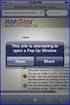 How to Disable Common Pop-Up Blockers Listed below are some of the most popular pop-up blocking software packages, and instructions to enable pop-up windows with them. Pop-up windows must be enabled to
How to Disable Common Pop-Up Blockers Listed below are some of the most popular pop-up blocking software packages, and instructions to enable pop-up windows with them. Pop-up windows must be enabled to
3. Viewing and Restoring Email Items and Files from the Mimosa Archive
 1. Introduction The Mimosa Archive Self-service Retrieve (SSR) Client provides access to email items archived using the NearPoint system. You can use the Mimosa Archive SSR Client to perform the following
1. Introduction The Mimosa Archive Self-service Retrieve (SSR) Client provides access to email items archived using the NearPoint system. You can use the Mimosa Archive SSR Client to perform the following
Problem: Logging on to UT Southwestern Student Center
 FAQ UT Southwestern Student Center Page 1 If you are experiencing problems logging into the site or accessing a data link, please try the remedies listed here first. Most problems can be quickly resolved
FAQ UT Southwestern Student Center Page 1 If you are experiencing problems logging into the site or accessing a data link, please try the remedies listed here first. Most problems can be quickly resolved
Browser Settings for Optimal Site Performance
 1 Browser Settings for Optimal Site Performance With the constant upgrades to browsers and to City National s systems, an occasional problem may develop with your browser and our program compatibility.
1 Browser Settings for Optimal Site Performance With the constant upgrades to browsers and to City National s systems, an occasional problem may develop with your browser and our program compatibility.
How to Disable Common Pop-Up Blockers
 How to Disable Common Pop-Up Blockers Listed below are some of the most popular pop-up blocking software packages, and instructions to enable pop-up windows with them. Pop-up windows must be enabled to
How to Disable Common Pop-Up Blockers Listed below are some of the most popular pop-up blocking software packages, and instructions to enable pop-up windows with them. Pop-up windows must be enabled to
8x8 Click2Pop User Guide
 USER GUIDE 8x8 User Guide Getting Started with April 2014 Contents Introduction... 3 What s new.... 3 8x8.... 3 Here is how works...4 8x8 Click2Connect.... 4 Requirements.... 4 Installation on Microsoft
USER GUIDE 8x8 User Guide Getting Started with April 2014 Contents Introduction... 3 What s new.... 3 8x8.... 3 Here is how works...4 8x8 Click2Connect.... 4 Requirements.... 4 Installation on Microsoft
Liquidation Oracle FLEXCUBE Universal Banking Release 12.0 [May] [2012] Oracle Part Number E51527-01
![Liquidation Oracle FLEXCUBE Universal Banking Release 12.0 [May] [2012] Oracle Part Number E51527-01 Liquidation Oracle FLEXCUBE Universal Banking Release 12.0 [May] [2012] Oracle Part Number E51527-01](/thumbs/34/16973345.jpg) Liquidation Oracle FLEXCUBE Universal Banking Release 12.0 [May] [2012] Oracle Part Number E51527-01 Table of Contents Product 1. ABOUT THIS MANUAL... 1-1 1.1 INTRODUCTION... 1-1 1.2 AUDIENCE... 1-1 1.3
Liquidation Oracle FLEXCUBE Universal Banking Release 12.0 [May] [2012] Oracle Part Number E51527-01 Table of Contents Product 1. ABOUT THIS MANUAL... 1-1 1.1 INTRODUCTION... 1-1 1.2 AUDIENCE... 1-1 1.3
1) Important browser information New 2) Why is my browser so slow? 3) How can I view more than one screen without the other disappearing?
 Known/Unresolved issues: Browser Scan to e-mail Creating Help Desk tickets for the scan-to-email issue is no longer necessary. A member of MIS will follow up with each office to determine scan-to-email
Known/Unresolved issues: Browser Scan to e-mail Creating Help Desk tickets for the scan-to-email issue is no longer necessary. A member of MIS will follow up with each office to determine scan-to-email
Internet Explorer Settings for Optum CareTracker
 Internet Explorer Settings for Optum CareTracker CareTracker (aka Optum PM and Physician EMR) is a web-based application, which currently only runs on the 32 -bit version of Internet Explorer (to tell,
Internet Explorer Settings for Optum CareTracker CareTracker (aka Optum PM and Physician EMR) is a web-based application, which currently only runs on the 32 -bit version of Internet Explorer (to tell,
isupplier PORTAL ACCESS SYSTEM REQUIREMENTS
 TABLE OF CONTENTS Recommended Browsers for isupplier Portal Recommended Microsoft Internet Explorer Browser Settings (MSIE) Recommended Firefox Browser Settings Recommended Safari Browser Settings SYSTEM
TABLE OF CONTENTS Recommended Browsers for isupplier Portal Recommended Microsoft Internet Explorer Browser Settings (MSIE) Recommended Firefox Browser Settings Recommended Safari Browser Settings SYSTEM
Oracle FLEXCUBE ATM User Manual Release 4.5.0.0.0 Part No E52127-01
 Oracle FLEXCUBE ATM User Manual Release 4.5.0.0.0 Part No E52127-01 ATM User Manual Table of Contents (index) 1. ATM... 3 1.1. ATM01 - ATM Bank Params Maintenance... 4 1.2. ATM02 - ATM Acquirer POS Id
Oracle FLEXCUBE ATM User Manual Release 4.5.0.0.0 Part No E52127-01 ATM User Manual Table of Contents (index) 1. ATM... 3 1.1. ATM01 - ATM Bank Params Maintenance... 4 1.2. ATM02 - ATM Acquirer POS Id
Oracle Financial Services Data Integration Hub Foundation Pack Extension for Data Relationship Management Interface
 Oracle Financial Services Data Integration Hub Foundation Pack Extension for Data Relationship Management Interface User Manual 8.0.1.0.0 Page i Table of Contents TABLE OF CONTENTS PREFACE... 4 Audience...
Oracle Financial Services Data Integration Hub Foundation Pack Extension for Data Relationship Management Interface User Manual 8.0.1.0.0 Page i Table of Contents TABLE OF CONTENTS PREFACE... 4 Audience...
DO NOT PRESERVE FAVORITE WEBSITE DATA
 Instructions to Fix LMR/Internet Explorer 10 Issues With recent Windows Updates, Internet Explorer 10 may have been installed on your system without your knowledge. The LMR Over the Internet Application
Instructions to Fix LMR/Internet Explorer 10 Issues With recent Windows Updates, Internet Explorer 10 may have been installed on your system without your knowledge. The LMR Over the Internet Application
How to Temporarily Allow Popups for the Current Session
 How to Temporarily Allow Popups for the Current Session NOTE: The following procedure works on most browsers, but there may be some that don t. Try it anyway. Press the ctrl key while clicking on the Go
How to Temporarily Allow Popups for the Current Session NOTE: The following procedure works on most browsers, but there may be some that don t. Try it anyway. Press the ctrl key while clicking on the Go
Symantec Enterprise Vault
 Symantec Enterprise Vault Guide for Microsoft Outlook 2003/2007 Users 9.0 Symantec Enterprise Vault: Guide for Microsoft Outlook 2003/2007 Users The software described in this book is furnished under a
Symantec Enterprise Vault Guide for Microsoft Outlook 2003/2007 Users 9.0 Symantec Enterprise Vault: Guide for Microsoft Outlook 2003/2007 Users The software described in this book is furnished under a
TxEIS on Internet Explorer 7
 TxEIS on Internet Explorer 7 General Set Up Recommendations: Several modifications will need to be made to the computer settings in Internet Explorer to ensure TxEIS runs smoothly, reports pop up as desired,
TxEIS on Internet Explorer 7 General Set Up Recommendations: Several modifications will need to be made to the computer settings in Internet Explorer to ensure TxEIS runs smoothly, reports pop up as desired,
User Support Resource
 User Support Resource Clearing Browser Cache To optimize your experience in the MyUNLV system, it may be necessary to clear your browser cache. While it is not necessary to clear you cache every time you
User Support Resource Clearing Browser Cache To optimize your experience in the MyUNLV system, it may be necessary to clear your browser cache. While it is not necessary to clear you cache every time you
In order to get the most out of your Bert Rodgers courses, it is important to ensure that your computer meets some minimum system requirements.
 System Requirements In order to get the most out of your Bert Rodgers courses, it is important to ensure that your computer meets some minimum system requirements. Please select your preferred or current
System Requirements In order to get the most out of your Bert Rodgers courses, it is important to ensure that your computer meets some minimum system requirements. Please select your preferred or current
SC-T35/SC-T45/SC-T46/SC-T47 ViewSonic Device Manager User Guide
 SC-T35/SC-T45/SC-T46/SC-T47 ViewSonic Device Manager User Guide Copyright and Trademark Statements 2014 ViewSonic Computer Corp. All rights reserved. This document contains proprietary information that
SC-T35/SC-T45/SC-T46/SC-T47 ViewSonic Device Manager User Guide Copyright and Trademark Statements 2014 ViewSonic Computer Corp. All rights reserved. This document contains proprietary information that
Oracle FLEXCUBE Enterprise Limits and Collateral Management 12.1. Test Case Management. August 2013. Test Case Management
 Oracle FLEXCUBE Enterprise Limits and Collateral Management 12.1 August 2013 1 Contents 1 Preface... 3 1.1 Audience... 3 1.2 Related Documents... 3 2 Introduction... 1 3 Overview of... 1 4 Login... 2 5
Oracle FLEXCUBE Enterprise Limits and Collateral Management 12.1 August 2013 1 Contents 1 Preface... 3 1.1 Audience... 3 1.2 Related Documents... 3 2 Introduction... 1 3 Overview of... 1 4 Login... 2 5
Banner Document Management System (BDMS) Integration with Self Service Banner (SSB)
 Banner Document Management System (BDMS) Integration with Self Service Banner (SSB) We are pleased to announce the integration of Banner Document Management System (BDMS) with Self Service Banner (SSB).
Banner Document Management System (BDMS) Integration with Self Service Banner (SSB) We are pleased to announce the integration of Banner Document Management System (BDMS) with Self Service Banner (SSB).
Using. - Training Documentation -
 Using - Training Documentation - Table of Contents 1. Overview of Argos..1 2. Getting started.....1 Accessing Argos...1 Login to Argos... 1 Log-off.... 2 Password reset or change... 2 3. Understanding
Using - Training Documentation - Table of Contents 1. Overview of Argos..1 2. Getting started.....1 Accessing Argos...1 Login to Argos... 1 Log-off.... 2 Password reset or change... 2 3. Understanding
Symantec Enterprise Vault
 Symantec Enterprise Vault Guide for Microsoft Outlook 2003/2007 Users 10.0 Full Outlook Add-In Symantec Enterprise Vault: Guide for Microsoft Outlook 2003/2007 Users The software described in this book
Symantec Enterprise Vault Guide for Microsoft Outlook 2003/2007 Users 10.0 Full Outlook Add-In Symantec Enterprise Vault: Guide for Microsoft Outlook 2003/2007 Users The software described in this book
My Online Education. Student Guide
 My Online Education Student Guide Table of Contents Introduction...3 System Requirements...4 Quick Tips...5 Turning Off Pop-Up Blockers...7 Setting Screen Resolution...9 Help/Support Resources...10 MOE
My Online Education Student Guide Table of Contents Introduction...3 System Requirements...4 Quick Tips...5 Turning Off Pop-Up Blockers...7 Setting Screen Resolution...9 Help/Support Resources...10 MOE
exacqvision Web Server Quick start Guide
 exacqvision Web Server Quick start Guide 11955 Exit 5 Pkwy Building 3 Fishers, IN 46037-7939 USA +1.317.845.5710 phone +1.317.845.5720 fax 1 Basic Installation The exacqvision Web Server works with browsers
exacqvision Web Server Quick start Guide 11955 Exit 5 Pkwy Building 3 Fishers, IN 46037-7939 USA +1.317.845.5710 phone +1.317.845.5720 fax 1 Basic Installation The exacqvision Web Server works with browsers
Using WinSCP to Transfer Data with Florida SHOTS
 Using WinSCP to Transfer Data with Florida SHOTS Purpose: This document contains instructions for downloading, installing and using WinSCP, a free software download that enables the basic transfer of data
Using WinSCP to Transfer Data with Florida SHOTS Purpose: This document contains instructions for downloading, installing and using WinSCP, a free software download that enables the basic transfer of data
FaxFinder Fax Servers
 FaxFinder Fax Servers Models: FF130 FF230 FF430 FF830 Client User Guide FaxFinder Client User Guide Fax Client Software for FaxFinder Series PN S000460B, Version B Copyright This publication may not be
FaxFinder Fax Servers Models: FF130 FF230 FF430 FF830 Client User Guide FaxFinder Client User Guide Fax Client Software for FaxFinder Series PN S000460B, Version B Copyright This publication may not be
Dartmouth College Technical Support Document for Kronos PC version
 Dartmouth College Technical Support Document for Kronos PC version Contents How to Save the Kronos URL as a Favorite or Bookmark... 2 Internet Explorer... 2 Firefox... 4 Possible Problems When Logging
Dartmouth College Technical Support Document for Kronos PC version Contents How to Save the Kronos URL as a Favorite or Bookmark... 2 Internet Explorer... 2 Firefox... 4 Possible Problems When Logging
NetOp: Teacher Program Creating and Setting up Your Class
 NetOp: Teacher Program Creating and Setting up Your Class Before you can use NetOp to manage a computer classroom, you must create and set up your class on the tech cart in the classroom you will be using.
NetOp: Teacher Program Creating and Setting up Your Class Before you can use NetOp to manage a computer classroom, you must create and set up your class on the tech cart in the classroom you will be using.
Appendix A How to create a data-sharing lab
 Appendix A How to create a data-sharing lab Creating a lab involves completing five major steps: creating lists, then graphs, then the page for lab instructions, then adding forms to the lab instructions,
Appendix A How to create a data-sharing lab Creating a lab involves completing five major steps: creating lists, then graphs, then the page for lab instructions, then adding forms to the lab instructions,
Learning Management System (LMS) Quick Tips. Contents LMS REFERENCE GUIDE
 Learning Management System (LMS) Quick Tips Contents Process Overview... 2 Sign into the LMS... 3 Troubleshooting... 5 Required Software... 5 Mobile devices are not supported... 5 Using the Check System
Learning Management System (LMS) Quick Tips Contents Process Overview... 2 Sign into the LMS... 3 Troubleshooting... 5 Required Software... 5 Mobile devices are not supported... 5 Using the Check System
Corporate Loan Origination Version-11.1 9NT1368 - FLEXCUBE UBS V.UM 11.1.0.0.0.0.0 [August] [2010] Oracle Part Number E51575-01
![Corporate Loan Origination Version-11.1 9NT1368 - FLEXCUBE UBS V.UM 11.1.0.0.0.0.0 [August] [2010] Oracle Part Number E51575-01 Corporate Loan Origination Version-11.1 9NT1368 - FLEXCUBE UBS V.UM 11.1.0.0.0.0.0 [August] [2010] Oracle Part Number E51575-01](/thumbs/28/12857901.jpg) Corporate Loan Origination Version-11.1 9NT1368 - FLEXCUBE UBS V.UM 11.1.0.0.0.0.0 [August] [2010] Oracle Part Number E51575-01 Document Control Author: Documentation Team Created on : July 10, 2010 Updated
Corporate Loan Origination Version-11.1 9NT1368 - FLEXCUBE UBS V.UM 11.1.0.0.0.0.0 [August] [2010] Oracle Part Number E51575-01 Document Control Author: Documentation Team Created on : July 10, 2010 Updated
Instructions to Sign On and Off of Self Service Applications. Internet Explorer 9 (IE9) Users: Turn Off Compatibility View:
 Instructions to Sign On and Off of Self Service Applications NOTE: Internet Explorer 7 and 8 are the only supported Browsers for the PeopleSoft Student Self Service applications. If you experience technical
Instructions to Sign On and Off of Self Service Applications NOTE: Internet Explorer 7 and 8 are the only supported Browsers for the PeopleSoft Student Self Service applications. If you experience technical
Blackboard Collaborate Classroom in Desire2Learn. Presenters
 Blackboard Collaborate Classroom in Desire2Learn Presenters Copyright 2014 Information Technology Services Kennesaw State University This document may be downloaded, printed, or copied, for educational
Blackboard Collaborate Classroom in Desire2Learn Presenters Copyright 2014 Information Technology Services Kennesaw State University This document may be downloaded, printed, or copied, for educational
Savings Account Creation Oracle FLEXCUBE Universal Banking Release 11.3.0 [May] [2011] Oracle Part Number E51511-01
![Savings Account Creation Oracle FLEXCUBE Universal Banking Release 11.3.0 [May] [2011] Oracle Part Number E51511-01 Savings Account Creation Oracle FLEXCUBE Universal Banking Release 11.3.0 [May] [2011] Oracle Part Number E51511-01](/thumbs/26/7045539.jpg) Savings Account Creation Oracle FLEXCUBE Universal Banking Release 11.3.0 [May] [2011] Oracle Part Number E51511-01 Table of Contents Savings Account Creation 1. CREATION OF SAVINGS ACCOUNT... 1-1 1.1
Savings Account Creation Oracle FLEXCUBE Universal Banking Release 11.3.0 [May] [2011] Oracle Part Number E51511-01 Table of Contents Savings Account Creation 1. CREATION OF SAVINGS ACCOUNT... 1-1 1.1
QUICK START. GO-Global Cloud 4.1 SETTING UP A LINUX CLOUD SERVER AND HOST INSTALL THE CLOUD SERVER ON LINUX
 GO-Global Cloud 4.1 QUICK START SETTING UP A LINUX CLOUD SERVER AND HOST This guide provides instructions for setting up a cloud server and configuring a host so it can be accessed from the cloud server.
GO-Global Cloud 4.1 QUICK START SETTING UP A LINUX CLOUD SERVER AND HOST This guide provides instructions for setting up a cloud server and configuring a host so it can be accessed from the cloud server.
NS Financials. Client Platform Guide for Mac Using Safari Incl Citrix Setup As A Local Client
 NS Financials Client Platform Guide for Mac Using Safari Incl Citrix Setup As A Local Client This document describes how to access the NS Financials system through Safari on an Apple Mac and outlines the
NS Financials Client Platform Guide for Mac Using Safari Incl Citrix Setup As A Local Client This document describes how to access the NS Financials system through Safari on an Apple Mac and outlines the
Outlook Web Access Tipsheets
 You can use a Web browser to access your Outlook mailbox from any computer with an Internet connection. You can use Outlook Web Access with Microsoft Internet Explorer, Mozilla Firefox and many other browsers.
You can use a Web browser to access your Outlook mailbox from any computer with an Internet connection. You can use Outlook Web Access with Microsoft Internet Explorer, Mozilla Firefox and many other browsers.
Symantec Enterprise Vault
 Symantec Enterprise Vault Guide for Microsoft Outlook 2010 Users 9.0 Symantec Enterprise Vault: Guide for Microsoft Outlook 2010 Users The software described in this book is furnished under a license agreement
Symantec Enterprise Vault Guide for Microsoft Outlook 2010 Users 9.0 Symantec Enterprise Vault: Guide for Microsoft Outlook 2010 Users The software described in this book is furnished under a license agreement
GrandView. Web Client Software Requirements and Recommendations. Revision 2012.9.26
 GrandView Web Client Software Requirements and Recommendations Revision 2012.9.26 RoviSys 1455 Danner Drive Aurora, OH 44202 330-562-8600 grandviewbusinesssolutions.com TABLE OF CONTENTS Introduction...
GrandView Web Client Software Requirements and Recommendations Revision 2012.9.26 RoviSys 1455 Danner Drive Aurora, OH 44202 330-562-8600 grandviewbusinesssolutions.com TABLE OF CONTENTS Introduction...
CAMPUSCALL 3.9 Station Setup
 CAMPUSCALL 3.9 Station Setup VoIP Setup... 2 1. Software Installation... 2 2. Connections to the call station... 2 Analog Setup (Way2Call Hi-Phone)... 2 1. Connections to the call station... 2 2. Connections
CAMPUSCALL 3.9 Station Setup VoIP Setup... 2 1. Software Installation... 2 2. Connections to the call station... 2 Analog Setup (Way2Call Hi-Phone)... 2 1. Connections to the call station... 2 2. Connections
CDUfiles User Guide. Chapter 1: Accessing your data with CDUfiles. Sign In. CDUfiles User Guide Page 1. Here are the first steps to using CDUfiles.
 CDUfiles User Guide Chapter 1: Accessing your data with CDUfiles Here are the first steps to using CDUfiles. Sign In Open your web browser and enter cdufiles.cdu.edu.au or Note: Use cdufiles.egnyte.com
CDUfiles User Guide Chapter 1: Accessing your data with CDUfiles Here are the first steps to using CDUfiles. Sign In Open your web browser and enter cdufiles.cdu.edu.au or Note: Use cdufiles.egnyte.com
