Basic Online Banking. User s Guide. Version 3.0
|
|
|
- Adele Hutchinson
- 7 years ago
- Views:
Transcription
1 Basic Online Banking User s Guide Version 3.0
2 OVERVIEW General Navigation Information: Supports backward and forward browser navigation Print and Help buttons are available from most pages Single-clicking moves the user from menu to menu In this material we are going to concentrate on the features that are available for your new Online Banking System. This material covers the retail/individual user only and the topics are outlined below. This is going to be helpful if you are using our online product for personal/individual banking needs. Table of Contents OVERVIEW 2 General Navigation 2 Account Overview - Quick Action/Pending Transactions/Secure Messages 4 Account Overview - Quick Action/Pending Transactions/Secure Messages 5 Account Overview - Quick Action/Pending Transactions/Secure Messages 6 Account History - History Overview/Search and Export 7 Account History - History Overview/Search and Export 8 Account History - History Overview/Search and Export 9 Accounts - Online Activity 10 Accounts - Online Activity 11 Accounts - Online Activity 12 Accounts - Statements 13 Accounts - Dashboard 14 Accounts - Dashboard 15 Transactions - Funds Transfer-Recurring 16 Transactions - Funds Transfer-Recurring 17 Transactions - Funds Transfer-Recurring 18 Transactions - Bill Payment 19 Services - Secure Message 20 Services - Address Change 21 Services - Stop Payment 22 Services - Check Reorder 23 Preferences - Account 24 Preferences - Delivery 25 Preferences - Alerts 26 2
3 Preferences - Alerts 27 Preferences - Alerts 28 Preferences - User 29 Preferences - Security 30 Preferences - Security 31 Preferences - Security 32 Preferences - Security 33 Sign-Off 34 REVIEW 34 3
4 Account Overview - Quick Action/Pending Transactions/Secure Messages The Account Overview page displays a summary of accounts associated with your online profile after you log in. You can initiate Quick Action transactions, view which accounts have Pending Transactions, and also view and access Secure Messages. Accounts are categorized by account type (checking, savings, loan, time deposit, etc.) For a Quick Action transaction, place your cursor over the lightning bolt located after the Current Balance. Choose from the drop-down options: View History-Takes you to the history of that account. Account Details-Displays the details for that account. Pending Items-Displays the items that are pending for this account. Transfer From-Allows you to initiate a quick transfer from this account. Transfer To- Allows you to initiate a quick transfer to this account. Print-Print the history of this account. 4
5 Account Overview - Quick Action/Pending Transactions/Secure Messages If the account name is in bold and has an asterisk in front of it, this indicates that there is at least one pending transaction for this account. There is a hyperlink at the top of the Account Overview page to indicate if you have unread secure messages. Clicking on the link will take you directly to your secure message mailbox. Here you can highlight the desired message by single clicking on it. IMPORTANT NOTE- You can also access your secure messages from the Services menu by choosing Messages. 5
6 Account Overview - Quick Action/Pending Transactions/Secure Messages Double-click on the highlighted message you wish to view and see the secured message displayed. This function also allows you to send attachments. 6
7 Account History - History Overview/Search and Export The Account History page provides access to transaction history for your accounts. You can choose the History option under Accounts or double-click on the desired account from the Overview page. You can collapse Account Details to view more History on the page. You can easily switch accounts with the drop down menu. 7
8 Account History - History Overview/Search and Export The magnifying glass displayed here has an associated image (such as a check image.) Image viewing is an add-on feature available to financial institutions. Sort the detailed posted history column in ascending or descending order by clicking on the Sorted By: option displayed here. You can search for specific information within the history presented by choosing the Search option. Note: The Default View is the last fifty items unless changed under Preferences/Accounts. 8
9 Account History - History Overview/Search and Export Click Display to view Output Options; Display Results and Export to File. In exporting the file, click the OK button for a temporary internet file and choose to Open, Save, or Cancel. You must have appropriate software to utilize the export options. Export To File allows you to export history to a file type such as: Spreadsheet (XLS) Microsoft Money Quicken QuickBooks CSV ***Some export options are add-on features to financial institutions*** 9
10 Accounts - Online Activity What is Online Activity? Online Activity is a listing of ALL transactions you originated online. Under Accounts, click Online Activity. This page lists your transactions for all of your online accounts whether you manage one account or multiple accounts. (Tracking number, user name, creation date, status, process date, originating account number, etc.) The Online Activity lightning bolts (or branded icons) are where you can approve and cancel previously drafted or saved transactions. In addition, you can Copy a transaction regardless of the status. 10
11 Accounts - Online Activity View Transaction allows you to see the details of that specific internet generated transaction. Online Activity can be grouped by several options (type of transaction, date created, account and user name.) This is done by clicking on the Group By drop-down box located in the tool bar. You can also search for specific transactions through different criteria. 11
12 Accounts - Online Activity Copy Transaction can be used to edit a transaction that has been Approved (but not yet processed), Cancelled, or Drafted. It is important if you edit a transaction to make corrections and it is in an Approved status you MUST cancel the original Approved transaction to avoid duplicate processing. If you are using Copy Transaction to just repeat a transaction, you can do so from ALL statuses. Online Transaction Status Terms-To-Know Active: Any transaction generated online that has been initiated within the last week or is in a status that still allows action to be taken. Drafted (may be an option): Any transaction that has been put in a pending (Drafted) state by the user and can still be either approved or cancelled. Authorized: When a transaction, such as funds transfer, has been approved by a user with approval rights, the transaction displays in the Authorized category in Online Activity. Authorized indicates that a user is ready for the Financial Institution to process the transaction. Cancelled: When a transaction, such as funds transfer, has been cancelled by a user from the Transaction Details page, the transaction displays in the Cancelled category in Online Activity. Processed: When a transaction, such as funds transfer, has been approved by a user with approval rights and then later processed by the financial institution (either by real-time interface or manually processed), the transaction displays in the Processed category in Online Activity. Other: Any transaction that might have been unsuccessful (processing failure), or does not fall under the previous categories. Please note: Cancelled transactions cannot be restored, so cancel only if you are sure you do not intend to send the transaction for processing. 12
13 Accounts - Statements With the add-on Statements feature available to financial institutions, you can have your statements on demand at your disposal by going to Statements under Accounts. Here you can choose the Account, Year, and then Cycle. Click View Statement. Once you have chosen the desired criteria, the image will appear on the screen. BANK STATEMENT ACCOUNT 123 Statements can be saved to a local PC or printed! 13
14 Accounts - Dashboard Under Accounts, Dashboard will be an optional view for your specific landing page. This page can be created by you and is tied specifically to your unique login ID. This icon allows you to configure your settings. 14
15 Accounts - Dashboard You can ask for online Help, set your Dashboard Preferences, Rename Tab, Delete Tab, Add Tab, and also Add Dashboard Elements here to create your view. As you set your criteria, the view is configured immediately. This can be changed and altered on-demand at any time. 15
16 Transactions - Funds Transfer-Recurring The ability to transfer funds from one account to another is another feature. This can be done from the Quick Action icons shown earlier. You can also follow the steps below: Click the Transactions tab from the menu. Choose Funds Transfer. Select a From Account and a To Account. Choose a Transfer Date (can be in the future.) Key in the Amount. Description optional. 16
17 Transactions - Funds Transfer-Recurring The system will automatically default to One-Time Transfer. You will be prompted to either Cancel or OK to view the transfer information just entered. After clicking OK a preview will appear titled Submit Transaction. This will give you the opportunity to Approve, Cancel (Draft and Mobile Alerts may be an option.) Approve: Authorizes the transaction. Draft: Places the transaction in a pending state until either Approved or Cancelled at another time (this is an option that may be available.) Cancel: Cancels the transaction from processing. The Repeat this process option at the bottom of the Submit Transaction screen allows you to return back to the Funds Transfer screen to initiate another transaction. 17
18 Transactions - Funds Transfer-Recurring As discussed on the previous page, the system automatically defaults to the One Time Transfer option when transferring funds. You can make recurring transfers by expanding the Enter Payment Frequency category. To set up a recurring transfer online, follow the same process as a one-time transfer except you will change the option under Enter Payment Frequency to Recurring Choose Frequency (Weekly Transfer or Monthly Transfer) Determine Recur By (Days of the Week or Calendar Days) Select either Initiate the transfer every month or Initiate the transfer every month(s) (key in number of months). Choose one of the three End Date options. For both One-Time and Recurring Funds Transfers, if you do not choose to Repeat this process you will be taken to the Online Activity page. Approving the Recurring Transfer is the same process as a One-Time Transfer Important Note: In order to cancel a series of Recurring Transfers, you must do so under Transactions/Recurring. 18
19 Transactions - Bill Payment With the add-on Bill Payment feature available to financial institutions, you can pay your bills in a convenient and paperless way. Under the Transactions menu, choose Bill Payment. The transactions initiated through Bill Payment will be managed through the online bill payment provider s website. 19
20 Services - Secure Message As stated on pages 5-6, you can access your Secure Mailbox from two different areas in your online banking. The first place we covered was through the Account Overview screen. You can also access your Secure Mailbox from the Services menu by choosing Messages. By allowing more than one avenue to access your Secure Mailbox, you have fewer clicks and easier navigation. 20
21 Services - Address Change You can now submit address changes to specific or all accounts by using the Address Change option under Services. Click Address Change. Change the necessary information under Enter Updated Information. Choose specific accounts or choose Select All. Click Submit. Important Note: This menu option is to submit a request that the financial institution will change your Address of Account. This would be the address where statement and notifications are sent. To change your Online Profile information only, update the User information found under the Preferences menu. A check box at the bottom of the Submit Transaction screen allows the user to make another transaction if they desire to do so. If this box is checked, the system returns to the Address Change screen if this box is not checked the system goes to Online Activity. A window appears: Are you sure you want to approve this transaction? Click OK. You will be prompted to either Cancel or OK to view the information just entered. After clicking OK a preview will appear titled Submit Transaction. This will give you the opportunity to Approve, Draft (this may be an option), Cancel, or Help. 21
22 Services - Stop Payment Stop payment requests may now be submitted for individual or multiple checks using the Stop Payment option under Services. Click Stop Payment under the Services menu. In Enter Account Information select an Account and enter a Comment. Choose For a Single Check or For Multiple Checks. Key in Payee, Amount, and Date Written. Click Submit. You will be prompted to either Cancel or OK to view the information just entered. After clicking OK a preview will appear titled Submit Transaction. This will give you the opportunity to Approve, Draft (this may be an option), Cancel, or Help. A check box at the bottom of the Submit Transaction screen allows the user to make another transaction if they desire to do so. If this box is checked, the system returns to the Stop Payment Request screen if this box is not checked the system goes to Online Activity. A window appears: Are you sure you want to approve this transaction? Click OK. 22
23 Services - Check Reorder Check reorder requests may now be submitted via the Check Reorder option under Services. Click Check Reorder. In Enter Check Information select an Account and enter a Starting Check Number. Key in the Number of Boxes. Enter Name, Address 1 (Address 2 if needed) and City, State, Zip. Click Continue. You will be prompted to either Cancel or OK to view the information just entered. After clicking OK a preview will appear titled Submit Transaction. This will give you the opportunity to Approve, Draft (this may be an option), Cancel, or Help. Please note: Financial Institutions may have a direct link to a check vendor on this page. The steps above are generalized settings that send the request to the financial institution and their staff initiates the check reorder with their check vendor. their 23
24 Preferences - Account Accounts may be renamed or nicknamed by selecting the Account option on the Preferences menu. The account names you create will display throughout the online banking system. This is also where you can define the number of history items or history days to display on each account. Click Account. Choose an account to modify. Key in the Display Name (nickname.) Key in # (number of history items or days to display) Choose Items or Days. Click Submit Changes. Tip including the last four digits of the account number in the nickname is helpful for future reference. A window appears: Are you sure you want to submit these account preference changes? click OK. After submitting the changes, the screen returns to Account Overview. 24
25 Preferences - Delivery You may have an optional feature which allows you to enroll in E-Statement. You can opt-in or opt-out under the Preferences menu. Under Preferences choose Delivery. At the bottom of the page you will be prompted to read and accept the disclosure provided by your E- Statement vendor. Choose your preferred statement delivery method from the dropdown box for each of your accounts. Enter a Primary and Alternate address for each account. Read the Statement Delivery Agreement and click the checkbox to agree to the terms and conditions. Click Submit. NOTE: If you do not make a selection for EVERY account, you will get an error message stating You have not made a selection for one or more of your accounts. You must select a statement delivery preference for each account. 25
26 Preferences - Alerts The Alerts feature under the Preferences menu allows you to set up account-based and/or date-based alerts. To Set an Account Alert: Select Alerts under the Preferences menu. Choose Add Alert and select the type of alert in the list provided. 26
27 Preferences - Alerts A New Account Alert is account-based and notifies you of important changes to your account (i.e. the balance drops below a specified level.) A New Date Alert is date-based and notifies you of important events (i.e. birthdays, anniversaries, wakeup calls.) A New History Alert notifies you of specific activity that can affect your account (i.e. checks, debits, credits.) 27
28 Preferences - Alerts A New Insufficient Funds Alert notifies you of any insufficient funds activities on your account. A New Transaction Alert notifies you of a specific onlineoriginated transaction that can affect your account. Choose an account from the drop-down box and fill out the Alert Criteria. Choose an action from the drop-down box under Alerts. Choose an action from the drop-down box under Notification Frequency. Click OK to submit. These alerts can be delivered via your preferred telephone number or ***Text Messaging MAY be an available option for alerts as well*** 28
29 Preferences - User Unlike the Address Change menu item, the User option under Preferences does not update the contact information at the account level. Instead, it allows you to update your online user profile information only. Click User under the Preferences menu. Change the necessary fields in the Online Profile section. Change the necessary fields in the Online Contact Information section. Click Submit. Click OK. Important Note: This menu option will automatically update your online banking information only. To request that the financial institution change your Address of Account (this would be the address where your statement and notifications are sent) please go to Services/Address Change. 29
30 Preferences - Security The Security feature under the Preferences menu allows you to manage security related preferences for online banking. Utilizing these security features and keeping them up-to-date ensures that online information is more secure. To get to the Security feature, choose Security under the Preferences menu. You will be able to do the following: Change Password Change Login ID (may be an option) Create a Phishing Phrase Update Secure Delivery Information Create a Challenge Code (may be an option more information can be provided) Set up Security Alerts Change Password: Key in Old Password. Key in New Password (password requirements are outlined on the page.) Key in Confirm Password. Click Submit Password Change. Click OK. Change Login ID: Key in New Login ID (Login ID requirements are outlined on the page.) Click Submit Login ID Change. Click OK. 30
31 Site Tag - Change Phishing Phrase this feature protects you from providing personal information to others trying to emulate our website. If this feature is being utilized and the personal phrase does not appear upon login, you may be the target of a phishing attack! Preferences - Security Q: What is Phishing? A: Phishing is a type of deception designed to steal your valuable personal data, such as credit card numbers, passwords, account data, or other information. Phishing Protection Phrase: Key in My Phrase (displayed on login screen-max 50 characters/no punctuation.) Click Submit My Phrase. Verbiage appears in red at top of screen, You have successfully changed your security phrase. Please note: Site Tag is cookie-based, if cookies are deleted the phrase may no longer be seen. You will have to re-establish the Site Tag phrase. 31
32 Preferences - Security Changing Secure Delivery Information (Please note that this option will appear only after you have registered your browser): Choose the Secure Delivery tab. Update or add avenues of secure contact information. Signing off after every session is a very important safety measure to protect the security of your personal financial information. 32
33 Preferences - Security Security Alerts allow you to set up additional notifications for your added safety and security: Security Alerts Available: Send an alert when the user ID is changed online. Send an alert when the password is changed online. Send an alert when a computer/browser is registered against the user s computer. Send an alert when a new user is created and/or deleted. Send an alert when user rights are edited. Send an alert when there is a successful login against the user ID. Send an alert when there is an unsuccessful login attempt against the user ID. Send an alert when the account has been locked out/disabled. Send an alert when a new recipient is added. Send an alert when the user alert settings are changed. Send an alert when the profile has changed. Send an alert when an administrator changes the user s password. Send an alert when an administrator changes the user s login ID. ***Text Messaging MAY be an available option for alerts as well*** These alerts can be delivered via your preferred telephone number or address. 33
34 Sign-Off Always properly end your online banking session by selecting Sign Off. This will ensure the safety and integrity of your information. REVIEW To recap, we covered Online Banking for retail or individuals. We reviewed Login, Accounts, Transactions, Services, Preferences, and Sign-Off. All of these are easily accessible from your main menu. We hope this user s guide will help you enjoy all of the new features of this product. 34
CoreFirst Bank & Trust s Online Banking Retail User s Guide Version 3.0
 CoreFirst Bank & Trust s Online Banking Retail User s Guide Version 3.0 CoreFirst Bank & Trust User Guide 1 OVERVIEW General Navigation Information: Supports backward and forward browser navigation Print
CoreFirst Bank & Trust s Online Banking Retail User s Guide Version 3.0 CoreFirst Bank & Trust User Guide 1 OVERVIEW General Navigation Information: Supports backward and forward browser navigation Print
peoplesbancorp.com 800.374.6123 Option 6 Business Online Banking User Guide
 peoplesbancorp.com 800.374.6123 Option 6 Business Online Banking User Guide BUSINESS ONLINE BANKING USER GUIDEQuickBooks Windows 2009-2011 OVERVIEW The information in this User Guide will concentrate on
peoplesbancorp.com 800.374.6123 Option 6 Business Online Banking User Guide BUSINESS ONLINE BANKING USER GUIDEQuickBooks Windows 2009-2011 OVERVIEW The information in this User Guide will concentrate on
Online Banking User Guide
 Online Banking User Guide Page 1 of 14 Set Up and Access to Online Banking How do I set up Online Banking? To enroll in Online Banking, complete the following: 1. Go to https://www.cobnks.com. 2. Under
Online Banking User Guide Page 1 of 14 Set Up and Access to Online Banking How do I set up Online Banking? To enroll in Online Banking, complete the following: 1. Go to https://www.cobnks.com. 2. Under
Q2EBANKING IS OUR ONLINE BANKING PROVIDER AND HAS PREPARED THIS Q2ONLINE USER GUIDE TO HELP YOU GET THE MOST OUT OF OUR ONLINE BANKING SERVICES.
 PERSONAL ONLINE BANKING USER GUIDE Q2EBANKING IS OUR ONLINE BANKING PROVIDER AND HAS PREPARED THIS Q2ONLINE USER GUIDE TO HELP YOU GET THE MOST OUT OF OUR ONLINE BANKING SERVICES. If you have any questions
PERSONAL ONLINE BANKING USER GUIDE Q2EBANKING IS OUR ONLINE BANKING PROVIDER AND HAS PREPARED THIS Q2ONLINE USER GUIDE TO HELP YOU GET THE MOST OUT OF OUR ONLINE BANKING SERVICES. If you have any questions
Account Access User Guide
 Account Access User Guide Available within AgriPoint How to manage your accounts online, anytime, anywhere. Rev. 10/12/2015 This guide is designed to familiarize you with the features and options available
Account Access User Guide Available within AgriPoint How to manage your accounts online, anytime, anywhere. Rev. 10/12/2015 This guide is designed to familiarize you with the features and options available
Mane-Link Online Banking. First-Time User Logon
 Mane-Link Online Banking First-Time User Logon 1 ank.com Table of Contents Overview... 3 Mane-Link Online Banking... 4 First-Time User Logon... 4 Secure Access Code... 4 Online Banking Agreement... 5 Creating
Mane-Link Online Banking First-Time User Logon 1 ank.com Table of Contents Overview... 3 Mane-Link Online Banking... 4 First-Time User Logon... 4 Secure Access Code... 4 Online Banking Agreement... 5 Creating
First Financial Bank Online Banking Quick Reference. February, 2013
 February, 2013 PURPOSE... 2 SUPPORT... 2 ACCESSING ONLINE BANKING... 2 Getting to the Online Banking Site... 2 Requesting Enrollment in Online Banking... 2 Logging in for the First Time... 2 Registering
February, 2013 PURPOSE... 2 SUPPORT... 2 ACCESSING ONLINE BANKING... 2 Getting to the Online Banking Site... 2 Requesting Enrollment in Online Banking... 2 Logging in for the First Time... 2 Registering
Published by Murphy & Company, Inc. 13610 Barrett Office Drive Suite 206 St. Louis, MO 63021 www.mcompany.com
 Published by Murphy & Company, Inc. 13610 Barrett Office Drive Suite 206 St. Louis, MO 63021 www.mcompany.com 2009-2013 Murphy & Company, Inc. Microsoft, Microsoft Money, Windows and Internet Explorer
Published by Murphy & Company, Inc. 13610 Barrett Office Drive Suite 206 St. Louis, MO 63021 www.mcompany.com 2009-2013 Murphy & Company, Inc. Microsoft, Microsoft Money, Windows and Internet Explorer
Online Services User Guide
 Online Services User Guide Welcome to online banking! Whether you re online or using a mobile device, access your accounts whenever and wherever it s convenient for you. Log In: BankMidwest.com Online
Online Services User Guide Welcome to online banking! Whether you re online or using a mobile device, access your accounts whenever and wherever it s convenient for you. Log In: BankMidwest.com Online
A Quick and Easy Guide to Business Online Banking. By Paul A. Murphy
 A Quick and Easy Guide to Business Online Banking By Paul A. Murphy A Quick and Easy Guide to Business Online Banking Welcome Welcome! Whether you re at home, at work or on the road, we are here for you
A Quick and Easy Guide to Business Online Banking By Paul A. Murphy A Quick and Easy Guide to Business Online Banking Welcome Welcome! Whether you re at home, at work or on the road, we are here for you
A Quick and Easy Guide to Consumer Online Banking and Bill Pay
 upbnk.com Have a question? Contact us at 800.905.775. A Quick and Easy Guide to Consumer Online Banking and Bill Pay Welcome Published by Murphy & Company, Inc. 60 Barrett Office Drive Suite 06 St. Louis,
upbnk.com Have a question? Contact us at 800.905.775. A Quick and Easy Guide to Consumer Online Banking and Bill Pay Welcome Published by Murphy & Company, Inc. 60 Barrett Office Drive Suite 06 St. Louis,
A Quick and Easy Guide to PERSONAL ONLINE BANKING
 A Quick and Easy Guide to PERSONAL ONLINE BANKING WELCOME Whether you re at home, at work or on the road, BancFirst is available 4 hours a day, 7 days a week with Personal Online Banking. These services
A Quick and Easy Guide to PERSONAL ONLINE BANKING WELCOME Whether you re at home, at work or on the road, BancFirst is available 4 hours a day, 7 days a week with Personal Online Banking. These services
Catch the Hometown Spirit
 Catch the Hometown Spirit A quick and easy guide to Business Online Banking By Paul A. Murphy, Author of Online Banking for Dummies Published by Murphy & Company, Inc. 60 Barrett Office Dr. St. Louis,
Catch the Hometown Spirit A quick and easy guide to Business Online Banking By Paul A. Murphy, Author of Online Banking for Dummies Published by Murphy & Company, Inc. 60 Barrett Office Dr. St. Louis,
First Security Bank. Retail User Guide. First Security Bank - Retail User Guide
 First Security Bank Retail User Guide Rev: 09/23/2015 UUX Support Overview About the Unified User Experience (UUX) Hardware and software requirements Exploring the Accounts page Accounts The Menu The Sidebar
First Security Bank Retail User Guide Rev: 09/23/2015 UUX Support Overview About the Unified User Experience (UUX) Hardware and software requirements Exploring the Accounts page Accounts The Menu The Sidebar
Business Online Banking & Bill Pay Guide to Getting Started
 Business Online Banking & Bill Pay Guide to Getting Started What s Inside Contents Security at Vectra Bank... 4 Getting Started Online... 5 Welcome to Vectra Bank Business Online Banking. Whether you re
Business Online Banking & Bill Pay Guide to Getting Started What s Inside Contents Security at Vectra Bank... 4 Getting Started Online... 5 Welcome to Vectra Bank Business Online Banking. Whether you re
Online Bill Payment & Presentment User Guide
 Table of Contents Alerts and Notifications... 4 Add an email Notification...4 Cancel an email Notification...5 Automatic Payments... 6 Add a Standard Automatic Payment Rule...6 Add an Automatic Payment
Table of Contents Alerts and Notifications... 4 Add an email Notification...4 Cancel an email Notification...5 Automatic Payments... 6 Add a Standard Automatic Payment Rule...6 Add an Automatic Payment
Business Manager Company Administrator s Guide Peoples Bank Customer Support 800.584.8859
 Peoples Bank Business Manager Company Administrator s Guide Peoples Bank Customer Support 800.584.8859 Revised 08/2012 Table of Contents About Business Manager... 4 Overview... 4 Access Business Manager...
Peoples Bank Business Manager Company Administrator s Guide Peoples Bank Customer Support 800.584.8859 Revised 08/2012 Table of Contents About Business Manager... 4 Overview... 4 Access Business Manager...
Business Online. Quick Reference Guide
 Business Online Quick Reference Guide . All rights reserved. This work is confidential and its use is strictly limited. Use is permitted only in accordance with the terms of the agreement under which it
Business Online Quick Reference Guide . All rights reserved. This work is confidential and its use is strictly limited. Use is permitted only in accordance with the terms of the agreement under which it
Online Banking User Guide
 TABLE OF CONTENTS TABLE OF CONTENTS... 1 INTRODUCTION... 4 QUICK REFERENCE... 4 LOG ON... 4 SECURITY PROFILE... 4 ENTITLEMENTS... 4 LOG ON... 5 ENTER YOUR USERNAME... 5 REVIEW SECURE IMAGE AND PHRASE,
TABLE OF CONTENTS TABLE OF CONTENTS... 1 INTRODUCTION... 4 QUICK REFERENCE... 4 LOG ON... 4 SECURITY PROFILE... 4 ENTITLEMENTS... 4 LOG ON... 5 ENTER YOUR USERNAME... 5 REVIEW SECURE IMAGE AND PHRASE,
Published by Murphy & Company, Inc. 13610 Barrett Office Drive Suite 206 St. Louis, MO 63021 www.mcompany.com
 Published by Murphy & Company, Inc. 13610 Barrett Office Drive Suite 206 St. Louis, MO 63021 www.mcompany.com 2009-2013 Murphy & Company, Inc. Microsoft, Microsoft Money, Windows and Internet Explorer
Published by Murphy & Company, Inc. 13610 Barrett Office Drive Suite 206 St. Louis, MO 63021 www.mcompany.com 2009-2013 Murphy & Company, Inc. Microsoft, Microsoft Money, Windows and Internet Explorer
Account Activity. Transfers/Bill Pay. Maintenance/Services. Business Entitlements. Business ACH Payments
 Online Banking Frequently Asked Questions What s changed? Account Activity Transfers/Bill Pay Maintenance/Services Business Entitlements 1 2 3..4..5 Business ACH Payments..6 We are excited to share our
Online Banking Frequently Asked Questions What s changed? Account Activity Transfers/Bill Pay Maintenance/Services Business Entitlements 1 2 3..4..5 Business ACH Payments..6 We are excited to share our
Personal Online Banking & Bill Pay. Guide to Getting Started
 Personal Online Banking & Bill Pay Guide to Getting Started What s Inside Contents Security at Vectra Bank... 4 Getting Started Online... 5 Welcome to Vectra Bank Online Banking. Whether you re at home,
Personal Online Banking & Bill Pay Guide to Getting Started What s Inside Contents Security at Vectra Bank... 4 Getting Started Online... 5 Welcome to Vectra Bank Online Banking. Whether you re at home,
Contents. Park Sterling Bank 2
 Contents View Accounts... 4 Account Summary... 4 Details and Transactions... 5 Download Transactions... 6 Download Types... 7 Transfer Funds... 8 Making a Loan Payment... 9 Pending Transfers and History...
Contents View Accounts... 4 Account Summary... 4 Details and Transactions... 5 Download Transactions... 6 Download Types... 7 Transfer Funds... 8 Making a Loan Payment... 9 Pending Transfers and History...
What s Inside. Welcome to Busey ebank
 What s Inside Security............................ Getting Started...................... 5 Account Access...................... 6 Account Detail...................... 7 Transfer Funds......................
What s Inside Security............................ Getting Started...................... 5 Account Access...................... 6 Account Detail...................... 7 Transfer Funds......................
Account Activity. Transfers/Bill Pay. Maintenance/Services. Business Entitlements. Business ACH Payments
 Online Banking Frequently Asked Questions What s changed? Account Activity Transfers/Bill Pay 1 2 3 Maintenance/Services Business Entitlements Business ACH Payments..4..5..6 We are excited to share our
Online Banking Frequently Asked Questions What s changed? Account Activity Transfers/Bill Pay 1 2 3 Maintenance/Services Business Entitlements Business ACH Payments..4..5..6 We are excited to share our
Internet Banking User Guide
 Internet Banking User Guide Jack Henry & Associates, Inc. 2011.11 Contents Login... 1 Login Screen... 1 Password Change... 2 Watermark Selection... 2 Multi-Factor Authentication Security Question Selection...
Internet Banking User Guide Jack Henry & Associates, Inc. 2011.11 Contents Login... 1 Login Screen... 1 Password Change... 2 Watermark Selection... 2 Multi-Factor Authentication Security Question Selection...
e-invoicing Online Billing
 e-invoicing Online Billing For any assistance please contact Email: Tel: Contents Welcome to Online Billing 3 Registering for Online Billing 4 einvoicing and epayment 10 Logging in 11 Accessing your new
e-invoicing Online Billing For any assistance please contact Email: Tel: Contents Welcome to Online Billing 3 Registering for Online Billing 4 einvoicing and epayment 10 Logging in 11 Accessing your new
The NBT Online Banker PERSONAL FINANCIAL MANAGEMENT TOOL HOW TO GUIDE
 The NBT Online Banker HOW TO GUIDE TABLE OF CONTENTS Benefits and Resources... 3 Get Started Accessing and Using the Personal Financial Management Tool... 4 Customize Your Personal Finance Home Page...
The NBT Online Banker HOW TO GUIDE TABLE OF CONTENTS Benefits and Resources... 3 Get Started Accessing and Using the Personal Financial Management Tool... 4 Customize Your Personal Finance Home Page...
Online Banking & Bill Pay. Quick Start Guide. Step-by-step instructions PLUS easy-to-read screen shots and helpful tips.
 Online Banking & Bill Pay Quick Start Guide Step-by-step instructions PLUS easy-to-read screen shots and helpful tips. Welcome -- Online System Security Welcome to Online Banking and Bill Pay! Whether
Online Banking & Bill Pay Quick Start Guide Step-by-step instructions PLUS easy-to-read screen shots and helpful tips. Welcome -- Online System Security Welcome to Online Banking and Bill Pay! Whether
How To Use A Credit Union Online Banking On A Credit Card (For A Creditcard)
 Federally Insured by NCUA A Quick and Easy Guide to Online Banking & Bill Pay III Welcome A Quick and Easy Guide to A+ Online Banking Welcome! Whether you re at home, at work or on the road, we are here
Federally Insured by NCUA A Quick and Easy Guide to Online Banking & Bill Pay III Welcome A Quick and Easy Guide to A+ Online Banking Welcome! Whether you re at home, at work or on the road, we are here
PaymentNet Federal Card Solutions Cardholder FAQs
 PaymentNet Federal Card Solutions It s easy to find the answers to your questions about PaymentNet! June 2014 Frequently Asked Questions First Time Login How do I obtain my login information?... 2 How
PaymentNet Federal Card Solutions It s easy to find the answers to your questions about PaymentNet! June 2014 Frequently Asked Questions First Time Login How do I obtain my login information?... 2 How
Bank OnLine Commercial Administrator User s Guide
 Bank OnLine Commercial Administrator User s Guide Rev12-15 P.O. Box 6469 Corpus Christi, Texas 78466-6469 Cash Management E-mail: CashManagement@AmericanBank.com Support Team: (361) 653-5296 Sales Team:
Bank OnLine Commercial Administrator User s Guide Rev12-15 P.O. Box 6469 Corpus Christi, Texas 78466-6469 Cash Management E-mail: CashManagement@AmericanBank.com Support Team: (361) 653-5296 Sales Team:
A Quick Reference Guide to Online Banking & Bill Payment
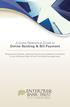 A Quick Reference Guide to Online Banking & Bill Payment Bringing new features, enhanced security and expanded functionality to your Enterprise Bank & Trust Online Banking experience. www.enterprisebank.com
A Quick Reference Guide to Online Banking & Bill Payment Bringing new features, enhanced security and expanded functionality to your Enterprise Bank & Trust Online Banking experience. www.enterprisebank.com
Training Manual. Version 6
 Training Manual TABLE OF CONTENTS A. E-MAIL... 4 A.1 INBOX... 8 A.1.1 Create New Message... 8 A.1.1.1 Add Attachments to an E-mail Message... 11 A.1.1.2 Insert Picture into an E-mail Message... 12 A.1.1.3
Training Manual TABLE OF CONTENTS A. E-MAIL... 4 A.1 INBOX... 8 A.1.1 Create New Message... 8 A.1.1.1 Add Attachments to an E-mail Message... 11 A.1.1.2 Insert Picture into an E-mail Message... 12 A.1.1.3
Online Banking & Bill Payment
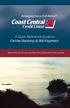 Welcome A Quick and Easy Guide to Online Banking & Bill Payment Welcome to Coast Central Online. Whether you re at home, at work or on the road, Coast Central Credit Union is here for you 24 hours a day,
Welcome A Quick and Easy Guide to Online Banking & Bill Payment Welcome to Coast Central Online. Whether you re at home, at work or on the road, Coast Central Credit Union is here for you 24 hours a day,
Convenience Banking Quick Start Guide
 Convenience Banking Quick Start Guide Internet Banking Consumer Bill Pay EZ Access Line (Telephone banking) www.fm-bank.com 419-446-4817 Member FDIC Copyright 2002 F&M State Bank & MWI Table of Contents
Convenience Banking Quick Start Guide Internet Banking Consumer Bill Pay EZ Access Line (Telephone banking) www.fm-bank.com 419-446-4817 Member FDIC Copyright 2002 F&M State Bank & MWI Table of Contents
Business Online Banking Quick Users Guide
 Business Online Banking Quick Users Guide Business Online Banking Quick Users Guide Table of Contents Overview 2 First Time Login 2 Security 4 Contact Points 4 Registering your Browser / Computer 5 Adding,
Business Online Banking Quick Users Guide Business Online Banking Quick Users Guide Table of Contents Overview 2 First Time Login 2 Security 4 Contact Points 4 Registering your Browser / Computer 5 Adding,
Global Banking and Bill Pay
 Global Banking and Bill Pay Quick Start User Guide 468 Industrial Way West Eatontown, NJ 07724 www.fafcu.com 2 Logging in Logging in to Global Banking is as easy as one, two, three. Just launch your web
Global Banking and Bill Pay Quick Start User Guide 468 Industrial Way West Eatontown, NJ 07724 www.fafcu.com 2 Logging in Logging in to Global Banking is as easy as one, two, three. Just launch your web
MANAGER SELF SERVICE USER GUIDE
 MANAGER SELF SERVICE USER GUIDE FEBRUARY 2016 Contents Note: If using this guide electronically the contents are hyperlinked to each section. Introduction... 2 Using This Manual... 2 Signing in to Workday...
MANAGER SELF SERVICE USER GUIDE FEBRUARY 2016 Contents Note: If using this guide electronically the contents are hyperlinked to each section. Introduction... 2 Using This Manual... 2 Signing in to Workday...
Internet Banking Basics. Online Banking Basics. Welcome
 Online Banking Basics Welcome Internet Banking Basics Welcome to online banking, Please take a moment to acquaint yourself with this online help system. General topics are presented below as jump links
Online Banking Basics Welcome Internet Banking Basics Welcome to online banking, Please take a moment to acquaint yourself with this online help system. General topics are presented below as jump links
Personal Internet Banking FAQs
 Enrollment How do I enroll for Consumer Internet Banking and are there any fees? - This service is free to all of our consumer customers. (Please note, internet service provider fees may apply.) Simply
Enrollment How do I enroll for Consumer Internet Banking and are there any fees? - This service is free to all of our consumer customers. (Please note, internet service provider fees may apply.) Simply
Baylor Secure Messaging. For Non-Baylor Users
 Baylor Secure Messaging For Non-Baylor Users TABLE OF CONTENTS SECTION ONE: GETTING STARTED...4 Receiving a Secure Message for the First Time...4 Password Configuration...5 Logging into Baylor Secure Messaging...7
Baylor Secure Messaging For Non-Baylor Users TABLE OF CONTENTS SECTION ONE: GETTING STARTED...4 Receiving a Secure Message for the First Time...4 Password Configuration...5 Logging into Baylor Secure Messaging...7
v3.5 USER GUIDE ONLINE AND MOBILE BANKING Personal
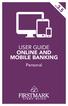 v3.5 USER GUIDE ONLINE AND MOBILE BANKING Personal welcome A Quick and Easy Guide to Online Banking & Bill Pay Welcome! Whether you re at home, at work or on the road, we are here for you 24 hours a day,
v3.5 USER GUIDE ONLINE AND MOBILE BANKING Personal welcome A Quick and Easy Guide to Online Banking & Bill Pay Welcome! Whether you re at home, at work or on the road, we are here for you 24 hours a day,
Welcome to Charter One Online
 Welcome to Charter One Online The online banking services of First National Bank, GreatBank and GreatBank Chicago will be changed over to Charter One Online as of Monday, April 30, 2007. As a result of
Welcome to Charter One Online The online banking services of First National Bank, GreatBank and GreatBank Chicago will be changed over to Charter One Online as of Monday, April 30, 2007. As a result of
Education Solutions Development, Inc. APECS Navigation: Business Systems Getting Started Reference Guide
 Education Solutions Development, Inc. APECS Navigation: Business Systems Getting Started Reference Guide March 2013 Education Solutions Development, Inc. What s Inside The information in this reference
Education Solutions Development, Inc. APECS Navigation: Business Systems Getting Started Reference Guide March 2013 Education Solutions Development, Inc. What s Inside The information in this reference
Your Setup Guide to Consumer Internet Banking What s Inside:
 Your Setup Guide to Consumer Internet Banking What s Inside: Enroll in Internet Banking Advanced Authentication Logging In estatements ENROLL IN INTERNET BANKING TODAY! Go to www.renasantbank.com to see
Your Setup Guide to Consumer Internet Banking What s Inside: Enroll in Internet Banking Advanced Authentication Logging In estatements ENROLL IN INTERNET BANKING TODAY! Go to www.renasantbank.com to see
BUSINESS ONLINE BANKING CASH MANAGEMENT USER GUIDE
 BUSINESS ONLINE BANKING CASH MANAGEMENT USER GUIDE TABLE OF CONTENTS LogIn Process...1 Company Login... 1 Cash User Login... 3 Cash Management User Single Sign On... 4 Navigation...5 Account Listing Page...6
BUSINESS ONLINE BANKING CASH MANAGEMENT USER GUIDE TABLE OF CONTENTS LogIn Process...1 Company Login... 1 Cash User Login... 3 Cash Management User Single Sign On... 4 Navigation...5 Account Listing Page...6
BIG LOTS VENDOR COMPLIANCE WEB PORTAL USER GUIDE - VENDOR 300 PHILLIPI RD. COLUMBUS, OH 43228
 BIG LOTS VENDOR COMPLIANCE WEB PORTAL USER GUIDE - VENDOR 300 PHILLIPI RD. COLUMBUS, OH 43228 Contents Getting Started...4 Tips for Using Actionable Intelligence... 4 Logging into Actionable Intelligence...
BIG LOTS VENDOR COMPLIANCE WEB PORTAL USER GUIDE - VENDOR 300 PHILLIPI RD. COLUMBUS, OH 43228 Contents Getting Started...4 Tips for Using Actionable Intelligence... 4 Logging into Actionable Intelligence...
Online Banking User Guide
 Online Banking User Guide If you need assistance, please call 315.477.2200 or 800.462.5000 M-F 7:30am - 6:00pm Sat 9:00am - 1:00pm empowerfcu.com 315.477.2200 800.462.5000 Table of Contents Online Banking
Online Banking User Guide If you need assistance, please call 315.477.2200 or 800.462.5000 M-F 7:30am - 6:00pm Sat 9:00am - 1:00pm empowerfcu.com 315.477.2200 800.462.5000 Table of Contents Online Banking
Guide to BMO Harris Online Banking SM
 L O G G I N G I N Guide to BMO Harris Online Banking SM T A B L E O F C O N T E N T S Security & Bill Payment...4 Getting Started...5 Forgotten Password & User ID...6 BMO HARRIS ONLINE BANKING OVERVIEW...7
L O G G I N G I N Guide to BMO Harris Online Banking SM T A B L E O F C O N T E N T S Security & Bill Payment...4 Getting Started...5 Forgotten Password & User ID...6 BMO HARRIS ONLINE BANKING OVERVIEW...7
SuccessFactors Learning: Scheduling Management
 SuccessFactors Learning: Scheduling Management Classroom Guide v 6.4 For SuccessFactors Learning v 6.4 Last Modified 08/30/2011 2011 SuccessFactors, Inc. All rights reserved. Execution is the Difference
SuccessFactors Learning: Scheduling Management Classroom Guide v 6.4 For SuccessFactors Learning v 6.4 Last Modified 08/30/2011 2011 SuccessFactors, Inc. All rights reserved. Execution is the Difference
BILL PAY. Frequently Asked Questions
 BILL PAY Frequently Asked Questions Q: What is Bill Pay? A: Bill Pay is a third-party vendor that allows you to pay all your bills from one website. Bill Pay is part of your Online Branch and is connected
BILL PAY Frequently Asked Questions Q: What is Bill Pay? A: Bill Pay is a third-party vendor that allows you to pay all your bills from one website. Bill Pay is part of your Online Branch and is connected
The following information appears on the Home page for each account: Account information on the Home page
 "Viewing account details" on page 22 "Viewing transactions on the Account Details page" on page 25 Viewing accounts Viewing accounts The following information appears on the Home page for each account:
"Viewing account details" on page 22 "Viewing transactions on the Account Details page" on page 25 Viewing accounts Viewing accounts The following information appears on the Home page for each account:
ONLINE BANKING OWNER S MANUAL
 ONLINE BANKING OWNER S MANUAL Member FDIC Note: To ensure the best experience with online banking, please update your operating system and web browser to the most current versions. welcome to Peoples Online
ONLINE BANKING OWNER S MANUAL Member FDIC Note: To ensure the best experience with online banking, please update your operating system and web browser to the most current versions. welcome to Peoples Online
BCSD WebMail Documentation
 BCSD WebMail Documentation Outlook Web Access is available to all BCSD account holders! Outlook Web Access provides Webbased access to your e-mail, your calendar, your contacts, and the global address
BCSD WebMail Documentation Outlook Web Access is available to all BCSD account holders! Outlook Web Access provides Webbased access to your e-mail, your calendar, your contacts, and the global address
HOW TO GUIDE MONEY MANAGEMENT
 MONEY MANAGEMENT CONTENTS Introduction... 2 Launch Money Management... 3 Add Accounts... 4 Delete Accounts... 6 Transaction History... 7 Sorting Transaction History... 7 Deleting Transactions (Manual Only)...
MONEY MANAGEMENT CONTENTS Introduction... 2 Launch Money Management... 3 Add Accounts... 4 Delete Accounts... 6 Transaction History... 7 Sorting Transaction History... 7 Deleting Transactions (Manual Only)...
Basic ebusiness Banking User Guide
 Basic ebusiness Banking User Guide 1 Welcome: Welcome to Chemical Bank s ebusiness Banking system. With ebusiness Banking, you can access your accounts 24-hours a day, seven days a week; anywhere an Internet
Basic ebusiness Banking User Guide 1 Welcome: Welcome to Chemical Bank s ebusiness Banking system. With ebusiness Banking, you can access your accounts 24-hours a day, seven days a week; anywhere an Internet
INTRODUCING QUICKBOOKS WEBCONNECT!
 INTRODUCING QUICKBOOKS WEBCONNECT! The Mechanics Bank now offers Web Connect to download account information into QuickBooks, which gives you the power to manage your business more effectively. No manual
INTRODUCING QUICKBOOKS WEBCONNECT! The Mechanics Bank now offers Web Connect to download account information into QuickBooks, which gives you the power to manage your business more effectively. No manual
USER GUIDE WELCOME ENROLLMENT INFORMATION READY TO BOOST YOUR FINANCIAL IQ
 USER GUIDE WELCOME Arvest Bank s Online Banking with BlueIQ provides easy, secure access to your bank accounts anywhere you re using a browser on your computer or tablet. In addition to standard features
USER GUIDE WELCOME Arvest Bank s Online Banking with BlueIQ provides easy, secure access to your bank accounts anywhere you re using a browser on your computer or tablet. In addition to standard features
Project Management WalkThrough
 PRACTICE CS Project Management WalkThrough version 2009.x.x TL 21455 10/25/09 Copyright Information Text copyright 2004-2009 by Thomson Reuters/Tax & Accounting. All rights reserved. Video display images
PRACTICE CS Project Management WalkThrough version 2009.x.x TL 21455 10/25/09 Copyright Information Text copyright 2004-2009 by Thomson Reuters/Tax & Accounting. All rights reserved. Video display images
The HealthStream Learning Center
 The HealthStream Learning Center Student User Guide Updated November 24, 2015 HealthStream, Inc. 209 10 th Avenue South Suite 450 Nashville, TN 37203 Copyright 2015, HealthStream, Inc. The information
The HealthStream Learning Center Student User Guide Updated November 24, 2015 HealthStream, Inc. 209 10 th Avenue South Suite 450 Nashville, TN 37203 Copyright 2015, HealthStream, Inc. The information
Online Banking Guide. Your guide to safely. and securely managing. your accounts online.
 Online Banking Guide Your guide to safely and securely managing your accounts online. Table of contents LOGGING INTO ONLINE BANKING... Page 2 YOUR PASSWORD... Page 3 SETTING UP YOUR SECURITY IMAGE, PHRASE
Online Banking Guide Your guide to safely and securely managing your accounts online. Table of contents LOGGING INTO ONLINE BANKING... Page 2 YOUR PASSWORD... Page 3 SETTING UP YOUR SECURITY IMAGE, PHRASE
Bill Pay Terms and Features IMPORTANT
 Bill Pay online is a way to schedule and send payments via First Republic Corporate Online. How it works Schedule one-time or recurring payments, set payment frequency, build payee lists, setup Bill Pay
Bill Pay online is a way to schedule and send payments via First Republic Corporate Online. How it works Schedule one-time or recurring payments, set payment frequency, build payee lists, setup Bill Pay
Netteller: Online Banking User Guide
 Netteller: Online Banking User Guide Welcome to Manhattan Bank s Online Banking System Netteller. Netteller is a safe, secure and reliable way to access your account any time and anywhere you choose. Now,
Netteller: Online Banking User Guide Welcome to Manhattan Bank s Online Banking System Netteller. Netteller is a safe, secure and reliable way to access your account any time and anywhere you choose. Now,
SHOWING YOU THE WAY TO ONLINE BANKING AT CENTRAL BANK
 SHOWING YOU THE WAY TO ONLINE BANKING AT CENTRAL BANK INTERNET BANKING QUICK START GUIDE: Overview Welcome to CentralNET, the online banking services of Central Bank. Our family of Central Bancshares,
SHOWING YOU THE WAY TO ONLINE BANKING AT CENTRAL BANK INTERNET BANKING QUICK START GUIDE: Overview Welcome to CentralNET, the online banking services of Central Bank. Our family of Central Bancshares,
Customer Service 1-800-711-BANK (2265) Weekdays: 7:00 a.m. - 10:00 p.m. Weekends: 8:00 a.m. - 6:00 p.m. cbc@fcbanking.com. Online Banking Guide
 Customer Service 1-800-711-BANK (2265) Weekdays: 7:00 a.m. - 10:00 p.m. Weekends: 8:00 a.m. - 6:00 p.m. cbc@fcbanking.com Online Banking Guide Table of Contents Welcome 2 First-Time Users Navigate Online
Customer Service 1-800-711-BANK (2265) Weekdays: 7:00 a.m. - 10:00 p.m. Weekends: 8:00 a.m. - 6:00 p.m. cbc@fcbanking.com Online Banking Guide Table of Contents Welcome 2 First-Time Users Navigate Online
www.cathaybank.com Cathay Business Online Banking Quick Guide
 www.cathaybank.com Cathay Business Online Banking Quick Guide Effective 06/2016 Disclaimer: The information and materials in these pages, including text, graphics, links, or other items are provided as
www.cathaybank.com Cathay Business Online Banking Quick Guide Effective 06/2016 Disclaimer: The information and materials in these pages, including text, graphics, links, or other items are provided as
Now it's time for you to realize the benefits of banking on your own terms. You're about to discover a world of financial power at your fingertips.
 Welcome to Unity Bank's On-line Banking. At the touch of a button, you get full access to your account information. You can transfer funds between accounts, perform account inquiries, download into personal
Welcome to Unity Bank's On-line Banking. At the touch of a button, you get full access to your account information. You can transfer funds between accounts, perform account inquiries, download into personal
Resource database input tool: Create new resource or a new event process
 Financial Consumer Agency of Canada Agence de la consommation en matière financière du Canada Resource database input tool: Create new resource or a new event process The Financial Consumer Agency of Canada
Financial Consumer Agency of Canada Agence de la consommation en matière financière du Canada Resource database input tool: Create new resource or a new event process The Financial Consumer Agency of Canada
Online Bill Pay Guide
 Online Bill Pay Guide Contents How to Make a Payment 2 Single Payment 2 Recurring Payment 3 Payment History Prior to X Date View Payment History 4 How to Add a Payee Adding a Company Payee 5 Adding an
Online Bill Pay Guide Contents How to Make a Payment 2 Single Payment 2 Recurring Payment 3 Payment History Prior to X Date View Payment History 4 How to Add a Payee Adding a Company Payee 5 Adding an
Usermanual Active Tracing 3.3. Full Visibility. Complete chain of consignment tracking and paperless proof of delivery
 Usermanual Active Tracing 3.3 Full Visibility Complete chain of consignment tracking and paperless proof of delivery Benutzerhandbuch, November 2009 Seite 2 Table of contents Introduction... 3 1. Access...
Usermanual Active Tracing 3.3 Full Visibility Complete chain of consignment tracking and paperless proof of delivery Benutzerhandbuch, November 2009 Seite 2 Table of contents Introduction... 3 1. Access...
TheFinancialEdge. Journal Entry Guide
 TheFinancialEdge Journal Entry Guide 101811 2011 Blackbaud, Inc. This publication, or any part thereof, may not be reproduced or transmitted in any form or by any means, electronic, or mechanical, including
TheFinancialEdge Journal Entry Guide 101811 2011 Blackbaud, Inc. This publication, or any part thereof, may not be reproduced or transmitted in any form or by any means, electronic, or mechanical, including
Terminal 4 Site Manager User Guide. Need help? Call the ITD Lab, x7471
 Need help? Call the ITD Lab, x7471 1 Contents Introduction... 2 Login to Terminal 4... 2 What is the Difference between a Section and Content... 2 The Interface Explained... 2 Modify Content... 3 Basic
Need help? Call the ITD Lab, x7471 1 Contents Introduction... 2 Login to Terminal 4... 2 What is the Difference between a Section and Content... 2 The Interface Explained... 2 Modify Content... 3 Basic
It s easy to find the answers to your questions about PaymentNet!
 It s easy to find the answers to your questions about PaymentNet! May 2010 PaymentNet Login How do I login into PaymentNet? How do I obtain my login ID (Organization ID or User ID)? My User ID is not functioning.
It s easy to find the answers to your questions about PaymentNet! May 2010 PaymentNet Login How do I login into PaymentNet? How do I obtain my login ID (Organization ID or User ID)? My User ID is not functioning.
SARS Anywhere Student Appointment and Scheduling System
 SARS Anywhere Student Appointment and Scheduling System Contents Accessing SARS Anywhere... 2 Password... 2 Supported Browsers and Devices... 3 Dashboard... 3 Quick Links... 4 User Preferences... 5 Master
SARS Anywhere Student Appointment and Scheduling System Contents Accessing SARS Anywhere... 2 Password... 2 Supported Browsers and Devices... 3 Dashboard... 3 Quick Links... 4 User Preferences... 5 Master
TCF Online Bill Pay Quick Start and Reference Guide
 TCF Online Bill Pay Quick Start and Reference Guide Table of Contents Quick Start The TCF Online Bill Pay... 4 Add a Payment Category... 7 Add a Memo... 8 Add a Note... 9 Help/FAQ... 10 Cancel a Payment...
TCF Online Bill Pay Quick Start and Reference Guide Table of Contents Quick Start The TCF Online Bill Pay... 4 Add a Payment Category... 7 Add a Memo... 8 Add a Note... 9 Help/FAQ... 10 Cancel a Payment...
Apple Bank Online Banking Guide
 Apple Bank Online Banking Guide 24/7 Banking Financial Management Funds Transfer Bill Payment Convenient, Easy to Use Secure Table of Contents Online Banking Overview - Convenient, Easy, Secure 1 Registration
Apple Bank Online Banking Guide 24/7 Banking Financial Management Funds Transfer Bill Payment Convenient, Easy to Use Secure Table of Contents Online Banking Overview - Convenient, Easy, Secure 1 Registration
Amplify. Online Banking User Guide. Your guide to online banking at your Credit Union.
 Amplify Online Banking User Guide Visit goamplify.com for an online tutorial and detailed Frequently Asked Questions (FAQ) page. Or call 512.836.5901 Your guide to online banking at your Credit Union.
Amplify Online Banking User Guide Visit goamplify.com for an online tutorial and detailed Frequently Asked Questions (FAQ) page. Or call 512.836.5901 Your guide to online banking at your Credit Union.
BulkSMS Text Messenger Product Manual
 BulkSMS Text Messenger Product Manual 1. Installing the software 1.1. Download the BulkSMS Text Messenger Go to www.bulksms.com and choose your country. process. Click on products on the top menu and select
BulkSMS Text Messenger Product Manual 1. Installing the software 1.1. Download the BulkSMS Text Messenger Go to www.bulksms.com and choose your country. process. Click on products on the top menu and select
Frequently Asked Questions
 Frequently Asked Questions We ve compiled a short list of frequently asked questions that will help the transition to new Homebanking easier for members. This list highlights some of the most common questions,
Frequently Asked Questions We ve compiled a short list of frequently asked questions that will help the transition to new Homebanking easier for members. This list highlights some of the most common questions,
Business Bill Payment User Guide
 Business Bill Payment User Guide Overview Thank you for enrolling for TSB Monarch Business Bill Pay services. You can use Business Bill Payment to help you better manage the payment of all your bills.
Business Bill Payment User Guide Overview Thank you for enrolling for TSB Monarch Business Bill Pay services. You can use Business Bill Payment to help you better manage the payment of all your bills.
Gate City Bank Online Business Banking i
 Gate City Bank Online Business Banking i Table Of Contents Table of Contents Online Business Banking... 5 Online Business Banking Overview... 5 Features and Services... 5 FREE* Online Business Banking...
Gate City Bank Online Business Banking i Table Of Contents Table of Contents Online Business Banking... 5 Online Business Banking Overview... 5 Features and Services... 5 FREE* Online Business Banking...
personal banking Quick User Guide
 personal banking Quick User Guide online banking User Guide accessing online banking Log in to the Bank s web site at www.bankaf.com. Follow the steps to access Online Banking. Enter your ID/Username in
personal banking Quick User Guide online banking User Guide accessing online banking Log in to the Bank s web site at www.bankaf.com. Follow the steps to access Online Banking. Enter your ID/Username in
Business Online Banking Upgrade Overview February 2016
 Page 1 of 6 Our updated just made your business banking easier. We have a new look and some new screens for easier navigation. Changes to look for include: Advanced Home Page Redesigned Accounts Page Improved
Page 1 of 6 Our updated just made your business banking easier. We have a new look and some new screens for easier navigation. Changes to look for include: Advanced Home Page Redesigned Accounts Page Improved
Cox Business Premium Online Backup USER'S GUIDE. Cox Business VERSION 1.0
 Cox Business Premium Online Backup USER'S GUIDE Cox Business VERSION 1.0 Table of Contents ABOUT THIS GUIDE... 4 DOWNLOADING COX BUSINESS PREMIUM ONLINE BACKUP... 5 INSTALLING COX BUSINESS PREMIUM ONLINE
Cox Business Premium Online Backup USER'S GUIDE Cox Business VERSION 1.0 Table of Contents ABOUT THIS GUIDE... 4 DOWNLOADING COX BUSINESS PREMIUM ONLINE BACKUP... 5 INSTALLING COX BUSINESS PREMIUM ONLINE
User Guide for Consumers & Business Clients
 Online Banking from Capital City Bank User Guide for Consumers & Business Clients Revised February 2015 www.ccbg.com/upgrade Contents Overview... 4 Exploring the Home Page... 5 Menu... 6 Accounts... 7
Online Banking from Capital City Bank User Guide for Consumers & Business Clients Revised February 2015 www.ccbg.com/upgrade Contents Overview... 4 Exploring the Home Page... 5 Menu... 6 Accounts... 7
Internet Explorer 7. Getting Started The Internet Explorer Window. Tabs NEW! Working with the Tab Row. Microsoft QUICK Source
 Microsoft QUICK Source Internet Explorer 7 Getting Started The Internet Explorer Window u v w x y { Using the Command Bar The Command Bar contains shortcut buttons for Internet Explorer tools. To expand
Microsoft QUICK Source Internet Explorer 7 Getting Started The Internet Explorer Window u v w x y { Using the Command Bar The Command Bar contains shortcut buttons for Internet Explorer tools. To expand
Performance Management System Reference Guide Administrators
 Performance Management System Reference Guide Administrators Administration 8 Manage Company Information... 8 Navigation... 8 Company Data... 8 Company Logo... 8 Password Settings... 8 Review Settings...
Performance Management System Reference Guide Administrators Administration 8 Manage Company Information... 8 Navigation... 8 Company Data... 8 Company Logo... 8 Password Settings... 8 Review Settings...
GUIDE GET ONLINE. Everything You Need to Access Your Account Online. SECTION ONE: Getting Started
 GET ONLINE GUIDE Everything You Need to Access Your Account Online SECTION ONE: Getting Started As a new Online Banking user, you ll need two numbers to set up your account for online access your Membership
GET ONLINE GUIDE Everything You Need to Access Your Account Online SECTION ONE: Getting Started As a new Online Banking user, you ll need two numbers to set up your account for online access your Membership
Common Questions about NetTeller Internet Banking
 Common Questions about NetTeller Internet Banking 1. What is NetTeller Online Banking? NetTeller Online Banking allows our customers a secure and convenient access to their accounts using the Internet
Common Questions about NetTeller Internet Banking 1. What is NetTeller Online Banking? NetTeller Online Banking allows our customers a secure and convenient access to their accounts using the Internet
Job Streaming User Guide
 Job Streaming User Guide By TOPS Software, LLC Clearwater, Florida Document History Version Edition Date Document Software Trademark Copyright First Edition 08 2006 TOPS JS AA 3.2.1 The names of actual
Job Streaming User Guide By TOPS Software, LLC Clearwater, Florida Document History Version Edition Date Document Software Trademark Copyright First Edition 08 2006 TOPS JS AA 3.2.1 The names of actual
The LSUHSC N.O. Email Archive
 The LSUHSC N.O. Email Archive Introduction The LSUHSC N.O. email archive permanently retains a copy of all email items sent and received by LSUHSC N.O. Academic email users. Email items will be accessible
The LSUHSC N.O. Email Archive Introduction The LSUHSC N.O. email archive permanently retains a copy of all email items sent and received by LSUHSC N.O. Academic email users. Email items will be accessible
Your Setup Guide to Consumer Online Banking What s Inside:
 Your Setup Guide to Consumer Online Banking What s Inside: Enroll in Online Banking Advanced Authentication Logging In estatements ENROLL IN Online BANKING TODAY! Go to www.renasantbank.com to see how
Your Setup Guide to Consumer Online Banking What s Inside: Enroll in Online Banking Advanced Authentication Logging In estatements ENROLL IN Online BANKING TODAY! Go to www.renasantbank.com to see how
First Financial Bank Online Banking User Guide
 First Financial Bank Online Banking User Guide Table of Contents INTRODUCTION...5 ACCESSING ONLINE BANKING...5 Enrolling in Online Banking...5 Logging In... 11 GETTING AROUND... 13 Home Page... 13 Home
First Financial Bank Online Banking User Guide Table of Contents INTRODUCTION...5 ACCESSING ONLINE BANKING...5 Enrolling in Online Banking...5 Logging In... 11 GETTING AROUND... 13 Home Page... 13 Home
Table of Contents. 2 Copyright 2009 Bank of American Fork. All Rights Reserved.
 Table of Contents Logging In... 3 Changing Your Password... 4 Cash User Login Screen... 5 Navigation... 6 Account Access Page... 7 Account Activity Options... 8 Transactions... 9 Download... 10 Statements...
Table of Contents Logging In... 3 Changing Your Password... 4 Cash User Login Screen... 5 Navigation... 6 Account Access Page... 7 Account Activity Options... 8 Transactions... 9 Download... 10 Statements...
From Your Online Banking Team. Your Guide to Faster, Easier, Better Online Banking
 From Your Online Banking Team Your Guide to Faster, Easier, Better Online Banking Welcome At Hingham Savings, your Online Banking Team is taking action to provide you with a fast, flexible and secure online
From Your Online Banking Team Your Guide to Faster, Easier, Better Online Banking Welcome At Hingham Savings, your Online Banking Team is taking action to provide you with a fast, flexible and secure online
This handout, along with additional supporting Outlook handouts, and other information can be found at www.med.wayne.edu/msis/somputing/email.
 Outlook Web Access Introduction Users who are away from their computers, as well as users who share a computer, can take advantage of Outlook Web Access to access your account on SOM's Exchange Server
Outlook Web Access Introduction Users who are away from their computers, as well as users who share a computer, can take advantage of Outlook Web Access to access your account on SOM's Exchange Server
Resource Online User Guide JUNE 2013
 Resource Online User Guide JUNE 2013 CHASE PAYMENTECH SOLUTIONS MAKES NO WARRANTY OF ANY KIND, EITHER EXPRESSED OR IMPLIED, WITH REGARD TO THIS MATERIAL, INCLUDING, BUT NOT LIMITED TO, THE IMPLIED WARRANTIES
Resource Online User Guide JUNE 2013 CHASE PAYMENTECH SOLUTIONS MAKES NO WARRANTY OF ANY KIND, EITHER EXPRESSED OR IMPLIED, WITH REGARD TO THIS MATERIAL, INCLUDING, BUT NOT LIMITED TO, THE IMPLIED WARRANTIES
Published by Murphy & Company, Inc. 13610 Barrett Office Dr. St. Louis, MO 63021 www.mcompany.com
 Published by Murphy & Company, Inc. 13610 Barrett Office Dr. St. Louis, MO 63021 www.mcompany.com 2009-2013 Murphy & Company, Inc. Microsoft, Microsoft Money, Windows and Internet Explorer are registered
Published by Murphy & Company, Inc. 13610 Barrett Office Dr. St. Louis, MO 63021 www.mcompany.com 2009-2013 Murphy & Company, Inc. Microsoft, Microsoft Money, Windows and Internet Explorer are registered
Business Bill Pay. Help Guide
 Business Bill Pay Help Guide TABLE OF CONTENTS PAYMENTS...3 1.1 Make Payments...3 1.2 Manage Payees...4 1.3 Manage Payments...5 1.4 Payment History...6 ADMIN TOOLS...7 4.1 Manage Users...7 4.2 Manage Bank
Business Bill Pay Help Guide TABLE OF CONTENTS PAYMENTS...3 1.1 Make Payments...3 1.2 Manage Payees...4 1.3 Manage Payments...5 1.4 Payment History...6 ADMIN TOOLS...7 4.1 Manage Users...7 4.2 Manage Bank
