TruePort Linux User Guide Chapter
|
|
|
- Tabitha Gordon
- 7 years ago
- Views:
Transcription
1 TruePort Linux User Guide Chapter 1 This document provides the procedure for installing and using TruePort on Linux. Table of Contents What is TruePort?...4 TruePort Full Mode vs Lite Mode...4 Full Mode... 4 Lite Mode... 4 TruePort I/O Access Options... 5 Modbus ASCII/RTU Mode... 5 I/O Signal Mode... 5 Uninstalling TruePort Version Uninstalling TruePort...6 Uninstalling an RPM TruePort Installation... 6 Uninstalling a Tar File TruePort Installation... 6 TruePort Version 2.2 Through 5.0.x... 6 TruePort Version and Higher... 6 Installing TruePort on the TruePort Host...7 From the RPM Source... 7 From the Tar File... 8 Configuring TruePort on a Terminal/Device Server...8 Server-Initiated Mode... 8 On the IOLAN Device Server... 8 On the JetStream/LanStream... 9 Client-Initiated Mode... 9 On the IOLAN Device Server... 9 Client I/O Access Mode (I/O Models Only) Modbus I/O Access Perle API I/O Access TruePort Linux User Guide, Version 6.2, Part #
2 Table of Contents Configuring Ports on the TruePort Host TruePort Device Names Configuration Methods TruePort addports Script Options Examples Adding Server-Initiated Ports Adding Client-Initiated Ports Adding Client I/O Access Ports TruePort Administration Tool (tpadm) Commands Syntax Examples Adding a Port Deleting a Port Displaying Port Entries Starting the TruePort Daemon config.tp File Syntax Managing Ports on the TruePort Host Starting TruePort Deleting a Single Port Deleting All Ports Restarting all Ports Managing Logins tplogin Syntax Examples addlogins Syntax Examples rmlogins Syntax Examples Configuring Packet Forwarding Configuration Script pktfwdcfg.tp File Format TruePort Linux User Guide, Version 6.2
3 Table of Contents Configuring SSL/TLS...27 SSL/TLS Configuration Information SSL/TLS Support Files TruePort Port Configured as SSL/TLS Server TruePort Port Configured as SSL/TLS Client sslcfg.tp File Format SSL/TLS Trouble Shooting TruePort Linux User Guide 3
4 What is TruePort? What is TruePort? You use TruePort when you want to connect extra terminals to a server using a Device Server rather than a multi-port serial card; it is a tty device redirector. TruePort is especially useful when you want to improve data security, as you can create an SSL/TLS connection between the TruePort host port and the Device Server, which will encrypt the data between the two points. TruePort Full Mode vs Lite Mode You can configure TruePort on Linux in either Full Mode or Lite Mode. When you start TruePort in Full Mode, the serial configuration parameters are set on the TruePort host. When you start TruePort in Lite Mode, the serial configuration parameters are set on the device/terminal server. On Linux, serial configuration parameters consist of bits per second (baud rate speed), data bits, parity, stop bits, flow control, and any other standard stty I/O parameters. In either mode, the data is passed in raw format, although you can enable the SSL/TLS connection option to encrypt the data going through a port. Full Mode This mode allows complete device control and operates exactly like a directly connected serial port. It provides a complete tty device interface between the attached serial device and the network, providing hardware and software flow control. Full Mode uses the TCP protocol on the configured port and the UDP protocol on port 668 (some firewalls block UDP packets by default and might need to be reconfigured to support Full Mode communication). The port serial configuration parameters set on the TruePort host must match the serial configuration parameters set on the device (in this example, to the Card Reader), as shown below: Match Serial Configuration Parameters perle Network Lite Mode Card Reader Terminal/Device Server Data TruePort Host This mode provides a simple raw data interface between the device and the network. Although the port will still operate as a tty device, control signals are ignored. Lite Mode uses the TCP protocol on the configured port. In this mode, the serial communications parameters are configured on the terminal/device server and must match those configured on the device (in this example, a Card Reader), as shown below: Match Serial Configuration Parameters perle Network Card Reader Terminal/Device Server Data TruePort Host 4 TruePort Linux User Guide, Version 6.2
5 TruePort Full Mode vs Lite Mode TruePort I/O Access Options Modbus ASCII/RTU Mode If you have a Modbus serial application running on a PC that is connected to a network, you can use TruePort as a virtual serial connection to communicate with the Device Server over the network to access I/O data. You also have the option of enabling SSL as a security option to encrypt the data that is communicated between the Device Server and the host machine (SSL/TLS must be configured on both the Device Server and in TruePort). Network UID: 15 perle Power PC running a Modbus Serial Application/ TruePort Device Server I/O Digital Output I/O Signal Mode If you have a custom application that talks to a serial port, you can use TruePort as a virtual serial port to communicate with the Device Server over the network to access I/O data. You also have the option of enabling SSL as a security option to encrypt the data that is communicated between the Device Server and the host machine (SSL/TLS must be configured on both the Device Server and in TruePort). Network perle Power PC running Custom Application (API)/ TruePort Device Server I/O Digital Output TruePort Linux User Guide 5
6 Uninstalling TruePort Version 2.0 Uninstalling TruePort Version 2.0 If TruePort version 2.0 has been installed on your system, it must be uninstalled before the new version can be installed. 1. Find the TruePort patch file to the kernel. It should be found in the /usr/share/doc/trueport directory. Remove the patch from the kernel source files by entering the following commands: cd /usr/src/linux patch R p1 /usr/share/doc/trueport/<trueport_patch_file> 2. Uninstall TruePort by entering the following command. rpm e trueport 3. Recompile and install the kernel based on your specific system. For help on this procedure please refer to your Linux documentation. The new TruePort software can now be installed. Uninstalling TruePort Before you can install a new version of TruePort, you need to uninstall any older version of TruePort. This section is applicable for TruePort versions 2.2 and higher. Uninstalling an RPM TruePort Installation To uninstall an RPM TruePort installation, type the following command: rpm -e trueport You are now ready to install the new version of TruePort. Uninstalling a Tar File TruePort Installation TruePort Version 2.2 Through 5.0.x To uninstall a tar file TruePort installation, do the following: 1. Move to the directory where you previously installed TruePort. For example: cd /tmp/trueport-<version> 2. Type the following command:./uninstall.sh You are now ready to install the new version of TruePort. TruePort Version and Higher To uninstall a tar file TruePort installation, do the following: 1. Move to the TruePort configuration directory: cd /etc/trueport 2. Type the following command:./uninstall.sh You are now ready to install the new version of TruePort. 6 TruePort Linux User Guide, Version 6.2
7 Installing TruePort on the TruePort Host Installing TruePort on the TruePort Host From the RPM Source The software for TruePort for Linux can be download in either a source RPM package format (.rpm) or a compressed tar file (.tgz). When you install TruePort, you will be prompted to install OpenSSL if you don t already have OpenSSL installed or you have a version before g (the new installation of OpenSSL will not interfere in any way with your existing OpenSSL installation, as it will be installed under the TruePort configuration directory). You only need to install OpenSSL if you plan on using the SSL/TLS feature. Note: The <packages_directory> path name in the following instructions will be different depending on the Linux distribution you have installed. (for example, Redhat will have a redhat directory; Suse will have a packages directory). The <rpm_build_command> will change depending on the version of the RPM utilities installed. For newer versions (that is, 4.2 and newer), the <rpm_build_command> is rpmbuild. For older versions, it is rpm. To install the TruePort software on your system, do the following: 1. Log in to the Linux server as root user. To get the latest TruePort release, download the TruePort installation file from the website. 2. Copy the TruePort trueport-<version>-<release>.src.rpm file to the /tmp directory. 3. Install the source rpm by typing the following command: rpm ivh trueport-<version>-<release>.src.rpm 4. Build the binary RPM package for your system by entering the following commands: cd /usr/src/<packages_directory>/specs <rpm_build_command> -bb trueport-<version>.spec 5. You will be asked if you want to install the SSL/TLS feature. If you enter n for no, the installation will continue to install TruePort. If you enter y for yes, the installation will determine if you have an acceptable version of OpenSSL (version g or later). If no acceptable version of OpenSSL is found, you will be prompted to continue. If you enter n for no, the TruePort installation will be cancelled. If you enter y for yes, the TruePort and SSL/TLS installation will continue. The new version of OpenSSL will be installed in the /etc/trueport directory and will not impact any existing OpenSSL installations. 6. To install the binary RPM that was just created, enter the following commands: cd /usr/src/<packages_directory>/rpms/<arch> rpm ivh trueport-<version>-<release>.<arch>.rpm The <arch> value is the architecture of your Linux machine, for example, i386. TruePort Linux User Guide 7
8 Configuring TruePort on a Terminal/Device Server From the Tar File To install the TruePort software on your system, do the following: 1. Log in to the Linux server as root user. To get the latest TruePort release, download the TruePort installation file from the website. 2. Copy the TruePort.tgz file to the /tmp directory. 3. Unpack the file using the command: tar xzvf trueport-<version>-<release>.tgz 4. Build and install the TruePort software by entering the following commands: cd /tmp/trueport-<version>./tar_install.sh 5. You will be asked if you want to install the SSL/TLS feature. If you enter n for no, the installation will continue to install TruePort. If you enter y for yes, the installation will determine if you have an acceptable version of OpenSSL (version.9.7.g or later). If no acceptable version of OpenSSL is found, you will be prompted to continue. If you enter n for no, the TruePort installation will be cancelled. If you enter y for yes, the TruePort and SSL/TLS installation will continue. The new version of OpenSSL will be installed in the /etc/trueport directory and will not impact any existing OpenSSL installations. Configuring TruePort on a Terminal/Device Server Server-Initiated Mode When you add a port, you need to configure the port(s) on the host running TruePort and you also need to configure the port(s) on the terminal server. When you configure TruePort for server-initiated mode, the terminal/device server will initiate communication to the TruePort host. To configure a terminal/device server for server-initiated mode (which is the default mode), you need to set the Line Service to TruePort (firmware version 3.0 or higher) or Silent Raw and assign the port number to be the same port number configured on the TruePort host (by default, this number starts at 10000). Note: All versions of the JetStream 4000 and 8500, LanStream 2000, and IOLAN DS Family software support TruePort Full Mode operation. However, the JetStream 6x series software version must be 4.03 or greater. On the IOLAN Device Server The following instructions provide an example of how to set up two ports the IOLAN Device Server using the CLI to TruePort. You will set the Line Service to TruePort (firmware version 3.0 or higher) or Silent Raw and on 1-port model you don t specify a line number. 1. Connect to the Device Server (for example, via Telnet). 2. Log in to the Device Server as the admin user. 3. Add the host running TruePort to the host table using the add host command as shown in the following example: add host linux You are now ready to configure the ports that will connect to the TruePort host. 8 TruePort Linux User Guide, Version 6.2
9 Configuring TruePort on a Terminal/Device Server Client-Initiated Mode 4. To configure the ports, enter each of the following commands: set line 1 service trueport linux set line 2 service trueport linux set line 3 service trueport linux set line 4 service trueport linux kill line At the command prompt, type save and press Enter. 6. At the command prompt, type logout and press Enter. The configuration of Device Server s ports is now complete. On the JetStream/LanStream Configuring a JestStream\LanStream using the CLI is almost same as the Device Server CLI. You will set the Line Service to Silent Raw. Note: Client-Initiated mode is available on Terminal Server, Device Server, and Console Sever models with firmware 3.0 or higher. When you configure TruePort for Client-Initiated mode, the TruePort host will initiate communication with the terminal/device server. To configure a terminal/device server for Client-Initiated mode, you need to set the Line Service to TruePort, enable the Client Initiated option, and assign the port number to be the same port number configured on the client-initiated configured TruePort host (by default, this number starts at 10001). On the IOLAN Device Server The following instructions provide an example of how to set up 4 ports on a IOLAN Device Server for TruePort Client-Initiated mode. 1. Connect to the Device Server (for example, via Telnet). 2. Log in to the Device Server as the admin user. 3. To configure the ports, enter each of the following commands: set line 1 service trueport client-initiated on set line 2 service trueport client-initiated on set line 3 service trueport client-initiated on set line 4 service trueport client-initiated on kill line At the command prompt, type save and press Enter. 5. At the command prompt, type logout and press Enter. The configuration of the Device Server is now complete. TruePort Linux User Guide 9
10 Configuring TruePort on a Terminal/Device Server Client I/O Access Mode (I/O Models Only) Client I/O access mode allows: A Modbus RTU/ASCII serial application running on a TruePort host to access Device Server I/O using Modbus commands A serial application running on a TruePort host to access Device Server I/O using the Perle API (see the Utilities chapter of your User s Guide for TruePort API documentation). Note: Client I/O Access is only available in conjunction with IOLAN Device Servers running version 3.1 or higher. Modbus I/O Access To configure a Device Server for Client I/O Access mode for a Modbus RTU/ASCII serial application, you need to enable I/O TruePort Services, enable I/O Modbus Slave, assign a Modbus slave UID to match the configured on the Modbus RTU serial application, and assign the port number to be the same port number configured UID on the client I/O Access configured TruePort host (by default, this number is 33816). The following instructions provide an example of how to set up an IOLAN Device Server for TruePort I/O Access. 1. Connect to the Device Server (for example, via Telnet). 2. Log in to the Device Server as the admin user. 3. To enable the I/O TruePort service, enter following command: set io trueport mode on listen To enable I/O Modbus slave, enter following command: set io modbus mode on uid 1 5. Reboot the Device Server by entering the following command: reboot The configuration of the Device Server is now complete. To configure the TruePort host running a Modbus ASCII serial application to access Device Server I/O, type the following command: addports -client mydeviceserver: initconnect -io mb_ascii 0 0 The command creates a single port configured for Client I/O Access mode which will connect to host mydeviceserver on TCP port and will support a serial Modbus ASCII application. 10 TruePort Linux User Guide, Version 6.2
11 Configuring Ports on the TruePort Host Perle API I/O Access To configure a Device Server for Client I/O Access mode for a serial application, you need to enable I/O TruePort Services. The following instructions provide an example of how to set up an IOLAN Device Server for TruePort I/O Access. 1. Connect to the Device Server (for example, via Telnet). 2. Log in to the Device Server as the admin user. 3. To enable the I/O TruePort service, enter following command: set io trueport mode on listen Reboot the Device Server by entering the following command: reboot The configuration of the Device Server is now complete. To configure the TruePort host running a custom serial application to access Device Server I/O, type the following command: addports -client mydeviceserver: initconnect -io io_api 0 0 The command creates a single port configured for Client I/O Access mode which will connect to host mydeviceserver on TCP port and will support a custom serial application using the Perle API. Configuring Ports on the TruePort Host TruePort Device Names The TruePort installation creates the following master device nodes, used by the driver: /dev/px0000 /dev/px0001 /dev/px0002 and so forth up to /dev/pxnnnn where nnnn is the highest port number. The master device nodes are used by the TruePort daemon. For each port a slave node is also created (slave device name in Full or Lite mode): /dev/txnnnn where nnnn is associated with the corresponding master node number. The slave nodes are used by the host applications. Configuration Methods After you have configured the ports on the terminal/device server, you need to configure corresponding ports on the TruePort host. The TruePort Host can be configured in the following ways: 1. Use the addports script, which will automatically start each port as it is configured. See TruePort addports Script Options on page 12 for more information. 2. Use the addports script to create the total range of TTY ports you required and then use tpadm administration tool. See TruePort Administration Tool (tpadm) Commands on page 15 to remove/add ports to the config.tp file using tpadm. 3. Use the addports script to create the total range of TTY ports and then edit the /etc/trueport/config.tp file (see config.tp File Syntax on page 19), the /etc/trueport/sslcfg.tp file (see sslcfg.tp File Format on page 29), and the /etc/trueport/pktfwdcfg.tp file (see pktfwdcfg.tp File Format on page 26). TruePort Linux User Guide 11
12 TruePort addports Script Options TruePort addports Script Options The addports script allows you to add a range of ports to the config.tp file and automatically start them, without having to use the tpadm utility. You can run addports after the TruePort host software is installed. The addports options are as follows: For Server-Initiated Mode: addports [-l] [-hup] [-ssl] [-k <seconds>] [-opmode optimize_lan low_latency packet_idle_timeout custom] [-pktidletime <timeout>] [-pf] [-server <host>] [-openwaittime <seconds>] [-trace <level>] <firstport> <lastport> For Client-Initiated Mode: addports [-l] [-hup] [-ssl] [-k <seconds>] [-opmode optimize_lan low_latency packet_idle_timeout custom] [-pktidletime <timeout>] [-pf] -client <host>[:<tcp-port>] [-nodisc] [-retrytime <time>] [-retrynum <number>] [-initconnect] [-openwaittime <seconds>] [-closedelaytime <seconds>] [-norestorenet] [-io mb_ascii mb_rtu io_api] [-trace <level>] <firstport> <lastport> Parameter Description -l (lower case L) Specifies that the TruePort port will be started in Lite mode. addports will configure TruePort for Full mode by default. -hup -ssl Causes the tty device to automatically be closed when the TCP connection is closed. Enables SSL/TLS on the port. You will automatically be prompted by the SSL/TLS configuration script. For more information see Configuring SSL/TLS on page 27. -k <seconds> The time, in seconds, to wait on an idle connection before sending a keep-alive message. -opmode Specify one of the following optimization modes: optimize_lan optimize_lan This option provides optimal network usage while low_latency ensuring that the application performance is not compromised. Select this packet_idle_timeout option when you want to minimize overall packet count, such as when the custom connection is over a WAN. low_latency This option ensures that all application data is immediately forwarded to the serial device. Select this option for timing-sensitive applications. packet_idle_timeout This option detects the message, packet, or data blocking characteristics of the serial data and preserves it throughout the communication. Select this option for message-based applications or serial devices that are sensitive to inter-character delays within these messages. custom This option allows you to define the packet forwarding rules based on the packet definition or the frame definition. This is the same as the -pf option and will launch the Packet Forwarding configuration script (see Configuring Packet Forwarding on page 24). -packetidletime <timeout> -pf The minimum time, in milliseconds, between messages that must pass before the data is forwarded to the Device Server. The range is The default is 10 ms. Enables packet forwarding on the port. You will automatically be prompted by the packet forwarding configuration script. For more information see Configuring Packet Forwarding on page TruePort Linux User Guide, Version 6.2
13 TruePort addports Script Options Parameter -server <host> -client <host>[:<tcp-port>] -nodisc -retrytime <time> You can optionally supply the remote host name or IP address that a connection request will be accepted from. The default is to accept connections from any host. The host can be an IPv4 or IPv6 address or a resolvable host name. If specifying an IPv6 address, the address must be enclosed in square brackets ([ ]), for example [2001:0db8:85a3:08d3:1319:8a2e:0370:7348]. Specifies a client-initiated connection (meaning that the TruePort host will initiate the connection). You can optionally supply the starting destination TCP port for the connection (the default is see <firstport> option below>). The host can be an IPv4 or IPv6 address or a resolvable host name. If specifying an IPv6 address, the address must be enclosed in square brackets ([ ]), for example [2001:0db8:85a3:08d3:1319:8a2e:0370:7348]. Does not drop the TCP connection for a client-initiated connection when the application closes the slave TTY port. Specifies the number of seconds between TCP connection retries after a client-initiated connection failure. Valid values are The default is 30 seconds. -retrynum <number>specifies the number of additional retry attempts for a client-initiated connection, beyond the first attempt. Valid values are -1 to 255. If this option is -1, TruePort will attempt to reconnect forever. If this option is set to 0 (zero) and -norestornet is not specified, TruePort will try to recover a TCP connection once. The default is 5 retries. -initconnect -openwaittime <seconds> Description Specifies that the TruePort host will try to connect to the Device Server when the TruePort daemon starts, as opposed to waiting for the application to open the serial port before initiating the connection to the Device Server. Specifies the amount of time to wait, in seconds, for a TCP connection to be established when the serial port is opened. You can specify the following values: -2, open the serial port and wait forever for the TruePort connection to come up. -1, open the serial port without waiting, even if there is no network connection, and don't give an error. Any written data is discarded if no network exists. 0, open the serial port without waiting, and return an error (EIO) if no network connection exists. If a network connection exists, then no error is returned , wait the specified seconds for a network connection to be established. If a timeout occurs before a network connection is established, an error is returned (EIO). The TruePort connection is fully established when: The TCP connection between the terminal/device server and the TruePort host is up. The SSL/TLS negotiation succeeds (if used). The TruePort Full mode protocol negotiation succeeds (if used). In all of the above cases, the O_NONBLOCK and CLOCAL flags are obeyed. If the O_NONBLOCK flag is specified and no network exists, the error will be returned immediately. If O_NONBLOCK is not specified in the open and CLOCAL is not set, the open will not return until the DCD signal is present. The range is -2 to The default is 5 seconds. TruePort Linux User Guide 13
14 TruePort addports Script Options Parameter -closedelaytime <seconds> -norestorenet -io mb_ascii -io mb_rtu -io io_api -trace <level> <firstport> <lastport> Description Specifies the amount of time, in seconds, to wait after the application closes the serial port, before the TCP connection is closed to avoid bringing the TCP connection down and up if the application is closing and opening the COM port often. The range is The default is 3 seconds. By default, when the network connection fails for client-initiated mode, TruePort will attempt to restore it. When this option is specified, if the network connection fails, there is no attempt to restore it. Enables client I/O access for this client-initiated session for one of the following: A serial Modbus application configured for either the ASCII or RTU protocol will be using this port. A custom serial application using the Perle I/O Access API will be using this port. If you did not specify the :TCP-port option with -client, the -io option will make the destination TCP port default to (the default value of the TruePort client in the Device Server). The trace level for debugging purposes. The default is 1. The trace file for each port can be found under /etc/trueport/trace.pxnnnn, where nnnn is the TTY port number. The first TTY to add starting at 0 (added as port for a client-initiated (TruePort) connection or port for a server (terminal/device server) initiated connection). The last TTY to add. The addports script also creates pseudo master TTY device nodes pxnnnn and pseudo slave TTY device nodes txnnnn in the /dev directory. The /dev/pxnnnn devices are used by the TruePort daemon and are shown in the config.tp file. The /dev/txnnnn devices are used by the Linux applications and once the TruePort daemon is started on each port you can use them as standard Linux serial TTY's Examples Adding Server-Initiated Ports The following addports command will create 4 ports configured for Server-Initiated mode which will listen for connections from host myjetstream on TCP ports to 10003, while running in TruePort Full mode. addports -server myjetstream 0 3 Adding Client-Initiated Ports The following addports command will create 4 ports configured for Client-Initiated mode which will connect to host myiolansds4 on TCP ports to 10004, while running in TruePort Lite mode. addports -l -client myiolansds4 0 3 Adding Client I/O Access Ports The following addports command will create a single port configured for Client I/O Access mode which will connect to host myiolaniods1 on TCP port and will support a serial Modbus RTU application. addports -client myiolaniods1 -io mb_rtu TruePort Linux User Guide, Version 6.2
15 TruePort Administration Tool (tpadm) Commands TruePort Administration Tool (tpadm) Commands Syntax This section describes the commands and syntax for the TruePort Administration tool. Description You can use the tpadm utility to add, list, start, and delete ports. Syntax tpadm -a <new_portnumber> [-m -n] [--opmode optimize_lan low_latency packet_idle_timeout custom] [--pktidletime <milliseconds>] [-e -F -e -F [-c [<existing_host>:]<existing_portnumber>]] [-C <host> [-r <seconds>] [-R <retries>] [-o] [--initconnect] [--openwaittime <seconds>] [--closedelaytime <seconds>] [--norestorenet] [-I mb_ascii mb_rtu io_api]] [-S <host>] [-t <level>] [-h] -p <ttyname> [-k <seconds>] tpadm -l <portnumber> <host>: <host>:<tcp_number> ALL tpadm -s <portnumber> <host>: <host>:<tcp_number> ALL tpadm -d <portnumber> <host>: <host>:<tcp_number> Options -a <new_portnumber> The TCP/IP port number configured for the port on the remote device or terminal server. We recommend that you use the range m Adds a terminal in TruePort Full Mode (not Lite Mode) for full device control. This is the default. -n Adds a terminal in TruePort Lite Mode (not Full Mode) for terminal/device server device control. --opmode optimize_lan low_latency packet_idle_timeout custom Specify one of the following optimization modes: optimize_lan This option provides optimal network usage while ensuring that the application performance is not compromised. Select this option when you want to minimize overall packet count, such as when the connection is over a WAN. low_latency This option ensures that all application data is immediately forwarded to the serial device. Select this option for timing-sensitive applications. This is the default. packet_idle_timeout This option detects the message, packet, or data blocking characteristics of the serial data and preserves it throughout the communication. Select this option for message-based applications or serial devices that are sensitive to inter-character delays within these messages. custom This option allows you to define the packet forwarding rules based on the packet definition or the frame definition. This is the same as the -F option and will launch the Packet Forwarding configuration script (see Configuring Packet Forwarding on page 24). --pktidletime The minimum time, in milliseconds, between messages that must pass before the data is sent. The range is The default is 10 ms. -e Enables SSL/TLS for the port. You will automatically be prompted for the SSL/TLS configuration information when you use this command line option. See Configuring SSL/TLS on page 27 for more information. TruePort Linux User Guide 15
16 TruePort Administration Tool (tpadm) Commands -F Enables packet forwarding for this port. You will automatically be prompted for the Packet Forwarding configuration information when you use this command line option. See Configuring Packet Forwarding on page 24 for more information. -c [<existing_host>:]<existing_portnumber> Copies the specified SSL/TLS and/or packet forwarding configuration data from the specified entry to the new port entry being created -C <host> Enables a client-initiated connection (by the TruePort host) for this session and will connect to the specified host and port number. The host can be an IPv4 or IPv6 address or a resolvable host name. If specifying an IPv6 address, the address must be enclosed in square brackets ([ ]), for example [2001:0db8:85a3:08d3:1319:8a2e:0370:7348]. -r <seconds> Sets the number of seconds between TCP connection retries. The default is 1 second. -R <retries> Specifies the number of additional retry attempts for a client-initiated connection, beyond the first attempt. Valid values are -1 to 255. If this option is -1, TruePort will attempt to reconnect forever. If this option is set to 0 (zero) and -norestornet is not specified, TruePort will try to recover a TCP connection once. The default is 5 retries. -o Keeps the client-initiated TCP connection open even when the application closes the slave TTY port. -I mb_ascii mb_rtu io_api Enables client I/O access for this client-initiated session. --initconnect Specifies that the TruePort host will try to connect to the Device Server when the TruePort daemon starts, as opposed to waiting for the application to open the serial port before initiating the connection to the Device Server. --openwaittime <seconds> Specifies the amount of time to wait, in seconds, for a TCP connection to be established when the serial port is opened. You can specify the following values: -2, open the serial port and wait forever for the TruePort connection to come up. -1, open the serial port without waiting, even if there is no network connection, and don't give an error. Any written data is discarded if no network exists. 0, open the serial port without waiting, and return an error (EIO) if no network connection exists. If a network connection exists, then no error is returned , wait the specified seconds for a network connection to be established, before returning. If a timeout occurs before a network connection is established, an error is returned (EIO). The TruePort connection is fully established when: The TCP connection between the terminal/device server and the TruePort host is up. The SSL/TLS negotiation succeeds (if used). The TruePort Full mode protocol negotiation succeeds (if used). In all of the above cases, the O_NONBLOCK and CLOCAL flags are obeyed. If the O_NONBLOCK flag is specified and no network exists, the error will be returned immediately. If O_NONBLOCK is not specified in the open and CLOCAL is not set, the open will not return until the DCD signal is present. The range is -2 to The default is 5 seconds. 16 TruePort Linux User Guide, Version 6.2
17 TruePort Administration Tool (tpadm) Commands --closedelaytime <seconds> Specifies the amount of time, in seconds, to wait after the application closes the serial port, before the TCP connection is closed. The range is The default is 3 seconds. --norestorenet By default, when the network connection fails for client-initiated mode, TruePort will attempt to restore it. When this option is specified, if the network connection fails, there is no attempt to restore it. -S <host> Specifies the remote host name or IP address that a connection request will be accepted from in Server-Initiated mode. The default is to accept connections from any host. The host can be an IPv4 or IPv6 address or a resolvable host name. If specifying an IPv6 address, the address must be enclosed in square brackets ([ ]), for example [2001:0db8:85a3:08d3:1319:8a2e:0370:7348]. -t <level> Sets the trace level for debugging. The default is 1. -h Causes the tty device to automatically be closed when the TCP connection is closed. -p <ttyname> The tty name for the port. We recommend that you use the name range px0001-px k <seconds> The time, in seconds, to wait on an idle connection before sending a keep-alive message. -l Displays the port entries in the config.tp file. -d <portnumber><host>: <host>:<tcp_number> Deletes the specified port entry from the config.tp file. The host can be an IPv4 or IPv6 address or a resolvable host name. If specifying an IPv6 address, the address must be enclosed in square brackets ([ ]), for example [2001:0db8:85a3:08d3:1319:8a2e:0370:7348]. -s <portnumber> <host>: <host>:<tcp_number> ALL Starts a specific TruePort port or all the TruePort ports. The host can be an IPv4 or IPv6 address or a resolvable host name. If specifying an IPv6 address, the address must be enclosed in square brackets ([ ]), for example [2001:0db8:85a3:08d3:1319:8a2e:0370:7348]. Examples Adding a Port To add port in Full mode with SSL/TLS enabled, use the following command: tpadm -a e -p px0000 To add a Client-Initiated port to connect to host myiolansds4 on remote port with packet forwarding enabled, use the following command: tpadm -a F -p px0002 -C myiolansds4 To add a I/O Access port to connect to host myiolaniods1 on port to us a serial Modbus RTU application with a keep alive time of 3 minutes, use the following command: tpadm -a p px0003 -C myiolaniods1 -I mb_rtu - k 180 TruePort Linux User Guide 17
18 TruePort Administration Tool (tpadm) Commands Deleting a Port To delete port 10000, use the following command: tpadm -d To delete port on host myiolands use the following command: tpadm -d myiolands:10000 Note: The <host>:<port> combination you use must exist in the config.tp configuration file. When you remove a terminal using this command, it does not stop the software running, it just deletes the entry for this terminal in the config.tp configuration file. You must then kill the TruePort daemon process. Displaying Port Entries To displays the ports configured in the config.tp file, use the following command: tpadm -l all To display all the ports for a specific host in the config.tp file, use the following command: tpadm -l myiolands: To display a specific port for a specific host in the configuration file, use the following command: tpadm -l myiolands:10002 Starting the TruePort Daemon To start port number 10000, use the following command: tpadm -s To start all configured ports, use the following command: tpadm -s ALL To start port number on host , use the following command: tpadm -s :10001 To start all configured port on host myjetstream, use the following command: tpadm -s myjetstream: 18 TruePort Linux User Guide, Version 6.2
19 config.tp File Syntax config.tp File Syntax Note: If you use addports to enable TruePort you do not need to use the tpadm utility. An entry in the config.tp configuration file used to control a terminal in server Full Mode with all the options enabled looks like this: /usr/bin/trueportd -trueport -ssl -hup -tty /dev/px0001 -port server myjetstream -ka 30 -trace 4 -opmode low_latency -openwaittime 12 -closedelaytime 15 An entry in the config.tp configuration file used to control a terminal/device server in Full Mode via Client-Initiated mode and some options enabled looks like this: /usr/bin/trueportd -trueport -ssl -pf -hup -tty /dev/px0000 -port client myiolansds4 -retrytime 3 -retrynum 10 -nodisc -ka 30 -trace 4 The config.tp port parameter options are: -trueport Enables TruePort Full Mode (not TruePort Lite) for full device control. -ssl Enables SSL/TLS on the port. -hup Causes the tty device to automatically be closed when the TCP connection is closed. -tty <ttyname> <ttyname> is the tty name for the port. This must be the complete path name. We recommend that you use the name range px0001-px port <port_number> For a server-initiated connection (terminal/device server), the TCP port number the TruePort daemon will listen on for connection requests. For a client-initiated connection (TruePort host), the Device Server TCP port number (DS Port) the TruePort daemon will attempt to connect to. -ka <seconds> <seconds> is the number of seconds to wait on an idle connection before sending a keep-alive message. -trace <1-4> <1-4> is the trace level for debugging purposes, the default is 1. -client <host> Indicates a client-initiated connection. The <host> can be IPv4, IPv6, or a resolvable host name. If specifying an IPv6 address, the address must be enclosed in square brackets ([ ]), for example [2001:0db8:85a3:08d3:1319:8a2e:0370:7348]. -retrytime <seconds> For client-initiated connections, the number of seconds between TCP connection retries. The default is 1 second. -retrynum <number> Specifies the number of additional retry attempts for a client-initiated connection, beyond the first attempt. Valid values are -1 to 255. If this option is -1, TruePort will attempt to reconnect forever. If this option is set to 0 (zero) and -norestornet is not specified, TruePort will try to recover a TCP connection once. The default is 5 retries. -nodisc For client-initiated connections, does not close the TCP connection when the application closes the slave TTY port. -io mb_ascii mb_rtu io_api For client-initiated connections, enables I/O access for the session. A serial Modbus application configured for either the ASCII or RTU protocol will be using this port. A custom serial application using the Perle I/O Access API will be using this port. If you did not specify the :TCP-port option with -client, the -io option will make the destination TCP port default to (the default listen TCP port number of the I/O TruePort services in the IOLAN Device Server). TruePort Linux User Guide 19
20 config.tp File Syntax -server <host> -nagleoff -opmode optimize_lan low_latency packet_idle_timeout custom Specifies the remote host name or IP address that a connection request will be accepted from in Server mode. The default is to accept connections from any host. The <host> can be IPv4, IPv6, or a resolvable host name. If specifying an IPv6 address, the address must be enclosed in square brackets ([ ]), for example [2001:0db8:85a3:08d3:1319:8a2e:0370:7348]. For client-initiated connections, turn off the TCP Nagle Algorithm, which inserts a short delay so that each character is not sent individually, but sent in small packets instead. The default is On. Specify one of the following optimization modes: optimize_lan This option provides optimal network usage while ensuring that the application performance is not compromised. Select this option when you want to minimize overall packet count, such as when the connection is over a WAN. low_latency This option ensures that all application data is immediately forwarded to the serial device. Select this option for timing-sensitive applications. packet_idle_timeout This option detects the message, packet, or data blocking characteristics of the serial data and preserves it throughout the communication. Select this option for message-based applications or serial devices that are sensitive to inter-character delays within these messages. custom This option allows you to define the packet forwarding rules based on the packet definition or the frame definition. This is the same as the -pf option and will launch the Packet Forwarding configuration script (see Configuring Packet Forwarding on page 24). -pktidletime <seconds> The minimum time, in milliseconds, between messages that must pass before the data is sent. The range is The default is 10 ms. -openwaittime <seconds> Specifies the amount of time to wait, in seconds, for a TCP connection to be established when the serial port is opened. You can specify the following values: -2, open the serial port and wait forever for the TruePort connection to come up. -1, open the serial port without waiting, even if there is no network connection, and don't give an error. Any written data is discarded if no network exists. 0, open the serial port without waiting, and return an error (EIO) if no network connection exists. If a network connection exists, then no error is returned , wait the specified seconds for a network connection to be established, before returning. If a timeout occurs before a network connection is established, an error is returned (EIO). The TruePort connection is fully established when: The TCP connection between the terminal/device server and the TruePort host is up. The SSL/TLS negotiation succeeds (if used). The TruePort Full mode protocol negotiation succeeds (if used). In all of the above cases, the O_NONBLOCK and CLOCAL flags are obeyed. If the O_NONBLOCK flag is specified and no network exists, the error will be returned immediately. If O_NONBLOCK is not specified in the open and CLOCAL is not set, the open will not return until the DCD signal is present. The range is -2 to The default is 5 seconds. 20 TruePort Linux User Guide, Version 6.2
21 Managing Ports on the TruePort Host -closedelaytime <seconds> -initconnect -norestorenet Specifies the amount of time, in seconds, to wait after the application closes the serial port, before the TCP connection is closed. The range is The default is 3 seconds. Specifies that the TruePort host will try to connect to the Device Server when the TruePort daemon starts, as opposed to waiting for the application to open the serial port before initiating the connection to the Device Server. By default, when the network connection fails for client-initiated mode, TruePort will attempt to restore it. When this option is specified, if the network connection fails, there is no attempt to restore it. Managing Ports on the TruePort Host Starting TruePort Deleting a Single Port Deleting All Ports Restarting all Ports A TruePort daemon needs to be run for each port configured. There are three ways to start TruePort daemons: Use the addports script, which will automatically starts each port as it is configured. When the TruePort host reboots, a TruePort daemon for each port configured in the config.tp file will automatically be started by the trueport script, which can be found in the /etc/init.d/trueport script. The trueport script is enabled when the TruePort software is installed. Enter the tpadm -s command to start specific individual ports or all the ports at one time; see TruePort Administration Tool (tpadm) Commands on page 15 for the command syntax. To delete serial ports, do the following: 1. In the /etc/trueport directory, use an editor to delete the port entry in the config.tp file or type the following command: tpadm -d <portnumber> <host>: <host>:<portnumber> 2. You must then kill the TruePort daemon process. 3. If you had configured a login for this port, you should remove it using the tplogin -r command (see tplogin on page 22 for more information). There is a script you can run called cleanports that will kill all the TruePort daemon processes and delete all entries in the config.tp, sslcfg.tp, and pktfwdcfg.tp files, with the exception of any lines that have been commented out. If you configured any logins, you should remove them by using the rmlogins command (see rmlogins on page 24 for more information). The /etc/init.d/trueport script can be used to stop, start, or restart the trueportd daemon for all ports configured in the config.tp file. To restart all the configured ports type the following: /etc/init.d/trueport restart TruePort Linux User Guide 21
22 Managing Logins Managing Logins Several configuration scripts are included in your TruePort installation, which can be used to manage logins for the configured TruePort devices. Note: The following scripts assume the Linux system uses the inittab file used by the sysv-compatible init process. If this is not the case, do not use these script files to manage your Logins. tplogin The tplogin script adds, enables, disables, removes, or lists configured logins for a TruePort device. Note: To add or remove logins for more than one port, you may wish to use the addlogins and rmlogins scripts. Syntax Description Uses the system s /sbin/agetty program to add, enable, disable, remove, or lists configured logins for a TruePort device. Syntax tplogin -a <port_number> [<baud_rate>] tplogin -e <port_number> tplogin -d <port_number> tplogin -r <port_number> tplogin -l Options -a Adds an agetty entry for the port in the /etc/inittab. -e Enables agetty for the port. -d Disables agetty for the port. -r Removes the agetty entry for the port in the /etc/inittab file. -l Lists the login entries. <port_number> The port number, range is <baud_rate> The baud rate the getty will open the port at. If not provided or null, the default will be TruePort Linux User Guide, Version 6.2
23 Managing Logins Examples tplogin -a This example adds a login for device /dev/tx0010 at baud. tplogin -a 21 This example adds a login for device /dev/tx0021. The default baud rate of 9600 will be used. tplogin -r 10 This example removes the login for /dev/tx0010 created in the first example. tplogin -d 21 This example disables the login for /dev/tx0021, but does not remove it. addlogins The addlogins script adds logins for a range of ports, using the tplogin script. Syntax Description Adds logins for a range of ports by calling the tplogin script. Syntax addlogins [-t <baud_rate>] <first> <last> Options -t <baud_rate> Indicates the baud rate to use for the port(s). If not given, the tplogin script's default will be used (9600). <first> The number that specifies the start of the range of ports to add logins for. A login for a single port can be added by setting both first and last to that port s number. <last> The number that specifies the end of the range of ports to add logins for. A login for a single port can be added by setting both first and last to that port s number. Examples addlogins -t This example adds logins for devices /dev/tx0000 to /dev/tx0095. The ports will be set to 4800 baud. addlogins 5 12 This example adds logins for devices /dev/tx0005 to /dev/tx0012. TruePort Linux User Guide 23
24 Configuring Packet Forwarding rmlogins The rmlogins removes logins for a range of ports, using the tplogin script. Its usage is similar to the addlogins script used to create logins. Syntax Description Removes logins for a range of ports by calling the tplogin script. Syntax rmlogins <first> <last> Options <first> The number that specifies the start of the range of ports to remove logins for. A login for a single port can be removed by setting both first and last to that port s number. <last> The number that specifies the end of the range of ports to remove logins for. A login for a single port can be removed by setting both first and last to that port s number. Examples rmlogins 0 95 Removes logins for devices /dev/tx0000 to /dev/tx0095. rmlogins 5 12 Removes logins for devices /dev/tx005 to /dev/tx0012. Configuring Packet Forwarding Configuration Script The Packet Forwarding feature allows you to control how the data written by a Linux application to the slave TTY port is packetized before forwarding the packet onto the LAN network. Packet forwarding is configured using the addports or tpadm utilities. If packet forwarding is enabled, a configuration script is automatically launched as follows: Enable Packet Definition (y/n): y Packet Size [0] ( ): Idle Time ([0] ): Force Transmit Time ([0] ): Enable End Trigger1 (y/n): y End Trigger1 Character ([0] - ff): Enable End Trigger2 (y/n): End Trigger2 Character ([0] - ff): Enter the Forwarding Rule ([trigger], trigger+1, trigger+2, strip-trigger): Enable Packet Definition (y/n): n Enable Frame Definition (y/n): y SOF1 Character ([0] - ff): Enable SOF2 (y/n): SOF2 Character ([0] - ff): Transmit SOF Character(s) ([on]/off): EOF1 Character ([0] - ff): Enable EOF2 (y/n): EOF2 Character ([0] - ff): Enter the Forwarding Rule ([trigger], trigger+1, trigger+2, strip-trigger): 24 TruePort Linux User Guide, Version 6.2
TruePort HP-UX User Guide Chapter
 TruePort HP-UX User Guide Chapter 8 This document provides the procedure for installing and using TruePort on HP-UX version 11. Table of Contents What is TruePort?...4 TruePort Full Mode vs Lite Mode...4
TruePort HP-UX User Guide Chapter 8 This document provides the procedure for installing and using TruePort on HP-UX version 11. Table of Contents What is TruePort?...4 TruePort Full Mode vs Lite Mode...4
TruePort Windows 2000/Server 2003/XP User Guide Chapter
 TruePort Windows 2000/Server 2003/XP User Guide Chapter 0 This document provides the procedure for installing and using TruePort on Windows 2000/Server 2003/XP. Table of Contents What is TruePort?...3
TruePort Windows 2000/Server 2003/XP User Guide Chapter 0 This document provides the procedure for installing and using TruePort on Windows 2000/Server 2003/XP. Table of Contents What is TruePort?...3
PortShare Software Quick Start Guide. PortShare
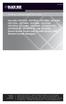 PortShare PortShare Software Quick Start Guide Use with LES1101A, LES1102A, LES1108A, LES1116A, LES1132A, LES1148A, LES1208A, BLACK LES1216A, BOX LES1232A, LES1248A, LES1202A, LES1203A-11G, LES1204A-3G,
PortShare PortShare Software Quick Start Guide Use with LES1101A, LES1102A, LES1108A, LES1116A, LES1132A, LES1148A, LES1208A, BLACK LES1216A, BOX LES1232A, LES1248A, LES1202A, LES1203A-11G, LES1204A-3G,
Using the DNP3.0 Protocol via Digi Device Servers and Terminal Servers
 Using the DNP3.0 Protocol via Digi Device Servers and Terminal Servers For years, electric power utilities have relied on Digi internal serial cards (i.e., DigiBoard solutions) to connect UNIX, Linux and
Using the DNP3.0 Protocol via Digi Device Servers and Terminal Servers For years, electric power utilities have relied on Digi internal serial cards (i.e., DigiBoard solutions) to connect UNIX, Linux and
Support Notes for SUSE LINUX Enterprise Server 9 Service Pack 3 for the Intel Itanium 2 Processor Family
 Support Notes for SUSE LINUX Enterprise Server 9 Service Pack 3 for the Intel Itanium 2 Processor Family *5991-5301* Part number: 5991-5301 Edition: 3, E0406 Copyright 2006 Hewlett-Packard Development
Support Notes for SUSE LINUX Enterprise Server 9 Service Pack 3 for the Intel Itanium 2 Processor Family *5991-5301* Part number: 5991-5301 Edition: 3, E0406 Copyright 2006 Hewlett-Packard Development
How To Set Up A Modbus Cda On A Pc Or Maca (Powerline) With A Powerline (Powergen) And A Powergen (Powerbee) (Powernet) (Operating System) (Control Microsci
 Firmware Loader User Manual CONTROL MICROSYSTEMS SCADA products... for the distance 48 Steacie Drive Telephone: 613-591-1943 Kanata, Ontario Facsimile: 613-591-1022 K2K 2A9 Technical Support: 888-226-6876
Firmware Loader User Manual CONTROL MICROSYSTEMS SCADA products... for the distance 48 Steacie Drive Telephone: 613-591-1943 Kanata, Ontario Facsimile: 613-591-1022 K2K 2A9 Technical Support: 888-226-6876
TRP-C31M MODBUS TCP to RTU/ASCII Gateway
 TRP-C31M MODBUS TCP to RTU/ASCII Gateway User s Manual Printed Feb. 2007 Rev 1.0 Trycom Technology Co., Ltd 1F, No.2-11, Sihu street, Yingge Township, Taipei, Taiwan ROC Tel: 886-2-86781191, Fax: 886-2-86781172
TRP-C31M MODBUS TCP to RTU/ASCII Gateway User s Manual Printed Feb. 2007 Rev 1.0 Trycom Technology Co., Ltd 1F, No.2-11, Sihu street, Yingge Township, Taipei, Taiwan ROC Tel: 886-2-86781191, Fax: 886-2-86781172
Digi Port Authority- Remote. Setup Guide 92000308_A
 Digi Port Authority- Remote Setup Guide 92000308_A Digi International Inc. 2002. All Rights Reserved The Digi logo is a trademark of Digi International Inc. All other brand and product names are the trademarks
Digi Port Authority- Remote Setup Guide 92000308_A Digi International Inc. 2002. All Rights Reserved The Digi logo is a trademark of Digi International Inc. All other brand and product names are the trademarks
Security Correlation Server Quick Installation Guide
 orrelogtm Security Correlation Server Quick Installation Guide This guide provides brief information on how to install the CorreLog Server system on a Microsoft Windows platform. This information can also
orrelogtm Security Correlation Server Quick Installation Guide This guide provides brief information on how to install the CorreLog Server system on a Microsoft Windows platform. This information can also
PMOD Installation on Linux Systems
 User's Guide PMOD Installation on Linux Systems Version 3.7 PMOD Technologies Linux Installation The installation for all types of PMOD systems starts with the software extraction from the installation
User's Guide PMOD Installation on Linux Systems Version 3.7 PMOD Technologies Linux Installation The installation for all types of PMOD systems starts with the software extraction from the installation
[HOW TO RECOVER AN INFINITI/EVOLUTION MODEM IDX3.0.0.0] 1
![[HOW TO RECOVER AN INFINITI/EVOLUTION MODEM IDX3.0.0.0] 1 [HOW TO RECOVER AN INFINITI/EVOLUTION MODEM IDX3.0.0.0] 1](/thumbs/24/2694327.jpg) [HOW TO RECOVER AN INFINITI/EVOLUTION MODEM IDX3.0.0.0] 1 How to Recover an infiniti/evolution Modem Software Reference idx 3.0.0.0 (12.0.0.0) Updated: November 17 th 2011 Overview Recovery Procedures
[HOW TO RECOVER AN INFINITI/EVOLUTION MODEM IDX3.0.0.0] 1 How to Recover an infiniti/evolution Modem Software Reference idx 3.0.0.0 (12.0.0.0) Updated: November 17 th 2011 Overview Recovery Procedures
Getting Started with RES Automation Manager Agent for Linux
 Getting Started with RES Automation Manager Agent for Linux Contents Chapter 1: Introduction 1 Chapter 2: Prerequisites and General Guidelines 2 Chapter 3: Installation 3 3.1 Manual Installation... 3 3.2
Getting Started with RES Automation Manager Agent for Linux Contents Chapter 1: Introduction 1 Chapter 2: Prerequisites and General Guidelines 2 Chapter 3: Installation 3 3.1 Manual Installation... 3 3.2
Intelligent Power Protector User manual extension for Microsoft Virtual architectures: Hyper-V 6.0 Manager Hyper-V Server (R1&R2)
 Intelligent Power Protector User manual extension for Microsoft Virtual architectures: Hyper-V 6.0 Manager Hyper-V Server (R1&R2) Hyper-V Manager Hyper-V Server R1, R2 Intelligent Power Protector Main
Intelligent Power Protector User manual extension for Microsoft Virtual architectures: Hyper-V 6.0 Manager Hyper-V Server (R1&R2) Hyper-V Manager Hyper-V Server R1, R2 Intelligent Power Protector Main
BIT COMMANDER. Serial RS232 / RS485 to Ethernet Converter
 BIT COMMANDER Serial RS232 / RS485 to Ethernet Converter (Part US2000A) Copyrights U.S. Converters 1 Contents Overview and Features... 3 Functions..5 TCP Server Mode... 5 Httpd Client Mode.5 TCP Auto mode....6
BIT COMMANDER Serial RS232 / RS485 to Ethernet Converter (Part US2000A) Copyrights U.S. Converters 1 Contents Overview and Features... 3 Functions..5 TCP Server Mode... 5 Httpd Client Mode.5 TCP Auto mode....6
USER GUIDE. Ethernet Configuration Guide (Lantronix) P/N: 2900-300321 Rev 6
 KRAMER ELECTRONICS LTD. USER GUIDE Ethernet Configuration Guide (Lantronix) P/N: 2900-300321 Rev 6 Contents 1 Connecting to the Kramer Device via the Ethernet Port 1 1.1 Connecting the Ethernet Port Directly
KRAMER ELECTRONICS LTD. USER GUIDE Ethernet Configuration Guide (Lantronix) P/N: 2900-300321 Rev 6 Contents 1 Connecting to the Kramer Device via the Ethernet Port 1 1.1 Connecting the Ethernet Port Directly
IP SERIAL DEVICE SERVER
 IP SERIAL DEVICE SERVER ( 1 / 2 / 4 serial port ) Installation guide And User manual Version 1.0 1Introduction... 5 1.1Direct IP mode...5 1.2Virtual COM mode...5 1.3Paired mode...6 1.4Heart beat... 6
IP SERIAL DEVICE SERVER ( 1 / 2 / 4 serial port ) Installation guide And User manual Version 1.0 1Introduction... 5 1.1Direct IP mode...5 1.2Virtual COM mode...5 1.3Paired mode...6 1.4Heart beat... 6
Remote Access Server - Dial-Out User s Guide
 Remote Access Server - Dial-Out User s Guide 95-2345-05 Copyrights IBM is the registered trademark of International Business Machines Corporation. Microsoft, MS-DOS and Windows are registered trademarks
Remote Access Server - Dial-Out User s Guide 95-2345-05 Copyrights IBM is the registered trademark of International Business Machines Corporation. Microsoft, MS-DOS and Windows are registered trademarks
SSL Tunnels. Introduction
 SSL Tunnels Introduction As you probably know, SSL protects data communications by encrypting all data exchanged between a client and a server using cryptographic algorithms. This makes it very difficult,
SSL Tunnels Introduction As you probably know, SSL protects data communications by encrypting all data exchanged between a client and a server using cryptographic algorithms. This makes it very difficult,
F2103 GPRS DTU USER MANUAL
 F2103 GPRS DTU USER MANUAL Add:J1-J2,3rd Floor,No.44,GuanRi Road,SoftWare Park,XiaMen,China 1 Zip Code:361008 Contents Chapter 1 Brief Introduction of Product... 3 1.1 General... 3 1.2 Product Features...
F2103 GPRS DTU USER MANUAL Add:J1-J2,3rd Floor,No.44,GuanRi Road,SoftWare Park,XiaMen,China 1 Zip Code:361008 Contents Chapter 1 Brief Introduction of Product... 3 1.1 General... 3 1.2 Product Features...
Prestige 202H Plus. Quick Start Guide. ISDN Internet Access Router. Version 3.40 12/2004
 Prestige 202H Plus ISDN Internet Access Router Quick Start Guide Version 3.40 12/2004 Table of Contents 1 Introducing the Prestige...3 2 Hardware Installation...4 2.1 Rear Panel...4 2.2 The Front Panel
Prestige 202H Plus ISDN Internet Access Router Quick Start Guide Version 3.40 12/2004 Table of Contents 1 Introducing the Prestige...3 2 Hardware Installation...4 2.1 Rear Panel...4 2.2 The Front Panel
1. Product Information
 ORIXCLOUD BACKUP CLIENT USER MANUAL LINUX 1. Product Information Product: Orixcloud Backup Client for Linux Version: 4.1.7 1.1 System Requirements Linux (RedHat, SuSE, Debian and Debian based systems such
ORIXCLOUD BACKUP CLIENT USER MANUAL LINUX 1. Product Information Product: Orixcloud Backup Client for Linux Version: 4.1.7 1.1 System Requirements Linux (RedHat, SuSE, Debian and Debian based systems such
Dell UPS Local Node Manager USER'S GUIDE EXTENSION FOR MICROSOFT VIRTUAL ARCHITECTURES Dellups.com
 CHAPTER: Introduction Microsoft virtual architecture: Hyper-V 6.0 Manager Hyper-V Server (R1 & R2) Hyper-V Manager Hyper-V Server R1, Dell UPS Local Node Manager R2 Main Operating System: 2008Enterprise
CHAPTER: Introduction Microsoft virtual architecture: Hyper-V 6.0 Manager Hyper-V Server (R1 & R2) Hyper-V Manager Hyper-V Server R1, Dell UPS Local Node Manager R2 Main Operating System: 2008Enterprise
Online Backup Client User Manual Linux
 Online Backup Client User Manual Linux 1. Product Information Product: Online Backup Client for Linux Version: 4.1.7 1.1 System Requirements Operating System Linux (RedHat, SuSE, Debian and Debian based
Online Backup Client User Manual Linux 1. Product Information Product: Online Backup Client for Linux Version: 4.1.7 1.1 System Requirements Operating System Linux (RedHat, SuSE, Debian and Debian based
Networking Best Practices Guide. Version 6.5
 Networking Best Practices Guide Version 6.5 Summer 2010 Copyright: 2010, CCH, a Wolters Kluwer business. All rights reserved. Material in this publication may not be reproduced or transmitted in any form
Networking Best Practices Guide Version 6.5 Summer 2010 Copyright: 2010, CCH, a Wolters Kluwer business. All rights reserved. Material in this publication may not be reproduced or transmitted in any form
Using RADIUS Agent for Transparent User Identification
 Using RADIUS Agent for Transparent User Identification Using RADIUS Agent Web Security Solutions Version 7.7, 7.8 Websense RADIUS Agent works together with the RADIUS server and RADIUS clients in your
Using RADIUS Agent for Transparent User Identification Using RADIUS Agent Web Security Solutions Version 7.7, 7.8 Websense RADIUS Agent works together with the RADIUS server and RADIUS clients in your
Application Note 2. Using the TCPDIAL & TCPPERM Commands to Connect Two TransPort router Serial Interfaces Over TCP/IP.
 Application Note 2 Using the TCPDIAL & TCPPERM Commands to Connect Two TransPort router Serial Interfaces Over TCP/IP. Reverse Telnet or Serial Terminal Server MultiTX feature UK Support March 2014 1 Contents
Application Note 2 Using the TCPDIAL & TCPPERM Commands to Connect Two TransPort router Serial Interfaces Over TCP/IP. Reverse Telnet or Serial Terminal Server MultiTX feature UK Support March 2014 1 Contents
Gigabyte Content Management System Console User s Guide. Version: 0.1
 Gigabyte Content Management System Console User s Guide Version: 0.1 Table of Contents Using Your Gigabyte Content Management System Console... 2 Gigabyte Content Management System Key Features and Functions...
Gigabyte Content Management System Console User s Guide Version: 0.1 Table of Contents Using Your Gigabyte Content Management System Console... 2 Gigabyte Content Management System Key Features and Functions...
Network Licensing. White Paper 0-15Apr014ks(WP02_Network) Network Licensing with the CRYPTO-BOX. White Paper
 WP2 Subject: with the CRYPTO-BOX Version: Smarx OS PPK 5.90 and higher 0-15Apr014ks(WP02_Network).odt Last Update: 28 April 2014 Target Operating Systems: Windows 8/7/Vista (32 & 64 bit), XP, Linux, OS
WP2 Subject: with the CRYPTO-BOX Version: Smarx OS PPK 5.90 and higher 0-15Apr014ks(WP02_Network).odt Last Update: 28 April 2014 Target Operating Systems: Windows 8/7/Vista (32 & 64 bit), XP, Linux, OS
Installation and Configuration for Linux
 Installation and Configuration for Linux This section discusses the following topics: How to locate the latest version of the NS-Link device driver and related installation documentation. Information about
Installation and Configuration for Linux This section discusses the following topics: How to locate the latest version of the NS-Link device driver and related installation documentation. Information about
User s Manual TCP/IP TO RS-232/422/485 CONVERTER. 1.1 Introduction. 1.2 Main features. Dynamic DNS
 MODEL ATC-2000 TCP/IP TO RS-232/422/485 CONVERTER User s Manual 1.1 Introduction The ATC-2000 is a RS232/RS485 to TCP/IP converter integrated with a robust system and network management features designed
MODEL ATC-2000 TCP/IP TO RS-232/422/485 CONVERTER User s Manual 1.1 Introduction The ATC-2000 is a RS232/RS485 to TCP/IP converter integrated with a robust system and network management features designed
Installation Instructions Release Version 15.0 January 30 th, 2011
 Release Version 15.0 January 30 th, 2011 ARGUS Software: ARGUS Valuation - DCF The contents of this document are considered proprietary by ARGUS Software, the information enclosed and any portion thereof
Release Version 15.0 January 30 th, 2011 ARGUS Software: ARGUS Valuation - DCF The contents of this document are considered proprietary by ARGUS Software, the information enclosed and any portion thereof
Procedure: You can find the problem sheet on Drive D: of the lab PCs. 1. IP address for this host computer 2. Subnet mask 3. Default gateway address
 Objectives University of Jordan Faculty of Engineering & Technology Computer Engineering Department Computer Networks Laboratory 907528 Lab.4 Basic Network Operation and Troubleshooting 1. To become familiar
Objectives University of Jordan Faculty of Engineering & Technology Computer Engineering Department Computer Networks Laboratory 907528 Lab.4 Basic Network Operation and Troubleshooting 1. To become familiar
EMC Data Protection Search
 EMC Data Protection Search Version 1.0 Security Configuration Guide 302-001-611 REV 01 Copyright 2014-2015 EMC Corporation. All rights reserved. Published in USA. Published April 20, 2015 EMC believes
EMC Data Protection Search Version 1.0 Security Configuration Guide 302-001-611 REV 01 Copyright 2014-2015 EMC Corporation. All rights reserved. Published in USA. Published April 20, 2015 EMC believes
Moxa Device Manager 2.0 User s Guide
 First Edition, March 2009 www.moxa.com/product 2009 Moxa Inc. All rights reserved. Reproduction without permission is prohibited. Moxa Device Manager 2.0 User Guide The software described in this manual
First Edition, March 2009 www.moxa.com/product 2009 Moxa Inc. All rights reserved. Reproduction without permission is prohibited. Moxa Device Manager 2.0 User Guide The software described in this manual
Security Correlation Server Quick Installation Guide
 orrelog Security Correlation Server Quick Installation Guide This guide provides brief information on how to install the CorreLog Server system on a Microsoft Windows platform. This information can also
orrelog Security Correlation Server Quick Installation Guide This guide provides brief information on how to install the CorreLog Server system on a Microsoft Windows platform. This information can also
MODBUS TCP to RTU/ASCII Gateway. User s Manual
 MODBUS TCP to RTU/ASCII Gateway User s Manual 1 INTRODUCTION... 1 1.1 FEATURES... 2 1.2 PRODUCT SPECIFICATIONS... 3 1.3 DEFAULT SETTINGS... 4 2 MAKING THE HARDWARE CONNECTIONS... 5 2.1 POWER CONNECTION...
MODBUS TCP to RTU/ASCII Gateway User s Manual 1 INTRODUCTION... 1 1.1 FEATURES... 2 1.2 PRODUCT SPECIFICATIONS... 3 1.3 DEFAULT SETTINGS... 4 2 MAKING THE HARDWARE CONNECTIONS... 5 2.1 POWER CONNECTION...
Online Backup Client User Manual
 Online Backup Client User Manual Software version 3.21 For Linux distributions January 2011 Version 2.0 Disclaimer This document is compiled with the greatest possible care. However, errors might have
Online Backup Client User Manual Software version 3.21 For Linux distributions January 2011 Version 2.0 Disclaimer This document is compiled with the greatest possible care. However, errors might have
Netop Remote Control for Linux Installation Guide Version 12.22
 Netop Remote Control for Linux Installation Guide Version 12.22 Copyright 1981-2016 Netop Business Solutions A/S. All Rights Reserved. Portions used under license from third parties. Please send any comments
Netop Remote Control for Linux Installation Guide Version 12.22 Copyright 1981-2016 Netop Business Solutions A/S. All Rights Reserved. Portions used under license from third parties. Please send any comments
Installing Cable Modem Software Drivers
 Configuration Installing Cable Modem Software Drivers Windows 98SE Operating System Windows Me Operating System Windows 2000 Operating System Windows XP Operating System Wireless LAN Configuration Telnet
Configuration Installing Cable Modem Software Drivers Windows 98SE Operating System Windows Me Operating System Windows 2000 Operating System Windows XP Operating System Wireless LAN Configuration Telnet
PortShare User Manual
 USER MANUAL PortShare User Manual Rev: 1.4 April12 th 2011 Opengear s serial port sharing software (PortShare) delivers the virtual serial port technology your Windows and Linux applications need to open
USER MANUAL PortShare User Manual Rev: 1.4 April12 th 2011 Opengear s serial port sharing software (PortShare) delivers the virtual serial port technology your Windows and Linux applications need to open
Avalanche Remote Control User Guide. Version 4.1.3
 Avalanche Remote Control User Guide Version 4.1.3 ii Copyright 2012 by Wavelink Corporation. All rights reserved. Wavelink Corporation 10808 South River Front Parkway, Suite 200 South Jordan, Utah 84095
Avalanche Remote Control User Guide Version 4.1.3 ii Copyright 2012 by Wavelink Corporation. All rights reserved. Wavelink Corporation 10808 South River Front Parkway, Suite 200 South Jordan, Utah 84095
How To - Implement Clientless Single Sign On Authentication with Active Directory
 How To Implement Clientless Single Sign On in Single Active Directory Domain Controller Environment How To - Implement Clientless Single Sign On Authentication with Active Directory Applicable Version:
How To Implement Clientless Single Sign On in Single Active Directory Domain Controller Environment How To - Implement Clientless Single Sign On Authentication with Active Directory Applicable Version:
RecoveryVault Express Client User Manual
 For Linux distributions Software version 4.1.7 Version 2.0 Disclaimer This document is compiled with the greatest possible care. However, errors might have been introduced caused by human mistakes or by
For Linux distributions Software version 4.1.7 Version 2.0 Disclaimer This document is compiled with the greatest possible care. However, errors might have been introduced caused by human mistakes or by
Table of Contents Introduction and System Requirements 9 Installing VMware Server 35
 Table of Contents Introduction and System Requirements 9 VMware Server: Product Overview 10 Features in VMware Server 11 Support for 64-bit Guest Operating Systems 11 Two-Way Virtual SMP (Experimental
Table of Contents Introduction and System Requirements 9 VMware Server: Product Overview 10 Features in VMware Server 11 Support for 64-bit Guest Operating Systems 11 Two-Way Virtual SMP (Experimental
µtasker Document FTP Client
 Embedding it better... µtasker Document FTP Client utaskerftp_client.doc/1.01 Copyright 2012 M.J.Butcher Consulting Table of Contents 1. Introduction...3 2. FTP Log-In...4 3. FTP Operation Modes...4 4.
Embedding it better... µtasker Document FTP Client utaskerftp_client.doc/1.01 Copyright 2012 M.J.Butcher Consulting Table of Contents 1. Introduction...3 2. FTP Log-In...4 3. FTP Operation Modes...4 4.
Configuring CSS Remote Access Methods
 CHAPTER 11 Configuring CSS Remote Access Methods This chapter describes how to configure the Secure Shell Daemon (SSH), Remote Authentication Dial-In User Service (RADIUS), and the Terminal Access Controller
CHAPTER 11 Configuring CSS Remote Access Methods This chapter describes how to configure the Secure Shell Daemon (SSH), Remote Authentication Dial-In User Service (RADIUS), and the Terminal Access Controller
3.1 RS-232/422/485 Pinout:PORT1-4(RJ-45) RJ-45 RS-232 RS-422 RS-485 PIN1 TXD PIN2 RXD PIN3 GND PIN4 PIN5 T+ 485+ PIN6 T- 485- PIN7 R+ PIN8 R-
 MODEL ATC-2004 TCP/IP TO RS-232/422/485 CONVERTER User s Manual 1.1 Introduction The ATC-2004 is a 4 Port RS232/RS485 to TCP/IP converter integrated with a robust system and network management features
MODEL ATC-2004 TCP/IP TO RS-232/422/485 CONVERTER User s Manual 1.1 Introduction The ATC-2004 is a 4 Port RS232/RS485 to TCP/IP converter integrated with a robust system and network management features
Online Backup Linux Client User Manual
 Online Backup Linux Client User Manual Software version 4.0.x For Linux distributions August 2011 Version 1.0 Disclaimer This document is compiled with the greatest possible care. However, errors might
Online Backup Linux Client User Manual Software version 4.0.x For Linux distributions August 2011 Version 1.0 Disclaimer This document is compiled with the greatest possible care. However, errors might
Online Backup Client User Manual
 For Linux distributions Software version 4.1.7 Version 2.0 Disclaimer This document is compiled with the greatest possible care. However, errors might have been introduced caused by human mistakes or by
For Linux distributions Software version 4.1.7 Version 2.0 Disclaimer This document is compiled with the greatest possible care. However, errors might have been introduced caused by human mistakes or by
CA ARCserve D2D for Linux
 CA ARCserve D2D for Linux User Guide r16.5 This Documentation, which includes embedded help systems and electronically distributed materials, (hereinafter referred to as the Documentation ) is for your
CA ARCserve D2D for Linux User Guide r16.5 This Documentation, which includes embedded help systems and electronically distributed materials, (hereinafter referred to as the Documentation ) is for your
1 Port RS232 Serial over IP Ethernet Device Server
 1 Port RS232 Serial over IP Ethernet Device Server NETRS2321P *actual product may vary from photos DE: Bedienungsanleitung - de.startech.com FR: Guide de l'utilisateur - fr.startech.com ES: Guía del usuario
1 Port RS232 Serial over IP Ethernet Device Server NETRS2321P *actual product may vary from photos DE: Bedienungsanleitung - de.startech.com FR: Guide de l'utilisateur - fr.startech.com ES: Guía del usuario
CA arcserve Unified Data Protection Agent for Linux
 CA arcserve Unified Data Protection Agent for Linux User Guide Version 5.0 This Documentation, which includes embedded help systems and electronically distributed materials, (hereinafter referred to as
CA arcserve Unified Data Protection Agent for Linux User Guide Version 5.0 This Documentation, which includes embedded help systems and electronically distributed materials, (hereinafter referred to as
Sharp Remote Device Manager (SRDM) Server Software Setup Guide
 Sharp Remote Device Manager (SRDM) Server Software Setup Guide This Guide explains how to install the software which is required in order to use Sharp Remote Device Manager (SRDM). SRDM is a web-based
Sharp Remote Device Manager (SRDM) Server Software Setup Guide This Guide explains how to install the software which is required in order to use Sharp Remote Device Manager (SRDM). SRDM is a web-based
Release Notes for Dominion SX Firmware 3.1.6
 Release Notes for Dominion SX Firmware 3.1.6 Release Notes Version: 4.0 Release Notes Date: December 4, 2008 Effective: Immediately Applicability: The 3.1.6 Release is applicable to the Dominion SX. SX
Release Notes for Dominion SX Firmware 3.1.6 Release Notes Version: 4.0 Release Notes Date: December 4, 2008 Effective: Immediately Applicability: The 3.1.6 Release is applicable to the Dominion SX. SX
estos ECSTA for OpenScape Business 4.0.7.3683
 estos ECSTA for OpenScape Business 4.0.7.3683 1 Introduction... 4 2 Driver Management... 6 3 Supported Telephone Systems... 7 4 UC Booster Platforms... 8 4.1 Configuration and Connection of the UC Booster
estos ECSTA for OpenScape Business 4.0.7.3683 1 Introduction... 4 2 Driver Management... 6 3 Supported Telephone Systems... 7 4 UC Booster Platforms... 8 4.1 Configuration and Connection of the UC Booster
Modbus and ION Technology
 70072-0104-14 TECHNICAL 06/2009 Modbus and ION Technology Modicon Modbus is a communications protocol widely used in process control industries such as manufacturing. PowerLogic ION meters are compatible
70072-0104-14 TECHNICAL 06/2009 Modbus and ION Technology Modicon Modbus is a communications protocol widely used in process control industries such as manufacturing. PowerLogic ION meters are compatible
FINS Gateway For OMRON PLCs
 1 Purpose This Technical Note describes how to set up a remote collaboration. A remote collaboration consists in configuring, programming or monitoring a PLC from a remote location, without the need of
1 Purpose This Technical Note describes how to set up a remote collaboration. A remote collaboration consists in configuring, programming or monitoring a PLC from a remote location, without the need of
DEPLOYMENT GUIDE Version 1.1. Deploying the BIG-IP LTM System with Citrix XenDesktop
 DEPLOYMENT GUIDE Version 1.1 Deploying the BIG-IP LTM System with Citrix XenDesktop Table of Contents Table of Contents Deploying the BIG-IP LTM with Citrix XenDesktop Prerequisites and configuration notes...
DEPLOYMENT GUIDE Version 1.1 Deploying the BIG-IP LTM System with Citrix XenDesktop Table of Contents Table of Contents Deploying the BIG-IP LTM with Citrix XenDesktop Prerequisites and configuration notes...
TECHNICAL NOTE. Technical Note P/N 300-999-649 REV 03. EMC NetWorker Simplifying firewall port requirements with NSR tunnel Release 8.
 TECHNICAL NOTE EMC NetWorker Simplifying firewall port requirements with NSR tunnel Release 8.0 and later Technical Note P/N 300-999-649 REV 03 February 6, 2014 This technical note describes how to configure
TECHNICAL NOTE EMC NetWorker Simplifying firewall port requirements with NSR tunnel Release 8.0 and later Technical Note P/N 300-999-649 REV 03 February 6, 2014 This technical note describes how to configure
Avira Update Manager User Manual
 Avira Update Manager User Manual Table of contents Table of contents 1. Product information........................................... 4 1.1 Functionality................................................................
Avira Update Manager User Manual Table of contents Table of contents 1. Product information........................................... 4 1.1 Functionality................................................................
WhatsUp Gold v16.3 Installation and Configuration Guide
 WhatsUp Gold v16.3 Installation and Configuration Guide Contents Installing and Configuring WhatsUp Gold using WhatsUp Setup Installation Overview... 1 Overview... 1 Security considerations... 2 Standard
WhatsUp Gold v16.3 Installation and Configuration Guide Contents Installing and Configuring WhatsUp Gold using WhatsUp Setup Installation Overview... 1 Overview... 1 Security considerations... 2 Standard
MODBUS TCP to RTU/ASCII Gateway
 MODBUS TCP to RTU/ASCII Gateway Users Manual Model MODport-101, MODport-102, MODport-104 July 2011 1 INTRODUCTION... 1 1.1 FEATURES... 2 1.2 PRODUCT SPECIFICATIONS... 3 1.3 DEFAULT SETTINGS... 4 2 MAKING
MODBUS TCP to RTU/ASCII Gateway Users Manual Model MODport-101, MODport-102, MODport-104 July 2011 1 INTRODUCTION... 1 1.1 FEATURES... 2 1.2 PRODUCT SPECIFICATIONS... 3 1.3 DEFAULT SETTINGS... 4 2 MAKING
User Manual. Onsight Management Suite Version 5.1. Another Innovation by Librestream
 User Manual Onsight Management Suite Version 5.1 Another Innovation by Librestream Doc #: 400075-06 May 2012 Information in this document is subject to change without notice. Reproduction in any manner
User Manual Onsight Management Suite Version 5.1 Another Innovation by Librestream Doc #: 400075-06 May 2012 Information in this document is subject to change without notice. Reproduction in any manner
Command Line Interface User Guide for Intel Server Management Software
 Command Line Interface User Guide for Intel Server Management Software Legal Information Information in this document is provided in connection with Intel products. No license, express or implied, by estoppel
Command Line Interface User Guide for Intel Server Management Software Legal Information Information in this document is provided in connection with Intel products. No license, express or implied, by estoppel
Table of Contents. FleetSoft Installation Guide
 FleetSoft Installation Guide Table of Contents FleetSoft Installation Guide... 1 Minimum System Requirements... 2 Installation Notes... 3 Frequently Asked Questions... 4 Deployment Overview... 6 Automating
FleetSoft Installation Guide Table of Contents FleetSoft Installation Guide... 1 Minimum System Requirements... 2 Installation Notes... 3 Frequently Asked Questions... 4 Deployment Overview... 6 Automating
BF2CC Daemon Linux Installation Guide
 BF2CC Daemon Linux Installation Guide Battlefield 2 + BF2CC Installation Guide (Linux) 1 Table of contents 1. Introduction... 3 2. Opening ports in your firewall... 4 3. Creating a new user account...
BF2CC Daemon Linux Installation Guide Battlefield 2 + BF2CC Installation Guide (Linux) 1 Table of contents 1. Introduction... 3 2. Opening ports in your firewall... 4 3. Creating a new user account...
HOWTO: Set up a Vyatta device with ThreatSTOP in router mode
 HOWTO: Set up a Vyatta device with ThreatSTOP in router mode Overview This document explains how to set up a minimal Vyatta device in a routed configuration and then how to apply ThreatSTOP to it. It is
HOWTO: Set up a Vyatta device with ThreatSTOP in router mode Overview This document explains how to set up a minimal Vyatta device in a routed configuration and then how to apply ThreatSTOP to it. It is
EXTENDED FILE SYSTEM FOR F-SERIES PLC
 EXTENDED FILE SYSTEM FOR F-SERIES PLC Before you begin, please download a sample I-TRiLOGI program that will be referred to throughout this manual from our website: http://www.tri-plc.com/trilogi/extendedfilesystem.zip
EXTENDED FILE SYSTEM FOR F-SERIES PLC Before you begin, please download a sample I-TRiLOGI program that will be referred to throughout this manual from our website: http://www.tri-plc.com/trilogi/extendedfilesystem.zip
How To Set Up Power Supply On Windows 8.1.1 (Windows) With Powerup (Windows 8) On Windows 7.1) On A Pc Or Windows 8 (Windows 7) On An Ipad Or Ipad (Windows Xp
 User Guide Contents Contents... 2 Chapter 1 Software introduction... 4 1.1 Brief introduction... 4 1.2 Software structure... 4 1.3 Application... 5 1.3.1 Application on individual computer... 5 1.3.2 Application
User Guide Contents Contents... 2 Chapter 1 Software introduction... 4 1.1 Brief introduction... 4 1.2 Software structure... 4 1.3 Application... 5 1.3.1 Application on individual computer... 5 1.3.2 Application
Installation & Configuration Guide
 Installation & Configuration Guide Bluebeam Studio Enterprise ( Software ) 2014 Bluebeam Software, Inc. All Rights Reserved. Patents Pending in the U.S. and/or other countries. Bluebeam and Revu are trademarks
Installation & Configuration Guide Bluebeam Studio Enterprise ( Software ) 2014 Bluebeam Software, Inc. All Rights Reserved. Patents Pending in the U.S. and/or other countries. Bluebeam and Revu are trademarks
EMC NetWorker. Security Configuration Guide. Version 8.2 SP1 302-001-577 REV 02
 EMC NetWorker Version 8.2 SP1 Security Configuration Guide 302-001-577 REV 02 Copyright 2014-2015 EMC Corporation. All rights reserved. Published in USA. Published February, 2015 EMC believes the information
EMC NetWorker Version 8.2 SP1 Security Configuration Guide 302-001-577 REV 02 Copyright 2014-2015 EMC Corporation. All rights reserved. Published in USA. Published February, 2015 EMC believes the information
Secure Proxy Server Installation Guide
 Secure Proxy Server Installation Guide Copyright 2006 by Connect, Inc. All rights reserved. This document may not be reproduced in full or in part, in any form, without prior written permission of Connect
Secure Proxy Server Installation Guide Copyright 2006 by Connect, Inc. All rights reserved. This document may not be reproduced in full or in part, in any form, without prior written permission of Connect
Guideline for setting up a functional VPN
 Guideline for setting up a functional VPN Why do I want a VPN? VPN by definition creates a private, trusted network across an untrusted medium. It allows you to connect offices and people from around the
Guideline for setting up a functional VPN Why do I want a VPN? VPN by definition creates a private, trusted network across an untrusted medium. It allows you to connect offices and people from around the
EMG Ethernet Modbus Gateway User Manual
 EMG Ethernet Modbus Gateway User Manual Rev 2.2 07/2010 CONTENTS 1. Introduction 1.1. General Features 1.2 Installing the Drivers 2. Configuration 2.1 Main Device Parameters 2.1.1 RS485 Serial Communication
EMG Ethernet Modbus Gateway User Manual Rev 2.2 07/2010 CONTENTS 1. Introduction 1.1. General Features 1.2 Installing the Drivers 2. Configuration 2.1 Main Device Parameters 2.1.1 RS485 Serial Communication
Kiwi SyslogGen. A Freeware Syslog message generator for Windows. by SolarWinds, Inc.
 Kiwi SyslogGen A Freeware Syslog message generator for Windows by SolarWinds, Inc. Kiwi SyslogGen is a free Windows Syslog message generator which sends Unix type Syslog messages to any PC or Unix Syslog
Kiwi SyslogGen A Freeware Syslog message generator for Windows by SolarWinds, Inc. Kiwi SyslogGen is a free Windows Syslog message generator which sends Unix type Syslog messages to any PC or Unix Syslog
If you prefer to use your own SSH client, configure NG Admin with the path to the executable:
 How to Configure SSH Each Barracuda NG Firewall system is routinely equipped with an SSH daemon listening on TCP port 22 on all administrative IP addresses (the primary box IP address and all other IP
How to Configure SSH Each Barracuda NG Firewall system is routinely equipped with an SSH daemon listening on TCP port 22 on all administrative IP addresses (the primary box IP address and all other IP
IBM WebSphere Application Server Version 7.0
 IBM WebSphere Application Server Version 7.0 Centralized Installation Manager for IBM WebSphere Application Server Network Deployment Version 7.0 Note: Before using this information, be sure to read the
IBM WebSphere Application Server Version 7.0 Centralized Installation Manager for IBM WebSphere Application Server Network Deployment Version 7.0 Note: Before using this information, be sure to read the
F-Secure Messaging Security Gateway. Deployment Guide
 F-Secure Messaging Security Gateway Deployment Guide TOC F-Secure Messaging Security Gateway Contents Chapter 1: Deploying F-Secure Messaging Security Gateway...3 1.1 The typical product deployment model...4
F-Secure Messaging Security Gateway Deployment Guide TOC F-Secure Messaging Security Gateway Contents Chapter 1: Deploying F-Secure Messaging Security Gateway...3 1.1 The typical product deployment model...4
Ekran System v.4.4 Getting Started
 Ekran System v.4.4 Getting Started About Table of Contents About... 4 System Requirements... 5 Program Structure... 7 Getting Started... 8 Server and Database... 9 Installing the Server... 9 Database Types
Ekran System v.4.4 Getting Started About Table of Contents About... 4 System Requirements... 5 Program Structure... 7 Getting Started... 8 Server and Database... 9 Installing the Server... 9 Database Types
HP Security Modules. Software Upgrade Guide. Part number: 5998-2259 Document version: 6PW103-20130314
 HP Security Modules Software Upgrade Guide Part number: 5998-2259 Document version: 6PW103-20130314 Legal and notice information Copyright 2013 Hewlett-Packard Development Company, L.P. No part of this
HP Security Modules Software Upgrade Guide Part number: 5998-2259 Document version: 6PW103-20130314 Legal and notice information Copyright 2013 Hewlett-Packard Development Company, L.P. No part of this
McAfee Firewall for Linux 8.0.0
 Release Notes McAfee Firewall for Linux 8.0.0 Contents About this release Features Installation Known issues Find product documentation About this release This document contains important information about
Release Notes McAfee Firewall for Linux 8.0.0 Contents About this release Features Installation Known issues Find product documentation About this release This document contains important information about
11.1. Performance Monitoring
 11.1. Performance Monitoring Windows Reliability and Performance Monitor combines the functionality of the following tools that were previously only available as stand alone: Performance Logs and Alerts
11.1. Performance Monitoring Windows Reliability and Performance Monitor combines the functionality of the following tools that were previously only available as stand alone: Performance Logs and Alerts
Deploy the ExtraHop Discover Appliance with Hyper-V
 Deploy the ExtraHop Discover Appliance with Hyper-V 2016 ExtraHop Networks, Inc. All rights reserved. This manual, in whole or in part, may not be reproduced, translated, or reduced to any machine-readable
Deploy the ExtraHop Discover Appliance with Hyper-V 2016 ExtraHop Networks, Inc. All rights reserved. This manual, in whole or in part, may not be reproduced, translated, or reduced to any machine-readable
Remote PC Guide for Standalone PC Implementation
 Remote PC Guide for Standalone PC Implementation Updated: 2007-01-22 The guide covers features available in NETLAB+ version 3.6.1 and later. IMPORTANT Standalone PC implementation is no longer recommended.
Remote PC Guide for Standalone PC Implementation Updated: 2007-01-22 The guide covers features available in NETLAB+ version 3.6.1 and later. IMPORTANT Standalone PC implementation is no longer recommended.
Tue Apr 19 11:03:19 PDT 2005 by Andrew Gristina thanks to Luca Deri and the ntop team
 Tue Apr 19 11:03:19 PDT 2005 by Andrew Gristina thanks to Luca Deri and the ntop team This document specifically addresses a subset of interesting netflow export situations to an ntop netflow collector
Tue Apr 19 11:03:19 PDT 2005 by Andrew Gristina thanks to Luca Deri and the ntop team This document specifically addresses a subset of interesting netflow export situations to an ntop netflow collector
Learning about Informix and the Open Admin Tool (OAT)
 Learning about Informix and the Open Admin Tool (OAT) With Tom Beebe Webcast on Feb 11, 2014 Starts at 2pm (EST) What is it? OAT Open Admin Tool Open source, PHP based Free Allows you to monitor and manage
Learning about Informix and the Open Admin Tool (OAT) With Tom Beebe Webcast on Feb 11, 2014 Starts at 2pm (EST) What is it? OAT Open Admin Tool Open source, PHP based Free Allows you to monitor and manage
The Shift to Wireless Data Communication
 The Shift to Wireless Data Communication Choosing a Cellular Solution for Connecting Devices to a WWAN Dana Lee, Senior Product Manager dana.lee@moxa.com Recent developments in the wireless and industrial
The Shift to Wireless Data Communication Choosing a Cellular Solution for Connecting Devices to a WWAN Dana Lee, Senior Product Manager dana.lee@moxa.com Recent developments in the wireless and industrial
Sage ERP Accpac Online
 Sage ERP Accpac Online Mac Resource Guide Thank you for choosing Sage ERP Accpac Online. This Resource Guide will provide important information and instructions on how you can get started using your Mac
Sage ERP Accpac Online Mac Resource Guide Thank you for choosing Sage ERP Accpac Online. This Resource Guide will provide important information and instructions on how you can get started using your Mac
Sage 300 ERP Online. Mac Resource Guide. (Formerly Sage ERP Accpac Online) Updated June 1, 2012. Page 1
 Sage 300 ERP Online (Formerly Sage ERP Accpac Online) Mac Resource Guide Updated June 1, 2012 Page 1 Table of Contents 1.0 Introduction... 3 2.0 Getting Started with Sage 300 ERP Online using a Mac....
Sage 300 ERP Online (Formerly Sage ERP Accpac Online) Mac Resource Guide Updated June 1, 2012 Page 1 Table of Contents 1.0 Introduction... 3 2.0 Getting Started with Sage 300 ERP Online using a Mac....
This section will focus on basic operation of the interface including pan/tilt, video, audio, etc.
 Catalogue Basic Operation... 2 For Internet Explorer... 2 For Other Non-IE Web Browsers... 5 Camera Settings... 6 System... 6 About... 6 PT Setting... 7 Backup and Restore Setup... 8 NTP Setting... 8 System
Catalogue Basic Operation... 2 For Internet Explorer... 2 For Other Non-IE Web Browsers... 5 Camera Settings... 6 System... 6 About... 6 PT Setting... 7 Backup and Restore Setup... 8 NTP Setting... 8 System
Acronis Backup & Recovery 11.5
 Acronis Backup & Recovery 11.5 Installation Guide Applies to the following editions: Advanced Server Virtual Edition Advanced Server SBS Edition Advanced Workstation Server for Linux Server for Windows
Acronis Backup & Recovery 11.5 Installation Guide Applies to the following editions: Advanced Server Virtual Edition Advanced Server SBS Edition Advanced Workstation Server for Linux Server for Windows
ESX 4 Patch Management Guide ESX 4.0
 ESX 4 Patch Management Guide ESX 4.0 This document supports the version of each product listed and supports all subsequent versions until the document is replaced by a new edition. To check for more recent
ESX 4 Patch Management Guide ESX 4.0 This document supports the version of each product listed and supports all subsequent versions until the document is replaced by a new edition. To check for more recent
OFF-LINE COMMUNICATIONS WITH CINCINNATI EQUIPMENT Pg. 1 of 5
 Pg. 1 of MACHINE TYPE BACKGROUND CAPABILITIES SOFTWARE NEEDED* C. I. SOFTWARE AVAILABLE Autoform - VMEI NO Kermit - Off-Line Programming - -D Programming Autoform - VMEII YES Kermit - Same as above - D
Pg. 1 of MACHINE TYPE BACKGROUND CAPABILITIES SOFTWARE NEEDED* C. I. SOFTWARE AVAILABLE Autoform - VMEI NO Kermit - Off-Line Programming - -D Programming Autoform - VMEII YES Kermit - Same as above - D
insync Installation Guide
 insync Installation Guide 5.2 Private Cloud Druva Software June 21, 13 Copyright 2007-2013 Druva Inc. All Rights Reserved. Table of Contents Deploying insync Private Cloud... 4 Installing insync Private
insync Installation Guide 5.2 Private Cloud Druva Software June 21, 13 Copyright 2007-2013 Druva Inc. All Rights Reserved. Table of Contents Deploying insync Private Cloud... 4 Installing insync Private
1 Getting Started. Before you can connect to a network
 1 Getting Started This chapter contains the information you need to install either the Apple Remote Access Client or Apple Remote Access Personal Server version of Apple Remote Access 3.0. Use Apple Remote
1 Getting Started This chapter contains the information you need to install either the Apple Remote Access Client or Apple Remote Access Personal Server version of Apple Remote Access 3.0. Use Apple Remote
Technical Note #31. GE PMCS App Note 31 Page 1 of 5. RAS - Host and View Node. RAS - Host Configuration with No Network Adapter Installed:
 GE PMCS App Note 31 Page 1 of 5 Technical Note #31 RAS - Host and View Node Subject: Configuring a Host and a View Node to communicate via modems. Applies To: PMCS 5.0 / Windows NT 3.51. For later versions
GE PMCS App Note 31 Page 1 of 5 Technical Note #31 RAS - Host and View Node Subject: Configuring a Host and a View Node to communicate via modems. Applies To: PMCS 5.0 / Windows NT 3.51. For later versions
Design Better Products. SolidWorks 2009. SolidWorks Enterprise PDM Installation Guide
 Design Better Products SolidWorks 2009 SolidWorks Enterprise PDM Installation Guide 1995-2008, Dassault Systèmes Dassault Systèmes SolidWorks Corporation, a Dassault Systèmes S.A. company. 300 Baker Avenue
Design Better Products SolidWorks 2009 SolidWorks Enterprise PDM Installation Guide 1995-2008, Dassault Systèmes Dassault Systèmes SolidWorks Corporation, a Dassault Systèmes S.A. company. 300 Baker Avenue
Vantage RADIUS 50. Quick Start Guide Version 1.0 3/2005
 Vantage RADIUS 50 Quick Start Guide Version 1.0 3/2005 1 Introducing Vantage RADIUS 50 The Vantage RADIUS (Remote Authentication Dial-In User Service) 50 (referred to in this guide as Vantage RADIUS)
Vantage RADIUS 50 Quick Start Guide Version 1.0 3/2005 1 Introducing Vantage RADIUS 50 The Vantage RADIUS (Remote Authentication Dial-In User Service) 50 (referred to in this guide as Vantage RADIUS)
Program Update IPedge Feature Description IPedge Feature Desc. 8/2/13
 Program Update IPedge Feature Description IPedge Feature Desc. 8/2/13 OVERVIEW The IPedge program update process is controlled through Enterprise Manager. The software update can be performed using three
Program Update IPedge Feature Description IPedge Feature Desc. 8/2/13 OVERVIEW The IPedge program update process is controlled through Enterprise Manager. The software update can be performed using three
Introweb Remote Backup Client for Mac OS X User Manual. Version 3.20
 Introweb Remote Backup Client for Mac OS X User Manual Version 3.20 1. Contents 1. Contents...2 2. Product Information...4 3. Benefits...4 4. Features...5 5. System Requirements...6 6. Setup...7 6.1. Setup
Introweb Remote Backup Client for Mac OS X User Manual Version 3.20 1. Contents 1. Contents...2 2. Product Information...4 3. Benefits...4 4. Features...5 5. System Requirements...6 6. Setup...7 6.1. Setup
