RecoveryVault Express Client User Manual
|
|
|
- Brian Hall
- 8 years ago
- Views:
Transcription
1 For Linux distributions Software version Version 2.0 Disclaimer This document is compiled with the greatest possible care. However, errors might have been introduced caused by human mistakes or by other means. No rights can be derived from possible inaccuracies or errors as this is not a contractual agreement, but for information only. All rights reserved; nothing may be duplicated or reproduced without written permission of RecoveryVault Express.
2 1. Contents 2. Product Information System Requirements Features Setup Software installation Registration Wizard RecoveryVault Express Client main interface Home Online backup Create or change backup task General Schedule Set Retention Pre/Post-scripts File System Filter MySQL Backup progress Offline backup General Restore View backed up data Restore latest versions of data Restoring older versions of data Restore process Deleting data from Backup Server Reset Retention Options RecoveryVault Express 2012 Page 2 of 28
3 5.5.1 General Backup and Restore Advanced Plugins MySQL backup Report details Reports Logs Support About RecoveryVault Express 2012 Page 3 of 28
4 2. Product Information Product: RecoveryVault Express Client for Linux Version: System Requirements Operating System Hardware Resources Linux (RedHat, SuSE, Debian and Debian based systems such as Ubuntu) Solaris 10 Solaris 11 PC with 1 gigahertz (GHz) or higher processor clock speed recommended 1,5 GB memory 25 MB of disk space Internet connection (e.g. ADSL, SDSL) Required software Java 1.6 platform or higher is required Note: A separate manual is available for the RecoveryVault Express Client for Microsoft Windows and Mac OS X. Note: There are two types of accounts: Workstation (Home) and Server (Professional). Only the Server account is available for use with the Linux client. RecoveryVault Express 2012 Page 4 of 28
5 3. Features The RecoveryVault Express Client has several features. It supports different kinds of data. It can backup normal data but also specific data. You can make one or more scheduled tasks to backup data automatically (e.g. daily, weekly). The RecoveryVault Express Client fully supports all Linux file formats and user rights. The Online Backup Service also includes a Management Console, which can be accessed through an Internet browser. It has several functions: Change user settings (e.g. password). Overview of your backups through logs and reports. RecoveryVault Express 2012 Page 5 of 28
6 4. Setup 4.1 Software installation Currently there is no package available for Linux. Setup of the RecoveryVault Express Client is performed using the following instructions: Copy the RecoveryVault Express Client archive (OnlineBackupClient-4.0.X.x.tar.gz) to your system and place it in your $HOME directory. create a new directory: mkdir $HOME/OnlineBackupClient change to this directory and extract the archive: cd $HOME/OnlineBackupClient tar xzf $HOME/OnlineBackupClient-4.0.X.x.x.tar.gz This will create the two following folders: Server/ This folder contains the Online Backup Service component. Client/ This folder contains the user-interface application for the Online Backup Client. CommandLine This folder contains the CommandLine client part of the Backup Client. Start the Online Backup Service: cd $HOME/OnlineBackupClient /Server./server-with-logging.sh This will start the RecoveryVault Express Client Service and place it in the background. Here you will be asked to enter your (sudo) password, so the RecoveryVault Express Client can access all the files. Start the RecoveryVault Express Client User Interface: cd $HOME/OnlineBackupClient/Client./client-with-logging.sh This will start the RecoveryVault Express Client User Interface and, if this is a first-time installation, present you with the Registration Wizard. Note: After the setup, you can adjust the language of the RecoveryVault Express Client. RecoveryVault Express 2012 Page 6 of 28
7 4.2 Registration Wizard When the RecoveryVault Express Client is started for the first time, it will start with the Registration Wizard. The Registration Wizard guides you to fill in the account information and encryption key. With the encryption key your data will be encrypted and decrypted. Figure 1: Registration wizard You need to fill in the address of the Backup Server to connect to; your Online Backup Provider will provide you with this address. You can test the address by clicking on Test. Figure 2: Backup Server Address You need to fill in the username and password that you created or obtained from your Online Backup Provider. Note: You also have to fill in a Computer name. This which will be registered at the Backup Server to store all files. RecoveryVault Express 2012 Page 7 of 28
8 Figure 3: User account Note: If you do not remember your password you can click on the link below the Username text field. A reminder will then be sent to your registered address. Note: If there is a problem with the username and password, the RecoveryVault Express Client will show a prompt that signing in is not possible. There can be several reasons for this to occur: The username and/or password does not exist or is incorrect. The time on the client machine differs too much from the real time (more than 24 hours). The RecoveryVault Express Client cannot access the online services while port 443 (SSL) is blocked by a firewall on the network. The next wizard page will ask you to set an encryption key. The purpose of this key is to encrypt all files before transferring them to the Backup Server and decrypt the files from the Backup Server when restoring them. RecoveryVault Express 2012 Page 8 of 28
9 Figure 4: Encryption Key You must type an encryption key and then confirm this key. You can only set the encryption key once. After setting the encryption key it cannot be changed. If you forget the encryption key, the data encrypted with this key cannot be accessed anymore. Please write down the encryption key in a safe place. IMPORTANT: This key is unique and can only be chosen once and cannot be changed afterwards. Treat this key with great care, since it is required to restore your files after a system crash. Note: It is possible to store a reminder which can be sent to your personal address. In this wizard the field to enter the reminder will change into a link: Forgot your encryption key? The wizard is now finished. Figure 5: End of Registration Wizard RecoveryVault Express 2012 Page 9 of 28
10 5. RecoveryVault Express Client main interface This is the main interface of the RecoveryVault Express Client. Several components are displayed in the figure below: Navigation panel Account Information Main panel (e.g. Home) Figure 6: RecoveryVault Express Client main interface Navigation panel The Navigation panel is the main navigation through the RecoveryVault Express Client. The options are: Home: Start View Backup: Select local data for a backup Restore: Select remote data for a restore Reports and Logs: View information on executed backups Options: Configure backup tasks Support: View contact information for support About: Additional information about the RecoveryVault Express Client Account Information Shows account details: account name, storage space, status and usage of storage space. RecoveryVault Express 2012 Page 10 of 28
11 Main Panel The main panel is the working space of the RecoveryVault Express Client. Depending on what you want to do, this panel will show the necessary views. 5.1 Home When you start the RecoveryVault Express Client it will show the RecoveryVault Express Client Home view. This view shows the status of the last and the next backup task. Figure 7: Status of the last and next backup 5.2 Online backup You can create an online backup task by clicking on Backup in the "Navigation" panel. Figure 8: Backup RecoveryVault Express 2012 Page 11 of 28
12 5.2.1 Create or change backup task To create or change a backup task: Create task Change task General Click on New Task to create a new backup task. The Task Properties will open, and you can configure: o General (change name of backup task) o Schedule o Pre/Post scripts o File System o MySQL Select the task in the tree view, and click on Edit Task. The Task Properties will open, and you can configure: o General (change name of backup task) o Schedule o Pre/Post scripts o File System o MySQL The General tab gives you a summary of the backup task. You can change the name of the backup task in this screen. This is also the place where you can decide between an Online backup and an Offline backup. Figure 9: General view RecoveryVault Express 2012 Page 12 of 28
13 Task Name You can give the backup task a name. Online Backup An online backup will be created to backup data to the backup service. Offline Backup (local backup) This is intended for the seed backup for a customer. This creates a.zip file which can be moved to the backup server and extracted there for the initial backup Schedule You can set a schedule for the backup task in the Schedule tab in the Task properties. Figure 10: Set a schedule The following schedule options are possible: Never Performs a backup only if you manually start the task. Once: Performs a backup once at the time that is inserted. Daily: Performs a backup daily at the time that is inserted. Weekly: Use this option to select which time and day(s) the backup must be performed. Monthly: Use this option to select which part of the month and day of the week the backup must be performed. By checking Active, the backup task will be performed automatically on the scheduled times. Note: If you select a task in the view Backup, and click on Start task, the backup task will be performed immediately. RecoveryVault Express 2012 Page 13 of 28
14 5.2.4 Set Retention Retention allows you to set the number of days your backup data will be kept before it is removed. Data will be removed after set number of days in the following situations: If an existing full backup is replaced by a new full backup Example: A full backup takes place when data is backed up for the first time, or when the difference in data is more than 50%. If a new full backup is made, the old full backup will be automatically removed after the set number of days. If the task is no longer active for that period of time Example: If you set retention to 7 days and stop the OnlineBackupService or shut down your computer for that period of time, the backup data will be automatically removed. The retention time will only become active the second time you run the backup task. If the data is no longer located at the original location Example: If you made a backup of certain folder and you remove, rename or replace that folder on your computer, the backup of the folder will be deleted after set number of days. You can also choose to not remove the selected backup data, in which case all backups of the data will be kept. Note: When the task is set as an offline backup type (local backup), the option to set retention will be grayed out. Note: The retention value is changed for all files in the task, no matter whether they still exist on the user s computer or not Pre/Post-scripts Pre-Script A Pre-Script is an advanced option to run certain operations before starting the backup task. You can simply browse to a command or shell scripts (e.g. /home/script.sh) which will be executed prior to the start of the backup task. Continue if Pre-Script fails When checked, the backup will be performed, even if the pre-script did not run properly. RecoveryVault Express 2012 Page 14 of 28
15 Post-Script A Post-Script is an advanced option to run certain operations after a backup task has run. You can simply browse to a command or shell script (e.g. /home/script.sh) which will be executed after the backup task is completed. User This field indicates the user that is used to execute the script File System Figure 11: Pre/Post Scripts You can select data to backup in the File System tab in the Task properties. You can easily expand and collapse the branches of the tree, by clicking the signs displayed at the left. All items are displayed with their type. Figure 12: Select backup data When a folder is selected for backup, underlying files and folders are automatically selected, unless explicitly deselected. RecoveryVault Express 2012 Page 15 of 28
16 Note: If a folder is checked with a grey background only a subset of this folder is part of the backup set. Note: A light grey square in front of a file or folder means that it is not possible to adopt that item in the backup set Filter You can add file filters or folder filters that are excluded or included in the backup task. You can also choose to include hidden files by checking the checkbox. The various filter options are: Figure 13: The filter screen while making a backup No file filtering (default) Filter out files on file name/extension ( Except specific files ) Filter out all files except with certain file name/extension ( Exclude all but specific files ) Filter out folders by path pattern (e.g. Temp, Cookies, etc) MySQL Instead of a file backup you can select to make a MySQL backup. Open the MySQL-tab and you can see the MySQL backup plugin with the available servers and databases. Here you can select a database or even a table for the backup. RecoveryVault Express 2012 Page 16 of 28
17 5.2.9 Backup progress Figure 14: MySQL backup plugin The backup process can be monitored by clicking on Details at the bottom of the application during the process of a backup (the details screen will pop up automatically when a backup task is initiated). Figure 15: The detail screen while making a backup The details regarding the backup of data are: Progress information File progress: The progress of the backup of the indicated file Total progress: The progress of the total backup task In the table (the amount of files, the amount of selected MBs and the amount of sent MBs) Full: Fully backed up files, which have not been backed up before Patch: Patched backed up files (incremental backups) NoNeed: Unchanged files (unchanged compared to the last backup) Skipped: Skipped files (details in the logs (explained later)) Done: The total amount of processed data Total: The total amount of selected data %Done: The percentage of processed data RecoveryVault Express 2012 Page 17 of 28
18 Other information Avg.upl.speed: The average upload speed Remaining time: The estimated remaining time Elapsed time: The elapsed time Compression: The average compression rate of the backed up data Size uploaded: The size of the uploaded data Total size: The total size of the selected data 5.3 Offline backup You can create an offline backup task by clicking on Backup in the Navigation panel. Task Name You can give the backup task a name. Backup type Set the backup type to Offline backup and click on Browse to select the storage location. Here you can also decide whether to create a Zip archive or not. A zip archive is smaller to save, but you do have to unzip the files on the backup server when this is an initial offline backup. All the next steps are the same as for an Online backup General The General tab gives you a summary of the backup task. You can change the name of the backup task in this screen. This is also the place where you can decide between an Online and an Offline backup. RecoveryVault Express 2012 Page 18 of 28
19 Figure 16: General view Task Name You can give the backup task a name. Backup type Set the backup type to Offline backup and click on Browse to select the storage location. Here you can also decide whether to create a Zip archive or not. A zip archive is smaller to save, but you do have to unzip the files on the backup server when this is an initial offline backup. All the next steps are the same as for an Online backup. 5.4 Restore Your backed up data can be accessed by clicking Restore in the "Navigation" panel View backed up data This view shows a collection of computers in the tree view. These computers are the base of the backup schedules. If the RecoveryVault Express Client is (or was previously) installed on a computer, this computer will be shown in this screen. Furthermore, the tree view shows all backed up data in the same structure as it was on your computer. In this view you can restore or delete data from the Backup Server. You are also able to import a local backup for restore. Figure 17: Restore RecoveryVault Express 2012 Page 19 of 28
20 5.4.2 Restore latest versions of data Data can be restored per file, folder or drive. Select files, folders or drives you want to restore, in the node tree. By clicking the 'Restore button, the latest version of the data will be restored automatically. This is the most common option. Figure 18: Restore screen Before the restore starts, the client will ask you where you want to store the restored data. You can choose between the Default Location, the Original Location or an Alternative Location. Note: If a file already exists on the restore location, a prompt appears that allows you to skip, rename or overwrite the file Restoring older versions of data When a file has been changed within the period between two backups, the client will backup the file and notice that it has changed. The RecoveryVault Express Client will then create multiple versions of the file depending on the retention value you set. Restore at date It is possible to restore a file or folder from a selected date in the past. You select a file or folder in the Restore view and click on Restore in the lower main panel. In the Restore view that appears, click on the Versions before date button. Here you can select a date. The latest backed up versions of the selected files or folder before that date will be restored. RecoveryVault Express 2012 Page 20 of 28
21 5.4.4 Restore process The restore process can be monitored by clicking on Details on the bottom of the application during the process of a restore (the details screen will pop-up automatically when a restore is initiated). Figure 19: Restoring Data The details regarding the restore of data: Progress information Status: The status of the restore Current file: The file that is being restored at the time File progress: The progress of the restore of the indicated file Total progress: The progress of files that have been restored Compression: The average compression rate of the backed up data Size downloaded: The size of the downloaded data Deleting data from Backup Server To delete data from the Backup Server, click on "Restore" in the "Navigation" panel. Select the data that needs to be deleted by checking the checkboxes (you can select multiple files or folders). Click on the "Delete" button in the lower main panel to delete the file(s). The client will ask you to confirm the delete action. Figure 20: Confirm delete action RecoveryVault Express 2012 Page 21 of 28
22 Note: You can choose to delete all data except the latest versions. This can be useful to clean up your backup account Reset Retention Within the Restore view it is also possible to reset the retention per file, per folder or per computer. Note that resetting retention will count for all subfolders, files and versions within those folders. 5.5 Options You can set different kinds of settings by clicking Options in the "Navigation" panel. Figure 21: Options General In the General -tab, you can set general options of the RecoveryVault Express Client: You can change the language of the application You can enable or disable the sending of backup and restore reports by You can enable or disable to always install an update when it is available You can change the password for your backup account Note: It might not be possible to change your password in the RecoveryVault Express Client, since your Online Backup Provider can disable this option RecoveryVault Express 2012 Page 22 of 28
23 Note: It is not possible to change the username or encryption key Backup and Restore In the Backup and Restore -tab, you can set options that are specific for backing up and restoring with the RecoveryVault Express Client: Figure 22: Default restore directory Data Retention In this view you can set the default data retention value. By default this is 30 days. This default value will be used when creating new backup tasks. Restoring In this view the default restore folder can be specified. This is the folder where data is restored by default when you don t choose a specified folder. Restoring You can enable or disable to always calculate the restore size Advanced In the Advanced tab, you can set advanced options of the RecoveryVault Express Client: You can set the type of Encryption of the data that will be backed up: AES 128 bits or 256 bits encryption. By default only AES 128 bits is available, but AES 256 bits can be enabled via a special file download. Timeout for the service request setting: RecoveryVault Express 2012 Page 23 of 28
24 80 is the timeout for the socket layer. Further retries will be performed with the following delays: 5, 10, 20, 40 sec. Logging: Here you can set the directory where you can save the log files. You can also enable Detailed logging in case of problems. You will be asked to enable this by support in case of problems. Figure 23: Advanced settings Plugins In the Plugins tab, you can set the options for all available plugins. 5.6 MySQL backup Within the Plugins tab you can activate the MySQL backup plugin. Once you have this activated you can set the plugin options like the URL, username and password. This plugin can be used to backup local or remote MySQL databases. RecoveryVault Express 2012 Page 24 of 28
25 Figure 24: MySQL backup plugin Figure 25: MySQL plugin Options 5.7 Report details Click on Reports and Logs in the "Navigation" panel for a chronological overview of important events Reports The Reports view shows a history of reports. You can view the status of past backups and restores: RecoveryVault Express 2012 Page 25 of 28
26 Figure 26: Report view Double-clicking on a report will show report details: Figure 27: Report details This report will also be sent to you by . It is possible to clean the reports or logs list. In the list of reports or logs, click on the Delete selection button. RecoveryVault Express 2012 Page 26 of 28
27 5.7.2 Logs The Logs view shows a history of log files: Figure 28: Log view Three types of events can occur: Information: Information on the progress of the backup or restore procedure. Warning: Non fatal errors occurred during backup or restore process. Error: A fatal error has occurred in the RecoveryVault Express Client. Details of the log message can be viewed by clicking on View. This shows a dialog with detailed information of the message. Figure 29: Log Event Details RecoveryVault Express 2012 Page 27 of 28
28 5.8 Support Clicking on Support in the "Navigation" panel will give contact details of your Online Backup Provider. Figure 30: Support contact information 5.9 About Clicking on About in the "Navigation" panel will give details about the version of the software and the license of the software. Figure 31: RecoveryVault Express Client about RecoveryVault Express 2012 Page 28 of 28
Online Backup Client User Manual
 For Linux distributions Software version 4.1.7 Version 2.0 Disclaimer This document is compiled with the greatest possible care. However, errors might have been introduced caused by human mistakes or by
For Linux distributions Software version 4.1.7 Version 2.0 Disclaimer This document is compiled with the greatest possible care. However, errors might have been introduced caused by human mistakes or by
Online Backup Linux Client User Manual
 Online Backup Linux Client User Manual Software version 4.0.x For Linux distributions August 2011 Version 1.0 Disclaimer This document is compiled with the greatest possible care. However, errors might
Online Backup Linux Client User Manual Software version 4.0.x For Linux distributions August 2011 Version 1.0 Disclaimer This document is compiled with the greatest possible care. However, errors might
1. Product Information
 ORIXCLOUD BACKUP CLIENT USER MANUAL LINUX 1. Product Information Product: Orixcloud Backup Client for Linux Version: 4.1.7 1.1 System Requirements Linux (RedHat, SuSE, Debian and Debian based systems such
ORIXCLOUD BACKUP CLIENT USER MANUAL LINUX 1. Product Information Product: Orixcloud Backup Client for Linux Version: 4.1.7 1.1 System Requirements Linux (RedHat, SuSE, Debian and Debian based systems such
Online Backup Client User Manual Linux
 Online Backup Client User Manual Linux 1. Product Information Product: Online Backup Client for Linux Version: 4.1.7 1.1 System Requirements Operating System Linux (RedHat, SuSE, Debian and Debian based
Online Backup Client User Manual Linux 1. Product Information Product: Online Backup Client for Linux Version: 4.1.7 1.1 System Requirements Operating System Linux (RedHat, SuSE, Debian and Debian based
Online Backup Client User Manual
 Online Backup Client User Manual Software version 3.21 For Linux distributions January 2011 Version 2.0 Disclaimer This document is compiled with the greatest possible care. However, errors might have
Online Backup Client User Manual Software version 3.21 For Linux distributions January 2011 Version 2.0 Disclaimer This document is compiled with the greatest possible care. However, errors might have
Online Backup Client User Manual
 For Mac OS X Software version 4.1.7 Version 2.2 Disclaimer This document is compiled with the greatest possible care. However, errors might have been introduced caused by human mistakes or by other means.
For Mac OS X Software version 4.1.7 Version 2.2 Disclaimer This document is compiled with the greatest possible care. However, errors might have been introduced caused by human mistakes or by other means.
Online Backup Client User Manual Mac OS
 Online Backup Client User Manual Mac OS 1. Product Information Product: Online Backup Client for Mac OS X Version: 4.1.7 1.1 System Requirements Operating System Mac OS X Leopard (10.5.0 and higher) (PPC
Online Backup Client User Manual Mac OS 1. Product Information Product: Online Backup Client for Mac OS X Version: 4.1.7 1.1 System Requirements Operating System Mac OS X Leopard (10.5.0 and higher) (PPC
Online Backup Client User Manual Mac OS
 Online Backup Client User Manual Mac OS 1. Product Information Product: Online Backup Client for Mac OS X Version: 4.1.7 1.1 System Requirements Operating System Mac OS X Leopard (10.5.0 and higher) (PPC
Online Backup Client User Manual Mac OS 1. Product Information Product: Online Backup Client for Mac OS X Version: 4.1.7 1.1 System Requirements Operating System Mac OS X Leopard (10.5.0 and higher) (PPC
Introweb Remote Backup Client for Mac OS X User Manual. Version 3.20
 Introweb Remote Backup Client for Mac OS X User Manual Version 3.20 1. Contents 1. Contents...2 2. Product Information...4 3. Benefits...4 4. Features...5 5. System Requirements...6 6. Setup...7 6.1. Setup
Introweb Remote Backup Client for Mac OS X User Manual Version 3.20 1. Contents 1. Contents...2 2. Product Information...4 3. Benefits...4 4. Features...5 5. System Requirements...6 6. Setup...7 6.1. Setup
Online Backup Client User Manual Windows 5.0
 Online Backup Client User Manual Windows 5.0 1. Product Information Product: Online Backup Client Version: 5.0.2 1.1 System Requirements Windows XP (Unofficial, no support) Operating System Windows Vista,
Online Backup Client User Manual Windows 5.0 1. Product Information Product: Online Backup Client Version: 5.0.2 1.1 System Requirements Windows XP (Unofficial, no support) Operating System Windows Vista,
CanadianCloudBackup Client User Manual For Microsoft Windows Software Version 4.3.2
 CanadianCloudBackup Client User Manual For Microsoft Windows Software Version 4.3.2 Version 2.1 Disclaimer This document is compiled with the greatest possible care. However, errors might have been introduced
CanadianCloudBackup Client User Manual For Microsoft Windows Software Version 4.3.2 Version 2.1 Disclaimer This document is compiled with the greatest possible care. However, errors might have been introduced
BackupAgent Online Backup Client for Windows 3.11 User Manual
 BackupAgent Online Backup Client for Windows 3.11 User Manual November 2007 Version 1.0 Disclaimer This document is compiled with the greatest possible care. However, errors might have been introduced
BackupAgent Online Backup Client for Windows 3.11 User Manual November 2007 Version 1.0 Disclaimer This document is compiled with the greatest possible care. However, errors might have been introduced
Online Backup Client 3.9 Manual
 HelpAndManual_unregistered_evaluation_copy by BackupAgent BV Index Online Backup Client 3.9 1 1. Benefits 2 2. Features 3 3. System Requirements 4 4. Setup 5 5. Client 8 5.1 Registration Wizard... 9 5.2
HelpAndManual_unregistered_evaluation_copy by BackupAgent BV Index Online Backup Client 3.9 1 1. Benefits 2 2. Features 3 3. System Requirements 4 4. Setup 5 5. Client 8 5.1 Registration Wizard... 9 5.2
Online Backup Client User Manual Windows
 Online Backup Client User Manual Windows 1. Product Information Product: Online Backup Client Version: 4.3.5 1.1 System Requirements Operating System Windows XP Windows Vista, Windows 7, Windows 8 Windows
Online Backup Client User Manual Windows 1. Product Information Product: Online Backup Client Version: 4.3.5 1.1 System Requirements Operating System Windows XP Windows Vista, Windows 7, Windows 8 Windows
Windows XP. Windows Vista, Windows 7, Windows 8. 1 GB memory. 25 MB of disk space. Internet connection (e.g. ADSL, SDSL)
 Online Backup Client User Manual Windows 1. Product Information Product: Online Backup Client Version: 4.3.5 1.1 System Requirements Windows XP Operating System Windows Vista, Windows 7, Windows 8 Windows
Online Backup Client User Manual Windows 1. Product Information Product: Online Backup Client Version: 4.3.5 1.1 System Requirements Windows XP Operating System Windows Vista, Windows 7, Windows 8 Windows
Online Backup Client User Manual
 For Microsoft Windows Software Version 4.3.4 Version 2.3 Disclaimer This document is compiled with the greatest possible care. However, errors might have been introduced caused by human mistakes or by
For Microsoft Windows Software Version 4.3.4 Version 2.3 Disclaimer This document is compiled with the greatest possible care. However, errors might have been introduced caused by human mistakes or by
Online Backup Client User Manual Professional Edition
 Online Backup Client User Manual Professional Edition Software version 3.13 For Microsoft Windows September 2010 Version 1.0 Disclaimer This document is compiled with the greatest possible care. However,
Online Backup Client User Manual Professional Edition Software version 3.13 For Microsoft Windows September 2010 Version 1.0 Disclaimer This document is compiled with the greatest possible care. However,
Online Backup Client User Manual
 For Microsoft Windows Software Version 4.2.4 Version 1.0 Disclaimer This document is compiled with the greatest possible care. However, errors might have been introduced caused by human mistakes or by
For Microsoft Windows Software Version 4.2.4 Version 1.0 Disclaimer This document is compiled with the greatest possible care. However, errors might have been introduced caused by human mistakes or by
Online Backup Windows Client User Manual
 Online Backup Windows Client User Manual Software Version 4.0.x For Microsoft Windows May 2011 Version 1.0 Disclaimer This document is compiled with the greatest possible care. However, errors might have
Online Backup Windows Client User Manual Software Version 4.0.x For Microsoft Windows May 2011 Version 1.0 Disclaimer This document is compiled with the greatest possible care. However, errors might have
Orixcloud Backup Client. Frequently Asked Questions
 Frequently Asked Questions Version 1.2 Disclaimer This document is compiled with the greatest possible care. However, errors might have been introduced caused by human mistakes or by other means. No rights
Frequently Asked Questions Version 1.2 Disclaimer This document is compiled with the greatest possible care. However, errors might have been introduced caused by human mistakes or by other means. No rights
GREEN HOUSE DATA. Online Backup Guide. Built right. Just for you. greenhousedata.com. Green House Data 340 Progress Circle Cheyenne, WY 82007
 GREEN HOUSE DATA Built right. Just for you. Online Backup Guide greenhousedata.com 1 Green House Data 340 Progress Circle Cheyenne, WY 82007 Table of Contents Getting Started with Desktop and Server Backup
GREEN HOUSE DATA Built right. Just for you. Online Backup Guide greenhousedata.com 1 Green House Data 340 Progress Circle Cheyenne, WY 82007 Table of Contents Getting Started with Desktop and Server Backup
BackupAgent Management Console 4.0.1 User Manual
 BackupAgent Management Console 4.0.1 User Manual May 2011 Version 1.0 Disclaimer This document is compiled with the greatest possible care. However, errors might have been introduced caused by human mistakes
BackupAgent Management Console 4.0.1 User Manual May 2011 Version 1.0 Disclaimer This document is compiled with the greatest possible care. However, errors might have been introduced caused by human mistakes
Cox Business Premium Online Backup USER'S GUIDE. Cox Business VERSION 1.0
 Cox Business Premium Online Backup USER'S GUIDE Cox Business VERSION 1.0 Table of Contents ABOUT THIS GUIDE... 4 DOWNLOADING COX BUSINESS PREMIUM ONLINE BACKUP... 5 INSTALLING COX BUSINESS PREMIUM ONLINE
Cox Business Premium Online Backup USER'S GUIDE Cox Business VERSION 1.0 Table of Contents ABOUT THIS GUIDE... 4 DOWNLOADING COX BUSINESS PREMIUM ONLINE BACKUP... 5 INSTALLING COX BUSINESS PREMIUM ONLINE
Online Backup Management Console 3.8 User Manual
 Online Backup Management Console 3.8 User Manual September 2010 Version 1.0 Disclaimer This document is compiled with the greatest possible care. However, errors might have been introduced caused by human
Online Backup Management Console 3.8 User Manual September 2010 Version 1.0 Disclaimer This document is compiled with the greatest possible care. However, errors might have been introduced caused by human
Online Backup Client 3.12.5.3 Release Notes
 December 2008 Version 1.0 Disclaimer This document is compiled with the greatest possible care. However, errors might have been introduced caused by human mistakes or by other means. No rights can be derived
December 2008 Version 1.0 Disclaimer This document is compiled with the greatest possible care. However, errors might have been introduced caused by human mistakes or by other means. No rights can be derived
Backing Up TestTrack Native Project Databases
 Backing Up TestTrack Native Project Databases TestTrack projects should be backed up regularly. You can use the TestTrack Native Database Backup Command Line Utility to back up TestTrack 2012 and later
Backing Up TestTrack Native Project Databases TestTrack projects should be backed up regularly. You can use the TestTrack Native Database Backup Command Line Utility to back up TestTrack 2012 and later
Acronis Backup & Recovery 11
 Acronis Backup & Recovery 11 Quick Start Guide Applies to the following editions: Advanced Server Virtual Edition Advanced Server SBS Edition Advanced Workstation Server for Linux Server for Windows Workstation
Acronis Backup & Recovery 11 Quick Start Guide Applies to the following editions: Advanced Server Virtual Edition Advanced Server SBS Edition Advanced Workstation Server for Linux Server for Windows Workstation
1 Backup/Restore Files
 1 Backup/Restore Files This chapter describes in details how DATABOKS Online Backup Manager backup your files and how you can restore your backup files from DATABOKS Offsite Backup Server using your favorite
1 Backup/Restore Files This chapter describes in details how DATABOKS Online Backup Manager backup your files and how you can restore your backup files from DATABOKS Offsite Backup Server using your favorite
DigiVault Online Backup Manager. User Guide
 DigiVault Online Backup Manager User Guide Version 4.6.1.4 October 2005 DigiVault Backup Manager User Guide 2 Table of Contents 1 Using DigiVault Backup Manager... 3 1.1 System Tray Launcher... 3 1.2 Logon
DigiVault Online Backup Manager User Guide Version 4.6.1.4 October 2005 DigiVault Backup Manager User Guide 2 Table of Contents 1 Using DigiVault Backup Manager... 3 1.1 System Tray Launcher... 3 1.2 Logon
Lenovo Online Data Backup User Guide Version 1.8.14
 Lenovo Online Data Backup User Guide Version 1.8.14 Contents Chapter 1: Installing Lenovo Online Data Backup...5 Downloading the Lenovo Online Data Backup Client...5 Installing the Lenovo Online Data
Lenovo Online Data Backup User Guide Version 1.8.14 Contents Chapter 1: Installing Lenovo Online Data Backup...5 Downloading the Lenovo Online Data Backup Client...5 Installing the Lenovo Online Data
How To Restore Your Data On A Backup By Mozy (Windows) On A Pc Or Macbook Or Macintosh (Windows 2) On Your Computer Or Mac) On An Pc Or Ipad (Windows 3) On Pc Or Pc Or Micro
 Online Backup by Mozy Restore Common Questions Document Revision Date: June 29, 2012 Online Backup by Mozy Common Questions 1 How do I restore my data? There are five ways of restoring your data: 1) Performing
Online Backup by Mozy Restore Common Questions Document Revision Date: June 29, 2012 Online Backup by Mozy Common Questions 1 How do I restore my data? There are five ways of restoring your data: 1) Performing
Solution domain. Cloud PC Backup Startingkit for users. Date 26/05/2015 Sensitivity Unrestricted Our reference V1.0 Contact E-mail
 Solution domain Cloud PC Backup Startingkit for users Date 26/05/2015 Sensitivity Unrestricted Our reference V1.0 Contact E-mail Table of contents Table of contents... 2 1. What is Cloud PC Backup?...
Solution domain Cloud PC Backup Startingkit for users Date 26/05/2015 Sensitivity Unrestricted Our reference V1.0 Contact E-mail Table of contents Table of contents... 2 1. What is Cloud PC Backup?...
Installation Instruction STATISTICA Enterprise Server
 Installation Instruction STATISTICA Enterprise Server Notes: ❶ The installation of STATISTICA Enterprise Server entails two parts: a) a server installation, and b) workstation installations on each of
Installation Instruction STATISTICA Enterprise Server Notes: ❶ The installation of STATISTICA Enterprise Server entails two parts: a) a server installation, and b) workstation installations on each of
Backup & Disaster Recovery Appliance User Guide
 Built on the Intel Hybrid Cloud Platform Backup & Disaster Recovery Appliance User Guide Order Number: G68664-001 Rev 1.0 June 22, 2012 Contents Registering the BDR Appliance... 4 Step 1: Register the
Built on the Intel Hybrid Cloud Platform Backup & Disaster Recovery Appliance User Guide Order Number: G68664-001 Rev 1.0 June 22, 2012 Contents Registering the BDR Appliance... 4 Step 1: Register the
Attix5 Pro Server Edition
 Attix5 Pro Server Edition V7.0.3 User Manual for Linux and Unix operating systems Your guide to protecting data with Attix5 Pro Server Edition. Copyright notice and proprietary information All rights reserved.
Attix5 Pro Server Edition V7.0.3 User Manual for Linux and Unix operating systems Your guide to protecting data with Attix5 Pro Server Edition. Copyright notice and proprietary information All rights reserved.
NovaBACKUP. Storage Server. NovaStor / May 2011
 NovaBACKUP Storage Server NovaStor / May 2011 2011 NovaStor, all rights reserved. All trademarks are the property of their respective owners. Features and specifications are subject to change without notice.
NovaBACKUP Storage Server NovaStor / May 2011 2011 NovaStor, all rights reserved. All trademarks are the property of their respective owners. Features and specifications are subject to change without notice.
Topaz Installation Sheet
 Topaz Installation Sheet P/N 460924001E ISS 08FEB12 Content Introduction... 3 Recommended minimum requirements... 3 Setup for Internet Explorer:... 4 Topaz installation... 10 Technical support... 14 Copyright
Topaz Installation Sheet P/N 460924001E ISS 08FEB12 Content Introduction... 3 Recommended minimum requirements... 3 Setup for Internet Explorer:... 4 Topaz installation... 10 Technical support... 14 Copyright
Installation Guide for Pulse on Windows Server 2012
 MadCap Software Installation Guide for Pulse on Windows Server 2012 Pulse Copyright 2014 MadCap Software. All rights reserved. Information in this document is subject to change without notice. The software
MadCap Software Installation Guide for Pulse on Windows Server 2012 Pulse Copyright 2014 MadCap Software. All rights reserved. Information in this document is subject to change without notice. The software
Acronis Backup & Recovery 11.5 Quick Start Guide
 Acronis Backup & Recovery 11.5 Quick Start Guide Applies to the following editions: Advanced Server for Windows Virtual Edition Advanced Server SBS Edition Advanced Workstation Server for Linux Server
Acronis Backup & Recovery 11.5 Quick Start Guide Applies to the following editions: Advanced Server for Windows Virtual Edition Advanced Server SBS Edition Advanced Workstation Server for Linux Server
026-1010 Rev 7 06-OCT-2011. Site Manager Installation Guide
 026-1010 Rev 7 06-OCT-2011 Site Manager Installation Guide Retail Solutions 3240 Town Point Drive NW, Suite 100 Kennesaw, GA 30144, USA Phone: 770-425-2724 Fax: 770-425-9319 Table of Contents 1 SERVER
026-1010 Rev 7 06-OCT-2011 Site Manager Installation Guide Retail Solutions 3240 Town Point Drive NW, Suite 100 Kennesaw, GA 30144, USA Phone: 770-425-2724 Fax: 770-425-9319 Table of Contents 1 SERVER
FileMaker Server 7. Administrator s Guide. For Windows and Mac OS
 FileMaker Server 7 Administrator s Guide For Windows and Mac OS 1994-2004, FileMaker, Inc. All Rights Reserved. FileMaker, Inc. 5201 Patrick Henry Drive Santa Clara, California 95054 FileMaker is a trademark
FileMaker Server 7 Administrator s Guide For Windows and Mac OS 1994-2004, FileMaker, Inc. All Rights Reserved. FileMaker, Inc. 5201 Patrick Henry Drive Santa Clara, California 95054 FileMaker is a trademark
NAS 253 Introduction to Backup Plan
 NAS 253 Introduction to Backup Plan Create backup jobs using Backup Plan in Windows A S U S T O R C O L L E G E COURSE OBJECTIVES Upon completion of this course you should be able to: 1. Create backup
NAS 253 Introduction to Backup Plan Create backup jobs using Backup Plan in Windows A S U S T O R C O L L E G E COURSE OBJECTIVES Upon completion of this course you should be able to: 1. Create backup
LogMeIn Backup User Guide
 LogMeIn Backup User Guide Contents About LogMeIn Backup...4 Getting Started with LogMeIn Backup...5 How does LogMeIn Backup Work, at-a-glance?...5 About Security in LogMeIn Backup...5 LogMeIn Backup System
LogMeIn Backup User Guide Contents About LogMeIn Backup...4 Getting Started with LogMeIn Backup...5 How does LogMeIn Backup Work, at-a-glance?...5 About Security in LogMeIn Backup...5 LogMeIn Backup System
BestSync Tutorial. Synchronize with a FTP Server. This tutorial demonstrates how to setup a task to synchronize with a folder in FTP server.
 BestSync Tutorial Synchronize with a FTP Server This tutorial demonstrates how to setup a task to synchronize with a folder in FTP server. 1. On the main windows, press the Add task button ( ) to add a
BestSync Tutorial Synchronize with a FTP Server This tutorial demonstrates how to setup a task to synchronize with a folder in FTP server. 1. On the main windows, press the Add task button ( ) to add a
Figure 1: Restore Tab
 Apptix Online Backup by Mozy Restore How do I restore my data? There are five ways of restoring your data: 1) Performing a Restore Using the Restore Tab You can restore files from the Apptix Online Backup
Apptix Online Backup by Mozy Restore How do I restore my data? There are five ways of restoring your data: 1) Performing a Restore Using the Restore Tab You can restore files from the Apptix Online Backup
ONLINE BACKUP S e r v i c e s USER MANUAL. Eljes Online Backup Management Console 3.8
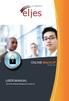 ONLINE BACKUP S e r v i c e s USER MANUAL Eljes Online Backup Management Console 3.8 1 November 2008 Version 1.0 Disclaimer This document is compiled with the greatest possible care. However, errors might
ONLINE BACKUP S e r v i c e s USER MANUAL Eljes Online Backup Management Console 3.8 1 November 2008 Version 1.0 Disclaimer This document is compiled with the greatest possible care. However, errors might
CTERA Agent for Linux
 User Guide CTERA Agent for Linux September 2013 Version 4.0 Copyright 2009-2013 CTERA Networks Ltd. All rights reserved. No part of this document may be reproduced in any form or by any means without written
User Guide CTERA Agent for Linux September 2013 Version 4.0 Copyright 2009-2013 CTERA Networks Ltd. All rights reserved. No part of this document may be reproduced in any form or by any means without written
SecureVault Online Backup Service FAQ
 SecureVault Online Backup Service FAQ C0110 SecureVault FAQ (EN) - 1 - Rev. 19-Nov-2007 Table of Contents 1. General 4 Q1. Can I exchange the client type between SecureVault PC Backup Manager and SecureVault
SecureVault Online Backup Service FAQ C0110 SecureVault FAQ (EN) - 1 - Rev. 19-Nov-2007 Table of Contents 1. General 4 Q1. Can I exchange the client type between SecureVault PC Backup Manager and SecureVault
Attix5 Pro. Your guide to protecting data with Attix5 Pro Desktop & Laptop Edition. V6.0 User Manual for Mac OS X
 Attix5 Pro Your guide to protecting data with Attix5 Pro Desktop & Laptop Edition V6.0 User Manual for Mac OS X Copyright Notice and Proprietary Information All rights reserved. Attix5, 2011 Trademarks
Attix5 Pro Your guide to protecting data with Attix5 Pro Desktop & Laptop Edition V6.0 User Manual for Mac OS X Copyright Notice and Proprietary Information All rights reserved. Attix5, 2011 Trademarks
CONFIGURING TARGET ACTIVE DIRECTORY DOMAIN FOR AUDIT BY NETWRIX AUDITOR
 CONFIGURING TARGET ACTIVE DIRECTORY DOMAIN FOR AUDIT BY NETWRIX AUDITOR TECHNICAL ARTICLE Product Version: 5.0 July 2013. Legal Notice The information in this publication is furnished for information use
CONFIGURING TARGET ACTIVE DIRECTORY DOMAIN FOR AUDIT BY NETWRIX AUDITOR TECHNICAL ARTICLE Product Version: 5.0 July 2013. Legal Notice The information in this publication is furnished for information use
Installation Guide for Pulse on Windows Server 2008R2
 MadCap Software Installation Guide for Pulse on Windows Server 2008R2 Pulse Copyright 2014 MadCap Software. All rights reserved. Information in this document is subject to change without notice. The software
MadCap Software Installation Guide for Pulse on Windows Server 2008R2 Pulse Copyright 2014 MadCap Software. All rights reserved. Information in this document is subject to change without notice. The software
User Manual. Onsight Management Suite Version 5.1. Another Innovation by Librestream
 User Manual Onsight Management Suite Version 5.1 Another Innovation by Librestream Doc #: 400075-06 May 2012 Information in this document is subject to change without notice. Reproduction in any manner
User Manual Onsight Management Suite Version 5.1 Another Innovation by Librestream Doc #: 400075-06 May 2012 Information in this document is subject to change without notice. Reproduction in any manner
JAMF Software Server Installation Guide for Linux. Version 8.6
 JAMF Software Server Installation Guide for Linux Version 8.6 JAMF Software, LLC 2012 JAMF Software, LLC. All rights reserved. JAMF Software has made all efforts to ensure that this guide is accurate.
JAMF Software Server Installation Guide for Linux Version 8.6 JAMF Software, LLC 2012 JAMF Software, LLC. All rights reserved. JAMF Software has made all efforts to ensure that this guide is accurate.
IBM WebSphere Application Server Version 7.0
 IBM WebSphere Application Server Version 7.0 Centralized Installation Manager for IBM WebSphere Application Server Network Deployment Version 7.0 Note: Before using this information, be sure to read the
IBM WebSphere Application Server Version 7.0 Centralized Installation Manager for IBM WebSphere Application Server Network Deployment Version 7.0 Note: Before using this information, be sure to read the
Installation Instruction STATISTICA Enterprise Small Business
 Installation Instruction STATISTICA Enterprise Small Business Notes: ❶ The installation of STATISTICA Enterprise Small Business entails two parts: a) a server installation, and b) workstation installations
Installation Instruction STATISTICA Enterprise Small Business Notes: ❶ The installation of STATISTICA Enterprise Small Business entails two parts: a) a server installation, and b) workstation installations
XenClient Enterprise Synchronizer Installation Guide
 XenClient Enterprise Synchronizer Installation Guide Version 5.1.0 March 26, 2014 Table of Contents About this Guide...3 Hardware, Software and Browser Requirements...3 BIOS Settings...4 Adding Hyper-V
XenClient Enterprise Synchronizer Installation Guide Version 5.1.0 March 26, 2014 Table of Contents About this Guide...3 Hardware, Software and Browser Requirements...3 BIOS Settings...4 Adding Hyper-V
Sophos Endpoint Security and Control How to deploy through Citrix Receiver 2.0
 Sophos Endpoint Security and Control How to deploy through Citrix Receiver 2.0 Product version: 9.5 Document date: November 2010 Contents 1 About this guide...3 2 Overview...4 3 System requirements...5
Sophos Endpoint Security and Control How to deploy through Citrix Receiver 2.0 Product version: 9.5 Document date: November 2010 Contents 1 About this guide...3 2 Overview...4 3 System requirements...5
NSave Table of Contents
 NSave Table of Contents Introduction to NSave for Desktops 2 CPP Installation Instructions 3 Backing up your Computer 8 Restoring Files to your Computer 10 Settings 13 History 14 Destinations 15 1 Introduction
NSave Table of Contents Introduction to NSave for Desktops 2 CPP Installation Instructions 3 Backing up your Computer 8 Restoring Files to your Computer 10 Settings 13 History 14 Destinations 15 1 Introduction
ilaw Installation Procedure
 ilaw Installation Procedure This guide will provide a reference for a full installation of ilaw Case Management Software. Contents ilaw Overview How ilaw works Installing ilaw Server on a PC Installing
ilaw Installation Procedure This guide will provide a reference for a full installation of ilaw Case Management Software. Contents ilaw Overview How ilaw works Installing ilaw Server on a PC Installing
Setting up VMware ESXi for 2X VirtualDesktopServer Manual
 Setting up VMware ESXi for 2X VirtualDesktopServer Manual URL: www.2x.com E-mail: info@2x.com Information in this document is subject to change without notice. Companies, names, and data used in examples
Setting up VMware ESXi for 2X VirtualDesktopServer Manual URL: www.2x.com E-mail: info@2x.com Information in this document is subject to change without notice. Companies, names, and data used in examples
TSM for Windows Installation Instructions: Download the latest TSM Client Using the following link:
 TSM for Windows Installation Instructions: Download the latest TSM Client Using the following link: ftp://ftp.software.ibm.com/storage/tivoli-storagemanagement/maintenance/client/v6r2/windows/x32/v623/
TSM for Windows Installation Instructions: Download the latest TSM Client Using the following link: ftp://ftp.software.ibm.com/storage/tivoli-storagemanagement/maintenance/client/v6r2/windows/x32/v623/
Charter Business Desktop Security Administrator's Guide
 Charter Business Desktop Security Administrator's Guide Table of Contents Chapter 1: Introduction... 4 Chapter 2: Getting Started... 5 Creating a new user... 6 Recovering and changing your password...
Charter Business Desktop Security Administrator's Guide Table of Contents Chapter 1: Introduction... 4 Chapter 2: Getting Started... 5 Creating a new user... 6 Recovering and changing your password...
Server Installation Manual 4.4.1
 Server Installation Manual 4.4.1 1. Product Information Product: BackupAgent Server Version: 4.4.1 2. Introduction BackupAgent Server has several features. The application is a web application and offers:
Server Installation Manual 4.4.1 1. Product Information Product: BackupAgent Server Version: 4.4.1 2. Introduction BackupAgent Server has several features. The application is a web application and offers:
Reflection DBR USER GUIDE. Reflection DBR User Guide. 995 Old Eagle School Road Suite 315 Wayne, PA 19087 USA 610.964.8000 www.evolveip.
 Reflection DBR USER GUIDE 995 Old Eagle School Road Suite 315 Wayne, PA 19087 USA 610.964.8000 www.evolveip.net Page 1 of 1 Table of Contents Overview 3 Reflection DBR Client and Console Installation 4
Reflection DBR USER GUIDE 995 Old Eagle School Road Suite 315 Wayne, PA 19087 USA 610.964.8000 www.evolveip.net Page 1 of 1 Table of Contents Overview 3 Reflection DBR Client and Console Installation 4
CONFIGURING MICROSOFT SQL SERVER REPORTING SERVICES
 CONFIGURING MICROSOFT SQL SERVER REPORTING SERVICES TECHNICAL ARTICLE November/2011. Legal Notice The information in this publication is furnished for information use only, and does not constitute a commitment
CONFIGURING MICROSOFT SQL SERVER REPORTING SERVICES TECHNICAL ARTICLE November/2011. Legal Notice The information in this publication is furnished for information use only, and does not constitute a commitment
FileMaker Server 8. Administrator s Guide
 FileMaker Server 8 Administrator s Guide 1994-2005 FileMaker, Inc. All Rights Reserved. FileMaker, Inc. 5201 Patrick Henry Drive Santa Clara, California 95054 FileMaker is a trademark of FileMaker, Inc.,
FileMaker Server 8 Administrator s Guide 1994-2005 FileMaker, Inc. All Rights Reserved. FileMaker, Inc. 5201 Patrick Henry Drive Santa Clara, California 95054 FileMaker is a trademark of FileMaker, Inc.,
Xpresstransfer Online Backup Manager General Technical FAQ
 Xpresstransfer Online Backup Manager General Technical FAQ 1. General..... 2 1.1. Can you explain the concept briefly on how the Xpresstransfer software works?... 2 2. Xpresstransfer Online Backup Manager
Xpresstransfer Online Backup Manager General Technical FAQ 1. General..... 2 1.1. Can you explain the concept briefly on how the Xpresstransfer software works?... 2 2. Xpresstransfer Online Backup Manager
NETWRIX EVENT LOG MANAGER
 NETWRIX EVENT LOG MANAGER QUICK-START GUIDE FOR THE ENTERPRISE EDITION Product Version: 4.0 July/2012. Legal Notice The information in this publication is furnished for information use only, and does not
NETWRIX EVENT LOG MANAGER QUICK-START GUIDE FOR THE ENTERPRISE EDITION Product Version: 4.0 July/2012. Legal Notice The information in this publication is furnished for information use only, and does not
NETWRIX WINDOWS SERVER CHANGE REPORTER
 NETWRIX WINDOWS SERVER CHANGE REPORTER INSTALLATION AND CONFIGURATION GUIDE Product Version: 4.0 March 2013. Legal Notice The information in this publication is furnished for information use only, and
NETWRIX WINDOWS SERVER CHANGE REPORTER INSTALLATION AND CONFIGURATION GUIDE Product Version: 4.0 March 2013. Legal Notice The information in this publication is furnished for information use only, and
NSi Mobile Installation Guide. Version 6.2
 NSi Mobile Installation Guide Version 6.2 Revision History Version Date 1.0 October 2, 2012 2.0 September 18, 2013 2 CONTENTS TABLE OF CONTENTS PREFACE... 5 Purpose of this Document... 5 Version Compatibility...
NSi Mobile Installation Guide Version 6.2 Revision History Version Date 1.0 October 2, 2012 2.0 September 18, 2013 2 CONTENTS TABLE OF CONTENTS PREFACE... 5 Purpose of this Document... 5 Version Compatibility...
Zen Internet. Online Data Backup. Zen Vault Express for Windows. Issue: 2.0.08
 Zen Internet Online Data Backup Zen Vault Express for Windows Issue: 2.0.08 Contents 1 Introduction... 3 1.1 System Requirements... 3 2 Installation... 5 2.1 The Setup WIzard... 5 3 The Backup Service...
Zen Internet Online Data Backup Zen Vault Express for Windows Issue: 2.0.08 Contents 1 Introduction... 3 1.1 System Requirements... 3 2 Installation... 5 2.1 The Setup WIzard... 5 3 The Backup Service...
How To Backup Your Computer With A Remote Drive Client On A Pc Or Macbook Or Macintosh (For Macintosh) On A Macbook (For Pc Or Ipa) On An Uniden (For Ipa Or Mac Macbook) On
 Remote Drive PC Client software User Guide -Page 1 of 27- PRIVACY, SECURITY AND PROPRIETARY RIGHTS NOTICE: The Remote Drive PC Client software is third party software that you can use to upload your files
Remote Drive PC Client software User Guide -Page 1 of 27- PRIVACY, SECURITY AND PROPRIETARY RIGHTS NOTICE: The Remote Drive PC Client software is third party software that you can use to upload your files
Vodafone PC Backup User Guide Version 1.16
 Vodafone PC Backup User Guide Version 1.16 Contents Preface: Preface...v Chapter 1: Overview...7 Chapter 2: Installing Vodafone PC Backup...9 Downloading the Vodafone PC Backup Client...9 Installing the
Vodafone PC Backup User Guide Version 1.16 Contents Preface: Preface...v Chapter 1: Overview...7 Chapter 2: Installing Vodafone PC Backup...9 Downloading the Vodafone PC Backup Client...9 Installing the
DOCSVAULT Document Management System for everyone
 Installation Guide DOCSVAULT Document Management System for everyone 9 v Desktop and Web Client v On Premises Solution v Intelligent Data Capture v Email Automation v Workflow & Record Retention Installing
Installation Guide DOCSVAULT Document Management System for everyone 9 v Desktop and Web Client v On Premises Solution v Intelligent Data Capture v Email Automation v Workflow & Record Retention Installing
Installing and Configuring vcloud Connector
 Installing and Configuring vcloud Connector vcloud Connector 2.7.0 This document supports the version of each product listed and supports all subsequent versions until the document is replaced by a new
Installing and Configuring vcloud Connector vcloud Connector 2.7.0 This document supports the version of each product listed and supports all subsequent versions until the document is replaced by a new
NETWRIX FILE SERVER CHANGE REPORTER
 NETWRIX FILE SERVER CHANGE REPORTER ADMINISTRATOR S GUIDE Product Version: 3.3 April/2012. Legal Notice The information in this publication is furnished for information use only, and does not constitute
NETWRIX FILE SERVER CHANGE REPORTER ADMINISTRATOR S GUIDE Product Version: 3.3 April/2012. Legal Notice The information in this publication is furnished for information use only, and does not constitute
Introduction and Overview
 Inmagic Content Server Workgroup 10.00 Microsoft SQL Server 2005 Express Edition Installation Notes Introduction and Overview These installation notes are intended for the following scenarios: 1) New installations
Inmagic Content Server Workgroup 10.00 Microsoft SQL Server 2005 Express Edition Installation Notes Introduction and Overview These installation notes are intended for the following scenarios: 1) New installations
POLICY PATROL MFT. Manual
 POLICY PATROL MFT Manual MANUAL Policy Patrol MFT This manual, and the software described in this manual, are copyrighted. No part of this manual or the described software may be copied, reproduced, translated
POLICY PATROL MFT Manual MANUAL Policy Patrol MFT This manual, and the software described in this manual, are copyrighted. No part of this manual or the described software may be copied, reproduced, translated
Installation and Setup: Setup Wizard Account Information
 Installation and Setup: Setup Wizard Account Information Once the My Secure Backup software has been installed on the end-user machine, the first step in the installation wizard is to configure their account
Installation and Setup: Setup Wizard Account Information Once the My Secure Backup software has been installed on the end-user machine, the first step in the installation wizard is to configure their account
Xythos on Demand Quick Start Guide For Xythos Drive
 Xythos on Demand Quick Start Guide For Xythos Drive What is Xythos on Demand? Xythos on Demand is not your ordinary online storage or file sharing web site. Instead, it is an enterprise-class document
Xythos on Demand Quick Start Guide For Xythos Drive What is Xythos on Demand? Xythos on Demand is not your ordinary online storage or file sharing web site. Instead, it is an enterprise-class document
Installation Instructions Release Version 15.0 January 30 th, 2011
 Release Version 15.0 January 30 th, 2011 ARGUS Software: ARGUS Valuation - DCF The contents of this document are considered proprietary by ARGUS Software, the information enclosed and any portion thereof
Release Version 15.0 January 30 th, 2011 ARGUS Software: ARGUS Valuation - DCF The contents of this document are considered proprietary by ARGUS Software, the information enclosed and any portion thereof
STATISTICA VERSION 9 STATISTICA ENTERPRISE INSTALLATION INSTRUCTIONS FOR USE WITH TERMINAL SERVER
 Notes: STATISTICA VERSION 9 STATISTICA ENTERPRISE INSTALLATION INSTRUCTIONS FOR USE WITH TERMINAL SERVER 1. These instructions focus on installation on Windows Terminal Server (WTS), but are applicable
Notes: STATISTICA VERSION 9 STATISTICA ENTERPRISE INSTALLATION INSTRUCTIONS FOR USE WITH TERMINAL SERVER 1. These instructions focus on installation on Windows Terminal Server (WTS), but are applicable
TANDBERG MANAGEMENT SUITE 10.0
 TANDBERG MANAGEMENT SUITE 10.0 Installation Manual Getting Started D12786 Rev.16 This document is not to be reproduced in whole or in part without permission in writing from: Contents INTRODUCTION 3 REQUIREMENTS
TANDBERG MANAGEMENT SUITE 10.0 Installation Manual Getting Started D12786 Rev.16 This document is not to be reproduced in whole or in part without permission in writing from: Contents INTRODUCTION 3 REQUIREMENTS
Signiant Agent installation
 Signiant Agent installation Release 11.3.0 March 2015 ABSTRACT Guidelines to install the Signiant Agent software for the WCPApp. The following instructions are adapted from the Signiant original documentation
Signiant Agent installation Release 11.3.0 March 2015 ABSTRACT Guidelines to install the Signiant Agent software for the WCPApp. The following instructions are adapted from the Signiant original documentation
Uptime Infrastructure Monitor. Installation Guide
 Uptime Infrastructure Monitor Installation Guide This guide will walk through each step of installation for Uptime Infrastructure Monitor software on a Windows server. Uptime Infrastructure Monitor is
Uptime Infrastructure Monitor Installation Guide This guide will walk through each step of installation for Uptime Infrastructure Monitor software on a Windows server. Uptime Infrastructure Monitor is
How to install/upgrade the LANDesk virtual Cloud service appliance (CSA)
 How to install/upgrade the LANDesk virtual Cloud service appliance (CSA) The upgrade process for the virtual Cloud Services Appliance is a side- by- side install. This document will walk you through backing
How to install/upgrade the LANDesk virtual Cloud service appliance (CSA) The upgrade process for the virtual Cloud Services Appliance is a side- by- side install. This document will walk you through backing
Setting up VMware Server v1 for 2X VirtualDesktopServer Manual
 Setting up VMware Server v1 for 2X VirtualDesktopServer Manual URL: www.2x.com E-mail: info@2x.com Information in this document is subject to change without notice. Companies, names, and data used in examples
Setting up VMware Server v1 for 2X VirtualDesktopServer Manual URL: www.2x.com E-mail: info@2x.com Information in this document is subject to change without notice. Companies, names, and data used in examples
Synchronizer Installation
 Synchronizer Installation Synchronizer Installation Synchronizer Installation This document provides instructions for installing Synchronizer. Synchronizer performs all the administrative tasks for XenClient
Synchronizer Installation Synchronizer Installation Synchronizer Installation This document provides instructions for installing Synchronizer. Synchronizer performs all the administrative tasks for XenClient
Administrator Manual
 . Self-evaluation Platform (SEP) on Information Technology in Education (ITEd) for School Administrator Manual Mar 2006 [Version 3.0] Copyright 2005 Education and Manpower Bureau Page 1 Table of Contents
. Self-evaluation Platform (SEP) on Information Technology in Education (ITEd) for School Administrator Manual Mar 2006 [Version 3.0] Copyright 2005 Education and Manpower Bureau Page 1 Table of Contents
QUANTIFY INSTALLATION GUIDE
 QUANTIFY INSTALLATION GUIDE Thank you for putting your trust in Avontus! This guide reviews the process of installing Quantify software. For Quantify system requirement information, please refer to the
QUANTIFY INSTALLATION GUIDE Thank you for putting your trust in Avontus! This guide reviews the process of installing Quantify software. For Quantify system requirement information, please refer to the
Table of Contents. Welcome... 2. Login... 3. Password Assistance... 4. Self Registration... 5. Secure Mail... 7. Compose... 8. Drafts...
 Table of Contents Welcome... 2 Login... 3 Password Assistance... 4 Self Registration... 5 Secure Mail... 7 Compose... 8 Drafts... 10 Outbox... 11 Sent Items... 12 View Package Details... 12 File Manager...
Table of Contents Welcome... 2 Login... 3 Password Assistance... 4 Self Registration... 5 Secure Mail... 7 Compose... 8 Drafts... 10 Outbox... 11 Sent Items... 12 View Package Details... 12 File Manager...
IBackup Drive User Guide
 IBackup Drive User Guide TABLE OF CONTENTS Introduction... 3 Features... 4 Install IBackup Drive... 5 Login to IBackup Drive... 5 About Main Screen... 7 Settings... 8 Toolbar Options... 11 IBackup Drive
IBackup Drive User Guide TABLE OF CONTENTS Introduction... 3 Features... 4 Install IBackup Drive... 5 Login to IBackup Drive... 5 About Main Screen... 7 Settings... 8 Toolbar Options... 11 IBackup Drive
STATISTICA VERSION 12 STATISTICA ENTERPRISE SMALL BUSINESS INSTALLATION INSTRUCTIONS
 STATISTICA VERSION 12 STATISTICA ENTERPRISE SMALL BUSINESS INSTALLATION INSTRUCTIONS Notes 1. The installation of STATISTICA Enterprise Small Business entails two parts: a) a server installation, and b)
STATISTICA VERSION 12 STATISTICA ENTERPRISE SMALL BUSINESS INSTALLATION INSTRUCTIONS Notes 1. The installation of STATISTICA Enterprise Small Business entails two parts: a) a server installation, and b)
FAQ. How does the new Big Bend Backup (powered by Keepit) work?
 FAQ How does the new Big Bend Backup (powered by Keepit) work? Once you establish which of the folders on your hard drive you ll be backing up, you ll log into myaccount.bigbend.net and from your control
FAQ How does the new Big Bend Backup (powered by Keepit) work? Once you establish which of the folders on your hard drive you ll be backing up, you ll log into myaccount.bigbend.net and from your control
User Guide. CTERA Agent. August 2011 Version 3.0
 User Guide CTERA Agent August 2011 Version 3.0 Copyright 2009-2011 CTERA Networks Ltd. All rights reserved. No part of this document may be reproduced in any form or by any means without written permission
User Guide CTERA Agent August 2011 Version 3.0 Copyright 2009-2011 CTERA Networks Ltd. All rights reserved. No part of this document may be reproduced in any form or by any means without written permission
Installing The SysAidTM Server Locally
 Installing The SysAidTM Server Locally Document Updated: 17 October 2010 Introduction SysAid is available in two editions: a fully on-demand ASP solution and an installed, in-house solution for your server.
Installing The SysAidTM Server Locally Document Updated: 17 October 2010 Introduction SysAid is available in two editions: a fully on-demand ASP solution and an installed, in-house solution for your server.
13.1 Backup virtual machines running on VMware ESXi / ESX Server
 13 Backup / Restore VMware Virtual Machines Tomahawk Pro This chapter describes how to backup and restore virtual machines running on VMware ESX, ESXi Server or VMware Server 2.0. 13.1 Backup virtual machines
13 Backup / Restore VMware Virtual Machines Tomahawk Pro This chapter describes how to backup and restore virtual machines running on VMware ESX, ESXi Server or VMware Server 2.0. 13.1 Backup virtual machines
Using. Microsoft Virtual PC. Page 1
 Using Microsoft Virtual PC T4 Page 1 Microsoft Virtual PC Microsoft Virtual PC allows multiple Guest Operating Systems (Virtual Machines) to run using the resources of the Host Operating System (The PC
Using Microsoft Virtual PC T4 Page 1 Microsoft Virtual PC Microsoft Virtual PC allows multiple Guest Operating Systems (Virtual Machines) to run using the resources of the Host Operating System (The PC
Administration GUIDE. Exchange Database idataagent. Published On: 11/19/2013 V10 Service Pack 4A Page 1 of 233
 Administration GUIDE Exchange Database idataagent Published On: 11/19/2013 V10 Service Pack 4A Page 1 of 233 User Guide - Exchange Database idataagent Table of Contents Overview Introduction Key Features
Administration GUIDE Exchange Database idataagent Published On: 11/19/2013 V10 Service Pack 4A Page 1 of 233 User Guide - Exchange Database idataagent Table of Contents Overview Introduction Key Features
McAfee SMC Installation Guide 5.7. Security Management Center
 McAfee SMC Installation Guide 5.7 Security Management Center Legal Information The use of the products described in these materials is subject to the then current end-user license agreement, which can
McAfee SMC Installation Guide 5.7 Security Management Center Legal Information The use of the products described in these materials is subject to the then current end-user license agreement, which can
