Introweb Remote Backup Client for Mac OS X User Manual. Version 3.20
|
|
|
- Easter Powers
- 8 years ago
- Views:
Transcription
1 Introweb Remote Backup Client for Mac OS X User Manual Version 3.20
2 1. Contents 1. Contents Product Information Benefits Features System Requirements Setup Setup Wizard Registration Wizard Remote Backup Client main interface Home Backup Create or change backup task Summary Data Schedule Backup progress Restore View backed up data Restore latest versions of data Restore older versions of data Deleting data from Backup Server Restore process Options General Account Backup and Restore Advanced Report details Reports Logs Support...26 Introweb BV 2008 Page 2 of 27
3 7.7. About...26 Introweb BV 2008 Page 3 of 27
4 2. Product Information Product: Remote Backup Client for Mac OS X Version: Benefits The Remote Backup Client has a lot of benefits. See below: Install and online within 5 minutes Automatic Remote Backups Convenient User Interface Incremental data traffic. Low bandwidth required High data security SSL connection (HTTPS) Encryption of data with AES 128 and 256 Bits Automatic update (always the latest version) Introweb BV 2008 Page 4 of 27
5 4. Features The Remote Backup Client has several features. It supports different kinds of data. It can backup normal data but also specific data. You can make one or more scheduled tasks to backup data automatically (e.g. daily, weekly). The Remote Backup Client fully supports all Mac file formats, including user rights The Remote Backup Service also includes a Management Console, which can be accessed through an internet browser (e.g. Internet Explorer). It has several functions: Access your data to restore or remove a file Change user settings (e.g. password) Overview of your backups through logs and reports Introweb BV 2008 Page 5 of 27
6 5. System Requirements The Remote Backup Client is supported on different platforms. See below: Platforms: Windows 2000 Professional Windows XP Home / Professional Windows Vista Windows Server 2000 / 2003 / Small Business Server Linux (RedHat, SuSE and Debian (and Debian based systems such as Ubuntu), all with Java 1.5 or higher) Mac OS X (Mac OS X and higher (Tiger) and Mac OS X and higher (Leopard)) On each Windows platform the.net framework (1.1) needs to be installed. If the framework is not installed the setup will install the framework automatically. On Linux and Mac OS X the Java 1.5 platform or higher is required. Note: This manual will cover the Remote Backup Client for Mac OS X. A separate manual is available for the Remote Backup Client for Linux and Windows. Hardware requirements: Mac with 300 megahertz (MHz) or higher processor clock speed recommended 128 MB memory 25 MB of disk space Internet connection (e.g. ADSL, SDSL) Introweb BV 2008 Page 6 of 27
7 6. Setup 6.1. Setup Wizard The installation file has a size of 15 Megabytes. The installation file of the Remote Backup Client is a DMG -file, which will introduce a friendly installation program. The language of the installation program is automatically chosen and is the same as your system language. Note: After the installation program, you can adjust the language of the Remote Backup Client Figure 1: Welcome screen Now you can: Read the release notes Accept the license agreement Choose the destination volume for installation Introweb BV 2008 Page 7 of 27
8 Figure 2: Choose destination volume The installation program will ask for the login credentials of the administrator of the system. Figure 3: Installing Remote Backup Client The Remote Backup Client is successfully installed on your computer. Introweb BV 2008 Page 8 of 27
9 Figure 4: Finishing installation program 6.2. Registration Wizard When the Remote Backup Client is started for the first time, it will start with the Registration Wizard. The Registration Wizard guides you to fill in the account information and encryption key. With the encryption key your data will be encrypted and decrypted. Figure 5: Registration wizard You need to fill in the address of the Backup Server to connect to; Introweb will provide you with this address. You can test the address by clicking on Test. Introweb BV 2008 Page 9 of 27
10 Figure 6: Backup Server Address You need to fill in the username and password that you created or obtained from Introweb. Note: You also have to fill in a Computer name. This which will be registered at the Backup Server to store all files. Figure 7: User account Note: If you don t remember your password you can click on the link below the password text field. A reminder will then be sent to your registered address. Introweb BV 2008 Page 10 of 27
11 Note: If there is a problem with the username and password, the Remote Backup Client will show a prompt that signing in is not possible. Several causes can apply to this: The username and/or password does not exist or is incorrect The time on the client machine differs very much from the real time (more than 24 hours) The Remote Backup Client cannot access the online services while port 443 (SSL) is blocked by a firewall on the network The next wizard page will ask you to set an encryption key. The purpose of this key is to encrypt all files before transferring them to the Backup Server and decrypt the files from the Backup Server when restoring them. Figure 8: Encryption Key You must type an encryption key and then confirm this key. You can only set the encryption key once. After setting the encryption key it cannot be changed. If you forget the encryption key, the data encrypted with this key cannot be accessed anymore. Please write down the encryption key in a safe place. IMPORTANT: This key is unique and can only be chosen once and cannot be changed afterwards. Treat this key with great care, since it required to restore your files after a system crash. Note: It is possible to store a reminder which can be sent to your personal address. In this wizard the field to enter the reminder will change into a link: Forgot your encryption key? Introweb BV 2008 Page 11 of 27
12 Figure 9: End of Registration Wizard The wizard is now finished. Introweb BV 2008 Page 12 of 27
13 7. Remote Backup Client main interface This is the main interface of the Remote Backup Client. Several components are displayed in the figure below: Navigation panel Account Information Main panel (e.g. Home) Figure 10: Remote Backup Client main interface Navigation panel The Navigation panel is the main navigation through the Remote Backup Client. The options: Home: Backup: Restore: Reports details: Options: Support: About: Start View Select local data for a backup Select remote data for a restore View information on executed backups Configure backup tasks View contact information for support Additional information about the Remote Backup Client Account Information Shows account details: account name, storage space, status and usage of storage space. Main Panel The main panel is the working space of the Remote Backup Client. Depending on what you want to do, this panel will show the necessary views. Introweb BV 2008 Page 13 of 27
14 7.1. Home When you start the Remote Backup Client it will show the Remote Backup Client Home view. This view shows the status of the last and the next backup task. Figure 11: Status of the last and next backup 7.2. Backup You can backup data by clicking on Backup in the "Navigation" panel. Figure 12: Backup Create or change backup task To create or change a backup task: Create task Click on New Task to create a new backup task. The Task Properties will open, and you can configure: o Summary (change name of backup task) Introweb BV 2008 Page 14 of 27
15 o o Data Schedule Change task Select the task in the tree view, and click on Edit Task. The Task Properties will open, and you can configure: o o o Summary (change name of backup task) Data Schedule Summary The Summary-tab gives you a summary of the backup task. You can change the name of the backup task in this screen. Figure 13: Summary view Task Name You can give the backup task a name. Introweb BV 2008 Page 15 of 27
16 Data You can select data to backup in the Data-tab in the Task properties. You can easily expand and collapse the branches of the tree, by clicking the plus or minus signs displayed at the left. All items are displayed with their type. Figure 14: Select backup data When a folder is selected for backup, underlying files and folders are automatically in the selection, unless explicitly deselected. Note: If a folder is checked with a grey background only a subset of this folder is part of the backup set Note: A light grey square in front of a file or folder means that it is not possible adopt that item in the backup set Introweb BV 2008 Page 16 of 27
17 Schedule You can set a schedule for the backup task in the Schedule-tab in the Task properties. Figure 15: Set a schedule The following schedule options are possible: Once: Daily: Weekly: Monthly: Performs a backup once on the time that is inserted Performs a backup daily on the time that is inserted Use this option to select which time and day(s) the backup must be performed Use this option to select which time and day of the week the backup must be performed By checking Active, the backup task will be performed automatically on the scheduled times. Note: If you select a task in the view Backup, and click on Start task, the backup task will be performed immediately Backup progress The backup process can be monitored by clicking on Details on the bottom of the application during the process of a backup (the details-screen will pop-up automatically when a backup task is initiated). Introweb BV 2008 Page 17 of 27
18 Figure 16: The detail screen while making a backup The details regarding the backup of data: Progress information File progress: Total progress: The progress of the backup of the indicated file The progress of the total backup task In the table (the amount of files, the amount of selected MBs and the amount of sent MBs) Full: Patch: NoNeed: Skipped: Done: Total: %Done: Full backed up files Patched backed up files (incremental backups) Unchanged files (unchanged compared to last backup) Skipped files (details in the logs (explained later) The total amount of processed data The total amount of selected data The percentage of processed data Other information Avg.upl.speed: Remaining time: Elapsed time: Compression: Size uploaded: Total size: The average upload speed The estimated remaining time The elapsed time The average compression rate of the backed up data The size of the uploaded data The total size of the selected data Introweb BV 2008 Page 18 of 27
19 7.3. Restore Your backed up data can be accessed by clicking Restore in the "Navigation" panel View backed up data The view shows a collection of computers in the tree view. These computers are the base of the backup schedules. If the Remote Backup Client is (or was previously) installed on a computer, this computer will be shown in this screen. Furthermore, the tree view shows all backed up data in the same structure as it was on your computer. In this view you can restore data from the Backup Server and delete data from the server. Figure 17: Restore Restore latest versions of data Data can be restored per file, folder or drive. Select files, folders or drives you want to restore, in the node tree. By clicking the 'Restore button, the latest version of the data will be restored automatically. This is the most common option. Introweb BV 2008 Page 19 of 27
20 Figure 18: Restore screen Before the restore starts, the client will ask you where you want to store the restored data. You can choose between the Default Location, the Original Location or a Selected Location. Note: If a file already exists on the restore location, a prompt appears that allows you to skip, rename or overwrite the file Restore older versions of data When a file has been changed within the period between two backups, the client will backup the file and notice that it is changed. The Remote Backup Client will than create multiple versions of the file on the Backup Server (only if you have selected to store multiple versions, see later in this manual). Restore at date It is possible to restore a file or folder at a selected date in history. You select a file or folder in the Restore view and click on Restore in the lower main panel. In the Restore view that appears, click on the Older Versions button. Here you can select a date in history. The latest backed up versions of the selected files or folder before that date will be restored. Note: This feature only works if you have selected to store multiple versions of the backup data, see later in this manual Deleting data from Backup Server To delete data from the Backup Server, click on "Restore" in the "Navigation" panel. Select the data that needs to be deleted by checking the checkboxes (you can select multiple files or folders). Click on the "Delete" button in the lower main panel to delete the file(s). The client will ask you to confirm the delete action. Introweb BV 2008 Page 20 of 27
21 Figure 19: Confirm delete action Note: You can choose to delete all data except the latest versions. This can be useful to clean up your backup account Restore process The restore process can be monitored by clicking on Details on the bottom of the application during the process of a restore (the details-screen will pop-up automatically when a restore is initiated). Figure 20: Restoring Data The details regarding the restore of data: Progress information File progress: Files Restored: Files Skipped: Bytes Restored (MB): Bytes Skipped (MB): Bytes Received (MB): The progress of the restore of the indicated file The number of files that have been restored The number of files that have been skipped The amount of restored files in Megabytes The amount of skipped files in Megabytes The amount of restored files in Megabyte Introweb BV 2008 Page 21 of 27
22 Avg.downl.speed: Remaining time: Elapsed time: Compression: Size downloaded: Total size: The average download speed The estimated remaining time The elapsed time The average compression rate of the backed up data The size of the downloaded data The total size of the selected data 7.4. Options You can set different kind of settings by clicking Options in the "Navigation" panel. Figure 21: Options General In the General -tab, you can set general options of the Remote Backup Client: You can change the language of the application You can able or disable the sending of backup and restore reports by Account You can change your password for you backup account Note: It might not be possible to change your password in the Remote Backup client, since Introweb can disable this option Introweb BV 2008 Page 22 of 27
23 Note: It is not possible to change the username or encryption key Backup and Restore In the Backup and Restore -tab, you can set options that are specific for backing up and restoring with the Remote Backup Client: Figure 22: Default restore directory Versioning In this view the maximum number of versions of backed up files can be set. Default value is 3 versions. Note: The original file is a version too. For example setting three versions makes a total of four versions Restoring In this view the default restore folder can be specified. This is the folder where data is restored by default when you don t choose a specified folder Advanced In the Advanced -tab, you can set advanced options of the Remote Backup Client: You can set the type of Encryption of the data that will be backed up: AES 128 bits or 256 bits encryption Report details Introweb BV 2008 Page 23 of 27
24 Click on Reports and Logs in the "Navigation" panel for a chronological overview of important events Reports The Reports -view shows a history of reports. You can view the status of the past backups and restores: Figure 23: Report view Double-clicking on a report will show report details. Figure 24: Report details This report will also be sent to you be . Introweb BV 2008 Page 24 of 27
25 It is possible to clean the reports or logs list. In the list of reports or log, click on the Clear All button Logs The Logs view shows a history of log files. Figure 25: Log view Three types of events can occur: Information: Warning: Error: This is information on progress of the backup or restore procedure Non fatal errors occurred during backup or restore process. A fatal error has occurred in the Remote Backup Client. Details of the log message can be viewed by clicking on [View]. This shows a dialog with detailed information of the message. Introweb BV 2008 Page 25 of 27
26 Figure 26: Log Event Details 7.6. Support Clicking on Support in the "Navigation" panel will give contact details. Figure 27: Support contact information 7.7. About Clicking on About in the "Navigation" panel will give details on the version of the software and the license of the software. Introweb BV 2008 Page 26 of 27
27 Figure 28: Remote Backup Client about Introweb BV 2008 Page 27 of 27
Online Backup Client User Manual
 Online Backup Client User Manual Software version 3.21 For Linux distributions January 2011 Version 2.0 Disclaimer This document is compiled with the greatest possible care. However, errors might have
Online Backup Client User Manual Software version 3.21 For Linux distributions January 2011 Version 2.0 Disclaimer This document is compiled with the greatest possible care. However, errors might have
1. Product Information
 ORIXCLOUD BACKUP CLIENT USER MANUAL LINUX 1. Product Information Product: Orixcloud Backup Client for Linux Version: 4.1.7 1.1 System Requirements Linux (RedHat, SuSE, Debian and Debian based systems such
ORIXCLOUD BACKUP CLIENT USER MANUAL LINUX 1. Product Information Product: Orixcloud Backup Client for Linux Version: 4.1.7 1.1 System Requirements Linux (RedHat, SuSE, Debian and Debian based systems such
Online Backup Client User Manual Linux
 Online Backup Client User Manual Linux 1. Product Information Product: Online Backup Client for Linux Version: 4.1.7 1.1 System Requirements Operating System Linux (RedHat, SuSE, Debian and Debian based
Online Backup Client User Manual Linux 1. Product Information Product: Online Backup Client for Linux Version: 4.1.7 1.1 System Requirements Operating System Linux (RedHat, SuSE, Debian and Debian based
Online Backup Linux Client User Manual
 Online Backup Linux Client User Manual Software version 4.0.x For Linux distributions August 2011 Version 1.0 Disclaimer This document is compiled with the greatest possible care. However, errors might
Online Backup Linux Client User Manual Software version 4.0.x For Linux distributions August 2011 Version 1.0 Disclaimer This document is compiled with the greatest possible care. However, errors might
Online Backup Client User Manual
 For Linux distributions Software version 4.1.7 Version 2.0 Disclaimer This document is compiled with the greatest possible care. However, errors might have been introduced caused by human mistakes or by
For Linux distributions Software version 4.1.7 Version 2.0 Disclaimer This document is compiled with the greatest possible care. However, errors might have been introduced caused by human mistakes or by
RecoveryVault Express Client User Manual
 For Linux distributions Software version 4.1.7 Version 2.0 Disclaimer This document is compiled with the greatest possible care. However, errors might have been introduced caused by human mistakes or by
For Linux distributions Software version 4.1.7 Version 2.0 Disclaimer This document is compiled with the greatest possible care. However, errors might have been introduced caused by human mistakes or by
Online Backup Client User Manual Mac OS
 Online Backup Client User Manual Mac OS 1. Product Information Product: Online Backup Client for Mac OS X Version: 4.1.7 1.1 System Requirements Operating System Mac OS X Leopard (10.5.0 and higher) (PPC
Online Backup Client User Manual Mac OS 1. Product Information Product: Online Backup Client for Mac OS X Version: 4.1.7 1.1 System Requirements Operating System Mac OS X Leopard (10.5.0 and higher) (PPC
Online Backup Client User Manual Mac OS
 Online Backup Client User Manual Mac OS 1. Product Information Product: Online Backup Client for Mac OS X Version: 4.1.7 1.1 System Requirements Operating System Mac OS X Leopard (10.5.0 and higher) (PPC
Online Backup Client User Manual Mac OS 1. Product Information Product: Online Backup Client for Mac OS X Version: 4.1.7 1.1 System Requirements Operating System Mac OS X Leopard (10.5.0 and higher) (PPC
Online Backup Client User Manual
 For Mac OS X Software version 4.1.7 Version 2.2 Disclaimer This document is compiled with the greatest possible care. However, errors might have been introduced caused by human mistakes or by other means.
For Mac OS X Software version 4.1.7 Version 2.2 Disclaimer This document is compiled with the greatest possible care. However, errors might have been introduced caused by human mistakes or by other means.
BackupAgent Online Backup Client for Windows 3.11 User Manual
 BackupAgent Online Backup Client for Windows 3.11 User Manual November 2007 Version 1.0 Disclaimer This document is compiled with the greatest possible care. However, errors might have been introduced
BackupAgent Online Backup Client for Windows 3.11 User Manual November 2007 Version 1.0 Disclaimer This document is compiled with the greatest possible care. However, errors might have been introduced
Online Backup Client 3.9 Manual
 HelpAndManual_unregistered_evaluation_copy by BackupAgent BV Index Online Backup Client 3.9 1 1. Benefits 2 2. Features 3 3. System Requirements 4 4. Setup 5 5. Client 8 5.1 Registration Wizard... 9 5.2
HelpAndManual_unregistered_evaluation_copy by BackupAgent BV Index Online Backup Client 3.9 1 1. Benefits 2 2. Features 3 3. System Requirements 4 4. Setup 5 5. Client 8 5.1 Registration Wizard... 9 5.2
Online Backup Client User Manual Windows 5.0
 Online Backup Client User Manual Windows 5.0 1. Product Information Product: Online Backup Client Version: 5.0.2 1.1 System Requirements Windows XP (Unofficial, no support) Operating System Windows Vista,
Online Backup Client User Manual Windows 5.0 1. Product Information Product: Online Backup Client Version: 5.0.2 1.1 System Requirements Windows XP (Unofficial, no support) Operating System Windows Vista,
Online Backup Client User Manual Professional Edition
 Online Backup Client User Manual Professional Edition Software version 3.13 For Microsoft Windows September 2010 Version 1.0 Disclaimer This document is compiled with the greatest possible care. However,
Online Backup Client User Manual Professional Edition Software version 3.13 For Microsoft Windows September 2010 Version 1.0 Disclaimer This document is compiled with the greatest possible care. However,
CanadianCloudBackup Client User Manual For Microsoft Windows Software Version 4.3.2
 CanadianCloudBackup Client User Manual For Microsoft Windows Software Version 4.3.2 Version 2.1 Disclaimer This document is compiled with the greatest possible care. However, errors might have been introduced
CanadianCloudBackup Client User Manual For Microsoft Windows Software Version 4.3.2 Version 2.1 Disclaimer This document is compiled with the greatest possible care. However, errors might have been introduced
Online Backup Client User Manual
 For Microsoft Windows Software Version 4.3.4 Version 2.3 Disclaimer This document is compiled with the greatest possible care. However, errors might have been introduced caused by human mistakes or by
For Microsoft Windows Software Version 4.3.4 Version 2.3 Disclaimer This document is compiled with the greatest possible care. However, errors might have been introduced caused by human mistakes or by
Online Backup Client User Manual Windows
 Online Backup Client User Manual Windows 1. Product Information Product: Online Backup Client Version: 4.3.5 1.1 System Requirements Operating System Windows XP Windows Vista, Windows 7, Windows 8 Windows
Online Backup Client User Manual Windows 1. Product Information Product: Online Backup Client Version: 4.3.5 1.1 System Requirements Operating System Windows XP Windows Vista, Windows 7, Windows 8 Windows
Windows XP. Windows Vista, Windows 7, Windows 8. 1 GB memory. 25 MB of disk space. Internet connection (e.g. ADSL, SDSL)
 Online Backup Client User Manual Windows 1. Product Information Product: Online Backup Client Version: 4.3.5 1.1 System Requirements Windows XP Operating System Windows Vista, Windows 7, Windows 8 Windows
Online Backup Client User Manual Windows 1. Product Information Product: Online Backup Client Version: 4.3.5 1.1 System Requirements Windows XP Operating System Windows Vista, Windows 7, Windows 8 Windows
FAQ. How does the new Big Bend Backup (powered by Keepit) work?
 FAQ How does the new Big Bend Backup (powered by Keepit) work? Once you establish which of the folders on your hard drive you ll be backing up, you ll log into myaccount.bigbend.net and from your control
FAQ How does the new Big Bend Backup (powered by Keepit) work? Once you establish which of the folders on your hard drive you ll be backing up, you ll log into myaccount.bigbend.net and from your control
Cox Business Premium Online Backup USER'S GUIDE. Cox Business VERSION 1.0
 Cox Business Premium Online Backup USER'S GUIDE Cox Business VERSION 1.0 Table of Contents ABOUT THIS GUIDE... 4 DOWNLOADING COX BUSINESS PREMIUM ONLINE BACKUP... 5 INSTALLING COX BUSINESS PREMIUM ONLINE
Cox Business Premium Online Backup USER'S GUIDE Cox Business VERSION 1.0 Table of Contents ABOUT THIS GUIDE... 4 DOWNLOADING COX BUSINESS PREMIUM ONLINE BACKUP... 5 INSTALLING COX BUSINESS PREMIUM ONLINE
Online Backup Windows Client User Manual
 Online Backup Windows Client User Manual Software Version 4.0.x For Microsoft Windows May 2011 Version 1.0 Disclaimer This document is compiled with the greatest possible care. However, errors might have
Online Backup Windows Client User Manual Software Version 4.0.x For Microsoft Windows May 2011 Version 1.0 Disclaimer This document is compiled with the greatest possible care. However, errors might have
Online Backup Client User Manual
 For Microsoft Windows Software Version 4.2.4 Version 1.0 Disclaimer This document is compiled with the greatest possible care. However, errors might have been introduced caused by human mistakes or by
For Microsoft Windows Software Version 4.2.4 Version 1.0 Disclaimer This document is compiled with the greatest possible care. However, errors might have been introduced caused by human mistakes or by
Solution domain. Cloud PC Backup Startingkit for users. Date 26/05/2015 Sensitivity Unrestricted Our reference V1.0 Contact E-mail
 Solution domain Cloud PC Backup Startingkit for users Date 26/05/2015 Sensitivity Unrestricted Our reference V1.0 Contact E-mail Table of contents Table of contents... 2 1. What is Cloud PC Backup?...
Solution domain Cloud PC Backup Startingkit for users Date 26/05/2015 Sensitivity Unrestricted Our reference V1.0 Contact E-mail Table of contents Table of contents... 2 1. What is Cloud PC Backup?...
NAS 253 Introduction to Backup Plan
 NAS 253 Introduction to Backup Plan Create backup jobs using Backup Plan in Windows A S U S T O R C O L L E G E COURSE OBJECTIVES Upon completion of this course you should be able to: 1. Create backup
NAS 253 Introduction to Backup Plan Create backup jobs using Backup Plan in Windows A S U S T O R C O L L E G E COURSE OBJECTIVES Upon completion of this course you should be able to: 1. Create backup
Online Backup Management Console 3.8 User Manual
 Online Backup Management Console 3.8 User Manual September 2010 Version 1.0 Disclaimer This document is compiled with the greatest possible care. However, errors might have been introduced caused by human
Online Backup Management Console 3.8 User Manual September 2010 Version 1.0 Disclaimer This document is compiled with the greatest possible care. However, errors might have been introduced caused by human
BackupAgent Management Console 4.0.1 User Manual
 BackupAgent Management Console 4.0.1 User Manual May 2011 Version 1.0 Disclaimer This document is compiled with the greatest possible care. However, errors might have been introduced caused by human mistakes
BackupAgent Management Console 4.0.1 User Manual May 2011 Version 1.0 Disclaimer This document is compiled with the greatest possible care. However, errors might have been introduced caused by human mistakes
Orixcloud Backup Client. Frequently Asked Questions
 Frequently Asked Questions Version 1.2 Disclaimer This document is compiled with the greatest possible care. However, errors might have been introduced caused by human mistakes or by other means. No rights
Frequently Asked Questions Version 1.2 Disclaimer This document is compiled with the greatest possible care. However, errors might have been introduced caused by human mistakes or by other means. No rights
Acronis Backup & Recovery 11
 Acronis Backup & Recovery 11 Quick Start Guide Applies to the following editions: Advanced Server Virtual Edition Advanced Server SBS Edition Advanced Workstation Server for Linux Server for Windows Workstation
Acronis Backup & Recovery 11 Quick Start Guide Applies to the following editions: Advanced Server Virtual Edition Advanced Server SBS Edition Advanced Workstation Server for Linux Server for Windows Workstation
Open Cloud Store. End-user manual. For
 Open Cloud Store - End-user manual For 1 Version control... 3 2 Introduction to BackupAgent... 4 3 Configuring BackupAgent... 5 3.1 Create a BackupAgent account... 5 3.2 Download and install the BackupAgent
Open Cloud Store - End-user manual For 1 Version control... 3 2 Introduction to BackupAgent... 4 3 Configuring BackupAgent... 5 3.1 Create a BackupAgent account... 5 3.2 Download and install the BackupAgent
How To Restore Your Data On A Backup By Mozy (Windows) On A Pc Or Macbook Or Macintosh (Windows 2) On Your Computer Or Mac) On An Pc Or Ipad (Windows 3) On Pc Or Pc Or Micro
 Online Backup by Mozy Restore Common Questions Document Revision Date: June 29, 2012 Online Backup by Mozy Common Questions 1 How do I restore my data? There are five ways of restoring your data: 1) Performing
Online Backup by Mozy Restore Common Questions Document Revision Date: June 29, 2012 Online Backup by Mozy Common Questions 1 How do I restore my data? There are five ways of restoring your data: 1) Performing
NETWRIX WINDOWS SERVER CHANGE REPORTER
 NETWRIX WINDOWS SERVER CHANGE REPORTER INSTALLATION AND CONFIGURATION GUIDE Product Version: 4.0 March 2013. Legal Notice The information in this publication is furnished for information use only, and
NETWRIX WINDOWS SERVER CHANGE REPORTER INSTALLATION AND CONFIGURATION GUIDE Product Version: 4.0 March 2013. Legal Notice The information in this publication is furnished for information use only, and
Release 2.0. Cox Business Online Backup Quick Start Guide
 Cox Business Online Backup Quick Start Guide Release 2.0 Cox Business Online Backup Quick Start Guide i IMPORTANT: You must notify Cox in advance if you would like to move or relocate your telephone Service.
Cox Business Online Backup Quick Start Guide Release 2.0 Cox Business Online Backup Quick Start Guide i IMPORTANT: You must notify Cox in advance if you would like to move or relocate your telephone Service.
CTERA Agent for Mac OS-X
 User Guide CTERA Agent for Mac OS-X June 2014 Version 4.1 Copyright 2009-2014 CTERA Networks Ltd. All rights reserved. No part of this document may be reproduced in any form or by any means without written
User Guide CTERA Agent for Mac OS-X June 2014 Version 4.1 Copyright 2009-2014 CTERA Networks Ltd. All rights reserved. No part of this document may be reproduced in any form or by any means without written
Figure 1: Restore Tab
 Apptix Online Backup by Mozy Restore How do I restore my data? There are five ways of restoring your data: 1) Performing a Restore Using the Restore Tab You can restore files from the Apptix Online Backup
Apptix Online Backup by Mozy Restore How do I restore my data? There are five ways of restoring your data: 1) Performing a Restore Using the Restore Tab You can restore files from the Apptix Online Backup
User Manual. Onsight Management Suite Version 5.1. Another Innovation by Librestream
 User Manual Onsight Management Suite Version 5.1 Another Innovation by Librestream Doc #: 400075-06 May 2012 Information in this document is subject to change without notice. Reproduction in any manner
User Manual Onsight Management Suite Version 5.1 Another Innovation by Librestream Doc #: 400075-06 May 2012 Information in this document is subject to change without notice. Reproduction in any manner
GREEN HOUSE DATA. Online Backup Guide. Built right. Just for you. greenhousedata.com. Green House Data 340 Progress Circle Cheyenne, WY 82007
 GREEN HOUSE DATA Built right. Just for you. Online Backup Guide greenhousedata.com 1 Green House Data 340 Progress Circle Cheyenne, WY 82007 Table of Contents Getting Started with Desktop and Server Backup
GREEN HOUSE DATA Built right. Just for you. Online Backup Guide greenhousedata.com 1 Green House Data 340 Progress Circle Cheyenne, WY 82007 Table of Contents Getting Started with Desktop and Server Backup
NSi Mobile Installation Guide. Version 6.2
 NSi Mobile Installation Guide Version 6.2 Revision History Version Date 1.0 October 2, 2012 2.0 September 18, 2013 2 CONTENTS TABLE OF CONTENTS PREFACE... 5 Purpose of this Document... 5 Version Compatibility...
NSi Mobile Installation Guide Version 6.2 Revision History Version Date 1.0 October 2, 2012 2.0 September 18, 2013 2 CONTENTS TABLE OF CONTENTS PREFACE... 5 Purpose of this Document... 5 Version Compatibility...
Lenovo Online Data Backup User Guide Version 1.8.14
 Lenovo Online Data Backup User Guide Version 1.8.14 Contents Chapter 1: Installing Lenovo Online Data Backup...5 Downloading the Lenovo Online Data Backup Client...5 Installing the Lenovo Online Data
Lenovo Online Data Backup User Guide Version 1.8.14 Contents Chapter 1: Installing Lenovo Online Data Backup...5 Downloading the Lenovo Online Data Backup Client...5 Installing the Lenovo Online Data
Installation Instruction STATISTICA Enterprise Server
 Installation Instruction STATISTICA Enterprise Server Notes: ❶ The installation of STATISTICA Enterprise Server entails two parts: a) a server installation, and b) workstation installations on each of
Installation Instruction STATISTICA Enterprise Server Notes: ❶ The installation of STATISTICA Enterprise Server entails two parts: a) a server installation, and b) workstation installations on each of
QUANTIFY INSTALLATION GUIDE
 QUANTIFY INSTALLATION GUIDE Thank you for putting your trust in Avontus! This guide reviews the process of installing Quantify software. For Quantify system requirement information, please refer to the
QUANTIFY INSTALLATION GUIDE Thank you for putting your trust in Avontus! This guide reviews the process of installing Quantify software. For Quantify system requirement information, please refer to the
Attix5 Pro. Your guide to protecting data with Attix5 Pro Desktop & Laptop Edition. V6.0 User Manual for Mac OS X
 Attix5 Pro Your guide to protecting data with Attix5 Pro Desktop & Laptop Edition V6.0 User Manual for Mac OS X Copyright Notice and Proprietary Information All rights reserved. Attix5, 2011 Trademarks
Attix5 Pro Your guide to protecting data with Attix5 Pro Desktop & Laptop Edition V6.0 User Manual for Mac OS X Copyright Notice and Proprietary Information All rights reserved. Attix5, 2011 Trademarks
BULLGUARD BAckUp GUIDE
 BULLGUARD backup GUIDE CONTENTS BullGuard Backup introduction page 3 Installing BullGuard Backup page 6 Uninstalling BullGuard Backup page 11 Registering BullGuard Backup: creating an account page 12 Running
BULLGUARD backup GUIDE CONTENTS BullGuard Backup introduction page 3 Installing BullGuard Backup page 6 Uninstalling BullGuard Backup page 11 Registering BullGuard Backup: creating an account page 12 Running
How To Backup Your Computer With A Remote Drive Client On A Pc Or Macbook Or Macintosh (For Macintosh) On A Macbook (For Pc Or Ipa) On An Uniden (For Ipa Or Mac Macbook) On
 Remote Drive PC Client software User Guide -Page 1 of 27- PRIVACY, SECURITY AND PROPRIETARY RIGHTS NOTICE: The Remote Drive PC Client software is third party software that you can use to upload your files
Remote Drive PC Client software User Guide -Page 1 of 27- PRIVACY, SECURITY AND PROPRIETARY RIGHTS NOTICE: The Remote Drive PC Client software is third party software that you can use to upload your files
1 of 10 1/31/2014 4:08 PM
 1 of 10 1/31/2014 4:08 PM copyright 2014 How to backup Microsoft SQL Server with Nordic Backup Pro Before creating a SQL backup set within Nordic Backup Pro it is first necessary to verify that the settings
1 of 10 1/31/2014 4:08 PM copyright 2014 How to backup Microsoft SQL Server with Nordic Backup Pro Before creating a SQL backup set within Nordic Backup Pro it is first necessary to verify that the settings
DOCSVAULT Document Management System for everyone
 Installation Guide DOCSVAULT Document Management System for everyone 9 v Desktop and Web Client v On Premises Solution v Intelligent Data Capture v Email Automation v Workflow & Record Retention Installing
Installation Guide DOCSVAULT Document Management System for everyone 9 v Desktop and Web Client v On Premises Solution v Intelligent Data Capture v Email Automation v Workflow & Record Retention Installing
DESLock+ Basic Setup Guide Version 1.20, rev: June 9th 2014
 DESLock+ Basic Setup Guide Version 1.20, rev: June 9th 2014 Contents Overview... 2 System requirements:... 2 Before installing... 3 Download and installation... 3 Configure DESLock+ Enterprise Server...
DESLock+ Basic Setup Guide Version 1.20, rev: June 9th 2014 Contents Overview... 2 System requirements:... 2 Before installing... 3 Download and installation... 3 Configure DESLock+ Enterprise Server...
IN STA LLIN G A VA LA N C HE REMOTE C O N TROL 4. 1
 IN STA LLIN G A VA LA N C HE REMOTE C O N TROL 4. 1 Remote Control comes as two separate files: the Remote Control Server installation file (.exe) and the Remote Control software package (.ava). The installation
IN STA LLIN G A VA LA N C HE REMOTE C O N TROL 4. 1 Remote Control comes as two separate files: the Remote Control Server installation file (.exe) and the Remote Control software package (.ava). The installation
Getting Started with MozyPro Online Backup Online Software from Time Warner Cable Business Class
 Getting Started with MozyPro Online Backup Online Software from Time Warner Cable Business Class A Guide for Users MozyPro is an online backup service with an easy to use interface so you can start backing
Getting Started with MozyPro Online Backup Online Software from Time Warner Cable Business Class A Guide for Users MozyPro is an online backup service with an easy to use interface so you can start backing
F-Secure Online Backup Quick Installation Guide
 F-Secure Online Backup Quick Installation Guide TOC 3 Contents F-Secure Online Backup Quick Installation Guide...5 Introduction...6 System Requirements...7 Installation...10 Installation on a Windows computer...10
F-Secure Online Backup Quick Installation Guide TOC 3 Contents F-Secure Online Backup Quick Installation Guide...5 Introduction...6 System Requirements...7 Installation...10 Installation on a Windows computer...10
TABLE OF CONTENTS. Copyright Pro Softnet Corporation. All rights reserved. 2
 Last modified on 08.11.2011 TABLE OF CONTENTS Introduction... 4 Features... 5 General Features... 5 Backup Features... 5 Restore Features... 6 Link for Application Download... 6 Install IBackup for Mac...
Last modified on 08.11.2011 TABLE OF CONTENTS Introduction... 4 Features... 5 General Features... 5 Backup Features... 5 Restore Features... 6 Link for Application Download... 6 Install IBackup for Mac...
NovaBACKUP. Storage Server. NovaStor / May 2011
 NovaBACKUP Storage Server NovaStor / May 2011 2011 NovaStor, all rights reserved. All trademarks are the property of their respective owners. Features and specifications are subject to change without notice.
NovaBACKUP Storage Server NovaStor / May 2011 2011 NovaStor, all rights reserved. All trademarks are the property of their respective owners. Features and specifications are subject to change without notice.
Server Installation Manual 4.4.1
 Server Installation Manual 4.4.1 1. Product Information Product: BackupAgent Server Version: 4.4.1 2. Introduction BackupAgent Server has several features. The application is a web application and offers:
Server Installation Manual 4.4.1 1. Product Information Product: BackupAgent Server Version: 4.4.1 2. Introduction BackupAgent Server has several features. The application is a web application and offers:
Kaseya Server Instal ation User Guide June 6, 2008
 Kaseya Server Installation User Guide June 6, 2008 About Kaseya Kaseya is a global provider of IT automation software for IT Solution Providers and Public and Private Sector IT organizations. Kaseya's
Kaseya Server Installation User Guide June 6, 2008 About Kaseya Kaseya is a global provider of IT automation software for IT Solution Providers and Public and Private Sector IT organizations. Kaseya's
STATISTICA VERSION 12 STATISTICA ENTERPRISE SMALL BUSINESS INSTALLATION INSTRUCTIONS
 STATISTICA VERSION 12 STATISTICA ENTERPRISE SMALL BUSINESS INSTALLATION INSTRUCTIONS Notes 1. The installation of STATISTICA Enterprise Small Business entails two parts: a) a server installation, and b)
STATISTICA VERSION 12 STATISTICA ENTERPRISE SMALL BUSINESS INSTALLATION INSTRUCTIONS Notes 1. The installation of STATISTICA Enterprise Small Business entails two parts: a) a server installation, and b)
FAQ. F-Secure Online Backup 2.1
 FAQ F-Secure Online Backup 2.1 Before installation... 4 Does the F-Secure Online Backup program work if there are other online backup programs installed on my computer?... 4 Are two online backup programs
FAQ F-Secure Online Backup 2.1 Before installation... 4 Does the F-Secure Online Backup program work if there are other online backup programs installed on my computer?... 4 Are two online backup programs
13.1 Backup virtual machines running on VMware ESXi / ESX Server
 13 Backup / Restore VMware Virtual Machines Tomahawk Pro This chapter describes how to backup and restore virtual machines running on VMware ESX, ESXi Server or VMware Server 2.0. 13.1 Backup virtual machines
13 Backup / Restore VMware Virtual Machines Tomahawk Pro This chapter describes how to backup and restore virtual machines running on VMware ESX, ESXi Server or VMware Server 2.0. 13.1 Backup virtual machines
This Deployment Guide is intended for administrators in charge of planning, implementing and
 YOUR AUTOMATED EMPLOYEE Foxtrot Deployment Guide Enterprise Edition Introduction This Deployment Guide is intended for administrators in charge of planning, implementing and maintaining the deployment
YOUR AUTOMATED EMPLOYEE Foxtrot Deployment Guide Enterprise Edition Introduction This Deployment Guide is intended for administrators in charge of planning, implementing and maintaining the deployment
Connecting to Remote Desktop Windows Users
 Connecting to Remote Desktop Windows Users How to log into the College Network from Home 1. Start the Remote Desktop Connection For Windows XP, Vista and Windows 7 this is found at:- Star t > All Programs
Connecting to Remote Desktop Windows Users How to log into the College Network from Home 1. Start the Remote Desktop Connection For Windows XP, Vista and Windows 7 this is found at:- Star t > All Programs
TSM for Windows Installation Instructions: Download the latest TSM Client Using the following link:
 TSM for Windows Installation Instructions: Download the latest TSM Client Using the following link: ftp://ftp.software.ibm.com/storage/tivoli-storagemanagement/maintenance/client/v6r2/windows/x32/v623/
TSM for Windows Installation Instructions: Download the latest TSM Client Using the following link: ftp://ftp.software.ibm.com/storage/tivoli-storagemanagement/maintenance/client/v6r2/windows/x32/v623/
Table of Contents. Online backup Manager User s Guide
 Table of Contents Backup / Restore VMware Virtual Machines... Error! Bookmark not defined. Backup virtual machines running on VMware ESXi / ESX Server with VDDK / non VDDK... 2 Requirements and recommendations...
Table of Contents Backup / Restore VMware Virtual Machines... Error! Bookmark not defined. Backup virtual machines running on VMware ESXi / ESX Server with VDDK / non VDDK... 2 Requirements and recommendations...
OutDisk 4.0 FTP FTP for Email Users using Microsoft Windows and/or Microsoft Outlook. 5/1/2012 2012 Encryptomatic LLC www.encryptomatic.
 OutDisk 4.0 FTP FTP for Email Users using Microsoft Windows and/or Microsoft Outlook 5/1/2012 2012 Encryptomatic LLC www.encryptomatic.com Contents What is OutDisk?... 3 OutDisk Requirements... 3 How Does
OutDisk 4.0 FTP FTP for Email Users using Microsoft Windows and/or Microsoft Outlook 5/1/2012 2012 Encryptomatic LLC www.encryptomatic.com Contents What is OutDisk?... 3 OutDisk Requirements... 3 How Does
Secret Server Installation Windows 8 / 8.1 and Windows Server 2012 / R2
 Secret Server Installation Windows 8 / 8.1 and Windows Server 2012 / R2 Table of Contents Table of Contents... 1 I. Introduction... 3 A. ASP.NET Website... 3 B. SQL Server Database... 3 C. Administrative
Secret Server Installation Windows 8 / 8.1 and Windows Server 2012 / R2 Table of Contents Table of Contents... 1 I. Introduction... 3 A. ASP.NET Website... 3 B. SQL Server Database... 3 C. Administrative
QuickBooks Online Backup User Guide
 QuickBooks Online Backup User Guide Introduction Today, information is our most important asset. It is also the easiest possession to lose and the most difficult to replace. Likewise, computers have become
QuickBooks Online Backup User Guide Introduction Today, information is our most important asset. It is also the easiest possession to lose and the most difficult to replace. Likewise, computers have become
Scholastic Reading Inventory Installation Guide
 Scholastic Reading Inventory Installation Guide For use with Scholastic Reading Inventory version 2.0.1 or later and SAM version 2.0.2 or later Copyright 2011 by Scholastic Inc. All rights reserved. Published
Scholastic Reading Inventory Installation Guide For use with Scholastic Reading Inventory version 2.0.1 or later and SAM version 2.0.2 or later Copyright 2011 by Scholastic Inc. All rights reserved. Published
Synchronizer Installation
 Synchronizer Installation Synchronizer Installation Synchronizer Installation This document provides instructions for installing Synchronizer. Synchronizer performs all the administrative tasks for XenClient
Synchronizer Installation Synchronizer Installation Synchronizer Installation This document provides instructions for installing Synchronizer. Synchronizer performs all the administrative tasks for XenClient
Attix5 Pro Server Edition
 Attix5 Pro Server Edition V7.0.2 User Manual for Mac OS X Your guide to protecting data with Attix5 Pro Server Edition. Copyright notice and proprietary information All rights reserved. Attix5, 2013 Trademarks
Attix5 Pro Server Edition V7.0.2 User Manual for Mac OS X Your guide to protecting data with Attix5 Pro Server Edition. Copyright notice and proprietary information All rights reserved. Attix5, 2013 Trademarks
Charter Business Desktop Security Administrator's Guide
 Charter Business Desktop Security Administrator's Guide Table of Contents Chapter 1: Introduction... 4 Chapter 2: Getting Started... 5 Creating a new user... 6 Recovering and changing your password...
Charter Business Desktop Security Administrator's Guide Table of Contents Chapter 1: Introduction... 4 Chapter 2: Getting Started... 5 Creating a new user... 6 Recovering and changing your password...
Acronis Backup & Recovery 10 Advanced Server Virtual Edition. Quick Start Guide
 Acronis Backup & Recovery 10 Advanced Server Virtual Edition Quick Start Guide Table of contents 1 Main components...3 2 License server...3 3 Supported operating systems...3 3.1 Agents... 3 3.2 License
Acronis Backup & Recovery 10 Advanced Server Virtual Edition Quick Start Guide Table of contents 1 Main components...3 2 License server...3 3 Supported operating systems...3 3.1 Agents... 3 3.2 License
What is WS_FTP? How WS_FTP Works
 What is WS_FTP? WS_FTP is the leading file transfer client with millions of users worldwide. You can easily and securely transfer files between your home and office and to and from customers, clients,
What is WS_FTP? WS_FTP is the leading file transfer client with millions of users worldwide. You can easily and securely transfer files between your home and office and to and from customers, clients,
XenClient Enterprise Synchronizer Installation Guide
 XenClient Enterprise Synchronizer Installation Guide Version 5.1.0 March 26, 2014 Table of Contents About this Guide...3 Hardware, Software and Browser Requirements...3 BIOS Settings...4 Adding Hyper-V
XenClient Enterprise Synchronizer Installation Guide Version 5.1.0 March 26, 2014 Table of Contents About this Guide...3 Hardware, Software and Browser Requirements...3 BIOS Settings...4 Adding Hyper-V
safend a w a v e s y s t e m s c o m p a n y
 safend a w a v e s y s t e m s c o m p a n y SAFEND Data Protection Suite Installation Guide Version 3.4.5 Important Notice This guide is delivered subject to the following conditions and restrictions:
safend a w a v e s y s t e m s c o m p a n y SAFEND Data Protection Suite Installation Guide Version 3.4.5 Important Notice This guide is delivered subject to the following conditions and restrictions:
Verizon Remote Access User Guide
 Version 17.12 Last Updated: August 2012 2012 Verizon. All Rights Reserved. The Verizon names and logos and all other names, logos, and slogans identifying Verizon s products and services are trademarks
Version 17.12 Last Updated: August 2012 2012 Verizon. All Rights Reserved. The Verizon names and logos and all other names, logos, and slogans identifying Verizon s products and services are trademarks
ONLINE BACKUP S e r v i c e s USER MANUAL. Eljes Online Backup Management Console 3.8
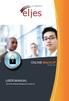 ONLINE BACKUP S e r v i c e s USER MANUAL Eljes Online Backup Management Console 3.8 1 November 2008 Version 1.0 Disclaimer This document is compiled with the greatest possible care. However, errors might
ONLINE BACKUP S e r v i c e s USER MANUAL Eljes Online Backup Management Console 3.8 1 November 2008 Version 1.0 Disclaimer This document is compiled with the greatest possible care. However, errors might
Hi-Speed USB Flash Disk User s Manual Guide
 Hi-Speed USB Flash Disk User s Manual Guide System Requirements Windows 98, ME, 2000, XP, Mac OS 10.1, Linux 2.4 or above AMD or Intel Pentium 133MHz or better based computer USB 1.1, USB 2.0 or higher
Hi-Speed USB Flash Disk User s Manual Guide System Requirements Windows 98, ME, 2000, XP, Mac OS 10.1, Linux 2.4 or above AMD or Intel Pentium 133MHz or better based computer USB 1.1, USB 2.0 or higher
1 Backup/Restore Files
 1 Backup/Restore Files This chapter describes in details how DATABOKS Online Backup Manager backup your files and how you can restore your backup files from DATABOKS Offsite Backup Server using your favorite
1 Backup/Restore Files This chapter describes in details how DATABOKS Online Backup Manager backup your files and how you can restore your backup files from DATABOKS Offsite Backup Server using your favorite
Acronis Backup & Recovery 11.5 Quick Start Guide
 Acronis Backup & Recovery 11.5 Quick Start Guide Applies to the following editions: Advanced Server for Windows Virtual Edition Advanced Server SBS Edition Advanced Workstation Server for Linux Server
Acronis Backup & Recovery 11.5 Quick Start Guide Applies to the following editions: Advanced Server for Windows Virtual Edition Advanced Server SBS Edition Advanced Workstation Server for Linux Server
Installation Instruction STATISTICA Enterprise Small Business
 Installation Instruction STATISTICA Enterprise Small Business Notes: ❶ The installation of STATISTICA Enterprise Small Business entails two parts: a) a server installation, and b) workstation installations
Installation Instruction STATISTICA Enterprise Small Business Notes: ❶ The installation of STATISTICA Enterprise Small Business entails two parts: a) a server installation, and b) workstation installations
TERAcloud w w w. t e r a c l o u d. u k
 Accessing your account Once you have received the confirmation email, there will be a link to your personal area where you can download the backup application. In the example here we are using the support
Accessing your account Once you have received the confirmation email, there will be a link to your personal area where you can download the backup application. In the example here we are using the support
CTERA Agent for Linux
 User Guide CTERA Agent for Linux September 2013 Version 4.0 Copyright 2009-2013 CTERA Networks Ltd. All rights reserved. No part of this document may be reproduced in any form or by any means without written
User Guide CTERA Agent for Linux September 2013 Version 4.0 Copyright 2009-2013 CTERA Networks Ltd. All rights reserved. No part of this document may be reproduced in any form or by any means without written
StorageCraft ShadowStream User Guide StorageCraft Copyright Declaration
 StorageCraft Copyright Declaration StorageCraft ImageManager, StorageCraft ShadowProtect, StorageCraft Cloud, and StorageCraft Cloud Services, together with any associated logos, are trademarks of StorageCraft
StorageCraft Copyright Declaration StorageCraft ImageManager, StorageCraft ShadowProtect, StorageCraft Cloud, and StorageCraft Cloud Services, together with any associated logos, are trademarks of StorageCraft
FAQ. F-Secure Online Backup
 F-Secure Online Backup Before installation... 3 Does the F Secure Online Backup program work if there are other online backup programs installed on my computer?... 4 Are two online backup programs better
F-Secure Online Backup Before installation... 3 Does the F Secure Online Backup program work if there are other online backup programs installed on my computer?... 4 Are two online backup programs better
Table of Contents. OpenDrive Drive 2. Installation 4 Standard Installation Unattended Installation
 User Guide for OpenDrive Application v1.6.0.4 for MS Windows Platform 20150430 April 2015 Table of Contents Installation 4 Standard Installation Unattended Installation Installation (cont.) 5 Unattended
User Guide for OpenDrive Application v1.6.0.4 for MS Windows Platform 20150430 April 2015 Table of Contents Installation 4 Standard Installation Unattended Installation Installation (cont.) 5 Unattended
Contents. VPN Instructions. VPN Instructions... 1
 VPN Instructions Contents VPN Instructions... 1 Download & Install Check Point VPN Software... 2 Connect to FPUA by VPN... 6 Connect to Your Computer... 8 Determine Your Machine Type... 10 Identify 32-bit
VPN Instructions Contents VPN Instructions... 1 Download & Install Check Point VPN Software... 2 Connect to FPUA by VPN... 6 Connect to Your Computer... 8 Determine Your Machine Type... 10 Identify 32-bit
CTERA Agent for Mac OS-X
 User Guide CTERA Agent for Mac OS-X September 2013 Version 4.0 Copyright 2009-2013 CTERA Networks Ltd. All rights reserved. No part of this document may be reproduced in any form or by any means without
User Guide CTERA Agent for Mac OS-X September 2013 Version 4.0 Copyright 2009-2013 CTERA Networks Ltd. All rights reserved. No part of this document may be reproduced in any form or by any means without
Medilink isafe Installation & User Guide
 Overview Medilink isafe is an integrated web-service solution for the secure back-up and remote off-site storage of Medilink practice management (and Medilink Clinical) data. Medilink isafe technology
Overview Medilink isafe is an integrated web-service solution for the secure back-up and remote off-site storage of Medilink practice management (and Medilink Clinical) data. Medilink isafe technology
System Administration Training Guide. S100 Installation and Site Management
 System Administration Training Guide S100 Installation and Site Management Table of contents System Requirements for Acumatica ERP 4.2... 5 Learning Objects:... 5 Web Browser... 5 Server Software... 5
System Administration Training Guide S100 Installation and Site Management Table of contents System Requirements for Acumatica ERP 4.2... 5 Learning Objects:... 5 Web Browser... 5 Server Software... 5
Xythos on Demand Quick Start Guide For Xythos Drive
 Xythos on Demand Quick Start Guide For Xythos Drive What is Xythos on Demand? Xythos on Demand is not your ordinary online storage or file sharing web site. Instead, it is an enterprise-class document
Xythos on Demand Quick Start Guide For Xythos Drive What is Xythos on Demand? Xythos on Demand is not your ordinary online storage or file sharing web site. Instead, it is an enterprise-class document
STATISTICA VERSION 9 STATISTICA ENTERPRISE INSTALLATION INSTRUCTIONS FOR USE WITH TERMINAL SERVER
 Notes: STATISTICA VERSION 9 STATISTICA ENTERPRISE INSTALLATION INSTRUCTIONS FOR USE WITH TERMINAL SERVER 1. These instructions focus on installation on Windows Terminal Server (WTS), but are applicable
Notes: STATISTICA VERSION 9 STATISTICA ENTERPRISE INSTALLATION INSTRUCTIONS FOR USE WITH TERMINAL SERVER 1. These instructions focus on installation on Windows Terminal Server (WTS), but are applicable
Backups. Backup Plan. How to use the Backup utility to back up files and folders in Windows XP Home Edition
 Backups Backups are your insurance against data loss. Most organizations have an Information Technology Department (IT) which may be responsible for backing up organizational data and that is handled well
Backups Backups are your insurance against data loss. Most organizations have an Information Technology Department (IT) which may be responsible for backing up organizational data and that is handled well
1. Open the preferences screen by opening the Mail menu and selecting Preferences...
 Using TLS encryption with OS X Mail This guide assumes that you have already created an account in Mail. If you have not, you can use the new account wizard. The new account wizard is in the Accounts window
Using TLS encryption with OS X Mail This guide assumes that you have already created an account in Mail. If you have not, you can use the new account wizard. The new account wizard is in the Accounts window
Core Protection for Virtual Machines 1
 Core Protection for Virtual Machines 1 Comprehensive Threat Protection for Virtual Environments. Installation Guide e Endpoint Security Trend Micro Incorporated reserves the right to make changes to this
Core Protection for Virtual Machines 1 Comprehensive Threat Protection for Virtual Environments. Installation Guide e Endpoint Security Trend Micro Incorporated reserves the right to make changes to this
ReadyNAS Replicate. Software Reference Manual. 350 East Plumeria Drive San Jose, CA 95134 USA. November 2010 202-10727-01 v1.0
 ReadyNAS Replicate Software Reference Manual 350 East Plumeria Drive San Jose, CA 95134 USA November 2010 202-10727-01 v1.0 2010 NETGEAR, Inc. All rights reserved. No part of this publication may be reproduced,
ReadyNAS Replicate Software Reference Manual 350 East Plumeria Drive San Jose, CA 95134 USA November 2010 202-10727-01 v1.0 2010 NETGEAR, Inc. All rights reserved. No part of this publication may be reproduced,
owncloud Configuration and Usage Guide
 owncloud Configuration and Usage Guide This guide will assist you with configuring and using YSUʼs Cloud Data storage solution (owncloud). The setup instructions will include how to navigate the web interface,
owncloud Configuration and Usage Guide This guide will assist you with configuring and using YSUʼs Cloud Data storage solution (owncloud). The setup instructions will include how to navigate the web interface,
2X Cloud Portal v10.5
 2X Cloud Portal v10.5 URL: www.2x.com E-mail: info@2x.com Information in this document is subject to change without notice. Companies, names, and data used in examples herein are fictitious unless otherwise
2X Cloud Portal v10.5 URL: www.2x.com E-mail: info@2x.com Information in this document is subject to change without notice. Companies, names, and data used in examples herein are fictitious unless otherwise
NTI Backup Now EZ v2 User s Guide
 NTI Backup Now EZ v2 User s Guide GMAA00423010 11/12 2 Copyright statement This guide is copyrighted by Toshiba Corporation with all rights reserved. Under the copyright laws, this guide cannot be reproduced
NTI Backup Now EZ v2 User s Guide GMAA00423010 11/12 2 Copyright statement This guide is copyrighted by Toshiba Corporation with all rights reserved. Under the copyright laws, this guide cannot be reproduced
Important. Please read this User s Manual carefully to familiarize yourself with safe and effective usage.
 Important Please read this User s Manual carefully to familiarize yourself with safe and effective usage. About This Manual This manual describes how to install and configure RadiNET Pro Gateway and RadiCS
Important Please read this User s Manual carefully to familiarize yourself with safe and effective usage. About This Manual This manual describes how to install and configure RadiNET Pro Gateway and RadiCS
Configuration Guide. Remote Backups How-To Guide. Overview
 Configuration Guide Remote Backups How-To Guide Overview Remote Backups allow you to back-up your data from 1) a ShareCenter TM to either a Remote ShareCenter or Linux Server and 2) Remote ShareCenter
Configuration Guide Remote Backups How-To Guide Overview Remote Backups allow you to back-up your data from 1) a ShareCenter TM to either a Remote ShareCenter or Linux Server and 2) Remote ShareCenter
COX BUSINESS ONLINE BACKUP
 COX BUSINESS ONLINE BACKUP Quick start Guide www.cox.com Services and features not available in all areas and package options vary by market. Rates and speeds vary by market. Number of users and network
COX BUSINESS ONLINE BACKUP Quick start Guide www.cox.com Services and features not available in all areas and package options vary by market. Rates and speeds vary by market. Number of users and network
Aspera Connect User Guide
 Aspera Connect User Guide Windows XP/2003/Vista/2008/7 Browser: Firefox 2+, IE 6+ Version 2.3.1 Chapter 1 Chapter 2 Introduction Setting Up 2.1 Installation 2.2 Configure the Network Environment 2.3 Connect
Aspera Connect User Guide Windows XP/2003/Vista/2008/7 Browser: Firefox 2+, IE 6+ Version 2.3.1 Chapter 1 Chapter 2 Introduction Setting Up 2.1 Installation 2.2 Configure the Network Environment 2.3 Connect
FileCruiser Backup & Restoring Guide
 FileCruiser Backup & Restoring Guide Version: 0.3 FileCruiser Model: VA2600/VR2600 with SR1 Date: JAN 27, 2015 1 Index Index... 2 Introduction... 3 Backup Requirements... 6 Backup Set up... 7 Backup the
FileCruiser Backup & Restoring Guide Version: 0.3 FileCruiser Model: VA2600/VR2600 with SR1 Date: JAN 27, 2015 1 Index Index... 2 Introduction... 3 Backup Requirements... 6 Backup Set up... 7 Backup the
BestSync Tutorial. Synchronize with a FTP Server. This tutorial demonstrates how to setup a task to synchronize with a folder in FTP server.
 BestSync Tutorial Synchronize with a FTP Server This tutorial demonstrates how to setup a task to synchronize with a folder in FTP server. 1. On the main windows, press the Add task button ( ) to add a
BestSync Tutorial Synchronize with a FTP Server This tutorial demonstrates how to setup a task to synchronize with a folder in FTP server. 1. On the main windows, press the Add task button ( ) to add a
