WallStreet FOREX Robot User Guide
|
|
|
- Alisha Malone
- 7 years ago
- Views:
Transcription
1 WallStreet FOREX Robot User Guide - 1 -
2 Contents: - Getting Started The MetaTrader4 (MT4) Trading Platform Installing WallStreet FOREX Robot Activating WallStreet FOREX Robot Starting and Configuring WallStreet FOREX Robot WallStreet FOREX Robot Settings WallStreet ASIA WallStreet ASIA Settings WallStreet Recovery PRO WallStreet Recovery PRO Settings Risk Management Hints How to back-test WallStreet FOREX Robot The WallStreet FOREX Robot MetaTrader 5 version Terms of use and risk disclosure
3 Getting Started The recommended pairs for trading at the moment are: EURUSD, GBPUSD and USDJPY These four currency pairs provide better performance at the moment. If you decide to trade on all the 4 pairs at the same time, you may consider reducing the risk for each pair (with 1% for example). For more supported currency pairs, please keep reading below. Before installing WallStreet FOREX Robot on your computer and commencing trading on a real account, please read this carefully: it may be crucial for your future profits. Trading forex entails risk and each instance of negligence or inattention may lead to significant loss! 1. We strongly recommend that you operate a demo account before trading with real money. This will help you become familiar with the way WallStreet FOREX Robot operates before you commit genuine funds to a real money account. 2. Please be exceptionally careful when determining trading volumes and setting automatic risk management parameters! 3. If you suspect that WallStreet FOREX Robot might be operating incorrectly, please halt operations and contact us immediately! WHAT YOU MUST KNOW BEFORE USING WALLSTREET FOREX ROBOT WallStreet FOREX Robot is compatible with 7 pairs: EURUSD, GBPUSD, AUDUSD, USDJPY, USDCHF, USDCAD and NZDUSD currency pairs. The recommended pairs for trading at the moment are EURUSD, GBPUSD and USDJPY. The other four pairs (USDCHF, USDCAD, AUDUSD and NZDUSD) are optional and you can use them only at your own discretion! WallStreet FOREX Robot is compatible with all MetaTrader 4 brokers, as well as with brokers using ECN-type order fulfilment. You do not need to change any settings. WallStreet FOREX Robot is entirely compatible with NFA-regulated brokers applying No Hedge and FIFO
4 WallStreet FOREX Robot automatically recognises whether your broker offers four or five-digit quotes. You do not need to change any settings. On no account multiply TakeProfit and StopLoss values by 10 if your broker offers five-digit quotes. We do not recommend that you launch and close your trading terminal too often. Ideally, it ought to work without interruption from market opening on Monday to closure on Friday. For problem-free operation, use a computer with a minimum configuration: 1.5 GHz processor, 1 GB RAM, and Windows XP, Windows Vista, or Windows 7 operating system. Maintaining a stable internet connection is of the essence to ensure reliable WallStreet FOREX Robot operation. It is the spreads offered by your broker that chiefly determine how much profit you can make by using WallStreet FOREX Robot. The recommended spread for EURUSD is under 2 pips, for GBPUSD under 3 pips, and for USDJPY under 3 pips. Be on the lookout for brokers who steal pips and who try to fulfil each order at a price which is less favourable to you by 1 or 2 pips. This way, advertised 1 pip narrow spreads can easily work out at 3 or 5 pips, thus reducing profits made by WallStreet FOREX Robot. Be particularly cautious of new brokers who advertise aggressively on the internet. The MetaTrader4 (MT4) Trading Platform WallStreet FOREX Robot operates within the MetaTrader4 trading platform. MT4 is a free trading platform available through most forex brokers. If you do not have MT4 installed on your computer, you can download a copy by going to one of the following brokers and requesting a demo account: This list is for reference only. We are not affiliated with any broker
5 Installing MetaTrader 4 Browse through this section if you are familiar with MT4 and already have a broker account. After completing installation, you will be asked to create a demo account. Fill in the details and select the amount of the account deposit. Enable Agree to subscribe to your newsletters, then click Next
6 The program will ask you to select the trade server to which it should connect. Click Next. In the next window, click Finish. Your demo account is opened. Close MT4 so that you can install WallStreet FOREX Robot
7 Installing WallStreet FOREX Robot We offer you two ways of installing our software: Automatic installation using WallStreetForexRobotInstaller.exe After logging into the member zone with the username and password provided, download "WallStreetForexRobotInstaller.exe" from your personal download page to a convenient location on your computer. Install WallStreet FOREX Robot. During installation, select the installation folder of your MetaTrader4 terminal. This folder would usually have the name of your broker and would be found in C:\Program Files - 7 -
8 If you did not close your MetaTrader4 terminal before WallStreet FOREX Robot installation, you would need to restart it now. Installation by copying After logging into the member zone with the username and password provided, download WallStreetForexRobot.ex4 file and the file WALLSTREET.dll from your personal download page to a convenient location on your computer. Copy WallStreetForexRobot.ex4 into the in the Experts folder within the MetaTrader4 trading terminal directory. After this, copy the file WALLSTREET.dll into the Experts\Libraries folder within the MetaTrader directory. If you did not close your MetaTrader4 terminal before WallStreet FOREX Robot installation, you would need to restart it now. IMPORTANT! If your MT4 build is 600 or above, follow the installation instructions from below! 1. Identify your "Application Data" folder. First you need to locate your Application Data folder of the MT4. To do this, go to the File menu in the MT4 platform and click on "Open Data Folder" (check out the image below)
9 2. Place your robot files in the right location. First thing to do is to open the MQL4 folder, which is in the "Application Data" folder (which you already see). The next steps are very easy: Place your "WallStreetForexRobot_v5.0.ex4" file in the "Experts" folder inside the "MQL4" folder. Place your "WALLSTREET.dll" file in the "Libraries" folder inside the "MQL4" folder
10 3. Run the EA. After you have successfully placed the files in the correct folder, all you need to do is to restart your MT4. If you have done everything correct, the EAs should appear in the "Navigator" Tab of your MT
11 Activating WALLSTREET FOREX ROBOT You should activate your copy of WallStreet FOREX Robot for your demo and real accounts trough our website. Login to our member zone and then find the account activation page. Type your account number into the input field and click Activate. Repeat this procedure for each account. You need to activate the demo accounts in the field for demo account activation, and the real money account in the real money account activation field. Your WallStreet FOREX Robot licence is valid for an unlimited number of demo accounts and for three real money accounts. The licence is not tied to one computer. You are free to trade using your accounts on any computer at home, in the office, or VPS. As well, you have an option to remove an account that you do not use and activate a new account on its place. You ought to activate your demo or real account even if you wish to backtest WallStreet FOREX Robot. Your online authentication procedure may take some time. If you see an Online Authentication Problem! alert, wait a couple of minutes and try again. If the problem persists, contact us at support@wallstreet-forex.com
12 Starting and configuring WALLSTREET FOREX ROBOT After installing and activating WallStreet FOREX Robot, launch your trading terminal and click Tools->Options. At this stage, make certain that you have checked and unchecked all the boxes exactly as shown below in order to ensure correct WallStreet FOREX Robot operation
13 Now, open the graphs for the currency pairs you wish to trade. We recommend WallStreet FOREX Robot for the EURUSD, GBPUSD and USDJPY currency pairs. Select the 15-minute graph, М15. Now you are ready to place WallStreet FOREX Robot on the chart. In the Navigator window, double click Expert Advisors to expand it. You should now see all Expert Advisors including WallStreet FOREX Robot. Now, you can right click WallStreet FOREX Robot and select Attach to a Chart, or alternatively simply drag WallStreet FOREX Robot onto the chart
14 After placing WallStreet FOREX Robot on the chart, you should see a smiley face in the upper right hand corner of your chart. This means the robot is running. If you do not see a smiley face, make certain that under Properties on the menu bar, the Allow Live Trading box is checked. If it is checked and you still do not see a smiley face, go to Tools on the menu bar and select Options. A popup will appear. Select the Expert Advisors Tab and check both the Enable Expert Advisors box and the Allow Live Trading box. You can enable or disable WallStreet FOREX Robot from the Expert Advisor button at any time
15 WALLSTREET FOREX ROBOT settings You can edit WallStreet FOREX Robot settings by right clicking anywhere on the chart and selecting Expert Advisors -> Properties. Each time you launch WallStreet FOREX Robot, it automatically updates its settings from our web server. This means that you can relax: your forex robot is always trimmed to prevailing market conditions. Magic: a unique identifier through which WallStreet FOREX Robot recognises and manages its own positions. If you use other expert advisors on the same account, please ensure that each of them has a distinct unique identifier. EA_Comment: you can type here a comment, if you wish to mark the WallStreet FOREX Robot trades. MaxSPREAD: maximum allowed spread. Slippage: maximum allowed slippage. StealthMode true/false: a mode which conceals stoploss and takeprofit levels in program logic, making them invisible to brokers. If you use this mode, the stoploss and takeprofit orders are not located in the trading server. In this case, if your trading terminal is not connected, or the robot is not working, your orders would not be protected. CloseOnlyOnProfit true/false: when this mode is enabled, positions close to system signals only, when they are in profit, or where stoploss may be reached. If CloseOnlyOnProfit= false /default/, positions close to system logic even it is on a loss. NFA true/false: use "true" if your broker is NFA regulated. No_Hedge true/false: use "true" if you wish to cancel all hedge trades. StopLoss: proximity to stoploss levels in standard (4 digits) pips. TakeProfit: proximity to takeprofit levels in standard (4 digits) pips. SecureProfit: minimum profit to be guaranteed where the position s current profit is equal to the value of the SecureProfitTrigger parameter. SecureProfitTrigger: the position s current profit (in pips) which would guarantee minimum profits equal to value of the SecureProfit parameter
16 UseCustomPair true/false: if you wish to use WallStreet FOREX Robot on a unsupported currency pair, change UseCustomPair=true UseSettingsFrom: if you wish to use WallStreet FOREX Robot on an unsupported currency pair, with this input parameter you can choose, which supported settings you wish to use. At the moment you have seven possible choices - EURUSD, GBPUSD, USDJPY, USDCHF, USDCAD, NZDUSD and AUDUSD. It is not necessary to change this parameter if you use some of the supported currency pairs. It is only in case you use "UseCustomPair=true". FixedLots: the extent of the fixed trading volume. If you use AutoMM>0, the value of the FixedLots parameter does not matter. AutoMM: automatic risk management activates at values greater than zero: - Example 1: at AutoMM = 2, WallStreet FOREX Robot opens positions equal to 0.2 lots (20,000) given account extent of 10,000. This places 2 per cent of the account extent at risk per individual transaction at a loss of 100 pips. - Example 2: at AutoMM = 10, WallStreet FOREX Robot opens positions equal to 1 lot (100,000) given account extent of 10,000. This places 10 per cent of the account extent at risk per individual transaction at a loss of 100 pips. RecoveryMode true/false: when RecoveryMode is activated, an algorithm effectively compensates current drawdown through smooth increases of trading volumes. This mode is active only when AutoMM is greater than zero (AutoMM > 0). Before activating RecoveryMode, please bear in mind that it can significantly increase risk to your account. For this reason, RecoveryMode ought to be used at low values of the AutoMM parameter. AutoMM_Max: the maximum permitted risk expressed as a percentage of the account per individual transaction, calculated on the basis of a 100 pip loss. MaxAccountTrades - using this parameter you could limit the number simultaneously opened trades in your account. The default value is zero, which means that by default this option is disabled. MondayStartHour - The robot will start trading after this hour on Monday. If you want to set any custom value it must be between 0 and 23. To completely disable trading on Monday set MondayStartHour=24. FridayExit true/false - if you wish to close all trades on Friday, you should use FridayExit=true LastTradeHour - the robot can trade until the end of this hour on Friday (including this hour). ExitHour - the robot will close all open positions at this hour on Friday
17 If you decide to use the "FridayExit" option you should set "LastTradeHour" and "ExitHour" several hours before the market closing of your broker on Friday. Avoid_News true/false - if you wish to use the news filter function, you should set Avoid_News=true GMT_Offset - here you should enter the correct GMT time shift for the trading server of your broker. This is important only in case you use the "Avoid_News" function. DST_Usage true/false - if your broker server time is based on DST(Daylight Saving Time), you should set DST_Usage=true Include_Medium_News true/false - if you wish to avoid the medium impact news too, you should set Include_Medium_News=true Wait_Before_News - the number of minutes before the news event, during which trading will be switched off Wait_After_News - the number of minutes after the news event, during which trading will be switched off Important: StopLoss and TakeProfit have default values of zero (0). When the default value is selected, WallStreet FOREX Robot uses StopLoss and TakeProfit values broadcast by our web server. If you wish to set your own StopLoss and TakeProfit values, simply input values different to zero. In such a case, WallStreet FOREX Robot shall use the StopLoss and TakeProfit values set by you. StopLoss values broadcast from our web server are usually in the range of between 100 and 200 pips. A reasonably broad StopLoss offers the WallStreet FOREX Robot system logic the opportunity of closing positions at optimum price levels, even when a loss may be made. Using a close StopLoss of the order of 30 to 60 pips would also be reasonable in some situations. In the general run of cases, this would reduce system drawdown, but would also reduce profits. In support of this, we would offer the following examples in the EURUSD currency pair at different StopLoss values: Simulation period: : When not using StopLoss, or where StopLoss is set at 300 or more pips, the results would be: - Total net profit = 5590 pips - Profit factor = Maximum drawdown = 320 pips When setting StopLoss at 130 pips, the results would be: - Total net profit = 5172 pips
18 - Profit factor = Maximum drawdown = 225 pips When setting StopLoss at 30 pips, the results would be: - Total net profit = 3947 pips - Profit factor = Maximum drawdown = 203 pips WallStreet ASIA It is important to be noted that we developed the WallStreet ASIA robot as a completely free add-on to the WallStreet Forex Robot, after we received many requests from our clients. The Asian session scalping performance is limited by the brokers conditions, so we do not recommend using WallStreet ASIA on brokers with high spreads during the Asian trading session. As well, we do not recommend the usage of WallStreet ASIA by people who are not familiar with the specifics of this type of trading. The EA comes in two versions: a regular and a simple one. When you install the EA, you will notice WallStreet_ASIA_vX.X and WallStreet_ASIA_vX.X_Simple under the Expert advisors section. The first EA is the regular version, while the second one is the simple. Both the EAs are the same! The only difference is that the simple version has fewer parameters the purpose of this is to ease some customers who are new to automated Forex trading. Do NOT use both the versions at the same time! Use only the one which is more suitable for you. What you should be aware of, when using WallStreet ASIA on a real-money account: - The performance of all Asian session scalpers depends on the spreads and the order execution by brokers. The best choice would be ECN brokers with tight spreads, fast order execution and good reputation. - If you use WallStreet ASIA on a real account more than a month without success, you d better cancel operation and try to find a broker with better trading conditions during the Asian trading session. WallStreet ASIA works on M15 time frame only! Supported currency pairs and recommended spreads during the Asian trading session: GBPUSD (spreads below 4 pips) USDJPY (spreads below 3 pips) GBPCAD (spreads below 9 pips) GBPCHF (spreads below 9 pips)
19 EURGBP (spreads below 5 pips) EURCHF (spreads below 4 pips) USDCAD (spreads below 4 pips) USDCHF (spreads below 3 pips) WallStreet ASIA Settings MaxSpread (default value: -1.0) the default maximum allowed value of the spread is provided by our server, but if you want to use your own value, then you can enter a positive value for the MaxSpread parameter. Auto_GMT (default value: true) this parameter controls the GMT Offset calculation method. In most of the cases, the automatic GMT value is correct. However, in some cases, you may need to enter the GMT Offset by yourself. In this case, switch Auto_GMT to FALSE and enter the value you need in the Manual_GMT_Offset parameter. Calculate_DST (default value: true) - activates the automatic DST (Daylight Saving Time) correction. Manual_GMT_Offset (default value: 2) in case you switch to Auto_GMT=FALSE, the value of this parameter should be the right GMT Offset of your broker (usually, the winter GMT offset). As well, in case you perform a backtest, you should enter here the correct GMT Offset for the historical data you use otherwise, the backtest will be incorrect. TicksTrade (default value: false) this is an experts-only parameter, which activates execution on the trading logic on every price tick. By default, Wallstreet ASIA operates on M1 bar closing. All optimizations and tuning we made are based on M1 bar closing, so we do not recommend switching ON the TicksTrade mode, unless you are an expert capable in making your own 100% real tick tests and optimizations. However, the TicksTrade mode could provide very aggressive and profitable trading, but this depends a lot on the broker s trading conditions. Channel_Period (default value: 0) - the period of the custom, volatility based channel indicator. The default value is zero, which means that the value provided by our server will be used. Entry_Break (default value: 0) - break in pips of the channel border, which will trigger an opposite order execution. The default value is zero, which means that the value provided by our server will be used. Exit_Distance (default value: 0) - break in pips of the channel border, which will
20 trigger a closure of the existing order. The default value is zero, which means that the value provided by our server will be used. Exit_DistanceM1 (default value: 0) - break in pips of the channel border on M1 timeframe, which will trigger a closure of the existing order. The default value is zero, which means that the value provided by our server will be used. Start_Trade_Hour (default value: -1) - the hour of the day (Broker time) in which trading will be enabled. The default value is -1, which means that the value provided by our server will be used. End_Trade_Hour (default value: -1) - the hour of the day (Broker time) in which trading will be disabled. The default value is -1, which means that the value provided by our server will be used. WallStreet Recovery PRO WallStreet Recovery PRO is a modified version of WallStreet Forex Robot. The robot trades the same way as the normal version does. The only difference is in the way the opened trades are being managed. There are also few differences in the settings. After extensive tests, our developers have found out that the CloseOnlyOnProft parameter of the normal version can be very successful in some cases. However, since the forex market is too unpredictable sometimes, the CloseOnlyOnProft option is not enough for making profits. That s why we have developed the Recovery system. The principle of operation is very simple. If an opened trade by the robot is not closed in a normal way and it runs away with X pips, then the robot opens one (or more, depending on the currency pair) additional trade with a bit higher lot size. This way, the robot manages to compensate the first losing trade and both of them are closed in overall profit. Keep in mind that the additional trades are opened accordingly with the robot s trading logic. These trades are opened at the right moment, otherwise the Recovery system will not be successful. We recommend to use WallStreet Recovery PRO only on EURUSD and GBPUSD because these pairs are most stable. The robot can be used on the other supported pairs by the regular version. For EURUSD, GBPUSD, USDJPY, AUDUSD and USDCHF the robot has predefined settings. For the other pairs, you have to run your own optimizations, if you intend to use the robot on them. The supported MT4 chart time frame is M
21 You can use the robot on the other supported pairs by WallStreet Forex Robot too but bare in mind that the default settings may not provide satisfactory results. In this case, you will have to run optimizations by yourself. We suggest you to get familiar with the new settings of WallStreet Recovery PRO on a demo account before you switch to real-money trading. WallStreet Recovery PRO Settings RecoveryAfter (default value: 0) The value is in pips. After the value is reached and the market conditions are appropriate, the robot will open an additional trade with higher lot size to compensate the losing one. By default, the value of this parameter is 0, which means that the value from our server will be used (it is visible in the gray information box of the MT4 chart). MaxRecoveryTrades (default value: 0) the maximum number of additional trades that could be opened during the recovery process. By default, the value of this parameter is 0, which means that the value from our server will be used (it is visible in the gray information box of the MT4 chart). RecoveryTradeLots (default value: 0) the lot size used for the additional recovery trades. By default, the value of this parameter is 0, which means that the value from our server will be used (it is visible in the gray information box of the MT4 chart). RecoveryMMC (default value: 0) This is the MM coefficient. The value entered should be greater than 0(zero). For example, if you set RecoveryMMC=5, this means that when AutoMM > 0 (MM is active), the robot will open an additional trade with 5 time higher risk. By default, the value of this parameter is 0, which means that the value from our server will be used (it is visible in the gray information box of the MT4 chart). RecoveryMinProfitDollars (default value: -1) The minimum profit to be made when the recovery system is active. The value of this parameter is in dollars because of the robot s logic. If your account s base currency is not in dollars (USD), then the profit will be in your actual base currency (EUR, GBP or anything else). By default, the value of this parameter is -1, which means that the value from our server will be used (it is visible in the gray information box of the MT4 chart)
22 Risk Management Hints Risk management is of fundamental importance in attaining optimum forex trading results. It pays to think carefully before deciding what percentage of your account to expose to risk in each individual transaction. If your account is significant in extent and importance and if you do not wish to take unnecessary risk, then you ought to settle for AutoMM values between 1 and 5 per cent risk per individual transaction. In such case, you may expect a return on investment in the order of 10 to 100 per cent on an annual basis. If your account is not significant in extent or importance, and if you can afford to assume significant risk, then you may select AutoMM values between 10 and 20 per cent per individual transaction. In such case, you may expect a return on investment in the order of 200 and 1000 per cent on an annual basis. Bear in mind, however, that the level of risk assumed means that the chance of losing the entire account increases. In reality, perhaps the most widely assumed risk per individual transaction is 5 per cent (AutoMM=5), and for a good reason. Assuming 5 per cent risk and applying a good trading strategy, your chances of steady long-term profit are significant, while the risk of losing the entire account is minimised. For example, if you have a USD 10,000 account, then: - If AutoMM=0, the EA will trade with volume = parameter FixedLots (defaults FixedLots=0.1) - If AutoMM=2 (2 per cent risk) the EA will open 0.2 lot positions (20,000) - If AutoMM=5 (5 per cent risk) the EA will open 0.5 lot positions (50,000) - If AutoMM=10 (10 per cent risk) the EA will open 1.0 lot positions (100,000)
23 How to back-test WallStreet FOREX Robot Please, do not forget to activate your demo or real account, even if you only wish to backtest WallStreet FOREX Robot! If you wish to back-test WallStreet FOREX Robot, first you should download history from the MetaTrader history center: click Tools -> History Center, or press the "F2" key of the keyboard. In the list, find the currency pair that you wish to back-test and double click to expand it. Click "1 Minute (M1)" and then click "Download". When the download process is finished, double click on "5 Minutes (M5)" and "15 Minutes (M15)" to convert the M1 data. Close the "History Center" window. To open the "Strategy Tester" window click the "Strategy Tester" button of the MetaTrader menu, or press "Ctrl+R" on the keyboard. In the "Strategy Tester" window chose "WallStreetForexRobot", chose one of the supported currency pairs (EURUSD, GBPUSD, USDJPY, USDCHF, USDCAD, NZDUSD or AUDUSD), chose M15 timeframe, chose the method "Every tick...", as shown below. Click "Start" to start the back-test
24 The back-test by "Every tick" is the most precise, but it is very slow. If you wish to save time you can run the back-test on M1 timeframe by "Open price only..." method and this will be correct too. Important notice: If you make a back-test and at the same time you have WallStreet FOREX Robot attached on the chart in live trading mode, this can overload your MetaTrader4 terminal and can be a cause for a MataTrader 4 terminal crash. Do not make back-tests on the same MataTrader 4 terminal, that you use for live trading!
25 The WallStreet FOREX Robot MetaTrader5 version In the moment of the release of WallStreet FOREX Robot, the MetaTrader 5 trading terminal is still in process of beta testing and development. In connection with this, the functionality of any expert advisor could be limited or incorrect. As well, you should have in mind that the MetaTrader 5 strategy tester is not fully completed and problems with the strategy testing process still exists. At the moment, the WallStreet FOREX Robot MetaTrader 5 version works only with a 32 bit installation of the MetaTrader 5 terminal. If your operating system is 64 bit, you should make a custom 32 bit installation of the MetaTrader 5 terminal. You can see how to do this on this video: ==> How to install 32 bit MetaTrader 5 terminal on 64 bit operating system <== Installing of the WallStreet FOREX Robot MetaTrader 5 version files: - The WallStreetForexRobot.ex5 file must be placed in the "C:\Program Files\MetaTrader 5\MQL5\Experts\Advisors " folder. - The WALLSTREET.dll file must be placed in the " C:\Program Files\MetaTrader 5\MQL5\Libraries" folder. Note: The WALLSTREET.dll file is one and the same for the MetaTrader 4 and MetaTrader 5 trading terminals. The next step is to allow the dll imports from Tools -> Options -> the Expert Advisors tab. Now you are ready to backtest, or use the WallStreet FOREX Robot MT5 version for a demo trading. We strongly recommend that you operate a demo account before trading with real money. This will help you become familiar with the way WallStreet FOREX Robot operates before you commit genuine funds to a real money account
26 Terms of Use and Risk Disclosure U.S. GOVERNMENT REQUIRED DISCLAIMER FOREX trading has large potential rewards, but also large potential risk. You must be aware of the risks and be willing to accept them in order to invest in the FOREX markets. Don t trade with money you can t afford to lose. This is neither a solicitation nor an offer to Buy/Sell currencies, futures or options. No representation is being made that any account will or is likely to achieve profits or losses similar to those discussed on this web site. The past performance of any trading system or methodology is not necessarily indicative of future results. Trading foreign exchange on margin carries a high level of risk and is not suitable for all investors. The high degree of leverage can work against you. As with all investments, you should not invest money that you cannot afford to lose. Before deciding to invest in foreign exchange, you must carefully consider your investment objectives, level of experience, and risk appetite. Additionally, you must be aware of all the risks associated with foreign exchange trading and seek advice from an independent financial advisor. Past results are not necessarily indicative of future success. CFTC RULE 4.41 HYPOTHETICAL OR SIMULATED PERFORMANCE RESULTS HAVE CERTAIN LIMITATIONS. UNLIKE AN ACTUAL PERFORMANCE RECORD, SIMULATED RESULTS DO NOT REPRESENT ACTUAL TRADING. ALSO, SINCE THE TRADES HAVE NOT BEEN EXECUTED, THE RESULTS MAY HAVE UNDER-OR-OVER COMPENSATED FOR THE IMPACT, IF ANY, OF CERTAIN MARKET FACTORS, SUCH AS LACK OF LIQUIDITY. SIMULATED TRADING PROGRAMS IN GENERAL ARE ALSO SUBJECT TO THE FACT THAT THEY ARE DESIGNED WITH THE BENEFIT OF HINDSIGHT. NO REPRESENTATION IS BEING MADE THAT ANY ACCOUNT WILL OR IS LIKELY TO ACHIEVE PROFIT OR LOSSES SIMILAR TO THOSE SHOWN. By using WallStreet FOREX Robot, you acknowledge that you are familiar with these risks and that you are solely responsible for the outcomes of your decisions. We accept no liability whatsoever for any direct or consequential loss arising from the use of this product. It's to be noted carefully in this respect, that past results are not necessarily indicative of future performance. Your purchase WallStreet FOREX Robot serves as your acknowledgement and representation that you have read and understand these TERMS OF USE and that you agree to be bound by such TERMS OF USE ("License Agreement"). Copyright Information REPRODUCTION AND OR TRANSLATION OF ANY PART OF THIS WORK BY ANY MEANS ELECTRONIC OR MECHANICAL INCLUDING PHOTOCOPYING BEYOND THAT PERMITTED BY COPYRIGHT LAW WITHOUT THE PRIOR WRITTEN PERMISSION OF THE PUBLISHER IS UNLAWFUL. Copyright 2011 WallStreet FOREX Robot, - All Rights Reserved Author: WallStreet FOREX Robot Team Website:
WallStreet FOREX Robot User Guide
 WallStreet FOREX Robot User Guide - 1 - Contents: - Getting Started -----------------------------------------------------------------3 - The MetaTrader4 (MT4) Trading Platform -------------------------------------4
WallStreet FOREX Robot User Guide - 1 - Contents: - Getting Started -----------------------------------------------------------------3 - The MetaTrader4 (MT4) Trading Platform -------------------------------------4
WallStreet FOREX Robot User Guide
 WallStreet FOREX Robot User Guide - 1 - Contents: - Getting Started -----------------------------------------------------------------3 - The MetaTrader4 (MT4) Trading Platform -------------------------------------4
WallStreet FOREX Robot User Guide - 1 - Contents: - Getting Started -----------------------------------------------------------------3 - The MetaTrader4 (MT4) Trading Platform -------------------------------------4
Forex Trend Detector User Guide
 Forex Trend Detector User Guide - 1 - Contents: - Getting Started ------------------------------------------------------------------------------------- 3 - The MetaTrader 4 (MT4) Trading Platform -------------------------------------------------
Forex Trend Detector User Guide - 1 - Contents: - Getting Started ------------------------------------------------------------------------------------- 3 - The MetaTrader 4 (MT4) Trading Platform -------------------------------------------------
Forex Diamond EA. User Guide - 1 -
 Forex Diamond EA User Guide - 1 - Contents: - Getting Started ------------------------------------------------------------------------------------- 3 - The MetaTrader 4 (MT4) Trading Platform -------------------------------------------------
Forex Diamond EA User Guide - 1 - Contents: - Getting Started ------------------------------------------------------------------------------------- 3 - The MetaTrader 4 (MT4) Trading Platform -------------------------------------------------
FOREX GRID TRADER EA (FGT) User Manual. 1 P a g e
 FOREX GRID TRADER EA (FGT) User Manual 1 P a g e Contents: Getting Started-------------------------------------------------------------------------------3 MetaTrader4 (MT4) Trading Platform--------------------------------------------------4
FOREX GRID TRADER EA (FGT) User Manual 1 P a g e Contents: Getting Started-------------------------------------------------------------------------------3 MetaTrader4 (MT4) Trading Platform--------------------------------------------------4
Dynamic Pro Scalper. User Guide
 Dynamic Pro Scalper User Guide 1 Content 1. Introduction 3 2. Installation 4 3. Settings 8 4. Terms of Use and Risk Disclosure..... 12 2 Introduction Dynamic Pro Scalper is one of the best Asian scalper
Dynamic Pro Scalper User Guide 1 Content 1. Introduction 3 2. Installation 4 3. Settings 8 4. Terms of Use and Risk Disclosure..... 12 2 Introduction Dynamic Pro Scalper is one of the best Asian scalper
Forex Trend Hunter User Guide
 Forex Trend Hunter User Guide Contents 1. Introduction 2 2. General Information 3 3. Downloading and Installing MT4 terminal 5 4. Downloading and Installing Forex Trend Hunter 6 5. Starting Forex Trend
Forex Trend Hunter User Guide Contents 1. Introduction 2 2. General Information 3 3. Downloading and Installing MT4 terminal 5 4. Downloading and Installing Forex Trend Hunter 6 5. Starting Forex Trend
ForexRealProfitEA - real money proven Forex robot (EA)
 ForexRealProfitEA - real money proven Forex robot (EA) Current version: 5.11 - updated December 2010 Developer: ForexRealProfitEA team Currencies: multiple currency pairs Timeframe: M15 Website: http://www.forexrealprofitea.com
ForexRealProfitEA - real money proven Forex robot (EA) Current version: 5.11 - updated December 2010 Developer: ForexRealProfitEA team Currencies: multiple currency pairs Timeframe: M15 Website: http://www.forexrealprofitea.com
One Click Trader. Manual
 One Click Trader Manual 1 Table of Content Introduction... 3 Metatrader4 platform (MT4) Installation... 4 One Click Trader Installation... 9 Starting and configuring One Click Trader... 11 One Click Trader
One Click Trader Manual 1 Table of Content Introduction... 3 Metatrader4 platform (MT4) Installation... 4 One Click Trader Installation... 9 Starting and configuring One Click Trader... 11 One Click Trader
FX Growth Manager Manual
 FX Growth Manager Manual Need Help? support@fxgrowthmanager.com U.S. Government Required Disclaimer - Commodity Futures Trading Commission Futures, Currency and Options trading has large potential rewards,
FX Growth Manager Manual Need Help? support@fxgrowthmanager.com U.S. Government Required Disclaimer - Commodity Futures Trading Commission Futures, Currency and Options trading has large potential rewards,
Broker Arbitrage Manual
 Broker Arbitrage Manual Questions? support@brokerarbitrage.com U.S. Government Required Disclaimer - Commodity Futures Trading Commission Futures, Currency and Options trading has large potential rewards,
Broker Arbitrage Manual Questions? support@brokerarbitrage.com U.S. Government Required Disclaimer - Commodity Futures Trading Commission Futures, Currency and Options trading has large potential rewards,
FOREX PROFIT MASTER USER GUIDE. http://www.forexprofitmaster.com
 FOREX PROFIT MASTER USER GUIDE http://www.forexprofitmaster.com DISCLAIMER Please be aware of the loss, risk, personal or otherwise consequences of the use and application of this book s content. The author
FOREX PROFIT MASTER USER GUIDE http://www.forexprofitmaster.com DISCLAIMER Please be aware of the loss, risk, personal or otherwise consequences of the use and application of this book s content. The author
ForexRealProfitEA - real money proven Forex robot (EA)
 ForexRealProfitEA - real money proven Forex robot (EA) Current version: 6.20 - updated February 2015 Developer: ForexRealProfitEA team Currencies: multiple currency pairs Timeframe: M15 Website: http://www.forexrealprofitea.com
ForexRealProfitEA - real money proven Forex robot (EA) Current version: 6.20 - updated February 2015 Developer: ForexRealProfitEA team Currencies: multiple currency pairs Timeframe: M15 Website: http://www.forexrealprofitea.com
USER GUIDE GPS Forex Robot
 GPSFOREXROBOT.COM USER GUIDE GPS Forex Robot Version 1.0 GPS Robot License Agreement All contents of this manual are neither an endorsement, nor a solicitation of any sort, and cannot be considered as
GPSFOREXROBOT.COM USER GUIDE GPS Forex Robot Version 1.0 GPS Robot License Agreement All contents of this manual are neither an endorsement, nor a solicitation of any sort, and cannot be considered as
KeltnerPro Manual http://keltnerpro.com
 KeltnerPro Manual http://keltnerpro.com If you have any questions feel free to contact us at support@keltnerpro.com Please review the FAQS section at the end of this manual before contacting support. NO
KeltnerPro Manual http://keltnerpro.com If you have any questions feel free to contact us at support@keltnerpro.com Please review the FAQS section at the end of this manual before contacting support. NO
SUPER SCALPER INDICATOR
 SUPER SCALPER INDICATOR 2011 www.superscalperindicator.com January 2011 DISCLAIMER Please be aware of the loss, risk, personal or otherwise consequences of the use and application of this book s content.
SUPER SCALPER INDICATOR 2011 www.superscalperindicator.com January 2011 DISCLAIMER Please be aware of the loss, risk, personal or otherwise consequences of the use and application of this book s content.
O.K lets get started.
 Thank you for your purchase of Forex Cash Bot, I can assure you that you will not be disappointed with this EA and any problems you may have will be dealt with swiftly by our fully trained support team,
Thank you for your purchase of Forex Cash Bot, I can assure you that you will not be disappointed with this EA and any problems you may have will be dealt with swiftly by our fully trained support team,
http://www.forexoverdrive.com FOREX OVERDRIVE YOUR GUIDE TO RESIDUAL FOREX INCOME Forex Overdrive
 Forex Overdrive Step 1: Open A Forex Account After purchasing and downloading Forex Overdrive your next step is to open a forex trading account if you don t already have a brokerage account that offers
Forex Overdrive Step 1: Open A Forex Account After purchasing and downloading Forex Overdrive your next step is to open a forex trading account if you don t already have a brokerage account that offers
How to Backtest Expert Advisors in MT4 Strategy Tester to Reach Every Tick Modelling Quality of 99% and Have Real Variable Spread Incorporated
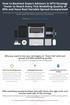 How to Backtest Expert Advisors in MT4 Strategy Tester to Reach Every Tick Modelling Quality of 99% and Have Real Variable Spread Incorporated MetaTrader 4 can reach 90% modelling quality at its best by
How to Backtest Expert Advisors in MT4 Strategy Tester to Reach Every Tick Modelling Quality of 99% and Have Real Variable Spread Incorporated MetaTrader 4 can reach 90% modelling quality at its best by
User Manual Forex CashFlow Method Trade Executor
 User Manual Forex CashFlow Method Trade Executor Copyright 2013 www.yourforexmentor.com Index Risk Warning... 2 Forex CashFlow Method Trade Executor... 3 What is it?... 3 How does it differ from EA s?...
User Manual Forex CashFlow Method Trade Executor Copyright 2013 www.yourforexmentor.com Index Risk Warning... 2 Forex CashFlow Method Trade Executor... 3 What is it?... 3 How does it differ from EA s?...
Forex SoftBot Advisor:
 Forex SoftBot Advisor: Trader's Manual 100% FREE welcome gift from www.bestforexsoft.com Best Forex Soft 2014 Copyright 2014, www.bestforexsoft.com All Rights Reserved Page 1 Forex SoftBot License Agreement
Forex SoftBot Advisor: Trader's Manual 100% FREE welcome gift from www.bestforexsoft.com Best Forex Soft 2014 Copyright 2014, www.bestforexsoft.com All Rights Reserved Page 1 Forex SoftBot License Agreement
100 pips daily scalper
 100 pips daily scalper User s manual August 2011 www.100pipsdailyscalper.com DISCLAIMER Please be aware of the loss, risk, personal or otherwise consequences of the use and application of this book s content.
100 pips daily scalper User s manual August 2011 www.100pipsdailyscalper.com DISCLAIMER Please be aware of the loss, risk, personal or otherwise consequences of the use and application of this book s content.
FTXSP User Guide. Version 1.0. Published by FXTSP.com 1
 FTXSP User Guide Version 1.0 Published by FXTSP.com 1 This user guide teaches you how to install MT4 indicators and use our strategies and systems properly. Please read and follow the guidelines explained
FTXSP User Guide Version 1.0 Published by FXTSP.com 1 This user guide teaches you how to install MT4 indicators and use our strategies and systems properly. Please read and follow the guidelines explained
SUPER TREND PROFIT. (Trend Indicator with alert popup and email alert) DISCLAIMER
 SUPER TREND PROFIT (Trend Indicator with alert popup and email alert) DISCLAIMER Please be aware of the loss, risk, personal or otherwise consequences of the use and application of this book s content.
SUPER TREND PROFIT (Trend Indicator with alert popup and email alert) DISCLAIMER Please be aware of the loss, risk, personal or otherwise consequences of the use and application of this book s content.
200 PIPS DAILY PROFIT
 200 PIPS DAILY PROFIT USER GUIDE October 2014 http://www.200pipsdailyprofit.com DISCLAIMER Please be aware of the loss, risk, personal or otherwise consequences of the use and application of this book
200 PIPS DAILY PROFIT USER GUIDE October 2014 http://www.200pipsdailyprofit.com DISCLAIMER Please be aware of the loss, risk, personal or otherwise consequences of the use and application of this book
My EA Builder 1.1 User Guide
 My EA Builder 1.1 User Guide COPYRIGHT 2014. MyEABuilder.com. MetaTrader is a trademark of MetaQuotes www.metaquotes.net. Table of Contents MAIN FEATURES... 3 PC REQUIREMENTS... 3 INSTALLATION... 4 METATRADER
My EA Builder 1.1 User Guide COPYRIGHT 2014. MyEABuilder.com. MetaTrader is a trademark of MetaQuotes www.metaquotes.net. Table of Contents MAIN FEATURES... 3 PC REQUIREMENTS... 3 INSTALLATION... 4 METATRADER
High-frequency Trading Using Hlaiman EA Generator. Usage of the High-frequency Trading Module (HFT) for МТ4
 High-frequency Trading Using Hlaiman EA Generator Usage of the High-frequency Trading Module (HFT) for МТ4 The HFT module operates basing on the difference of quotes of two brokers. HFT module supports
High-frequency Trading Using Hlaiman EA Generator Usage of the High-frequency Trading Module (HFT) for МТ4 The HFT module operates basing on the difference of quotes of two brokers. HFT module supports
FXCM Metatrader4. User Guide to the No Dealing Desk Platform. 1 P a g e
 FXCM Metatrader4 User Guide to the No Dealing Desk Platform 1 P a g e Table of Content Benefits of FXCM Metatrader 4...4 Expert Advisor Use...4 Metatrader 4 versus Trading Station II...4 Expert Advisor
FXCM Metatrader4 User Guide to the No Dealing Desk Platform 1 P a g e Table of Content Benefits of FXCM Metatrader 4...4 Expert Advisor Use...4 Metatrader 4 versus Trading Station II...4 Expert Advisor
PipStrider II User Manual
 PipStrider II User Manual CFTC RULE 4.41 - HYPOTHETICAL OR SIMULATED PERFORMANCE RESULTS HAVE CERTAIN LIMITATIONS. UNLIKE AN ACTUAL PERFORMANCE RECORD, SIMULATED RESULTS DO NOT REPRESENT ACTUAL TRADING.
PipStrider II User Manual CFTC RULE 4.41 - HYPOTHETICAL OR SIMULATED PERFORMANCE RESULTS HAVE CERTAIN LIMITATIONS. UNLIKE AN ACTUAL PERFORMANCE RECORD, SIMULATED RESULTS DO NOT REPRESENT ACTUAL TRADING.
Monti Secret Robot by Anna Monti User s Manual Reviewed and recommended by Rita Lasker & Green Forex Group
 Monti Secret Robot by Anna Monti User s Manual Reviewed and recommended by Rita Lasker & Green Forex Group WARNING! Please try this "Robot" ONLY on a DEMO account! Forex Monti Secret Installation Please
Monti Secret Robot by Anna Monti User s Manual Reviewed and recommended by Rita Lasker & Green Forex Group WARNING! Please try this "Robot" ONLY on a DEMO account! Forex Monti Secret Installation Please
NO REPRODUCTION AND OR TRANSLATION OF ANY PART OF THIS WORK BY ANY MEANS ELECTRONIC OR MECHANICAL WITHOUT THE PRIOR WRITTEN PERMISSION.
 NO REPRODUCTION AND OR TRANSLATION OF ANY PART OF THIS WORK BY ANY MEANS ELECTRONIC OR MECHANICAL WITHOUT THE PRIOR WRITTEN PERMISSION. Disclaimer and Risk Warnings Trading any financial market involves
NO REPRODUCTION AND OR TRANSLATION OF ANY PART OF THIS WORK BY ANY MEANS ELECTRONIC OR MECHANICAL WITHOUT THE PRIOR WRITTEN PERMISSION. Disclaimer and Risk Warnings Trading any financial market involves
GPSFOREXROBOT.COM USER GUIDE. GPS Forex Robot. Version 2.0. Become an GPS Robot user here: http://gpsforexrobot.com/
 GPSFOREXROBOT.COM USER GUIDE GPS Forex Robot Version 2.0 Become an GPS Robot user here: http://gpsforexrobot.com/ GPS Robot License Agreement All contents of this manual are neither an endorsement, nor
GPSFOREXROBOT.COM USER GUIDE GPS Forex Robot Version 2.0 Become an GPS Robot user here: http://gpsforexrobot.com/ GPS Robot License Agreement All contents of this manual are neither an endorsement, nor
How To Install Winning Solution System On A Metatrader 4 (Winning Solution System)
 WINNING SOLUTION SYSTEM 9.4.3 FV "Keep it simple & profit!!" USER S GUIDE v.1.8 RISK DISCLOSURE STATEMENT / DISCLAIMER AGREEMENT Legal Disclaimer: Before you continue, you must read and accept the legal
WINNING SOLUTION SYSTEM 9.4.3 FV "Keep it simple & profit!!" USER S GUIDE v.1.8 RISK DISCLOSURE STATEMENT / DISCLAIMER AGREEMENT Legal Disclaimer: Before you continue, you must read and accept the legal
MT4i Internet Trade Mirror - Receiver www.mt4i.com
 Contents: 1. Overview of the Internet Trade Mirror...2 1.1 Purpose of the Trade Mirror...2 1.2 Licence...2 2. Installing and running the Internet Trade Mirror...3 2.1 Installing the Internet Trade Mirror
Contents: 1. Overview of the Internet Trade Mirror...2 1.1 Purpose of the Trade Mirror...2 1.2 Licence...2 2. Installing and running the Internet Trade Mirror...3 2.1 Installing the Internet Trade Mirror
Forex Trade Copier Manual
 Forex Trade Copier Manual How to connect your MT4 account to our signal providers Risk Warning: SimpleTrader.net is a wholly owned subsidiary of Think Huge Limited. Think Huge Limited and all its associated
Forex Trade Copier Manual How to connect your MT4 account to our signal providers Risk Warning: SimpleTrader.net is a wholly owned subsidiary of Think Huge Limited. Think Huge Limited and all its associated
EARN WITH PRIDE User Guide
 EARN WITH PRIDE User T4 Guide Table of Contents Installation... 3 Initial login... 4 Common log in problems... 4 Waiting for update... 5 Customisation... 6 Changing your password... 6 Forgotten your password...
EARN WITH PRIDE User T4 Guide Table of Contents Installation... 3 Initial login... 4 Common log in problems... 4 Waiting for update... 5 Customisation... 6 Changing your password... 6 Forgotten your password...
FREE SCALPING INDICATOR
 FREE SCALPING INDICATOR User s Manual DISCLAIMER Please be aware of the loss, risk, personal or otherwise consequences of the use and application of this book s content. The author and the publisher are
FREE SCALPING INDICATOR User s Manual DISCLAIMER Please be aware of the loss, risk, personal or otherwise consequences of the use and application of this book s content. The author and the publisher are
Forex Steam. Installation Manual and Success Guide. Forex Steam Lifetime Membership
 Installation Manual and Success Guide Forex Steam Lifetime Membership Table of Contents 1. Cover 2. Disclaimer 3. Broker Setup 4. Install MT4 5. Install MT4 Continued 6. VPS Setup 7. Installation 8. Installation
Installation Manual and Success Guide Forex Steam Lifetime Membership Table of Contents 1. Cover 2. Disclaimer 3. Broker Setup 4. Install MT4 5. Install MT4 Continued 6. VPS Setup 7. Installation 8. Installation
INSTANT BUY SELL SIGNAL
 INSTANT BUY SELL SIGNAL www.instantbuysellsignal.com Dec 2010 DISCLAIMER Please be aware of the loss, risk, personal or otherwise consequences of the use and application of this book s content. The author
INSTANT BUY SELL SIGNAL www.instantbuysellsignal.com Dec 2010 DISCLAIMER Please be aware of the loss, risk, personal or otherwise consequences of the use and application of this book s content. The author
Copyright 2009 Forex Transporter EA, All Rights Reserved
 ECN/STEALTH Copyright 2009 Forex Transporter EA, All Rights Reserved Disclaimer and Risk Warnings Trading any financial market involves risk. The content of this e-book, its various associated websites
ECN/STEALTH Copyright 2009 Forex Transporter EA, All Rights Reserved Disclaimer and Risk Warnings Trading any financial market involves risk. The content of this e-book, its various associated websites
Robominer User Manual
 What is Robominer? Welcome to Robominer, an automated foreign exchange trading system, or Expert Advisor, that runs on the Metatrader 4 platform. Before you can use Robominer, you must download Metatrader
What is Robominer? Welcome to Robominer, an automated foreign exchange trading system, or Expert Advisor, that runs on the Metatrader 4 platform. Before you can use Robominer, you must download Metatrader
Forex Trade Copier 2 User manual
 Forex Trade Copier 2 User manual Contents REQUIREMENTS........... 3 QUICK START.........4 INSTALLATION.........8 REGISTRATION......10 CUSTOM CONFIGURATION..... 12 FEATURES......14 SOURCE FUNCTIONS DESCRIPTION........16
Forex Trade Copier 2 User manual Contents REQUIREMENTS........... 3 QUICK START.........4 INSTALLATION.........8 REGISTRATION......10 CUSTOM CONFIGURATION..... 12 FEATURES......14 SOURCE FUNCTIONS DESCRIPTION........16
AUTOMATED CURRENCY TRADING
 AUTOMATED CURRENCY TRADING The objective, automated and time efficient way how to diversify your investment activity fully under own control. 1 AlgoFxSolution.com INTRODUCTION We are a technology company
AUTOMATED CURRENCY TRADING The objective, automated and time efficient way how to diversify your investment activity fully under own control. 1 AlgoFxSolution.com INTRODUCTION We are a technology company
1. Install into C drive and name it C:\MT4_slave_1 (do not install into program files)
 Hello and welcome to Trading 4 Profits. If you want to receive our trade signals that we personally take every day it will cost $100 per month, if you wish to test our signals we offer a free 10 day trial
Hello and welcome to Trading 4 Profits. If you want to receive our trade signals that we personally take every day it will cost $100 per month, if you wish to test our signals we offer a free 10 day trial
IceFX NewsInfo USER MANUAL v2.5.0
 IceFX NewsInfo USER MANUAL v2.5.0 2 Contents Introduction... 5 Installation... 6 NewsInfo interface... 8 NewsInfo main functions... 8 Show next eight news on the chart news... 8 Timeline lines... 8 4 forex
IceFX NewsInfo USER MANUAL v2.5.0 2 Contents Introduction... 5 Installation... 6 NewsInfo interface... 8 NewsInfo main functions... 8 Show next eight news on the chart news... 8 Timeline lines... 8 4 forex
Installation Manual & User s Guide
 Installation Manual & User s Guide Happy Forex v1.8 English Language Copyright 10/9/2013 1 Welcome to Happy Forex! The Happy Forex Installation File plus the Happy Forex Installation Manual & User s Guide
Installation Manual & User s Guide Happy Forex v1.8 English Language Copyright 10/9/2013 1 Welcome to Happy Forex! The Happy Forex Installation File plus the Happy Forex Installation Manual & User s Guide
Hedge Hog Trade Rules
 Hedge Hog Trade Rules Using Inverse correlation to decrease market exposure By: www.forextradersdaily.com Incomplete Draft Copy If you are reading this please note that the system is still in testing and
Hedge Hog Trade Rules Using Inverse correlation to decrease market exposure By: www.forextradersdaily.com Incomplete Draft Copy If you are reading this please note that the system is still in testing and
FAPTURBO2.COM. FapTurbo v2.0 Premium
 FAPTURBO2.COM FapTurbo v2.0 Premium FAPTURBO2 License Agreement All contents of the FAPTURBO2 web-resource and User Manual are neither an endorsement, nor a solicitation of any sort, and cannot be considered
FAPTURBO2.COM FapTurbo v2.0 Premium FAPTURBO2 License Agreement All contents of the FAPTURBO2 web-resource and User Manual are neither an endorsement, nor a solicitation of any sort, and cannot be considered
DoubleInADay Expert Advisor. User's Guide
 DoubleInADay Expert Advisor User's Guide Copyright 2014 Expert4x. ALL RIGHTS RESERVED. This ebook is intended for the purchaser s personal use only. No part of this ebook may be reproduced or transmitted
DoubleInADay Expert Advisor User's Guide Copyright 2014 Expert4x. ALL RIGHTS RESERVED. This ebook is intended for the purchaser s personal use only. No part of this ebook may be reproduced or transmitted
Guidance how to triple the profits of the FAP Turbo Expert Advisor in cooperation with the MEGA Droid EA
 Guidance how to triple the profits of the FAP Turbo Expert Advisor in cooperation with the MEGA Droid EA Preamble Dear customer, We congratulate you for your decision to subscribe for our Newsletter. Our
Guidance how to triple the profits of the FAP Turbo Expert Advisor in cooperation with the MEGA Droid EA Preamble Dear customer, We congratulate you for your decision to subscribe for our Newsletter. Our
FOREX NAUTILUS Indicator
 ALEX TANUKA FOREX NAUTILUS Indicator Users manual By Alex Tanuka & ForexPacific, Inc., Singapore 1 About us I am Alex Tanuka, the CEO of Forex Pacific, Inc., Singapore. I ve been learning trading Forex
ALEX TANUKA FOREX NAUTILUS Indicator Users manual By Alex Tanuka & ForexPacific, Inc., Singapore 1 About us I am Alex Tanuka, the CEO of Forex Pacific, Inc., Singapore. I ve been learning trading Forex
Forex Cantata User Manual
 Forex Cantata User Manual CFTC RULE 4.41 - HYPOTHETICAL OR SIMULATED PERFORMANCE RESULTS HAVE CERTAIN LIMITATIONS. UNLIKE AN ACTUAL PERFORMANCE RECORD, SIMULATED RESULTS DO NOT REPRESENT ACTUAL TRADING.
Forex Cantata User Manual CFTC RULE 4.41 - HYPOTHETICAL OR SIMULATED PERFORMANCE RESULTS HAVE CERTAIN LIMITATIONS. UNLIKE AN ACTUAL PERFORMANCE RECORD, SIMULATED RESULTS DO NOT REPRESENT ACTUAL TRADING.
FIBONACCI MIRACLE. User s manual. www.fibonaccimiracle.com Karl Dittmann February 2011
 FIBONACCI MIRACLE User s manual www.fibonaccimiracle.com Karl Dittmann February 2011 DISCLAIMER Please be aware of the loss, risk, personal or otherwise consequences of the use and application of this
FIBONACCI MIRACLE User s manual www.fibonaccimiracle.com Karl Dittmann February 2011 DISCLAIMER Please be aware of the loss, risk, personal or otherwise consequences of the use and application of this
Forex Cantata User Manual
 Forex Cantata User Manual CFTC RULE 4.41 - HYPOTHETICAL OR SIMULATED PERFORMANCE RESULTS HAVE CERTAIN LIMITATIONS. UNLIKE AN ACTUAL PERFORMANCE RECORD, SIMULATED RESULTS DO NOT REPRESENT ACTUAL TRADING.
Forex Cantata User Manual CFTC RULE 4.41 - HYPOTHETICAL OR SIMULATED PERFORMANCE RESULTS HAVE CERTAIN LIMITATIONS. UNLIKE AN ACTUAL PERFORMANCE RECORD, SIMULATED RESULTS DO NOT REPRESENT ACTUAL TRADING.
FX Multi-Meter III Informer
 FX Multi-Meter III Informer Reviewed and recommended by Rita Lasker & Green Forex Group Disclaimer Please be aware of the loss, risk, personal or otherwise consequences of the use and application of this
FX Multi-Meter III Informer Reviewed and recommended by Rita Lasker & Green Forex Group Disclaimer Please be aware of the loss, risk, personal or otherwise consequences of the use and application of this
Free Scalping Indicator
 Free Scalping Indicator Risk and Liability: The author and the publisher of the information contained herein are not responsible for any actions that you undertake, including but not limited to, implementing
Free Scalping Indicator Risk and Liability: The author and the publisher of the information contained herein are not responsible for any actions that you undertake, including but not limited to, implementing
THIS IS THE TRADING METHOD FOR THE STEALTH FOREX TRADING SYSTEM V10
 THIS IS THE TRADING METHOD FOR THE STEALTH FOREX TRADING SYSTEM V10 YOU SHOULD HAVE ALREADY READ AND APPLIED THE INFORMATION IN THE SET-UP DOCUMENT. IF YOU HAVE NOT ALREADY DONE SO - PLEASE COMPLETE SET
THIS IS THE TRADING METHOD FOR THE STEALTH FOREX TRADING SYSTEM V10 YOU SHOULD HAVE ALREADY READ AND APPLIED THE INFORMATION IN THE SET-UP DOCUMENT. IF YOU HAVE NOT ALREADY DONE SO - PLEASE COMPLETE SET
MET ATRADER 5 Guid e version 1.0 January 2013
 METATRADER 5 Guide version 1.0 January 2013 Content 1. Install and Opening MT5 Accounts... 1 1.1 Opening Demo Account... 1 1.2 Login... 3 2. User Interface... 5 2.1 Market Watch... 6 2.2 Navigator... 8
METATRADER 5 Guide version 1.0 January 2013 Content 1. Install and Opening MT5 Accounts... 1 1.1 Opening Demo Account... 1 1.2 Login... 3 2. User Interface... 5 2.1 Market Watch... 6 2.2 Navigator... 8
100 Pips A Day Forex Domination System
 100 Pips A Day Forex Domination System Thank you for downloading our FREE 100 Pips Forex Domination Trading System. We are absolutely confident this system will: - Fast-track you to consistent, low risk
100 Pips A Day Forex Domination System Thank you for downloading our FREE 100 Pips Forex Domination Trading System. We are absolutely confident this system will: - Fast-track you to consistent, low risk
ActTrader Forex Trading Guide
 ActTrader Forex Trading Guide If this is your first time coming across the online Forex market, then you have come to the right place! This guide will provide you with the basic knowledge, tools and techniques
ActTrader Forex Trading Guide If this is your first time coming across the online Forex market, then you have come to the right place! This guide will provide you with the basic knowledge, tools and techniques
Renko Ashi Trading System 2
 Renko Ashi Trading System 2 By Mr, Nims Introduction This trading system is based on utilization of the Non Time-frame based analysis called the Renko Chart. In the Renko Chart time is not of concern or
Renko Ashi Trading System 2 By Mr, Nims Introduction This trading system is based on utilization of the Non Time-frame based analysis called the Renko Chart. In the Renko Chart time is not of concern or
MetaTrader 4 for Android TM Guide
 MetaTrader 4 for Android TM Guide Android is a trademark of Google, Inc. Logging in Upon downloading and installing MetaTrader 4 for Android TM from Google Play, you will see the Metatrader 4 icon appear
MetaTrader 4 for Android TM Guide Android is a trademark of Google, Inc. Logging in Upon downloading and installing MetaTrader 4 for Android TM from Google Play, you will see the Metatrader 4 icon appear
Getting Started. A Step-by-Step Guide to Trading Foreign Currencies Using the FX Solutions Global Trading System
 Getting Started A Step-by-Step Guide to Trading Foreign Currencies Using the FX Solutions Global Trading System Table of Contents Forex Market Overview 3-5 Forex Market 4 FX Solutions 5 Quick Guide to
Getting Started A Step-by-Step Guide to Trading Foreign Currencies Using the FX Solutions Global Trading System Table of Contents Forex Market Overview 3-5 Forex Market 4 FX Solutions 5 Quick Guide to
Forex Benz AUDNZ Expert Advisor
 Forex Benz AUDNZ Expert Advisor Installation Manual Forex Benz AUDNZ Manual 2 Welcome to Forex Benz AUDNZ Manual! This Installation Guide will walk you through the process of setting up Forex Benz AUDNZ
Forex Benz AUDNZ Expert Advisor Installation Manual Forex Benz AUDNZ Manual 2 Welcome to Forex Benz AUDNZ Manual! This Installation Guide will walk you through the process of setting up Forex Benz AUDNZ
MT4i Personal Trade Copier www.mt4i.com
 Contents: 1. Overview of the Personal Trade Copier... 2 1.1 Purpose of the trade copier... 2 1.2 Licence... 2 2. Installing and running the Personal Trade Copier... 3 2.1 Installing the trade copier...
Contents: 1. Overview of the Personal Trade Copier... 2 1.1 Purpose of the trade copier... 2 1.2 Licence... 2 2. Installing and running the Personal Trade Copier... 3 2.1 Installing the trade copier...
Copyright Information
 Version 2.00 Copyright 2008-2010 1 Copyright Information REPRODUCTION AND OR TRANSLATION OF ANY PART OF THIS WORK BY ANY MEANS ELECTRONIC OR MECHANICAL INCLUDING PHOTOCOPYING BEYOND THAT PERMITTED BY COPYRIGHT
Version 2.00 Copyright 2008-2010 1 Copyright Information REPRODUCTION AND OR TRANSLATION OF ANY PART OF THIS WORK BY ANY MEANS ELECTRONIC OR MECHANICAL INCLUDING PHOTOCOPYING BEYOND THAT PERMITTED BY COPYRIGHT
Metatrader 4 Tutorial
 Metatrader 4 Tutorial Thank you for your interest in Best Metatrader Broker! This tutorial goes in detail about how to install and trade with your new Metatrader Forex trading platform. With Best Metatrader
Metatrader 4 Tutorial Thank you for your interest in Best Metatrader Broker! This tutorial goes in detail about how to install and trade with your new Metatrader Forex trading platform. With Best Metatrader
Forex Insider - 1.1.0 A truly unique Trading Tool
 Forex Insider - 1.1.0 A truly unique Trading Tool Powered by data from: All rights reserved www.forex21.com Install Forex Insider on your PC or Laptop First Steps Allow Web Requests for MyFxBook.com Domain
Forex Insider - 1.1.0 A truly unique Trading Tool Powered by data from: All rights reserved www.forex21.com Install Forex Insider on your PC or Laptop First Steps Allow Web Requests for MyFxBook.com Domain
MetaTrader 4 and MetaEditor
 MetaTrader 4 and MetaEditor User Manual Version 1.1 gftuk.com / 0800 358 0864 / +44 (0) 20 7170 0770 LIVE CHAT 24/7 TOLL FREE INTERNATIONAL Table of Contents Welcome to the MetaTrader and MetaEditor User
MetaTrader 4 and MetaEditor User Manual Version 1.1 gftuk.com / 0800 358 0864 / +44 (0) 20 7170 0770 LIVE CHAT 24/7 TOLL FREE INTERNATIONAL Table of Contents Welcome to the MetaTrader and MetaEditor User
MetaTrader 4 Backtesting & Optimization
 MetaTrader 4 Backtesting & Optimization To get the most out of your expert advisor, you ll need to optimize and backtest your strategy using MetaTrader s Strategy Tester. While forward testing on a demo
MetaTrader 4 Backtesting & Optimization To get the most out of your expert advisor, you ll need to optimize and backtest your strategy using MetaTrader s Strategy Tester. While forward testing on a demo
Virtual Private Server (VPS)
 Virtual Private Server (VPS) Set-up Guide Version 1.0 gftforex.com 800-465-4373 616-956-9273 LIVE CHAT 24/7 TOLL FREE INTERNATIONAL Table of Contents Welcome to the Virtual Private Server (VPS) Set-up
Virtual Private Server (VPS) Set-up Guide Version 1.0 gftforex.com 800-465-4373 616-956-9273 LIVE CHAT 24/7 TOLL FREE INTERNATIONAL Table of Contents Welcome to the Virtual Private Server (VPS) Set-up
FX Currency Strength Radar Manual
 C O D I N G T R A D E R. C O M FX Currency Strength Radar Manual Version 1.00 Table of Contents FX Currency Strength Radar... 1 What is FX Currency Strength Radar?... 2 Installation... 3 Configurations...
C O D I N G T R A D E R. C O M FX Currency Strength Radar Manual Version 1.00 Table of Contents FX Currency Strength Radar... 1 What is FX Currency Strength Radar?... 2 Installation... 3 Configurations...
D.O.T.S. Method Indicator v.5
 D.O.T.S. Method Indicator v.5 2015 CompassFX. All rights reserved. v.5.0 Table of Contents Disclaimer 2 What is the DOTS Method? 3 Why trade with the DOTS Method? 4 Before Installing D.O.T.S. 5 Installing
D.O.T.S. Method Indicator v.5 2015 CompassFX. All rights reserved. v.5.0 Table of Contents Disclaimer 2 What is the DOTS Method? 3 Why trade with the DOTS Method? 4 Before Installing D.O.T.S. 5 Installing
Basic Introduction. GMFX MetaTrader 4.0. Basic Introduction
 GMFX GMFX About Got Money FX Got Money FX is an Australian owned and operated foreign exchange brokerage firm. We pride ourselves in offering our clients an honest and ethical trading environment. Clients
GMFX GMFX About Got Money FX Got Money FX is an Australian owned and operated foreign exchange brokerage firm. We pride ourselves in offering our clients an honest and ethical trading environment. Clients
Installation and User Guide
 Installation and User Guide Ver 3.9 Contents How to install the MetaTrader trading platform... 1 How to install TripleB on your MetaTrader... 2 How to run TripleB... 4 Settings for the TripleB Alerter...
Installation and User Guide Ver 3.9 Contents How to install the MetaTrader trading platform... 1 How to install TripleB on your MetaTrader... 2 How to run TripleB... 4 Settings for the TripleB Alerter...
Introduction to Forex Trading
 Introduction to Forex Trading The Leader in Rule-Based Trading 1 Important Information and Disclaimer: TradeStation Securities, Inc. seeks to serve institutional and active traders. Please be advised that
Introduction to Forex Trading The Leader in Rule-Based Trading 1 Important Information and Disclaimer: TradeStation Securities, Inc. seeks to serve institutional and active traders. Please be advised that
FAPTURBO2.COM. BTC FAPT2 Premium
 FAPTURBO2.COM BTC FAPT2 Premium FAPTURBO2 License Agreement All contents of the FAPTURBO2 web-resource and User Manual are neither an endorsement, nor a solicitation of any sort, and cannot be considered
FAPTURBO2.COM BTC FAPT2 Premium FAPTURBO2 License Agreement All contents of the FAPTURBO2 web-resource and User Manual are neither an endorsement, nor a solicitation of any sort, and cannot be considered
WINNING SOLUTION SYSTEM MANUAL v.200711 WINNING SOLUTION SYSTEM 9.4.3 FV RISK DISCLOSURE STATEMENT / DISCLAIMER AGREEMENT
 WINNING SOLUTION SYSTEM 9.4.3 FV RISK DISCLOSURE STATEMENT / DISCLAIMER AGREEMENT Legal Disclaimer: Before you continue, you must read and accept the legal disclaimer & our non-disclosure agreement below.
WINNING SOLUTION SYSTEM 9.4.3 FV RISK DISCLOSURE STATEMENT / DISCLAIMER AGREEMENT Legal Disclaimer: Before you continue, you must read and accept the legal disclaimer & our non-disclosure agreement below.
MetaTrader 4 and MetaEditor
 MetaTrader 4 and MetaEditor User Manual Version 1. 2 2012 Global Futures and Forex, Ltd. All rights reserved. Table of Contents Welcome to the MetaTrader and MetaEditor User Manual... 4 Section 1: Opening
MetaTrader 4 and MetaEditor User Manual Version 1. 2 2012 Global Futures and Forex, Ltd. All rights reserved. Table of Contents Welcome to the MetaTrader and MetaEditor User Manual... 4 Section 1: Opening
Table of contents. 1. About the platform 3. 2. MetaTrader 4 platform Installation 4. 3. Logging in 5 - Common log in problems 5
 Table of contents 1. About the platform 3 2. MetaTrader 4 platform Installation 4 3. Logging in 5 - Common log in problems 5 4. How to change your password 6 5. User Interface and Customization 7 - Toolbars
Table of contents 1. About the platform 3 2. MetaTrader 4 platform Installation 4 3. Logging in 5 - Common log in problems 5 4. How to change your password 6 5. User Interface and Customization 7 - Toolbars
Turk s ES ZigZag Day Trading Strategy
 Turk s ES ZigZag Day Trading Strategy User Guide 11/15/2013 1 Turk's ES ZigZag Strategy User Manual Table of Contents Disclaimer 3 Strategy Overview.. 4 Strategy Detail.. 6 Data Symbol Setup 7 Strategy
Turk s ES ZigZag Day Trading Strategy User Guide 11/15/2013 1 Turk's ES ZigZag Strategy User Manual Table of Contents Disclaimer 3 Strategy Overview.. 4 Strategy Detail.. 6 Data Symbol Setup 7 Strategy
User Guide for Android OS
 User Guide for Android OS Table of Contents 1. Download and Installation P.3 a. Download b. Installation 2. Account Login P.4 3. Interface Overview P.6 a. Quotes b. Quote Settings c. Charts d. Technical
User Guide for Android OS Table of Contents 1. Download and Installation P.3 a. Download b. Installation 2. Account Login P.4 3. Interface Overview P.6 a. Quotes b. Quote Settings c. Charts d. Technical
Forex Trade Copier Manual
 Forex Trade Copier Manual How to connect your MT4 or ctrader account to our signal providers Risk Warning: SimpleTrader.net is a wholly owned subsidiary of Think Huge Limited. Think Huge Limited and all
Forex Trade Copier Manual How to connect your MT4 or ctrader account to our signal providers Risk Warning: SimpleTrader.net is a wholly owned subsidiary of Think Huge Limited. Think Huge Limited and all
Introduction to Forex Trading
 Introduction to Forex Trading The Leader in Rule-Based Trading 1 Important Information and Disclaimer: TradeStation Securities, Inc. seeks to serve institutional and active traders. Please be advised that
Introduction to Forex Trading The Leader in Rule-Based Trading 1 Important Information and Disclaimer: TradeStation Securities, Inc. seeks to serve institutional and active traders. Please be advised that
easy-forex MT4 User Manual Version: 1.5.0.2 Date: April 2010
 User Manual Version: 1.5.0.2 Date: April 2010 User Manual 1 Contents Platform Features easy-forex Specs at a Glance Creating an easy-forex Account How to Download/Install and open a Demo Account How to
User Manual Version: 1.5.0.2 Date: April 2010 User Manual 1 Contents Platform Features easy-forex Specs at a Glance Creating an easy-forex Account How to Download/Install and open a Demo Account How to
Speedpro MT5 to MT4 Trade Copier Quick Manual
 Speedpro MT5 to MT4 Trade Copier Quick Manual Visit: http://copymt5tomt4.ucoz.com/ Note that for more sophisticated setting like connecting multiple MT5 to multiple MT4, please read the provided full manual.
Speedpro MT5 to MT4 Trade Copier Quick Manual Visit: http://copymt5tomt4.ucoz.com/ Note that for more sophisticated setting like connecting multiple MT5 to multiple MT4, please read the provided full manual.
International Academy of Exchange Trading. Lesson 4: Orders
 Contents Lesson 1: All you need is... Lesson 2: Forex lowdown Lesson 3: Leverage (a little help from your friends) Lesson 5: A beginner s guide to technical analysis Lesson 6: Technical indicators Lesson
Contents Lesson 1: All you need is... Lesson 2: Forex lowdown Lesson 3: Leverage (a little help from your friends) Lesson 5: A beginner s guide to technical analysis Lesson 6: Technical indicators Lesson
DEALING HANDBOOK FOR FX TRADERS
 DEALING HANDBOOK FOR FX TRADERS ONLINE TRADING Trading on the QuestradeFX platforms is available 24hrs a day from 5pm ET Sundays through 5pm ET Fridays. Clients have the ability to execute trades directly
DEALING HANDBOOK FOR FX TRADERS ONLINE TRADING Trading on the QuestradeFX platforms is available 24hrs a day from 5pm ET Sundays through 5pm ET Fridays. Clients have the ability to execute trades directly
MetaTrader Software Tutorial
 MetaTrader Software Tutorial Copyright LearnForexPro.com Website : http://www.learnforexpro.com Email : support@learnforexpro.com WARNING : You may not modify, copy, distribute, display, reproduce, publish,
MetaTrader Software Tutorial Copyright LearnForexPro.com Website : http://www.learnforexpro.com Email : support@learnforexpro.com WARNING : You may not modify, copy, distribute, display, reproduce, publish,
Forex AutoCash Robot User Manual
 Forex AutoCash Robot User Manual Copyright Information REPRODUCTION AND OR TRANSLATION OF ANY PART OF THIS WORK BY ANY MEANS ELECTRONIC OR MECHANICAL INCLUDING PHOTOCOPYING BEYOND THAT PERMITTED BY COPYRIGHT
Forex AutoCash Robot User Manual Copyright Information REPRODUCTION AND OR TRANSLATION OF ANY PART OF THIS WORK BY ANY MEANS ELECTRONIC OR MECHANICAL INCLUDING PHOTOCOPYING BEYOND THAT PERMITTED BY COPYRIGHT
MET ATRADER 4 Guid e version 1.0 January 2013
 METATRADER 4 Guide version 1.0 January 2013 Content 1. Installing and Opening the MT4 Account... 1 1.1 Opening Demo Account... 1 1.2 Login... 2 2. User Interface... 4 2.1 The Market... 5 2.2 Navigator...
METATRADER 4 Guide version 1.0 January 2013 Content 1. Installing and Opening the MT4 Account... 1 1.1 Opening Demo Account... 1 1.2 Login... 2 2. User Interface... 4 2.1 The Market... 5 2.2 Navigator...
GDMFX BINARY OPTIONS ON MT4 TUTORIAL
 GDMFX BINARY OPTIONS ON MT4 TUTORIAL HOW TO SIGN UP FOR A BINARY OPTIONS ACCOUNT 1. You can trade Binary Options and Forex in one and the same trading account, via the MetaTrader 4 platform. Just sign
GDMFX BINARY OPTIONS ON MT4 TUTORIAL HOW TO SIGN UP FOR A BINARY OPTIONS ACCOUNT 1. You can trade Binary Options and Forex in one and the same trading account, via the MetaTrader 4 platform. Just sign
A powerful dashboard utility to improve situational awareness of the markets, place precise orders, and graphically monitor trading positions.
 A powerful dashboard utility to improve situational awareness of the markets, place precise orders, and graphically monitor trading positions. Position DashBoard Powered by BAR ANALYZER Position DashBoard
A powerful dashboard utility to improve situational awareness of the markets, place precise orders, and graphically monitor trading positions. Position DashBoard Powered by BAR ANALYZER Position DashBoard
Forex Currency Strength Index USER MANUAL
 Forex Currency Strength Index USER MANUAL Copyright 2014 Information Management Solutions Inc Page 1 Copyright 2014 Information Management Solutions Inc Reproduction and or translation of any part of this
Forex Currency Strength Index USER MANUAL Copyright 2014 Information Management Solutions Inc Page 1 Copyright 2014 Information Management Solutions Inc Reproduction and or translation of any part of this
User Guide for ios. 14 November 2015. Copyright GMO-Z.com Bullion HK Limited. All rights reserved.
 User Guide for ios Table of Contents. Download P.3. Account Login P. 3. Interface Overview P.6 a. Quotes b. Quote Settings c. Charts d. Technical Indicators e. Trades f. History g. Settings. Trade P.5
User Guide for ios Table of Contents. Download P.3. Account Login P. 3. Interface Overview P.6 a. Quotes b. Quote Settings c. Charts d. Technical Indicators e. Trades f. History g. Settings. Trade P.5
Virtual Private Server Manual
 Virtual Private Server Manual How to access your VPS....Page 2 Downloading MetaTrader 4.Page 6 Automatic Performance Updates and MT4 Restart.. Page 10 Troubleshooting.Page 14 Loading an EA..Page 15 1 How
Virtual Private Server Manual How to access your VPS....Page 2 Downloading MetaTrader 4.Page 6 Automatic Performance Updates and MT4 Restart.. Page 10 Troubleshooting.Page 14 Loading an EA..Page 15 1 How
AUTOCHARTIST TRADE IDEAS
 A QUICK START GUIDE AUTOCHARTIST TRADE IDEAS Sometimes, it s hard to know what to trade. Even if you do your research, you may still wonder if the trade you set up will go the way you want. Now, you can
A QUICK START GUIDE AUTOCHARTIST TRADE IDEAS Sometimes, it s hard to know what to trade. Even if you do your research, you may still wonder if the trade you set up will go the way you want. Now, you can
HF Markets Ltd. TRADING AND EXECUTION RISKS
 HF Markets Ltd. TRADING AND EXECUTION RISKS February 2013 Trading and Execution Risks 1. Slippage... 3 2. Rejected Orders... 3 3. Offquotes... 3 4. Trade Execution Delay... 3 5. Grayed Out Pricing... 4
HF Markets Ltd. TRADING AND EXECUTION RISKS February 2013 Trading and Execution Risks 1. Slippage... 3 2. Rejected Orders... 3 3. Offquotes... 3 4. Trade Execution Delay... 3 5. Grayed Out Pricing... 4
PowerTradeCopier. Forex Trade Copier. 2009-2014 BJF Trading Group
 PowerTradeCopier Forex Trade Copier 2009-2014 BJF Trading Group Introduction PowerTradeCopier (PTC) allows you to mirror trades from your MT4 account to several sub-accounts with no delay and without keeping
PowerTradeCopier Forex Trade Copier 2009-2014 BJF Trading Group Introduction PowerTradeCopier (PTC) allows you to mirror trades from your MT4 account to several sub-accounts with no delay and without keeping
Signals Machine. User Guide. January 2011. Version 1.0
 Tal Herman's Signals Machine User Guide January 2011 Version 1.0 This user guide is designed to address all frequent questions and issues you might experience. Please read it thoroughly. If you're still
Tal Herman's Signals Machine User Guide January 2011 Version 1.0 This user guide is designed to address all frequent questions and issues you might experience. Please read it thoroughly. If you're still
