A B C. Banner XE Creating a Section
|
|
|
- Debra Ramsey
- 7 years ago
- Views:
Transcription
1 Banner XE Creating a Section Office of the Registrar registrar@lehigh.edu 1. Access the Banner XE Student Class Schedule link under Production Instance Links on the Banner Links website ( You will have to authenticate to view the website. Banner XE is not dependent on any particular browser or operating system so use whichever you prefer. 2. Login to Banner XE Student Class Schedule with your credentials (the ones you would use to access your computer or Lehigh ). You ll see the new Banner XE interface. If you have not reviewed the Banner XE Navigation Overview document, you are encouraged to do so prior to proceeding with this instructional document. 3. You ll be creating a basic section of a course using the information on Schedule (SSASECT). Click on: A. Banner B. Student (*STUDENT) C. Class Schedule (*SCHEDULE) D. Schedule (SSASECT) A B C D OR you can also type the name of the form (SSASECT or Schedule) into the Go To box on the MAIN MENU bar for quick access. Last modified: February 15, 2016
2 4. You should now be on the main Schedule (SSASECT) form to create a section of a course. Enter a term code for the term in which you d like to create a section and click the Create button 5. The Section Detail Information of the Schedule (SSASECT) form will now be available to create your section. We ll be creating a Traditional Term Section (in the Section Type area) in this instructional guide. All of the fields marked with an asterisk (*) are required for the section. Below are definitions of some of the common fields. Page 2 of 10
3 Field Subject Course Number Title Section Cross List Campus Status Schedule Type Grade Mode Special Approval Print Voice Response and Self Service Available Gradable Part of Term Definition/Information Identifies the subject of the course. You can enter the subject code directly or use the Lookup button to search for the subject code. Identifies the course number of the course. You can enter the course number directly or use the Lookup button to search for the course number. Defaults to the short course title from the catalog. Titles should not be changed except for provisional or experimental courses. A three-digit number specifying the section of the course. Please see the definitions of the section number ranges (e.g ) in Appendix A on page 7 of this document. A random, two-letter code used to indicate the cross-list group in which this course is a member. If you know the cross-list code, it can be entered here while creating a section. For more information, please see the Banner XE Adding/Modifying a Cross-listing Guide. Identifies the college offering the course and whether the course is Distance or On Campus. You can enter the campus code directly or use the Lookup button to search for the campus code. Please see the definitions of the campus codes in Appendix B on page 8 of this document. Used to indicate if a section is Active (A) or Inactive (I) Identifies the scheduling type for the section taken from the options available on the course in the catalog. Indicates how the course will be conducted (e.g. lecture, lab, etc.). You can enter the schedule type code directly or use the Lookup button to search for the schedule type code. Please see the definitions of the schedule type codes in Appendix C on page 9 of this document. Identifies the grade mode of the course. If no value is entered, the grade mode defaults to the grade mode of the course from the course catalog. When this field is populated, it prevents registration for the section until the student seeks the appropriate approval or override. You can enter the special approval code directly or use the Lookup button to search for the special approval code. Please see the definitions of the special approval codes in Appendix D on page 10 of this document. A check in this box indicates this section will be available in the PDF version of the Schedule of Classes. A check in this box indicates this section will be available in the Class Schedule Search in Banner Self-Service allowing students to add/drop the section online. A check in this box indicates this section will be gradable. Identifies the part of the semester in which the section is to be offered. Part of term dates are defined prior to Schedule of Classes data entry by the Registrar s Office. You can enter the part of term code directly or use the Lookup button to search for the part of term code. A part of term entry cannot be changed once enrollment exists for a section. Page 3 of 10
4 6. So if we were to create a standard section of ENGL 001, it may look similar to this Page 4 of 10
5 7. Next, let s look at the Hours for the course. Once information about the course has been entered in the Section Detail Information, the credit hours for the course should auto populate based upon the information associated with the course at the catalog level. For variable credit courses, you may wish to specify the exact number of credits that a particular section will be. If so, you would enter that credit amount in the boxes below both the Credit Hours and Billing Hours headings. 8. Now that we ve created the basic section information, let s save our work by using the Save button in the bottom, right corner. Now, let s add Section Enrollment Information. Scroll back to the top and click Section Enrollment Information. This will allow us to add the section capacity as well as the waitlist capacity (if desired). Page 5 of 10
6 9. Under Enrollment Details, enter the number for the overall capacity of the section in Maximum and the number for the overall waitlist capacity in Waitlist Maximum (if desired). Save your work, again, using the Save Button in the bottom, right corner. Congratulations! You ve created a basic section of a course. Continue with our other guides to learn how to add meeting days/times and instructors or click the Start Over button near the top to create another section. Banner XE Modifying an Existing Section 1. Any of the information described in the above directions on Creating a Section can be modified on an existing section. As described in steps 1-3, navigate to the main Schedule (SSASECT) form in Banner XE. 2. Enter the CRN of the section you wish to modify and click Go. If you do not know the CRN of the section, you can search for the section using the Search button. This will bring up the Schedule Section Query filter records options. Please reference pages 9-10 of the Banner XE Navigation Overview Guide if you need a refresher on how to filter records. Once you ve found your section, select it to proceed. Page 6 of 10
7 Appendix A Section Numbers Section Number Range Description of Use Regular/standard sections Used to indicate section is a lab section Used for grouping lecture and recitation sections (e.g. 110, 111, 112, 113 sections will all have a common lecture time but different recitation times). D10-D50 Used to indicate section is distance education Page 7 of 10
8 Appendix B Campus Codes Campus Code A C D G M N P Q R S T U V X Y Z Description of Use CAS On Campus Arts & Sciences Distance CBE On Campus Business & Economics Distance CEAS On Campus Engineering & App Sci Distance CED On Campus Education Special Programs CED International Programs Page 8 of 10
9 Appendix C Schedule Type Codes Campus Code A B C CL D E F I J K L N O OTH P R S T U Description of Use Study Abroad Lab Classroom Live Broadcast Dissertation Exam Credit Only Field Work/Study Independent Study Lecture and Lab Lecture and Recitation Lecture Internship Full On line Class Other Instructional Method Private Music Lesson Recitation Research Thesis Teaching Supervision Page 9 of 10
10 Appendix D Special Approval Codes Campus Code AA CH DE DP HA IN PC RE Description of Use Dean Permission Required Department Permission Required Instructor Permission Required Registrar's Approval Required Page 10 of 10
SCHEDULE PRODUCTION. (Banner Schedule Production Manual, Sept 2, 2015) SCHEDULING OFFICE
 SCHEDULE PRODUCTION (Banner Schedule Production Manual, Sept 2, 2015) SCHEDULING OFFICE TABLE OF CONTENTS What Banner Forms to Use... 2 Adding a New Class Basic Class Information... 3 Adding Seat Count
SCHEDULE PRODUCTION (Banner Schedule Production Manual, Sept 2, 2015) SCHEDULING OFFICE TABLE OF CONTENTS What Banner Forms to Use... 2 Adding a New Class Basic Class Information... 3 Adding Seat Count
Banner Course Scheduling
 Banner Course Scheduling This version of the schedule is for use in the Registrar s Office Contents Creating New Course Sections... 2 Explanation of Term Codes... 3 Adding a New Course Section... 3 Link
Banner Course Scheduling This version of the schedule is for use in the Registrar s Office Contents Creating New Course Sections... 2 Explanation of Term Codes... 3 Adding a New Course Section... 3 Link
Murphy Online Registration
 Murphy Online Registration LOGGING IN: Begin at the UST home page at www.stthomas.edu. Click Quicklinks and choose MURPHY (student registration). To log in to the Murphy system, click on the Murphy Online
Murphy Online Registration LOGGING IN: Begin at the UST home page at www.stthomas.edu. Click Quicklinks and choose MURPHY (student registration). To log in to the Murphy system, click on the Murphy Online
How to Search for the Schedule of Classes offered for a given term. 1 of 4
 How to Search for the Schedule of Classes offered for a given term. 1 of 4 1. log into my.whittier.edu 2. Once Logged in, click on the My Info link. 3. Under Registration Tools, click on the Look Up Classes
How to Search for the Schedule of Classes offered for a given term. 1 of 4 1. log into my.whittier.edu 2. Once Logged in, click on the My Info link. 3. Under Registration Tools, click on the Look Up Classes
Navigating Your SIS Home Page
 AS&E Registering for Classes Use this registration guide to navigate your SIS student Homepage, search the Schedule of Classes, manage your Shopping Cart, Add, Swap, Edit, and Drop Classes, and plan out
AS&E Registering for Classes Use this registration guide to navigate your SIS student Homepage, search the Schedule of Classes, manage your Shopping Cart, Add, Swap, Edit, and Drop Classes, and plan out
Thank you for visiting the Online Course Proposal Web Tutorial for new and existing courses for Brown University Faculty and Staff.
 Thank you for visiting the Online Course Proposal Web Tutorial for new and existing courses for Brown University Faculty and Staff. 1 To access Self Service Banner, you will need to login to https://selfservice.brown.edu
Thank you for visiting the Online Course Proposal Web Tutorial for new and existing courses for Brown University Faculty and Staff. 1 To access Self Service Banner, you will need to login to https://selfservice.brown.edu
Basics of Banner Course Catalog and Course Schedule
 Basics of Banner Course Catalog and Course Schedule Topics Review of Banner Navigation Overview of Self-Service (SSB) Banner Quick Navigation Catalog Search Class Schedule Search View Native Banner (INB)
Basics of Banner Course Catalog and Course Schedule Topics Review of Banner Navigation Overview of Self-Service (SSB) Banner Quick Navigation Catalog Search Class Schedule Search View Native Banner (INB)
Quick Reference Card Student Add/Drop How To
 How to direction for student add drop of classes in SSB: How to Drop/Add a Class Getting Started To begin, log in with your career account name and password on the mypurdue homepage (https://mypurdue.purdue.edu).
How to direction for student add drop of classes in SSB: How to Drop/Add a Class Getting Started To begin, log in with your career account name and password on the mypurdue homepage (https://mypurdue.purdue.edu).
How to Use the Interactive Class Schedule
 How to Use the Interactive Class Schedule Banner Self-Service Use the Interactive Class Schedule to find courses that you need for registration. The five digit Course Reference Number (CRN) must be used
How to Use the Interactive Class Schedule Banner Self-Service Use the Interactive Class Schedule to find courses that you need for registration. The five digit Course Reference Number (CRN) must be used
Registration. Non-Degree Students. Contents. Introduction
 Contents Introduction Accessing Registration Add Classes Worksheet Class Search Adding Courses Registration Errors Time Conflicts Closed Courses Major/Program Restrictions Permission of Instructor Pre-requisites
Contents Introduction Accessing Registration Add Classes Worksheet Class Search Adding Courses Registration Errors Time Conflicts Closed Courses Major/Program Restrictions Permission of Instructor Pre-requisites
Adding a Section to a Single Component Course
 Adding a Section to a Single Component Course This tutorial will explain how to Add a Section to a Single Component Course. Begin by clicking on Curriculum Management Schedule of Classes Maintain Schedule
Adding a Section to a Single Component Course This tutorial will explain how to Add a Section to a Single Component Course. Begin by clicking on Curriculum Management Schedule of Classes Maintain Schedule
Print Photo Class Roster Using Safari
 Print Photo Using Safari Print Photo Using Safari Important Information When using the Safari web browser to print the photo class roster, you will receive an error message and the report will not automatically
Print Photo Using Safari Print Photo Using Safari Important Information When using the Safari web browser to print the photo class roster, you will receive an error message and the report will not automatically
Online Registration System
 Online Registration System CCSF at your fingertips! Step by Step Instructions Provided by the Registration Office Revised 4/11 created by:: Patricia Gant, Associate Registrar 5/29/03 How to read the class
Online Registration System CCSF at your fingertips! Step by Step Instructions Provided by the Registration Office Revised 4/11 created by:: Patricia Gant, Associate Registrar 5/29/03 How to read the class
Managing the Schedule of Classes
 Managing the Schedule of Classes Index In Index Search for Classes -------------------------------------------------------------------------------------- Section 1 Schedule New Course/Maintain Schedule
Managing the Schedule of Classes Index In Index Search for Classes -------------------------------------------------------------------------------------- Section 1 Schedule New Course/Maintain Schedule
StFX Registration Tutorial
 StFX Registration Tutorial Once you have reviewed the previous steps, click on BANNER (SELF-SERVICE) Enter your StFX ID Enter your PIN Number Click Login Create your own security question and answer. Please
StFX Registration Tutorial Once you have reviewed the previous steps, click on BANNER (SELF-SERVICE) Enter your StFX ID Enter your PIN Number Click Login Create your own security question and answer. Please
Pathway help: Class Search/Browse Catalog
 Pathway help: Class Search/Browse Catalog OFFICE OF REGISTRATION & RECORDS The online searchable Schedule of Classes is called the Class Search. People with access to Pathway should log-in to Pathway to
Pathway help: Class Search/Browse Catalog OFFICE OF REGISTRATION & RECORDS The online searchable Schedule of Classes is called the Class Search. People with access to Pathway should log-in to Pathway to
HOW TO RUN A CAPP DEGREE EVALUATION. 1. From the FSU Homepage (http://www.uncfsu.edu), click Faculty & Staff
 1. From the FSU Homepage (http://www.uncfsu.edu), click Faculty & Staff 1 2. Select Banner Log In 2 3. Select Login 3 4. Enter your Banner ID and Pin Banner ID Pin 4 5. Select Faculty & Advisors 5 6. Select
1. From the FSU Homepage (http://www.uncfsu.edu), click Faculty & Staff 1 2. Select Banner Log In 2 3. Select Login 3 4. Enter your Banner ID and Pin Banner ID Pin 4 5. Select Faculty & Advisors 5 6. Select
Online Registration at Stephen F. Austin State University
 Online Registration at Stephen F. Austin State University Step 1 Visit SFA s home page at: http://www.sfasu.edu and click on the Login to mysfa button. Step 2 Login to mysfa using your User Name and Password.
Online Registration at Stephen F. Austin State University Step 1 Visit SFA s home page at: http://www.sfasu.edu and click on the Login to mysfa button. Step 2 Login to mysfa using your User Name and Password.
SuccessFactors Learning: Scheduling Management
 SuccessFactors Learning: Scheduling Management Classroom Guide v 6.4 For SuccessFactors Learning v 6.4 Last Modified 08/30/2011 2011 SuccessFactors, Inc. All rights reserved. Execution is the Difference
SuccessFactors Learning: Scheduling Management Classroom Guide v 6.4 For SuccessFactors Learning v 6.4 Last Modified 08/30/2011 2011 SuccessFactors, Inc. All rights reserved. Execution is the Difference
How to Add Documents to Your Blackboard Class
 Southwestern Baptist Theological Seminary BLACKBOARD INSTRUCTOR SERIES How to Add Documents to Your Blackboard Class This manual will show you how to do the following: Log into Blackboard Access Your Blackboard
Southwestern Baptist Theological Seminary BLACKBOARD INSTRUCTOR SERIES How to Add Documents to Your Blackboard Class This manual will show you how to do the following: Log into Blackboard Access Your Blackboard
SCT Banner. Student Self-Service Information Resources Training Services Rowan University 201 Mullica Hill Road Glassboro, NJ 08028-1701
 SCT Banner Student Self-Service Information Resources Training Services Rowan University 201 Mullica Hill Road Glassboro, NJ 08028-1701 http://banner.rowan.edu bannersupport@rowan.edu Download a free copy
SCT Banner Student Self-Service Information Resources Training Services Rowan University 201 Mullica Hill Road Glassboro, NJ 08028-1701 http://banner.rowan.edu bannersupport@rowan.edu Download a free copy
Course Overrides. Introduction. Accessing Course Overrides
 Introduction Course overrides, or registration permits, allow students to register for a class past certain requirements or class capacity. Assigning a course override to a student does not register them
Introduction Course overrides, or registration permits, allow students to register for a class past certain requirements or class capacity. Assigning a course override to a student does not register them
LionPATH Mobile: Android
 LionPATH Mobile: Android LionPATH Mobile lets you use your mobile device to view class and grade information. The LionPATH Mobile app is available in the public app store for Android. Installation will
LionPATH Mobile: Android LionPATH Mobile lets you use your mobile device to view class and grade information. The LionPATH Mobile app is available in the public app store for Android. Installation will
In a browser window, enter the Canvas registration URL: silverlakemustangs.instructure.com
 How do I sign up for a Canvas account as a Parent? Parents (Observers) can link their Canvas account to their student's account so they can see assignment dues dates, announcements, and other course content.
How do I sign up for a Canvas account as a Parent? Parents (Observers) can link their Canvas account to their student's account so they can see assignment dues dates, announcements, and other course content.
Login to the Cal Poly Portal:
 To View and Print Class Rosters, Waitlists, and Permissions *Note: Permissions are not available to Instructors until the Friday prior to classes starting. Login to the Cal Poly Portal: Launch Internet
To View and Print Class Rosters, Waitlists, and Permissions *Note: Permissions are not available to Instructors until the Friday prior to classes starting. Login to the Cal Poly Portal: Launch Internet
Online Registration Instructions
 Online Registration Instructions 1. Open Internet Explorer and browse to my.nyack.edu 2. Click on Check Email icon and login to the MyNyackSSO page shown below using the login information you were assigned
Online Registration Instructions 1. Open Internet Explorer and browse to my.nyack.edu 2. Click on Check Email icon and login to the MyNyackSSO page shown below using the login information you were assigned
Enrollment Services Texas Southern University E. O. Bell Building 3100 Cleburne Street Houston, TX 77004
 Enrollment Services Texas Southern University E. O. Bell Building 3100 Cleburne Street Houston, TX 77004 Section Page I. Policies and Procedures 2 Mid-Term Grade Processing Final Grade Processing II. Instructions
Enrollment Services Texas Southern University E. O. Bell Building 3100 Cleburne Street Houston, TX 77004 Section Page I. Policies and Procedures 2 Mid-Term Grade Processing Final Grade Processing II. Instructions
Register For Your Classes ONLINE!
 Register For Your Classes ONLINE! Via ACCESS The Seven Registration Steps below are detailed in future pages as indicated. 1. Click MyUSU, page 2 2. Click Login to Access (Banner), page 2 3. Log Into Access
Register For Your Classes ONLINE! Via ACCESS The Seven Registration Steps below are detailed in future pages as indicated. 1. Click MyUSU, page 2 2. Click Login to Access (Banner), page 2 3. Log Into Access
Viewing Your Degree Progress Report
 Viewing Your Degree Progress Report About the Degree Progress Report The Degree Progress Report (DPR) compares your degree requirements to the courses you ve successfully completed, your current enrollments,
Viewing Your Degree Progress Report About the Degree Progress Report The Degree Progress Report (DPR) compares your degree requirements to the courses you ve successfully completed, your current enrollments,
2/7/2006- Teri DeBruhl. Blackboard Help Grant Guest Access to Your Blackboard Course. STEP ONE - Sets overall Guest Access for your course.
 Blackboard Help Grant Guest Access to your Blackboard Course Overview: By default, your course Blackboard website is restricted to enrolled students only. You can make your course website available to
Blackboard Help Grant Guest Access to your Blackboard Course Overview: By default, your course Blackboard website is restricted to enrolled students only. You can make your course website available to
Wait List is a feature which allows students to add themselves to a waitlist on a class that has met its maximum enrollment limit.
 Lansing Community College Waitlist General Guidelines Wait List is a feature which allows students to add themselves to a waitlist on a class that has met its maximum enrollment limit. These guidelines
Lansing Community College Waitlist General Guidelines Wait List is a feature which allows students to add themselves to a waitlist on a class that has met its maximum enrollment limit. These guidelines
Faculty & Advisor Banner Self-Service Guide V2.0
 Faculty & Advisor Banner Self-Service Guide V2.0 This documentation is proprietary information of SunGard Higher Education and is not to be copied, reproduced, lent or disposed of, nor used for any purpose
Faculty & Advisor Banner Self-Service Guide V2.0 This documentation is proprietary information of SunGard Higher Education and is not to be copied, reproduced, lent or disposed of, nor used for any purpose
Support for Counselors, Advisors, & Faculty Users
 1 Support for Counselors, Advisors, & Faculty Users G R A N D R A P I D S C O M M U N I T Y C O L L E G E 2 I want to know: PAGE What is MyDegreePath? 3 How does MyDegreePath help Counselors, Academic
1 Support for Counselors, Advisors, & Faculty Users G R A N D R A P I D S C O M M U N I T Y C O L L E G E 2 I want to know: PAGE What is MyDegreePath? 3 How does MyDegreePath help Counselors, Academic
On-line Registration via BannerWeb at MIIS
 On-line Registration via BannerWeb at MIIS Access to Web Registration depends on: 1. Active Student Status in the registration term 2. Assignment of a time-ticket by the Records Office 3. Holds preventing
On-line Registration via BannerWeb at MIIS Access to Web Registration depends on: 1. Active Student Status in the registration term 2. Assignment of a time-ticket by the Records Office 3. Holds preventing
UC Learning Center: Learner Guide
 UC Learning Center: Learner Guide Updated 2/5/15 Introduction The UC Learning Center is the web based learning management system (LMS) used across the University of California for managing training and
UC Learning Center: Learner Guide Updated 2/5/15 Introduction The UC Learning Center is the web based learning management system (LMS) used across the University of California for managing training and
Office of the University Registrar. Faculty FlashFast (Banner Self-Service for Faculty) User Guide
 Office of the University Registrar Faculty FlashFast (Banner Self-Service for Faculty) User Guide October 12, 2010 Date October 14, 2010 Created by Created for Copyright Get help with this process Documentation
Office of the University Registrar Faculty FlashFast (Banner Self-Service for Faculty) User Guide October 12, 2010 Date October 14, 2010 Created by Created for Copyright Get help with this process Documentation
Office of the Registrar Banner Schedule Preparation Procedures and Guidelines Official Manual Revised 02/15/13
 Office of the Registrar Banner Schedule Preparation Procedures and Guidelines Official Manual Revised 02/15/13 1 TABLE OF CONTENTS Schedule Preparation... 1 Procedures and Guidelines... 1 Section 1:To
Office of the Registrar Banner Schedule Preparation Procedures and Guidelines Official Manual Revised 02/15/13 1 TABLE OF CONTENTS Schedule Preparation... 1 Procedures and Guidelines... 1 Section 1:To
ONLINE REGISTRATION INSTRUCTIONS. Office of Information Technology - 1 -
 Office of Information Technology - 1 - 1. Table of Contents 1. Table of Contents... 2 2. Before Using Online Registration... 3 3. Logging into NECIN (Online Registration)... 4-5 4. Overview of the Main
Office of Information Technology - 1 - 1. Table of Contents 1. Table of Contents... 2 2. Before Using Online Registration... 3 3. Logging into NECIN (Online Registration)... 4-5 4. Overview of the Main
Student Registration in SIS via One.IU
 Overview You have multiple ways you can register for classes. All of the options for registration are located in Student Center, which is accessed through One.IU. Prior to your registration appointment,
Overview You have multiple ways you can register for classes. All of the options for registration are located in Student Center, which is accessed through One.IU. Prior to your registration appointment,
For Example: if a course has multiple conferences, they should be created as separate course sections for each group of students.
 BANNER: COURSE SECTION SCHEDULING INSTRUCTIONS PURPOSE & OVERVIEW The SSASECT form in Banner is used to create/modify/delete Course Section(s). A section consists of a specific group of students meeting
BANNER: COURSE SECTION SCHEDULING INSTRUCTIONS PURPOSE & OVERVIEW The SSASECT form in Banner is used to create/modify/delete Course Section(s). A section consists of a specific group of students meeting
12-Steps: Searching & Registering for Classes
 Office of the Registrar. Division of Student Affairs 12-Steps: Searching & Registering for Classes Step 1: Access your web browser and log on to www.ucdenver.edu/ucdaccess. Proceed to login with your User
Office of the Registrar. Division of Student Affairs 12-Steps: Searching & Registering for Classes Step 1: Access your web browser and log on to www.ucdenver.edu/ucdaccess. Proceed to login with your User
Edit a Section... 9. View... 8 Select... 8 Requesting Rooms and Features... 9
 Contents Introducing Astra Schedule 7 Training and User Guides... 2 Before you begin... 2 Access to Astra Schedule... 2 Understanding the Data in Astra Schedule Sections... 2 Facilities... 3 Events...
Contents Introducing Astra Schedule 7 Training and User Guides... 2 Before you begin... 2 Access to Astra Schedule... 2 Understanding the Data in Astra Schedule Sections... 2 Facilities... 3 Events...
Advisors: In the A-Z Search, click on A for Advisement for information about getting an advisor for your specific Program of Study.
 Glossary of Registration Terms Any questions or suggestions? Email us at registration@weber.edu A Academic Calendar: The Calendar shows the dates and deadlines for the semester. In the A-Z Search, click
Glossary of Registration Terms Any questions or suggestions? Email us at registration@weber.edu A Academic Calendar: The Calendar shows the dates and deadlines for the semester. In the A-Z Search, click
REGISTERING FOR PROFESSIONAL DEVELOPMENT
 REGISTERING FOR PROFESSIONAL DEVELOPMENT Note: This document is designed to be used online and has a number of embedded links to processes and additional information. We discourage the printing of manuals
REGISTERING FOR PROFESSIONAL DEVELOPMENT Note: This document is designed to be used online and has a number of embedded links to processes and additional information. We discourage the printing of manuals
Citrus College. How to Apply and Register. WingSpan Handbook
 Citrus College How to Apply and Register WingSpan Handbook https://wingspan.citruscollege.edu PREPARING YOURSELF TO APPLY TO CITRUS COLLEGE 1. An online application to Citrus College can be found at https://
Citrus College How to Apply and Register WingSpan Handbook https://wingspan.citruscollege.edu PREPARING YOURSELF TO APPLY TO CITRUS COLLEGE 1. An online application to Citrus College can be found at https://
Student Administration Project
 Student Administration Project Schedule of Classes Updates and Best Practices Summer/Fall 2010 1 Scheduling Classes for Summer/Fall 2010 Rollover of Prior Like Term Schedule The Summer/Fall 2009 schedule
Student Administration Project Schedule of Classes Updates and Best Practices Summer/Fall 2010 1 Scheduling Classes for Summer/Fall 2010 Rollover of Prior Like Term Schedule The Summer/Fall 2009 schedule
Weston Public Schools Virtual Desktop Access Instructions
 Instructions for connecting to the Weston Schools Virtual Desktop Environment Notes: You will have to have administrator permission on your computer in order to install a VMWare Client application which
Instructions for connecting to the Weston Schools Virtual Desktop Environment Notes: You will have to have administrator permission on your computer in order to install a VMWare Client application which
elearning FAQ for Faculty
 elearning FAQ for Faculty How do I log into elearning? Where do I go for help? How do I request space in elearning for my class? How do I add/remove course tools in my elearning class? How do I edit the
elearning FAQ for Faculty How do I log into elearning? Where do I go for help? How do I request space in elearning for my class? How do I add/remove course tools in my elearning class? How do I edit the
HOW TO ADD YOURSELF TO A WAITLIST
 HOW TO ADD YOURSELF TO A WAITLIST Go to Oakland University s home page Look for MySAIL in the top right corner Login into the portal using your OU email and password. If you have forgotten this information,
HOW TO ADD YOURSELF TO A WAITLIST Go to Oakland University s home page Look for MySAIL in the top right corner Login into the portal using your OU email and password. If you have forgotten this information,
1 Finding your AMP UP! event
 1 Finding your AMP UP! event In order to register as an individual, join a team or form a team, you first need to find your event web page. There are almost 40 AMP UP! events throughout the country in
1 Finding your AMP UP! event In order to register as an individual, join a team or form a team, you first need to find your event web page. There are almost 40 AMP UP! events throughout the country in
When your UA ID and PIN are filled in, click the Login button or press the Enter key.
 Degree Works for Advisors Degree Works is an electronic degree audit program and academic advising tool for reviewing undergraduate students progress toward their degrees or certificates. It extracts transcript
Degree Works for Advisors Degree Works is an electronic degree audit program and academic advising tool for reviewing undergraduate students progress toward their degrees or certificates. It extracts transcript
INTRODUCTION TO THE UC LEARNING CENTER. 2 SYSTEM REQUIREMENTS. 3 LOGGING ON TO THE UC LEARNING CENTER. 4 THE UC LEARNING CENTER HOME PAGE. 24 NOTES:.
 UC Learning Center INTRODUCTION TO THE UC LEARNING CENTER... 2 SYSTEM REQUIREMENTS... 3 LOGGING ON TO THE UC LEARNING CENTER... 4 THE UC LEARNING CENTER HOME PAGE... 6 UPDATING YOUR PERSONAL INFORMATION...
UC Learning Center INTRODUCTION TO THE UC LEARNING CENTER... 2 SYSTEM REQUIREMENTS... 3 LOGGING ON TO THE UC LEARNING CENTER... 4 THE UC LEARNING CENTER HOME PAGE... 6 UPDATING YOUR PERSONAL INFORMATION...
QUICK START FOR COURSES: USING BASIC COURSE SITE FEATURES
 collab.virginia.edu UVACOLLAB QUICK START FOR COURSES: USING BASIC COURSE SITE FEATURES UVaCollab Quick Start Series collab-support@virginia.edu Revised 5/20/2015 Quick Start for Courses Overview... 4
collab.virginia.edu UVACOLLAB QUICK START FOR COURSES: USING BASIC COURSE SITE FEATURES UVaCollab Quick Start Series collab-support@virginia.edu Revised 5/20/2015 Quick Start for Courses Overview... 4
Welcome to Eagle Online Training for Students. Documentation Outline: You may click on any of these links to take you to that topic in the document.
 1 Welcome to Eagle Online Training for Students Documentation Outline: You may click on any of these links to take you to that topic in the document. 1. Looking up classes 2. Logging in to Eagle Online
1 Welcome to Eagle Online Training for Students Documentation Outline: You may click on any of these links to take you to that topic in the document. 1. Looking up classes 2. Logging in to Eagle Online
How to Register for EFSC Courses Online
 How to Register for EFSC Courses Online Preparing to Register Clear any holds: Log into myefsc to check for holds that prevent you from registering for courses. Check with the appropriate department to
How to Register for EFSC Courses Online Preparing to Register Clear any holds: Log into myefsc to check for holds that prevent you from registering for courses. Check with the appropriate department to
Health Science Center AirWatch Installation and Enrollment Instructions For Apple ios 8 Devices
 Health Science Center AirWatch Installation and Enrollment Instructions For Apple ios 8 Devices Following are the steps necessary to register and enroll an Apple ios 8 device with the University s AirWatch
Health Science Center AirWatch Installation and Enrollment Instructions For Apple ios 8 Devices Following are the steps necessary to register and enroll an Apple ios 8 device with the University s AirWatch
How to Query, View & Print Documents in BDM. Banner Document Management (BDM)
 (BDM) How to Query, View & Print Documents in BDM 1 Table of Contents 1. Overview 3 2. Creating & Saving Queries 2.1 Creating Queries within an Application 4 2.2 Creating a Cross Application Query 5 3.
(BDM) How to Query, View & Print Documents in BDM 1 Table of Contents 1. Overview 3 2. Creating & Saving Queries 2.1 Creating Queries within an Application 4 2.2 Creating a Cross Application Query 5 3.
July 29, 2010 Revision 5
 Table of Content AppXtender Web Access Introduction... 2 Synchronizing Your Password... 3 Accessing AppXtender Web Access (EKU Direct Finance Self Service View Document )... 5 Accessing AppXtender Web
Table of Content AppXtender Web Access Introduction... 2 Synchronizing Your Password... 3 Accessing AppXtender Web Access (EKU Direct Finance Self Service View Document )... 5 Accessing AppXtender Web
COURSE SCHEDULING RESPONSIBILITIES
 I. Department COURSE SCHEDULING RESPONSIBILITIES A. School Director or designee Develop class schedule information to be submitted by specific deadlines to the Dean s Office, monitor the School s class
I. Department COURSE SCHEDULING RESPONSIBILITIES A. School Director or designee Develop class schedule information to be submitted by specific deadlines to the Dean s Office, monitor the School s class
My LMS. Learning Management System Guide for Students
 My LMS Learning Management System Guide for Students Revision Date: October 17, 2014 Table of Contents Learning Management System (LMS) Overview... 2 Accessing My LMS... 2 General Navigation... 5 Your
My LMS Learning Management System Guide for Students Revision Date: October 17, 2014 Table of Contents Learning Management System (LMS) Overview... 2 Accessing My LMS... 2 General Navigation... 5 Your
The Simple Steps For On-Line Enrollment
 Here is a simple approach to registering for Emeritus College classes on your computer. IMPORTANT: You must have a Student ID number & current semester online enrollment appointment date/time in order
Here is a simple approach to registering for Emeritus College classes on your computer. IMPORTANT: You must have a Student ID number & current semester online enrollment appointment date/time in order
USDA Foods Online Training
 USDA Foods Online Training Now available at www.theicn.org USDA Foods Primer 1 USDA Foods Primer 2 Life Cycle of USDA Foods USDA Foods Processing 101 USDA Foods Disaster Preparedness For more USDA Foods
USDA Foods Online Training Now available at www.theicn.org USDA Foods Primer 1 USDA Foods Primer 2 Life Cycle of USDA Foods USDA Foods Processing 101 USDA Foods Disaster Preparedness For more USDA Foods
QuickBooks 2016 Getting Started Guide for Financial Institutions. Financial Institution Support OFX Connectivity Group
 QuickBooks 2016 Getting Started Guide for Financial Institutions Financial Institution Support OFX Connectivity Group Table of Contents QUICKBOOKS 2016 FOR WINDOWS GETTING STARTED GUIDE... 3 ABOUT THIS
QuickBooks 2016 Getting Started Guide for Financial Institutions Financial Institution Support OFX Connectivity Group Table of Contents QUICKBOOKS 2016 FOR WINDOWS GETTING STARTED GUIDE... 3 ABOUT THIS
Process Document Approve Payable Time
 Date Modified 4/17/2008 Last Changed by ASDS Concept On the Manage Search Options page, time approvers can set what search criteria fields appear on Time Management employee lookup pages, what default
Date Modified 4/17/2008 Last Changed by ASDS Concept On the Manage Search Options page, time approvers can set what search criteria fields appear on Time Management employee lookup pages, what default
OSP Quick Start Guide
 OSP Quick Start Guide Table of Contents Notes...1 Overview...1 Site Information...2 Login to Portal...2 Activity Setup...3 Add Activity...3 Activity Lookup...4 Edit Activity...4 Remove Activity...4 View
OSP Quick Start Guide Table of Contents Notes...1 Overview...1 Site Information...2 Login to Portal...2 Activity Setup...3 Add Activity...3 Activity Lookup...4 Edit Activity...4 Remove Activity...4 View
Learning Management System (LMS) User Guide. 4 March 2015
 Learning Management System (LMS) User Guide 4 March 2015 Contents Accessing ATPCO s Learning Management System (LMS)... 3 Overview of ATPCO s LMS... 5 Accessing Training Course Schedules... 7 Quick Search
Learning Management System (LMS) User Guide 4 March 2015 Contents Accessing ATPCO s Learning Management System (LMS)... 3 Overview of ATPCO s LMS... 5 Accessing Training Course Schedules... 7 Quick Search
Searching for Classes and Course Information Online
 Technology Help Desk 412-624-HELP [4357] technology.pitt.edu Searching for Classes and Course Information Online With PeopleSoft Student Center Overview Through the PeopleSoft Student Center, students
Technology Help Desk 412-624-HELP [4357] technology.pitt.edu Searching for Classes and Course Information Online With PeopleSoft Student Center Overview Through the PeopleSoft Student Center, students
Initial Setup of Microsoft Outlook 2011 with IMAP for OS X Lion
 Initial Setup of Microsoft Outlook Concept This document describes the procedures for setting up the Microsoft Outlook email client to download messages from Google Mail using Internet Message Access Protocol
Initial Setup of Microsoft Outlook Concept This document describes the procedures for setting up the Microsoft Outlook email client to download messages from Google Mail using Internet Message Access Protocol
Step by Step. Use the Cloud Login Website
 Step by Step HOW TO Use the Cloud Login Website This How To article will show you how to use the Cloud Login Website to upload and download your files from the cloud. For a complete list of available How
Step by Step HOW TO Use the Cloud Login Website This How To article will show you how to use the Cloud Login Website to upload and download your files from the cloud. For a complete list of available How
Using VoiceThread in Your Online Course (Faculty) Step 1: Create a Link for Yourself to Voicethread (1X per course)
 Using VoiceThread in Your Online Course (Faculty) Step 1: Create a Link for Yourself to Voicethread (1X per course) 1. Navigate to the MyGateway course where you wish to add VoiceThread. You will first
Using VoiceThread in Your Online Course (Faculty) Step 1: Create a Link for Yourself to Voicethread (1X per course) 1. Navigate to the MyGateway course where you wish to add VoiceThread. You will first
Blackboard Learning System: Student Instructional Guide
 Blackboard Learning System: Student Instructional Guide This manual was prepared to assist students in the understanding, orientation, and usage of the Blackboard Learning System online course management
Blackboard Learning System: Student Instructional Guide This manual was prepared to assist students in the understanding, orientation, and usage of the Blackboard Learning System online course management
QUICK START FOR COURSES: CREATE A COURSE SITE
 UVACOLLAB QUICK START FOR COURSES: CREATE A COURSE SITE UVaCollab Quick Start Series collab-support@virginia.edu Revised 5/20/2015 Quick Start for Courses Overview... 3 Objectives... 3 The UVaCollab Gateway...
UVACOLLAB QUICK START FOR COURSES: CREATE A COURSE SITE UVaCollab Quick Start Series collab-support@virginia.edu Revised 5/20/2015 Quick Start for Courses Overview... 3 Objectives... 3 The UVaCollab Gateway...
Enrollment Tutorial How to enroll in classes at UCSD
 Enrollment Tutorial How to enroll in classes at UCSD http://tritonlink.ucsd.edu This tutorial will show the basics of enrolling in classes: Find out when you can start to enroll Navigate to the various
Enrollment Tutorial How to enroll in classes at UCSD http://tritonlink.ucsd.edu This tutorial will show the basics of enrolling in classes: Find out when you can start to enroll Navigate to the various
Blackboard is the online system used for most online classes. To find the Blackboard portal, type this link in your internet browser:
 USING BLACKBOARD HOW DO I GET THERE? Blackboard is the online system used for most online classes To find the Blackboard portal, type this link in your internet browser: http://bblearn.atu.edu --OR-- Log
USING BLACKBOARD HOW DO I GET THERE? Blackboard is the online system used for most online classes To find the Blackboard portal, type this link in your internet browser: http://bblearn.atu.edu --OR-- Log
City Colleges of Chicago Online Registration via my.ccc.edu Wait List Process in Self-Service
 City Colleges of Chicago Online Registration via my.ccc.edu Wait List Process in Self-Service Summary: Wait list is a new online registration functionality which enables students to place themselves on
City Colleges of Chicago Online Registration via my.ccc.edu Wait List Process in Self-Service Summary: Wait list is a new online registration functionality which enables students to place themselves on
First Certificate in English Online Practice Test Free Sample. How to complete the FCE Online Practice Test Free Sample: Writing
 First Certificate in English Online Practice Test Free Sample How to complete the FCE Online Practice Test Free Sample: Writing Welcome to the First Certificate in English Online Practice Test Free Sample.
First Certificate in English Online Practice Test Free Sample How to complete the FCE Online Practice Test Free Sample: Writing Welcome to the First Certificate in English Online Practice Test Free Sample.
Student Applications Help
 Student Applications Help Understanding your Student Landing Page When you log into YES, Your Enrollment Services, you will enter the student landing page. This page will launch you to your academic applications.
Student Applications Help Understanding your Student Landing Page When you log into YES, Your Enrollment Services, you will enter the student landing page. This page will launch you to your academic applications.
CUNYfirst Faculty Center
 CUNYfirst Faculty Center Navigation: Login to CUNYfirst > HR/Campus Solutions > Self Service > Faculty Center Click on Faculty Center My Schedule In order to access your schedule, you will need to click
CUNYfirst Faculty Center Navigation: Login to CUNYfirst > HR/Campus Solutions > Self Service > Faculty Center Click on Faculty Center My Schedule In order to access your schedule, you will need to click
UNH Degree Works (DW)
 UNH Degree Works (DW) Quick Guide What is Degree Works Block Definitions Legend/Key Sign In Find a Student or Group of Students Sign Out Need Help? Start here: unh.edu/registrar/graduation- diplomas/degree-
UNH Degree Works (DW) Quick Guide What is Degree Works Block Definitions Legend/Key Sign In Find a Student or Group of Students Sign Out Need Help? Start here: unh.edu/registrar/graduation- diplomas/degree-
EMPLOYEE SELF-SERVICE DIRECT DEPOSIT PROCEDURES
 EMPLOYEE SELF-SERVICE DIRECT DEPOSIT PROCEDURES STEP 1: To access Employee Self Service, login to Lawson by entering your District User ID and Password. STEP 2: Click on the down arrow next to Employee
EMPLOYEE SELF-SERVICE DIRECT DEPOSIT PROCEDURES STEP 1: To access Employee Self Service, login to Lawson by entering your District User ID and Password. STEP 2: Click on the down arrow next to Employee
Instructions for Graduate School Online Course Information and Selection
 Instructions for Graduate School Online Course Information and Selection Online Course Information (OCI) allows anyone to view information about Yale courses available in two consecutive terms. To register
Instructions for Graduate School Online Course Information and Selection Online Course Information (OCI) allows anyone to view information about Yale courses available in two consecutive terms. To register
1. Prior to registering, access SalukiNet for information on registration eligibility. Register for classes using SalukiNet.
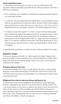 Course registration process It is recommended that you register for courses as soon as possible, based on the registration schedule, and ideally no later than the end of the prior semester to the term
Course registration process It is recommended that you register for courses as soon as possible, based on the registration schedule, and ideally no later than the end of the prior semester to the term
Faculty Introduction to Self-Service
 Faculty Introduction to Self-Service This user guide focuses on how faculty members can use Self-Service to access and update their information. Using a Web browser, faculty members can enter student grades,
Faculty Introduction to Self-Service This user guide focuses on how faculty members can use Self-Service to access and update their information. Using a Web browser, faculty members can enter student grades,
How To Register For Bethel Bible Institute Online Coursework
 Bethel Bible Institute Online System Student Registration Instructions Modified 9/22/09 Support Email sfarina@bethelchristian-mi.org Open your Internet web browser of choice (Internet Explorer, Safari,
Bethel Bible Institute Online System Student Registration Instructions Modified 9/22/09 Support Email sfarina@bethelchristian-mi.org Open your Internet web browser of choice (Internet Explorer, Safari,
Teaching: The Psychology Department Courses Database. Quick Reference Guide by Craig Rypstat
 Teaching: The Psychology Department Courses Database Quick Reference Guide by Craig Rypstat Part I: Entering Your Projected Classes 1. Navigate to: http://glial2.psych.wisc.edu/teaching/ Tutorial: Page
Teaching: The Psychology Department Courses Database Quick Reference Guide by Craig Rypstat Part I: Entering Your Projected Classes 1. Navigate to: http://glial2.psych.wisc.edu/teaching/ Tutorial: Page
Frequently Asked Questions Mindful Schools Online Courses. Logging In... 2. Navigation... 3. Emails & Forums... 3. Tracking My Work... 4. Files...
 Frequently Asked Questions Mindful Schools Online Courses Short Video tutorials (coming soon) Getting Started How to update your profile and add a picture How to post in a forum How to complete self-reflection
Frequently Asked Questions Mindful Schools Online Courses Short Video tutorials (coming soon) Getting Started How to update your profile and add a picture How to post in a forum How to complete self-reflection
Student Instructions for Registration and Login
 Student Instructions for Registration and Login Before you go online to register be sure you have: - A valid e-mail address - The MyMathLab Course ID from your instructor - A student access code, which
Student Instructions for Registration and Login Before you go online to register be sure you have: - A valid e-mail address - The MyMathLab Course ID from your instructor - A student access code, which
Undergraduate and Graduate New Course Template
 I. Identifying Information a) Proposed effective date Undergraduate and Graduate New Course Template Effective date is usually the start of the next academic year (AY) which runs fall to summer. Only in
I. Identifying Information a) Proposed effective date Undergraduate and Graduate New Course Template Effective date is usually the start of the next academic year (AY) which runs fall to summer. Only in
Probationary Teacher... 2. Continuing Teacher... 2. Summary of Instrument changes from School Year 2012-2013... 2
 CONTENTS Evaluation Plan Overview 2013-2014... 2 Probationary Teacher... 2 Continuing Teacher... 2 Summary of Instrument changes from School Year 2012-2013... 2 Accessing the Performance Review System...
CONTENTS Evaluation Plan Overview 2013-2014... 2 Probationary Teacher... 2 Continuing Teacher... 2 Summary of Instrument changes from School Year 2012-2013... 2 Accessing the Performance Review System...
Add a Class. With PeopleSoft Student Center
 Technology Help Desk 412 624-HELP [4357] technology.pitt.edu Add a Class With PeopleSoft Student Center Overview Students can self-enroll using the PeopleSoft Student Center, which provides online access
Technology Help Desk 412 624-HELP [4357] technology.pitt.edu Add a Class With PeopleSoft Student Center Overview Students can self-enroll using the PeopleSoft Student Center, which provides online access
Registration Guide for Students
 /201 Registration Guide for Students Log In To MyPortal Open web browser and type myportal.fhda.edu Enter Campuswide ID (8 digits, no dashes). o New students received it by email when your application
/201 Registration Guide for Students Log In To MyPortal Open web browser and type myportal.fhda.edu Enter Campuswide ID (8 digits, no dashes). o New students received it by email when your application
Course Scheduling System (CSS) User Guide
 Course Scheduling System (CSS) User Guide Enterprise Systems and Services November 2007 Page 1 of 37 Table of Contents Table of Contents...2 Accessing the Application...3 Overview of the System...3 System
Course Scheduling System (CSS) User Guide Enterprise Systems and Services November 2007 Page 1 of 37 Table of Contents Table of Contents...2 Accessing the Application...3 Overview of the System...3 System
EXPERIMENTAL COURSE SUBMISSION. https://nextcatalog.registrar.iastate.edu/cimx/
 EXPERIMENTAL COURSE SUBMISSION https://nextcatalog.registrar.iastate.edu/cimx/ Facts Experimental courses are courses not in the catalog. Identified by an X for its suffix (e.g., ENGL 121X) Standard number
EXPERIMENTAL COURSE SUBMISSION https://nextcatalog.registrar.iastate.edu/cimx/ Facts Experimental courses are courses not in the catalog. Identified by an X for its suffix (e.g., ENGL 121X) Standard number
Student ANGEL FAQs. General Issues: System Requirements:
 Student ANGEL FAQs General Issues: What is ANGEL? How do I log in? What is my username and password? How do I activate my account? I forgot my C number/password, what do I do? I registered after the first
Student ANGEL FAQs General Issues: What is ANGEL? How do I log in? What is my username and password? How do I activate my account? I forgot my C number/password, what do I do? I registered after the first
Degree Works Training Manual Student
 Degree Works Training Manual Student Revised: January 2014 table of contents Overview... 4 Getting Started... 5 Worksheets Academic Summary... 6 Legend and Disclaimer... 7 Blocks... 8 Class History...
Degree Works Training Manual Student Revised: January 2014 table of contents Overview... 4 Getting Started... 5 Worksheets Academic Summary... 6 Legend and Disclaimer... 7 Blocks... 8 Class History...
User Manual. Learning Management System COMSATS Virtual Campus
 User Manual Learning Management System COMSATS Virtual Campus Table of Contents Overview... 3 The LMS Home Screen... 4 The Main Menu bar... 4 1. LMS Home:... 4 2. About LMS:... 4 3. Contacts:... 4 4. Login
User Manual Learning Management System COMSATS Virtual Campus Table of Contents Overview... 3 The LMS Home Screen... 4 The Main Menu bar... 4 1. LMS Home:... 4 2. About LMS:... 4 3. Contacts:... 4 4. Login
4H Online Re-Enrollment
 4H Online Re-Enrollment This instruction sheet if for returning 4H members only! 1. Navigate to the site ne.4honline.com. You will see changes have been made to the site since last time you logged in.
4H Online Re-Enrollment This instruction sheet if for returning 4H members only! 1. Navigate to the site ne.4honline.com. You will see changes have been made to the site since last time you logged in.
Campus Solutions Self Service: Student Quick Reference Guide
 Campus Solutions Self Service: Student Table of Contents Introduction to Step Sheets... 4 Getting Started in CUNYfirst... 5 Activate My CUNYfirst Account... 6 Log into My CUNYfirst Account... 10 Sign Out
Campus Solutions Self Service: Student Table of Contents Introduction to Step Sheets... 4 Getting Started in CUNYfirst... 5 Activate My CUNYfirst Account... 6 Log into My CUNYfirst Account... 10 Sign Out
3dCart Shopping Cart Software V3.X Affiliate Program Guide
 INTRODUCTION 2 SETUP THE AFFILIATE MENU LINK 2 UPLOAD BANNERS 4 ENABLE THE AFFILIATE PROGRAM 6 REGISTRATION PROCESS 7 APPROVE AFFILIATES 11 MANAGE ORDERS 12 MANAGE COMMISSION PAYOUTS 13 END YOU VE REACHED
INTRODUCTION 2 SETUP THE AFFILIATE MENU LINK 2 UPLOAD BANNERS 4 ENABLE THE AFFILIATE PROGRAM 6 REGISTRATION PROCESS 7 APPROVE AFFILIATES 11 MANAGE ORDERS 12 MANAGE COMMISSION PAYOUTS 13 END YOU VE REACHED
Applications for Graduation Dashboard
 Applications for Graduation Dashboard Oracle Business Intelligence, OBI, is the system for providing access to reports and data at the institution. Access OBI through the Registrar s web page at http://www.ohio.edu/registrar.
Applications for Graduation Dashboard Oracle Business Intelligence, OBI, is the system for providing access to reports and data at the institution. Access OBI through the Registrar s web page at http://www.ohio.edu/registrar.
