Enrollment Tutorial How to enroll in classes at UCSD
|
|
|
- Sabina Lloyd
- 7 years ago
- Views:
Transcription
1 Enrollment Tutorial How to enroll in classes at UCSD
2 This tutorial will show the basics of enrolling in classes: Find out when you can start to enroll Navigate to the various tools from the top nav See the Schedule of Classes Plan your schedule with the Class Planner Use WebReg to add or drop a class wait-list for a class change grading option Confirm your class list, weekly and finals planner To view/print in pdf format click on: WebReg Tutorial
3 Log into My TritonLink
4 You will be prompted to log in. Your User ID/PID is the 9 digit number beginning with an A. Then use your Password to sign in.
5 Look for a link to the Enrollment time tool in Announcements and Deadlines
6 Once you click on submit, your appointment time will display.
7 Schedule of Classes See what classes are offered See how many seats are open Check for class prerequisites See book list for classes Link to more course information
8
9 Choose the quarter to search. Select the subject you want to search Select the class level Check this box to see search results in a new window.
10 Read the department s information then scroll down to see the offered classes. Click on the book icon to see the book list for the class. This shows the number of seats currently available.
11 Lecture vs. Discussion Academic Departments may list classes in one of two ways: Lecture (LE) You select the lecture time and then plan to attend one of the discussion sections OR: Discussion (DI) You select the discussion time and the lecture will be added to your class list.
12 Some courses have required classes (prerequisites)
13 Class Planner Select the term Add classes from current schedule Displays time conflicts Displays finals Create multiple planners for the term Rename an existing planner Copy an existing planner
14
15 Name your planner, and click on the Create Your New button
16 Search in two ways. Use course lookup if you know the subject and course #. OR use the alpha list to select by department.
17 After selecting your desired class review the lectures, discussions and finals times, then Add to Planner.
18 As you add classes the times will display in the grid. Note that finals are listed at the bottom of the grid.
19 To help you plan your schedule, the tool will alert you if the class you selected conflicts with others on your planner.
20 The Print Version of the planner gives you the information you will need to enroll in your classes. You can use the 6 digit section ID when you enroll via WebReg.
21 WebReg Select the term you are enrolling in Add classes Check for time conflicts Drop a class Change a grading option Look at Weekly Planner
22
23 Using the down arrow, choose the term. Confirm your student level then click Submit.
24 There are three ways to add a class: By section ID number By the subject code and course number Search by the Schedule of Classes Here the section ID for BILD 1 from the Class Planner is entered.
25 Confirm the grading option you want then click Add.
26 BILD 1 has been added to your class list.
27 A search for ECON 1 will display the Schedule of Classes for just that class:
28 In this example, you enroll by selecting the course code next to the DIscussion section. You must attend the specific discussion as well as the LEcture time. WebReg will automatically add the lecture to your Class List.
29 Every WebReg request will prompt you to confirm the action you are taking. Make sure to click Add to complete the transaction.
30
31 After adding the classes you need, go to the Weekly Planner to check for any conflicts. In this case you see a conflict with BILD 1 and ETHN 20.
32 To clear the conflict, drop ETHN 20
33 Confirm that this is the section you intend to drop. Click Drop to complete the action.
34 This message confirms the section was dropped. It no longer displays under Enrolled Classes. You can search by the Schedule of Classes to find another class to add.
35 Select the term, the subject, and the course range. Then click search to see the results.
36 If a class if full, you will see how many are currently on the wait list. To make sure you can add the class, select a section with open seats. If you do select a full class, WebReg will prompt you on how to add yourself to the wait list.
37 The program will display courses that do have seat available. If you choose to wait list, confirm the grading option. NOTE: Wait lists are automated and are filled on a firstcome, first-served basis. They are NOT a guarantee you have a space in the class.
38 Wait listed classes are listed below the Add a Class section.
39 Another tool is the Change button. This works the same as the Add or Drop function. Let s change the grading option for ECON 1 to Pass / No Pass.
40 While many classes allow you to choose your grading option, you must take major, minor, and core curriculum courses for a LETTER grade. Check the UCSD catalog or your college website for more information. Just click the desired radio button and confirm by clicking Change.
41 Your grading option displays on WebReg and your Class List.
42 Some classes have test or course prerequisites that you need to enroll. Below is the message that displays when attempting to enroll in CSE 20 without the prerequisites. Courses may also have restrictions for college, major, or class level. If you aren t eligible for the class, the error message will describe the restriction and steps to take.
43 Check your Class List Confirm the classes you re in Check for correct grading option See a book list for all classes Link to Weekly Planner Check throughout quarter for additional meetings and finals
44
45 Here you can check your Weekly Planner, Final Planner and see a full list of books for your classes.
46 Confirm that you ve cleared the time conflict for your classes and check the times of the finals.
47 You can see the required and recommended books for the classes you are enrolled in.
48 Note that wait listed classes display with the dashed box on the schedule on My TritonLink.
49 WebReg Glossary Wait-list for a Full Class When classes are full, you may wait-list via WebReg. The wait list does NOT guarantee you a space in the class. You may wait-list ONLY ONE section of a course. Wait lists are automated and are filled on a first-come, first-served basis. If you are added to the class, you will receive an to your UCSD account NEW FRESHMEN: If you have any questions about wait-listing, please check with your college advising office. Drop a Class You may drop classes through Friday of 4 th week without a W (withdrew) and through Friday of 9 th week with a W on your record. You may only receive one W per course. Grading Option In many classes, you can choose a grading option (letter or pass/ no pass). You may take up to 25% of your undergraduate UCSD units as pass/ no pass. Most majors require a letter grade in all course work. You must make grading option changes by Friday of 4 th week. Change Credits for Variable Credit Course You may change the number of units for variable unit courses by Friday of 4 th week. Class Types * Lecture (LE) * Discussion (DI) * Lab (LA) * Problem Session (PB) * 4 th Hour Lecture (LE) * Seminar (SE) * Studio (ST)
50 Other useful tools on TritonLink My TritonLink Login for a quick view of your account, holds and class list Addresses Tool Maintain your current and permanent addresses Control display of personal address information in the Student Directory Redirect your campus to a personal account Billing and Payment View your monthly statement and see all current activity on your account Pay your bill via E-check Sign up for Triton Installment Plan (TRIP) and Direct Deposit Authorize your parents to view and pay your bill Financial Aid View and accept your Financial Aid award See what documents may be outstanding on the Checklist WebMail Check your mail regularly for official campus notices
51 We hope this tutorial has been helpful. To learn more see our Enrolling in Classes menu. For questions about planning your classes, contact your College Academic Advising Office or Graduate Department. To view/print this in pdf format click on: WebReg Tutorial For questions about TritonLink:
DEPARTMENT OF ECONOMICS. Fall 2011 Incoming Transfer Student Information Session
 DEPARTMENT OF ECONOMICS Fall 2011 Incoming Transfer Student Information Session Department Information Welcome to the Department of Economics! Department advisors are your resource for any questions regarding
DEPARTMENT OF ECONOMICS Fall 2011 Incoming Transfer Student Information Session Department Information Welcome to the Department of Economics! Department advisors are your resource for any questions regarding
Pathway help: Class Search/Browse Catalog
 Pathway help: Class Search/Browse Catalog OFFICE OF REGISTRATION & RECORDS The online searchable Schedule of Classes is called the Class Search. People with access to Pathway should log-in to Pathway to
Pathway help: Class Search/Browse Catalog OFFICE OF REGISTRATION & RECORDS The online searchable Schedule of Classes is called the Class Search. People with access to Pathway should log-in to Pathway to
Navigating Your SIS Home Page
 AS&E Registering for Classes Use this registration guide to navigate your SIS student Homepage, search the Schedule of Classes, manage your Shopping Cart, Add, Swap, Edit, and Drop Classes, and plan out
AS&E Registering for Classes Use this registration guide to navigate your SIS student Homepage, search the Schedule of Classes, manage your Shopping Cart, Add, Swap, Edit, and Drop Classes, and plan out
LionPATH Mobile: Android
 LionPATH Mobile: Android LionPATH Mobile lets you use your mobile device to view class and grade information. The LionPATH Mobile app is available in the public app store for Android. Installation will
LionPATH Mobile: Android LionPATH Mobile lets you use your mobile device to view class and grade information. The LionPATH Mobile app is available in the public app store for Android. Installation will
Registration. Non-Degree Students. Contents. Introduction
 Contents Introduction Accessing Registration Add Classes Worksheet Class Search Adding Courses Registration Errors Time Conflicts Closed Courses Major/Program Restrictions Permission of Instructor Pre-requisites
Contents Introduction Accessing Registration Add Classes Worksheet Class Search Adding Courses Registration Errors Time Conflicts Closed Courses Major/Program Restrictions Permission of Instructor Pre-requisites
Wayland Baptist University
 Wayland Baptist University Student Services (IQ Web) - Instructions for Students What is WBU Student Services? WBU Student Services is an internet web site for Wayland Baptist University that offers a
Wayland Baptist University Student Services (IQ Web) - Instructions for Students What is WBU Student Services? WBU Student Services is an internet web site for Wayland Baptist University that offers a
Student Registration in SIS via One.IU
 Overview You have multiple ways you can register for classes. All of the options for registration are located in Student Center, which is accessed through One.IU. Prior to your registration appointment,
Overview You have multiple ways you can register for classes. All of the options for registration are located in Student Center, which is accessed through One.IU. Prior to your registration appointment,
Outlook Web App (Online)... 3 Outlook 2013 (Desktop)... 16 Apple Mail Mobile Devices... 33 Android... 33 iphone... 40
 Webmail Tutorials Page 2 Table of Contents Outlook Web App (Online)... 3 How do I send an email?... 3 How do I create rules to manage my email?... 3 How do I forward email to my personal account?... 4
Webmail Tutorials Page 2 Table of Contents Outlook Web App (Online)... 3 How do I send an email?... 3 How do I create rules to manage my email?... 3 How do I forward email to my personal account?... 4
12-Steps: Searching & Registering for Classes
 Office of the Registrar. Division of Student Affairs 12-Steps: Searching & Registering for Classes Step 1: Access your web browser and log on to www.ucdenver.edu/ucdaccess. Proceed to login with your User
Office of the Registrar. Division of Student Affairs 12-Steps: Searching & Registering for Classes Step 1: Access your web browser and log on to www.ucdenver.edu/ucdaccess. Proceed to login with your User
Student Applications Help
 Student Applications Help Understanding your Student Landing Page When you log into YES, Your Enrollment Services, you will enter the student landing page. This page will launch you to your academic applications.
Student Applications Help Understanding your Student Landing Page When you log into YES, Your Enrollment Services, you will enter the student landing page. This page will launch you to your academic applications.
Course Overrides. Introduction. Accessing Course Overrides
 Introduction Course overrides, or registration permits, allow students to register for a class past certain requirements or class capacity. Assigning a course override to a student does not register them
Introduction Course overrides, or registration permits, allow students to register for a class past certain requirements or class capacity. Assigning a course override to a student does not register them
Welcome to Self Service for Students!
 Last Updated 2/23/2013. The audience for this class is CUNY students. I am introduce yourself to the group. Welcome to Self Service for Students! This course is specify the duration of the course. Feel
Last Updated 2/23/2013. The audience for this class is CUNY students. I am introduce yourself to the group. Welcome to Self Service for Students! This course is specify the duration of the course. Feel
Registration Using myuk
 Log Into myuk Log on to the myuk portal using your Linkblue user ID and password. If you need assistance with your User ID and password or if you have not created an account, follow the instructions at
Log Into myuk Log on to the myuk portal using your Linkblue user ID and password. If you need assistance with your User ID and password or if you have not created an account, follow the instructions at
WebAdvisor Guide Student Central s Contact Info: Student Central s Hours:
 WebAdvisor Guide Registration is completed online using any computer with internet access. Please read this guide to help you get started. If you require further assistance with your registration, there
WebAdvisor Guide Registration is completed online using any computer with internet access. Please read this guide to help you get started. If you require further assistance with your registration, there
UC Santa Cruz - Office of the Registrar Academic Information Systems User Information: Academic Advisement Report
 UC Santa Cruz - Office of the Registrar Academic Information Systems User Information: Academic Advisement Report The Academic Advisement Report provides degree audit information for students and advisers.
UC Santa Cruz - Office of the Registrar Academic Information Systems User Information: Academic Advisement Report The Academic Advisement Report provides degree audit information for students and advisers.
Click to edit Master title style
 Click to edit Master title style WAIT LIST The Wait List allows students to wait for a course and be enrolled automatically if an open seat is available or when faculty add seats from course section wait
Click to edit Master title style WAIT LIST The Wait List allows students to wait for a course and be enrolled automatically if an open seat is available or when faculty add seats from course section wait
eservices Self Service Help for Students
 eservices Self Service Help for Students This document covers how to perform several common tasks in eservices. How To: Find Login ID and Use Password Change Password Browse Schedule & Course Catalog Enroll
eservices Self Service Help for Students This document covers how to perform several common tasks in eservices. How To: Find Login ID and Use Password Change Password Browse Schedule & Course Catalog Enroll
4H Online Re-Enrollment
 4H Online Re-Enrollment This instruction sheet if for returning 4H members only! 1. Navigate to the site ne.4honline.com. You will see changes have been made to the site since last time you logged in.
4H Online Re-Enrollment This instruction sheet if for returning 4H members only! 1. Navigate to the site ne.4honline.com. You will see changes have been made to the site since last time you logged in.
Registering for Courses
 Registering for Courses via ISIS Self Service Online Tutorial JHSPH Office of Records and Registration July 2015 Before You Get Started A JHED ID and password is required to access ISIS Self Service. Prior
Registering for Courses via ISIS Self Service Online Tutorial JHSPH Office of Records and Registration July 2015 Before You Get Started A JHED ID and password is required to access ISIS Self Service. Prior
Managing your Episcopal School My BackPack Account Online
 Managing your Episcopal School My BackPack Account Online Having an Episcopal Online Account has many advantages. You can access academic information, including student schedules, activities and grades.
Managing your Episcopal School My BackPack Account Online Having an Episcopal Online Account has many advantages. You can access academic information, including student schedules, activities and grades.
Learning Management System (LMS) User Guide. 4 March 2015
 Learning Management System (LMS) User Guide 4 March 2015 Contents Accessing ATPCO s Learning Management System (LMS)... 3 Overview of ATPCO s LMS... 5 Accessing Training Course Schedules... 7 Quick Search
Learning Management System (LMS) User Guide 4 March 2015 Contents Accessing ATPCO s Learning Management System (LMS)... 3 Overview of ATPCO s LMS... 5 Accessing Training Course Schedules... 7 Quick Search
Online Registration Application Student Guide. Revised August 2012
 Online Registration Application Student Guide Revised August 2012 Table of Contents The Online Registration Application... 2 About the Online Registration Application... 2 What is the Sequence of Online
Online Registration Application Student Guide Revised August 2012 Table of Contents The Online Registration Application... 2 About the Online Registration Application... 2 What is the Sequence of Online
Murphy Online Registration
 Murphy Online Registration LOGGING IN: Begin at the UST home page at www.stthomas.edu. Click Quicklinks and choose MURPHY (student registration). To log in to the Murphy system, click on the Murphy Online
Murphy Online Registration LOGGING IN: Begin at the UST home page at www.stthomas.edu. Click Quicklinks and choose MURPHY (student registration). To log in to the Murphy system, click on the Murphy Online
REGISTERING FOR PROFESSIONAL DEVELOPMENT
 REGISTERING FOR PROFESSIONAL DEVELOPMENT Note: This document is designed to be used online and has a number of embedded links to processes and additional information. We discourage the printing of manuals
REGISTERING FOR PROFESSIONAL DEVELOPMENT Note: This document is designed to be used online and has a number of embedded links to processes and additional information. We discourage the printing of manuals
Phone Page Web Based Document Delivery
 Slide 1 This tutorial will introduce you to the Phone Page web-based document delivery system. Click on the top button to continue with the full tutorial or any of the other buttons to view portions of
Slide 1 This tutorial will introduce you to the Phone Page web-based document delivery system. Click on the top button to continue with the full tutorial or any of the other buttons to view portions of
Enrolment. Step by Step Guide
 Enrolment Step by Step Guide ENROLMENT PROCESS FLOWCHART... 3 STEP 1: RECEIVE YOUR OFFER EMAIL... 4 DOMESTIC STUDENTS SATAC (UNDERGRADUATE)... 4 DOMESTIC STUDENTS GRADSTART (POSTGRADUATE)... 4 INTERNATIONAL
Enrolment Step by Step Guide ENROLMENT PROCESS FLOWCHART... 3 STEP 1: RECEIVE YOUR OFFER EMAIL... 4 DOMESTIC STUDENTS SATAC (UNDERGRADUATE)... 4 DOMESTIC STUDENTS GRADSTART (POSTGRADUATE)... 4 INTERNATIONAL
Register For Your Classes ONLINE!
 Register For Your Classes ONLINE! Via ACCESS The Seven Registration Steps below are detailed in future pages as indicated. 1. Click MyUSU, page 2 2. Click Login to Access (Banner), page 2 3. Log Into Access
Register For Your Classes ONLINE! Via ACCESS The Seven Registration Steps below are detailed in future pages as indicated. 1. Click MyUSU, page 2 2. Click Login to Access (Banner), page 2 3. Log Into Access
www.rockvalleycollege.edu
 Rock Valley College Online Services Tutorial Last Updated: 12/2/2010 Accessing RVC Online Services www.rockvalleycollege.edu The easiest way to access RVC Online Services is by going to the main RVC website
Rock Valley College Online Services Tutorial Last Updated: 12/2/2010 Accessing RVC Online Services www.rockvalleycollege.edu The easiest way to access RVC Online Services is by going to the main RVC website
e-portal Web Orders Instructions:
 e-portal Web Orders Instructions: Login Page Please save the http://opa.uchc.edu/uchc_eportal_1.htm in your favorites. This is the page that you must Login from. Important information regarding the system
e-portal Web Orders Instructions: Login Page Please save the http://opa.uchc.edu/uchc_eportal_1.htm in your favorites. This is the page that you must Login from. Important information regarding the system
Log-in to the patient booking website
 Log-in to the patient booking website From the HealthSpace home page you can select Choose and Book from the menu or by clicking on the Choose and Book image both shown on the left side of the screen.
Log-in to the patient booking website From the HealthSpace home page you can select Choose and Book from the menu or by clicking on the Choose and Book image both shown on the left side of the screen.
Job Streaming User Guide
 Job Streaming User Guide By TOPS Software, LLC Clearwater, Florida Document History Version Edition Date Document Software Trademark Copyright First Edition 08 2006 TOPS JS AA 3.2.1 The names of actual
Job Streaming User Guide By TOPS Software, LLC Clearwater, Florida Document History Version Edition Date Document Software Trademark Copyright First Edition 08 2006 TOPS JS AA 3.2.1 The names of actual
GRADUATE REGISTRATION GUIDE 2015-16
 GRADUATE REGISTRATION GUIDE 2015-16 STEP 1 Academic Advising STEP 2 Accessing Registration STEP 3 Plan your timetable Step 3A Browse Course Catalog Step 3B Search for Classes STEP 4 Enrollment Appointment
GRADUATE REGISTRATION GUIDE 2015-16 STEP 1 Academic Advising STEP 2 Accessing Registration STEP 3 Plan your timetable Step 3A Browse Course Catalog Step 3B Search for Classes STEP 4 Enrollment Appointment
An Introduction to the Planner
 Course Planner What is the Course Planner and why is it useful? The online planner is a tool to help you map out the required courses for your major. This tutorial is designed to teach you how to use the
Course Planner What is the Course Planner and why is it useful? The online planner is a tool to help you map out the required courses for your major. This tutorial is designed to teach you how to use the
How to Apply Online Select School and Program
 How to Apply Online Go to the application site at www.houstonisdschoolchoiceapplication.com. When you are ready to apply for a student within your household, continue to the application by clicking on
How to Apply Online Go to the application site at www.houstonisdschoolchoiceapplication.com. When you are ready to apply for a student within your household, continue to the application by clicking on
Office of the University Registrar. Faculty FlashFast (Banner Self-Service for Faculty) User Guide
 Office of the University Registrar Faculty FlashFast (Banner Self-Service for Faculty) User Guide October 12, 2010 Date October 14, 2010 Created by Created for Copyright Get help with this process Documentation
Office of the University Registrar Faculty FlashFast (Banner Self-Service for Faculty) User Guide October 12, 2010 Date October 14, 2010 Created by Created for Copyright Get help with this process Documentation
HOW TO RUN A CAPP DEGREE EVALUATION. 1. From the FSU Homepage (http://www.uncfsu.edu), click Faculty & Staff
 1. From the FSU Homepage (http://www.uncfsu.edu), click Faculty & Staff 1 2. Select Banner Log In 2 3. Select Login 3 4. Enter your Banner ID and Pin Banner ID Pin 4 5. Select Faculty & Advisors 5 6. Select
1. From the FSU Homepage (http://www.uncfsu.edu), click Faculty & Staff 1 2. Select Banner Log In 2 3. Select Login 3 4. Enter your Banner ID and Pin Banner ID Pin 4 5. Select Faculty & Advisors 5 6. Select
Table of Contents. Introduction... 3. 1. How to access the Safari Backoffice 3.11... 3. 2. How Safari corporate accounts are structured...
 Safari Corporate Account Manager Instructions For Using Back Office 3 February 2006 Table of Contents Introduction... 3 1. How to access the Safari Backoffice 3.11... 3 2. How Safari corporate accounts
Safari Corporate Account Manager Instructions For Using Back Office 3 February 2006 Table of Contents Introduction... 3 1. How to access the Safari Backoffice 3.11... 3 2. How Safari corporate accounts
Online Payment Frequently Asked Questions
 Online Payment Frequently Asked Questions Contents Getting Started... 1 What is the Mutual of Omaha Online Payments website?... 1 When will my payment be processed?... 1 What kind of payments can I make
Online Payment Frequently Asked Questions Contents Getting Started... 1 What is the Mutual of Omaha Online Payments website?... 1 When will my payment be processed?... 1 What kind of payments can I make
UC Learning Center: Learner Guide
 UC Learning Center: Learner Guide Updated 3/11/2015 Introduction The UC Learning Center is the web-based learning management system (LMS) used across the University of California, for system wide training
UC Learning Center: Learner Guide Updated 3/11/2015 Introduction The UC Learning Center is the web-based learning management system (LMS) used across the University of California, for system wide training
Welcome to Internet Deposits
 Welcome to Internet Deposits Brought to you by And Introduction: Internet Parent Partnership To use LunchBox Internet Deposits you will need 1. An Internet connection 2. Internet Explorer 6.0 or higher
Welcome to Internet Deposits Brought to you by And Introduction: Internet Parent Partnership To use LunchBox Internet Deposits you will need 1. An Internet connection 2. Internet Explorer 6.0 or higher
Guide. for HR Users. Posted May 1, 2012
 Guide for HR Users Posted May 1, 2012 Go to this URL: https://hrx.talx.com/webmanager/loginclientkey.aspx to log on to the Administrative site for the UGA Onboarding System. The Employer Code is 13990
Guide for HR Users Posted May 1, 2012 Go to this URL: https://hrx.talx.com/webmanager/loginclientkey.aspx to log on to the Administrative site for the UGA Onboarding System. The Employer Code is 13990
Online Class Registration Quick Guide for Students
 Online Class Registration Quick Guide for Students The purpose of this document is to help students get started with the OCR System. This document will explain about the Login, the general class registration
Online Class Registration Quick Guide for Students The purpose of this document is to help students get started with the OCR System. This document will explain about the Login, the general class registration
HOW TO SET UP SINGLE SIGN ON FOR PARENT PORTAL IN POWERSCHOOL
 HOW TO SET UP SINGLE SIGN ON FOR PARENT PORTAL IN POWERSCHOOL Before you can access your student(s) information, you MUST create your account which ties you to your student(s). Even if you have your user
HOW TO SET UP SINGLE SIGN ON FOR PARENT PORTAL IN POWERSCHOOL Before you can access your student(s) information, you MUST create your account which ties you to your student(s). Even if you have your user
[COGNOS DATA TRAINING FAQS] This is a list of frequently asked questions for a Cognos user
![[COGNOS DATA TRAINING FAQS] This is a list of frequently asked questions for a Cognos user [COGNOS DATA TRAINING FAQS] This is a list of frequently asked questions for a Cognos user](/thumbs/26/7479572.jpg) 2010 [COGNOS DATA TRAINING FAQS] This is a list of frequently asked questions for a Cognos user Table of Contents 1. How do I run my report in a different format?... 1 2. How do I copy a report to My Folder?...
2010 [COGNOS DATA TRAINING FAQS] This is a list of frequently asked questions for a Cognos user Table of Contents 1. How do I run my report in a different format?... 1 2. How do I copy a report to My Folder?...
Table of Contents. Online Registration Using Web Advisor: A Step by Step Guide. Link to WebAdvisor through Sacred Heart Website by clicking on MYSHU
 Table of Contents Online Registration Using Web Advisor: A Step by Step Guide Link to WebAdvisor through Sacred Heart Website by clicking on MYSHU Log into Web Advisor and choose Students to view the Student
Table of Contents Online Registration Using Web Advisor: A Step by Step Guide Link to WebAdvisor through Sacred Heart Website by clicking on MYSHU Log into Web Advisor and choose Students to view the Student
STUDENT ADMINISTRATION TRAINING GUIDE TROUBLE SHOOTING WAIT LISTS
 STUDENT ADMINISTRATION TRAINING GUIDE TROUBLE SHOOTING WAIT LISTS Table of Contents Steps to Troubleshoot Wait Lists... 3 Introduction... 3 Understanding Wait List Management... 3 Wait list Position Numbers...
STUDENT ADMINISTRATION TRAINING GUIDE TROUBLE SHOOTING WAIT LISTS Table of Contents Steps to Troubleshoot Wait Lists... 3 Introduction... 3 Understanding Wait List Management... 3 Wait list Position Numbers...
Online Banking User Guide
 Online Banking User Guide Page 1 of 14 Set Up and Access to Online Banking How do I set up Online Banking? To enroll in Online Banking, complete the following: 1. Go to https://www.cobnks.com. 2. Under
Online Banking User Guide Page 1 of 14 Set Up and Access to Online Banking How do I set up Online Banking? To enroll in Online Banking, complete the following: 1. Go to https://www.cobnks.com. 2. Under
Quick Reference Card Student Add/Drop How To
 How to direction for student add drop of classes in SSB: How to Drop/Add a Class Getting Started To begin, log in with your career account name and password on the mypurdue homepage (https://mypurdue.purdue.edu).
How to direction for student add drop of classes in SSB: How to Drop/Add a Class Getting Started To begin, log in with your career account name and password on the mypurdue homepage (https://mypurdue.purdue.edu).
BCSD WebMail Documentation
 BCSD WebMail Documentation Outlook Web Access is available to all BCSD account holders! Outlook Web Access provides Webbased access to your e-mail, your calendar, your contacts, and the global address
BCSD WebMail Documentation Outlook Web Access is available to all BCSD account holders! Outlook Web Access provides Webbased access to your e-mail, your calendar, your contacts, and the global address
MJC Registration Tutorial
 MJC Registration Tutorial Prepare before you Register: Search for classes from the MJC website at www.mjc.edu, class search in the upper right corner. Decide what classes you would like to try to register
MJC Registration Tutorial Prepare before you Register: Search for classes from the MJC website at www.mjc.edu, class search in the upper right corner. Decide what classes you would like to try to register
Bank OnLine Commercial Administrator User s Guide
 Bank OnLine Commercial Administrator User s Guide Rev12-15 P.O. Box 6469 Corpus Christi, Texas 78466-6469 Cash Management E-mail: CashManagement@AmericanBank.com Support Team: (361) 653-5296 Sales Team:
Bank OnLine Commercial Administrator User s Guide Rev12-15 P.O. Box 6469 Corpus Christi, Texas 78466-6469 Cash Management E-mail: CashManagement@AmericanBank.com Support Team: (361) 653-5296 Sales Team:
Online Registration Instructions
 Online Registration Instructions 1. Open Internet Explorer and browse to my.nyack.edu 2. Click on Check Email icon and login to the MyNyackSSO page shown below using the login information you were assigned
Online Registration Instructions 1. Open Internet Explorer and browse to my.nyack.edu 2. Click on Check Email icon and login to the MyNyackSSO page shown below using the login information you were assigned
Please start at the forum by introducing yourself to everyone.
 Guide to Online Learning Online learning is a great way to fit a qualification around your life. Learning online gives you the flexibility to study when it is convenient for you. The AIFL has aimed to
Guide to Online Learning Online learning is a great way to fit a qualification around your life. Learning online gives you the flexibility to study when it is convenient for you. The AIFL has aimed to
Registration Guide for Students
 /201 Registration Guide for Students Log In To MyPortal Open web browser and type myportal.fhda.edu Enter Campuswide ID (8 digits, no dashes). o New students received it by email when your application
/201 Registration Guide for Students Log In To MyPortal Open web browser and type myportal.fhda.edu Enter Campuswide ID (8 digits, no dashes). o New students received it by email when your application
The HealthStream Learning Center
 The HealthStream Learning Center Student User Guide Updated November 24, 2015 HealthStream, Inc. 209 10 th Avenue South Suite 450 Nashville, TN 37203 Copyright 2015, HealthStream, Inc. The information
The HealthStream Learning Center Student User Guide Updated November 24, 2015 HealthStream, Inc. 209 10 th Avenue South Suite 450 Nashville, TN 37203 Copyright 2015, HealthStream, Inc. The information
Campus Solutions Self Service: Student Quick Reference Guide
 Campus Solutions Self Service: Student Table of Contents Introduction to Step Sheets... 4 Getting Started in CUNYfirst... 5 Activate My CUNYfirst Account... 6 Log into My CUNYfirst Account... 10 Sign Out
Campus Solutions Self Service: Student Table of Contents Introduction to Step Sheets... 4 Getting Started in CUNYfirst... 5 Activate My CUNYfirst Account... 6 Log into My CUNYfirst Account... 10 Sign Out
AEORION STUDENT MANAGEMENT SYSTEM
 VERSION [2.0] AUGUST 29, 2013 AEORION STUDENT MANAGEMENT SYSTEM Aeorion Student Management System User Manual STUDENT REGISTRATION TABLE OF CONTENTS Aeorion Student Management System... 1 Aeorion SMS Login
VERSION [2.0] AUGUST 29, 2013 AEORION STUDENT MANAGEMENT SYSTEM Aeorion Student Management System User Manual STUDENT REGISTRATION TABLE OF CONTENTS Aeorion Student Management System... 1 Aeorion SMS Login
Class Registration 101
 Class Registration 101 This guide will teach you the process for the following: Finding out who your advisor is/obtaining your registration PIN Finding out when your enrollment dates are Checking your
Class Registration 101 This guide will teach you the process for the following: Finding out who your advisor is/obtaining your registration PIN Finding out when your enrollment dates are Checking your
How do I log into my MyOCC account? -
 Welcome to MyOCC, Coast Community College District s (CCCD) one-stop website that seamlessly connects you to the Online Class Schedule, Registration, Grades, Unofficial Transcripts, Blackboard, Campus
Welcome to MyOCC, Coast Community College District s (CCCD) one-stop website that seamlessly connects you to the Online Class Schedule, Registration, Grades, Unofficial Transcripts, Blackboard, Campus
Click on Student Center. The main Student Center page appears.
 STUDENT GUIDE TO ACADEMIC ADVISEMENT https://checkmarq.mu.edu It is important for you to meet with your advisor prior to registering for classes each term. In CheckMarq, you can view your progress as it
STUDENT GUIDE TO ACADEMIC ADVISEMENT https://checkmarq.mu.edu It is important for you to meet with your advisor prior to registering for classes each term. In CheckMarq, you can view your progress as it
Quick Reference Guide Welcome TEST USER
 Welcome TEST USER HELP RETIREMENT MANAGER DEMO FEEDBACK VersionE_000 Getting Started This Retirement Manager participant website Quick Reference Guide will assist you to easily navigate and complete important
Welcome TEST USER HELP RETIREMENT MANAGER DEMO FEEDBACK VersionE_000 Getting Started This Retirement Manager participant website Quick Reference Guide will assist you to easily navigate and complete important
Online Registration System
 Online Registration System CCSF at your fingertips! Step by Step Instructions Provided by the Registration Office Revised 4/11 created by:: Patricia Gant, Associate Registrar 5/29/03 How to read the class
Online Registration System CCSF at your fingertips! Step by Step Instructions Provided by the Registration Office Revised 4/11 created by:: Patricia Gant, Associate Registrar 5/29/03 How to read the class
Tuition Management Systems Student Account Center
 Log onto www.afford.andover.com Email address: Password: XXXXXXXX Click Login Tuition Management Systems Student Account Center If you forgot your password; you will need to reset it by entering your email
Log onto www.afford.andover.com Email address: Password: XXXXXXXX Click Login Tuition Management Systems Student Account Center If you forgot your password; you will need to reset it by entering your email
SDPBC Information Technology Division New Employee Orientation
 SDPBC Information Technology Division New Employee Orientation How to Get Your Employee ID Number After attending New Employee Orientation, your School or Department Payroll Contact (this is usually the
SDPBC Information Technology Division New Employee Orientation How to Get Your Employee ID Number After attending New Employee Orientation, your School or Department Payroll Contact (this is usually the
Your Setup Guide to Consumer Online Banking What s Inside:
 Your Setup Guide to Consumer Online Banking What s Inside: Enroll in Online Banking Advanced Authentication Logging In estatements ENROLL IN Online BANKING TODAY! Go to www.renasantbank.com to see how
Your Setup Guide to Consumer Online Banking What s Inside: Enroll in Online Banking Advanced Authentication Logging In estatements ENROLL IN Online BANKING TODAY! Go to www.renasantbank.com to see how
PEOPLESOFT STUDENT SYSTEM
 PEOPLESOFT STUDENT SYSTEM Student Center In order to access your personal information on-line, you must have a PeopleSoft account established at Clarkson. This is automatically created for currently enrolled
PEOPLESOFT STUDENT SYSTEM Student Center In order to access your personal information on-line, you must have a PeopleSoft account established at Clarkson. This is automatically created for currently enrolled
Please use the following index links to quickly access the information you are looking for:
 Please use the following index links to quickly access the information you are looking for: Create a new My PHLY account Registration for Agents Auto ID Web Edit Profile Logout instructions Online Bill
Please use the following index links to quickly access the information you are looking for: Create a new My PHLY account Registration for Agents Auto ID Web Edit Profile Logout instructions Online Bill
mytraining INSTRUCTION GUIDE
 mytraining INSTRUCTION GUIDE This guide is to be used as a resource for successfully completing training within the mytraining training management system LOGGING INTO MYTRAINING To log into mytraining:
mytraining INSTRUCTION GUIDE This guide is to be used as a resource for successfully completing training within the mytraining training management system LOGGING INTO MYTRAINING To log into mytraining:
PERSONAL INFORMATION IN PEOPLESOFT
 PERSONAL INFORMATION IN PEOPLESOFT Note: This document is designed to be used online and has a number of embedded links to processes and additional information. We discourage the printing of manuals as
PERSONAL INFORMATION IN PEOPLESOFT Note: This document is designed to be used online and has a number of embedded links to processes and additional information. We discourage the printing of manuals as
SuccessFactors Learning: Scheduling Management
 SuccessFactors Learning: Scheduling Management Classroom Guide v 6.4 For SuccessFactors Learning v 6.4 Last Modified 08/30/2011 2011 SuccessFactors, Inc. All rights reserved. Execution is the Difference
SuccessFactors Learning: Scheduling Management Classroom Guide v 6.4 For SuccessFactors Learning v 6.4 Last Modified 08/30/2011 2011 SuccessFactors, Inc. All rights reserved. Execution is the Difference
Guidelines for new users of the Union Registry ECAS account, registration and enrolment
 Guidelines for new users of the Union Registry ECAS account, registration and enrolment An ECAS account and registration are required for a new user to be added as an account representative Before a new
Guidelines for new users of the Union Registry ECAS account, registration and enrolment An ECAS account and registration are required for a new user to be added as an account representative Before a new
Schools CPD Online General User Guide Contents
 Schools CPD Online General User Guide Contents New user?...2 Access the Site...6 Managing your account in My CPD...8 Searching for events...14 Making a Booking on an Event...20 Tracking events you are
Schools CPD Online General User Guide Contents New user?...2 Access the Site...6 Managing your account in My CPD...8 Searching for events...14 Making a Booking on an Event...20 Tracking events you are
Using STAGES. Logging into STAGES. Verifying your User Profile
 Using STAGES Logging into STAGES 1. You will receive an email letting you know that your evaluation has been started. 2. Click on the link provided in the email to access the STAGES Website. 3. Enter your
Using STAGES Logging into STAGES 1. You will receive an email letting you know that your evaluation has been started. 2. Click on the link provided in the email to access the STAGES Website. 3. Enter your
Wildcat Web Student Guide
 Wildcat Web Student Guide Section I: Access and login to Wildcat Web Account Following are the steps to log in to your Wildcat Web account. View your class schedule, set up meetings with your advisor,
Wildcat Web Student Guide Section I: Access and login to Wildcat Web Account Following are the steps to log in to your Wildcat Web account. View your class schedule, set up meetings with your advisor,
QUICK START FOR COURSES: USING BASIC COURSE SITE FEATURES
 collab.virginia.edu UVACOLLAB QUICK START FOR COURSES: USING BASIC COURSE SITE FEATURES UVaCollab Quick Start Series collab-support@virginia.edu Revised 5/20/2015 Quick Start for Courses Overview... 4
collab.virginia.edu UVACOLLAB QUICK START FOR COURSES: USING BASIC COURSE SITE FEATURES UVaCollab Quick Start Series collab-support@virginia.edu Revised 5/20/2015 Quick Start for Courses Overview... 4
HOW TO ADD YOURSELF TO A WAITLIST
 HOW TO ADD YOURSELF TO A WAITLIST Go to Oakland University s home page Look for MySAIL in the top right corner Login into the portal using your OU email and password. If you have forgotten this information,
HOW TO ADD YOURSELF TO A WAITLIST Go to Oakland University s home page Look for MySAIL in the top right corner Login into the portal using your OU email and password. If you have forgotten this information,
Shasta College SharePoint Tutorial. Create an HTML Form
 Create an HTML Form SharePoint HTML forms are based on Lists. Lists are like mini-databases inside of SharePoint that define the form s fields and stores the data submitted from the form. Before you can
Create an HTML Form SharePoint HTML forms are based on Lists. Lists are like mini-databases inside of SharePoint that define the form s fields and stores the data submitted from the form. Before you can
Getting Started Guide: Transaction Download for QuickBooks 2009-2011 Windows. Information You ll Need to Get Started
 Getting Started Guide: Transaction Download for QuickBooks 2009-2011 Windows Refer to the Getting Started Guide for instructions on using QuickBooks online account services; to save time, improve accuracy,
Getting Started Guide: Transaction Download for QuickBooks 2009-2011 Windows Refer to the Getting Started Guide for instructions on using QuickBooks online account services; to save time, improve accuracy,
How to Pay My Bill - Students and Authorized Payers
 How to Pay My Bill - Students and Authorized Payers How to Pay my Bill Students can pay their ebill by going to their HUB Student Center, under the Finances section and clicking on the payment options
How to Pay My Bill - Students and Authorized Payers How to Pay my Bill Students can pay their ebill by going to their HUB Student Center, under the Finances section and clicking on the payment options
You are ready to register for credit courses
 You are ready to register for credit courses This is done online through the MyConcordia portal The MyConcordia Portal is your key to: Tracking your application to a program Registering for courses and
You are ready to register for credit courses This is done online through the MyConcordia portal The MyConcordia Portal is your key to: Tracking your application to a program Registering for courses and
TABLE OF CONTENTS. Adelphi University -- C.L.A.S.S. Reference Manual -- Student Access 2
 TABLE OF CONTENTS What is C.L.A.S.S?...3 Overview...4 Login...5 Student Menu...6 My PIN...7 My Advisor...8 My Registration...9 My Course Confirmation...11 My Financial Aid...12 My Billing...13 Make a Payment...14
TABLE OF CONTENTS What is C.L.A.S.S?...3 Overview...4 Login...5 Student Menu...6 My PIN...7 My Advisor...8 My Registration...9 My Course Confirmation...11 My Financial Aid...12 My Billing...13 Make a Payment...14
Your Setup Guide to Consumer Internet Banking What s Inside:
 Your Setup Guide to Consumer Internet Banking What s Inside: Enroll in Internet Banking Advanced Authentication Logging In estatements ENROLL IN INTERNET BANKING TODAY! Go to www.renasantbank.com to see
Your Setup Guide to Consumer Internet Banking What s Inside: Enroll in Internet Banking Advanced Authentication Logging In estatements ENROLL IN INTERNET BANKING TODAY! Go to www.renasantbank.com to see
Valencia College Registration Planner
 Valencia College Registration Planner The Registration Planner is a powerful tool that allows you to create a class schedule customized to your own personal schedule and you can save your class schedule
Valencia College Registration Planner The Registration Planner is a powerful tool that allows you to create a class schedule customized to your own personal schedule and you can save your class schedule
Guide to applying and enrolling in UTAS College Programs
 Guide to applying and enrolling in UTAS College Programs w w w. s t u d e n t c e n t r e. e d u. a u Step 1 - Get Prepared Before You Start Talk to your school/college and parent/guardian(s) about what
Guide to applying and enrolling in UTAS College Programs w w w. s t u d e n t c e n t r e. e d u. a u Step 1 - Get Prepared Before You Start Talk to your school/college and parent/guardian(s) about what
Download and Install the Citrix Receiver for Mac/Linux
 Download and Install the Citrix Receiver for Mac/Linux NOTE: WOW can only be used with Internet Explorer for Windows. To accommodate WOW customers using Mac or Linux computers, a Citrix solution was developed
Download and Install the Citrix Receiver for Mac/Linux NOTE: WOW can only be used with Internet Explorer for Windows. To accommodate WOW customers using Mac or Linux computers, a Citrix solution was developed
On-Campus Employer Guide
 On-Campus Employer Guide How to navigate the Career Connections Opportunities Board WELCOME! This guide will help you navigate our online job system the Career Connections Opportunities Board. With this
On-Campus Employer Guide How to navigate the Career Connections Opportunities Board WELCOME! This guide will help you navigate our online job system the Career Connections Opportunities Board. With this
Initial Setup of Microsoft Outlook with Google Apps Sync for Windows 7. Initial Setup of Microsoft Outlook with Google Apps Sync for Windows 7
 Microsoft Outlook with Initial Setup of Concept This document describes the procedures for setting up the Microsoft Outlook email client to download messages from Google Mail using Internet Message Access
Microsoft Outlook with Initial Setup of Concept This document describes the procedures for setting up the Microsoft Outlook email client to download messages from Google Mail using Internet Message Access
User Manual for Constituent Colleges(PIT) - Student
 User Manual for Constituent Colleges(PIT) - Student Step 1 Go to http://ptuaccounts.ac.in or http://ptu.ac.in Step 2 Take/Hover mouse on Registration/Online payment link Step 3 Click on Constituent Colleges
User Manual for Constituent Colleges(PIT) - Student Step 1 Go to http://ptuaccounts.ac.in or http://ptu.ac.in Step 2 Take/Hover mouse on Registration/Online payment link Step 3 Click on Constituent Colleges
My PHLY Registration Process and User Guide
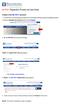 Create a new My PHLY account: 1. From the PHLY.com home page, and select one of the following methods to begin the registration process: 2. Access the Manage Your Account section and click Register 3.
Create a new My PHLY account: 1. From the PHLY.com home page, and select one of the following methods to begin the registration process: 2. Access the Manage Your Account section and click Register 3.
Microsoft OneDrive. How to login to OneDrive:
 Microsoft OneDrive The beauty of OneDrive is that it is accessible from anywhere you have an Internet connection. You can access it from a Mac or Windows computer. You can even access it on your Smartphone
Microsoft OneDrive The beauty of OneDrive is that it is accessible from anywhere you have an Internet connection. You can access it from a Mac or Windows computer. You can even access it on your Smartphone
Guidelines for Using the Web Help Desk
 BURBANK SCHOOL DISTRICT 111 Guidelines for Using the Web Help Desk Technology Department 1/7/2013 The purpose of this document is to provide guidance on how to navigate the Burbank School District 111
BURBANK SCHOOL DISTRICT 111 Guidelines for Using the Web Help Desk Technology Department 1/7/2013 The purpose of this document is to provide guidance on how to navigate the Burbank School District 111
Formerly: The On-Line Calendar-Keeper
 Formerly: TM The On-Line Calendar-Keeper What is Minute Menu Kids? It s software designed for in-home family child care. It s used by about 45,000 family child care providers in the US. Also called C-K
Formerly: TM The On-Line Calendar-Keeper What is Minute Menu Kids? It s software designed for in-home family child care. It s used by about 45,000 family child care providers in the US. Also called C-K
Event Management System (EMS) Room Scheduling Guide
 Event Management System (EMS) Room Scheduling Guide Tables of Contents How to Request a reservations using EMS... 1 View My Request... 8 Browse Events... 10 Browse Facilities... 14 Browse Spaces... 16
Event Management System (EMS) Room Scheduling Guide Tables of Contents How to Request a reservations using EMS... 1 View My Request... 8 Browse Events... 10 Browse Facilities... 14 Browse Spaces... 16
How To Register For A Course Online
 How to Register and Pay for BEST Center Classes Online Welcome to our new online registration system for The BEST Center at Genesee Community College! All of our scheduled noncredit classes are listed
How to Register and Pay for BEST Center Classes Online Welcome to our new online registration system for The BEST Center at Genesee Community College! All of our scheduled noncredit classes are listed
Using the BWSD Help Desk Website
 Accessing the Help Desk Website Using the BWSD Help Desk Website Open your web browser and go to http://helpdesk.bwschools.net:8080/ The Help Desk login screen will be displayed. 1. You should not have
Accessing the Help Desk Website Using the BWSD Help Desk Website Open your web browser and go to http://helpdesk.bwschools.net:8080/ The Help Desk login screen will be displayed. 1. You should not have
Frequently Asked Questions
 Frequently Asked Questions Contents Frequently Asked Questions...1 Getting Started...2 Creating a Profile...3 Navigating Within Profile...3 Home...4 Managing Properties...5 Managing Payment Accounts...6
Frequently Asked Questions Contents Frequently Asked Questions...1 Getting Started...2 Creating a Profile...3 Navigating Within Profile...3 Home...4 Managing Properties...5 Managing Payment Accounts...6
Helix Practice Manager
 Helix Practice Manager Guide to Text Messaging Contents Setting up SMS message credits in Clickatell... 1 Setting up Text Messaging in HPM... 8 Using Text Messaging in HPM... 9 Creating new SMS Templates...
Helix Practice Manager Guide to Text Messaging Contents Setting up SMS message credits in Clickatell... 1 Setting up Text Messaging in HPM... 8 Using Text Messaging in HPM... 9 Creating new SMS Templates...
Cognos BI Getting Started
 Cognos BI Getting Started This document provides an overview of the IBM Cognos Business Intelligence report Consumer features beginning with how to access the tool. Supported Browsers Cognos BI 10.1 which
Cognos BI Getting Started This document provides an overview of the IBM Cognos Business Intelligence report Consumer features beginning with how to access the tool. Supported Browsers Cognos BI 10.1 which
Blackboard is the online system used for most online classes. To find the Blackboard portal, type this link in your internet browser:
 USING BLACKBOARD HOW DO I GET THERE? Blackboard is the online system used for most online classes To find the Blackboard portal, type this link in your internet browser: http://bblearn.atu.edu --OR-- Log
USING BLACKBOARD HOW DO I GET THERE? Blackboard is the online system used for most online classes To find the Blackboard portal, type this link in your internet browser: http://bblearn.atu.edu --OR-- Log
Online Test Monitor Certification Course 2014-2015 Transcript
 Online Test Monitor Certification Course 2014-2015 Transcript Slide # Slide 1 Slide 2 Slide 3 Slide 4 Slide 5 Slide 6 Slide 7 Minnesota Assessments Test Security Training for Districts and Schools Welcome
Online Test Monitor Certification Course 2014-2015 Transcript Slide # Slide 1 Slide 2 Slide 3 Slide 4 Slide 5 Slide 6 Slide 7 Minnesota Assessments Test Security Training for Districts and Schools Welcome
