Office of the Registrar Banner Schedule Preparation Procedures and Guidelines Official Manual Revised 02/15/13
|
|
|
- Ronald Wilson
- 8 years ago
- Views:
Transcription
1 Office of the Registrar Banner Schedule Preparation Procedures and Guidelines Official Manual Revised 02/15/13 1
2 TABLE OF CONTENTS Schedule Preparation... 1 Procedures and Guidelines... 1 Section 1:To View Course Inventory Viewing Capability Only... 7 I. Course Inventory Form (SCACRSE)... 8 Basic Course Information Form... 8 Course Level... 9 Grading Mode Schedule Type II. Course Detail Form (SCADETL ) Co-requisite Course Equivalent Courses Fee Codes Degree Attributes Course Text III. Course Registration Restriction Form (SCARRES) Department Restrictions Field of Study (Major) Restrictions Class Restrictions Level Restrictions Degree Restrictions Program Restrictions Campus Restrictions College Restrictions IV. Course Prerequisite Restrictions (SCAPREQ) V. Student Registration Permit Override Form (SFASRPO) Section 2: To Change Course Section Information after Roll I. Schedule Form (SSASECT) Update Capability Section Enrollment Information Meeting Time Instructor Study Abroad Course Sections II. Schedule Detail Form (SSADETL) Viewing Capability Only Catalog Level (SCADETL) Section Level (SSADETL) III. Section Registration Restrictions (SSARRES) Viewing Capability Only Department Restriction Field of Study (Major) Restriction Class Restrictions Level Restriction Degree Restriction Program Restrictions Campus Restriction College Restriction IV. Section Comments (SSATEXT) Update Capability V. College/Department Text Form (SCATEXT) Update Capability VI. Cross List Definition (SSAXLST) Viewing Capability Only Section 3: To Add or Delete Course Sections To Add a Section
3 I. Schedule Form (SSASECT) Update Capability Scheduled Meeting Times Instructor Study Abroad Course Sections II. Section Comments (SSATEXT) Update Capability III. College/Department Text Form (SCATEXT) Update Capability IV. Schedule Detail Form (SSADETL) Viewing Capability Only Catalog Level (SCADETL) Section Level (SSADETL) V. Cross List Definition (SSAXLST) Viewing Capability Only To Delete a Section Section 4:To Find Existing Section Numbers Section 5: To Find All Courses Offered within a Certain Discipline Section 6: Subtitles Section 7: To Get a Class List of a Particular Section Attachments Year/Term Conversion Class Periods and In-Class Time Requirements hour Courses Fall & Spring Class Periods Summer Term Three-Week May, June and July Sessions Four-Week May, June and July Sessions Five-Week May, June and July Sessions Six-Week May and June Sessions Seven-Week May and June Sessions Eight-Week May and June Sessions Class Periods Winter Term Class Time Fall and Spring Semester Class Time Summer Term Three-week Courses Four-week Courses Five-Week Courses Six-Week Courses Seven-Week Courses Eight-Week Courses Class Time Winter Term Other Types of Classes (Studios, Labs, etc) Courses (Including Bi-terms) That Must Meet Four or More Days per Week One-hour and Two-hour Courses Military Time Conversion Section Numbering Scheme Fall, Spring, and Winter Terms Summer Term Web Sections Entry of Specific Meeting Dates Key to Buildings Regional Campus City Abbreviations Special Locations Foreign Countries Internet/Web Courses Standard Notes Edit Reports Campus Code Edits
4 Cross list/master Section Edits Gradable and Voice Response Available Edits Honors Section Edits Instructor/Building/400 G/Variable Credit/Grade Mode Edits/Zero Credit Hours/WEB Building/Attendance Method/Course Section Part of Term Edits Percent of Responsibility/Session Edits Print Indicator Edits Restricted Section Edits Section Code and Session Edits Section Time Edits Tuition Waiver Edits Banner Forms Summary
5 TABLE OF FIGURES Figure 1 Banner General Menu Form... 7 Figure 2 SCACRSE Course Inventory Form... 8 Figure 3 SCACRSE Course Level... 9 Figure 4 SCACRSE Grading Mode Figure 5 SCACRSE Schedule Type Figure 6 SCADETL Course Detail Information Form Co-requisites Figure 7 SCADETL Course Detail Information Form Equivalent Course Figure 8 SCADETL Fee Code Figure 9 SCADETL Degree Attributes Figure 10 SCADETL Course Text (Subtitles) Figure 11 SCARRES Department/Field of StudyRestrictions Figure 12 SCARRES Class/Level Restrictions Figure 13 SCARRES Degree/Program Restrictions Figure 14 SCARRES Campus/College Restrictions Figure 15 SCAPREQ Course Prerequisite Restrictions Figure 16 SFASRPO Student Registration Permit-Override Form Figure 17 SSASECT Schedule Form Section Information Figure 18 SSASECT Section Enrollment Information Figure 19 SSASECT Meeting Time Figure 20 STVMEET Meeting Time Code Validation Form Figure 21 SSASECT Instructor Figure 22 SIAIQRY Faculty/Advisor Query Form Figure 23 SIAASGQ Faculty Schedule Query Form Figure 24 SSASECT Study Abroad Course Sections Figure 25 SSADETL Schedule Detail Form Figure 26 SSADETL Schedule Detail Form Figure 27 SSARRES Department & Field of Study Restriction Figure 28 SSARRES Class & Level Restriction Figure 29 SSARRES Degree & Program Restrictions Figure 30 SSARRES Campus/College Restriction Figure 31 SSATEXT Section Comments (Non-Standard Notes) Figure 32 SCATEXT College/Department Text Form College Text (Non-Standard Notes) Figure 33 SCATEXT Department Text Form (Non-Standard Notes) Figure 34 SSAXLST Schedule Cross List Definition Figure 35 SSAXLST Schedule Cross List Definition Figure 36 SSASECT Schedule Form Figure 37 SSASECT Schedule Form/Variable Credit Figure 38 SSASECT Section Enrollment Data Figure 39 SSASECT Meeting Time Figure 40 STVMEET Meeting Time Code Validation Form Figure 41 SSASECT Instructor Figure 42 SIAIQRY Faculty/Advisor Query Form Figure 43 SIAASGQ Faculty Schedule Query Form Figure 44 SSASECT Instructor Change/Delete Instructor Figure 45 SSATEXT Section Comment Form (Non-Standard Notes) Figure 46 SCATEXT College/Department Text Form College Text (Non-Standard Notes) Figure 47 SCATEXT Departmental Text (Non-Standard Notes) Figure 48 SSADETL Schedule Detail Form Section Link Figure 49 SSADETL Section Detail Form Section Fees/Degree Program Attributes Figure 50 SSAXLST Schedule Cross-List Definition Figure 51 SSASECT Schedule Form Figure 52 SSASECQ Schedule Section Query Form Figure 53 SSASECQ Schedule Section Query Form Lab Sections Figure 54 SCACRSE Basic Course Information Form Figure 55 SCARRES Course Registration Restriction Form Figure 56 SCADETL Course Detail Information Form Figure 57 SSASECT Schedule Form Figure 58 SFASLST Class Roster Form
6 FYI For Schedule Preparation departments will update only SSASECT, SSATEXT and SCATEXT. Additional Information to be added to schedule will be processed from information supplied by departments to the Office of the Registrar. 6
7 Operational Process: All Departmental Offices Activity: Preparation of Schedule of Classes Revised Date: 4/09/12 URL: /Registrar/schedule_classes_manual.pdf Relevant Banner Forms: Responsible Staff Position: Departmental Office Associates, Department Heads, Selected Faculty Effective Date: Banner go live date Special Notes: View: SCACRSE, SCADETL, SCARRES, SSADETL, SSARRES, SCAPREQ, SSAMATX, SIAASGQ, SSAXLST, SSASECQ Update: SSASECT, SCATEXT, SSATEXT When you open Banner, you should see this form first. Section 1:To View Course Inventory Viewing Capability Only Form Entry Box Exit Figure 1 Banner General Menu Form 7
8 This first form contains the box where you enter the seven letter form name. It also contains a directory of the forms that are available in Banner. Once you have retrieved a form from this first window of Banner, click Options on the Menu Bar or right-click to access Options that relate to that particular form. In this preparation manual you will find instructions to perform one of these commands press control page down, click next block, or click a form in the Options menu in order to access other blocks, windows or related forms. You should click the option name to retrieve or enter the desired window or form. You will encounter new terms in this manual, such as Query and Commit. A query form is a search engine for a specific data element. When Banner gives you an auto hint line that says you must Commit before leaving the block, you are supposed to save the form by pressing f10 or Save icon. When a window has a horizontal or vertical scrollbar, you should always look for more information. You may do this by paging down or up, arrowing down or up or by using mouse to move scrollbar. In Go To box on General Menu Form, type SCACRSE. Press I. Course Inventory Form (SCACRSE) There are four basic parts to this form: course information, course level, grade modes and schedule type. Figure 2 SCACRSE Course Inventory Form Enter subject abbreviation Options Enter course number Variable Credit information Title of course is 30 characters. Transcript is also 30 characters. Basic Course Information Form 1. Type Subject abbreviation (e.g., ENG, FIN, PSY, BIOL, DENG). 2. to Course. 3. Type Course (e.g. 100, 153, 200, 120). 4. to Term. 8
9 5. Enter term for which you want to see course information. Example: Fall semester 2012 would be entered as (yyyyxx with y being year, x being the term); Spring semester 2013 would be (See Attachment 1 for year and term conversion.) 6. To fill in course information, click Basic Course Information in Options, Next Block, or If text in the box is blue, you can double-click on the box or use the down arrow to get a listing of information applicable for that box. After viewing the basic course information in the first window, click Course Levels in Options, Next Block or to see course level information. Figure 3 SCACRSE Course Level Level of student who may take course Course Level Lists level of student who is permitted to take the course (i.e., GR Graduate, UG Undergraduate). To see grading mode information about this course, click Course Grading Modes in Options, Next Block or 9
10 Figure 4 SCACRSE Grading Mode Grading Mode This is the Grading Mode permitted for this course. To see schedule type for this course, click Course Schedule Types in Options, Next Block, or Figure 5 SCACRSE Schedule Type Denotes activity or type of course, e.g. lecture, lab, etc. Course may have up to three schedule types. To see Schedule type options, click Schedule drop down arrow. Schedule Type This window lists the Schedule type applicable for this course. 10
11 In Options, click Course Details. II. Course Detail Form (SCADETL ) Course Detail Information To see Co-requisite information, click Course Co-requisites in Options, Next Block, or Figure 6 SCADETL Course Detail Information Form Co-requisites Co-requisite course for CHEM 120 Co-requisite Course Co-requisite Courses are courses that must be taken together at all times. Registration will not be allowed unless student registers for section of both. To enter Equivalent Course window pane, click Course Equivalents in Options, Next Block, or 11
12 Figure 7 SCADETL Course Detail Information Form Equivalent Course Equivalent to PSY 100 Equivalent Courses Example given is PSYC 100C and PSY 100. Other examples would include ENG 100 and ENGL 100C; CHEM 280, BIOL 280, ENV 280, GEOG 280, CH 280. This does NOT stop registration but will not allow credit to count for both at degree audit. To see fee information, if applicable for this course, click Fee Codes tab. Figure 8 SCADETL Fee Code Course fee approved by Provost, entered by Billings and Receivables. Fee Codes If fee is to be charged, it must be approved by the Provost and entered by Billings and Receivables. If the fee code is entered on the catalog form, it will be attached to every section after entry is made. Course sections created prior to fee entry will not carry fee, at which case, the fee must be added by Billings and Receivables at the section level. 12 Do not click drop down arrow for information. It will take you to Billings & Receivables forms.
13 To see degree attributes, click Degree Attributes tab. Figure 9 SCADETL Degree Attributes Degree Attributes To see list, click drop down arrow under Attribute. Attributes include, but are not limited to, the following: 1) General Education category 2) Section attributes 3) Evaluation To see course text, click Course Text tab. Figure 10 SCADETL Course Text (Subtitles) Course Text Course Text field will be used to maintain Subtitles approved by the Academic Deans. Course description will be maintained on the Web version. Click Exit icon twice to return to General Menu Form. 13
14 Course Registration Restrictions In General Menu box, type SCARRES. Press Figure 11 SCARRES Department/Field of Study Restrictions This course excludes no department. This course includes students majoring in Accounting III. Course Registration Restriction Form (SCARRES) If the subject and course for which you wish to see information is entered,, click Next Block, or Department and Field of Study tab to see department restrictions for that particular course. If the subject and course you wish to see are not entered, first type subject abbreviation, course number, and appropriate term in the named boxes. Department Restrictions If the course is restricted, only students within certain departments can take it. You can include (I) or exclude (E) certain departments. 14
15 Field of Study (Major) Restrictions If the course is restricted, only students majoring in certain majors can take it. You can include (I) or exclude (E) certain majors. In the example in figure 11, only students majoring in 602 Accounting can take ACCT 390. To see Class Restrictions, click Class and Level tab. Figure 12 SCARRES Class/Level Restrictions This course excludes Academy students and freshmen and undergraduate non degree students. This course excludes continuing education students. Class Restrictions In this windowpane the course can be restricted to include (I) or exclude (E) by class, i.e. Freshman (F), Sophomore (SO), Junior (JR), Senior (SE), etc. Level Restrictions In this windowpane the course can be restricted to include (I) or exclude (E) by level Doctorate (DR), Graduate (GR) or Undergraduate (UG). Level will be used to automatically exclude undergraduate student from all graduate and doctoral courses. To see Degree Restrictions, click Degree and Program tab. This restriction currently is not populated. 15
16 Figure 13 SCARRES Degree/Program Restrictions This course includes only those students seeking a Bachelor of Science degree This course includes only those students in the BS in College of Business Program Degree Restrictions Degree Restrictions can include (I) or exclude (E) certain degrees, e.g., a student seeking an AB degree may not take this course. Program Restrictions Program Restrictions can include (I) or exclude (E) several majors as defined by a program. This restriction currently is not populated. To see Campus Restrictions, click Campus and College tab 16
17 Figure 14 SCARRES Campus/College Restrictions This course excludes no campus location. This course includes all colleges with exception of Commonwealth School. Campus Restrictions Campus Restrictions can include (I) or exclude (E) main campus, Glasgow, E-town, etc. This is a Course restriction, not a Section restriction. This restriction will not be populated. College Restrictions In the example in figure 14, students in all college with the exception of Commonwealth School can take this course. College restrictions will be used to automatically 1) exclude Commonwealth School (CC) students from taking 300 and 400 level University courses and 2) include only Commonwealth School (CC) students in General Education Courses offered through the Commonwealth School (CC). College, Field of Study (Major), Class and Level restrictions are the only restrictions used. Level restrictions apply to courses that can be taken only by Graduate or Doctoral students or that exclude Continuing Education students. For an explanation of College restrictions, see page 13. See page 14 for an explanation of Field of Study (Major) and Class restrictions. Remember, restrictions entered at course level apply to all sections of the course. Click Exit Icon once to return to General Menu Form. 17
18 Course Prerequisite Restrictions In General Menu box, type SCAPREQ. Press If subject, course and term not entered, enter this information. Click Course Test Scores in Options, Next Block, or twice. Figure 15 SCAPREQ Course Prerequisite Restrictions Students registering for this course must have fulfilled these prerequisites. IV. Course Prerequisite Restrictions (SCAPREQ) Restrictions must be true for ALL SECTIONS if added at the course level. 18
19 Student Registration Permit Override Form Figure 16 SFASRPO Student Registration Permit-Override Form Doe, John Use this form to permit the following overrides for the individual student: capacity, classification, college, co-requisite, major, prerequisite, or restricted course. Click Exit Icon once to return to General Menu Form. 19
20 Section 2: To Change Course Section Information after Roll Schedule Form In General Menu box, type SSASECT. Press SSASECT consists of four windows. The main window is Course Section Information; the other three windowpanes are 1) Meeting Time, 2) Section Enrollment Information, and 3) Meeting Times and Instructor. Figure 17 SSASECT Schedule Form Section Information To be filled in by the Office of the Registrar from cross list form submitted by department. To be filled in by the Office of the Registrar from LINK form submitted by department. Always defaults to print. If you do not want the course section to be seen on TopNet, uncheck this box. I. Schedule Form (SSASECT) Update Capability 1. Enter term. 2. Tab to Course Reference Number. 3. Type course reference number (CRN) for the section, which is the 5-digit number found in first column of the schedule roll detail report that you print from InfoView at the beginning of schedule preparation. Sections will not roll from previous like term to current like term if credit hours, schedule type or grade mode has been changed after previous term. For example, course sections that were Lecture for spring 2011 and then changed after spring semester to Lecture/lab will not roll to spring Course section status rolls as it was entered in previous like term: open, cancelled or restricted. 20
21 To see information about this course section as it rolled from a previous like term (e.g. if you are working on term spring 2012 and want to see what was duplicated from spring 2011), click appropriate Option, Next Block, or Information that can be changed on this form includes title; section number; campus; status; schedule type, if course has been approved for more than one; grade mode, if course has been approved for more than one; session; approval code; non-print; and credit hours if course is variable credit. To make appropriate changes place cursor in the specific box and enter your change. Save or You will need to enter instructor and building/room information for every section that rolls. See FYI at bottom of page 22 for information about building/room entry. For all Study Abroad course sections refer to page 28 of this manual for specific instructions. Figure 18 SSASECT Section Enrollment Information Rollback Maximum Enrollment Section Enrollment Information 1. Click Section Enrollment Info in Options. Enrollment from last year will appear. Type over existing maximum to change. 2. Save or To see information about the meeting time for this section, click Meeting Times and Instructor tab. 21
22 Figure 19 SSASECT Meeting Time Double-Click in this box or click down arrow to get preset times. If your section meets other than the standard meeting dates, see Attachment 6 for entry on SSASECT. Meeting Time 1. If meeting pattern should be changed, highlight incorrect time and click Delete Record or click Record Remove from Menu Bar. 2. Save or 3. Double-click in Meeting Time box (see figure 19) or click Down Arrow to get table STVMEET with preset times and days. (See Attachments 2 and 3 for Period and Military Time Conversion) If appropriate meeting pattern is not available, you must enter meeting days on SSASECT by clicking on day(s) of the week and entering start and end times. If you leave meeting time blank, it will automatically print TBA. However, if you want to assign an instructor to this section, you will need to type 0.0 in hrs/wk box in the meeting time window. This is a Banner requirement. Banner will not let you delete a time where an instructor has been assigned. 4. Add new time by highlighting; click the Select Icon or double-click new meeting pattern to 5. Save or bring it into SSASECT. 6. Highlight incorrect time and click Delete Record or click Record Remove from Menu Bar. 22
23 7. Save or Figure 20 STVMEET Meeting Time Code Validation Form Select Save New meeting pattern highlighted FYI Any building and room information for the Main campus will be entered by Jessica Steenbergen, Scheduling Applications Coordinator for ASTRA. If you have questions, please contact her at or You are responsible for entering building codes for WEB, Study Abroad, Russellville, Telecourse, and Special Locations sections. Regional Campus building and room information will be entered by Regional Campus office personnel. The following schedule types must have Building and Room information by the beginning of the semester: A (Applied Learning), B (Lab), C(Lecture/lab), and L(Lecture). In addition, WEB Only sections must have WEB as the building and no room number. WEB-Blended and WEB-Designated sections require a building and/or room. See page 70 for definition of WEB Only, WEB-Blended and WEB-Designated. WKYU-TV sections that are also A, B, C, or L schedule types should have the location of exams as the building and room designation. 23
24 To see instructor information, click Assigned Instructors in Options, Next Block or Figure 21 SSASECT Instructor Help Record & Remove Select Remove Record Override instructor conflict WKU ID appears here. Instructor Down arrow If more than one instructor, click in box to indicate primary one to show in schedule and to enter grades. 1. If you know the WKU ID, enter in ID field. If you don t know the ID, tab to the ID box, go to Menu Bar, Help and List or click down arrow to get query form. 24
25 Figure 22 SIAIQRY Faculty/Advisor Query Form Faculty selected Execute Query Search by Department Enter Department Abbreviation Search by Name Case Sensitive 2. Check box to indicate if you are looking for faculty or advisor information. WARNING: Case Sensitive. 3. Click box titled Last Name, type first part of last name and % (e.g. Smit%). 4. Click Execute Query or press 5. Scroll to find instructor name choose by moving arrow up or down or using mouse to highlight name you want. 6. Click Select icon or double-click on the name. This will fill in the instructor s name on instructor form. 7. Type in percentage of responsibility and session if each column is less than 100%. 8. If ID not on system, leave ID blank. Staff will appear in the schedule of classes. If course is being team taught, % Resp column must equal 100 and % Sess column must equal 100. Banner will give you a warning at bottom of form that percent is less than or more than 100, but won t make you change it. If more than one instructor, identify which is to be primary instructor by enabling the appropriate primary check. Only the primary instructor will appear in the printed schedule of classes and will be able to post grades online. Conflict: If message at bottom of form says instructor has conflict, go to SIAASGQ, Faculty Schedule Query Form, by clicking Query Faculty Schedule in Options (or exit to General Menu Form and enter form name in General Menu box), enter term and ID and click Next Block, or If course is cross-listed (same instructor, time and location; or in the case of an IVS section, same instructor and same time), you will have a conflict. These conflicts will have to be overridden. 25
26 Figure 23 SIAASGQ Faculty Schedule Query Form If there is a conflict, check information that appears here. You will get a list of course sections assigned to that instructor. At this point you can assign another instructor (on SSASECT Instructor) to this section or drop the instructor from another section. 9. Save or If you do not need to see Detail Form and you are ready to change course sections, you can go to horizontal toolbar and click Rollback button or If you have notes that need to be attached to section, you will need to update Section Comments SSATEXT (page 45). If you have no notes to add, you are finished making changes for this course section. 26
27 Study Abroad Course Sections Figure 24 SSASECT Study Abroad Course Sections Campus code for Foreign Country Sites Section Number 850 to 874 (fall & spring); see pages for summer numbers. XC for Foreign Study: CCSA; XF for Foreign Study: Faculty Led Enter section data as described previously for Status, Schedule Type, Part of Term, Grade Mode, and Session. Section number should range from 850 to 874 for fall and spring; see pages for summer. Campus code should be X for Foreign Country Sites. Session Code should be Y for Study Abroad. Special Approval should be R. If you do not wish to print this section on TopNet, click the Print checkmark off. Mark Attendance Method XC for CCSA (Cooperative Center for Study Abroad) sections or XF for Foreign Study: Faculty Led Sections. On Scheduled Meeting Times window, use the country code for the appropriate country as the Building code. You will find the list of Foreign Country Site codes in Attachment 7. FYI Create a different section for each country. Tuition Waiver should be checked off for fall and spring; checked on for winter and summer. 27
28 Schedule Detail Form The next two sections are for viewing only. They describe Detail and Section Restriction Information section links, co-requisites at section level, cross-list sections, and section attributes. Submit these changes or additions by filling out and faxing or ing a form located at Click Course Section Detail in Options or right-click to access Options available for that particular window. Figure 25 SSADETL Schedule Detail Form Link Indicator Section that must be taken during the same term. II. Schedule Detail Form (SSADETL) Viewing Capability Only Courses may be joined together for registration purposes in four ways: Catalog Level (SCADETL) 1. Co-requisites (credit courses that must be taken at the same time) If courses are identified at the catalog level as co-requisite courses, there is no further need to group at the section level. One cannot register for one course without registering for the other regardless of section numbers. An example would be Chemistry 120 and Schedule Type Lecture and Lab Combined (Code C) If a course has two schedule types and one schedule type must be taken with the second schedule type, and they must be paired (e.g. GEOG 121 lecture and specific lab), the course inventory schedule type should be changed to Lecture/Lab combination. The course section then may be assigned two meeting times, one for the lecture component and one for the lab component. Section Level (SSADETL) 1. Links (sections of same credit course; one for credit, other zero credit) Links are submitted for lecture sections that may be taken with any lab or clinic sections. For example Biology lecture with any lab section (002, 003, 004, etc). The Office of the Registrar will enter link identifier based on changes submitted by department on the Link Edit Report. 28
29 2. Co-requisites Co-requisites at section level may only be combined at section level if they have first been identified as corequisites at the catalog level. For example, CHEM (lecture with Pesterfield) could be combined with CHEM (lab with Pesterfield) at this level. To see Section Links, click Section Links in Options, Next Block, or To see Co-requisites, click Section Co-requisites in Options, Next Block, or Figure 26 SSADETL Schedule Detail Form Fees approved by the Provost will be entered by Billings & Receivables. HON and ENH can be added at section level. EVAL is automatically added to all courses at the catalog level. Therefore new sections will have EVAL as an attribute. Those sections that roll from the previous like term will have EVAL as an attribute if it existed on the section prior to the roll. If EVAL was removed prior to roll, rolled section will not have EVAL attribute. Degree Program Attributes will be reported to the Office of the Registrar on the Attribute form and will be entered by that office. Click Exit icon once to return to General Menu Form. 29
30 In General Menu Box, type SSARRES. Section Registration Restrictions III. Section Registration Restrictions (SSARRES) Viewing Capability Only Figure 27 SSARRES Department & Field of Study (Major) Restrictions No department is excluded. This restriction allows only those students majoring in 602 Accounting to register. Department Restriction This will be entered at the catalog level (SCARRES) and will roll to SSARRES. This can be used to exclude Community College from taking 300 and 400 level courses and will be used to include Community College only for general education courses offered through the Community College. Field of Study (Major) Restriction If the section is restricted, only students majoring in certain majors can take it. You can include (I) or exclude (E) certain majors. To see Class Restriction, click Class and Level tab. 30
31 Figure 28 SSARRES Class & Level Restrictions Students who are an Academy junior or senior, a freshman or undergraduate-nondegree may not enroll in ACCT 200. Class Restrictions If the section is restricted to include (I) or exclude (E) by class, i.e. Freshman (F), Sophomore (So), Junior (J), Senior (Se), etc., only students with this classification or higher can take it. Level Restriction This restriction is populated based on information entered at the catalog level. All G and 500 or above courses are automatically restricted to Graduate Level students only. All sections so restricted at the catalog level will be restricted at the section level. To see Degree Restriction, click Degree and Program tab. This restriction will not be populated. 31
32 Figure 29 SSARRES Degree & Program Restrictions Degree Restriction Degree Restrictions can include (I) or exclude (E) certain degrees. This restriction currently is not populated. Program Restrictions Program Restrictions can include (I) or exclude (E) several majors as defined by a program. This restriction currently is not populated. 32
33 Figure 30 SSARRES Campus & College Restriction Campus Restriction College Restriction This will exclude Community College students not eligible for 100 and 200 level courses at the University (day sections only). Click Exit Icon once to return to General Menu Form. 33
34 In General Menu box (figure 1) type SSATEXT. Press Section Comments Figure 31 SSATEXT Section Comments (Non-Standard Notes) Example of text for Accounting 200 section restricted to nontraditional evening students IV. Section Comments (SSATEXT) Update Capability. 1. Next Block or The following notes will automatically be added to all applicable course sections: Course pass required for above class (Special Approval code R on SSASECT) Honors eligibility or 3.2 overall university GPA required HON as first three letters of section title Lab or Clinic required with above class (Link identifier on SSASECT) Associated fee: refer to tuition and fees/course fee (Fee information on SSADETL) This is a bi-term course - see meeting dates (Part of Term 2 or 3 for fall or spring) This is an interactive TV class. (Session code I on SSASECT) Web only: Reserved for (appropriate cohort) students. Please call (appropriate phone number) for a course Pass. (EWEB, GWEB, OWEB, RWEB Building code on SSASECT) All other notes will need to be entered or changed on form SSATEXT. You must type in the note and finish a line with a complete word. Words will not wrap. Move arrow down or click with mouse for next line. 2. Click Save or Click Exit Icon to return to General Menu Form. 34
35 College Text Form V. College/Department Text Form (SCATEXT) Update Capability To enter all text for schedule subheadings which appear under college or departmental heading. In General Menu box type SCATEXT. Press Enter College and Term. To see information in College Text Form, Next Block, or Figure 32 SCATEXT College/Department Text Form College Text (Non-Standard Notes) Maintenance Button Example of College Text for College of Business If form is blank, you may enter new text. For current term, if form already has text, type over text or delete each line with Record/Remove from menu or Remove Record icon. Save. If working with a future term, to make changes you must click Maintenance button; then select Copy Text. Make appropriate changes and save or 35
36 Department Text Form To see Department Text Form, in General Menu box type SCATEXT. Enter College, Department and Term. To see text, Next Block, or Figure 33 SCATEXT Department Text Form (Non-Standard Notes) Example of text attached to sections offered by the Department of Accounting If form is blank, you may enter new text. For current term, if form already has text, type over text or delete each line with Record/Remove from menu or Remove Record icon. Save. If working with a future term, to make changes you must click Maintenance button; then select Copy Text. Make appropriate changes and save or 36
37 Schedule Cross List Definition In General Menu box (figure 1) type SSAXLST. Press Figure 34 SSAXLST Schedule Cross List Definition Crosslist Group Identifier to be assigned by Office of the Registrar These courses are set to draw fixed enrollment from each section. (Maximum enrollment varies from section to section.) Figure 35 SSAXLST Schedule Cross List Definition These courses are crosslisted with maximum enrollment set to draw from either section. (Maximum enrollment is same for each.) 37
38 VI. Cross List Definition (SSAXLST) Viewing Capability Only The Office of the Registrar will enter group Identifier based on changes submitted by Department on Cross list Edit Form. To see cross listed courses with maximum numbers for entire class, enter cross list identifier (found on main window of SSASECT) and Next Block or Maximum enrollment for cross listed group will be set on this form. In the example each section has a specific maximum enrollment. If you want enrollment to pull from any section, give all sections same maximum number (Figure 35). If you want to limit any one section, the total enrollment for all sections combined must equal cross list enrollment maximum (Figure 34). If you don t know CRN for course section that is to be cross listed, go to Query by clicking down arrow to search for course. Each academic department is responsible for section (not group) enrollment entry on SSASECT. To change group enrollment, submit changes via the Cross list Edit Form to the Office of the Registrar. Click Exit icon to return to General Menu Form. If Do This 1. Master section of a course deleted. Remove the cross list group identifier from any secondary course(s). 2. Master section of a course cancelled. Remove the cross list group identifier from the master section. Submit a cross list edit form to the Office of the Registrar to remove the MSTR attribute. 3. Secondary section of a course deleted, leaving a master section but no other secondary sections. Submit a cross list edit form to the Office of the Registrar to remove the cross list group identifier and the master attribute from the master section. 4. IVS sections (excluding Engineering UK/UL sections). These must be cross listed. Submit a cross list edit form to the Office of the Registrar. 5. Web-Designated sections. These should be cross listed if course sections are available to more than one cohort. See page 70 for specific instructions. Submit a cross list edit form to the Office of the Registrar. 6. Cross listed sections with different subject codes, same course number each section taught by a different instructor. Submit a cross list edit form to the Office of the Registrar. 7. Cross listed sections consisting of 300/400 level courses with 500/600 level courses. This type of cross listing is not permitted. (e.g., 328 course cross listed with a 500 course) 38
39 Section 3: To Add or Delete Course Sections To Add a Section Schedule Form In General Menu box (figure 1) type SSASECT. Press Figure 36 SSASECT Schedule Form To be filled in by Office of the Registrar from Cross-List form submitted by department To be filled in by Office of the Registrar from Link edit form submitted by department Always defaults to print. If you do not want the course section to print in the schedule of classes or on TopNet, uncheck this box. I. Schedule Form (SSASECT) Update Capability 1. Enter term (e.g., ). 2. to Course Ref Number (CRN); type ADD. To see Section Information, click Course Section Information in Options, Next Block, or If at any point on this form you select from the pull down box, the cursor will automatically move to the next box. If you type in any information you will have to tab to the next box. 3. Enter Subject; 4. Enter Course #; (loads title and hours contact, billing, credit hours from inventory). 39
40 5. to Section and assign number (Refer to Schedule Roll Detail Report to find next available section number or use query form SSASECQ see Section 4 of manual for explanation.) 6. to Campus; enter campus location (to see list, double-click in box or choose from drop down menu. 7. to Status; to see list, double-click in box or choose from drop down menu. Options are open, restricted or cancelled. Never use Cancelled when creating a section. 8. to Schedule Type; to see list, double-click or choose from drop down menu (information loads from course inventory). Highlight appropriate option. Click OK. 9. to Part of term; to see list, double-click in box or choose from drop down menu. Choose appropriate option. Click OK 10. to Grade Mode; to see list, double-click in box or choose from drop down menu. Choose appropriate option. Click ok. 11. to Session; to see list, double-click in box or choose from drop down menu. Choose appropriate option. Click ok. This selection in this field determines where course will print in the schedule of classes. 12. to Special Approval; if course is open, leave this blank. If it should be restricted and needs approval to register, enter R in box. 13. to Attendance Method; do not fill in unless you are creating a foreign study section. Form defaults to print. If you do not want section to appear in the schedule of classes, click Print box to remove check mark. Leave Gradable and VR/web available checked. If course is offered for variable credit, or move cursor to field under credit hours and place specific credit for this section. Then move cursor to box under Billing hours and place specific credit for section again. 40
41 Figure 37 SSASECT Schedule Form/Variable Credit Specific credit hours for this section Specific billing hours for this section 14. Click Save or At this point you will receive a course reference number for this section. Click Section Enrollment Info in Options menu. Figure 38 SSASECT Section Enrollment Data Enter Maximum Enrollment here. Enter Enrollment and Save or f10. 41
42 If this course section is restricted, you must place a Maximum enrollment. Do not enter zero for restricted sections, unless you intend to indicate on the course section comment that the course will open as needed. Student who are given course passes will be able to enroll in this section, but not past the Maximum limit. For example, if you set the Maximum at 20 and give course passes for 25, only the first 20 will be able to enroll. Web registration will not allow the section to go above 20, unless you also give a capacity override. To retrieve Meeting Time block, click Scheduled Meeting Times in Options, Next Block, or (See Attachments 2 and 3 for Period and Military Time Conversion.) Figure 39 SSASECT Meeting Time Double-click in this box or click down arrow to get list of standard meeting times Scheduled Meeting Times Double-click in Meeting Time box or click down arrow and choose time period by highlighting. 42
43 Figure 40 STVMEET Meeting Time Code Validation Form Select icon Highlighted meeting time for 4 pm, Mon class Click Select or double-click time. If appropriate meeting pattern is not available, you must enter meeting days on SSASECT by clicking on day(s) of the week and entering start and end times. You must use military time (e.g., 1400 for 2 p.m.). If you selected a preset time, cursor will be in Building box; otherwise, use horizontal scroll bar to move. to Building. To see rest of form, FYI Any building and room information for the Main campus will be entered by Jessica Steenbergen, Scheduling Applications Coordinator for ASTRA. If you have questions, please contact her at or jessica.steenbergen@wku.edu. You are responsible for entering building codes for WEB, Study Abroad, Regular Main Campus Courses with a Study Abroad Component*, Russellville, Telecourse, and Special Locations sections. Regional Campus building and room information will be entered by Regional Campus office personnel. The following schedule types must have Building and Room information by the beginning of the semester: A (Applied Learning), B (Lab), C(Lecture/lab), and L(Lecture). In addition, WEB Only sections must have WEB as the building and no room number. WEB-Blended and WEB-Designated sections require a building and/or room. See page 70 for definition of WEB Only, WEB-Blended and WEB-Designated. KET sections that are also A, B, C, or L schedule types should have KET as the building; no room number is needed. WKYU-TV sections that are also A, B, C, or L schedule types should have the location of exams as the building and room designation. To add instructors, click on Assigned Instructors in Options, Next Block, or Regular Main Campus Courses with a Study Abroad Component *Go to SSASECT (meeting times window) and enter only the study abroad component which requires the start date and end date only. This date should include when the study abroad trip will be in progress. Check M, T, W, R, & F but to avoid unnecessary time conflicts, do not list a start time/end time. Go to meeting location window and enter the country where the study abroad component of the class is occurring. Astra will then schedule the building room for the main campus meeting time. 43
44 Instructor Figure 41 SSASECT Instructor Help Down arrow Type WKU ID # here. % responsibility and % session must each equal 100% 1. If you know the WKU ID, tab to ID box and type Social Security Number. If you don t know the WKU ID, tab to the ID box, go to Menu Bar, Help and List or click down arrow to get query form. Figure 42 SIAIQRY Faculty/Advisor Query Form Faculty or Advisor Query box 2. Check box to indicate if you are looking for faculty or advisor information. WARNING: Case Sensitive 44
45 3. Click Last Name column and type in first part of last name and % (e.g. Smit%). 4. Execute Query or press 5. Scroll to find instructor name choose by moving arrow up or down or using mouse to highlight name you want. 6. Click Select or double-click instructor s name. This will fill in the instructor s name on instructor form. 7. Type in percentage of responsibility and session if each is less than 100%. If more than one instructor, identify which is to be primary instructor by enabling the appropriate primary check. 8. Click Save or 9. If ID not on system, leave ID blank. Staff will print in the schedule of classes. If course is being team taught, percentage of Responsibility column must equal 100 and percentage of Session column must equal 100. Banner will give you a warning at bottom of form that percent is less than or more than 100, but won t make you change it. If message at bottom of form says instructor has a conflict, go to SIAASGQ, Faculty Schedule Query Form by clicking Query Faculty Schedule in Options; enter term and ID and click Next Block or Figure 43 SIAASGQ Faculty Schedule Query Form Rollback Instructor s schedule appears here. You will get a list of course sections assigned to that instructor. Remember, you will not be able to see the section you are trying to enter, because it has not been saved. At this point you can assign another instructor (on SSASECT Instructor) to this section or delete the instructor from another section. If you wish to query for another instructor at this point, click Rollback to return to Key Block. 45
46 Figure 44 SSASECT Instructor Change/Delete Instructor Save after making change to instructo r. Enable or disable by clicking on the box to indicate primary instructor. Responsibility % must be entered in order to save section information. 10. At SSASECT Instructor, click Save or f10. Click Exit Icon to return to General Menu Form. Study Abroad Course Sections For Study Abroad Course Sections, see information printed on page 25 of Section 2 of this manual. 46
47 Section Comments In General Menu Box type SSATEXT. Press Figure 45 SSATEXT Section Comment Form (Non-Standard Notes) Example of section text for English 051 for nonnative speakers of English II. Section Comments (SSATEXT) Update Capability Enter Term and CRN. Click Next Block or The following notes will automatically be added to all applicable course sections: Course pass required for above class (Special Approval code R on SSASECT) Honors eligibility or 3.2 overall university GPA required (HON as first three letters of section title) Lab or Clinic required with above class (Link identifier on SSASECT) Associated fee: refer to tuition and fees/course fee (Fee information on SSADETL) This is a bi-term course - see meeting dates (Part of Term 2 or 3 for fall or spring) This is an interactive TV class. (Session code I on SSASECT) Web only: Reserved for (appropriate cohort) students. Please call (appropriate phone number) for a Course Pass. (EWEB, GWEB, OWEB, RWEB Building code on SSASECT) All other notes will need to be entered or changed on form SSATEXT. You must type in the note and finish a line with a complete word. Move arrow down or click with mouse for next line. Words will not wrap; you must end line with completed word. Click Save or Click Exit Icon to return to General Menu Form. 47
48 College Text Form III. College/Department Text Form (SCATEXT) Update Capability To enter all text for schedule subheadings which appear under college or departmental heading. In General Menu box type SCATEXT. Press Enter College and Term. To see information in College Text Form, click Next Block or Figure 46 SCATEXT College/Department Text Form College Text (Non-Standard Notes) Maintenance Button Example of College Text for College of Business If form is blank, you may enter new text. For current term, if form already has text, type over text or delete each line with Delete Record. Save. If working with a future term, to make changes you must click Maintenance button; then select Copy Text. Make appropriate changes and save or 48
49 Department Text Form To see Department Text Form, Rollback to Key Block or go to General Menu box, type SCATEXT and press Enter College, Department and Term. Figure 47 SCATEXT Departmental Text (Non-Standard Notes) Example of text attached to sections offered by the Department of Accounting If form is blank, you may enter new text. For current term, if form already has text, type over text or delete each line with Record/Remove. Save. If working with a future term, to make changes you must click Maintenance button; then select Copy Text. Make appropriate changes and save or 49
50 Schedule Detail Form In General Menu Box, enter SSADETL. Press Enter Term and CRN. Click Next Block or Figure 48 SSADETL Schedule Detail Form Section Link Link Indicator IV. Schedule Detail Form (SSADETL) Viewing Capability Only Courses may be joined together for registration purposes in four ways: Catalog Level (SCADETL) 1. Co-requisites If courses are identified at the catalog level as co-requisite courses, there is no further need to group at the section level. One cannot register for one course without registering for the other regardless of section numbers. An example would be Chemistry 120 and Schedule Type Lecture and Lab Combined (Code C) If a course has two schedule types and one schedule type must be taken with the second schedule type, and they must be paired (e.g. GEOG 121 lecture and specific lab), the course inventory schedule type should be changed to Lecture/Lab combination. The course section then may be assigned two meeting times, one for the lecture component and one for the lab component. Section Level (SSADETL) 1. Links Links are submitted for lecture sections that may be taken with any lab or clinic sections for example, Biology lecture with any lab section (002, 003, 004, etc). The Office of the Registrar will enter link identifier based on changes submitted by department on Link Edit Report. 50
51 2. Corequisites Corequisites at section level may only be combined at section level if they have first been identified as corequisites at the catalog level. For example, CHEM (lecture with Pesterfield) could be combined with CHEM (lab with Pesterfield) at this level. To see Section Links, click Section Links in Options, Next Block, or To see Corequisites, click Section Corequisites in Options, Next Block, or Figure 49 SSADETL Section Detail Form Section Fees/Degree Attributes Program Fee information entered by Billings & Receivables Degree Program Attributes will be reported to the Office of the Registrar on the Attribute form and will be entered by that office. HON and ENH can be added at section level. EVAL is automatically added to all courses at the catalog level. Therefore new sections will have EVAL as an attribute. Those sections that roll from the previous like term will have EVAL as an attribute if it existed on the section prior to the roll. If EVAL was removed prior to roll, rolled section will not have EVAL attribute. 51
52 Schedule Cross List Definition In General Menu box (figure 1) type SSAXLST. Press Figure 50 SSAXLST Schedule Cross-List Definition Crosslist Group Identifier to be assigned by Office of the Registrar These courses are crosslisted. V. Cross List Definition (SSAXLST) Viewing Capability Only The Office of the Registrar will enter group Identifier based on changes submitted by Department on Cross List Edit Form. To see cross listed courses with maximum numbers for entire class, enter cross list identifier (found on main window of SSASECT) and click Next Block or Maximum enrollment for cross listed group will be set on this form. In the example each section has a specific maximum enrollment. If you want enrollment to pull from any section, give all sections same maximum number (Figure 36). If you want to limit any one section, the total enrollment for all sections combined must equal cross list enrollment maximum (Figure 35). If you don t know CRN for course section that is to be cross listed go to Query by clicking down arrow to find course. You are responsible for changes to enrollment for section (not group) on enrollment form (SSASECT). For cross list maximum changes, submit Cross list Edit Form to Office of the Registrar. See page 35 FYI for other cross list instructions. Click Exit icon to return to General Menu Form. 52
53 To Delete a Section Figure 51 SSASECT Schedule Form Record, Remove Save Remove Record icon Go to General Menu Form and type in SSASECT. Click 1. Enter Term and Course reference number, if you know the number. If you don t, click down arrow. 2. Type subject and course and Execute Query or press 3. Highlight the section you want to delete. 4. Click Select or double-click section you want to delete to fill in CRN in key block. Next Block, or to fill in section information. 5. Click Remove Record icon or go to Menu Bar, select Record and Remove. 6 Save changes by clicking Save or 53
54 Section 4:To Find Existing Section Numbers Figure 52 SSASECQ Schedule Section Query Form Querying by Subject and Course Figure 53 SSASECQ Schedule Section Query Form Lab Sections Querying by Schedule Type to see lab sections At General Menu, type SSASECQ. Press 54
55 Type term, Subject and Course. Press You may query by section number (e.g. for extended campus sections); by part of term for bi-term classes; by Schedule Type for lecture/lab, internship, etc.; by Campus; by Title, etc. Use scroll bar to review available sections or to find last section in order to assign new section numbers. Departments may want to leave blank section numbers in between existing ones so that they can add sections later and still keep sequence. E.g., Mathematics department might enter MATH , MATH , MATH , etc. so that there are section numbers available in case the department needs to add sections in between and still keep the times in sequence. 55
56 Section 5: To Find All Courses Offered within a Certain Discipline You may use search capability on any one of the following forms to obtain listings by discipline: SCACRSE SCARRES SCADETL SSASECT 1. SCACRSE Figure 54 SCACRSE Basic Course Information Form Double click in this box or click down arrow to get menu. Choose View existing courses. 56
57 2. SCARRES Figure 55 SCARRES Course Registration Restriction Form Click the down arrow to see a list of existing courses. 3. SCADETL Figure 56 SCADETL Course Detail Information Form Click down arrow to see list of existing courses. 57
58 4. SSASECT Figure 57 SSASECT Schedule Form This information can also be found on SSASECT. This form requires that you enter Term and course reference number, which in this case should be ADD. To see section information, click Course Section Information in Options, Next Block, or. At subject, type in discipline abbreviation you want to check. Click course number down arrow for option list. Choose View Existing Courses and click ok. You will retrieve a list of all existing courses from that discipline with starting and ending dates. 58
59 Section 6: Subtitles The Banner system does not recognize subtitles. Department heads will be allowed to change titles at the section level by typing over the existing title. Please note: subtitles will roll from like term to like term. New sections created will reflect the official title entered at the catalog level. Prior to the activation of each schedule on TopNet, the respective dean s office will receive a list of subtitles used by departments for the term involved. If the deans do not approval a subtitle, they are to request that the schedule preparer for the particular office in question change the title back to the original. 59
60 Section 7: To Get a Class List of a Particular Section Go to General Menu Form and type in SFASLST. Figure 58 SFASLST Class Roster Form Press Type Term applicable and Course Reference Number for Class Listing. Click Next Block or 60
Banner Course Scheduling
 Banner Course Scheduling This version of the schedule is for use in the Registrar s Office Contents Creating New Course Sections... 2 Explanation of Term Codes... 3 Adding a New Course Section... 3 Link
Banner Course Scheduling This version of the schedule is for use in the Registrar s Office Contents Creating New Course Sections... 2 Explanation of Term Codes... 3 Adding a New Course Section... 3 Link
SCHEDULE PRODUCTION. (Banner Schedule Production Manual, Sept 2, 2015) SCHEDULING OFFICE
 SCHEDULE PRODUCTION (Banner Schedule Production Manual, Sept 2, 2015) SCHEDULING OFFICE TABLE OF CONTENTS What Banner Forms to Use... 2 Adding a New Class Basic Class Information... 3 Adding Seat Count
SCHEDULE PRODUCTION (Banner Schedule Production Manual, Sept 2, 2015) SCHEDULING OFFICE TABLE OF CONTENTS What Banner Forms to Use... 2 Adding a New Class Basic Class Information... 3 Adding Seat Count
Basics of Banner Course Catalog and Course Schedule
 Basics of Banner Course Catalog and Course Schedule Topics Review of Banner Navigation Overview of Self-Service (SSB) Banner Quick Navigation Catalog Search Class Schedule Search View Native Banner (INB)
Basics of Banner Course Catalog and Course Schedule Topics Review of Banner Navigation Overview of Self-Service (SSB) Banner Quick Navigation Catalog Search Class Schedule Search View Native Banner (INB)
Banner. Common. Forms
 Banner Common Forms 2 Main Menu This form will be the starting point for all Banner processes. To go to a form or process type the seven character form / process name in the Go To box or find the information
Banner Common Forms 2 Main Menu This form will be the starting point for all Banner processes. To go to a form or process type the seven character form / process name in the Go To box or find the information
INDEX of Selected BANNER FORMS
 INDEX of Selected BANNER FORMS ACADEMIC HISTORY 1. SOAPCOL Prior College 3. SHACRSE Course Summary Prior college(s) information; Access BDMS transcript images. Caution: Transfer hrs are key- entered by
INDEX of Selected BANNER FORMS ACADEMIC HISTORY 1. SOAPCOL Prior College 3. SHACRSE Course Summary Prior college(s) information; Access BDMS transcript images. Caution: Transfer hrs are key- entered by
Registration. Non-Degree Students. Contents. Introduction
 Contents Introduction Accessing Registration Add Classes Worksheet Class Search Adding Courses Registration Errors Time Conflicts Closed Courses Major/Program Restrictions Permission of Instructor Pre-requisites
Contents Introduction Accessing Registration Add Classes Worksheet Class Search Adding Courses Registration Errors Time Conflicts Closed Courses Major/Program Restrictions Permission of Instructor Pre-requisites
Course Leaf Documentation New Course Proposals Academic Information & Systems. Developed by: Harri Weinberg Last Update: October 2012 Updated by:
 COURSE INVENTORY MANAGEMENT (CIM): PROPOSING NEW COURSES Firefox is recommended for CourseLeaf. If you are requesting a new subject code, it must be requested before the proposal is submitted so that the
COURSE INVENTORY MANAGEMENT (CIM): PROPOSING NEW COURSES Firefox is recommended for CourseLeaf. If you are requesting a new subject code, it must be requested before the proposal is submitted so that the
Millersville University Degree Works Training User Guide
 Millersville University Degree Works Training User Guide Page 1 Table of Contents Introduction... 5 What is Degree Works?... 5 Degree Works Functionality Summary... 6 Access to Degree Works... 8 Login
Millersville University Degree Works Training User Guide Page 1 Table of Contents Introduction... 5 What is Degree Works?... 5 Degree Works Functionality Summary... 6 Access to Degree Works... 8 Login
Student Guide. Student Information System www.case.edu/projects/erp/sis
 Student Guide Student Information System www.case.edu/projects/erp/sis The Student Information System (SIS) provides a secure, flexible, web-based environment for creating and managing academic records.
Student Guide Student Information System www.case.edu/projects/erp/sis The Student Information System (SIS) provides a secure, flexible, web-based environment for creating and managing academic records.
Managing the Schedule of Classes
 Managing the Schedule of Classes Index In Index Search for Classes -------------------------------------------------------------------------------------- Section 1 Schedule New Course/Maintain Schedule
Managing the Schedule of Classes Index In Index Search for Classes -------------------------------------------------------------------------------------- Section 1 Schedule New Course/Maintain Schedule
A B C. Banner XE Creating a Section
 Banner XE Creating a Section Office of the Registrar registrar@lehigh.edu 1. Access the Banner XE Student Class Schedule link under Production Instance Links on the Banner Links website (http://www.lehigh.edu/go/bannerlinks).
Banner XE Creating a Section Office of the Registrar registrar@lehigh.edu 1. Access the Banner XE Student Class Schedule link under Production Instance Links on the Banner Links website (http://www.lehigh.edu/go/bannerlinks).
COURSE INVENTORY MANAGEMENT (CIM): EDITING OR INACTIVATING COURSES
 COURSE INVENTORY MANAGEMENT (CIM): EDITING OR INACTIVATING COURSES Firefox is recommended for CourseLeaf. Log into the following URL: https://nextcatalog.drexel.edu/courseadmin/ Enter your username and
COURSE INVENTORY MANAGEMENT (CIM): EDITING OR INACTIVATING COURSES Firefox is recommended for CourseLeaf. Log into the following URL: https://nextcatalog.drexel.edu/courseadmin/ Enter your username and
COURSE INVENTORY MANAGEMENT (CIM)
 COURSE INVENTORY MANAGEMENT (CIM) Course Development Information about course development can be on the INSPIRE website (Initiative for New Scholarship, Pedagogy, Innovation & Research in Education). Requesting
COURSE INVENTORY MANAGEMENT (CIM) Course Development Information about course development can be on the INSPIRE website (Initiative for New Scholarship, Pedagogy, Innovation & Research in Education). Requesting
Edit a Section... 9. View... 8 Select... 8 Requesting Rooms and Features... 9
 Contents Introducing Astra Schedule 7 Training and User Guides... 2 Before you begin... 2 Access to Astra Schedule... 2 Understanding the Data in Astra Schedule Sections... 2 Facilities... 3 Events...
Contents Introducing Astra Schedule 7 Training and User Guides... 2 Before you begin... 2 Access to Astra Schedule... 2 Understanding the Data in Astra Schedule Sections... 2 Facilities... 3 Events...
Advisors: In the A-Z Search, click on A for Advisement for information about getting an advisor for your specific Program of Study.
 Glossary of Registration Terms Any questions or suggestions? Email us at registration@weber.edu A Academic Calendar: The Calendar shows the dates and deadlines for the semester. In the A-Z Search, click
Glossary of Registration Terms Any questions or suggestions? Email us at registration@weber.edu A Academic Calendar: The Calendar shows the dates and deadlines for the semester. In the A-Z Search, click
How to Use the Interactive Class Schedule
 How to Use the Interactive Class Schedule Banner Self-Service Use the Interactive Class Schedule to find courses that you need for registration. The five digit Course Reference Number (CRN) must be used
How to Use the Interactive Class Schedule Banner Self-Service Use the Interactive Class Schedule to find courses that you need for registration. The five digit Course Reference Number (CRN) must be used
When your UA ID and PIN are filled in, click the Login button or press the Enter key.
 Degree Works for Advisors Degree Works is an electronic degree audit program and academic advising tool for reviewing undergraduate students progress toward their degrees or certificates. It extracts transcript
Degree Works for Advisors Degree Works is an electronic degree audit program and academic advising tool for reviewing undergraduate students progress toward their degrees or certificates. It extracts transcript
Advising Basics. English Placement (Domestic Students Only) COMPASS. Writing
 Academic Advising & Retention Center Downing Student Union 2141 (270) 745-5065 www.wku.edu/advising Advising Basics Advisors, please remember to sign the original Academic Summary Report (red sheet) included
Academic Advising & Retention Center Downing Student Union 2141 (270) 745-5065 www.wku.edu/advising Advising Basics Advisors, please remember to sign the original Academic Summary Report (red sheet) included
Banner Training Manual: Department Chairs
 Banner Training Manual: Department Chairs Tom Boegel Version 0.2 October 2007 Introduction to Banner... 4 Accessing Banner... 5 Accounts... 5 INB System... 5 Logging In... 5 Forgotten Passwords... 6 Banner
Banner Training Manual: Department Chairs Tom Boegel Version 0.2 October 2007 Introduction to Banner... 4 Accessing Banner... 5 Accounts... 5 INB System... 5 Logging In... 5 Forgotten Passwords... 6 Banner
Page 1 of 32. Degree Works Reference Guide
 Page 1 of 32 Degree Works Reference Guide Table of Contents 1. Degree Works Basics... 3 Overview... 3 Application Features... 4 Getting Started... 5 FAQs... 13 2. What If Audits... 15 Overview... 15 Getting
Page 1 of 32 Degree Works Reference Guide Table of Contents 1. Degree Works Basics... 3 Overview... 3 Application Features... 4 Getting Started... 5 FAQs... 13 2. What If Audits... 15 Overview... 15 Getting
Murphy Online Registration
 Murphy Online Registration LOGGING IN: Begin at the UST home page at www.stthomas.edu. Click Quicklinks and choose MURPHY (student registration). To log in to the Murphy system, click on the Murphy Online
Murphy Online Registration LOGGING IN: Begin at the UST home page at www.stthomas.edu. Click Quicklinks and choose MURPHY (student registration). To log in to the Murphy system, click on the Murphy Online
Degree Works FAQ. These are general questions some pertain to advisor/faculty and some to students.
 Degree Works FAQ These are general questions some pertain to advisor/faculty and some to students. Q: What is Degree Works? DEGREE WORKS is a computerized degree audit program and academic advising tool
Degree Works FAQ These are general questions some pertain to advisor/faculty and some to students. Q: What is Degree Works? DEGREE WORKS is a computerized degree audit program and academic advising tool
UNH Degree Works (DW)
 UNH Degree Works (DW) Quick Guide What is Degree Works Block Definitions Legend/Key Sign In Find a Student or Group of Students Sign Out Need Help? Start here: unh.edu/registrar/graduation- diplomas/degree-
UNH Degree Works (DW) Quick Guide What is Degree Works Block Definitions Legend/Key Sign In Find a Student or Group of Students Sign Out Need Help? Start here: unh.edu/registrar/graduation- diplomas/degree-
Banner Navigation & Information
 Banner Navigation & Information 2015 Banner Information Barbara Scheidt Enterprise Systems 270-745-8812 -- MMTH 373 barbara.scheidt@wku.edu A web-based application, works best when using Internet Explorer
Banner Navigation & Information 2015 Banner Information Barbara Scheidt Enterprise Systems 270-745-8812 -- MMTH 373 barbara.scheidt@wku.edu A web-based application, works best when using Internet Explorer
Adding a Section to a Single Component Course
 Adding a Section to a Single Component Course This tutorial will explain how to Add a Section to a Single Component Course. Begin by clicking on Curriculum Management Schedule of Classes Maintain Schedule
Adding a Section to a Single Component Course This tutorial will explain how to Add a Section to a Single Component Course. Begin by clicking on Curriculum Management Schedule of Classes Maintain Schedule
Schedule User Guide. PowerSchool 6.0 Student Information System
 PowerSchool 6.0 Student Information System Released June 2009 Document Owner: Document Services This edition applies to Release 6.0 of the PowerSchool Premier software and to all subsequent releases and
PowerSchool 6.0 Student Information System Released June 2009 Document Owner: Document Services This edition applies to Release 6.0 of the PowerSchool Premier software and to all subsequent releases and
Quick Reference Card Student Add/Drop How To
 How to direction for student add drop of classes in SSB: How to Drop/Add a Class Getting Started To begin, log in with your career account name and password on the mypurdue homepage (https://mypurdue.purdue.edu).
How to direction for student add drop of classes in SSB: How to Drop/Add a Class Getting Started To begin, log in with your career account name and password on the mypurdue homepage (https://mypurdue.purdue.edu).
For Example: if a course has multiple conferences, they should be created as separate course sections for each group of students.
 BANNER: COURSE SECTION SCHEDULING INSTRUCTIONS PURPOSE & OVERVIEW The SSASECT form in Banner is used to create/modify/delete Course Section(s). A section consists of a specific group of students meeting
BANNER: COURSE SECTION SCHEDULING INSTRUCTIONS PURPOSE & OVERVIEW The SSASECT form in Banner is used to create/modify/delete Course Section(s). A section consists of a specific group of students meeting
GRADUATE REGISTRATION GUIDE 2015-16
 GRADUATE REGISTRATION GUIDE 2015-16 STEP 1 Academic Advising STEP 2 Accessing Registration STEP 3 Plan your timetable Step 3A Browse Course Catalog Step 3B Search for Classes STEP 4 Enrollment Appointment
GRADUATE REGISTRATION GUIDE 2015-16 STEP 1 Academic Advising STEP 2 Accessing Registration STEP 3 Plan your timetable Step 3A Browse Course Catalog Step 3B Search for Classes STEP 4 Enrollment Appointment
Web Advisor Instructions Link to WebAdvisor through Sacred Heart Website by clicking on MYSHU Log In and Choose Faculty Point of Entry
 Using Web Advisor How Do I Web Advisor Instructions Link to WebAdvisor through Sacred Heart Website by clicking on MYSHU Log In and Choose Faculty Point of Entry How do I view my course schedule From the
Using Web Advisor How Do I Web Advisor Instructions Link to WebAdvisor through Sacred Heart Website by clicking on MYSHU Log In and Choose Faculty Point of Entry How do I view my course schedule From the
Appendix A How to create a data-sharing lab
 Appendix A How to create a data-sharing lab Creating a lab involves completing five major steps: creating lists, then graphs, then the page for lab instructions, then adding forms to the lab instructions,
Appendix A How to create a data-sharing lab Creating a lab involves completing five major steps: creating lists, then graphs, then the page for lab instructions, then adding forms to the lab instructions,
Office of the University Registrar. Faculty FlashFast (Banner Self-Service for Faculty) User Guide
 Office of the University Registrar Faculty FlashFast (Banner Self-Service for Faculty) User Guide October 12, 2010 Date October 14, 2010 Created by Created for Copyright Get help with this process Documentation
Office of the University Registrar Faculty FlashFast (Banner Self-Service for Faculty) User Guide October 12, 2010 Date October 14, 2010 Created by Created for Copyright Get help with this process Documentation
E grading Training Manual
 E grading Training Manual The University of Utah Office of the Registrar Table of Contents: How to access e grading.2 Grading box options...2 3 Enter Grades View Grades Grant Security to Other Employees
E grading Training Manual The University of Utah Office of the Registrar Table of Contents: How to access e grading.2 Grading box options...2 3 Enter Grades View Grades Grant Security to Other Employees
ENTERING COURSE SECTIONS IN BANNER (Updated July 21, 2014)
 ENTERING COURSE SECTIONS IN BANNER (Updated July 21, 2014) Add a Section/Create CRN (see SECTION)... 5 Adding a Course/Section after Semester Schedule Submission... 28 Argos Line Schedule... 30 Campus
ENTERING COURSE SECTIONS IN BANNER (Updated July 21, 2014) Add a Section/Create CRN (see SECTION)... 5 Adding a Course/Section after Semester Schedule Submission... 28 Argos Line Schedule... 30 Campus
Online Registration Application Student Guide. Revised August 2012
 Online Registration Application Student Guide Revised August 2012 Table of Contents The Online Registration Application... 2 About the Online Registration Application... 2 What is the Sequence of Online
Online Registration Application Student Guide Revised August 2012 Table of Contents The Online Registration Application... 2 About the Online Registration Application... 2 What is the Sequence of Online
Academic Department Quick Steps: Student Records
 Academic Department Quick Steps: Student Records Updated: July, 2009 Copyright by the Trustees of Princeton University Created by the Training & Documentation group of OIT, in partnership with the PeopleSoft
Academic Department Quick Steps: Student Records Updated: July, 2009 Copyright by the Trustees of Princeton University Created by the Training & Documentation group of OIT, in partnership with the PeopleSoft
Enrollment Services Texas Southern University E. O. Bell Building 3100 Cleburne Street Houston, TX 77004
 Enrollment Services Texas Southern University E. O. Bell Building 3100 Cleburne Street Houston, TX 77004 Section Page I. Policies and Procedures 2 Mid-Term Grade Processing Final Grade Processing II. Instructions
Enrollment Services Texas Southern University E. O. Bell Building 3100 Cleburne Street Houston, TX 77004 Section Page I. Policies and Procedures 2 Mid-Term Grade Processing Final Grade Processing II. Instructions
Spring I 2015. Registration Information for Current Students. (Registration opens at 12noon on November 6, 2014)
 Spring I 2015 Registration Information for Current Students (Registration opens at 12noon on November 6, 2014) Web (Online) Registration: November 6 January 15 In-person Registration: January 6 8 (9 am
Spring I 2015 Registration Information for Current Students (Registration opens at 12noon on November 6, 2014) Web (Online) Registration: November 6 January 15 In-person Registration: January 6 8 (9 am
Wait List is a feature which allows students to add themselves to a waitlist on a class that has met its maximum enrollment limit.
 Lansing Community College Waitlist General Guidelines Wait List is a feature which allows students to add themselves to a waitlist on a class that has met its maximum enrollment limit. These guidelines
Lansing Community College Waitlist General Guidelines Wait List is a feature which allows students to add themselves to a waitlist on a class that has met its maximum enrollment limit. These guidelines
Microsoft Access 2010 handout
 Microsoft Access 2010 handout Access 2010 is a relational database program you can use to create and manage large quantities of data. You can use Access to manage anything from a home inventory to a giant
Microsoft Access 2010 handout Access 2010 is a relational database program you can use to create and manage large quantities of data. You can use Access to manage anything from a home inventory to a giant
Navigating Your SIS Home Page
 AS&E Registering for Classes Use this registration guide to navigate your SIS student Homepage, search the Schedule of Classes, manage your Shopping Cart, Add, Swap, Edit, and Drop Classes, and plan out
AS&E Registering for Classes Use this registration guide to navigate your SIS student Homepage, search the Schedule of Classes, manage your Shopping Cart, Add, Swap, Edit, and Drop Classes, and plan out
eservices Self Service Help for Students
 eservices Self Service Help for Students This document covers how to perform several common tasks in eservices. How To: Find Login ID and Use Password Change Password Browse Schedule & Course Catalog Enroll
eservices Self Service Help for Students This document covers how to perform several common tasks in eservices. How To: Find Login ID and Use Password Change Password Browse Schedule & Course Catalog Enroll
How to Search for the Schedule of Classes offered for a given term. 1 of 4
 How to Search for the Schedule of Classes offered for a given term. 1 of 4 1. log into my.whittier.edu 2. Once Logged in, click on the My Info link. 3. Under Registration Tools, click on the Look Up Classes
How to Search for the Schedule of Classes offered for a given term. 1 of 4 1. log into my.whittier.edu 2. Once Logged in, click on the My Info link. 3. Under Registration Tools, click on the Look Up Classes
Course Inventory Management
 Course Inventory Management QuickStart Guide page 2 I. Proposing New Courses page 5 II. Editing Existing Courses page 10 III. Deleting/Deactivating (Sunset) a Course.page 12 IV. Approving Courses page
Course Inventory Management QuickStart Guide page 2 I. Proposing New Courses page 5 II. Editing Existing Courses page 10 III. Deleting/Deactivating (Sunset) a Course.page 12 IV. Approving Courses page
REQUEST TO COLLEGE CURRICULUM COMMITTEE FOR CURRICULAR IMPROVEMENTS
 REQUEST TO COLLEGE CURRICULUM COMMITTEE FOR CURRICULAR IMPROVEMENTS DEPARTMENT: PSY PROPOSED EFFECTIVE SEMESTER: Fall 2012 COLLEGE: Arts & Sciences PROPOSED IMPROVEMENTS Academic Program Substantive Course
REQUEST TO COLLEGE CURRICULUM COMMITTEE FOR CURRICULAR IMPROVEMENTS DEPARTMENT: PSY PROPOSED EFFECTIVE SEMESTER: Fall 2012 COLLEGE: Arts & Sciences PROPOSED IMPROVEMENTS Academic Program Substantive Course
University of Florida Student Academic Support System Coordinator's Guide. Table of Contents. A. Sass Web Sign on. B. Introduction
 University of Florida Student Academic Support System Coordinator's Guide A. Sass Web Sign on B. Introduction C. Understanding The Student Audit D. SASS Web Menu E. Requirement Definition F. Degree Program
University of Florida Student Academic Support System Coordinator's Guide A. Sass Web Sign on B. Introduction C. Understanding The Student Audit D. SASS Web Menu E. Requirement Definition F. Degree Program
eschoolplus Users Guide Teacher Access Center 2.1
 eschoolplus Users Guide Teacher Access Center 2.1. i Table of Contents Introduction to Teacher Access Center... 1 Logging in to Teacher Access Center (TAC)...1 Your My Home Page... 2 My Classes...3 News...4
eschoolplus Users Guide Teacher Access Center 2.1. i Table of Contents Introduction to Teacher Access Center... 1 Logging in to Teacher Access Center (TAC)...1 Your My Home Page... 2 My Classes...3 News...4
Schedule Building Quick Reference Guide
 Schedule Building Quick Reference Guide Table of Contents Schedule New Course... 1 Schedule Existing Course... 2-4 Meeting Pattern(s)... 4-6 Faculty Assignment... 6-7 Enrollment Control(s) & Capacity...
Schedule Building Quick Reference Guide Table of Contents Schedule New Course... 1 Schedule Existing Course... 2-4 Meeting Pattern(s)... 4-6 Faculty Assignment... 6-7 Enrollment Control(s) & Capacity...
SCHEDULE PRODUCTION GUIDELINES Update: 03.08.16
 OVERVIEW OF SCHEDULE PRODUCTION SCHEDULE PRODUCTION GUIDELINES Update: 03.08.16 A new schedule of classes is created by "rolling" the schedule from a previous like-term forward. The Scheduling Center sends
OVERVIEW OF SCHEDULE PRODUCTION SCHEDULE PRODUCTION GUIDELINES Update: 03.08.16 A new schedule of classes is created by "rolling" the schedule from a previous like-term forward. The Scheduling Center sends
Compass Access Group Descriptions, Recommended Users, and Training
 NOTE: Introductory Compass Navigation training is required of all Compass account holders and is a prerequisite for other Compass training courses. The online training courses and guides referred to below
NOTE: Introductory Compass Navigation training is required of all Compass account holders and is a prerequisite for other Compass training courses. The online training courses and guides referred to below
Degree Works User Guide for Advisers
 Degree Works User Guide for Advisers September 2015 Contents Access Degree Works... 2 Access Student/s Records... 2 Navigation... 2 Notes... 2 Student Information Header... 3 Audit Types... 3 Student View...
Degree Works User Guide for Advisers September 2015 Contents Access Degree Works... 2 Access Student/s Records... 2 Navigation... 2 Notes... 2 Student Information Header... 3 Audit Types... 3 Student View...
Faculty Online Services. Spring 2012
 Faculty Online Services Navigator Advising Tools Spring 2012 Log into Navigator (navigator.salemstate.edu) Enter User ID and Password, then click Sign In Click on Faculty Home Click on the View Advisees
Faculty Online Services Navigator Advising Tools Spring 2012 Log into Navigator (navigator.salemstate.edu) Enter User ID and Password, then click Sign In Click on Faculty Home Click on the View Advisees
ADVISING FAQ. I don t think I am going to get the required C- in my accounting class? What should I do?
 ADVISING FAQ ACADEMIC POLICIES AND PROCEDURES I don t think I am going to get the required C- in my accounting class? What should I do? First consider meeting with your instructor to go over your quizzes
ADVISING FAQ ACADEMIC POLICIES AND PROCEDURES I don t think I am going to get the required C- in my accounting class? What should I do? First consider meeting with your instructor to go over your quizzes
Enrolment. Step by Step Guide
 Enrolment Step by Step Guide ENROLMENT PROCESS FLOWCHART... 3 STEP 1: RECEIVE YOUR OFFER EMAIL... 4 DOMESTIC STUDENTS SATAC (UNDERGRADUATE)... 4 DOMESTIC STUDENTS GRADSTART (POSTGRADUATE)... 4 INTERNATIONAL
Enrolment Step by Step Guide ENROLMENT PROCESS FLOWCHART... 3 STEP 1: RECEIVE YOUR OFFER EMAIL... 4 DOMESTIC STUDENTS SATAC (UNDERGRADUATE)... 4 DOMESTIC STUDENTS GRADSTART (POSTGRADUATE)... 4 INTERNATIONAL
How-To: View and Read Schedule of Classes
 How-To: View and Read Schedule of Classes Viewing the Schedule of Classes: 1. Click on the Curriculum Management link. 2. Click on the Schedule of Classes link. 3. Click on the Class Search link. 4. Alternatively,
How-To: View and Read Schedule of Classes Viewing the Schedule of Classes: 1. Click on the Curriculum Management link. 2. Click on the Schedule of Classes link. 3. Click on the Class Search link. 4. Alternatively,
College of Engineering. Fall 2014 Change of Major Procedures and Course Request Advising Information
 Fall 2014 Change of Major Procedures and Course Request Advising Information Dr. Greg Adel Dept. Head adel@vt.eduedu Dr. Emily Sarver Sophomore Advisor esarver@vt.edu 2 Class Registration Dates Fall 2014:
Fall 2014 Change of Major Procedures and Course Request Advising Information Dr. Greg Adel Dept. Head adel@vt.eduedu Dr. Emily Sarver Sophomore Advisor esarver@vt.edu 2 Class Registration Dates Fall 2014:
Degree Works. Counselor Guide
 Degree Works Counselor Guide Revised September 2014 Contents Changing the Program of Study (Self Service)... 4 Update Student in DegreeWorks... 7 Accessing DegreeWorks... 8 Navigation... 9 Navigation Bar...
Degree Works Counselor Guide Revised September 2014 Contents Changing the Program of Study (Self Service)... 4 Update Student in DegreeWorks... 7 Accessing DegreeWorks... 8 Navigation... 9 Navigation Bar...
HOW TO RUN A CAPP DEGREE EVALUATION. 1. From the FSU Homepage (http://www.uncfsu.edu), click Faculty & Staff
 1. From the FSU Homepage (http://www.uncfsu.edu), click Faculty & Staff 1 2. Select Banner Log In 2 3. Select Login 3 4. Enter your Banner ID and Pin Banner ID Pin 4 5. Select Faculty & Advisors 5 6. Select
1. From the FSU Homepage (http://www.uncfsu.edu), click Faculty & Staff 1 2. Select Banner Log In 2 3. Select Login 3 4. Enter your Banner ID and Pin Banner ID Pin 4 5. Select Faculty & Advisors 5 6. Select
Working with SQL Server Integration Services
 SQL Server Integration Services (SSIS) is a set of tools that let you transfer data to and from SQL Server 2005. In this lab, you ll work with the SQL Server Business Intelligence Development Studio to
SQL Server Integration Services (SSIS) is a set of tools that let you transfer data to and from SQL Server 2005. In this lab, you ll work with the SQL Server Business Intelligence Development Studio to
Table of Contents. Online Registration Using Web Advisor: A Step by Step Guide. Link to WebAdvisor through Sacred Heart Website by clicking on MYSHU
 Table of Contents Online Registration Using Web Advisor: A Step by Step Guide Link to WebAdvisor through Sacred Heart Website by clicking on MYSHU Log into Web Advisor and choose Students to view the Student
Table of Contents Online Registration Using Web Advisor: A Step by Step Guide Link to WebAdvisor through Sacred Heart Website by clicking on MYSHU Log into Web Advisor and choose Students to view the Student
What Do You Think? for Instructors
 Accessing course reports and analysis views What Do You Think? for Instructors Introduction As an instructor, you can use the What Do You Think? Course Evaluation System to see student course evaluation
Accessing course reports and analysis views What Do You Think? for Instructors Introduction As an instructor, you can use the What Do You Think? Course Evaluation System to see student course evaluation
Resources: The Room Inventory. Astra Schedule VII Training Manual
 Last Update: August 2011 Release 7.5 Resources: The Room Inventory This lesson is specifically designed to help Astra Schedule administrators create and manage the system s room inventory as well as provide
Last Update: August 2011 Release 7.5 Resources: The Room Inventory This lesson is specifically designed to help Astra Schedule administrators create and manage the system s room inventory as well as provide
TRANSFER STUDENT ORIENTATION
 DEPARTMENT OF BIOLOGICAL SCIENCE TRANSFER STUDENT ORIENTATION ADVISEMENT DOCUMENT Page 1 of 5 TRANSFER STUDENT ORIENTATION 1. GENERAL INFORMATION FOR TRANSFER STUDENTS a. Your transcripts will be OFFICIALLY
DEPARTMENT OF BIOLOGICAL SCIENCE TRANSFER STUDENT ORIENTATION ADVISEMENT DOCUMENT Page 1 of 5 TRANSFER STUDENT ORIENTATION 1. GENERAL INFORMATION FOR TRANSFER STUDENTS a. Your transcripts will be OFFICIALLY
Student Information System (SIS) Academic Scheduling Training Manual
 Student Information System (SIS) Academic Scheduling Training Manual 0 TABLE OF CONTENTS Title Page Course Identification Numbers 3 Subtitle Screen 4 Adding a Course Section to the Course Term File 5 Updating
Student Information System (SIS) Academic Scheduling Training Manual 0 TABLE OF CONTENTS Title Page Course Identification Numbers 3 Subtitle Screen 4 Adding a Course Section to the Course Term File 5 Updating
Student Administration Project
 Student Administration Project Schedule of Classes Updates and Best Practices Summer/Fall 2010 1 Scheduling Classes for Summer/Fall 2010 Rollover of Prior Like Term Schedule The Summer/Fall 2009 schedule
Student Administration Project Schedule of Classes Updates and Best Practices Summer/Fall 2010 1 Scheduling Classes for Summer/Fall 2010 Rollover of Prior Like Term Schedule The Summer/Fall 2009 schedule
Appointment Scheduler
 EZClaim Appointment Scheduler User Guide Last Update: 11/19/2008 Copyright 2008 EZClaim This page intentionally left blank Contents Contents... iii Getting Started... 5 System Requirements... 5 Installing
EZClaim Appointment Scheduler User Guide Last Update: 11/19/2008 Copyright 2008 EZClaim This page intentionally left blank Contents Contents... iii Getting Started... 5 System Requirements... 5 Installing
Transfer Tips for UTSA
 Transfer Tips for UTSA Important Dates/Deadlines Myths & Facts UTSA Lingo 101 Need more info? Visit us on the web: http://www.utsa.edu/admissions/transfer/transfer.html rev 11/05 APPLY FOR ADMISSION TO
Transfer Tips for UTSA Important Dates/Deadlines Myths & Facts UTSA Lingo 101 Need more info? Visit us on the web: http://www.utsa.edu/admissions/transfer/transfer.html rev 11/05 APPLY FOR ADMISSION TO
Procedures of Policy No. (3) - Undergraduate Registration and Enrollment
 Undergraduate Registration and Pages of these Procedures 1 of 10 Procedures of Policy No. (3) - Undergraduate Registration and 1. Eligibility a) Students who have not been admitted to the University are
Undergraduate Registration and Pages of these Procedures 1 of 10 Procedures of Policy No. (3) - Undergraduate Registration and 1. Eligibility a) Students who have not been admitted to the University are
Coastal Carolina University Catalog 2004/2005 ADMISSIONS
 ADMISSIONS 25 ADMISSION INFORMATION The Office of Admissions is committed to marketing the University and attracting students who seek to attend a comprehensive liberal arts institution. As a team, we
ADMISSIONS 25 ADMISSION INFORMATION The Office of Admissions is committed to marketing the University and attracting students who seek to attend a comprehensive liberal arts institution. As a team, we
Harmony High School Teacher Training
 Harmony High School Teacher Training Harmony High School Teacher Training 2 Logging into Harmony Harmony High School Teacher Training 1. Harmony is started by double clicking on the Harmony icon. 2. Harmony
Harmony High School Teacher Training Harmony High School Teacher Training 2 Logging into Harmony Harmony High School Teacher Training 1. Harmony is started by double clicking on the Harmony icon. 2. Harmony
Banner Self-Service Class Lists and Grading Instructions Revised 12-15-2014
 Banner Self-Service Class Lists and Grading Instructions Revised 12-15-2014 The purpose of this document is to show you how to access Banner Self-Service, to view / print class lists, and to submit grades
Banner Self-Service Class Lists and Grading Instructions Revised 12-15-2014 The purpose of this document is to show you how to access Banner Self-Service, to view / print class lists, and to submit grades
Campus Solutions Self Service: Student Quick Reference Guide
 Campus Solutions Self Service: Student Table of Contents Introduction to Step Sheets... 4 Getting Started in CUNYfirst... 5 Activate My CUNYfirst Account... 6 Log into My CUNYfirst Account... 10 Sign Out
Campus Solutions Self Service: Student Table of Contents Introduction to Step Sheets... 4 Getting Started in CUNYfirst... 5 Activate My CUNYfirst Account... 6 Log into My CUNYfirst Account... 10 Sign Out
Register For Your Classes ONLINE!
 Register For Your Classes ONLINE! Via ACCESS The Seven Registration Steps below are detailed in future pages as indicated. 1. Click MyUSU, page 2 2. Click Login to Access (Banner), page 2 3. Log Into Access
Register For Your Classes ONLINE! Via ACCESS The Seven Registration Steps below are detailed in future pages as indicated. 1. Click MyUSU, page 2 2. Click Login to Access (Banner), page 2 3. Log Into Access
Eastern Illinois University New Course Proposal ENG 4444, Honors Independent Study
 Eastern Illinois University New Course Proposal ENG 4444, Honors Independent Study Agenda Item # 09-60 Effective Fall 2009 Please check one: New course Revised course PART I: CATALOG DESCRIPTION 1. Course
Eastern Illinois University New Course Proposal ENG 4444, Honors Independent Study Agenda Item # 09-60 Effective Fall 2009 Please check one: New course Revised course PART I: CATALOG DESCRIPTION 1. Course
StFX Registration Tutorial
 StFX Registration Tutorial Once you have reviewed the previous steps, click on BANNER (SELF-SERVICE) Enter your StFX ID Enter your PIN Number Click Login Create your own security question and answer. Please
StFX Registration Tutorial Once you have reviewed the previous steps, click on BANNER (SELF-SERVICE) Enter your StFX ID Enter your PIN Number Click Login Create your own security question and answer. Please
Degree Works User Guide for Advisors
 Degree Works User Guide for Advisors Accessing and using the degree evaluation Table of Contents First Steps... 2 Reading the evaluation... 3 Student Information... 4 Apply to Graduate... 4 Degree Progress...
Degree Works User Guide for Advisors Accessing and using the degree evaluation Table of Contents First Steps... 2 Reading the evaluation... 3 Student Information... 4 Apply to Graduate... 4 Degree Progress...
ORIENTATION FALL 2015 - SUMMER 2016 ADVISING & REGISTRATION
 ORIENTATION FALL 2015 - SUMMER 2016 ADVISING & REGISTRATION Important Fall 2015 Dates & Deadlines Tuesday, September 8 Fall semester begins Monday, September 14 Add deadline Monday, September 21 Tuesday,
ORIENTATION FALL 2015 - SUMMER 2016 ADVISING & REGISTRATION Important Fall 2015 Dates & Deadlines Tuesday, September 8 Fall semester begins Monday, September 14 Add deadline Monday, September 21 Tuesday,
Irvin D. Reid Honors College. Wayne State University. honors.wayne.edu. Welcome Wayne State University. Irvin D. Reid Honors College.
 Wayne State University Irvin D. Reid Honors College 2100 Undergraduate Library Detroit, Michigan 48202 honors.wayne.edu Welcome Wayne State University Irvin D. Reid Honors College Class of 2018 Welcome!
Wayne State University Irvin D. Reid Honors College 2100 Undergraduate Library Detroit, Michigan 48202 honors.wayne.edu Welcome Wayne State University Irvin D. Reid Honors College Class of 2018 Welcome!
Additional information such as Course Rotation of graduate business courses and a copy of this letters (Registration Information) can be found at:
 1 Welcome to the Graduate School of Business. We are pleased you have chosen the Godbold School of Business to pursue your graduate degree. With this note we are sending information concerning the registration
1 Welcome to the Graduate School of Business. We are pleased you have chosen the Godbold School of Business to pursue your graduate degree. With this note we are sending information concerning the registration
Entering General Education Course Assessment
 Entering General Education Course Assessment (Created May 2015) Purpose Each year, instructors of general education courses conduct assessment of the general education student learning outcomes for each
Entering General Education Course Assessment (Created May 2015) Purpose Each year, instructors of general education courses conduct assessment of the general education student learning outcomes for each
Course Overrides. Introduction. Accessing Course Overrides
 Introduction Course overrides, or registration permits, allow students to register for a class past certain requirements or class capacity. Assigning a course override to a student does not register them
Introduction Course overrides, or registration permits, allow students to register for a class past certain requirements or class capacity. Assigning a course override to a student does not register them
COURSE SCHEDULING RESPONSIBILITIES
 I. Department COURSE SCHEDULING RESPONSIBILITIES A. School Director or designee Develop class schedule information to be submitted by specific deadlines to the Dean s Office, monitor the School s class
I. Department COURSE SCHEDULING RESPONSIBILITIES A. School Director or designee Develop class schedule information to be submitted by specific deadlines to the Dean s Office, monitor the School s class
Advisor mywku Tabs and Pages
 Advisor mywku Tabs and Pages mywku will use tabs and pages to separate and classify information. Everyone will have a mywku tab which has a Campus Info page that everyone sees and then will have personal
Advisor mywku Tabs and Pages mywku will use tabs and pages to separate and classify information. Everyone will have a mywku tab which has a Campus Info page that everyone sees and then will have personal
Admissions. Campus Visits and Admission Application
 Admissions Campus Visits and Admission Application Several opportunities are available for prospective students to gain a personal view of life on the Hannibal-LaGrange University campus. Tours, entertainment,
Admissions Campus Visits and Admission Application Several opportunities are available for prospective students to gain a personal view of life on the Hannibal-LaGrange University campus. Tours, entertainment,
WKU InfoView. A Web Reporting Tool at WKU. Enterprise Systems Revised 2015 Barbara Scheidt, 270-745-8812 MMTH 373 barbara.scheidt@wku.
 WKU InfoView A Web Reporting Tool at WKU Enterprise Systems Revised 2015 Barbara Scheidt, 270-745-8812 MMTH 373 barbara.scheidt@wku.edu WKU InfoView http://infoview.wku.edu Prompts: a variable that must
WKU InfoView A Web Reporting Tool at WKU Enterprise Systems Revised 2015 Barbara Scheidt, 270-745-8812 MMTH 373 barbara.scheidt@wku.edu WKU InfoView http://infoview.wku.edu Prompts: a variable that must
elearning FAQ for Faculty
 elearning FAQ for Faculty How do I log into elearning? Where do I go for help? How do I request space in elearning for my class? How do I add/remove course tools in my elearning class? How do I edit the
elearning FAQ for Faculty How do I log into elearning? Where do I go for help? How do I request space in elearning for my class? How do I add/remove course tools in my elearning class? How do I edit the
Advisee List and Expanded Student Profile (ESP) User s Guide
 Advisee List and Expanded Student Profile (ESP) User s Guide Introduction This guide will give a brief overview of the Advisee List and ESP layout and answer common questions such as how to remove holds,
Advisee List and Expanded Student Profile (ESP) User s Guide Introduction This guide will give a brief overview of the Advisee List and ESP layout and answer common questions such as how to remove holds,
Instructions for Graduate School Online Course Information and Selection
 Instructions for Graduate School Online Course Information and Selection Online Course Information (OCI) allows anyone to view information about Yale courses available in two consecutive terms. To register
Instructions for Graduate School Online Course Information and Selection Online Course Information (OCI) allows anyone to view information about Yale courses available in two consecutive terms. To register
Online Bachelor Completion and Academic Outreach Initiative RN-to-BSN
 Online Bachelor Completion and Academic Outreach Initiative RN-to-BSN Welcome to the Ohio University School of Nursing! This Welcome Packet includes very important information about the program and is
Online Bachelor Completion and Academic Outreach Initiative RN-to-BSN Welcome to the Ohio University School of Nursing! This Welcome Packet includes very important information about the program and is
1. Prior to registering, access SalukiNet for information on registration eligibility. Register for classes using SalukiNet.
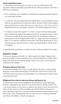 Course registration process It is recommended that you register for courses as soon as possible, based on the registration schedule, and ideally no later than the end of the prior semester to the term
Course registration process It is recommended that you register for courses as soon as possible, based on the registration schedule, and ideally no later than the end of the prior semester to the term
Undergraduate Degree Map for Completion in Four Years
 Page 1 of 5 Undergraduate Degree Map for Completion in Four Years College: College of Science, Engineering & Technology Department: Physics & Astronomy Name of Program: PHYSICS EDUCATION Degree Designation:
Page 1 of 5 Undergraduate Degree Map for Completion in Four Years College: College of Science, Engineering & Technology Department: Physics & Astronomy Name of Program: PHYSICS EDUCATION Degree Designation:
Table of Content. Last Revised 04/05/12
 Table of Content What is DegreeWorks?... 3 Who can access DegreeWorks?... 3 DegreeWorks helps by:... 3 How is a DegreeWorks audit different from your transcript?... 3 How to Access DegreeWorks... 4 Login
Table of Content What is DegreeWorks?... 3 Who can access DegreeWorks?... 3 DegreeWorks helps by:... 3 How is a DegreeWorks audit different from your transcript?... 3 How to Access DegreeWorks... 4 Login
A Guide to Using Banner
 A Guide to Using Banner Banner Contents 07/23/09 Contents Learning the Basics... 4 Logging on to Banner... 4 Exiting Banner... 5 Using the Mouse and Keyboard... 6 The Main Menu... 7 Forms... 8 Menu Bar...
A Guide to Using Banner Banner Contents 07/23/09 Contents Learning the Basics... 4 Logging on to Banner... 4 Exiting Banner... 5 Using the Mouse and Keyboard... 6 The Main Menu... 7 Forms... 8 Menu Bar...
UNDERSTANDING REQUIREMENTS. A Faculty Advising Guide
 UNDERSTANDING PSU'S PSU S DEGREE DEGREE REQUIREMENTS REQUIREMENTS A Faculty Advising Guide PSU S Mandatory Advising Requirement 1 Math Placement Requirement 2 Table of Contents PSU Graduation Requirements
UNDERSTANDING PSU'S PSU S DEGREE DEGREE REQUIREMENTS REQUIREMENTS A Faculty Advising Guide PSU S Mandatory Advising Requirement 1 Math Placement Requirement 2 Table of Contents PSU Graduation Requirements
MyNCTC User Guide 2014
 Introduction The Registration period is upon us, and you think you re ready to start picking classes for the following semester. Before you start, it s important to make sure you ve taken care of a few
Introduction The Registration period is upon us, and you think you re ready to start picking classes for the following semester. Before you start, it s important to make sure you ve taken care of a few
Navigation Course. Introduction to Navigation in SAP Solutions and Products
 Navigation Course Introduction to Navigation in SAP Solutions and Products Product SAP Business Suite 7.0 Level Undergraduate Beginner Focus SAP ERP 6.0 EhP4 Navigation Author Stefan Weidner Version 2.11
Navigation Course Introduction to Navigation in SAP Solutions and Products Product SAP Business Suite 7.0 Level Undergraduate Beginner Focus SAP ERP 6.0 EhP4 Navigation Author Stefan Weidner Version 2.11
SCT Banner Student Transfer Articulation Training Workbook May 2005 Release 7.1
 SCT HIGHER EDUCATION SCT Banner Student Transfer Articulation Training Workbook May 2005 Release 7.1 Confidential Business Information --------------------------------------------------------------------------------------------------------------------------------------------------------------------------------
SCT HIGHER EDUCATION SCT Banner Student Transfer Articulation Training Workbook May 2005 Release 7.1 Confidential Business Information --------------------------------------------------------------------------------------------------------------------------------------------------------------------------------
Undergraduate Degree Map for Completion in Four Years
 Page 1 of 5 Undergraduate Degree Map for Completion in Four Years College: College of Science, Engineering & Technology Department: Physics & Astronomy Name of Program: PHYSICS EDUCATION Degree Designation:
Page 1 of 5 Undergraduate Degree Map for Completion in Four Years College: College of Science, Engineering & Technology Department: Physics & Astronomy Name of Program: PHYSICS EDUCATION Degree Designation:
Basic Web Development @ Fullerton College
 Basic Web Development @ Fullerton College Introduction FC Net Accounts Obtaining Web Space Accessing your web space using MS FrontPage Accessing your web space using Macromedia Dreamweaver Accessing your
Basic Web Development @ Fullerton College Introduction FC Net Accounts Obtaining Web Space Accessing your web space using MS FrontPage Accessing your web space using Macromedia Dreamweaver Accessing your
Getting Started 1. Harmony. User s Guide
 Getting Started 1 Harmony User s Guide Chapter 1 Getting Started Getting Started Starting Harmony Harmony is started by double clicking on the Harmony icon. Harmony can also be started by selecting Start
Getting Started 1 Harmony User s Guide Chapter 1 Getting Started Getting Started Starting Harmony Harmony is started by double clicking on the Harmony icon. Harmony can also be started by selecting Start
