How to Query, View & Print Documents in BDM. Banner Document Management (BDM)
|
|
|
- Gordon Moody
- 8 years ago
- Views:
Transcription
1 (BDM) How to Query, View & Print Documents in BDM 1
2 Table of Contents 1. Overview 3 2. Creating & Saving Queries 2.1 Creating Queries within an Application Creating a Cross Application Query 5 3. Querying Documents 3.1 Querying From Banner Querying Within an Application Querying Using a Saved Query Querying Using a Cross Application Query Viewing Documents Correcting Page Orientation Printing Documents ing 15 2
3 1. Overview All documents in BDM are stored in electronic form within what is called a BDM Application. These BDM Applications are business specific storage areas that allow us to keep documents organized and stored in areas that pertain to their purpose. You can think of these BDM Applications as specific drawers in a filing cabinet, and the filing cabinet being BDM. Accessing documents in BDM is primarily done via Banner. While working on Banner forms you can access BDM at any time to view documents that may be related to the Banner ID you are working with. BDM is the general name that applies to the entire tool set and underlying processes & architecture for document management in Banner. The specific web based tool that we use for user interaction with documents is called WebXtender. The WebXtender interface contains a menu bar containing the typical File, Edit, View and Help menu items as well as a toolbar containing various icon buttons. The toolbar changes from one view to another in WebXtender. Depending on which screen you are working in you will have varying toolbars (i.e. buttons) available to you. Each button in the toolbar will display a tool tip when you mouse over the button. The tool tip is useful in telling you what each button does. You should take some time when first using WebXtender to examine all the buttons, tool tips and menu items to see what is available to you. When opening WebXtender from Banner there is integration in place that tells WebXtender which Application(s) to open and search in for documents. This integration is designed in such a way that each time you launch WebXtender from Banner, BDM is queried for documents using the integration rules that are in place for the specific form you are working on. These rules can vary from form to form but in all cases where the Banner form is used for working with students the Banner ID is part of the integration rule by default. Refer to Appendix A for more detail on this integration. Note: 1. Because WebXtender is a web based product that runs through a browser and establishes a web session with the BDM server, timing out of sessions has to be realized. Inactivity in WebXtender beyond a certain period of time will cause your session and connection to drop and you will be required to log in again. 3
4 2. Creating & Saving Queries 2.1 Creating Queries within an Application WebXtender allows users to create queries that they run repeatedly and save them within the BDM application in which they are searching for documents. It should be noted that saving queries for reuse is only of value when the query is based on 3 or more query criteria that never change. If you are querying based on 1 or 2 criteria then it is best to simply create a new query each time you need to do the search. Step 1 - open a New Query page for the application in which you wish to search Double click on the application in the Application List page Click the New Query button in the toolbar In the menu bar click EDIT -> New Query Step 2 enter the criteria in the available fields you wish to search with Step 3 at the bottom the New Query page locate the Save Options section. Provide a query name in the available field. If you wish other users to be able to use your query select the Available to All Users check box. If you want the query to be private to only you then do not select the checkbox. Step 4 press the SAVE button at the bottom of the New Query page. The query will now be listed underneath the BDM application when you expand the node in the Application List page 4
5 2.2 Creating a Cross Application Query Note creating cross application queries is only practical when you have access to two or more BDM applications and you need to view documents from more than one application in a single view. These queries can only be created using applications that you have access to. Step 1 navigate to the Application List page Step 2 right click on one of the BDM Applications that you need to search within Step 3 from the pop-up menu select New Cross App Query Step 4 the Cross Application Query Configuration window will open. From the left hand list select the BDM Applications that you wish to include in the cross app query and add them to the right hand list by clicking the button with the > icon. Each application will display in expanded fashion in the right hand list. 5
6 Step 5 Select the fields that you wish to make searchable and act as query criteria fields. To do this, double click the field twice. The first double click will place a tick mark next to the field. The second double click will place a question mark? next to the field to indicate that it is searchable. NOTE you must select fields that are common to all applications in the query in this step. Step 6 Select the other fields that you wish to display in the query results. The fields from step 6 will be included in this set of fields by default. To select others simply double click them in the list. A field that is marked for display will have a tick mark in front of it. You can select fields that do not exist in all applications in this step. Step 7 check if you want the query to be private or public to all users. By default Cross App Queries are public. To make the query private to only you uncheck the Available to All Users Step 8 press the APPLY button. You will be prompted to name the query. Once named, you can close the configuration window. The Application List page will refresh and your Cross App Query will be listed under each of the BDM Applications contained in the query. Notes: When you build a cross app query you do not specify any search criteria. They are by default designed to do searches for all documents from the BDM Applications in the query. When the results page opens each document returned will display the fields you selected for display when building the query. In addition, the application that the document is coming from will be displayed and the number of pages in the document Any field that you marked for display that does not belong to all applications will only display data when the document listed comes from that particular application. If you requested to display a field called Field 1 from Application A but that same field does not exist in Application B then you will only see data in that field on the results page when the document comes from Application A. Documents from Application B will have this blank. 6
7 3. Querying Documents Querying, or searching, for documents can be done within a single BDM Application or within several BDM Applications through a query that joins the applications. These queries are referred to as Cross Application Queries and are saved within one of the Applications that make up the query. In addition, a BDM Application can contain one or more saved queries that when run collect documents from the application based on some predetermined search criteria. These saved queries are useful for users that find they are searching for the same thing repeatedly. 3.1 Querying From Banner Banner forms can be integrated to BDM applications or queries to provide quick query access directly from Banner to documents in BDM. Integration criteria are setup in Banner for a form and saved making it static and consistent for that form. Currently the integration setup in Banner is fundamentally based on Banner ID, thus ensuring that all queries from Banner to BDM are intended to locate documents for the person When a user is working on a form and wishes to view documents that are related to the person or student they are working with they simply click the BDMS Display Documents button in the Banner toolbar: 7
8 Upon clicking this button the integration rules in Banner will launch WebXtender and carry out the query to locate all the documents that match the criteria that integrates the form to BDM. This Banner inegration means users do not always have to open WebXtender and construct their own searches when working with Banner data and processes. 3.2 Querying within a BDM Application Step 1 launch WebXtender through a browser or through Banner Step 2 open the New Query page ensuring that you are opening it for the specific application in which you wish to search. The header text on the New Query page will read Query Criteria for Application <application name>. Where <application name> should be the correct name of the application you wish to search within. Step 3 on the New Query page enter the criteria you wish to search with in the list of elements provided under the Query Criteria header text. The list of elements provided are the only items you can use to search for documents. Criteria Notes: - Each item will be represented by a free text entry field or a pick list. - You are limited to searching on only one item at a time from the pick lists. The page will not allow you to select more than one item from the list for your query. - By default the pick list will contain the wildcard, an asterisk (*). The wildcard acts as an all type value. - For each free text field you have the option of entering individual values, lists of values, a range of values or use wildcards. At the far right of each item are two 8
9 buttons that provide the means to create a list or a range to search on. If the item is a date field a button to make use of a calendar will be available. Example: - Ranges can be based on a number of conditions. They can use the between, greater than, less than conditions as examples. Step 4 press the SUBMIT button at the bottom of the New Query page. The query will run and you will be presented with the list of documents on the Query Results page or you will receive a No Documents Found message. 3.3 Querying Using a Saved Query Step 1 launch WebXtender through a browser or through Banner Step 2 navigate to the Application List page Step 3 locate the application that contains the saved query and click on the + icon to the left of the application to expand it 9
10 Step 4 locate the saved query you wish to run and double click it in the list. You will NOT be presented with the New Query page. WebXtender will run the query using the criteria that you saved when building the query. Note: You can change the query criteria or add new criteria by right clicking the query in the list and choosing Edit from the pop-up menu. The New Query page will open with the saved criteria displayed. Several options are now available to you: a. Add more criteria to the query b. Change existing criteria c. Re-save the changes thus updating the query for future usage 3.4 Querying Using a Cross App Query Step 1 launch WebXtender through a browser or through Banner Step 2 navigate to the Application List page 10
11 Step 3 locate the application that contains the cross app query and click on the + icon to the left of the application to expand it Step 4 locate the cross app query you wish to run. There are two options available: a. Double click the query and run it in its default configuration. This will return the complete document set from all applications that are in the query. b. Right click the query name in the list and select Edit from the pop-up menu. This will open the Query page allowing you to enter criteria to search on. The only criteria available will be the fields that you marked as searchable when building the query. This is the more practical use. Step 5 enter values for the criteria fields and then press the SUBMIT button at the bottom of the query page. 11
12 4. Viewing Documents Viewing documents can only be done after a query has been run and a collection of documents returned from that query. Step 1 run a query to collect a document or a set of documents. Step 2 in the Query Results page locate the document you wish to view Step 3 open the document using one of the following two methods: a. Double click the document in the list b. Check the check box next to the document and in the WebXtender toolbar click the Open Selected Documents button Depending on the browser being used the document open in the Document Viewer. If using Internet Explorer the document will open in the Interactive Client Viewer offering more toolbars and features: 12
13 If using a non-internet Explorer browser the docucment will open in a Thin Client Viewer offering limited features and functionality: 13
14 5. Correcting Page Orientation On occasion a page in a document may get scanned incorrectly with respect to its orientation. The page may be upside down or sideways. The document gets indexed and the mistake in page orientation does not get recognized until a user attempts to view the document. Here are the simple steps to follow to fix that one page without having to rescan the entire document or rescanning that page: 1. Open the document in WebXtender for viewing. 2. Scroll to the page that needs to be re-oriented. 3. In the Interactive Viewer (IRC) Toolbar locate the rotate buttons and use one of them to rotate the page until it is in the proper orientation. 4. Once the page is in its proper orientation click on the Page Menu button in the IRC Toolbar. 5. In the options that are presented to you select New Version -> Current View Note you have now created a new version of that page. You now need to delete any old versions 6. Go back to the Page Menu button in the IRC Toolbar and select Purge Versions 7. A pop-up will ask you to confirm the deletion of previous versions. Answer YES. Note it is very important that you purge the previous versions. When the new version is created it creates a new physical file for that version on the network storage drive for BDM. We do not want to leave old versions sitting in storage and the purge will remove them. 14
15 6. Printing Documents Occasionally in WebXtender there may arise the need to print a document of set of documents. The following provides details on how to send documents to print from BDM. a. Open the document in WebXtender so you are viewing its contents in the interactive viewer b. In the interactive viewer toolbar you have two options: i. Print a single page ii. Print the entire document In the toolbar locate the buttons for printing. c. If you wish to print just the page you are viewing use the left print button. If you wish to print all pages of the document use the print button in the right. Note there are various other methods of printing documents out of WebXtender ing In addition to printing, documents can also be exported and ed from WebXtender. Exporting is similar to saving the document to your PC. To a Document While viewing the document in the Interactive Viewer do the following: a. In the WebXtender menu click Document -> Mail Document b. In the From line enter your address. Note: o The first time you use your address BDM will you a confirmation with a code. You will need to paste that code into the appropriate field to register your address c. Enter the To address and any Cc addresses 15
16 d. Enter the subject e. Choose the message format f. Choose if you want to attach the entire document or a page range g. By default s are sent with the document being a hyperlink link. This works OK if the person you are ing has access to WebXtender and the document you want them to see. If you uncheck this option the document will be attached in normal attachment fashion. ing Notes: o Multipage documents will be ed as one attachment per page o As an option you can export the document and it as an attachment using MS Outlook. 16
How to Launch WebXtender for BDM. Banner Document Management (BDM)
 (BDM) How to Launch WebXtender for BDM 1 Table of Contents 1. Overview 3 2. Launching WebXtender from Banner 4 3. Launching WebXtender from Direct Login 7 Appendix A 9 2 1. Overview WebXtender is the web
(BDM) How to Launch WebXtender for BDM 1 Table of Contents 1. Overview 3 2. Launching WebXtender from Banner 4 3. Launching WebXtender from Direct Login 7 Appendix A 9 2 1. Overview WebXtender is the web
Banner Document Management Suite (BDMS) Viewing and Printing Documents User Guide
 Banner Document Management Suite (BDMS) Viewing and Printing Documents Updated August 2015 Table of Contents Accessing and Working with BDMS/AppXtender... 2 Synchronizing Your Passwords... 2 Logging In...
Banner Document Management Suite (BDMS) Viewing and Printing Documents Updated August 2015 Table of Contents Accessing and Working with BDMS/AppXtender... 2 Synchronizing Your Passwords... 2 Logging In...
How to Log in to LDRPS-Web v10 (L10) https://enterprise.strohlservices.com
 How to Log in to LDRPS-Web v10 (L10) https://enterprise.strohlservices.com Contents First Time Login Instructions... 1 1) Use the Internet Explorer (IE) Web browser*... 1 2) Install the.net Framework...
How to Log in to LDRPS-Web v10 (L10) https://enterprise.strohlservices.com Contents First Time Login Instructions... 1 1) Use the Internet Explorer (IE) Web browser*... 1 2) Install the.net Framework...
BDMS Banner Document Management Suite DRAFT User Instructions Page 1 of 19
 DRAFT Page 1 of 19 INTRODUCTION BDMS is an imaging and electronic document management system for clients who use Banner products. It is designed to meet the imaging and document management requirements
DRAFT Page 1 of 19 INTRODUCTION BDMS is an imaging and electronic document management system for clients who use Banner products. It is designed to meet the imaging and document management requirements
Frequently Asked Questions
 Frequently Asked Questions General Questions... 2 User ID and Password Questions... 4 Navigation Questions and Buttons... 5 Querying Questions... 6 Your feedback is important and will make the website
Frequently Asked Questions General Questions... 2 User ID and Password Questions... 4 Navigation Questions and Buttons... 5 Querying Questions... 6 Your feedback is important and will make the website
ApplicationXtender 7.0 Upgrade on 23 September 2015
 ApplicationXtender 7.0 Upgrade on 23 September 2015 After the Banner Document Management (BDM) 8.5 upgrade is performed, if you have previously installed ApplicationXtender 6.5 or its components on your
ApplicationXtender 7.0 Upgrade on 23 September 2015 After the Banner Document Management (BDM) 8.5 upgrade is performed, if you have previously installed ApplicationXtender 6.5 or its components on your
How to Export Documents from BDM. Banner Document Management (BDM)
 (BDM) How to Export Documents from BDM 1 Table of Contents 1. Overview 2. Exporting Documents in Bulk 3. Exporting Single Documents 2 1. Overview Electronic document management systems are designed to
(BDM) How to Export Documents from BDM 1 Table of Contents 1. Overview 2. Exporting Documents in Bulk 3. Exporting Single Documents 2 1. Overview Electronic document management systems are designed to
Banner Document Management Suite (BDMS) Web Access Help
 May 10 th, 2011 Banner Document Management Suite (BDMS) Web Access Help Division of Information Technology AppXtender Web Access Help: For questions regarding AppXtender Web Access, please contact the
May 10 th, 2011 Banner Document Management Suite (BDMS) Web Access Help Division of Information Technology AppXtender Web Access Help: For questions regarding AppXtender Web Access, please contact the
Conferences & Events WPM Education 4.1.7
 Conferences & Events WPM Education 4.1.7 Version: 1.5 Date: 16/04/2015 Contents Conferences & Events Administration Area... 1 Creating a New Event... 2 Copying Events... 2 Step by Step Guide... 3 Create
Conferences & Events WPM Education 4.1.7 Version: 1.5 Date: 16/04/2015 Contents Conferences & Events Administration Area... 1 Creating a New Event... 2 Copying Events... 2 Step by Step Guide... 3 Create
Initial Setup of Microsoft Outlook 2011 with IMAP for OS X Lion
 Initial Setup of Microsoft Outlook Concept This document describes the procedures for setting up the Microsoft Outlook email client to download messages from Google Mail using Internet Message Access Protocol
Initial Setup of Microsoft Outlook Concept This document describes the procedures for setting up the Microsoft Outlook email client to download messages from Google Mail using Internet Message Access Protocol
Scanned image. If multiple scanner installed in the computer then click here to select desired scanner. Select Resolution, Color, and Scan Type.
 Objectives & Goals Scanning & Document Management Opening & Understanding Multi Scan/Select Scanning & Drag/Drop Documents Set Document Details Set Reminders, Actions and Links Create New Document From
Objectives & Goals Scanning & Document Management Opening & Understanding Multi Scan/Select Scanning & Drag/Drop Documents Set Document Details Set Reminders, Actions and Links Create New Document From
How to Scan, Import & Index Documents in BDM. Banner Document Management (BDM)
 (BDM) How to Scan, Import & Index Documents in BDM 1 This How To guide provides an introduction to the processes of scanning and importing documents for the purpose of indexing them in BDM. These processes,
(BDM) How to Scan, Import & Index Documents in BDM 1 This How To guide provides an introduction to the processes of scanning and importing documents for the purpose of indexing them in BDM. These processes,
FGCU-S-GRAD STUDIES BDM
 Establishing Account Access to Banner Document Management (BDM) For Graduate Admissions Review (any feedback on this document may be emailed to ccampbel@fgcu.edu ) Following go live in March/April 2015,
Establishing Account Access to Banner Document Management (BDM) For Graduate Admissions Review (any feedback on this document may be emailed to ccampbel@fgcu.edu ) Following go live in March/April 2015,
Maximizing Performance on Cognos, Workflow, and BDMS
 Maximizing Performance on Cognos, Workflow, and BDMS System Configuration In order Cognos, Banner Document Management (ApplicationXtender), and Banner Workflow to work optimally, some initial configuration
Maximizing Performance on Cognos, Workflow, and BDMS System Configuration In order Cognos, Banner Document Management (ApplicationXtender), and Banner Workflow to work optimally, some initial configuration
Banner Document Management System (BDMS) Integration with Self Service Banner (SSB)
 Banner Document Management System (BDMS) Integration with Self Service Banner (SSB) We are pleased to announce the integration of Banner Document Management System (BDMS) with Self Service Banner (SSB).
Banner Document Management System (BDMS) Integration with Self Service Banner (SSB) We are pleased to announce the integration of Banner Document Management System (BDMS) with Self Service Banner (SSB).
WVSOM. BDMS webxtender Tutorial
 WVSOM BDMS webxtender Tutorial Chris Hollandsworth 2/16/2012 Introduction The Banner Document Management System (BDMS) is a software application that interfaces with the Banner database system at WVSOM.
WVSOM BDMS webxtender Tutorial Chris Hollandsworth 2/16/2012 Introduction The Banner Document Management System (BDMS) is a software application that interfaces with the Banner database system at WVSOM.
2010 Outlook Web App Client Overview
 2010 Outlook Web App Client Overview The upgrade to Microsoft Exchange 2010 includes an updated web-based e-mail client, OWA. OWA stands for Outlook Web App and gives you access to your district e-mail
2010 Outlook Web App Client Overview The upgrade to Microsoft Exchange 2010 includes an updated web-based e-mail client, OWA. OWA stands for Outlook Web App and gives you access to your district e-mail
Support Guide for CCS Service Desk. Banner Document Management (BDM)
 (BDM) Support Guide for CCS Service Desk 1 Table of Contents Overview 3 1. Process Details 1.1 BDM Security 4 1.2 BDM Functional Specialists 4 1.3 The Format of the Request 5 1.4 BDM Related Banner Classes
(BDM) Support Guide for CCS Service Desk 1 Table of Contents Overview 3 1. Process Details 1.1 BDM Security 4 1.2 BDM Functional Specialists 4 1.3 The Format of the Request 5 1.4 BDM Related Banner Classes
Initial Setup of Microsoft Outlook with Google Apps Sync for Windows 7. Initial Setup of Microsoft Outlook with Google Apps Sync for Windows 7
 Microsoft Outlook with Initial Setup of Concept This document describes the procedures for setting up the Microsoft Outlook email client to download messages from Google Mail using Internet Message Access
Microsoft Outlook with Initial Setup of Concept This document describes the procedures for setting up the Microsoft Outlook email client to download messages from Google Mail using Internet Message Access
Quick Guide for ImageNow (IN) Client for Human Resources
 Quick Guide for ImageNow (IN) Client for Human Resources Welcome to UVa s HR Online Document Management Service known as ImageNow (IN-HR). ImageNow procedures include capturing and digitally linking documents
Quick Guide for ImageNow (IN) Client for Human Resources Welcome to UVa s HR Online Document Management Service known as ImageNow (IN-HR). ImageNow procedures include capturing and digitally linking documents
OWA - Outlook Web App
 OWA - Outlook Web App Olathe Public Schools 0 Page MS Outlook Web App OPS Technology Department Last Revised: May 1, 2011 Table of Contents MS Outlook Web App... 1 How to Access the MS Outlook Web App...
OWA - Outlook Web App Olathe Public Schools 0 Page MS Outlook Web App OPS Technology Department Last Revised: May 1, 2011 Table of Contents MS Outlook Web App... 1 How to Access the MS Outlook Web App...
4.6 - Insurance Manager
 4.6 - Insurance Manager Managing Insurance Claims RxWorks Inc V1.0 Manage Insurance Claims in RxWorks RxWorks 4.6 Insurance Manager RxWorks Insurance Manager RxWorks 4.6 includes the ability to create
4.6 - Insurance Manager Managing Insurance Claims RxWorks Inc V1.0 Manage Insurance Claims in RxWorks RxWorks 4.6 Insurance Manager RxWorks Insurance Manager RxWorks 4.6 includes the ability to create
GP REPORTS VIEWER USER GUIDE
 GP Reports Viewer Dynamics GP Reporting Made Easy GP REPORTS VIEWER USER GUIDE For Dynamics GP Version 2015 (Build 5) Dynamics GP Version 2013 (Build 14) Dynamics GP Version 2010 (Build 65) Last updated
GP Reports Viewer Dynamics GP Reporting Made Easy GP REPORTS VIEWER USER GUIDE For Dynamics GP Version 2015 (Build 5) Dynamics GP Version 2013 (Build 14) Dynamics GP Version 2010 (Build 65) Last updated
ICP Data Entry Module Training document. HHC Data Entry Module Training Document
 HHC Data Entry Module Training Document Contents 1. Introduction... 4 1.1 About this Guide... 4 1.2 Scope... 4 2. Step for testing HHC Data Entry Module.. Error! Bookmark not defined. STEP 1 : ICP HHC
HHC Data Entry Module Training Document Contents 1. Introduction... 4 1.1 About this Guide... 4 1.2 Scope... 4 2. Step for testing HHC Data Entry Module.. Error! Bookmark not defined. STEP 1 : ICP HHC
BDM Support Guide for Business Units. Banner Document Management (BDM)
 (BDM) BDM Support Guide for Business Units 1 This document outlines the various support requirements that a Business Unit will engage in to support users in their day-to-day use of BDM. The document is
(BDM) BDM Support Guide for Business Units 1 This document outlines the various support requirements that a Business Unit will engage in to support users in their day-to-day use of BDM. The document is
Distribution List Manager User s Manual
 Distribution List Manager User s Manual Welcome... 2 Configuring the Add-in... 3 Settings Tab... 3 Advanced Tab... 4 Troubleshooting... 5 Distribution List Manager Copyright 2008 Sperry Software Inc. P
Distribution List Manager User s Manual Welcome... 2 Configuring the Add-in... 3 Settings Tab... 3 Advanced Tab... 4 Troubleshooting... 5 Distribution List Manager Copyright 2008 Sperry Software Inc. P
How To Create A Document On A Pc Or Macbook
 ApplicationXtender 6.5 Document Manager User Guide (version 1.0) CCS Computing and Communications Service June 2013 Table of Contents OVERVIEW... 3 Logging in to AppXtender Document Manager... 4 Changing
ApplicationXtender 6.5 Document Manager User Guide (version 1.0) CCS Computing and Communications Service June 2013 Table of Contents OVERVIEW... 3 Logging in to AppXtender Document Manager... 4 Changing
Intellect Platform - Tables and Templates Basic Document Management System - A101
 Intellect Platform - Tables and Templates Basic Document Management System - A101 Interneer, Inc. 4/12/2010 Created by Erika Keresztyen 2 Tables and Templates - A101 - Basic Document Management System
Intellect Platform - Tables and Templates Basic Document Management System - A101 Interneer, Inc. 4/12/2010 Created by Erika Keresztyen 2 Tables and Templates - A101 - Basic Document Management System
USING MS OUTLOOK. Microsoft Outlook
 USING MS OUTLOOK In this tutorial you will learn how to use Microsoft Outlook with your EmailHosting.com account. You will learn how to setup an IMAP account, and also how to move your emails and contacts
USING MS OUTLOOK In this tutorial you will learn how to use Microsoft Outlook with your EmailHosting.com account. You will learn how to setup an IMAP account, and also how to move your emails and contacts
Microsoft Access Rollup Procedure for Microsoft Office 2007. 2. Click on Blank Database and name it something appropriate.
 Microsoft Access Rollup Procedure for Microsoft Office 2007 Note: You will need tax form information in an existing Excel spreadsheet prior to beginning this tutorial. 1. Start Microsoft access 2007. 2.
Microsoft Access Rollup Procedure for Microsoft Office 2007 Note: You will need tax form information in an existing Excel spreadsheet prior to beginning this tutorial. 1. Start Microsoft access 2007. 2.
USING MS OUTLOOK WITH FUSEMAIL
 USING MS OUTLOOK WITH FUSEMAIL In this tutorial you will learn how to use Microsoft Outlook with your FuseMail account. You will learn how to setup an IMAP account, and also how to move your emails and
USING MS OUTLOOK WITH FUSEMAIL In this tutorial you will learn how to use Microsoft Outlook with your FuseMail account. You will learn how to setup an IMAP account, and also how to move your emails and
USING DOCUWARE TO MANAGE WORKFORCE SOLUTIONS FILES CAREER OFFICE
 USING DOCUWARE TO MANAGE WORKFORCE SOLUTIONS FILES CAREER OFFICE Using DocuWare to Manage Workforce Solutions Files Workforce Solutions 2015 Version 1.1, 3/17/15 Workforce Solutions is an equal opportunity
USING DOCUWARE TO MANAGE WORKFORCE SOLUTIONS FILES CAREER OFFICE Using DocuWare to Manage Workforce Solutions Files Workforce Solutions 2015 Version 1.1, 3/17/15 Workforce Solutions is an equal opportunity
HDAccess Administrators User Manual. Help Desk Authority 9.0
 HDAccess Administrators User Manual Help Desk Authority 9.0 2011ScriptLogic Corporation ALL RIGHTS RESERVED. ScriptLogic, the ScriptLogic logo and Point,Click,Done! are trademarks and registered trademarks
HDAccess Administrators User Manual Help Desk Authority 9.0 2011ScriptLogic Corporation ALL RIGHTS RESERVED. ScriptLogic, the ScriptLogic logo and Point,Click,Done! are trademarks and registered trademarks
Business Online Banking ACH Reference Guide
 Business Online Banking ACH Reference Guide Creating an ACH Batch Select ACH Payments on the left-hand side of the screen. On the Database List screen, locate the Database to be processed, and place a
Business Online Banking ACH Reference Guide Creating an ACH Batch Select ACH Payments on the left-hand side of the screen. On the Database List screen, locate the Database to be processed, and place a
MICROSOFT OFFICE 365 EXCHANGE ONLINE CLOUD
 6/4/14 Samson V. 1. Configure Outlook 2011 for Exchange Online Step 1 First we need to verify that your Office 2011 is up-to-date. Launch any Office 2011 product (Word, Excel, Outlook) and click on the
6/4/14 Samson V. 1. Configure Outlook 2011 for Exchange Online Step 1 First we need to verify that your Office 2011 is up-to-date. Launch any Office 2011 product (Word, Excel, Outlook) and click on the
Outlook Plugin. What is MangoApps for Outlook?
 MangoApps for Outlook Plugin Windows - MangoApps for Windows is a single app that integrates Messenger, Outlook and Office Plugins into one unit and combines it with the secure, robust document management
MangoApps for Outlook Plugin Windows - MangoApps for Windows is a single app that integrates Messenger, Outlook and Office Plugins into one unit and combines it with the secure, robust document management
Mechanics Bank Mobile Banking Mobile Finance Manager (MFM) Application Windows Mobile Phone Installation
 Mechanics Bank Mobile Banking Mobile Finance Manager (MFM) Application Windows Mobile Phone Installation Thank you for your interest in Mechanics Bank Mobile Banking. This guide will help you get started
Mechanics Bank Mobile Banking Mobile Finance Manager (MFM) Application Windows Mobile Phone Installation Thank you for your interest in Mechanics Bank Mobile Banking. This guide will help you get started
UC Express Quick Start Guide
 UC Express Quick Start Guide Programming IP Phone Keys Guide for Installation, Registration, Configuring & Programming Keys Carleton University 0 Unified Communicator Express Quick Start Guide The Unified
UC Express Quick Start Guide Programming IP Phone Keys Guide for Installation, Registration, Configuring & Programming Keys Carleton University 0 Unified Communicator Express Quick Start Guide The Unified
Outlook XP Email Only
 Outlook XP Email Only Table of Contents OUTLOOK XP EMAIL 5 HOW EMAIL WORKS: 5 POP AND SMTP: 5 TO SET UP THE POP AND SMTP ADDRESSES: 6 TO SET THE DELIVERY PROPERTY: 8 STARTING OUTLOOK: 10 THE OUTLOOK BAR:
Outlook XP Email Only Table of Contents OUTLOOK XP EMAIL 5 HOW EMAIL WORKS: 5 POP AND SMTP: 5 TO SET UP THE POP AND SMTP ADDRESSES: 6 TO SET THE DELIVERY PROPERTY: 8 STARTING OUTLOOK: 10 THE OUTLOOK BAR:
CONNECTING THROUGH ACTIVESYNC
 Scanner Operations CONNECTING THROUGH ACTIVESYNC Place scanner in the cradle and ActiveSync will automatically start up and attempt to establish a connection between the scanner and the desktop. Select
Scanner Operations CONNECTING THROUGH ACTIVESYNC Place scanner in the cradle and ActiveSync will automatically start up and attempt to establish a connection between the scanner and the desktop. Select
Configuring your email client to connect to your Exchange mailbox
 Configuring your email client to connect to your Exchange mailbox Contents Use Outlook Web Access (OWA) to access your Exchange mailbox... 2 Use Outlook 2003 to connect to your Exchange mailbox... 3 Add
Configuring your email client to connect to your Exchange mailbox Contents Use Outlook Web Access (OWA) to access your Exchange mailbox... 2 Use Outlook 2003 to connect to your Exchange mailbox... 3 Add
Infoview XIR3. User Guide. 1 of 20
 Infoview XIR3 User Guide 1 of 20 1. WHAT IS INFOVIEW?...3 2. LOGGING IN TO INFOVIEW...4 3. NAVIGATING THE INFOVIEW ENVIRONMENT...5 3.1. Home Page... 5 3.2. The Header Panel... 5 3.3. Workspace Panel...
Infoview XIR3 User Guide 1 of 20 1. WHAT IS INFOVIEW?...3 2. LOGGING IN TO INFOVIEW...4 3. NAVIGATING THE INFOVIEW ENVIRONMENT...5 3.1. Home Page... 5 3.2. The Header Panel... 5 3.3. Workspace Panel...
You can get DrillToPIA.xla from http://www.mcmaster.ca/mosaic/support/drilltopia.xla
 QUICK GUIDE for running nvision Reports (Statement of Operations) Step 1: Install DrillToPIA macro The DrillToPIA macro is an excel.xla file used to support look up information on the new statement of
QUICK GUIDE for running nvision Reports (Statement of Operations) Step 1: Install DrillToPIA macro The DrillToPIA macro is an excel.xla file used to support look up information on the new statement of
How to install and use the File Sharing Outlook Plugin
 How to install and use the File Sharing Outlook Plugin Thank you for purchasing Green House Data File Sharing. This guide will show you how to install and configure the Outlook Plugin on your desktop.
How to install and use the File Sharing Outlook Plugin Thank you for purchasing Green House Data File Sharing. This guide will show you how to install and configure the Outlook Plugin on your desktop.
Microsoft Outlook. Transition from the ECS Exchange Server to the University Exchange Server. ECS Computing Services August 21, 2012 Version 3.
 Microsoft Outlook Transition from the ECS Exchange Server to the University Exchange Server ECS Computing Services August 21, 2012 Version 3.3 1 Table of Contents Transition Process... 4 What is going
Microsoft Outlook Transition from the ECS Exchange Server to the University Exchange Server ECS Computing Services August 21, 2012 Version 3.3 1 Table of Contents Transition Process... 4 What is going
MyNetFone Virtual Fax. Virtual Fax Installation
 Table of Contents MyNetFone Virtual Fax MyNetFone Virtual Fax Installation... 1 Changing the SIP endpoint details for the fax driver... 11 Uninstalling Virtual Fax... 13 Virtual Fax Installation Follow
Table of Contents MyNetFone Virtual Fax MyNetFone Virtual Fax Installation... 1 Changing the SIP endpoint details for the fax driver... 11 Uninstalling Virtual Fax... 13 Virtual Fax Installation Follow
Hamline University Administrative Computing Page 1
 User Guide Banner Handout: BUSINESS OBJECTS ENTERPRISE (InfoView) Document: boxi31sp3-infoview.docx Created: 5/11/2011 1:24 PM by Chris Berry; Last Modified: 8/31/2011 1:53 PM Purpose:... 2 Introduction:...
User Guide Banner Handout: BUSINESS OBJECTS ENTERPRISE (InfoView) Document: boxi31sp3-infoview.docx Created: 5/11/2011 1:24 PM by Chris Berry; Last Modified: 8/31/2011 1:53 PM Purpose:... 2 Introduction:...
Email Setup Guide. network support pc repairs web design graphic design Internet services spam filtering hosting sales programming
 Email Setup Guide 1. Entourage 2008 Page 2 2. ios / iphone Page 5 3. Outlook 2013 Page 10 4. Outlook 2007 Page 17 5. Windows Live Mail a. New Account Setup Page 21 b. Change Existing Account Page 25 Entourage
Email Setup Guide 1. Entourage 2008 Page 2 2. ios / iphone Page 5 3. Outlook 2013 Page 10 4. Outlook 2007 Page 17 5. Windows Live Mail a. New Account Setup Page 21 b. Change Existing Account Page 25 Entourage
Use your Microsoft Outlook Calendar System to invite participants to Conferencing audio and Web Meeting conferences easily and efficiently.
 GlobalConference Audio and Web Conferencing Solution Conferencing Scheduler User Guide Use your Microsoft Outlook Calendar System to invite participants to Conferencing audio and Web Meeting conferences
GlobalConference Audio and Web Conferencing Solution Conferencing Scheduler User Guide Use your Microsoft Outlook Calendar System to invite participants to Conferencing audio and Web Meeting conferences
NEW JERSEY WORKERS COMPENSATION INSURANCE PLAN
 NEW JERSEY WORKERS COMPENSATION INSURANCE PLAN MANUAL FOR ONLINE APPLICATION FOR DESIGNATION OF AN INSURANCE COMPANY IMPORTANT: This Procedure Guide is designed to ease your navigation through the New
NEW JERSEY WORKERS COMPENSATION INSURANCE PLAN MANUAL FOR ONLINE APPLICATION FOR DESIGNATION OF AN INSURANCE COMPANY IMPORTANT: This Procedure Guide is designed to ease your navigation through the New
REAL ESTATE CLIENT MANAGEMENT QUICK START GUIDE
 REAL ESTATE CLIENT MANAGEMENT QUICK START GUIDE The purpose of the quick start guide is to help you get started using the Real Estate Client Management (RECM) product quickly. For a more in-depth quick
REAL ESTATE CLIENT MANAGEMENT QUICK START GUIDE The purpose of the quick start guide is to help you get started using the Real Estate Client Management (RECM) product quickly. For a more in-depth quick
Remedy ITSM Incident Management User Guide
 Remedy ITSM Incident Management User Guide For use by IT professional support staff with Remedy ITSM at Missouri S&T Version 1.4 December 11, 2013 Revision History Version Date Modified Author Modification
Remedy ITSM Incident Management User Guide For use by IT professional support staff with Remedy ITSM at Missouri S&T Version 1.4 December 11, 2013 Revision History Version Date Modified Author Modification
ONE POS User Manual. A brief hand guide for ONE ERP POS SYSTEM MYIT SOLUTION. Latest update on: 03/09/12
 ONE POS User Manual A brief hand guide for ONE ERP POS SYSTEM MYIT SOLUTION Latest update on: 03/09/12 TABLE OF CONTENTS CHAPTER 1 - SETTINGS Database Setup... 3 Printer Configuration... 5 Cash Drawer
ONE POS User Manual A brief hand guide for ONE ERP POS SYSTEM MYIT SOLUTION Latest update on: 03/09/12 TABLE OF CONTENTS CHAPTER 1 - SETTINGS Database Setup... 3 Printer Configuration... 5 Cash Drawer
FRONTPAGE FORMS... ... ...
 tro FRONTPAGE FORMS........................................ CREATE A FORM.................................................................................. 1. Open your web and create a new page. 2. Click
tro FRONTPAGE FORMS........................................ CREATE A FORM.................................................................................. 1. Open your web and create a new page. 2. Click
KFUPM. Web Content Management System powered by SharePoint 2010. www.kfupm.edu.sa 1
 KFUPM Web Content Management System powered by SharePoint 2010 1 Sample Department Site Site Actions Steps to login for administrators Navigate to your website and type in the url /admin.aspx
KFUPM Web Content Management System powered by SharePoint 2010 1 Sample Department Site Site Actions Steps to login for administrators Navigate to your website and type in the url /admin.aspx
Baylor Secure Messaging. For Non-Baylor Users
 Baylor Secure Messaging For Non-Baylor Users TABLE OF CONTENTS SECTION ONE: GETTING STARTED...4 Receiving a Secure Message for the First Time...4 Password Configuration...5 Logging into Baylor Secure Messaging...7
Baylor Secure Messaging For Non-Baylor Users TABLE OF CONTENTS SECTION ONE: GETTING STARTED...4 Receiving a Secure Message for the First Time...4 Password Configuration...5 Logging into Baylor Secure Messaging...7
eshuttle Dictate Manual Software Version 1.0
 eshuttle Dictate Manual Software Version 1.0 eshuttle software is designed for securely emailing dictation and transcription files between a dictator and transcriptionist. eshuttle Dictate by Bytescribe,
eshuttle Dictate Manual Software Version 1.0 eshuttle software is designed for securely emailing dictation and transcription files between a dictator and transcriptionist. eshuttle Dictate by Bytescribe,
USING OUTLOOK WITH ENTERGROUP. Microsoft Outlook
 USING OUTLOOK WITH ENTERGROUP In this tutorial you will learn how to use Outlook with your EnterGroup account. You will learn how to setup an IMAP or POP account, and also how to move your emails and contacts
USING OUTLOOK WITH ENTERGROUP In this tutorial you will learn how to use Outlook with your EnterGroup account. You will learn how to setup an IMAP or POP account, and also how to move your emails and contacts
IIT Cognos Financial Reporting Dashboard User Guide
 IIT Cognos Financial Reporting Dashboard User Guide Updated 12/17/09 Table of Contents 1. INTRODUCTION TO THE COGNOS FINANCIAL REPORTING DASHBOARD... 2 2. ABOUT COGNOS... 3 2.1. Logging Into Cognos...
IIT Cognos Financial Reporting Dashboard User Guide Updated 12/17/09 Table of Contents 1. INTRODUCTION TO THE COGNOS FINANCIAL REPORTING DASHBOARD... 2 2. ABOUT COGNOS... 3 2.1. Logging Into Cognos...
Active Directory Integration for Greentree
 App Number: 010044 Active Directory Integration for Greentree Last Updated 14 th February 2013 Powered by: AppsForGreentree.com 2013 1 Table of Contents Features... 3 Options... 3 Important Notes... 3
App Number: 010044 Active Directory Integration for Greentree Last Updated 14 th February 2013 Powered by: AppsForGreentree.com 2013 1 Table of Contents Features... 3 Options... 3 Important Notes... 3
Banner Document Management Suite Scanning / Indexing with webxtender DU Student Services
 Before You Begin... Page 1 Banner Document Management Suite Applications... Page 2 User Preferences and Setup... Page 2 Document Preparation Before You Scan... Page 9 Naming Conventions... Page 9 Ready
Before You Begin... Page 1 Banner Document Management Suite Applications... Page 2 User Preferences and Setup... Page 2 Document Preparation Before You Scan... Page 9 Naming Conventions... Page 9 Ready
PORTLANDDIOCESE.ORG Email - How to Connect Table of Contents
 1 PORTLANDDIOCESE.ORG Email - How to Connect Table of Contents Email Access via a Web Browser... 2 Email Client Setup... 3 Outlook 2007, 2010 & 2013 for Windows... 3 Outlook for Mac 2011... 5 Mac OS X
1 PORTLANDDIOCESE.ORG Email - How to Connect Table of Contents Email Access via a Web Browser... 2 Email Client Setup... 3 Outlook 2007, 2010 & 2013 for Windows... 3 Outlook for Mac 2011... 5 Mac OS X
User guide. Tax & Accounting. Version 4.1. Last updated April 16, 2010. Copyright 2010 Thomson Reuters/ONESOURCE. All Rights Reserved
 Onesource Fileroom User guide Version 4.1 Last updated April 16, 2010 Tax & Accounting Copyright 2010 Thomson Reuters/ONESOURCE. Proprietary Materials No use of these Proprietary materials is permitted
Onesource Fileroom User guide Version 4.1 Last updated April 16, 2010 Tax & Accounting Copyright 2010 Thomson Reuters/ONESOURCE. Proprietary Materials No use of these Proprietary materials is permitted
Career and Technical Education
 Career and Technical Education Teacher Training Manual Iredell Statesville Schools December 1, 2010 Table of Contents Before you Start...2 Number of Questions in an Objective...3 Online Help...3 Make a
Career and Technical Education Teacher Training Manual Iredell Statesville Schools December 1, 2010 Table of Contents Before you Start...2 Number of Questions in an Objective...3 Online Help...3 Make a
Document Management User Guide
 Document Management User Guide For the attention of SystmOne users: This document explains how to use the Document Management functionality once the setup has been completed. Contents Beginning to Scan...
Document Management User Guide For the attention of SystmOne users: This document explains how to use the Document Management functionality once the setup has been completed. Contents Beginning to Scan...
Application Developer Guide
 IBM Maximo Asset Management 7.1 IBM Tivoli Asset Management for IT 7.1 IBM Tivoli Change and Configuration Management Database 7.1.1 IBM Tivoli Service Request Manager 7.1 Application Developer Guide Note
IBM Maximo Asset Management 7.1 IBM Tivoli Asset Management for IT 7.1 IBM Tivoli Change and Configuration Management Database 7.1.1 IBM Tivoli Service Request Manager 7.1 Application Developer Guide Note
BulkSMS Text Messenger Product Manual
 BulkSMS Text Messenger Product Manual 1. Installing the software 1.1. Download the BulkSMS Text Messenger Go to www.bulksms.com and choose your country. process. Click on products on the top menu and select
BulkSMS Text Messenger Product Manual 1. Installing the software 1.1. Download the BulkSMS Text Messenger Go to www.bulksms.com and choose your country. process. Click on products on the top menu and select
RoomWizard Synchronization Software Manual Installation Instructions
 2 RoomWizard Synchronization Software Manual Installation Instructions Table of Contents Exchange Server Configuration... 4 RoomWizard Synchronization Software Installation and Configuration... 5 System
2 RoomWizard Synchronization Software Manual Installation Instructions Table of Contents Exchange Server Configuration... 4 RoomWizard Synchronization Software Installation and Configuration... 5 System
Outlook Live Basics. for Students
 Outlook Live Basics for Students 2 Outlook Live for Support Staff Outlook Live for Support Staff 3 Getting Started... 6 Signing into your Outlook Account... 6 Migrating your Account... 8 Address Book...
Outlook Live Basics for Students 2 Outlook Live for Support Staff Outlook Live for Support Staff 3 Getting Started... 6 Signing into your Outlook Account... 6 Migrating your Account... 8 Address Book...
Google Docs A Tutorial
 Google Docs A Tutorial What is it? Google Docs is a free online program that allows users to create documents, spreadsheets and presentations online and share them with others for collaboration. This allows
Google Docs A Tutorial What is it? Google Docs is a free online program that allows users to create documents, spreadsheets and presentations online and share them with others for collaboration. This allows
Banner Web Time Entry. Banner Web Time Entry (WTE) Time Entry User Guide
 Banner Web Time Entry Banner Web Time Entry (WTE) Time Entry User Guide Overview Banner s Web Time Entry module automates the time entry collection, calculation and approval process for job assignments.
Banner Web Time Entry Banner Web Time Entry (WTE) Time Entry User Guide Overview Banner s Web Time Entry module automates the time entry collection, calculation and approval process for job assignments.
OUTLOOK ANYWHERE CONNECTION GUIDE FOR USERS OF OUTLOOK 2010
 OUTLOOK ANYWHERE CONNECTION GUIDE FOR USERS OF OUTLOOK 2010 CONTENTS What is Outlook Anywhere? Before you begin How do I configure Outlook Anywhere with Outlook 2010? How do I use Outlook Anywhere? I already
OUTLOOK ANYWHERE CONNECTION GUIDE FOR USERS OF OUTLOOK 2010 CONTENTS What is Outlook Anywhere? Before you begin How do I configure Outlook Anywhere with Outlook 2010? How do I use Outlook Anywhere? I already
X Series Application Note 43:
 X Series Application Note 43: Using the Remote Viewing & Web Pages of the X - Series & GR Series Recorders The Remote Viewing function of the X-Series and GR Series Recorders provide the user with the
X Series Application Note 43: Using the Remote Viewing & Web Pages of the X - Series & GR Series Recorders The Remote Viewing function of the X-Series and GR Series Recorders provide the user with the
MoneyView Online Check Deposit USER GUIDE
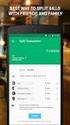 MoneyView Online Check Deposit USER GUIDE In MoneyView Online, one of the menu options is Remote Deposit. With this service, you can deposit a check to your PVFCU checking account by using either a scanner
MoneyView Online Check Deposit USER GUIDE In MoneyView Online, one of the menu options is Remote Deposit. With this service, you can deposit a check to your PVFCU checking account by using either a scanner
Backing up IMail Server using Altaro Backup FS
 Backing up IMail Server using Altaro Backup FS Purpose The purpose of this document is to provide guidelines and procedures for backing up IMail server system data and user data in case of a hardware or
Backing up IMail Server using Altaro Backup FS Purpose The purpose of this document is to provide guidelines and procedures for backing up IMail server system data and user data in case of a hardware or
Contents. Accessing Compensation Reports Generating Compensation Reports. Saving PDF Reports after Viewing Printing PDF Reports
 Broker Compensation Reports Online Contents Accessing Compensation Reports Generating Compensation Reports PDF o o Excel o o o Saving PDF Reports after Viewing Printing PDF Reports Exporting Reports to
Broker Compensation Reports Online Contents Accessing Compensation Reports Generating Compensation Reports PDF o o Excel o o o Saving PDF Reports after Viewing Printing PDF Reports Exporting Reports to
BIGPOND ONLINE STORAGE USER GUIDE Issue 1.1.0-18 August 2005
 BIGPOND ONLINE STORAGE USER GUIDE Issue 1.1.0-18 August 2005 PLEASE NOTE: The contents of this publication, and any associated documentation provided to you, must not be disclosed to any third party without
BIGPOND ONLINE STORAGE USER GUIDE Issue 1.1.0-18 August 2005 PLEASE NOTE: The contents of this publication, and any associated documentation provided to you, must not be disclosed to any third party without
Microsoft Office 365 with MailDefender
 (PC) for Microsoft Office 365 with MailDefender V1.0 Contents 1 Logging in to the Office 365 Portal... 3 1.1 Outlook Web Access Exchange & Lync... 3 1.2 Team Site SharePoint Online... 3 2 Configuring your
(PC) for Microsoft Office 365 with MailDefender V1.0 Contents 1 Logging in to the Office 365 Portal... 3 1.1 Outlook Web Access Exchange & Lync... 3 1.2 Team Site SharePoint Online... 3 2 Configuring your
You ve Got Mail Groupwise 6.5 for OSX
 You ve Got Mail Groupwise 6.5 for OSX The new Groupwise email version is on all OSX computers. It can be used only when you are in school. To access your Groupwise email from home, you will have to use
You ve Got Mail Groupwise 6.5 for OSX The new Groupwise email version is on all OSX computers. It can be used only when you are in school. To access your Groupwise email from home, you will have to use
Microsoft Office Skype for Business
 Microsoft Office Skype for Business Division of Information Technology Copyright 2015, Charles Sturt University No part of this document may be reproduced, altered or sold without prior written permission
Microsoft Office Skype for Business Division of Information Technology Copyright 2015, Charles Sturt University No part of this document may be reproduced, altered or sold without prior written permission
State of Ohio DMS Solution for Personnel Records Training
 State of Ohio DMS Solution for Personnel Records Training 1 Contents LOGGING IN AND THE BASICS... 3 LOGGING INTO THE DMS... 3 NAVIGATING THE UNITY CLIENT... 4 CREATING PERSONAL PAGES... 6 ADDING WEB LINKS
State of Ohio DMS Solution for Personnel Records Training 1 Contents LOGGING IN AND THE BASICS... 3 LOGGING INTO THE DMS... 3 NAVIGATING THE UNITY CLIENT... 4 CREATING PERSONAL PAGES... 6 ADDING WEB LINKS
Outlook Operating Instructions. Internal Desktop Access
 Outlook Operating Instructions Internal Desktop Access OUTLOOK OPERATING INSTRUCTIONS (INTERNAL DESKTOP ACCESS) FREQUENTLY ASKED QUESTIONS & ANSWERS Q: How do I check my email while on campus? A: Click
Outlook Operating Instructions Internal Desktop Access OUTLOOK OPERATING INSTRUCTIONS (INTERNAL DESKTOP ACCESS) FREQUENTLY ASKED QUESTIONS & ANSWERS Q: How do I check my email while on campus? A: Click
eopf Release E Administrator Training Manual
 eopf Release E Administrator Training Manual i The United States Office Of Personnel Management eopf Administrator Training Manual for eopf v5 eopf Version 4.1, July 2007, March 2008, March 2009; eopf
eopf Release E Administrator Training Manual i The United States Office Of Personnel Management eopf Administrator Training Manual for eopf v5 eopf Version 4.1, July 2007, March 2008, March 2009; eopf
Mitigation Planning Portal MPP Reporting System
 Mitigation Planning Portal MPP Reporting System Updated: 7/13/2015 Introduction Access the MPP Reporting System by clicking on the Reports tab and clicking the Launch button. Within the system, you can
Mitigation Planning Portal MPP Reporting System Updated: 7/13/2015 Introduction Access the MPP Reporting System by clicking on the Reports tab and clicking the Launch button. Within the system, you can
Java. How to install the Java Runtime Environment (JRE)
 Java How to install the Java Runtime Environment (JRE) Install Microsoft Virtual Machine (VM) via System Check Install Sun Java Runtime Environment (JRE) via System Check Loading Java Applet Failed How
Java How to install the Java Runtime Environment (JRE) Install Microsoft Virtual Machine (VM) via System Check Install Sun Java Runtime Environment (JRE) via System Check Loading Java Applet Failed How
Outlook 2007 - Exchange
 Information Technology MS Office Outlook 2007 Users Guide Outlook 2007 - Exchange Mail, Calendar, Contacts, Notes & Tasks Folders IT Training & Development 677-1700 training@csun.edu TABLE OF CONTENTS
Information Technology MS Office Outlook 2007 Users Guide Outlook 2007 - Exchange Mail, Calendar, Contacts, Notes & Tasks Folders IT Training & Development 677-1700 training@csun.edu TABLE OF CONTENTS
To successfully initialize Microsoft Outlook (Outlook) the first time, email settings need to be verified.
 TO: UAN CLIENTS FROM: UAN STAFF DATE: OCTOBER 8, 2008 SUBJECT: Steps for Initial Setup of Microsoft Outlook To successfully initialize Microsoft Outlook (Outlook) the first time, email settings need to
TO: UAN CLIENTS FROM: UAN STAFF DATE: OCTOBER 8, 2008 SUBJECT: Steps for Initial Setup of Microsoft Outlook To successfully initialize Microsoft Outlook (Outlook) the first time, email settings need to
Introduction to Webmail for staff
 Introduction to Webmail for staff Contents: Starting Webmail Login screen Your inbox Composing a message Attachments Replying to emails Forwarding a message Address book Deleting messages Automatic email
Introduction to Webmail for staff Contents: Starting Webmail Login screen Your inbox Composing a message Attachments Replying to emails Forwarding a message Address book Deleting messages Automatic email
VPN User Guide. For Mac
 VPN User Guide For Mac System Requirements Operating System: Mac OSX. Internet Browser: Safari (Firefox and Google Chrome are NOT currently supported). Disclaimer Your computer must have the system requirements
VPN User Guide For Mac System Requirements Operating System: Mac OSX. Internet Browser: Safari (Firefox and Google Chrome are NOT currently supported). Disclaimer Your computer must have the system requirements
Booth Gmail Configuration
 Student email is accessed via a Booth branded Gmail service. Student mailboxes will be accessed via Gmail. Configure Gmail Settings Before you connect Gmail to send and receive Booth Gmail on your mobile
Student email is accessed via a Booth branded Gmail service. Student mailboxes will be accessed via Gmail. Configure Gmail Settings Before you connect Gmail to send and receive Booth Gmail on your mobile
Q. The Phone Manager call banner disappears after being displayed for a couple of seconds...5 Q. The Phone Manager icon in the taskbar is blue and
 Phone Manager FAQ s Q. The Phone Manager call banner disappears after being displayed for a couple of seconds...5 Q. The Phone Manager icon in the taskbar is blue and has a cross on it. 5 Q. Some options
Phone Manager FAQ s Q. The Phone Manager call banner disappears after being displayed for a couple of seconds...5 Q. The Phone Manager icon in the taskbar is blue and has a cross on it. 5 Q. Some options
Appendix A How to create a data-sharing lab
 Appendix A How to create a data-sharing lab Creating a lab involves completing five major steps: creating lists, then graphs, then the page for lab instructions, then adding forms to the lab instructions,
Appendix A How to create a data-sharing lab Creating a lab involves completing five major steps: creating lists, then graphs, then the page for lab instructions, then adding forms to the lab instructions,
Transition from Pegasus Mail To Exchange/Outlook 2003
 Contents: Page(s): Setup Outlook and Exchange 2 4 Prepare Pegasus Mail 5 7 Transferring Emails 7 12 Transferring Address books 13 20 Change Email Routing 21 22 SYSTEMS & TECHNOLOGY Transition from Pegasus
Contents: Page(s): Setup Outlook and Exchange 2 4 Prepare Pegasus Mail 5 7 Transferring Emails 7 12 Transferring Address books 13 20 Change Email Routing 21 22 SYSTEMS & TECHNOLOGY Transition from Pegasus
Patch Manager. Overview. LabTech
 Patch Manager PATCH MANAGER 1 Overview... 1 Using the Patch Manager... 7 Using the Patch Manager for Groups... 8 Ignoring Patches... 11 Denying Patches... 12 Removing Patch Approvals from Groups... 12
Patch Manager PATCH MANAGER 1 Overview... 1 Using the Patch Manager... 7 Using the Patch Manager for Groups... 8 Ignoring Patches... 11 Denying Patches... 12 Removing Patch Approvals from Groups... 12
Payco, Inc. Evolution and Employee Portal. Payco Services, Inc.., 2013. 1 Home
 Payco, Inc. Evolution and Employee Portal Payco Services, Inc.., 2013 1 Table of Contents Payco Services, Inc.., 2013 Table of Contents Installing Evolution... 4 Commonly Used Buttons... 5 Employee Information...
Payco, Inc. Evolution and Employee Portal Payco Services, Inc.., 2013 1 Table of Contents Payco Services, Inc.., 2013 Table of Contents Installing Evolution... 4 Commonly Used Buttons... 5 Employee Information...
Trusted Relationships. Sending Invitations. Sending Invitations from Outlook
 Trusted Relationships Establishing Trusted Relationships through the invitation process are core to the Securencrypt security process. This insures that you can only share secure documents with someone
Trusted Relationships Establishing Trusted Relationships through the invitation process are core to the Securencrypt security process. This insures that you can only share secure documents with someone
Professional Mailbox Email Software Setup Guide
 Professional Mailbox Email Software Setup Guide Table of contents Download and Install Microsoft Outlook 2010 or 2011... 2 Enabling access from email software... 4 Setting up Outlook 2010... 6 Before you
Professional Mailbox Email Software Setup Guide Table of contents Download and Install Microsoft Outlook 2010 or 2011... 2 Enabling access from email software... 4 Setting up Outlook 2010... 6 Before you
Microsoft Outlook Web Access Handbook
 Microsoft Outlook Web Access Handbook Introduction Outlook Web access allows you to use a web browser (Internet Explorer or Firefox) to read your email, send email, and check your online calendar. This
Microsoft Outlook Web Access Handbook Introduction Outlook Web access allows you to use a web browser (Internet Explorer or Firefox) to read your email, send email, and check your online calendar. This
Managing Documents in the Citrix XenApp Remote Desktop
 Introduction Managing Documents in the Citrix XenApp Remote Desktop What is a Citrix XenApp Remote Desktop? It is a virtualized instance of MS Windows with only enough software to run TAS in a controlled
Introduction Managing Documents in the Citrix XenApp Remote Desktop What is a Citrix XenApp Remote Desktop? It is a virtualized instance of MS Windows with only enough software to run TAS in a controlled
MICROSOFT OUTLOOK 2011 GETTING STARTED AND HELP RESOURCES
 MICROSOFT OUTLOOK 2011 GETTING STARTED AND HELP RESOURCES Lasted Edited: 2012-07-10 1 Introduction... 4 Getting Started... 4 Tour of the Outlook 2011 Interface... 4 Start Outlook 2011... 5 Configure E-mail
MICROSOFT OUTLOOK 2011 GETTING STARTED AND HELP RESOURCES Lasted Edited: 2012-07-10 1 Introduction... 4 Getting Started... 4 Tour of the Outlook 2011 Interface... 4 Start Outlook 2011... 5 Configure E-mail
