ADNI 2 Alzheimer s Disease Neuroimaging Initiative 3T MRI Technical Procedures Manual
|
|
|
- Arron Osborne
- 8 years ago
- Views:
Transcription
1 1 V1. 01_31_2011
2 ADNI 2 Alzheimer s Disease Neuroimaging Initiative 3T MRI Technical Procedures Manual 2
3 Table of Contents I. Contact Information...4 II. ADNI2 3T Study Overview..5 III. Site Qualification..7 A. Site Qualification Overview..7 B. Phantom Scan Instructions...9 C. Human Volunteer Scan Instructions..12 IV. MRI Subject Pre-Scan Procedures...14 A. Subject Pre-screening.. 14 B. Subject Safety and Monitoring C. Subject Positioning V. MRI Subject Scan Protocol 17 A. MRI Scan Information Form..17 B. Entering Subject Information...18 C. Scanning Sequences...19 Scan #1: 3 Plane Localizer...19 Scan#1a - Calibration/Reference Scan...20 Scan #2: 3D MP-RAGE/IR-SPGR..21 Scan #3: Accelerated 3D MP-RAGE/IR-SPGR.22 Scan #4: Axial Resting State fmri Philips Systems Only.23 Scan #4: Axial T2-FLAIR 24 Scan #5: Axial T2-Star. 25 Scan #6: Axial DTI (Diffusion Tensor Imaging) GE Systems Only 26 Scan #6: Axial ASL (Arterial Spin Label) Siemens Systems Only...27 VI. MRI Subject Scan Procedures...28 A. Scan Discontinuation 28 B. Clinical Reads...28 C. Archive Procedures..28 D. Request for Repeat MRI Scans...28 VII. On Going Quality Control and Phantom Scanning Instructions...30 A. Phantom Scanning Instructions..30 B. Phantom Naming..34 C. Data Transfer 34 D. Measurements...34 E. Phantom Results and Site Notification...34 VIII. Appendices 1. MRI Pre-Screening Form MRI Scan Information Form MRI Acquisition Summary ADNI Acquisition Troubleshooting Guide Frequently Asked Questions (FAQs) Data Transfer to Laboratory of Neuro Imaging (LONI)
4 I. Contact Information If you have any questions regarding the acquisition aspects of this protocol please contact: If you have any questions or problems regarding the data transfer to LONI for this protocol please contact: If you have any questions regarding individual subjects please contact the study coordinator at your referral site. 4
5 II. ADNI2 3T Study Overview Background MRI measurements of brain structure have been shown to demonstrate brain atrophy (which correlates with neuron loss) in MCI and AD and increasing rates of brain atrophy as subjects become more impaired. Therefore, structural MRI is used as a measure of the rate of disease progression, and possibly as a measure of treatment effect, in AD treatment trials. Structural MRI (MPRAGE/IRSPGR) will continue in ADNI2 and the data will be used both as a measure of the rate of change as well as a predictor of future change, in all subjects. Cerebro-vascular disease, especially white matter lesions (WMLs) will be assessed with FLAIR. Recently, iron imaging especially micro bleeds (T2* GRE); has been used in anti-amyloid clinical trials, because of the association of microbleeds with anti-amyloid therapy; this will be measured with T2* GRE. The Core MRI protocol consists of 3 types of sequences that are acquired in every subject and on every MRI vendor system these are: (1) structural MRI, (2) FLAIR, and (3) T2* GRE. The experimental sub studies consist of three different types of sequences: (1) DTI, (2) ASL, (3) resting state functional connectivity. Each of these will be acquired on only one MRI vendor system i.e. the experimental sequences will be vendor specific. Goals The overall goal of this project is to determine the relationships among the clinical, cognitive, imaging, genetic and biochemical biomarker characteristics of the entire spectrum of Alzheimer s disease (AD), as the pathology evolves from normal aging through very mild symptoms, to mild cognitive impairment (MCI), to dementia. ADNI2 continues the currently funded AD Neuroimaging Initiative (ADNI1), a public/private collaboration between academia and industry to study biomarkers of AD as well as a recently funded Grand Opportunities (GO) grant which supplements ADNI goals and activities. ADNI will inform the neuroscience of AD, identify diagnostic and prognostic markers, identify outcome measures that can be used in clinical trials, and help develop the most effective clinical trial scenarios. The specific objectives of the MRI core include: 1) Obtaining high quality multi-site data that is consistent over time, and across different MRI systems. 2) Perform appropriate image quality control throughout the study. 3) Qualify (and re-qualify after upgrades) each scanner on the ADNI-GO MRI protocol. 4) Correct specific classes of image artifacts in each image acquired; imaging intensity nonuniformity, image warping due to gradient nonlinearity, and scaling changes over time. 5) Monitor each scanner 5
6 longitudinally in the study using the ADNI phantom. Unlike ADNI1, measurements from the phantom will not be used to modify accompanying human images. 6) Perform quantitative measurements of all images. Study design for ADNI2 All subjects newly enrolled into ADNI2 will be scanned using the ADNI-GO 3T scanning protocol. These subjects will be scanned at Screening, 3 months from the Screening MRI, and then within 2 weeks before or after the Month 6 and subsequent annual visits. EMCI subjects carried forward from ADNI-GO will continue with the more modern and expanded 3T scanning protocol initiated in ADNI-GO. Imaging for this group will occur annually, within 2 weeks before or 2 weeks after the in-clinic assessments. CN and MCI subjects carried forward from ADNI1 are scanned with the original ADNI protocol on the existing ADNI 1.5T scanner at that site in order to maintain optimum longitudinal consistency unless and until a decision is made by the MRI Core that the site should perform 3T MRI scans on all subjects. Imaging for this group will occur annually, within 2 weeks before or 2 weeks after the in-clinic assessments. Please refer to the original MRI Tech Manual from ADNI1 for CN and MCI subjects carried forward from ADNI1 to ADNI 2. These subjects are scanned with the original ADNI protocol sequence on the existing ADNI 1.5T scanner unless informed otherwise by the MRI Core. 6
7 III. Site Qualification A. Site Qualification Overview: Each site must be qualified for MRI. If the machine being used has already been certified by the ADNI MRI Core under ADNI1 or ADNI-GO and has not experienced any software upgrades, re-qualification will not be required. Site qualification includes two different exams. The first, being a scan on the specially designed ADNI phantom with the ADNI-GO Phantom QC sequences loaded by your local service engineer. Secondly, your site will be asked to scan a human volunteer with the approved ADNI-GO Human sequences loaded by your local service engineer. Mayo QC will review the phantom and human scans for the protocol compliance and image quality. Please note: All new enrollees in ADNI2 will be scanned using the ADNI-GO 3T scanning protocol, as well as any EMCI subject carried forward from ADNI GO to ADNI2. Only CN and MCI subjects carried forward from ADNI1 are scanned with the original ADNI protocol sequence on the existing ADNI 1.5T scanner. 7
8 QC Phantom Scan Protocol: 1) Localizer 1a) Calibration/Reference Scan (if applicable) 2) QC Phantom MP-RAGE/IR-SPGR (Accelerated) 3) QC Phantom fmri (Philips Systems) Human Protocol: (All scans are performed in straight orthogonal planes -- Sagittal or Axial) (No manual adjustments should be made to this protocol) 1) Localizer 1a) Calibration/Reference Scan (if applicable) 2) Sagittal MP-RAGE/IR-SPGR 3) Accelerated Sagittal MP-RAGE/IR-SPGR 4) Resting State fmri (Philips Systems Only) - Subjects should have eyes OPEN. 4) Axial T2-FLAIR 5) Axial T2-Star 6) Axial ASL Perfusion (Siemens Systems Only) - Subjects should have eyes OPEN. 6) Axial DTI Scan (GE Systems) After each scan protocol, please upload images to LONI (see Appendix 6) using the ADNI naming conventions detailed later in this section. Any questions concerning site qualification scans please contact: adnimri@mayo.edu 8
9 B. Phantom Scan Instructions: For site qualification, each site must scan the ADNI phantom using the electronically loaded ADNI-GO QC Phantom Sequences. Note: This can be done prior to IRB approval Please Note: Mayo QC will be supplying electronic protocols (WIPs) for installation by your local service engineer. This will ensure that you have the correct protocol for your MRI scanner. If you have any questions about this procedure please contact: Use only the imported ADNI GO sequences. Phantom Positioning: The following image shows the phantom placed in the appropriate position within the 8- channel coil. Achieving a reproducible position is a key element to the system performance analysis that will be conducted each day an ADNI subject(s) are imaged. The phantom should be placed in the coil with the alignment markers facing upward and the serial number SN XXXX positioned out of the bore as shown, along with alignment guides, will facilitate the reproducible positioning of your phantom. ADNI phantom shown positioned inside of an 8-channel head coil. Please note that your phantom has a base and positioning markers (in black and red, see image below). The phantom should be placed inside the head coil with the indicated top facing upwards. This orientation is due to space constraints within some coils and we would like to maintain a consistent orientation for all scanners across the ADNI2 study. Please inspect the phantom and note the additional marks added to help you position your phantom. We have indicated the top of the phantom with red and black marks to aid with placement in the coil. 9
10 The top of the phantom and the alignment lines are indicated above. These markings should be used with the alignment lights on your scanner to position the phantom. Please place the phantom in your head coil with the alignment marks facing up, and the phantom SN number (e.g. 9996) facing you, out of the bore (see the following picture). Furthermore, try to align the center of the phantom with the center of the coil. Use the alignment lights on your scanner to position the phantom into the center of the magnet. The phantom is shown in the correct position, with the Serial Number (SN 9999) positioned forward and reading correctly from right to left. This will be the typical scanning position for your phantom 10
11 Phantom Scan Protocol: Scan the phantom using the entire electronically loaded ADNI-GO QC Phantom protocol. Phantom Scan Protocol: 1) Localizer 1a) Calibration/Reference Scan (if applicable)) 2) QC Phantom MP-RAGE/IR-SPGR (Accelerated) 3) QC Phantom fmri (Philips Systems) 1. Localizer 3 Plane Localizer. Example Place FOV to cover entire phantom. 2. QC Phantom MP-RAGE/IR-SPGR (Accelerated) Example 3. QC Phantom fmri (Philips Systems) 11
12 Data Transfer: Please upload all the sequences acquired for the phantom scan to the LONI website as detailed in Appendix 6. Phantom Naming: 1. ADNI Phantom Naming Convention (entered during LONI upload): For the upload to LONI, phantom scans should follow the naming convention: XXX_P_YYYY X=Site#/P=Phantom/Y=Phantom# For example, each phantom scan from site 007 should be coded: 007_P_ De-identification As part of the upload process to LONI, all the information entered into the scanner will be removed and replaced with the information entered during the LONI upload procedure. For this reason, you are encouraged to enter the phantom scan information into the scanner following standard local practice. Phantom Scan Results: Mayo QC will examine the phantom data and determine if the correct parameters have been met and assure there are no other underlying problems with the scanning session. When finished, an will be sent to your site notifying you of the results. C. Human Volunteer Scan Instructions 1. After your site has received institutional IRB approval for the ADNI2 protocol, A human volunteer must be scanned using the electronically loaded ADNI-GO protocol at 3T. 2. The volunteer should be consented by the study coordinator. 3. Since the data will be de-identified during the upload process to LONI, please enter the volunteer s information into the scanner following standard local practice. 4. Please scan the volunteer using the instructions outlined in "MRI Pre-Scan Procedures" addressed on page 14 of this manual. It is crucial to follow the appropriate pre-scan procedures, subject positioning guidelines, and ADNI-GO sequences. 12
13 Human Scan Protocol: (All scans are performed in straight orthogonal planes -- Sagittal or Axial) (No manual adjustments should be made to this protocol) 1) Localizer 1a) Calibration/Reference Scan (if applicable) 2) Sagittal MP-RAGE/IR-SPGR 3) Accelerated Sagittal MP-RAGE/IR-SPGR 4) Resting State fmri (Philips Systems Only) - Subjects should have eyes OPEN. 4) Axial T2-FLAIR 5) Axial T2-Star 6) Axial ASL Perfusion (Siemens Systems Only) 6) Axial DTI Scan (GE Systems) Data Transfer: Please upload all the sequences acquired for the volunteer scan to the LONI website as detailed in Appendix 6. Volunteer Naming: 1. ADNI Volunteer Naming Convention: (entered during LONI upload): Volunteer scans should follow the naming convention: XXX_V_1000 (X=Site#/V=Volunteer#/Y=Vol# For example, each phantom scan from site 007 should be coded: 007_V_ De-identification - As part of the upload process to LONI, all the information entered into the scanner will be removed and replaced with the information entered during the LONI upload procedure. For this reason, you are encouraged to enter the volunteer scan information into the scanner following standard local practice. Human Volunteer Scan Results: The Mayo QC team will perform a quality control check on the volunteer scan data. Mayo QC will determine if the correct parameters have been met and assure there are no other underlying problems seen during the scanning of this session. When finished, an will be sent to your site notifying you of the results. In addition, a will be sent to the selected contact list for your site notifying them your site has been approved and is ready to scan subjects. Anticipation of Hardware Upgrades: The Mayo QC team requires notification prior to any software and/or hardware upgrades for any scanner involved in the ADNI imaging study. ADNIMRI@Mayo.edu Depending on the impact of the upgrade the site may be required to scan a phantom and/or volunteer prior to continued scanning. 13
14 IV. MRI Subject Pre-Scan Procedures A. Subject Pre-screening 1. All subjects should have been screened by the study coordinator for standard MRI contraindications. (A copy of the pre-screen form is available in Appendix 1) However, subjects must be screened for MRI contraindications immediately before the MRI scan using your local standard protocol. Contraindications include, but are not limited to: The presence of non-removable ferrous metal objects Aneurysm clips Pacemakers Other contraindications such as defibrillators, etc. 2. Sedation during the Screening MRI scan is not offered for this protocol. Subjects that are uncomfortable with MRI scans should not be included in this study. If you have a subject who is uncomfortable with MRI and refuses to complete the scan without sedation, please contact the referring center and notify the study coordinator. Exceptions may be granted on a case-by-case basis to allow the use of sedatives for MR scans at visits after screening. B. Subject Safety and Monitoring 1. All sites should follow the standard subject consent protocols as approved by your local IRB. Explain the scan procedure to the subject so that they know what to expect during the MRI. 2. Provide the subject with the opportunity to use the restroom before the scan begins. 3. Please use universal MRI safety precautions. Make sure that subject does not have any large ferrous metal on or inside of him/her such as shrapnel, a metal fragment in the eye, aneurysm clips, ear implants, spinal nerve stimulators, permanent makeup, or a pacemaker. Make sure that all loose metal objects are removed (Please refer to Appendix 1 Pre-Screening Form). 4. Please use standard local practice for monitoring the subject during the scan. These may include devices to monitor pulse and O 2 levels. 14
15 C. Subject Positioning 1. Proper subject positioning is crucial for successful reproduction of serial MRI exams. Therefore, it is important that each subject is positioned in the same manner for each and every MRI exam. 2. Please follow the procedures below for positioning the subject in the head coil: - Place clean sheet on scanner table and coil cradle. - Besides standard room exclusions ensure the subject has removed their dentures as well as any hair clips, combs, earrings, necklaces, etc. - Remove all upper body clothing with metallic trim, such as zippers, buttons or embroideries that may cause artifacts in the MRI images. - Tape stereotactic marker (vitamin E or fish oil capsule) on the subjects right temple (RT). - Provide each subject with ear protection. - Position the subject so their head and neck are relaxed, but without rotation in either plane. Proper placement in the head coil is crucial because scans are acquired straight, not in an oblique orientation. The subject should also be well supported in the head coil to minimize movement. Motion artifacts may result in data rejection and request for a re-scan in many cases. 15
16 - Support under the back and/or legs can help to decrease strain on the knees and back as well as assisting in the stabilization of motion in the lower body. - Once subject has been positioned, place sponges along the sides of head and a Velcro strap across forehead (if available) for stabilizing support and reduction of motion. - Align the centering crosshairs on the subject s nasion (directly between the eyebrows) at every scanning session. Please Note: It is extremely important that the subject is positioned in the same manner, at the nasion, for the Screening MRI exam and for all the subsequent MRI visits. It is imperative that the subject positioning procedures are followed exactly for all follow-up exams for a particular subject to ensure consistent imaging of the brain. If a deviation from these instructions is required to accommodate a subject, the MRI technologist must note this on the MRI Scan Form and refer to these notes during the follow-up exam. - Center the head coil over the subject s head, making sure the subject is high enough in the coil to prevent signal loss at the inferior aspect of the brain. - Offer each subject a panic button in case of emergencies or claustrophobia if common local practice at your facility (for example, a squeeze ball alarm.) - Remind subject to hold as still as possible and advance subject to the isocenter of the scanning bore. 16
17 V. MRI Subject Scan Protocol ADNI Subject Scanning Session Includes: 1) Localizer 1a) Calibration/Reference Scan (if applicable) 2) Sagittal MPRAGE/IR-SPGR 3) Accelerated Sagittal MP-RAGE/IR-SPGR 4) Resting State fmri (Philips Systems Only) - Subjects should have eyes OPEN. 4) Axial T2-FLAIR 5) Axial T2-Star 6) Axial ASL Perfusion (Siemens Systems Only) - Subjects should have eyes OPEN 6) Axial DTI Scan (GE Systems) Then following the subject scan, please scan the ADNI Phantom as a new exam: Localizer Scan (20 secs) QC Phantom MPRAGE (Accelerated) (5-8 mins) QC Phantom fmri (Philips Systems Only) The Mayo QC team will check all imaging parameters to assure the correct sequence was used. If the electronically loaded ADNI-GO sequence is not used to scan a subject, the scan will be excluded and the subject must be re-scanned with the correct ADNI sequences. A. MRI Scan Information Form 1. The MRI Scan Information Form should be completed at the time of acquisition for every ADNI2 subject. A copy of the MRI worksheet is included in Appendix The study coordinator at the referral site should complete the top section of the MRI Scan Worksheet. If this section is incomplete, please contact the study coordinator for the information. 3. The MRI technologist should complete the remainder of the form during the scan. Please be sure to indicate if each sequence has been completed and note any problems or modifications to the protocol in the appropriate sections. Also, note if data transfer, archive, and local copy for clinical reads have been completed. 4. Please complete the form in full and transfer to the study coordinator at the referral site. The study coordinator will upload the information into the ADNI2 17
18 database and this will be linked with the subjects MRI data. Please keep a copy on site for your records. 5. To report an incident regarding the MRI sequences please ADNIMRI@mayo.edu 6. To report an incident about a specific subject please contact your study coordinator. B. Entering Subject Information 1. Please enter the subject s information into the scanner following your standard local practice. This will assure the scan is formatted for your local archival system. When data are uploaded to LONI the scan header will be de-identified and rendered HIPAA compliant. Data will be identified at the LONI site by subject code only. The subject code will be entered manually at the time of data transmission to LONI. 18
19 C. Scanning Sequences: #1: 3 Plane Localizer: 1. A quick acquisition in 3 orthogonal planes for anatomical orientation. Multiple slices acquired in the middle of each plane (sagittal, coronal, transverse). The head should be centered laterally along the inter-hemispheric fissure and centered on the thalamus for the anterior/posterior and superior/inferior planes. Please use the images below as reference when determining if the subject is positioned properly. 2. Proper placement in the head coil is crucial because scans are acquired in straight orthogonal planes. (Oblique scans are not allowed). 3. If the subject is not positioned properly please adjust the subject in the head coil and re-scout. Continue repositioning and scouting until the subject is correctly centered in the head coil. Example: Box A Axial image. FOV placed in center to avoid side-to-side wrap. Box B Sagittal image. FOV placed anterior to avoid nose wrap. Box C Coronal image. FOV placed to assure top of the brain is covered. Make sure subject is aligned correctly in the head coil and is not rotated. Their head should be as straight as possible in the coil. Please adjust the subject if necessary. 19
20 The head should be centered laterally along the interhemispheric fissure. Proper placement in the head coil is crucial because scans are acquired straight, not in an oblique orientation. Please Note: It is mandatory that the ADNI-GO acquisition protocols electronically imported to your MRI be used for all sequences at the Screening MRI exam and for all the subsequent MRI visits unless otherwise directed by the coordinating center. Failure to use the same sequence at the time of Screening and all subsequent visits will result in the request for a rescan of the subject. It is mandatory that the ADNI2 qualified scanner be used for all new subjects in the ADNI2 study. Failure to use the ADNI2 qualified scanner for all new subjects in the ADNI2 Study will result in the request for a rescan of the subject. CN and MCI subjects carried forward from ADNI1 are scanned with the original ADNI protocol on the existing ADNI 1.5T scanner at that site in order to maintain optimum longitudinal consistency unless and until a decision is made by the MRI Core that the site should perform 3T MRI scans on all subjects. #1a: Calibration/Reference Scan (If applicable) MRI scanners provide automated adjustment procedures Calibration/RF coil tuning and frequency adjustments after the subject is positioned in the magnet. Follow the adjustment procedures provided by your manufacturer. 20
21 #2: 3D MP-RAGE/IR-SPGR MP-RAGE = Siemens/Philips IR-SPGR=GE Example: 1. Orientation. Straight sagittal. Slices will be prescribed from left to right. DO NOT oblique the scanning FOV to compensate for subject held tilt. 2. Positioning: Use the tri-planar scout to position the acquisition box. Make sure to get full head coverage. Studies that do not contain the whole brain and skull cannot be processed. The skull must be fully included superiorly and laterally. The entire cerebellum should be included inferiorly. In the anterior/posterior plane the nose should also be included otherwise image folding into the back of the brain will result and the exam may not be usable for the study. Please see the images below and use as a guide to correctly position the acquisition box. Example of 3 Plane Localizer for MP-RAGE FOV Placements A Axial image. FOV placed in center to avoid side-to-side wrap. B Sagittal image. FOV placed anterior to avoid nose wrap. C Coronal image. FOV placed to assure top of the brain is covered. 21
22 #3: Accelerated 3D MP-RAGE/IR-SPGR For every ADNI2 3T exam, the sagittal MP-RAGE/IR-SPGR sequence is acquired a second time with an acceleration factor. Unless indicated, the scan prescription should be identical as the un-accelerated scan. Positioning for all Axial Scans: 1. Orientation: Straight Axial. Prescribe slices inferior to superior. DO NOT Oblique Scans. 2. Positioning: Position on mid-sagittal slice from tri-planar scout. Make sure to get full BRAIN coverage whenever possible. The acquisition stack should be placed just above the most superior point in the brain and should fully cover the cerebellum as well as all brain in the lateral and the anterior to posterior planes. If extra transverse slices are required to achieve this coverage please acquire those slices. ** DO NOT oblique the scanning slices to compensate for subject held tilt. Scan as straight Axials. 22
23 #4: Axial Resting State fmri Philips Systems Only (Subject should have eyes OPEN) Example: Raw fmri Images Example: Resting State Default Network (Post Processed Image) 1. Orientation: Straight Axial -- DO NOT Oblique Scans. 2. Subject Instruction: Please instruct the subject to keep their eyes open during the entire scan. You can instruct them to focus on a point on the mirror or scanner. Also remind the subjects of the importance of holding their head still for the entire scan. 23
24 3. Positioning: Position on mid-sagittal slice from tri-planar scout. The acquisition stack should be placed just above the most superior point in the brain and should cover the cerebellum if possible. #4: Axial T2-FLAIR Example: Orientation: Straight Axial. Prescribe slices inferior to superior. ** DO NOT oblique the scanning slices to compensate for subject held tilt. Scan as straight Axials. If extra transverse slices are required to achieve this coverage please acquire those slices. 24
25 #5: Axial T2-Star Example: Orientation: Straight Axial. Prescribe slices inferior to superior. ** DO NOT oblique the scanning slices to compensate for subject held tilt. Scan as straight Axials. If extra transverse slices are required to achieve this coverage please acquire those slices. 25
26 #6: Axial DTI (Diffusion Tensor Imaging) GE Systems Only Example: Raw Images Example: Post Processed Color Coded FA Maps From Kantarci et al, submitted Orientation: Straight Axial. Prescribe the 3D Slab inferior to superior. ** DO NOT oblique the slab to compensate for subject held tilt. Scan as straight axial. 26
27 #6: Axial ASL (Arterial Spin Label) Siemens Systems Only -- Subjects should have eyes OPEN. Example: From Vemuri et al, submitted Orientation: Straight Axial. Prescribe the 3D Slab inferior to superior. ** DO NOT oblique the slab to compensate for subject held tilt. Scan as straight axial. 27
28 VI. MRI Subject Scan Procedures A. Scan Discontinuation 1. If the subject elects to discontinue the MRI because of discomfort every effort should be made to adjust the table, head coil, etc. and finish acquiring the scan. However, if the subject still does not want to complete the scan, then the MRI should be abandoned and noted as incomplete on the ADNI2 3T MRI Scan Worksheet. The comments sections should include the reason the subject was unable to complete the MRI. B. Clinical Reads 1. Every subject in the ADNI2 Study must receive a clinical read by an on-site radiologist at each MRI facility. The clinical read should follow standard local practice and a clinical dictation of the read should be transferred to the study coordinator at the referral site. 2. Clinical reads will NOT be provided by Mayo QC or LONI. C. Archive Procedures 1. Every MRI (both human and phantom) for the ADNI2 Study must be archived at the MRI facility following standard local practice in addition to the data transfer to LONI immediately after the MRI scan. Additional data transfers or copies will be requested by the coordinating center in the event that a data transfer is interrupted or incomplete. Possible MRI archive mediums include: Optical Disk PACS CD or DVD D. Request for Repeat MRI Scans 1. Reasons for MRI Repeats: a. A request for a repeat MRI may be required in the event that the scans are found to be unacceptable due to subject motion or an incomplete MRI acquisition. Your site will be asked to schedule a repeat study. b. Mayo QC will check all ADNI 2 scans for protocol compliance. Repeat exams may also be required if the incorrect scan sequence, orientation, or angulations are used. It is imperative to use the ADNI-GO approved 28
29 acquisition sequence with every ADNI2 subject (unless continuing CN or MCI from ADNI1, such subjects continue with the original ADNI sequence on the 1.5T). Scans with image degradation due to the incorrect scan sequence, orientation, or angulations will NOT be reimbursed. Rescans will be reimbursed if the correct scan sequence, orientation, and angulations were used. 2. Procedures for MRI Repeats: a. Repeat MRI scans should be performed as quickly as possible. The coordinating center for the ADNI2 Study will contact the referral site as well as the MRI facility requesting a repeat MRI. Detailed information regarding the reason for the repeat as well as suggestions for improvement will be communicated to both sites. 29
30 VII. On Going Quality Control and Post- Subject Phantom Scanning Instructions To ensure scanner stability and scan quality throughout the ADNI2 Study, each site is required to perform on going quality control scans on the ADNI phantom using the ADNI-GO QC Phantom protocol each day a subject is scanned. If multiple subjects are scanned on a single day, only one phantom scan needs to be acquired IMPORTANT: If a site fails to perform these phantom scans and they have not been performed within 24 hours, ADNI will not reimburse the subject scan until received. A. On Going Quality Control (QC) Phantom Scanning Instructions For on-going quality control and post processing image analysis, each site must scan the specially designed ADNI phantom using the electronically loaded ADNI-GO QC protocols each day a subject is scanned. On Going QC Phantom Scan Protocol: Phantom Scan Protocol: 1) Localizer 1a) Calibration/Reference Scan (if applicable)) 2) QC Phantom MP-RAGE/IR-SPGR (Accelerated) 3) QC Phantom fmri (Philips Systems) 1. On the day a subject(s) scan(s) is completed, register the phantom as a new exam. (Start a new exam) 2. 3 Plane Localizer - Please run a localizer to be sure the phantom is positioned correctly in the head coil. 3. QC Phantom Sagittal MP-RAGE/IR-SPGR - The on-going quality control scans are identical to the subject 3D scans except the slice thickness has been increase to ensure that the phantom has been covered completely. Please refer to the following figure. 30
31 Note that the dotted line shows original slice thickness of 1.2 and solid line represents thickness of 1.3, which is adequate for covering entire phantom. Phantom Positioning: 31
32 The following image shows the phantom placed in the appropriate position within the 8- channel coil. Achieving a reproducible position is a key element to the system performance analysis that will be conducted each day an ADNI2 subject(s) is imaged. Positioning with the alignment lines upward and the serial number SN XXXX positioned out of the bore as shown, will facilitate the reproducible positioning of your phantom. ADNI phantom shown positioned inside of an 8-channel head coil. Please note that your phantom has a base and positioning markers (in black and red, see image below). The phantom should be placed inside the head coil with the alignment markers facing upwards. This orientation is due to space constraints within some coils and we would like to maintain a consistent orientation for all scanners across the ADNI2 study. The top of the phantom and the alignment lines are indicated above. These markings should be used with the alignment lights on your scanner to position the phantom. Please place the phantom in your head coil with the alignment markers up, and the phantom SN number (e.g. 9999) facing you, out of the bore (see the following picture). Furthermore, try to align the center of the phantom with the center of the coil. Use the alignment lights on your scanner to position the phantom into the center of the magnet. 32
33 The phantom is shown in the correct position, with the Serial Number (SN 9999) positioned forward and reading correctly from right to left. This will be the typical scanning position for your phantom Phantom Storage: Due to its small base, please store your phantom in the wooden box that it came in. This will ensure that the phantom does not roll of its base and fall when it is not being used. 33
34 B. Phantom Naming: 1. ADNI Phantom Naming Convention (entered during LONI upload): For the upload to LONI, phantom scans should follow the naming convention: XXX_P_YYYY X=Site#/P=Phantom/Y=Phantom# For example, each phantom scan from site 007 should be coded: 007_P_ De-identification - As part of the upload process to LONI, all the information entered into the scanner will be removed and replaced with the information entered during the LONI upload procedure. For this reason, you are encouraged to enter the phantom scan information into the scanner following standard local practice. C. Data Transfer: Each site will send the phantom data (along with the subject data) to LONI within 24 hours after the completion of the scan as detailed in Appendix 6. D. Measurements: The Mayo QC team will perform the following measurements on the phantom data: Gradient Linearity Measurements, Signal to Noise measurements, Image contrast, Inhomogeneity, and RF Power measurements. E. Phantom Results and Site Notification: Mayo QC will examine each phantom data set to ensure that there are no underlying problems with the scanning session, and that the scanner has not drifted out of specification. When finished, if there is an issue that needs to be addressed, an will be sent to your site notifying you of the problem. 34
35 VIII. Appendices 35
36 Appendix 1: MRI Pre-Screening Form The following is an example of the form subjects complete with the study coordinator prior to their MRI scans. The study coordinator should notify the MRI site if the subject has indicated yes for any items that may pose a risk to the subject (i.e. internal metal) during the MRI. This form should not be a substitute for your standard pre-screening form. 36
37 Appendix 2: MRI Scan Information Form The MRI Scan Information Form should be completed at the time of acquisition for every ADNI2 subject. A copy of the MRI worksheet follows. The study coordinator at the referral site should complete the top section of the form. If this section is incomplete, please contact the study coordinator for the information. The MRI technologist should complete the remainder of the form during the scan. Please be sure to indicate if each sequence has been completed and note any problems or modifications to the protocol in the appropriate sections. Also, note if data transfer, archive, and local copy for clinical reads have also been completed. Please complete the form in full and transfer to the study coordinator at the referral site. Please keep a copy on site for your records. 37
38 38
39 39
40 40
41 41
42 Appendix 3: MRI Acquisition Summary Please Note: Your MRI scanner vendor (GE, Siemens, or Phillips) will be supplying electronic protocols (WIPs) for installation to your local service engineer for your specific MRI system(s). This will ensure that you have the correct protocol for your MRI scanner. If you have any questions about this procedure please contact: Use only the imported ADNI sequences Additional electronic copies of the ADNI sequences can be found at: ADNI-GO 3T QC Phantom Scan Protocol: 1) Localizer 1a) Calibration/Reference Scan (if applicable) 2) QC Phantom MP-RAGE/IR-SPGR (Accelerated) 3) QC Phantom fmri (Philips Systems) ADNI-GO 3T Human Protocol: (All scans are performed in straight orthogonal planes -- Sagittal or Axial) (No manual adjustments should be made to this protocol) 1) Localizer 1a) Calibration/Reference Scan (if applicable) 2) Sagittal MP-RAGE/IR-SPGR 3) Accelerated Sagittal MP-RAGE/IR-SPGR 4) Resting State fmri (Philips Systems Only)-Subjects should have eyes OPEN. 4) Axial T2-FLAIR 5) Axial T2-Star 6) Axial ASL Perfusion (Siemens Systems) - Subjects should have eyes OPEN. 6) Axial DTI Scan (GE Systems) 42
43 Appendix 4: ADNI Acquisition Troubleshooting Guide Superior image quality is imperative to the success of the ADNI2 Study. Every effort should be made to acquire excellent scans on ADNI2 subjects at their first MRI appointment and at all subsequent visits. This prevents the clinical centers from rescheduling additional repeat MRI s for study subjects. It should also be noted that the 3D T1 acquisition sequence is the most important sequence in ADNI2. This sequence should always be acquired immediately after the triplanar scout. Please note the image quality of this scan and re-acquire if necessary before running the rest of the sequences. Please use the following reference as a guide for identifying and remedying inferior image quality, image artifacts, and subject issues that may degrade image quality. Also, please contact ADNIMRI@Mayo.edu for specific technical questions or concerns outside the scope of this manual. 43
44 Example 1: Image Degradation due to Movement Artifact Problem: In this example movement has caused motion artifacts. Acquisitions with major motion artifacts will not be accepted and a repeat scan may be requested. Possible Remedies: If movement is due to the subject s head moving, reacquire MP-RAGE after tightly securing the subject s head with additional restraints and discussions with subject to hold their head still. If the subject is not moving it is possible the artifact is the result of mechanical problems. Please discuss with your service engineer. 44
45 Example 2: Wrap Around Problem: In this example, wrap around occurs in the MP-RAGE image above. In the figure on the left, the nose folds into the back of the skull. In the figure on the right, the ear wraps into the side of the skull. Acquisitions with wrap around artifacts will not be accepted and a repeat scan will be requested. Possible Remedy: 1. Wrap around generally occurs when the subject s head size is larger than the acquisition box. Please try to position the acquisition box so that the wrap can be avoided. 45
46 Example 3: Signal Loss at the Top of the Brain Problem: In this example, the image has a loss of signal at the top of the brain due to incorrect positioning in the head coil. The subject was placed too high in the coil. Please note the lack of contrast between gray and white matter at the top of the brain only. Acquisitions with signal loss, especially due to incorrect positioning, will not be accepted and a repeat scan will be requested. Possible Remedies: 1. Check to be sure subject is positioned correctly in the head coil. Please see Subject Positioning for information on positioning. 2. Make sure head coil is properly secured. 46
47 Example 4: Metal Artifact Problem: Magnetic field distortions: In this example there is a signal void due to the presence of metal near the subject s head. Acquisitions with metal artifact will not be accepted any circumstances and a repeat scan will be requested. Possible Remedy: 1. Make sure the subject is not wearing any metal. Refer to Appendix 1. Check for hair clips, metallic makeup (i.e. permanent eyeliner), necklace, safety pins, removable dentures, and facial jewelry. Remove metal and rescan. 47
48 Appendix 5: FAQ s -- Frequently Asked Questions: Q My subjects head is tilted quite a bit. Can I oblique the scans then? A No, do not oblique the scans, we can deal with the subjects head being tilted more easily than we can with scans that were acquired obliquely. Q I forgot to put the marker on the subject. Do we need to rescan? A No, that will not be a reseaon for re-scan, please just try to remember next time. Q What is the phantom filled with? A Mostly distilled water and some anti mold ingredients. If you notice your water level is getting low, please top off with distilled water. Distilled water acts differently when imaged than tap water, so please make sure you are using distilled water. Q Can I scan the phantom in the same exam as the subject? A No please, start a new exam and name the phantom with the correct ID. The phantom scans are handled differently than the subject scans. Starting a new exam gives that study a different unique identifier (UID) thus much easier to upload separately and store separately. Q I noticed some wrap on my image. Should I increase the FOV to compensate? A No, unless the wrap is affecting brain tissue you do not need to re-scan. If the wrap is affecting brain tissue please try to place the FOV to avoid wrap if possible. Q Should I append this scan to the previous scan in the PACs system. N Please do not append the sessions, it causes the exams all to have the same UID. Q Do I need to have the subject remove their dentures? A Yes, please have all your subjects remove their dentures to avoid artifact. Q I did 3 ADNI2 subjects today. Do I need to scan the phantom 3 times? A No you just need to scan the phantom once per day for ADNI2. Q I am having trouble with upload data to LONI, who do I contact? A - adni@loni.ucla.edu Q The exam was already sent to LONI, do we need to keep a copy of it? A Yes, please keep a copy of all human AND QC phantom scans your site performs. Q Our scanner was upgraded, do I need to re-certify? A If it was a major upgrade (both software and hardware) the answer is yes. However, many minor upgrades do not need a full re-certification scan, just a phantom scan. In that case, we may just ask you run the QC phantom scans to make sure the pulse sequences are working. 48
49 Appendix 6: Data Transfer to LONI Uploading MRI data to the Laboratory of Neuro Imaging (LONI) Image Data Archive Instructions CONTENTS: A - Image Data Archive Overview B - System Requirements C - User Registration D - IDA Log in E - Archive Process Overview F - Archive Instructions G - Archiving Data in Batch 49
50 A - IMAGE DATA ARCHIVE OVERVIEW The LONI Image Data Archive (IDA) provides an integrated environment for safely archiving, querying and visualizing neuroimaging data utilizing a web-browser interface. The archive protects data from unauthorized access while providing the ability to share data among collaborative investigators. For questions or problems with the IDA please send to adni@loni.ucla.edu B - SYSTEM REQUIREMENTS The IDA system requires a computer with internet access, newer web browser software (IE, Netscape, Mozilla, Safari), Java plug-in (version 1.5 or higher), and a valid user account. C - USER REGISTRATION 1. Click Click here to create an account on the Image Data Archive Sign-In page Complete the Create New Account form then press the Register button. A temporary password will be sent to your address. 50
51 D IDA LOG IN From the home page enter your address and password, then click the Sign-In button. New users, please refer to the user registration section for instructions on how to register for a user account. 1. On the Sign-in page, enter your address and password. 2. Click Sign-In. 51
52 E ARCHIVE PROCESS OVERVIEW The two steps that comprise the image archive process are de-identification and file transmission. The image files are de-identified at the user s local workstation, in accordance with HIPAA regulations and ensuring that no identifiable subject information crosses the network. Then, the de-identified files are securely transmitted to LONI and stored in the data archive. SYSTEM REQUIREMENTS The IDA system requires a computer with internet access, newer web browser software (IE, Netscape, Mozilla, Safari), Java plug-in (version 1.5 or higher), and a valid user account. PROCESS Following user authentication, the user chooses the data to be archived by selecting the directory where the data are located and chooses a directory where the de-identified files will be written. Next, a Java applet de-identifies the files, inserting the user-supplied subject identifier and removing or replacing other potentially identifying information. The user is given the opportunity to validate the de-identification results, prior to transmitting the images. Once the results of the deidentification process have been validated, the files are transmitted from the user s local computer to LONI. Upon arrival at LONI, the data are stored in a fault-tolerant storage area network and the database is populated with relevant metadata attributes. The archive log in page is available from IDA Home page Enter your address and password then click the Sign-In button. New users, please refer to the user registration section for instructions on how to register as a user. On the IDA Menu page, click the Archive Files button to upload images to the data archive. F - ARCHIVE INSTRUCTIONS 52
53 The Archive and Review page is the starting point for uploading new images. The bottom portion of the page lists the last images uploaded by the user. REQUIREMENTS: All image files for each subject must be within a single directory tree, which may contain subdirectories. The source directory must not contain multiple image formats. An empty directory for holding the de-identified files. DEFINITIONS The Source Directory is where the original files are located. The Target Directory is an empty directory, where the new, de-identified files will be written. NOTES The browser window must remain open during the entire upload process. Closing the browser window will cancel the upload. Compressing files will speed the upload process for computers with slower connections. Files being uploaded will not be modified (lossless compression). On the Archive and Review page, select your Project/Site from the drop down menu and click the Single Archive button. Do not open multiple IDA browser windows when archiving data. 53
54 Step 1: button. Complete the required information on the De-Identify page then click the Continue 1. Select the data type: choose Original. 2. Select the Research Group from the drop-down menu. 3. Select the Visit type from the visit drop-down menu. 4. Provide a Subject ID. 5. Click Source Directory Browse. The Select Source file Directory window will open. Find the directories that contain files to be uploaded or fill in the directory path. Click Select Source File Directory. 54
55 6. Click Target Directory Browse button to select a directory to contain the de-identified files. A new target directory may be created by clicking the folder icon, as shown below. The target directory for holding the de-identified files must be empty. 7. To upload files without validating de-identification results and upload all series without further interaction, check the Bypass validation steps box (Not recommended for first time users.) Click Continue to begin the de-identification process 55
56 Step 2: When the de-identification step is complete, a list of de-identified files is shown along with the de-identified header information. After reviewing the metadata click Submit to transmit the de-identified images. To remove any images, uncheck the Selected box beside the image sequence. The Compress files before transmitting checkbox is automatically checked. Compressing files will speed the upload process. Clicking Discard will cancel the upload and return to the previous page. 56
57 Step 3: The progress bar will show the progress of the upload process. When the transmission is complete choose to Archive More files, Review Uploaded Files, or Log Out. G. ARCHIVING DATA IN BATCH The Batch Archive process is similar to Single Archive, except that multiple subjects and image series can be added to the queue and submitted in a batch. The Batch Archive can be used to de-identify and archive files from multiple acquisitions and/or subjects. Batches may be of the same or different file formats and modalities. The advantage of archiving images in batch is the possibility to upload several images simultaneously. However, the batch option does not allow the user to review results of the de-identification process prior to the upload. BATCH ARCHIVE INSTRUCTIONS On the Archive and Review page, select your Project/Site from the drop down menu and click the Batch Archive button. Do not open multiple IDA browser windows when archiving data. 57
58 Complete the required information on the De-Identify page then click the Continue button. On the Batch Queue page, click the Add More button to add more studies. Repeat this process for each study or subject to be archived. Click Remove to remove from the queue images that should not be archived. When all desired images are added to the queue, click Submit to de-identify and upload all files. 58
59 No further interaction is necessary until the process is completed and the browser returns to the Image Database Batch Queue page with a listing of recently archived files and their statuses. Check the Status column to verify if the file(s) were successfully archived as below. Click Clear to return to the Archive and Review page. 59
LONI IMAGE & DATA ARCHIVE USER MANUAL
 IMAGE & DATA ARCHIVE USER MANUAL Laboratory of Neuro Imaging Dr. Arthur W. Toga, Director June 2013 INTRODUCTION The LONI (IDA) is a user-friendly environment to archive, search, share, track and disseminate
IMAGE & DATA ARCHIVE USER MANUAL Laboratory of Neuro Imaging Dr. Arthur W. Toga, Director June 2013 INTRODUCTION The LONI (IDA) is a user-friendly environment to archive, search, share, track and disseminate
SITE IMAGING MANUAL ACRIN 6698
 SITE IMAGING MANUAL ACRIN 6698 Diffusion Weighted MR Imaging Biomarkers for Assessment of Breast Cancer Response to Neoadjuvant Treatment: A sub-study of the I-SPY 2 TRIAL Version: 1.0 Date: May 28, 2012
SITE IMAGING MANUAL ACRIN 6698 Diffusion Weighted MR Imaging Biomarkers for Assessment of Breast Cancer Response to Neoadjuvant Treatment: A sub-study of the I-SPY 2 TRIAL Version: 1.0 Date: May 28, 2012
Current Industry Neuroimaging Experience in Clinical Trials Jerome Barakos, M.D.
 Current Industry Neuroimaging Experience in Clinical Trials Jerome Barakos, M.D. Melbourne Australia March 28, 2012 Synarc Experience and Expertise Largest imaging service provider dedicated to clinical
Current Industry Neuroimaging Experience in Clinical Trials Jerome Barakos, M.D. Melbourne Australia March 28, 2012 Synarc Experience and Expertise Largest imaging service provider dedicated to clinical
USAccess System- Registrar. Help Guide. Prepared for
 USAccess System- Registrar Help Guide Prepared for United States Department of Agriculture Office of Security 300 7th Street SW, Washington DC 20024 Version 1.0 December 12, 2007 USAccess System Registrar
USAccess System- Registrar Help Guide Prepared for United States Department of Agriculture Office of Security 300 7th Street SW, Washington DC 20024 Version 1.0 December 12, 2007 USAccess System Registrar
Whitepapers on Imaging Infrastructure for Research Paper 1. General Workflow Considerations
 Whitepapers on Imaging Infrastructure for Research Paper 1. General Workflow Considerations Bradley J Erickson, Tony Pan, Daniel J Marcus, CTSA Imaging Informatics Working Group Introduction The use of
Whitepapers on Imaging Infrastructure for Research Paper 1. General Workflow Considerations Bradley J Erickson, Tony Pan, Daniel J Marcus, CTSA Imaging Informatics Working Group Introduction The use of
Breast MRI Quality Control
 Donna M. Reeve, MS, DABR, DABMP Department of Imaging Physics Educational Objectives Discuss the importance of breast MRI quality control (QC). Provide an overview of the new ACR Breast MRI Accreditation
Donna M. Reeve, MS, DABR, DABMP Department of Imaging Physics Educational Objectives Discuss the importance of breast MRI quality control (QC). Provide an overview of the new ACR Breast MRI Accreditation
MRI Technical Operations Manual. Final Version 7.0 20.January.2015
 MRI Technical Operations Manual Final Version 7.0 20.January.2015 2 Table of Contents 1 Functional Magnetic Resonance Imaging... 3 1.1 MRI Acquisition Procedures... 3 1.2 MRI Local Read Requirement (Baseline
MRI Technical Operations Manual Final Version 7.0 20.January.2015 2 Table of Contents 1 Functional Magnetic Resonance Imaging... 3 1.1 MRI Acquisition Procedures... 3 1.2 MRI Local Read Requirement (Baseline
YOUR MRI EXAM: QUESTIONS AND ANSWERS
 YOUR MRI EXAM: QUESTIONS AND ANSWERS What is MRI? MRI is short for Magnetic Resonance Imaging. MRI is an advanced technology that lets your doctor see internal organs, blood vessels, muscles, joints, tumors,
YOUR MRI EXAM: QUESTIONS AND ANSWERS What is MRI? MRI is short for Magnetic Resonance Imaging. MRI is an advanced technology that lets your doctor see internal organs, blood vessels, muscles, joints, tumors,
MRI DATA PROCESSING. Compiled by: Nicolas F. Lori and Carlos Ferreira. Introduction
 MRI DATA PROCESSING Compiled by: Nicolas F. Lori and Carlos Ferreira Introduction Magnetic Resonance Imaging (MRI) is a clinical exam that is safe to the patient. Nevertheless, it s very important to attend
MRI DATA PROCESSING Compiled by: Nicolas F. Lori and Carlos Ferreira Introduction Magnetic Resonance Imaging (MRI) is a clinical exam that is safe to the patient. Nevertheless, it s very important to attend
SoftRAID 5 QUICK START GUIDE. for OWC ThunderBay
 SoftRAID 5 QUICK START GUIDE for OWC ThunderBay TABLE OF CONTENTS INTRODUCTION...1 1.1 MINIMUM SYSTEM REQUIREMENTS 1.2 FEATURES 1.3 ABOUT THIS MANUAL SYSTEM SETUP...2 2.1 GETTING STARTED 2.2 INITIALIZING,
SoftRAID 5 QUICK START GUIDE for OWC ThunderBay TABLE OF CONTENTS INTRODUCTION...1 1.1 MINIMUM SYSTEM REQUIREMENTS 1.2 FEATURES 1.3 ABOUT THIS MANUAL SYSTEM SETUP...2 2.1 GETTING STARTED 2.2 INITIALIZING,
Configuration and Use of the MR Knee Dot Engine
 Configuration and Use of the MR Knee Dot Engine Kai Reiter (RT); Sebastian Auer (RT) Radiology Herne, Herne, Germany 1 42 MAGNETOM Flash 3/2011 www.siemens.com/magnetom-world We are a radiological joint
Configuration and Use of the MR Knee Dot Engine Kai Reiter (RT); Sebastian Auer (RT) Radiology Herne, Herne, Germany 1 42 MAGNETOM Flash 3/2011 www.siemens.com/magnetom-world We are a radiological joint
MRI (Magnetic Resonance Imaging) Arthrogram
 MRI (Magnetic Resonance Imaging) Arthrogram MRI is a safe way for your doctor to take pictures of soft tissues and bones in the body. Using radio waves and a magnet field, the pictures provide information
MRI (Magnetic Resonance Imaging) Arthrogram MRI is a safe way for your doctor to take pictures of soft tissues and bones in the body. Using radio waves and a magnet field, the pictures provide information
Managing Submissions via ExpressO: A Guide for Law Review Editors
 : A Guide for Law Review Editors Table of Contents List of Figures... 3 Welcome to ExpressO... 4 Contacting bepress Consulting Services... 4 Accessing ExpressO... 5 Editorial Privileges... 5 Editor Tools:
: A Guide for Law Review Editors Table of Contents List of Figures... 3 Welcome to ExpressO... 4 Contacting bepress Consulting Services... 4 Accessing ExpressO... 5 Editorial Privileges... 5 Editor Tools:
Easy Manage Helpdesk Guide version 5.4
 Easy Manage Helpdesk Guide version 5.4 Restricted Rights Legend COPYRIGHT Copyright 2011 by EZManage B.V. All rights reserved. No part of this publication or software may be reproduced, transmitted, stored
Easy Manage Helpdesk Guide version 5.4 Restricted Rights Legend COPYRIGHT Copyright 2011 by EZManage B.V. All rights reserved. No part of this publication or software may be reproduced, transmitted, stored
Access Control and Audit Trail Software
 Varian, Inc. 2700 Mitchell Drive Walnut Creek, CA 94598-1675/USA Access Control and Audit Trail Software Operation Manual Varian, Inc. 2002 03-914941-00:3 Table of Contents Introduction... 1 Access Control
Varian, Inc. 2700 Mitchell Drive Walnut Creek, CA 94598-1675/USA Access Control and Audit Trail Software Operation Manual Varian, Inc. 2002 03-914941-00:3 Table of Contents Introduction... 1 Access Control
BADGER LMS USER MANUAL
 Badger Lab Management System clc@kaust.edu.sa BADGER LMS USER MANUAL Version 1.4 03 Jan 2016 VERSION HISTORY Version # Changed By Revision Date Reason 1.0 Basil Chew 12 Feb 2015 Initial release 1.1 Basil
Badger Lab Management System clc@kaust.edu.sa BADGER LMS USER MANUAL Version 1.4 03 Jan 2016 VERSION HISTORY Version # Changed By Revision Date Reason 1.0 Basil Chew 12 Feb 2015 Initial release 1.1 Basil
GUIDE TO SETTING UP AN MRI RESEARCH PROJECT
 GUIDE TO SETTING UP AN MRI RESEARCH PROJECT Formal requirements and procedures OVERVIEW This document is intended to help a principle investigator set up a research project using magnetic resonance imaging
GUIDE TO SETTING UP AN MRI RESEARCH PROJECT Formal requirements and procedures OVERVIEW This document is intended to help a principle investigator set up a research project using magnetic resonance imaging
2.09 - Adjudication System Maintenance Manual
 2.09 - Adjudication System Maintenance Manual Version: 4.19::20 April 6, 2015 TO LEARN MORE ABOUT OUR TECHNOLOGY, PEOPLE AND SERVICES VISIT DOMINIONVOTING.COM TODAY i NOTICE OF CONFIDENTIALITY AND NONDISCLOSURE
2.09 - Adjudication System Maintenance Manual Version: 4.19::20 April 6, 2015 TO LEARN MORE ABOUT OUR TECHNOLOGY, PEOPLE AND SERVICES VISIT DOMINIONVOTING.COM TODAY i NOTICE OF CONFIDENTIALITY AND NONDISCLOSURE
Mechanics Bank Mobile Banking Mobile Finance Manager (MFM) Application Palm Treo Installation
 Mechanics Bank Mobile Banking Mobile Finance Manager (MFM) Application Palm Treo Installation Thank you for your interest in Mechanics Bank Mobile Banking. This guide will help you get started with Mechanics
Mechanics Bank Mobile Banking Mobile Finance Manager (MFM) Application Palm Treo Installation Thank you for your interest in Mechanics Bank Mobile Banking. This guide will help you get started with Mechanics
ParaVision 6. Innovation with Integrity. The Next Generation of MR Acquisition and Processing for Preclinical and Material Research.
 ParaVision 6 The Next Generation of MR Acquisition and Processing for Preclinical and Material Research Innovation with Integrity Preclinical MRI A new standard in Preclinical Imaging ParaVision sets a
ParaVision 6 The Next Generation of MR Acquisition and Processing for Preclinical and Material Research Innovation with Integrity Preclinical MRI A new standard in Preclinical Imaging ParaVision sets a
Magnetic Resonance Imaging
 Magnetic Resonance Imaging North American Spine Society Public Education Series What Is Magnetic Resonance Imaging (MRI)? Magnetic resonance imaging (MRI) is a valuable diagnostic study that has been used
Magnetic Resonance Imaging North American Spine Society Public Education Series What Is Magnetic Resonance Imaging (MRI)? Magnetic resonance imaging (MRI) is a valuable diagnostic study that has been used
Getting Started. Getting Started with Time Warner Cable Business Class. Voice Manager. A Guide for Administrators and Users
 Getting Started Getting Started with Time Warner Cable Business Class Voice Manager A Guide for Administrators and Users Table of Contents Table of Contents... 2 How to Use This Guide... 3 Administrators...
Getting Started Getting Started with Time Warner Cable Business Class Voice Manager A Guide for Administrators and Users Table of Contents Table of Contents... 2 How to Use This Guide... 3 Administrators...
Read Naturally, Inc. Version: 05 February 2016. Saint Paul, Minnesota
 USER GUIDE Version: 05 February 2016 Read Naturally, Inc. Saint Paul, Minnesota Phone: 800.788.4085/651.452.4085 Website: www.readnaturally.com Email: info@readnaturally.com Copyright 2011 2016 Read Naturally,
USER GUIDE Version: 05 February 2016 Read Naturally, Inc. Saint Paul, Minnesota Phone: 800.788.4085/651.452.4085 Website: www.readnaturally.com Email: info@readnaturally.com Copyright 2011 2016 Read Naturally,
Who can have an MRI scan?
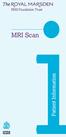 i MRI Scan Contents What is an MRI scan? 1 Why am I having an MRI scan? 1 Who can have an MRI scan? 1 What preparation will I need? 2 What happens when I come for the scan? 2 Who will I see when I have
i MRI Scan Contents What is an MRI scan? 1 Why am I having an MRI scan? 1 Who can have an MRI scan? 1 What preparation will I need? 2 What happens when I come for the scan? 2 Who will I see when I have
Deposit Direct. Getting Started Guide
 Deposit Direct Getting Started Guide Table of Contents Before You Start... 3 Installing the Deposit Direct application for use with Microsoft Windows Vista... 4 Running Programs in Microsoft Windows Vista...
Deposit Direct Getting Started Guide Table of Contents Before You Start... 3 Installing the Deposit Direct application for use with Microsoft Windows Vista... 4 Running Programs in Microsoft Windows Vista...
Avaya one-x Mobile User Guide for iphone
 Avaya one-x Mobile User Guide for iphone 18-602788 Issue 1 February 2008 2008 Avaya Inc. All Rights Reserved. Notice While reasonable efforts were made to ensure that the information in this document was
Avaya one-x Mobile User Guide for iphone 18-602788 Issue 1 February 2008 2008 Avaya Inc. All Rights Reserved. Notice While reasonable efforts were made to ensure that the information in this document was
9 Working With DICOM. Configuring the DICOM Option
 9 Working With DICOM DICOM (Digital Imaging and Communications in Medicine) is a format created by NEMA (National Electrical Manufacturers Association) to aid in the distribution and viewing of medical
9 Working With DICOM DICOM (Digital Imaging and Communications in Medicine) is a format created by NEMA (National Electrical Manufacturers Association) to aid in the distribution and viewing of medical
Cre-X-Mice Database. User guide
 Cre-X-Mice Database User guide Table of Contents Table of Figure... ii Introduction... 1 Searching the Database... 1 Quick Search Mode... 1 Advanced Search... 1 Viewing Search Results... 2 Registration...
Cre-X-Mice Database User guide Table of Contents Table of Figure... ii Introduction... 1 Searching the Database... 1 Quick Search Mode... 1 Advanced Search... 1 Viewing Search Results... 2 Registration...
End User Training Guide
 End User Training Guide October 2013 2005-2013 ExpenseWire LLC. All rights reserved. 1 expensewire.com Use of this user documentation is subject to the terms and conditions of the applicable End- User
End User Training Guide October 2013 2005-2013 ExpenseWire LLC. All rights reserved. 1 expensewire.com Use of this user documentation is subject to the terms and conditions of the applicable End- User
SAS Task Manager 2.2. User s Guide. SAS Documentation
 SAS Task Manager 2.2 User s Guide SAS Documentation The correct bibliographic citation for this manual is as follows: SAS Institute Inc. 2015. SAS Task Manager 2.2: User's Guide. Cary, NC: SAS Institute
SAS Task Manager 2.2 User s Guide SAS Documentation The correct bibliographic citation for this manual is as follows: SAS Institute Inc. 2015. SAS Task Manager 2.2: User's Guide. Cary, NC: SAS Institute
Optum Patient Portal. 70 Royal Little Drive. Providence, RI 02904. Copyright 2002-2013 Optum. All rights reserved. Updated: 3/7/13
 Optum Patient Portal 70 Royal Little Drive Providence, RI 02904 Copyright 2002-2013 Optum. All rights reserved. Updated: 3/7/13 Table of Contents 1 Patient Portal Activation...1 1.1 Pre-register a Patient...1
Optum Patient Portal 70 Royal Little Drive Providence, RI 02904 Copyright 2002-2013 Optum. All rights reserved. Updated: 3/7/13 Table of Contents 1 Patient Portal Activation...1 1.1 Pre-register a Patient...1
PaymentNet Federal Card Solutions Cardholder FAQs
 PaymentNet Federal Card Solutions It s easy to find the answers to your questions about PaymentNet! June 2014 Frequently Asked Questions First Time Login How do I obtain my login information?... 2 How
PaymentNet Federal Card Solutions It s easy to find the answers to your questions about PaymentNet! June 2014 Frequently Asked Questions First Time Login How do I obtain my login information?... 2 How
3 Setting up Databases on a Microsoft SQL 7.0 Server
 3 Setting up Databases on a Microsoft SQL 7.0 Server Overview of the Installation Process To set up GoldMine properly, you must follow a sequence of steps to install GoldMine s program files, and the other
3 Setting up Databases on a Microsoft SQL 7.0 Server Overview of the Installation Process To set up GoldMine properly, you must follow a sequence of steps to install GoldMine s program files, and the other
CFMRI Physiological Monitoring System. Operator s Manual
 CFMRI Physiological Monitoring System Operator s Manual This manual provides a quick guidance to using the physiological monitoring system during an MRI session. It is not intended as a substitute for
CFMRI Physiological Monitoring System Operator s Manual This manual provides a quick guidance to using the physiological monitoring system during an MRI session. It is not intended as a substitute for
MRI Department Goals. Effective Ways to Improve Patient Cooperation and Safety in MRI Exam. Lecture Topics
 Effective Ways to Improve Patient Cooperation and Safety in MRI Exam lowens2@clarian.org Lecture Topics MRI patient preparation Department MRI Safety Policies and Procedures MRI patient safety screening
Effective Ways to Improve Patient Cooperation and Safety in MRI Exam lowens2@clarian.org Lecture Topics MRI patient preparation Department MRI Safety Policies and Procedures MRI patient safety screening
Registry Tuner. Software Manual
 Registry Tuner Software Manual Table of Contents Introduction 1 System Requirements 2 Frequently Asked Questions 3 Using the Lavasoft Registry Tuner 5 Scan and Fix Registry Errors 7 Optimize Registry
Registry Tuner Software Manual Table of Contents Introduction 1 System Requirements 2 Frequently Asked Questions 3 Using the Lavasoft Registry Tuner 5 Scan and Fix Registry Errors 7 Optimize Registry
Secure Message Center User Guide
 Secure Message Center User Guide Using the Department of Banking Secure Email Message Center 2 Receiving and Replying to Messages 3 Initiating New Messages 7 Using the Address Book 9 Managing Your Account
Secure Message Center User Guide Using the Department of Banking Secure Email Message Center 2 Receiving and Replying to Messages 3 Initiating New Messages 7 Using the Address Book 9 Managing Your Account
Workflow Instructions Entering an Electronic Check Request
 2010 Workflow Instructions Entering an Electronic Check Request The Workflow Electronic Check Request process enables a user to create a payment request from his/her desktop and successfully route it to
2010 Workflow Instructions Entering an Electronic Check Request The Workflow Electronic Check Request process enables a user to create a payment request from his/her desktop and successfully route it to
CONSENT FOR MRI SCAN WITH INTRAVENOUS CONTRAST
 CONSENT FOR MRI SCAN WITH INTRAVENOUS CONTRAST Your Doctor has asked that an MRI scan be performed using intravenous contrast. This contrast may give the radiologist additional information that may not
CONSENT FOR MRI SCAN WITH INTRAVENOUS CONTRAST Your Doctor has asked that an MRI scan be performed using intravenous contrast. This contrast may give the radiologist additional information that may not
User Guide. SysMan Utilities. By Sysgem AG
 SysMan Utilities User Guide By Sysgem AG Sysgem is a trademark of Sysgem AG. Other brands and products are registered trademarks of their respective holders. 2013 Sysgem AG, Lavaterstr. 45, CH-8002 Zürich,
SysMan Utilities User Guide By Sysgem AG Sysgem is a trademark of Sysgem AG. Other brands and products are registered trademarks of their respective holders. 2013 Sysgem AG, Lavaterstr. 45, CH-8002 Zürich,
ATX Document Manager. User Guide
 ATX Document Manager User Guide ATX DOCUMENT MANAGER User Guide 2010 CCH Small Firm Services. All rights reserved. 6 Mathis Drive NW Rome, GA 30165 No part of this manuscript may be copied, photocopied,
ATX Document Manager User Guide ATX DOCUMENT MANAGER User Guide 2010 CCH Small Firm Services. All rights reserved. 6 Mathis Drive NW Rome, GA 30165 No part of this manuscript may be copied, photocopied,
Now part of ALLSCRIPTS. HealthMatics EMR Input Manager
 Now part of ALLSCRIPTS HealthMatics EMR Input Manager May 9, 2006 Statement of Confidentiality The information contained herein is proprietary and confidential to A 4 HEALTH SYSTEMS. No part of this document
Now part of ALLSCRIPTS HealthMatics EMR Input Manager May 9, 2006 Statement of Confidentiality The information contained herein is proprietary and confidential to A 4 HEALTH SYSTEMS. No part of this document
KPN SMS mail. Send SMS as fast as e-mail!
 KPN SMS mail Send SMS as fast as e-mail! Quick start Start using KPN SMS mail in 5 steps If you want to install and use KPN SMS mail quickly, without reading the user guide, follow the next five steps.
KPN SMS mail Send SMS as fast as e-mail! Quick start Start using KPN SMS mail in 5 steps If you want to install and use KPN SMS mail quickly, without reading the user guide, follow the next five steps.
Integrated Invoicing and Debt Management System for Mac OS X
 Integrated Invoicing and Debt Management System for Mac OS X Program version: 6.3 110401 2011 HansaWorld Ireland Limited, Dublin, Ireland Preface Standard Invoicing is a powerful invoicing and debt management
Integrated Invoicing and Debt Management System for Mac OS X Program version: 6.3 110401 2011 HansaWorld Ireland Limited, Dublin, Ireland Preface Standard Invoicing is a powerful invoicing and debt management
MRI SAFETY JEOPARDY (Technologist Edition) Questions
 MRI SAFETY JEOPARDY (Technologist Edition) Questions For MRI Safety Week, 2009 Provided, Inc. www.mednovus.com PowerPoint MRI Safety Quiz available for free download from http://mrimetaldetector.com/media/proving_grounds/mri_safety_week.html
MRI SAFETY JEOPARDY (Technologist Edition) Questions For MRI Safety Week, 2009 Provided, Inc. www.mednovus.com PowerPoint MRI Safety Quiz available for free download from http://mrimetaldetector.com/media/proving_grounds/mri_safety_week.html
026-1010 Rev 7 06-OCT-2011. Site Manager Installation Guide
 026-1010 Rev 7 06-OCT-2011 Site Manager Installation Guide Retail Solutions 3240 Town Point Drive NW, Suite 100 Kennesaw, GA 30144, USA Phone: 770-425-2724 Fax: 770-425-9319 Table of Contents 1 SERVER
026-1010 Rev 7 06-OCT-2011 Site Manager Installation Guide Retail Solutions 3240 Town Point Drive NW, Suite 100 Kennesaw, GA 30144, USA Phone: 770-425-2724 Fax: 770-425-9319 Table of Contents 1 SERVER
/ 1. Online Banking User Guide SouthStateBank.com / (800) 277-2175
 / 1 Online Banking User Guide SouthStateBank.com / (800) 277-2175 Welcome Thank you for using South State s Online Banking. Whether you are a first time user or an existing user, this guide will walk you
/ 1 Online Banking User Guide SouthStateBank.com / (800) 277-2175 Welcome Thank you for using South State s Online Banking. Whether you are a first time user or an existing user, this guide will walk you
Introduction to Final Cut Pro 7 - Editing Basics
 Workshop Objectives Become familiar with the Final Cut Pro workspace, basic editing, capturing footage, using tools, exporting to tape, or QuickTime. Learn effective workflow and file management strategies.
Workshop Objectives Become familiar with the Final Cut Pro workspace, basic editing, capturing footage, using tools, exporting to tape, or QuickTime. Learn effective workflow and file management strategies.
Windows Client Installation and User Guide
 Windows Client Installation and User Guide TRIAD v4 Clinical Trials [Clinical Trials, Clinical Trials (NCI Oncology), Clinical Trials (Custom) and IDEAS] Version August 11, 2016 Table of Contents: Slide
Windows Client Installation and User Guide TRIAD v4 Clinical Trials [Clinical Trials, Clinical Trials (NCI Oncology), Clinical Trials (Custom) and IDEAS] Version August 11, 2016 Table of Contents: Slide
I N S TA L L AT I O N G U I D E
 INSTALLATION GUIDE Publication Date April 2015 Copyright 1987-2015 Henry Schein, Inc. All rights reserved. Henry Schein, Inc. All rights reserved. No part of this publication may be reproduced, transmitted,
INSTALLATION GUIDE Publication Date April 2015 Copyright 1987-2015 Henry Schein, Inc. All rights reserved. Henry Schein, Inc. All rights reserved. No part of this publication may be reproduced, transmitted,
MyGED How To Guide November 2013 Table of Contents:
 Table of Contents: How to get to MyGED How to create an account How to log in after creating an account How to study for the 2014 GED test How to select, pay for, and take GED Ready : The Official Practice
Table of Contents: How to get to MyGED How to create an account How to log in after creating an account How to study for the 2014 GED test How to select, pay for, and take GED Ready : The Official Practice
Appendix A. CMS(Client Management Software)
 Appendix A. CMS(Client Management Software) A-1. Install CMS for Windows PC CMS is a program for communication between DVR and PC to control signal and video. Insert the enclosed CD, and go to CD-ROM Drive
Appendix A. CMS(Client Management Software) A-1. Install CMS for Windows PC CMS is a program for communication between DVR and PC to control signal and video. Insert the enclosed CD, and go to CD-ROM Drive
Asset Track Getting Started Guide. An Introduction to Asset Track
 Asset Track Getting Started Guide An Introduction to Asset Track Contents Introducing Asset Track... 3 Overview... 3 A Quick Start... 6 Quick Start Option 1... 6 Getting to Configuration... 7 Changing
Asset Track Getting Started Guide An Introduction to Asset Track Contents Introducing Asset Track... 3 Overview... 3 A Quick Start... 6 Quick Start Option 1... 6 Getting to Configuration... 7 Changing
DOCUMENT MANAGEMENT SYSTEM
 DOCUMENT MANAGEMENT SYSTEM USER S MANUAL By: MIS Department Software Division Page 1 of 14 1. Overview Document Management System is a powerful web based file manager and storage utility. It was developed
DOCUMENT MANAGEMENT SYSTEM USER S MANUAL By: MIS Department Software Division Page 1 of 14 1. Overview Document Management System is a powerful web based file manager and storage utility. It was developed
Technique and Safety of. by Pierluigi Castellone, Electronics Engineer Brain Products General Manager
 Technique and Safety of performing EEG/fMRI measurements by Pierluigi Castellone, Electronics Engineer Brain Products General Manager Contents of the presentation Why recording simultaneous EEG and fmri?
Technique and Safety of performing EEG/fMRI measurements by Pierluigi Castellone, Electronics Engineer Brain Products General Manager Contents of the presentation Why recording simultaneous EEG and fmri?
Musculoskeletal MRI Technical Considerations
 Musculoskeletal MRI Technical Considerations Garry E. Gold, M.D. Professor of Radiology, Bioengineering and Orthopaedic Surgery Stanford University Outline Joint Structure Image Contrast Protocols: 3.0T
Musculoskeletal MRI Technical Considerations Garry E. Gold, M.D. Professor of Radiology, Bioengineering and Orthopaedic Surgery Stanford University Outline Joint Structure Image Contrast Protocols: 3.0T
OpenIMS 4.2. Document Management Server. User manual
 OpenIMS 4.2 Document Management Server User manual OpenSesame ICT BV Index 1 INTRODUCTION...4 1.1 Client specifications...4 2 INTRODUCTION OPENIMS DMS...5 2.1 Login...5 2.2 Language choice...5 3 OPENIMS
OpenIMS 4.2 Document Management Server User manual OpenSesame ICT BV Index 1 INTRODUCTION...4 1.1 Client specifications...4 2 INTRODUCTION OPENIMS DMS...5 2.1 Login...5 2.2 Language choice...5 3 OPENIMS
Network Scanner Tool V3.5. User s Guide Version 3.5.01
 Network Scanner Tool V3.5 User s Guide Version 3.5.01 Copyright 2000-2016 by SHARP CORPORATION. All rights reserved. Reproduction, adaptation or translation without prior written permission is prohibited,
Network Scanner Tool V3.5 User s Guide Version 3.5.01 Copyright 2000-2016 by SHARP CORPORATION. All rights reserved. Reproduction, adaptation or translation without prior written permission is prohibited,
[The BSD License] Copyright (c) 2004-2011 Jaroslaw Kowalski jaak@jkowalski.net
![[The BSD License] Copyright (c) 2004-2011 Jaroslaw Kowalski jaak@jkowalski.net [The BSD License] Copyright (c) 2004-2011 Jaroslaw Kowalski jaak@jkowalski.net](/thumbs/20/970627.jpg) Software used by portions of this application require the following license statement: [The BSD License] Copyright (c) 2004-2011 Jaroslaw Kowalski jaak@jkowalski.net All rights reserved. Redistribution
Software used by portions of this application require the following license statement: [The BSD License] Copyright (c) 2004-2011 Jaroslaw Kowalski jaak@jkowalski.net All rights reserved. Redistribution
Searching and Applying for Positions
 Searching and Applying for Positions The purpose of this procedure is to provide assistance in the process of searching and applying for open positions through the NEATS online recruitment system. Once
Searching and Applying for Positions The purpose of this procedure is to provide assistance in the process of searching and applying for open positions through the NEATS online recruitment system. Once
Advanced Digital Imaging
 Asset Management System User Interface Cabin River Web Solutions Overview The ADI Asset Management System allows customers and ADI to share digital assets (images and files) in a controlled environment.
Asset Management System User Interface Cabin River Web Solutions Overview The ADI Asset Management System allows customers and ADI to share digital assets (images and files) in a controlled environment.
NEURO M203 & BIOMED M263 WINTER 2014
 NEURO M203 & BIOMED M263 WINTER 2014 MRI Lab 1: Structural and Functional Anatomy During today s lab, you will work with and view the structural and functional imaging data collected from the scanning
NEURO M203 & BIOMED M263 WINTER 2014 MRI Lab 1: Structural and Functional Anatomy During today s lab, you will work with and view the structural and functional imaging data collected from the scanning
http://docs.trendmicro.com
 Trend Micro Incorporated reserves the right to make changes to this document and to the products described herein without notice. Before installing and using the product, please review the readme files,
Trend Micro Incorporated reserves the right to make changes to this document and to the products described herein without notice. Before installing and using the product, please review the readme files,
Administration guide. Host software WinCCU Installation. Complete gas volume and energy data management
 Administration guide Host software WinCCU Installation Complete gas volume and energy data management Contents 1 Introduction... 1 Safety first... 1 Warning... 1 Typographic conventions... 1 Product versioning...
Administration guide Host software WinCCU Installation Complete gas volume and energy data management Contents 1 Introduction... 1 Safety first... 1 Warning... 1 Typographic conventions... 1 Product versioning...
User Guide. Copyright 2003 Networks Associates Technology, Inc. All Rights Reserved.
 Copyright 2003 Networks Associates Technology, Inc. All Rights Reserved. Table of Contents Getting Started... 4 New Features... 4 System Requirements... 4 Configuring Microsoft Internet Explorer... 4 Configuring
Copyright 2003 Networks Associates Technology, Inc. All Rights Reserved. Table of Contents Getting Started... 4 New Features... 4 System Requirements... 4 Configuring Microsoft Internet Explorer... 4 Configuring
Integrated Accounting System for Mac OS X
 Integrated Accounting System for Mac OS X Program version: 6.3 110401 2011 HansaWorld Ireland Limited, Dublin, Ireland Preface Standard Accounts is a powerful accounting system for Mac OS X. Text in square
Integrated Accounting System for Mac OS X Program version: 6.3 110401 2011 HansaWorld Ireland Limited, Dublin, Ireland Preface Standard Accounts is a powerful accounting system for Mac OS X. Text in square
Mikogo User Guide Linux Version
 Mikogo User Guide Linux Version Table of Contents Registration 3 Downloading & Running the Application 3 Enter Your Account Details 4 Start a Session 5 Join a Session 6 Features 7 Participant List 7 Switch
Mikogo User Guide Linux Version Table of Contents Registration 3 Downloading & Running the Application 3 Enter Your Account Details 4 Start a Session 5 Join a Session 6 Features 7 Participant List 7 Switch
Sendspace Wizard Desktop Tool Step-By-Step Guide
 Sendspace Wizard Desktop Tool Step-By-Step Guide Copyright 2007 by sendspace.com This publication is designed to provide accurate and authoritative information for users of sendspace, the easy big file
Sendspace Wizard Desktop Tool Step-By-Step Guide Copyright 2007 by sendspace.com This publication is designed to provide accurate and authoritative information for users of sendspace, the easy big file
JROTC Unit Management System (JUMS) User s Guide
 JROTC Unit Management System (JUMS) User s Guide 1 March 2016 Summary of Changes JUMS User Guide This revision, dated 1 March 2016 o Updates Chapter 3, paragraph 3-2, Import New Cadets from a File into
JROTC Unit Management System (JUMS) User s Guide 1 March 2016 Summary of Changes JUMS User Guide This revision, dated 1 March 2016 o Updates Chapter 3, paragraph 3-2, Import New Cadets from a File into
Education Solutions Development, Inc. APECS Navigation: Business Systems Getting Started Reference Guide
 Education Solutions Development, Inc. APECS Navigation: Business Systems Getting Started Reference Guide March 2013 Education Solutions Development, Inc. What s Inside The information in this reference
Education Solutions Development, Inc. APECS Navigation: Business Systems Getting Started Reference Guide March 2013 Education Solutions Development, Inc. What s Inside The information in this reference
Vodafone PC SMS 2010. (Software version 4.7.1) User Manual
 Vodafone PC SMS 2010 (Software version 4.7.1) User Manual July 19, 2010 Table of contents 1. Introduction...4 1.1 System Requirements... 4 1.2 Reply-to-Inbox... 4 1.3 What s new?... 4 2. Installation...6
Vodafone PC SMS 2010 (Software version 4.7.1) User Manual July 19, 2010 Table of contents 1. Introduction...4 1.1 System Requirements... 4 1.2 Reply-to-Inbox... 4 1.3 What s new?... 4 2. Installation...6
Student Guide to Symplicity
 Student Guide to Symplicity Video tutorials for Symplicity are available. Click on the Continue Reading link on the Welcome Announcement for links to the videos. Find out how to get started on Symplicity,
Student Guide to Symplicity Video tutorials for Symplicity are available. Click on the Continue Reading link on the Welcome Announcement for links to the videos. Find out how to get started on Symplicity,
Mass Announcement Service Operation
 Mass Announcement Service Operation The Mass Announcement Service enables you to automate calling a typically large number of contacts, and playing them a pre-recorded announcement. For example, a weather
Mass Announcement Service Operation The Mass Announcement Service enables you to automate calling a typically large number of contacts, and playing them a pre-recorded announcement. For example, a weather
WordCom, Inc. Secure File Transfer Web Application
 WordCom, Inc. Secure File Transfer Web Application Table of Contents 1. Introduction 2. Logging into WordCom s File Transfer Web Client 3. Toolbar buttons 4. Sending a package in Enhanced Mode (If installed
WordCom, Inc. Secure File Transfer Web Application Table of Contents 1. Introduction 2. Logging into WordCom s File Transfer Web Client 3. Toolbar buttons 4. Sending a package in Enhanced Mode (If installed
Remote Deposit Desktop Guide
 TABLE OF CONTENTS Remote Deposit Desktop Guide TABLE OF CONTENTS... 1 INTRODUCTION... 2 GETTING STARTED... 2 ELIGIBILITY... 2 REGISTERING FOR REMOTE DEPOSIT... 2 MAKING A REMOTE DEPOSIT... 3 LOG ON...
TABLE OF CONTENTS Remote Deposit Desktop Guide TABLE OF CONTENTS... 1 INTRODUCTION... 2 GETTING STARTED... 2 ELIGIBILITY... 2 REGISTERING FOR REMOTE DEPOSIT... 2 MAKING A REMOTE DEPOSIT... 3 LOG ON...
Webmail User Guide. The Webmail Window. Logging In to Webmail. Displaying and Hiding the Full Header. Printing an Email. Composing a New Email
 Webmail User Guide Rev: November, 2012 Webmail is supported in the following browsers: Windows Internet Explorer 6, Internet Explorer 7, Firefox 2, and Firefox 3 Mac OSX Safari 2, Safari 3, Firefox 2,
Webmail User Guide Rev: November, 2012 Webmail is supported in the following browsers: Windows Internet Explorer 6, Internet Explorer 7, Firefox 2, and Firefox 3 Mac OSX Safari 2, Safari 3, Firefox 2,
Invoice Cloud Frequently Asked Questions
 Invoice Cloud Frequently Asked Questions The Town of Salem works with a third party vendor, Invoice Cloud, to provide online bill pay services for property tax and utility bills. General What are the benefits
Invoice Cloud Frequently Asked Questions The Town of Salem works with a third party vendor, Invoice Cloud, to provide online bill pay services for property tax and utility bills. General What are the benefits
ACHieve Access 4.3 User Guide for Corporate Customers
 ACHieve Access 4.3 User Guide for Corporate Customers January 2015 Citizens Bank 1 February 2015 Table of Contents SECTION 1: OVERVIEW... 4 Chapter 1: Introduction... 5 How to Use This Manual... 5 Overview
ACHieve Access 4.3 User Guide for Corporate Customers January 2015 Citizens Bank 1 February 2015 Table of Contents SECTION 1: OVERVIEW... 4 Chapter 1: Introduction... 5 How to Use This Manual... 5 Overview
Magnetic Resonance Imaging
 PRIMARY CERTIFICATION DIDACTIC AND CLINICAL COMPETENCY REQUIREMENTS EFFECTIVE JANUARY 2014 Magnetic Resonance Imaging 1. Introduction Candidates for certification and registration are required to meet
PRIMARY CERTIFICATION DIDACTIC AND CLINICAL COMPETENCY REQUIREMENTS EFFECTIVE JANUARY 2014 Magnetic Resonance Imaging 1. Introduction Candidates for certification and registration are required to meet
Intellect Platform - The Workflow Engine Basic HelpDesk Troubleticket System - A102
 Intellect Platform - The Workflow Engine Basic HelpDesk Troubleticket System - A102 Interneer, Inc. Updated on 2/22/2012 Created by Erika Keresztyen Fahey 2 Workflow - A102 - Basic HelpDesk Ticketing System
Intellect Platform - The Workflow Engine Basic HelpDesk Troubleticket System - A102 Interneer, Inc. Updated on 2/22/2012 Created by Erika Keresztyen Fahey 2 Workflow - A102 - Basic HelpDesk Ticketing System
New World Construction FTP service User Guide
 New World Construction FTP service User Guide A. Introduction... 2 B. Logging In... 4 C. Uploading Files... 5 D. Sending Files... 6 E. Tracking Downloads... 10 F. Receiving Files... 11 G. Setting Download
New World Construction FTP service User Guide A. Introduction... 2 B. Logging In... 4 C. Uploading Files... 5 D. Sending Files... 6 E. Tracking Downloads... 10 F. Receiving Files... 11 G. Setting Download
How To Backup A Database In Navision
 Making Database Backups in Microsoft Business Solutions Navision MAKING DATABASE BACKUPS IN MICROSOFT BUSINESS SOLUTIONS NAVISION DISCLAIMER This material is for informational purposes only. Microsoft
Making Database Backups in Microsoft Business Solutions Navision MAKING DATABASE BACKUPS IN MICROSOFT BUSINESS SOLUTIONS NAVISION DISCLAIMER This material is for informational purposes only. Microsoft
Auto Archiving Folders in Outlook XP
 Auto Archiving Folders in Outlook XP Your Outlook email account on the Exchange server is allotted 50 megabytes of storage space on the server. Items in the Inbox, Calendar, Sent Items, Deleted Items,
Auto Archiving Folders in Outlook XP Your Outlook email account on the Exchange server is allotted 50 megabytes of storage space on the server. Items in the Inbox, Calendar, Sent Items, Deleted Items,
/ 1. Online Banking User Guide SouthStateBank.com / (800) 277-2175
 / 1 Online Banking User Guide SouthStateBank.com / (800) 277-2175 Welcome Thank you for using South State s Online Banking. Whether you are a first time user or an existing user, this guide will walk you
/ 1 Online Banking User Guide SouthStateBank.com / (800) 277-2175 Welcome Thank you for using South State s Online Banking. Whether you are a first time user or an existing user, this guide will walk you
CHARGE Anywhere. Mobile POS. User s Guide
 CHARGE Anywhere Palm Treo Mobile POS User s Guide 1 PURPOSE... 4 2 SCOPE... 4 3 DEFINITIONS... 4 3.1 Quick Sale... 4 3.2 Sale... 4 3.3 Auth Only... 4 3.4 Force... 4 3.5 Void... 4 3.6 Retry... 4 3.7 Return...
CHARGE Anywhere Palm Treo Mobile POS User s Guide 1 PURPOSE... 4 2 SCOPE... 4 3 DEFINITIONS... 4 3.1 Quick Sale... 4 3.2 Sale... 4 3.3 Auth Only... 4 3.4 Force... 4 3.5 Void... 4 3.6 Retry... 4 3.7 Return...
LASER SAFETY MANUAL UNIVERSITY OF KENTUCKY POLICIES AND PROCEDURES FOR LASER USERS REVISED EDITION 2012 ISSUED BY
 LASER SAFETY MANUAL UNIVERSITY OF KENTUCKY POLICIES AND PROCEDURES FOR LASER USERS REVISED EDITION 2012 ISSUED BY UNIVERSITY OF KENTUCKY RADIATION SAFETY OFFICE TABLE OF CONTENTS POLICY AND PURPOSE 2 LASER
LASER SAFETY MANUAL UNIVERSITY OF KENTUCKY POLICIES AND PROCEDURES FOR LASER USERS REVISED EDITION 2012 ISSUED BY UNIVERSITY OF KENTUCKY RADIATION SAFETY OFFICE TABLE OF CONTENTS POLICY AND PURPOSE 2 LASER
Enhanced Imaging Options for Client Profiles for Windows
 C ase Manag e m e n t by C l i e n t P rofiles Enhanced Imaging Options for Client Profiles for Windows T E C H N O L O G Y F O R T H E B U S I N E S S O F L A W Table of Contents 2 Table of Contents Scanning
C ase Manag e m e n t by C l i e n t P rofiles Enhanced Imaging Options for Client Profiles for Windows T E C H N O L O G Y F O R T H E B U S I N E S S O F L A W Table of Contents 2 Table of Contents Scanning
UCBI Web Capture Remote Deposit User Instructions
 UCBI Web Capture Remote Deposit User Instructions Support Assistance Phone: 866-572-4583 Email: ecorp@ucbi.com Page 1 of 18 UCBI Web Capture Remote Deposit Table of Contents The Installation Process...
UCBI Web Capture Remote Deposit User Instructions Support Assistance Phone: 866-572-4583 Email: ecorp@ucbi.com Page 1 of 18 UCBI Web Capture Remote Deposit Table of Contents The Installation Process...
IntelliSpace PACS 4.4. Image Enabled EMR Workflow and Enterprise Overview. Learning Objectives
 IntelliSpace PACS 4.4 Image Enabled EMR Workflow and Enterprise Overview Learning Objectives Use the Cerner EMR to view images and reports via IntelliSpace PACS: Image Launch Workflow (SUBI Image Viewer)
IntelliSpace PACS 4.4 Image Enabled EMR Workflow and Enterprise Overview Learning Objectives Use the Cerner EMR to view images and reports via IntelliSpace PACS: Image Launch Workflow (SUBI Image Viewer)
Updox, LLC support@updox.com 614-547-9635
 Set Up and User Guide Version 3.2.2 Updox, LLC support@updox.com 614-547-9635 Table of Contents Creating and Managing Internal Updox Users... 3 How to Send and Receive Faxes... 4 How to Import Files into
Set Up and User Guide Version 3.2.2 Updox, LLC support@updox.com 614-547-9635 Table of Contents Creating and Managing Internal Updox Users... 3 How to Send and Receive Faxes... 4 How to Import Files into
Utility Billing Software Manual
 Utility Billing Software Manual Table of Contents Avitar Utility Billing System... 1 Important Concepts... 1 Starting the Application... 5 Utility Billing Main Window... 5 Toolbar Buttons... 7 Edit an
Utility Billing Software Manual Table of Contents Avitar Utility Billing System... 1 Important Concepts... 1 Starting the Application... 5 Utility Billing Main Window... 5 Toolbar Buttons... 7 Edit an
Hello and welcome to the online information session for the Magnetic Resonance Imaging Program at Austin Community College. My name is Teresa Garza
 Hello and welcome to the online information session for the Magnetic Resonance Imaging Program at Austin Community College. My name is Teresa Garza and together with Lisa Ford, we created the MRI program
Hello and welcome to the online information session for the Magnetic Resonance Imaging Program at Austin Community College. My name is Teresa Garza and together with Lisa Ford, we created the MRI program
VIP-102B IP Solutions Setup Tool Reference Manual
 VIP-102B IP Solutions Setup Tool Reference Manual Table of Contents Overview...5 System Requirements for Managed VoIP Products...6 Term Definitions...7 Main Application Window...8 Legend Description...9
VIP-102B IP Solutions Setup Tool Reference Manual Table of Contents Overview...5 System Requirements for Managed VoIP Products...6 Term Definitions...7 Main Application Window...8 Legend Description...9
Table of Contents. Welcome... 2. Login... 3. Password Assistance... 4. Self Registration... 5. Secure Mail... 7. Compose... 8. Drafts...
 Table of Contents Welcome... 2 Login... 3 Password Assistance... 4 Self Registration... 5 Secure Mail... 7 Compose... 8 Drafts... 10 Outbox... 11 Sent Items... 12 View Package Details... 12 File Manager...
Table of Contents Welcome... 2 Login... 3 Password Assistance... 4 Self Registration... 5 Secure Mail... 7 Compose... 8 Drafts... 10 Outbox... 11 Sent Items... 12 View Package Details... 12 File Manager...
7. Data Packager: Sharing and Merging Data
 7. Data Packager: Sharing and Merging Data Introduction The Epi Info Data Packager tool provides an easy way to share data with other users or to merge data collected by multiple users into a single database
7. Data Packager: Sharing and Merging Data Introduction The Epi Info Data Packager tool provides an easy way to share data with other users or to merge data collected by multiple users into a single database
Performance Optimization Guide
 Performance Optimization Guide Publication Date: July 06, 2016 Copyright Metalogix International GmbH, 2001-2016. All Rights Reserved. This software is protected by copyright law and international treaties.
Performance Optimization Guide Publication Date: July 06, 2016 Copyright Metalogix International GmbH, 2001-2016. All Rights Reserved. This software is protected by copyright law and international treaties.
BulkSMS Text Messenger Product Manual
 BulkSMS Text Messenger Product Manual 1. Installing the software 1.1. Download the BulkSMS Text Messenger Go to www.bulksms.com and choose your country. process. Click on products on the top menu and select
BulkSMS Text Messenger Product Manual 1. Installing the software 1.1. Download the BulkSMS Text Messenger Go to www.bulksms.com and choose your country. process. Click on products on the top menu and select
CrossPointe.net Employee Portal User Guide For Employees
 CrossPointe.net Employee Portal User Guide For Employees May 2012 v 1.0 Table of Contents Overview... 4 Logging In to the Portal... 5 Changing Your PIN... 6 Forgot Your PIN/Password?... 7 Navigating the
CrossPointe.net Employee Portal User Guide For Employees May 2012 v 1.0 Table of Contents Overview... 4 Logging In to the Portal... 5 Changing Your PIN... 6 Forgot Your PIN/Password?... 7 Navigating the
System Administration Training Guide. S100 Installation and Site Management
 System Administration Training Guide S100 Installation and Site Management Table of contents System Requirements for Acumatica ERP 4.2... 5 Learning Objects:... 5 Web Browser... 5 Server Software... 5
System Administration Training Guide S100 Installation and Site Management Table of contents System Requirements for Acumatica ERP 4.2... 5 Learning Objects:... 5 Web Browser... 5 Server Software... 5
TimeValue Software Due Date Tracking and Task Management Software
 User s Guide TM TimeValue Software Due Date Tracking and Task Management Software File In Time Software User s Guide Copyright TimeValue Software, Inc. (a California Corporation) 1992-2010. All rights
User s Guide TM TimeValue Software Due Date Tracking and Task Management Software File In Time Software User s Guide Copyright TimeValue Software, Inc. (a California Corporation) 1992-2010. All rights
