Banner Human Resources Time Entry and Payroll Processing Training Workbook
|
|
|
- Emory Morton
- 8 years ago
- Views:
Transcription
1 Banner Human Resources Time Entry and Payroll Processing Training Workbook M A Y R E L E A S E 7. 2 HIGHER EDUCATION What can we help you achieve?
2 C ONFIDENTIAL B USINESS I NFORMATION This documentation is proprietary information of SunGard Higher Education and is not to be copied, reproduced, lent, or disposed of, nor used for any purpose other than for which it is specifically provided without the written permission of SunGard Higher Educaiton. Prepared By: SunGard Higher Education 4 Country View Road Malvern, Pennsylvania United States of America SunGard. All rights reserved. The unauthorized possession, use, reproduction, distribution, display or disclosure of this material or the information contained herein is prohibited. In preparing and providing this publication, SunGard Higher Education is not rendering legal, accounting, or other similar professional services. SunGard Higher Education makes no claims that an institution's use of this publication or the software for which it is provided will insure compliance with applicable federal or state laws, rules, or regulations. Each organization should seek legal, accounting and other similar professional services from competent providers of the organization s own choosing. Without limitation, SunGard, the SunGard logo, Banner, Campus Pipeline, Luminis, PowerCAMPUS, Matrix, and Plus are trademarks or registered trademarks of SunGard Data Systems Inc. or its subsidiaries in the U.S. and other countries. Third-party names and marks referenced herein are trademarks or registered trademarks of their respective owners.
3 Table of Contents Section A: Introduction... 5 Overview... 5 Process Introduction... 6 Payroll Dispositions... 8 Payroll Hierarchy Pyramid... 9 Terminology Troubleshooting Section B: Set Up Overview Preparing for the Payroll Student-Enrollment Verification Set up Self Check Answer Key for Self Check... 24
4 Table of Contents (Continued) Section C: Day-to-Day Operations Overview Process Introduction Verify Student Hours Calculating Premiums on Base Salary Changing Employee Records Processing the Initial Extract Processing a Re-extract Performing the Time Entry Process Performing the Pay Period Proof Process Performing the Leave Accruals and Taken Process Performing the Payroll Calculation Process Calculating Check/Direct Deposit Amounts Performing the Update Process for Checks and Direct Deposits Running the Direct Deposit Process Performing the Pay Period Update Process Running the Feed to Finance Process Performing the Expenditure Finance Extract Process Making Payroll Adjustments Voids Making Payroll Adjustments Redistributions Making Payroll Adjustments Manual Check Transactions Making Payroll Adjustments Adjustments Making Payroll Adjustments Reissues Making Payroll Adjustments Duplicates Making Payroll Adjustments - Net to Gross Making Payroll Adjustments - Direct Deposits On-Demand Making Payroll Adjustments General Queries Using the Manual Calculation Method Using the Computer Calculation Method Issuing One-Time Payments Self Check Answer Key Section D: Reference Overview Forms Job Aid
5 Section A: Introduction Overview Workbook goal The goal of this workbook is to provide you with the knowledge and practice for time sheet data collection, paycheck calculation and generation, and pay history data maintenance. In addition, you will learn how to make adjustments to the completed payroll process through the void, reissue, and redistribution procedures. The workbook is divided into three sections: Introduction Set Up Day-to-day operations Intended audience Human Resources/Payroll Office Administrators and Staff. Section contents Overview...5 Process Introduction...6 Payroll Dispositions...8 Payroll Hierarchy Pyramid...9 Terminology...11 Troubleshooting...13 Page 5
6 Section A: Introduction Process Introduction Introduction The Time Entry and Payroll Processing module enables you to collect time sheet information, accrue leave balances, validate earnings codes and hours, and generate paychecks and direct deposit notices. Flow diagram This diagram highlights the processes used to record employees time and process the payroll within the overall Human Resources process $ $ Open position created and budgeted Applicant information is reviewed and interviews are held Employee is hired Employment record is created and maintained for employee Employee benefit information is established 10 9 You are here! Employee Employee relations health and information is safety maintained information is maintained Payroll is processed for the employee Employee records hours worked Changes to employee records are electronically approved and applied Legend = Employee $ $ = Budget Office = Human Resource Office Employee reviews personal information through Self Service Faculty information is maintained Tax process is administered for employees Labor is budgeted through position control Page 6
7 Section A: Introduction Process Introduction (Continued) About the process Employees complete time sheets and forward to supervisor for approval. Human Resources completes all employee changes prior to payroll period ending. Payroll enters new direct deposit, and changes, records, and reviews payroll information. Payroll generates pay voucher deposits and checks and forwards ACH file to the bank. Payroll sends deduction reports to vendors, generates institution reports, and feeds transactions to Banner Finance. Payroll or Financial Aid upload student employee pay information for award tracking. Page 7
8 Section A: Introduction Payroll Dispositions Payroll dispositions The table contains payroll dispositions and descriptions. Disposition Description 05 Awaiting Re-Extract 10 Awaiting Time Entry 15 Awaiting Correction 20 Awaiting Proof 22 Hours Correction 25 Awaiting Leave Process 27 Pre-Balance Calc 28 Pre-Approve Calc 30 Awaiting Calc 37 Pre-Balance Check 38 Pre-Approve Check 40 Awaiting Document 42 Awaiting Check/Direct Deposit Run 43 Awaiting Direct Deposit Run 44 Awaiting Check Run 47 Pre-Balance Update 48 Pre-Approve Update 50 Awaiting Update 60 Finance Extract 62 Finance Interface/Feed 70 Complete Page 8
9 Section A: Introduction Payroll Hierarchy Pyramid Pyramid Definitions Review the table for definitions relating to the Payroll Hierarchy Pyramid. Term Pay ID Employee Class Definition The Pay ID controls when the employees with JOBS in this EE Class will be paid. It is recommended that users NOT override the PAY ID on the NBAJOBS since other attributes typically associated with the frequency of pay will need to be changed also (hours per pay, default hours). The Employee Class (EE Class) is the most powerful rule form within Banner HR, and its attributes "trickle down" to many other areas of the system. The EE Class is assigned to the Position Class (NTRPCLS), which is then assigned to the Position (NBAPOSN/NBAPBUD), which is then assigned to the Job (NBAJOBS). For most higher education clients, between 12 and 18 EE Classes are sufficient. Many other rule forms are established "by" EE Class, so, the fewer EE Classes, the less data entry needed on these other forms (PTRBDCA, NTRFRNG/NTRFBLD, PTREHOL, NTRBROL to name a few). Page 9
10 Section A: Introduction Payroll Hierarchy Pyramid (Continued) Definitions, continued Review the table for definitions relating to the Payroll Hierarchy Pyramid. Term Position Class Definition A major HR tool for tracking and reporting positions. It is used for compensation analysis. Some payroll departments may not care about this for their needs. Position Jobs Labor Distributions Warning: Be wary if implementing only Payroll to start. If Position Class is not done correctly with Payroll, it is hard to fix later when HR wants to begin using the system. This 5 digit code should not be generic. Use logic in the naming convention for sorting and organizing position classes on Banner's many reports. NBRPINC (incumbent report) shows "compa-ratio" useful for compensation analysis. The position is the budgeted entity assigned to a particular department. A position has a classification budget, FTE, and department. Use single positions for "regularly budgeted positions"; use pooled positions for students, temporary help, etc. Many schools have used (or do use) the CARDEX system. One card is used to track employee related data: employee history of jobs and when held - JOBS (NBIJLST). A second card is used to track position related data: Who is currently assigned to position, and who was in the position in the past, and in what departments (NBIPINC). JOBS is where you assign the employee to the position. Keep position history in mind. Multiple labor distributions can be shown on JOBS. It also indicates the importance of the Labor Distribution overrides that can occur based on Employee Class for Benefits/Deductions and Fringe Budgeting. Page 10
11 Section A: Introduction Terminology Roster Indicator This field specifies the type of Banner time sheets to be printed for employee in the employee class. Options are: Roster, Organizational, Timesheet. Salary Indicator Hourly, salaried, or variable. Indicates if the employees are paid a salary (the same pay each pay period), or paid by the hour (hours X rate). EEO Contract Group Used for Institutional Post-Secondary Education Data Summary (IPEDS) reporting. Note: It s VERY important that our higher education clients categorize their employees correctly. Choices are: 9/10 month, 11/12 month, < 9 month faculty, full time employees, other part time employees, and non-eeo reportable. This is not used for EEO/Affirmative reporting or utilization analysis. Position Group should be used for this purpose (PTRPGRP assigned to NTRPCLS). Shift Code If assigned to EE Class, will be in effect for ALL employees in class; however, will only calculate shift differential if rules are met on PTRSHFT. When shift premium is calculated using the PTRSHFT code, premium amounts are included in the applicable gross pay on the pay stub and are NOT broken out. If performing Banner s retro pay calculation, retro pay will be calculated on this higher rate. Clients have the option of using the more flexible, Premium Pay method of calculating shift (and longevity pay), PTRPCAT. Premium Pay displays shift pay as a separate item on the pay stub, and is more easily recognized. Eligible Earning Codes All potential earning codes that could be paid to an employee in a particular EE Class must be identified. If it is not listed on PTRECLS, it cannot be paid. Used to control paying employees types of earnings that they are not allowed to receive. (i.e., Federal work study funds to non- FWS eligible students, overtime to employees who aren't eligible, deferred pay to people who don't defer pay, etc.) Time Entry Breakdown Period Choices are: Daily, Weekly, Pay Period, None, FLSA. Canadian clients MUST enter time by week, and the pay period must begin on Sunday. Page 11
12 Section A: Introduction Terminology (Continued) Salary Budget Defaults to NBAPBUD. Can be overridden. Identifies the starting point for position budget rolling. Budget roll is defined on NTRBROL by EE Class and can be rolled with increases/decreases by percent or fixed dollar amount. Choices are: Current Budget, Current Salary, Remaining Budget, Midpoint of Salary range, Encumbrance Value, Actual Expense. Hours per Pay Used to identify the typical hours for EE's in the class. Can be overridden on NBAJOBS. Encumbrance calculations (system calc) use the hours/pay in the formula. Canadian clients should put in hours/week for UIC purposes. If EE Class is set to "default hours", the hours/pay will default to the Default Earnings block of NBAJOBS. Default Hours Will cause the hours/pay to default to the Default Earnings block, and subsequently to PHAHOUR. Can be used for salaried EE Classes, or for those hourly EE Classes that always work the same hours (to reduce data entry time). Can optionally use Work Schedule to do the same. Cannot use both Work Schedule and Default Hours. Employer Code Defaults to NBAJOBS. VERY important for tax reporting when there is more than one employer. Page 12
13 Section A: Introduction Troubleshooting General error messages Here are some error messages that you may encounter and their description. No Valid Earn Code of Type: XX Found Message: *ERROR* PHPTIME - No Valid Earn Code of Type: XX Found Cause: This message appears when an Earn code has to be defaulted from the Employee Class Rule Form (PTRECLS) for base pay for a job status other than Active, and that Earn code is not found in the list of eligible earnings for the job s Employee Class code. It is also displayed when defer pay Earn codes for defer pay accrual or payout are missing from the employee class eligible earnings. : Enter a new Earn code of specified type to the Earnings code list on the Eligible Earnings window of PTRECLS. No labor distribution record for this job Message: *ERROR* PHPTIME - No labor distribution record for this job Cause: Labor Distribution data is missing for this job on the Employee Jobs Form (NBAJOBS). : Enter the labor distribution data on NBAJOBS for this job. Also check the Position Definition Form (NBAPOSN) to make sure this position has labor distribution data. Leave code ineligible for employee s leave category Message: *ERROR* Leave code ineligible for employee s leave category Cause: An employee is not eligible for the Leave Taken code associated with an Earn code for which the employee is being paid. It could also be that a Leave code has been reported for an employee who does not have that Leave code on the Employee Leave Form (PEALEAV). : Check to see if the correct Leave Taken code is on the Earn Codes Rule Form (PTREARN). If it is, then add that code to the employee leave category on the Leave Category Rule Form (PTRLCAT). Then add the Leave code to the employee s leave balances block in the Employee Leave Form (PEALEAV). Page 13
14 Section A: Introduction Troubleshooting (Continued) Employee has another job at a different disposition Message: *ERROR* Employee has another job at a different disposition Cause: The employee has multiple jobs and one or more of the employee s pay events are not at disposition 20 (Awaiting Proof). : Check to see if there are errors for any of the employee s pay events and correct them. Then run the appropriate processes to advance the pay event to disposition 20. Employee s total hours do not match hrs breakdown Message: *ERROR* Employee s total hours do not match hrs breakdown Cause: Required time entry breakdown of hours does not match the total hours on the Online Time Entry Form (PHAHOUR). This may occur when the Time Entry indicator is anything other than None and the correct hours did not default from the History Earnings block. : Use PHAHOUR to correct the employee s hours. Page 14
15 Section A: Introduction Troubleshooting (Continued) No Deduction record for required deduction Message: *ERROR* PHPTIME No Deduction record for required deduction Cause: On the Benefit Category Rule Form (PTRBCAT) the Benefit/Deduction/Tax is indicated as required and the employee is not set up for that Benefit/Deduction/Tax during that pay period. The Benefit/Deduction/Tax code will be listed under the BDCA column. : Set-up the deduction on the Employee Benefit/Deduction Form (PDADEDN). Rule form errors You should run the Payroll Calculation Process (PHPCALC) recalculate all option... If you discovered and corrected a rule form error, for example, in the Earnings Code Rule Form (PTREARN) or the Benefit/Deduction Rule Form (PTRBDCA), that affects a large group of time entry records, enter Y (Yes) for the recalc all parameter value on the Payroll Calculation Process (PHPCALC). If, however, no rule form changes are necessary but some records have been re-extracted and forced through the process up to calc, enter N (No). You may wish to enter Y (Yes) in all cases (though unnecessarily entering Y adds to run time and delays further payroll processing). Page 15
16 Section B: Set Up Overview Introduction The purpose of this section is to outline the set-up process and detail the procedures to set-up your Banner system to handle time entry and payroll processing procedures at your institution. Intended audience Human Resources Office Administrators. Objectives At the end of this section, you will be run the required programs that prepare you for processing the payroll. Prerequisites To complete this section, you should have completed the Education Practices computer-based training (CBT) tutorial Banner 7 Fundamentals, or have equivalent experience navigating in the Banner system. Section contents Overview Preparing for the Payroll Student-Enrollment Verification Set up Self Check Answer Key for Self Check Page 16
17 Section B: Set Up Preparing for the Payroll Introduction Employee, job, and deduction records used for the training payroll should have an effective date within the payroll dates. If not, the records will not appear on the training payroll run. By creating records for the training payroll, you can control what time entry will be required. If one or a few Organization codes are used to create the employee/job records, the records will be grouped together for reporting. This will be easier for training. If the class is to run one payroll for the training group, a single pay identification number for all records will insure the records all appear on the payroll. However, if multiple payrolls are to be run, multiple job records should be created with the different pay identification numbers that will be used. Procedure Prior to the payroll run, the following steps should be completed. 1 Enter all address changes effective during that pay period on the Identification Form (PPAIDEN). 2 Enter all new deductions and changes to deductions on the Employee Benefit Deduction Form (PDADEDN). Note: Banner does not prorate benefit deductions. 3 Enter all new jobs and changes to jobs effective during that pay period on the Employee Jobs Form (NBAJOBS), for example, pay and labor changes. 4 Enter all overrides to benefits/deductions taxes on the Employee Benefit Deduction Form (PDADEDN), Add or Replace and Arrears tab. 5 Calculate the dock pay hours or amounts as required. 6 Organize time entry records in department time sheet alphabetically by last name. 7 Enter any new bank routing/account number changes. Page 17
18 Section B: Set Up Student-Enrollment Verification Set up Introduction For universities in the United States, student-employees are granted an exemption on FICA taxes, while they are enrolled at an institution and are employed in jobs on campus. Students must maintain a minimum enrollment level while they are working and must be appointed to Career-oriented jobs. Otherwise, the FICA tax exemption would be lost and the institution would be responsible to remit the tax affiliated benefit dollars to the government. Payroll administrators are required to monitor enrollment and deduct FICA taxes from studentemployees that fall below the specified enrollment level. To verify the enrollment status of student-employees, the following validation and three rule forms are required: Associated Term Validation Form (PTVATRM) Associated Term Rule Form (PTRATRM) Student Employee Credits (PTRSCRD) Student Deductions Form (PTRSTDE) Page 18
19 Section B: Set Up Student-Enrollment Verification Set up (Continued) Purpose The Associated Term Validation Form (PTVATRM) is used to establish generic associated term codes. These codes are used on the Associated Term Rule Form (PTRATRM). Banner form Procedure Follow these steps to complete the process. 1 Access the Associated Term Validation Form (PTVATRM). 2 Select the Insert Record function. 3 Enter the term in the Associated Term field. 4 Enter the term description in the Description field. 5 Click the Save icon. 6 Click the Exit icon. Page 19
20 Section B: Set Up Student-Enrollment Verification Set up (Continued) Purpose The Associated Term Rule Form (PTRATRM) is used to associate terms together for students who are cross-registered across campuses. Banner form Procedure Follow these steps to complete the process. 1 Access the Associated Term Rule Form (PTRATRM). 2 Select the associated term from the drop-down list in the Associated Term field. 3 Click the Next Block icon. 4 Select the campus-specific term codes you want to group under this associated term in the Term field. 5 Click the Save icon. 6 Click the Exit icon. Page 20
21 Section B: Set Up Student-Enrollment Verification Set up (Continued) Purpose The Student Employee Credits Rule Form (PTRSCRD) is used to define the minimum number of credit hours that a student should enroll for, in order for the student-employees to be considered enrolled as full-time or part-time students. Banner form Procedure Follow these steps to complete the process. 1 Access the Student Employee Credits Rule Form (PTRSCRD). 2 Select the Insert Record function. 3 Select an associated term from the drop-down list in the Associated Term field. 4 Select the student level code for which minimum credit hours are being defined from the drop-down list in the Level Code field. 5 Enter the start date of the term in the Start Date field. 6 Enter the end date of the term in the End Date field. 7 Enter the minimum number of credit hours for which the student-employee must be enrolled in order to be considered as taking a full-time student load in the Minimum Hours field. 8 Click the Save icon. 9 Click the Exit icon. Page 21
22 Section B: Set Up Student-Enrollment Verification Set up (Continued) Purpose The Student Deductions Rule Form (PTRSTDE) is used to associate the Employee Class Code(s) that are affiliated with student-employee populations for which enrollment levels will be monitored. Banner form Procedure Follow these steps to complete the process. 1 Access the Student Deductions Rule Form (PTRSTDE). 2 Select the employee class category for which the deduction rules are to be set up for student-employees from the drop-down list in the Employee Class field. 3 Select the benefit or deduction code which will be applied for student-employees from the drop-down list in the Deduction field. 4 Select the appropriate code that will define the payroll processing status of the deduction which a student-employee is at or above the minimum hours specified on PTRSCRD from the drop-down list in the Full-Time Status field. 5 Select the appropriate code that will define the payroll processing status of the deduction which a student-employee is at or above the minimum hours specified on PTRSCRD from the drop-down list in the Part-Time Status field. 6 Click the Save icon. 7 Click the Exit icon. Page 22
23 Section B: Set Up Self Check Directions Use the information you have learned in this workbook to complete this self check activity. Question 1: The PDADEDN form is used to enter any new deductions or changes to deductions for an employee? True or False Question 2: How should time entry records be organized? a) Alphabetically by First Name b) Alphabetically by Last Name c) ID Number Page 23
24 Section B: Set Up Answer Key for Self Check Question 1: set up The PDADEDN form is used to enter any new deductions or changes to deductions for an employee? True Question 2: How should time entry records be organized? a) Alphabetically by First Name b) Alphabetically by Last Name c) ID Number Page 24
25 Overview Introduction The purpose of this section is to explain the day-to-day or operational procedures to handle the time entry and payroll processing procedures at your institution. Intended audience Human Resources/Payroll Office Staff Objectives At the end of this section, you will be able to calculate premium on base salary process the initial extract process a re-extract run the time entry process run the pay period proof process run the leave accruals and taken process run the payroll calculation process calculate check/direct deposit amounts update process for checks and direct deposits run direct deposit process run pay period update process run feed to finance run expenditure finance extract process. Prerequisites To complete this section, you should have completed the Education Practices computer-based training (CBT) tutorial Banner 7 Fundamentals, or have equivalent experience navigating in the Banner system the Human Resources Overview workbook the Human Resources Employment Compensation workbook the Human Resources Benefit/Deduction workbook. Page 25
26 Overview (Continued) Section contents Overview Process Introduction Verifying Student Hours Calculating Premiums on Base Salary Changing Employee Records Processing the Initial Extract Processing a Re-extract Performing the Time Entry Process Performing the Pay Period Proof Process Performing the Leave Accruals and Taken Process Performing the Payroll Calculation Process Calculating Check/Direct Deposit Amounts Performing the Update Process for Checks and Direct Deposits Running the Direct Deposit Process Performing the Pay Period Update Process Running the Feed to Finance Process Performing the Expenditure Finance Extract Process Making Payroll Adjustments Voids Making Payroll Adjustments Redistributions Making Payroll Adjustments Manual Check Transactions Making Payroll Adjustments Adjustments Making Payroll Adjustments Reissues Making Payroll Adjustments Duplicates Making Payroll Adjustments - Net to Gross Making Payroll Adjustments - Direct Deposits On-Demand Making Payroll Adjustments General Queries Using the Manual Calculation Method Using the Computer Calculation Method Issuing One-Time Payments Self Check Answer Key Page 26
27 Pa y to $ $ Section C: Day-to-Day Operations Process Introduction About the process The Human Resource/Payroll Office may enter new direct deposits and changes collect time sheet information enter one-time deductions and changes generate paychecks and direct deposit notices. Flow diagram This diagram highlights the processes used to record time and process the payroll into the Banner HR system Pay to $ Employee's complete time sheets Human Resources records all employee changes prior to payroll period ending Payroll enters all new direct deposits and changes Employee forwards time information to supervisor for approval Supervisor approves time Pay to $ Pay to $ Pay to $ Pay to $ Pay to $ Legend Payroll forwards ACH to bank Payroll generates pay voucher direct deposits Payroll reviews information and notifies HR if corrections are needed Payroll records information Payroll initiates payroll process = Employee = Human Resources Office Pay to $ Pay to $ Pay to $ Pay to $ = Payroll = Supervisor Payroll sends deduction reports to vendors Payroll generates institution reports Payroll feeds transactions to Business Office Payroll or Financial Aid uploads student employee information for award tracking Page 27
28 Process Introduction (Continued) What happens The stages of the process are described in this table. Stage Description 1 All applicable employees complete time sheets/reports via Web, paper, department, etc. 2 Human Resources completes all employee changes, i.e., address changes, salary changes, leave changes, benefit and deductions, prior to payroll period ending. 3 Payroll enters all new direct deposits and changes. 4 Employee s time information is forwarded to supervisor for approval. 5 Supervisor approves time. 6 Payroll initiates payroll process. 7 Payroll records information. 8 Payroll reviews information and notifies Human Resources if corrections are needed. 9 Payroll generates pay voucher direct deposits and checks. 10 Payroll forwards ACH to bank. 11 Payroll sends deduction reports for vendor payments to Accounts Payable. 12 Payroll generates institution reports (check register, etc.) 13 Payroll feeds transactions to Business Office. 14 Payroll or Financial Aid runs RJRLOAD process to upload student employee information for award tracking. Page 28
29 Verifying Student Hours Purpose The Verification of Student Hours Process (PHPSHRS) checks, compares, and corrects the deduction status of student-employees based on the credit hours they have enrolled during a term. Banner form Page 29
30 Verifying Student Hours (Continued) Procedure Follow these steps to complete the process 1 Access the Verification of Student Hours Process (PHPSHRS) 2 Double-click in the Printer field to select the printer designation and enter any special printer commands. 3 Enter the calendar year in YYYY format in the Values field for the Parameter 01 Payroll Year, 4 Select the Search function and select BW (Bi-Weekly) in the Values field for the Parameter 02 Payroll ID. 5 Enter the t in the Values field for the Parameter 03 Payroll Number. 6 Enter the type of Visa in the Values field to denote Initial extract for the Parameter 04 Visa Type. 7 Click the Save Parameter Set As checkbox. Enter a name and description if desired. 8 Click the Submit radio button to process the calculation. 9 Click the Save icon. 10 Click the Exit icon. 11 If you selected to Print your report, review the output execution listing report. 12 If you selected the Database print option, select Review Output from the Options menu and select the file name. 13 Review the report for errors. Employee count is reported to perform checks along with the number of errors. 14 Repeat the above process with the proper parameter settings if Parameter input errors were reported. Page 30
31 Calculating Premiums on Base Salary Introduction Benefits and deductions calculated from the Annual Salary on the Employee Jobs Form (NBAJOBS) which are calculated with the life insurance process. Use the salary effective date to obtain the annual salary. Banner form Procedure Follow these steps to complete the process. 1 Access the Life Insurance Calculation Process Parameter Rules Form (PTRLIFE). 2 Double-click in the Deduction field and select the LIF code from the list. 3 Tab to the Insurance Salary Effective Date field and enter the end day of the pay period you are currently processing. 4 Click the Save icon. 5 Click the Exit icon. Page 31
32 Calculating Premiums on Base Salary (Continued) Banner form Note: After PDPLIFE is run, deductions are created on the Employee Benefit/Deduction Form (PDADEDN). PDADEDN can be accessed to view/verify changes. Procedure Follow these steps to complete the process. 1 Access the Life Insurance Calc Process (PDPLIFE). 2 Double-click in the Printer field and select the name of your printer. 3 Enter the pay period end date in DD-MM-YYYY format in the Values field for the Parameter, 01 Effective Date. 4 Click the Save Parameter Set as checkbox if you will be using the same printer and date value again. Note: You can enter a name and description for your parameters. 5 Click the Submit radio button to process the calculation. 6 Click the Save icon. 7 Click the Exit icon. Page 32
33 Calculating Premiums on Base Salary (Continued) Banner form Procedure Follow these steps to complete the process. 1 Access the Life Insurance Coverage Report (PDRLIFE). 2 Double-click in the Printer field and select the name of your printer. 3 Enter the pay period end date in DD-MM-YYYY format in the Values field for the Parameter 01Report As of Date. 4 Click the Save Parameters checkbox if you will be using the same printer and date value again. 5 Click the Submit radio button to process the calculation. 6 Click the Save icon. 7 Click the Exit icon. Note: This report shows only deductions that are included in the imputed life calculations. The retirement and LTD codes will not be included. Page 33
34 Changing Employee Records Introduction The following procedures will change information in employees' records. Banner form This procedure will change an employee's address on the Person Identification Form (PPAIDEN). Procedure Follow these steps to complete the process. 1 Access the Person Identification Form (PPAIDEN). 2 Select the Search function in the ID field and select a Person from the Person Search Form (SOIADEN). 3 Perform a Next Block function. Page 34
35 Changing Employee Records (Continued) Address tab Procedure Follow these steps to complete the process. 1 Select the Address tab. 2 Make any required changes to the person s address. 3 Click the Save icon. 4 Click the Exit icon. Page 35
36 Changing Employee Records (Continued) Banner form This procedure will change an employee's deductions on the Employee Benefit Deduction Form (PDADEDN). Procedure Follow these steps to complete the process. 1 Access the Employee Benefit Deduction Form (PDADEDN). 2 Select the Search function in the ID field and select an Employee from the Employee Search Form (POIIDEN). 3 Select the Search function in the Deduction field and select an Eligible Deduction from the Benefit Category Rule Form (PTRBCAT). 4 Perform a Next Block function. 5 Make any required changes to the employee s deductions. 6 Click the Save icon. 7 Repeat steps if another deduction requires change. 8 Click the Exit icon. Page 36
37 Changing Employee Records (Continued) Banner form This procedure will change an employee's pay and/or labor on the Employee Jobs Form (NBAJOBS). Procedure Follow these steps to complete the process. 1 Access the Employee Jobs Form (NBAJOBS). 2 The name of your employee will default to the ID field. 3 Select the Search function in the Position field and select the employee s job from the Employee Job Inquiry Form (NBIJLST). 4 Perform a Next Block function. 5 Make any required changes to the employee s pay and labor distribution. 6 Click the Save icon. 7 Click the Exit icon. Page 37
38 Changing Employee Records (Continued) Banner form This procedure will add or replace employee information to a record on the Employee Benefit Deduction Form (PDADEDN). Procedure Follow these steps to complete the process. 1 Access the Employee Benefit Deduction Form (PDADEDN). 2 The information about your employee will default to the ID, Benefit Category, and Deduction fields. 3 Perform a Next Block function. Page 38
39 Changing Employee Records (Continued) Add or Replace and Arrears tab Procedure Follow these steps to complete the process. 1 Select the Add or Replace and Arrears tab. 2 Make any required changes. 3 Click the Save icon. 4 Click the Exit icon. Page 39
40 Processing the Initial Extract Introduction The Time Processing Report (PHPTIME) initial extract selects jobs and deduction records that are effective during the pay period data. This creates electronic timesheet entry records on the Online Time Entry Form (PHAHOUR). Once the Time Processing Report (PHPTIME) is run with an initial extract, the Last Paid Date field is populated on the Employee Jobs Form (NBAJOBS) and the Employee Benefit/Deduction Form (PDADEDN). No updates can be made to that form prior to that date unless the record is re-extracted on the Online Time Entry Form (PHAHOUR). The end result is that the Employee Jobs Form (NBAJOBS) and the Employee Benefit/Deduction Form (PDADEDN) records are not updateable prior to the pay period end date. This creates a stable pay history. Time Processing Report data can be verified by running the Payroll Errors Display Report (PHRDERR) and the Disposition Control Report (PHRDCON). The PHRDCON report contains information regarding Payroll dispositions. Payroll dispositions are system-defined codes indicating the current status of the pay event in the payroll cycle. They are maintained by the system as an employee moves through the payroll cycle. Payroll Disposition Codes can be found in the Introduction section of this workbook. Page 40
41 Processing the Initial Extract (Continued) Banner form Procedure Follow these steps to complete the process. 1 Access the Time Processing Report (PHPTIME). 2 Double-click in the Printer field to select the printer designation and enter any special printer commands. 3 Enter the calendar year in YYYY format in the Values field for the Parameter 01 Payroll Year, 4 Select the Search function and select BW (Bi-Weekly) in the Values field for the Parameter 02 Payroll ID. 5 Enter the number of the pay period to be run in the Values field for the Parameter 03 Payroll Number. Select the Search function if you need to view the Payroll Calendar Rule Form (PTRCALN) for values. 6 Enter I in the Values field to denote Initial extract for the Parameter 04 Extract Indicator. 7 Enter N in the Values field to denote No individual ID s entered for the Parameter 05 ID Entry Choice Indicator. 8 Leave the Values field blank for the Parameter 06 ID. Page 41
42 Processing the Initial Extract (Continued) Procedure, continued 9 Enter R in the Values field to denote Regular payroll for the Parameter 07 Supplemental/Regular Payroll. 10 Enter N in the Values field to denote No don t use it for the Parameter 08 Use Population Selection. 11 Use the scroll bar to view more parameters. 12 Leave the Values field blank for the Parameter 09 Population Selection ID. 13 Leave the Values field blank for the Parameter 11 Application ID. 14 Click the Save Parameter Set As checkbox. Enter a name and description if desired. 15 Click the Submit radio button to process the calculation. 16 Click the Save icon. 17 Click the Exit icon. 18 If you selected to Print your report, review the output execution listing report. 19 If you selected the Database print option, select Review Output from the Options menu and select the file name. 20 Review the report for errors. Employee count is reported to perform checks along with the number of errors. 21 Repeat the above process with the proper parameter settings if Parameter input errors were reported. Results After running the Time Processing Report (PHPTIME), dispositions for each time entry record will be set to either 05 (Awaiting Re-Extract), 10 (Awaiting Time Entry), or 20 (Awaiting Proof). To determine/verify employee dispositions, submit the Disposition Control Report (PHRDCON). At this point, the History Jobs Inquiry Form (PHIJOBS), Pay Event List Form (PHILIST), and Check Detail Inquiry Form (PHICHEK) records are all updated. PHIJOBS: Displays all records that have been selected for this payroll. PHILIST: Displays gross to net person by person. Net will be displayed on this form after checks are calculated. PHICHEK: Displays earnings (as earnings are entered), deductions, and gross to net. This is the check displayed online. The net will be displayed on this form after checks are calculated. Check numbers are displayed after the check run. Once PHPCHEK or PHPCHKL has been run, you can view the paystub message that was created on PTRCALN. Page 42
43 Processing the Initial Extract (Continued) Banner form Procedure Follow these steps to complete the process. 1 Access the Payroll Errors Display Report (PHRDERR). 2 Double-click in the Printer field and select the name of your printer. 3 Enter the calendar year in YYYY format in the Values field for the Parameter 01 Payroll Year. 4 Select the Search function and select BW (Bi-Weekly) in the Values field for the Parameter 02 Payroll ID. 5 Enter the number of the pay period to be run in the Values field for the Parameter 03 Payroll Number. Select the Search function if you need to view the Payroll Calendar Rule Form (PTRCALN) for values. 6 Click the Save Parameter Set As checkbox if you will be using the same printer and date value again. 7 Click the Submit radio button to process the calculation. 8 Click the Save icon. 9 Click the Exit icon. Page 43
44 Processing the Initial Extract (Continued) Banner form Page 44
45 Processing the Initial Extract (Continued) Procedure Follow these steps to complete the process. 1 Access the Disposition Control Report (PHRDCON). 2 Double-click in the Printer field and select the name of your printer. 3 Enter the calendar year in YYYY format in the Values field for the Parameter 01 Payroll Year. 4 Select the Search function and select BW (Bi-Weekly) in the Values field for the Parameter 02 Payroll ID. 5 Enter the number of the pay period to be run in the Values field for the Parameter 03 Payroll Number. Select the Search function if you need to view the Payroll Calendar Rule Form (PTRCALN) for values. 6 Click the Save Parameter Set As checkbox if you will be using the same printer and date value again. 7 Click the Submit radio button to process the calculation. 8 Click the Save icon. Note: If there are any time entry records at disposition 05, go to the Fix Records section of this workbook to make sure that you reference the error report for the error indicated. The process is complete when report lists the parameters and number of records selected. 9 Click the Exit icon. Page 45
46 Processing a Re-extract Introduction Re-extractions are used to tell the system that something pertinent to employee deduction or job records has changed within the payroll currently being processed. Specifically, the associated time entry records extracted during the Time Processing Report (PHPTIME) must be erased and replaced with revised time entry records. Since changes to these records may be required throughout the payroll cycle, you must manually set up records for re-extraction before changes can be made to job and deduction information. This manual action causes the dispositions of these records to be reduced to 05, awaiting reextract, thereby forcing the records to repeat during the Time Processing Report (PHPTIME) using the new job and/or deduction information. If there are time entry records at disposition 05, perform one of the following procedures to view payroll errors for those records. Banner form Page 46
47 Processing a Re-extract (Continued) Procedure Follow these steps to complete the process. 1 Access the Payroll Errors Display Report (PHRDERR). 2 Double-click in the Printer field and select the name of your printer. 3 Enter the calendar year in YYYY format in the Values field for the Parameter 01 Payroll Year. 4 Select the Search function and select BW (Bi-Weekly) in the Values field for the Parameter 02 Payroll ID. 5 Enter the number of the pay period to be run in the Values field for the Parameter 03 Payroll Number. Select the Search function if you need to view the Payroll Calendar Rule Form (PTRCALN) for values. 6 Click the Save Parameter Set As checkbox if you will be using the same printer and date value again. 7 Click the Submit radio button to process the calculation. 8 Click the Save icon. 9 View displayed errors employee by employee on that payroll, including the errors for each time entry record (missing deductions, invalid Earnings codes, etc). 10 Access the Pay History Display Errors Form (PHIDERR). 11 Correct all errors. 12 Access the Time Processing Report (PHPTIME) after all errors have been corrected. 13 Enter R in the Values field to denote a Re-extract for the Parameter 04 Extract Indicator. 14 Click the Save icon. 15 Click the Exit icon. Page 47
48 Processing a Re-extract (Continued) Procedure, continued 16 Note: After you have run the Time Processing Report (PHPTIME) for the first time for the payroll, you must choose the Re-extract parameter option to recreate all time entry records that are at disposition 05. If you choose the Recreate parameter option, the system will totally wipe out all time entry records for that payroll, including those at dispositions other than 05, and create new ones. If you use the Recreate parameter option, any values entered on the Online Time Entry Form (PHAHOUR) will be replaced. The Payroll Extract Process (PHPTIME) can be run with the selection of the Initial Extract option multiple times during the payroll process. This option could be used, for example, to extract records for employees whose jobs have been added to the system during the payroll process. Banner form Resubmit PHRDERR or re-access PHIDERR to ensure that all errors have been corrected. Continue this process until all errors are corrected. Page 48
49 Processing a Re-extract (Continued) Procedure Follow these steps to complete the process. 1 Access the Time Processing Report (PHPTIME). 2 Double-click in the Printer field and select the name of your printer. 3 Enter the calendar year in YYYY format in the Values field for the Parameter 01 Payroll Year. 4 Select the Search function and select BW (Bi-Weekly) in the Values field for the Parameter 02 Payroll ID. 5 Enter the number of the pay period to be run in the Values field for the Parameter 03 Payroll Number. Select the Search function if you need to view the Payroll Calendar Rule Form (PTRCALN) for values. 6 Enter R in the Values field to denote Re- extract for the Parameter 04 Extract Indicator. 7 Enter N in the Values field to denote No individual ID s entered for the Parameter 05 ID Entry Choice Indicator. 8 Leave the Values field blank for the Parameter 06 ID. 9 Enter R in the Values field to denote Regular payroll for the Parameter 07 Supplemental/Regular Payroll. 10 Enter N to denote do not use for the Parameter 08 Use Population Selection. 11 Use the scroll bar to access parameters Leave the Values field blank for the Parameter 09 Population Selection ID. 13 Leave the Values field blank for the Parameter 10 Creator ID. 14 Leave the Values field blank for the Parameter 11 Application ID. 15 Click the Save Parameter Set As checkbox if you will be using the same printer and date value again. 16 Click the Submit radio button to process the calculation. 17 Click the Save icon. Note: When submitting PHPTIME for an individual ID, you need to run PHPTIME for the total pay population first. Failure to do this will cause you to run each ID individually to catch each record up to the first/master run for PHPTIME for the Pay ID and Pay Number. By entering the re-extract indicator on Parameter 04, the system will only pick up records at disposition 05 (re-extract). 18 Click the Exit icon. Page 49
50 Performing the Time Entry Process Banner form The Time Entry Form (PHAHOUR) allows the user to enter exception hours or new hours. For this exercise, enter time information for an employee. Procedure Follow these steps to complete the process. 1 Access the Online Time Entry Form (PHAHOUR). 2 Enter the active fiscal year in the Year field. 3 Select the Search function in the Payroll ID field, and select a Payroll ID code form PTRPICT. (For this exercise, select BW for Bi-weekly). 4 Select the Search function in the Payroll Number field and select a Payroll number from PTRCALN. Page 50
51 Performing the Time Entry Process (Continued) Options Enter Selection Criteria Procedure Follow these steps to complete the process. 1 Select Enter Selection Criteria from the Options menu. 2 In the Time Entry Selection Criteria window, select records by timesheet organization or timesheet methods, if necessary. 3 Select the OK button. 4 Select the Search function in the ID field and select an employee. 5 Perform a Next Block function. 6 The values in both the History Jobs block and History Earnings block are populated by the system. 7 Select the Search function in the Code field,and select an earnings code. 8 Arrow down to the next line and enter the new earnings code if you require additional Earnings Codes. 9 Tab to the Hours or Units field. 10 Enter the number of hours worked in the Hours or Units field. Note: The hours, percent and FOPAL will default to the time distribution block and must total the hours in the previous block and the percentage must total 100%. 11 Click the Save icon. 12 Click the Exit icon. Page 51
52 Performing the Time Entry Process (Continued) Additional time entry process information If you are entering absence hours, enter the regular hours first, then Save. If the Reduce Regular Hours checkbox has been selected for the Earnings code on the Employee Class Rule Form (PTRECLS), the number of exception hours entered will automatically reduce the defaulted regular hours. If you have entered a blank line, a record line is reserved. You will not be able to leave that line until you have entered a value or have done a Record Remove function. To change any part of the FOAPAL: Replace the Account Distribution codes with the new values. To change the percentage for any account, replace the percentages. The hours should be adjusted by the system to match the percent. Verify that the total of all labor distribution account amounts totals to 100%. Employees with default hours on the Employee Jobs Form (NBAJOBS) will be at disposition 20, awaiting proof. Employees not set-up with default hours will be at disposition 10, awaiting time entry. Click on the code to display eligible Earnings codes for the employee as established on the Employee Class Rule Form (PTRECLS). The Time Distribution is a dependent block that represents the labor distribution for the specific Earnings code. This changes dynamically as one moves from Earnings code to Earnings code. The labor distribution may be changed if allowed by the Earnings Code Rule Form (PTREARN). The labor distribution changes affect only this pay event. Permanent labor distribution changes require job assignment maintenance. If an employee is at a disposition greater than 05, then record maintenance on the Employee Benefit/Deduction Form (PDADEDN) and the Employee Jobs Form (NBAJOBS) is not allowed within the pay period, until you perform a re-extract as noted below. The pay period end date is reported on PDADEDN and NBAJOBS. The Time Entry Form (PHAHOUR) provides for a re-extract function that, if performed, drops the disposition back to 05 and allows maintenance to employee s benefit/deduction and job assignment records. Time sheet records may also be removed if the employee is not to be paid. Page 52
Banner Human Resources Managing Benefits and Deductions Training Workbook Release 8.4 March 2010 Updated 10/10/2011
 Banner Human Resources Managing Benefits and Deductions Training Workbook Release 8.4 March 2010 Updated 10/10/2011 SunGard Higher Education 4 Country View Road Malvern, Pennsylvania 19355 United States
Banner Human Resources Managing Benefits and Deductions Training Workbook Release 8.4 March 2010 Updated 10/10/2011 SunGard Higher Education 4 Country View Road Malvern, Pennsylvania 19355 United States
Banner Human Resources Managing Time Entry Training Workbook Release 8.5 March 2011 Updated 10/10/2011
 Banner Human Resources Managing Time Entry Training Workbook Release 8.5 March 2011 Updated 10/10/2011 SunGard Higher Education 4 Country View Road Malvern, Pennsylvania 19355 United States of America
Banner Human Resources Managing Time Entry Training Workbook Release 8.5 March 2011 Updated 10/10/2011 SunGard Higher Education 4 Country View Road Malvern, Pennsylvania 19355 United States of America
Banner Human Resources Position Control Training Workbook Release 8.4 - March 2011 Updated 10/7/2011
 Banner Human Resources Position Control Training Workbook Release 8.4 - March 2011 Updated 10/7/2011 SunGard Higher Education 4 Country View Road Malvern, Pennsylvania 19355 United States of America (800)
Banner Human Resources Position Control Training Workbook Release 8.4 - March 2011 Updated 10/7/2011 SunGard Higher Education 4 Country View Road Malvern, Pennsylvania 19355 United States of America (800)
Welcome to SunGard SCT Banner
 Welcome to SunGard SCT Banner Time Entry and Payroll Processing Introductions Name Organization Title/function Job responsibilities SCT Banner experience Expectations 2 Course Goals To learn and practice
Welcome to SunGard SCT Banner Time Entry and Payroll Processing Introductions Name Organization Title/function Job responsibilities SCT Banner experience Expectations 2 Course Goals To learn and practice
SCT Banner Human Resources Salary Planner Training Workbook May 2005 Release 7.1
 SCT HIGHER EDUCATION SCT Banner Human Resources Salary Planner Training Workbook May 2005 Release 7.1 Confidential Business Information --------------------------------------------------------------------------------------------------------------------------------------------------------------------------------
SCT HIGHER EDUCATION SCT Banner Human Resources Salary Planner Training Workbook May 2005 Release 7.1 Confidential Business Information --------------------------------------------------------------------------------------------------------------------------------------------------------------------------------
Banner Finance Fixed Assets Training Workbook
 Banner Finance Fixed Assets Training Workbook Release 8.0 - April 2008 Updated 3/24/2009 HIGHER EDUCATION What can we help you achieve? SunGard Higher Education 4 Country View Road Malvern, Pennsylvania
Banner Finance Fixed Assets Training Workbook Release 8.0 - April 2008 Updated 3/24/2009 HIGHER EDUCATION What can we help you achieve? SunGard Higher Education 4 Country View Road Malvern, Pennsylvania
Payroll Processing Using Banner 7. Running the Feed to Finance Process
 Process Introduction The feed to finance process prepares the budget amounts to be fed to the position labor distributions. It also calculates salary and encumbrance amounts, generates the new fiscal year
Process Introduction The feed to finance process prepares the budget amounts to be fed to the position labor distributions. It also calculates salary and encumbrance amounts, generates the new fiscal year
Munis Human Resources/Payroll
 Munis Human Resources/Payroll Major Enhancements Version 10.1 March 9, 2012 For more information, visit www.tylertech.com. TABLE OF CONTENTS Munis Human Resources and Payroll... 4 Munis Ribbon... 4 Human
Munis Human Resources/Payroll Major Enhancements Version 10.1 March 9, 2012 For more information, visit www.tylertech.com. TABLE OF CONTENTS Munis Human Resources and Payroll... 4 Munis Ribbon... 4 Human
SCT HIGHER EDUCATION. SCT Banner Human Resources Recruitment and Applicant Tracking Training Workbook May 2005 Release 7.1
 SCT HIGHER EDUCATION SCT Banner Human Resources Recruitment and Applicant Tracking Training Workbook May 2005 Release 7.1 Confidential Business Information --------------------------------------------------------------------------------------------------------------------------------------------------------------------------------
SCT HIGHER EDUCATION SCT Banner Human Resources Recruitment and Applicant Tracking Training Workbook May 2005 Release 7.1 Confidential Business Information --------------------------------------------------------------------------------------------------------------------------------------------------------------------------------
How To Set Up A Banner Human Resources System
 TRAINING WORKBOOK SCT Banner 6.x Human Resources Recruitment and Application Tracking Confidential Business Information This documentation is proprietary information of SCT and is not to be copied, reproduced,
TRAINING WORKBOOK SCT Banner 6.x Human Resources Recruitment and Application Tracking Confidential Business Information This documentation is proprietary information of SCT and is not to be copied, reproduced,
SCT Banner Student Transfer Articulation Training Workbook May 2005 Release 7.1
 SCT HIGHER EDUCATION SCT Banner Student Transfer Articulation Training Workbook May 2005 Release 7.1 Confidential Business Information --------------------------------------------------------------------------------------------------------------------------------------------------------------------------------
SCT HIGHER EDUCATION SCT Banner Student Transfer Articulation Training Workbook May 2005 Release 7.1 Confidential Business Information --------------------------------------------------------------------------------------------------------------------------------------------------------------------------------
Introduction to Banner Human Resources
 Introduction to Banner Human Resources 1 Introduction to HR Banner Table of Contents Introduction... 3 Purpose:... 3 Outcomes:... 3 Contacts... 4 Human Resources Website... 5 Organization Security... 6
Introduction to Banner Human Resources 1 Introduction to HR Banner Table of Contents Introduction... 3 Purpose:... 3 Outcomes:... 3 Contacts... 4 Human Resources Website... 5 Organization Security... 6
Sage HRMS Sage 100 ERP Payroll Link User Guide. February 2015
 Sage HRMS Sage 100 ERP Payroll Link User Guide February 2015 This is a publication of Sage Software, Inc. Document version: January 30, 2015 Copyright 2015. Sage Software, Inc. All rights reserved. Sage,
Sage HRMS Sage 100 ERP Payroll Link User Guide February 2015 This is a publication of Sage Software, Inc. Document version: January 30, 2015 Copyright 2015. Sage Software, Inc. All rights reserved. Sage,
Banner Finance Finance System Overview Training Workbook
 Banner Finance Finance System Overview Training Workbook Release 8.0 - April 2008 Updated 5/30/2008 HIGHER EDUCATION What can we help you achieve? SunGard Higher Education 4 Country View Road Malvern,
Banner Finance Finance System Overview Training Workbook Release 8.0 - April 2008 Updated 5/30/2008 HIGHER EDUCATION What can we help you achieve? SunGard Higher Education 4 Country View Road Malvern,
HIGHER EDUCATION. Voyager Project Banner Finance Report Manual
 HIGHER EDUCATION Voyager Project Banner Finance Report Manual Fall 2006 Confidential Business Information --------------------------------------------------------------------------------------------------------------------------------------------
HIGHER EDUCATION Voyager Project Banner Finance Report Manual Fall 2006 Confidential Business Information --------------------------------------------------------------------------------------------------------------------------------------------
HIGHER EDUCATION. What can we help you achieve? SunGard Banner Financial Aid
 HIGHER EDUCATION What can we help you achieve? SunGard Banner Financial Aid Tulsa Community College Agenda for Consulting Workshop 1 April 1-3, 2008 Tulsa Community College 05_Consulting One Agenda.doc
HIGHER EDUCATION What can we help you achieve? SunGard Banner Financial Aid Tulsa Community College Agenda for Consulting Workshop 1 April 1-3, 2008 Tulsa Community College 05_Consulting One Agenda.doc
Service in Excess of 100% and Lump Sum Payments
 Service in Excess of 100% and Lump Sum Payments 01/30/2008 Campus Human Resources 265-6549 What is Service in Excess of 100% Policy Summary: "Full-time employees shall not receive compensation for services
Service in Excess of 100% and Lump Sum Payments 01/30/2008 Campus Human Resources 265-6549 What is Service in Excess of 100% Policy Summary: "Full-time employees shall not receive compensation for services
BANNER HR/PAYROLL TIP SHEET Function Form Name Form Description HRS Screen
 BANNER HR/PAYROLL TIP SHEET Function Form Name Form Description HRS Screen Employee General Info (address, bio, email, contacts, alternate ID) PPAIDEN Identification 011 & 020 Quick employee search (enter
BANNER HR/PAYROLL TIP SHEET Function Form Name Form Description HRS Screen Employee General Info (address, bio, email, contacts, alternate ID) PPAIDEN Identification 011 & 020 Quick employee search (enter
Sentric, Inc. Web Pay User Guide
 Sentric, Inc. Web Pay User Guide Thank you for choosing Sentric, Inc as your payroll service provider! This User Guide, in combination with Web Pay training by one of our Implementation Specialists, will
Sentric, Inc. Web Pay User Guide Thank you for choosing Sentric, Inc as your payroll service provider! This User Guide, in combination with Web Pay training by one of our Implementation Specialists, will
Quick Guide: Payroll tips
 Quick Guide: Payroll tips QuickBooks Payroll lets you pay employees with just a few clicks and minimal data entry, usually just the hours employees worked. To make the most of the payroll features: When
Quick Guide: Payroll tips QuickBooks Payroll lets you pay employees with just a few clicks and minimal data entry, usually just the hours employees worked. To make the most of the payroll features: When
Getting Started. Powerpay Version 4.1
 Getting Started Powerpay Version 4.1 Contents Opening Powerpay... 5 Before you open Powerpay... 5 Opening Powerpay for the first time... 5 Log on to Powerpay for the first time... 6 Password restrictions
Getting Started Powerpay Version 4.1 Contents Opening Powerpay... 5 Before you open Powerpay... 5 Opening Powerpay for the first time... 5 Log on to Powerpay for the first time... 6 Password restrictions
Paychex Online Payroll
 Paychex Online Payroll Common Tasks Reference Guide ABOUT THIS GUIDE Use these resources in conjunction with the Paychex Online Payroll Training site, which is available when you log in to www.paychexonline.com.
Paychex Online Payroll Common Tasks Reference Guide ABOUT THIS GUIDE Use these resources in conjunction with the Paychex Online Payroll Training site, which is available when you log in to www.paychexonline.com.
Banner Student Recruitment Training Workbook
 Banner Student Recruitment Training Workbook October 2006 Release 7.3.1 HIGHER EDUCATION What can we help you achieve? This documentation is proprietary information of SunGard Higher Education and is not
Banner Student Recruitment Training Workbook October 2006 Release 7.3.1 HIGHER EDUCATION What can we help you achieve? This documentation is proprietary information of SunGard Higher Education and is not
Scoring Big with Automated Payroll Deductions
 SUNGARD SUMMIT 2007 sungardsummit.com 1 Scoring Big with Automated Payroll Deductions Presented by: Holly Dombkowski & Doug Waldie Lourdes College March 22, 2007 A Community of Learning Welcome to Automated
SUNGARD SUMMIT 2007 sungardsummit.com 1 Scoring Big with Automated Payroll Deductions Presented by: Holly Dombkowski & Doug Waldie Lourdes College March 22, 2007 A Community of Learning Welcome to Automated
Banner Travel and Expense Management Training Workbook
 Banner Travel and Expense Management Training Workbook October 2009 Release 8.2 HIGHER EDUCATION What can we help you achieve? SunGard Higher Education 4 Country View Road Malvern, Pennsylvania 19355 United
Banner Travel and Expense Management Training Workbook October 2009 Release 8.2 HIGHER EDUCATION What can we help you achieve? SunGard Higher Education 4 Country View Road Malvern, Pennsylvania 19355 United
Payco, Inc. Evolution and Employee Portal. Payco Services, Inc.., 2013. 1 Home
 Payco, Inc. Evolution and Employee Portal Payco Services, Inc.., 2013 1 Table of Contents Payco Services, Inc.., 2013 Table of Contents Installing Evolution... 4 Commonly Used Buttons... 5 Employee Information...
Payco, Inc. Evolution and Employee Portal Payco Services, Inc.., 2013 1 Table of Contents Payco Services, Inc.., 2013 Table of Contents Installing Evolution... 4 Commonly Used Buttons... 5 Employee Information...
How to Set Up Group Term Life Insurance
 Task Sheet How to Set Up Group Term Life Insurance This document explains how to set up Group Term Life Insurance in Millennium. Group term life insurance (GTL) is treated as an in and out earning in Millennium
Task Sheet How to Set Up Group Term Life Insurance This document explains how to set up Group Term Life Insurance in Millennium. Group term life insurance (GTL) is treated as an in and out earning in Millennium
Home BancShares, Inc.
 Topic: Payroll Human Resources FAQ s? When do I get paid? We are paid on a bi-weekly basis. Payday is every other Thursday. (See attachment for payroll dates and pay periods.) The payment is for wages
Topic: Payroll Human Resources FAQ s? When do I get paid? We are paid on a bi-weekly basis. Payday is every other Thursday. (See attachment for payroll dates and pay periods.) The payment is for wages
CONFIGURING ASCENTIS HR 3 ASCENTIS HR SECURITY 27 CREATING & MAINTAINING BENEFIT PLANS 41 SETTING UP LEAVE & ATTENDANCE POLICIES 71
 Table of Contents CONFIGURING ASCENTIS HR 3 DATA DEPENDENCIES 4 COMPANY INFORMATION 5 KEY TABLES IN SETUP MANAGER 9 REVIEW QUESTIONS: 25 ASCENTIS HR SECURITY 27 DEFINING ROLES 28 CREATING USERS 33 MAINTAINING
Table of Contents CONFIGURING ASCENTIS HR 3 DATA DEPENDENCIES 4 COMPANY INFORMATION 5 KEY TABLES IN SETUP MANAGER 9 REVIEW QUESTIONS: 25 ASCENTIS HR SECURITY 27 DEFINING ROLES 28 CREATING USERS 33 MAINTAINING
Sage Abra SQL HRMS Reports. User Guide
 Sage Abra SQL HRMS Reports User Guide 2010 Sage Software, Inc. All rights reserved. Sage, the Sage logos, and the Sage product and service names mentioned herein are registered trademarks or trademarks
Sage Abra SQL HRMS Reports User Guide 2010 Sage Software, Inc. All rights reserved. Sage, the Sage logos, and the Sage product and service names mentioned herein are registered trademarks or trademarks
University Purchasing Manual How to Enter Requisitions for Purchase Orders
 University Purchasing Abilene Christian University Purchasing with Banner Finance BANNER 8.3 University Purchasing Manual How to Enter Requisitions for Purchase Orders Contact Information: ACU Box: 28202
University Purchasing Abilene Christian University Purchasing with Banner Finance BANNER 8.3 University Purchasing Manual How to Enter Requisitions for Purchase Orders Contact Information: ACU Box: 28202
Job Streaming User Guide
 Job Streaming User Guide By TOPS Software, LLC Clearwater, Florida Document History Version Edition Date Document Software Trademark Copyright First Edition 08 2006 TOPS JS AA 3.2.1 The names of actual
Job Streaming User Guide By TOPS Software, LLC Clearwater, Florida Document History Version Edition Date Document Software Trademark Copyright First Edition 08 2006 TOPS JS AA 3.2.1 The names of actual
Employer Access Program
 Employer Access Program Table of contents Note: To link to and view a specific topic, select the appropriate heading within the table of contents. Getting started... 4 Enrolling in the program... 4 Standard
Employer Access Program Table of contents Note: To link to and view a specific topic, select the appropriate heading within the table of contents. Getting started... 4 Enrolling in the program... 4 Standard
Sage Payroll Services
 SAGE ACCPAC Sage Accpac ERP Sage Payroll Services Integration Guide 2006 Sage Accpac International, Inc. All rights reserved. Sage Software, Sage Software logos, and all Sage Accpac product and service
SAGE ACCPAC Sage Accpac ERP Sage Payroll Services Integration Guide 2006 Sage Accpac International, Inc. All rights reserved. Sage Software, Sage Software logos, and all Sage Accpac product and service
MSI Payroll Version 6.0
 MSI Payroll Version 6.0 User s Guide Municipal Software, Inc. 1850 W. Winchester Road, Ste 209 Libertyville, IL 60048 Phone: (847) 362-2803 Fax: (847) 362-3347 Contents are the exclusive property of Municipal
MSI Payroll Version 6.0 User s Guide Municipal Software, Inc. 1850 W. Winchester Road, Ste 209 Libertyville, IL 60048 Phone: (847) 362-2803 Fax: (847) 362-3347 Contents are the exclusive property of Municipal
SuccessFactors Learning: Scheduling Management
 SuccessFactors Learning: Scheduling Management Classroom Guide v 6.4 For SuccessFactors Learning v 6.4 Last Modified 08/30/2011 2011 SuccessFactors, Inc. All rights reserved. Execution is the Difference
SuccessFactors Learning: Scheduling Management Classroom Guide v 6.4 For SuccessFactors Learning v 6.4 Last Modified 08/30/2011 2011 SuccessFactors, Inc. All rights reserved. Execution is the Difference
Electronic Personnel Action Forms (EPAF) Post Job Completion Hiring Using EPAF
 Electronic Personnel Action Forms (EPAF) Post Job Completion Hiring Using EPAF Confidential Business Information This documentation is proprietary information of Ellucian and New Mexico State University
Electronic Personnel Action Forms (EPAF) Post Job Completion Hiring Using EPAF Confidential Business Information This documentation is proprietary information of Ellucian and New Mexico State University
Sage Abra SQL HRMS Setup. User Guide
 Sage Abra SQL HRMS Setup User Guide 2010 Sage Software, Inc. All rights reserved. Sage, the Sage logos, and the Sage product and service names mentioned herein are registered trademarks or trademarks of
Sage Abra SQL HRMS Setup User Guide 2010 Sage Software, Inc. All rights reserved. Sage, the Sage logos, and the Sage product and service names mentioned herein are registered trademarks or trademarks of
TheFinancialEdge. Converting to Payroll 7
 TheFinancialEdge Converting to Payroll 7 101811 2011 Blackbaud, Inc. This publication, or any part thereof, may not be reproduced or transmitted in any form or by any means, electronic, or mechanical,
TheFinancialEdge Converting to Payroll 7 101811 2011 Blackbaud, Inc. This publication, or any part thereof, may not be reproduced or transmitted in any form or by any means, electronic, or mechanical,
HR Reporting. Introduction to: This training document was developed by and for the use of:
 Introduction to: HR Reporting This training document was developed by and for the use of: Department of Administration and Finance Information Systems Management http://www.depts.ttu.edu/afism/ 1 COGNOS
Introduction to: HR Reporting This training document was developed by and for the use of: Department of Administration and Finance Information Systems Management http://www.depts.ttu.edu/afism/ 1 COGNOS
CLIENT BOOKKEEPING SOLUTION PAYCHECK. Getting Started. version 2007.x.x
 CLIENT BOOKKEEPING SOLUTION PAYCHECK Getting Started version 2007.x.x TL 20744 (06/08/09) Copyright Information Text copyright 1997 2009 by Thomson Reuters/Tax & Accounting. All rights reserved. Video
CLIENT BOOKKEEPING SOLUTION PAYCHECK Getting Started version 2007.x.x TL 20744 (06/08/09) Copyright Information Text copyright 1997 2009 by Thomson Reuters/Tax & Accounting. All rights reserved. Video
HUMAN RESOURCE INFORMATION SYSTEM GROSS-TO-NET CALCULATOR
 HUMAN RESOURCE INFORMATION SYSTEM GROSS-TO-NET CALCULATOR Revised March 2016 Table of Contents Introduction, Accessing the Payroll Calculator, and Exiting the Screen... 3 Changing Withholding Status on
HUMAN RESOURCE INFORMATION SYSTEM GROSS-TO-NET CALCULATOR Revised March 2016 Table of Contents Introduction, Accessing the Payroll Calculator, and Exiting the Screen... 3 Changing Withholding Status on
HRMS Reporting Tool Class
 HRMS Reporting Tool Class Department of Public Instruction Raleigh, North Carolina Table of Contents Knowledge Base 2 Installation Guide 3 Reporting Tool Adhoc Reports 9 Exporting Data 14 Access Saved
HRMS Reporting Tool Class Department of Public Instruction Raleigh, North Carolina Table of Contents Knowledge Base 2 Installation Guide 3 Reporting Tool Adhoc Reports 9 Exporting Data 14 Access Saved
Payroll Basics for ADP Workforce Now. Automatic Data Processing, LLC ES Canada
 Payroll Basics for ADP Workforce Now Automatic Data Processing, LLC ES Canada PAYROLL LEVEL 1 FOR WORKFORCE NOW ADP s Trademarks The ADP Logo and ADP Workforce Now are registered trademarks of ADP, Inc.
Payroll Basics for ADP Workforce Now Automatic Data Processing, LLC ES Canada PAYROLL LEVEL 1 FOR WORKFORCE NOW ADP s Trademarks The ADP Logo and ADP Workforce Now are registered trademarks of ADP, Inc.
FASOM - Section 10: HRIS Payroll Processing Calendar and Related Issues
 FASOM - Section 10: HRIS Payroll Processing Calendar and Related Issues Section 10: HRIS Payroll Processing Calendar and Related Issues The content of this policy is current, although it has not yet been
FASOM - Section 10: HRIS Payroll Processing Calendar and Related Issues Section 10: HRIS Payroll Processing Calendar and Related Issues The content of this policy is current, although it has not yet been
Faculty & Advisor Banner Self-Service Guide V2.0
 Faculty & Advisor Banner Self-Service Guide V2.0 This documentation is proprietary information of SunGard Higher Education and is not to be copied, reproduced, lent or disposed of, nor used for any purpose
Faculty & Advisor Banner Self-Service Guide V2.0 This documentation is proprietary information of SunGard Higher Education and is not to be copied, reproduced, lent or disposed of, nor used for any purpose
VCU Reporting Center HR Reports Guide
 VCU Reporting Center HR Reports Guide Folder Reports in Folder What the Report Shows How to Use the Report 29 Hour Rule Violations Non-benefits-eligible employees in one Use to monitor for violations of
VCU Reporting Center HR Reports Guide Folder Reports in Folder What the Report Shows How to Use the Report 29 Hour Rule Violations Non-benefits-eligible employees in one Use to monitor for violations of
Workplace Giving Guide
 Workplace Giving Guide 042612 2012 Blackbaud, Inc. This publication, or any part thereof, may not be reproduced or transmitted in any form or by any means, electronic, or mechanical, including photocopying,
Workplace Giving Guide 042612 2012 Blackbaud, Inc. This publication, or any part thereof, may not be reproduced or transmitted in any form or by any means, electronic, or mechanical, including photocopying,
Banner Student Population Selection Training Workbook
 Banner Student Population Selection Training Workbook Release 8.0 - April 2008 Updated 6/2/2009 HIGHER EDUCATION What can we help you achieve? SunGard Higher Education 4 Country View Road Malvern, Pennsylvania
Banner Student Population Selection Training Workbook Release 8.0 - April 2008 Updated 6/2/2009 HIGHER EDUCATION What can we help you achieve? SunGard Higher Education 4 Country View Road Malvern, Pennsylvania
for Sage 100 ERP Payroll Overview Document
 for Sage 100 ERP Payroll Document 2012 Sage Software, Inc. All rights reserved. Sage Software, Sage Software logos, and the Sage Software product and service names mentioned herein are registered trademarks
for Sage 100 ERP Payroll Document 2012 Sage Software, Inc. All rights reserved. Sage Software, Sage Software logos, and the Sage Software product and service names mentioned herein are registered trademarks
University System of New Hampshire. Web Time Entry
 University System of New Hampshire Web Time Entry Table of Contents Introduction Pg. 3-4 User Roles Pg. 5 Transaction Status Pg. 6 Earn Code Definitions Pg. 7 Shift Code Definitions Pg. 8 Compensatory
University System of New Hampshire Web Time Entry Table of Contents Introduction Pg. 3-4 User Roles Pg. 5 Transaction Status Pg. 6 Earn Code Definitions Pg. 7 Shift Code Definitions Pg. 8 Compensatory
QuickBooks. Payroll. Getting Started Guide
 QuickBooks Payroll Getting Started Guide Copyright Copyright 2012 Intuit Inc. All rights reserved. STATEMENTS IN THIS DOCUMENT REGARDING THIRD-PARTY STANDARDS OR SOFTWARE ARE BASED ON INFORMATION MADE
QuickBooks Payroll Getting Started Guide Copyright Copyright 2012 Intuit Inc. All rights reserved. STATEMENTS IN THIS DOCUMENT REGARDING THIRD-PARTY STANDARDS OR SOFTWARE ARE BASED ON INFORMATION MADE
Enhanced Time Entry for. Step-by-Step
 Enhanced Time Entry for Table of Contents CAT2 Step-by-Step Introduction... 3 Document Conventions... 3 Italicized Text... 3 Procedures and Bold/Italicized Text... 3 Graphic Conventions... 3 Training Materials
Enhanced Time Entry for Table of Contents CAT2 Step-by-Step Introduction... 3 Document Conventions... 3 Italicized Text... 3 Procedures and Bold/Italicized Text... 3 Graphic Conventions... 3 Training Materials
Accounts Payable. Vendors and Vouchers
 Accounts Payable Vendors and Vouchers 1 Agenda Searching for Vendors Entering Vouchers Budget Checking Submitting for Approval Viewing Workflow Viewing Voucher Status Approving Vouchers Denying (returning)
Accounts Payable Vendors and Vouchers 1 Agenda Searching for Vendors Entering Vouchers Budget Checking Submitting for Approval Viewing Workflow Viewing Voucher Status Approving Vouchers Denying (returning)
PCGENESIS PAYROLL SYSTEM OPERATIONS GUIDE
 PCGENESIS PAYROLL SYSTEM OPERATIONS GUIDE 6/17/2016 Section I: Special Functions [Topic 8A: Payroll Gross Data Export and Import File Processing, V1.6] Revision History Date Version Description Author
PCGENESIS PAYROLL SYSTEM OPERATIONS GUIDE 6/17/2016 Section I: Special Functions [Topic 8A: Payroll Gross Data Export and Import File Processing, V1.6] Revision History Date Version Description Author
Human Capital Management Frequently Asked Questions Access and Security
 Human Capital Management Frequently Asked Questions Access and Security o How will I access the system? PeopleSoft is a web based system. This allows you to access the system using a URL. You will type
Human Capital Management Frequently Asked Questions Access and Security o How will I access the system? PeopleSoft is a web based system. This allows you to access the system using a URL. You will type
Microsoft Dynamics GP. Human Resources
 Microsoft Dynamics GP Human Resources Copyright Copyright 2010 Microsoft. All rights reserved. Limitation of liability This document is provided as-is. Information and views expressed in this document,
Microsoft Dynamics GP Human Resources Copyright Copyright 2010 Microsoft. All rights reserved. Limitation of liability This document is provided as-is. Information and views expressed in this document,
OVERVIEW AND TERMINOLOGY
 ACH Online Services OVERVIEW AND TERMINOLOGY There are ACH terms and definitions that are helpful to understand in order to use the ACH Online Service. In addition, there are basic tasks (accessing ACH
ACH Online Services OVERVIEW AND TERMINOLOGY There are ACH terms and definitions that are helpful to understand in order to use the ACH Online Service. In addition, there are basic tasks (accessing ACH
Salary and Wage Budgeting
 Salary and Wage Budgeting Personnel Services costs approximate $100 million of the university s total annual budget, and nearly 80% of the appropriated (tuition and tax supported) budget. Delivering superior
Salary and Wage Budgeting Personnel Services costs approximate $100 million of the university s total annual budget, and nearly 80% of the appropriated (tuition and tax supported) budget. Delivering superior
Time does not wait for us to learn one lesson before it moves us on to the next.
 1 Time does not wait for us to learn one lesson before it moves us on to the next. Introduction to Payroll Entry This manual provides information needed to enter payroll for each location. This manual
1 Time does not wait for us to learn one lesson before it moves us on to the next. Introduction to Payroll Entry This manual provides information needed to enter payroll for each location. This manual
TOWN OF STRATFORD PURCHASING DEPARTMENT STRATFORD, CONNECTICUT REQUEST FOR PROPOSAL. Subject: Payroll Processing Services for Stratford Library
 TOWN OF STRATFORD PURCHASING DEPARTMENT STRATFORD, CONNECTICUT REQUEST FOR PROPOSAL RFP No. 2014-027 Issued: March 24, 2014 Subject: Payroll Processing Services for Stratford Library The Town of Stratford
TOWN OF STRATFORD PURCHASING DEPARTMENT STRATFORD, CONNECTICUT REQUEST FOR PROPOSAL RFP No. 2014-027 Issued: March 24, 2014 Subject: Payroll Processing Services for Stratford Library The Town of Stratford
Ann M. Flood DRAFT. Please refer to: http://www.maine.edu/pdf/short_work_break_begin_busproc.pdf
 File Name Version 8.9 Document Created 8/31/2009 Date Modified 8/31/2009 Last Changed by Status DRAFT Short Work Break - Begin_BUSPROC.doc Ann M. Flood Short Work Break - Begin Concept Description: A Biweekly-paid
File Name Version 8.9 Document Created 8/31/2009 Date Modified 8/31/2009 Last Changed by Status DRAFT Short Work Break - Begin_BUSPROC.doc Ann M. Flood Short Work Break - Begin Concept Description: A Biweekly-paid
Payroll Services Saint Louis University
 Payroll Services Employee Web Time Entry Saint Louis University Office of the Controller Table of Contents Chapter One: Employee Web Time Entry...1-1 Lesson 1-1: Web Time Entry Flowchart... 1-2 Lesson
Payroll Services Employee Web Time Entry Saint Louis University Office of the Controller Table of Contents Chapter One: Employee Web Time Entry...1-1 Lesson 1-1: Web Time Entry Flowchart... 1-2 Lesson
Using HRMS Time and Labor For Online Time Tracking
 Using HRMS Time and Labor For Online Time Tracking For Department Payroll Administrators Human Resources Office July 1, 2009 Revised: August 5, 2009 Table of Contents Overview...3 Approving Payable Time
Using HRMS Time and Labor For Online Time Tracking For Department Payroll Administrators Human Resources Office July 1, 2009 Revised: August 5, 2009 Table of Contents Overview...3 Approving Payable Time
Old Mutual Retirement Fund Administration
 Old Mutual Retirement Fund Administration Data-i User Guide Payroll Servicers Payroll Authorisers Enquiry Viewers Content 1. Introduction... 4 1.1 Objective of the User Guide... 5 1.2 Document History...
Old Mutual Retirement Fund Administration Data-i User Guide Payroll Servicers Payroll Authorisers Enquiry Viewers Content 1. Introduction... 4 1.1 Objective of the User Guide... 5 1.2 Document History...
Using Oracle Time Management. Release 11.i A77086-01
 Using Oracle Time Management Release 11.i A77086-01 Using Oracle Time Management, Release 11.i (A77086-01) Copyright Oracle Corporation 1999 Primary Author: Joycelyn Smith. Contributing Authors: Linda
Using Oracle Time Management Release 11.i A77086-01 Using Oracle Time Management, Release 11.i (A77086-01) Copyright Oracle Corporation 1999 Primary Author: Joycelyn Smith. Contributing Authors: Linda
Essential Time & Attendance Supervisor Scheduling Basics
 ADP Workforce Now Essential Time & Attendance Supervisor Scheduling Basics Handout Manual V07201581003WFN90 Copyright 2015 ADP, LLC ADP Trademarks The ADP logo and ADP are registered trademarks of ADP,
ADP Workforce Now Essential Time & Attendance Supervisor Scheduling Basics Handout Manual V07201581003WFN90 Copyright 2015 ADP, LLC ADP Trademarks The ADP logo and ADP are registered trademarks of ADP,
Business Online. Quick Reference Guide
 Business Online Quick Reference Guide . All rights reserved. This work is confidential and its use is strictly limited. Use is permitted only in accordance with the terms of the agreement under which it
Business Online Quick Reference Guide . All rights reserved. This work is confidential and its use is strictly limited. Use is permitted only in accordance with the terms of the agreement under which it
Alliance Payroll Services, Inc Payentry.com. Training manual
 Alliance Payroll Services, Inc Payentry.com Training manual 0 Table of Contents Employee Information Getting Started..1-2 Employee Selection..3 Demographics.4 Department/Positions 5 Labor Allocation..6
Alliance Payroll Services, Inc Payentry.com Training manual 0 Table of Contents Employee Information Getting Started..1-2 Employee Selection..3 Demographics.4 Department/Positions 5 Labor Allocation..6
Software Evaluation Project Requirements Survey Payroll - Time Attendance. ERP-App08D.xls Time & Attendance 1 of 18
 Payroll - Time Attendance 2/1/2009 Payroll Requirements Response Rules: The following functional, technical, workflow and reporting needs provide the minimum requirements of City of Madison. Please review
Payroll - Time Attendance 2/1/2009 Payroll Requirements Response Rules: The following functional, technical, workflow and reporting needs provide the minimum requirements of City of Madison. Please review
SAP Business Intelligence ( BI ) Financial and Budget Reporting. 2nd Edition. (Best Seller Over 1,000,000 copies sold)
 SAP Business Intelligence ( BI ) Financial and Budget Reporting 2nd Edition (Best Seller Over 1,000,000 copies sold) August 2009 Table of Contents Log In... 1 Initial Variable Screen... 4 Fund Center Hierarchy
SAP Business Intelligence ( BI ) Financial and Budget Reporting 2nd Edition (Best Seller Over 1,000,000 copies sold) August 2009 Table of Contents Log In... 1 Initial Variable Screen... 4 Fund Center Hierarchy
TheFinancialEdge. Payroll Processing Guide
 TheFinancialEdge Payroll Processing Guide 101811 2011 Blackbaud, Inc. This publication, or any part thereof, may not be reproduced or transmitted in any form or by any means, electronic, or mechanical,
TheFinancialEdge Payroll Processing Guide 101811 2011 Blackbaud, Inc. This publication, or any part thereof, may not be reproduced or transmitted in any form or by any means, electronic, or mechanical,
Banner USING BANNER: HR BENEFITS. Benefits
 Banner HR USING BANNER: HR BENEFITS Benefits BENEFITS ADMINISTRATION UNH CIS TRAINING & PUBLICATIONS Banner HR CIS Training Center CIS Training & Publications 1 Leavitt Lane Phone 603.862.4242 Fax 603.862.4538
Banner HR USING BANNER: HR BENEFITS Benefits BENEFITS ADMINISTRATION UNH CIS TRAINING & PUBLICATIONS Banner HR CIS Training Center CIS Training & Publications 1 Leavitt Lane Phone 603.862.4242 Fax 603.862.4538
Time Tracking for Employees
 Purpose and Overview The purpose of this quick guide is to help you enter time in Workday. This quick guide covers different time entry methods. Enter Time enter hours per individual day Auto-fill from
Purpose and Overview The purpose of this quick guide is to help you enter time in Workday. This quick guide covers different time entry methods. Enter Time enter hours per individual day Auto-fill from
To create your payroll, go to Payroll and make sure you are on the Payroll Tab at the top.
 Creating Payroll Prior to creating the payroll, it is important to understand the different parts of payroll and what information resides in each section. Payroll This section is where you verify items
Creating Payroll Prior to creating the payroll, it is important to understand the different parts of payroll and what information resides in each section. Payroll This section is where you verify items
Banner Human Resources
 Banner Human Resources Employee Self-Service Users Guide April, 2011 Page 1 Table of Contents OVERVIEW... 3 OBJECTIVES... 3 HOW TO LOG INTO MYRIDER... 4 ACCESS EMPLOYEE INFORMATION... 5 BENEFITS AND DEDUCTIONS...
Banner Human Resources Employee Self-Service Users Guide April, 2011 Page 1 Table of Contents OVERVIEW... 3 OBJECTIVES... 3 HOW TO LOG INTO MYRIDER... 4 ACCESS EMPLOYEE INFORMATION... 5 BENEFITS AND DEDUCTIONS...
Work Study Program Procedure Manual
 Work Study Program Procedure Manual Prepared by: Student Financial Services, Office of the Registrar Revised: Sept 2013 Table of Contents Introduction...2 Responsibilities of the Work Study Supervisor...5
Work Study Program Procedure Manual Prepared by: Student Financial Services, Office of the Registrar Revised: Sept 2013 Table of Contents Introduction...2 Responsibilities of the Work Study Supervisor...5
Human Resources Base Benefits Training Manual
 Human Resources Base Benefits Training Manual Course P104 Last Revised: January 2006 3130 Kilgore Road, Suite 400 Rancho Cordova, CA 95670 916.669.3720 www.maximus.com DISCLAIMERS MAXIMUS ERP Solutions
Human Resources Base Benefits Training Manual Course P104 Last Revised: January 2006 3130 Kilgore Road, Suite 400 Rancho Cordova, CA 95670 916.669.3720 www.maximus.com DISCLAIMERS MAXIMUS ERP Solutions
Garnishments Learning Guide
 SEMA4 HR/Payroll MN-PS370S Garnishments Learning Guide State of Minnesota Minnesota Management & Budget Statewide Payroll Services 658 Cedar St Ste 400 Saint Paul MN 55155 Contents Section 1 - Getting
SEMA4 HR/Payroll MN-PS370S Garnishments Learning Guide State of Minnesota Minnesota Management & Budget Statewide Payroll Services 658 Cedar St Ste 400 Saint Paul MN 55155 Contents Section 1 - Getting
PaymentNet Federal Card Solutions Cardholder FAQs
 PaymentNet Federal Card Solutions It s easy to find the answers to your questions about PaymentNet! June 2014 Frequently Asked Questions First Time Login How do I obtain my login information?... 2 How
PaymentNet Federal Card Solutions It s easy to find the answers to your questions about PaymentNet! June 2014 Frequently Asked Questions First Time Login How do I obtain my login information?... 2 How
for 740 N. Plankinton Ave 12463 Rancho Bernardo Rd Suite 730 PMB #157 Milwaukee, Wisconsin 53203 San Diego, CA 92128 (800) 654-0441 (866) 402-8901
 for Integrated Time Systems Advanced Time Concepts 740 N. Plankinton Ave 12463 Rancho Bernardo Rd Suite 730 PMB #157 Milwaukee, Wisconsin 53203 San Diego, CA 92128 www.integratedtime.com www.timesystems.biz
for Integrated Time Systems Advanced Time Concepts 740 N. Plankinton Ave 12463 Rancho Bernardo Rd Suite 730 PMB #157 Milwaukee, Wisconsin 53203 San Diego, CA 92128 www.integratedtime.com www.timesystems.biz
PayData A Vermont Company Working for You!
 PayData A Vermont Company Working for You! Introduction Welcome to the Evolution Employee Set Up and Payroll Processing Reference Manual! This manual is one part of an ongoing initiative to provide comprehensive
PayData A Vermont Company Working for You! Introduction Welcome to the Evolution Employee Set Up and Payroll Processing Reference Manual! This manual is one part of an ongoing initiative to provide comprehensive
Lawrence University Web Time Entry for Approvers
 Lawrence University Web Time Entry for Approvers As a supervisor, you have the authority to approve your employees and student employees time sheets on Voyager. Review time sheets for accuracy. Modify
Lawrence University Web Time Entry for Approvers As a supervisor, you have the authority to approve your employees and student employees time sheets on Voyager. Review time sheets for accuracy. Modify
Time & Attendance Manager Basics
 Time & Attendance Manager Basics Handout Manual V03261272136EZ18CMB2 2012 ADP, Inc. ADP s Trademarks The ADP Logo, ADP Workforce Now, and ezlabormanager are registered trademarks of ADP, Inc. In the Business
Time & Attendance Manager Basics Handout Manual V03261272136EZ18CMB2 2012 ADP, Inc. ADP s Trademarks The ADP Logo, ADP Workforce Now, and ezlabormanager are registered trademarks of ADP, Inc. In the Business
Microsoft Dynamics GP. Project Accounting Billing Guide
 Microsoft Dynamics GP Project Accounting Billing Guide Copyright Copyright 2010 Microsoft. All rights reserved. Limitation of liability This document is provided as-is. Information and views expressed
Microsoft Dynamics GP Project Accounting Billing Guide Copyright Copyright 2010 Microsoft. All rights reserved. Limitation of liability This document is provided as-is. Information and views expressed
PAYROLL Getting Started Guide. Quick Start Guide
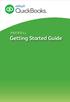 PAYROLL Getting Started Guide Quick Start Guide PAYROLL Getting Started Guide Welcome to Intuit QuickBooks Payroll Intuit QuickBooks Payroll gives you the tools you need to efficiently manage your payroll.
PAYROLL Getting Started Guide Quick Start Guide PAYROLL Getting Started Guide Welcome to Intuit QuickBooks Payroll Intuit QuickBooks Payroll gives you the tools you need to efficiently manage your payroll.
Human Resources. User Guide
 Human Resources User Guide 2005, Jenzabar, Inc. 5 Cambridge Center Cambridge, MA 02142 1.877.535.0222 www.jenzabar.net This document is confidential and contains proprietary information. The use of this
Human Resources User Guide 2005, Jenzabar, Inc. 5 Cambridge Center Cambridge, MA 02142 1.877.535.0222 www.jenzabar.net This document is confidential and contains proprietary information. The use of this
EFT 2012 GETTinG STarTEd GuidE
 EFT Getting Started Guide 2012 EFT Direct for Sage Simply Accounting User Guide Before You Start...1 Hardware and Software Requirements...1 Make Arrangements with Your Bank...2 Getting Help...2 The Manuals...2
EFT Getting Started Guide 2012 EFT Direct for Sage Simply Accounting User Guide Before You Start...1 Hardware and Software Requirements...1 Make Arrangements with Your Bank...2 Getting Help...2 The Manuals...2
Implementing Oracle Time Management (US) Release 11.i (A77087-01)
 Implementing Oracle Time Management (US) Release 11.i (A77087-01) Implementing Oracle Time Management, Release 11.i (A77087-01) Copyright Oracle Corporation 1999 Primary Author: Joycelyn Smith. Contributing
Implementing Oracle Time Management (US) Release 11.i (A77087-01) Implementing Oracle Time Management, Release 11.i (A77087-01) Copyright Oracle Corporation 1999 Primary Author: Joycelyn Smith. Contributing
EXCEL 2007. Using Excel for Data Query & Management. Information Technology. MS Office Excel 2007 Users Guide. IT Training & Development
 Information Technology MS Office Excel 2007 Users Guide EXCEL 2007 Using Excel for Data Query & Management IT Training & Development (818) 677-1700 Training@csun.edu http://www.csun.edu/training TABLE
Information Technology MS Office Excel 2007 Users Guide EXCEL 2007 Using Excel for Data Query & Management IT Training & Development (818) 677-1700 Training@csun.edu http://www.csun.edu/training TABLE
Sage HRMS 2014 Sage HRMS Payroll Getting Started Guide. October 2013
 Sage HRMS 2014 Sage HRMS Payroll Getting Started Guide October 2013 This is a publication of Sage Software, Inc. Document version: October 18, 2013 Copyright 2013. Sage Software, Inc. All rights reserved.
Sage HRMS 2014 Sage HRMS Payroll Getting Started Guide October 2013 This is a publication of Sage Software, Inc. Document version: October 18, 2013 Copyright 2013. Sage Software, Inc. All rights reserved.
Lesson 14. Tracking Time
 QUICKBOOKS 2016 STUDENT GUIDE Lesson 14 Tracking Time Copyright Copyright 2016 Intuit, Inc. All rights reserved. Intuit, Inc. 5601 Headquarters Drive Plano, TX 75024 Trademarks 2016 Intuit Inc. All rights
QUICKBOOKS 2016 STUDENT GUIDE Lesson 14 Tracking Time Copyright Copyright 2016 Intuit, Inc. All rights reserved. Intuit, Inc. 5601 Headquarters Drive Plano, TX 75024 Trademarks 2016 Intuit Inc. All rights
Computer Helper Publishing, Inc. 800-533-5227 www.churchwindows.com
 Training 2010 Financial to Accounting Transition Book 3: Transactions & Corrections Computer Helper Publishing, Inc. 800-533-5227 www.churchwindows.com Book 3 Transactions & Corrections Basic Transactions...
Training 2010 Financial to Accounting Transition Book 3: Transactions & Corrections Computer Helper Publishing, Inc. 800-533-5227 www.churchwindows.com Book 3 Transactions & Corrections Basic Transactions...
Education Solutions Development, Inc. APECS Navigation: Business Systems Getting Started Reference Guide
 Education Solutions Development, Inc. APECS Navigation: Business Systems Getting Started Reference Guide March 2013 Education Solutions Development, Inc. What s Inside The information in this reference
Education Solutions Development, Inc. APECS Navigation: Business Systems Getting Started Reference Guide March 2013 Education Solutions Development, Inc. What s Inside The information in this reference
Appoint, Change and Terminate (ACT) Documentation Data Change
 The DATA CHANGE document is used to insert, update or correct an employee s personnel record in the Administrative System. When using the document reason the HR Officer will be able to make changes to
The DATA CHANGE document is used to insert, update or correct an employee s personnel record in the Administrative System. When using the document reason the HR Officer will be able to make changes to
Colorado Medical Assistance Program Web Portal Dental Claims User Guide
 Colorado Medical Assistance Program Web Portal Dental Claims User Guide The Dental Claim Lookup screen (Figure 1) is the main screen from which to manage Dental claims. It consists of different sections
Colorado Medical Assistance Program Web Portal Dental Claims User Guide The Dental Claim Lookup screen (Figure 1) is the main screen from which to manage Dental claims. It consists of different sections
NAVIGATION. Save this page as a favorite for easy access to PeopleSoft.
 Time Entry & epaf NAVIGATION Users of PeopleSoft HR gain access to this system by requesting a PeopleSoft account. To apply for an account, complete the PeopleSoft Account Application available on the
Time Entry & epaf NAVIGATION Users of PeopleSoft HR gain access to this system by requesting a PeopleSoft account. To apply for an account, complete the PeopleSoft Account Application available on the
Sage Abra SQL HRMS System. User Guide
 Sage Abra SQL HRMS System User Guide 2009 Sage Software, Inc. All rights reserved. Sage, the Sage logos, and the Sage product and service names mentioned herein are registered trademarks or trademarks
Sage Abra SQL HRMS System User Guide 2009 Sage Software, Inc. All rights reserved. Sage, the Sage logos, and the Sage product and service names mentioned herein are registered trademarks or trademarks
Banner Web Time Entry. Banner Web Time Entry (WTE) Time Entry User Guide
 Banner Web Time Entry Banner Web Time Entry (WTE) Time Entry User Guide Overview Banner s Web Time Entry module automates the time entry collection, calculation and approval process for job assignments.
Banner Web Time Entry Banner Web Time Entry (WTE) Time Entry User Guide Overview Banner s Web Time Entry module automates the time entry collection, calculation and approval process for job assignments.
Banner Accounts Receivable PLUS Loan Refunding
 Banner Accounts Receivable PLUS Loan Refunding Patch 7.3.0.1 What can we help you achieve? Confidential Business Information This documentation is proprietary information of SunGard Higher Education and
Banner Accounts Receivable PLUS Loan Refunding Patch 7.3.0.1 What can we help you achieve? Confidential Business Information This documentation is proprietary information of SunGard Higher Education and
