New Features Guide Version 2600
|
|
|
- Phoebe Sparks
- 8 years ago
- Views:
Transcription
1 New Features Guide Version 2600
2
3 New Features Guide Version 2600 The information contained in this New Features guide is confidential and proprietary to FedEx. No part of this New Features guide may be distributed or disclosed in any form to any third party without the written permission of FedEx. This New Features guide is provided to you under and its use is subject to the terms and conditions of the FedEx Automation Agreement. Any conflict between the information contained in this New Features guide and the applicable FedEx Service Guide will be controlled by the FedEx Service Guide FedEx. Unpublished.
4 Welcome Congratulations! You are one of the first customers to take advantage of the newest version of FedEx Ship Manager Software. Thank you for participating in the testing process. As a current user, you are already experienced in the ways FedEx Ship Manager Software makes shipping, tracking and billing efficient whether you are on the shipping dock, in the administration office or in the accounting department. But no matter how you and your business use FedEx Ship Manager Software, you ll notice improvements in version 2600 that will help you process shipping more easily, more quickly and more conveniently. From enhancements to common tasks to regulatory updates to clearer reporting, version 2600 will improve your day-to-day experience with FedEx Ship Manager Software and will start you on your way to better shipping. This document will give you a summary of the new features of FedEx Ship Manager Software version 2600, as well as directions for how to perform tasks using these new features. If you have any questions or comments about this new version during the testing process, go to the FedEx Ship Manager Software Beta Program screen fedex.com/us/ship-manager/beta-program/index.html (U.S. only) and complete the FedEx Ship Manager Software Beta Feedback Form (2600), or consult the Before you begin section on page 3 for ways to contact FedEx for help. 2 New Features Guide
5 Before You Begin Installing FedEx Ship Manager Software Version 2600 You must be running FedEx Ship Manager Software v or higher to upgrade to v During the installation of FedEx Ship Manager Software, turn off any virus protection or firewall programs on your PC. These programs may interfere with the installation. Close all other open files and programs and then install the software. Minimum System and Hardware Requirements Intel Pentium 4, 2.4 GHz recommended (Intel Pentium 4, 1.7 GHz minimum). 1 GB RAM recommended (512 MB RAM minimum). 1 GB disk space recommended (500 MB disk space minimum). Microsoft Windows XP with Service Pack 2, Microsoft Windows Server 2003 with Service Pack 1, Microsoft Windows Server 2008, Microsoft Windows 7 or Microsoft Windows Vista (all editions). FedEx Ship Manager Software is compatible with 64-bit operating systems. FedEx Ship Manager Software version 2600 does not support Microsoft Windows LAN or DSL Internet access recommended (dial-up telephone line access minimum). 4X CD-ROM or higher. Microsoft Internet Explorer v Adobe Reader. Available port if you are using a thermal printer. Laser and/or inkjet printer for reports and labels. Screen resolution of 1024 x 768 pixels recommended (screen resolution of 800 x 600 pixels minimum). Technical Support In the U.S. and Canada, dial Help Links Select Help Topics from the Help drop-down menu or click underlined (hyperlinked) field names. FedEx Bulletin Board Select Service Bulletin Board from the Utilities drop-down menu to view messages from FedEx. FedEx Website For the latest information about FedEx, click fedex.com at the top of the FedEx Ship Manager Software screen to go to the FedEx website. Then click on any link to explore the latest features and news from FedEx. New Features Guide 3
6 Table of Contents Highlights of FedEx Ship Manager Software version Overview 7 Removing a Child Meter 7 Applying List Rates to FedEx Collect on Delivery (C.O.D.) 8 Discontinuing Acceptance of Specific Other Regulated Materials Domestic (ORM-D) for FedEx Express Shipments 8 Importing and Exporting Records in Dimensions Database 9 Integration Updates FedEx Freight Shipping Enhancements 10 Overview 11 Enabling FedEx Freight LTL Accounts 13 Using Databases for FedEx Freight LTL Shipments 15 Setting up Printers for FedEx Freight LTL Shipments 16 Setting Preferences for FedEx Freight LTL Shipments 20 Creating Bill of Lading and FedEx Freight Shipping Label FedEx Global Returns 26 Overview 28 Shipping Profile Preference Enhancements 28 Return Shipment Details Screen 29 Return ShipAlert Screen 29 Return Commodity/Merchandise Screen 29 Options Screen 4 New Features Guide
7 Table of Contents Intelligent Mail Package Barcode (IMpb) (U.S. Only) 30 Overview FedEx Priority Alert Expansion 31 Overview International Traffic in Arms Regulations (ITAR) Enhancements 32 Overview U.S. and International Shipping Enhancements 32 FedEx International First Expansion to Asia INCOTERMS Update 33 Reducing Number of FedEx Electronic Trade Documents Shipping Labels 34 Downloading International List Rates 35 Setting Return Address for Cross-Reference Numbers for International Shipments (U.S. Only) New Features Guide 5
8 Highlights Highlights of FedEx Ship Manager Software version 2600 Overview FedEx Ship Manager Software version 2600 takes expedience to a whole new level with continued timesaving advancements and difference-making details. With version 2600, you ll feel even more efficient, more confident and more empowered when you ship. FedEx Freight shipping enhancements allow you to use a single shipping device for all modes of shipping and initiate the clearance process by ing trade documents to your broker during shipment preparation. FedEx Global Returns provides new international and intra-country returns services that address international documentation facilitation, increase the ease of use, provide a range of transit, pickup, delivery and ancillary service options, give visibility to movement and costs and ensure customer information security. Intelligent Mail Package Barcode (IMpb) is a new U.S. Postal Service (USPS) requirement for the FedEx SmartPost barcode. You must upgrade to an IMpb-compliant software version by January FedEx Priority Alert provides global priority alert service to all direct-served countries, selected Global Service Participant-served countries and selected countries with domestic service. International Traffic in Arms (ITAR) enhancements offer a consistent, easy-to-use and fast international shipping processing experience for ITAR shipments. This feature also provides ITAR customers the ability to mark their shipments as ITAR to ensure proper processing and delivery of shipments. Removing a Child Meter enables you to delete a child meter with the assistance of your FedEx customer technology consultant or the FedEx Ship Manager Technical Support Center INCOTERMS Update includes two new terms of sale: DAT (Delivered at Terminal) and DAP (Delivered at Place). 6 New Features Guide
9 Highlights Removing a Child Meter To delete a FedEx Ship Manager Software child meter without uninstalling and reinstalling the software, contact your FedEx customer technology consultant or call the FedEx Ship Manager Technical Support Center at FDX Assist Applying List Rates to FedEx Collect on Delivery (C.O.D.) FedEx Ship Manager Software enables you to apply list rates for FedEx Collect on Delivery (C.O.D.) amounts for FedEx Express and FedEx Ground shipments. This feature applies to single-piece shipments and multiple-piece shipments (MPS), but does not apply for shipments to Mexico. Note: The FedEx Collect on Delivery (C.O.D.) option is not available for FedEx Express service in Canada. To enable and apply list rates for FedEx Collect on Delivery (C.O.D.), follow these steps: 1. Select System Settings from the Customize menu. The System Settings System/Account screen displays. 2. Select the appropriate System # and click Modify. The System Settings screen displays. 3. Click the 2 FedEx Customer Admin tab. 4. Select the Use Domestic List Rates and Use International List Rates check boxes. When the resulting popup displays, click Yes. 5. Click OK to close the System Settings screen. 6. Enter the required information for your shipment on the Shipment details screen. 7. Click the Options tab. The Options screen displays. 8. Select the COD check box. The COD (Collect on Delivery) Information screen displays. 9. Enter an amount (e.g., $1.00) in the Amount field. 10. Select the appropriate option in the Freight charges to add to COD amount drop-down menu. 11. Click OK. If you have entered all shipping information, click Ship to process your shipment. New Features Guide 7
10 Highlights Discontinuing Acceptance of Specific Other Regulated Materials Domestic (ORM-D) for FedEx Express Shipments In accordance with federal regulations, FedEx is no longer accepting certain Other Regulated Materials Domestic (ORM-D) proper shipping names under Title 49 Code of Federal Regulations (49 CFR) for FedEx Express shipments. To accommodate this change, you must prepare these shipments in compliance with current International Air Transportation Association (IATA) regulations that do not allow for the ORM-D designation. To ship a designated FedEx Express ORM-D shipment under IATA regulations, follow these steps: 1. Enter the required information for your FedEx Express ORM-D shipment on the Shipment details screen. 2. Click the Options tab. The Options screen displays. 3. Select the Dangerous Goods check box. The View/Edit Dangerous screen displays and defaults to the 1 Other screen. 4. Select IATA from the Regulations drop-down menu. 5. Complete the 1 Other and 2 Dangerous goods entry screens and complete your shipment. Importing and Exporting Records in Dimensions Database FedEx Ship Manager Software enables you to import and export records in the Dimensions database using a template. When choosing an option on the View Dimensions screen, you can select the primary identifier from the Description column (box description) or the Dimension ID column (2-character code). 8 New Features Guide
11 Highlights Integration Updates This version of FedEx Ship Manager Software includes a number of improvements to FedEx Integration Assistant and FedEx Integrator. FedEx Integration Assistant and FedEx Integrator now include: Expanded international list rates, including new surcharge fields. ITAR routing that includes new special handling option to provide alternate routing solution to ensure ITAR-controlled goods do not transit China. FedEx Priority Alert expansion, including new fields. Changes to International Chamber of Commerce internationally recognized trade terms, INCOTERMS 2010, including the addition of two new terms for terms of sale. Capability for processing FedEx Global Returns. List rate options for FedEx Collect on Delivery (C.O.D.) shipments in addition to discount rates. Ability to send the shipping charge with the tracking number when exporting (writing back) to QuickBooks (U.S. only). Ability to add QuickBooks Line Item when you export to QuickBooks for the first time (U.S. only). New Features Guide 9
12 FedEx Freight Shipping Enhancements Overview Now you can create FedEx Freight Bills of Lading and shipping labels for international, intra-u.s., intra-canada and intra-mexico shipments. And to simplify the total shipping experience even more, you can prepare and manage FedEx Freight shipments with the same solutions used for FedEx Express and FedEx Ground shipments. Impacted lanes are: U.S. Domestic U.S. to U.S. U.S. Outbound U.S. to Canada, U.S. to Mexico U.S. Inbound Canada to U.S., Mexico to U.S. Canada Domestic Canada to Canada Canada Outbound Canada to U.S. Canada Inbound U.S. to Canada Mexico Domestic Mexico to Mexico Mexico Outbound Mexico to U.S. Mexico Inbound U.S. to Mexico Offshore U.S. to Alaska, U.S. to Hawaii, U.S. to Puerto Rico, Puerto Rico to U.S. FedEx Freight shipping enhancements provide: Overall ease of use for both domestic and International freight shipping. New freight Bill of Lading line item database to streamline Bill of Lading creation. Ability to create customs documents for FedEx Freight LTL shipments (e.g., Commercial Invoice). New Options/Instructions tab. Ability to print up to 500 thermal labels and labels with a four-quadrant label print and starting quadrant option. Ability to create freight shipping profiles. Hold File and batch shipping capability. English, French and Spanish language support. Supports multiple currencies as well as imperial and metric units of measure. Local Bills of Lading available (e.g., Canadian Bills of Lading, Mexican Bills of Lading, Mexican Service Order). 20+ FedEx Freight LTL field preference settings and FedEx ShipAlert preference settings. 10 New Features Guide
13 Rate quote printing functionality. Use of the same address book and databases for FedEx Express, FedEx Ground and FedEx Freight shipments (e.g., Sender, Recipient, Brokers, Commodity). 50 line items and 10 special services allowed per Bill of Lading. Doc-tab functionality. Expanded hazardous materials functionality to support HazMat Emergency Contact Name and HazMat Offeror Name. Enabling FedEx Freight LTL Accounts Before you set up a FedEx Freight LTL account, have your FedEx Freight account number(s) and your account addresses at hand. For Bill to third party accounts, remember to mark them as Bill to in the database during setup. To enable your FedEx Freight LTL (less-than-truckload) account, you must know if your FedEx Freight account number is configured as a Shipper Account or Bill to account. For reference, a Shipper Account and Bill to account are defined as: Shipper Account. The shipper or the consignee is billed for the transportation charges. Bill to Account. The shipper does not pay for the transportation charges but bills a third-party company s FedEx account number for the transportation charges. When enabling your account or entering addresses into the FedEx Freight LTL account database, the address entered in the billing address section must match the invoice billing address used when the account was created. On the Options/Instructions screen within the LTL Freight tab, enter special delivery instructions in the Special Services (Optional) and Special Instructions (Optional) sections and do not enter or check more than a combination of 50 line items and 10 special services per Bill of Lading. New Features Guide 11
14 Enabling FedEx Freight LTL Accounts, continued To ship using FedEx Freight functionality, you must set up at least one LTL Freight account as follows: 1. Select LTL Freight Accounts from the Databases drop-down menu. The View Freight Accounts screen displays. 2. Click Add. The Add Freight Account screen displays New Features Guide
15 3. Enter the required information to add an account. Required fields appear in bold type on the screen. Some new field options include: Country drop-down menu in the Shipping Address section includes options for U.S., Canada and Mexico. Postal Code replaces ZIP/Postal. Address field in the FedEx ShipAlert section auto-populates after you enter an address once. 4. Click OK. 5. Close FedEx Ship Manager Software and relaunch it. Your LTL Freight account is now enabled. 3 4 Using Databases for FedEx Freight LTL Shipments You can use your current databases for FedEx Freight LTL shipments. The Recipient database (address book) contains entries for parcel and FedEx Freight LTL recipients. For international shipments, you can use the Commodity, Dimensions and Brokers databases for parcel and FedEx Freight LTL shipments. You can add new commodities and brokers to the Commodity and Brokers databases to support FedEx Freight LTL shipping. New Features Guide 13
16 Using Databases for FedEx Freight LTL Shipments, continued To access the Bill of Lading line items, follow these steps: 1. Select LTL Bill of Lading Line Items from the Databases drop-down menu. The View Line Items screen displays. 2. Click Add. The Add Line Items screen displays. 3. Enter the appropriate line item ID in the Line Item ID field. 4. Enter a description of that line item in the Description field. 5. In the remaining fields within the Enter Line Item information section, enter as much or as little information per line item, as needed. The more information provided the more time saved when preparing a shipment. You can also edit these line items from the Shipment Details screen within the LTL Freight tab. 6. Click OK. The View Line Items screen displays. 7. Click OK to save your changes New Features Guide
17 Setting up Printers for FedEx Freight LTL Shipments To set up printers for FedEx Freight LTL shipments, follow these steps: 1. Select Forms from the Customize drop-down menu. The Form Settings screen displays. 2. Select one of the following printer options in the Form settings section: Select FedEx LTL Freight Labels to print on a thermal printer or a laser printer if you are using the 4-quadrant print label stock. Select FedEx LTL Freight Bill of Lading to print on a laser printer. 3. In the Printer/Device column, select a laser printer (not a thermal printer) for the Bill of Lading. 4. To select a printer, highlight the printer and click Change. The Printer Settings screen displays. 5. Select the appropriate printer and click OK. The Form Settings screen displays. 6. Click OK to save your changes New Features Guide 15
18 Setting Preferences for FedEx Freight LTL Shipments To add and configure preferences for FedEx Freight LTL shipments, follow these steps: 1. Select Shipping Profiles from the Customize drop-down menu. The Shipping Profiles screen displays. 2. Select the Default LTL Freight Shipping Profile and click View/Edit. The View/Edit LTL Freight Shipping Profile screen displays. 3. On the 1 Field Preferences screen (default), select over 20 default preference setting options to save time and eliminate errors New Features Guide
19 4. Click the 2 FedEx LTL Freight Preferences screen. This screen allows you to select printing options and doc-tab functionality and create international documents. 5. Select the Automatically print labels with shipment check box, as needed. 6. Select the Automatically print BOL with shipment check box and select the number of Bills of Lading to automatically print in the drop-down menu. 7. Select the Automatically print trade documents with International shipment check box to automatically print trade documents. 8. In the FedEx LTL Freight Label Format section, select the appropriate entry from the four options. The Plain Paper/Laser 4 Quadrant option is new New Features Guide 17
20 Setting Preferences for FedEx Freight LTL Shipments, continued 9. Click the Customize doc tab configuration radio button and then click Doc tab configuration. The Doc Tab Configuration screen displays. To use this feature you must: Have a thermal printer with doc-tab labels. Select the Format 354 4x6.75 Thermal Label with Doc Tab label format. Set up the FedEx Freight LTL Label to print on the thermal printer. 10. Select what fields to display and the order the fields should display by selecting from the drop-down menus for each field. Left is first and right is next. You can enter over 20 default preference setting options to save time and eliminate errors. 11. To delete a field entry, select the entry and then select the blank option at the top of the field s drop-down menu. 12. Click OK. The View/Edit LTL Freight Shipping Profile screen displays. 13. Click the 3 FedEx ShipAlert Preferences screen. This screen allows you to send notifications, Bills of Lading, labels, and trade documents to the shipper, consignee, broker and other recipients via for every shipment. 14. Click OK to save your changes. The Shipping Profiles screen displays. 15. Click OK New Features Guide
21 13 14 New Features Guide 19
22 Creating Bill of Lading and FedEx Freight Shipping Label To create a Bill of Lading for FedEx Freight shipments, you must complete the Origin/Destination, Shipment Details and Options/Instructions screens within the LTL Freight tab. Although the Options/Instructions and FedEx ShipAlert screens are optional, click Ship on the Origin/Destination, Shipment Details, Options/Instructions and FedEx ShipAlert screens to create a Bill of Lading for your shipment. The Pickup screen is an optional screen designed for scheduling pickups only. You can schedule pickups while you are creating a Bill of Lading and after you complete a Bill of Lading. To create a Bill of Lading for your FedEx Freight shipments, follow these steps: 1. Click the LTL Freight tab. The Origin/Destination screen (default) displays. 2. Select the appropriate account number from the Account drop-down menu. 3. To bill the shipment to a third party, select the shipper s account from the Account drop-down menu and select Third Party from the Payment Type drop-down menu. 4. Click View/Edit next to the Payment Type drop-down menu. The Bill LTL Freight Charges To screen displays. 5. Select the appropriate third party from the Bill To drop-down menu and enter the account number (if known) in the Account field. The account number is not required when a shipper bills a third party. 6. Click OK to return to the Origin/Destination screen. Note: If you are the third party shipping on behalf of someone else, select your Bill to account from the Account drop-down menu. Notice that Third Party automatically displays in the Payment Type field. Enter the required shipper and consignee information in the Shipper information and Consignee information sections. 7. In the Shipper information section, enter up to 25 alphanumeric characters (no special characters) for internal identification/tracking information in either of the two Ship ID fields. Up to 25 characters print in the Shipper Number fields on the Bill of Lading. 8. Enter the required information for your shipment. Required fields appear in bold type on the screen. 9. Select the appropriate service (FedEx Freight Priority or FedEx Freight Economy) from the Service Type drop-down menu. Note: If you have a service type set as a constant in your preference settings, you can override and change the service type by clicking Override prefs at the bottom of the screen. 10. Select the appropriate guaranteed service (None, A.M. Delivery or Close of Business Delivery) from the Guaranteed Service drop-down menu. 11. Select the appropriate Bill of Lading type (Straight or VICS) from the BOL Type drop-down menu. 20 New Features Guide
23 12. Enter the required consignee information in the Consignee information section. Required fields appear in bold type on the screen. 13. In the Consignee information section, enter up to 16 alphanumeric characters (no special characters) for internal identification/tracking information in the Consignee ID field. Up to 16 characters print in the Special Instructions section on the Bill of Lading. 14. For U.S.-origin and Canada-origin international shipments, the Broker information section displays at the bottom of the Origin/Destination screen. For U.S.-origin and Canada-origin international shipments, select one option from the Import Broker drop-down menu. For Mexico-origin international shipments, select one option from the Import Broker drop-down menu and one option from the Export Broker drop-down menu Click the Shipment Details tab. The resulting Shipment Details screen displays. 16. Enter the required information for your shipment in the Bill of Lading Line Items section. Required fields appear in bold type on the screen. 17. Select an LTL Bill of Lading line item from the Line Item ID drop-down menu if you have stored a line item ID. Also select the appropriate option from the Dimensions drop-down menu if the options are set up. If you select Enter Dimensions Manually, enter the dimensions in the resulting Enter Dimensions popup and click OK. New Features Guide 21
24 Creating Bill of Lading and FedEx Freight Shipping Label, continued 18. Click Add Line Item. The line item information you entered displays in the Bill of Lading Summary section. If you have assigned a line item ID to a line item, you can also add this line item to the LTL Bill of Lading Line Items database. Note: Although the Ship button is active at all times, you must enter all required fields in bold text to complete a Bill of Lading. To schedule a pickup along with a Bill of Lading, complete the pickup information in the Pickup section of the Shipment Details screen. 19. In the Bill of Lading Summary section, enter the Bill of Lading number in the BOL# field. This field is optional and operates at the shipment level. Note: While you can only have one BOL number for each Bill of Lading, you can have multiple PO numbers for one Bill of Lading. Also, one Bill of Lading can contain 50 line items and 10 special service options. 20. Select the appropriate information in the Declared Value and Pickup sections, as needed. 21. To schedule a pickup for a single Bill of Lading, follow these steps: Select the Schedule a pickup now check box in the Pickup section of the Shipment Details screen. Complete all of the fields in this section, including the Pickup date, Ready time and Close time. The pickup is scheduled with the current Bill of Lading and the pickup information displays in the Previously Scheduled section of the Pickup screen New Features Guide
25 22. To schedule a pickup for multiple Bills of Lading, follow these steps: Leave the Schedule a pickup now button unchecked while creating the Bill of Lading. The information displays in the Not Yet Scheduled section of the Pickup screen. To schedule a pickup for these Bills of Lading, click the Pickup tab and select the appropriate Schedule Pickup check boxes in the Not Yet Scheduled section. Provide the Pickup Date, Ready time and Close time. Click Schedule pickup. A message displays confirming that the pickups are scheduled. Note: Any time you want to cancel a scheduled pickup, you must call to notify FedEx Freight. You cannot cancel a shipment through the software at this time. 22 New Features Guide 23
26 Creating Bill of Lading and FedEx Freight Shipping Label, continued 23. Click the Options/Instructions tab to enter optional special services and special instructions. 24. Enter freeform text in the Pickup Instructions and Delivery Instructions areas within the Special Instructions (Optional) section. 25. If you do not want to print the Terms and Conditions section, do not select the Print Terms and Conditions check box in the Terms and Labels section. 26. Select up to 500 labels in the Number of Labels drop-down menu. 27. If you selected the Plain Paper/Laser 4 Quadrant option on the 2 FedEx LTL Freight Preferences screen, select the appropriate page number in the Start with label drop-down menu to start printing on the label New Features Guide
27 28. Click the ShipAlert tab (optional) to send shipment notifications to your customer, yourself and others. The FedEx ShipAlert screen displays. 29. For notifications, enter up to five addresses for international shipments or four addresses for domestic shipments and select a Notification Language. For international shipments, Broker fields display. 30. Choose one or more Notifications types by selecting the appropriate check box for each recipient. 31. Select the BOL, Label and Trade Documents check boxes to the Bill of Lading, label and customs documents to your customer or another location. 32. Click HTML, Text or Wireless format for your notifications. 33. Add a personal message to your notification(s). This option is not available for Wireless format or for non-english characters. Note: Save time and keystrokes when preparing your shipments by setting FedEx ShipAlert preferences. 34. Click Ship to create a Bill of Lading for your shipment New Features Guide 25
28 FedEx Global Returns Overview The new FedEx Global Returns service facilitates returns between all regions as well as intra-country domestic shipments in the U.S., Brazil, Canada, Colombia, Mexico, Switzerland and United Arab Emirates. Any FedEx Returns service shipments that are forwarded to a third country must also comply with the export control requirements of the original merchant country. The new FedEx Global Returns service provides: Ability to create shipping labels and customs documentation for both outbound and return shipments. Ability to download the currency conversion table using the Demand Download screen. Some important aspects of this new service are: FedEx Global Returns are supported for all countries that support FedEx International Priority service. FedEx Print Return Labels for domestic returns are supported for the following countries: U.S., Brazil, Colombia, Canada, Mexico, Switzerland and United Arab Emirates. New fields for the Sender database are added to the Customized Database reports. Multiple-piece shipping is not supported for domestic or international return shipments. If the returns shipment requires more than one package, each package must be processed as a single-piece shipment. You must provide all of the information for each package, including commodity data, Commercial Invoice data and any other information required to process an international shipment. 26 New Features Guide
29 The Link to Outbound check box only displays on the Return shipment details screen if you are also creating an outbound shipment at the same time. If this check box is enabled for the shipment, you must enter the RMA number. However, outbound and return shipments can now be linked to one another without using an RMA number. The Link to Outbound check box does not have to be enabled for the linkage to occur. Include the return documentation and labels inside the package for your customer. Only the outbound documentation and labels go inside the pouch on the outside of the box. If you delete an outbound shipment, the return shipment is not automatically deleted. You must manually delete a return shipment. Although a U.S. outbound shipment requires an Internal Revenue Service Employer Identification Number (EIN), an EIN is not required when you ship an international FedEx Print Return Label originating in the U.S. or Puerto Rico. Shipping lists now include returns. The Delivery on Invoice Acceptance (DIA) special service is available only for intra-mexico shipments. Although a DIA return shipment can be created on a FedEx Print Return Label, it is generated automatically by the system, and shall not require you to select the Include a return label or Return Labels option. Yet you still have the option of creating a return shipment in conjunction with the DIA outbound shipment. Fields to support DIA are included in the shipment templates for export. New Features Guide 27
30 Shipping Profile Preference Enhancements Shipping profile preferences contain both outbound and return shipment preference settings. The profile that is applied to the Return shipment detail screen is based on the current active sender on the system, which is determined by the most recently used sender for an outbound (non-return) shipment. Though the Return to field on the Return shipment details screen uses information from the Sender database, this value is not used to determine the active sender. Changing the value of the Return to field does not cause a new shipping profile to be applied to the Return shipment details screen. FedEx Ship Manager Software contains the following shipping profiles preference options for FedEx Global Returns: FedEx ShipAlert (domestic and international shipping profiles). Field preferences (international shipping profiles). FedEx Ship Manager Software contains the following database field options for FedEx Global Returns: Sender Templates Recipient (address book) Return Shipment Details Screen The Return shipment details screen contains the following new options: Hold check box (if you enable the Hold File on the System Settings screen). Clear Return button. Change Link button. Return a previous shipment button. Fill in data from outbound button. Create/Modify a temporary return to address option in the Return to drop-down menu. Package contains radio buttons. View/Edit button. Total carriage value. Total Customs Value (displays when you select FedEx International Ground service). 28 New Features Guide
31 Return ShipAlert Screen The FedEx ShipAlert screen for return shipments includes the Tendered notification column for the following check boxes: Sender Recipient Broker Other 1 Other 2 Return Commodity/Merchandise Screen The Commodity/Merchandise screen for return shipments includes the following check boxes: Return Reason Type Return other text Options Screen If the DIA special service is available for an intra-mexico outbound shipment, the Delivery on Invoice Acceptance check box displays in the Special Services section. When you select this check box, the View/Edit DIA Return To Address Information screen displays. New Features Guide 29
32 Intelligent Mail Package Barcode (IMpb) (U.S. Only) Overview FedEx SmartPost users can now enjoy better end-to-end visibility and enhanced performance of the new U.S. Postal Service (USPS) Intelligent Mail package barcode (IMpb). The IMpb is a new barcode format designed by the USPS for all commercial and online consumers. The IMpb is a regulatory requirement, meaning all FedEx SmartPost packages must adhere to the IMpb specifications. While the new format will have the same symbology as the current one, it will have new data elements that define mail class, subclass and extra services within the barcode. The USPS has previously stated they require an Intelligent Mail package barcode for all parcels that include tracking or extra services and all parcels claiming presort and destination entry pricing, effective January, FedEx SmartPost is working with the USPS to ensure our customers have enough time to become IMpb compliant. There are three main differences in the IMpb from the current barcode: 1. Application Identifier change. Current barcode has an application identifier of 91. IMpb has a channel-specific application identifier of Moving from a 2-digit USPS service type code to a 3-digit USPS service type code. A 3-digit service type code provides more intelligence within the barcode as to mail class, sub-class and special services. A list of service type codes FedEx SmartPost will accept is provided with the IMpb label specification. 3. Moving from an 8-digit unique serial number to a 7-digit unique serial number. 30 New Features Guide
33 FedEx Priority Alert Expansion Overview FedEx Priority Alert is undergoing global expansion (73+ countries) and will be available in the following two tiers, with rollout currently planned for October 2012: FedEx Priority Alert is a specialized contract-only fee based service that combines 24x7 support, advanced shipment monitoring, proactive notification and customized package recovery for critical and time- sensitive shipments. In addition, FedEx Priority Alert shipments receive boarding priority and clearance priority over like services. FedEx Priority Alert Plus includes all of the features of FedEx Priority Alert listed above, plus additional options such as dry-ice replenishment, gel-packs exchange and cold storage. Service availability includes FedEx First Overnight ; FedEx Priority Overnight ; FedEx 1Day Freight; FedEx First Overnight Freight; FedEx International First; FedEx International Priority; FedEx International Priority Freight; FedEx International Priority DirectDistribution. FedEx Priority Alert provides proactive management of shipments with priority boarding and clearance a real benefit for customers whose shipments are time-critical, environmentally sensitive or high value. Peace of Mind. You can ship your packages with added confidence because FedEx Priority Alert proactively monitors and can intervene to resolve problems that may increase your shipment s risk of delay. Dedicated Support. Each FedEx Priority Alert account is assigned a dedicated analyst who monitors the account s FedEx Priority Alert shipment activities. Global Reach. FedEx Priority Alert and FedEx Priority Alert Plus will be available internationally in 73+ countries and will be available domestically in 6 countries (U.S., Mexico, United Arab Emirates, Switzerland, India and Canada). New Features Guide 31
34 International Traffic in Arms Regulations (ITAR) Enhancements Overview ITAR is a set of U.S. government regulations that control the export and import of defense related articles and services on the U.S. munitions list in FedEx International Priority and FedEx International Priority Freight shipments. Under ITAR, controlled commodities cannot transit China. Current ITAR enhancements: Provide you with the ability to mark your shipments as ITAR by selecting the Controlled Shipment ITAR (Exempt) check box in the Special Services section of the Options screen to help ensure proper processing and delivery. Allow you to access markets for your ITAR commodities that are not available with the competition due to carrier initiated embargoes. Offer a consistent, easy-to-use and fast international shipping experience for your ITAR shipments. Reduce customs issues, shipment delays and associated fines/penalties. U.S. and International Shipping Enhancements FedEx International First Expansion to Asia FedEx Ship Manager Software now enables you to ship packages using FedEx International First service via the following lanes: From the U.S., Canada, Europe, Middle East and Africa, Latin America and the Caribbean, Hong Kong, Taiwan and Japan to Southern and Eastern China. From the U.S., Canada and Latin America and the Caribbean to Singapore. 32 New Features Guide
35 2010 INCOTERMS Update The International Chamber of Commerce issued a revision to the internationally recognized trade terms, INCOTERMS 2010, effective Jan. 1, To accommodate this revision, FedEx Ship Manager Software includes the following new terms in the Terms of sale drop-down menu and prints these values on applicable shipping documentation (e.g., Universal Commercial Invoice): DAT (Delivered at Terminal). DAP (Delivered at Place). To select a terms of sale value, follow these steps: 1. Enter the required information for your international shipment and click the Customs tab. The Customs screen displays. 2. Click Add optional info to provide additional information to display on FedEx-generated documents. The Commercial Invoice/Pro Forma Invoice information screen displays. 3. Select a value from the Terms of sales drop-down menu. 4. Enter any additional charges or information as required, including a NAFTA statement. 5. Click View/Edit Importer to change the importer information, as needed. The View/Edit Importer screen displays. 6. Enter your changes and click OK. The Commercial Invoice/Pro Forma Invoice information screen displays again. 7. Click OK to save your changes. Reducing Number of FedEx Electronic Trade Documents Shipping Labels To save you time and money, FedEx Ship Manager Software reduces the number of printed shipping labels by one label when you use the FedEx Electronic Trade Documents feature to create shipping labels for U.S.- origin or Canada-origin international shipments. New Features Guide 33
36 Downloading International List Rates FedEx Ship Manager Software now allows you to download FedEx Express international list rates, FedEx Express U.S. list rates, FedEx Ground list rates and FedEx Transborder Distribution list rates. You can display/return these rates via the courtesy rate quote, doc-tabs, validator labels and reporting functions. And you can add fields to customize reports and doc-tabs. FedEx Express international list rates are available for Canada and Latin America and the Caribbean. Canada-origin shippers can also download list rates for FedEx Collect on Delivery (C.O.D.) amounts for FedEx Ground shipments. To download international list rates, follow these steps: 1. Select System Settings from the Customize menu. The System Settings System/Account screen displays. 2. Select the appropriate System # and click Modify. The System Settings screen displays. 3. Click the 2 FedEx Customer Admin tab. 4. In the Exclude From My Shipping Charges section, select the appropriate check boxes. 5. Select the Use Domestic List Rates or Use International List Rates check box. When the resulting popup displays, click Yes. 6. Select Never, Discount or List from the Display Dynamic Rate Preview drop-down menu. Note: The List option displays when you select the Use Domestic List Rates or Use International List Rates check box. You can select both check boxes, as needed. 7. Click OK to save your changes. 8. Select Download from the Utilities drop-down menu. 9. Click the plus symbol (+) to expand the Rates section. 10. Select the Express Domestic List Rates, Express International List Rates and Ground List Rates check boxes. 11. Click OK to download your selected rates. 34 New Features Guide
37 Setting Return Address for Cross-Reference Numbers for International Shipments (U.S. Only) FedEx Ship Manager Software allows you to set a return address at the cross-reference number level for FedEx International Priority DirectDistribution, FedEx International Economy DirectDistribution SM Service and FedEx International Priority DirectDistribution Freight shipments. After you create cross-reference number labels, place a label on each package. Each cross-reference number in the shipment can have a different alternate return address. For skidded shipments, place one cross-reference number label on each skid within the shipment. All packages on any one banded or shrink-wrapped skid can be shipped to one destination. Never place the master air waybill or tracking number on a package. Instead, place it inside an overnight letter containing the regulatory documentation. This feature also applies to FedEx International Priority DirectDistribution single point of clearance (SPOC) countries, since they may have different return addresses for each cross-reference number. Each cross-reference number in the shipment can have a different alternate return address. An alternate return address automatically prints in lieu of the Sender address on the cross-reference number labels. New Features Guide 35
38 36 New Features Guide
39
40 fedex.com
FedEx Ship Manager Software. New Features Guide. Version 2700
 FedEx Ship Manager Software New Features Guide Version 2700 FedEx Ship Manager New Software Features Guide Version 2700 The information contained in this New Features guide is confidential and proprietary
FedEx Ship Manager Software New Features Guide Version 2700 FedEx Ship Manager New Software Features Guide Version 2700 The information contained in this New Features guide is confidential and proprietary
New Features Guide. Version 2420
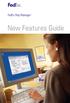 New Features Guide New Features Guide Version 2420 The information contained in this New Features Guide is confidential and proprietary to FedEx. No part of this New Features Guide may be distributed
New Features Guide New Features Guide Version 2420 The information contained in this New Features Guide is confidential and proprietary to FedEx. No part of this New Features Guide may be distributed
FedEx Ship Manager Software. New Features Guide. Version 2800
 FedEx Ship Manager Software New Features Guide Version 2800 FedEx Ship Manager Software New Features Guide Version 2800 The information contained in this New Features guide is confidential and proprietary
FedEx Ship Manager Software New Features Guide Version 2800 FedEx Ship Manager Software New Features Guide Version 2800 The information contained in this New Features guide is confidential and proprietary
Software New Features Guide. Version 2500
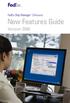 Software New Features Guide Version 2500 Software New Features Guide Version 2500 The information contained in this New Features Guide is confidential and proprietary to FedEx. No part of this New Features
Software New Features Guide Version 2500 Software New Features Guide Version 2500 The information contained in this New Features Guide is confidential and proprietary to FedEx. No part of this New Features
FedEx Ship Manager Software. New Features Guide. Version 3000. New Features Guide v.3000
 FedEx Ship Manager Software New Features Guide Version 3000 New Features Guide v.3000 Welcome Congratulations! You are one of the first customers to take advantage of the newest version of FedEx Ship Manager
FedEx Ship Manager Software New Features Guide Version 3000 New Features Guide v.3000 Welcome Congratulations! You are one of the first customers to take advantage of the newest version of FedEx Ship Manager
FedEx Freight Guide. FedEx Ship Manager Software
 FedEx Freight Guide FedEx Ship Manager Software Overview FedEx Freight is changing the LTL (less-than-truckload) industry by making it easy to ship fast-transit and economical freight within one streamlined
FedEx Freight Guide FedEx Ship Manager Software Overview FedEx Freight is changing the LTL (less-than-truckload) industry by making it easy to ship fast-transit and economical freight within one streamlined
FedEx Ship Manager. New Features. Version 2320
 FedEx Ship Manager Version 2320 Support Information FedEx Ship Manager Installation During the installation, turn off any virus protection or firewall programs on your PC. These programs may interfere
FedEx Ship Manager Version 2320 Support Information FedEx Ship Manager Installation During the installation, turn off any virus protection or firewall programs on your PC. These programs may interfere
FedEx Ship Manager TM
 FedEx Ship Manager TM Quick Reference Guide Your Meter Number: Technical Support: 1.877.339.2774 FedEx Ship Manager Installation Instructions FedEx Ship Manager is a desktop shipping solution that automates
FedEx Ship Manager TM Quick Reference Guide Your Meter Number: Technical Support: 1.877.339.2774 FedEx Ship Manager Installation Instructions FedEx Ship Manager is a desktop shipping solution that automates
FedEx Ship Manager. User Guide. Version 2180
 FedEx Ship Manager User Guide Version 2180 Additional Information Technical Support In the U.S., dial 1 888 670-8981 and select option 1. In Canada, dial 1 877 853-4485 and select option 2. Online Help
FedEx Ship Manager User Guide Version 2180 Additional Information Technical Support In the U.S., dial 1 888 670-8981 and select option 1. In Canada, dial 1 877 853-4485 and select option 2. Online Help
FedEx Ship Manager Software User Guide. Version 2800
 User Guide Version 2800 Welcome! Whether you are new to FedEx Ship Manager Software or have been using it for years, you ll appreciate that this latest version has been designed to help you process shipments
User Guide Version 2800 Welcome! Whether you are new to FedEx Ship Manager Software or have been using it for years, you ll appreciate that this latest version has been designed to help you process shipments
User Guide. Version 2700
 User Guide Version 2700 Welcome! Whether you are new to FedEx Ship Manager Software or have been using it for years, you ll appreciate that this latest version has been designed to help you process shipments
User Guide Version 2700 Welcome! Whether you are new to FedEx Ship Manager Software or have been using it for years, you ll appreciate that this latest version has been designed to help you process shipments
FedEx Ship Manager. FedEx Transborder Distribution FedEx International DirectDistribution Surface Solutions. User Guide
 FedEx Ship Manager TM FedEx Transborder Distribution FedEx International DirectDistribution Surface Solutions User Guide Table of Contents FedEx Transborder Distribution FedEx International DirectDistribution
FedEx Ship Manager TM FedEx Transborder Distribution FedEx International DirectDistribution Surface Solutions User Guide Table of Contents FedEx Transborder Distribution FedEx International DirectDistribution
FedEx Ship Manager Software. Installation Guide
 FedEx Ship Manager Software Installation Guide Before you start Check here to see that your PC has what it needs to run FedEx Ship Manager Software: Minimum System and Hardware Requirements Intel Pentium
FedEx Ship Manager Software Installation Guide Before you start Check here to see that your PC has what it needs to run FedEx Ship Manager Software: Minimum System and Hardware Requirements Intel Pentium
Installation Guide. Your FedEx Ship Manager system number. Before you start
 Installation Guide Your FedEx Ship Manager system number Installation Guide During registration, you receive a FedEx Ship Manager system number. Write the number here so you have it on hand whenever you
Installation Guide Your FedEx Ship Manager system number Installation Guide During registration, you receive a FedEx Ship Manager system number. Write the number here so you have it on hand whenever you
Front. Back. Introduction
 Recipient ID: Acct #: XYZ If you are shipping more than one package to this recipient, go to step on the Multiple-Piece Shipment tab. If you are shipping an international document, go to the International
Recipient ID: Acct #: XYZ If you are shipping more than one package to this recipient, go to step on the Multiple-Piece Shipment tab. If you are shipping an international document, go to the International
Software. User Guide
 Software User Guide Welcome! Whether you are new to FedEx Ship Manager Software or have been using it for years, you ll appreciate that this latest version has been designed to help you process shipments
Software User Guide Welcome! Whether you are new to FedEx Ship Manager Software or have been using it for years, you ll appreciate that this latest version has been designed to help you process shipments
At FedEx, we constantly introduce ways to make your experience even better.
 New Shipping Improvements & Enhancements At FedEx, we constantly introduce ways to make your experience even better. Whether you ship with FedEx Web Services online, with FedEx Ship Manager Software on
New Shipping Improvements & Enhancements At FedEx, we constantly introduce ways to make your experience even better. Whether you ship with FedEx Web Services online, with FedEx Ship Manager Software on
FEDEX DESKTOP CUSTOMER TOOLS USER GUIDE
 FEDEX DESKTOP CUSTOMER TOOLS USER GUIDE Revision No. 2.1 Last Revised August 2, 2011 Copyright 2011, FedEx. All rights reserved. No portion of this document may be copied, displayed, reproduced or used
FEDEX DESKTOP CUSTOMER TOOLS USER GUIDE Revision No. 2.1 Last Revised August 2, 2011 Copyright 2011, FedEx. All rights reserved. No portion of this document may be copied, displayed, reproduced or used
FedEx Electronic Trade Documents Guide. FedEx Ship Manager Software
 FedEx Electronic Trade Documents Guide FedEx Ship Manager Software Overview Welcome to the world of FedEx Electronic Trade Documents. FedEx Ship Manager Software provides this new, international shipping
FedEx Electronic Trade Documents Guide FedEx Ship Manager Software Overview Welcome to the world of FedEx Electronic Trade Documents. FedEx Ship Manager Software provides this new, international shipping
FedEx Ship Manager Software
 FedEx Ship Manager Software Installation and User Guide For Windows 2000 and higher (except for Windows Me) Notices FedEx Ship Manager Software and all manuals and related documentation are proprietary
FedEx Ship Manager Software Installation and User Guide For Windows 2000 and higher (except for Windows Me) Notices FedEx Ship Manager Software and all manuals and related documentation are proprietary
FedEx Ship Manager. User Guide. Version 2350
 FedEx Ship Manager User Guide Version 2350 FedEx Ship Manager Installation During the FedEx Ship Manager installation, turn off any virus protection or firewall programs on your PC. These programs may
FedEx Ship Manager User Guide Version 2350 FedEx Ship Manager Installation During the FedEx Ship Manager installation, turn off any virus protection or firewall programs on your PC. These programs may
FedEx Electronic Trade Documents User Guide for FedEx Ship Manager TM Software
 FedEx Electronic Trade Documents User Guide for FedEx Ship Manager TM Software Overview Welcome to FedEx Electronic Trade Documents. FedEx Ship Manager Software includes this new solution to help streamline
FedEx Electronic Trade Documents User Guide for FedEx Ship Manager TM Software Overview Welcome to FedEx Electronic Trade Documents. FedEx Ship Manager Software includes this new solution to help streamline
Quantum View Manage User Guide
 2010 United Parcel Service of America, Inc. UPS, the UPS brandmark and the color brown are trademarks of United Parcel Service of America, Inc. All rights reserved. Quantum View Manage User Guide January
2010 United Parcel Service of America, Inc. UPS, the UPS brandmark and the color brown are trademarks of United Parcel Service of America, Inc. All rights reserved. Quantum View Manage User Guide January
FedEx Ship Manager at fedex.com
 FedEx Ship Manager at fedex.com Register Shipping with FedEx Ship Manager requires: 1 A 9-digit FedEx account number. 2 A user ID and password. To register, go to the relevant fedex.com homepage and open
FedEx Ship Manager at fedex.com Register Shipping with FedEx Ship Manager requires: 1 A 9-digit FedEx account number. 2 A user ID and password. To register, go to the relevant fedex.com homepage and open
DOMESTIC TRANSPORTATION ROUTING UPDATE PLEASE READ CAREFULLY
 April 1, 2011 2011 UPDATES DOMESTIC TRANSPORTATION ROUTING UPDATE PLEASE READ CAREFULLY ATTN: Traffic Manager/Logistics Manager/Shipping Department SUBJECT: ArcelorMittal USA LLC Shipping Instructions
April 1, 2011 2011 UPDATES DOMESTIC TRANSPORTATION ROUTING UPDATE PLEASE READ CAREFULLY ATTN: Traffic Manager/Logistics Manager/Shipping Department SUBJECT: ArcelorMittal USA LLC Shipping Instructions
Routing Instructions for all Gateway CDI Small Package Suppliers
 ATTN: SUBJECT: Shipping Manager Routing Instructions for all Gateway CDI Small Package Suppliers DATE: July 2010 In an effort to streamline shipping activity, Gateway CDI has chosen FedEx as our primary
ATTN: SUBJECT: Shipping Manager Routing Instructions for all Gateway CDI Small Package Suppliers DATE: July 2010 In an effort to streamline shipping activity, Gateway CDI has chosen FedEx as our primary
FedEx /E&I Contract FAQ s
 FedEx /E&I Contract FAQ s Getting Started Q. Where can I view the FedEx rate schedules and details of this program? A. First, go to the E&I Cooperative website; www.eandi.org Once there, enter your Log
FedEx /E&I Contract FAQ s Getting Started Q. Where can I view the FedEx rate schedules and details of this program? A. First, go to the E&I Cooperative website; www.eandi.org Once there, enter your Log
Printer Support Guide. FedEx Ship Manager Software
 Printer Support Guide FedEx Ship Manager Software Printer FAQs Installing Printer Drivers How do I download and install the Zebra printer drivers? To download and install the current Zebra printer drivers
Printer Support Guide FedEx Ship Manager Software Printer FAQs Installing Printer Drivers How do I download and install the Zebra printer drivers? To download and install the current Zebra printer drivers
Sales Guide Shipping Solved
 . Sales Guide Shipping Solved Getting to know the Shipping Business Glossary of Terms: TMS: TMS stands for Transportation Management System. A transportation management system (TMS) is a subset of supply
. Sales Guide Shipping Solved Getting to know the Shipping Business Glossary of Terms: TMS: TMS stands for Transportation Management System. A transportation management system (TMS) is a subset of supply
FedEx Billing Online User Guide
 FedEx Billing Online User Guide Introduction FedEx Billing Online allows you to efficiently manage and pay your FedEx invoices online. It s free, easy and secure. FedEx Billing Online helps you streamline
FedEx Billing Online User Guide Introduction FedEx Billing Online allows you to efficiently manage and pay your FedEx invoices online. It s free, easy and secure. FedEx Billing Online helps you streamline
Shipping Administration Getting Started Guide
 FedEx Ship Manager TM at fedex.ca Shipping Administration Getting Started Guide Managing the shipping process within your company Welcome to Shipping Administration What is FedEx Ship Manager TM at fedex.ca
FedEx Ship Manager TM at fedex.ca Shipping Administration Getting Started Guide Managing the shipping process within your company Welcome to Shipping Administration What is FedEx Ship Manager TM at fedex.ca
aramex.com User Guide
 aramex.com User Guide Contents About aramex.com... 3 Registering on aramex.com... 6 Managing My Profile... 9 The Address Book... 11 Customer Support... 12 Tracking My Shipments... 18 Schedule a Pickup...
aramex.com User Guide Contents About aramex.com... 3 Registering on aramex.com... 6 Managing My Profile... 9 The Address Book... 11 Customer Support... 12 Tracking My Shipments... 18 Schedule a Pickup...
DHL IMPORT EXPRESS ONLINE USER GUIDE FOR SHIPPERS
 Web-Based PC-Based Integrated DHL IMPORT EXPRESS ONLINE USER GUIDE FOR SHIPPERS We coordinate effective communication between your shippers and you for you. www.dhl-usa.com/ieo Contents 2 CONTENTS Shipper
Web-Based PC-Based Integrated DHL IMPORT EXPRESS ONLINE USER GUIDE FOR SHIPPERS We coordinate effective communication between your shippers and you for you. www.dhl-usa.com/ieo Contents 2 CONTENTS Shipper
Quantum View Manage Administration Guide
 2010 United Parcel Service of America, Inc. UPS, the UPS brandmark and the color brown are trademarks of United Parcel Service of America, Inc. All rights reserved. Quantum View Manage Administration Guide
2010 United Parcel Service of America, Inc. UPS, the UPS brandmark and the color brown are trademarks of United Parcel Service of America, Inc. All rights reserved. Quantum View Manage Administration Guide
FedEx Ship Manager Software Help Guide
 FedEx Ship Manager Software Help Guide January 2016 Designed by: FedEx Express Global Learning Technology FedEx Express World Headquarters 3670 Hacks Cross Road Building G, 2nd Floor Memphis, TN 38125
FedEx Ship Manager Software Help Guide January 2016 Designed by: FedEx Express Global Learning Technology FedEx Express World Headquarters 3670 Hacks Cross Road Building G, 2nd Floor Memphis, TN 38125
Quantum View SM Manage Administration Guide
 Quantum View SM Manage Administration Guide January 2005 Table of Contents Table of Contents Overview.......................................... 3 Introduction.................................... 3 System
Quantum View SM Manage Administration Guide January 2005 Table of Contents Table of Contents Overview.......................................... 3 Introduction.................................... 3 System
Quantum View sm Manage User Guide
 Quantum View sm Manage User Guide Version 1.0 January 2004 Copyright 2004 United Parcel Service of America. UPS, the UPS brandmark, and the color brown are trademarks of United Parcel Service of America,
Quantum View sm Manage User Guide Version 1.0 January 2004 Copyright 2004 United Parcel Service of America. UPS, the UPS brandmark, and the color brown are trademarks of United Parcel Service of America,
Mode of Shipment Carrier Payee/Terms Threshold Rules
 VENDOR ROUTING GUIDE 2013 Mode of Shipment Carrier Payee/Terms Threshold Rules *PARCEL Inbound to Medline ***PARCEL Inbound to Medline Less Than Truckload Inbound to Medline PARCEL Direct to Customer Less
VENDOR ROUTING GUIDE 2013 Mode of Shipment Carrier Payee/Terms Threshold Rules *PARCEL Inbound to Medline ***PARCEL Inbound to Medline Less Than Truckload Inbound to Medline PARCEL Direct to Customer Less
BillQuick Agent 2010 Getting Started Guide
 Time Billing and Project Management Software Built With Your Industry Knowledge BillQuick Agent 2010 Getting Started Guide BQE Software, Inc. 2601 Airport Drive Suite 380 Torrance CA 90505 Support: (310)
Time Billing and Project Management Software Built With Your Industry Knowledge BillQuick Agent 2010 Getting Started Guide BQE Software, Inc. 2601 Airport Drive Suite 380 Torrance CA 90505 Support: (310)
FedEx Billing Online User Guide
 FedEx Billing Online User Guide Introduction FedEx Billing Online allows you to efficiently manage and pay your FedEx invoices online. It s free, easy and secure. FedEx Billing Online helps you streamline
FedEx Billing Online User Guide Introduction FedEx Billing Online allows you to efficiently manage and pay your FedEx invoices online. It s free, easy and secure. FedEx Billing Online helps you streamline
FedEx Ship Manager Server The Network Shipping Solution User Guide
 FedEx Ship Manager Server The Network Shipping Solution User Guide Version 7.6 Payment You must remit payment in accordance with the FedEx Service Guide, tariff, service agreement or other terms or instructions
FedEx Ship Manager Server The Network Shipping Solution User Guide Version 7.6 Payment You must remit payment in accordance with the FedEx Service Guide, tariff, service agreement or other terms or instructions
formerly Help Desk Authority 9.1.3 Upgrade Guide
 formerly Help Desk Authority 9.1.3 Upgrade Guide 2 Contacting Quest Software Email: Mail: Web site: info@quest.com Quest Software, Inc. World Headquarters 5 Polaris Way Aliso Viejo, CA 92656 USA www.quest.com
formerly Help Desk Authority 9.1.3 Upgrade Guide 2 Contacting Quest Software Email: Mail: Web site: info@quest.com Quest Software, Inc. World Headquarters 5 Polaris Way Aliso Viejo, CA 92656 USA www.quest.com
3M Occupational Health and Environmental Safety 3M E-A-Rfit Validation System. Version 4.2 Software Installation Guide (Upgrade) 1 P age
 3M Occupational Health and Environmental Safety 3M E-A-Rfit Validation System Version 4.2 Software Installation Guide (Upgrade) 1 P age Contents Important Information Read First... 3 Software Download...
3M Occupational Health and Environmental Safety 3M E-A-Rfit Validation System Version 4.2 Software Installation Guide (Upgrade) 1 P age Contents Important Information Read First... 3 Software Download...
FedEx Ship Manager Software Quick Reference Guide
 FedEx Ship Manager Software Quick Reference Guide 1 New install 1 Download and launch the installer file setup.exe. 2 Select "typical install". 4 At the end of the automatic installation, the Installation
FedEx Ship Manager Software Quick Reference Guide 1 New install 1 Download and launch the installer file setup.exe. 2 Select "typical install". 4 At the end of the automatic installation, the Installation
Table of Contents. January 2010 2
 Table of Contents 1.0 Introduction... 3 About Electronic Shipping Tools (EST)... 3 About Parcels Services... 4 2.0 Using the Online version... 5 3.0 Creating your Order - Step 1... 6 3.1 Select a Shipping
Table of Contents 1.0 Introduction... 3 About Electronic Shipping Tools (EST)... 3 About Parcels Services... 4 2.0 Using the Online version... 5 3.0 Creating your Order - Step 1... 6 3.1 Select a Shipping
MagayaSoftware CustomizationManual
 MagayaSoftware CustomizationManual Guideto AutomatingAccountingTransactions CustomizingRatesandTarifs CreatingCustom Fields CustomizingDocuments AddingJavaScripttoDocuments Magaya Software Customization
MagayaSoftware CustomizationManual Guideto AutomatingAccountingTransactions CustomizingRatesandTarifs CreatingCustom Fields CustomizingDocuments AddingJavaScripttoDocuments Magaya Software Customization
LP 2844 Thermal Printer
 Quick Installation Guide FedEx Ship Manager Software FedEx Ship Manager at fedex.com LP 2844 Thermal Printer Step 1: Confirm Printer Kit Contents Your printer kit contains: 1. Thermal Printer 4. Serial
Quick Installation Guide FedEx Ship Manager Software FedEx Ship Manager at fedex.com LP 2844 Thermal Printer Step 1: Confirm Printer Kit Contents Your printer kit contains: 1. Thermal Printer 4. Serial
What is neoship? neoship is Neopost USA's IMpb-compliant online shipping solution that is launched from within myneopost.
 neoship Frequently Asked Questions What is neoship? neoship is Neopost USA's IMpb-compliant online shipping solution that is launched from within myneopost. With neoship, users will be able to: Create
neoship Frequently Asked Questions What is neoship? neoship is Neopost USA's IMpb-compliant online shipping solution that is launched from within myneopost. With neoship, users will be able to: Create
Getting Started Guide. Getting Started With Quick Shopping Cart. Setting up and configuring your online storefront.
 Getting Started Guide Getting Started With Quick Shopping Cart Setting up and configuring your online storefront. Getting Started with Quick Shopping Cart Version 1.2 (12.17.08) Copyright 2007. All rights
Getting Started Guide Getting Started With Quick Shopping Cart Setting up and configuring your online storefront. Getting Started with Quick Shopping Cart Version 1.2 (12.17.08) Copyright 2007. All rights
Despatch Manager Online
 Despatch Manager Online Shipper User Training Guide July 2014 Version 1.2 Version 27/07/14 RMDMO Helpdesk 08456 047267 Contents Using the DMO Shipping System... 4 Where to Start... 4 The DMO Shipping System...
Despatch Manager Online Shipper User Training Guide July 2014 Version 1.2 Version 27/07/14 RMDMO Helpdesk 08456 047267 Contents Using the DMO Shipping System... 4 Where to Start... 4 The DMO Shipping System...
Contents. Hardware Configuration... 27 Uninstalling Shortcuts Black...29
 Contents Getting Started...1 Check your Computer meets the Minimum Requirements... 1 Ensure your Computer is Running in Normal Sized Fonts... 7 Ensure your Regional Settings are Correct... 9 Reboot your
Contents Getting Started...1 Check your Computer meets the Minimum Requirements... 1 Ensure your Computer is Running in Normal Sized Fonts... 7 Ensure your Regional Settings are Correct... 9 Reboot your
Service Guide. Everything you need to make international express shipping easier and more reliable
 Service Guide Everything you need to make international express shipping easier and more reliable For easy reference, enter your FedEx Account Number here: Welcome to FedEx. Shipping with FedEx At FedEx
Service Guide Everything you need to make international express shipping easier and more reliable For easy reference, enter your FedEx Account Number here: Welcome to FedEx. Shipping with FedEx At FedEx
e-dpp 4.0.2 May 2013 Quick Installation Guide Microsoft Windows 2003 Server, XP, Vista, 7 Access Database
 e-dpp 4.0.2 May 2013 Microsoft Windows 2003 Server, XP, Vista, 7 Access Database ELTECHS Engineering and Consulting Co., Ltd., Japan www.eltechs.co.jp Tel No. +81 (47) 490-1010 Fax No. +81 (47) 490-1011
e-dpp 4.0.2 May 2013 Microsoft Windows 2003 Server, XP, Vista, 7 Access Database ELTECHS Engineering and Consulting Co., Ltd., Japan www.eltechs.co.jp Tel No. +81 (47) 490-1010 Fax No. +81 (47) 490-1011
Service Guide. Everything you need to make international express shipping easier and more reliable
 Service Guide Everything you need to make international express shipping easier and more reliable For easy reference, enter your FedEx Account Number here: Welcome to FedEx. Shipping with FedEx At FedEx
Service Guide Everything you need to make international express shipping easier and more reliable For easy reference, enter your FedEx Account Number here: Welcome to FedEx. Shipping with FedEx At FedEx
SOUTHERN ILLINOIS UNIVERSITY EDWARDSVILLE
 SOUTHERN ILLINOIS UNIVERSITY EDWARDSVILLE University Mailing Services Using ShipTicket to Prepare Outgoing Parcels and Packages Southern Illinois University Edwardsville- University Mailing Services Table
SOUTHERN ILLINOIS UNIVERSITY EDWARDSVILLE University Mailing Services Using ShipTicket to Prepare Outgoing Parcels and Packages Southern Illinois University Edwardsville- University Mailing Services Table
Illustration 1: Purchase Order Screen
 Welcome to the Alstom Power Online Freight Routing Guide! This website provides Alstom suppliers a secure, efficient and accurate way to generate LTL and Parcel shipping documents, as well as automatically
Welcome to the Alstom Power Online Freight Routing Guide! This website provides Alstom suppliers a secure, efficient and accurate way to generate LTL and Parcel shipping documents, as well as automatically
Agilent N5970A Interactive Functional Test Software: Installation and Getting Started
 Agilent N5970A Interactive Functional Test Software: Installation and Getting Started Application Note The N5970A Interactive Functional Test Software along with the 8960 Series 10 (E5515C) wireless communications
Agilent N5970A Interactive Functional Test Software: Installation and Getting Started Application Note The N5970A Interactive Functional Test Software along with the 8960 Series 10 (E5515C) wireless communications
To: All General Dynamics Armament and Technical Products (GDATP) Suppliers (Not Applicable to AxleTech International)
 To: All General Dynamics Armament and Technical Products (GDATP) Suppliers (Not Applicable to AxleTech International) These instructions apply to all GDATP United States (U.S.) locations. This document
To: All General Dynamics Armament and Technical Products (GDATP) Suppliers (Not Applicable to AxleTech International) These instructions apply to all GDATP United States (U.S.) locations. This document
WorldShip Set the Label Stock Configuration
 To set the label stock configuration: Step Window (if available) 1. On the Tools tab, select System Preferences and then Printing Setup. 2. The Printing Setup tab appears. The Printer grid shows all the
To set the label stock configuration: Step Window (if available) 1. On the Tools tab, select System Preferences and then Printing Setup. 2. The Printing Setup tab appears. The Printer grid shows all the
Launch Create Store. Import Orders Enter Orders Manually Process Orders. Note: Ctrl+click on a number to jump to that topic.
 Order Manager Version 5 QUICK START GUIDE Updated 1/6/11 About the Quick Start Guide This Quick Start Guide is designed to help users get started with the Order Manager as rapidly as possible. Although
Order Manager Version 5 QUICK START GUIDE Updated 1/6/11 About the Quick Start Guide This Quick Start Guide is designed to help users get started with the Order Manager as rapidly as possible. Although
Table of Contents. Day & Ross Freight Web Site Training Manual Page 1
 Table of Contents Introduction... 2 How to Track a Shipment... 3 How to Get On-Line... 5 Settings & Administration... 5 How to view your Dashboard... 6 Shipment Status Report... 10 How to Obtain a Domestic
Table of Contents Introduction... 2 How to Track a Shipment... 3 How to Get On-Line... 5 Settings & Administration... 5 How to view your Dashboard... 6 Shipment Status Report... 10 How to Obtain a Domestic
ExpressShipper UK User Guide
 ExpressShipper Quick User Guide ExpressShipper Section 0 Page 1 of 63 Section 1: Structure of the User Guide In this section This section contains the following topics: Topic See Page What is the purpose
ExpressShipper Quick User Guide ExpressShipper Section 0 Page 1 of 63 Section 1: Structure of the User Guide In this section This section contains the following topics: Topic See Page What is the purpose
Operating Instructions Software (Fax Driver)
 Operating Instructions Software (Fax Driver) For Digital Imaging Systems Sending Document System Configuration General Description System Requirements Before using this software, please carefully read
Operating Instructions Software (Fax Driver) For Digital Imaging Systems Sending Document System Configuration General Description System Requirements Before using this software, please carefully read
Software Installation and Creating a New Company
 Chapter 1 Software Installation and Creating a New Company OBJECTIVES: 1 System Requirements 2 Software Installation 3 Starting QuickBooks and Creating a New Company 4 Backing up Company Data 5 QuickBooks
Chapter 1 Software Installation and Creating a New Company OBJECTIVES: 1 System Requirements 2 Software Installation 3 Starting QuickBooks and Creating a New Company 4 Backing up Company Data 5 QuickBooks
NEU Parcel Solutions Terms and Conditions of Service Effective: May 18, 2016
 NEU Parcel Solutions Terms and Conditions of Service Effective: May 18, 2016 The following Terms and Conditions of Service (the Terms ) govern all transportation and delivery services Nippon Express U.S.A.,
NEU Parcel Solutions Terms and Conditions of Service Effective: May 18, 2016 The following Terms and Conditions of Service (the Terms ) govern all transportation and delivery services Nippon Express U.S.A.,
MyFaxCentral User Administration Guide
 faxing simplified. anytime. anywhere. MyFaxCentral User Administration Guide www.myfax.com MyFaxCentral Common Controls...1 Navigation Controls...1 Customize View...1 MyFaxCentral User Administration...2
faxing simplified. anytime. anywhere. MyFaxCentral User Administration Guide www.myfax.com MyFaxCentral Common Controls...1 Navigation Controls...1 Customize View...1 MyFaxCentral User Administration...2
Hardware/Software Recommendations And System Support Reference Information November 10, 2004
 Hardware/Software Recommendations And System Support Reference Information November 10, 2004 Recommended: Pentium III or higher, Pentium IV recommended 800 MHz or faster Internet Explorer 6.0 or higher
Hardware/Software Recommendations And System Support Reference Information November 10, 2004 Recommended: Pentium III or higher, Pentium IV recommended 800 MHz or faster Internet Explorer 6.0 or higher
Empowered by Innovation. Setting Up and Using Fax Mail. P/N 1770087 July 2006 Printed in U.S.A.
 Empowered by Innovation Setting Up and Using Fax Mail P/N 1770087 July 2006 Printed in U.S.A. This manual has been developed by NEC Unified Solutions, Inc. It is intended for the use of its customers and
Empowered by Innovation Setting Up and Using Fax Mail P/N 1770087 July 2006 Printed in U.S.A. This manual has been developed by NEC Unified Solutions, Inc. It is intended for the use of its customers and
April 2010. 2007, 2008, 2009, 2010 GXS, Inc. All Rights Reserved.
 April 2010 2007, 2008, 2009, 2010 GXS, Inc. All Rights Reserved. Licenses and Trademarks All product names are copyrights and registered trademarks/tradenames of their respective owners. Information in
April 2010 2007, 2008, 2009, 2010 GXS, Inc. All Rights Reserved. Licenses and Trademarks All product names are copyrights and registered trademarks/tradenames of their respective owners. Information in
WAMLocal. Wireless Asset Monitoring - Local Food Safety Software. Software Installation and User Guide BA/WAM-L-F
 Wireless Asset Monitoring - Local Food Safety Software BA/WAM-L-F Software Installation and User Guide System Overview The BAPI Wireless Asset Monitoring Local (WAM Local) Software receives temperature
Wireless Asset Monitoring - Local Food Safety Software BA/WAM-L-F Software Installation and User Guide System Overview The BAPI Wireless Asset Monitoring Local (WAM Local) Software receives temperature
MySabre with Sabre VPN
 MySabre with Sabre VPN MIGRATION / INSTALLATION GUIDE T a b l e o f C o n t e n t s Table of Contents... ii Introduction... 3 Before Installing... 3 New MySabre User Installation... 4 Appendix A ActiveX
MySabre with Sabre VPN MIGRATION / INSTALLATION GUIDE T a b l e o f C o n t e n t s Table of Contents... ii Introduction... 3 Before Installing... 3 New MySabre User Installation... 4 Appendix A ActiveX
Reporting for Contact Center Setup and Operations Guide. BCM Contact Center
 Reporting for Contact Center Setup and Operations Guide BCM Contact Center Document Number: NN40040-302 Document Status: Standard Document Version: 04.00 Part Code: N0060637 Date: June 2006 Copyright 2005
Reporting for Contact Center Setup and Operations Guide BCM Contact Center Document Number: NN40040-302 Document Status: Standard Document Version: 04.00 Part Code: N0060637 Date: June 2006 Copyright 2005
Trend ScanMail. for Microsoft Exchange. Quick Start Guide
 Trend ScanMail for Microsoft Exchange Quick Start Guide Trend ScanMail for Microsoft Exchange ScanMail for Exchange This Quick Start Guide provides a step-by-step guide to installing ScanMail for Exchange,
Trend ScanMail for Microsoft Exchange Quick Start Guide Trend ScanMail for Microsoft Exchange ScanMail for Exchange This Quick Start Guide provides a step-by-step guide to installing ScanMail for Exchange,
DHL Shipping Tools CLICK & SHIP. A guide to DHL s automated shipping tools.
 DHL Shipping Tools CLICK & SHIP. A guide to DHL s automated shipping tools. CHOOSING THE RIGHT DHL SHIPPING TOOL The DHL shipment management tools have been designed to suit your individual shipping requirements.
DHL Shipping Tools CLICK & SHIP. A guide to DHL s automated shipping tools. CHOOSING THE RIGHT DHL SHIPPING TOOL The DHL shipment management tools have been designed to suit your individual shipping requirements.
Network FAX Driver. Operation Guide
 Network FAX Driver Operation Guide About this Operation Guide This Operation Guide explains the settings for the Network FAX driver as well as the procedures that are required in order to use the Network
Network FAX Driver Operation Guide About this Operation Guide This Operation Guide explains the settings for the Network FAX driver as well as the procedures that are required in order to use the Network
Version 7.3b April 15, 2003
 User s Guide Version 7.3b April 15, 2003 V-Technologies LLC 61 Mattatuck Heights Waterbury CT 06705 1989-2003 V-Technologies LLC All rights reserved. StarShip is a trademark of V-Technologies LLC. ph:
User s Guide Version 7.3b April 15, 2003 V-Technologies LLC 61 Mattatuck Heights Waterbury CT 06705 1989-2003 V-Technologies LLC All rights reserved. StarShip is a trademark of V-Technologies LLC. ph:
Topaz Installation Sheet
 Topaz Installation Sheet P/N 460924001E ISS 08FEB12 Content Introduction... 3 Recommended minimum requirements... 3 Setup for Internet Explorer:... 4 Topaz installation... 10 Technical support... 14 Copyright
Topaz Installation Sheet P/N 460924001E ISS 08FEB12 Content Introduction... 3 Recommended minimum requirements... 3 Setup for Internet Explorer:... 4 Topaz installation... 10 Technical support... 14 Copyright
Table of Contents. January 2008 2
 Table of Contents 1.0 Introduction...3 About Express Order Entry Ship in Canada Secure solution...3 Access to Express Order Entry Ship in Canada Secure solution...3 2.0 Express Order Entry - Ship in Canada
Table of Contents 1.0 Introduction...3 About Express Order Entry Ship in Canada Secure solution...3 Access to Express Order Entry Ship in Canada Secure solution...3 2.0 Express Order Entry - Ship in Canada
Internet connection (high speed recommended) Microsoft Excel (installed locally) Adobe Reader 8.1 or later (installed locally)
 ecellerate Purchase Order Management This manual provides a general overview of the IES ecellerate Purchase Order module. The Purchase Order module is designed to receive electronic Purchase Orders in
ecellerate Purchase Order Management This manual provides a general overview of the IES ecellerate Purchase Order module. The Purchase Order module is designed to receive electronic Purchase Orders in
Subscription Guide and Glossary
 AUTODESK SUBSCRIPTION Subscription Guide and Glossary This guide describes the various components of Autodesk Subscription. You can learn how to access your program benefits and manage your subscription
AUTODESK SUBSCRIPTION Subscription Guide and Glossary This guide describes the various components of Autodesk Subscription. You can learn how to access your program benefits and manage your subscription
Getting Started Guide. Getting Started With Web Store Design
 Getting Started Guide Getting Started With Web Store Design Getting Started with Web Store Design Copyright 2009. All rights reserved. Distribution of this work or derivative of this work is prohibited
Getting Started Guide Getting Started With Web Store Design Getting Started with Web Store Design Copyright 2009. All rights reserved. Distribution of this work or derivative of this work is prohibited
Personal Call Manager User Guide. BCM Business Communications Manager
 Personal Call Manager User Guide BCM Business Communications Manager Document Status: Standard Document Version: 04.01 Document Number: NN40010-104 Date: August 2008 Copyright Nortel Networks 2005 2008
Personal Call Manager User Guide BCM Business Communications Manager Document Status: Standard Document Version: 04.01 Document Number: NN40010-104 Date: August 2008 Copyright Nortel Networks 2005 2008
WorldShip Process a Return Services Shipment
 There are five types of Return Services options (see Notes at the end for more information). To process a shipment with a Return Service: Step Window (if available) 1. In the Shipping window, click the
There are five types of Return Services options (see Notes at the end for more information). To process a shipment with a Return Service: Step Window (if available) 1. In the Shipping window, click the
Reporting for Call Center Set Up and Operations Guide
 Reporting for Call Center Set Up and Operations Guide www.nortelnetworks.com 2004 Nortel Networks P1012912 Issue 02 (05) Table of Contents Change History...1 How to Use This Guide...2 Introduction...2
Reporting for Call Center Set Up and Operations Guide www.nortelnetworks.com 2004 Nortel Networks P1012912 Issue 02 (05) Table of Contents Change History...1 How to Use This Guide...2 Introduction...2
Trend Micro Incorporated reserves the right to make changes to this document and to the products described herein without notice.
 Trend Micro Incorporated reserves the right to make changes to this document and to the products described herein without notice. Before installing and using the software, please review the readme files,
Trend Micro Incorporated reserves the right to make changes to this document and to the products described herein without notice. Before installing and using the software, please review the readme files,
Charter Business Desktop Security Administrator's Guide
 Charter Business Desktop Security Administrator's Guide Table of Contents Chapter 1: Introduction... 4 Chapter 2: Getting Started... 5 Creating a new user... 6 Recovering and changing your password...
Charter Business Desktop Security Administrator's Guide Table of Contents Chapter 1: Introduction... 4 Chapter 2: Getting Started... 5 Creating a new user... 6 Recovering and changing your password...
Release Notes: PowerChute plus for Windows 95 and Windows 98
 : PowerChute plus for Windows 95 and Windows 98 These release notes supplement the User s Guide: PowerChute plus, Version 5.0.2, for Windows 95 and Windows 98 (pc98ug.pdf) and the Installation Guide: PowerChute
: PowerChute plus for Windows 95 and Windows 98 These release notes supplement the User s Guide: PowerChute plus, Version 5.0.2, for Windows 95 and Windows 98 (pc98ug.pdf) and the Installation Guide: PowerChute
Strategic Asset Tracking System User Guide
 Strategic Asset Tracking System User Guide Contents 1 Overview 2 Web Application 2.1 Logging In 2.2 Navigation 2.3 Assets 2.3.1 Favorites 2.3.3 Purchasing 2.3.4 User Fields 2.3.5 History 2.3.6 Import Data
Strategic Asset Tracking System User Guide Contents 1 Overview 2 Web Application 2.1 Logging In 2.2 Navigation 2.3 Assets 2.3.1 Favorites 2.3.3 Purchasing 2.3.4 User Fields 2.3.5 History 2.3.6 Import Data
Windows 95, Windows 98, Windows NT 4.0, Windows 2000, or Windows XP. Pentium PC Minimum RAM: 16 MB RAM Windows 95, Windows 98;32 MB RAM Windows NT 4.
 Principia Network Installation Instructions Network Installation Requirements Windows 95, Windows 98, Windows NT 4.0, Windows 2000, or Windows XP Pentium PC Minimum RAM: 16 MB RAM Windows 95, Windows 98;32
Principia Network Installation Instructions Network Installation Requirements Windows 95, Windows 98, Windows NT 4.0, Windows 2000, or Windows XP Pentium PC Minimum RAM: 16 MB RAM Windows 95, Windows 98;32
Value-Added and UPS Returns SM Services Rates
 Domestic Value-Added and UPS Returns SM Services Rates Value-Added Services Service Rate Automatic Daily Pickup: Weekly Service Charge Weekly Billed Revenue: $0.00-$14.99 $16.00 $15.00-$59.99 $11.00 $60.00
Domestic Value-Added and UPS Returns SM Services Rates Value-Added Services Service Rate Automatic Daily Pickup: Weekly Service Charge Weekly Billed Revenue: $0.00-$14.99 $16.00 $15.00-$59.99 $11.00 $60.00
3. Waybill or Bill of Lading Requests - On Line Systems Preferred
 Page 1 of 7 Title: Subject: Category: Financial Services: Mail Services Contacts and Purchasing Services Contacts: Traffic/Courier Guide Table of Contents Purchasing Services, Services Section www.fin.uoguelph.ca
Page 1 of 7 Title: Subject: Category: Financial Services: Mail Services Contacts and Purchasing Services Contacts: Traffic/Courier Guide Table of Contents Purchasing Services, Services Section www.fin.uoguelph.ca
FleetNet Fleet Manager Quick Reference Guide. FleetNet Fleet Manager Quick Reference Guide
 FleetNet Guide 6/14/2006 FleetNet Guide 6/14/2006 Table of Contents Hardware/Software Requirements...1 Accessing FleetNet...2 Changing Your Password...3 Online Help...4 Change Customer Data...4 Add An
FleetNet Guide 6/14/2006 FleetNet Guide 6/14/2006 Table of Contents Hardware/Software Requirements...1 Accessing FleetNet...2 Changing Your Password...3 Online Help...4 Change Customer Data...4 Add An
VPOP3 Your email post office Getting Started Guide
 VPOP3 Your email post office Getting Started Guide VPOP3 Getting Started Guide, version 2.1 1 Copyright Statement This manual is proprietary information of Paul Smith Computer Services and is not to be
VPOP3 Your email post office Getting Started Guide VPOP3 Getting Started Guide, version 2.1 1 Copyright Statement This manual is proprietary information of Paul Smith Computer Services and is not to be
WorldShip 2015. User Guide
 WorldShip 2015 User Guide The WorldShip software provides an easy way to automate your shipping tasks. You can quickly process all your UPS shipments, print labels and invoices, electronically transmit
WorldShip 2015 User Guide The WorldShip software provides an easy way to automate your shipping tasks. You can quickly process all your UPS shipments, print labels and invoices, electronically transmit
Continue reading to learn how to submit your customs documents electronically using FedEx Electronic Trade Documents.
 Welcome to FedEx Instructional Help Guides. Continue reading to learn how to submit your customs documents electronically using FedEx Electronic Trade Documents. First we will show you how to enable and
Welcome to FedEx Instructional Help Guides. Continue reading to learn how to submit your customs documents electronically using FedEx Electronic Trade Documents. First we will show you how to enable and
How To Set Up Total Recall Web On A Microsoft Memorybook 2.5.2.2 (For A Microtron)
 Total Recall Web Web Module Manual and Customer Quick Reference Guides COPYRIGHT NOTICE Copyright 1994-2009 by DHS Associates, Inc. All Rights Reserved. All TOTAL RECALL, TOTAL RECALL SQL, TOTAL RECALL
Total Recall Web Web Module Manual and Customer Quick Reference Guides COPYRIGHT NOTICE Copyright 1994-2009 by DHS Associates, Inc. All Rights Reserved. All TOTAL RECALL, TOTAL RECALL SQL, TOTAL RECALL
Instruction manual. testo easyheat Configuration and Analysis software
 Instruction manual testo easyheat Configuration and Analysis software en 2 General Information General Information This documentation includes important information about the features and application of
Instruction manual testo easyheat Configuration and Analysis software en 2 General Information General Information This documentation includes important information about the features and application of
Remote Deposit Capture Installation Guide
 Remote Deposit Capture Installation Guide Please contact businessbanking@farmingtonbankct.com or call 860-284-6549 with any questions. Remote Deposit Capture Installation Instructions It is necessary to
Remote Deposit Capture Installation Guide Please contact businessbanking@farmingtonbankct.com or call 860-284-6549 with any questions. Remote Deposit Capture Installation Instructions It is necessary to
PLEASE NOTE: The client data used in these manuals is purely fictional.
 Welcome! CAREWare Quick Start guides will walk you through the basics of setting up, managing and using the main CAREWare functions. It is intended for non-technical users who just need to get basic information
Welcome! CAREWare Quick Start guides will walk you through the basics of setting up, managing and using the main CAREWare functions. It is intended for non-technical users who just need to get basic information
Extra Services - Webinar Start Time: 11:00 AM ET
 Extra Services - Webinar Start Time: 11:00 AM ET United States Postal Service Alia McPhail Product Development Specialist Shipping Products and Services Suzanne Newman Product Development Specialist, Sr
Extra Services - Webinar Start Time: 11:00 AM ET United States Postal Service Alia McPhail Product Development Specialist Shipping Products and Services Suzanne Newman Product Development Specialist, Sr
