FedEx Ship Manager. FedEx Transborder Distribution FedEx International DirectDistribution Surface Solutions. User Guide
|
|
|
- Edward Harper
- 8 years ago
- Views:
Transcription
1 FedEx Ship Manager TM FedEx Transborder Distribution FedEx International DirectDistribution Surface Solutions User Guide
2 Table of Contents FedEx Transborder Distribution FedEx International DirectDistribution Surface Solutions User Guide 1.1 What is FedEx Transborder Distribution? FedEx Transborder Distribution Automation Terms Setup Wizard Creating a TD Return Address Setting up a TD Shipping Profile Setting up TD Preferences Creating a TD Master Shipment Ship Screen Creating a TD Master Shipment TD Dashboard Creating a TD Master Shipment TD Shipment Information Screen Creating a TD Master Shipment TD Dashboard Adding TD Child Packages to a TD Master Shipment Adding TD Child Packages to a TD Master Shipment Commercial Invoice Modifying or Deleting a TD Master or Child Shipment Combining TD Masters Viewing and Sending your TD Documents TD Close/Ending a TD Shipping Day Sending 3rd Party Shipments...26
3 1.1 What is FedEx Transborder Distribution? The FedEx International DirectDistribution Surface Solutions service, also known as FedEx Transborder Distribution (TD) allows you to consolidate your U.S. bound shipments for simplified customs clearance. TD shipments are processed using a FedEx Ship Manager (FSM) system located in Canada, but their shipping labels display U.S. origin and U.S. destination addresses. TD shipments are consolidated and sent via linehaul to the U.S. where they cross the border and travel to their final destinations as intra-u.s. shipments. The U.S. entry point is used as the shipping origin. TM The full range of U.S domestic services are available to TD shippers, including: FedEx Express services FedEx Ground services FedEx Home Delivery services (where available) FedEx also offers an optional TD linehaul service. For more information on TD services visit: fedex.ca/directdistribution. 1
4 1.2 FedEx Transborder Distribution Automation Terms TD Child package An intra-u.s. package created from a Canadian FSM system. Each TD Child package is assigned to a TD Master shipment for tracking purposes. TD Master Shipment The TD Master shipment is not an actual shipment or package. The TD Master shipment identifies the group of TD Child packages traveling from Canada to the U.S. A unique air waybill number, called the TD Master Shipment ID is assigned to the TD Master shipment for U.S. customs clearance purposes. A TD Master shipment can contain both Express and Ground Child packages. Once the TD shipment enters the U.S., the individual TD Child packages are separated from the TD Master shipment for intra-u.s. distribution. TD Sender This will appear on the shipping label as the U.S return address for intra-u.s. TD Child packages. TD Shipping Profile Profile settings provided within FSM to customize TD specific shipping activities. TD Dashboard Interface used to manage TD Master shipment activity. End TD Shipping Day The task performed once all TD shipping activities have been completed for the current shipping date. 2
5 1.3 Setup Wizard The Setup Wizard will help you install the latest software enhancements for Transborder Distribution (TD) shipping services on your FedEx Ship Manager (FSM) Software. If you require any assistance with the set-up process, contact technical support at Step 1: Select whether you will use FSM to create your documents or you will create your own. If you will use FSM, enter your Customs Broker, origin Province and Port-of-Entry. Step 2: Add information about your designated Line-haul carrier. Enter their 4-digit SCAC code, Company Name and their address if you wish to documents to them using FSM. Finally, select their ACE Portal Provider, if not listed select N/A. 3
6 1.3 Setup Wizard continued Step 3: Indicate how you will transmit your documents to the Linehaul Carrier and/ or your Customs Broker. Indicate whether you will manually save the file and send by using your own client, whether you would like FSM to the documents directly, or if you would like FSM to perform an electronic file transfer. Add any additional information needed for electronic transmission of your documents. Step 4: Add your U.S. drop off location information. Select the option that applies. If you are droping off one or more of the different FedEx service types (FedEx Express, FedEx Ground, or FedEx Express Air Freight) to the same location or to a third party drop off location, then select the appropriate option and indicate the number of different drop off locations. Finally, add the location address details and select the FedEx service type(s) you will deliver to each location. If you require any assistance with the set-up process, please contact technical support at
7 2.1 Creating a TD Return Address In addition to existing Canadian Senders, a TD Sender, with a U.S. origin address is required when creating TD shipments. All Senders U.S. and Canadian are created in the Senders Database. To create a TD Sender, click the Databases drop-down menu and select the Sender option. Once the View Senders dialog box displays, click the Add button to add a TD Sender. The following fields are mandatory: Sender ID Country (must be U.S.) Contact Name and/or Company Name Address 1 City State Zip Telephone Click the OK button once you have entered the required TD Sender information. 5
8 2.2 Setting up a TD Shipping Profile Default TD shipping values can be set via a TD Shipping Profile. To access Shipping Profiles, click the Customize drop-down menu and select the Shipping Profiles option. The Shipping Profiles dialog box will appear. Click the View\Edit button to update the Default Transborder Shipping Profile or click the Add or Add by duplication button to create a new TD Profile. If a new TD Profile is created, be sure to associate it with your preferred sender address via the View Senders screen. Default settings for fields used when shipping TD can be modified via the Transborder Distribution Shipping Profile Maintenance screen. Select from a list of fields provided on the 1 Field Preferences tab and define the field s behavior accordingly. 6
9 2.2 Setting up a TD Shipping Profile continued TD FedEx Express specific preferences can be set via the 2 FedEx Express Preferences tab and TD FedEx Ground preferences can be set via the 4 Ground Preferences tab. Preference options include the ability to add fixed and variable handling charges and the ability to create a customizable doc tab label. Note that for all TD Shipments, it is mandatory for the label format to be set to Format
10 2.3 Setting up TD Preferences To access TD Preferences, click the TD drop down button and select TD Preferences. To update the settings in your TD Preferences select the appropriate tab and then make the needed updates. To save your updates under each tab click OK when they are completed. Document Settings tab: Preferences include the ability to select what customs documents and reports you wish to create and then send electronically and/or print. Verify with your designated Line haul Carrier and Customs Broker which documents they will require. First, select the documents you wish to create by checking the boxes under each designated recipient. You may then send documents electronically at the end of your shipping day by either: 1. Enabling the Document Transfer option on the System Settings Tab and adding the needed information. See the System Settings Tab for instructions on how to add the needed information; or, 2. You may retrieve the document files from the TD History screen available from the TD Dashboard and attach them to your message. See Section 3.9 of this Guide How and When to Send your TD Documents for more information. 8
11 2.3 Setting up TD Preferences continued From the documents you have selected to create, select which of the documents you wish to print at your TD End-of-Day Close by checking the appropriate box next to each. TD Documents available with FSM: Cover Sheet: This is a cross-border linehaul report that provides mandatory shipment information to both the linehaul carrier and the customs broker, including the package count for each drop off location and the associated PAPS number (if applicable). CCI: The Consolidated Commercial Invoice provides a summary of the shipment information for each buyer. This document is required by both the Customs Broker and Linehaul Carrier for customs submission. This document may also be requested at the border crossing from the Linehaul Carrier by US Customs. Consignee Listing: A list of the Consignees submitted for Customs Entry by the Customs Broker, grouped by buyer. This document may be requested by the Linehaul Carrier or Customs Broker to cross-reference consignee and buyer information. CI (Customs Entry): Details of all shipments to be requested by the Customs Broker for Customs Entry, grouped by consignee. This document may be requested from the Linehaul Carrier by US Customs at the border crossing. List (Section 321): Provides the minimum shipment details required for a Section 321 submission, grouped by consignee. It should only be provided to the Linehaul carrier, if requested. This document does not replace the CI for Section 321 to Customs. CI (Section 321): Where the buyer is eligible for Section 321 this lists all consignees and their associated shipment information. This information is typically submitted to US Customs by the designated Linehaul Carrier. This document may be requested from the Linehaul Carrier by US Customs at the border crossing. XML or EDI: These reports provide all shipment information in an XML or EDI file (if available) for transmission to Customs. This file can be used to electronically upload the shipping details. The files will only be created if the required file format of the ACE Portal Provider is available and selected in the TD Linehaul tab within your TD Preferences. Skid Placard: A placard that can be used to identify the consolidation and the delivery location. FedEx Pick-up Record: The record that can be created for the FedEx pick-up driver s signature, as confirmation of receipt of the consolidated shipment. Add your U.S. Port of Entry by scrolling down to the appropriate U.S. state, then select from the cities listed. This field is optional. The Buyer Definition should be set as Default in order to apply the Sold-to-Party at time of creating the TD Master or the TD Child shipments. 9
12 2.3 Setting up TD Preferences continued System Settings tab: Preferences include the ability to select the option to send documents electronically by or FTP using FSM, identify an additional recipient, set the TD end-of-day close time, and confirm the rule to require a TD Close before printing or sending documents. To send documents electronically, select the check-box Electronic Document Transfer. Complete the additional sections to send your documents electronically by or by file transfer. Select the automated reminder for your TD Close Time. If FedEx Trade Networks is your Customs Broker, add the contact name and address to send your documents. Add the subject heading and message you wish to send. If required, add an additional recipient to receive a copy of the customs documentation or to send a file for your records. 10
13 2.3 Setting up TD Preferences continued Linehaul tab: Preferences include the options to edit, add or remove a list of line haul carriers and apply a default line haul carrier address to send customs documents and reports. The 4-digit SCAC code can be added and the Linehaul carrier s ACE Portal Provider. If their ACE Portal Provider is listed, an XML or EDI file with the shipment information can be created and sent in the available format. Customs Submission tab: Preferences include the option to select customs submission instructions for the designated line haul carrier. The default option Create Section 321 manifest and/or Customs Entry (PAPS) is recommended if TD Child shipments are sent that may be eligible for Section 321 submission. Separate customs documents will be created for Section 321 eligible shipments, depending on the Preferences option selected. Alternatively, you can select to submit all shipments to the Customs Broker as a Customs Entry (if appropriate and approved by your Customs Broker). 11
14 2.3 Setting up TD Preferences continued Additional preferences: By creating a list of regulated commodities that require a Customs Entry (regardless of value), the software can identify the Buyers that purchased any of those commodities within a consolidation and submit all of their shipments as a Customs Entry. You can also set a maximum number of Section 321 shipments that can be submitted before selecting to submit all shipments to the Customs Broker as a Customer Entry (if appropriate and approved by your Customs Broker). Eligibility for Section 321 submission: A sold-to-party or buyer in the U.S. that purchases items of $200 USD or less in value on a given day may be eligible for submission under Section 321. Note that regulated items requirea Customs Entry regardless of value. Drop Off Locations tab: Preferences will allow the option to designate the name and address of the drop off location(s) in the U.S. As a default, each FedEx Service type listed (FedEx Express, FedEx Express Air Freight and FedEx Ground) will be identified as a separate FedEx drop off location and a PAPS# will be prompted if the service is selected. If any FedEx Express, FedEx Express Air Freight or FedEx Ground packages will be delivered the same location or a different location, then select the Drop Off Locations tab to add the appropriate location information and identify which service type(s) will be delivered to that location. 12
15 3.1 Creating a TD Master Shipment Ship Screen To create a TD Master shipment, check the box This is a TD shipment, the TD Shipment Information screen will appear. If all of the appropriate defaults for the TD Shipment Information screen have already been entered, you will only be prompted to enter the ship date. If you already have a TD Master shipment Set as Current and you wish to create another, click the TD drop down button and select TD Dashboard. To view the TD Dashboard, you may also click the TD Dashboard icon located in the Package and shipment details section of the Ship screen. Note that your account number must be TD enabled for the TD button to appear. Also, you must use a TD enabled meter number. 3.2 Creating a TD Master Shipment TD Dashboard The TD Dashboard is the screen where you can: Create TD Master shipments. Modify existing TD Master shipment Information. Delete TD Master shipments. Combine TD Master shipments. Set a TD Master shipment s status to Current. Close TD Master shipments. Send TD Documents. View TD Documents. Print TD Documents. View TD History. Click the Add button to access the TD Shipment Information Screen to create a TD Master shipment. 13
16 3.3 Creating a TD Master Shipment TD Shipment Information Screen The TD Shipment Information screen is where values such as currency, weight type and duties/taxes/fees billing are defined for each TD Child package within a TD Master shipment. The following fields on the TD Shipment Information screen are mandatory: Ship date Date that you plan to tender your packages to FedEx, at the U.S. drop off location. FedEx Linehaul Payment Type Required if FedEx will be transporting your consolidated TD Master shipment to the U.S. drop off location. Currency Canadian dollars (CAD) or U.S. dollars (USD). Weight type lbs. or kgs. Bill duties/taxes/fees to Sender or Third Party. Broker Either select FedEx Trade Networks (FTN), key in your broker s name and phone number, or select a broker from the address book. To add a Broker, click the Databases dropdown menu and select the Brokers option. Return to Select a U.S. return address or enter one by clicking the View/Edit button. The following fields are optional: TD Master Shipment Description Name TD Master shipments to easily distinguish between multiple TD Master shipments. SCAC code Four character Standard Carrier Alpha Code (SCAC) used to identify your linehaul provider (e.g. FXFC for FedEx Freight ). Create Consolidated Commercial Invoice Check this box if you would like to use FSM to create your TD customs documents and reports. The Consolidated Commercial Invoice generated and viewed from your TD Dashboard can be used for customs clearance. Create Commercial Invoice(s) Check this box if you would like to enable the additional customs information section when completing the Commercial Invoice for each TD Child package. The Commercial Invoice generated and viewed from your TD Dashboard can be used for customs clearance. Export Permit # If applicable, enter an Export Permit #. Importer ID Select an Importer of Record or enter one by clicking the View/Edit button. Sold to If applicable, select a Sold To contact or enter one by clicking the View/Edit button. Note that default selections can be set for all of these fields via a TD Shipping Profile. See section 2.2 for more details on setting preference defaults. Once you have finished entering your TD Master shipment information, click the OK button. 14
17 3.4 Creating a TD Master Shipment TD Dashboard Once all TD Master shipment information is complete, the TD Dashboard will appear with a new entry. The dashboard displays the following information about TD Master shipments: TD Master Shipment ID (Master Tracking Number for all TD child shipments). Ship date as specified via the TD Shipment Information Screen. SCAC code, if entered. CI (Yes or No, depending upon the Consolidated Commercial Invoice selection made via the TD Information Screen). Express weight. Ground weight. Shipment status (i.e. Open or Uploaded). Note: The Express and Ground Wgt fields represent the weight of all Express and Ground TD Child packages that have been added to the TD Master shipment. TD Child packages can only be added to TD Master shipments with an Open status. Next, highlight the TD Master Shipment ID to which you would like to associate your TD Child packages. Click the Set as Current button. The TD Master Shipment ID icon will display a star. Note that several TD Master Shipment IDs can be open at the same time. However, only one TD Master shipment can be set as Current. Once a TD Master shipment has been set to Current, click the OK button to return to the FSM ship screen. 15
18 3.5 Adding TD Child Packages to a TD Master Shipment Once you have set a TD Master shipment to Current and you have returned to the FSM ship screen, you can add TD Child packages to the TD Master shipment by selecting a U.S. recipient address and checking the This is a TD shipment box. Complete all required fields and click the Ship button to process the TD Child shipment. Note the following: Number of packages field allows for entry of multiple package shipments. After completing the required shipment and commodity details, select the Multiple-piece shipment button in the lower-right hand corner of the screen to add details. Weight Type and Currency Type fields are defaulted to the values set via the current TD Master shipment. U.S. domestic services display in the Service type drop down menu remember that U.S. domestic size and weight restrictions apply to TD Child shipments. Bill duties/taxes/fees to selection is defaulted to the value set via the current TD Master shipment. Current return address displays the TD Return address set via the current TD Master shipment. 16
19 3.5 Adding TD Child Packages to a TD Master Shipment continued Additional Information: TD Rate Quotes: Rate quotes are returned in U.S. dollars. A dynamic rate quote is generated for each TD Child shipment and is displayed on the Ship screen when the minimum required shipment details are provided. The Rate quote button can be used to view a breakdown of the rate, including surcharges and discounts (where applicable). Rate quote exceptions are: Rate quote is disabled when the currency for declared/customs value is not U.S. dollars. Rate quote is disabled for Recipient and Third Party transportation billing selections. Multiple-piece TD rate quote: The multiple-piece rate quote is displayed for eligible shipments. Sold-to-Party: A sold-to-party can be entered for each TD child shipment. The sold-to-party field appears in the Options tab, but only if one has not already been designated for the TD Master Shipment. If none entered, the recipient will be designated by default as the sold-to-party. TD Home Delivery: Home Delivery will only appear as a service option when the This is a residential address box is checked on the Ship screen. 17
20 3.6 Adding TD Child Packages to a TD Master Shipment Commercial Invoice TD Master Shipment Commercial Invoice options are selected The Total Customs Value field for each TD Child shipment is disabled on the FSM Ship screen and added at the time a commodity is attached to the shipment. Navigate to the Commodity/ Merchandise tab to add commodities to TD Child packages. TD Master Shipment Commercial Invoice options are not selected The Total Customs Value field for each TD Child shipment is enabled. This is because the Commodity tab is disabled. Commodity data is only required if FSM is expected to generate commercial invoices. Note that the Total Customs Value field is mandatory if the Total Carriage Value field has an entry greater than zero. The software ensures that the carriage value is less than or equal to the customs value for each shipment. 18
21 3.7 Modifying or Deleting a TD Master or Child Shipment To modify a TD Master shipment: Access the TD Dashboard. Select the appropriate TD Master Shipment ID. Click the Modify button. The data elements that can be modified are as follows: Description Ship date Export Permit # Broker information Click the OK button If the ship date is altered, a dialog prompt will appear asking if you are sure that you would like to move all the TD Child packages in the TD Master shipment to the new ship date. If appropriate, click the Yes button. FSM will then print new shipping labels with the updated ship date and a new tracking # for each Express and Ground TD Child package within the TD Master shipment. The shipper is responsible for re-labeling the TD Child packages. To delete a TD Master Shipment: Select the appropriate TD Master Shipment ID. Click the Delete button. Note that deleting a TD Master shipment deletes all TD child packages associated to it. A dialog prompt will appear asking if you are sure that you want to delete the selected TD Master shipment. Click the Yes button. Once the TD Master shipment has been deleted, FSM will return to the TD Dashboard displaying the deleted TD Master shipment with a red X and a Deleted status. 19
22 3.7 Modifying or Deleting a TD Master or Child Shipment continued To modify or delete TD Child shipments, from the Ship screen, click the Shipping List button and select the TD option. Highlight the TD Child shipment that you wish to change or cancel and click the Modify button or the Delete button. Modifying TD Child shipments: When you click the Modify button, the Ship screen will appear displaying the TD Child shipment data, allowing you to modify it. Deleting TD Child shipments: When prompted, ensure that the correct shipment has been selected and click the Yes button. 20
23 3.8 Combining TD Masters You may wish to combine TD Masters if you have created separate TD Masters for administrative purposes and wish to combine them at time of shipping. You may also use this option if have updated the shipping date and shipping labels of one TD Master in order to combine it with another TD Master. To combine multiple TD Masters into a single TD Master: Access the TD Dashboard. Click the Combine Masters button. Select the shipment date for the TD Masters you wish to combine. Only the TD Masters with that ship date will appear. Select the TD Masters you wish to combine in Group 1. Click the Apply button. Click the OK button to close the screen. To create multiple combinations of TD Groups with the same ship date, select the Add a group button and follow the process shown above. 3.9 Viewing and Sending your TD Documents How to View your Documents Before performing the TD Close, click the View button from the TD Dashboard. You can then click on the appropriate button to view each document separately. You can enlarge the screen to display a large section of the document and select to view additional pages if necessary. How and When to Send your Documents If Document Transfer is selected in TD Preferences and the required information is added, then the documentation will be electronically transmitted automatically when you complete the TD End of Shipping Day Close Process. If you have selected not to enable the Document Transfer option you will need to print and fax, or attach the document files to a separate message using your own client and send the documents electronically to each recipient (e.g. line-haul carrier and/or customs broker). After performing the TD Close you may retrieve the files to print and fax or send the documents electronically. To access the files designated for each recipient, click on the History button from the TD Dashboard to retrieve the documents that have been created. To access the files click the Open file button to review the documents. Click the Save file button from the TD History screen to save your files to a location of your choice, and then attach them to your . 21
24 3.9 Viewing and Sending your TD Documents continued To print the documents and fax to a recipient of your choice, click the Print button from the TD History screen. You can then also select the Save All button to save a copy for your records. To re-send your documents select the appropriate file and click Send. To make changes to your reports, click the Modify button to select from the available options and then click to Send. 22
25 4.1 TD Close/Ending a TD Shipping Day From the TD Dashboard, click the Close TD Master(s) button to close and upload all selected TD Master shipments. The option to Close TD Master(s) option will not be enabled unless the selected TD Master shipment s ship date is equal to or after the current date. The Confirm Close screen will be displayed for confirmation of the TD Master shipping and customs submission instructions. Information displayed will be based on the default values selected in your TD Master shipment profile and TD Preferences. To change the selected Customs Submission Instructions for a consolidation, select Edit and then make the desired changes before clicking Confirm to continue. If you have selected to enable Document Transfer and you have additional documents that you have on file that you would like to include in your transmission, click on Attach documents to select the applicable document. If Document Transfer selected If Document Transfer not selected 23
26 4.1 TD Close/Ending a TD Shipping Day continued If you have selected to submit a Customs Entry then you will be prompted to enter the PAPS number(s) provided by your designated line-haul carrier. A different PAPS number is required for each U.S. drop off location to be used for a given consolidated shipment. The PAPS# will consist of a 4-letter SCAC code that identifies your designated line-haul carrier followed by a unique numeric code or PRO#, also provided by your line-haul carrier. When entered, click OK to upload your shipment information. The message FedEx Express Close in Progress is displayed while FSM communicates with FedEx systems to upload all TD shipment data. All TD Master Shipment IDs will display on the dashboard until they are properly closed and their ship date has passed. The following reports are generated while the close in progress message is displayed: Express Courier Report (if Express shipments exist). Ground Pickup Manifest (if Ground shipments exist). Courtesy TD Shipped to Detail report (and/or Customized TD reports). A separate report will be created for each FedEx Express and FedEx Ground shipment. 24
27 4.1 TD Close/Ending a TD Shipping Day continued Once all TD Master and Child shipment data has been uploaded to FedEx systems, FSM will return to the TD Dashboard screen. The status Manifested or Uploaded will appear beside all properly closed TD Master shipments that had a ship date that were equal to or after the close date and were selected. If you have selected not to enable the Document Transfer option You will need to print and fax, or attach the document files to a separate message using your own client and send the documents electronically to each recipient (e.g. line-haul carrier and/or customs broker). See section 3.9 of this User Guide for more information. TD Shipping is now complete. If you require any assistance, please contact technical support at
28 5.1 Sending 3rd Party Shipments FedEx Ship Manager (FSM) provides the option to add packages to your FedEx Transborder Distribution (TD) consolidated shipment with services other than FedEx Express services, FedEx Ground services and FedEx Home Delivery. You may add other U.S. domestic services such as LTL Freight to your TD consolidation, as a 3rd party shipment, and add the shipment details from these other services to your TD customs documentation as part of your consolidated shipment. It is the shipper s responsibility to make arrangements in advance with the designated Line haul carrier to accept and deliver the 3rd party packages to the appropriate dropoff location or designated delivery carrier in the U.S. To ship 3rd party packages, you must create and attach the appropriate shipping label(s) to each Child package for delivery. To enable this option on FSM, call technical support at and ask to be put in contact with your local Customer Technology Specialist. Shipping LTL Freight with FedEx Freight: FSM allows the option to create a U.S. domestic label in order to ship LTL Freight. To create an LTL Freight label click LTL Freight. To create a shipping label for a TD shipment, add a U.S. sender and U.S. delivery address for each shipment. Note: You must have at least one LTL Freight account set up before utilizing LTL Freight functionality. Contact your local Account Executive if you require set up of a LTL Freight account. 26
29 5.1 Sending 3rd Party Shipments continued Adding 3rd Party Packages To add 3rd party packages, click the TD drop down button and select Add 3rd party packages. Note: This option will not appear unless it is enabled by your local Customer Technology specialist. Complete all required fields and click the Add button to process the TD Child 3rd party shipment. Note the following: Recipient Information: Add the recipient delivery information for the 3rd party shipment. Sold To information: If the Sold to Party is different than the Recipient address indicated then click Modify Sold to Address to add the Sold to Party information. Package details: Ensure the correct TD master is indicated for your 3rd party shipment. Select the Drop-off location from the drop down list. If not displayed, then click the Add button located next to the field in order to display the Drop Off Locations tab from the TD Preferences screen and then add the appropriate address information. Click Save and close the screen. Add the total packages, weight and the tracking number(s) associated with the shipment. Add any additional required information in the fields provided. 27
30 5.1 Sending 3rd Party Shipments continued Commodity: Next, click the Commodity tab to complete the required information and click Add to shipment to add the commodity information to the Commodity summary. Finally, click the Add button on the lower right corner of the screen in order to add the shipment details to the customs documents of your TD consolidation. Modifying or Deleting 3rd Party Packages To modify or delete 3rd party packages after they are added, click the TD drop down button and select Modify 3rd party packages. You may also click the Modify/Delete 3rd party shipment in the bottom left corner of the 3rd party shipment or Commodity screen. From the Modify 3rd Party Shipments screen select the shipment you wish to modify or delete by clicking on the appropriate row. Use the sliding bar along the bottom of the screen to review the shipment details. Select Modify to return to the 3rd party shipment screen to make modifications, or select to Delete the shipment. For more information on TD services visit: fedex.ca/directdistribution. 28
31
FedEx Ship Manager TM
 FedEx Ship Manager TM Quick Reference Guide Your Meter Number: Technical Support: 1.877.339.2774 FedEx Ship Manager Installation Instructions FedEx Ship Manager is a desktop shipping solution that automates
FedEx Ship Manager TM Quick Reference Guide Your Meter Number: Technical Support: 1.877.339.2774 FedEx Ship Manager Installation Instructions FedEx Ship Manager is a desktop shipping solution that automates
FedEx Ship Manager Software. New Features Guide. Version 2800
 FedEx Ship Manager Software New Features Guide Version 2800 FedEx Ship Manager Software New Features Guide Version 2800 The information contained in this New Features guide is confidential and proprietary
FedEx Ship Manager Software New Features Guide Version 2800 FedEx Ship Manager Software New Features Guide Version 2800 The information contained in this New Features guide is confidential and proprietary
New Features Guide. Version 2420
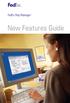 New Features Guide New Features Guide Version 2420 The information contained in this New Features Guide is confidential and proprietary to FedEx. No part of this New Features Guide may be distributed
New Features Guide New Features Guide Version 2420 The information contained in this New Features Guide is confidential and proprietary to FedEx. No part of this New Features Guide may be distributed
FedEx Freight Guide. FedEx Ship Manager Software
 FedEx Freight Guide FedEx Ship Manager Software Overview FedEx Freight is changing the LTL (less-than-truckload) industry by making it easy to ship fast-transit and economical freight within one streamlined
FedEx Freight Guide FedEx Ship Manager Software Overview FedEx Freight is changing the LTL (less-than-truckload) industry by making it easy to ship fast-transit and economical freight within one streamlined
FedEx Ship Manager. User Guide. Version 2180
 FedEx Ship Manager User Guide Version 2180 Additional Information Technical Support In the U.S., dial 1 888 670-8981 and select option 1. In Canada, dial 1 877 853-4485 and select option 2. Online Help
FedEx Ship Manager User Guide Version 2180 Additional Information Technical Support In the U.S., dial 1 888 670-8981 and select option 1. In Canada, dial 1 877 853-4485 and select option 2. Online Help
Front. Back. Introduction
 Recipient ID: Acct #: XYZ If you are shipping more than one package to this recipient, go to step on the Multiple-Piece Shipment tab. If you are shipping an international document, go to the International
Recipient ID: Acct #: XYZ If you are shipping more than one package to this recipient, go to step on the Multiple-Piece Shipment tab. If you are shipping an international document, go to the International
FedEx Billing Online User Guide
 FedEx Billing Online User Guide Introduction FedEx Billing Online allows you to efficiently manage and pay your FedEx invoices online. It s free, easy and secure. FedEx Billing Online helps you streamline
FedEx Billing Online User Guide Introduction FedEx Billing Online allows you to efficiently manage and pay your FedEx invoices online. It s free, easy and secure. FedEx Billing Online helps you streamline
FedEx Ship Manager Software. New Features Guide. Version 2700
 FedEx Ship Manager Software New Features Guide Version 2700 FedEx Ship Manager New Software Features Guide Version 2700 The information contained in this New Features guide is confidential and proprietary
FedEx Ship Manager Software New Features Guide Version 2700 FedEx Ship Manager New Software Features Guide Version 2700 The information contained in this New Features guide is confidential and proprietary
FedEx Ship Manager. New Features. Version 2320
 FedEx Ship Manager Version 2320 Support Information FedEx Ship Manager Installation During the installation, turn off any virus protection or firewall programs on your PC. These programs may interfere
FedEx Ship Manager Version 2320 Support Information FedEx Ship Manager Installation During the installation, turn off any virus protection or firewall programs on your PC. These programs may interfere
FedEx Electronic Trade Documents Guide. FedEx Ship Manager Software
 FedEx Electronic Trade Documents Guide FedEx Ship Manager Software Overview Welcome to the world of FedEx Electronic Trade Documents. FedEx Ship Manager Software provides this new, international shipping
FedEx Electronic Trade Documents Guide FedEx Ship Manager Software Overview Welcome to the world of FedEx Electronic Trade Documents. FedEx Ship Manager Software provides this new, international shipping
FedEx Ship Manager Software User Guide. Version 2800
 User Guide Version 2800 Welcome! Whether you are new to FedEx Ship Manager Software or have been using it for years, you ll appreciate that this latest version has been designed to help you process shipments
User Guide Version 2800 Welcome! Whether you are new to FedEx Ship Manager Software or have been using it for years, you ll appreciate that this latest version has been designed to help you process shipments
FEDEX DESKTOP CUSTOMER TOOLS USER GUIDE
 FEDEX DESKTOP CUSTOMER TOOLS USER GUIDE Revision No. 2.1 Last Revised August 2, 2011 Copyright 2011, FedEx. All rights reserved. No portion of this document may be copied, displayed, reproduced or used
FEDEX DESKTOP CUSTOMER TOOLS USER GUIDE Revision No. 2.1 Last Revised August 2, 2011 Copyright 2011, FedEx. All rights reserved. No portion of this document may be copied, displayed, reproduced or used
FedEx Ship Manager Software. New Features Guide. Version 3000. New Features Guide v.3000
 FedEx Ship Manager Software New Features Guide Version 3000 New Features Guide v.3000 Welcome Congratulations! You are one of the first customers to take advantage of the newest version of FedEx Ship Manager
FedEx Ship Manager Software New Features Guide Version 3000 New Features Guide v.3000 Welcome Congratulations! You are one of the first customers to take advantage of the newest version of FedEx Ship Manager
FedEx Billing Online User Guide
 FedEx Billing Online User Guide Introduction FedEx Billing Online allows you to efficiently manage and pay your FedEx invoices online. It s free, easy and secure. FedEx Billing Online helps you streamline
FedEx Billing Online User Guide Introduction FedEx Billing Online allows you to efficiently manage and pay your FedEx invoices online. It s free, easy and secure. FedEx Billing Online helps you streamline
aramex.com User Guide
 aramex.com User Guide Contents About aramex.com... 3 Registering on aramex.com... 6 Managing My Profile... 9 The Address Book... 11 Customer Support... 12 Tracking My Shipments... 18 Schedule a Pickup...
aramex.com User Guide Contents About aramex.com... 3 Registering on aramex.com... 6 Managing My Profile... 9 The Address Book... 11 Customer Support... 12 Tracking My Shipments... 18 Schedule a Pickup...
Routing Instructions for all Gateway CDI Small Package Suppliers
 ATTN: SUBJECT: Shipping Manager Routing Instructions for all Gateway CDI Small Package Suppliers DATE: July 2010 In an effort to streamline shipping activity, Gateway CDI has chosen FedEx as our primary
ATTN: SUBJECT: Shipping Manager Routing Instructions for all Gateway CDI Small Package Suppliers DATE: July 2010 In an effort to streamline shipping activity, Gateway CDI has chosen FedEx as our primary
Table of Contents. Day & Ross Freight Web Site Training Manual Page 1
 Table of Contents Introduction... 2 How to Track a Shipment... 3 How to Get On-Line... 5 Settings & Administration... 5 How to view your Dashboard... 6 Shipment Status Report... 10 How to Obtain a Domestic
Table of Contents Introduction... 2 How to Track a Shipment... 3 How to Get On-Line... 5 Settings & Administration... 5 How to view your Dashboard... 6 Shipment Status Report... 10 How to Obtain a Domestic
Internet connection (high speed recommended) Microsoft Excel (installed locally) Adobe Reader 8.1 or later (installed locally)
 ecellerate Purchase Order Management This manual provides a general overview of the IES ecellerate Purchase Order module. The Purchase Order module is designed to receive electronic Purchase Orders in
ecellerate Purchase Order Management This manual provides a general overview of the IES ecellerate Purchase Order module. The Purchase Order module is designed to receive electronic Purchase Orders in
Table of Contents. January 2010 2
 Table of Contents 1.0 Introduction... 3 About Electronic Shipping Tools (EST)... 3 About Parcels Services... 4 2.0 Using the Online version... 5 3.0 Creating your Order - Step 1... 6 3.1 Select a Shipping
Table of Contents 1.0 Introduction... 3 About Electronic Shipping Tools (EST)... 3 About Parcels Services... 4 2.0 Using the Online version... 5 3.0 Creating your Order - Step 1... 6 3.1 Select a Shipping
Updated 08/2015. Wire Transfer User Guide
 Updated 08/2015 Wire Transfer User Guide Wire Transfers The Wire section provides you with the ability to create one-time wires or set up template-based wires for ongoing use. Wiring Funds The tasks you
Updated 08/2015 Wire Transfer User Guide Wire Transfers The Wire section provides you with the ability to create one-time wires or set up template-based wires for ongoing use. Wiring Funds The tasks you
User Guide. Version 2700
 User Guide Version 2700 Welcome! Whether you are new to FedEx Ship Manager Software or have been using it for years, you ll appreciate that this latest version has been designed to help you process shipments
User Guide Version 2700 Welcome! Whether you are new to FedEx Ship Manager Software or have been using it for years, you ll appreciate that this latest version has been designed to help you process shipments
FedEx Ship Manager Software
 FedEx Ship Manager Software Installation and User Guide For Windows 2000 and higher (except for Windows Me) Notices FedEx Ship Manager Software and all manuals and related documentation are proprietary
FedEx Ship Manager Software Installation and User Guide For Windows 2000 and higher (except for Windows Me) Notices FedEx Ship Manager Software and all manuals and related documentation are proprietary
Shipping Administration Getting Started Guide
 FedEx Ship Manager TM at fedex.ca Shipping Administration Getting Started Guide Managing the shipping process within your company Welcome to Shipping Administration What is FedEx Ship Manager TM at fedex.ca
FedEx Ship Manager TM at fedex.ca Shipping Administration Getting Started Guide Managing the shipping process within your company Welcome to Shipping Administration What is FedEx Ship Manager TM at fedex.ca
FedEx Electronic Trade Documents User Guide for FedEx Ship Manager TM Software
 FedEx Electronic Trade Documents User Guide for FedEx Ship Manager TM Software Overview Welcome to FedEx Electronic Trade Documents. FedEx Ship Manager Software includes this new solution to help streamline
FedEx Electronic Trade Documents User Guide for FedEx Ship Manager TM Software Overview Welcome to FedEx Electronic Trade Documents. FedEx Ship Manager Software includes this new solution to help streamline
New Features Guide Version 2600
 New Features Guide Version 2600 New Features Guide Version 2600 The information contained in this New Features guide is confidential and proprietary to FedEx. No part of this New Features guide may be
New Features Guide Version 2600 New Features Guide Version 2600 The information contained in this New Features guide is confidential and proprietary to FedEx. No part of this New Features guide may be
FedEx Freight Frequently Asked Questions
 FedEx Freight Frequently Asked Questions Click on a category below to find related answers General Shipping Shipping Forms Invoicing Electronic Data Interchange (EDI) FedEx Customer Tools (FXCT desktop
FedEx Freight Frequently Asked Questions Click on a category below to find related answers General Shipping Shipping Forms Invoicing Electronic Data Interchange (EDI) FedEx Customer Tools (FXCT desktop
DHL IMPORT EXPRESS ONLINE USER GUIDE FOR SHIPPERS
 Web-Based PC-Based Integrated DHL IMPORT EXPRESS ONLINE USER GUIDE FOR SHIPPERS We coordinate effective communication between your shippers and you for you. www.dhl-usa.com/ieo Contents 2 CONTENTS Shipper
Web-Based PC-Based Integrated DHL IMPORT EXPRESS ONLINE USER GUIDE FOR SHIPPERS We coordinate effective communication between your shippers and you for you. www.dhl-usa.com/ieo Contents 2 CONTENTS Shipper
FedEx Ship Manager at fedex.com
 FedEx Ship Manager at fedex.com Register Shipping with FedEx Ship Manager requires: 1 A 9-digit FedEx account number. 2 A user ID and password. To register, go to the relevant fedex.com homepage and open
FedEx Ship Manager at fedex.com Register Shipping with FedEx Ship Manager requires: 1 A 9-digit FedEx account number. 2 A user ID and password. To register, go to the relevant fedex.com homepage and open
How to transfer your Recipient Address Book from FedEx Ship Manager at fedex.ca to FedEx Ship Manager Software
 How to transfer your Recipient Address Book from FedEx Ship Manager at fedex.ca to FedEx Ship Manager Software There are three phases to completing the transfer process. Phase I Phase II Phase III Export
How to transfer your Recipient Address Book from FedEx Ship Manager at fedex.ca to FedEx Ship Manager Software There are three phases to completing the transfer process. Phase I Phase II Phase III Export
Straight2Bank Receivables Services
 Straight2Bank Receivables Services Client User Guide Document-Level Financing Version April 2015 Overview This guide contains information which will help users navigate and familiarise with the functions
Straight2Bank Receivables Services Client User Guide Document-Level Financing Version April 2015 Overview This guide contains information which will help users navigate and familiarise with the functions
Database Program Instructions
 Database Program Instructions 1) Start your Comparative Rating software by double-clicking the icon on your desktop. 2) Click on the button on the Comparative Rating Software Main Menu. 3) A message Loading
Database Program Instructions 1) Start your Comparative Rating software by double-clicking the icon on your desktop. 2) Click on the button on the Comparative Rating Software Main Menu. 3) A message Loading
Frequently Asked Questions (FAQs) Lowe s TradeStone Software (TSS) for an Import Vendor
 Frequently Asked Questions (FAQs) Lowe s TradeStone Software (TSS) for an Import Vendor Please use CTRL -F to enter and find keyword(s) in this document. Contents General Questions for a New User... 3
Frequently Asked Questions (FAQs) Lowe s TradeStone Software (TSS) for an Import Vendor Please use CTRL -F to enter and find keyword(s) in this document. Contents General Questions for a New User... 3
Illustration 1: Purchase Order Screen
 Welcome to the Alstom Power Online Freight Routing Guide! This website provides Alstom suppliers a secure, efficient and accurate way to generate LTL and Parcel shipping documents, as well as automatically
Welcome to the Alstom Power Online Freight Routing Guide! This website provides Alstom suppliers a secure, efficient and accurate way to generate LTL and Parcel shipping documents, as well as automatically
Straight2Bank Invoice Finance
 Straight2Bank Invoice Finance Client User Guide Import & Export Invoice Finance Version April 2015 Overview This guide contains information which will help users navigate and familiarise with the functions
Straight2Bank Invoice Finance Client User Guide Import & Export Invoice Finance Version April 2015 Overview This guide contains information which will help users navigate and familiarise with the functions
L.E.A.P.S Electronic Freight Billing System Installation Guide
 L.E.A.P.S Electronic Freight Billing System Installation Guide Ryder Revision V2.0 June 6th 2013 Reviser: N. West 1 FAQ: What is LEAPS? LEAPS (Logistics Electronic Automated Processing System) is a freight
L.E.A.P.S Electronic Freight Billing System Installation Guide Ryder Revision V2.0 June 6th 2013 Reviser: N. West 1 FAQ: What is LEAPS? LEAPS (Logistics Electronic Automated Processing System) is a freight
Software. User Guide
 Software User Guide Welcome! Whether you are new to FedEx Ship Manager Software or have been using it for years, you ll appreciate that this latest version has been designed to help you process shipments
Software User Guide Welcome! Whether you are new to FedEx Ship Manager Software or have been using it for years, you ll appreciate that this latest version has been designed to help you process shipments
Creating a Participants Mailing and/or Contact List:
 Creating a Participants Mailing and/or Contact List: The Limited Query function allows a staff member to retrieve (query) certain information from the Mediated Services system. This information is from
Creating a Participants Mailing and/or Contact List: The Limited Query function allows a staff member to retrieve (query) certain information from the Mediated Services system. This information is from
Transitioning from TurningPoint 5 to TurningPoint Cloud - LMS 1
 Transitioning from TurningPoint 5 to TurningPoint Cloud - LMS 1 A Turning Account is a unique identifier that is used to tie together all software accounts and response devices. A Turning Account is required
Transitioning from TurningPoint 5 to TurningPoint Cloud - LMS 1 A Turning Account is a unique identifier that is used to tie together all software accounts and response devices. A Turning Account is required
Table of Contents. January 2008 2
 Table of Contents 1.0 Introduction...3 About Express Order Entry Ship in Canada Secure solution...3 Access to Express Order Entry Ship in Canada Secure solution...3 2.0 Express Order Entry - Ship in Canada
Table of Contents 1.0 Introduction...3 About Express Order Entry Ship in Canada Secure solution...3 Access to Express Order Entry Ship in Canada Secure solution...3 2.0 Express Order Entry - Ship in Canada
Chapter 4b - Navigating RedClick Import Wizard
 Chapter Chapter 4b - Navigating RedClick Import Wizard 4b Click on an Import Name to display the template screen Click here to create a new template 2. Click on an existing template by clicking on the
Chapter Chapter 4b - Navigating RedClick Import Wizard 4b Click on an Import Name to display the template screen Click here to create a new template 2. Click on an existing template by clicking on the
How To Set Up Total Recall Web On A Microsoft Memorybook 2.5.2.2 (For A Microtron)
 Total Recall Web Web Module Manual and Customer Quick Reference Guides COPYRIGHT NOTICE Copyright 1994-2009 by DHS Associates, Inc. All Rights Reserved. All TOTAL RECALL, TOTAL RECALL SQL, TOTAL RECALL
Total Recall Web Web Module Manual and Customer Quick Reference Guides COPYRIGHT NOTICE Copyright 1994-2009 by DHS Associates, Inc. All Rights Reserved. All TOTAL RECALL, TOTAL RECALL SQL, TOTAL RECALL
Recruiter s Resource Guide
 Recruiter s Resource Guide First Edition 1.29.2015 Contents Section One Recruiting... 3 Accessing Team Georgia Careers... 4 My Setup Preferences... 5 Creating a Requisition... 6 Approving a Requisition...
Recruiter s Resource Guide First Edition 1.29.2015 Contents Section One Recruiting... 3 Accessing Team Georgia Careers... 4 My Setup Preferences... 5 Creating a Requisition... 6 Approving a Requisition...
FedEx Ship Manager Server The Network Shipping Solution User Guide
 FedEx Ship Manager Server The Network Shipping Solution User Guide Version 7.6 Payment You must remit payment in accordance with the FedEx Service Guide, tariff, service agreement or other terms or instructions
FedEx Ship Manager Server The Network Shipping Solution User Guide Version 7.6 Payment You must remit payment in accordance with the FedEx Service Guide, tariff, service agreement or other terms or instructions
INVENTORY MANAGEMENT
 support@magestore.com sales@magestore.com Phone: 084 4 8585 4587 INVENTORY MANAGEMENT PLATINUM VERSION USER GUIDE Version 1.4 1 Table of Contents 1. INTRODUCTION... 4 2. HOW TO USE... 9 2.1. Manage Suppliers...
support@magestore.com sales@magestore.com Phone: 084 4 8585 4587 INVENTORY MANAGEMENT PLATINUM VERSION USER GUIDE Version 1.4 1 Table of Contents 1. INTRODUCTION... 4 2. HOW TO USE... 9 2.1. Manage Suppliers...
WorldShip Process a Return Services Shipment
 There are five types of Return Services options (see Notes at the end for more information). To process a shipment with a Return Service: Step Window (if available) 1. In the Shipping window, click the
There are five types of Return Services options (see Notes at the end for more information). To process a shipment with a Return Service: Step Window (if available) 1. In the Shipping window, click the
MagayaSoftware CustomizationManual
 MagayaSoftware CustomizationManual Guideto AutomatingAccountingTransactions CustomizingRatesandTarifs CreatingCustom Fields CustomizingDocuments AddingJavaScripttoDocuments Magaya Software Customization
MagayaSoftware CustomizationManual Guideto AutomatingAccountingTransactions CustomizingRatesandTarifs CreatingCustom Fields CustomizingDocuments AddingJavaScripttoDocuments Magaya Software Customization
Matrix. Creating a CMA Report. For Support: (800) 925-1525. Support Hours: M-F 8:30 AM 9:00 PM Sat-Sun: 10:00 AM 3:00 PM www.crmls.
 Matrix Creating a CMA Report For Support: (800) 925-1525 Support Hours: M-F 8:30 AM 9:00 PM Sat-Sun: 10:00 AM 3:00 PM www.crmls.org/support All rights reserved. No part of this publication may be reproduced,
Matrix Creating a CMA Report For Support: (800) 925-1525 Support Hours: M-F 8:30 AM 9:00 PM Sat-Sun: 10:00 AM 3:00 PM www.crmls.org/support All rights reserved. No part of this publication may be reproduced,
Sales Guide Shipping Solved
 . Sales Guide Shipping Solved Getting to know the Shipping Business Glossary of Terms: TMS: TMS stands for Transportation Management System. A transportation management system (TMS) is a subset of supply
. Sales Guide Shipping Solved Getting to know the Shipping Business Glossary of Terms: TMS: TMS stands for Transportation Management System. A transportation management system (TMS) is a subset of supply
Transactions User Guide (Internet)
 Version Oct 2011 Pg 1 of 256 Table of Contents Purpose...5 1. Transaction Flow Overview...5 2. Bulk Import...6 2.1. Import...6 2.2. Batch Instructions...8 3. Create Transaction From Template...10 4. Copy
Version Oct 2011 Pg 1 of 256 Table of Contents Purpose...5 1. Transaction Flow Overview...5 2. Bulk Import...6 2.1. Import...6 2.2. Batch Instructions...8 3. Create Transaction From Template...10 4. Copy
WMATA Supplier Portal. Account Management
 WMATA Supplier Portal The office of Procurement and Materials is dedicated to providing quality goods and services to support WMATA's mission in a professional and ethical manner while striving to exceed
WMATA Supplier Portal The office of Procurement and Materials is dedicated to providing quality goods and services to support WMATA's mission in a professional and ethical manner while striving to exceed
Welcome to the Online Training for. the Colorado Medical Assistance Program Web Portal
 Welcome to the Online Training for Playback controls are located here should you need to interrupt the demonstration. the Colorado Medical Assistance Program Web Portal Colorado Medical Assistance Program
Welcome to the Online Training for Playback controls are located here should you need to interrupt the demonstration. the Colorado Medical Assistance Program Web Portal Colorado Medical Assistance Program
The Wells Fargo Payment Gateway Business Center. User Guide
 The Wells Fargo Payment Gateway Business Center User Guide Contents 1 Introduction 1 About the Wells Fargo Payment Gateway service Business Center 1 About this guide 2 Access the Business Center 2 Log
The Wells Fargo Payment Gateway Business Center User Guide Contents 1 Introduction 1 About the Wells Fargo Payment Gateway service Business Center 1 About this guide 2 Access the Business Center 2 Log
Day to Day Operations Guide
 Day to Day Operations Guide Contents The Fulfillment Process... 2 Fulfilling Orders... 3 Sales Tax Documentation... 6 Cancelling an Order or Changing Order Quantity... 6 Processing Refunds and Partial
Day to Day Operations Guide Contents The Fulfillment Process... 2 Fulfilling Orders... 3 Sales Tax Documentation... 6 Cancelling an Order or Changing Order Quantity... 6 Processing Refunds and Partial
How to Buy FedEx Outbound
 How to Buy FedEx Outbound This guide describes how to create a purchase order for FedEx shipments. After creating a purchase order, you must reference this purchase order number on your shipping label.
How to Buy FedEx Outbound This guide describes how to create a purchase order for FedEx shipments. After creating a purchase order, you must reference this purchase order number on your shipping label.
Supply Chain Finance WinFinance
 Supply Chain Finance WinFinance Customer User Guide Westpac Banking Corporation 2009 This document is copyright protected. Apart from any fair dealing for the purpose of private study, research criticism
Supply Chain Finance WinFinance Customer User Guide Westpac Banking Corporation 2009 This document is copyright protected. Apart from any fair dealing for the purpose of private study, research criticism
School Online Payments Parent User Guide
 School Online Payments Parent User Guide Copyright Rycor Solutions Inc. 2015 Table of Contents Table of Contents................................................... 2 Create a New Parent Account.........................................
School Online Payments Parent User Guide Copyright Rycor Solutions Inc. 2015 Table of Contents Table of Contents................................................... 2 Create a New Parent Account.........................................
SMS for REST Professional
 RockendSMS Enhanced Integration SMS for REST Professional RockendSMS has newly designed and developed an upgrade to the way you send SMS through REST Professional V14 and above (RockendSMS Enhanced Integration).
RockendSMS Enhanced Integration SMS for REST Professional RockendSMS has newly designed and developed an upgrade to the way you send SMS through REST Professional V14 and above (RockendSMS Enhanced Integration).
Printer Support Guide. FedEx Ship Manager Software
 Printer Support Guide FedEx Ship Manager Software Printer FAQs Installing Printer Drivers How do I download and install the Zebra printer drivers? To download and install the current Zebra printer drivers
Printer Support Guide FedEx Ship Manager Software Printer FAQs Installing Printer Drivers How do I download and install the Zebra printer drivers? To download and install the current Zebra printer drivers
DarwiNet Client Level
 DarwiNet Client Level Table Of Contents Welcome to the Help area for your online payroll system.... 1 Getting Started... 3 Welcome to the Help area for your online payroll system.... 3 Logging In... 4
DarwiNet Client Level Table Of Contents Welcome to the Help area for your online payroll system.... 1 Getting Started... 3 Welcome to the Help area for your online payroll system.... 3 Logging In... 4
Resource database input tool: Create new resource or a new event process
 Financial Consumer Agency of Canada Agence de la consommation en matière financière du Canada Resource database input tool: Create new resource or a new event process The Financial Consumer Agency of Canada
Financial Consumer Agency of Canada Agence de la consommation en matière financière du Canada Resource database input tool: Create new resource or a new event process The Financial Consumer Agency of Canada
EDI Insight Manual. Training Manual. Presented By
 EDI Insight Manual Training Manual Presented By EDI Insight Manual 2 Step 1 Upload File: Select the file to transmit on the eceno claims transmission screen and click connect. Login to EDI Insight, when
EDI Insight Manual Training Manual Presented By EDI Insight Manual 2 Step 1 Upload File: Select the file to transmit on the eceno claims transmission screen and click connect. Login to EDI Insight, when
How To Use Quickbooks
 OSP / QuickBooks Web Connector Setup Overview The OrderStream Pro Business Manager can be integrated in real time with QuickBooks Financial Software. Key data flows automatically between applications as
OSP / QuickBooks Web Connector Setup Overview The OrderStream Pro Business Manager can be integrated in real time with QuickBooks Financial Software. Key data flows automatically between applications as
Nationwide Marketing Storefront Guide
 Nationwide Marketing Storefront Guide Table of Contents I. Introduction... 2 Marketing Storefront Overview... 2 Benefits of Marketing Storefront... 2 Features of Marketing Storefront... 2 Accessing Marketing
Nationwide Marketing Storefront Guide Table of Contents I. Introduction... 2 Marketing Storefront Overview... 2 Benefits of Marketing Storefront... 2 Features of Marketing Storefront... 2 Accessing Marketing
The Johnson Controls Electronic Invoice Management Tool. Paymode-X Documentation for ISP Suppliers Rev: 25-JUL-12
 The Electronic Invoice Management Tool Paymode-X Documentation for ISP Suppliers Rev: 25-JUL-12 Table of Contents Topic Page # Invoice Reminders & Contacts for Questions 3 Login to Paymode-X 4-7 Entering
The Electronic Invoice Management Tool Paymode-X Documentation for ISP Suppliers Rev: 25-JUL-12 Table of Contents Topic Page # Invoice Reminders & Contacts for Questions 3 Login to Paymode-X 4-7 Entering
Google Apps for Sharing Folders and Collecting Assignments
 Google Apps for Sharing Folders and Collecting Assignments The Google Drive is cloud (online) storage space, and it is also where you create and work with Google Docs, Sheets, Slides, etc. Create a Folder
Google Apps for Sharing Folders and Collecting Assignments The Google Drive is cloud (online) storage space, and it is also where you create and work with Google Docs, Sheets, Slides, etc. Create a Folder
mytnt User Guide Contents
 mytnt User Guide The mytnt User Guide is intended to guide you through the mytnt application. It will show you the key steps involved in creating a Domestic or International shipment, and some of the other
mytnt User Guide The mytnt User Guide is intended to guide you through the mytnt application. It will show you the key steps involved in creating a Domestic or International shipment, and some of the other
MeS Virtual Terminal Recurring Payments Guide
 Recurring Payments Guide Merchant e-solutions This publication is for information purposes only and its content does not represent a contract in any form. Furthermore, this publication shall not be deemed
Recurring Payments Guide Merchant e-solutions This publication is for information purposes only and its content does not represent a contract in any form. Furthermore, this publication shall not be deemed
User Guide Package Exception Management
 User Guide Package Exception Management 70-3262-4.6 PRECISION Applications 2012 September 2012 2012 Precision Software, a division of QAD Inc. Precision Software products are copyrighted and all rights
User Guide Package Exception Management 70-3262-4.6 PRECISION Applications 2012 September 2012 2012 Precision Software, a division of QAD Inc. Precision Software products are copyrighted and all rights
emarketing Manual- Creating a New Email
 emarketing Manual- Creating a New Email Create a new email: You can create a new email by clicking the button labeled Create New Email located at the top of the main page. Once you click this button, a
emarketing Manual- Creating a New Email Create a new email: You can create a new email by clicking the button labeled Create New Email located at the top of the main page. Once you click this button, a
emobile Bulk Text User Guide Copyright Notice Copyright Phonovation Ltd
 emobile Bulk Text User Guide Copyright Notice Copyright Phonovation Ltd Important Notice: The Information contained in this document is subject to change without notice and should not be construed as a
emobile Bulk Text User Guide Copyright Notice Copyright Phonovation Ltd Important Notice: The Information contained in this document is subject to change without notice and should not be construed as a
User Guide. UPS Billing Center
 User Guide UPS Billing Center 2014 United Parcel Service of America, Inc. UPS, the UPS brandmark and the color brown are trademarks of United Parcel Service of America, Inc. All rights reserved. us_en
User Guide UPS Billing Center 2014 United Parcel Service of America, Inc. UPS, the UPS brandmark and the color brown are trademarks of United Parcel Service of America, Inc. All rights reserved. us_en
Allied Marketing Storefront Guide
 Allied Marketing Storefront Guide Table of Contents I. Introduction... 2 Marketing Storefront Overview... 2 Benefits of Marketing Storefront... 2 Features of Marketing Storefront... 2 Accessing Marketing
Allied Marketing Storefront Guide Table of Contents I. Introduction... 2 Marketing Storefront Overview... 2 Benefits of Marketing Storefront... 2 Features of Marketing Storefront... 2 Accessing Marketing
U N I V E R S I TY. FormFire Broker Guides and Training Videos. FormFire Broker Guides. Welcome and Introduction Guide - Click to view
 F O R M F I R E U N I V E R S I TY FormFire Broker Guides and Training Videos FormFire Broker Guides Welcome and Introduction Guide - Click to view 1. New Broker Setup Guide - Click to view 2. Adding Clients
F O R M F I R E U N I V E R S I TY FormFire Broker Guides and Training Videos FormFire Broker Guides Welcome and Introduction Guide - Click to view 1. New Broker Setup Guide - Click to view 2. Adding Clients
Appendix A How to create a data-sharing lab
 Appendix A How to create a data-sharing lab Creating a lab involves completing five major steps: creating lists, then graphs, then the page for lab instructions, then adding forms to the lab instructions,
Appendix A How to create a data-sharing lab Creating a lab involves completing five major steps: creating lists, then graphs, then the page for lab instructions, then adding forms to the lab instructions,
Introducing Your New FedEx Invoice
 Introducing Your New FedEx Invoice Welcome to your New FedEx Express Invoice. To make life easier we have created a new invoice with optional formats to suit your business needs. Here is a brief explanation
Introducing Your New FedEx Invoice Welcome to your New FedEx Express Invoice. To make life easier we have created a new invoice with optional formats to suit your business needs. Here is a brief explanation
16.4.3 Lab: Data Backup and Recovery in Windows XP
 16.4.3 Lab: Data Backup and Recovery in Windows XP Introduction Print and complete this lab. In this lab, you will back up data. You will also perform a recovery of the data. Recommended Equipment The
16.4.3 Lab: Data Backup and Recovery in Windows XP Introduction Print and complete this lab. In this lab, you will back up data. You will also perform a recovery of the data. Recommended Equipment The
User Guide Overview to Access, Passwords, Navigation and Notifications
 OVERVIEW This User Guide is an overview to understand how to access the isupplier Portal, navigate through the system and understand the notification sent from the automatic system email notification to
OVERVIEW This User Guide is an overview to understand how to access the isupplier Portal, navigate through the system and understand the notification sent from the automatic system email notification to
VENDOR LOGISTICS PORTAL
 USER GUIDE VENDOR LOGISTICS PORTAL Online Requests for MCX Shipment Validation and Routing February 2013 Powered By: MCX Vendor Portal Instructions 1 Revision Sheet Date Revision Description Release No.
USER GUIDE VENDOR LOGISTICS PORTAL Online Requests for MCX Shipment Validation and Routing February 2013 Powered By: MCX Vendor Portal Instructions 1 Revision Sheet Date Revision Description Release No.
CONFIGURING ASCENTIS HR 3 ASCENTIS HR SECURITY 27 CREATING & MAINTAINING BENEFIT PLANS 41 SETTING UP LEAVE & ATTENDANCE POLICIES 71
 Table of Contents CONFIGURING ASCENTIS HR 3 DATA DEPENDENCIES 4 COMPANY INFORMATION 5 KEY TABLES IN SETUP MANAGER 9 REVIEW QUESTIONS: 25 ASCENTIS HR SECURITY 27 DEFINING ROLES 28 CREATING USERS 33 MAINTAINING
Table of Contents CONFIGURING ASCENTIS HR 3 DATA DEPENDENCIES 4 COMPANY INFORMATION 5 KEY TABLES IN SETUP MANAGER 9 REVIEW QUESTIONS: 25 ASCENTIS HR SECURITY 27 DEFINING ROLES 28 CREATING USERS 33 MAINTAINING
Transaction Management
 Access Online Transaction Management User Guide Version 3.6 Cardholder and Program Administrator Contents Introduction... 2 Transaction Management Variables by Organization... 2 Procedures in This Guide...
Access Online Transaction Management User Guide Version 3.6 Cardholder and Program Administrator Contents Introduction... 2 Transaction Management Variables by Organization... 2 Procedures in This Guide...
Managing Your Payment Matters
 Managing Your Payment Matters Once you have successfully logged onto the Vendors@Gov webpage, you can proceed to do the following: Create e-invoices Manage e-invoices Delete e-invoices View Status of e-invoices
Managing Your Payment Matters Once you have successfully logged onto the Vendors@Gov webpage, you can proceed to do the following: Create e-invoices Manage e-invoices Delete e-invoices View Status of e-invoices
Loadmaster Enterprise
 4625 Industrial Road Fort Wayne, IN 46825 Loadmaster Enterprise Agent Training Manual Phone: 260-471-1877 Toll Free: 888-544-4285 Fax: 260-471-8878 1 Table of Contents Order Entry Page No. Order Entry
4625 Industrial Road Fort Wayne, IN 46825 Loadmaster Enterprise Agent Training Manual Phone: 260-471-1877 Toll Free: 888-544-4285 Fax: 260-471-8878 1 Table of Contents Order Entry Page No. Order Entry
NEEBO. - System and Process Manual -
 NEEBO - System and Process Manual - Table of Contents Shipping Process: Outbound Freight 3 Inbound Freight 5 TMS Functions: Order Entry 7 Track and Trace 17 Contact Sheet 22 2 Scope Shipping Process Outbound
NEEBO - System and Process Manual - Table of Contents Shipping Process: Outbound Freight 3 Inbound Freight 5 TMS Functions: Order Entry 7 Track and Trace 17 Contact Sheet 22 2 Scope Shipping Process Outbound
Cox Business Premium Online Backup USER'S GUIDE. Cox Business VERSION 1.0
 Cox Business Premium Online Backup USER'S GUIDE Cox Business VERSION 1.0 Table of Contents ABOUT THIS GUIDE... 4 DOWNLOADING COX BUSINESS PREMIUM ONLINE BACKUP... 5 INSTALLING COX BUSINESS PREMIUM ONLINE
Cox Business Premium Online Backup USER'S GUIDE Cox Business VERSION 1.0 Table of Contents ABOUT THIS GUIDE... 4 DOWNLOADING COX BUSINESS PREMIUM ONLINE BACKUP... 5 INSTALLING COX BUSINESS PREMIUM ONLINE
As your financial institution completes its system conversion, you
 QuickBooks Business Accounting Software 2007 2009 for Windows Account Conversion Instructions Converting from Direct Connect to Web Connect As your financial institution completes its system conversion,
QuickBooks Business Accounting Software 2007 2009 for Windows Account Conversion Instructions Converting from Direct Connect to Web Connect As your financial institution completes its system conversion,
DOMESTIC TRANSPORTATION ROUTING UPDATE PLEASE READ CAREFULLY
 April 1, 2011 2011 UPDATES DOMESTIC TRANSPORTATION ROUTING UPDATE PLEASE READ CAREFULLY ATTN: Traffic Manager/Logistics Manager/Shipping Department SUBJECT: ArcelorMittal USA LLC Shipping Instructions
April 1, 2011 2011 UPDATES DOMESTIC TRANSPORTATION ROUTING UPDATE PLEASE READ CAREFULLY ATTN: Traffic Manager/Logistics Manager/Shipping Department SUBJECT: ArcelorMittal USA LLC Shipping Instructions
Service Guide. Everything you need to make international express shipping easier and more reliable
 Service Guide Everything you need to make international express shipping easier and more reliable For easy reference, enter your FedEx Account Number here: Welcome to FedEx. Shipping with FedEx At FedEx
Service Guide Everything you need to make international express shipping easier and more reliable For easy reference, enter your FedEx Account Number here: Welcome to FedEx. Shipping with FedEx At FedEx
Quick Reference Guide Travel & Expense Claim: Using Create Expense Report (The Wizard) What is a travel and expense claim used for?
 (The Wizard) This Quick Reference Guide shows you how to submit a travel and expense claim using Create Expense Report known as The Wizard, for expenses paid with personal funds. What is a travel and expense
(The Wizard) This Quick Reference Guide shows you how to submit a travel and expense claim using Create Expense Report known as The Wizard, for expenses paid with personal funds. What is a travel and expense
e@syfile TM Employer USER GUIDE
 e e@syfile Employer User Guide e@syfile Employer User Guide e@syfile Employer User Guide e@syfile Employer User Guide 2012 e@syfi e@syfile TM Employer USER GUIDE MAY 2012 I r User Guide e@syfile Employer
e e@syfile Employer User Guide e@syfile Employer User Guide e@syfile Employer User Guide e@syfile Employer User Guide 2012 e@syfi e@syfile TM Employer USER GUIDE MAY 2012 I r User Guide e@syfile Employer
Solar Eclipse Accounts Receivable. Release 8.7.2
 Solar Eclipse Accounts Receivable Release 8.7.2 Legal Notices 2011 Epicor Software Corporation. All rights reserved. Unauthorized reproduction is a violation of applicable laws. Epicor and the Epicor logo
Solar Eclipse Accounts Receivable Release 8.7.2 Legal Notices 2011 Epicor Software Corporation. All rights reserved. Unauthorized reproduction is a violation of applicable laws. Epicor and the Epicor logo
Barclaycard Spend Management Training Guide. December 2010
 Barclaycard Spend Management Training Guide December 2010 About this Guide The following slides are intended to assist with cardholder and manager (approver) Barclaycard Spend Management training. The
Barclaycard Spend Management Training Guide December 2010 About this Guide The following slides are intended to assist with cardholder and manager (approver) Barclaycard Spend Management training. The
Table Of Contents. Welcome to Abebooks HomeBase Inventory Management Software version 2.3... 1. Quick Tour... 2. Toolbar... 2
 HomeBase 2.3 Table Of Contents Welcome to Abebooks HomeBase Inventory Management Software version 2.3... 1 Quick Tour... 2 Toolbar... 2 Navigating in Abebooks HomeBase... 3 Getting Started... 3 Loading
HomeBase 2.3 Table Of Contents Welcome to Abebooks HomeBase Inventory Management Software version 2.3... 1 Quick Tour... 2 Toolbar... 2 Navigating in Abebooks HomeBase... 3 Getting Started... 3 Loading
Provider Electronic Solutions Software User s Guide
 Vermont Title XIX Provider Electronic Solutions Software User s Guide HP ENTERPRISE SERVICES 312 HURRICANE LANE, STE 101 PO BOX 888 WILLISTON VT 05495 Table of Contents 1 Introduction... 2 1.1 Provider
Vermont Title XIX Provider Electronic Solutions Software User s Guide HP ENTERPRISE SERVICES 312 HURRICANE LANE, STE 101 PO BOX 888 WILLISTON VT 05495 Table of Contents 1 Introduction... 2 1.1 Provider
Contact Treasury Management Support: 866-563-1010 (toll free) Monday through Friday, 7:30 am 5:30 pm (Pacific Time) TreasuryManagement@umpquabank.
 Contact Treasury Management Support: 866-563-1010 (toll free) Monday through Friday, 7:30 am 5:30 pm (Pacific Time) TreasuryManagement@umpquabank.com Updated October 2013 - TreasuryPro 3.8 Contents Welcome...
Contact Treasury Management Support: 866-563-1010 (toll free) Monday through Friday, 7:30 am 5:30 pm (Pacific Time) TreasuryManagement@umpquabank.com Updated October 2013 - TreasuryPro 3.8 Contents Welcome...
mywcb Online User Guide
 WCB REV NOVEMBER, 2014 mywcb Online User Guide for Employers ebusiness Support Team Phone: 780-498-7688 Fax: 780-498-7866 Email: ebusiness.support@wcb.ab.ca Hours: 8:00 a.m. to 4:30 p.m., Monday through
WCB REV NOVEMBER, 2014 mywcb Online User Guide for Employers ebusiness Support Team Phone: 780-498-7688 Fax: 780-498-7866 Email: ebusiness.support@wcb.ab.ca Hours: 8:00 a.m. to 4:30 p.m., Monday through
Chapter A5: Creating client files and attaching bank accounts
 Chapter A5: Creating client files and attaching bank accounts This chapter is aimed at BankLink Administrators It covers the set up of your BankLink Practice clients. A BankLink Practice user needs BankLink
Chapter A5: Creating client files and attaching bank accounts This chapter is aimed at BankLink Administrators It covers the set up of your BankLink Practice clients. A BankLink Practice user needs BankLink
CDM WinAMS (Internet) User Guide Version 20090103-1349 TABLE OF CONTENTS CDM WINAMS LOGIN 2 CDM WINAMS MAIN SCREEN 3
 TABLE OF CONTENTS CDM WINAMS LOGIN 2 CDM WINAMS MAIN SCREEN 3 UNDERSTANDING THE AMS SUBMISSION PROCESS FLOW 4 CDM WINAMS MANIFEST MAINTENANCE. 5 CDM WINAMS VESSEL ARRIVAL. 13 CDM WINAMS VESSEL STATUS INQUIRY
TABLE OF CONTENTS CDM WINAMS LOGIN 2 CDM WINAMS MAIN SCREEN 3 UNDERSTANDING THE AMS SUBMISSION PROCESS FLOW 4 CDM WINAMS MANIFEST MAINTENANCE. 5 CDM WINAMS VESSEL ARRIVAL. 13 CDM WINAMS VESSEL STATUS INQUIRY
OWA - Outlook Web App
 OWA - Outlook Web App Olathe Public Schools 0 Page MS Outlook Web App OPS Technology Department Last Revised: May 1, 2011 Table of Contents MS Outlook Web App... 1 How to Access the MS Outlook Web App...
OWA - Outlook Web App Olathe Public Schools 0 Page MS Outlook Web App OPS Technology Department Last Revised: May 1, 2011 Table of Contents MS Outlook Web App... 1 How to Access the MS Outlook Web App...
The QuickBooks Extension
 The QuickBooks Extension Updated 2/23/2015 2014 Autotask Corporation Table of Contents The Autotask QuickBooks Extension 4 Initial Setup 6 Enable Autotask Access to QuickBooks 7 Import QuickBooks Customer
The QuickBooks Extension Updated 2/23/2015 2014 Autotask Corporation Table of Contents The Autotask QuickBooks Extension 4 Initial Setup 6 Enable Autotask Access to QuickBooks 7 Import QuickBooks Customer
Topic: Blanket Declaration Records
 Topic: Blanket Declaration Records What s Inside: What is a Declaration? Page 1 Who Can Create a Declaration Record? Page 2 Granting User Access to Declaration Records Page 2 Portal Account Instructions
Topic: Blanket Declaration Records What s Inside: What is a Declaration? Page 1 Who Can Create a Declaration Record? Page 2 Granting User Access to Declaration Records Page 2 Portal Account Instructions
