Work Order Maintenance
|
|
|
- Sheena Angelica Gaines
- 8 years ago
- Views:
Transcription
1 Table of Contents Table of Contents...1 Overview...2 Work Order Control Information...3 Setting Up Burden Rates...3 Setting Up Sales Tax Rates...4 Defining Work Order Preferences...5 Setting Initial Numbers...6 Defining Work Order Types...7 Defining Authorized Users...9 Defining Parts Information...10 Defining Labor Information...11 Copy Settings to Multiple Communities...12 Adding a Vendor...13 Creating a Work Order...15 Creating a Service Request...17 Converting a Service Request to a Work Order...18 Accumulating Work Order Costs...19 Work Order Reports...20 Printing Work Order Reports...21 Recommended Work Order Types...22 TOPS On-Site Work Order Module 1
2 Overview Work Orders are a common aspect of community management. The Work Order module of TOPS On- Site allows you to manage all facets of the work order, from entering a service request (which is a request by a resident for action which may or may not lead to a work order being issued) to converting that service request to a work order to assigning a vendor to the work order to scheduling service times to managing costs to reporting on the work order status. The Work Order module contains the following sections:?? Work Order Use this area to maintain your work orders, including job locations, vendor assignment, and costs.?? Service Request This section allows you to enter a request for service that, once it has been investigated, may be converted to a work order or, perhaps, some other action may be taken to resolve the request.?? Vendors Use to track vendors (contractors and suppliers) information.?? Reports Print reports on service requests, work orders, parts and labor info, and more.?? Control Information Primary setup of work order options is available in this easy control interface. Your work order database may be uploaded to a Palm Pilot or Windows CE system if you have purchased the Hand-Held Organizer Interface for TOPS On-Site. If this community has a TOPS Community Web Site, work order data may be automatically uploaded to the owner accounts area of the Community Web Site. 2 TOPS On-Site Work Order Module
3 Work Order Control Information The Work Order Control screen allows you to setup the Work Order module based on your preferences. The Work Order Control Screen controls burden rates, tax rates, starting numbers, various preferences, and setup options. Although it is not required to define control information prior to using the Work Order module, it is highly recommended. Setting Up Burden Rates Burden Rates can be used to markup the costs for labor, material and other. The idea behind burden rates is that a company may want to markup their actual costs to a higher level so they earn income when they bill out the work order. 2. Click the Control Information tab. 3. Enter the percentages that you wish to markup each category. 4. Click Save and Exit. Whenever you accumulate costs in a work order, the Burden Rates will automatically be calculated and added to the actual costs for billing purposes. TOPS On-Site Work Order Module 3
4 Setting Up Sales Tax Rates In some states, Sales Tax must be charged on the work order charges to owners, most often on materials. TOPS 2000 allows tax rates to be defined for Labor, Materials, and Other in the Control Info. Please check the laws in your area to determine sales tax requirements and rates. 2. Click the Control Information tab. 3. Enter the percentages of the tax rates in each category. 4. Click Save and Exit. Whenever you accumulate taxable costs in a work order, the Sales Tax will automatically be calculated and broken out along with the costs. 4 TOPS On-Site Work Order Module
5 Defining Work Order Preferences 2. Click the Control Information tab. 3. Select the desired option for printing work orders. Plain Paper Prints entire work order form, including boxes and other formatting. Pre-Printed Prints work order data without any extra formatting. Pre-printed forms are available from several vendors. See the appendix for a listing of TOPS form vendors. 4. Select the desired view options. Print Preview the print preview screen will display reports on the screen prior to printing them out. Show Pictures any digital pictures attached to the work orders or service requests will be displayed on the screen. 5. If desired, define a default number of days after which old work orders will be purged (deleted) from the system. This option is useful for companies issuing a large number of work orders. 6. If desired, enter your fax number to be printed on work order forms. 5. Click Save and Exit. TOPS On-Site Work Order Module 5
6 Setting Initial Numbers Work Orders and Service Requests are numbered sequentially. However, TOPS Software recognizes that you may have been issuing work orders under a different system prior to purchasing TOPS. To ensure that work order numbers maintain a consistent flow, you may set a starting number from which TOPS 2000 will number all subsequent work orders or service requests. 2. Click the Control Information tab. 3. Enter the number of the last work order or service request. TOPS 2000 will begin numbering subsequent work orders with the next number in sequence. 4. Click Save Last Numbers. Be careful if you are defining the last work order number for a community in which work orders have already been created, as the old work order numbers may be overwritten. 5. Click Save and Exit. 6 TOPS On-Site Work Order Module
7 Defining Work Order Types Work Order Types are codes that let you categorize work orders and sort on so you can get reports for just a certain type of work like all Electrical work for a range of dates. They are useful for organizing your work orders and we recommend you take the time to set them up for at least the major types of work you issue work orders to handle. 2. Click the Control Information tab. 3. Click W/O Types. Work Order types are the various categories of service that designate the type of work order or service request that you enter. 4. Click Add New. 5. Enter a three-digit code for the work order type. Press <TAB>. This code is used to identify the work order type, so it must be unique. An example might be CRP for Carpentry work. 6. Enter a description for this work order type. 7. If desired, you may define default descriptions for work orders that are created under this category. Simply check the appropriate box and enter the descriptions. 8. Click Save to save this description. 9. Continue to follow steps 4 through 8 until you have entered all the work order types you need. To complete editing types, click Close. Don t worry if you don t think of all possible types. You may return to this screen later, or add a type on the fly in the work order maintenance window. 9. Click Exit. TOPS On-Site Work Order Module 7
8 8 TOPS On-Site Work Order Module
9 Defining Authorized Users Authorized Users are the persons with the authority to issue work orders. Their names will show on the Work Order record and the printed Work Order as Authorized By. 2. Click the Control Information tab. 3. Click Authorized Users. 4. Click Add New. 5. Enter the initials of the first authorized user. Press <TAB>. This code is used to identify the authorized user, so it must be unique. 6. Enter the name of the authorized user. 7. Click Save. 8. Continue to follow steps 4 through 7 until you have entered all of the authorized users you need. To finish entering users, click Close. Don t worry if you don t think of all possible users. You may return to this screen later, or add a user on the fly in the work order maintenance window. 9. Click Save and Exit. TOPS On-Site Work Order Module 9
10 Defining Parts Information If you wish to track parts and part costs used in work orders, you must setup the parts here. Then you can browse the parts in the work order maintenance and pull the quantity used into the work order. 2. Click the Control Information tab. 3. Click Define Parts. Parts costs are calculated in the costs screen of each work order. 4. Click Add New. 5. Enter a part number for this item. Press <TAB>. This code is used to identify the part, so it must be unique 6. Enter the cost of the part. Press <TAB>. For purchased parts, enter the cost of the item. For rental equipment, enter the cost of one unit of time. ($20 per hour, or $300 per day.) 7. Enter a description for the part. 8. Click Save. 9. Continue to follow steps 4 through 8 until you have entered all of the parts you need. To finish entering parts, click Close. Don t worry if you don t think of all possible parts. You may return to this screen later, or add a part on the fly in the costs window. 9. Click Save and Exit. 10 TOPS On-Site Work Order Module
11 Defining Labor Information If you wish to track all the costs for a work order, you need labor costs in addition to parts costs. Setup the laborers here, whether employees or contractors, with their labor rates so you can bill their time in work orders. 2. Click the Control Information tab. 3. Click Define Labor. This is information on the laborers that you employ to complete the work order. May include individuals employed by your company, or vendors. 4. Click Add New. 5. Enter a labor number for this person. Press <TAB>. This code is used to identify the laborer, so it must be unique. 6. Enter the cost of the laborer. Press <TAB>. Enter the cost of one unit of time. ($20 per hour, or $300 per day.) 7. Enter a description for the laborer. This can be the person s name, if you wish. 8. Click Save. 9. Continue to follow steps 4 through 8 until you have entered all of the laborers you use. To finish entering labor, click Close. Don t worry if you don t think of all possible laborers. You may return to this screen later, or add a laborer on the fly in the costs window. 10. Click Save and Exit. TOPS On-Site Work Order Module 11
12 Copy Settings to Multiple Communities Many management companies use the same settings for all of the communities that they manage. Instead of defining these settings each time you set up a new community, you can simply copy these settings from one community to another. Copy W/O Info will copy burden rates, tax rates, preferences, work order types, authorized users, and parts and labor costs to the selected communities. 2. Click the Control Information tab. Ensure that all of the control information is correctly entered as desired in the source community. 3. Click the Copy W/O Info button. 4. Click the down arrow and select the source community from which you will be copying your work order information. 5. Check the community or communities to which you wish to copy your work order information. 6. Check the boxes to select the information you wish to copy. Types -the codes that identify work order categories. Authorizations - the list of authorized users who can approve work orders. Parts - the codes and costs of all parts. Labor - the codes and costs of all laborers. 7. Click the appropriate button to copy your work order information from the source community to the selected communities. Overwrite - use this option to replace any existing control information in the selected communities with the selected settings. Append - use this option to copy the selected settings into the selected communities in addition to any existing control information. 8. Click exit to close the utility 12 TOPS On-Site Work Order Module
13 Adding a Vendor Vendors are companies or individuals that you contract to perform your work orders. TOPS On-Site allows you to track those vendors through the vendor tab in the work order module. 2. Click the Vendors tab. 3. Click the Add New button to add a new vendor. 4. Enter a Vendor ID. The vendor ID may be up to six characters and may contain letters and numbers. Press <TAB>. 5. Enter the Name of the vendor. This may be either company name or an individual name. Press <TAB>. 6. Enter the Address of the vendor. Press <TAB>. 7. Enter the category type for this vendor. Press <TAB>. 8. Enter the primary contact information on this vendor. Press <TAB>. 9. Enter the secondary contact information of this vendor, if needed. Press <TAB>. 10. Enter the fax number of this vendor. Press <TAB>. 11. Enter the address of this vendor, if known. Press <TAB>. TOPS On-Site Work Order Module 13
14 12. Click the down arrow to select an insurance type. You may enter insurance information for both liability and workman s compensation. Simply insure that you save the insurance information for each type before moving to another. Liability - select this option if the vendor carries his or her own liability insurance. Workmen's Comp - select this option if you must pay Workmen's Compensation insurance on this individual. 13. Enter the expiration date of the insurance policy. Press <TAB>. To use the Insurance Expiration tracking system to make sure you have current insurance information for each Vendor, Click the down arrow to select an insurance type. If you select a Vendor who has expired insurance, you will see a warning on the screen. 14. Enter the name of the insurance company. Press <TAB>. 15. Enter the policy number of the insurance policy. Press <TAB>. 16. Click the Save Insurance Info button to record the insurance information for this vendor. 17. Click the Save button to save this vendor. 18. If you wish to add additional vendors click the Add New button, and follow steps 4 through Once you have completed vendor entry click the Exit button to close the vendor window. 14 TOPS On-Site Work Order Module
15 Creating a Work Order 2. Click the Work Order tab. 3. Click Add New to add a new work order. A number is automatically assigned to the new work order. 4. Enter a summary for this work order. Press <TAB>. This is a required field, and must be completed 5. Enter the creation date of the work order. Press <TAB>. This field defaults to today s date, but may be changed, if necessary. 6. Click the down arrow to select a target date for this work order to be completed by. 7. If you wish to insert a digital image of the work order, click Insert Picture. Navigate to the image you wish to insert, and then click OK to insert the image. 8. If this work is being done on a home in the community, click the Browse button to select the property where this work is being done. Alternately, you can freeform enter a common area or general location. 9. Enter a job description. Describe the work that needs to be done. These will be your instructions to the person doing the job. TOPS On-Site Work Order Module 15
16 10. Click the down arrow to assign a work order type. This feature only works if work order types have been defined. See Defining Work Order Types above. 11. Click the down arrow to assign an authorization code. This feature only works if Authorized Users have been defined. See Defining Authorized Users above. 12. Click the down arrow to select the Work Order issued to code. Vendor: Select an existing vendor from the A/P vendor database. Other * : Enter an assignee for this work order, like an employee. 13. Click the browse button to select a vendor from the A/P vendor database. Double click the vendor you wish to assign to this work order. 14. Enter any special instructions for the vendor. 15. Click the Save button to save the work order. * The work order module contains a separate, searchable database for tracking other parties to assign work orders. An example might be an in-house employee who is assigned to perform the work. 16 TOPS On-Site Work Order Module
17 Creating a Service Request A service request is created for requests from residents that may or may not lead to a work order being issued. It is a way to track a request until it has been resolved. Sometimes, before a work order is issued, the property manager may need to go out to inspect the problem to determine whether a work order is required. Other times, a service request can be used to track a request, such as a copy of the community s legal documents where no work order would ever be issued. It would just be a request for some action on the part of the staff by a resident, which can be tracked as a reminder until it is resolved, by some action on the part of the staff. A service request can automatically be converted into a work order. That is why the fields on the screen for a service request are very similar to a work order. 2. Click the Service Request tab. 3. Follow steps 3-15 in Creating a Work Order to create the Service Request. TOPS On-Site Work Order Module 17
18 Converting a Service Request to a Work Order If a service request has been created, say for removing a fallen tree from the common area, and the property manager has gone out to inspect the problem and is now ready to issue a work order to handle it, the service request can be converted into a work order so that the information does not need to be re-entered into the work order. 2. Click the Service Request tab. 3. Click the down arrow next to the Service Request Number field to select a Service Request. Alternatively, you can click the browse buttons to navigate to the desired Service Request. 4. Click the Create W/O button. The service request will automatically be closed as the open work order is created. Proceed to complete the work order screen and make changes, if needed to the information filled in from the service request. The service request will still be retained in the history files after this action and it will show the work order # as a reference. 18 TOPS On-Site Work Order Module
19 Accumulating Work Order Costs This is typically done if the work order costs are going to be charged to someone, like the homeowner where the work was done. You can accumulate labor, material (parts) and other costs in a work order. Also, sales tax can be charged where applicable on either labor, material or other costs. The costs are kept in the work order history even after a work order has been closed so they can be referred to at any time. 2. Click the Work Order tab. 3. Click the down arrow to view a list of work orders. To select a work order, double click the gray bar on the left side of the work order listing. 4. Click the Costs button. 5. Click Add Cost. 6. Click the Type arrow to select a charge category Labor Employee costs, such as maintenance. Material Parts or a physical product, such as repair kits. Other Miscellaneous costs such as travel exp. 7. Click the browse button (magnifier) to select an Employee or Item number. Double click the gray box next to the item you wish to select. To add a new employee or part on the fly, click Add New. 8. Enter a quantity (put in number of parts used, the hours spent, such as.5 hours = ½ hour) 9. Click Calculate 10. Click Save TOPS On-Site Work Order Module 19
20 Work Order Reports Print these reports with many sort options. The Work Order History is a detailed history of work orders. Includes a number of sort and range options, and may be defined by record type or open/closed status. Includes option for detailed or summary report. The Service Request History is a detailed history of service requests. Includes a number of sort and range options, and may be defined by type or status. Includes option for detailed or summary report. The Authorized Types report generates a quick report that will print a complete listing of authorization codes and descriptions. The Work Order Types report generates a quick report that will print a complete listing of Work Order type codes and descriptions. The Parts Info report generates a quick report that will print a complete listing of parts codes and descriptions. The Labor Info report generates a quick report that will print a complete listing of Labor codes and descriptions. 20 TOPS On-Site Work Order Module
21 Printing Work Order Reports Instruction 1. Click the Work Order button on the main TOPS On-Site window. Illustration 2. Click the Reports tab. 3. Click the appropriate report button. 4. Select the desired options for sorting, date ranges, record types, etc. 5. Click Print to print the report. TOPS On-Site Work Order Module 21
22 Recommended Work Order Types 1. ROF Roof Repairs 2. WOD Wood Repairs 3. PLU Plumbing 4. LWN Lawn Care 5. TRE Tree Problems 6. IRR Irrigation Problems 7. ELE Electrical Problems 8. PNT Painting Requests 9. CAR/GAR Carport/Garage Issues 10. PST Pests (Interior or Exterior Bugs) 11. ANI Animals in Crawl Spaces/Roof (could be more specific) If problem with squirrels (SQU), Rabbits (RAB), etc 12. GAR Garbage (if by dumpsters or assn pays for pickups) 13. REP Misc. Repairs around the community 22 TOPS On-Site Work Order Module
23 TOPS On-Site Work Order Module 23
MAS 90 Demo Guide: Accounts Payable
 MAS 90 Demo Guide: Accounts Payable Vendors, invoice tracking, and check creation is a necessity of business. In this guide we will look at how vendors are set up, invoices are recorded, and checks are
MAS 90 Demo Guide: Accounts Payable Vendors, invoice tracking, and check creation is a necessity of business. In this guide we will look at how vendors are set up, invoices are recorded, and checks are
Chapter 4. Suppliers
 Chapter 4 Suppliers 87 88 Create a New Supplier Click Suppliers at top bar of buttons on main screen. Click New Supplier. Suppliers section New Supplier This will bring you to the Supplier Wizard section.
Chapter 4 Suppliers 87 88 Create a New Supplier Click Suppliers at top bar of buttons on main screen. Click New Supplier. Suppliers section New Supplier This will bring you to the Supplier Wizard section.
TOPS PROFESSIONAL ACCOUNTS PAYABLE MANUAL. By TOPS Software, LLC Clearwater, FL
 TOPS PROFESSIONAL ACCOUNTS PAYABLE MANUAL By TOPS Software, LLC Clearwater, FL Document History Version Edition Date Document Software Version 1 10-2011 TOPS-AP 10-10-11 Professional Version 4 Trademark
TOPS PROFESSIONAL ACCOUNTS PAYABLE MANUAL By TOPS Software, LLC Clearwater, FL Document History Version Edition Date Document Software Version 1 10-2011 TOPS-AP 10-10-11 Professional Version 4 Trademark
Welcome to ComputerEase 10.0
 Welcome to ComputerEase 10.0 This manual is designed to walk you through basic functions by ComputerEase Software, Inc. This manual will be a useful tool as you explore ComputerEase. If you have upgraded
Welcome to ComputerEase 10.0 This manual is designed to walk you through basic functions by ComputerEase Software, Inc. This manual will be a useful tool as you explore ComputerEase. If you have upgraded
020112 2008 Blackbaud, Inc. This publication, or any part thereof, may not be reproduced or transmitted in any form or by any means, electronic, or
 Point of Sale Guide 020112 2008 Blackbaud, Inc. This publication, or any part thereof, may not be reproduced or transmitted in any form or by any means, electronic, or mechanical, including photocopying,
Point of Sale Guide 020112 2008 Blackbaud, Inc. This publication, or any part thereof, may not be reproduced or transmitted in any form or by any means, electronic, or mechanical, including photocopying,
User Guide for Version 8.0+ Copyright 1995-2015 by W G Software, Inc., All Rights Reserved.
 User Guide for Version 8.0+ Copyright 1995-2015 by W G Software, Inc., All Rights Reserved. TABLE OF CONTENTS GETTING STARTED 6 Installation and Setup... 6 Installation and Requirements... 6 Basic Concepts...
User Guide for Version 8.0+ Copyright 1995-2015 by W G Software, Inc., All Rights Reserved. TABLE OF CONTENTS GETTING STARTED 6 Installation and Setup... 6 Installation and Requirements... 6 Basic Concepts...
Overview... 2 How to Add New Documents... 3 Adding a Note / SMS or Phone Message... 3 Adding a New Letter... 4. How to Create Letter Templates...
 THE DOCUMENT MANAGER Chapter 14 THE DOCUMENT MANAGER CONTENTS Overview... 2 How to Add New Documents... 3 Adding a Note / SMS or Phone Message... 3 Adding a New Letter... 4 How to Create Letter Templates...
THE DOCUMENT MANAGER Chapter 14 THE DOCUMENT MANAGER CONTENTS Overview... 2 How to Add New Documents... 3 Adding a Note / SMS or Phone Message... 3 Adding a New Letter... 4 How to Create Letter Templates...
TheFinancialEdge. Records Guide for Accounts Payable
 TheFinancialEdge Records Guide for Accounts Payable 101212 2012 Blackbaud, Inc. This publication, or any part thereof, may not be reproduced or transmitted in any form or by any means, electronic, or mechanical,
TheFinancialEdge Records Guide for Accounts Payable 101212 2012 Blackbaud, Inc. This publication, or any part thereof, may not be reproduced or transmitted in any form or by any means, electronic, or mechanical,
[MP2 TRAINING MANUAL]
![[MP2 TRAINING MANUAL] [MP2 TRAINING MANUAL]](/thumbs/31/15009339.jpg) 2015 Technical Services James Titford [MP2 TRAINING MANUAL] Process for Work Order and Purchase Requisition entry on MP2. Table of Contents Introduction... 2 Logging on to MP2... 2 Navigating MP2:... 3
2015 Technical Services James Titford [MP2 TRAINING MANUAL] Process for Work Order and Purchase Requisition entry on MP2. Table of Contents Introduction... 2 Logging on to MP2... 2 Navigating MP2:... 3
JBCC Electronic Service Payment Certificate Application. User Documentation Guide
 User Documentation Guide User Guide Version 3.0 Table of Contents JBCC Electronic Service Table of Contents...2 Introduction...3 Contact Information...3 Microsoft Office Access Basics...4 Menu Navigation...4
User Documentation Guide User Guide Version 3.0 Table of Contents JBCC Electronic Service Table of Contents...2 Introduction...3 Contact Information...3 Microsoft Office Access Basics...4 Menu Navigation...4
Outlook E-Mail. Step 1: Open and Configure Outlook
 Outlook E-Mail Step 1: Open and Configure Outlook 1. Click the Microsoft Button in the lower left task bar 2. Select All Programs 3. Select Microsoft Office 4. Select Microsoft Outlook 5. Follow the Start
Outlook E-Mail Step 1: Open and Configure Outlook 1. Click the Microsoft Button in the lower left task bar 2. Select All Programs 3. Select Microsoft Office 4. Select Microsoft Outlook 5. Follow the Start
Distribution Training Guide. D100 Inventory Management: Basic
 Distribution Training Guide D100 Inventory Management: Basic Certification Course Prerequisites The course consists of a hands- on guide that will walk you through the specifics of Acumatica s Inventory
Distribution Training Guide D100 Inventory Management: Basic Certification Course Prerequisites The course consists of a hands- on guide that will walk you through the specifics of Acumatica s Inventory
All rights reserved. Banyon Data Systems, Inc. www.banyon.com
 Banyon Data Systems PROPERTY MANAGEMENT (Zoning Violation / Citation Module) All rights reserved By Banyon Data Systems, Inc. www.banyon.com 2 PROPERTY MANAGEMENT SETUP BDS Property Management is an MODULE
Banyon Data Systems PROPERTY MANAGEMENT (Zoning Violation / Citation Module) All rights reserved By Banyon Data Systems, Inc. www.banyon.com 2 PROPERTY MANAGEMENT SETUP BDS Property Management is an MODULE
Welcome to PowerClaim Net Services!
 Welcome to PowerClaim Net Services! PowerClaim Net Services provides a convenient means to manage your claims over the internet and provides detailed reporting services. You can access PowerClaim Net Services
Welcome to PowerClaim Net Services! PowerClaim Net Services provides a convenient means to manage your claims over the internet and provides detailed reporting services. You can access PowerClaim Net Services
Continue to the next page.
 Setting up Cost Codes (for job costing) To track job costs, the program uses a system of Cost Codes to identify the type of job cost (like plumbing, roofing, etc.). The Cost Codes are in 2 levels. The
Setting up Cost Codes (for job costing) To track job costs, the program uses a system of Cost Codes to identify the type of job cost (like plumbing, roofing, etc.). The Cost Codes are in 2 levels. The
UW- Green Bay QuickBooks Accounts Receivable User Manual
 UW- Green Bay QuickBooks Accounts Receivable User Manual Table of Contents Topic Page Number Logging into QuickBooks 2 Changing your password. 3 Creating Invoices. 4 Customer Entry/Search. 5-7 Entering
UW- Green Bay QuickBooks Accounts Receivable User Manual Table of Contents Topic Page Number Logging into QuickBooks 2 Changing your password. 3 Creating Invoices. 4 Customer Entry/Search. 5-7 Entering
Retail User Training. IT Retail, Inc. 2010. Inventory Training Retail 7
 Retail User Training IT Retail, Inc. 2010 Inventory Training Retail 7 RETAIL 7 User Training: Inventory Using RETAIL 7 ITRetail, Inc. RETAIL User Training TABLE OF CONTENTS Inventory MANAGE INVENTORY...
Retail User Training IT Retail, Inc. 2010 Inventory Training Retail 7 RETAIL 7 User Training: Inventory Using RETAIL 7 ITRetail, Inc. RETAIL User Training TABLE OF CONTENTS Inventory MANAGE INVENTORY...
TheFinancialEdge. Configuration Guide for Accounts Payable
 TheFinancialEdge Configuration Guide for Accounts Payable 102312 2012 Blackbaud, Inc. This publication, or any part thereof, may not be reproduced or transmitted in any form or by any means, electronic,
TheFinancialEdge Configuration Guide for Accounts Payable 102312 2012 Blackbaud, Inc. This publication, or any part thereof, may not be reproduced or transmitted in any form or by any means, electronic,
Creating QuickBooks Reports for Workers Compensation and General Liability Audits
 Creating QuickBooks Reports for Workers Compensation and General Liability Audits This document provides step by step instructions for customizing your QuickBooks software so you can easily generate the
Creating QuickBooks Reports for Workers Compensation and General Liability Audits This document provides step by step instructions for customizing your QuickBooks software so you can easily generate the
A Taste of What s Cooking at US Foods. Online Inventory User s Guide
 A Taste of What s Cooking at US Foods Online Inventory User s Guide November 2014 Table of Contents USFOOD.COM INVENTORY OVERVIEW... 3 USFOOD.COM INVENTORY REPORTS*... 3 BEFORE YOU BEGIN... 5 IMPORTANT
A Taste of What s Cooking at US Foods Online Inventory User s Guide November 2014 Table of Contents USFOOD.COM INVENTORY OVERVIEW... 3 USFOOD.COM INVENTORY REPORTS*... 3 BEFORE YOU BEGIN... 5 IMPORTANT
Employee Appointment Books. User s Manual
 Employee Appointment Books User s Manual Employee Appointment Books Health District Information System HDIS (Windows Ver. 4.0 ) Copyright 1998 by CHC Software, Inc All Rights Reserved CHC Software, Inc.
Employee Appointment Books User s Manual Employee Appointment Books Health District Information System HDIS (Windows Ver. 4.0 ) Copyright 1998 by CHC Software, Inc All Rights Reserved CHC Software, Inc.
Studio Designer 80 Guide
 Table Of Contents Introduction... 1 Installation... 3 Installation... 3 Getting started... 5 Enter your company information... 5 Enter employees... 6 Enter clients... 7 Enter vendors... 8 Customize the
Table Of Contents Introduction... 1 Installation... 3 Installation... 3 Getting started... 5 Enter your company information... 5 Enter employees... 6 Enter clients... 7 Enter vendors... 8 Customize the
Colorado Medical Assistance Program Web Portal Dental Claims User Guide
 Colorado Medical Assistance Program Web Portal Dental Claims User Guide The Dental Claim Lookup screen (Figure 1) is the main screen from which to manage Dental claims. It consists of different sections
Colorado Medical Assistance Program Web Portal Dental Claims User Guide The Dental Claim Lookup screen (Figure 1) is the main screen from which to manage Dental claims. It consists of different sections
Email Basics. a. Click the arrow to the right of the Options button, and then click Bcc.
 Email Basics Add CC or BCC You can display the Bcc box in all new messages that you compose. In a new message, do one of the following: 1. If Microsoft Word is your e-mail editor a. Click the arrow to
Email Basics Add CC or BCC You can display the Bcc box in all new messages that you compose. In a new message, do one of the following: 1. If Microsoft Word is your e-mail editor a. Click the arrow to
Clean Up Email Rules Quick Steps Search Tools Change Views Export Data Convert email to tasks Contact Groups. Outlook Functions
 Clean Up Email Rules Quick Steps Search Tools Change Views Export Data Convert email to tasks Contact Groups Outlook Functions Clean Up: New ways to manage conversations and remove redundant emails: Email
Clean Up Email Rules Quick Steps Search Tools Change Views Export Data Convert email to tasks Contact Groups Outlook Functions Clean Up: New ways to manage conversations and remove redundant emails: Email
1 Kitomba and IMS Payroll
 1 Kitomba and IMS Payroll Kitomba can help you to manage paying your employees their wages and commissions by working with IMS Payroll. This guide has been designed to help you to understand how Kitomba
1 Kitomba and IMS Payroll Kitomba can help you to manage paying your employees their wages and commissions by working with IMS Payroll. This guide has been designed to help you to understand how Kitomba
DIRECT PAYMENTS (ACH TRANSFER MODULE)
 DIRECT PAYMENTS (ACH TRANSFER MODULE) Direct payments is an add on module to utility billing that allows customers to pay their utility bill by a recur ACH payment. Please note that the term ACH (Automatic
DIRECT PAYMENTS (ACH TRANSFER MODULE) Direct payments is an add on module to utility billing that allows customers to pay their utility bill by a recur ACH payment. Please note that the term ACH (Automatic
User Manual - Sales Lead Tracking Software
 User Manual - Overview The Leads module of MVI SLM allows you to import, create, assign and manage their leads. Leads are early contacts in the sales process. Once they have been evaluated and assessed,
User Manual - Overview The Leads module of MVI SLM allows you to import, create, assign and manage their leads. Leads are early contacts in the sales process. Once they have been evaluated and assessed,
NYS OCFS CMS Manual CHAPTER 1...1-1 CHAPTER 2...2-1 CHAPTER 3...3-1 CHAPTER 4...4-1. Contract Management System
 NYS OCFS CMS Manual C O N T E N T S CHAPTER 1...1-1 Chapter 1: Introduction to the Contract Management System...1-2 Using the Contract Management System... 1-2 Accessing the Contract Management System...
NYS OCFS CMS Manual C O N T E N T S CHAPTER 1...1-1 Chapter 1: Introduction to the Contract Management System...1-2 Using the Contract Management System... 1-2 Accessing the Contract Management System...
How To Use Optimum Control EDI Import. EDI Invoice Import. EDI Supplier Setup General Set up
 How To Use Optimum Control EDI Import EDI Invoice Import This optional module will download digital invoices into Optimum Control, updating pricing, stock levels and account information automatically with
How To Use Optimum Control EDI Import EDI Invoice Import This optional module will download digital invoices into Optimum Control, updating pricing, stock levels and account information automatically with
Appointments Module. User s Manual
 Appointments Module User s Manual Appointments Module Health District Information System HDIS (Windows Ver. 4.0 ) Copyright 2006 by CHC Software, Inc All Rights Reserved CHC Software, Inc. Health District
Appointments Module User s Manual Appointments Module Health District Information System HDIS (Windows Ver. 4.0 ) Copyright 2006 by CHC Software, Inc All Rights Reserved CHC Software, Inc. Health District
OUTLOOK 2013 - GETTING STARTED
 OUTLOOK 2013 - GETTING STARTED Information Technology September 1, 2014 1 GETTING STARTED IN OUTLOOK 2013 Backstage View Ribbon Navigation Pane View Pane Navigation Bar Reading Pane 2 Backstage View contains
OUTLOOK 2013 - GETTING STARTED Information Technology September 1, 2014 1 GETTING STARTED IN OUTLOOK 2013 Backstage View Ribbon Navigation Pane View Pane Navigation Bar Reading Pane 2 Backstage View contains
Updating Microsoft Dynamics SL 1099 and W-2 Reporting for Tax Year 2013
 Updating Microsoft Dynamics SL 1099 and W-2 Reporting for Tax Year 2013 Copyright 2013 Microsoft Corporation. All rights reserved. This document does not provide you with any legal rights to any intellectual
Updating Microsoft Dynamics SL 1099 and W-2 Reporting for Tax Year 2013 Copyright 2013 Microsoft Corporation. All rights reserved. This document does not provide you with any legal rights to any intellectual
6A. RMA Processing. How does an RMA work?
 6A. RMA Processing 6A. RMA Processing RMA (Returned Merchandise Authorization) processing is a common requirement among manufacturing companies. An RMA system should be able to do the following: RMA entry
6A. RMA Processing 6A. RMA Processing RMA (Returned Merchandise Authorization) processing is a common requirement among manufacturing companies. An RMA system should be able to do the following: RMA entry
Personal Training. Chapter 27. FrontDesk v4.1.25. PT Specific Program Options. Contract Templates. Set Member s Secure Check In Password
 Chapter 27 Personal Training FrontDesk v4.1.25 PT Specific Program Options Empl oyees Contract Templates Personal Training Window in Contract Wizard Contract Manager / Personal Training Information Clear
Chapter 27 Personal Training FrontDesk v4.1.25 PT Specific Program Options Empl oyees Contract Templates Personal Training Window in Contract Wizard Contract Manager / Personal Training Information Clear
Adding a File Attachment to a CFS Requisition
 Adding a File Attachment to a CFS Requisition When creating a requisition, there are certain purchases that may require additional documentation. The Attachment feature is used to attach this documentation.
Adding a File Attachment to a CFS Requisition When creating a requisition, there are certain purchases that may require additional documentation. The Attachment feature is used to attach this documentation.
Microsoft Access 2010 handout
 Microsoft Access 2010 handout Access 2010 is a relational database program you can use to create and manage large quantities of data. You can use Access to manage anything from a home inventory to a giant
Microsoft Access 2010 handout Access 2010 is a relational database program you can use to create and manage large quantities of data. You can use Access to manage anything from a home inventory to a giant
Blue Moon Industries. Warehouse Management Integration. for Microsoft Dynamics GP Manhattan Associates' ILS.Net Release 10.0
 Blue Moon Industries Warehouse Management Integration for Microsoft Dynamics GP Manhattan Associates' ILS.Net Release 10.0 Copyright Manual copyright 2008 Blue Moon Industries. All rights reserved. Your
Blue Moon Industries Warehouse Management Integration for Microsoft Dynamics GP Manhattan Associates' ILS.Net Release 10.0 Copyright Manual copyright 2008 Blue Moon Industries. All rights reserved. Your
Plumbing - Residential
 Plumbing - Residential User s Manual Plumbing - Residential Health District Information System HDIS (Windows Ver. 4.0 ) Copyright 1998 by CHC Software, Inc All Rights Reserved CHC Software, Inc. Specialist
Plumbing - Residential User s Manual Plumbing - Residential Health District Information System HDIS (Windows Ver. 4.0 ) Copyright 1998 by CHC Software, Inc All Rights Reserved CHC Software, Inc. Specialist
Microsoft Dynamics GP. Extender User s Guide
 Microsoft Dynamics GP Extender User s Guide Copyright Copyright 2010 Microsoft. All rights reserved. Limitation of liability This document is provided as-is. Information and views expressed in this document,
Microsoft Dynamics GP Extender User s Guide Copyright Copyright 2010 Microsoft. All rights reserved. Limitation of liability This document is provided as-is. Information and views expressed in this document,
Appendix A How to create a data-sharing lab
 Appendix A How to create a data-sharing lab Creating a lab involves completing five major steps: creating lists, then graphs, then the page for lab instructions, then adding forms to the lab instructions,
Appendix A How to create a data-sharing lab Creating a lab involves completing five major steps: creating lists, then graphs, then the page for lab instructions, then adding forms to the lab instructions,
Fleet Maintenance Software
 Fleet Maintenance Software Welcome Thank you for taking time to review FleetWise VB Maintenance Management Made Simple. This guide is intended to provide a quick overview of installing the software and
Fleet Maintenance Software Welcome Thank you for taking time to review FleetWise VB Maintenance Management Made Simple. This guide is intended to provide a quick overview of installing the software and
Microsoft Dynamics GP. Manufacturing Management Functions
 Microsoft Dynamics GP Manufacturing Management Functions Copyright Copyright 2010 Microsoft. All rights reserved. Limitation of liability This document is provided as-is. Information and views expressed
Microsoft Dynamics GP Manufacturing Management Functions Copyright Copyright 2010 Microsoft. All rights reserved. Limitation of liability This document is provided as-is. Information and views expressed
AdventNet ManageEngine SupportCenter Plus :: User Guide. Table Of Contents INTRODUCTION... 3 REQUEST... 4. Creating a New Request...
 Table Of Contents INTRODUCTION... 3 REQUEST... 4 Creating a New Request... 5 Quick Create...5 Contact Details...5 Classifying Request Category...5 Prioritizing Request...6 Describe Request...6 Add Attachments
Table Of Contents INTRODUCTION... 3 REQUEST... 4 Creating a New Request... 5 Quick Create...5 Contact Details...5 Classifying Request Category...5 Prioritizing Request...6 Describe Request...6 Add Attachments
TheFinancialEdge. Records Guide for Fixed Assets
 TheFinancialEdge Records Guide for Fixed Assets 101811 2011 Blackbaud, Inc. This publication, or any part thereof, may not be reproduced or transmitted in any form or by any means, electronic, or mechanical,
TheFinancialEdge Records Guide for Fixed Assets 101811 2011 Blackbaud, Inc. This publication, or any part thereof, may not be reproduced or transmitted in any form or by any means, electronic, or mechanical,
Computer Helper Publishing, Inc. 800-533-5227 www.churchwindows.com
 Training 2010 Financial to Accounting Transition Book 3: Transactions & Corrections Computer Helper Publishing, Inc. 800-533-5227 www.churchwindows.com Book 3 Transactions & Corrections Basic Transactions...
Training 2010 Financial to Accounting Transition Book 3: Transactions & Corrections Computer Helper Publishing, Inc. 800-533-5227 www.churchwindows.com Book 3 Transactions & Corrections Basic Transactions...
To successfully initialize Microsoft Outlook (Outlook) the first time, email settings need to be verified.
 TO: UAN CLIENTS FROM: UAN STAFF DATE: OCTOBER 8, 2008 SUBJECT: Steps for Initial Setup of Microsoft Outlook To successfully initialize Microsoft Outlook (Outlook) the first time, email settings need to
TO: UAN CLIENTS FROM: UAN STAFF DATE: OCTOBER 8, 2008 SUBJECT: Steps for Initial Setup of Microsoft Outlook To successfully initialize Microsoft Outlook (Outlook) the first time, email settings need to
CALCASIEU PARISH SCHOOL BOARD SCHOOL ACTIVITY FUNDS EPES ACCOUNTING PROCEDURES MANUAL
 CALCASIEU PARISH SCHOOL BOARD SCHOOL ACTIVITY FUNDS EPES ACCOUNTING PROCEDURES MANUAL TABLE OF CONTENTS CPSB SAF EPES Procedures Manual START UP 4 Log in 4 Main Screen 5 Exit 5 UTILITIES 5 Preferences
CALCASIEU PARISH SCHOOL BOARD SCHOOL ACTIVITY FUNDS EPES ACCOUNTING PROCEDURES MANUAL TABLE OF CONTENTS CPSB SAF EPES Procedures Manual START UP 4 Log in 4 Main Screen 5 Exit 5 UTILITIES 5 Preferences
The Mobile Community Tree Inventory (MCTI) System developed cooperatively by:
 The Mobile Community Tree Inventory (MCTI) System developed cooperatively by: USDA Forest Service, Northeast Center for Urban & Community Forestry USDA Forest Service, Urban Natural Resources Institute
The Mobile Community Tree Inventory (MCTI) System developed cooperatively by: USDA Forest Service, Northeast Center for Urban & Community Forestry USDA Forest Service, Urban Natural Resources Institute
Archiving Your Mail in Outlook 2010
 About Archiving Archiving Your Mail in Outlook 2010 All messages, contact information, calendars and other data you create in Microsoft Outlook 2010 are kept in your mailbox on the Exchange server. But
About Archiving Archiving Your Mail in Outlook 2010 All messages, contact information, calendars and other data you create in Microsoft Outlook 2010 are kept in your mailbox on the Exchange server. But
Client Instructions - ID Tech Configuration Instructions
 Client Instructions - ID Tech Configuration Instructions Please follow the steps below to get started with the configuration process for your ID Tech reader. A student ID card will be necessary for the
Client Instructions - ID Tech Configuration Instructions Please follow the steps below to get started with the configuration process for your ID Tech reader. A student ID card will be necessary for the
SKYLINE FACILITIES MAINTENANCE. Quick Start Training
 SKYLINE FACILITIES MAINTENANCE Quick Start Training Copyright 2008 SS&C Technologies, Inc. All Rights Reserved. SKYLINE Facilities Maintenance Quick Start Training This document contains confidential and
SKYLINE FACILITIES MAINTENANCE Quick Start Training Copyright 2008 SS&C Technologies, Inc. All Rights Reserved. SKYLINE Facilities Maintenance Quick Start Training This document contains confidential and
Solar Eclipse Trackers, Logs and Queues. Release 8.7.2
 Solar Eclipse Trackers, Logs and Queues Release 8.7.2 Legal Notices 2011 Epicor Software Corporation. All rights reserved. Unauthorized reproduction is a violation of applicable laws. Epicor and the Epicor
Solar Eclipse Trackers, Logs and Queues Release 8.7.2 Legal Notices 2011 Epicor Software Corporation. All rights reserved. Unauthorized reproduction is a violation of applicable laws. Epicor and the Epicor
Email Receipting Guide. DonorPerfect Online
 Guide DonorPerfect Online SofterWare, Inc. DonorPerfect Online September 2010 Table of Contents Table of Contents INTRODUCTION...3 Choosing Email and/or Letter Receipting... 3 Workflow... 3 Regenerating
Guide DonorPerfect Online SofterWare, Inc. DonorPerfect Online September 2010 Table of Contents Table of Contents INTRODUCTION...3 Choosing Email and/or Letter Receipting... 3 Workflow... 3 Regenerating
AFN-AccountsPayableGuide-111506
 111506 2006 Blackbaud, Inc. This publication, or any part thereof, may not be reproduced or transmitted in any form or by any means, electronic, or mechanical, including photocopying, recording, storage
111506 2006 Blackbaud, Inc. This publication, or any part thereof, may not be reproduced or transmitted in any form or by any means, electronic, or mechanical, including photocopying, recording, storage
Microsoft Dynamics GP. Sales Order Processing
 Microsoft Dynamics GP Sales Order Processing Copyright Copyright 2007 Microsoft Corporation. All rights reserved. Complying with all applicable copyright laws is the responsibility of the user. Without
Microsoft Dynamics GP Sales Order Processing Copyright Copyright 2007 Microsoft Corporation. All rights reserved. Complying with all applicable copyright laws is the responsibility of the user. Without
User Guide. support.keytime.co.uk
 User Guide Contents Introduction... 3 Starting Personal Tax... 4 Sorting and Filtering Clients... 5 Print Summary and Print Proforma Letters... 5 Converting Returns from Previous Years... 6 Storing Client
User Guide Contents Introduction... 3 Starting Personal Tax... 4 Sorting and Filtering Clients... 5 Print Summary and Print Proforma Letters... 5 Converting Returns from Previous Years... 6 Storing Client
Training Guide. Customizing Your Food/Service Items in Menu Manager
 Training Guide Customizing Your Food/Service Items in Menu Manager Customizing Your Food/Service Items in Menu Manager Copyright 2014 TABLE OF CONTENTS Unit 1: Menu Manager Setup Functions 5 Setting Up
Training Guide Customizing Your Food/Service Items in Menu Manager Customizing Your Food/Service Items in Menu Manager Copyright 2014 TABLE OF CONTENTS Unit 1: Menu Manager Setup Functions 5 Setting Up
Setting Up Monthly Reporter
 Setting Up Monthly Reporter April 11, 2014 I. HOW IT WORKS A QUICK OVERVIEW A. AuditWare Development Company maintains a powerful, sophisticated server on which a portion of memory is assigned to each
Setting Up Monthly Reporter April 11, 2014 I. HOW IT WORKS A QUICK OVERVIEW A. AuditWare Development Company maintains a powerful, sophisticated server on which a portion of memory is assigned to each
for Sage 100 ERP Work Order Overview Document
 for Sage 100 ERP Work Order Document 2012 Sage Software, Inc. All rights reserved. Sage Software, Sage Software logos, and the Sage Software product and service names mentioned herein are registered trademarks
for Sage 100 ERP Work Order Document 2012 Sage Software, Inc. All rights reserved. Sage Software, Sage Software logos, and the Sage Software product and service names mentioned herein are registered trademarks
Microsoft Office 2010
 Access Tutorial 1 Creating a Database Microsoft Office 2010 Objectives Learn basic database concepts and terms Explore the Microsoft Access window and Backstage view Create a blank database Create and
Access Tutorial 1 Creating a Database Microsoft Office 2010 Objectives Learn basic database concepts and terms Explore the Microsoft Access window and Backstage view Create a blank database Create and
Release Notes Build 384
 Release Notes Build 384 Chart of Accounts Conversion Build 384 is focused on the standard Chart of Accounts, which is optimized for manufacturing and for the DBA system. A new COA Conversion screen enables
Release Notes Build 384 Chart of Accounts Conversion Build 384 is focused on the standard Chart of Accounts, which is optimized for manufacturing and for the DBA system. A new COA Conversion screen enables
Baylor Secure Messaging. For Non-Baylor Users
 Baylor Secure Messaging For Non-Baylor Users TABLE OF CONTENTS SECTION ONE: GETTING STARTED...4 Receiving a Secure Message for the First Time...4 Password Configuration...5 Logging into Baylor Secure Messaging...7
Baylor Secure Messaging For Non-Baylor Users TABLE OF CONTENTS SECTION ONE: GETTING STARTED...4 Receiving a Secure Message for the First Time...4 Password Configuration...5 Logging into Baylor Secure Messaging...7
Introduction... 2. Purpose... 2 Scope... 2 Icons... 2. Tasks and ehealth Processes... 3. Incident Management... 3 Change Management...
 Version 1.5 Modified: 01/21/2013 Table of Contents Remedy Tasks Introduction... 2 Purpose... 2 Scope... 2 Icons... 2 Tasks and ehealth Processes... 3 Incident Management... 3 Change Management... 3 Overview
Version 1.5 Modified: 01/21/2013 Table of Contents Remedy Tasks Introduction... 2 Purpose... 2 Scope... 2 Icons... 2 Tasks and ehealth Processes... 3 Incident Management... 3 Change Management... 3 Overview
SYSTEM SETUP & ADMINISTRATOR GUIDE
 SYSTEM SETUP & ADMINISTRATOR GUIDE 2010 DrivenCRM, Inc.. SYSTEM CONFIGURATION AND SETUP... 6 ACCESSING SYSTEM MANAGEMENTS... 6 MASTER SYSTEM CONFIGURATION... 7 ACCOUNTING SETUP... 7 COMPANY SETUP:... 7
SYSTEM SETUP & ADMINISTRATOR GUIDE 2010 DrivenCRM, Inc.. SYSTEM CONFIGURATION AND SETUP... 6 ACCESSING SYSTEM MANAGEMENTS... 6 MASTER SYSTEM CONFIGURATION... 7 ACCOUNTING SETUP... 7 COMPANY SETUP:... 7
Subcontractor Compliance Management
 Subcontractor Compliance Management Training Supplement for Version 12.1 CERTIFIED COURSE CURRICULUM SAGE UNIVERSITY IMPORTANT NOTICE This document and the Sage 300 Construction and Real Estate software
Subcontractor Compliance Management Training Supplement for Version 12.1 CERTIFIED COURSE CURRICULUM SAGE UNIVERSITY IMPORTANT NOTICE This document and the Sage 300 Construction and Real Estate software
Mitchell1/ShopKey Integrator Version 1.1
 Version 1.1 Table of Contents Important Guidelines... 3 Installation of Integrator 1.1 Software... 4 Account Authentication... 10 Startup Settings... 11 Synchronization Process... 13 Appendix A... 27 Appendix
Version 1.1 Table of Contents Important Guidelines... 3 Installation of Integrator 1.1 Software... 4 Account Authentication... 10 Startup Settings... 11 Synchronization Process... 13 Appendix A... 27 Appendix
This exhibit describes how to upload project information from Estimator (PC) to Trns.port PES (server). Figure 1 summarizes this process.
 Facilities Development Manual Chapter 19 Plans, Specifications and Estimates Section 5 Estimates Wisconsin Department of Transportation Exhibit 10.5 Uploading project from Estimator to Trns port PES September
Facilities Development Manual Chapter 19 Plans, Specifications and Estimates Section 5 Estimates Wisconsin Department of Transportation Exhibit 10.5 Uploading project from Estimator to Trns port PES September
Microsoft Office Access 2007 Basics
 Access(ing) A Database Project PRESENTED BY THE TECHNOLOGY TRAINERS OF THE MONROE COUNTY LIBRARY SYSTEM EMAIL: TRAININGLAB@MONROE.LIB.MI.US MONROE COUNTY LIBRARY SYSTEM 734-241-5770 1 840 SOUTH ROESSLER
Access(ing) A Database Project PRESENTED BY THE TECHNOLOGY TRAINERS OF THE MONROE COUNTY LIBRARY SYSTEM EMAIL: TRAININGLAB@MONROE.LIB.MI.US MONROE COUNTY LIBRARY SYSTEM 734-241-5770 1 840 SOUTH ROESSLER
WINDOWS INVENTORY General Procedures Guide
 WINDOWS INVENTORY General Procedures Guide All Rights Reserved by Banyon Data Systems, Inc. 101 W Burnsville Parkway Burnsville, Minnesota 55337 (800) 229-1130 www.banyon.com README FIRST Software Installation
WINDOWS INVENTORY General Procedures Guide All Rights Reserved by Banyon Data Systems, Inc. 101 W Burnsville Parkway Burnsville, Minnesota 55337 (800) 229-1130 www.banyon.com README FIRST Software Installation
OEMS PRE-HOSPITAL PATIENT DATA REPORT (PPDR) PROGRAM. Installation Instructions
 OEMS PRE-HOSPITAL PATIENT DATA REPORT (PPDR) PROGRAM Installation Instructions This is the ninth release of the PPDR program (Version 3.0). This program is for use on Windows XP and Vista Systems. A CD
OEMS PRE-HOSPITAL PATIENT DATA REPORT (PPDR) PROGRAM Installation Instructions This is the ninth release of the PPDR program (Version 3.0). This program is for use on Windows XP and Vista Systems. A CD
Results CRM 2012 User Manual
 Results CRM 2012 User Manual A Guide to Using Results CRM Standard, Results CRM Plus, & Results CRM Business Suite Table of Contents Installation Instructions... 1 Single User & Evaluation Installation
Results CRM 2012 User Manual A Guide to Using Results CRM Standard, Results CRM Plus, & Results CRM Business Suite Table of Contents Installation Instructions... 1 Single User & Evaluation Installation
MAXIMO 7 TRAINING GUIDE PURCHASING & RECEIVING FLORIDA INTERNATIONAL UNIVERSITY. P 202.262.2500 3451 NE 1 st Ave M1008 Miami, FL 33137
 MAXIMO 7 TRAINING GUIDE PURCHASING & RECEIVING FLORIDA INTERNATIONAL UNIVERSITY P 202.262.2500 3451 NE 1 st Ave M1008 Miami, FL 33137 Table of Contents I CHAPTER 1 THE PURCHASING MODULES...5 1.1 Objectives...
MAXIMO 7 TRAINING GUIDE PURCHASING & RECEIVING FLORIDA INTERNATIONAL UNIVERSITY P 202.262.2500 3451 NE 1 st Ave M1008 Miami, FL 33137 Table of Contents I CHAPTER 1 THE PURCHASING MODULES...5 1.1 Objectives...
Outlook 2013 ~ Advanced
 Mail Using Categories 1. Select the message that for the category. 2. Select the appropriate category. 3. The category color displays next to the message. Renaming Categories 1. Select a message. 2. Select
Mail Using Categories 1. Select the message that for the category. 2. Select the appropriate category. 3. The category color displays next to the message. Renaming Categories 1. Select a message. 2. Select
Version: 1.8. Change Management User Guide
 Version: 1.8 Change Management User Guide Table of Contents OVERVIEW 3 ACCESSING CHANGE MANAGEMENT 4 WORKFLOW EXAMPLE 5 LOGS 6 2. CREATING A POTENTIAL CHANGE ITEM (PCI) 7 PCI ENTRY SCREEN OVERVIEW 7 SELECT
Version: 1.8 Change Management User Guide Table of Contents OVERVIEW 3 ACCESSING CHANGE MANAGEMENT 4 WORKFLOW EXAMPLE 5 LOGS 6 2. CREATING A POTENTIAL CHANGE ITEM (PCI) 7 PCI ENTRY SCREEN OVERVIEW 7 SELECT
Winzer Corporation 1 Revision: 4.0
 Table of Content Section 1: Getting Started... 2 1.1 Overview... 2 Section 2: Installation Overview... 3 2.1 Install CD / Start.exe... 3 2.2 Welcome Screen... 4 2.3 Device Selection... 4 2.4 Auto or Industrial...
Table of Content Section 1: Getting Started... 2 1.1 Overview... 2 Section 2: Installation Overview... 3 2.1 Install CD / Start.exe... 3 2.2 Welcome Screen... 4 2.3 Device Selection... 4 2.4 Auto or Industrial...
Microsoft Outlook 2010
 Microsoft Outlook 2010 Prepared by Computing Services at the Eastman School of Music July 2010 Contents Microsoft Office Interface... 4 File Ribbon Tab... 5 Microsoft Office Quick Access Toolbar... 6 Appearance
Microsoft Outlook 2010 Prepared by Computing Services at the Eastman School of Music July 2010 Contents Microsoft Office Interface... 4 File Ribbon Tab... 5 Microsoft Office Quick Access Toolbar... 6 Appearance
1. Introduction 3 Overview 1.1 Profiles
 QUICK START GUIDE In this guide, you will find a brief summary of the steps needed to begin using your FingerCheck Workforce Management Solution. To see detailed instructions on all of the features available,
QUICK START GUIDE In this guide, you will find a brief summary of the steps needed to begin using your FingerCheck Workforce Management Solution. To see detailed instructions on all of the features available,
INFORMATION SYSTEMS SERVICE NETWORKS AND TELECOMMUNICATIONS SECTOR. User Guide for the RightFax Fax Service. Web Utility
 INFORMATION SYSTEMS SERVICE NETWORKS AND TELECOMMUNICATIONS SECTOR User Guide for the RightFax Fax Service Web Utility August 2011 CONTENTS 1. Accessing the Web Utility 2. Change Password 3. Web Utility:
INFORMATION SYSTEMS SERVICE NETWORKS AND TELECOMMUNICATIONS SECTOR User Guide for the RightFax Fax Service Web Utility August 2011 CONTENTS 1. Accessing the Web Utility 2. Change Password 3. Web Utility:
Bulk Email. What s Inside this Guide. Bulk Email and How To Get There 2. Bulk Email Setup 4. Bulk Email Details 7
 Bulk Email What s Inside this Guide Bulk Email and How To Get There 2 Bulk Email Setup 4 Bulk Email Details 7 Bulk Email and How To Get There Bulk Email allows you to send a mass email to the records on
Bulk Email What s Inside this Guide Bulk Email and How To Get There 2 Bulk Email Setup 4 Bulk Email Details 7 Bulk Email and How To Get There Bulk Email allows you to send a mass email to the records on
To open up the Scheduler Module, double click on the Scheduler shortcut Icon in your AMWIN shortcut folder saved on your desktop.
 How to use the Scheduler Module The new Scheduler Module has been a very exciting development for AM-WIN. We have spent considerable time over the last 18 months developing and enhancing the Scheduler
How to use the Scheduler Module The new Scheduler Module has been a very exciting development for AM-WIN. We have spent considerable time over the last 18 months developing and enhancing the Scheduler
MINIMIZING DISK SPACE USAGE IN SAAS OR VIRTUAL OFFICE CS
 MINIMIZING DISK SPACE USAGE IN SAAS OR VIRTUAL OFFICE CS In General... 1 Creative Solutions Accounting... 1 FileCabinet CS... 4 Fixed Assets CS... 6 Practice CS... 7 UltraTax CS... 8 Microsoft Outlook...
MINIMIZING DISK SPACE USAGE IN SAAS OR VIRTUAL OFFICE CS In General... 1 Creative Solutions Accounting... 1 FileCabinet CS... 4 Fixed Assets CS... 6 Practice CS... 7 UltraTax CS... 8 Microsoft Outlook...
AV4 Customer Order Management For Avon Representatives
 AV4 Customer Order Management For Avon Representatives 2005 SierraSoft Ltd Welcome to AV4 Customer Order Management System... 11 Welcome... 11 Overview... 11 Chapter 1 Installation and Quick Start... 12
AV4 Customer Order Management For Avon Representatives 2005 SierraSoft Ltd Welcome to AV4 Customer Order Management System... 11 Welcome... 11 Overview... 11 Chapter 1 Installation and Quick Start... 12
Engineering Change Order
 Engineering Change Order Copyright Chapter 1 - Copyright 2002-2003 Horizons International, Inc. All rights reserved. Information in this document is subject to change without notice. The software described
Engineering Change Order Copyright Chapter 1 - Copyright 2002-2003 Horizons International, Inc. All rights reserved. Information in this document is subject to change without notice. The software described
Navigating within QuickBooks
 Navigating within QuickBooks The simplest way to navigate within QuickBooks is to work from the home page. Looking at the home page, you will notice the most common functions within QuickBooks are represented
Navigating within QuickBooks The simplest way to navigate within QuickBooks is to work from the home page. Looking at the home page, you will notice the most common functions within QuickBooks are represented
MAS 90 Demo Guide: Account Receivable
 MAS 90 Demo Guide: Account Receivable Customers, billing, and cash receipts are the lifeblood of any company. In this guide, we will look at where customers are set up, where invoices are entered, and
MAS 90 Demo Guide: Account Receivable Customers, billing, and cash receipts are the lifeblood of any company. In this guide, we will look at where customers are set up, where invoices are entered, and
Getting Started. PMP is designed by chiropractors for chiropractors!
 ONTARIO CHIROPRACTIC ASSOCIATION PATIENT MANAGEMENT PROGRAM PUTTING EXPERIENCE INTO PRACTICE Getting Started Welcome! This booklet is your quick start guide. It houses basic information about PMP, the
ONTARIO CHIROPRACTIC ASSOCIATION PATIENT MANAGEMENT PROGRAM PUTTING EXPERIENCE INTO PRACTICE Getting Started Welcome! This booklet is your quick start guide. It houses basic information about PMP, the
DocuSign Connect for Salesforce Guide
 Information Guide 1 DocuSign Connect for Salesforce Guide 1 Copyright 2003-2013 DocuSign, Inc. All rights reserved. For information about DocuSign trademarks, copyrights and patents refer to the DocuSign
Information Guide 1 DocuSign Connect for Salesforce Guide 1 Copyright 2003-2013 DocuSign, Inc. All rights reserved. For information about DocuSign trademarks, copyrights and patents refer to the DocuSign
customer rewards Use this guide to create customized customer rewards and redeem points earned by customers.
 customer rewards Use this guide to create customized customer rewards and redeem points earned by customers. Setting Security 2. Click on the Security Customer Rewards Edit Ticket - Process 3. Click the
customer rewards Use this guide to create customized customer rewards and redeem points earned by customers. Setting Security 2. Click on the Security Customer Rewards Edit Ticket - Process 3. Click the
Part 2. Contractor s Edition Workshop. By: Penny Lane Crull
 Part 2 Contractor s Edition Workshop By: Penny Lane Crull There are three options for processing payroll inside of QuickBooks: 1. QuickBooks Do it yourself payroll fixed yearly fee of $199 you are responsible
Part 2 Contractor s Edition Workshop By: Penny Lane Crull There are three options for processing payroll inside of QuickBooks: 1. QuickBooks Do it yourself payroll fixed yearly fee of $199 you are responsible
Moneyspire Help Manual. 2015 Moneyspire Inc. All rights reserved.
 Moneyspire Help Manual 2015 Moneyspire Inc. All rights reserved. Getting Started Getting started with Moneyspire is easy. When you first start the program, you will be greeted with the welcome screen.
Moneyspire Help Manual 2015 Moneyspire Inc. All rights reserved. Getting Started Getting started with Moneyspire is easy. When you first start the program, you will be greeted with the welcome screen.
Tabs3, PracticeMaster, and the pinwheel symbol ( trademarks of Software Technology, Inc. Portions copyright Microsoft Corporation
 Tabs3 Trust Accounting Software Reseller/User Tutorial Version 16 for November 2011 Sample Data Copyright 1983-2013 Software Technology, Inc. 1621 Cushman Drive Lincoln, NE 68512 (402) 423-1440 http://www.tabs3.com
Tabs3 Trust Accounting Software Reseller/User Tutorial Version 16 for November 2011 Sample Data Copyright 1983-2013 Software Technology, Inc. 1621 Cushman Drive Lincoln, NE 68512 (402) 423-1440 http://www.tabs3.com
Profit Developers, Inc. (PDI) 2015 SAXTAX Software Installation Guide
 2015 SAXTAX Software Installation Guide 1. Installation: Installing from a Link: Please click on the link provided in the setup email received. Some email accounts will not allow access to executable links
2015 SAXTAX Software Installation Guide 1. Installation: Installing from a Link: Please click on the link provided in the setup email received. Some email accounts will not allow access to executable links
Allpro PermitPlus Building Department Software. Software Brochure. Provided By:
 Allpro PermitPlus Building Department Software Software Brochure Provided By: Allpro Technology 2235 S. Blodgett Rd., Lake City, MI 49651 Phone: (231) 839-7928 Fax: (720) 293-7615 Email: info@allprotechnology.com
Allpro PermitPlus Building Department Software Software Brochure Provided By: Allpro Technology 2235 S. Blodgett Rd., Lake City, MI 49651 Phone: (231) 839-7928 Fax: (720) 293-7615 Email: info@allprotechnology.com
Time Billing. Chapter 1: Time Billing Activities Overview 563. Chapter 2: Creating activities 569. Chapter 3: Changing activities 574
 Table of Contents Chapter 1: Time Billing Activities Overview 563 Creating activities 563 Changing activities 566 Removing or inactivating activities 567 Chapter 2: Creating activities 569 Step 1: Create
Table of Contents Chapter 1: Time Billing Activities Overview 563 Creating activities 563 Changing activities 566 Removing or inactivating activities 567 Chapter 2: Creating activities 569 Step 1: Create
Instructions to process IRS forms 1099 in PeopleSoft
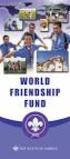 Instructions to process IRS forms 1099 in PeopleSoft Step 1. Identify vendors designated as 1099 vendors for reporting purposes. From the Query Viewer menu, run the query LC_1099_VENDORS. Enter council
Instructions to process IRS forms 1099 in PeopleSoft Step 1. Identify vendors designated as 1099 vendors for reporting purposes. From the Query Viewer menu, run the query LC_1099_VENDORS. Enter council
STX Beacon User Guide Setup
 STX Beacon User Guide Setup Table of Contents 3 Setup Company 3 Setup Clients 6 Setup Appointments 9 Setup Service 12 Setup Inventory 14 Setup Packages 15 Setup Workers 22 Setup Tickets 23 Setup Emails
STX Beacon User Guide Setup Table of Contents 3 Setup Company 3 Setup Clients 6 Setup Appointments 9 Setup Service 12 Setup Inventory 14 Setup Packages 15 Setup Workers 22 Setup Tickets 23 Setup Emails
Point of Sale Procedures. Quick Reference
 Point of Sale Procedures Quick Reference Hard Copy Not Controlled Controlled Copy Available On-line Table of Contents How To Charge to Charge Accounts... 1 Closing an Open Check... 2 Creating a Recipe...
Point of Sale Procedures Quick Reference Hard Copy Not Controlled Controlled Copy Available On-line Table of Contents How To Charge to Charge Accounts... 1 Closing an Open Check... 2 Creating a Recipe...
Table of Contents INTRODUCTION... 2 HOME... 3. Dashboard... 5 Reminders... 8 Announcements... 12 Preferences... 13 Recent Items... 15 REQUESTS...
 Table of Contents INTRODUCTION... 2 HOME... 3 Dashboard... 5 Reminders... 8 Announcements... 12 Preferences... 13 Recent Items... 15 REQUESTS... 16 Request List View... 17 Requests based on Filters...
Table of Contents INTRODUCTION... 2 HOME... 3 Dashboard... 5 Reminders... 8 Announcements... 12 Preferences... 13 Recent Items... 15 REQUESTS... 16 Request List View... 17 Requests based on Filters...
Support Desk Help Manual. v 1, May 2014
 Support Desk Help Manual v 1, May 2014 Table of Contents When do I create a ticket in DataRPM?... 3 How do I decide the Priority of the bug I am logging in?... 3 How do I Create a Ticket?... 3 How do I
Support Desk Help Manual v 1, May 2014 Table of Contents When do I create a ticket in DataRPM?... 3 How do I decide the Priority of the bug I am logging in?... 3 How do I Create a Ticket?... 3 How do I
