JBCC Electronic Service Payment Certificate Application. User Documentation Guide
|
|
|
- Leona Simmons
- 8 years ago
- Views:
Transcription
1 User Documentation Guide User Guide Version 3.0
2 Table of Contents JBCC Electronic Service Table of Contents...2 Introduction...3 Contact Information...3 Microsoft Office Access Basics...4 Menu Navigation...4 Access Record Navigation...4 Fields...4 Buttons...4 First Time Registration...5 Using the Application...6 Procedural Steps Open application Setup or edit a principle agent Create a new project View or update an existing project View, create or edit a payment certificate using the data capture form View, create or edit a payment certificate using the data capture form...13 Additional Facilities...14 Delete a project...14 View application version information...14 View contact information for accounts or support services...15 How to use the Tools menu...16 Errors...16 NB Notes...16 User Guide Version 3.0
3 Introduction The following document will guide you through how to use the Automated Payment Certificates Basic application. Contact Information If you need to contact us our details are below: Registration: (011) Support: (011) or Accounts: (011) Fax: User Guide Version 3.0
4 Microsoft Office Access Basics JBCC Electronic Service Before you use the application you will be required to know the basics on how to use Microsoft Access. Menu Navigation This menu allows you navigate through each of the main screens. Just click on each menu item such as 'Home' etc to open that menu. Where there is a arrow pointing down, it indicates a sub menu with more options when you click on it. You may also access options from the main menu by clicking on the required item. Clicking on exist will close the program. Access Record Navigation You will see that each screen will have the following on the bottom left hand side of the screen. You will not be required to use this to navigate through the records. Please do not use this feature. Fields Certain fields contain added functionality that will help you enter in the correct data. This white field allows you to enter in a number. If there is no number then any text may be entered. The gray field indicates sum amounts that may not be edited. It is used to aid in viewing calculations. This is a date field which indicates to enter in the date as dd/mm/yyyy. Buttons Microsoft Access Incorporates a number of buttons that you need to know. Below is a table illustrating the functionality of each button. Each form contains 2 or more buttons. Either Update Record or Close or Open Certificate. Please note that the close button does not save your data. Please update before you click on the close button. These buttons are used to minimize the form to the task bar, make the window smaller or close the window completely. User Guide Version 3.0
5 First Time Registration The first time you open the application on your computer you will be required to enter in a registration key. Also if you move the application from one computer to another you will need to re-enter in the registration key. The application will automatically pick up if this is the first time you are running the application and will automatically open up the registration form as shown below. When this form opens please could you phone the number (011) and supply the helpdesk consultant with the Host Name on the form. They will then check it up on the system and give you a 6 digit key. Please enter in the key in the key field. Then please enter in your name where it indicated Captured By: and then finally on Save. If the registration is successful the following window will pop up to alert you that the registration was successful. Your registration is now complete and you may proceed to use the application. If the registration was not successful it will pop up a warning window to alert you. Please go back and check your details. User Guide Version 3.0
6 Using the Application JBCC Electronic Service Once you have successfully registered the following window will appear. This window is where you will start to work from. You may at any time click on View Help Guide if you get stuck. The procedural steps are outlined for you to follow: 1. Open application 2. Setup or edit a principle agent 3. Create a new project 4. View or update an existing project 5. View, create or edit a payment certificate using the data capture form 6. View and/or print the generated payment certificate There are additional facilities such as: 1. Delete a project and all associated certificates 2. View application version information 3. View contact information for accounts or support services 4. How to use the Tools menu You may also encounter errors and these will be explained. User Guide Version 3.0
7 Procedural Steps JBCC Electronic Service 1. Open application When you open the application the following window may appear. Just click on the Open and the main form will open as indicated below. User Guide Version 3.0
8 2. Setup or edit a principle agent JBCC Electronic Service You will need to setup a new principle agent. To do so please click on the "Principal agent setup" button on the top menu. That will open the data capture form where the new details may be entered as well as editing an existing principal agent. When the details have been entered please click on the "Update Record" box to save the form data. Then click on "Close" to return to the main screen. User Guide Version 3.0
9 3. Create a new project JBCC Electronic Service You will need to setup a new project To do so please click on the "Projects" button on the top menu. That will open a form where you can select, open or delete a project. Click on the "New Project" button to open the project data capture form. Fill in the details and click on "Update Record". Now click on "Close" to close the new project data capture form. User Guide Version 3.0
10 4. View or update an existing project To select a project you can either double click on the project in the text area or you may single click on the project and click on "Select Project". When you do that the project data capture form may open. From there you may update any details as well as select the payment certificate you wish to create or modify. User Guide Version 3.0
11 5. View, create or edit a payment certificate using the data capture form To create, update or view a new certificate click on the certificate button on the right hand side in the project data capture form. That will open the certificate data capture form. Please note only 1 form may be captured per project. Enter in the data and please ensure all amounts are correctly filled in. User Guide Version 3.0
12 If any fields are left out an error message will appear indicating a calculation error prompting you to complete all the fields. Grey fields are calculation fields which you are not required to fill in. When all the fields have been filled in, click on "Update Record". This will save the data and populate the grey fields with the calculations. User Guide Version 3.0
13 6. View, create or edit a payment certificate using the data capture form Once the payment certificate data has been captured and saved you can view the actual payment certificate report by clicking on "Preview Payment Certificate". This will open the certificate displaying all the values and this report may now be printed. To print document click on File on the top menu and then print. You may select the printer and proceed with printing the documents. To close the certificate just click on the small black X to close the window. If you click on the big red and white X it will close the entire application. User Guide Version 3.0
14 Additional Facilities JBCC Electronic Service Delete a project You may delete a project and all its associated certificates. To do this in the select project data capture form, select the project in the text area and click on "Delete". A message box will prompt you confirming to delete the project. Click on "Yes" to delete the project and all associated certificates and "No" to cancel. Once confirmed the following message will pop up to inform you that the project has been deleted successfully. User Guide Version 3.0
15 View application version information You can view the version number of the application by clicking on Help on the main menu bar and then on Version Info. The following window will open displaying the version information and the date it was released. User Guide Version 3.0
16 View contact information for accounts or support services You may view the contact information for support services, accounts, fax number etc. To open this form click on Help on the main menu bar and then on Contact Info. That will open the contact page with the details you may require. User Guide Version 3.0
17 How to use the Tools menu In the tools menu there are 2 options JBCC Electronic Service 1. Compact and Repair Database : This option will shrink the database to the smallest size possible and this help you save space on your computer. 2. Refresh Database Links: If you encounter an error indicating that it cannot find the database or a link is broken click on this option and it will automatically refresh the links and resolve the error. Errors If you encounter an error or any problems you are not sure of please contact our support desk and one of our consultants will be glad to assist. NB Notes Please take note of the following as this will affect how you use the application This application has been designed and tested to run on Microsoft Access 2000, Microsoft Access 2003 and Microsoft Access It will not run on any previous versions. If you are running any versions prior to 2000 please upgrade your version to a later version. If you have any data capture or payment certificate forms open and you click on (go back to) the Projects data capture form, the application will automatically close all payment certificates associated with that project. If you have any data capture or payment certificate forms open and you click on (go back to) the Select Projects form, the application will automatically close the Projects data capture form and all payment certificates associated with that project. User Guide Version 3.0
Database Program Instructions
 Database Program Instructions 1) Start your Comparative Rating software by double-clicking the icon on your desktop. 2) Click on the button on the Comparative Rating Software Main Menu. 3) A message Loading
Database Program Instructions 1) Start your Comparative Rating software by double-clicking the icon on your desktop. 2) Click on the button on the Comparative Rating Software Main Menu. 3) A message Loading
AUTO ARCHIVING. December, 6 th 2005
 AUTO ARCHIVING December, 6 th 2005 What is Auto Archiving? Archiving allows the user to keep their emails but not count them towards the set quota. By keeping emails archived, the quota will never be met
AUTO ARCHIVING December, 6 th 2005 What is Auto Archiving? Archiving allows the user to keep their emails but not count them towards the set quota. By keeping emails archived, the quota will never be met
Expense Management Software For Personal or Business Use
 Expense Management Software For Personal or Business Use User Guide Version 1.0 Table of Contents Table of Contents... 2 Overview... 3 Getting Started... 4 The Category Selection Screen... 5 Adding/Deleting/Editing
Expense Management Software For Personal or Business Use User Guide Version 1.0 Table of Contents Table of Contents... 2 Overview... 3 Getting Started... 4 The Category Selection Screen... 5 Adding/Deleting/Editing
Macs are not directly compatible with Noetix.
 Those that use Macintosh computers to access Noetix cannot directly access Noetix through http://www.sandiego.edu/noetix. If one is on a Mac and goes to Noetix directly in a web browser, the page is likely
Those that use Macintosh computers to access Noetix cannot directly access Noetix through http://www.sandiego.edu/noetix. If one is on a Mac and goes to Noetix directly in a web browser, the page is likely
Microsoft Office Skype for Business
 Microsoft Office Skype for Business Division of Information Technology Copyright 2015, Charles Sturt University No part of this document may be reproduced, altered or sold without prior written permission
Microsoft Office Skype for Business Division of Information Technology Copyright 2015, Charles Sturt University No part of this document may be reproduced, altered or sold without prior written permission
User Guide. Logout button: will log you out of the session! The tablet tool automatically logs out after 30 minutes of idle time. www.salonbiz.
 User Guide Log In 1. Open Safari on your tablet. 2. Enter the following url US customers http://central.salonbiz.com European customers http://central.spabiz.co.uk 3. Enter your Username and Password.
User Guide Log In 1. Open Safari on your tablet. 2. Enter the following url US customers http://central.salonbiz.com European customers http://central.spabiz.co.uk 3. Enter your Username and Password.
Schools CPD Online General User Guide Contents
 Schools CPD Online General User Guide Contents New user?...2 Access the Site...6 Managing your account in My CPD...8 Searching for events...14 Making a Booking on an Event...20 Tracking events you are
Schools CPD Online General User Guide Contents New user?...2 Access the Site...6 Managing your account in My CPD...8 Searching for events...14 Making a Booking on an Event...20 Tracking events you are
P39 Financial USER MANUAL. Honor the Lord with your wealth, with the first fruits of your crops; Proverbs 3:9. Revision: 1
 P39 Financial USER MANUAL Honor the Lord with your wealth, with the first fruits of your crops; Proverbs 3:9 Table of Contents About! 3 System Requirements! 3 Installation! 3 Getting Started! 3 Welcome!
P39 Financial USER MANUAL Honor the Lord with your wealth, with the first fruits of your crops; Proverbs 3:9 Table of Contents About! 3 System Requirements! 3 Installation! 3 Getting Started! 3 Welcome!
Using the Findlay City Schools Help Desk Program. This document describes how to submit a helpdesk request into the new system for the first time.
 Using the Findlay City Schools Help Desk Program This document describes how to submit a helpdesk request into the new system for the first time. In order to submit a helpdesk request you will need to
Using the Findlay City Schools Help Desk Program This document describes how to submit a helpdesk request into the new system for the first time. In order to submit a helpdesk request you will need to
Citrix Client Install Instructions
 Citrix Client Install Instructions If you are using Citrix remotely, Information Technology Services recommends updating Citrix client to the newest version available online. You must be an administrator
Citrix Client Install Instructions If you are using Citrix remotely, Information Technology Services recommends updating Citrix client to the newest version available online. You must be an administrator
Guide for usage of digital signatures in Microsoft Office Documents
 Guide for usage of digital signatures in Microsoft Office Documents i. Digitally Signing a Microsoft Word Document in 2003: This section demonstrates digitally signing a Microsoft Word document. In order
Guide for usage of digital signatures in Microsoft Office Documents i. Digitally Signing a Microsoft Word Document in 2003: This section demonstrates digitally signing a Microsoft Word document. In order
MultiSite Manager. User Guide
 MultiSite Manager User Guide Contents 1. Getting Started... 2 Opening the MultiSite Manager... 2 Navigating MultiSite Manager... 2 2. The All Sites tabs... 3 All Sites... 3 Reports... 4 Licenses... 5 3.
MultiSite Manager User Guide Contents 1. Getting Started... 2 Opening the MultiSite Manager... 2 Navigating MultiSite Manager... 2 2. The All Sites tabs... 3 All Sites... 3 Reports... 4 Licenses... 5 3.
To successfully initialize Microsoft Outlook (Outlook) the first time, email settings need to be verified.
 TO: UAN CLIENTS FROM: UAN STAFF DATE: OCTOBER 8, 2008 SUBJECT: Steps for Initial Setup of Microsoft Outlook To successfully initialize Microsoft Outlook (Outlook) the first time, email settings need to
TO: UAN CLIENTS FROM: UAN STAFF DATE: OCTOBER 8, 2008 SUBJECT: Steps for Initial Setup of Microsoft Outlook To successfully initialize Microsoft Outlook (Outlook) the first time, email settings need to
How To Register For A Course Online
 How to Register and Pay for BEST Center Classes Online Welcome to our new online registration system for The BEST Center at Genesee Community College! All of our scheduled noncredit classes are listed
How to Register and Pay for BEST Center Classes Online Welcome to our new online registration system for The BEST Center at Genesee Community College! All of our scheduled noncredit classes are listed
Driver Updater Manual
 Driver Updater Manual Keep your drivers up-to-date! Improve your system performance and stability by keeping your drivers updated. Automatically find, update and fix the drivers on your computer and turn
Driver Updater Manual Keep your drivers up-to-date! Improve your system performance and stability by keeping your drivers updated. Automatically find, update and fix the drivers on your computer and turn
account multiple solutions
 Quick Start Guide 1 Our easy to use guide will get you up and running in no time! The guide will assist you with: Generating your Sage Pay login Navigation Creating contacts Creating system users Setting
Quick Start Guide 1 Our easy to use guide will get you up and running in no time! The guide will assist you with: Generating your Sage Pay login Navigation Creating contacts Creating system users Setting
Online Payment Center T-Mobile User s Guide
 Online Payment Center T-Mobile User s Guide Table of Contents Introduction... 3 Features... 3 Getting Started... 4 Starting Qpay Online Payment Center... 4 Login... 4 Changing Your Password... 5 Navigating...
Online Payment Center T-Mobile User s Guide Table of Contents Introduction... 3 Features... 3 Getting Started... 4 Starting Qpay Online Payment Center... 4 Login... 4 Changing Your Password... 5 Navigating...
Online Backup and Recovery Manager Setup for Microsoft Windows.
 Online Backup and Recovery Manager Setup for Microsoft Windows. Backup Wizard Default Interface Recovery Wizard Online Backup and Recovery Manager Setup Backup Wizard After installing and launching the
Online Backup and Recovery Manager Setup for Microsoft Windows. Backup Wizard Default Interface Recovery Wizard Online Backup and Recovery Manager Setup Backup Wizard After installing and launching the
ManageMyHealth SMS Text Message Service User Guide. Medtech32. Version 20.0 (March 2012)
 ManageMyHealth SMS Text Message Service User Guide Medtech32 Version 20.0 (March 2012) IMPORTANT NOTE Medtech recommends that all Medtech upgrades and database back-up and restore processes are performed
ManageMyHealth SMS Text Message Service User Guide Medtech32 Version 20.0 (March 2012) IMPORTANT NOTE Medtech recommends that all Medtech upgrades and database back-up and restore processes are performed
How to Register as a Vendor with CA Technologies. Supplier Registration Portal Region: North America
 How to Register as a Vendor with CA Technologies Supplier Registration Portal Region: North America Table of Contents To navigate to a particular section, click any green section number or link below.
How to Register as a Vendor with CA Technologies Supplier Registration Portal Region: North America Table of Contents To navigate to a particular section, click any green section number or link below.
Employee Appointment Books. User s Manual
 Employee Appointment Books User s Manual Employee Appointment Books Health District Information System HDIS (Windows Ver. 4.0 ) Copyright 1998 by CHC Software, Inc All Rights Reserved CHC Software, Inc.
Employee Appointment Books User s Manual Employee Appointment Books Health District Information System HDIS (Windows Ver. 4.0 ) Copyright 1998 by CHC Software, Inc All Rights Reserved CHC Software, Inc.
Check current version of Remote Desktop Connection for Mac.. Page 2. Remove Old Version Remote Desktop Connection..Page 8
 CONTENTS SECTION 1 Check current version of Remote Desktop Connection for Mac.. Page 2 SECTION 2 Remove Old Version Remote Desktop Connection..Page 8 SECTION 3 Download and Install Remote Desktop Connection
CONTENTS SECTION 1 Check current version of Remote Desktop Connection for Mac.. Page 2 SECTION 2 Remove Old Version Remote Desktop Connection..Page 8 SECTION 3 Download and Install Remote Desktop Connection
Mariemont City Schools
 Mariemont City Schools Citrix Virtual Desktop Environment Citrix is a virtual desktop system that allows users to access their Mariemont Windows 7 desktop from anywhere with an Internet connection. Once
Mariemont City Schools Citrix Virtual Desktop Environment Citrix is a virtual desktop system that allows users to access their Mariemont Windows 7 desktop from anywhere with an Internet connection. Once
Appendix A How to create a data-sharing lab
 Appendix A How to create a data-sharing lab Creating a lab involves completing five major steps: creating lists, then graphs, then the page for lab instructions, then adding forms to the lab instructions,
Appendix A How to create a data-sharing lab Creating a lab involves completing five major steps: creating lists, then graphs, then the page for lab instructions, then adding forms to the lab instructions,
Quality Assurance Guide. IRMS-5.8.4.0c-Quality Assurance Guide.doc 01.0 November 2, 2009
 Quality Assurance Guide IRMS-5.8.4.0c-Quality Assurance Guide.doc 01.0 November 2, 2009 IRMS Quality Assurance Guide 1011 State Street, Suite 210 Lemont, IL 60439 Phone: 630-243-9810 Fax: 630-243-9811
Quality Assurance Guide IRMS-5.8.4.0c-Quality Assurance Guide.doc 01.0 November 2, 2009 IRMS Quality Assurance Guide 1011 State Street, Suite 210 Lemont, IL 60439 Phone: 630-243-9810 Fax: 630-243-9811
Access and Login. Single Sign On Reference. Signoff
 Access and Login To access single sign on, here are the steps: Step 1: type in the URL: postone.onelogin.com Step 2: Enter your Post student email in the username field Step 3: Enter your Post student
Access and Login To access single sign on, here are the steps: Step 1: type in the URL: postone.onelogin.com Step 2: Enter your Post student email in the username field Step 3: Enter your Post student
SPS ELECTRONIC HELP DESK Navigational Manual
 SPS ELECTRONIC HELP DESK Navigational Manual To Navigate to the SPS Electronic Help Desk, please do the following: 1. Logon to Netscape. The MDE Home page will display. 2. Click MDE Directory Link (located
SPS ELECTRONIC HELP DESK Navigational Manual To Navigate to the SPS Electronic Help Desk, please do the following: 1. Logon to Netscape. The MDE Home page will display. 2. Click MDE Directory Link (located
Microsoft Access 2010 handout
 Microsoft Access 2010 handout Access 2010 is a relational database program you can use to create and manage large quantities of data. You can use Access to manage anything from a home inventory to a giant
Microsoft Access 2010 handout Access 2010 is a relational database program you can use to create and manage large quantities of data. You can use Access to manage anything from a home inventory to a giant
Baylor Secure Messaging. For Non-Baylor Users
 Baylor Secure Messaging For Non-Baylor Users TABLE OF CONTENTS SECTION ONE: GETTING STARTED...4 Receiving a Secure Message for the First Time...4 Password Configuration...5 Logging into Baylor Secure Messaging...7
Baylor Secure Messaging For Non-Baylor Users TABLE OF CONTENTS SECTION ONE: GETTING STARTED...4 Receiving a Secure Message for the First Time...4 Password Configuration...5 Logging into Baylor Secure Messaging...7
Strategic Information Reporting Initiative (SIRI) User Guide for Student Dashboard
 Strategic Information Reporting Initiative (SIRI) User Guide for Student Dashboard Table of Contents I. Signing into SIRI... 3 A. Logging on... 3 B. Accessing SIRI off campus... 4 C. Questions... 4 II.
Strategic Information Reporting Initiative (SIRI) User Guide for Student Dashboard Table of Contents I. Signing into SIRI... 3 A. Logging on... 3 B. Accessing SIRI off campus... 4 C. Questions... 4 II.
Colorado Medical Assistance Program Web Portal Dental Claims User Guide
 Colorado Medical Assistance Program Web Portal Dental Claims User Guide The Dental Claim Lookup screen (Figure 1) is the main screen from which to manage Dental claims. It consists of different sections
Colorado Medical Assistance Program Web Portal Dental Claims User Guide The Dental Claim Lookup screen (Figure 1) is the main screen from which to manage Dental claims. It consists of different sections
Stationery & POS Online Ordering Step-By-Step Guide
 Stationery & POS Online Ordering Step-By-Step Guide Log on to Choice Online www.choiceonline.carpetchoice.com.au 1. Enter Store Username & Password (please check with Central Office if you require your
Stationery & POS Online Ordering Step-By-Step Guide Log on to Choice Online www.choiceonline.carpetchoice.com.au 1. Enter Store Username & Password (please check with Central Office if you require your
Release Notes. Medtech32. Medtech Fax Solution (for Windows 7 and later)
 Release Notes Medtech32 Medtech Fax Solution (for Windows 7 and later) (June 2014) IMPORTANT NOTE Medtech recommends that all Medtech upgrades and database back-up and restore processes are performed by
Release Notes Medtech32 Medtech Fax Solution (for Windows 7 and later) (June 2014) IMPORTANT NOTE Medtech recommends that all Medtech upgrades and database back-up and restore processes are performed by
Configuring Outlook 2013
 Configuring Outlook 2013 Contents 1. Configuring Outlook 2013... 1 2. Add the new IMAP email account to Outlook... 2 3. Change Start-up default Inbox... 7 4. IMAP Folders:... 8 5. Add/Change your signature....
Configuring Outlook 2013 Contents 1. Configuring Outlook 2013... 1 2. Add the new IMAP email account to Outlook... 2 3. Change Start-up default Inbox... 7 4. IMAP Folders:... 8 5. Add/Change your signature....
PaperClip. em4 Cloud Client. Setup Guide
 PaperClip em4 Cloud Client Setup Guide Copyright Information Copyright 2014, PaperClip Inc. - The PaperClip32 product name and PaperClip Logo are registered trademarks of PaperClip Inc. All brand and product
PaperClip em4 Cloud Client Setup Guide Copyright Information Copyright 2014, PaperClip Inc. - The PaperClip32 product name and PaperClip Logo are registered trademarks of PaperClip Inc. All brand and product
Outlook 2010 vs GroupWise
 Outlook 2010 GroupWise Quick Viewer available from a button or the View menu. Reading Pane automatically displayed (on the right but can be switched off or displayed at the bottom of the screen using View
Outlook 2010 GroupWise Quick Viewer available from a button or the View menu. Reading Pane automatically displayed (on the right but can be switched off or displayed at the bottom of the screen using View
ASTP Online. Assisted School Travel Program. Student Rollover User Guide. NSW Department of Education
 ASTP Online Assisted School Travel Program Student Rollover User Guide NSW Department of Education Table of Contents Introduction 2 Accessing ASTP Online 2 Locating ASTP online 2 Orientation of ASTP Online
ASTP Online Assisted School Travel Program Student Rollover User Guide NSW Department of Education Table of Contents Introduction 2 Accessing ASTP Online 2 Locating ASTP online 2 Orientation of ASTP Online
Outlook Web App (Online)... 3 Outlook 2013 (Desktop)... 16 Apple Mail Mobile Devices... 33 Android... 33 iphone... 40
 Webmail Tutorials Page 2 Table of Contents Outlook Web App (Online)... 3 How do I send an email?... 3 How do I create rules to manage my email?... 3 How do I forward email to my personal account?... 4
Webmail Tutorials Page 2 Table of Contents Outlook Web App (Online)... 3 How do I send an email?... 3 How do I create rules to manage my email?... 3 How do I forward email to my personal account?... 4
mystanwell.com Installing Citrix Client Software Information and Business Systems
 mystanwell.com Installing Citrix Client Software Information and Business Systems Doc No: 020/12 Revision No: Revision Date: Page: 1 of 16 Contents Overview... 3 1. Microsoft Internet Explorer... 3 2.
mystanwell.com Installing Citrix Client Software Information and Business Systems Doc No: 020/12 Revision No: Revision Date: Page: 1 of 16 Contents Overview... 3 1. Microsoft Internet Explorer... 3 2.
WebEx Virtual Office Hours
 WebEx Virtual Office Hours During your virtual office hours, you can display, discuss, and review content and concepts with your students. You can also make a student presenter and view, discuss and comment
WebEx Virtual Office Hours During your virtual office hours, you can display, discuss, and review content and concepts with your students. You can also make a student presenter and view, discuss and comment
Government buyer user manual System Requirements and Administration Version 2.0
 Queensland Government etendering website Government buyer user manual System Requirements and Administration Version 2.0 July 2011 etender Help Desk phone 07 3836 0141 Table of contents 1 Introduction...
Queensland Government etendering website Government buyer user manual System Requirements and Administration Version 2.0 July 2011 etender Help Desk phone 07 3836 0141 Table of contents 1 Introduction...
NHS Professionals Online Management Information System Training Manual Management Information Training Manual
 NHS Professionals Online Management Information System Training Manual Author and Creation date: Mark Frost October 2010 Page 1 Contents Page 1. Getting Started...3 2. Overview...4 3. The System Toolbar...5
NHS Professionals Online Management Information System Training Manual Author and Creation date: Mark Frost October 2010 Page 1 Contents Page 1. Getting Started...3 2. Overview...4 3. The System Toolbar...5
Submitting coursework online through BART Handbook
 Submitting coursework online through BART Handbook Contents 1. Tips before submitting 2 2. Formatting requirements checklist 2 3. Submitting online 3 2.1 Locating your assignment 3 2.2 Uploading your assignment
Submitting coursework online through BART Handbook Contents 1. Tips before submitting 2 2. Formatting requirements checklist 2 3. Submitting online 3 2.1 Locating your assignment 3 2.2 Uploading your assignment
Jefferson County EMA and City of Birmingham Alert System
 First time user, click on Sign Up (Red Arrow). You can click on the blue Help and Answers button at any time during the registration process. Help and Answers Sign Up Fill out your profile information
First time user, click on Sign Up (Red Arrow). You can click on the blue Help and Answers button at any time during the registration process. Help and Answers Sign Up Fill out your profile information
How to Enter a Test On-line
 How to Enter a Test On-line Entering your test results on the web will save you time and money. You will be able to print a clean, professional completed test report for your customer. There will be a
How to Enter a Test On-line Entering your test results on the web will save you time and money. You will be able to print a clean, professional completed test report for your customer. There will be a
Jumble for Microsoft Outlook
 Jumble for Microsoft Outlook Jumble is a zero knowledge, end- to- end email encryption solution that integrates with existing email platforms. Jumble integrates at the email client level and removes the
Jumble for Microsoft Outlook Jumble is a zero knowledge, end- to- end email encryption solution that integrates with existing email platforms. Jumble integrates at the email client level and removes the
How to create and edit mailing groups in the MIS Portal
 How to create and edit mailing groups in the MIS Portal Enter sub heading Instructions for MIS Administrators and school staff with the delegated role Mailing Groups The new MIS Portal (newmis.eq.edu.au)
How to create and edit mailing groups in the MIS Portal Enter sub heading Instructions for MIS Administrators and school staff with the delegated role Mailing Groups The new MIS Portal (newmis.eq.edu.au)
Integrated Warning System
 AtHoc Integrated Warning System Welcome to the Fort Bragg Mass Warning and Notification System This emergency mass notification system provides the Fort Bragg with an effective and reliable Mass Warning
AtHoc Integrated Warning System Welcome to the Fort Bragg Mass Warning and Notification System This emergency mass notification system provides the Fort Bragg with an effective and reliable Mass Warning
Filling out application form manual
 Document version : 1.0.0 Date of creation : 20.12.2010 CENTRAL REGISTRY OF REPUBLIC OF MACEDONIA Blvd. Kuzman Josifoski Pitu Nr.1 1000 Skopje Tel.: + 389 2 3290-241, + 389 2 3290-248 Fax: + 389 2 3123-169
Document version : 1.0.0 Date of creation : 20.12.2010 CENTRAL REGISTRY OF REPUBLIC OF MACEDONIA Blvd. Kuzman Josifoski Pitu Nr.1 1000 Skopje Tel.: + 389 2 3290-241, + 389 2 3290-248 Fax: + 389 2 3123-169
Guidelines for Using the Web Help Desk
 BURBANK SCHOOL DISTRICT 111 Guidelines for Using the Web Help Desk Technology Department 1/7/2013 The purpose of this document is to provide guidance on how to navigate the Burbank School District 111
BURBANK SCHOOL DISTRICT 111 Guidelines for Using the Web Help Desk Technology Department 1/7/2013 The purpose of this document is to provide guidance on how to navigate the Burbank School District 111
PaperClip. em4 Cloud Client. Manual Setup Guide
 PaperClip em4 Cloud Client Manual Setup Guide Copyright Information Copyright 2014, PaperClip Inc. - The PaperClip32 product name and PaperClip Logo are registered trademarks of PaperClip Inc. All brand
PaperClip em4 Cloud Client Manual Setup Guide Copyright Information Copyright 2014, PaperClip Inc. - The PaperClip32 product name and PaperClip Logo are registered trademarks of PaperClip Inc. All brand
Customizing Confirmation Text and Emails for Donation Forms
 Customizing Confirmation Text and Emails for Donation Forms You have complete control over the look & feel and text used in your donation confirmation emails. Each form in Sphere generates its own confirmation
Customizing Confirmation Text and Emails for Donation Forms You have complete control over the look & feel and text used in your donation confirmation emails. Each form in Sphere generates its own confirmation
What is OneDrive for Business at University of Greenwich? Accessing OneDrive from Office 365
 This guide explains how to access and use the OneDrive for Business cloud based storage system and Microsoft Office Online suite of products via a web browser. What is OneDrive for Business at University
This guide explains how to access and use the OneDrive for Business cloud based storage system and Microsoft Office Online suite of products via a web browser. What is OneDrive for Business at University
STEP BY STEP GUIDE TO USING LARGE BUSINESS TOKENS. Large Token (Vasco DP250) Activation on Account. Activate Token Once Obtained
 a refreshing attitude to banking STEP BY STEP GUIDE TO USING LARGE BUSINESS TOKENS Large Token (Vasco DP250) Activation on Account Activate Token Once Obtained 1. On token press the arrow key. ( ) 2. Enter
a refreshing attitude to banking STEP BY STEP GUIDE TO USING LARGE BUSINESS TOKENS Large Token (Vasco DP250) Activation on Account Activate Token Once Obtained 1. On token press the arrow key. ( ) 2. Enter
College Of Business Administration
 College Of Business Administration University of Nevada, Reno Guide to Written Fall 2006 by Krista Catero Table of Contents: About the Digital Measures Training Guide... 2 Introduction to Digital Measures...
College Of Business Administration University of Nevada, Reno Guide to Written Fall 2006 by Krista Catero Table of Contents: About the Digital Measures Training Guide... 2 Introduction to Digital Measures...
Information Systems Services. Getting Started with Enterprise Vault Email Archiving A guide for Outlook/Exchange users March 2008
 Information Systems Services Getting Started with Enterprise Vault Email Archiving March 2008 Contents 1. Introduction... 3 2. Supported operating systems, email clients and browsers... 3 3. Getting started
Information Systems Services Getting Started with Enterprise Vault Email Archiving March 2008 Contents 1. Introduction... 3 2. Supported operating systems, email clients and browsers... 3 3. Getting started
Kallidus User Guide. Step-by-step instructions for users of the Eversheds Learning Management System (LMS)
 Kallidus User Guide Step-by-step instructions for users of the Eversheds Learning Management System (LMS) 1 Signing into the Learning Management System (LMS)... 3 Forgotten your password?... 3 Amending
Kallidus User Guide Step-by-step instructions for users of the Eversheds Learning Management System (LMS) 1 Signing into the Learning Management System (LMS)... 3 Forgotten your password?... 3 Amending
Virto Workflow Scheduler For Microsoft SharePoint Release 5.1.1. User and Installation Guide
 Virto Workflow Scheduler For Microsoft SharePoint Release 5.1.1 User and Installation Guide 2 Table of Contents OVERVIEW... 3 SYSTEM/DEVELOPER REQUIREMENTS... 3 OPERATING SYSTEM... 3 SERVER... 4 BROWSER...
Virto Workflow Scheduler For Microsoft SharePoint Release 5.1.1 User and Installation Guide 2 Table of Contents OVERVIEW... 3 SYSTEM/DEVELOPER REQUIREMENTS... 3 OPERATING SYSTEM... 3 SERVER... 4 BROWSER...
Installation instructions for MERLIN Dashboard
 Installation instructions for MERLIN Dashboard Contents Installation Prerequisites:... 2 Procedure to manually backup and restore Views and Settings in AxOEE Manager... 3 For XP users go to:... 3 For Vista
Installation instructions for MERLIN Dashboard Contents Installation Prerequisites:... 2 Procedure to manually backup and restore Views and Settings in AxOEE Manager... 3 For XP users go to:... 3 For Vista
PERSONAL DEVELOPMENT SERIES
 PERSONAL DEVELOPMENT SERIES GUIDE TO USING THE LEARNING MANAGEMENT SYSTEM Welcome Thank you for choosing the Judgment Index Personal Development Series of courses as a resource for your personal and professional
PERSONAL DEVELOPMENT SERIES GUIDE TO USING THE LEARNING MANAGEMENT SYSTEM Welcome Thank you for choosing the Judgment Index Personal Development Series of courses as a resource for your personal and professional
NetIQ. How to guides: AppManager v7.04 Initial Setup for a trial. Haf Saba Attachmate NetIQ. Prepared by. Haf Saba. Senior Technical Consultant
 How to guides: AppManager v7.04 Initial Setup for a trial By NetIQ Prepared by Haf Saba Senior Technical Consultant Asia Pacific 1 Executive Summary This document will walk you through an initial setup
How to guides: AppManager v7.04 Initial Setup for a trial By NetIQ Prepared by Haf Saba Senior Technical Consultant Asia Pacific 1 Executive Summary This document will walk you through an initial setup
MICROSOFT OUTLOOK 2011 READ, SEARCH AND PRINT E-MAILS
 MICROSOFT OUTLOOK 2011 READ, SEARCH AND PRINT E-MAILS Lasted Edited: 2012-07-10 1 Find the Inbox... 3 Check for New Mail... 4 Manually check for new messages... 4 Change new incoming e-mail schedule options...
MICROSOFT OUTLOOK 2011 READ, SEARCH AND PRINT E-MAILS Lasted Edited: 2012-07-10 1 Find the Inbox... 3 Check for New Mail... 4 Manually check for new messages... 4 Change new incoming e-mail schedule options...
Installing Basic PAYE Tools onto a networked computer
 Installing Basic PAYE Tools onto a networked computer 1 Contents BPT RTI Network Installation Guide... 1 Contents...2 Overview and Disclaimer... 2 Guides...3 I want to install Basic PAYE Tools Real Time
Installing Basic PAYE Tools onto a networked computer 1 Contents BPT RTI Network Installation Guide... 1 Contents...2 Overview and Disclaimer... 2 Guides...3 I want to install Basic PAYE Tools Real Time
Wayland Baptist University
 Wayland Baptist University Student Services (IQ Web) - Instructions for Students What is WBU Student Services? WBU Student Services is an internet web site for Wayland Baptist University that offers a
Wayland Baptist University Student Services (IQ Web) - Instructions for Students What is WBU Student Services? WBU Student Services is an internet web site for Wayland Baptist University that offers a
Configuring Outlook 2010
 Configuring Outlook 2010 Contents 1. Configuring Outlook 2010... 1 2. Add the new IMAP email account to Outlook... 2 3. Change Start-up default Inbox... 8 4. Setup Saved & Deleted Items... 9 5. IMAP Folders:...
Configuring Outlook 2010 Contents 1. Configuring Outlook 2010... 1 2. Add the new IMAP email account to Outlook... 2 3. Change Start-up default Inbox... 8 4. Setup Saved & Deleted Items... 9 5. IMAP Folders:...
In order to become a potential supplier to CSL you are required to register your company details via
 1. Supplier Guide: How to Register In order to become a potential supplier to CSL you are required to register your company details via the CSL Global portal. This guide will take you through the stages
1. Supplier Guide: How to Register In order to become a potential supplier to CSL you are required to register your company details via the CSL Global portal. This guide will take you through the stages
QuickBooks Compatible Software CCRQBOM. By CCRSoftware
 QuickBooks Compatible Software CCRQBOM By CCRSoftware Updated 5/5/2009 Contents CCRQBOM 1 Installing CCRQBOM 3 Operating Requirements... 3 Installing the Application... 4 Quick Setup Instructions... 4
QuickBooks Compatible Software CCRQBOM By CCRSoftware Updated 5/5/2009 Contents CCRQBOM 1 Installing CCRQBOM 3 Operating Requirements... 3 Installing the Application... 4 Quick Setup Instructions... 4
CWOPA Broadband Users. Windows Operating System
 CWOPA Broadband Users Windows Operating System October 2012 Background These instructions are to be used for VPN users who have been assigned a CWOPA username and password. If your machine has Internet
CWOPA Broadband Users Windows Operating System October 2012 Background These instructions are to be used for VPN users who have been assigned a CWOPA username and password. If your machine has Internet
Clean Up Email Rules Quick Steps Search Tools Change Views Export Data Convert email to tasks Contact Groups. Outlook Functions
 Clean Up Email Rules Quick Steps Search Tools Change Views Export Data Convert email to tasks Contact Groups Outlook Functions Clean Up: New ways to manage conversations and remove redundant emails: Email
Clean Up Email Rules Quick Steps Search Tools Change Views Export Data Convert email to tasks Contact Groups Outlook Functions Clean Up: New ways to manage conversations and remove redundant emails: Email
Internet Explorer 7 for Windows XP: Obtaining MIT Certificates
 Internet Explorer 7 for Windows XP: Obtaining MIT Certificates Overview In order to use secure web services at MIT, you will need to obtain two types of MIT web certificates: MIT Certificate Authority
Internet Explorer 7 for Windows XP: Obtaining MIT Certificates Overview In order to use secure web services at MIT, you will need to obtain two types of MIT web certificates: MIT Certificate Authority
2013 Kelly Services, Inc. 06/13
 2013 Kelly Services, Inc. 06/13 KASS Reference Guide for School District Employees Table of Contents First Things First Section A: Verify Your Name and Title Recordings Internet Feature Section B: Section
2013 Kelly Services, Inc. 06/13 KASS Reference Guide for School District Employees Table of Contents First Things First Section A: Verify Your Name and Title Recordings Internet Feature Section B: Section
For Mac User Directions, see page 5
 Windows Vista, Windows 7, and Windows XP with Service Pack 3 Remote Desktop Access For Mac User Directions, see page 5 This instruction allows district staff and students to access the Commack UFSD network
Windows Vista, Windows 7, and Windows XP with Service Pack 3 Remote Desktop Access For Mac User Directions, see page 5 This instruction allows district staff and students to access the Commack UFSD network
QuickBooks Business Accounting Software 2013-2006 for Windows
 QuickBooks Business Accounting Software 2013-2006 for Windows Account Conversion Instructions for Web Connect to Direct Connect QuickBooks Business Accounting Software 2008 2010 for Windows Account Connect
QuickBooks Business Accounting Software 2013-2006 for Windows Account Conversion Instructions for Web Connect to Direct Connect QuickBooks Business Accounting Software 2008 2010 for Windows Account Connect
BEST / Act 230 Funding
 BEST / Act 230 Funding GRANTIUM APPLICATION INSTRUCTIONS FOR FY 16 (2015 2016 Academic Year) Table of Contents Logging into Grantium and Changing Your Password... 3 Forgot Your Password?... 4 How to Get
BEST / Act 230 Funding GRANTIUM APPLICATION INSTRUCTIONS FOR FY 16 (2015 2016 Academic Year) Table of Contents Logging into Grantium and Changing Your Password... 3 Forgot Your Password?... 4 How to Get
Connecting to a Soundweb TM. London Network
 This guide will step you through the process of configuring your laptop and HiQnet TM London Architect TM to communicate with a network of Soundweb London devices. 1 Install London Architect Install the
This guide will step you through the process of configuring your laptop and HiQnet TM London Architect TM to communicate with a network of Soundweb London devices. 1 Install London Architect Install the
2013 Kelly Services, Inc. R6/13
 2013 Kelly Services, Inc. R6/13 KASS Reference Guide for Substitute Employees Table of Contents First Things First Section A: Verify Your Name Recording Internet Feature Section B: Section C: Section D:
2013 Kelly Services, Inc. R6/13 KASS Reference Guide for Substitute Employees Table of Contents First Things First Section A: Verify Your Name Recording Internet Feature Section B: Section C: Section D:
LEARNING RESOURCE CENTRE. Guide to Microsoft Office Online and One Drive
 LEARNING RESOURCE CENTRE Guide to Microsoft Office Online and One Drive LEARNING RESOURCE CENTRE JULY 2015 Table of Contents Microsoft Office Online... 3 How to create folders... 6 How to change the document
LEARNING RESOURCE CENTRE Guide to Microsoft Office Online and One Drive LEARNING RESOURCE CENTRE JULY 2015 Table of Contents Microsoft Office Online... 3 How to create folders... 6 How to change the document
10/28/2013. Partners Zixmail Web Portal. Provider Training. Let s Get Started!
 Partners Zixmail Web Portal Provider Training Let s Get Started! 1 Setting Up Your Partners Zixmail Web Portal There are two methods to begin this process. Option #1 Use the link on the Partners Provider
Partners Zixmail Web Portal Provider Training Let s Get Started! 1 Setting Up Your Partners Zixmail Web Portal There are two methods to begin this process. Option #1 Use the link on the Partners Provider
Dial-up Installation for CWOPA Users (Windows Operating System)
 Dial-up Installation for CWOPA Users (Windows Operating System) 1 Table of Contents Download and Install Digital Certificates... 3 Internet Explorer 8/9 Certificate Installation.3 Windows XP Instructions
Dial-up Installation for CWOPA Users (Windows Operating System) 1 Table of Contents Download and Install Digital Certificates... 3 Internet Explorer 8/9 Certificate Installation.3 Windows XP Instructions
Note: The USTInstaller does check for and installs *if needed* Adobe Reader and MS.NET Framework. Topics covered in this Manual:
 This UST Installation guide is designed to ensure that your installation/upgrade of UST is a seamless one. Should you encounter any complexity, contact the UST Helpdesk Support Team immediately so that
This UST Installation guide is designed to ensure that your installation/upgrade of UST is a seamless one. Should you encounter any complexity, contact the UST Helpdesk Support Team immediately so that
Genesee Intermediate School District Technology & Media Services 2413 West Maple Avenue Flint, Michigan 48507. GenNET Self-Service Helpdesk Tipsheet
 Genesee Intermediate School District Technology & Media Services 2413 West Maple Avenue Flint, Michigan 48507 GenNET Self-Service Helpdesk Tipsheet The GenNET Self-Service Help Desk is an innovative, web-based
Genesee Intermediate School District Technology & Media Services 2413 West Maple Avenue Flint, Michigan 48507 GenNET Self-Service Helpdesk Tipsheet The GenNET Self-Service Help Desk is an innovative, web-based
Connecting to a Massey Computer using Vista s Remote Desktop via VPN
 Connecting to a Massey Computer using Vista s Remote Desktop via VPN NP 014092009 Contents Introduction... 3 Prerequisites... 3 Minimum Requirements... 3 Related Documents... 3 Help... 3 Step 1 Setting
Connecting to a Massey Computer using Vista s Remote Desktop via VPN NP 014092009 Contents Introduction... 3 Prerequisites... 3 Minimum Requirements... 3 Related Documents... 3 Help... 3 Step 1 Setting
SES PAS Senior Executive Service (SES) Performance Appraisal System (PAS)
 Job Aid: Create the Executive Development Plan (EDP) Creating the Developmental Plan Step 1: From within your performance plan, navigate to the Developmental Plan tool bar in the left column Step 2: Click
Job Aid: Create the Executive Development Plan (EDP) Creating the Developmental Plan Step 1: From within your performance plan, navigate to the Developmental Plan tool bar in the left column Step 2: Click
Manual Created by Matt Ashdown (3/3/09)
 Built on 1 Manual Created by Matt Ashdown (3/3/09) Organisations in virtually every industry sector rely on their IT systems to conduct business. The IT department s ability to resolve technology issues
Built on 1 Manual Created by Matt Ashdown (3/3/09) Organisations in virtually every industry sector rely on their IT systems to conduct business. The IT department s ability to resolve technology issues
Email Setup Guide. network support pc repairs web design graphic design Internet services spam filtering hosting sales programming
 Email Setup Guide 1. Entourage 2008 Page 2 2. ios / iphone Page 5 3. Outlook 2013 Page 10 4. Outlook 2007 Page 17 5. Windows Live Mail a. New Account Setup Page 21 b. Change Existing Account Page 25 Entourage
Email Setup Guide 1. Entourage 2008 Page 2 2. ios / iphone Page 5 3. Outlook 2013 Page 10 4. Outlook 2007 Page 17 5. Windows Live Mail a. New Account Setup Page 21 b. Change Existing Account Page 25 Entourage
Outlook 2010 vs GroupWise
 Outlook 2010 vs GroupWise Outlook 2010 GroupWise Quick Viewer available from a button or the View menu. Reading Pane automatically displayed (on the right but can be switched off or displayed at the bottom
Outlook 2010 vs GroupWise Outlook 2010 GroupWise Quick Viewer available from a button or the View menu. Reading Pane automatically displayed (on the right but can be switched off or displayed at the bottom
3. The Post a Job: Main Menu page will appear.
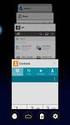 Posting a Job Order on SaskJobs For assistance call your Canada-Saskatchewan Labour Market Services Office 1. Access the job posting page on www.saskjobs.ca 2. Select Employer and go to the Employer login
Posting a Job Order on SaskJobs For assistance call your Canada-Saskatchewan Labour Market Services Office 1. Access the job posting page on www.saskjobs.ca 2. Select Employer and go to the Employer login
Mitigation Planning Portal (MPP) Tutorial Canned Reports Updated 5/18/2015
 Mitigation Planning Portal (MPP) Tutorial Canned Reports Updated 5/18/2015 MPP Reporting System Introduction Access the MPP Reporting System by clicking on the Reports tab and clicking the Launch button.
Mitigation Planning Portal (MPP) Tutorial Canned Reports Updated 5/18/2015 MPP Reporting System Introduction Access the MPP Reporting System by clicking on the Reports tab and clicking the Launch button.
How To Map A Location On The Internet
 Updates to NHSN for IRF Locations within Acute Care & Critical Access Facilities NHSN version 6.6.1 allows users with inpatient rehabilitation units within acute care and critical access facilities to
Updates to NHSN for IRF Locations within Acute Care & Critical Access Facilities NHSN version 6.6.1 allows users with inpatient rehabilitation units within acute care and critical access facilities to
Cogito Online Support Desk - Quickstart
 Cogito Online Support Desk - Quickstart Welcome to the Cogito online Support Portal. This portal provides the primary point of contact for the raising and monitoring of support issues for Cogito software,
Cogito Online Support Desk - Quickstart Welcome to the Cogito online Support Portal. This portal provides the primary point of contact for the raising and monitoring of support issues for Cogito software,
OSPI SFTP User Guide
 OSPI SFTP User Guide NOTE: Please contact OSPI to request an account BEFORE setting up this software. In order to configure the software you will need account information from OSPI. Here are some steps
OSPI SFTP User Guide NOTE: Please contact OSPI to request an account BEFORE setting up this software. In order to configure the software you will need account information from OSPI. Here are some steps
Marketing to Customers
 A Digital Cookie site isn t any good without customers! Learn how you can: Enter customer information Send marketing emails On the Digital Cookie dashboard, click the Customers tab.. The Customers page
A Digital Cookie site isn t any good without customers! Learn how you can: Enter customer information Send marketing emails On the Digital Cookie dashboard, click the Customers tab.. The Customers page
Telephony Toolbar Corporate. User Guide
 Telephony Toolbar Corporate User Guide Release 7.1 March 2011 Table of Contents 1 About This Guide...7 1.1 Open Telephony Toolbar - Corporate... 7 1.2 First Time Login... 8 1.3 Subsequent Use... 11 2 Using
Telephony Toolbar Corporate User Guide Release 7.1 March 2011 Table of Contents 1 About This Guide...7 1.1 Open Telephony Toolbar - Corporate... 7 1.2 First Time Login... 8 1.3 Subsequent Use... 11 2 Using
VIA / JMicron RAID Installation Guide
 VIA / JMicron RAID Installation Guide 1. Introduction to VIA / JMicron RAID Installation Guide. 3 2. VIA RAID Installation Guide. 3 2.1 VIA BIOS RAID Installation Guide.. 3 2.1.1 Introduction of RAID.
VIA / JMicron RAID Installation Guide 1. Introduction to VIA / JMicron RAID Installation Guide. 3 2. VIA RAID Installation Guide. 3 2.1 VIA BIOS RAID Installation Guide.. 3 2.1.1 Introduction of RAID.
Microsoft Office 2010
 Access Tutorial 1 Creating a Database Microsoft Office 2010 Objectives Learn basic database concepts and terms Explore the Microsoft Access window and Backstage view Create a blank database Create and
Access Tutorial 1 Creating a Database Microsoft Office 2010 Objectives Learn basic database concepts and terms Explore the Microsoft Access window and Backstage view Create a blank database Create and
Service Desk. (Ver.Oct.2012)
 Service Desk Application (Ver.Oct.2012) Overview-1 The new Service desk (Ver.Oct.2012) is a functional upgrade over the Ticket based Helpdesk currently in-use (Ver.Jan 2012) The application has two components:
Service Desk Application (Ver.Oct.2012) Overview-1 The new Service desk (Ver.Oct.2012) is a functional upgrade over the Ticket based Helpdesk currently in-use (Ver.Jan 2012) The application has two components:
Word 2010: Mail Merge to Email with Attachments
 Word 2010: Mail Merge to Email with Attachments Table of Contents TO SEE THE SECTION FOR MACROS, YOU MUST TURN ON THE DEVELOPER TAB:... 2 SET REFERENCE IN VISUAL BASIC:... 2 CREATE THE MACRO TO USE WITHIN
Word 2010: Mail Merge to Email with Attachments Table of Contents TO SEE THE SECTION FOR MACROS, YOU MUST TURN ON THE DEVELOPER TAB:... 2 SET REFERENCE IN VISUAL BASIC:... 2 CREATE THE MACRO TO USE WITHIN
Online School Payments (OSP) User Guide
 Online School Payments (OSP) User Guide November, 2013 OSP User Guide Table of Contents Overview...3 Site Information...3 Login to Portal...4 Activity Setup...6 OSP Activity Setup Form...6 Add Activity...7
Online School Payments (OSP) User Guide November, 2013 OSP User Guide Table of Contents Overview...3 Site Information...3 Login to Portal...4 Activity Setup...6 OSP Activity Setup Form...6 Add Activity...7
Managing your Joomla! 3 Content Management System (CMS) Website Websites For Small Business
 2015 Managing your Joomla! 3 Content Management System (CMS) Website Websites For Small Business This manual will take you through all the areas that you are likely to use in order to maintain, update
2015 Managing your Joomla! 3 Content Management System (CMS) Website Websites For Small Business This manual will take you through all the areas that you are likely to use in order to maintain, update
Sage Timesheet Web Access How To Use Timesheet
 View and Enter Hours The majority of your projects, called tasks in Timesheet Professional, have already been set up for you. Because the names of the projects are very long, your view has been changed
View and Enter Hours The majority of your projects, called tasks in Timesheet Professional, have already been set up for you. Because the names of the projects are very long, your view has been changed
