Department of the Treasury Division of Purchase and Property QUICK REFERENCE GUIDE: SUBMIT A QUOTE SELLERS
|
|
|
- Rolf Knight
- 8 years ago
- Views:
Transcription
1 Department of the Treasury Division of Purchase and Property QUICK REFERENCE GUIDE: SUBMIT A QUOTE SELLERS Rev. Dec 24, :42 PM
2 Table of Contents 1. Purpose Summary Instructions Login to NJSTART Submitting a Quote is F-A-S-T Detailed Instructions Find a Bid Login to NJSTART in the Seller Role Click on the Bids (#) Tab to See Your Opportunities Click on the Selected Bid # to Access that Bid Acknowledge the Bid Seeing a Bid in NJSTART Bid Contents Explained The Bid Q&A Process Submit a Quote The General Tab The Items Tab The Terms & Conditions Tab The Attachments Tab Attaching a File to Your Quote Attaching a Form to Your Quote The Summary Tab Submit Your Quote Track the Quote Verify that Your Quote Has Been Submitted Withdrawing and Resubmitting Your Quote Tracking the Status of Your Quote Request for Revision... Error! Bookmark not defined. 2 of 18
3 1. Purpose This Quick Reference Guide (QRG) entitled Submit a Quote- Sellers, provides vendors with step-by-step instructions for reviewing and submitting a quote in response to a bid in NJSTART. Specifically addressed in this QRG are the following: How to acknowledge a bid in NJSTART so you can receive notifications about the status or changes to a bid. How to submit questions about a bid online during the Question and Answer (Q&A) period. How to see and download bid amendments containing written answers to vendor questions submitted during the Q&A period and updated Bid Solicitation information. How to create a quote using the features of NJSTART, including attaching required files or forms to your quote. Submit your quote online, along with any required files or forms, prior to the quote opening date. Respond to a Request for Revision within NJSTART. Please note that bid is equivalent to Bid Solicitation and Request For Proposal and may be used interchangeably in this QRG. This QRG is advisory in nature and is intended to provide guidance to the bidding community. In the event that there is a discrepancy between this QRG and the Bid Solicitation, the language of the Bid Solicitation will control. 2. Summary Instructions 2.1 Login to NJSTART Vendors must be registered with NJSTART and logged in before performing anything described in this guide. Quick Reference Guides for registration, login, and other topics can be found at: This guide assumes that you have already found a bid and are considering submitting a quote. To learn more about how to find a bid in NJSTART, see the QRG entitled: Sellers Find a Bid. 2.2 Submitting a Quote is F-A-S-T This guide is arranged to present the F-A-S-T way to use NJSTART to do business with the State of New Jersey. The acronym F-A-S-T refers to the four main steps described in this guide, as follows: Find a Bid: Acknowledge the Bid: Submit a Quote: Track the Quote: See and select bids in NJSTART for the goods or services that you supply. Tell NJSTART that you are interested in a bid and want to receive automatic notifications about bid status or changes. Use NJSTART to submit written questions about the bid online, if you wish. Then use NJSTART to create and submit your quote. Use NJSTART to track the status of the bid until the contract is awarded. 3 of 18
4 3. Detailed Instructions 3.1 Find a Bid This section describes how to find a bid in NJSTART, see its details and begin creating a quote Login to NJSTART in the Seller Role After you login to NJSTART your home page, shown below, will be displayed. If you have more than one role in NJSTART, make sure the Seller role Tab (circled in red below) is selected. The area below the Welcome Back message contains tabs with document selection options. The number in parentheses on each Tab indicates how many documents of each type are waiting for you. For best results you can see the bids by clicking on the Bids (#) Tab (circled in orange below) Click on the Bids (#) Tab to See Your Opportunities When the Bids (#) Tab is selected the following screen appears: The Group Headings are: Request for Revision: used to ask specific vendors to revise their quotes; Bids/Bid Amendments (Unacknowledged): If you are on the bid-holder list, new bids or bid amendments for review and acknowledgment will appear in this section until they are acknowledged; Open Bids: these are available for vendors to submit a quote; 4 of 18
5 Closed Bids: quotes can no longer be submitted for these bids Click on the Selected Bid # to Access that Bid If you are on the bid-holder list, new bids and bid amendments first appear on your Bid (#) Tab in the un-acknowledged section, shown below. After you have opened a bid for the first time, it will appear in the Open Bids section instead. After making your selection you can access any bid by clicking its link Bid (#) column (circled in red below). 3.2 Acknowledge the Bid Before a bid can be viewed for the first time, the following dialog box will appear. This dialog provides important information and user options. You can choose whether to automatically receive notices about the bid. You must respond before you can view the bid. If you click No, you will still see the bid, but you will not receive future notifications regarding the bid. If you click, Yes you will receive future notifications regarding the bid via . After you click Yes or No the Bid Solicitation will open. An example of the screen that will appear is shown in Section Note: This would be excellent time to verify that your Vendor Profile is in good standing, that your Business Registration Certificate with the New Jersey Department of Revenue is current and active, and your contact information is up-to-date. Keep in mind the following requirements when submitting your quotes online using NJSTART: Your quotes still must be submitted prior to bid opening date and time; You should not consider your quote submitted until you receive confirmation; and 5 of 18
6 After submitting your quote you should always verify that its status code has changed to Submitted as shown in Section Seeing a Bid in NJSTART This is an example of a Bid Solicitation Summary page. Attached files or forms appear as blue text links (circled in red below). You can click on these links to download, open and save bid attachments. 6 of 18
7 Bid Contents Explained Information displayed on the Bid Solicitation page includes: Bid Number: Automatically generated solicitation identification number in NJSTART; Description: A short description of the goods or services the State intends to procure; Bid Opening Date: Date formal quotes will be opened for evaluation and closed to the submission of quotes; Purchaser: Procurement Specialist who drafted the Bid Solicitation; Organization, Department, Location: Agency information; Fiscal Year: Self-explanatory; Type Code: For State use only; assigned by the Procurement Specialist if applicable; Allow Electronic Quote: Will indicate Yes ; Alternate ID: Reserved for State use. Required Date: Using Agency s requested contract date, if applicable; Available Date: Date bid was publicly posted; Bid Type: - Open: Any vendor can respond; - Closed: Only selected or pre-approved vendors can respond; Informal Bid Flag: - Yes: An informal bid Purchasers can see quotes before Bid Opening date; - No: A formal bid Purchasers must wait until Bid Opening date to review quotes; Purchase Method: - Open Market: One time purchase; - Blanket: Term contract; Pre-bid Conference Details: Included in the Bid Solicitation attached to the bid, if applicable; Ship-to and Bill-to Addresses: Using Agency contact information; File Attachments: Attachments to the bid (be sure to read all attachments, complete and submit files with your quote, as instructed); Form Attachments: Bid-specific forms to be completed by the vendor, if applicable; NJSTART Glossary: Definitions of NJSTART specific terms; Performance Bond: Amount of bond will be listed if required; Item Information: Item description, NIGP code (chosen by the purchaser), quantity, UOM (unit of measure), and any other criteria entered by the purchaser. The bid can be printed using your browser s print feature or click the Print Page button. 7 of 18
8 The Bid Q&A Process The Bid Question & Answer Process Typically, the Bid Question & Answer Period (Bid Q&A) begins immediately after a Bid Solicitation is advertised. The cut-off date for submitting electronic questions/inquiries is indicated on the Bid Solicitation cover sheet and on the Summary Tab of the Bid Solicitation in NJSTART. The Bid Solicitation will contain any special instructions or restrictions concerning the Bid Q&A. Vendors may submit questions about a bid only during the Bid Q&A period specified in the bid. Once the Bid Q&A period is closed, question will no longer be accepted. It is important that you plan accordingly. Read the language of the RFP for any special instructions or restrictions concerning the Bid Q&A. Vendors may submit questions about a bid only during the Bid Q&A period specified in the bid. Questions about a bid may be submitted more than once, both before and after you have begun creating a quote (see section 4.0), provided the Bid Q&A period is still open. Submitting a Question about a Bid Once logged into NJSTART, from the Home page, select the Bid(#) Tab. Under the Select Bid # for the Bid Solicitation you wish to submit a question for. 8 of 18
9 If Questions are permitted during the Bid Solicitation process, the purchaser will enable the Bid Q & A button which will be visible at the bottom of the bid screen. Select the Bid Q & A button. The following screen will appear. The top of the screen may display questions and answers provided by the Procurement Specialist to provide you with information on the Q&A process and/or questions that have been submitted by other bidders. Enter the subject to the Question and the Question in the appropriate field. You are permitted to submit 3 questions at a time. If you have more than 3 questions to submit, click Save & Continue and you will be permitted to submit additional questions. 9 of 18
10 Click Save and Exit when you have finished entering your questions. Where to Find the Answers to Your Questions Answers to your questions will not be provided using the Q&A Tab in NJSTART. All answers to questions submitted by all Vendors will be consolidated into an amendment to the bid and posted as a file attachment on the Bid Solicitation Summary page. Vendors who acknowledged receipt of the original bid from the Bids (#) Tab in NJSTART will receive an notification about this Q&A amendment, and it will appear in the list under the heading entitled Bids/Bid Amendments (Un-Acknowledged). 10 of 18
11 3.3 Submit a Quote The General Tab Click the Create Quote on the bottom of the Bid Tab. The New Quote General Tab opens, as shown below: This page is populated with some information from the bid. Vendors must not alter the Description Field. Fields available (optional) to update include: Delivery Days: Vendor-specified number of days until delivery of goods and/or services from contract award. Note: Vendor should review the RFP for any special delivery terms. Discount Percent: Use only to apply the same percentage discount to every item listed on the Items Tab. Note: This field is not being utilized. Is No Bid : Select if you will not be submitting a quote for this bid. Note: please refer to Section The Items Tab for more information. Alternate Bid: Used if this is the second quote from the vendor (if allowed) Shipping Terms: Always choose F.O.B, Destination Freight Terms: Always use Freight on Board Ship Via Terms: Always leave blank. Note: This field is not being utilized. Payment Terms: Use dropdown Promised Date: Use calendar icon to select date only if required by the RFP Info Contact: 400 character field Comments: 400 character field Please refer to the NJSTART Glossary for further information: Vendor must select dropdown option for the term quote is equivalent to proposal. Note: this field is required to complete the submission of a quote. 11 of 18
12 Update information as needed and then Click Save & Continue Note: The first time you save your changes, the system will generate a unique number to identify your Quote. Be sure to click Save & Continue after changing entries on the screen or your edits will not be saved. After saving, the page refreshes and messages may be displayed. Red messages, Quote Validation Errors, must be resolved before a quote can be submitted. Yellow messages, Quote Validation Warnings, are information messages, no action is required to resolve a warning, and you are able to continue creating the quote The Items Tab Click on the Items Tab, then the General sub-tab will appear, showing information about the items (goods or services) included in the Bid Solicitation. The vendor must submit its pricing as an attachment using the State-supplied price sheet/schedule(s) accompanying the Bid Solicitation and located on the Attachments Tab. The vendor must submit its pricing according to instructions provided in the Bid Solicitation Section The No-Bid check box is checked by default. The vendor must enter a Unit Cost of $1.00 for each price line item on the Items Tab in NJSTART. The vendor is instructed to do so only as a mechanism to comply with Bid Solicitation (RFP) Section 6.8 and prevent all pricing from being publicly displayed in NJSTART. Note: Only numerical characters and periods (.) may be entered. 12 of 18
13 Enter a Unit Cost of $1.00 Once a Unit Cost of $1.00 is entered for each item, click either the Save & Exit button or the Save & Continue button The Terms & Conditions Tab Once the Items Tab is completed, click the Terms & Conditions Tab. The Terms & Conditions page opens, as shown below: Read the text of Terms & Conditions Tab screen very carefully. It contains information about what you must know and do to have your quote be considered responsive to the bid. Also, the bid may contain attachments, which you must also review. These may be downloaded and viewed by clicking on the hyperlink in the File Name field. Indicate your acceptance of the Terms & Conditions by clicking Yes, then click Save & Continue. While you have the option to select Yes with exceptions, any new exception or additional terms submitted through NJSTART, and/or submitted as part of the Vendor's quote, is subject to the provisions of Bid Solicitation Section 4.1. Vendors should not reiterate an exception that was addressed during the Electronic Question and Answer period, as the State's response to such exception is already incorporated via bid amendment and will not be changed. You also have the option to select No, indicating that you do not accept the terms and conditions. Taking this action creates the risk that your quote will be deemed non-responsive. 13 of 18
14 The Attachments Tab Click on the Attachments Tab and the screen opens as shown below. This Tab allows you to upload files and forms, including your Price Sheet/Schedule and written technical proposal, if required. The Bid Solicitation should be carefully reviewed to help you ensure that all files or forms have properly attached to your quote, as required Attaching a File to Your Quote Click on the Choose File button. Windows Explorer will open allowing you to browse your PC for the file that you want to attach. Click to select the desired file and then click Open. Name is the display name for the file that will appear when posted. It can be different from its location name and can contain alphanumeric characters and spaces up to a maximum length of 200 characters, but cannot contain special characters (<, >, &,,?, #, [,], or %). Select Save & Exit to return to the Attachments Tab. 14 of 18
15 The main screen of the Attachments Tab opens, showing the attached file Attaching a Form to Your Quote Click on the Add Form button. NJSTART will open the following screen: From the Attach Form screen you may take one or more of the following actions: In the Search Forms section, you may search for a form using any combination of first name, last name, and form title. If you leave the criteria blank and click Find It, the screen will display all available forms. In the Results section, you may select forms included in the bid by the purchaser by clicking on the button next to the desired form and then clicking Edit & Attach Form. The form will open on the screen allowing you to complete, save and attach the form to your quote. Forms contained in NJSTART are signed by typing your name in the signature box. In the Vendor Results section, you may select a prepared vendor form from your company NJSTART Vendor Profile form library by clicking on the button next to the desired form and then clicking either Attach Form or Edit & Attach Form, if you wish to review or make changes before attaching it. 15 of 18
16 Continue to add each file or form to your quote, one at a time. If you want to remove an attached file or form from the list, select the Delete Box and click Save & Continue. The vendor may select the Confidential option in NJSTART for attachments on the Attachments Tab and click Save and Continue to request that the documents not be displayed publicly through NJSTART. Once you have uploaded all your files and forms click Save & Continue. NOTE: Marking an attachment as "Confidential" in NJSTART shall not constitute the vendor's designation of the attachment as exempt from public disclosure under OPRA and/or the common law as outlined in Bid Solicitation (RFP) Section The Attachments (#) Tab will now display all of the files and forms you have attached, as shown here: The Summary Tab Click on the Summary Tab to review your quote in response to the bid and to update it, if needed Submit Your Quote When all of your reviews and edits are complete, click on the Submit Quote button, shown below: Important Notes: It is the Vendor s responsibility to read and understand the bid, any attachments and amendments in their entirety prior to submitting a quote. 16 of 18
17 If you have questions about the Bid Solicitation itself, you may submit them using the Q&A process described in Section of this guide and Section of the Bid Solicitation. If you have questions about how to use NJSTART to prepare and submit your quote, you may contact the NJSTART Help Desk by at: or by phoning (609) Phones are staffed from Monday to Friday 8:30am to 4:30pm. Questions about the bid will not be answered by the NJSTART Help Desk. Follow file upload instructions specified in the Bid Solicitation, e.g. naming convention or file size. When the State is ready to award, there may be additional forms or signatures required from you to execute the contract. Click the submit quote button once and the following pop-up window will display asking for confirmation of your quote submission. Click OK to submit the quote. 3.4 Track the Quote Verify that Your Quote Has Been Submitted The Summary Tab re-displays with an updated status of Submitted for the quote status (circled in red below). Only when your quote status indicates Submitted, can you be confident that you have successfully submitted your quote for consideration by the State Withdrawing and Resubmitting Your Quote From this Summary Tab of the bid you can withdraw the quote anytime up until it has been viewed by the buyer or until the bid opening deadline date has been passed. Once a quote has been withdrawn, it is no longer viewable by the State. 17 of 18
18 After your quote has been withdrawn, you can make any additions or edits and submit the quote again just as before, as long as the bid opening date and time are still in the future. A resubmitted quote completely replaces all previous withdrawn quotes Tracking the Status of Your Quote The following additional steps are recommended to track your quote until the contract has been awarded: Monitor your for notifications about the status of the bid or issuing of amendments prior to quote opening (provided you selected Yes on the Acknowledge Receipt and View Solicitation screen described in Section ) Await the notice of intent to award, and the final notice of contract award, and respond accordingly. If your company is awarded the contract you can find step-by-step instructions on how to perform your contract and manage purchase orders and invoices using NJSTART in related Quick Reference Guides All Quick Reference Guides are available at: If you have any other questions, you may contact a Vendor Administrator at: NJSTART support: njstart@treas.nj.gov NJSTART Phone Support (609) ; Monday to Friday 8:30am to 4:30pm 18 of 18
Bidder s Guide to ebid. A How-To Guide for electronic bidding
 Bidder s Guide to ebid A How-To Guide for electronic bidding Epylon Log In Page Log in to Epylon using your user name and password. Need more help? Call Customer Service at 888-211-7438 (Monday-Friday
Bidder s Guide to ebid A How-To Guide for electronic bidding Epylon Log In Page Log in to Epylon using your user name and password. Need more help? Call Customer Service at 888-211-7438 (Monday-Friday
Quick Reference Guide. Vendor FAQ
 This Frequently Asked Questions guide is meant to assist vendor users of the new emaryland Marketplace. If you require additional support, the emaryland Marketplace Support Team can be reached at emaryland@dgs.state.md.us.
This Frequently Asked Questions guide is meant to assist vendor users of the new emaryland Marketplace. If you require additional support, the emaryland Marketplace Support Team can be reached at emaryland@dgs.state.md.us.
Identifying Bid Opportunities
 Vendor Quick Reference Guide Identifying Bid Opportunities There are several ways to identify bid opportunities based on the information you have available. This guide will provide you with step-by-step
Vendor Quick Reference Guide Identifying Bid Opportunities There are several ways to identify bid opportunities based on the information you have available. This guide will provide you with step-by-step
World Bank Group Electronic Selection of Consultants
 World Bank Group Electronic Selection of Consultants User Guide for Consulting Firms Version 1 Table of Contents Introduction... 1 Create World Bank Group and EConsult accounts... 1 Create an EConsult
World Bank Group Electronic Selection of Consultants User Guide for Consulting Firms Version 1 Table of Contents Introduction... 1 Create World Bank Group and EConsult accounts... 1 Create an EConsult
Electronic Selection of Consultants
 Electronic Selection of Consultants User Guide for Consulting Firms Version 3 This User Guide was produced by the Operations and Corporate Procurement Groups and the Information Solutions Group Global
Electronic Selection of Consultants User Guide for Consulting Firms Version 3 This User Guide was produced by the Operations and Corporate Procurement Groups and the Information Solutions Group Global
Vendor Profile Maintenance Quick Reference Guide
 To ensure receipt of notifications about bid opportunities or to be issued purchase orders (POs) through epro, you must make sure your information is current within the system. You can do this by accessing
To ensure receipt of notifications about bid opportunities or to be issued purchase orders (POs) through epro, you must make sure your information is current within the system. You can do this by accessing
isupplier User Guide Supplier
 isupplier User Guide Supplier Table of Contents Introduction to isupplier... 3 Requirements/Software Recommendations... 4 Registration... 4 Login... 5 Basic Overview of the isupplier Homepage... 6 Global
isupplier User Guide Supplier Table of Contents Introduction to isupplier... 3 Requirements/Software Recommendations... 4 Registration... 4 Login... 5 Basic Overview of the isupplier Homepage... 6 Global
General Supplier Training: Ariba e-sourcing Tool
 General Supplier Training: Ariba e-sourcing Tool December 2013 100 YEARS STRONG Table of Contents What is e-sourcing Ariba e-mail Notification Supported Browsers/Compatibility Establish an Ariba Commerce
General Supplier Training: Ariba e-sourcing Tool December 2013 100 YEARS STRONG Table of Contents What is e-sourcing Ariba e-mail Notification Supported Browsers/Compatibility Establish an Ariba Commerce
Online Requesting and Receiving. Training Manual
 Online Requesting and Receiving Training Manual 1 Table of Contents Introduction 3 Logging In.3 Creating a Profile...3 Modifying a Ship to Address...3 FOAPAL and Commodity Codes 3 Code Favorites...3 Understanding
Online Requesting and Receiving Training Manual 1 Table of Contents Introduction 3 Logging In.3 Creating a Profile...3 Modifying a Ship to Address...3 FOAPAL and Commodity Codes 3 Code Favorites...3 Understanding
Supply Chain Finance WinFinance
 Supply Chain Finance WinFinance Customer User Guide Westpac Banking Corporation 2009 This document is copyright protected. Apart from any fair dealing for the purpose of private study, research criticism
Supply Chain Finance WinFinance Customer User Guide Westpac Banking Corporation 2009 This document is copyright protected. Apart from any fair dealing for the purpose of private study, research criticism
User Manual. CitiDirect \ CitiDirect EB - Citi Trade Portal. InfoTrade Phone No. 0 801 258 369 infotrade@citi.com
 CitiDirect \ CitiDirect EB - Citi Trade Portal User Manual InfoTrade Phone No. 0 801 258 369 infotrade@citi.com CitiDirect HelpDesk Phone No. 0 801 343 978, +48 (22) 690 15 21 Monday Friday 8.00 17.00
CitiDirect \ CitiDirect EB - Citi Trade Portal User Manual InfoTrade Phone No. 0 801 258 369 infotrade@citi.com CitiDirect HelpDesk Phone No. 0 801 343 978, +48 (22) 690 15 21 Monday Friday 8.00 17.00
BidCentral Online Bidding for Subcontractors (BOBS) Trade Contractor User Guide
 BidCentral Online Bidding for Subcontractors (BOBS) Trade Contractor User Guide Table of Contents 1.) Getting Started... 3 2.) Submit Bid... 3 2.1.) Select Form... 4 2.2.) Bidder Information... 5 2.3.)
BidCentral Online Bidding for Subcontractors (BOBS) Trade Contractor User Guide Table of Contents 1.) Getting Started... 3 2.) Submit Bid... 3 2.1.) Select Form... 4 2.2.) Bidder Information... 5 2.3.)
eservices Self Service Help for Students
 eservices Self Service Help for Students This document covers how to perform several common tasks in eservices. How To: Find Login ID and Use Password Change Password Browse Schedule & Course Catalog Enroll
eservices Self Service Help for Students This document covers how to perform several common tasks in eservices. How To: Find Login ID and Use Password Change Password Browse Schedule & Course Catalog Enroll
UCB erequest IIS Requestor - Quick Reference Guide
 UCB erequest - CONTENTS 1 INTRODUCTION... 3 2 HOW TO REGISTER AND LOG-IN... 3 2.1 REGISTER TO RECEIVE AN EXTERNAL REQUESTOR USER ID AND PASSWORD... 3 2.2 LOGIN WITH USER ID AND PASSWORD... 5 3 HOW TO SUBMIT
UCB erequest - CONTENTS 1 INTRODUCTION... 3 2 HOW TO REGISTER AND LOG-IN... 3 2.1 REGISTER TO RECEIVE AN EXTERNAL REQUESTOR USER ID AND PASSWORD... 3 2.2 LOGIN WITH USER ID AND PASSWORD... 5 3 HOW TO SUBMIT
How To Bid On A Contract On A Website That Is A No Bid
 How to Submit a Bid Online with Collin County Community College District Important Information Please don t wait until the last minute to start working on your bid. Although it s infrequent, we have had
How to Submit a Bid Online with Collin County Community College District Important Information Please don t wait until the last minute to start working on your bid. Although it s infrequent, we have had
ARIBA Contract Management System. User Guide to Accompany Training
 ARIBA Contract Management System User Guide to Accompany Training Technical Training Team 6/29/2010 Table of Contents How to use this Guide... 4 Contract Management Process... 5 ARIBA- Getting Started...
ARIBA Contract Management System User Guide to Accompany Training Technical Training Team 6/29/2010 Table of Contents How to use this Guide... 4 Contract Management Process... 5 ARIBA- Getting Started...
Vendor Registration Quick Start Guide
 Vendor Registration Quick Start Guide ColoradoVSS Help Desk 303-866-6464 VSSHelp@state.co.us www.colorado.gov/vss Overview This guide provides an overview for vendor registration in ColoradoVSS. This guide
Vendor Registration Quick Start Guide ColoradoVSS Help Desk 303-866-6464 VSSHelp@state.co.us www.colorado.gov/vss Overview This guide provides an overview for vendor registration in ColoradoVSS. This guide
Electronic Invoicing. InvoiceWorks Supplier User Guide For Atlas Air
 Electronic Invoicing InvoiceWorks Supplier User Guide For Atlas Air Technical Support Check the Help Menu item for assistance with that screen and more links to more extensive Help. Questions and/or concerns
Electronic Invoicing InvoiceWorks Supplier User Guide For Atlas Air Technical Support Check the Help Menu item for assistance with that screen and more links to more extensive Help. Questions and/or concerns
Kuali Requisition Training
 Kuali Requisition Training From the Kuali Main Menu, click Requisition to start the process of creating a requisition. This Guide covers the tabs that are needed to create a requisition. When creating
Kuali Requisition Training From the Kuali Main Menu, click Requisition to start the process of creating a requisition. This Guide covers the tabs that are needed to create a requisition. When creating
Unanet User Guide: Timesheets & Expenses Getting Started Submitting Timesheets Submitting Expenses Contacts & Support
 Unanet User Guide: Timesheets & Expenses Getting Started Submitting Timesheets Submitting Expenses Contacts & Support 395 West Passaic Street Rochelle Park New Jersey 07662 www.insys.com Getting Started
Unanet User Guide: Timesheets & Expenses Getting Started Submitting Timesheets Submitting Expenses Contacts & Support 395 West Passaic Street Rochelle Park New Jersey 07662 www.insys.com Getting Started
Document Services Online Customer Guide
 Document Services Online Customer Guide Logging in... 3 Registering an Account... 3 Navigating DSO... 4 Basic Orders... 5 Getting Started... 5 Attaching Files & Print Options... 7 Advanced Print Options
Document Services Online Customer Guide Logging in... 3 Registering an Account... 3 Navigating DSO... 4 Basic Orders... 5 Getting Started... 5 Attaching Files & Print Options... 7 Advanced Print Options
FedConnect. Ready, Set, Go! Now includes highlights of FedConnect 2! Version 2
 FedConnect Ready, Set, Go! Now includes highlights of FedConnect 2! Version 2 New Features in FedConnect 2... 3 Using FedConnect Registering... 4 Signing In... 9 Navigating FedConnect... 12 Searching Public
FedConnect Ready, Set, Go! Now includes highlights of FedConnect 2! Version 2 New Features in FedConnect 2... 3 Using FedConnect Registering... 4 Signing In... 9 Navigating FedConnect... 12 Searching Public
mywcb Online User Guide
 WCB REV NOVEMBER, 2014 mywcb Online User Guide for Employers ebusiness Support Team Phone: 780-498-7688 Fax: 780-498-7866 Email: ebusiness.support@wcb.ab.ca Hours: 8:00 a.m. to 4:30 p.m., Monday through
WCB REV NOVEMBER, 2014 mywcb Online User Guide for Employers ebusiness Support Team Phone: 780-498-7688 Fax: 780-498-7866 Email: ebusiness.support@wcb.ab.ca Hours: 8:00 a.m. to 4:30 p.m., Monday through
Generator Warranty On-Line System Documentation
 Generator Warranty On-Line System Documentation INDEX ** Use control key and click on topic to advance to that section in the document 1. Warranty Repair Claims 2. Failed Part Claims 3. Sales Consideration
Generator Warranty On-Line System Documentation INDEX ** Use control key and click on topic to advance to that section in the document 1. Warranty Repair Claims 2. Failed Part Claims 3. Sales Consideration
In my.ielts Essentials a user account must be created to save your booking and register you within the system.
 Registration In this section: Creating a new user account. In my.ielts Essentials a user account must be created to save your booking and register you within the system. 1. Register as a new user and create
Registration In this section: Creating a new user account. In my.ielts Essentials a user account must be created to save your booking and register you within the system. 1. Register as a new user and create
Job Seeker Guide Step by Step
 Job Seeker Guide Step by Step EDJOIN is a free, web-based application for any person who wishes to apply for jobs posted on EDJOIN. To apply for a job on EDJOIN, you only need to follow the steps outlined
Job Seeker Guide Step by Step EDJOIN is a free, web-based application for any person who wishes to apply for jobs posted on EDJOIN. To apply for a job on EDJOIN, you only need to follow the steps outlined
FINRA DR Portal. User Guide for Arbitration and Mediation Case Participants
 FINRA DR Portal for Arbitration and Mediation Case Participants December 2015 Disclaimer These materials are for training and instructional purposes only. No part of this publication may be reproduced,
FINRA DR Portal for Arbitration and Mediation Case Participants December 2015 Disclaimer These materials are for training and instructional purposes only. No part of this publication may be reproduced,
Hawaii State eprocurement HIePRO Quick Reference for Vendors. Table of Contents
 Hawaii State eprocurement HIePRO Quick Reference for Vendors Table of Contents General Information... 1 Registration in HIePRO... 2 About Commodity Codes... 3 Amending Your Commodity Code Profile... 5
Hawaii State eprocurement HIePRO Quick Reference for Vendors Table of Contents General Information... 1 Registration in HIePRO... 2 About Commodity Codes... 3 Amending Your Commodity Code Profile... 5
TriCore Secure Web Email Gateway User Guide 1
 TriCore Secure Web Email Gateway User Guide This document provides information about TriCore Secure Web Email Gateway. This document is for users who are authorized to send and receive encrypted email
TriCore Secure Web Email Gateway User Guide This document provides information about TriCore Secure Web Email Gateway. This document is for users who are authorized to send and receive encrypted email
ewebextra OfficeMate Integration User s Guide
 ewebextra OfficeMate Integration User s Guide September 2013 2013 Eyefinity, Inc. All rights reserved. Eyefinity, OfficeMate, ewebextra, and ExamWRITER are registered trademarks of Eyefinity, Inc. All
ewebextra OfficeMate Integration User s Guide September 2013 2013 Eyefinity, Inc. All rights reserved. Eyefinity, OfficeMate, ewebextra, and ExamWRITER are registered trademarks of Eyefinity, Inc. All
Schools Remote Access Server
 Schools Remote Access Server This system is for school use only. Not for personal or private file use. Please observe all of the school district IT rules. 6076 State Farm Rd., Guilderland, NY 12084 Phone:
Schools Remote Access Server This system is for school use only. Not for personal or private file use. Please observe all of the school district IT rules. 6076 State Farm Rd., Guilderland, NY 12084 Phone:
COSTARS Sales Reporting Manual December 2013
 COSTARS Sales Reporting Manual December 2013-1 - DGS/COSTARS website Suppliers access the COSTARS website through the DGS website. Follow the steps below to navigate to the COSTARS website. 1. Navigate
COSTARS Sales Reporting Manual December 2013-1 - DGS/COSTARS website Suppliers access the COSTARS website through the DGS website. Follow the steps below to navigate to the COSTARS website. 1. Navigate
The Business Inclusion Program (BIP) Outreach Process
 The Business Inclusion Program (BIP) Outreach Process As of 4/10/15 Table of Contents Introduction...3 BIP Outreach Overview...4 Login to BAVN...7 Search for Opportunity...8 Identify Subcontracting NAICs
The Business Inclusion Program (BIP) Outreach Process As of 4/10/15 Table of Contents Introduction...3 BIP Outreach Overview...4 Login to BAVN...7 Search for Opportunity...8 Identify Subcontracting NAICs
USER MANUAL CDX/OTAQ FUELS REPORTING SYSTEM- PHASE II FOR. Prepared for U.S. Environmental Protection Agency
 USER MANUAL FOR CDX/OTAQ FUELS REPORTING SYSTEM- PHASE II Prepared for U.S. Environmental Protection Agency Contract Number: GS00T99ALD0203 Task Order Number: T038 MINIMUM USER SYSTEM REQUIREMENTS E-mail
USER MANUAL FOR CDX/OTAQ FUELS REPORTING SYSTEM- PHASE II Prepared for U.S. Environmental Protection Agency Contract Number: GS00T99ALD0203 Task Order Number: T038 MINIMUM USER SYSTEM REQUIREMENTS E-mail
Quick Reference Guide Payment Processing: How to Use the Payment Request Form for Suppliers
 Payment Processing: How to Use the Payment Request Form for Suppliers Overview: The Payment Request Form (PRF, formerly NEPF) can be used to pay low dollar invoices
Payment Processing: How to Use the Payment Request Form for Suppliers Overview: The Payment Request Form (PRF, formerly NEPF) can be used to pay low dollar invoices
www.etenders.gov.ie Electronic Tender Management System Quick User Guide Supplier
 Electronic Tender Management System Quick User Guide Supplier Page 1 Contents 1. Using the system 1.1 1.2 Supplier registration Finding published tenders 2. Responding to a public advertisement / notice
Electronic Tender Management System Quick User Guide Supplier Page 1 Contents 1. Using the system 1.1 1.2 Supplier registration Finding published tenders 2. Responding to a public advertisement / notice
Who Can Update Vendor Data?
 Once you are registered and have a login and password, you must make sure your information is current within the system to ensure that you are notified of relevant solicitation opportunities, POs and change
Once you are registered and have a login and password, you must make sure your information is current within the system to ensure that you are notified of relevant solicitation opportunities, POs and change
DETR TIMEKEEPING. Email address: tbuckner@dop.nv.gov. And
 DETR TIMEKEEPING By Tricia Buckner Training and Security Manager Dept. of Personnel, Information Technology Services Work: (775) 687-9090 Fax: (775) 687-9097 Email address: tbuckner@dop.nv.gov And Richard
DETR TIMEKEEPING By Tricia Buckner Training and Security Manager Dept. of Personnel, Information Technology Services Work: (775) 687-9090 Fax: (775) 687-9097 Email address: tbuckner@dop.nv.gov And Richard
Automatic Exchange of Information (AEOI)
 Automatic Exchange of Information (AEOI) Web Portal Help v1.7 Index General Registration process IRS registration AEOI registration FI online user management Report submission / file upload Submission
Automatic Exchange of Information (AEOI) Web Portal Help v1.7 Index General Registration process IRS registration AEOI registration FI online user management Report submission / file upload Submission
Procurement Management User Guide
 IBM TRIRIGA Version 10.0 Procurement Management User Guide Copyright IBM Corp. 2011 i Note Before using this information and the product it supports, read the information in Notices on page 232. This edition
IBM TRIRIGA Version 10.0 Procurement Management User Guide Copyright IBM Corp. 2011 i Note Before using this information and the product it supports, read the information in Notices on page 232. This edition
eopf Release E Administrator Training Manual
 eopf Release E Administrator Training Manual i The United States Office Of Personnel Management eopf Administrator Training Manual for eopf v5 eopf Version 4.1, July 2007, March 2008, March 2009; eopf
eopf Release E Administrator Training Manual i The United States Office Of Personnel Management eopf Administrator Training Manual for eopf v5 eopf Version 4.1, July 2007, March 2008, March 2009; eopf
Beginner s Guide to AIA Contract Documents Online Service for Single-Seat Users
 Beginner s Guide to AIA Contract Documents Online Service for Single-Seat Users Table of Contents Getting Started - Introducing ACD5- AIA Contract Documents New Online Service System Requirements Transitioning
Beginner s Guide to AIA Contract Documents Online Service for Single-Seat Users Table of Contents Getting Started - Introducing ACD5- AIA Contract Documents New Online Service System Requirements Transitioning
KPLC SUPPLIER RELATIONSHIP MANAGEMENT USER GUIDE FOR VENDOR REGISTRATION, RFX PARTICIPATION AND PURCHASE ORDER COLLABORATION
 KPLC SUPPLIER RELATIONSHIP MANAGEMENT USER GUIDE FOR VENDOR REGISTRATION, RFX PARTICIPATION AND PURCHASE ORDER COLLABORATION 1 This document is updated to reflect approved changes to the content, and is
KPLC SUPPLIER RELATIONSHIP MANAGEMENT USER GUIDE FOR VENDOR REGISTRATION, RFX PARTICIPATION AND PURCHASE ORDER COLLABORATION 1 This document is updated to reflect approved changes to the content, and is
Remedy ITSM Service Request Management Quick Start Guide
 Remedy ITSM Service Request Management Quick Start Guide Table of Contents 1.0 Getting Started With Remedy s Service Request Management. 3 2.0 Submitting a Service Request.7 3.0 Updating a Service Request
Remedy ITSM Service Request Management Quick Start Guide Table of Contents 1.0 Getting Started With Remedy s Service Request Management. 3 2.0 Submitting a Service Request.7 3.0 Updating a Service Request
ewebextra OfficeMate Integration User s Guide
 ewebextra OfficeMate Integration User s Guide April 2014 2014 Eyefinity, Inc. All rights reserved. Eyefinity, OfficeMate, ewebextra, and ExamWRITER are registered trademarks of Eyefinity, Inc. All other
ewebextra OfficeMate Integration User s Guide April 2014 2014 Eyefinity, Inc. All rights reserved. Eyefinity, OfficeMate, ewebextra, and ExamWRITER are registered trademarks of Eyefinity, Inc. All other
IBM TRIRIGA Version 10.3. Procurement Management User Guide. Copyright IBM Corp. 2011 i
 IBM TRIRIGA Version 10.3 Procurement Management User Guide Copyright IBM Corp. 2011 i Note Before using this information and the product it supports, read the information in Notices on page 192. This edition
IBM TRIRIGA Version 10.3 Procurement Management User Guide Copyright IBM Corp. 2011 i Note Before using this information and the product it supports, read the information in Notices on page 192. This edition
Online Scheduling Instructions
 Online Scheduling Instructions 1. First, you will need to create a user account. Go to: https://emsweb.ad.siu.edu/virtualems/ a. Click on My Account, then scroll down to create an account. b. Fill out
Online Scheduling Instructions 1. First, you will need to create a user account. Go to: https://emsweb.ad.siu.edu/virtualems/ a. Click on My Account, then scroll down to create an account. b. Fill out
NYS OCFS CMS Contractor Manual
 NYS OCFS CMS Contractor Manual C O N T E N T S CHAPTER 1... 1-1 Chapter 1: Introduction to the Contract Management System... 1-2 CHAPTER 2... 2-1 Accessing the Contract Management System... 2-2 Shortcuts
NYS OCFS CMS Contractor Manual C O N T E N T S CHAPTER 1... 1-1 Chapter 1: Introduction to the Contract Management System... 1-2 CHAPTER 2... 2-1 Accessing the Contract Management System... 2-2 Shortcuts
Adding a File Attachment to a CFS Requisition
 Adding a File Attachment to a CFS Requisition When creating a requisition, there are certain purchases that may require additional documentation. The Attachment feature is used to attach this documentation.
Adding a File Attachment to a CFS Requisition When creating a requisition, there are certain purchases that may require additional documentation. The Attachment feature is used to attach this documentation.
Introduction to Client Online. Factoring Guide
 Introduction to Client Online Factoring Guide Contents Introduction 3 Preparing for Go live 3 If you have any questions 4 Logging In 5 Welcome Screen 6 Navigation 7 Navigation continued 8 Viewing Your
Introduction to Client Online Factoring Guide Contents Introduction 3 Preparing for Go live 3 If you have any questions 4 Logging In 5 Welcome Screen 6 Navigation 7 Navigation continued 8 Viewing Your
Submitting a Claim in New MIPS Sponsor of Day Care Homes (more detailed instructions found in back of document)
 Submitting a Claim in New MIPS Sponsor of Day Care Homes (more detailed instructions found in back of document) Log into MIPS (using same Authorization Number and Password as before). **Be sure to take
Submitting a Claim in New MIPS Sponsor of Day Care Homes (more detailed instructions found in back of document) Log into MIPS (using same Authorization Number and Password as before). **Be sure to take
Register as a New User
 ed Internet Browsers Getting Started Register as a New User 1. From http://connect.att.jobs, click Log In under Returning Job Seekers. 2. On the Login page, click New User. 3. On the New User Registration
ed Internet Browsers Getting Started Register as a New User 1. From http://connect.att.jobs, click Log In under Returning Job Seekers. 2. On the Login page, click New User. 3. On the New User Registration
GroupWise Web Access 8.0
 GroupWise Web Access 8.0 How to check your email via the Internet For More Information, please contact: Administrative Office of the Courts Technology Help Desk (615) 532 9503 or (800) 448-7980 Table of
GroupWise Web Access 8.0 How to check your email via the Internet For More Information, please contact: Administrative Office of the Courts Technology Help Desk (615) 532 9503 or (800) 448-7980 Table of
SEPTA eps FREQUENTLY ASKED QUESTIONS
 SEPTA eps FREQUENTLY ASKED QUESTIONS Can more than one person from my company register for the SEPTA eps? No. The Vendor Registration Form will register you under your Company Name so all employees should
SEPTA eps FREQUENTLY ASKED QUESTIONS Can more than one person from my company register for the SEPTA eps? No. The Vendor Registration Form will register you under your Company Name so all employees should
FAST Travel System. Guide: Creating Expense Reports
 FAST Travel System Guide: Creating Expense Reports Purpose: To provide instructions on how to create an Expense Report (ER) in FAST 9.2 Travel module. Definition: Expense Report submission entered into
FAST Travel System Guide: Creating Expense Reports Purpose: To provide instructions on how to create an Expense Report (ER) in FAST 9.2 Travel module. Definition: Expense Report submission entered into
WEBTIME CLEARING HOUSE Version 7.1.4
 WEBTIME CLEARING HOUSE Version 7.1.4 Computer Arts, Inc. has created a module in Payroll to manage and track daily time to comply with reporting requirements for the Affordable Care Act. The Webtime Clearing
WEBTIME CLEARING HOUSE Version 7.1.4 Computer Arts, Inc. has created a module in Payroll to manage and track daily time to comply with reporting requirements for the Affordable Care Act. The Webtime Clearing
DIRECT PAYMENTS (ACH TRANSFER MODULE)
 DIRECT PAYMENTS (ACH TRANSFER MODULE) Direct payments is an add on module to utility billing that allows customers to pay their utility bill by a recur ACH payment. Please note that the term ACH (Automatic
DIRECT PAYMENTS (ACH TRANSFER MODULE) Direct payments is an add on module to utility billing that allows customers to pay their utility bill by a recur ACH payment. Please note that the term ACH (Automatic
Install Guide for Windows Office Professional Plus 2010
 Install Guide for Windows Office Professional Plus 2010 The purpose of this guide is to assist you in obtaining a copy of Windows Office Professional Plus 2010 for your Windows PC. This document will walk
Install Guide for Windows Office Professional Plus 2010 The purpose of this guide is to assist you in obtaining a copy of Windows Office Professional Plus 2010 for your Windows PC. This document will walk
A Guide to Submitting Invoices for Related Services
 A Guide to Submitting Invoices for Related Services and SETSS via the Vendor Portal Updated 3/2013 Table of Contents Chapter 1 Overview Pages 1 6 Chapter 2 Vendor Portal Registration Pages 7 9 Chapters
A Guide to Submitting Invoices for Related Services and SETSS via the Vendor Portal Updated 3/2013 Table of Contents Chapter 1 Overview Pages 1 6 Chapter 2 Vendor Portal Registration Pages 7 9 Chapters
Hub Full-Service. Industry Filing Guide
 Hub Full-Service Industry Filing Guide April 10, 2014 Table of Contents About this document... 3 About Development Hub Full-Service... 4 Program Requirements... 4 Using the Program... 6 Submitting Required
Hub Full-Service Industry Filing Guide April 10, 2014 Table of Contents About this document... 3 About Development Hub Full-Service... 4 Program Requirements... 4 Using the Program... 6 Submitting Required
Cen Manu. ual. for CMMS PARTS NON S PROCESS ORDERING STOCK. Version. Page 1 of 20
 t t Cen tral Stores User s Manu ual for AiM CMMS NON S STOCK PARTS ORDERING PROCESS Version 1.1 as of 18 September 2012 Page 1 of 20 System Access If you need to order non stock merchandise through Central
t t Cen tral Stores User s Manu ual for AiM CMMS NON S STOCK PARTS ORDERING PROCESS Version 1.1 as of 18 September 2012 Page 1 of 20 System Access If you need to order non stock merchandise through Central
MERCHANT SERVICES ONLINE. TD Retail Card Services
 MERCHANT SERVICES ONLINE TD Retail Card Services FAST, FREE & SECURE Web Manual Version 11.30 Table of Contents The TDRCS Online Merchant Services Website What is it? How to Use It Log In Main Menu Consumer
MERCHANT SERVICES ONLINE TD Retail Card Services FAST, FREE & SECURE Web Manual Version 11.30 Table of Contents The TDRCS Online Merchant Services Website What is it? How to Use It Log In Main Menu Consumer
CLIENT PORTAL USER GUIDE
 CLIENT PORTAL USER GUIDE JULY 28, 2011 At Gelman, Rosenberg & Freedman, CPAs we take the privacy and security of your information seriously. That's why we've introduced the Client Portal for sharing your
CLIENT PORTAL USER GUIDE JULY 28, 2011 At Gelman, Rosenberg & Freedman, CPAs we take the privacy and security of your information seriously. That's why we've introduced the Client Portal for sharing your
User Guide Manufacturer
 User Guide Manufacturer Page 1 of 18 Document control Change control table: Version Description Release date Reason for change Reviewer 2.6 Manufacturer User Guide 2.6.1 Manufacturer User Guide 2.7 Manufacturer
User Guide Manufacturer Page 1 of 18 Document control Change control table: Version Description Release date Reason for change Reviewer 2.6 Manufacturer User Guide 2.6.1 Manufacturer User Guide 2.7 Manufacturer
Bidder FAQ's and Tips LIWA eprocurement Portal
 Bidder FAQ's and Tips LIWA eprocurement Portal 1 FREQUENTLY ASKED QUESTIONS Welcome to Frequently Asked Questions (FAQ) The FAQ S published here are intended to help answer common concerns of our Supplier
Bidder FAQ's and Tips LIWA eprocurement Portal 1 FREQUENTLY ASKED QUESTIONS Welcome to Frequently Asked Questions (FAQ) The FAQ S published here are intended to help answer common concerns of our Supplier
Research Ethics System How To Supervise A Student Application Returned by Administrator. This symbol represents a handy tip or further information.
 This symbol represents a handy tip or further information. 1. Logging In Open Internet Explorer or Firefox and log in to the system through the Business Systems front door page - https://frontdoor.spa.gla.ac.uk/login/
This symbol represents a handy tip or further information. 1. Logging In Open Internet Explorer or Firefox and log in to the system through the Business Systems front door page - https://frontdoor.spa.gla.ac.uk/login/
Compliance Document Manager User Guide
 Compliance Document Manager User Guide CONTENTS Overview...2 System Requirements...2 Log In...3 Navigation...4 Navigating Compliance Manager...4 Screen Vendors...5 Manage Oversight...6 My Calendar...6
Compliance Document Manager User Guide CONTENTS Overview...2 System Requirements...2 Log In...3 Navigation...4 Navigating Compliance Manager...4 Screen Vendors...5 Manage Oversight...6 My Calendar...6
ONGC e-procurement Online Guide
 ONGC e-procurement Online Guide 1. Technical Settings Web Browser supported: Microsoft IE 5.5+ Active Content: JavaScript, cookies, ActiveX controls, pop-ups must be enabled on all browsers Recommended
ONGC e-procurement Online Guide 1. Technical Settings Web Browser supported: Microsoft IE 5.5+ Active Content: JavaScript, cookies, ActiveX controls, pop-ups must be enabled on all browsers Recommended
User Guide Quote Request for Quotation (RFQ)
 OVERVIEW This User Guide describes how Suppliers participates in Request for Quotation (RFQ) events. HOW TO USE THIS USER GUIDE If familiar with the isupplier Portal Functionalities and the Oxy processes,
OVERVIEW This User Guide describes how Suppliers participates in Request for Quotation (RFQ) events. HOW TO USE THIS USER GUIDE If familiar with the isupplier Portal Functionalities and the Oxy processes,
Solar Eclipse Accounts Receivable. Release 8.7.2
 Solar Eclipse Accounts Receivable Release 8.7.2 Legal Notices 2011 Epicor Software Corporation. All rights reserved. Unauthorized reproduction is a violation of applicable laws. Epicor and the Epicor logo
Solar Eclipse Accounts Receivable Release 8.7.2 Legal Notices 2011 Epicor Software Corporation. All rights reserved. Unauthorized reproduction is a violation of applicable laws. Epicor and the Epicor logo
Turnitin Instructor User Manual Chapter 2: OriginalityCheck
 Turnitin Instructor User Manual Chapter 2: OriginalityCheck Updated August 23, 2011 Turnitin Instructor Handbook: 48 Section: Introduction Introduction A typical submission made to an assignment on Turnitin
Turnitin Instructor User Manual Chapter 2: OriginalityCheck Updated August 23, 2011 Turnitin Instructor Handbook: 48 Section: Introduction Introduction A typical submission made to an assignment on Turnitin
FedEx Ship Manager TM
 FedEx Ship Manager TM Quick Reference Guide Your Meter Number: Technical Support: 1.877.339.2774 FedEx Ship Manager Installation Instructions FedEx Ship Manager is a desktop shipping solution that automates
FedEx Ship Manager TM Quick Reference Guide Your Meter Number: Technical Support: 1.877.339.2774 FedEx Ship Manager Installation Instructions FedEx Ship Manager is a desktop shipping solution that automates
The United States Office Of Personnel Management eopf System Administrator Training Manual for eopf Version 4.0.
 The United States Office Of Personnel Management eopf System Administrator Training Manual for eopf Version 4.0. Copyright 1994-2007 by Northrop Grumman. All rights reserved. Northrop Grumman, the Northrop
The United States Office Of Personnel Management eopf System Administrator Training Manual for eopf Version 4.0. Copyright 1994-2007 by Northrop Grumman. All rights reserved. Northrop Grumman, the Northrop
Banner Web Time Entry. Banner Web Time Entry (WTE) Time Entry User Guide
 Banner Web Time Entry Banner Web Time Entry (WTE) Time Entry User Guide Overview Banner s Web Time Entry module automates the time entry collection, calculation and approval process for job assignments.
Banner Web Time Entry Banner Web Time Entry (WTE) Time Entry User Guide Overview Banner s Web Time Entry module automates the time entry collection, calculation and approval process for job assignments.
TrueFiling. Law Firm User Guide 1.0.130. ImageSoft, Inc.
 TrueFiling Law Firm User Guide 1.0.130 ImageSoft, Inc. Copyright 2013 ImageSoft, Inc. All rights reserved. No part of this document may be reproduced, stored in or introduced into a retrieval system, or
TrueFiling Law Firm User Guide 1.0.130 ImageSoft, Inc. Copyright 2013 ImageSoft, Inc. All rights reserved. No part of this document may be reproduced, stored in or introduced into a retrieval system, or
Transaction Management
 Access Online Transaction Management User Guide Version 3.6 Cardholder and Program Administrator Contents Introduction... 2 Transaction Management Variables by Organization... 2 Procedures in This Guide...
Access Online Transaction Management User Guide Version 3.6 Cardholder and Program Administrator Contents Introduction... 2 Transaction Management Variables by Organization... 2 Procedures in This Guide...
I Expense Online Expense submissions For fulltime Faculty & Staff Revised: Sept 2013
 I Expense Online Expense submissions For fulltime Faculty & Staff Revised: Sept 2013 Table of Contents I-EXPENSE PROCESS... 1 IEXPENSE - LOGIN... 3 NAVIGATING THE I-EXPENSE HOME PAGE... 5 Expenses Home
I Expense Online Expense submissions For fulltime Faculty & Staff Revised: Sept 2013 Table of Contents I-EXPENSE PROCESS... 1 IEXPENSE - LOGIN... 3 NAVIGATING THE I-EXPENSE HOME PAGE... 5 Expenses Home
Baylor Secure Messaging. For Non-Baylor Users
 Baylor Secure Messaging For Non-Baylor Users TABLE OF CONTENTS SECTION ONE: GETTING STARTED...4 Receiving a Secure Message for the First Time...4 Password Configuration...5 Logging into Baylor Secure Messaging...7
Baylor Secure Messaging For Non-Baylor Users TABLE OF CONTENTS SECTION ONE: GETTING STARTED...4 Receiving a Secure Message for the First Time...4 Password Configuration...5 Logging into Baylor Secure Messaging...7
Quantum View sm Manage User Guide
 Quantum View sm Manage User Guide Version 1.0 January 2004 Copyright 2004 United Parcel Service of America. UPS, the UPS brandmark, and the color brown are trademarks of United Parcel Service of America,
Quantum View sm Manage User Guide Version 1.0 January 2004 Copyright 2004 United Parcel Service of America. UPS, the UPS brandmark, and the color brown are trademarks of United Parcel Service of America,
Center for Educational Performance and Information (CEPI) Student Data System (SDS)
 Center for Educational Performance and Information (CEPI) Student Data System (SDS) Training Manual Questions? Contact: 517.335.0505 E-mail: CEPI@michigan.gov Table of Contents MODULE 1 STUDENT DATA SYSTEM
Center for Educational Performance and Information (CEPI) Student Data System (SDS) Training Manual Questions? Contact: 517.335.0505 E-mail: CEPI@michigan.gov Table of Contents MODULE 1 STUDENT DATA SYSTEM
1Q 2015 IBM PCD GUI Release
 1Q 2015 IBM PCD GUI Release Presented by: WSP Date: March 2015 Agenda 2 1Q 2015 IBM PCD GUI Release GUI Enhancements Overview Troubleshooting User Support Services and Help Desk Benefits of the Enhancements
1Q 2015 IBM PCD GUI Release Presented by: WSP Date: March 2015 Agenda 2 1Q 2015 IBM PCD GUI Release GUI Enhancements Overview Troubleshooting User Support Services and Help Desk Benefits of the Enhancements
3. Windows will automatically select the destination folder for the download. Click Next to proceed with the installation.
 Welcome to the Banner online purchasing system! The Banner Purchasing module allows users to create purchase orders online. This manual will provide you with the information necessary to process and approve
Welcome to the Banner online purchasing system! The Banner Purchasing module allows users to create purchase orders online. This manual will provide you with the information necessary to process and approve
SEC External Guide for Using Accellion
 Securities and Exchange Commission Office of Information Technology SEC External Guide for Using Accellion The Securities and Exchange Commission National Exam Program Hotline (202) 551-3925 Washington,
Securities and Exchange Commission Office of Information Technology SEC External Guide for Using Accellion The Securities and Exchange Commission National Exam Program Hotline (202) 551-3925 Washington,
REPORTING CENTRAL EXTERNAL USER GUIDE FEDERAL RESERVE SYSTEM
 REPORTING CENTRAL EXTERNAL USER GUIDE FEDERAL RESERVE SYSTEM February 2016 Version 3.1 Table of Contents I. Overview.... Page 3 II. Accessing and Logging Into Reporting Central..... Pages 4-5 III. Reporting
REPORTING CENTRAL EXTERNAL USER GUIDE FEDERAL RESERVE SYSTEM February 2016 Version 3.1 Table of Contents I. Overview.... Page 3 II. Accessing and Logging Into Reporting Central..... Pages 4-5 III. Reporting
NJOYN APPLICANT MANUAL
 NJOYN APPLICANT MANUAL 2/21/2014 Applicants A step by step guide on how to use the Njoyn system to apply for a position with SIGA. The information in this manual is to help you successfully apply for a
NJOYN APPLICANT MANUAL 2/21/2014 Applicants A step by step guide on how to use the Njoyn system to apply for a position with SIGA. The information in this manual is to help you successfully apply for a
Frequently Asked Questions from Suppliers using Northeast Utilities Sourcing Tool esourcing VERSION 3
 Frequently Asked Questions from Suppliers using Northeast Utilities Sourcing Tool esourcing VERSION 3 1. What is esourcing and what does it mean to me? esourcing (formerly known as Frictionless SRM) is
Frequently Asked Questions from Suppliers using Northeast Utilities Sourcing Tool esourcing VERSION 3 1. What is esourcing and what does it mean to me? esourcing (formerly known as Frictionless SRM) is
UNFCCC Online Registration System
 UNFCCC Online Registration System Admitted Observer Organizations (IGOs & NGOs) User Manual Release 1.3.4 June 2015 Page 1 of 43 Table of Contents 1 Overview... 3 1.1 What the System does for you... 3
UNFCCC Online Registration System Admitted Observer Organizations (IGOs & NGOs) User Manual Release 1.3.4 June 2015 Page 1 of 43 Table of Contents 1 Overview... 3 1.1 What the System does for you... 3
Engaged Management Review Associate Editor Guidelines. V.1.0 Friday, March 11, 2015
 Engaged Management Review Associate Editor Guidelines V.1.0 Friday, March 11, 2015 Table of Contents Engaged Management ReView (EMR) Associate Editor Guidelines... 3 SECTION 1: Associate Editor How to
Engaged Management Review Associate Editor Guidelines V.1.0 Friday, March 11, 2015 Table of Contents Engaged Management ReView (EMR) Associate Editor Guidelines... 3 SECTION 1: Associate Editor How to
efiletexas.gov Review Queue User Guide
 efiletexas.gov Review Queue User Guide EFS-TF-200-3194 v.4 February 2014 Copyright and Confidentiality Copyright 2014 Tyler Technologies, Inc. All rights reserved. All documentation, source programs, object
efiletexas.gov Review Queue User Guide EFS-TF-200-3194 v.4 February 2014 Copyright and Confidentiality Copyright 2014 Tyler Technologies, Inc. All rights reserved. All documentation, source programs, object
Are you a broker or carrier and have registered? Click the Log In link from the top of the page and enter your User Name and Password.
 Welcome to DAT Onboarding Are you a broker or carrier and have registered? Click the Log In link from the top of the page and enter your User Name and Password. Are you a carrier and need to create a profile?
Welcome to DAT Onboarding Are you a broker or carrier and have registered? Click the Log In link from the top of the page and enter your User Name and Password. Are you a carrier and need to create a profile?
Integrated Research Application System (IRAS)
 Integrated Research Application System (IRAS) Guidance on electronic submission of supporting documentation with applications and storing files in IRAS. New functionality is being phased in to IRAS to
Integrated Research Application System (IRAS) Guidance on electronic submission of supporting documentation with applications and storing files in IRAS. New functionality is being phased in to IRAS to
Ariba Frequently Asked Questions (FAQ)
 Ariba Frequently Asked Questions (FAQ) 1. I am a new user. How do I start using Ariba? 2. How do I update my user profile? 3. How do I verify a vendor is in Ariba? 4. How do I add a new vendor or change
Ariba Frequently Asked Questions (FAQ) 1. I am a new user. How do I start using Ariba? 2. How do I update my user profile? 3. How do I verify a vendor is in Ariba? 4. How do I add a new vendor or change
Instructions for the EDS Form
 EXECUTIVE DOCUMENT SUMMARY (EDS) The Executive Document Summary was last revised effective July, 2006. The following information/instructions pertain to that form. The form is now available through Peoplesoft
EXECUTIVE DOCUMENT SUMMARY (EDS) The Executive Document Summary was last revised effective July, 2006. The following information/instructions pertain to that form. The form is now available through Peoplesoft
The United States Office Of Personnel Management eopf Human Resources Specialist Training Manual for eopf Version 4.0.
 The United States Office Of Personnel Management eopf Human Resources Specialist Training Manual for eopf Version 4.0. Copyright 1994-2007 by Northrop Grumman. All rights reserved. Northrop Grumman, the
The United States Office Of Personnel Management eopf Human Resources Specialist Training Manual for eopf Version 4.0. Copyright 1994-2007 by Northrop Grumman. All rights reserved. Northrop Grumman, the
Texas Sales Tax Electronic Reporting Using Electronic Data Interchange (EDI)
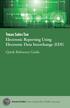 Texas Sales Tax Electronic Reporting Using Electronic Data Interchange (EDI) Quick Reference Guide Susan Combs Texas Comptroller of Public Accounts Texas Sales Tax Electronic Reporting Using Electronic
Texas Sales Tax Electronic Reporting Using Electronic Data Interchange (EDI) Quick Reference Guide Susan Combs Texas Comptroller of Public Accounts Texas Sales Tax Electronic Reporting Using Electronic
NASP PRO USER GUIDE. Contents
 NASP PRO USER GUIDE Updated 10/1/15 Contents NASP PRO USER GUIDE... 1 Overview:... 2 Listing your tournament on the website... 2 Setting up your hardware and software... 3 Managing the Registration process...
NASP PRO USER GUIDE Updated 10/1/15 Contents NASP PRO USER GUIDE... 1 Overview:... 2 Listing your tournament on the website... 2 Setting up your hardware and software... 3 Managing the Registration process...
Submitting an application
 Submitting an application Procedure 1. If you would like to submit an application via the DAAD Portal, please start by selecting your chosen programme in our database for scholarship holders or academic
Submitting an application Procedure 1. If you would like to submit an application via the DAAD Portal, please start by selecting your chosen programme in our database for scholarship holders or academic
Online Bill Payment & Presentment User Guide
 Table of Contents Alerts and Notifications... 4 Add an email Notification...4 Cancel an email Notification...5 Automatic Payments... 6 Add a Standard Automatic Payment Rule...6 Add an Automatic Payment
Table of Contents Alerts and Notifications... 4 Add an email Notification...4 Cancel an email Notification...5 Automatic Payments... 6 Add a Standard Automatic Payment Rule...6 Add an Automatic Payment
BRILL s Editorial Manager (EM) Manual for Reviewers
 BRILL s Editorial Manager (EM) Manual for Reviewers Table of Contents Introduction... 2 1. Logging into EM... 2 2. Changing Your Access Codes and Contact Information... 2 3. Agreeing or Declining to Review...
BRILL s Editorial Manager (EM) Manual for Reviewers Table of Contents Introduction... 2 1. Logging into EM... 2 2. Changing Your Access Codes and Contact Information... 2 3. Agreeing or Declining to Review...
GMS Applicant Procedures Applicant - OJP Grants Management System Welcome Page (AP-1)
 Applicant - OJP Grants Management System Welcome Page (AP-) Welcome to the Applicant Procedures (AP) for the OJP Grants Management System. These Job Aids will guide you through the procedures for using
Applicant - OJP Grants Management System Welcome Page (AP-) Welcome to the Applicant Procedures (AP) for the OJP Grants Management System. These Job Aids will guide you through the procedures for using
