User Manual QT SERIES. Conventional and SDI DVRs
|
|
|
- Brandon Robbins
- 8 years ago
- Views:
Transcription
1 User Manual QT SERIES Conventional and SDI DVRs 1
2 About this Manual Thank You for Choosing a Q-See Product! All of our products are backed by a conditional service warranty covering all hardware for 12 months from the date of purchase. Additionally, our products also come with a free exchange policy that covers all manufacturing defects for one month from the date of purchase. Permanent upgrading service is provided for the software and is available at Be certain to make the most of your warranty by completing the registration form online. In addition to warranty and technical support benefits, you ll receive notifications of product updates along with free downloadable firmware updates for your DVR. Register today at Please see the back of this manual for exclusions. This manual is written for the QT family of Conventional and SDI DVRs. Not all features and capabilities are shared across all models so you may see features described which are not applicable or available on your machine. In addition you may see screen images that do not exactly match those on your display. This manual was accurate at the time it was completed. However, because of our ongoing effort to constantly improve our products, features and functions may have been added or changed since that time and on-screen displays may change. We encourage you to visit our website at to check for the latest firmware updates and product announcements. Throughout the manual we have highlighted warnings and other important information that will assist you in operating your new system in a safe and trouble-free manner. Please take the time to read and follow all instructions and pay attention to alerts as shown below: IMPORTANT! Red boxes with this icon indicate warnings. To prevent possible injury or damage to the product, read all warnings before use. NOTE! Text in blue boxes with the Information icon offer additional guidance and explanations about how to make the most out of your system Q-See. Reproduction in whole or in part without written permission is prohibited. All rights reserved. This manual and software and hardware described herein, in whole or in part, may not be reproduced, translated, or reduced to any machine-readable form without prior written approval. Trademarks: All brand names and products are trademarks or registered trademarks of their respective owners. Q-See is a registered trademark of DPS, Inc. Disclaimer: The information in this document is subject to change without notice. The manufacturer makes no representations or warranties, either express or implied, of any kind with respect to completeness of its contents. Manufacturer shall not be liable for any damages whatsoever from misuse of this product. AN IMPORTANT NOTE ABOUT CONVENTIONAL AND SDI SYSTEMS Depending upon the model, your DVR is equipped to work with conventional analog cameras or digital high definition SDI (Serial Digital Interface) cameras. Both cameras use similar cables and connectors, (see Section 2.5 for connection instructions) but they are not interchangeable as they are two completely different - and incompatible - technologies. If you are adding cameras beyond those that came packaged with your DVR, be sure to check that they are compatible with your system. Aside from this, the operation of the DVR is identical regardless of the technology. The primary difference is in resolution. While recent breakthroughs in analog video technology have allowed conventional cameras to be able to deliver resolutions up to 1000 TVL (Television Lines) as of this writing, Q-See s SDI cameras record in 720p and1080p high definition which offers the advantage of a higher pixel count and no loss of clarity due to having to convert the video signal between digital and analog formats. Similarly, the conventional DVRs can only record files up to the D1 (704x480 pixels) or 960H formats (960x480 pixels) while the SDI systems will record in formats up to 1080p (1920x1080 pixels). Rev /30/
3 TABLE OF CONTENTS An Important Note about conventional and SDI Systems 3 1. INTRODUCTION 7 For Your Safety 7 Features 8 2. CONNECTIONS AND CONTROLS DVR Functions and Connections 10 QT QT QT QT QT QT QT QT4332 QT QT QT QT QT QT QT QT QT QT548 & QT QT QT QT QT QT5140 & QT QT5516 & QT QT5680 & QT QT QT704 & QT QT QT QT QT Mouse Remote Control Video Display 75 Connecting a Video Display 75 Missing Menu 77 Multiple Monitors and Spot Out Cameras 78 Connecting Cameras 78 Camera Placement 79 Additional Considerations H Cameras BASIC FUNCTIONS Power On/Off 82 Power On and Login 82 Power Off The Control Bar Live Viewing and Recording 86 Switching Video Output 86 Live Viewing 86 Recording Quick Playback MAIN MENU SETUP Basic Configuration 90 Menu Navigation 90 Setup Live Configuration Record Configuration Schedule Configuration Network Configuration User Management 103 User accounts and Passwords 103 Time Search 105 Event Search 106 File Management 106 Image BACKUP 108 Formatting a USB Drive in FAT Backing Up a File 108 Playing Back a Video File on a Computer 109 Important Considerations DVR MANAGEMENT Information 110 Event Information 111 Log Information 111 Network Information 111 Online User Information 112 Continued on following page 4 5
4 6.2 Manual Alarm Disk Management Firmware Upgrade Logoff Shut Down PAN/TILT/ZOOM CAMERAS Connecting a PTZ Camera Pan-Tilt-Zoom (PTZ) Configuration ALARMS Alarm Input Alarm Output Alarm Configuration 123 Sensor 123 Motion 124 Video Loss 125 Other Alarm 125 Alarm Out HARD DISK DRIVE Installation/Removal Calculating the Recording Capacity of a Hard Drive 129 APPENDIX 130 A.1 Troubleshooting 130 A.2 Specifications 133 A.3 Rack Mounting 146 Q-SEE PRODUCT WARRANTY 147 Questions or Comments? Contact Us 148 INTRODUCTION CHAPTER 1 FOR YOUR SAFETY To prevent damage to your Q-See product or injury to yourself or to others, read and understand the following safety precautions in their entirety before installing or using this equipment. Keep these safety instructions where all those who use the product will read them. WARNING! ELECTRIC SHOCK RISK! Check the unit and any accessories included in the package immediately after opening. If items are missing or damaged, repackage and return to the point of purchase. Use the proper power source. Only use the power adapter supplied with your system. Do not use this product with a power source that applies more than the specified voltage ( V AC). Never insert anything metallic into the DVR. Inserting anything into the DVR or its case can be a source of dangerous electric shock. Do not operate in dusty areas. Avoid placing the DVR in places that are dusty. Do not expose this product to rain or use near water. If this product accidentally gets wet, unplug it and contact Q-See immediately. Keep product surfaces clean and dry. To clean the outside case of the DVR, gently wipe using a lightly dampened cloth (only use water, do not use solvents). Do not operate this DVR without the cover securely in place. Do not attempt to do any repairs to the DVR yourself. If there are unusual sounds or smells coming from the DVR, unplug it immediately and contact Q-See technical support. Under no circumstances should the cover be removed while the device is connected to a power source. You should only remove the cover to install/replace the hard disk drive (See Chapter 9) or replace the standard 3v lithium cell battery on the motherboard. These are the only user serviceable parts. You may need to replace the battery if the internal clock resets itself after a power outage Handle the DVR carefully. If you accidentally drop your DVR on any hard surface, it may cause a malfunction. If the DVR doesn t work properly due to physical damage, contact an authorized dealer for repair or exchange. Make sure there is proper air circulation around the unit. This DVR system uses a hard drive for video storage which generates heat during operation. Do not block air holes located on the bottom, top, sides and back of the DVR as they are designed to keep the system cool while running. Install or place this product in an area where there is ample air circulation. Provide proper ventilation. This DVR has a built-in fan that properly ventilates the system. Do not cover or impede this fan. 6 7
5 FEATURES This DVR uses high-performance video processing chips and an embedded Linux operating system for quality image recording and ease of use. It utilizes numerous advanced technologies including the industry-standard H.264 compression to deliver high-quality, smooth videos and dual stream capability for remote viewing. A SATA hard-drive interface offers upgradability and two video ouputs allows for the choice of viewing on a VGA monitor or a standard TV. In addition, some models include an HDMI video port for HD viewing. Local control of the system utilizes a mouse and graphical user interface (GUI) as well as a remote control. Users can also remotely monitor and control their system using a web browser or select mobile device. This DVR uses cutting-edge technology without compromising stability and reliability making it ideal for home use as well as in warehouse, factory, retail and other similar environments. COMPRESSION FORMAT Standard H.264 compression with low bit rate and high image quality ALARM PTZ CONTROL 1-4 channel alarm output and up to 16-channel (depending on model ) alarm input available Supports scheduling for motion detection and sensor alarm Supports pre-recording and post recording Supports linked channels recording once motion or alarm is triggered on designated channel Supports linked PTZ preset, and auto cruise Supports multiple PTZ protocols (PelcoP, PelcoD, LILIN, MINKING, NEON, STAR, VIDO, DSCP, VISCA, and RANGE) Supports 128 PTZ presets and 8 auto cruise tracks Supports remote PTZ control through internet LIVE SURVEILLANCE Supports VGA and RCA output. Some models also support HDMI Supports channel security by hiding live display Displays the local record state and basic information Supports full control with USB mouse Supports digital zoom on live and playback view RECORDING MEDIA BACKUP Supports SATA hard disk drives up to 3TB each for longer recording times. Supports backing up to USB 2.0 devices Some models support esata external hard drives Supports saving recorded files with AVI format to a remote computer through internet RECORDING & PLAYBACK Record modes: Manual, Schedule, Motion detection and Sensor alarm recording Supports recycle after HDD is full Resolution, frame rate and picture quality are adjustable 128MB for every video file packaging Up to 16 audio channels available depending on model Two record search modes: time search and event search Supports multi-screen simultaneous playback Supports deleting and locking the recorded files one by one Supports remote playback in Network Client through LAN or internet Analog models support recording in CIF, D1 resolutions. SDI models support recording in 720P and 1080P HD resolutions. SECURITY Customize user rights: log search, system setup, two way audio, file management, disk management, remote login, live view, manual record, playback, PTZ control and remote live view Supports 1 administrator and 15 users. Supports event log recording and checking, events unlimited NETWORK Supports TCP/IP, DHCP, PPPoE, DDNS Supports Internet Explorer and Safari browsers to do remote viewing Supports a maximum of 10 user connections simultaneously Supports dual stream. Network stream is adjustable independently to fit the network bandwidth and environment. Supports picture snap and color adjustment in remote live view Supports remote time and event search, and channel playback with picture snap Supports remote PTZ control with preset and auto cruise Supports remote full menu setup, changing all the DVR parameters remotely Supports mobile surveillance by smart phones, Win Mobile Pro, Win 7 Mobile, Symbian, and iphones, ipads, Android, and Blackberry on 3G networks Supports CMS to manage multiple devices over the internet Administrator can limit user access to specific cameras Administrator can disconnect online users NOTE! Depending on your point of purchase, your DVR may have the hard disk drive already installed. If your drive was packaged separately or if you wish to upgrade to up to a larger hard drive, please see Chapter 9 at the back of this manual which covers installing the drive. 8 9
6 CONNECTIONS AND CONTROLS CHAPTER 2 You may view this DVR using a standard 19 (or larger) VGA monitor or a television. The former is connected using the VGA port on the back panel while the television utilizes the BNC Video Out port on the back. Your DVR is configured to use the VGA port as the main display. To use a TV, you will need to press and hold the STOP/ESC, EXIT or VGA/TV button (depending on model) for approximately 10 seconds until you hear a beep indicating that the video mode has been switched. A display connected to the other port will not show the menu. 2.1 DVR FUNCTIONS AND CONNECTIONS QT228 FRONT PANEL QT REC Net Power TV/VGA 4 1 INDICATOR Shows the recording, network and power status of the DVR. LIGHTS 2 INFRARED WINDOW Receives signals from the remote control 3 VIDEO MODE BUTTON Press and hold 10 seconds (or until you hear a beep) to switch video output from the VGA port (default) to the BNC video out port. 4 USB PORT Used for external USB backup devices. REAR PANEL AUDIO IN 1 Channel of audio input 2 VIDEO IN Video input from up to 8 cameras 3 AUDIO OUT RCA Audio output for amplified speaker 4 VIDEO OUT BNC connector for TV or monitor 5 VGA PORT VGA output for 19 or larger monitor 6 HDMI HDMI video output 7 LAN Network (ethernet) port 8 USB PORT For the USB mouse 9 DC IN Power input for 12V DC power supply 10 11
7 P/Z K/B Y Z A B NO SV QT2124 FRONT PANEL BACK PANEL REC HDD Backup Net Play Power VGA VIDEO OUT AUDIO IN Search Info Backup Audio/+ P.T.Z/- Menu ALARM IN AUDIO OUT QT IR RECEIVER Receives signals from remote control 2 NUMBER BUTTONS Select individual channels for full screen view 3 DIRECTION Selects multi-screen viewing mode Navigates through selections in menus 4 ENTER Confirm Selection 5 INDICATOR LIGHTS Shows status of the DVR Functions and the Hard Drive 6 MENU Opens the Main Menu Increases the value in Setup mode 7 USB PORT Used for external USB backup devices. 8 PLAYBACK CONTROLS In addition to normal DVR playback and record operation, the following have additional functions: RECORD Controls Focus in PTZ mode REVERSE Controls Speed in PTZ mode STOP/ESC Exits current interface or status Also switches video output mode. 9 SEARCH/ZOOM Enter Search mode Controls Zoom function in PTZ mode 10 INFO Displays system information 11 BACKUP Enter Backup mode Decreases the value in Setup mode 12 AUDIO Mutes or unmutes audio 13 PTZ Enter PTZ mode NET USB SPOT VIDEO IN VGA PORT VGA output for 19 or larger monitor 2 VIDEO OUT BNC connector for TV or monitor 3 VIDEO IN BNC connectors for up to 24 cameras 4 PTZ Connections for Pan-Tilt-Zoom speed dome cameras. Y = + Z = - 5 AUDIO IN 4 channels of audio input 6 FAN Cooling fan exhaust port. This should not be blocked. 7 NET Network (ethernet) port 8 USB PORT For the USB mouse 9 SPOT OUT Connect to another monitor as an auxiliary output channel. This monitor will only display video and will have no menu access. 10 K/B Connector for a PTZ keyboard 11 ALARM OUT 1 Channel relay output for external alarm 12 ALARM IN Connections for up to 16 external sensors 13 DC IN Power input for 12V DC power supply GND COM ALARM OUT DC 12V 12 13
8 QT454 FRONT PANEL REAR PANEL POWER Power On/Off 2 NUMBER Select individual channels and enter data where required BUTTONS 3 DIRECTION Navigates through selections in menus Selects viewing mode - Full Screen or 4-Channel Multi-Screen View 4 ENTER Confirm Selection 5 MENU Opens the Main Menu Increases the value in Setup mode 6 PLAYBACK CONTROLS 7 SEARCH/ ZOOM 8 INDICATOR LIGHT In addition to normal DVR playback and record operation, the following have additional functions: RECORD Controls Focus in PTZ mode REVERSE Controls Speed in PTZ mode STOP/ESC Exits current interface or status Also switches video output mode. Enter Search mode Controls Zoom function in PTZ mode Shows power status of the DVR 1 AUDIO IN 4 Channels of audio input 2 VIDEO IN Video input from up to 4 cameras 3 AUDIO OUT Audio output for amplified speaker 4 SPOT OUT Connect to another monitor as an auxiliary output channel. This monitor will only display video and will have no menu access. 5 VIDEO OUT BNC connector for TV or monitor 6 PTZ Connections for Pan-Tilt-Zoom speed dome cameras. Y = + Z = - 7 K/B Connector for a PTZ keyboard 8 ALARM OUT 1 Channel relay output for external alarms 9 ALARM IN 4 Channel input for external sensors and alarms 10 LAN Network (ethernet) port 11 USB PORT For the USB mouse 12 VGA PORT VGA output for 19 or larger monitor 13 DC IN Power input for 12V DC power supply 9 INFRARED WINDOW Receives signals from the remote control 10 BACKUP Enter Backup mode Decreases the value in Setup mode 11 USB PORT Used for external USB backup devices
9 QT474 FRONT PANEL REAR PANEL QT474 REC Net Power TV/VGA VGA VIDEO OUT 2 AUDIO IN 2 4 AUDIO OUT VIDEO IN LAN USB DC 12V 1 INDICATOR Shows the recording, network and power status of the DVR. LIGHTS 2 INFRARED WINDOW Receives signals from the remote control 3 VIDEO MODE BUTTON Press and hold 10 seconds (or until you hear a beep) to switch video output from the VGA port (default) to the BNC video out port. 4 USB PORT Used for external USB backup devices. 4 1 AUDIO IN 2 Channels of audio input 2 VIDEO IN Video input from up to 4 cameras 3 VIDEO OUT BNC connector for TV or monitor 4 VGA PORT VGA output for 19 or larger monitor 5 POWER SWITCH Use to turn on the DVR as well as to turn off after powering down from within the GUI 6 AUDIO OUT BNC Audio output for amplified speaker 7 LAN Network (ethernet) port 8 USB PORT For the USB mouse 9 PTZ Connections for Pan-Tilt-Zoom speed dome cameras. 10 DC IN Power input for 12V DC power supply 16 17
10 SV QT426 FRONT PANEL 1 2 REAR PANEL ALARM OUT RS485 P/Z K/B ALARM IN Y Z A B NET VIDEO OUT DC 12V NO COM GND ALARM OUT VGA SPOT USB VIDEO IN LED Show status of power, HDD, record, etc. INDICATORS 2 IR RECEIVER Receives signals from remote control 3 RECORD Manually begins recording 4 PLAY Launches PLAYBACK window 5 REW Rewind key 6 FF Fast Forward 7 +/MENU Increase the value in SETUP/Enter menu in LIVE VIEW 8 -/BACKUP Decrease the value in SETUP/Enter backup mode in LIVE VIEW 9 STOP/ESC Quit PLAYBACK mode/exit the current window or status Also switches video output mode. 10 ENTER Confirm selection 11 DIRECTION/ MULTISCREEN 1. Navigate through on-screen options 2. Change screen display mode between 1, 4, 9 and 16 channels 12 USB USB port to connect USB flash or external hard drives to update firmware or back up recordings 1 AUDIO Connection for audio output connect to an amplified speaker OUTPUT 2 AUDIO IN 4-Channel audio input for cameras equipped with audio 3 VGA PORT Video output for connecting to monitor 4 VIDEO OUT Video output for connecting to TV (BNC) or monitor 5 RS485 Connect to Pan-Tilt-Zoom camera to control motion 6 K/B Connect to keyboard 7 ALARM Output for alarm OUTPUT 8 +5 AND GND +5 and grounding 9 ALARM IN Connect to up to sixteen external sensors 10 USB PORT Connect USB mouse 11 NET Network (ethernet) port 12 SPOT Connect to another monitor as an auxiliary output channel. This monitor will only display video and will have no menu access. 13 VIDEO IN Video input from up to 16 cameras 14 DC +12V Power input 18 19
11 QT428 FRONT PANEL REAR PANEL VIDEO IN VIDEO OUT SPOT AUDIO OUT P/Z Y Z K/B A B GND GND COM NO ALARM IN 1 RECORD Manually begins recording 2 PLAY Launches PLAYBACK window 3 REW Rewind 4 FF Fast Forward /MENU Increase the value in SETUP/Enter menu in LIVE VIEW 6 -/BACKUP Decrease the value in SETUP/Enter backup mode in LIVE VIEW 7 STOP/ESC Quit PLAYBACK mode/exit the current window or status Also switches video output mode. 8 LED Show status of power, HDD, record, etc. INDICATORS 9 IR RECEIVER Receives signals from remote control 10 DIRECTION/ MULTISCREEN 1. Navigate through on-screen options 2. Change screen display mode between 1, 4, and 9 channels 11 ENTER Confirm selection 12 USB USB port to connect USB flash or external hard drives to update firmware or back up recordings VGA LAN USB RS AUDIO IN VIDEO OUT Video output for connecting to TV (BNC) or monitor 2 SPOT Connect to another monitor as an auxiliary output channel. This monitor will only display video and will have no menu access. 3 AUDIO Connection for audio output connect to an amplified speaker OUTPUT 4 VIDEO IN Video input from up to 8 cameras 5 DC +12V Power input 6 VGA PORT Video output for connecting to monitor 7 LAN Network (ethernet) port 8 USB PORT Connect USB mouse 9 RS485 Connect to Pan-Tilt-Zoom camera to control motion 10 K/B Connect to keyboard 11 ALARM Output for alarm OUTPUT 12 ALARM IN Connect to up to eight external sensors 13 AUDIO IN 4-Channel audio input for cameras equipped with audio 20 21
12 QT446 FRONT PANEL BACK PANEL POWER (Behind flip-down panel) Puts the DVR into standby mode or wakes it up from standby mode. 2 USB PORT Used for external USB backup devices. (Behind flip-down panel) 3 NUMBER PAD Enter channel numbers. 4 MENU Opens the Main Menu 5 BACKUP Opens Backup Menu 6 DIRECTION Navigates through selections in menus 7 RECORD Begins manually recording on all channels 8 SEARCH Enters Search Mode 9 INDICATOR LIGHTS Shows status of the DVR Functions and the Hard Drive 10 VIEWING MODE Change between 1, 4, 8 and 16-screen viewing mode BUTTON Input channels numbers above 10 by pushing this button followed by the second digit. 12 PTZ Enter PTZ mode in live view 13 AUDIO Turn audio on or off in live view if audio input devices are attached. 14 INFO Displays system information 15 ENTER Confirms selection in menus or input in fields 16 PLAYBACK CONTROLS REW - Rewind PLAY - Opens the Playback interface. Pauses or resumes playback FF - Fast Forward STOP - Quits Playback mode Also switches video output mode. 17 CONTROL KNOB Outer ring navigates through menus Inner knob increases or decreases speed of fast forward or rewind. 1 VIDEO OUT BNC connector for TV or monitor 2 VIDEO IN BNC connectors for up to 16 cameras 3 esata (2) Connection for external esata hard drive for backup 4 POWER SOCKET Attachment point for power cord 5 LOOP OUT (2) Output each channel to a separate monitor. Each port handles 8 channels. 6 SPOT OUT Connect to another monitor as an auxiliary output channel. This monitor will only display video and will have no menu access. 7 AUDIO IN 16 channels of audio input 8 AUDIO OUT Audio output for amplified speaker 9 MICROPHONE IN Connect a microphone for two-way audio 10 VGA PORT VGA output for 19 or larger monitor 11 USB PORT For the USB mouse 12 LAN Network (ethernet) port 13 ALARM IN Connect up to 16 external sensors 14 ALARM OUT 4 Channel relay output for external alarms 15 PTZ Connections for Pan-Tilt-Zoom speed dome cameras. Y = + Z = - 16 K/B Connector for a PTZ keyboard 17 POWER SWITCH Use to turn on the DVR as well as to turn off after powering down from within the GUI 18 FAN Cooling fan exhaust port. This should not be blocked
13 QT4332 QT4532 FRONT PANEL BACK PANEL POWER (Behind flipdown panel) Puts the DVR into standby mode or wakes it up from standby mode. 2 USB PORT Used for external USB backup devices. (Behind flip-down panel) 3 NUMBER PAD Enter channel numbers. 4 MENU Opens the Main Menu 5 BACKUP Opens Backup Menu 6 DIRECTION Navigates through selections in menus 7 RECORD Begins manually recording on all channels 8 SEARCH Enters Search Mode 9 INDICATOR LIGHTS Shows status of the DVR Functions and the Hard Drive 10 VIEWING MODE Change between 1, 4, 8, 16 and 32-screen viewing mode BUTTON Input channels numbers above 10 by pushing this button followed by the second digit. 12 PTZ Enter PTZ mode in live view 13 AUDIO Turn audio on or off in live view if audio input devices are attached. 14 INFO Displays system information 15 ENTER Confirms selection in menus or input in fields 16 PLAYBACK CONTROLS REW - Rewind PLAY - Opens the Playback interface. Pauses or resumes playback FF - Fast Forward STOP - Quits Playback mode Also switches video output mode. 17 CONTROL KNOB Outer ring navigates through menus Inner knob increases or decreases speed of fast forward or rewind VIDEO OUT BNC connector for TV or monitor 2 VIDEO IN BNC connectors for up to 32 cameras 3 SPOT OUT Connect to another monitor as an auxiliary output channel. This monitor will only display video and will have no menu access. 4 AUDIO OUT Audio output for amplified speaker 5 MICROPHONE IN Connect a microphone for two-way audio 6 VGA PORT VGA output for 19 or larger monitor 7 HDMI HDMI video output 8 USB PORT For the USB mouse 9 LAN Network (ethernet) port 10 esata (2) Connection for external esata hard drive for backup 11 ALARM IN Connect up to 16 external sensors 12 ALARM OUT 4 Channel relay output for external alarms 13 PTZ Connections for Pan-Tilt-Zoom speed dome cameras. Y = + Z = - 14 K/B Connector for a PTZ keyboard 15 AUDIO IN Attachment point for audio dongle which allows up to 16 channels of audio input. 16 POWER SOCKET Attachment point for power cord 17 POWER SWITCH Use to turn on the DVR as well as to turn off after powering down from within the GUI 18 FAN Cooling fan exhaust port. This should not be blocked
14 QT4516 FRONT PANEL REAR PANEL REC HDD BACKUP NET PLAY REC /ESC Menu/+ Enter ALARM IN CVBS P/Z K/B Y Z A B Channel QT4516 Backup/- Search AUDIO OUT SPOT VIDEO IN GND NO COM GND HDMI RECORD Manually begins recording 2 LED Show status of power, HDD, record, etc. INDICATORS 3 DIRECTION/ MULTISCREEN 1. Navigate through on-screen options 2. Change screen display mode between 1, 4, 9 and 16 channels 4 IR RECEIVER Receives signals from remote control 5 ENTER Confirm selection 6 PLAY/PAUSE Launches PLAYBACK window. Starts or pauses video. 7 REWIND Reverses video direction 8 FAST FORWARD Changes playback speed 9 STOP/ESC Quit PLAYBACK mode/exit the current window or status Switch video output mode. (Press and hold 10 seconds) 10 -/BACKUP Decrease the value in SETUP/Enter backup mode in LIVE VIEW 11 +/MENU Increase the value in SETUP/Enter menu in LIVE VIEW 12 SEARCH Enters Search Mode 13 USB USB port to connect USB flash or external hard drives to update firmware or back up recordings POWER SWITCH Use to turn on the DVR as well as to turn off after powering down from within the GUI 2 AUDIO IN 4-Channel audio input for cameras equipped with audio 3 CVBS (Video Video output for connecting to TV (BNC) or monitor Out) 4 VIDEO IN Video input from up to 16 cameras 5 VGA PORT Video output for connecting to monitor 6 DC +12V Power input 7 PTZ PTZ camera connection ports 8 ALARM Output for alarm OUTPUT 9 ALARM IN Connect to up to sixteen external sensors 10 AUDIO Connection for audio output connect to an amplified speaker OUTPUT 11 SPOT Connect to another monitor as an auxiliary output channel. This monitor will only display video and will have no menu access. 12 HDMI HDMI video output 13 USB PORT Connect USB mouse 14 NET Network (ethernet) port 26 27
15 QT504 FRONT PANEL BACK PANEL RECORD Begins manual recording Controls Focus in PTZ mode 2 PLAY Begins playback 3 REWIND Rewinds video Controls camera speed in PTZ mode 4 FAST FORWARD Advances playback speed 5 MENU/+ Opens the Main Menu Increases the value in Setup mode 6 BACKUP/- Opens Backup Menu Decreases the value in Setup mode 7 STOP/ESC Ends video playback. Exits current interface or status Switches video output mode. 8 INDICATOR LIGHTS Shows status of the DVR Functions and the Hard Drive 9 IR RECEIVER Receives signals from remote control 10 DIRECTION Selects multi-screen viewing mode Navigates through selections in menus 11 RETURN Confirms selection 12 USB PORT Used for external USB backup devices VIDEO OUT BNC connector for TV or monitor 2 SPOT OUT Connect to another monitor as an auxiliary output channel. This monitor will only display video and will have no menu access. 3 AUDIO OUT Audio output for amplified speaker 4 VIDEO IN BNC connectors for up to 4 cameras 5 DC IN Power input for 12V DC power supply 6 VGA PORT VGA output for 19 or larger monitor 7 NET Network (ethernet) port 8 USB PORT For the USB mouse 9 PTZ Connections for Pan-Tilt-Zoom speed dome cameras. Y = + Z = - 10 K/B Connector for a PTZ keyboard 11 +5V and GND +5V and grounding 12 ALARM IN/OUT 4 Channel input and output for external sensors and alarms 13 AUDIO IN 4 channels of audio input 28 29
16 QT526 FRONT PANEL BACK PANEL IR RECEIVER Receives signals from remote control NUMBER BUTTONS Select individual channels for full screen view 3 DIRECTION Selects multi-screen viewing mode Navigates through selections in menus 4 ENTER Confirm Selection 5 INDICATOR LIGHTS Shows status of the DVR Functions and the Hard Drive 6 MENU Opens the Main Menu Increases the value in Setup mode 7 USB PORT Used for external USB backup devices. 8 PLAYBACK CONTROLS In addition to normal DVR playback and record operation, the following have additional functions: RECORD Controls Focus in PTZ mode REVERSE Controls Speed in PTZ mode STOP/ESC Exits current interface or status Also switches video output mode. 9 SEARCH/ZOOM Enter Search mode Controls Zoom function in PTZ mode 10 INFO Displays system information 11 BACKUP Enter Backup mode Decreases the value in Setup mode 12 AUDIO Mutes or unmutes audio 13 PTZ Enter PTZ mode PTZ Connections for Pan-Tilt-Zoom speed dome cameras. Y = + Z = - 2 K/B Connector for a PTZ keyboard 3 ALARM IN Connections for up to 16 external sensors 4 NET Network (ethernet) port 5 VGA PORT VGA output for 19 or larger monitor 6 VIDEO OUT BNC connector for TV or monitor 7 VIDEO IN BNC connectors for up to 16 cameras 8 AUDIO IN 4 channels of audio input 9 AUDIO OUT Audio output for amplified speaker 10 POWER Power On/Off 11 +5V and GND +5V and grounding 12 ALARM OUT 1 Channel relay output for external alarm 13 USB PORT For the USB mouse 14 SPOT OUT Connect to another monitor as an auxiliary output channel. This monitor will only display video and will have no menu access. 15 DC IN Power input for 12V DC power supply 16 FAN Cooling fan exhaust port. This should not be blocked
17 QT528 FRONT PANEL BACK PANEL IR RECEIVER Receives signals from remote control 2 NUMBER BUTTONS Select individual channels for full screen view 3 DIRECTION Selects multi-screen viewing mode Navigates through selections in menus 4 ENTER Confirm Selection 5 INDICATOR LIGHTS Shows status of the DVR Functions and the Hard Drive 6 MENU Opens the Main Menu Increases the value in Setup mode 7 USB PORT Used for external USB backup devices. 8 PLAYBACK CONTROLS In addition to normal DVR playback and record operation, the following have additional functions: RECORD Controls Focus in PTZ mode REVERSE Controls Speed in PTZ mode STOP/ESC Exits current interface or status Also switches video output mode. 9 SEARCH/ZOOM Enter Search mode Controls Zoom function in PTZ mode 10 INFO Displays system information 11 BACKUP Enter Backup mode Decreases the value in Setup mode 12 AUDIO Mutes or unmutes audio 13 PTZ Enter PTZ mode 1 PTZ Connections for Pan-Tilt-Zoom speed dome cameras. Y = + Z = - 2 K/B Connector for a PTZ keyboard 3 ALARM IN Connections for up to 8 external sensors 4 NET Network (ethernet) port 5 VGA PORT VGA output for 19 or larger monitor 6 VIDEO OUT BNC connector for TV or monitor 7 VIDEO IN BNC connectors for up to 8 cameras 8 AUDIO IN 4 channels of audio input 9 AUDIO OUT Audio output for amplified speaker 10 POWER Power On/Off 11 +5V and GND +5V and grounding 12 ALARM OUT 1 Channel relay output for external alarm 13 USB PORT For the USB mouse 14 SPOT OUT Connect to another monitor as an auxiliary output channel. This monitor will only display video and will have no menu access. 15 DC IN Power input for 12V DC power supply 16 FAN Cooling fan exhaust port. This should not be blocked
18 QT518 FRONT PANEL BACK PANEL POWER (Behind flip-down panel) Puts the DVR into standby mode or wakes it up from standby mode. 2 USB PORT Used for external USB backup devices. (Behind flip-down panel) 3 NUMBER PAD Enter channel numbers. 4 MENU Opens the Main Menu 5 BACKUP Opens Backup Menu 6 DIRECTION Navigates through selections in menus 7 RECORD Begins manually recording on all channels 8 SEARCH Enters Search Mode 9 INDICATOR LIGHTS Shows status of the DVR Functions and the Hard Drive 10 VIEWING MODE Change between 1, 4, and 8-screen viewing mode BUTTON Input channels numbers above 10 by pushing this button followed by the second digit. 12 PTZ Enter PTZ mode in live view 13 AUDIO Turn audio on or off in live view if audio input devices are attached. 14 INFO Displays system information 15 ENTER Confirms selection in menus or input in fields 16 PLAYBACK CONTROLS REW - Rewind PLAY - Opens the Playback interface. Pauses or resumes playback FF - Fast Forward STOP - Quits Playback mode Also switches video output mode. 17 CONTROL KNOB Outer ring navigates through menus Inner knob increases or decreases speed of fast forward or rewind VIDEO OUT BNC connector for TV or monitor 2 HDMI HDMI video output 3 VIDEO IN BNC connectors for up to 8 cameras 4 esata Connection for external esata hard drive for backup 5 LOOP OUT Output each channel to a separate monitor 6 SPOT OUT Connect to another monitor as an auxiliary output channel. This monitor will only display video and will have no menu access. 7 AUDIO OUT Audio output for amplified speaker 8 MICROPHONE IN Connect a microphone for two-way audio 9 VGA PORT VGA output for 19 or larger monitor 10 USB PORT For the USB mouse 11 LAN Network (ethernet) port 12 AUDIO IN 8 channels of audio input 13 ALARM IN Connect up to 8 external sensors 14 ALARM OUT 4 Channel relay output for external alarms 15 PTZ Connections for Pan-Tilt-Zoom speed dome cameras. Y = + Z = - 16 K/B Connector for a PTZ keyboard 17 POWER SOCKET Attachment point for power cord 18 POWER SWITCH Use to turn on the DVR as well as to turn off after powering down from within the GUI 19 FAN Cooling fan exhaust port. This should not be blocked
19 QT5116 FRONT PANEL BACK PANEL POWER (Behind flip-down panel) Puts the DVR into standby mode or wakes it up from standby mode. 2 USB PORT Used for external USB backup devices. (Behind flip-down panel) 3 NUMBER PAD Enter channel numbers. 4 MENU Opens the Main Menu 5 BACKUP Opens Backup Menu 6 DIRECTION Navigates through selections in menus 7 RECORD Begins manually recording on all channels 8 SEARCH Enters Search Mode 9 INDICATOR LIGHTS Shows status of the DVR Functions and the Hard Drive 10 VIEWING MODE Change between 1, 4, 8 and 16-screen viewing mode BUTTON Input channels numbers above 10 by pushing this button followed by the second digit. 12 PTZ Enter PTZ mode in live view 13 AUDIO Turn audio on or off in live view if audio input devices are attached. 14 INFO Displays system information 15 ENTER Confirms selection in menus or input in fields 16 PLAYBACK CONTROLS REW - Rewind PLAY - Opens the Playback interface. Pauses or resumes playback FF - Fast Forward STOP - Quits Playback mode Also switches video output mode. 17 CONTROL KNOB Outer ring navigates through menus Inner knob increases or decreases speed of fast forward or rewind HDMI HDMI video output 2 AUDIO OUT Audio output for amplified speaker 3 AUDIO IN 16 channels of audio input 4 esata Connection for external esata hard drive for backup 5 FAN Cooling fan exhaust port. This should not be blocked. 6 PTZ Connections for Pan-Tilt-Zoom speed dome cameras. Y = + Z = - 7 K/B Connector for a PTZ keyboard 8 ALARM IN Connect up to 16 external sensors 9 LAN Network (ethernet) port 10 USB PORT For the USB mouse 11 VGA PORT VGA output for 19 or larger monitor 12 VIDEO OUT BNC connector for TV or monitor 13 SPOT OUT Connect to another monitor as an auxiliary output channel. This monitor will only display video and will have no menu access. 14 VIDEO IN BNC connectors for up to 16 cameras 15 POWER SOCKET Attachment point for power cord 16 POWER SWITCH Use to turn on the DVR as well as to turn off after powering down from within the GUI 36 37
20 QT534 FRONT PANEL REAR PANEL QT534 REC Net Power TV/VGA 1 INDICATOR Shows the recording, network and power status of the DVR. LIGHTS 2 INFRARED WINDOW Receives signals from the remote control 3 VIDEO MODE BUTTON Press and hold 10 seconds (or until you hear a beep) to switch video output from the VGA port (default) to the BNC video out port. 4 USB PORT Used for external USB backup devices. 4 1 AUDIO IN 1 Channel of audio input 2 VIDEO IN Video input from up to 4 cameras 3 AUDIO OUT RCA audio output for amplified speaker 4 VIDEO OUT BNC connector for TV or monitor 5 VGA PORT VGA output for 19 or larger monitor 6 HDMI HDMI video output 7 LAN Network (ethernet) port) 8 USB PORT For the USB mouse 9 DC IN Power input for 12V DC power supply
Amcrest 960H DVR Quick Start Guide
 Amcrest 960H DVR Quick Start Guide Welcome Thank you for purchasing our Amcrest 960H DVR! This quick start guide will help you become familiar with our DVR in a very short time. Before installation and
Amcrest 960H DVR Quick Start Guide Welcome Thank you for purchasing our Amcrest 960H DVR! This quick start guide will help you become familiar with our DVR in a very short time. Before installation and
QSD2316L DVR User s Manual
 QSD2316L DVR User s Manual H.264-200 FPS /240 FPS 16-channel digital video recorder All rights reserved Rev 062408 QSD2316L DVR User s Manual CAUTION Please read this user manual carefully to ensure that
QSD2316L DVR User s Manual H.264-200 FPS /240 FPS 16-channel digital video recorder All rights reserved Rev 062408 QSD2316L DVR User s Manual CAUTION Please read this user manual carefully to ensure that
H.264 Dual Stream Network DVR 16 Channel CIF@480fps & D1@120fps Digital Video Recorder USER MANUAL. Model #: QT426 www.q-see.com
 H.264 Dual Stream Network DVR 16 Channel CIF@480fps & D1@120fps Digital Video Recorder USER MANUAL Model #: QT426 www.q-see.com Rev 5/27/2010 CONTACT US Please contact a Q-See support representative first
H.264 Dual Stream Network DVR 16 Channel CIF@480fps & D1@120fps Digital Video Recorder USER MANUAL Model #: QT426 www.q-see.com Rev 5/27/2010 CONTACT US Please contact a Q-See support representative first
Stand Alone Type. Digital Video Recorder USER S MANUAL. (Real time recording 8 & 16 CH DVR) Revision Date : 2010. 6. 30.
 Stand Alone Type Digital Video Recorder USER S MANUAL (Real time recording 8 & 16 CH DVR) Revision Date : 2010. 6. 30. INDEX 1. Front Panel - - - - - - - - - - - - - - - - - - - - - - - - - - - - - - -
Stand Alone Type Digital Video Recorder USER S MANUAL (Real time recording 8 & 16 CH DVR) Revision Date : 2010. 6. 30. INDEX 1. Front Panel - - - - - - - - - - - - - - - - - - - - - - - - - - - - - - -
DVR-4TL/8TL/16TL Setup Guide
 Package Content DVR-4TL/8TL/16TL Setup Guide Inspect the DVR s packaging. Make sure that the DVR-4TL/8TL/16TL is packed properly. Remove all items from the box and make sure it contains the following items.
Package Content DVR-4TL/8TL/16TL Setup Guide Inspect the DVR s packaging. Make sure that the DVR-4TL/8TL/16TL is packed properly. Remove all items from the box and make sure it contains the following items.
DS-7200HWI-SH/A Series DVR. Technical Specification
 DS-7200HWI-SH/A Series DVR Technical Specification Notices The information in this documentation is subject to change without notice and does not represent any commitment on behalf of HIKVISION. HIKVISION
DS-7200HWI-SH/A Series DVR Technical Specification Notices The information in this documentation is subject to change without notice and does not represent any commitment on behalf of HIKVISION. HIKVISION
CX Series. Video Recording Server. Quick Start Guide CX784 / CX788 / CX7816. Version 1.05.00
 CX Series Video Recording Server CX784 / CX788 / CX7816 Quick Start Guide Version 1.05.00 Contents 1.Introduction...1 1.1.Packages Contents...1 1.2.Hardware Features...2 1.3.Functional Features...4 1.4.Hard
CX Series Video Recording Server CX784 / CX788 / CX7816 Quick Start Guide Version 1.05.00 Contents 1.Introduction...1 1.1.Packages Contents...1 1.2.Hardware Features...2 1.3.Functional Features...4 1.4.Hard
4-CH Hybrid Digital Video Recorder
 4-CH Hybrid Digital Video Recorder Key Features Hardware Embedded, highly-reliable standalone HDVR Supports 4-ch BNC connectors Supports dual local display (VGA and HDMI) Supports 3.5" SATA x 1 HDD Supports
4-CH Hybrid Digital Video Recorder Key Features Hardware Embedded, highly-reliable standalone HDVR Supports 4-ch BNC connectors Supports dual local display (VGA and HDMI) Supports 3.5" SATA x 1 HDD Supports
Digital Video Recorder
 EN Digital Video Recorder Hardware Quick Start Guide Welcome! Lets get started. QH16_42000914E Swann 2014 1 1 Getting to know your DVR Congratulations on your purchase of Swann s latest DVR security system!
EN Digital Video Recorder Hardware Quick Start Guide Welcome! Lets get started. QH16_42000914E Swann 2014 1 1 Getting to know your DVR Congratulations on your purchase of Swann s latest DVR security system!
AVC792D. 4CH Full 960H DVR. Compatible with ios & Android mobile devices.
 AVC792D 4CH Full 960H DVR Push Status - Active Event Notification with EagleEyes App Sends instant notifications for system events, such as video loss or HDD data removal Mobile Surveillance with EagleEyes
AVC792D 4CH Full 960H DVR Push Status - Active Event Notification with EagleEyes App Sends instant notifications for system events, such as video loss or HDD data removal Mobile Surveillance with EagleEyes
DS-7608NI-S Series NVR. Technical Manual
 DS-7608NI-S Series NVR Technical Manual Notices The information in this documentation is subject to change without notice and does not represent any commitment on behalf of HIKVISION. HIKVISION disclaims
DS-7608NI-S Series NVR Technical Manual Notices The information in this documentation is subject to change without notice and does not represent any commitment on behalf of HIKVISION. HIKVISION disclaims
NetClient software user manual
 NetClient software user manual 1-1. General information Net Client is an application which provides users not only viewing and controling remote DVRs, but also receiving realtime event data or alarm signals
NetClient software user manual 1-1. General information Net Client is an application which provides users not only viewing and controling remote DVRs, but also receiving realtime event data or alarm signals
DS-7208HVI-ST Series DVR. Technical Manual
 DS-7208HVI-ST Series DVR Technical Manual Notices The information in this documentation is subject to change without notice and does not represent any commitment on behalf of HIKVISION. HIKVISION disclaims
DS-7208HVI-ST Series DVR Technical Manual Notices The information in this documentation is subject to change without notice and does not represent any commitment on behalf of HIKVISION. HIKVISION disclaims
Network Video Recorder Quick Operation Guide
 Network Video Recorder Quick Operation Guide UD.6L0202B1283A01 TABLE OF CONTENTS NVR Pre-Installation... 2 NVR Installation... 2 Hard Disk Installation... 2 Front Panel... 4 Rear Panel... 5 Specifications...
Network Video Recorder Quick Operation Guide UD.6L0202B1283A01 TABLE OF CONTENTS NVR Pre-Installation... 2 NVR Installation... 2 Hard Disk Installation... 2 Front Panel... 4 Rear Panel... 5 Specifications...
aseries DVR04/DVR08 DIGITAL VIDEO RECORDER Quick Operations Guide
 aseries DVR04/DVR08 DIGITAL VIDEO RECORDER Quick Operations Guide UD.7L0202B1365B01 Thank you for purchasing our product. If there is any question or request, please do not hesitate to contact dealer.
aseries DVR04/DVR08 DIGITAL VIDEO RECORDER Quick Operations Guide UD.7L0202B1365B01 Thank you for purchasing our product. If there is any question or request, please do not hesitate to contact dealer.
CAPTURE H.264 Compression Embedded DVR Introduction
 CAPTURE H.264 Compression Embedded DVR Introduction H.264 DVR Range CDR 1620VDE CDR 0820VDE CDR 0410VDE Product features & benefits H.264 video compression Embedded Linux: Better Stability 120/240 PPS
CAPTURE H.264 Compression Embedded DVR Introduction H.264 DVR Range CDR 1620VDE CDR 0820VDE CDR 0410VDE Product features & benefits H.264 video compression Embedded Linux: Better Stability 120/240 PPS
A quick user guide for your LX Apollo DVR
 A quick user guide for your LX Apollo DVR The LX Apollo series of DVR s is designed specially for the security and surveillance field and is an outstanding digital surveillance product. It has an embedded
A quick user guide for your LX Apollo DVR The LX Apollo series of DVR s is designed specially for the security and surveillance field and is an outstanding digital surveillance product. It has an embedded
User Manual QC SERIES. H.264 NETWORK DVRs Variable CIF and D1 Recording Options
 User Manual QC SERIES H.264 NETWORK DVRs Variable CIF and D Recording Options Thank You for Choosing a Q-See Product! All of our products are backed by a conditional service warranty covering all hardware
User Manual QC SERIES H.264 NETWORK DVRs Variable CIF and D Recording Options Thank You for Choosing a Q-See Product! All of our products are backed by a conditional service warranty covering all hardware
DS-7600NI-SE/P Series NVR. Technical Specification
 DS-7600NI-SE/P Series NVR Technical Specification Notices The information in this documentation is subject to change without notice and does not represent any commitment on behalf of HIKVISION. HIKVISION
DS-7600NI-SE/P Series NVR Technical Specification Notices The information in this documentation is subject to change without notice and does not represent any commitment on behalf of HIKVISION. HIKVISION
HDCVI Series DVR Quick Start Guide
 HDCVI Series DVR Quick Start Guide Version 1.1.0 Welcome Thank you for purchasing our HDCVI DVR! This quick start guide will help you become familiar with our HDCVI DVR in a very short time. Before installation
HDCVI Series DVR Quick Start Guide Version 1.1.0 Welcome Thank you for purchasing our HDCVI DVR! This quick start guide will help you become familiar with our HDCVI DVR in a very short time. Before installation
1. Central Monitoring System Software
 1. Central Monitoring System Software 1-1. General information CMS program is an application with which users not only watch and control remote DVRs, but also receive video/audio data or alarm signals
1. Central Monitoring System Software 1-1. General information CMS program is an application with which users not only watch and control remote DVRs, but also receive video/audio data or alarm signals
1. Central Monitoring System Software
 1. Central Monitoring System Software 1-1. General information CMS program is an application with which users not only watch and control remote DVRs, but also receive video/audio data or alarm signals
1. Central Monitoring System Software 1-1. General information CMS program is an application with which users not only watch and control remote DVRs, but also receive video/audio data or alarm signals
Network Video Recorder Quick Operation Guide
 Network Video Recorder Quick Operation Guide UD.6L0202B1119A01 Thank you for purchasing our product. If there is any question or request, please do not hesitate to contact dealer. This manual is applicable
Network Video Recorder Quick Operation Guide UD.6L0202B1119A01 Thank you for purchasing our product. If there is any question or request, please do not hesitate to contact dealer. This manual is applicable
BlackHawk for MAC Software User Guide
 BlackHawk for MAC Software User Guide Products: BLK-DH2 Series and BLK-HD Series DVRs Please read this manual before using your software, and always follow the instructions for safety and proper use. Save
BlackHawk for MAC Software User Guide Products: BLK-DH2 Series and BLK-HD Series DVRs Please read this manual before using your software, and always follow the instructions for safety and proper use. Save
ACS CLIENT SOFTWARE USER MANUAL
 ACS CLIENT SOFTWARE USER MANUAL 1 ACS USER GUIDE 1.1 System Requirement Recommended System Requirement OS CPU VGA RAM HDD WindowXP, Vista Pentium 4, 2Ghz 1024*768, 64MB 24bit color graphic card 1GB 20MB
ACS CLIENT SOFTWARE USER MANUAL 1 ACS USER GUIDE 1.1 System Requirement Recommended System Requirement OS CPU VGA RAM HDD WindowXP, Vista Pentium 4, 2Ghz 1024*768, 64MB 24bit color graphic card 1GB 20MB
User Manual V1.0. Remote Software
 User Manual V1.0 Notice: The information in this manual was current when published. The manufacturer reserves the right to revise and improve its products. All specifications are therefore subject to change
User Manual V1.0 Notice: The information in this manual was current when published. The manufacturer reserves the right to revise and improve its products. All specifications are therefore subject to change
NVMS-1200. User Manual
 NVMS-1200 User Manual Contents 1 Software Introduction... 1 1.1 Summary... 1 1.2 Install and Uninstall... 1 1.2.1 Install the Software... 1 2 Login Software... 3 2.1 Login... 3 2.2 Control Panel Instruction...
NVMS-1200 User Manual Contents 1 Software Introduction... 1 1.1 Summary... 1 1.2 Install and Uninstall... 1 1.2.1 Install the Software... 1 2 Login Software... 3 2.1 Login... 3 2.2 Control Panel Instruction...
Network Video Recorder
 Network Video Recorder XC-4CH-NVR-1TB and XC-8CH-NVR-2TB Username: admin Password: 12345 Quick Operation Guide XC-4CH-NVR-1TB and XC-8CH-NVR-2TB quick guide TABLE OF CONTENTS NVR Pre-Installation... 2
Network Video Recorder XC-4CH-NVR-1TB and XC-8CH-NVR-2TB Username: admin Password: 12345 Quick Operation Guide XC-4CH-NVR-1TB and XC-8CH-NVR-2TB quick guide TABLE OF CONTENTS NVR Pre-Installation... 2
(2012 10 24) manual_tocomsat duo LITE.indd 20-1 2012-10-24 7:44:57
 (2012 10 24) manual_tocomsat duo LITE.indd 20-1 2012-10-24 7:44:57 TABLE OF CONTENTS Table of Contents Table of Contents Safety Warning General Information Package Contents & Features Front Panel Rear
(2012 10 24) manual_tocomsat duo LITE.indd 20-1 2012-10-24 7:44:57 TABLE OF CONTENTS Table of Contents Table of Contents Safety Warning General Information Package Contents & Features Front Panel Rear
4 / 8 C H A N N E L T R U E H D C C T V S Y S T E M
 HDV 4 channel and 8 channel.qxp_layout 2 17/03/2015 15:01 Page 1 4 / 8 C H A N N E L T R U E H D C C T V S Y S T E M H D V 4 R H D V 8 R H D V 4 K B H D V 4 K D H D V 8 K B H D V 8 K D U S E R M A N U
HDV 4 channel and 8 channel.qxp_layout 2 17/03/2015 15:01 Page 1 4 / 8 C H A N N E L T R U E H D C C T V S Y S T E M H D V 4 R H D V 8 R H D V 4 K B H D V 4 K D H D V 8 K B H D V 8 K D U S E R M A N U
SVC400P/SVC800P. 4/8 Camera Live Tracking Vehicle DVR Installation Manual. Version 1.0
 SVC400P/SVC800P 4/8 Camera Live Tracking Vehicle DVR Installation Manual Version 1.0 1. MAIN FEATURES... 2 2. PRODUCT OVERVIEW... 2 3. DIMENSIONS... 4 4. PACKAGE CONTENTS... 5 5. MOUNTING AND ENVORNMENTAL
SVC400P/SVC800P 4/8 Camera Live Tracking Vehicle DVR Installation Manual Version 1.0 1. MAIN FEATURES... 2 2. PRODUCT OVERVIEW... 2 3. DIMENSIONS... 4 4. PACKAGE CONTENTS... 5 5. MOUNTING AND ENVORNMENTAL
CDVS-7000 Series Remote Software Users Guide
 CDVS-7000 Series Remote Software Users Guide Crest Electronics, Inc. Version 12.1005 Remote Surveillance Program The remote surveillance program enables users of the Crest 7000 series DVRs to connect remotely
CDVS-7000 Series Remote Software Users Guide Crest Electronics, Inc. Version 12.1005 Remote Surveillance Program The remote surveillance program enables users of the Crest 7000 series DVRs to connect remotely
Quick user guide for the Vista Quantum 960H range of DVRs, models included
 Quantum 960H DVR range Quick User guide Quick user guide for the Vista Quantum 960H range of DVRs, models included QX960H08-xxx QX960H16-xxx QP960H04-xxx QP960H08-xxx QP960H16-xxx Full manual found on
Quantum 960H DVR range Quick User guide Quick user guide for the Vista Quantum 960H range of DVRs, models included QX960H08-xxx QX960H16-xxx QP960H04-xxx QP960H08-xxx QP960H16-xxx Full manual found on
CoreNVR 9. 9-Channel Network Video Recorder with HDMI. Recording live monitoring and playback without additional PC
 CoreNVR 9 9-Channel Network Video Recorder with HDMI Support up to 5MP IP cameras H.264 Video Codec HDMI/VGA Video Output Auto Search and Insert AirLive IP Cameras Up to 3TB x two internal HDD plus e-sata
CoreNVR 9 9-Channel Network Video Recorder with HDMI Support up to 5MP IP cameras H.264 Video Codec HDMI/VGA Video Output Auto Search and Insert AirLive IP Cameras Up to 3TB x two internal HDD plus e-sata
User Manual QS494 QS458 QS4716 QS558 QS4816. QS Series DVRs
 User Manual QS494 QS458 QS4716 QS558 QS4816 QS Series DVRs 1 About this Manual Thank You for Choosing a Q-See Product! All of our products are backed by a conditional service warranty covering all hardware
User Manual QS494 QS458 QS4716 QS558 QS4816 QS Series DVRs 1 About this Manual Thank You for Choosing a Q-See Product! All of our products are backed by a conditional service warranty covering all hardware
SECURITY CAMERA SYSTEM
 SECURITY CAMERA SYSTEM WATCH OVER YOUR WORLD FROM ANYWHERE IN THE WORLD PROFESSIONAL-GRADE VIDEO SURVEILLANCE A high quality system connecting you to your entire property, expandable up to 16 cameras.
SECURITY CAMERA SYSTEM WATCH OVER YOUR WORLD FROM ANYWHERE IN THE WORLD PROFESSIONAL-GRADE VIDEO SURVEILLANCE A high quality system connecting you to your entire property, expandable up to 16 cameras.
Quick Start Guide. Hybrid DVR DS-90xxHFI-ST, DS-90xxHWI-ST Series. NVR DS-96xxNI-ST/RT Series. Plug n Play NVR DS-77xxNI-SP Series
 Quick Start Guide Hybrid DVR DS-90xxHFI-ST, DS-90xxHWI-ST Series NVR DS-96xxNI-ST/RT Series Plug n Play NVR DS-77xxNI-SP Series Note: For more information refer to the complete User Manual located on the
Quick Start Guide Hybrid DVR DS-90xxHFI-ST, DS-90xxHWI-ST Series NVR DS-96xxNI-ST/RT Series Plug n Play NVR DS-77xxNI-SP Series Note: For more information refer to the complete User Manual located on the
Quick Start Guide NVR DS-7104NI-SL/W NVR. www.hikvision.com. First Choice For Security Professionals
 Quick Start Guide NVR DS-7104NI-SL/W NVR NOTE: For more detailed information, refer to the User s Manual on the CD-ROM. You must use your PC or MAC to access the files. www.hikvision.com Quick Start 1.
Quick Start Guide NVR DS-7104NI-SL/W NVR NOTE: For more detailed information, refer to the User s Manual on the CD-ROM. You must use your PC or MAC to access the files. www.hikvision.com Quick Start 1.
Multi-Site 4200. Remote Viewing Software. User Guide
 Multi-Site 4200 Remote Viewing Software User Guide Document 800-12064V1 Rev A 09/2012 User Guide Revisions Issue Date Revisions A 07/2012 New document. V1 Rev A 09/2012 Updated the description of the
Multi-Site 4200 Remote Viewing Software User Guide Document 800-12064V1 Rev A 09/2012 User Guide Revisions Issue Date Revisions A 07/2012 New document. V1 Rev A 09/2012 Updated the description of the
Remote Client Program... 3. Web Client... 39
 Remote Client / Web Client USER MANUAL T Series Digital Video Recorder Remote Client Program... 3 Remote Client Program Installation... 4 Remote Client... 6 Main Window... 6 Site Registration... 7 Group
Remote Client / Web Client USER MANUAL T Series Digital Video Recorder Remote Client Program... 3 Remote Client Program Installation... 4 Remote Client... 6 Main Window... 6 Site Registration... 7 Group
Taurus Super-S3 LCM. Dual-Bay RAID Storage Enclosure for two 3.5-inch Serial ATA Hard Drives. User Manual March 31, 2014 v1.2 www.akitio.
 Dual-Bay RAID Storage Enclosure for two 3.5-inch Serial ATA Hard Drives User Manual March 31, 2014 v1.2 www.akitio.com EN Table of Contents Table of Contents 1 Introduction... 1 1.1 Technical Specifications...
Dual-Bay RAID Storage Enclosure for two 3.5-inch Serial ATA Hard Drives User Manual March 31, 2014 v1.2 www.akitio.com EN Table of Contents Table of Contents 1 Introduction... 1 1.1 Technical Specifications...
EV-1000 Series DVR. Quick Operation Guide. Version 1.0.0
 EV-1000 Series DVR Quick Operation Guide Version 1.0.0 Thank you for purchasing our product. If there is any question or request, please do not hesitate to contact dealer. This manual is applicable to
EV-1000 Series DVR Quick Operation Guide Version 1.0.0 Thank you for purchasing our product. If there is any question or request, please do not hesitate to contact dealer. This manual is applicable to
DS-9500NI-ST Series NVR. Technical Specification
 DS-9500NI-ST Series NVR Technical Specification Notices The information in this documentation is subject to change without notice and does not represent any commitment on behalf of HIKVISION. HIKVISION
DS-9500NI-ST Series NVR Technical Specification Notices The information in this documentation is subject to change without notice and does not represent any commitment on behalf of HIKVISION. HIKVISION
POWERED BY. EPCOM Slim Line. Powered by Hikvision. Technical Specification
 POWERED BY EPCOM Slim Line Powered by Hikvision Notices The information in this documentation is subject to change without notice and does not represent any commitment on behalf of HIKVISION. HIKVISION
POWERED BY EPCOM Slim Line Powered by Hikvision Notices The information in this documentation is subject to change without notice and does not represent any commitment on behalf of HIKVISION. HIKVISION
1. Central Monitoring System Software
 1. Central Monitoring System Software 1-1. General information CMS program is an application with which users not only watch and control remote DVRs, but also receive video/audio data or alarm signals
1. Central Monitoring System Software 1-1. General information CMS program is an application with which users not only watch and control remote DVRs, but also receive video/audio data or alarm signals
HRG4, HRG8, HRG16 Performance DVRs Getting Started Guide
 HRG4, HRG8, HRG16 Performance DVRs Getting Started Guide Document 800-12006V2 Rev A 07/2012 This document describes the installation and operation procedures for the following Performance Series Honeywell
HRG4, HRG8, HRG16 Performance DVRs Getting Started Guide Document 800-12006V2 Rev A 07/2012 This document describes the installation and operation procedures for the following Performance Series Honeywell
Bullet Camera. Installation Guide. Hangzhou Hikvision Digital Technology Co., Ltd. http://www.hikvision.com
 Bullet Camera Installation Guide Hangzhou Hikvision Digital Technology Co., Ltd. http://www.hikvision.com 1 Thank you for purchasing our product. If there are any questions, or requests, please do not
Bullet Camera Installation Guide Hangzhou Hikvision Digital Technology Co., Ltd. http://www.hikvision.com 1 Thank you for purchasing our product. If there are any questions, or requests, please do not
KNR-p4Px4 KNR-p16Px8. Network Video Recorder. Quick Installation Guide
 KNR-p4Px4 KNR-p16Px8 Network Video Recorder Quick Installation Guide TABLE OF CONTENTS NVR Pre-Installation... 2 NVR Installation... 2 Hard Disk Installation... 2 Front Panel... 4 Rear Panel... 5 Specifications...
KNR-p4Px4 KNR-p16Px8 Network Video Recorder Quick Installation Guide TABLE OF CONTENTS NVR Pre-Installation... 2 NVR Installation... 2 Hard Disk Installation... 2 Front Panel... 4 Rear Panel... 5 Specifications...
Table of Contents. Chapter1. Introduction...1. 1.1 Before Installation... 1 1.2 System Requirements... 1
 Table of Contents Chapter1. Introduction...1 1.1 Before Installation... 1 1.2 System Requirements... 1 Chapter2. IVS-110 1-Channel Internet Video Server...2 2.1 Package Content... 2 2.2 Physical Installation...
Table of Contents Chapter1. Introduction...1 1.1 Before Installation... 1 1.2 System Requirements... 1 Chapter2. IVS-110 1-Channel Internet Video Server...2 2.1 Package Content... 2 2.2 Physical Installation...
How To Set Up Flir Cloud Client For Pc Or Mac Or Mac (For Pc Or Ipad) On A Pc Or Pc Or Mouse (For Mac) On An Iphone Or Ipa) On Pc Or Tv (For Ipa
 Instruction Manual FLIR Cloud Services Client Instruction Manual FLIR Cloud Services Client #LX400018; r. 2.0/14567/14568; en-us iii Table of contents 1 Setting up FLIR Cloud Client for PC or Mac...1
Instruction Manual FLIR Cloud Services Client Instruction Manual FLIR Cloud Services Client #LX400018; r. 2.0/14567/14568; en-us iii Table of contents 1 Setting up FLIR Cloud Client for PC or Mac...1
LOREX CLIENT Remote Software 4.0
 LOREX CLIENT Remote Software 4.0 Instruction Manual English Version 2.0 MODEL: L20WD800 Series www.lorexcctv.com Copyright 2008 LOREX Technology Inc. Table of Contents Table of Contents Software Installation...
LOREX CLIENT Remote Software 4.0 Instruction Manual English Version 2.0 MODEL: L20WD800 Series www.lorexcctv.com Copyright 2008 LOREX Technology Inc. Table of Contents Table of Contents Software Installation...
VFS24/32HDIP. Public Display IP Monitor User Manual
 VFS24/32HDIP Public Display IP Monitor User Manual 2 Contents Before You Begin...4 Side Panel Control buttons...6 Connections...7 OSD Function...7 LCD monitor Mounting Guide...9 Getting started... 10 Power
VFS24/32HDIP Public Display IP Monitor User Manual 2 Contents Before You Begin...4 Side Panel Control buttons...6 Connections...7 OSD Function...7 LCD monitor Mounting Guide...9 Getting started... 10 Power
FROM ANYWHERE IN THE WORLD
 WATCH OVER YOUR WORLD FROM ANYWHERE IN THE WORLD Remote Connectivity & Compatibility iphone ipad 8/16 CHANNELS 1TB OR 2TB 960H PREMIUM SERIES ADVANCED 960H RECORDING RESOLUTION MAC & PC INTERNET MONITORING
WATCH OVER YOUR WORLD FROM ANYWHERE IN THE WORLD Remote Connectivity & Compatibility iphone ipad 8/16 CHANNELS 1TB OR 2TB 960H PREMIUM SERIES ADVANCED 960H RECORDING RESOLUTION MAC & PC INTERNET MONITORING
Network Video Recorder. Operation Manual
 Network Video Recorder Operation Manual Content 1 Product Description... 1 1.1 Product Overview... 1 1.2 Specification... 1 2 Product Structure Introduction... 2 2.1 Back Interface... 2 2.2 Front Panel...
Network Video Recorder Operation Manual Content 1 Product Description... 1 1.1 Product Overview... 1 1.2 Specification... 1 2 Product Structure Introduction... 2 2.1 Back Interface... 2 2.2 Front Panel...
AXIS 262+ Network Video Recorder
 31433/EN/R4/0803 Complete Network Video Recording Solution Complete Network Video Recording Solution Picture this: A simple and reliable, plug-and-play video surveillance system for hotels, shops, banks,
31433/EN/R4/0803 Complete Network Video Recording Solution Complete Network Video Recording Solution Picture this: A simple and reliable, plug-and-play video surveillance system for hotels, shops, banks,
NVMS - 1000 USER MANUAL. Version 2.1.0
 NVMS - 1000 USER MANUAL Version 2.1.0 Contents 1 Software Introduction... 1 1.1 Summary... 1 1.2 Operation Environment... 1 1.3 Install and Uninstall... 2 1.3.1 Install the Software... 2 1.3.2 Uninstall
NVMS - 1000 USER MANUAL Version 2.1.0 Contents 1 Software Introduction... 1 1.1 Summary... 1 1.2 Operation Environment... 1 1.3 Install and Uninstall... 2 1.3.1 Install the Software... 2 1.3.2 Uninstall
Quick Start Guide. Plug n Play NVR DS-7604NI-E1/4P DS-7608NI-E2/8P. www.hikvision.com/en/us
 Quick Start Guide Plug n Play NVR DS-7604NI-E1/4P DS-7608NI-E2/8P Note: For more information refer to the complete User Manual located on the CD-ROM OVERVIEW 1. Overview 2. Main Menu Layout 3. Formatting
Quick Start Guide Plug n Play NVR DS-7604NI-E1/4P DS-7608NI-E2/8P Note: For more information refer to the complete User Manual located on the CD-ROM OVERVIEW 1. Overview 2. Main Menu Layout 3. Formatting
Central Management System (CMS) USER MANUAL
 Central Management System (CMS) USER MANUAL LEGAL INFORMATION Reproduction, transfer, distribution or storage of part or all of the contents in this document in any form without the prior written permission
Central Management System (CMS) USER MANUAL LEGAL INFORMATION Reproduction, transfer, distribution or storage of part or all of the contents in this document in any form without the prior written permission
VT-DVR04. User s Manual. Version 2.1 4 CHANNEL DIGITAL VIDEO RECORDER
 VT-DVR04 4 CHANNEL DIGITAL VIDEO RECORDER User s Manual Version 2.1 TABLE OF CONTENTS Forward 2 Safety and Precautions 2 Getting Started 3 Front Panel 4 Power 4 Audio Selector 4 Video Selector 4 Playing
VT-DVR04 4 CHANNEL DIGITAL VIDEO RECORDER User s Manual Version 2.1 TABLE OF CONTENTS Forward 2 Safety and Precautions 2 Getting Started 3 Front Panel 4 Power 4 Audio Selector 4 Video Selector 4 Playing
Enregistreurs Compacts Industriels Montage Mural
 Enregistreurs Compacts Industriels Montage Mural Optimisation de l'espace = Moniteur & DVR intégrés en structure murale La demande d'enregistreurs vidéo numériques haute définition s'étend désormais dans
Enregistreurs Compacts Industriels Montage Mural Optimisation de l'espace = Moniteur & DVR intégrés en structure murale La demande d'enregistreurs vidéo numériques haute définition s'étend désormais dans
SwannEye HD Plug & Play Wi-Fi Security Camera Quick Start Guide Welcome! Lets get started.
 EN SwannEye HD Plug & Play Wi-Fi Security Camera Quick Start Guide Welcome! Lets get started. QHADS453080414E Swann 2014 1 1 Introduction Congratulations on your purchase of this SwannEye HD Plug & Play
EN SwannEye HD Plug & Play Wi-Fi Security Camera Quick Start Guide Welcome! Lets get started. QHADS453080414E Swann 2014 1 1 Introduction Congratulations on your purchase of this SwannEye HD Plug & Play
CoreNVR 16. Network Video Recorder. Recording live monitoring and playback without additional PC. Control
 CoreNVR 16 Network Video Recorder Support up to 5M resolution Up to 4MP Resolution for storage and Monitoring H.264 Video Codec High Resolution Local Display Auto Search and Insert AirLive IP Cameras Up
CoreNVR 16 Network Video Recorder Support up to 5M resolution Up to 4MP Resolution for storage and Monitoring H.264 Video Codec High Resolution Local Display Auto Search and Insert AirLive IP Cameras Up
EM6230 e-camview HD outdoor IP camera
 EM6230 e-camview HD outdoor IP camera 2 ENGLISH EM6230 e-camview HD outdoor IP camera Table of contents 1.0 Introduction... 3 1.1 Packing contents... 3 1.2 Requirements to access the camera.... 3 1.3 Major
EM6230 e-camview HD outdoor IP camera 2 ENGLISH EM6230 e-camview HD outdoor IP camera Table of contents 1.0 Introduction... 3 1.1 Packing contents... 3 1.2 Requirements to access the camera.... 3 1.3 Major
How To Connect To Your Dvr On A Pc Or Mac (For A Dv) With A Dvr (For An Ipad) On A Dvd) On Pc Or Ipad (For Pc Or Pc) On An Ipa Or
 Lorex Edge LH300 Series DVR: Frequently Asked Questions Monitor/Display: 2 Q: Why can t I see an image when I connect my monitor to the DVR? 2 Remote Access and Software: 3 Q: What is my ID and password?
Lorex Edge LH300 Series DVR: Frequently Asked Questions Monitor/Display: 2 Q: Why can t I see an image when I connect my monitor to the DVR? 2 Remote Access and Software: 3 Q: What is my ID and password?
MANUAL PC1000R INFO@APART-AUDIO.COM
 MANUAL PC1000R INFO@APART-AUDIO.COM Features The APart PC1000R is a professional multisource CD/USB/SD card music player, equipped with balanced and unbalanced analog outputs, coaxial and optical digital
MANUAL PC1000R INFO@APART-AUDIO.COM Features The APart PC1000R is a professional multisource CD/USB/SD card music player, equipped with balanced and unbalanced analog outputs, coaxial and optical digital
Point of view HDMI Smart TV dongle Mini RF Keyboard
 Point of view HDMI Smart TV dongle Mini RF Keyboard English Contents Contents... 1 General notices for use... 2 Disclaimer... 2 Box Contents... 2 1. HDMI TV dongle... 3 1.1. Product display... 3 1.2. Instructions
Point of view HDMI Smart TV dongle Mini RF Keyboard English Contents Contents... 1 General notices for use... 2 Disclaimer... 2 Box Contents... 2 1. HDMI TV dongle... 3 1.1. Product display... 3 1.2. Instructions
ShareLink 200 Setup Guide
 ShareLink 00 Setup Guide This guide provides instructions for installing and connecting the Extron ShareLink 00. The ShareLink USB 00 Wireless Collaboration Gateway allows anyone to present content from
ShareLink 00 Setup Guide This guide provides instructions for installing and connecting the Extron ShareLink 00. The ShareLink USB 00 Wireless Collaboration Gateway allows anyone to present content from
ETC ECOLOGY Energia e Tecnologia DVR
 ETC ECOLOGY Energia e Tecnologia DVR codice DVR-001a DVR-001b 4/8CH Standalone DVR with H.264 Compression Recording Resolution D1,Support HD1,CIF with 4/8CH Standalone DVR with H.264 Compression trible
ETC ECOLOGY Energia e Tecnologia DVR codice DVR-001a DVR-001b 4/8CH Standalone DVR with H.264 Compression Recording Resolution D1,Support HD1,CIF with 4/8CH Standalone DVR with H.264 Compression trible
Quick Start Guide. DVR DS-7200HWI-SH Series DVR. www.hikvision.com. First Choice For Security Professionals
 Quick Start Guide DVR DS-7300HWI-SH Series DVR DS-7200HWI-SH Series DVR NOTE: For more detailed information, refer to the User s Manual on the CD-ROM. You must use your PC or MAC to access the files. www.hikvision.com
Quick Start Guide DVR DS-7300HWI-SH Series DVR DS-7200HWI-SH Series DVR NOTE: For more detailed information, refer to the User s Manual on the CD-ROM. You must use your PC or MAC to access the files. www.hikvision.com
IPC series IP camera user manual
 IPC series IP camera user manual 1. Product introduction IPC series IP camera applied embedded RTOS system design, Dual-core T architecture 32-bit TI Da Vinci chip (DSP), Super storage capability, which
IPC series IP camera user manual 1. Product introduction IPC series IP camera applied embedded RTOS system design, Dual-core T architecture 32-bit TI Da Vinci chip (DSP), Super storage capability, which
Smart Phone Compatible H.264 DVR Security System
 Smart Phone Compatible H.264 DVR Security System 68332 DVR Security System When unpacking, make sure that the product is intact and undamaged. If any parts are missing or broken, please call 1-800-444-3353
Smart Phone Compatible H.264 DVR Security System 68332 DVR Security System When unpacking, make sure that the product is intact and undamaged. If any parts are missing or broken, please call 1-800-444-3353
PROVISION-ISR. PoE NVR. User Manual
 PROVISION-ISR PoE NVR User Manual For H.264 4-channel network video recorder All rights reserved CAUTION Read this user manual carefully and use the device correctly and safely. NVR warranty requires an
PROVISION-ISR PoE NVR User Manual For H.264 4-channel network video recorder All rights reserved CAUTION Read this user manual carefully and use the device correctly and safely. NVR warranty requires an
WATCH OVER YOUR WORLD FROM ANYWHERE IN THE WORLD
 WATCH OVER YOUR WORLD FROM ANYWHERE IN THE WORLD THE VERSATILE SOLUTION TO PROTECT YOUR HOME OR BUSINESS INSTANT REMOTE CONNECTIVITY DAY & NIGHT, INDOOR/OUTDOOR REAL-TIME RECORDING UP TO 9 MONTHS EXPANDABLE
WATCH OVER YOUR WORLD FROM ANYWHERE IN THE WORLD THE VERSATILE SOLUTION TO PROTECT YOUR HOME OR BUSINESS INSTANT REMOTE CONNECTIVITY DAY & NIGHT, INDOOR/OUTDOOR REAL-TIME RECORDING UP TO 9 MONTHS EXPANDABLE
ImagineWorldClient Client Management Software. User s Manual. (Revision-2)
 ImagineWorldClient Client Management Software User s Manual (Revision-2) (888) 379-2666 US Toll Free (905) 336-9665 Phone (905) 336-9662 Fax www.videotransmitters.com 1 Contents 1. CMS SOFTWARE FEATURES...4
ImagineWorldClient Client Management Software User s Manual (Revision-2) (888) 379-2666 US Toll Free (905) 336-9665 Phone (905) 336-9662 Fax www.videotransmitters.com 1 Contents 1. CMS SOFTWARE FEATURES...4
User s Manual of DVR DVS Remote Client Software V 4.0.1
 User s Manual of DVR DVS Remote Client Software V 4.0.1 Index Version description...4 1 Introduction...8 2 Software Install, Uninstall and use...9 2.1 Install remote client software ver4.0.1...9 2.2 Uninstall
User s Manual of DVR DVS Remote Client Software V 4.0.1 Index Version description...4 1 Introduction...8 2 Software Install, Uninstall and use...9 2.1 Install remote client software ver4.0.1...9 2.2 Uninstall
HDCVI Standalone DVR User s Manual
 HDCVI Standalone DVR User s Manual V1.5.0 Table of Contents 1 FEATURES AND SPECIFICATIONS... 1 1.1 Overview... 1 1.2 Features... 1 1.3 Specifications... 2 1.3.1 HCVR General 720P 1U Series... 2 1.3.2 HCVR
HDCVI Standalone DVR User s Manual V1.5.0 Table of Contents 1 FEATURES AND SPECIFICATIONS... 1 1.1 Overview... 1 1.2 Features... 1 1.3 Specifications... 2 1.3.1 HCVR General 720P 1U Series... 2 1.3.2 HCVR
IP Box Camera ACM-5711. Ver. 081016. Hardware User s Manual
 IP Box Camera ACM-5711 Ver. 081016 Hardware User s Manual 0 0 PRECAUTIONS 1. Read these instructions All the safety and operating instructions should be read before the product is operated. 2. Heed all
IP Box Camera ACM-5711 Ver. 081016 Hardware User s Manual 0 0 PRECAUTIONS 1. Read these instructions All the safety and operating instructions should be read before the product is operated. 2. Heed all
ATM Video Surveillance
 ATM Video Surveillance with centralized video management Secure your ATMs with robust and reliable video surveillance solution Record record H.264 compressed video using less hard disk space Search search
ATM Video Surveillance with centralized video management Secure your ATMs with robust and reliable video surveillance solution Record record H.264 compressed video using less hard disk space Search search
H.264 Network DVR. User Manual
 340Z H.264 Network DVR User Manual GUI Display with USB Mouse Control Please read instructions thoroughly before operation and retain it for future reference. For the actual display & operation, please
340Z H.264 Network DVR User Manual GUI Display with USB Mouse Control Please read instructions thoroughly before operation and retain it for future reference. For the actual display & operation, please
DVB-T VERTO. User Manual HD TERRESTRIAL DIGITAL TV STB & PLAYER MT4162
 DVB-T VERTO HD TERRESTRIAL DIGITAL TV STB & PLAYER MT4162 User Manual EN 2 Index Index...2 Overview...2 Remote Control...3 Battery installation in remote control...4 Using remote control...4 Connections...4
DVB-T VERTO HD TERRESTRIAL DIGITAL TV STB & PLAYER MT4162 User Manual EN 2 Index Index...2 Overview...2 Remote Control...3 Battery installation in remote control...4 Using remote control...4 Connections...4
Night Owl 8 channel DVR system with HDMI output, 960H recording and a Free Night Owl Pro App with Owl Scan (No Hard Drive Included)
 Night Owl 8 channel DVR system with HDMI output, 960H recording and a Free Night Owl Pro App with Owl Scan (No Hard Drive Included) Night Owl s PE-DVR8 is an advanced 8 channel 960H Security DVR. The DVR
Night Owl 8 channel DVR system with HDMI output, 960H recording and a Free Night Owl Pro App with Owl Scan (No Hard Drive Included) Night Owl s PE-DVR8 is an advanced 8 channel 960H Security DVR. The DVR
H.264 Network DVR. User Manual
 H.264 Network DVR User Manual GUI Display with USB Mouse Control Please read instructions thoroughly before operation and retain it for future reference. For the actual display & operation, please refer
H.264 Network DVR User Manual GUI Display with USB Mouse Control Please read instructions thoroughly before operation and retain it for future reference. For the actual display & operation, please refer
ALI-NVR3004P, ALI-NVR3008P Embedded Network Video Recorder Quick Setup Guide
 ALI-NVR3004P, ALI-NVR3008P Embedded Network Video Recorder Quick Setup Guide This quick setup guide provides instructions to initially setup and use your new network video recorder. For additional information
ALI-NVR3004P, ALI-NVR3008P Embedded Network Video Recorder Quick Setup Guide This quick setup guide provides instructions to initially setup and use your new network video recorder. For additional information
Your Data Security Guardian. SafeTANK GR5630-WSB3+ User Manual. v.1.0 (Oct, 2012) www.raidon.com.tw
 SafeTANK GR5630-WSB3+ User Manual v..0 (Oct, 202) Introduction Thank you for purchasing RAIDON products. This manual will introduce the GR5630-WSB3+. Before using your GR5630-WSB3+, please read this manual
SafeTANK GR5630-WSB3+ User Manual v..0 (Oct, 202) Introduction Thank you for purchasing RAIDON products. This manual will introduce the GR5630-WSB3+. Before using your GR5630-WSB3+, please read this manual
DVR User Manual. For H.264-8-channel /16-channel digital video recorder All rights reserved
 DVR User Manual For H.264-8-channel /16-channel digital video recorder All rights reserved CAUTION 2 Please read this user manual carefully to ensure that you can use the device correctly and safely We
DVR User Manual For H.264-8-channel /16-channel digital video recorder All rights reserved CAUTION 2 Please read this user manual carefully to ensure that you can use the device correctly and safely We
1 DVR 670 Series firmware version 2.1.2 (date 2014-06-17)
 Video Recorder 670 Series 1 DVR 670 Series firmware version 2.1.2 (date 2014-06-17) File name: 600rtseries_2.1.2_140617.bin - When a unit detects a HDD error, the DVR will automatically reboot so that
Video Recorder 670 Series 1 DVR 670 Series firmware version 2.1.2 (date 2014-06-17) File name: 600rtseries_2.1.2_140617.bin - When a unit detects a HDD error, the DVR will automatically reboot so that
IP Camera (L series) User manual 2013-05 V1.1
 Dear users, the configuration for this camera is professional, so please read the user manual carefully before using the camera. IP Camera (L series) User manual 2013-05 V1.1 Statement If the user manual
Dear users, the configuration for this camera is professional, so please read the user manual carefully before using the camera. IP Camera (L series) User manual 2013-05 V1.1 Statement If the user manual
Hi! Let s get started.
 Hi! Let s get started. What s in the Box Roku player Remote control 2 x AAA batteries for remote A/V cable RCA Power adapter Get to know your roku A Front view B C F Back view D E A B C D E F Status light
Hi! Let s get started. What s in the Box Roku player Remote control 2 x AAA batteries for remote A/V cable RCA Power adapter Get to know your roku A Front view B C F Back view D E A B C D E F Status light
Installation Guide. Mobile Surveillance Distance makes no difference. eagleeyes_quick_v1.5
 Installation Guide Mobile Surveillance Distance makes no difference eagleeyes_quick_v1.5 IMPORTANT SAFEGUARD All lead-free products offered by the company comply with the requirements of the European law
Installation Guide Mobile Surveillance Distance makes no difference eagleeyes_quick_v1.5 IMPORTANT SAFEGUARD All lead-free products offered by the company comply with the requirements of the European law
TruVision DVR 30 User Manual
 GE Security TruVision DVR 30 User Manual P/N 1068702 REV B ISS 16DEC09 Copyright Disclaimer 2009 GE Security, Inc. This document may not be copied in whole or in part or otherwise reproduced without prior
GE Security TruVision DVR 30 User Manual P/N 1068702 REV B ISS 16DEC09 Copyright Disclaimer 2009 GE Security, Inc. This document may not be copied in whole or in part or otherwise reproduced without prior
Quick Start Turning on the Tablet PC for the First Time
 User s Manual DL46 Getting Started Congratulations on your purchase of a Tablet PC. The Tablet PC is a fully functional PC with built-in LAN, and wireless connectivity. With your Tablet PC you will be
User s Manual DL46 Getting Started Congratulations on your purchase of a Tablet PC. The Tablet PC is a fully functional PC with built-in LAN, and wireless connectivity. With your Tablet PC you will be
Using GIGABYTE Notebook for the First Time
 Congratulations on your purchase of the GIGABYTE Notebook! This Manual will help you to get started with setting up your notebook. For more detailed information, please visit our website at http://www.gigabyte.com.
Congratulations on your purchase of the GIGABYTE Notebook! This Manual will help you to get started with setting up your notebook. For more detailed information, please visit our website at http://www.gigabyte.com.
ES-RN080201-A ES-RN160201-A. Series NVR. Technical Specification
 ES-RN080201-A ES-RN160201-A Series NVR Notices The information in this documentation is subject to change without notice and does not represent any commitment on behalf of EMERSON. EMERSON disclaims any
ES-RN080201-A ES-RN160201-A Series NVR Notices The information in this documentation is subject to change without notice and does not represent any commitment on behalf of EMERSON. EMERSON disclaims any
Network Projector Operation Guide
 Network Projector Operation Guide Table of contents Preparation...3 Connecting the projector with your computer...3 Wired connection... 3 Wireless connection (for selective models)... 4 QPresenter...7
Network Projector Operation Guide Table of contents Preparation...3 Connecting the projector with your computer...3 Wired connection... 3 Wireless connection (for selective models)... 4 QPresenter...7
Hi! Let s get started.
 Hi! Let s get started. What s in the box Roku 2 player Roku 2 enhanced remote Headphones 2 x AA batteries for remote A/V cable (RCA) Power adapter Get to know your Roku 2 A Front view B E C Back view
Hi! Let s get started. What s in the box Roku 2 player Roku 2 enhanced remote Headphones 2 x AA batteries for remote A/V cable (RCA) Power adapter Get to know your Roku 2 A Front view B E C Back view
Manual Client Management Software HDR50-CMS
 Manual Client Management Software HDR50-CMS HDR50-CMS (Client Management Software) A-1. Install HDR50-CMS for Windows PC HDR50-CMS is a program for communication between DVR and PC to control signal and
Manual Client Management Software HDR50-CMS HDR50-CMS (Client Management Software) A-1. Install HDR50-CMS for Windows PC HDR50-CMS is a program for communication between DVR and PC to control signal and
HP Advanced Wireless Docking Station. User Guide
 HP Advanced Wireless Docking Station User Guide Copyright 2014, 2015 Hewlett-Packard Development Company, L.P. Intel is a trademark of Intel Corporation in the U.S. and other countries. Windows and Windows
HP Advanced Wireless Docking Station User Guide Copyright 2014, 2015 Hewlett-Packard Development Company, L.P. Intel is a trademark of Intel Corporation in the U.S. and other countries. Windows and Windows
truvision DVR 31 User Manual
 truvision DVR 31 User Manual P/N 1072981 REV A ISS 06MAR12 Copyright Trademarks and patents Manufacturer 2012 UTC Fire & Security. All rights reserved. Interlogix, the truvision DVR 31 and the truvision
truvision DVR 31 User Manual P/N 1072981 REV A ISS 06MAR12 Copyright Trademarks and patents Manufacturer 2012 UTC Fire & Security. All rights reserved. Interlogix, the truvision DVR 31 and the truvision
Meijer.com. User Manual CENTRAL MANAGEMENT SOFTWARE CMS. Remote Monitoring Software for Q-See s QT-Series DVRs
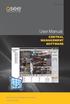 User Manual CENTRAL MANAGEMENT SOFTWARE CMS Remote Monitoring Software for Q-See s QT-Series DVRs 1 Thank You for Choosing a Q-See Product! All of our products are backed by a conditional service warranty
User Manual CENTRAL MANAGEMENT SOFTWARE CMS Remote Monitoring Software for Q-See s QT-Series DVRs 1 Thank You for Choosing a Q-See Product! All of our products are backed by a conditional service warranty
DVS Net (Integration)
 DVS Net (Integration) Installation and User s Guide Ver 11.10.x Digital Video Security System Digital Video Recorder www.tuniss.com PLEASE CALL TUNISS COMPUTER AT: 650-401-6138 FOR ANY QUASTIONS REGARDING
DVS Net (Integration) Installation and User s Guide Ver 11.10.x Digital Video Security System Digital Video Recorder www.tuniss.com PLEASE CALL TUNISS COMPUTER AT: 650-401-6138 FOR ANY QUASTIONS REGARDING
