Printrbot Getting Started Guide. For models: Simple
|
|
|
- Linette Melinda McCarthy
- 8 years ago
- Views:
Transcription
1 Printrbot Getting Started Guide For models: Simple
2 Contents Chapter 1: Welcome Overview Support Chapter 2: Your Printrbot has arrived... now what? Printrbot Kits Pre-Assembled Printrbots Chapter 3: Building your Printrbot Required and optional tools Assembly instructions Help during assembly Chapter 4: Install Software Chapter 5: Connect your Printrbot 9 Chapter 6: Configure Software 9 Configure Repetier printer settings 9 Connection 10 Behavior 10 Dimension 11 Configure Slic3r settings 11 Layers and perimeters 12 Infill 12 Skirt and brim 13 Filament 13 Cooling 14 General 14 Extruder Chapter 7: Functional Pre-Print Test Manually Set Home Position Connect to the printer Test the Z axis Test the X axis Test the Y axis Test the extruder with initial burn-in temperature Troubleshooting Chapter 8: Printing your First 3D Model Download file Add.STL file 2
3 Slice Connect Set temperatures Temperature curve Run After the print completes Congratulations Chapter 9: Advanced Printing Technical Forums Community Chapter 10: Common Issues and Troubleshooting Filament is not extruding Print not sticking to bed Head is dragging across the print Print not correct size (G-Code) Other problems 3
4 Welcome 1 Read this guide to learn about your Printrbot, how to make your first 3D print, and more. Overview The purpose of this guide is to get you printing your 3D models as soon as possible! Whether you have a pre-assembled Printrbot or a build it yourself kit, this guide will walk you through the necessary steps to a successful first print. So let s get going! Support If at any time you need help or get stuck, please check our FAQ page and then open a support ticket if necessary. 4
5 Your Printrbot has Arrived... now what? 2 The arrival of your bot can not only be exciting, but we realize it can be overwhelming at first. If you have received an assembled bot, your work is already nearly done. However, those with a kit have a little bit more work to do. But fear not, our support team is here to help and we will make sure you are printing in no time! Printrbot Kits If you have a Printrbot kit, proceed to Chapter 3: Building your Printrbot Pre-Assembled Printrbots If you have a pre-assembled Printrbot, please skip to Chapter 4: Install Software 5
6 Building your Printrbot 3 Required and optional tools Before you begin to assemble your bot, please note that you are going to need several tools. Below is a listing of the typical tools used for assembling a Printrbot Plus. This list should cover you for both the LC and jr as well, however there may be a few other items you will need to purchase depending on which version Printrbot you have. Required Tools Optional Tools Phillips Screwdriver 8mm or 5/16 inch Wrench 1/2 inch Wrench 2.5mm Allen Wrench 1.5mm Allen Wrench Hammer or Rubber Mallet Wood or Super Glue utility knife flat hand file cordless drill 7/64" drill bit 9/64" drill bit 4" C Clamp micro cutters slim needle nose pliers Assembly Instructions Download the appropriate instructions for your model from We recommend using a combination of both the Step by Step Installation Guides as well as the Build Videos. Our designs have changed slightly since the time these instructions were originally created. However, using these in tandem will help to clarify the process during assembly. Note: During the build process, some sub assemblies (such as the extruder) are detailed in their own build instructions. Help During Assembly If you get stuck during assembly, we recommend browsing our technical forum at as we have several power users and moderators that can give you quick assistance and troubleshooting help. However, if you are unable to resolve your issues please open a support ticket at 6
7 Install Software 4 Now that your bot is fully assembled, the next step is to install the printing software on your computer so that you can actually print a 3D model. While there are various free printing software on the market, we currently use and recommend Repetier when first getting started. It s easy to use and supports Windows, Mac, and Linux. Once installed, the typical workflow is as follows: 1. Create a 3d model and export it in STL format or get it from the internet. 2. Arrange one or more models on a virtual print plate. 3. Slice the the models into thin slices and compute a path for printer head. This is done by a slicing software, which converts the model into g-code, the language your printer speaks. 4. Check the created g-code for errors and printability. 5. Send the g-code to your printer or copy the code to a SD card, which you can insert into your printer. 6. Monitor your printer. Select your platform and download Repetier from and install the software using the default configurations. Windows users only: Download the required USB driver from teensy/serial_install.exe, right click on it and "Run as Administrator" to install the INF file. It should create a new COM port that you can then use in Repetier to connect to the printer. For more information please see uploads/2012/04/printrbot-getting-started-guide2.pdf Windows 8 users: If you are having trouble installing the driver, please try the steps on 7
8 Connect your Printrbot 5 1. Find a secure table or flat surface on which to print. 2. Place your printer close to your computer and plug in the power source for your bot. 3. Plug in the mini USB cable to the back of your Printrbot and connect the other end to a USB port on your computer. 4. You should now have the Printrbot powered on and connected to your computer. 8
9 Configure Software 6 The following settings are recommendations for your first prints. Over time you can change and modify them as you get more familiar with your printer as different 3D models often require different settings for a more accurate and precise print. The reason for this is that your 3D printer is more like a tool than an appliance. Every 3D model is unique and often requires a different tool to get the job done. So you will find over time that certain settings work better than others. It s also worthy to note that the printers themselves often have their own personalities and quirks as they have been assembled by hand. So expect to have small issues here and there as time goes on. With that said, let s get your software configured! Note: The following screenshots and settings were taken from the Mac version. There may be slight variances when using the Windows and Linux versions. Configure Repetier Printer Settings Open Repetier and click on Printer Settings at the top right. Connection Select the port that matches your USB connection and set the Baud Rate to Click the Add button and type Simple into the text field that pops up. Change the cache size to 127 and click Apply and then OK. 9
10 Behavior Set the extruder temperature to 195 and the heated bed to 0 degrees. Travel Feedrate should be 500 and check the following boxes. Dimension Set all print area settings to 100mm. Click Apply and then OK. 10
11 Configure Slic3r Settings Select Slicer within Repetier and click on the Configure button Layers and perimeters 0.3 mm is a good place to start for layer height 11
12 Infill Rectilinear is a good place to start for fill patterns Skirt and brim Set Loops to 2 12
13 Filament Set your diameter to 1.70 Cooling Make sure to uncheck the cooling option as there is no fan on the Simple. 13
14 General Make sure your bed size is set to 100mm and 50mm center points. Extruder 1 Standard tip size with all bots is currently 0.4 mm. Otherwise enter the appropriate diameter to match the tip you are using. 14
15 Functional Pre-Print Test 7 Before testing your first print, you need to make sure all of your axis are working as expected on your bot. Connect your printer to your computer and make sure both of them are powered on. Manually Set Home Position In order to begin print on the Simple you will need to manually home the tip of the hot end to the front, left side of the print bed. Then in Repetier you will click Set Home in the print panel. Then press Run once the STL file is loaded. Note: If you are not using Repetier, type G-Code command G92 after you have manually homed the hot end. Do NOT click the Home All button on Print Panel. You must manually set this position as stated above. You have to manually move the print head and then press Set Home before every print. This step must happen before every print: Once you've physically placed the hot end in the front left position on the bed, type command, 'G92 X0 Y0 Z0'. This will set the printer to home position. Then type 'M114' and verify that all values for X,Y,Z are 0. 15
16 Connect to the printer Click on the Connect button and it should turn green to indicate your are properly connected Test the Z axis Click on both the 10 and -10 buttons for the Z axis. Your extruder should be able to move up and down freely. 16
17 Test the X axis Click on both the 10 and -10 buttons for the X axis. Your extruder should be able to move left and right freely. Test the Y axis Click on both the 10 and -10 buttons for the z axis. Your printer s bed should be able to move forwards and backwards freely. 17
18 Troubleshooting tip: Commands piling up? If you are using Repetier V0.90C, you will need to adjust disable Reset on Connect in your Printer Settings. 18
19 19
20 After you have disabled Reset on Connect, click OK on the Print Panel and your commands will be executed. Test the extruder with initial burn-in temperature Set your Extruder temperature to 195 and click Set. View the Temperature Curve graph and wait for the temp to reach 195 on the purple line. 20
21 When the temp has reached 195, open the extruder latch and feed the filament down into the hot end opening at the hobbed bolt area. For easier access, we recommend trimming the filament at an angle. Troubleshooting If you encounter any movement issues with your axis or extruder, double check the assembly instructions and check the technical forum at for possible quick fix solutions. If you are unable to resolve the problem quickly, please open a support ticket. Printing your First 3D Model 8 21
22 Now that your bot is assembled, connected to your computer, and the software installed - it s time to run your first test print! Download File Go to and find something to print. For your first print, we recommend either the 5mm Calibration Cube or Mr. Jaws. Click on the big blue Download button and select either an individual file or the entire zip file. Add STL File After you have downloaded a model, open Repetier and add the.stl file Slice The file will drop into the print space, next click on Slice with Slic3r 22
23 Connect When the slice has completed, click on the Connect button. Set Temperatures Next up, you need to set the extruder temp. Click on the Print Panel and scroll down to set the temperatures (Extruder 195 for PLA and Heated bed 0) be sure 23
24 to click the Set buttons. Also, please note that you should now have a green connect button to indicate that you are connected to your computer. Temperature Curve Now click on the Temperature Curve and watch the graph as the extruder and heat bed rise in temp. You need to make sure that both of them reach the purple lines before proceeding to the next step. Run Once the proper temperatures have been reached, you can then click on Run to start the print. Please note that it may take several seconds (or longer) before your print actually begins. Once it does start, the printer will move to home position (if it's not there already) and then begin to print. The first thing it will do is lay down a perimeter line around the area of your model and then it will start the final print. After the print completes The extruder and heat bed will turn off automatically. Allow several minutes to cool before you attempt to remove your print from the bed. Please note that the prints can often be firmly attached to the bed. To remove them, you can slightly twist the print when pulling up as this will help to break it free. You can also try to leverage a thin object underneath the print to pry it upward when lifting, but we recommend caution with this approach as you don't want to cut or damage the bed with a sharp object like an Exacto blade, etc. Congratulations, you have completed your first 3D print on the Simple! Advanced Printing 9 24
25 Now that you have done some basic prints, where do you go from here? Well, your journey has just begun as there are lots of advanced techniques for printing highly precise and complex prints; such as micro sized prints and complex objects. Technical Forums Please visit our technical forum at as we have several power users that have pushed the limits on what is possible with a 3D printer. They will be able to give you suggestions and advice on how to successfully print even the most complex objects. Community We also suggest checking out and interacting with the rest of the 3D community. Their community portal and New Development pages have more information on how to get involved. Common Issues and Troubleshooting 10 Filament is not extruding The possible issue may be that either the hot end temp wasn't set to 15 for ABS or 195 for PLA and/or the filament wasn't being pulled down into the extruder. If the filament is still in the hot end, heat up the hot end to 15 for ABS or 195 for PLA degrees and then open the top latch on the extruder and pull the filament out. 25
26 Check the small grooves in the hobbed bolt where the extruder goes into the hot end. The grooves may be clogged with filament as this happens when the temp isn't hot enough and then the filament just ends up grinding against that hobbled bolt. Use an Exacto knife to clean out all of the grooves completely. Then snip off the end of the filament at an angle and push it down into the hot end with medium pressure and you should see it extrude out the bottom. Just make sure that your hot end temp has reached 215 for ABS or 195 for PLA before doing this. You can click on the temp graph in Repetier to view the current temps. If you see filament coming out the bottom when manually pushing, pull out the filament, re-trim the tip, and then feed the filament between the two long bolts on the top latch down into the extruder hole where the hobbled bolt is. Then close the top latch to lock it into place. Make sure your computer is connected to the printer and that you are connected in Repetier. Then click on the manual extrude button to make sure it comes out. Print not sticking to bed We recommend using common masking tape when printing PLA. Be sure that the tape is covering your desired printing surface. If the print is still not sticking, try lightly sanding the masking tape with a fine grit sand paper. Head is dragging across the print If the nozzle seems to drag through the plastic of the previous layer as it is printing then first check to be sure that the thermal wrap on the print head is secure and is not hanging below the level of the nozzle. If it is then slide it up slightly so that it is clear of the print surface. Be careful, if your heater is turned on then it will be hot! Make sure there is no plastic debris on or around the nozzle that may have been left over from a prior print -- even a small piece of plastic stuck to the side of the nozzle can ruin a print. Print not correct size (G-Code) Verify values for X,Y,Z by typing command M501. Values should be X119 Y119 Z2020 E100. If for some reason values are not this, change with G-code command M92 X119. Save settings on firmware with M500 command. Type M501 to verify change has been made. 26
27 Other Problems For more in depth calibration troubleshooting, please review the Hardware Calibration and other settings in our original Getting Started Guide - Version 1 For all other issues, please visit our technical forum at for further assistance and troubleshooting. If needed, please open a support ticket for all broken and faulty parts at 27
Printrbot Getting Started Guide. For models: Printrbot Plus (v2) Printrbot LC (v2) Printrbot jr
 Printrbot Getting Started Guide For models: Printrbot Plus (v2) Printrbot LC (v2) Printrbot jr Contents 4 Chapter 1: Welcome 4 Overview 4 Support 5 Chapter 2: Your Printrbot has arrived... now what? 5
Printrbot Getting Started Guide For models: Printrbot Plus (v2) Printrbot LC (v2) Printrbot jr Contents 4 Chapter 1: Welcome 4 Overview 4 Support 5 Chapter 2: Your Printrbot has arrived... now what? 5
WINDOWS 7/8 instruction guide for your Printrbot printer and computer software
 Software To start printing with your Printrbot Simple 3d printer, you need to download 3 pieces of software and two digital models (STL files). 1. The teensy Serial Driver. This connects the printer to
Software To start printing with your Printrbot Simple 3d printer, you need to download 3 pieces of software and two digital models (STL files). 1. The teensy Serial Driver. This connects the printer to
Creator Start-up Guide
 www.ff3dp.com Creator Start-up Guide Zhejiang Flashforge 3D Technology Co., Ltd. www.ff3dp.com Contents Precautions:... 1 1. What's in the box?...1 2. Unboxing... 2 3. Initial Hardware Installation...5
www.ff3dp.com Creator Start-up Guide Zhejiang Flashforge 3D Technology Co., Ltd. www.ff3dp.com Contents Precautions:... 1 1. What's in the box?...1 2. Unboxing... 2 3. Initial Hardware Installation...5
FOLGER TECHNOLOGIES, LLC 2020 i3 3D Printer Kit
 FOLGER TECHNOLOGIES, LLC 2020 i3 3D Printer Kit CONFIG GUIDE Rev. A http://www.folgertech.com 2020 Prusa i3 Config Guide Page: 1 / 15 You did it! You built your Folger Tech 2020 i3 Printer and now you
FOLGER TECHNOLOGIES, LLC 2020 i3 3D Printer Kit CONFIG GUIDE Rev. A http://www.folgertech.com 2020 Prusa i3 Config Guide Page: 1 / 15 You did it! You built your Folger Tech 2020 i3 Printer and now you
FTDI VCP DRIVER (free) (WIN/MAC/LINUX) http://www.ftdichip.com/drivers/vcp.htm
 002 - CONNECTING THE PRINTER Now that you have an idea what 3D printing entails, we can continue and connect the printer to your computer. First make sure you have a computer with a decent amount of RAM
002 - CONNECTING THE PRINTER Now that you have an idea what 3D printing entails, we can continue and connect the printer to your computer. First make sure you have a computer with a decent amount of RAM
Cura for Type A Machines Quick Start Guide
 Cura for Type A Machines Quick Start Guide 1 Table of Contents About Cura for Type A Machines Downloading Cura for Type A Machines Installing Cura for Type A Machines Mac Windows Linux About the Configuration
Cura for Type A Machines Quick Start Guide 1 Table of Contents About Cura for Type A Machines Downloading Cura for Type A Machines Installing Cura for Type A Machines Mac Windows Linux About the Configuration
MAKERBOT DESKTOP. All instructions in this tutorial are for use with a Flashforge Creator X (replicator single) using Makerbot Desktop.
 MAKERBOT DESKTOP All instructions in this tutorial are for use with a Flashforge Creator X (replicator single) using Makerbot Desktop. Download Software Download software fromhttps://www.makerbot.com/desktop
MAKERBOT DESKTOP All instructions in this tutorial are for use with a Flashforge Creator X (replicator single) using Makerbot Desktop. Download Software Download software fromhttps://www.makerbot.com/desktop
CONTENTS. 2 CHAPTER I: Welcome to Your ROBO 3D Experience! 3 CHAPTER II: Installing Software. 4 CHAPTER III: Connecting Your R1 3D Printer
 CONTENTS 2 CHAPTER I: Welcome to Your ROBO 3D Experience! 3 CHAPTER II: Installing Software 4 CHAPTER III: Connecting Your R1 3D Printer 8 CHAPTER IV: Software Navigation 21 CHAPTER V: Slice 34 CHAPTER
CONTENTS 2 CHAPTER I: Welcome to Your ROBO 3D Experience! 3 CHAPTER II: Installing Software 4 CHAPTER III: Connecting Your R1 3D Printer 8 CHAPTER IV: Software Navigation 21 CHAPTER V: Slice 34 CHAPTER
Manual Premium Builder
 Manual Premium Builder Version 1.0 We all become builders Specifications Printing Printer Print technology FDM / FFF Fused Deposition Method Weight: Small: 18 KG Medium: 22 KG Large: 24 KG Buildvolume
Manual Premium Builder Version 1.0 We all become builders Specifications Printing Printer Print technology FDM / FFF Fused Deposition Method Weight: Small: 18 KG Medium: 22 KG Large: 24 KG Buildvolume
Manual Leapfrog Creatr
 1 Leapfrog BV Dear customer, Congratulations with the purchase of your very own Leapfrog Creatr Single or Dual Extruder! We would like to help you get started so you can make your first 3D print on the
1 Leapfrog BV Dear customer, Congratulations with the purchase of your very own Leapfrog Creatr Single or Dual Extruder! We would like to help you get started so you can make your first 3D print on the
HP Laser Jet 4200/4240/4250/4300/4350 Swing Plate
 HP Laser Jet 4200/4240/4250/4300/4350 Swing Plate 1 Swing Plate Assembly-RM1-0043 1 Swing Plate Kit-5851-2766 (RM1-0043 plus RM1-1091 gear) CAUTION: Fuser may be hot. Turn off printer, unplug it and allow
HP Laser Jet 4200/4240/4250/4300/4350 Swing Plate 1 Swing Plate Assembly-RM1-0043 1 Swing Plate Kit-5851-2766 (RM1-0043 plus RM1-1091 gear) CAUTION: Fuser may be hot. Turn off printer, unplug it and allow
Hot-End Replacement Guide. BFB 3000 plus & 3D Touch
 Hot-End Replacement Guide BFB 3000 plus & 3D Touch Pre assembly checks: Testing the hot-end before fitting: Check the heating cable: Set the multi-meter to read resistance (2000 ohms) Test the two outside
Hot-End Replacement Guide BFB 3000 plus & 3D Touch Pre assembly checks: Testing the hot-end before fitting: Check the heating cable: Set the multi-meter to read resistance (2000 ohms) Test the two outside
Leapfrog 3D Printers - Manual Xeed 1
 Leapfrog 3D Printers - Manual Xeed 1 Leapfrog 3D Printers - Manual Xeed 2 Dear customer, Congratulations with the purchase of your very own Leapfrog Xeed 3d-printer. We want to help you make your first
Leapfrog 3D Printers - Manual Xeed 1 Leapfrog 3D Printers - Manual Xeed 2 Dear customer, Congratulations with the purchase of your very own Leapfrog Xeed 3d-printer. We want to help you make your first
DIY 3D Printing Filament
 DIY 3D Printing Filament Created by Ruiz Brothers Last updated on 2014-12-11 11:01:00 AM EST Guide Contents Guide Contents Overview Tools & Supplies Print Cost $40 x 110 / 1000 = $4.40 Preparations Collect,
DIY 3D Printing Filament Created by Ruiz Brothers Last updated on 2014-12-11 11:01:00 AM EST Guide Contents Guide Contents Overview Tools & Supplies Print Cost $40 x 110 / 1000 = $4.40 Preparations Collect,
WINBO 3D PRINTER USER MANUAL VERSION: WB20141117
 WINBO 3D PRINTER USER MANUAL VERSION: WB20141117 Table of Contents A. MACHINE SPECIFICATIONS... 2 B. SOFTWARE INSTALLATION... 2 B.1 SOFTWARE INSTALLTION... 2 B.2 SOFTWARE CONFIGURATION... 3 C. SOFTWARE
WINBO 3D PRINTER USER MANUAL VERSION: WB20141117 Table of Contents A. MACHINE SPECIFICATIONS... 2 B. SOFTWARE INSTALLATION... 2 B.1 SOFTWARE INSTALLTION... 2 B.2 SOFTWARE CONFIGURATION... 3 C. SOFTWARE
2002 2005 Mini Cooper S Grille Install Instructions
 2002 2005 Mini Cooper S Grille Install Instructions Lower Front Grille BEFORE AFTER Package Contents 1 perforated grille (Stiletto, RAZR, or Monster) 6 Zip Tie Mounting Pads 1 is for the temp. sensor 5
2002 2005 Mini Cooper S Grille Install Instructions Lower Front Grille BEFORE AFTER Package Contents 1 perforated grille (Stiletto, RAZR, or Monster) 6 Zip Tie Mounting Pads 1 is for the temp. sensor 5
Win 7 - STIMA CLS / CMP Driver Installation Quick Guide
 Win 7 - STIMA CLS / CMP Driver Installation Quick Guide This guide is intended to demonstrate a quick installation and setup of ticket alignment under Windows 7 for the Stima CLS and CMP printers using
Win 7 - STIMA CLS / CMP Driver Installation Quick Guide This guide is intended to demonstrate a quick installation and setup of ticket alignment under Windows 7 for the Stima CLS and CMP printers using
3D Print Link's Hylian Shield
 3D Print Link's Hylian Shield Created by Ruiz Brothers Last updated on 2015-07-14 04:20:12 PM EDT Guide Contents Guide Contents Overview Parts, Tool & Supplies 3D Printing 3D Printed Parts Slicer Settings
3D Print Link's Hylian Shield Created by Ruiz Brothers Last updated on 2015-07-14 04:20:12 PM EDT Guide Contents Guide Contents Overview Parts, Tool & Supplies 3D Printing 3D Printed Parts Slicer Settings
FRONT BUMPER INSTALLATION INSTRUCTIONS 2007-2011 DODGE / MERCEDES SPRINTER
 Aluminess Products Inc 9402 Wheatlands Ct. #A Santee, CA 92071 619-449-9930 FRONT BUMPER INSTALLATION INSTRUCTIONS 2007-2011 DODGE / MERCEDES SPRINTER Please read before beginning Stainless steel hardware
Aluminess Products Inc 9402 Wheatlands Ct. #A Santee, CA 92071 619-449-9930 FRONT BUMPER INSTALLATION INSTRUCTIONS 2007-2011 DODGE / MERCEDES SPRINTER Please read before beginning Stainless steel hardware
Original. The fast, easy to use, Open-source 3D printer. User manual. English Version 1.1
 Original The fast, easy to use, Open-source 3D printer User manual English Version 1.1 Table of Contents A. Welcome to the Ultimaker Original A1. The Ultimaker experience A2. Specifications of the Ultimaker
Original The fast, easy to use, Open-source 3D printer User manual English Version 1.1 Table of Contents A. Welcome to the Ultimaker Original A1. The Ultimaker experience A2. Specifications of the Ultimaker
Cura 13.11.2. User manual. Ultimaker s software for making 3D prints. English Version 1.0
 Cura 13.11.2 Ultimaker s software for making 3D prints User manual English Version 1.0 Table of Contents A. Welcome to Cura A1. Cura for your Ultimaker A2. Latest upgrade and fixes B. Installing and configuring
Cura 13.11.2 Ultimaker s software for making 3D prints User manual English Version 1.0 Table of Contents A. Welcome to Cura A1. Cura for your Ultimaker A2. Latest upgrade and fixes B. Installing and configuring
Documentation version 1.4 ASSEMBLY INSTRUCTIONS REV 1.1
 Documentation version 1.4 ASSEMBLY INSTRUCTIONS REV 1.1 / 2 INTRODUCTION / 3 INTRODUCTION Target : Prupose a visual guide of the differents steps to build and use a µdelta printer Designers : Hugo Flye
Documentation version 1.4 ASSEMBLY INSTRUCTIONS REV 1.1 / 2 INTRODUCTION / 3 INTRODUCTION Target : Prupose a visual guide of the differents steps to build and use a µdelta printer Designers : Hugo Flye
Gear PEPSI CAN STOVE INSTRUCTIONS
 Gear PEPSI CAN STOVE INSTRUCTIONS [NOTE: Updated Instructions are now available. The new stove is less likely to develop flame leaks and the fuel/air mixture is improved. Instructions for a simmer ring
Gear PEPSI CAN STOVE INSTRUCTIONS [NOTE: Updated Instructions are now available. The new stove is less likely to develop flame leaks and the fuel/air mixture is improved. Instructions for a simmer ring
Safety and Compliance 05 About the MakerBot Replicator 07
 USER MANUAL table of contents 1 WELCOME 04 Safety and Compliance 05 About the MakerBot Replicator 07 2 getting started 10 Accessory Checklist 11 Unpacking the MakerBot Replicator 12 Setting up the MakerBot
USER MANUAL table of contents 1 WELCOME 04 Safety and Compliance 05 About the MakerBot Replicator 07 2 getting started 10 Accessory Checklist 11 Unpacking the MakerBot Replicator 12 Setting up the MakerBot
TABLE OF CONTENTS. I. TROUBLESHOOTING... 2 - Section 1.01: Common Problems/Solutions... 2
 BAL Accu-Slide System I. Table of Contents TABLE OF CONTENTS I. TROUBLESHOOTING... 2 - Section 1.01: Common Problems/Solutions... 2 II. GETTING STARTED... 5 - Section 2.01: Tools You Will Need... 5 - Section
BAL Accu-Slide System I. Table of Contents TABLE OF CONTENTS I. TROUBLESHOOTING... 2 - Section 1.01: Common Problems/Solutions... 2 II. GETTING STARTED... 5 - Section 2.01: Tools You Will Need... 5 - Section
Document number RS-PRD-00130 Revision 05 Date 20/10/2009 Page 1/30
 Date 20/10/2009 Page 1/30 1. Purpose This document describes the field replacement of the footscan plate cable for these models: 2m hi-end plate SN 11/5/xxx 2m pro plate SN 7/5/xxx 0.5m 2003 hi-end plate
Date 20/10/2009 Page 1/30 1. Purpose This document describes the field replacement of the footscan plate cable for these models: 2m hi-end plate SN 11/5/xxx 2m pro plate SN 7/5/xxx 0.5m 2003 hi-end plate
Rapid Prototyping with the MakerBot Replicator 2X
 PURDUE MECHANICAL ENGINEERING Rapid Prototyping with the MakerBot Replicator 2X (MakerBot 2X & Makerbot Desktop v3.3) This document contains information and instructions on how to bring your computer designed
PURDUE MECHANICAL ENGINEERING Rapid Prototyping with the MakerBot Replicator 2X (MakerBot 2X & Makerbot Desktop v3.3) This document contains information and instructions on how to bring your computer designed
ipad 2 GSM Headphone Jack & SIM Slot Replacement
 ipad 2 GSM Headphone Jack & SIM Slot Replacement Replace the Headphone jack/sim slot in your ipad 2 GSM. Written By: Walter Galan INTRODUCTION Use this guide to replace a broken headphone jack or SIM card
ipad 2 GSM Headphone Jack & SIM Slot Replacement Replace the Headphone jack/sim slot in your ipad 2 GSM. Written By: Walter Galan INTRODUCTION Use this guide to replace a broken headphone jack or SIM card
Solstice/Sky Water Pump Replacement
 Solstice/Sky Water Pump Replacement The water pump on the Solstice/Sky is starting to need replacement on some vehicles. This guide will help in replacing the water pump while the engine is still in the
Solstice/Sky Water Pump Replacement The water pump on the Solstice/Sky is starting to need replacement on some vehicles. This guide will help in replacing the water pump while the engine is still in the
INSTALL/REMOVAL INSTRUCTIONS: WINDOW REGULATOR
 REMOVAL/INSTALL OF WINDOW REGULATOR (741-306) Honda Accord 2003 07 General Tech Tips: Use painter s tape rather than duct tape to secure window. It will not damage paint or leave sticky residue. A plastic
REMOVAL/INSTALL OF WINDOW REGULATOR (741-306) Honda Accord 2003 07 General Tech Tips: Use painter s tape rather than duct tape to secure window. It will not damage paint or leave sticky residue. A plastic
SIMPLEX UNICAN LOCKS CHANGING THE CODE / COMBINATION 900 Series 1000 Series L1000 Series LP1000 Series EE1000 Series 2000 Series 2015 Series
 SIMPLEX UNICAN LOCKS CHANGING THE CODE / COMBINATION 900 Series 1000 Series L1000 Series LP1000 Series EE1000 Series 2000 Series 2015 Series 2400/2500 Series 3000 Series 3100 Series Simplex 5000 Series
SIMPLEX UNICAN LOCKS CHANGING THE CODE / COMBINATION 900 Series 1000 Series L1000 Series LP1000 Series EE1000 Series 2000 Series 2015 Series 2400/2500 Series 3000 Series 3100 Series Simplex 5000 Series
2014 Simplify3D. Quick Start Guide
 Quick Start Guide Preparation Installing Simplify3D Software 3 The Configuration Assistant 4 The Interface Layout 5 3D Printing Workflow Import Process Settings Preview Print! Import 7 Process Settings
Quick Start Guide Preparation Installing Simplify3D Software 3 The Configuration Assistant 4 The Interface Layout 5 3D Printing Workflow Import Process Settings Preview Print! Import 7 Process Settings
POLEMOUNT FIELD FIX ASSEMBLY INSTRUCTIONS
 POLEMOUNT FIELD FIX ASSEMBLY INSTRUCTIONS Polemount Field Fix Support If you have any questions or incur any problems installing or using the new Polemount, please use Miovision s Support System by emailing
POLEMOUNT FIELD FIX ASSEMBLY INSTRUCTIONS Polemount Field Fix Support If you have any questions or incur any problems installing or using the new Polemount, please use Miovision s Support System by emailing
GT3B Hack Kit Install Instructions Written By Austin Hutchison
 GT3B Hack Kit Install Instructions Written By Austin Hutchison Step 1: Remove 4 screws located on top of the radio. 1 Step 2: There are small plastic latches that also hold the top in place. The easiest
GT3B Hack Kit Install Instructions Written By Austin Hutchison Step 1: Remove 4 screws located on top of the radio. 1 Step 2: There are small plastic latches that also hold the top in place. The easiest
Time needed: ~3h for lid replacement only. Add 1h for operation harness in lid and ~2h more for installing drive unit and cable harness in trunk.
 DIY for replacing trunk lid and/or retrofitting electrical operation of trunk lid. This document is meant to be a support and give advice on the procedure but I will take no responsibility for any damage
DIY for replacing trunk lid and/or retrofitting electrical operation of trunk lid. This document is meant to be a support and give advice on the procedure but I will take no responsibility for any damage
Powers Controls TH 192 HC Heating/Cooling Room Thermostat
 Powers Controls TH 192 HC Heating/Cooling Room Thermostat Technical Instructions Document No. 155-066P25 TH 192-2 50 60 70 80 70 TH0356R1 60 80 POWERS Description The TH 192 HC thermostats are proportional
Powers Controls TH 192 HC Heating/Cooling Room Thermostat Technical Instructions Document No. 155-066P25 TH 192-2 50 60 70 80 70 TH0356R1 60 80 POWERS Description The TH 192 HC thermostats are proportional
UPLIFT Height Adjustable Standing Desk (T-Frame) DIRECTIONS FOR ASSEMBLY AND USE - - ALSO - - Watch our assembly video
 UPLIFT Height Adjustable Standing Desk (T-Frame) DIRECTIONS FOR ASSEMBLY AND USE - - ALSO - - Watch our assembly video http://bit.ly/9ywwh! CAUTION MAKE SURE NO OBSTACLES ARE IN THE DESK S PATH AND ALL
UPLIFT Height Adjustable Standing Desk (T-Frame) DIRECTIONS FOR ASSEMBLY AND USE - - ALSO - - Watch our assembly video http://bit.ly/9ywwh! CAUTION MAKE SURE NO OBSTACLES ARE IN THE DESK S PATH AND ALL
Juice Box Stages 1&2 135&335 Installation Guide 5/10/08
 Tools Required: 8mm socket or nut driver Small flat head screwdriver Electrical tape, masking tape, or shrink tube Pep talk: Although the install looks daunting at first, once you get the learning curve
Tools Required: 8mm socket or nut driver Small flat head screwdriver Electrical tape, masking tape, or shrink tube Pep talk: Although the install looks daunting at first, once you get the learning curve
SA-9600 Surface Area Software Manual
 SA-9600 Surface Area Software Manual Version 4.0 Introduction The operation and data Presentation of the SA-9600 Surface Area analyzer is performed using a Microsoft Windows based software package. The
SA-9600 Surface Area Software Manual Version 4.0 Introduction The operation and data Presentation of the SA-9600 Surface Area analyzer is performed using a Microsoft Windows based software package. The
Installation Instructions For Slider Casement Air Conditioners
 Installation Instructions For Slider Casement Air Conditioners NOTE: These instructions describe installation in a typical wood framed window with a wood SLIDE-BY sash, or installation in a metal CASEMENT
Installation Instructions For Slider Casement Air Conditioners NOTE: These instructions describe installation in a typical wood framed window with a wood SLIDE-BY sash, or installation in a metal CASEMENT
POD Visor Instructions
 POD Visor Instructions Please read fully before beginning assembly and mounting the Visor Parts List - Visor Left Part (LV), Visor Right Part (RV) Qty 2, Aluminum Crossbars Hardware - Qty 17, 1/4" X 3/4"
POD Visor Instructions Please read fully before beginning assembly and mounting the Visor Parts List - Visor Left Part (LV), Visor Right Part (RV) Qty 2, Aluminum Crossbars Hardware - Qty 17, 1/4" X 3/4"
TABLE OF CONTENTS AIRWOLF 3D YOUTUBE CHANNEL 2 INTRODUCTION...3
 TABLE OF CONTENTS INTRODUCTION...3 TECHNICAL SPECIFICATIONS...4 BOX CONTENTS...5 PARTS DIRECTORY...6 HOW IT WORKS...7 VIKI LCD SCREEN...8 VIKI LCD SCREEN LAYOUT...9 VIKI LCD: HOW TO...10 GUIDE TO 3D PRINTING...24
TABLE OF CONTENTS INTRODUCTION...3 TECHNICAL SPECIFICATIONS...4 BOX CONTENTS...5 PARTS DIRECTORY...6 HOW IT WORKS...7 VIKI LCD SCREEN...8 VIKI LCD SCREEN LAYOUT...9 VIKI LCD: HOW TO...10 GUIDE TO 3D PRINTING...24
Guide for Modified Assembly: Lightning McQueen. By: Collin Patterson, University of Delaware. Materials and Tools:
 Guide for Modified Assembly: Lightning McQueen By: Collin Patterson, University of Delaware Materials and Tools: PVC o 40 inches of 1 in diameter PVC o 25 inches of ¾ in PVC o 4 x 1 in elbows o 2 x ¾ in
Guide for Modified Assembly: Lightning McQueen By: Collin Patterson, University of Delaware Materials and Tools: PVC o 40 inches of 1 in diameter PVC o 25 inches of ¾ in PVC o 4 x 1 in elbows o 2 x ¾ in
MANUAL BUILDER. We all become builders. Version 3.02. Website link
 MANUAL Version 3.02 We all become builders Website link PRINTING SPECIFICATIONS PRINTER Print technology FDM / FFF Fused Deposition Method Dimensions printer (LxWxH): Solo/Dual: 385x370x400 mm (15.16x14.57x15.75
MANUAL Version 3.02 We all become builders Website link PRINTING SPECIFICATIONS PRINTER Print technology FDM / FFF Fused Deposition Method Dimensions printer (LxWxH): Solo/Dual: 385x370x400 mm (15.16x14.57x15.75
AstroPrint 3D Printing
 AstroPrint 3D Printing Created by Ruiz Brothers Last updated on 2016-01-11 02:50:10 PM EST Guide Contents Guide Contents Overview WiFi 3D Printing Monitor 3D Printers Easy Installation Parts and Things
AstroPrint 3D Printing Created by Ruiz Brothers Last updated on 2016-01-11 02:50:10 PM EST Guide Contents Guide Contents Overview WiFi 3D Printing Monitor 3D Printers Easy Installation Parts and Things
HP 16/18-Port Cable Management Kit Installation Guide
 HP 16/18-Port Cable Management Kit Installation Guide Abstract This document describes how to attach the HP 16 Port or 18 Port Cable Management Kit to an HP rack. The cable management bracket is designed
HP 16/18-Port Cable Management Kit Installation Guide Abstract This document describes how to attach the HP 16 Port or 18 Port Cable Management Kit to an HP rack. The cable management bracket is designed
Written By: Walter Galan
 ipad 2 GSM Rear Camera Replacement Replace the rear camera in your ipad 2 GSM. Written By: Walter Galan INTRODUCTION Use this guide to replace a broken rear camera. TOOLS: ifixit Opening Picks set of 6
ipad 2 GSM Rear Camera Replacement Replace the rear camera in your ipad 2 GSM. Written By: Walter Galan INTRODUCTION Use this guide to replace a broken rear camera. TOOLS: ifixit Opening Picks set of 6
GENUINE PARTS INSTALLATION INSTRUCTIONS
 GENUINE PARTS INSTALLATION INSTRUCTIONS 1. DESCRIPTION: Auto-Dimming Mirror Kit with Compass and HomeLink 2. APPLICATION: Titan 3. PART NUMBER: 999L1 WS000 4. KIT CONTENTS: Item Qty Description Service
GENUINE PARTS INSTALLATION INSTRUCTIONS 1. DESCRIPTION: Auto-Dimming Mirror Kit with Compass and HomeLink 2. APPLICATION: Titan 3. PART NUMBER: 999L1 WS000 4. KIT CONTENTS: Item Qty Description Service
Active and Passive Sash Replacement
 for Andersen Gliding Windows Read all instructions carefully before attempting this procedure. If you have any questions about your ability to complete the procedure, call Andersen at 1-888-888-7020 for
for Andersen Gliding Windows Read all instructions carefully before attempting this procedure. If you have any questions about your ability to complete the procedure, call Andersen at 1-888-888-7020 for
Installation Instructions
 Installation Instructions 1. Position the unit onto bridging packers. These keep the unit away from any water sitting inside the frame. 2. Centralise the unit within the frame and pack the edges with appropriate
Installation Instructions 1. Position the unit onto bridging packers. These keep the unit away from any water sitting inside the frame. 2. Centralise the unit within the frame and pack the edges with appropriate
Installing RNS-E SAT NAV for Audi A4
 As one of the major options on the A4 you can get a DVD Satellite Navigation System call the RNS-E. With the help of ebay these sat nav systems are now available to by at a rough cost of 650 plus the cost
As one of the major options on the A4 you can get a DVD Satellite Navigation System call the RNS-E. With the help of ebay these sat nav systems are now available to by at a rough cost of 650 plus the cost
The Ultimate XBOX 360 Guide to Fix 3 Red Lights (RROD)
 The Ultimate XBOX 360 Guide to Fix 3 Red Lights (RROD) We offer a wide range of repair kits to meet just about everyone's needs. We offer kits ranging from just hardware, to kits that include hardware,
The Ultimate XBOX 360 Guide to Fix 3 Red Lights (RROD) We offer a wide range of repair kits to meet just about everyone's needs. We offer kits ranging from just hardware, to kits that include hardware,
SIG 556 Match Sear/Hammer Installation
 SIG 556 Match Sear/Hammer Installation ShootingSight LLC 2012 Safety Warning Always verify your firearm is unloaded before working on it. These instructions are meant as a supplemental guide to an armorer
SIG 556 Match Sear/Hammer Installation ShootingSight LLC 2012 Safety Warning Always verify your firearm is unloaded before working on it. These instructions are meant as a supplemental guide to an armorer
Quick Start Guide See Inside for Use and Safety Information
 3 rd Generation Personal 3D Printer Quick Start Guide See Inside for Use and Safety Information The USB Mass Storage Device Contains the User Guide and Quick Start Guide in other Languages Congratulations
3 rd Generation Personal 3D Printer Quick Start Guide See Inside for Use and Safety Information The USB Mass Storage Device Contains the User Guide and Quick Start Guide in other Languages Congratulations
FREEBIRD THE ORIGINAL D.I.Y. ORNITHOPTER! Tools and Glue. Required Materials
 Do not try to make your ornithopter using "household materials". If you want it to fly, you have to build it right. FREEBIRD THE ORIGINAL D.I.Y. ORNITHOPTER! Wingspan: 16 inches Weight: 1/4 ounce The Ornithopter
Do not try to make your ornithopter using "household materials". If you want it to fly, you have to build it right. FREEBIRD THE ORIGINAL D.I.Y. ORNITHOPTER! Wingspan: 16 inches Weight: 1/4 ounce The Ornithopter
Checking the Package Contents. Installing the Printer Software. Connecting. Unpacking the. the Printer. Printer. Attaching
 Installing the Printer Software Checking the Package Contents Connecting the Printer Unpacking the Printer Installing the Ink Cartridges Plugging in the Printer Attaching the Printer Parts 4032216-00 EUL
Installing the Printer Software Checking the Package Contents Connecting the Printer Unpacking the Printer Installing the Ink Cartridges Plugging in the Printer Attaching the Printer Parts 4032216-00 EUL
AZEK Rail Install Guide
 TRIM MOULDING DECK PORCH RAIL PAVERS AZEK Rail Install Guide Installing AZEK Rail with CableRail by Feeney... 1 Installing CableRail by Feeney for AZEK Rail... 7 Installing AZEK Rail Stairs with CableRail
TRIM MOULDING DECK PORCH RAIL PAVERS AZEK Rail Install Guide Installing AZEK Rail with CableRail by Feeney... 1 Installing CableRail by Feeney for AZEK Rail... 7 Installing AZEK Rail Stairs with CableRail
EXPLORE 4-Leg Teaming Table with Screen Share Assembly Instructions
 EXPLORE 4-Leg Teaming Table with Screen Share Monitor Display Requirements: your flat panel display must confirm to the following requirements. y With the stand removed, the monitor must not exceed 40
EXPLORE 4-Leg Teaming Table with Screen Share Monitor Display Requirements: your flat panel display must confirm to the following requirements. y With the stand removed, the monitor must not exceed 40
USB Driver Installation for Windows XP
 USB Driver Installation for Windows XP USB Serial Converter Driver Installation for Windows XP CAUTION: You must use the drivers on the CD-ROM supplied with your USB Device. DO NOT download drivers from
USB Driver Installation for Windows XP USB Serial Converter Driver Installation for Windows XP CAUTION: You must use the drivers on the CD-ROM supplied with your USB Device. DO NOT download drivers from
Installation Instructions
 READ BEFORE INSTALLING UNIT For Slider Casement Air Conditioners To avoid risk of personal injury, property damage, or product damage due to the weight of this device and sharp edges that may be exposed:
READ BEFORE INSTALLING UNIT For Slider Casement Air Conditioners To avoid risk of personal injury, property damage, or product damage due to the weight of this device and sharp edges that may be exposed:
FlashForge Creator Quick Start Manual
 FlashForge Creator Quick Start Manual Safety Information... 1 Please always check power setting before plug in... 1 Unboxing... 3 Package Contents... 3 Unboxing... 3 Initial Hardware Setup... 5 The First
FlashForge Creator Quick Start Manual Safety Information... 1 Please always check power setting before plug in... 1 Unboxing... 3 Package Contents... 3 Unboxing... 3 Initial Hardware Setup... 5 The First
Written By: Walter Galan
 ipad 2 GSM LCD Replacement Replace the LCD in your ipad 2 GSM. Written By: Walter Galan INTRODUCTION Use this guide to replace a broken LCD. TOOLS: iopener (1) Phillips #00 Screwdriver (1) Plastic Opening
ipad 2 GSM LCD Replacement Replace the LCD in your ipad 2 GSM. Written By: Walter Galan INTRODUCTION Use this guide to replace a broken LCD. TOOLS: iopener (1) Phillips #00 Screwdriver (1) Plastic Opening
RadianceRail Installation Guide
 RadianceRail Installation Guide Installing RadianceRail with CableRail by Feeney... 2 Installing CableRail by Feeney for RadianceRail... 7 Installing RadianceRail Stairs with CableRail by Feeney... 10
RadianceRail Installation Guide Installing RadianceRail with CableRail by Feeney... 2 Installing CableRail by Feeney for RadianceRail... 7 Installing RadianceRail Stairs with CableRail by Feeney... 10
How To Use An Easypad On A Pc Or Macbook Or Ipad (For Pc)
 User Guide Congratulations on your new EasyPad 1000. Please follow the instructions in this manual carefully. Statement: If the final version of this product has any differences from the description of
User Guide Congratulations on your new EasyPad 1000. Please follow the instructions in this manual carefully. Statement: If the final version of this product has any differences from the description of
Legal 05 Safety and Compliance 07 About the MakerBot Replicator Z18 10
 USER MANUAL TABLE OF CONTENTS 1 WELCOME 04 Legal 05 Safety and Compliance 07 About the MakerBot Replicator Z18 10 2 GETTING STARTED 14 Accessory Checklist 15 Unpacking the MakerBot Replicator Z18 16 Setting
USER MANUAL TABLE OF CONTENTS 1 WELCOME 04 Legal 05 Safety and Compliance 07 About the MakerBot Replicator Z18 10 2 GETTING STARTED 14 Accessory Checklist 15 Unpacking the MakerBot Replicator Z18 16 Setting
www.cornholesupplies.com
 www.cornholesupplies.com How To Build Regulation Cornhole Boards Home of the Original Cornhole Bags and Boards Supply List: 1-4' X 8' Piece of Plywood (pre sanded) 4-2" X 4" X 8' Studs (2 by 4s make sure
www.cornholesupplies.com How To Build Regulation Cornhole Boards Home of the Original Cornhole Bags and Boards Supply List: 1-4' X 8' Piece of Plywood (pre sanded) 4-2" X 4" X 8' Studs (2 by 4s make sure
The FlexiSchools Online Order Management System Installation Guide
 The FlexiSchools Online Order Management System Installation Guide FlexiSchools May 2012 Page 1 of 16 Installation Pack Welcome to the FlexiSchools system. You will have received a disc containing: Sato
The FlexiSchools Online Order Management System Installation Guide FlexiSchools May 2012 Page 1 of 16 Installation Pack Welcome to the FlexiSchools system. You will have received a disc containing: Sato
Go-kart for little race-drivers
 Go-kart for little race-drivers Drill and drive. Go-kart What it lacks in speed, it more than makes up for in fun: the go-kart will excite little race-drivers. 1 Introduction It s only a go-kart, but it
Go-kart for little race-drivers Drill and drive. Go-kart What it lacks in speed, it more than makes up for in fun: the go-kart will excite little race-drivers. 1 Introduction It s only a go-kart, but it
New method, replacement of window and window lift, front door
 SERVICE INFORMATION Number: 831-1646 Year: 1996 Month: Market: FEBRUARI ALL New method, replacement of window and window lift, front door Cars concerned All Saab 900 M94- Background A new method of removing
SERVICE INFORMATION Number: 831-1646 Year: 1996 Month: Market: FEBRUARI ALL New method, replacement of window and window lift, front door Cars concerned All Saab 900 M94- Background A new method of removing
CONFER ABOVE GROUND CURVE STEP / ABOVE GROUND CURVE STEP SYSTEM ASSEMBLY AND INSTALLATION MANUAL
 SAVE THESE INSTRUCTIONS DEALER/INSTALLER: GIVE TO HOMEOWNER CONFER ABOVE GROUND CURVE STEP / ABOVE GROUND CURVE STEP SYSTEM ASSEMBLY AND INSTALLATION MANUAL Model CCX-AG Note: 40 lbs. of sand required!
SAVE THESE INSTRUCTIONS DEALER/INSTALLER: GIVE TO HOMEOWNER CONFER ABOVE GROUND CURVE STEP / ABOVE GROUND CURVE STEP SYSTEM ASSEMBLY AND INSTALLATION MANUAL Model CCX-AG Note: 40 lbs. of sand required!
SELF INSTALLATION GUIDE
 Ultrafast Fibre-optic Broadband SELF INSTALLATION GUIDE Gigaclear install permission July2012 v1.0 Before you begin Please make sure you have the correct length of cable. Bear in mind that you may need
Ultrafast Fibre-optic Broadband SELF INSTALLATION GUIDE Gigaclear install permission July2012 v1.0 Before you begin Please make sure you have the correct length of cable. Bear in mind that you may need
Overnight Sensations Speaker Kit
 Overnight Sensations Speaker Kit Thank you for purchasing the Overnight Sensation cabinet kit. This speaker kit was precision cut using CNC machinery for the best possible fit and finish. With a little
Overnight Sensations Speaker Kit Thank you for purchasing the Overnight Sensation cabinet kit. This speaker kit was precision cut using CNC machinery for the best possible fit and finish. With a little
AstroSystems Digital Setting Circles for Zhumell, GSO, Apertura and Astro-Tech
 AstroSystems Digital Setting Circles for Zhumell, GSO, Apertura and Astro-Tech Components 1 Sky Commander Digital Setting Circle Computer 2 Encoders 10,000 step 1 Sky Commander Digital Setting Circle Manual
AstroSystems Digital Setting Circles for Zhumell, GSO, Apertura and Astro-Tech Components 1 Sky Commander Digital Setting Circle Computer 2 Encoders 10,000 step 1 Sky Commander Digital Setting Circle Manual
CubeX. 3D printer User guide. See inside for use and safety information.
 CubeX TM 3D printer User guide See inside for use and safety information. INTRODUCTION Copyright... 3 FCC notice..............................................................................................................
CubeX TM 3D printer User guide See inside for use and safety information. INTRODUCTION Copyright... 3 FCC notice..............................................................................................................
Elecraft K3 KPA3 Power Connector Replacement Revision A Review, April 16, 2012 Copyright 2012, Elecraft, Inc. All Rights Reserved
 Introduction Elecraft K3 KPA3 Power Connector Replacement Revision A Review, April 16, 2012 Copyright 2012, Elecraft, Inc. All Rights Reserved The connectors furnishing high current to the KPA3 module
Introduction Elecraft K3 KPA3 Power Connector Replacement Revision A Review, April 16, 2012 Copyright 2012, Elecraft, Inc. All Rights Reserved The connectors furnishing high current to the KPA3 module
Post Mount Light Installation*
 Post Mount Light Installation* *For the general installation of most Post Mount Spotlights, many vehicles may need slight modifications to these instructions. You will need the following tools: High torque
Post Mount Light Installation* *For the general installation of most Post Mount Spotlights, many vehicles may need slight modifications to these instructions. You will need the following tools: High torque
Complete System Shelter
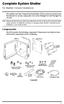 Complete System Shelter For Weather Console Installations The weather resistant Complete System Shelter (CSS) provides protection from the elements for system components such as the Vantage Pro2 and Vantage
Complete System Shelter For Weather Console Installations The weather resistant Complete System Shelter (CSS) provides protection from the elements for system components such as the Vantage Pro2 and Vantage
Building A Computer: A Beginners Guide
 Building A Computer: A Beginners Guide Mr. Marty Brandl The following was written to help an individual setup a Pentium 133 system using an ASUS P/I- P55T2P4 motherboard. The tutorial includes the installation
Building A Computer: A Beginners Guide Mr. Marty Brandl The following was written to help an individual setup a Pentium 133 system using an ASUS P/I- P55T2P4 motherboard. The tutorial includes the installation
Practical 3D Printers
 Practical 3D Printers Brian Evans Apress* Contents J About the Author About the Technical Reviewer Acknowledgments Introduction xvii xix xxi xxiii Chapter 1: A World of 3D Printers 1 Tea. Earl Grey. Hot
Practical 3D Printers Brian Evans Apress* Contents J About the Author About the Technical Reviewer Acknowledgments Introduction xvii xix xxi xxiii Chapter 1: A World of 3D Printers 1 Tea. Earl Grey. Hot
SmartLogger1000. Quick Installation Guide. Issue 05. Date 2013-12-15 HUAWEI TECHNOLOGIES CO., LTD.
 Issue 05 Date 2013-12-15 HUAWEI TECHNOLOGIES CO., LTD. 2013. All rights reserved. No part of this document may be reproduced or transmitted in any form or by any means without prior written consent of
Issue 05 Date 2013-12-15 HUAWEI TECHNOLOGIES CO., LTD. 2013. All rights reserved. No part of this document may be reproduced or transmitted in any form or by any means without prior written consent of
1958-64 WINDOW CHANNEL, WEATHERSTRIP & WHISKER STRIP REPLACEMENT FOR 2-DOOR SEDANS
 By Denny Williams Photos by Denny Williams 1958-64 WINDOW CHANNEL, WEATHERSTRIP & WHISKER STRIP REPLACEMENT FOR 2-DOOR SEDANS Denny Williams - Technical Writer Denny is first and foremost a dyed-in-thewool
By Denny Williams Photos by Denny Williams 1958-64 WINDOW CHANNEL, WEATHERSTRIP & WHISKER STRIP REPLACEMENT FOR 2-DOOR SEDANS Denny Williams - Technical Writer Denny is first and foremost a dyed-in-thewool
INSTALLATION INSTRUCTIONS for Bifold Doors (JII103)
 Thank you for selecting JELD-WEN products. Attached are JELD-WEN s recommended installation instructions for premium composite, hollow and solid core molded Bifold Doors. Bifolds are designed for fast
Thank you for selecting JELD-WEN products. Attached are JELD-WEN s recommended installation instructions for premium composite, hollow and solid core molded Bifold Doors. Bifolds are designed for fast
B.11 Quick Guide #11: Installing a Printer (Refer to CAREpoint Users Manual Section 6 for more information)
 B.11 Quick Guide #11: Installing a Printer (Refer to CAREpoint Users Manual Section 6 for more information) Note: Before you start this procedure, you want to make sure that you have the driver for the
B.11 Quick Guide #11: Installing a Printer (Refer to CAREpoint Users Manual Section 6 for more information) Note: Before you start this procedure, you want to make sure that you have the driver for the
Setting up the Hardware and Software. for a 3D Printer
 Setting up the Hardware and Software for a 3D Printer Caroline Kerbelis Application Note March 28th 2014 Design Team 8 ECE 480 Abstract The purpose of team 8 s project is to design, fabricate, simulate,
Setting up the Hardware and Software for a 3D Printer Caroline Kerbelis Application Note March 28th 2014 Design Team 8 ECE 480 Abstract The purpose of team 8 s project is to design, fabricate, simulate,
Zebra GC420t User Guide VIF-NA-BG-125, V3.0
 VIF - Maintenance of computer systems infrastructure Zebra GC420t User Guide VIF-NA-BG-125, V3.0 IZUM, 2016 COBISS, COMARC, COBIB, COLIB, IZUM are registered trademarks owned by IZUM. CONTENTS 1 Introduction...
VIF - Maintenance of computer systems infrastructure Zebra GC420t User Guide VIF-NA-BG-125, V3.0 IZUM, 2016 COBISS, COMARC, COBIB, COLIB, IZUM are registered trademarks owned by IZUM. CONTENTS 1 Introduction...
Traditional Sonar and DSI Sonar Installation
 Traditional Sonar and DSI Sonar Installation This document covers the installation of the transducer and display unit installation, which includes connecting the unit to power and installing the unit on
Traditional Sonar and DSI Sonar Installation This document covers the installation of the transducer and display unit installation, which includes connecting the unit to power and installing the unit on
Triac Printed Circuit Board Replacement
 Technical Service Bulletin: Triac Printed Circuit Board Replacement TRONIC 5000C Pro Models: WH17, WH27, WH36 Introduction Fig. 1 ELECTRICITY IS EXTREMELY DANGEROUS. TAKE EXTRA PRECAUTIONS AND ENSURE ALL
Technical Service Bulletin: Triac Printed Circuit Board Replacement TRONIC 5000C Pro Models: WH17, WH27, WH36 Introduction Fig. 1 ELECTRICITY IS EXTREMELY DANGEROUS. TAKE EXTRA PRECAUTIONS AND ENSURE ALL
Step by step guide to installing your own Ku Band satellite dish
 Step by step guide to installing your own Ku Band satellite dish If you don't feel comfortable installing your own system, your local TV Aerial or Handyman can easily follow these helpful guidelines for
Step by step guide to installing your own Ku Band satellite dish If you don't feel comfortable installing your own system, your local TV Aerial or Handyman can easily follow these helpful guidelines for
7" Portable HDMI Monitor
 7" Portable HDMI Monitor Created by Ruiz Brothers Last updated on 2015-10-28 06:10:09 PM EDT Guide Contents Guide Contents Overview DIY Monitor Connect to a Raspberry pi Use as a second monitor Camera
7" Portable HDMI Monitor Created by Ruiz Brothers Last updated on 2015-10-28 06:10:09 PM EDT Guide Contents Guide Contents Overview DIY Monitor Connect to a Raspberry pi Use as a second monitor Camera
Installing the drivers for the Current Cost Data Cable
 Installing the drivers for the Current Cost Data Cable Contents Introduction... 3 About Current Cost Monitors... 3 About the XML... 3 The Historical XML Feed... 3 Forcing the History to Download... 3 About
Installing the drivers for the Current Cost Data Cable Contents Introduction... 3 About Current Cost Monitors... 3 About the XML... 3 The Historical XML Feed... 3 Forcing the History to Download... 3 About
TITAN Fuel Tanks. INSTALLATION INSTRUCTIONS G e n e r a t i o n V
 TITAN pt. no.: 02 0000 0143 Important: Please read these instructions carefully and completely before starting the installation. TITAN Fuel Tanks INSTALLATION INSTRUCTIONS G e n e r a t i o n V Extended
TITAN pt. no.: 02 0000 0143 Important: Please read these instructions carefully and completely before starting the installation. TITAN Fuel Tanks INSTALLATION INSTRUCTIONS G e n e r a t i o n V Extended
http://waterheatertimer.org/troubleshoot-rheem-tankless-water-heater.html
 http://waterheatertimer.org/troubleshoot-rheem-tankless-water-heater.html TECHNICAL SERVICE DEPARTMENT Removal, Cleaning, & Reinstallation of the Burner Assembly For models 74 & GT199 Required tools -
http://waterheatertimer.org/troubleshoot-rheem-tankless-water-heater.html TECHNICAL SERVICE DEPARTMENT Removal, Cleaning, & Reinstallation of the Burner Assembly For models 74 & GT199 Required tools -
TECHNICAL GUIDE. For Self-Shielded Guns - 300, 400 and 500 amp SAFETY AND WARRANTY INFORMATION INSTALLATION MAINTENANCE GUIDE TECHNICAL DATA OPTIONS
 TECHNICAL GUIDE For Self-Shielded Guns - 300, 400 and 500 amp SAFETY AND WARRANTY INFORMATION INSTALLATION MAINTENANCE GUIDE TECHNICAL DATA OPTIONS EXPLODED VIEW & PARTS LIST TROUBLESHOOTING ORDERING INFORMATION
TECHNICAL GUIDE For Self-Shielded Guns - 300, 400 and 500 amp SAFETY AND WARRANTY INFORMATION INSTALLATION MAINTENANCE GUIDE TECHNICAL DATA OPTIONS EXPLODED VIEW & PARTS LIST TROUBLESHOOTING ORDERING INFORMATION
Anthro Tablet Charging Cabinets
 Owner's Manual for Anthro Tablet Charging Cabinets Covers part numbers beginning TAB16 and TAB20. Components at a Glance The open views of the front and side of the cabinet below are for the TAB20 cabinet.
Owner's Manual for Anthro Tablet Charging Cabinets Covers part numbers beginning TAB16 and TAB20. Components at a Glance The open views of the front and side of the cabinet below are for the TAB20 cabinet.
Service Guide. Gateway M275
 Service Guide Gateway M275 Contents Replacing Gateway M275 Components.................................... 1 Identifying the convertible tablet PC model...................................... 2 Identifying
Service Guide Gateway M275 Contents Replacing Gateway M275 Components.................................... 1 Identifying the convertible tablet PC model...................................... 2 Identifying
Important: Please read these instructions carefully and completely before starting the installation. TITAN Fuel Tanks
 TITAN pt. no.: 03 0000 0120 Important: Please read these instructions carefully and completely before starting the installation. TITAN Fuel Tanks INSTALLATION INSTRUCTIONS G e n e r a t i o n V Extended
TITAN pt. no.: 03 0000 0120 Important: Please read these instructions carefully and completely before starting the installation. TITAN Fuel Tanks INSTALLATION INSTRUCTIONS G e n e r a t i o n V Extended
TROUBLESHOOTING AND MAINTENANCE
 TROUBLESHOOTING AND MAINTENANCE TABLE OF CONTENTS 1 TROUBLESHOOTING 04 Objects Do Not Stick to the Build Plate 05 Objects are Difficult to Remove from the Build Plate 05 Extrusion Stops 06 Replicator
TROUBLESHOOTING AND MAINTENANCE TABLE OF CONTENTS 1 TROUBLESHOOTING 04 Objects Do Not Stick to the Build Plate 05 Objects are Difficult to Remove from the Build Plate 05 Extrusion Stops 06 Replicator
DiscPlus DX195 and DX225 Air Disc Brakes
 Revised 11-04 Technical Bulletin Revised 1 Technical 11-04 Bulletin DiscPlus DX195 and DX225 Air Disc Brakes Inspection, Installation and Diagnostics Air Disc Brake Inspection Intervals and Procedures
Revised 11-04 Technical Bulletin Revised 1 Technical 11-04 Bulletin DiscPlus DX195 and DX225 Air Disc Brakes Inspection, Installation and Diagnostics Air Disc Brake Inspection Intervals and Procedures
Step 1. Item 6. Item 1
 Voltage Regulators QD3/T350 Motor Replacement Kit Kit Number 57A63675100B Service Information S225-50-35 Contents General..................................... 1 Parts Supplied...............................
Voltage Regulators QD3/T350 Motor Replacement Kit Kit Number 57A63675100B Service Information S225-50-35 Contents General..................................... 1 Parts Supplied...............................
Printer Support Guide. FedEx Ship Manager Software
 Printer Support Guide FedEx Ship Manager Software Printer FAQs Installing Printer Drivers How do I download and install the Zebra printer drivers? To download and install the current Zebra printer drivers
Printer Support Guide FedEx Ship Manager Software Printer FAQs Installing Printer Drivers How do I download and install the Zebra printer drivers? To download and install the current Zebra printer drivers
