ERASMUS+ Technical guidelines for completing application e-forms. For actions managed by National Agencies
|
|
|
- Marion Baldwin
- 8 years ago
- Views:
Transcription
1 ERASMUS+ Technical guidelines for completing application e-forms For actions managed by National Agencies Version 1 of 18/12/2015
2 Table of Contents INTRODUCTION... 4 PREPARATION... 4 Electronic forms catalogue... 4 Technical requirements and settings needed to use an electronic form... 5 Adobe Reader and Acrobat Reader DC... 5 Incompatible Readers... 6 Incompatible Acrobat Reader DC Versions... 6 Operating Systems... 6 Security and Java Script Settings... 7 New security feature introduced in the Acrobat Reader DC HOW TO FILL AN ELECTRONIC APPLICATION FORM Checking that you have downloaded the correct form Choosing the correct National Agency Using your PIC in an electronic form Mandatory fields Lists of values Dynamic sections Manually adding entire sections and entries Participating Organisations Adding new entries in lists of values Filling in the budget section Activities' Details Completing the Budget Checklist Validating a form Compulsory fields Duplicated PICs in participating organisations Double entries in lists Invalid flow duration for a given activity type Annexing documents Annexing a Declaration of Honour Submitting a form Submitting more than once Late submission of the application SPECIFIC GUIDELINES CONCERNING THE DIFFERENT ERASMUS+ ACTION TYPES Application forms for Accreditation January
3 KA108 - Accreditation of Higher Education Mobility Consortia Application forms for Mobility of learners and staff under KA1: Learning Mobility of Individuals KA101 - School education staff mobility KA102 - VET learner and staff mobility KA103 - Higher education student and staff mobility within Programme Countries KA104 - Adult education staff mobility KA105 - Youth mobility KA107 - Higher education student and staff mobility between Programme and Partner Countries Application forms for Strategic Partnerships under KA2: Cooperation for innovation and exchange of good practices Context Section Priorities Section Participating organisation(s) Section Description of the Project Section Implementation Section Intellectual Outputs Section (only applicable to Strategic Partnerships supporting Innovation) Multiplier Events Section (only applicable to Strategic Partnerships supporting Innovation) Learning/Teaching/Training Activities Section Specificities of the Budget Application form for Stakeholder dialogue and policy promotion under KA3: Support for Policy Reform (relevant only for the field of Youth) Application form in general Context Section Main Activities Section Activities' Details Section Follow-up Section Annexing documents Timetables of activities Registering your organisation in the European Commission's Participant Portal Logging into the Participant Portal Register yourself in ECAS (European Commission Authentication Service) Enter your organisation's details Finishing your registration Uploading supporting documents in the Participant Portal January
4 Introduction This document describes the use of electronic application forms (eforms) for the Erasmus+ programme actions managed by the National Agencies in the Programme Countries. For simplicity reasons, we will call them "decentralised actions" in this guide. Preparation Before we dive into the process of completing an electronic application form (the "e- Form"), it is important to know which forms are available for which actions of the Erasmus+ Programme. Electronic forms catalogue The following tables provide you with an overview of the available electronic application forms: Action Type KA108 - Accreditation of Higher Education Mobility Consortia Accreditation KA109 - Vocational Education and Training Mobility Charter KA110 - Accreditation of youth volunteering organisations Action Type KA101 - School education staff mobility KA102 - VET learner and staff mobility KA103 - Higher education student and staff mobility within programme countries KA1 Learning Mobility of Individuals KA104 - Adult education staff mobility KA105 - Youth mobility KA107 - Higher education student and staff mobility between Programme and Partner Countries KA116 - VET learner and staff mobility with VET mobility charter KA2 Cooperation for innovation and the exchange of good practices KA201 - Strategic Partnerships for school education KA202 - Strategic Partnerships for vocational education and training January
5 KA203 - Strategic Partnerships for higher education KA204 - Strategic Partnerships for adult education KA205 - Strategic Partnerships for youth KA219 Strategic Partnerships for schools only KA3 Support for policy reform KA347 - Dialogue between young people and policy makers Technical requirements and settings needed to use an electronic form Adobe Reader and Acrobat Reader DC The Erasmus+ decentralised actions application forms were built using Adobe Forms technology. You need Adobe Reader or Adobe Acrobat Reader DC to use the forms. In order to be able to properly use an Erasmus+ application form you will need to use the following versions of Adobe Reader: Minimum Adobe Reader version Recommended Adobe Reader version Adobe Reader 9.1 or higher (except Adobe Reader DC version 15.8) Acrobat Reader DC version 15.9 Adobe Reader and Acrobat Reader DC can be downloaded for free from the internet at the following location: If you are using Windows 10 this is how the download page should look like: January
6 If you are using a different version than the above mentioned ones you will not be able to properly use the form and will be confronted with the following screen: Incompatible Readers Adobe Reader and Acrobat Reader DC are the only accepted readers. If you happen to use another reader such as "Foxit" or Adobe Acrobat X PRO you will not be able to use the electronic form and may even corrupt it as the following message shows: Incompatible Acrobat Reader DC Versions The above mentioned Acrobat Reader DC version 15.8 released by Adobe on the 14 th of July 2015 has introduced several issues with the Erasmus+ electronic application forms and must not be used. If you happen to open one of the electronic application forms still using Acrobat Reader DC 15.8 the electronic form will be blocked and you will not be able to fill it in. If you are still using Acrobat Reader DC 15.8 please make sure that you uninstall it and install instead Acrobat Acrobat DC 15.9 as explained above. Operating Systems The above mentioned Adobe Reader and Acrobat Reader DC versions are supported on Microsoft Windows and Apple OS X. Mobile platforms such as ios, Android, Microsoft Windows RT, Windows Phone and BlackBerry are not supported by the application forms. Application forms can be opened on Linux platform only with Adobe Reader version 9.1. January
7 Security and Java Script Settings When an electronic form is downloaded from the internet for the first time, Adobe Reader and Acrobat Reader will detect that the form has originated from a potentially unsafe location and ask you to confirm the safeness of the file: In this case you should press button "Options", choose "Trust this document always" and save the electronic form: If the problem persists, check your Java Script settings in Adobe Reader and Acrobat Reader: January
8 You should have the following configuration: On top of what is written above, Adobe Reader and Acrobat Reader uses an enhanced security feature that detects when the electronic form is attempting to connect to the internet. Such situation will happen every time you need to input and validate a PIC (Participant Identification Code, provided to the organisation upon registration in the Participant Portal (see section on "Registering your organisation in the European Commission's Participant Portal" at the end of this document) for a participating organisation, or when you have changed a piece of data that impacts the budget section, such as a distance band in the "Travel" budget section. In both scenarios the electronic form will contact central European Commission servers to fetch the latest data and information. The message displayed by Adobe Reader and Acrobat Reader is as follows: When confronted with this message you should press button "Options", select "I trust this document always" and, when asked, save the form with the same name. This process is sometimes a bit slow, so just let it finish before proceeding. January
9 New security feature introduced in the Acrobat Reader DC 15.9 When the user uses Acrobat Reader DC 15.9 for the first time with an electronic form which is not stored in an already trusted folder, Acrobat Reader will prompt the user with a new security question asking if the user trusts the "europa.eu" domain (it could happen on Check PIC, on budget change or on submission). IT IS COMPULSORY FOR THE USER TO ANSWER "ALLOW" SO THAT THE DOMAIN "EUROPA.EU" IS A TRUSTED DOMAIN AND THE FORM WORKS PROPERLY. If by mistake the user answers "Block" on the prompt about the "europa.eu" domain then that answer will be applied to all electronic application forms and none will properly work in that specific computer. The expected behaviour of the forms will be to show the following error message every time the domain "europa.eu" needs to be accessed e.g. when checking a PIC or computing budget: In order to revert the previous decision to block the "europa.eu" domain and make the electronic application forms work normally, the user needs to: January
10 1) Access Menu "Edit" -> "Preferences " or Ctrl + K 2) Choose "Trust Manager" and "Change Settings " button January
11 3) In the Web Sites table select row "europa.eu" "Always Block" and click on "Delete" button 4) Finally click on "OK" buttons to apply the changes and close the properties' windows. After that try to open the electronic application form and make sure that this time you choose the option "Allow" when prompted to trust the "europa.eu" domain. January
12 How to fill an electronic application form This section will guide you through the main aspects to consider when filling an electronic application form for applying for a grant under an Erasmus+ action managed by the National Agencies. Checking that you have downloaded the correct form Before you start working on your application and filling in your project's data, it is important that you check that you have the right form for the right "Action Type", "Call" and "Round". Page 1 of every electronic application form contains this information: Field "Action Type" will show you the action type and the field of education, training and youth which the application form concerns. Do make sure you are using the right one as your application will not display all fields that apply to your project if you submit it through a different form and may be considered as ineligible as a consequence. Field "Call" is another important piece of information, as it indicates the year of the Erasmus+ Call for proposals concerned. In some cases, more than one application round may be organised within the same call. Therefore, it is also important to check the selected application "Round" to which you want to apply, since selecting an inactive round, i.e. one that is already closed, will not allow you to submit your application. Note that you cannot change the content of these three fields. If you find out that you have selected the wrong application form, you need to close it and download the correct form from your National Agency's website (see "electronic forms catalogue"). January
13 Choosing the correct National Agency Another important aspect to take into account is the National Agency to which you want to submit your application. The selection of the National Agency is normally done on page 2 of an application form. There you can find a drop-down list with the allowed Erasmus+ National Agencies covering each field of education, training and youth. In the list of values below, each National Agency is identified by a unique code accompanied by the name of the country in the national language: If a country has more than one National Agency, use the following hyperlink to consult the full list of National Agencies, and find out the code of the National Agency responsible for your field of education, training and youth to which you should submit your application: The information to look for is illustrated in the screen shots below and includes the National Agency code and the fields in which it is active. January
14 The last aspect concerning the field(s) for which a National Agency has been designated is of particular importance as this needs to match the electronic application form you have chosen. In order to help you, the electronic application forms will only show you the relevant National Agency reference according to the field of education, training and youth that you want to submit your project to. As an example, if you are interested in applying for a "KA101 - School education staff mobility" grant, the application form will allow you only to select the following NA: AT01 (ÖSTERREICH). Whereas if you are interested in applying for a "KA105 - Youth mobility", the application form will display the following NA: AT02 (ÖSTERREICH). January
15 Using your PIC in an electronic form For most actions, all participating organisations should be registered in URF and should use their PIC (Participant Identification Code) when filling-in an eform (please see section on "Registering your organisation in the European Commission's Participant Portal" at the end of this document). 1 This applies also to applications from consortia even though in the eform the field "PIC" for a given Consortium Member is not mandatory and the eform could be submitted without this information (you can find more information on the mandatory fields later on in this document). When you and your partner organisations have a PIC, you can start using these identifiers in your electronic application forms. The PIC field name is the place where you need to enter your organisation's identification: After you have entered it, press button "Check PIC" so that the electronic form fetches the organisation's data from the Participant Portal. In other words, you do not need to enter again in the application form the organisation data that are already registered in the Participant Portal. 1 Specific guidelines for higher education student and staff mobility between Programme and Partner Countries is provided in the section devoted to KA107. January
16 Once you have entered the PIC and the eform has fetched the relevant information in section C.1., you will also see that part of the information in section C.1.1 has also changed: In the 2016 eforms the applicants can indicate the type of the organisation as this information is no longer filled in the Participants Portal. Please note that, as the field Type of Organisation is a compulsory one, the applicant cannot leave it empty and should pick one option from the drop-down menu. If you cannot find the right organisation type in the list of the drop-down menu, the organisation type can stay "Other" in the electronic form. Mandatory fields Mandatory (compulsory) fields are clearly identified in electronic forms through a pink colour as depicted below: January
17 They need to be filled in, otherwise you will not be able to validate and submit your electronic form. Lists of values Lists of values represent closed questions that you will need to answer by choosing one or more entries from the ones available in the list. The example below represents the selection of the language used to fill in the electronic form i.e. the language used by the applicant to enter the project information: January
18 Dynamic sections Some selections made in an electronic form will trigger the appearance or disappearance of fields or sections following them. A typical example of this is the "Consortium" section where an applicant can enter if it is applying on behalf of a consortium: If the applicant enters "Yes" then a new "Consortium Member" section will be shown where the members of the consortium can be identified: January
19 Manually adding entire sections and entries In certain places, you can add entire sections to the form, if they are relevant and necessary for you. An example is adding project Partners. Participating Organisations In this section the data about your organisation is already available in the sub-section "Applicant Organisation": If you need to add partner organisations to your application, you can do so by pressing the button "Add Partner" located at the end of the "Applicant Organisation" sub-section: January
20 A new sub-section will then appear, called "Partner Organisation", where you can enter all needed details: Partner organisations can be removed by pressing the button "Remove Partner" located at the end of the last partner organisation: Please note that you can only add partners at the end of the already introduced partner sections, e.g. you cannot add partners between partners 2 and 3, if you have already included 3 partners. January
21 In the sections for the contact persons, a new field "OLS Contact Person?" has been introduced in the KA103, KA102, KA105 and KA application forms to indicate whether a contact person is also responsible for Online Linguistic Support. To be able to validate the forms, one of the contact persons must be flagged as OLS contact person. It is not possible to flag more than one person. The OLS contact person receives a notification by when licences for language assessments and language courses are available in the OLS system, and is responsible for sending invitations to mobility participants to take the language assessment and start the language course, if awarded. The OLS contact person is also responsible for monitoring the usage of licences and can create additional OLS users (aliases) with the same access rights if needed. Adding new entries in lists of values You can add new entries by clicking a button. For example, the question about the list of topics that are most relevant to a given application: You should press the "+" button to add new entries or the "-" to delete existing ones. Please note that the question is compulsory, so once you add a new entry you will need to fill it in with one of the available options: January
22 You can enter the same topic only once. Filling in the budget section The budget is one of the most important sections of your electronic application form. It is partly completed based on what you have entered before in the content related questions of the form. More concretely, if you are preparing an application under "KA1 - Learning Mobility of Individuals", the "Activities' Details" section will be paramount. Note that this section is not applicable to the application form for Higher education student and staff mobility between Programme Countries under "KA1 - Learning Mobility of Individuals". If you apply for a Strategic Partnership grant under "KA2 - Cooperation for innovation and the exchange of good practices", note that the sections "Participating Organisations", "Intellectual Outputs", "Multiplier Events" and "Learning/Teaching/Training Activities" will drive most of the information contained in the budget sections. We will use an example of KA1 to illustrate the behaviour of the electronic application forms in detail. Activities' Details There are two types of mobility activities in the Erasmus+ Programme: Short duration mobility from 1 day to 2 months (60 days) depending on the activity type as specified in the eligibility rules in the Programme Guide. Long duration mobility from 2 months (61 days) to 12 months depending on the activity type as specified in the eligibility rules in the Programme Guide January
23 Let's assume that you are preparing an application for "KA102 - VET learner and staff mobility" and you have the following scenario: Mobility Activity Type Origin Destination Duration Excluding Travel Total No. of Participants Participants With special needs (out of total number of Participants) No. of apprentices (out of total number of Participants) Participants with Fewer Opportunities (out of total number of Participants) Acc. Persons (out of total number of Participants) VET learners traineeships in companies abroad Staff training abroad Austria Belgium 30 days Austria Portugal 60 days Austria France 60 days January
24 The first step is to create the needed activities for both types mentioned above: "VET learners traineeships in companies abroad" and "Staff training abroad". You can start with the first two flows that will cater for the "VET learners in companies abroad" type: The first activity will cater for the 4 participants going to Belgium for 30 days and the remaining 6 participants going to Portugal for 60 days. Please note that column "No. of Participants" refers to the total number of persons within the flow which also includes participants with special needs, accompanying persons, etc. The different destinations and corresponding flow durations are handled by breaking down the total number of participants in the activity into two different flows. In the given example, all flows include two additional days accommodating the travel time to and from both destinations. Finally, you have to create a new activity to cater for the flow for all other relevant staff participants that are going from Austria to France for 60 days: January
25 Completing the Budget Now that you have entered the needed activities and other relevant information, it's time to look into the budget section where the funds needed to support your project are to be specified. One of the most important principles of Erasmus+ is the wide use of unit cost based grant items. In the case of unit costs, you do not have to calculate the real cost of expenses, but instead indicate the number of units (number of days or number of participants) for a given grant item; based on that number, the form then calculates automatically the grant amount that can be requested, multiplying the number of units with the unit cost concerned. You can find all information in the Programme Guide to verify the type of costs eligible under each grant item, the unit cost levels and rules of allocation. When filling in an application form for KA2, it also very important to bear in mind that each project activity must be assigned to a specific organisation in order for the grant to be allocated and calculated correctly. This means that if you enter activities but don t state which participating organisations will implement them, they will not appear in the budget section. Travel The first section you need to check is "Travel". The electronic form should have retrieved the proper travel grant per participant depending on the correct distance band entered for each of the previously created flows. Some participants may not need to receive a grant for travel purposes. In that case you can decrease the No. of Participants and fund less than the total number of participants indicated previously: January
26 In order to select the correct distance band, you need to get the distance calculated by the web tool that you can access via this hyperlink: With this tool you can enter the Origin and Destination cities in two given countries and get the calculation of the distance in one direction. On the basis of this information you have to select the corresponding distance band. If the participant needs to go to a farther city to get to his/her final destination (to reach the airport for example) it is possible to take this city as departure point. The distance band chosen will determine the grant amount available for that distance, as specified in the Erasmus+ Programme Guide. You only need to enter the distance band: the correct grant amount corresponding to the distance band is completed automatically. Nota bene: When calculating the actual distance you should fill in only the distance from the place of origin to the place of destination and not both ways. The unit cost is calculated on the basis of one way distance; however, the related grant is a contribution to the expenses for travelling in both directions. January
27 The distance band calculator calculates the actual distance. As a consequence, you may get a situation whereby travelling from one country to another may result in the use of different distance bands depending on the actual place of origin and arrival for each mobility. In such cases, you can, if you wish, create several flows with the same Countries of Origin and Destination in order to get the breakdown that you will need to indicate different distance bands in the budget section. If for example, you have two groups of participants both going from Wien, Austria to two different cities in Turkey that are quite distant from each other like Istanbul and Trabzon, you use this approach to request the right travel grant for both groups of participants: Origin Destination Distance (from Distance Calculator Web Tool) Corresponding Distance Band Travel Grant per Participant Vienna, Austria Istanbul, Turkey 1274 km Band [ ] km 275 Vienna, Austria Trabzon, Turkey 2004 km Band [ ] km 360 January
28 This approach will allow you, in the budget section, to specify a different distance band for the two different groups of participants, even if they share the same Origin and Destination countries: In the Country of Origin you should specify the country from which the participants will travel, i.e. the country in which the sending organisation is based. When applying for a structured course for School education staff mobility or Adult education staff mobility, it is possible that the exact distance cannot be specified at application stage. The sending institution might have a realistic idea about the place of destination but in case it doesn't, the average distance for the chosen country should be inserted. At final report stage, the actual final destination will have to be used to select the correct distance band. Individual Support Some cells in the budget tables do not require you to enter any values. This is because the information you have entered before in the Activities' Details section allows the electronic form to calculate automatically the grant amounts that you can request. Please note that here you can request funding for a lower number of participants by changing the units which in this case are the number of participants (excluding accompanying persons) and the number of accompanying persons. The budget section Individual Support is one such example as you can see below: January
29 Normal Participants vs Accompanying Persons Mobility Durations Sometimes the accompanying persons stay for a shorter period than the normal participants. If this is the case, you can simply amend the duration of the accompanying persons in the budget section to a lower value: Special Needs Support This budget section is different from the ones mentioned above because here the electronic form will not perform any automatic calculations. You will therefore have to indicate the additional amount you wish to receive as a grant for those mobility activities that include participants with special needs. Please note that "participants with special needs" refers exclusively to persons with disabilities as specified in the Erasmus+ Programme Guide. The number of participants indicated per activity cannot exceed the total number of participants with special needs mentioned in Activities' Details section. Nota bene: As regards special needs support for Strategic Partnerships, it concerns any additional costs related to involvement of participants with special needs, i.e. it is not limited to additional costs of persons with special needs taking part only in teaching/training/learning activities. January
30 Budget Summary The budget summary will give you a complete overview of your project's budget, broken down per activity and per budget section: The values shown in the Budget Summary are calculated automatically on the basis of the values calculated and/or entered in the detailed budget sections. Any corrections (for example because you forgot to introduce a certain grant request) have to be made in the detailed budget sections, not in the Budget Summary. Please note that in the above given example Organisational Support and Linguistic support are also shown for completeness reasons. Project Total Grant Finally, the electronic form will show you the total calculated grant requested in your application form: Checklist After you have completed the application form but before you validate it and submit it to the National Agency, it is highly recommended that you check the points listed in the Checklist to make sure that your application fulfils all basic requirements. Please note that in KA1 mobility project applications, the attachment of mandates for each partner organisation is required only for applications in the youth field and for partner organisations in national consortia in school education, higher education, vocational education and training and adult education. In case you are applying for a grant exceeding EUR and your organisation is not a public body or an international organisation, you must have uploaded the required documents to give proof of your financial capacity in the Participants' Portal where you registered your organisation. These documents must be available to your National Agency at the latest before signing the grant agreement in case your project is selected. Concerning the attachment of supporting documents, you should only attach the documents that are required for the type of organisation in question. For further reference, please check the national requirements that your National Agency may have set and the applicable rules for your type of organisation. January
31 Validating a form In order to ensure correctness of the data entered into the form, the electronic application form will apply the relevant Erasmus+ rules as much as possible. The following non-exhaustive list shows the major types of validations carried out: Compulsory fields If you do not enter an answer in a compulsory field, you will not be able to submit your application, and the electronic form will ask you to enter the missing information. January
32 Duplicated PICs in participating organisations Once a PIC is used for one of the participating organisations, the same PIC cannot be used for another organisation. Double entries in lists If you are confronted with a closed question asking you to select one or more items from a list, you cannot choose the same entry twice. January
33 Invalid flow duration for a given activity type Each flow within an activity type is constrained by several rules that guarantee the respect of the eligible duration per type of activity. If you enter a duration that is under the minimum or above the maximum allowed, the form will not be valid. You will also not see any grant amounts in the budget section for such an activity. If any such issue is present in a form, the validation process will detect it and redirect you to the question where the issue was identified. You should correct your input and validate the form again. This process needs to be repeated until all validation rules are met and the form is in a validated status, at which moment you will see the following message: January
34 Annexing documents You need to attach some files to your application. There are, however, constraints that need to be observed, such as the allowed number of attachments, the file types used and the total size of all attached files. The allowed number of attachments is constrained by the number of rows in the above table to a maximum of 10 files. Concerning the attachment of mandates to the applicant organisation, the documents should be scanned together with the Declaration of Honour in a single file. The file types allowed are the following: PDF DOC (a pre-2007 word document) DOCX (a post-2007 word document) XLS (a pre-2007 excel file) XLSX (a post-2007 excel file) JPG (an image file in jpeg format) January
35 TXT (a text document) ODT (open office word processor document) ODS (open office spreadsheet document) In 2016 you can use a maximum of kb for all your attachments, meaning that you can have files of different sizes as long as their total combined size does not exceed this limit. If you do exceed this limit your form will not be valid and you will get the following message: If you need to attach a lot of documents to your electronic application form, you should scan, group and attach them so that they fit the 10 available slots for annexes. An example of this case would be the participating organisations' mandates. In this example you can perfectly well group all scanned mandates into a single PDF file and attach it to the form. Annexing a Declaration of Honour One of the files you are required to annex to your application form is a duly signed Declaration of Honour, partially depicted here: January
36 To do so you first need to print it. This can be done by using the "Print Declaration of Honour" button as illustrated above. You must then have it signed by the person who is legally authorised to represent your organisation. For mobility project applications, the attachment of mandates for each partner organisation is required only for applications in the youth field and for partner organisations in national consortia in the fields of school education, higher education, vocational education and training, and adult education. Finally, you must scan the signed document to a PDF or JPG format so that you can attach it to your electronic application form. In case mandates from the partner organisations are required (see "Checklist" above) you are advised to scan them together with the Declaration of Honour to limit the number of annexes to the form. The final result should be somewhat like the one depicted below with your own filename specified: January
37 Submitting a form After you have validated and annexed all documents needed to your electronic application form you are ready to submit it to your National Agency. Different application deadlines will apply depending on the "Call", "Action Type" and the "Round" (where applicable) that you are applying for. Because there are several rounds within a call for Youth action types, please make sure that you respect the deadline for the specific round that you are applying to (see Programme Guide for details on deadlines). The submission of an electronic application form is done in the "Submission" section: January
38 You should first make sure you have a valid application form by pressing the "Validate" button one last time. If everything is correctly filled in you can press the "Submit" button to have your electronic application sent to your National Agency. If all goes well, you will see the following screen: Let's look at each of these fields in order to understand their meaning and use: The "Submitted" column indicates if the submission was successful. A "YES" indicates a successful outcome. January
39 The "Submission ID" is an identifier returned automatically by the European Commission IT servers that uniquely identifies your specific submission. If you submit again you will get a new identifier. The "Submission Date" is the date and time at which your application was received by the European Commission IT servers. It is therefore specified in Brussels time as will be explained later in this chapter. Finally, the "Hash Code" is a code automatically generated by the electronic form to monitor changes in the contents of your form. Every time you change something in the form and save it, a new hash code is generated to reflect the changes. In this way you and your National Agency can quickly spot if there are content changes from one form submission to another and take the necessary actions. Applications must be submitted to the National Agency only online. You don't have to send a printed version of the application, nor of the attachments. The print option is intended for your own use. Submitting more than once After you have submitted your form, the "Submit" button will no longer be available: However, you can resubmit your form if you have found a problem with its contents and provided that you have detected the problem before the deadline for submission. In order to be able to submit again you need to save the form, close and reopen it: The form will keep track of all your submissions and their status in the table "Submission summary": The "Time" column shows you the date and time at which you have submitted your form according to the Brussels time zone. Late submission of the application If you miss the official application deadlines you will not be able to apply. However, an exception is made if you can prove that you tried to apply before the official application deadline and were not able to do so due to technical reasons. In the latter case, your National Agency may still consider your application, if all three conditions listed below are met: January
40 1. The date and time of your last submission attempt as mentioned in the electronic application form "Submission Summary" section are before the applicable official application deadline. 2. You have informed your National Agency within 2 hours after the application deadline (Brussels time!). After this time, your application can no longer be considered. 3. You have sent to your National Agency within 2 hours after the application deadline (Brussels time!), by , your complete application form unmodified after your submission attempt. January
41 Specific guidelines concerning the different Erasmus+ action types The following section will emphasise certain specific characteristics of the application forms for KA1, KA2 and KA3 and the respective Action types. Nota bene: the quality of your application will be assessed against the award criteria specified in the Programme Guide. Please make sure that in your application you provide all the necessary information that will allow experts to assess all elements of analysis of each award criterion. If you want more information on how experts will assess the award criteria, please consult the Erasmus+ Guide for Experts, which is available at the Erasmus+ website at Merknad [JKF1]: Updated version should be uploaded by then Please note that for higher education, applications for Mobility of learners and staff do not undergo quality assessment, as this has already taken place through the award of the Erasmus Charter for Higher Education; Application forms for Accreditation KA108 - Accreditation of Higher Education Mobility Consortia Profile Section If the Type of Organisation is prefilled with "Other", the correct organisation type should be selected from the drop-down list. Below you'll find three examples of relevant organisation types. In the case of a higher education institution, select "Higher education institution (tertiary level)": In the case of a chamber of commerce, select "Social partner or other representative of working life (chamber of commerce, trade union, trade association)": In the case of an SME, select "Small and medium sized enterprise": January
42 Accreditation Section Independently of the type of organisation, in this section the field "Accreditation Type" will always be pre-set with "Erasmus Charter for Higher Education (ERASPLUS-ECHE)": Higher education institutions If the applicant/coordinator or a member of the consortium is a higher education institution (HEI), the institution must have the "Erasmus Charter for Higher Education (ECHE)" accreditation. The HEI is supposed to have a single PIC linked to an Erasmus Code. The Erasmus Code (e.g., A WIEN05) is the institution's accreditation reference. Once you enter the PIC of an HEI, the field "Accreditation Reference" (in section D.2 for the applicant and D.6 for the consortium members) will be automatically filled in with the corresponding Erasmus Code (e.g., A WIEN05, A WIEN02, respectively): If the field "Accreditation Reference" remains empty, it means that the PIC you entered is not linked to an Erasmus Code. Please go to the EACEA website for the most recent list of PICs and corresponding Erasmus Codes ( and use the corresponding PIC that is displayed in this list in your application. In case you see any discrepancy in this list, please contact EACEA at the address EACEA-ECHE@ec.europa.eu Non-higher education institutions If the applicant/coordinator or a member of the consortium is not a higher education institution, you must write "Not applicable" in the field "Accreditation Reference" (in section D.2 for the applicant and D.6 for the consortium members). This field cannot be left empty: January
43 Background and Experience Section For each of the higher education institutions that are either the applicant or members of the consortium, the Background and Experience section is also displayed so that information relevant for the consortium can be entered. The information related to individual HEIs complements general information entered in the Section E. January
44 Application forms for Mobility of learners and staff under KA1: Learning Mobility of Individuals KA101 - School education staff mobility Context Section Mobility projects in school education should have as project start date the 1 st 2015 and can last for one or two years. June Partner Organisation Section Depending on the characteristics of the Mobility project, there is a possibility of filling in information about your partner organisations in the Partner Organisation section. In the case of school education and adult education, the receiving partner organisations may be identified in the application form, but this is not obligatory, even in the case of job shadowing and teaching assignments as specified in the Programme Guide. This is, however, possible and thus the application form allows for adding partner organisations. If the application is submitted by a national consortium, please provide details of each organisation taking part in the consortium. European Development Plan Section In the application form for School education staff mobility, there is a section called European Development Plan. This section requires specific information about the organisation's needs, plan for European mobility and the integration of acquired competences and knowledge by staff into the strategic development of the organisation. Moreover, an additional question concerning the use of the etwinning platform should be answered when completing the form for School education staff mobility. January
45 Follow-up Section In the 'Follow-up' section you should provide information on the expected impact of your Mobility project, as well as dissemination and evaluation activities. When describing the expected impact, applicants should include estimation in terms of quantity, i.e. how many people the organisation intends to reach through implementing the project. January
46 Checklist Section Some language versions of the checklist section of the application form may contain wrong information as it regards the compulsory submission of mandates signed by partner organisations involved in the project. For this action the only organisations that need to sign a mandate are the members of national consortia. Any other organisation involved in the project whether identified in the application form or not is not considered a co-beneficiary and therefore is not asked to sign a mandate. The figure below points out the requirement that is not applicable. Applicants should disregard this sentence. January
47 KA102 - VET learner and staff mobility Context Section Mobility projects in vocational education and training should have as project start date the 1 st June 2015 and can last for one or two years. Partner Organisation Section Depending on the characteristics of the Mobility project, there is a possibility of filling in information about your partner organisations in the Partner Organisation section. In the case of VET learner and staff mobility, if the application is made by a national consortium, please provide details of each sending organisation taking part in the consortium. In addition, applications should also mention at least one host organisation in the application. It is advisable to provide as many details as possible about the host organisations that you intend to use to show the scope of your project and the intended training activities as fully as possible. European Development Plan Section In the application form for VET mobility there is a section called European Development Plan. This section requires specific information about the organisation's needs, plan for European mobility and the integration of acquired competences and knowledge by staff into the strategic development of the organisation. January
48 Follow-up Section In the 'Follow-up' section you should provide information on the expected impact of your Mobility project, as well as dissemination and evaluation activities. When describing the expected impact, applicants should include an estimate in terms of quantity how many people the organisation intends to reach through implementing the project. January
49 Checklist Section Some language versions of the checklist section of the application form may contain wrong information as it regards the compulsory submission of mandates signed by partner organisations involved in the project. For this action the only organisations that need to sign a mandate are the members of national consortia. Any other organisation involved in the project whether identified in the application form or not is not considered a co-beneficiary and therefore is not asked to sign a mandate. The figure below points out the requirement that is not applicable. Applicants should disregard this sentence. January
50 The same applies to KA116 - VET learner and staff mobility with VET mobility charter. January
51 KA103 - Higher education student and staff mobility within Programme Countries Partner Organisation Section For the KA103 mobility project type, this section has to remain empty. In the case of national mobility consortia for Higher education student and staff mobility, the coordinator of the consortium applies on behalf of the whole consortium. The organisations members of the consortium are not mentioned as they are already described in the consortium accreditation application form (KA108). Profile Section If the Type of Organisation is prefilled with "Other", the correct organisation type should be selected from the drop-down list. Below you'll find three examples of relevant organisation types. In the case of a higher education institution, select "Higher education institution (tertiary level)": In the case of a chamber of commerce, select "Social partner or other representative of working life (chamber of commerce, trade union, trade association)": In the case of an SME, select "Small and medium sized enterprise": Consortium Section If you apply as a single higher education institution, you must reply 'No' to the question "Are you applying on behalf of a consortium?" in this section. If you apply as a coordinator of a higher education mobility consortium, you must reply 'Yes' to the question "Are you applying on behalf of a consortium?" in this section. January
52 Accreditation Section Application from a single higher education institution (HEI) If you apply as a single higher education institution (see the Consortium section), your institution must have the "Erasmus Charter for Higher Education" accreditation. Your institution is supposed to have a single PIC linked to an Erasmus Code. The Erasmus Code (e.g., A WIEN01) is your institution's accreditation reference. The field "Accreditation Type" will be filled in with "Erasmus Charter for Higher Education (ERASPLUS-ECHE)". Once you enter the PIC of your HEI, the field "Accreditation Reference" (in section C.1.3) will be automatically filled in with the corresponding Erasmus Code (e.g., A WIEN01): If the field "Accreditation Reference" remains empty, it means that the PIC you entered is not linked to an Erasmus Code. Please go to the EACEA website for the most recent list of PICs and corresponding Erasmus Codes ( and use the corresponding PIC that is displayed in this list in your application. In case you see any discrepancy in this list, please contact EACEA at the address EACEA-ECHE@ec.europa.eu Application from the coordinator of a mobility consortium If you apply on behalf of a higher education mobility consortium (see the Consortium section), the field "Accreditation Type" will be filled in with "Higher Education Mobility Consortium Accreditation (ERAPLUS-ERA-CONSORTIA)": If you already have the consortium accreditation reference number following your successful application for the mobility consortium accreditation (KA108) in previous years and if this accreditation remains valid for the current call, you must add this accreditation reference number in the field "Accreditation Reference". If your mobility consortium has no consortium accreditation yet, you must submit a KA108 application for the accreditation of the consortium in parallel to this application. In this case, you have to write "Requested" in the field "Accreditation Reference": January
53 Main Activities Section You should specify the number of mobilities to be funded from EU funding. In case you foresee a certain number of additional mobilities as "zero-grants" (funded from other sources of funding than the Erasmus+ Programme), this should be specified in an annex attached to the application form. This number will be used by the NA to estimate the budget for the organisational support grant. The annex should specify the following numbers of "zero-grant" participants: Requested (current call) / Estimated (2015/16) / Actual (2014/15). Applicants on behalf of a mobility consortium should enter data on the requested and previous mobility activities for the whole consortium. If you are an HEI or a consortium who is new to the programme the numbers for previous years should be zero. Activities' Details You must enter the total duration of all requested/estimated/actual student mobility periods in full months and extra days and of all requested/estimated/actual staff mobility periods in days. Erasmus Policy Statement From the 2016 call on, if you apply as a single HEI, you are requested to provide the weblink to your HEI's Erasmus Policy Statement published on your website. This field is compulsory. This information will then be transferred to the Erasmus+ Project Results Database (VALOR). If you apply on behalf of a consortium, this section will not be shown. January
54 KA104 - Adult education staff mobility Context Section Mobility projects in adult education should have as project start date the 1 st June 2015 and can last for one or two years. Partner Organisation Section Depending on the characteristics of the Mobility project, there is a possibility of filling in information about your partner organisations in the Partner Organisation section. In the case of adult education, the receiving partner organisations may be identified in the application form, but this is not obligatory, even in the case of job shadowing and teaching assignments as specified in the Programme Guide. This is, however, possible and thus the application form allows for adding partner organisations.. If the application is submitted by a national consortium, please provide details of each organisation taking part in the consortium. European Development Plan Section In the application form for Adult education staff mobility, there is a section called European Development Plan. This section requires specific information about the organisation's needs, plan for European mobility and the integration of acquired competences and knowledge by staff into the strategic development of the organisation. January
55 Follow-up Section In the 'Follow-up' section you should provide information on the expected impact of your Mobility project, as well as dissemination and evaluation activities. When describing the expected impact, applicants should include an estimate in terms of quantity how many people the organisation intends to reach through implementing the project. January
56 Checklist Section Some language versions of the checklist section of the application form may contain wrong information as it regards the compulsory submission of mandates signed by partner organisations involved in the project. For this action the only organisations that need to sign a mandate are the members of national consortia. Any other organisation involved in the project whether identified in the application form or not is not considered a co-beneficiary and therefore is not asked to sign a mandate. The figure below points out the requirement that is not applicable. Applicants should disregard this sentence. January
57 KA105 - Youth mobility Application form in general If you plan to organise several activities (Youth Exchanges, EVS, mobility of youth workers) within the same Youth mobility project, please keep in mind that there are often questions in the form where you need to provide information relating to all the activities planned in your project. In such cases, try as much as possible to do it in a structured way so that it is clear for which activity you are giving the information. Context Section There are three application rounds per year. For each year, please check the exact deadlines and project start/end dates in the Programme Guide. Participating organisations Section Accreditation Type you can only choose one type of accreditation here "Accreditation of youth volunteering Organisations (ERAPLUS-EVS)". This is also valid for organisations accredited under the Youth in Action Programme. Participants profile Section For Youth Exchanges, please describe as precisely as possible the participants that will take part in each activity, including their age range. Description of the Project Addressed topics - here you can only chose a maximum of three relevant topics addressed by your project. Preparation Section If your project will include young people with fewer opportunities, add information on the specificities related to the preparation, practical arrangements and project management. In the case of Youth Exchanges and European Voluntary Service, please also describe under the preparation of the participants how your project will ensure the protection and safety of the young people involved. If you plan any Advance Planning Visits, please specify to which activities they relate to. Main Activities Section In this part, you should also give detailed information on how the participants will be actively involved in each stage of the project. If applicable, you should also explain the need for accompanying persons. Activities' Details Section Please create one table per activity you plan to implement. The start and end dates to be encoded are days where at least one activity is foreseen, you can then add up to 2 days for travel, if relevant. Please note that the eligible duration mentioned in the Programme Guide is the duration excluding travel days. For Youth Exchanges, you need to give a number (1, 2, 3 ) to each National Group in the activity. January
58 If needed, you can encode different flows for a given National Group as per the example below. As an example, if you chose the activity type "European Voluntary Service - Partner Countries" and answer affirmatively to the long-term activity question, then a new box will appear under the section I. Budget entitled "I.4. Linguistic Support". Please be aware that for Youth, linguistic support is only available for EVS activities and there are at the moment twelve available languages for assessment but only six for online courses. The other six languages for online courses will be available during the course of Follow-up Section In the 'Follow-up' section you should provide information on the expected impact of your Mobility project, as well as dissemination and evaluation activities. When describing the expected impact, applicants should include an estimation in terms of quantity how many people the organisation intends to reach through implementing the project. Annexing documents Timetables of activities If you plan to organise several activities (Youth Exchanges, EVS, mobility of youth workers) within the same Youth mobility project, you need to: 1) fill-in a timetable for each activity, 2) print and group all the activity tables in one document, 3) scan the single document and attach it. In this way you can fit with available slots for annexes. January
59 The same procedure must be followed for attaching the mandates of participating organisations involved in the project. January
60 KA107 - Higher education student and staff mobility between Programme and Partner Countries Partner Organisation Section In KA107 mobility projects, this section has to remain empty. Higher education institutions from Partner Countries are added under the "Quality Questions Section" (please see below). In the case of national mobility consortia for Higher education student and staff mobility, the coordinator of the consortium applies on behalf of the whole consortium. The organisations members of the consortium are not mentioned as they are already described in the consortium accreditation application form (KA108). Profile Section If the Type of Organisation is prefilled with "Other", the correct organisation type should be selected from the drop-down list, e.g. "Higher education institution (tertiary level)" for HEIs. Consortium Section If you apply as a single higher education institution, you must reply 'No' to the question "Are you applying on behalf of a consortium?" in this section. If you apply as a coordinator of a higher education mobility consortium, you must reply 'Yes' to the question "Are you applying on behalf of a consortium?" in this section. Accreditation Section Application from a single higher education institution (HEI) If you apply as a single higher education institution (see the Consortium section), your institution must have the "Erasmus Charter for Higher Education" accreditation. Your institution is supposed to have a single PIC linked to an Erasmus Code. The Erasmus Code (e.g., A WIEN01) is your institution's accreditation reference. The field "Accreditation Type" will be filled in with "Erasmus Charter for Higher Education (ERASPLUS-ECHE)". Once you enter the PIC of your HEI, the field "Accreditation Reference" (in section C.1.3) will be automatically filled in with the corresponding Erasmus Code (e.g., A WIEN01): January
61 If the field "Accreditation Reference" remains empty, it means that the PIC you entered is not linked to an Erasmus Code. Please go to the EACEA website for the most recent list of PICs and corresponding Erasmus Codes ( and use the corresponding PIC that is displayed in this list in your application. In case you see any discrepancy in this list, please contact EACEA at the address Application from the coordinator of a mobility consortium If you apply on behalf of a higher education mobility consortium (see the Consortium section), the field "Accreditation Type" will be filled in with "Higher Education Mobility Consortium Accreditation (ERAPLUS-ERA-CONSORTIA)": If you already have the consortium accreditation reference number following your successful application for the mobility consortium accreditation (KA108) in previous years and if this accreditation remains valid for the current call, you must add this accreditation reference number in the field "Accreditation Reference". If your mobility consortium has no consortium accreditation yet, you must submit a KA108 application for the accreditation of the consortium in parallel to this application. In this case, you have to write "Requested" in the field "Accreditation Reference": Main Activities Section You will be asked to enter the different outgoing and incoming mobility activities for each of the Partner Countries with which you intend to cooperate. If you choose incoming, the country of destination will be automatically prefilled with your country. In the "Activities' Details" table, you can select up to three activity types: Staff Mobility for Teaching, Staff Mobility for Training and Student Mobility for Studies. For January
62 each activity type, the applicant must list each mobility flow that is to be considered for funding. When filling in the activity table, remember to indicate the TOTAL duration of each planned mobility flow for ALL participants. For example, if you send 2 members of staff from Sweden to Chile for 16 days each, in the activity table, you should indicate the TOTAL duration for both staff: 32 days (28 days + 4 days travel). The budget will then be calculated automatically. Bear in mind that, due to limited budget availability, National Agencies may limit: i) mobility flows in (a) particular degree level(s) (for example limiting applications to one or two cycles only first, second or third cycle): ii) mobility for staff only or students only, iii) the duration of mobility periods. Please consult your National Agency's website to find out if any of limitations apply: If you know the city of origin and the city of the venue for all mobility activities in a flow and they are the same for all mobility activities in that flow, you will introduce the travel distance between those cities; if there are several cities of origin and/or venue in a flow, you will introduce the average of the different travel distances. The form will not allow you to set more than one distance band for a given flow between two given countries. If the city of origin or the city of the venue is not yet known, you will introduce the travel distance from/to the capital of that country. Please use the distance calculator available here: Merknad [SGI2]: We received a question on this: NACO-73 Quality Questions Section The name of the Partner Countries indicated in the Activities details table will appear automatically in the Quality Questions section. For each Partner Country, you must enter the full legal name of each partner institution(s), indicating their corresponding PIC (validated or non-validated) if one exists. January
63 Remember that the grant agreement between your National Agency and your institution will include in Annex I the description of the project provided here and the names of the partner institutions are therefore legally binding. You will then be asked to answer four questions relating to i) the relevance of the strategy, ii) the quality of the cooperation arrangements, iii) the quality of project design and implementation and iv) its impact and dissemination. This section is crucially important as it will determine which projects will ultimately be selected. You should avoid repetition in your answers to the quality questions, such as those sections relating to your institution's strategy, by referring to your first answer throughout. If your National Agency supports first and second cycle outgoing student mobility to regions 6, 7, 8, 10 and 11, you must clearly indicate in your answer to Question 3: 'Quality of project design and implementation' how many students your institution plans to send at each study level and the total duration for all participants (months and extra days) for each study level. This information is required for the National Agency to ensure that the requested flows are eligible, according to the secondary criteria that they may have set. Finally, when preparing your application, we recommend reading our 'Do's and don'ts for applicant higher education institutions' 2 which provide suggestions and useful examples of what to include and avoid in the application, in order to increase the chances of your project being selected for funding. 2 The "Dos and don'ts for applicant higher education institutions" are available on the following website: January
64 Application forms for Strategic Partnerships under KA2: Cooperation for innovation and exchange of good practices When filling-in an application form for a Strategic Partnership you should choose the relevant eform according to the field in which you will be implementing your project. If you are interested in implementing a Strategic Partnership concerning several fields, you should choose the eform relevant to the field at which your project will have most impact on. If you are applying for a project in the field of school education, you should also choose appropriately between the eform provided for projects which involve only schools and the eform for all other Strategic Partnerships in the field of school education. Context Section For Strategic Partnerships in education and training, there is only one selection round per year. For Strategic Partnerships in the youth field, there are three selection rounds. For Strategic Partnerships in education and training, applicants have to submit their grant application by: 31 March 2016 at 12pm (midday Brussels time) for projects starting between 1 September and 31 December For Strategic Partnerships in the youth field, applicants have to submit their grant application by: 2 February 2016 at 12pm (midday Brussels time) for projects starting between 1 June and 30 September 2016; 26 April 2016 at 12pm (midday Brussels time) for projects starting between 1 September 2016 and 31 January October 2016 at 12pm (midday Brussels time) for projects starting between 1 February and 31 May Strategic Partnerships in the youth field can last between 6 and 36 months, Strategic Partnerships in the field of higher education can last between 24 and 36 months, and Strategic Partnerships in the field of VET, school education and adult education can last between 12 and 36 months. In all cases, projects must end not later than 31 August Depending on the objectives and the composition of the Strategic Partnership, projects may be of two types: Strategic Partnerships supporting innovation Strategic Partnerships supporting exchange of good practices Strategic Partnerships relevant to the field of higher education will not support projects for exchange of good practices. This means that if you choose Strategic Partnerships for Higher Education (KA203) the main objective of the project will be pre-filled with "development of innovation". Strategic Partnerships for schools only and Strategic Partnerships for regional cooperation will only support projects for exchange of good practices. January
65 Depending on the main objective of the Strategic Partnership you will have to select one of the two possibilities as depicted below: Please be aware that as specified in the Programme Guide, the Strategic Partnerships supporting exchange of good practices will not be able to apply for funding for Intellectual Outputs and Multiplier Events, and can apply for funding for Learning/Teaching/Training Activities equal to 100 participants. To that end, by selecting to apply for a Strategic Partnerships supporting exchange of good practices, the eform will not visualise the Intellectual Outputs and Multiplier Events sections, and will apply limitations on the requested budget for Learning/Teaching/Training Activities. Priorities Section Please note that in this part of the application form you can select compulsorily one main priority (either horizontal or sector specific). Optionally, you can select two additional priorities (either horizontal or sector specific) relevant to the objectives of your project. Regardless of the chosen priorities, the whole project application should be relevant to the chosen field, (as specified in page 1 of the Form). January
66 Please note that if you try to add more than two other relevant horizontal or sectoral priorities, the application form will not allow you to do so as shown on the screen below: Participating organisation(s) Section School education Please note that if you are applying for a partnership between Local or Regional authorities, the proposed partnership needs to include at least two local/regional authorities from two different countries If your project is unable to meet such criteria, the project may still be submitted as a standard Strategic Partnership in the field of school education in case there were at least 3 participating organisations from 3 different Programme Countries involved. In this case you should select "No" in the field for "Partnership between regions" of the form in order to validly submit your application. Nota bene: Local and Regional Authorities may also take part in Strategic Partnerships of the standard format. In that case the minimum membership of three organisations from three Programme countries applies. Description of the Project Section Please note that you can select maximum three topics in this part of the application form. January
67 Implementation Section It is of utmost importance that you provide as detailed information as possible concerning the project activities. The section on implementation of the project is the core element of the application and particular attention should be drawn to it. You should also clearly state the role of each project partner, especially in case you do not plan the production of Intellectual Outputs and the organisation of Multiplier Events. For Strategic Partnerships in the youth field, if you plan a Transnational Youth Initiative and do not foresee the production of Intellectual Outputs, please give detailed information on your project and the activities you plan to implement under the question "Please elaborate on the methodology you intend to apply in your project. Please also provide detailed information about the project activities that you will carry out with the support of the grant requested under the item "Project Management and Implementation". In this section of the application form, you will have to first select whether or not your project will include intellectual outputs. If you choose "No" you will only have to provide information on the activities that your project will organise and the methods you intend to use. If you choose "Yes" you will have to provide information about the project activities you will support under the "Project Management and Implementation" budget item and in addition you will have to describe the intellectual output(s) your project will produce. Intellectual Outputs Section (only applicable to Strategic Partnerships supporting Innovation) As specified in the Programme Guide, the grant item Intellectual outputs aims at supporting the development of intellectual outputs/tangible deliverables such as curricula, pedagogical and youth work materials, Open Educational Resources, IT tools, etc. that are substantial in quality and quantity. January
68 This grant item can therefore not be used to contribute to staff costs for activities already covered by the "Project management and implementation" grant item, which will cover a wide variety of activities and smaller scale outputs of the project, including the tasks related to programme management. Therefore, additional staff costs for management and administrative support staff can only be applied for in the Budget section for Intellectual Outputs in exceptional and duly justified cases. The need for such additional costs must be well explained in the Project Activities section - Intellectual Outputs of the application form. When including an Intellectual Output, please bear in mind that all tasks related to its development should be well detailed and described in the relevant text box in order for the evaluators to judge the relevance and quality of your Intellectual Output. When filling in the Intellectual Outputs section, you have to clearly specify the Leading and the participating organisations for each of the activities under each of the outputs; otherwise you will not have the possibility to specify the corresponding costs in the specific section of the Budget. Please also note that you cannot insert new intellectual outputs between the outputs already introduced in your application form. So when filling in the form, make sure that you list the intellectual outputs in the logical order. Multiplier Events Section (only applicable to Strategic Partnerships supporting Innovation) You can apply for grant support for Multiplier Events only if you intend to produce substantial Intellectual Outputs. For other dissemination activities, the support from the grant item "Project management and implementation" has to be used. When describing a Multiplier event, you should indicate in the Event's description the country in which it is going to take place. January
69 Learning/Teaching/Training Activities Section As the Programme Guide presents general information on the possible Learning/Teaching/Training activities there are small differences between the types of activities listed and the corresponding activities in the eform depending on the given field. The table below explains these differences: Field School education Vocational education and training Higher education Adult education Type of activity as per Programme Guide Blended mobility of learners combining short-term physical mobility Long-term study mobility of pupils Long-term teaching or training assignments Short-term exchanges of groups of pupils Short-term joint staff training events Blended mobility of learners combining short-term physical mobility Long-term teaching or training assignments Short-term joint staff training events Blended mobility of learners combining short-term physical mobility Long-term teaching or training assignments Intensive Study Programmes Intensive Study Programmes Intensive Study Programmes Short-term joint staff training events Blended mobility of learners combining short-term physical mobility Long-term teaching or training assignments Corresponding activity in the eforms Blended mobility of school learners Long-term study mobility of pupils Long-term teaching assignments Short-term exchanges of groups of pupils Short-term joint staff training events Blended mobility of VET learners Long-term teaching or training assignments Short-term joint staff training events Blended mobility of higher education students Long-term teaching assignments Intensive programmes for higher education learners Intensive programmes for teaching staff Invited teachers at higher education Intensive Study Programmes Short-term joint staff training events Blended mobility of adult learners Long-term teaching or training assignments January
70 Short-term joint staff training events Blended mobility of learners combining short-term physical mobility Short-term joint staff training events Blended mobility of young people Youth Long-term teaching or training assignments Short-term joint staff training events Long-term mobility of youth workers Short-term training events for youth workers Higher education As regards the Learning/Teaching/Training activities "Intensive programmes for teaching staff" and "Invited teachers at higher education Intensive Study Programmes", the duration of the activity could be less than 5 working days. The three options in the drop-down menu for Intensive Study Programmes cover all the possibilities mentioned in the Programme Guide: "Intensive programmes for higher education learners", for students from participating Higher Education Institutions; "Intensive programmes for teaching staff", for teaching staff from participating Higher Education Institutions; "Invited teachers at higher education Intensive Study Programmes", for other relevant experts/specialist/professionals, meaning invited staff from Higher Education Institutions or from companies or other associations not participating in the consortium. Youth Please also describe in this section if you plan to use Youthpass or any other recognition and validation tool in the planned Learning/Teaching/Training Activities (this can be done either under the main question or in each activity table in the description field). Specificities of the Budget Project Management and Implementation As detailed in the Programme Guide, there is no maximum number of partners. However, in case of projects involving more than 10 participating organisations, the grant support for project management and implementation will be limited to the amount equivalent to 10 participating organisations (1 coordinating and 9 partner organisations) for the project duration. Multiplier Events As detailed in the Programme Guide, the grant support for multiplier events will be limited to a maximum amount of EUR per project regardless of its duration. Exceptional Costs As detailed in the Programme Guide, the grant support for exceptional costs will be limited to a maximum amount of EUR (with the exception of costs providing a financial guarantee) per project and to a proportion of 75% of the eligible costs. January
71 Please note that in the application form you should enter the grant amount requested, corresponding to maximum 75% of the eligible costs. Project Total Grant As detailed in the Programme Guide, the total grant support for Strategic Partnerships is a variable amount, defined by multiplying EUR by the duration of the project (in months) and up to EUR for projects with duration of 36 months January
72 Application form for Stakeholder dialogue and policy promotion under KA3: Support for Policy Reform (relevant only for the field of Youth) Application form in general If you plan to organise several activities within the project, please keep in mind that there are often questions in the form where you need to provide information relating to all the activities planned in your project. In such cases, try as much as possible to do it in a structured way so that it is clear for which activity you are giving the information. Context Section There are three application rounds per year. For each year, please check the exact deadlines and project start/end dates in the Programme Guide. Main Activities Section In this part, you should also give information on how the participants will be actively involved in each stage of the project. Activities' Details Section The start and end dates to be encoded here are the days where at least one activity is foreseen, you can then add up to 2 days for travel, if relevant. Follow-up Section In the 'Follow-up' section you should provide information on the expected impact of your Mobility project, as well as dissemination and evaluation activities. When describing the expected impact, applicants should include estimation in terms of quantity how many people the organisation intends to reach through implementing the project. Annexing documents Timetables of activities If you plan to organise several activities within the same project, you need to: 1) fill-in a timetable for each activity, 2) print and group all the activity tables in one document, 3) scan the single document and attach it. In this way you can fit with available slots for annexes. The same procedure must be followed for attaching the mandates of participating organisations involved in the project. January
73 Registering your organisation in the European Commission's Participant Portal All organisations that are to be included in any application form under the Erasmus+ decentralised actions, whether they act as applicant or partner, are required to register in the Unique Registration Facility (URF) through the Participant Portal. For applications to international mobility in Higher education, only the applicant organisation in a Programme Country is required to register during the application stage. The Partner Country organisation will be required to do so only once the project has been selected. Therefore, to register organisations for participation in the Erasmus+ Programme, you need to go to the following web site: The registration should be done only once on behalf of a legal entity as a whole. Exceptionally: schools that fall under the scope of a local or regional public authority as legal entity should register separately from the legal entity of which they are part; they should in that case also upload the necessary supporting documents proving their legal relation with this legal entity. organisations active in the youth field may register separately from the legal entity of which they are part; in that case they should also upload the necessary supporting documents proving their legal relation with this legal entity. After the successful registration the organisation will receive a unique 9- digit Participant Identification Code (PIC) which has to be typed in each application form the organisation fills. It is strongly recommended to start the registration process as early as possible and if possible well before the submission deadline. Most often the registration process is quick and easy. However, in some cases (i.e. organisation previously registered but with data that needs to be updated) the process can be lengthy. January
74 Logging into the Participant Portal To have access to the Participant Portal you will need to login as depicted below: January
75 Register yourself in ECAS (European Commission Authentication Service) If you have never used any European Commission's web platform, it is very likely that you need first to create your ECAS account (ECAS = European Commission Authentication Service). The ECAS account is your personal account through which you register your organisation. This is a simple registration that you can start by choosing the option "Register": Then you have to enter your authentication details in the following screen: January
76 Once you have registered with ECAS, you will be able to access the Participant Portal by logging into your ECAS account. You can find more information about ECAS on this hyperlink: Enter your organisation's details Now that you have access to the Participant Portal, you can start registering your organisation: Once you click on the "Register" button you will be redirected to the following page: January
77 You have two main options on the screen to start a new registration or resume an existing one. In the normal case, you should click on the "Start a new registration" button in order to start the registration process from the beginning. The other option allows you to continue the registration if due to a certain reason you haven't finished in the last time you visited the Participant Portal. There are several screens that you will need to go through in order to enter all the information on your organisation. You can follow where you are in the entire process by looking to the progress bar located at the top of each page. The first screen "Organisation" will ask you for the following core data: January
78 The system will check for duplicates on the existing databases and present you with what it finds. If you are sure that your organisations is not one the entries shown you should select this checkbox and click "Next": January
79 You should continue filling in the relevant information about your organisation: January
80 Finishing your registration At a certain moment in the process, you will be confronted with a screen allowing you to submit and finish your registration: January
81 If the system has properly received and processed your information you will see the following screen: You will also receive an containing the information you provided and your unique PIC. You are also advised to print the page or write down the PIC number for further reference. You now have a proper PIC that you can use in the application forms. If you are applying together with other organisations (Consortium Members or Partner Organisations) please make sure they have also registered in the Participant Portal. Moreover, a PIC is compulsory for every organisation listed in the application form in order to complete it, with the sole exception of organisations from Partner Countries participating in mobility projects in Higher Education. You will not be able to submit the application form without a PIC for every organisation included in the application form. January
82 Uploading supporting documents in the Participant Portal Once you have registered your organisation, you have to upload specific supporting documents. The Legal Entities Form is required for all organisations, whereas the Financial Identification Form is necessary only for the applicant organisation. In case you are applying for a grant exceeding EUR and your organisation is not a public body or international organisation, you must upload documents to give proof of your financial capacity. These documents must be available to your National Agency before signing the grant agreement in case your project is selected. To upload the supporting documents, you should access the Participant Portal. In the Participant Portal, go to the 'Organisations' tab in the main menu and click on 'My Organisations'. Then click the orange "VO" button on the same line of the organisation for which you want to upload documents. For more detailed guidelines on uploading the supporting documents, please check the User's Guide of the Unique Registration Facility (URF) and Participant Portal: January
ERASMUS+ Technical guidelines for completing application e-forms. For actions managed by National Agencies
 ERASMUS+ Technical guidelines for completing application e-forms For actions managed by National Agencies Version 2 of 09/03/2015 Table of Contents Introduction...4 Preparation...4 Electronic forms catalogue...
ERASMUS+ Technical guidelines for completing application e-forms For actions managed by National Agencies Version 2 of 09/03/2015 Table of Contents Introduction...4 Preparation...4 Electronic forms catalogue...
ERASMUS+ Technical guidelines for completing application e-forms
 ERASMUS+ Technical guidelines for completing application e-forms For actions managed by National Agencies Version 2 of 7/3/2014 Contents Introduction... 5 Preparation... 5 Electronic forms catalogue...
ERASMUS+ Technical guidelines for completing application e-forms For actions managed by National Agencies Version 2 of 7/3/2014 Contents Introduction... 5 Preparation... 5 Electronic forms catalogue...
Erasmus Charter for Higher Education
 Erasmus Charter for Higher Education How to complete and submit an application for accreditation Version 1 2 March 2015 TABLE OF CONTENTS Technical requirements... 3 Overview of the application process...
Erasmus Charter for Higher Education How to complete and submit an application for accreditation Version 1 2 March 2015 TABLE OF CONTENTS Technical requirements... 3 Overview of the application process...
Mobility Tool Guide for Beneficiaries
 EUROPEAN COMMISSION Directorate-General for Education and Culture Lifelong Learning: policies and programme Coordination of the "Lifelong learning" programme Mobility Tool Guide for Beneficiaries Version:
EUROPEAN COMMISSION Directorate-General for Education and Culture Lifelong Learning: policies and programme Coordination of the "Lifelong learning" programme Mobility Tool Guide for Beneficiaries Version:
Mobility Tool+ Guide for Beneficiaries of the Erasmus+ programme
 EUROPEAN COMMISSION DIRECTORATE-GENERAL FOR EDUCATION AND CULTURE Education and vocational training; Coordination of Erasmus+ Coordination of National Agencies Erasmus+ Mobility Tool+ Guide for Beneficiaries
EUROPEAN COMMISSION DIRECTORATE-GENERAL FOR EDUCATION AND CULTURE Education and vocational training; Coordination of Erasmus+ Coordination of National Agencies Erasmus+ Mobility Tool+ Guide for Beneficiaries
How To Get A Strategic Partnership For Schools
 Key Action 2 (KA2) Guide for Applicants Strategic Partnerships for Schools (partnerships composed of only school) Deadline 12:00 AM (CET) on Wednesday 30 April 2014 Version 1: Published 28 March 2014 by
Key Action 2 (KA2) Guide for Applicants Strategic Partnerships for Schools (partnerships composed of only school) Deadline 12:00 AM (CET) on Wednesday 30 April 2014 Version 1: Published 28 March 2014 by
Mobility Tool+ Guide for Beneficiaries of the Erasmus+ programme
 EUROPEAN COMMISSION DIRECTORATE-GENERAL FOR EDUCATION AND CULTURE Education and vocational training; Coordination of Erasmus+ Coordination of National Agencies Erasmus+ Mobility Tool+ Guide for Beneficiaries
EUROPEAN COMMISSION DIRECTORATE-GENERAL FOR EDUCATION AND CULTURE Education and vocational training; Coordination of Erasmus+ Coordination of National Agencies Erasmus+ Mobility Tool+ Guide for Beneficiaries
2014 Online submission of Sport applications. Pre- registration and e-forms
 2014 Online submission of Sport applications Pre- registration and e-forms Natasha Jovicic Bruno Breviglieri Education, Audiovisual and Culture Executive Agency 1 Overview of presentations EACEA Participant
2014 Online submission of Sport applications Pre- registration and e-forms Natasha Jovicic Bruno Breviglieri Education, Audiovisual and Culture Executive Agency 1 Overview of presentations EACEA Participant
Application Form Call: 2015. KA1 - Learning Mobility of Individuals. VET learner and staff mobility
 General Information This application form consists of the following main sections: - Context: this section asks for general information about the type of project proposal you want to submit and about the
General Information This application form consists of the following main sections: - Context: this section asks for general information about the type of project proposal you want to submit and about the
Erasmus+ General Information. Application Form Call: 2015. KA2 Cooperation and Innovation for Good Practices
 General Information This application form consists of the following main sections: - Context: this section asks for general information about the type of project proposal you want to submit; - Participating
General Information This application form consists of the following main sections: - Context: this section asks for general information about the type of project proposal you want to submit; - Participating
Mobility Tool Guide for Beneficiaries
 EUROPEAN COMMISSION Directorate-General for Education and Culture Lifelong Learning: policies and programme Coordination of the "Lifelong learning" programme Mobility Tool Guide for Beneficiaries Version:
EUROPEAN COMMISSION Directorate-General for Education and Culture Lifelong Learning: policies and programme Coordination of the "Lifelong learning" programme Mobility Tool Guide for Beneficiaries Version:
INSTRUCTIONS HOW TO FILL IN THE APPLICATION FORM
 INSTRUCTIONS HOW TO FILL IN THE APPLICATION FORM FOR THE VET MOBILITY CHARTER. A. General Information If you are a consortium, please reflect this in the whole of the application form and refer to the
INSTRUCTIONS HOW TO FILL IN THE APPLICATION FORM FOR THE VET MOBILITY CHARTER. A. General Information If you are a consortium, please reflect this in the whole of the application form and refer to the
GUIDE FOR APPLICANTS SUPPORT FOR EUROPEAN COOPERATION PROJECTS
 Education, Audiovisual and Culture Executive Agency Culture Unit GUIDE FOR APPLICANTS SUPPORT FOR EUROPEAN COOPERATION PROJECTS CREATIVE EUROPE (2014-2020) CULTURE SUB-PROGRAMME VERSION: July 2014 Disclaimer:
Education, Audiovisual and Culture Executive Agency Culture Unit GUIDE FOR APPLICANTS SUPPORT FOR EUROPEAN COOPERATION PROJECTS CREATIVE EUROPE (2014-2020) CULTURE SUB-PROGRAMME VERSION: July 2014 Disclaimer:
Proposal Submission User Guide. How to create, complete and submit an Application eform
 Proposal Submission How to create, complete and submit an Application eform Version 1 14 February 2014 TABLE OF CONTENTS Technical requirements... 3 Overview of the process... 5 A. Creation of a new application
Proposal Submission How to create, complete and submit an Application eform Version 1 14 February 2014 TABLE OF CONTENTS Technical requirements... 3 Overview of the process... 5 A. Creation of a new application
EPSS Helpdesk - workdays from 08:00 to 20:00 - Phone: +32 2 23 33 760 E-mail: support@epss-fp7.org
 EPSS Frequently Asked Questions (FAQ) For support please contact: EPSS Helpdesk - workdays from 08:00 to 20:00 - Phone: +32 2 23 33 760 E-mail: support@epss-fp7.org A. General Questions: N.B.: For PIC-related
EPSS Frequently Asked Questions (FAQ) For support please contact: EPSS Helpdesk - workdays from 08:00 to 20:00 - Phone: +32 2 23 33 760 E-mail: support@epss-fp7.org A. General Questions: N.B.: For PIC-related
DRAFT. Erasmus+ Application Form for Accreditation - Call: 2014
 - Accreditation of Higher Education Mobility Consortia General Information This form is to be filled out by organisations wishing to be accredited under the Erasmus+ programme. Please see the Erasmus+
- Accreditation of Higher Education Mobility Consortia General Information This form is to be filled out by organisations wishing to be accredited under the Erasmus+ programme. Please see the Erasmus+
GUIDE FOR APPLICANTS SUPPORT FOR LITERARY TRANSLATION PROJECTS
 Education, Audiovisual and Culture Executive Agency Culture Unit GUIDE FOR APPLICANTS SUPPORT FOR LITERARY TRANSLATION PROJECTS CREATIVE EUROPE (2014-2020) CULTURE SUB-PROGRAMME VERSION: December 2013
Education, Audiovisual and Culture Executive Agency Culture Unit GUIDE FOR APPLICANTS SUPPORT FOR LITERARY TRANSLATION PROJECTS CREATIVE EUROPE (2014-2020) CULTURE SUB-PROGRAMME VERSION: December 2013
EUROPEAN COMMISSION. CALL - EAC/A05/2014 Erasmus+ Vocational Education and Training Mobility Charter 2015-2020
 EUROPEAN COMMISSION CALL - EAC/A05/2014 Erasmus+ Vocational Education and Training Mobility Charter 2015-2020 1. Introduction This specific Call is based on Regulation (EU) No 1288/2013 of the European
EUROPEAN COMMISSION CALL - EAC/A05/2014 Erasmus+ Vocational Education and Training Mobility Charter 2015-2020 1. Introduction This specific Call is based on Regulation (EU) No 1288/2013 of the European
Proposal Submission User Guide. How to create, complete and submit an Application eform
 Proposal Submission How to create, complete and submit an Application eform Version 1 21 November 2013 TABLE OF CONTENTS Technical requirements... 3 Overview of the process... 5 A. Creation of a new application
Proposal Submission How to create, complete and submit an Application eform Version 1 21 November 2013 TABLE OF CONTENTS Technical requirements... 3 Overview of the process... 5 A. Creation of a new application
Education, Audiovisual and Culture Executive Agency. Application procedures Call 2015 (EAC/A04/2014)
 Education, Audiovisual and Culture Executive Agency SPORT, YOUTH AND EU AID VOLUNTEERS Application procedures Call 2015 (EAC/A04/2014) ERASMUS+ : SPORT COLLABORATIVE PARTNERSHIPS NOT-FOR-PROFIT EUROPEAN
Education, Audiovisual and Culture Executive Agency SPORT, YOUTH AND EU AID VOLUNTEERS Application procedures Call 2015 (EAC/A04/2014) ERASMUS+ : SPORT COLLABORATIVE PARTNERSHIPS NOT-FOR-PROFIT EUROPEAN
Mobility Tool Guide for Beneficiaries of Leonardo da Vinci programme
 EUROPEAN COMMISSION Directorate-General for Education and Culture Lifelong Learning: policies and programme Coordination of the "Lifelong learning" programme Mobility Tool Guide for Beneficiaries of Leonardo
EUROPEAN COMMISSION Directorate-General for Education and Culture Lifelong Learning: policies and programme Coordination of the "Lifelong learning" programme Mobility Tool Guide for Beneficiaries of Leonardo
EPSS Helpdesk - workdays from 08:00 to 20:00 - Phone: +32 2 23 33 760 E-mail: support@epss-fp7.org
 EPSS Frequently Asked Questions (FAQ) For support please contact: EPSS Helpdesk - workdays from 08:00 to 20:00 - Phone: +32 2 23 33 760 E-mail: support@epss-fp7.org A. General Questions: N.B.: For PIC-related
EPSS Frequently Asked Questions (FAQ) For support please contact: EPSS Helpdesk - workdays from 08:00 to 20:00 - Phone: +32 2 23 33 760 E-mail: support@epss-fp7.org A. General Questions: N.B.: For PIC-related
DRAFT. Erasmus+ Application Form for Accreditation - Call: 2014
 - Accreditation of youth volunteering organisations General Information This form is to be filled out by organisations wishing to be accredited under the Erasmus+ programme. Please see the Erasmus+ Programme
- Accreditation of youth volunteering organisations General Information This form is to be filled out by organisations wishing to be accredited under the Erasmus+ programme. Please see the Erasmus+ Programme
How to prepare and submit a proposal
 ERASMUS + PROSPECTIVE INITIATIVES Call for proposals EACEA 10/2014 How to prepare and submit a proposal 7 April 2014 Outline General information & timetable Selection process (pre-proposals, full proposals)
ERASMUS + PROSPECTIVE INITIATIVES Call for proposals EACEA 10/2014 How to prepare and submit a proposal 7 April 2014 Outline General information & timetable Selection process (pre-proposals, full proposals)
European Commission Directorate General for HOME AFFAIRS. Guide for applicants. Call for expression of interest HOME/2014/AMIH/001
 European Commission Directorate General for HOME AFFAIRS Guide for applicants Call for expression of interest HOME/2014/AMIH/001 for the establishment of a list of individual external experts to assist
European Commission Directorate General for HOME AFFAIRS Guide for applicants Call for expression of interest HOME/2014/AMIH/001 for the establishment of a list of individual external experts to assist
INSTRUCTIONS FOR APPLICANTS STRAND 1.3.5 ELIGIBLE THIRD COUNTRIES: CANADA AND AUSTRALIA
 Education, Audiovisual and Culture Executive Agency Culture Unit INSTRUCTIONS FOR APPLICANTS STRAND 1.3.5 ELIGIBLE THIRD COUNTRIES: CANADA AND AUSTRALIA CULTURE PROGRAMME (2007 2013) VERSION January 2013
Education, Audiovisual and Culture Executive Agency Culture Unit INSTRUCTIONS FOR APPLICANTS STRAND 1.3.5 ELIGIBLE THIRD COUNTRIES: CANADA AND AUSTRALIA CULTURE PROGRAMME (2007 2013) VERSION January 2013
Proposal Submission User Guide. How to create, complete and submit an Application eform
 Proposal Submission How to create, complete and submit an Application eform Version 1 16 July 2014 TABLE OF CONTENTS Technical requirements...3 Overview of the process...5 A. Creation of a new application
Proposal Submission How to create, complete and submit an Application eform Version 1 16 July 2014 TABLE OF CONTENTS Technical requirements...3 Overview of the process...5 A. Creation of a new application
Proposal Submission Service User Manual
 Page 1 3/06/2014 blanc Proposal Submission Service User Manual 02/06/2014 EC Proposal Submission Service User's Guide (02-06-2014) Page 1 of 85 Page 2 3/06/2014 blanc Copyright Notice European Union, 1995-2014
Page 1 3/06/2014 blanc Proposal Submission Service User Manual 02/06/2014 EC Proposal Submission Service User's Guide (02-06-2014) Page 1 of 85 Page 2 3/06/2014 blanc Copyright Notice European Union, 1995-2014
Guide for Applicants. Call for Proposal:
 Guide for Applicants Call for Proposal: COSME Work Programme 2014 TABLE OF CONTENTS I. Introduction... 3 II. Preparation of the proposal... 3 II.1. Relevant documents... 3 II.2. Participants... 4 II.2.1.
Guide for Applicants Call for Proposal: COSME Work Programme 2014 TABLE OF CONTENTS I. Introduction... 3 II. Preparation of the proposal... 3 II.1. Relevant documents... 3 II.2. Participants... 4 II.2.1.
Connection test has not been performed! Before you begin completing this eform: Test your connection
 e KA2 - Cooperation for innovation and the exchange of good practices Alliances - Partnerships between the world of work and education and training institutions Before you begin completing this : - to
e KA2 - Cooperation for innovation and the exchange of good practices Alliances - Partnerships between the world of work and education and training institutions Before you begin completing this : - to
Proposal Submission User Guide. How to create, complete and submit an Application eform
 Proposal Submission How to create, complete and submit an Application eform Version 1.2 19 December 2014 TABLE OF CONTENTS Technical requirements...3 Overview of the process...5 A. Creation of a new application
Proposal Submission How to create, complete and submit an Application eform Version 1.2 19 December 2014 TABLE OF CONTENTS Technical requirements...3 Overview of the process...5 A. Creation of a new application
Guide for Applicants COSME calls for proposals 2015
 Guide for Applicants COSME calls for proposals 2015 CONTENTS I. Introduction... 3 II. Preparation of the proposal... 3 II.1. Relevant documents... 3 II.2. Participants... 4 Consortium coordinator... 4
Guide for Applicants COSME calls for proposals 2015 CONTENTS I. Introduction... 3 II. Preparation of the proposal... 3 II.1. Relevant documents... 3 II.2. Participants... 4 Consortium coordinator... 4
TrueFiling. Law Firm User Guide 1.0.130. ImageSoft, Inc.
 TrueFiling Law Firm User Guide 1.0.130 ImageSoft, Inc. Copyright 2013 ImageSoft, Inc. All rights reserved. No part of this document may be reproduced, stored in or introduced into a retrieval system, or
TrueFiling Law Firm User Guide 1.0.130 ImageSoft, Inc. Copyright 2013 ImageSoft, Inc. All rights reserved. No part of this document may be reproduced, stored in or introduced into a retrieval system, or
Erasmus for Young Entrepreneurs Registration guide for host entrepreneurs
 Erasmus for Young Entrepreneurs Registration guide for host entrepreneurs Erasmus for Young Entrepreneurs Support Office co/eurochambres -1- Table of contents Background and purpose of the guide... 3 1
Erasmus for Young Entrepreneurs Registration guide for host entrepreneurs Erasmus for Young Entrepreneurs Support Office co/eurochambres -1- Table of contents Background and purpose of the guide... 3 1
Proposal Submission Service User Manual
 Page 1 28/08/2014 blanc Proposal Submission Service User Manual 28/08/2014 European Commission - Proposal Submission Service User's Guide (28-08-2014) Page 1 of 86 Page 2 28/08/2014 blanc Copyright Notice
Page 1 28/08/2014 blanc Proposal Submission Service User Manual 28/08/2014 European Commission - Proposal Submission Service User's Guide (28-08-2014) Page 1 of 86 Page 2 28/08/2014 blanc Copyright Notice
Submission and selection procedures
 Submission and selection procedures Luciano Di Fonzo Education, Audiovisual and Culture Executive Agency 1 Purpose of the presentation Maximise your chances of submitting a high quality application by:
Submission and selection procedures Luciano Di Fonzo Education, Audiovisual and Culture Executive Agency 1 Purpose of the presentation Maximise your chances of submitting a high quality application by:
10 minute guide. to the proposal submission version 3.2. 10 minutes guide to the proposal submission 1 of 37
 10 minute guide to the proposal submission version 3.2 10 minutes guide to the proposal submission 1 of 37 All trademarks are the property of their respective owners. Adobe Reader, Adobe Acrobat Adobe
10 minute guide to the proposal submission version 3.2 10 minutes guide to the proposal submission 1 of 37 All trademarks are the property of their respective owners. Adobe Reader, Adobe Acrobat Adobe
Novell ZENworks Asset Management 7.5
 Novell ZENworks Asset Management 7.5 w w w. n o v e l l. c o m October 2006 USING THE WEB CONSOLE Table Of Contents Getting Started with ZENworks Asset Management Web Console... 1 How to Get Started...
Novell ZENworks Asset Management 7.5 w w w. n o v e l l. c o m October 2006 USING THE WEB CONSOLE Table Of Contents Getting Started with ZENworks Asset Management Web Console... 1 How to Get Started...
Do s and Don ts for Applicants Strategic Partnerships for Higher Education in Erasmus+ Version 1.1 (March 2015)
 Do s and Don ts for Applicants Strategic Partnerships for Higher Education in Erasmus+ Version 1.1 (March 2015) Content KA2 Strategic Partnerships for Higher Education Do s and Don ts... 3 What is this
Do s and Don ts for Applicants Strategic Partnerships for Higher Education in Erasmus+ Version 1.1 (March 2015) Content KA2 Strategic Partnerships for Higher Education Do s and Don ts... 3 What is this
KA107: International credit mobility - Guidelines for Erasmus+ partner HEIs in Partner Countries
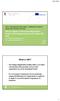 KA107: International credit mobility - Guidelines for Erasmus+ partner HEIs in Partner Countries How to register to the Unique Registration Facility via Participant Portal and to obtain PIC code PIC =
KA107: International credit mobility - Guidelines for Erasmus+ partner HEIs in Partner Countries How to register to the Unique Registration Facility via Participant Portal and to obtain PIC code PIC =
Memo Online Travel Reimbursement Request (OTRR)
 Memo Online Travel Reimbursement Request (OTRR) Dear COST Action participants, In order to optimise the travel reimbursement process and to avoid a duplication of work on the e-cost system, the COST Association
Memo Online Travel Reimbursement Request (OTRR) Dear COST Action participants, In order to optimise the travel reimbursement process and to avoid a duplication of work on the e-cost system, the COST Association
Mobility Tool Guide for Beneficiaries of the Erasmus programme
 EUROPEAN COMMISSION Directorate General for Education and Culture Lifelong Learning: policies and programme Coordination of the "Lifelong learning" programme Mobility Tool Guide for Beneficiaries of the
EUROPEAN COMMISSION Directorate General for Education and Culture Lifelong Learning: policies and programme Coordination of the "Lifelong learning" programme Mobility Tool Guide for Beneficiaries of the
10 minute guide. Τo the proposal submission version 3.4. (Last Updated on 19/12/2013) 10 minutes guide to the proposal submission 1 of 51
 10 minute guide Τo the proposal submission version 3.4 (Last Updated on 19/12/2013) 10 minutes guide to the proposal submission 1 of 51 All trademarks are the property of their respective owners. Adobe
10 minute guide Τo the proposal submission version 3.4 (Last Updated on 19/12/2013) 10 minutes guide to the proposal submission 1 of 51 All trademarks are the property of their respective owners. Adobe
Volunteering Database User Guide
 Volunteering Database User Guide v1.1 10/2014 Contents Page 1. Contents 2. Introduction 3. Getting ready to use the Volunteering Database 4. Registering for an ECAS account 8. Logging in to the Volunteering
Volunteering Database User Guide v1.1 10/2014 Contents Page 1. Contents 2. Introduction 3. Getting ready to use the Volunteering Database 4. Registering for an ECAS account 8. Logging in to the Volunteering
User's Guide of the Unique Registration Facility (URF) and Participant Portal for Education, Audio-visual, Culture, Citizenship and Volunteering
 Page 1 12/12/2013 blanc User's Guide of the Unique Registration Facility (URF) and Participant Portal for Education, Audio-visual, Culture, Citizenship and Volunteering 2013/12/11 (URF/PP version 1.1)
Page 1 12/12/2013 blanc User's Guide of the Unique Registration Facility (URF) and Participant Portal for Education, Audio-visual, Culture, Citizenship and Volunteering 2013/12/11 (URF/PP version 1.1)
BEST / Act 230 Funding
 BEST / Act 230 Funding GRANTIUM APPLICATION INSTRUCTIONS FOR FY 16 (2015 2016 Academic Year) Table of Contents Logging into Grantium and Changing Your Password... 3 Forgot Your Password?... 4 How to Get
BEST / Act 230 Funding GRANTIUM APPLICATION INSTRUCTIONS FOR FY 16 (2015 2016 Academic Year) Table of Contents Logging into Grantium and Changing Your Password... 3 Forgot Your Password?... 4 How to Get
User's Guide of the Unique Registration Facility (URF) and Participant Portal for Education, Audio-visual, Culture, Citizenship and Volunteering
 Page 1 11/12/2013 blanc User's Guide of the Unique Registration Facility (URF) and Participant Portal for Education, Audio-visual, Culture, Citizenship and Volunteering 2013/12/11 (URF/PP version 1.1)
Page 1 11/12/2013 blanc User's Guide of the Unique Registration Facility (URF) and Participant Portal for Education, Audio-visual, Culture, Citizenship and Volunteering 2013/12/11 (URF/PP version 1.1)
User's Guide of the Unique Registration Facility (URF) and Participant Portal for Education, Audio-visual, Culture, Citizenship and Volunteering
 User's Guide of the Unique Registration Facility (URF) and Participant Portal for Education, Audio-visual, Culture, Citizenship and Volunteering 2015/07/16 (URF/PP version 3.2) Table of Contents Document
User's Guide of the Unique Registration Facility (URF) and Participant Portal for Education, Audio-visual, Culture, Citizenship and Volunteering 2015/07/16 (URF/PP version 3.2) Table of Contents Document
How to Complete the Online Application
 How to Complete the Online Application Application deadlines: Students from EU/EEA countries / ERASMUS+: The Online Application will be closed on 1 June, 11:59pm (for the winter semester / whole academic
How to Complete the Online Application Application deadlines: Students from EU/EEA countries / ERASMUS+: The Online Application will be closed on 1 June, 11:59pm (for the winter semester / whole academic
Kaldeera Workflow Designer 2010 User's Guide
 Kaldeera Workflow Designer 2010 User's Guide Version 1.0 Generated May 18, 2011 Index 1 Chapter 1: Using Kaldeera Workflow Designer 2010... 3 1.1 Getting Started with Kaldeera... 3 1.2 Importing and exporting
Kaldeera Workflow Designer 2010 User's Guide Version 1.0 Generated May 18, 2011 Index 1 Chapter 1: Using Kaldeera Workflow Designer 2010... 3 1.1 Getting Started with Kaldeera... 3 1.2 Importing and exporting
esa-star Registration User Manual
 esa-star Registration User Manual CHANGE LOG REASON FOR CHANGE VERSION DATE PARAGRAPH(S) First Issue 1.0 01/03/2016 All Updated Bank account creation procedure. Added par 2.9 1.1 12/05/2016 2.7, 2.9 1
esa-star Registration User Manual CHANGE LOG REASON FOR CHANGE VERSION DATE PARAGRAPH(S) First Issue 1.0 01/03/2016 All Updated Bank account creation procedure. Added par 2.9 1.1 12/05/2016 2.7, 2.9 1
PROGRAMME MANUAL 3. APPLICATION STAGE
 PROGRAMME MANUAL 3. APPLICATION STAGE 3. APPLICATION STAGE...1 Introduction...3 3.1. Application procedure...6 3.1.1. Application Procedure for modular projects...6 3.1.2. Application Procedure for horizontal
PROGRAMME MANUAL 3. APPLICATION STAGE 3. APPLICATION STAGE...1 Introduction...3 3.1. Application procedure...6 3.1.1. Application Procedure for modular projects...6 3.1.2. Application Procedure for horizontal
NYS OCFS CMS Contractor Manual
 NYS OCFS CMS Contractor Manual C O N T E N T S CHAPTER 1... 1-1 Chapter 1: Introduction to the Contract Management System... 1-2 CHAPTER 2... 2-1 Accessing the Contract Management System... 2-2 Shortcuts
NYS OCFS CMS Contractor Manual C O N T E N T S CHAPTER 1... 1-1 Chapter 1: Introduction to the Contract Management System... 1-2 CHAPTER 2... 2-1 Accessing the Contract Management System... 2-2 Shortcuts
Guide for reporting, documentation of activities and financial management of grants, 2016
 Nordplus Adult Guide for reporting, documentation of activities and financial management of grants, 2016 All beneficiaries of the Nordplus Adult programme must submit a final report to the programme administration
Nordplus Adult Guide for reporting, documentation of activities and financial management of grants, 2016 All beneficiaries of the Nordplus Adult programme must submit a final report to the programme administration
LLP Application eforms 2013. Applicant's Guide
 EUROPEAN COMMISSION Directorate-General for Education and Culture Lifelong Learning Programme Call 2013 LLP Application eforms 2013 Applicant's Guide Summary I. Introduction 2 II. Main steps of the Application
EUROPEAN COMMISSION Directorate-General for Education and Culture Lifelong Learning Programme Call 2013 LLP Application eforms 2013 Applicant's Guide Summary I. Introduction 2 II. Main steps of the Application
eform Operational User Guide CREATIVE EUROPE (2014 2020) MEDIA Sub-programme SUPPORT FOR THE DEVELOPMENT OF VIDEO GAMES
 eform Operational User Guide CREATIVE EUROPE (2014 2020) MEDIA Sub-programme SUPPORT FOR THE DEVELOPMENT OF VIDEO GAMES 2015 1 INTRODUCTION Disclaimer: The following is intended as useful information for
eform Operational User Guide CREATIVE EUROPE (2014 2020) MEDIA Sub-programme SUPPORT FOR THE DEVELOPMENT OF VIDEO GAMES 2015 1 INTRODUCTION Disclaimer: The following is intended as useful information for
PROGRAMME MANUAL 3. APPLICATION STAGE
 PROGRAMME MANUAL 3. APPLICATION STAGE 3. APPLICATION STAGE...1 Introduction...3 3.1. Application procedure...6 3.1.1. Application Procedure for modular projects...6 3.1.2. Application Procedure for horizontal
PROGRAMME MANUAL 3. APPLICATION STAGE 3. APPLICATION STAGE...1 Introduction...3 3.1. Application procedure...6 3.1.1. Application Procedure for modular projects...6 3.1.2. Application Procedure for horizontal
User Manual for efiling of Return for VAT (ver. 2.2) Download/ Upload Return Filing Method E-FILING RETURN FOR
 E-FILING OF RETURN FOR VAT USER MANUAL National Informatics Centre, WBSC Page 1 of 48 Online Filing of Returns Thanks for accessing the website of the Directorate of Commercial Taxes, West Bengal. Now
E-FILING OF RETURN FOR VAT USER MANUAL National Informatics Centre, WBSC Page 1 of 48 Online Filing of Returns Thanks for accessing the website of the Directorate of Commercial Taxes, West Bengal. Now
Version 0.3 25 September 2014
 Guide for Grant Agreement Preparation Version 0.3 25 September 2014 Disclaimer: This document is aimed at assisting applicants and beneficiaries for Horizon 2020 funding. Its purpose is to explain the
Guide for Grant Agreement Preparation Version 0.3 25 September 2014 Disclaimer: This document is aimed at assisting applicants and beneficiaries for Horizon 2020 funding. Its purpose is to explain the
Support Request System. User Guide
 Support Request System User Guide Table of Contents Introduction... 2 How to Access the Support Request System... 3 Support Request Dashboard... 4 Case Details Page... 6 Creating a New Case... 8 Contacts
Support Request System User Guide Table of Contents Introduction... 2 How to Access the Support Request System... 3 Support Request Dashboard... 4 Case Details Page... 6 Creating a New Case... 8 Contacts
Frequently Asked Questions Joint Master Degrees (JMD)
 Education, Audiovisual and Culture Executive Agency Erasmus+: Higher Education Joint Master Degrees Frequently Asked Questions Joint Master Degrees (JMD) The following questions and answers on Joint Master
Education, Audiovisual and Culture Executive Agency Erasmus+: Higher Education Joint Master Degrees Frequently Asked Questions Joint Master Degrees (JMD) The following questions and answers on Joint Master
Interreg Europe Online application system USER MANUAL
 European Union European Regional Development Fund Sharing solutions for better regional policies Interreg Europe Online application system USER MANUAL 01 June 2015 v. 01/06/2015 Login: Login information
European Union European Regional Development Fund Sharing solutions for better regional policies Interreg Europe Online application system USER MANUAL 01 June 2015 v. 01/06/2015 Login: Login information
Submitting an application
 Submitting an application Procedure 1. If you would like to submit an application via the DAAD Portal, please start by selecting your chosen programme in our database for scholarship holders or academic
Submitting an application Procedure 1. If you would like to submit an application via the DAAD Portal, please start by selecting your chosen programme in our database for scholarship holders or academic
Technical Questions and Answers for Beneficiaries on the Licence Management System of the Erasmus+ Online Linguistic Support
 Technical Questions and Answers for Beneficiaries on the Licence Management System of the Erasmus+ Online Linguistic Support December 2015 This document covers the main technical questions and answers
Technical Questions and Answers for Beneficiaries on the Licence Management System of the Erasmus+ Online Linguistic Support December 2015 This document covers the main technical questions and answers
Council of Ontario Universities. COFO Online Reporting System. User Manual
 Council of Ontario Universities COFO Online Reporting System User Manual Updated September 2014 Page 1 Updated September 2014 Page 2 Table of Contents 1. Security... 5 Security Roles Defined in the Application...
Council of Ontario Universities COFO Online Reporting System User Manual Updated September 2014 Page 1 Updated September 2014 Page 2 Table of Contents 1. Security... 5 Security Roles Defined in the Application...
Secure File Exchange
 Secure File Exchange Overview of the Secure File Exchange... 2 File exchange process... 2 Sending files to clients/portal users... 2 Receiving files from clients/portal users... 2 Setup... 3 How to request
Secure File Exchange Overview of the Secure File Exchange... 2 File exchange process... 2 Sending files to clients/portal users... 2 Receiving files from clients/portal users... 2 Setup... 3 How to request
Help. myprint introduction myprint website. Create account. Forgot your password? Home. Printing using upload (WebPrint)
 myprint Help myprint introduction myprint website Create account Forgot your password? Home Printing using upload (WebPrint) Printing using email (EmailPrint) Printing using Right Mouse Click (Sent To
myprint Help myprint introduction myprint website Create account Forgot your password? Home Printing using upload (WebPrint) Printing using email (EmailPrint) Printing using Right Mouse Click (Sent To
Erasmus+ Support: Licence Management System for Beneficiaries User Guide 6.0
 Erasmus+ Support: Licence Management System for Beneficiaries User Guide 6.0 Date 1/09/2015 Version 6.0 Author Service Provider Public Beneficiary Institutions/Organisations Page 1 Table of Contents Introduction...
Erasmus+ Support: Licence Management System for Beneficiaries User Guide 6.0 Date 1/09/2015 Version 6.0 Author Service Provider Public Beneficiary Institutions/Organisations Page 1 Table of Contents Introduction...
Version 3.0 May 2015 702P03414. Xerox Mobile Print Cloud User How To and Troubleshooting Guide
 Version 3.0 May 2015 702P03414 2015 Xerox Corporation. All Rights Reserved. Xerox, Xerox and Design, ConnectKey, and Xerox Secure Access Unified ID System are trademarks of Xerox Corporation in the United
Version 3.0 May 2015 702P03414 2015 Xerox Corporation. All Rights Reserved. Xerox, Xerox and Design, ConnectKey, and Xerox Secure Access Unified ID System are trademarks of Xerox Corporation in the United
Applicants: How to apply for a Commonwealth PhD Scholarship
 Applicants: How to apply for a Commonwealth PhD Scholarship Log On/Register Apply for a Scholarship A. Application Details B. Personal Information C. Career To Date D. References E. Endorsement F. Proposed
Applicants: How to apply for a Commonwealth PhD Scholarship Log On/Register Apply for a Scholarship A. Application Details B. Personal Information C. Career To Date D. References E. Endorsement F. Proposed
Refer to the Integration Guides for the Connect solution and the Web Service API for integration instructions and issues.
 Contents 1 Introduction 4 2 Processing Transactions 5 2.1 Transaction Terminology 5 2.2 Using Your Web Browser as a Virtual Point of Sale Machine 6 2.2.1 Processing Sale transactions 6 2.2.2 Selecting
Contents 1 Introduction 4 2 Processing Transactions 5 2.1 Transaction Terminology 5 2.2 Using Your Web Browser as a Virtual Point of Sale Machine 6 2.2.1 Processing Sale transactions 6 2.2.2 Selecting
Electronic Proposal Submission Service. EPSS preparation and submission guide Vs1.3 Release Date: October 2009 update May 2010.
 Electronic Proposal Submission Service EPSS preparation and submission guide Vs1.3 Release Date: October 2009 update May 2010 Page 1 Table of Contents 1 EPSS Preparation User s Guide... 3 1.1. Using PIC
Electronic Proposal Submission Service EPSS preparation and submission guide Vs1.3 Release Date: October 2009 update May 2010 Page 1 Table of Contents 1 EPSS Preparation User s Guide... 3 1.1. Using PIC
Amendments Guide for FP7 Grant Agreements
 Amendments Guide for FP7 Grant Agreements Version 10/09/2013 Disclaimer This guide is aimed at assisting beneficiaries. It is provided for information purposes only and its contents are not intended to
Amendments Guide for FP7 Grant Agreements Version 10/09/2013 Disclaimer This guide is aimed at assisting beneficiaries. It is provided for information purposes only and its contents are not intended to
Guidelines on how to use the Learning Agreement for Studies
 GfNA-II.6-C-Annex -Erasmus+ HE Learning Agreement for studies guidelines 2016 Higher Education: Guidelines on how to use the Learning The purpose of the Learning Agreement is to provide a transparent and
GfNA-II.6-C-Annex -Erasmus+ HE Learning Agreement for studies guidelines 2016 Higher Education: Guidelines on how to use the Learning The purpose of the Learning Agreement is to provide a transparent and
ONLINE EXTERNAL AND SURVEY STUDIES
 ONLINE EXTERNAL AND SURVEY STUDIES Before reading this document, be sure you are already familiar with the Instructions for using the School of Psychological Sciences Participant Pool available on the
ONLINE EXTERNAL AND SURVEY STUDIES Before reading this document, be sure you are already familiar with the Instructions for using the School of Psychological Sciences Participant Pool available on the
The European Entrepreneur Exchange Programme
 The European Entrepreneur Exchange Programme Users Guide 2 Contents 1.0 Introduction... 5 2.0 Objectives... 6 3.0 Structure... 7 3.1 Basic elements... 7 3.2 Four phases... 8 4.0 Implementation... 9 4.1
The European Entrepreneur Exchange Programme Users Guide 2 Contents 1.0 Introduction... 5 2.0 Objectives... 6 3.0 Structure... 7 3.1 Basic elements... 7 3.2 Four phases... 8 4.0 Implementation... 9 4.1
Entrust Certificate Services for Adobe CDS
 Entrust Certificate Services Entrust Certificate Services for Adobe CDS Getting Started Guide Entrust SafeNet Authentication Client: 8.3 Date of issue: July 2015 Document issue: 3.0 Revisions Issue and
Entrust Certificate Services Entrust Certificate Services for Adobe CDS Getting Started Guide Entrust SafeNet Authentication Client: 8.3 Date of issue: July 2015 Document issue: 3.0 Revisions Issue and
Erasmus+ Linguistic Support: Licence Management System for Beneficiaries User Guide 2.0. Date 29/12/2014. Service Provider
 Erasmus+ Linguistic Support: Licence Management System for Beneficiaries User Guide 2.0 Date 29/12/2014 Version 2.0 Draft Author Service Provider Revised by Under revision process Approved by Public Beneficiary
Erasmus+ Linguistic Support: Licence Management System for Beneficiaries User Guide 2.0 Date 29/12/2014 Version 2.0 Draft Author Service Provider Revised by Under revision process Approved by Public Beneficiary
User Guide Quote Request for Quotation (RFQ)
 OVERVIEW This User Guide describes how Suppliers participates in Request for Quotation (RFQ) events. HOW TO USE THIS USER GUIDE If familiar with the isupplier Portal Functionalities and the Oxy processes,
OVERVIEW This User Guide describes how Suppliers participates in Request for Quotation (RFQ) events. HOW TO USE THIS USER GUIDE If familiar with the isupplier Portal Functionalities and the Oxy processes,
Creating a Participants Mailing and/or Contact List:
 Creating a Participants Mailing and/or Contact List: The Limited Query function allows a staff member to retrieve (query) certain information from the Mediated Services system. This information is from
Creating a Participants Mailing and/or Contact List: The Limited Query function allows a staff member to retrieve (query) certain information from the Mediated Services system. This information is from
ELIGIBILITY AND REQUIREMENTS
 ELIGIBILITY AND REQUIREMENTS Q: Can I apply for a translation traineeship for university graduates? Q: Can I apply for a translation training placement? Q: Is there an upper age limit for traineeship applicants?
ELIGIBILITY AND REQUIREMENTS Q: Can I apply for a translation traineeship for university graduates? Q: Can I apply for a translation training placement? Q: Is there an upper age limit for traineeship applicants?
Adobe Acrobat X Pro Forms
 Adobe Acrobat X Pro Forms Course objectives: Create interactive forms Manage form fields and properties Use forms in Adobe Reader Use PDF Actions Digital Signatures This course does not cover LiveCycle.
Adobe Acrobat X Pro Forms Course objectives: Create interactive forms Manage form fields and properties Use forms in Adobe Reader Use PDF Actions Digital Signatures This course does not cover LiveCycle.
How to address the eform submission problem linked to Enhanced security in Adobe Reader and Adobe Acrobat
 How to address the eform submission problem linked to Enhanced security in Adobe Reader and Adobe Acrobat These instructions are intended for applicants who have one of the following versions of Adobe
How to address the eform submission problem linked to Enhanced security in Adobe Reader and Adobe Acrobat These instructions are intended for applicants who have one of the following versions of Adobe
Visit Connect Full User Guide R3.17
 Visit Connect Full User Guide R3.17 Contents 1. Welcome to Visit Connect... 3 Scan app... 3 Barcode Scanners... 3 Web Portal... 3 2. Getting started... 4 3. Scan App for Mobile Devices... 5 Download...
Visit Connect Full User Guide R3.17 Contents 1. Welcome to Visit Connect... 3 Scan app... 3 Barcode Scanners... 3 Web Portal... 3 2. Getting started... 4 3. Scan App for Mobile Devices... 5 Download...
CALL FOR TENDERS Reference N HR/R3/PR/2014/083 JO 2015/S 108-195072 of 06/06/2015
 EN EUROPEAN COMMISSION DIRECTORATE-GENERAL HUMAN RESOURCES AND SECURITY Directorate HR.R - Shared Resource Services Finance and Internal Control CALL FOR TENDERS Reference N HR/R3/PR/2014/083 JO 2015/S
EN EUROPEAN COMMISSION DIRECTORATE-GENERAL HUMAN RESOURCES AND SECURITY Directorate HR.R - Shared Resource Services Finance and Internal Control CALL FOR TENDERS Reference N HR/R3/PR/2014/083 JO 2015/S
CUSTOMER PORTAL USER GUIDE FEBRUARY 2007
 CUSTOMER PORTAL USER GUIDE FEBRUARY 2007 CONTENTS INTRODUCTION 1. Access to the system 2. Case Management 2.1 Create a case 2.2 Review & Access existing cases 2.3 Update a Case 2.4 Resolve and Close a
CUSTOMER PORTAL USER GUIDE FEBRUARY 2007 CONTENTS INTRODUCTION 1. Access to the system 2. Case Management 2.1 Create a case 2.2 Review & Access existing cases 2.3 Update a Case 2.4 Resolve and Close a
Participant Portal. User s Guide. 17/03/2011 (version 2.2.6) Participant Portal User s Guide (17-03-2011) Release 2.2.
 Participant Portal 17/03/2011 (version 2.2.6) User s Guide Participant Portal User s Guide (17-03-2011) Release 2.2.6 Page 1 of 51 Introduction...4 Participant Portal's main actors...4 Participant Portal's
Participant Portal 17/03/2011 (version 2.2.6) User s Guide Participant Portal User s Guide (17-03-2011) Release 2.2.6 Page 1 of 51 Introduction...4 Participant Portal's main actors...4 Participant Portal's
User Guide. http://madb.europa.eu EUROPEAN COMMISSION TRADE GLOBAL EUROPE
 ...... User Guide http://madb.europa.eu GLOBAL EUROPE EUROPEAN COMMISSION TRADE Table of Contents 1. INTRODUCTION... 3 1.1. OBJECTIVE OF THIS DOCUMENT... 3 1.2. WHAT IS THE MARKET ACCESS DATABASE?... 3
...... User Guide http://madb.europa.eu GLOBAL EUROPE EUROPEAN COMMISSION TRADE Table of Contents 1. INTRODUCTION... 3 1.1. OBJECTIVE OF THIS DOCUMENT... 3 1.2. WHAT IS THE MARKET ACCESS DATABASE?... 3
How to Create Your esubmitter Submissions for the Center for Tobacco Products
 How to Create Your esubmitter Submissions for the Center for Tobacco Products Last Updated December 22, 2009 Prepared by Office of Information Management (OIM) 1 Table of Contents 1. Center for Tobacco
How to Create Your esubmitter Submissions for the Center for Tobacco Products Last Updated December 22, 2009 Prepared by Office of Information Management (OIM) 1 Table of Contents 1. Center for Tobacco
EPO Online Filing. Advanced tutorials. Version 5.00 (Release 5.00) Copyright European Patent Office All rights reserved
 EPO Online Filing Advanced tutorials Version 5.00 (Release 5.00) Copyright European Patent Office All rights reserved Last Update: 16/11/2009 Document Version: OLF5_TutorialAdv_EN_091116.doc Table of contents
EPO Online Filing Advanced tutorials Version 5.00 (Release 5.00) Copyright European Patent Office All rights reserved Last Update: 16/11/2009 Document Version: OLF5_TutorialAdv_EN_091116.doc Table of contents
Guidelines for Applicants
 Guidelines for Applicants CORNET 19 th Call for Proposals Opening National and Regional Programmes for transnational Collective Research between SME Associations and Research Organisations. Closing date:
Guidelines for Applicants CORNET 19 th Call for Proposals Opening National and Regional Programmes for transnational Collective Research between SME Associations and Research Organisations. Closing date:
Advanced Configuration Steps
 Advanced Configuration Steps After you have downloaded a trial, you can perform the following from the Setup menu in the MaaS360 portal: Configure additional services Configure device enrollment settings
Advanced Configuration Steps After you have downloaded a trial, you can perform the following from the Setup menu in the MaaS360 portal: Configure additional services Configure device enrollment settings
City of Richmond. Arts & Culture Project Assistance. City Grants Web-based System. Grant Applicant User Guide
 City Grants Web-based System 3995758 REVISION CONTROL Reference Document(s) REDMS # 3996112 City Grants Web-based System User Guide for Arts & Culture Operating Assistance Version # Date Prepared By Date
City Grants Web-based System 3995758 REVISION CONTROL Reference Document(s) REDMS # 3996112 City Grants Web-based System User Guide for Arts & Culture Operating Assistance Version # Date Prepared By Date
Sophos Mobile Encryption Help. Product version: 1.0 Document date: April 2012
 Sophos Mobile Encryption Help Product version: 1.0 Document date: April 2012 Contents 1 About Sophos Mobile Encryption...3 2 Home view...5 3 itunes...6 4 Dropbox...7 5 Favorites...9 6 Document view...11
Sophos Mobile Encryption Help Product version: 1.0 Document date: April 2012 Contents 1 About Sophos Mobile Encryption...3 2 Home view...5 3 itunes...6 4 Dropbox...7 5 Favorites...9 6 Document view...11
DOCMAIL: ADVANCED USER GUIDE. Version 2.4 February 2016
 DOCMAIL: ADVANCED USER GUIDE Version 2.4 February 2016 CONTENTS Welcome to docmail 3 Navigating around docmail 3 Overview of the docmail main page 5 Library 6 Templates 7 Create / edit template 7 Mailpack
DOCMAIL: ADVANCED USER GUIDE Version 2.4 February 2016 CONTENTS Welcome to docmail 3 Navigating around docmail 3 Overview of the docmail main page 5 Library 6 Templates 7 Create / edit template 7 Mailpack
Forms Printer User Guide
 Forms Printer User Guide Version 10.51 for Dynamics GP 10 Forms Printer Build Version: 10.51.102 System Requirements Microsoft Dynamics GP 10 SP2 or greater Microsoft SQL Server 2005 or Higher Reporting
Forms Printer User Guide Version 10.51 for Dynamics GP 10 Forms Printer Build Version: 10.51.102 System Requirements Microsoft Dynamics GP 10 SP2 or greater Microsoft SQL Server 2005 or Higher Reporting
Getting Started Manual: Authors
 PaperPlaza and PaperCept Conference Manuscript Management and Registration Systems Getting Started Manual: Authors PaperCept, Inc. (Revised October 5, 2011) Getting Started Manual: Authors Contents 1.
PaperPlaza and PaperCept Conference Manuscript Management and Registration Systems Getting Started Manual: Authors PaperCept, Inc. (Revised October 5, 2011) Getting Started Manual: Authors Contents 1.
Participant Portal quick guide
 Participant Portal quick guide How to register an organisation... 2 What to do if a similar organisation is found... 10 Analyse your data.... 10 Proceed if not relevant.... 11 "Contact Organisation" to
Participant Portal quick guide How to register an organisation... 2 What to do if a similar organisation is found... 10 Analyse your data.... 10 Proceed if not relevant.... 11 "Contact Organisation" to
ez Service Portal User Guide version 2.5.1
 ez Service Portal User Guide version 2.5.1 Revised June 18th 2015 1 Table of contents Introduction... 3 Conventions... 3 Contacting ez... 3 Copyright and trademarks... 3 Portal access... 4 Service Portal
ez Service Portal User Guide version 2.5.1 Revised June 18th 2015 1 Table of contents Introduction... 3 Conventions... 3 Contacting ez... 3 Copyright and trademarks... 3 Portal access... 4 Service Portal
KA203 Strategic Partnerships Funding Principles and Calculation of the Budget
 Erasmus+ for Higher Ecucation KA203 Strategic Partnerships Funding Principles and Calculation of the Budget Kiira Noponen, Project Coordinator, CIMO Erasmus+ National Agency, Finland Info for Applicants,
Erasmus+ for Higher Ecucation KA203 Strategic Partnerships Funding Principles and Calculation of the Budget Kiira Noponen, Project Coordinator, CIMO Erasmus+ National Agency, Finland Info for Applicants,
