SESSION PLAN The Web Conferencing Toolkit
|
|
|
- Lawrence Harrell
- 7 years ago
- Views:
Transcription
1 SESSION PLAN The Web Conferencing Toolkit Timing Talk Screen Interaction Prepare 12pm Load slides and ensure they are working as expected. Run Audio Wizard to ensure headset is working. Check that participant privileges are set accordingly. Set profile pictures! 12.30pm Confirm start time Reception slides Greet and ensure attendees can hear audio Audio Wizard Russell circulate reception slides 12.45pm Make regular announcements, welcome attendees, ensure that everybody can hear. Confirm start time, end time. Reception slides Greet and ensure attendees can hear audio Audio Wizard all moderators monitor chat 12.45pm Encourage participants to use chat to introduce themselves. Confirm session start and end time. Reception slides Greet and ensure attendees can hear audio Audio Wizard 1.00pm Good afternoon everyone, my name is Sharon Cook e-learning Advisor at Jisc RSC Wales and I am your hostess with the mostest for this session. Slide 6 Get ready to step into the web conferencing toolkit I just want a final check that you can all hear me ok, if you could select the green tick from the drop down polling tools or pop something in the chat box Make final check to ensure all can hear with green tick Don t forget to switch off emoticons
2 This session will take approximately 45 minutes using a variety of tools. So let s have a look at them and how to find them. First up are the emoticons and polling tools located under your name in the participant box Slide 7 Second, the annotation tools specifically the point and the highlighter tool. Lastly, most of you have already found it, the chat pane. You will not be expected to use your microphone during the session so please do get familiar with the chat pane. Put questions in there starting with Q: There will be 15 minutes after the session where you can ask any questions. If you can t please do get in touch with the presenters or pop questions in the chat pane to be answered at the end. So let s have a look at these in more detail, the polling tool is quite simple click on it for a drop down menu and click on your response either yes no or multiple choice. The emoticon box is a great tool to use for feedback and lets the presenters know...and your managers ;)...that you are still here and awake! Please do use them throughout the session whenever you want. The annotation tools will be used, specifically the highlighter and the pointer tool. The pointer tool is the second button down, click on it to select it or click and hold for a choice of pointers then click anywhere on the screen to leave your mark. Same with the pen, third button down click to select, or click and hold for a choice of pens, and click and hold to leave your mark on the screen. Slide 8 Slide 9 Slide 10
3 So lets have a little practice, if you could select either the pointer tool or the pen tool and click on the map to show where you are BOOM! In the case of breakdown, infrastructure not presenter, or looming zombie apocalypse firstly don t panic. Your moderators for this session are from the four corners of the UK and ready to step in if needed. Slide 11 Slide 12 If you are having problems with your connection the recording will be available after the session either on the Jisc RSC Wales Moodle and will be sent to you separately by pm Ok so hopefully you are sitting comfortably, shall we begin? We will be recording this session so I will hit the record button now... (press button)...and Welcome you to the launch of the Jisc web conferencing toolkit. Slide 13 Start recording None Ok let s listen in on a conversation between Esther and Russell to get some insight into how this toolkit came about. [Move to slide 14] Slide pm Russell So this is it, we ve finally finished, it s been 1 year and 9 days since the first project meeting and we re ready to go! Esther Remind me again, why did we think we needed this toolkit in the first place? Slide 14 None all moderators ensure closed Sharon & Christa to monitor the chat Russell Well, originally the toolkit was intended to provide a framework for the Jisc Regional Support Centres. We wanted to deliver a more coordinated and coherent approach to the planning and delivery of UK wide web conferencing activities. Esther Did we succeed? Russell It s so much more than that now. We ve attempted to
4 1.08pm 1.09pm draw together all aspects of best practice in one place. Any organisation who is using or thinking of using web conferencing for webinars, teaching and training or meetings, will find guidance and support here. Esther It wasn t just us though was it? Russell Lots of people have been involved in putting this toolkit together and giving us feedback. Esther Could we use some more feedback? Russell Yes, feedback is always welcome! Anyone who browses the toolkit can leave feedback for us in the last section Tell Us What You Think. Esther So, we ve had some insight into how this toolkit came about. I hope you enjoyed our conversation and found it informative. Esther My name is Esther Barrett and I will be leading us through the first part of our webinar. Esther Here is the front page of the toolkit. You can see that there are ten sections which we will be delving into later on. Esther There are a couple of rhetorical questions on this front page. So let s start by asking you these questions. Slide 15 None None Slide 16 None None 1.10pm Esther Have you attended a web conference that was unengaging or disorganised? Slide 17 Pointer Tool None Esther How confident are you to run your own webinar or training session? Slide 18 Highlighting Tool None Esther Interesting results of the 2 questions. Some have had good experiences, many have had some less positive ones. Some are confident, some are not so confident. Slide 19 None None
5 1.15pm Esther So you may be looking at the Web Conferencing Toolkit and wondering Esther What s in it for me? Esther Well there should be something for everyone. Whether you are just starting out, or if you are experienced and would like to improve your skills and techniques, you will find what you need here. Esther Russell - over to you Slide 20 None None 1.16pm Russell Thanks Esther, I am now going to share my screen with you and give you a first glimpse of the content Slide 21 Share my desktop Ensure toolkit is loaded prior to sharing desktop Some of you will recognise that the toolkit is based on the Moodle virtual learning environment, which allows you to choose where your navigation, settings and any other blocks are displayed. My personal preference when viewing the toolkit is to have the blocks docked. Dock the blocks Before we delve into the toolkit, I want to spend a few minutes running through each of the sections. The How to use this toolkit section does just that, it tells you where everything is and shows you how to get there. The Overview section talks about the type of features that you would expect to find in a web conferencing systems. The Accessibility section has lots of advice on what to do prior to, during and after a web conferencing session to ensure that all participants get the most from an online session. The 3 sections on Teaching and Training, Webinars and Meetings are also full of advice, tips and good practice. Real life teaching sessions, face-to-face presentations and meetings do not always
6 translate straight into an online environment. With careful planning and delivery, you can create sessions that are just as interactive and enjoyable. These 3 sections provide support and guidance to ensure that your online sessions are thought provoking and engaging. Case studies are an excellent opportunity to see how other people are using web conferencing. Choosing a platform, is helpful if you are involved in choosing an interface for web conferencing, if you would like some guidance on what is available and what you should consider in your evaluation. Attending a web conference provides everything you need to know about attending a web conference as a delegate. Finally, Tell us what you think is an opportunity for you to let us know what you think of the toolkit so that we can improve and update it for the benefit of all. Russell We obviously don t have time to look at all of the toolkit, so I will pick out some key features to whet your appetite Russell The first section I am going to share with you is How to use this toolkit. How to use this toolkit Display the How to use this toolkit section None This section provides general information on what you will find in the toolkit and how to use it. Importantly, it makes the point that the toolkit has been designed for browsing and is not intended to be read in a linear fashion. So, if you are mainly interested in delivering webinars, you only need to visit that section for all the appropriate advice and guidance This section also provides tips to help you navigate through the toolkit
7 Russell Ok, let s move on to the Overview section. The overview section is a gentle introduction to web conferencing and contains 3 books. Features Benefits Promoting the value of web conferencing Features The features book contains chapters describing the typical features you will find in a web conferencing platform. Typical Features Facilities that promote interaction Benefits The benefits book lists 8 ways in which an organisation can benefit from deploying web conferencing. Promoting the value of web conferencing The last book in the section is Promoting the value of web conferencing and contains 3 chapters: Return on Investment Promoting online learning within your organisation Motivating online learners The first chapter, Return on investment, contains a brief discussion on how to calculate return on investment and this is supported by 2 Excel Speadsheets that you are free to adapt and experiment with using some typical scenarios from your organisation. Return on Investment for an online meeting Return on Investment for an online conference Overview Display the Overview section Display the Features book Display the Benefits book Display the Promoting the value of web conferencing book
8 Russell The last section I want to look at is Accessibility and here we have utilised the excellent advice and guidance from Jisc TechDis who is the leading UK advisory service on technologies for inclusion and accessibility. This section has 3 books: Planning Delivery Follow up and considers what needs to be in place before, during and after a web conferencing session. Planning So, for example, when planning an online session you may want to: Accessibility Display the accessibility screen Display the planning book Become familiar with the accessibility features available in your web conferencing platform Check that you have a standard accessibility question in your booking form Adapt your session and resources before the day according to the needs of your participants Check that all participants have the necessary resources at least 24 hours ahead of time, so they are able to prepare Check that your adaptations don t exclude other participants Delivery The delivery book has 6 chapters, let s have a look at the advice and guidance on what you can do to support participants who have difficulty hearing get the most from an online session. This information is supported by some links to Jisc TechDis and Action Display the delivery book
9 on Hearing who are a professional body that provides support for people with hearing loss and tinnitus. Russell I am now going to demonstrate an accessibility feature that we have made available throughout the toolkit. ATbar has been created as an open source, cross browser toolbar to help users customise web pages to suit their needs. Display the home screen and load ATbar ATbar allows you to: Increase/decrease the size of text Change font and line spacing Spell checker Text to speech Colour overlays Many dyslexic people are sensitive to the glare of white backgrounds on a page, white board or computer screen. This can make the reading of text much harder. The use of cream or pastel coloured backgrounds can mitigate this difficulty as can coloured filters either as an overlay or as tinted reading glasses. I am now going to stop sharing my screen and hand you back to Esther who will guide you through the Teaching and Training, Webinar and Meetings sections. 1.24pm Esther In these 3 sections you will find books on planning, delivering and following up web conferences. Slide 22 Ensure toolkit is loaded prior to sharing desktop The idea is that you may only be interested in one area - teaching, webinars or meetings. In each section you will find everything you need to support you. If you look in more than one area - teaching and webinars for
10 example, you will find that some of the information is very similar. This means we have a consistent message and equality of resources for all the areas. Teaching and Learning In the teaching and training section you will find 3 books - let s plan, let s deliver, let s follow up. Let s plan The chapters represent almost a checklist of what you might need to consider when planning a session. Webinars In the webinars section you will also find 3 books - let s plan, let s deliver, let s follow up. Let s deliver As well as acting as a check list, these chapters are full of guidance, tips and links to resources which will help you make the best use of your voice, design your slides well, use interactive tools effectively and lots more! The video in How to Use Interactive Tools (Teaching and Training & Webinars) is an exemplar we made showing how to use interactive tools in a real session. Meetings In the meetings section you will find 3 books - let s plan, let s have, let s follow up. Let s have Checklist type section again with aspects you might want to consider when running a meeting. Go in to: Teaching and Learning >Session Plan >Practice, practice, practice! > Roger Go in to: Webinars >Before you start >How to Use Interactive Tools > Video >Emoticons >Polls >Effective use of voice >Top 10 slide design tips Go into: Meetings >Before you start >Beginning the meeting >Using slides Teaching and Learning/Plan Webinars/Deliver Meetings/Let s have
11 Let s follow up All 3 sections have a let s follow up book. This is a small book, with a checklist including resources, assessment, evaluation and reflection. *Meeting resources Meetings/Lets follow up Esther to hand over to Russell 1.32pm Russell Thanks Esther, well we have given you a sneak preview of some of the toolkits features and we would like to capture your first thoughts. Slide 23 Chat and Hold Q: So my question is can you tell me what your first impressions of the toolkit are. I would like you to type your response into the chat pane and wait for me to tell you to press enter. That way you won t be influenced by what other people are saying. We will hopefully receive many responses. I won t be able to read them all out, but rest assured your feedback is important and we will use it to inform further developments. Comment on couple of messages. Russell hand over to Christa 1.35pm Christa Thank you Russell. It s been my pleasure to work with Russell and Esther on the creation of this resource. We have included case studies because it s always useful to see how technology you are interested in has been used in real life situations and what the impact has been. Slide 24 use chat for questions and comments & leads to other case studies Russell & Sharon to monitor the chat Esther to change the poll to letters ready for slide 26 Case Studies - Follow me through the magnifying glass for a closer look. screen share
12 1.43pm Choosing a platform - links to website of some of the most popular platforms and independent reviews of many platforms including those that are free and support mobile. Attending a web conference - the Moodle book in this section is basic, non-technical guide to system requirements and preparing for a webinar so that you can make the most of the experience. Headset Survey - Unusual survey in that it is done in a very conversational way, it asks people who web conference a lot 3 questions. It covers quite a wide range of different headsets & explains why they are recommended Christa hand over to Esther Esther - Poll Esther hand over to Sharon screen share Screen share Slide 25 Slide 26 Slide 27 Polling Tools Russell & Christa monitor chat 1.45pm Sharon - Exit and contact details Well we ve come to the end of the session, which leaves me to say a big thank you... Slide 28 Slide 29 Push the Session Plan out...to you for participating and a big thank you to our presenters today. Slide 30 Before moving on to questions I ll end the recording [END RECORDING] End Recording If you can t manage to stay on please leave your question in the chat pane or get in touch with our speakers, contact details on screen, and they promise to get an answer to you. Slide 30 Contact details slide I ll hand over to Russell now to field the first question.
Bb Collaborate Online Rooms Faculty Support Guide
 Bb Collaborate Online Rooms Faculty Support Guide D2L Services West Chester University of Pennsylvania www.wcupa.edu/d2l 610-436-3350, option 2 Anderson Hall, room 20 d2l@wcupa.edu v10.3 June 2014 Contents
Bb Collaborate Online Rooms Faculty Support Guide D2L Services West Chester University of Pennsylvania www.wcupa.edu/d2l 610-436-3350, option 2 Anderson Hall, room 20 d2l@wcupa.edu v10.3 June 2014 Contents
Table of Contents. Begin Here: Getting Started with WebEx. What is WebEx? Why would I use it?
 Table of Contents Begin Here: Getting Started with WebEx... 1 Scheduling a Meeting from the WebEx Website... 4 Scheduling a Meeting from Outlook 2010... 5 Selecting Audio Conference Settings... 6 Joining
Table of Contents Begin Here: Getting Started with WebEx... 1 Scheduling a Meeting from the WebEx Website... 4 Scheduling a Meeting from Outlook 2010... 5 Selecting Audio Conference Settings... 6 Joining
ACCC-ITL QUICK GUIDE Install Blackboard Collaborate - PC
 ACCC-ITL QUICK GUIDE Install Blackboard Collaborate - PC Blackboard Collaborate offers a Web Conferencing service as a virtual learning environment to facilitate real-time online learning. Blackboard Collaborate
ACCC-ITL QUICK GUIDE Install Blackboard Collaborate - PC Blackboard Collaborate offers a Web Conferencing service as a virtual learning environment to facilitate real-time online learning. Blackboard Collaborate
Inside Blackboard Collaborate for Moderators
 Inside Blackboard Collaborate for Moderators Entering a Blackboard Collaborate Web Conference 1. The first time you click on the name of the web conference you wish to enter, you will need to download
Inside Blackboard Collaborate for Moderators Entering a Blackboard Collaborate Web Conference 1. The first time you click on the name of the web conference you wish to enter, you will need to download
Web Conferencing with Microsoft Lync TM. Quick Start Guide
 Web Conferencing with Microsoft Lync TM Quick Start Guide Web Conferencing with Microsoft Lync i Contents Participate in Online Meetings with Lync Web App... 1 Check Your Meeting Readiness... 1 Join the
Web Conferencing with Microsoft Lync TM Quick Start Guide Web Conferencing with Microsoft Lync i Contents Participate in Online Meetings with Lync Web App... 1 Check Your Meeting Readiness... 1 Join the
Bb Collaborate Online Rooms Faculty Support Guide
 Bb Collaborate Online Rooms Faculty Support Guide D2L Services West Chester University of Pennsylvania www.wcupa.edu/d2l 610-436-3350, option 2 Anderson Hall d2l@wcupa.edu D2L v10.5 BB Collaborate 12.6.4
Bb Collaborate Online Rooms Faculty Support Guide D2L Services West Chester University of Pennsylvania www.wcupa.edu/d2l 610-436-3350, option 2 Anderson Hall d2l@wcupa.edu D2L v10.5 BB Collaborate 12.6.4
Participate in an Adobe Connect Meeting For Meeting Participants
 Participate in an Adobe Connect Meeting For Meeting Participants Contents Contents... 1 Connection Test:... 2 Join a meeting:... 3 Change your status:... 3 Meeting Audio:... 3 Audio Setup Wizard:... 3
Participate in an Adobe Connect Meeting For Meeting Participants Contents Contents... 1 Connection Test:... 2 Join a meeting:... 3 Change your status:... 3 Meeting Audio:... 3 Audio Setup Wizard:... 3
Unified Communications Using Microsoft Office Live Meeting 2007
 Unified Communications Using Microsoft Office Live Meeting 2007 Text version of online course. Contents Unified Communications... 1 About Microsoft Office Live Meeting 2007... 3 Copyright Information...
Unified Communications Using Microsoft Office Live Meeting 2007 Text version of online course. Contents Unified Communications... 1 About Microsoft Office Live Meeting 2007... 3 Copyright Information...
Audio Web Conferencing Elluminate Live and Skype Guidelines for Use
 Audio Web Conferencing Elluminate Live and Skype Guidelines for Use UNITAR will use Audio Web Conferencing (AWC) to let Mentors and Fellows speak and communicate with each other in real time during their
Audio Web Conferencing Elluminate Live and Skype Guidelines for Use UNITAR will use Audio Web Conferencing (AWC) to let Mentors and Fellows speak and communicate with each other in real time during their
Best Practices for Teaching and Presenting Live Virtual Classes and Meetings
 Best Practices for Teaching and Presenting Live Virtual Classes and Meetings We have compiled a series of best practices for teaching and presenting live virtual classes and meetings drawn from the experiences
Best Practices for Teaching and Presenting Live Virtual Classes and Meetings We have compiled a series of best practices for teaching and presenting live virtual classes and meetings drawn from the experiences
GENESYS MEETING CENTER. User Guide
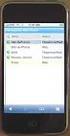 GENESYS MEETING CENTER User Guide WELCOME TO GENESYS MEETING CENTER Genesys Meeting Center is your perfect everyday business conferencing tool. Our award-winning technology integrates fully-automated voice
GENESYS MEETING CENTER User Guide WELCOME TO GENESYS MEETING CENTER Genesys Meeting Center is your perfect everyday business conferencing tool. Our award-winning technology integrates fully-automated voice
Skype for Business: Get Started... 3. Set-up Audio... 3. Set-up Video... 3. Conversation Window... 4. Shut Your Virtual Office Door...
 Desktop/Laptop Contents : Get Started... 3 Set-up Audio... 3 Set-up Video... 3 Conversation Window... 4 Shut Your Virtual Office Door... 4 Personalise... 5 Customise What s Happening Today... 5 Profile
Desktop/Laptop Contents : Get Started... 3 Set-up Audio... 3 Set-up Video... 3 Conversation Window... 4 Shut Your Virtual Office Door... 4 Personalise... 5 Customise What s Happening Today... 5 Profile
MOBILE APP TRAINING MANUAL
 MOBILE APP TRAINING MANUAL TABLE OF CONTENTS DOWNLOAD THE JIGSAW MOBILE APP... 3 LOGIN... 4 VIRTUAL CLASSROOM MOBILE APP... 6 PARTICIPANT WINDOW... 7 CHAT OPTIONS... 9 RESIZE OPTIONS... 10 MAXIMIZE PANE
MOBILE APP TRAINING MANUAL TABLE OF CONTENTS DOWNLOAD THE JIGSAW MOBILE APP... 3 LOGIN... 4 VIRTUAL CLASSROOM MOBILE APP... 6 PARTICIPANT WINDOW... 7 CHAT OPTIONS... 9 RESIZE OPTIONS... 10 MAXIMIZE PANE
Installing Lync. Configuring and Signing into Lync
 Microsoft Lync 2013 Contents Installing Lync... 1 Configuring and Signing into Lync... 1 Changing your Picture... 2 Adding and Managing Contacts... 2 Create and Manage Contact Groups... 3 Start an Instant
Microsoft Lync 2013 Contents Installing Lync... 1 Configuring and Signing into Lync... 1 Changing your Picture... 2 Adding and Managing Contacts... 2 Create and Manage Contact Groups... 3 Start an Instant
Genesys Meeting Center User Guide v4.11
 Genesys Meeting Center User Guide v4.11 www.intercalleurope.com Information Hotline 0871 7000 170 +44 (0)1452 546742 conferencing@intercalleurope.com Reservations 0870 043 4167 +44 (0)1452 553456 resv@intercalleurope.com
Genesys Meeting Center User Guide v4.11 www.intercalleurope.com Information Hotline 0871 7000 170 +44 (0)1452 546742 conferencing@intercalleurope.com Reservations 0870 043 4167 +44 (0)1452 553456 resv@intercalleurope.com
IM, Presence, and Contacts
 Accept an IM request Click anywhere on the picture display area of the IM request pane. Set or change your presence Presence lets other people see at a glance whether you and your contacts are currently
Accept an IM request Click anywhere on the picture display area of the IM request pane. Set or change your presence Presence lets other people see at a glance whether you and your contacts are currently
RingCentral for Desktop. UK User Guide
 RingCentral for Desktop UK User Guide RingCentral for Desktop Table of Contents Table of Contents 3 Welcome 4 Download and install the app 5 Log in to RingCentral for Desktop 6 Getting Familiar with RingCentral
RingCentral for Desktop UK User Guide RingCentral for Desktop Table of Contents Table of Contents 3 Welcome 4 Download and install the app 5 Log in to RingCentral for Desktop 6 Getting Familiar with RingCentral
Lync 2013 - Online Meeting & Conference Call Guide
 Lync 2013 - Online Meeting & Conference Call Guide Alteva Hosted Lync Version:00 QUICK LINKS Schedule an Online Meeting Change Meeting Access and Presenter Options Join from a Computer with Lync Installed
Lync 2013 - Online Meeting & Conference Call Guide Alteva Hosted Lync Version:00 QUICK LINKS Schedule an Online Meeting Change Meeting Access and Presenter Options Join from a Computer with Lync Installed
CISCO WebEx Guide for Host/Meeting Organiser. Unified Communications
 Unified Communications CISCO WebEx Guide for Host/Meeting Organiser Version: November 2014 TABLE OF CONTENTS Introducing WebEx... 2 How to create a WebEx account... 3 The first time you log into WebEx...
Unified Communications CISCO WebEx Guide for Host/Meeting Organiser Version: November 2014 TABLE OF CONTENTS Introducing WebEx... 2 How to create a WebEx account... 3 The first time you log into WebEx...
REDBACK CONFERENCING COMPREHENSIVE USER GUIDE AUDIO & WEB CONFERENCING. Version 2.26
 REDBACK CONFERENCING COMPREHENSIVE USER GUIDE AUDIO & WEB CONFERENCING Version 2.26 1 Table of Contents Moderator Teleconference Touch Tone Commands... 3 Web Conferencing Moderator User Guide.. 4 Moderator
REDBACK CONFERENCING COMPREHENSIVE USER GUIDE AUDIO & WEB CONFERENCING Version 2.26 1 Table of Contents Moderator Teleconference Touch Tone Commands... 3 Web Conferencing Moderator User Guide.. 4 Moderator
Getting Started. Getting Started. www.clickmeeting.com
 Getting Started www.clickmeeting.com 1 Introduction ClickMeeting is a web-based videoconferencing platform where you can conduct on-demand meetings, webinars and presentations without spending a dime on
Getting Started www.clickmeeting.com 1 Introduction ClickMeeting is a web-based videoconferencing platform where you can conduct on-demand meetings, webinars and presentations without spending a dime on
Audio and Web Conferencing
 Audio and Web Conferencing 1 Moderator Touch Tone Commands 3 System Requirements 4 Browsers Operating Systems Plug-ins Internet Connection Hardware Joining your Web Conference 5 Ending your Web Conference
Audio and Web Conferencing 1 Moderator Touch Tone Commands 3 System Requirements 4 Browsers Operating Systems Plug-ins Internet Connection Hardware Joining your Web Conference 5 Ending your Web Conference
Using Big Blue Button for Video Conferencing in Blackboard
 Using Big Blue Button for Video Conferencing in Blackboard AIC is currently piloting Big Blue Button as a video conferencing tool in Blackboard. You and your students can hold virtual class meetings and
Using Big Blue Button for Video Conferencing in Blackboard AIC is currently piloting Big Blue Button as a video conferencing tool in Blackboard. You and your students can hold virtual class meetings and
Using WebEx. Support. Accessing WebEx. WebEx Main Screen
 Using WebEx WebEx provides a real-time, video-conferencing classroom environment. It has one application window with voice chat, text chat, an interactive whiteboard for displaying files or webpages, video,
Using WebEx WebEx provides a real-time, video-conferencing classroom environment. It has one application window with voice chat, text chat, an interactive whiteboard for displaying files or webpages, video,
Lync 2013 Quick Reference Lync Meetings. Join a Lync Meeting. Schedule a Lync Meeting. Do I need a PIN, work number or extension? Set meeting options
 Join a Lync Meeting 1. In the meeting request, click Join Lync Meeting or click Join Online in the meeting reminder. 2. On the Join Meeting Audio window, select one of the options: Use Lync (full audio
Join a Lync Meeting 1. In the meeting request, click Join Lync Meeting or click Join Online in the meeting reminder. 2. On the Join Meeting Audio window, select one of the options: Use Lync (full audio
Lync 2010. Basics. CITES Training Services University of Illinois. Microsoft
 Microsoft Lync 2010 Basics CITES Training Services University of Illinois 2 Table of Contents Getting Started... 5 Starting Lync 2010... 6 Understanding the Lync 2010 Program Screen... 7 Using Help...
Microsoft Lync 2010 Basics CITES Training Services University of Illinois 2 Table of Contents Getting Started... 5 Starting Lync 2010... 6 Understanding the Lync 2010 Program Screen... 7 Using Help...
Unified Meeting. Easy to use, simple, reliable. Tips for a Successful Conference CONFERENCING & COLLABORATION
 U S E R G U I D E V 4. 1 1. 7 Unified Meeting Easy to use, simple, reliable Unified Meeting lets you quickly and easily bring people together from anywhere in the world. You get audio, web and video conferencing
U S E R G U I D E V 4. 1 1. 7 Unified Meeting Easy to use, simple, reliable Unified Meeting lets you quickly and easily bring people together from anywhere in the world. You get audio, web and video conferencing
Getting Started. Sign in and get started. If you re already logged on to your organization s network, sign in by starting Lync.
 Getting Started Sign in and get started If you re already logged on to your organization s network, sign in by starting Lync. 1. On the Windows taskbar, click Start, click All Programs, click Microsoft
Getting Started Sign in and get started If you re already logged on to your organization s network, sign in by starting Lync. 1. On the Windows taskbar, click Start, click All Programs, click Microsoft
Student Manual. for Virtual Classroom (Big Blue Button)
 Student Manual for Virtual Classroom (Big Blue Button) CONTENT PAGE 1. Introduction... 4 2. Minimum requirments... 4 2.1 Flash player... 4 2.2 Internet speed... 4 2.3 Java runtime... 4 2.4 Hardware requirements...
Student Manual for Virtual Classroom (Big Blue Button) CONTENT PAGE 1. Introduction... 4 2. Minimum requirments... 4 2.1 Flash player... 4 2.2 Internet speed... 4 2.3 Java runtime... 4 2.4 Hardware requirements...
Mastering Lync Meetings
 Mastering Lync Meetings cd_mastering_lync_meetings_v2 1 8/25/2014 Course Title Contents Overview of scheduled Online Lync meetings... 3 General Best Practices... 3 Scheduling the meeting... 4 Recurring
Mastering Lync Meetings cd_mastering_lync_meetings_v2 1 8/25/2014 Course Title Contents Overview of scheduled Online Lync meetings... 3 General Best Practices... 3 Scheduling the meeting... 4 Recurring
Genesys Meeting Center User Guide
 Genesys Meeting Center User Guide v4.0. For more information: 866.46.797 www.genesys.com Genesys Meeting Center is your perfect everyday business conferencing tool. Our awardwinning technology integrates
Genesys Meeting Center User Guide v4.0. For more information: 866.46.797 www.genesys.com Genesys Meeting Center is your perfect everyday business conferencing tool. Our awardwinning technology integrates
WebEx Meeting Center User's Guide
 WebEx Meeting Center User's Guide Table of Contents Accessing WebEx... 3 Choosing the scheduler that works for you... 6 About the Quick Scheduler Page... 6 About the Advanced Scheduler... 8 Editing a scheduled
WebEx Meeting Center User's Guide Table of Contents Accessing WebEx... 3 Choosing the scheduler that works for you... 6 About the Quick Scheduler Page... 6 About the Advanced Scheduler... 8 Editing a scheduled
Using BT MeetMe with Skype for Business Online
 Using BT MeetMe with Skype for Business Online User Guide BT Conferencing Last modified: July 2015 Version: 3.1 Contents Introduction 2 Why, when, and what Scheduling and inviting 3 Scheduling a conference
Using BT MeetMe with Skype for Business Online User Guide BT Conferencing Last modified: July 2015 Version: 3.1 Contents Introduction 2 Why, when, and what Scheduling and inviting 3 Scheduling a conference
Microsoft Office Live Meeting User Guide
 Microsoft Office Live Meeting User Guide This guide contains the basics for starting and moderating a Live Meeting web conference. It is intended to ensure you have everything you need to conduct your
Microsoft Office Live Meeting User Guide This guide contains the basics for starting and moderating a Live Meeting web conference. It is intended to ensure you have everything you need to conduct your
How to register and use our Chat System
 How to register and use our Chat System Why this document? We have a very good chat system and easy to use when you are set up, but getting registered and into the system can be a bit complicated. If you
How to register and use our Chat System Why this document? We have a very good chat system and easy to use when you are set up, but getting registered and into the system can be a bit complicated. If you
Mobile Web Conferencing: Session Management Tips for Moderators
 Mobile Web Conferencing: Session Management Tips for Moderators Blackboard Collaborate Mobile Web Conferencing is designed for active learners who are on the go. Session attendees can participate in web
Mobile Web Conferencing: Session Management Tips for Moderators Blackboard Collaborate Mobile Web Conferencing is designed for active learners who are on the go. Session attendees can participate in web
Introduction to Adobe Connect
 Introduction to Adobe Connect Faculty Support Services Academic Technology Services & User Support Cornell Information Technologies USING ADOBE CONNECT CONTENTS Introduction... 3 Create a meeting room...
Introduction to Adobe Connect Faculty Support Services Academic Technology Services & User Support Cornell Information Technologies USING ADOBE CONNECT CONTENTS Introduction... 3 Create a meeting room...
The Complete Educator s Guide to Using Skype effectively in the classroom
 The Complete Educator s Guide to Using Increasingly, educators globally are transforming their classroom using Skype to create powerful, authentic, motivating learning experiences for their students. From
The Complete Educator s Guide to Using Increasingly, educators globally are transforming their classroom using Skype to create powerful, authentic, motivating learning experiences for their students. From
Lync 2013 User Instructions
 Lync 2013 User Instructions 4/2/2014 What is Microsoft Lync? Microsoft Lync 2013 is an instant messenger that can be used for sending instant messages, having a voice or video chat and for conducting corporate
Lync 2013 User Instructions 4/2/2014 What is Microsoft Lync? Microsoft Lync 2013 is an instant messenger that can be used for sending instant messages, having a voice or video chat and for conducting corporate
Teaching Online with Collaborate A Moderator s Guide
 Teaching Online with Collaborate A Moderator s Guide What is Collaborate? Collaborate is a web conferencing platform which enables its users to communicate and collaborate in a synchronous online environment.
Teaching Online with Collaborate A Moderator s Guide What is Collaborate? Collaborate is a web conferencing platform which enables its users to communicate and collaborate in a synchronous online environment.
Microsoft Migrating to PowerPoint 2010 from PowerPoint 2003
 In This Guide Microsoft PowerPoint 2010 looks very different, so we created this guide to help you minimize the learning curve. Read on to learn key parts of the new interface, discover free PowerPoint
In This Guide Microsoft PowerPoint 2010 looks very different, so we created this guide to help you minimize the learning curve. Read on to learn key parts of the new interface, discover free PowerPoint
CISCO WebEx Guide for participants of WebEx meetings. Unified Communications
 Unified Communications CISCO WebEx Guide for participants of WebEx meetings Version: January 2014 TABLE OF CONTENTS Introducing WebEx... 2 How to join a WebEx meeting... 2 How to join a WebEx meeting as
Unified Communications CISCO WebEx Guide for participants of WebEx meetings Version: January 2014 TABLE OF CONTENTS Introducing WebEx... 2 How to join a WebEx meeting... 2 How to join a WebEx meeting as
Microsoft Lync 2013 TRAINING GUIDE. University Of Central Florida Computer Services & Telecommunications
 Microsoft Lync 2013 TRAINING GUIDE University Of Central Florida Computer Services & Telecommunications Table of Contents Microsoft Lync 2013... 1 Lync 2013 Main Screen... 1 Lync Options... 2 General Options...2
Microsoft Lync 2013 TRAINING GUIDE University Of Central Florida Computer Services & Telecommunications Table of Contents Microsoft Lync 2013... 1 Lync 2013 Main Screen... 1 Lync Options... 2 General Options...2
Blackboard Collaborate Classroom in Desire2Learn. Presenters
 Blackboard Collaborate Classroom in Desire2Learn Presenters Copyright 2014 Information Technology Services Kennesaw State University This document may be downloaded, printed, or copied, for educational
Blackboard Collaborate Classroom in Desire2Learn Presenters Copyright 2014 Information Technology Services Kennesaw State University This document may be downloaded, printed, or copied, for educational
Key English Test Online Practice Test Free Sample. How to complete the KET Online Practice Test Free Sample: Reading & Writing
 Key English Test Online Practice Test Free Sample How to complete the KET Online Practice Test Free Sample: Reading & Writing Welcome to the Key English Test Online Practice Test Free Sample. This is the
Key English Test Online Practice Test Free Sample How to complete the KET Online Practice Test Free Sample: Reading & Writing Welcome to the Key English Test Online Practice Test Free Sample. This is the
Using Lync on a Mac. Before you start. Which version of Lync? Using Lync for impromptu calls. Starting Lync 2011
 Using Lync on a Mac Before you start Please read our instructions on how to set up your Lync account and your audio and video devices. Which version of Lync? Because of the features available, we recommend
Using Lync on a Mac Before you start Please read our instructions on how to set up your Lync account and your audio and video devices. Which version of Lync? Because of the features available, we recommend
Central England People First s friendly guide to downloading
 Central England People First s friendly guide to downloading What is Skype? Skype is a computer programme that turns your computer into a telephone. This means that you can speak to other people using
Central England People First s friendly guide to downloading What is Skype? Skype is a computer programme that turns your computer into a telephone. This means that you can speak to other people using
Lync 2010 June 2012 Document S700
 Lync 2010 June 2012 Document S700 Contents Introduction to Lync 2010... 3 Instant Messaging and Presence Status... 3 Presence... 3 Contact Management... 3 Instant Messaging... 3 Conversation history...
Lync 2010 June 2012 Document S700 Contents Introduction to Lync 2010... 3 Instant Messaging and Presence Status... 3 Presence... 3 Contact Management... 3 Instant Messaging... 3 Conversation history...
Lync Quick Start Guide for MAC OS
 Microsoft Lync is a unified communications platform that works ideally in a Windows Operating System, but is also feature- rich using a MAC OS. The purpose of this guide is to cover highlights of Lync
Microsoft Lync is a unified communications platform that works ideally in a Windows Operating System, but is also feature- rich using a MAC OS. The purpose of this guide is to cover highlights of Lync
How to Host WebEx Meetings
 How to Host WebEx Meetings Instructions for ConnSCU Faculty and Staff using ConnSCU WebEx BEFORE YOU BEGIN PLEASE READ! On 7/30/15, the ConnSCU WebEx site was upgraded to a new version. Although the new
How to Host WebEx Meetings Instructions for ConnSCU Faculty and Staff using ConnSCU WebEx BEFORE YOU BEGIN PLEASE READ! On 7/30/15, the ConnSCU WebEx site was upgraded to a new version. Although the new
Web Conferencing Guide for Session Hosts using Microsoft Lync
 Web Conferencing Guide for Session Hosts using Microsoft Lync With MS Lync, faculty and staff can plan and schedule online meetings for collaborative activities with the ability to share audio, video,
Web Conferencing Guide for Session Hosts using Microsoft Lync With MS Lync, faculty and staff can plan and schedule online meetings for collaborative activities with the ability to share audio, video,
User s Guide for Polycom CX7000 Systems
 User s Guide for Polycom CX7000 Systems 1.1 August 2012 3725-63878-001/C Trademark Information Polycom, the Polycom Triangles logo, and the names and marks associated with Polycom s products are trademarks
User s Guide for Polycom CX7000 Systems 1.1 August 2012 3725-63878-001/C Trademark Information Polycom, the Polycom Triangles logo, and the names and marks associated with Polycom s products are trademarks
Skype for Business 2015 - Online Meetings
 Skype for Business 2015 - Online Meetings Acknowledgement: Many thanks to the University of Aberdeen for providing us with this fact sheet and allowing us to amend it for use at the University of Leicester.
Skype for Business 2015 - Online Meetings Acknowledgement: Many thanks to the University of Aberdeen for providing us with this fact sheet and allowing us to amend it for use at the University of Leicester.
Buddy User Guide. www.connectnz.co.nz 1
 Buddy User Guide www.connectnz.co.nz 1 Contents Please click titles to navigate through the guide CHAPTER 1 What is Buddy TM and first steps Setting up Buddy TM on your browser and logging in 3 CHAPTER
Buddy User Guide www.connectnz.co.nz 1 Contents Please click titles to navigate through the guide CHAPTER 1 What is Buddy TM and first steps Setting up Buddy TM on your browser and logging in 3 CHAPTER
Skype for Business User Guide
 Skype for Business User Guide Contents Accessing Skype for Business... 2 Starting Skype for Business on your desktop... 2 Subsequent access to Skype for Business... 3 Changing Skype for Business startup
Skype for Business User Guide Contents Accessing Skype for Business... 2 Starting Skype for Business on your desktop... 2 Subsequent access to Skype for Business... 3 Changing Skype for Business startup
Centra Saba Meeting Centra Saba Meeting Best Practices and Tips
 Centra Saba Meeting Centra Saba Meeting Best Practices and Tips Session Leaders Centra Saba Meeting Best Practices Send Log-in instructions to your participants and instruct them to log into the session
Centra Saba Meeting Centra Saba Meeting Best Practices and Tips Session Leaders Centra Saba Meeting Best Practices Send Log-in instructions to your participants and instruct them to log into the session
First Certificate in English Online Practice Test Free Sample. How to complete the FCE Online Practice Test Free Sample: Writing
 First Certificate in English Online Practice Test Free Sample How to complete the FCE Online Practice Test Free Sample: Writing Welcome to the First Certificate in English Online Practice Test Free Sample.
First Certificate in English Online Practice Test Free Sample How to complete the FCE Online Practice Test Free Sample: Writing Welcome to the First Certificate in English Online Practice Test Free Sample.
Unified Communications. Using Jabber for Mac 9.2.2. Common Tasks
 Unified Communications Using Jabber for Mac 9.2.2 Common Tasks April 2015 Table of contents Introduction to Jabber... 3 Contacts... 4 1.1 How to find a contact... 4 1.2 How to add a contact to the contacts
Unified Communications Using Jabber for Mac 9.2.2 Common Tasks April 2015 Table of contents Introduction to Jabber... 3 Contacts... 4 1.1 How to find a contact... 4 1.2 How to add a contact to the contacts
BRIDGE BROADCASTING. The use of voice broadcasts for bridge teaching and mentoring has become very popular.
 BRIDGE BROADCASTING The use of voice broadcasts for bridge teaching and mentoring has become very popular. BBO now allows the host of a teaching table to use voice broadcasts directly in BBO, but it also
BRIDGE BROADCASTING The use of voice broadcasts for bridge teaching and mentoring has become very popular. BBO now allows the host of a teaching table to use voice broadcasts directly in BBO, but it also
Use Yahoo Messenger for a Video or Audio Conference
 Use Yahoo Messenger for a Video or Audio Conference About These Instructions: These instructions are intended primarily for those who are new to instant messaging. If you already use Yahoo Messenger and
Use Yahoo Messenger for a Video or Audio Conference About These Instructions: These instructions are intended primarily for those who are new to instant messaging. If you already use Yahoo Messenger and
Optimum Lightpath Hosted Voice User Guide
 Optimum Lightpath Hosted Voice User Guide V10-12-10 Table of Contents 1. Making and Answering Calls... 6 1.1 Internally... 6 1.2 Externally... 6 1.3 Emergency Calls... 6 1.4 Speaker Phone... 6 1.5 Ending
Optimum Lightpath Hosted Voice User Guide V10-12-10 Table of Contents 1. Making and Answering Calls... 6 1.1 Internally... 6 1.2 Externally... 6 1.3 Emergency Calls... 6 1.4 Speaker Phone... 6 1.5 Ending
VoIP Conferencing Best Practices. Ultimate Guide for Hosting VoIP Conferences. A detailed guide on best practices for VoIP conferences:
 VoIP Conferencing Best Practices Ultimate Guide for Hosting VoIP Conferences A detailed guide on best practices for VoIP conferences: 1. Setting Up Your Hardware 2. VoIP Conference Software and Its Settings
VoIP Conferencing Best Practices Ultimate Guide for Hosting VoIP Conferences A detailed guide on best practices for VoIP conferences: 1. Setting Up Your Hardware 2. VoIP Conference Software and Its Settings
Introduction...2. How To Set Up a Test Broadcast in Blog Talk Radio...3. How to Use itunes with your Blog Talk Radio Broadcast...
 Create A Radio Show ebook Getting Started with Blog Talk Radio Tips & Tricks TABLE OF CONTENTS Introduction...2 How To Set Up a Test Broadcast in Blog Talk Radio...3 How to Use itunes with your Blog Talk
Create A Radio Show ebook Getting Started with Blog Talk Radio Tips & Tricks TABLE OF CONTENTS Introduction...2 How To Set Up a Test Broadcast in Blog Talk Radio...3 How to Use itunes with your Blog Talk
Microsoft Lync 2010 Voice and Video Training
 Microsoft Lync 2010 Voice and Video Training Objectives This course covers the following voice and video features of the Lync 2010 client. Make a Call Answer a Call Manage a Call Forward a Call Follow
Microsoft Lync 2010 Voice and Video Training Objectives This course covers the following voice and video features of the Lync 2010 client. Make a Call Answer a Call Manage a Call Forward a Call Follow
Start ichat by clicking on its icon on your dock. You will be asked to enter an AIM screen name (see above) or a.mac member name. Click Continue.
 ichat is a Macs only platform that allows you to talk via text chats, voice chats, or video chats with one other person or a group of people. You can talk to anyone with Internet access and a.mac, AIM,
ichat is a Macs only platform that allows you to talk via text chats, voice chats, or video chats with one other person or a group of people. You can talk to anyone with Internet access and a.mac, AIM,
ACADEMIC TECHNOLOGY SUPPORT
 ACADEMIC TECHNOLOGY SUPPORT Adobe Connect: Getting Started Guide for Participants and Presenters ats@etsu.edu 439-8611 www.etsu.edu/ats Table of Contents: Procuring the Necessary Hardware... 2 Preliminary
ACADEMIC TECHNOLOGY SUPPORT Adobe Connect: Getting Started Guide for Participants and Presenters ats@etsu.edu 439-8611 www.etsu.edu/ats Table of Contents: Procuring the Necessary Hardware... 2 Preliminary
All-in-one webinar solution. User Guide For Account Holders and Moderators
 All-in-one webinar solution. User Guide For Account Holders and Moderators CHAPTER 1 Quick Start Guide You will learn how to schedule your first session in 5 easy steps. STEP ONE: Login to Onstream Webinars
All-in-one webinar solution. User Guide For Account Holders and Moderators CHAPTER 1 Quick Start Guide You will learn how to schedule your first session in 5 easy steps. STEP ONE: Login to Onstream Webinars
How to Attend Virtual Office Hours
 How to Attend Virtual Office Hours Thanks to technology, we can now help you troubleshoot bugs by observing or sharing control of your screen while chatting with you via IM or VOIP, no matter where you
How to Attend Virtual Office Hours Thanks to technology, we can now help you troubleshoot bugs by observing or sharing control of your screen while chatting with you via IM or VOIP, no matter where you
How to complete the FCE Online Practice Test Free Sample: Use of English
 First Certificate in English Online Practice Test Free Sample How to complete the FCE Online Practice Test Free Sample: Use of English Welcome to the First Certificate in English Online Practice Test Free
First Certificate in English Online Practice Test Free Sample How to complete the FCE Online Practice Test Free Sample: Use of English Welcome to the First Certificate in English Online Practice Test Free
Using Telephony Quick Reference Guide for Moderators
 Using Telephony Quick Reference Guide for Moderators The Telephony feature in Blackboard Collaborate enables you to conduct your audio communications with other session attendees via a combination of VoIP
Using Telephony Quick Reference Guide for Moderators The Telephony feature in Blackboard Collaborate enables you to conduct your audio communications with other session attendees via a combination of VoIP
The Department has a department wide licence and its own dedicated system for Bridgit. It is cost neutral to users within the Department.
 Bridgit conferencing Bridgit software allows the user to: Simple conferencing Connect quickly to anyone with an Internet connection share voice, video and data. You can start or join a conference at any
Bridgit conferencing Bridgit software allows the user to: Simple conferencing Connect quickly to anyone with an Internet connection share voice, video and data. You can start or join a conference at any
Skype for Business User Guide
 Skype for Business User Guide Contents Accessing Skype for Business... 2 Starting Skype for Business for the first time... 2 Subsequent access to Skype for Business... 3 Customising Skype for Business
Skype for Business User Guide Contents Accessing Skype for Business... 2 Starting Skype for Business for the first time... 2 Subsequent access to Skype for Business... 3 Customising Skype for Business
Getting Started With AT&T Web Meeting
 Getting Started With AT&T Web Meeting Powered by Cisco WebEx 2009 AT&T Intellectual Property. All rights reserved. AT&T and the AT&T logo are trademarks of AT&T Intellectual Property.. Course Goal After
Getting Started With AT&T Web Meeting Powered by Cisco WebEx 2009 AT&T Intellectual Property. All rights reserved. AT&T and the AT&T logo are trademarks of AT&T Intellectual Property.. Course Goal After
Skype for Business. User Guide. Contents
 Skype for Business User Guide Contents What is Skype for Business... 2 Accessing Skype for Business... 2 Starting Skype for Business for the first time... 2 Subsequent access to Skype for Business... 3
Skype for Business User Guide Contents What is Skype for Business... 2 Accessing Skype for Business... 2 Starting Skype for Business for the first time... 2 Subsequent access to Skype for Business... 3
Adobe Connect Using/Managing Your Room
 Contents Adobe Connect Using/Managing Your Room Getting Ready... 2 Purchase you headset and web cam.... 2 Go into your room and make sure your microphone and headset is working... 2 Day of the Virtual
Contents Adobe Connect Using/Managing Your Room Getting Ready... 2 Purchase you headset and web cam.... 2 Go into your room and make sure your microphone and headset is working... 2 Day of the Virtual
Kickass JV Interview Generator
 Kickass JV Interview Generator How to make it easy and fun for your JV partners to interview you during teleseminars and webinars!. Any time I am invited to interview a JV partner to my audience I find
Kickass JV Interview Generator How to make it easy and fun for your JV partners to interview you during teleseminars and webinars!. Any time I am invited to interview a JV partner to my audience I find
Lync Guide for Faculty and Staff
 Lync Guide for Faculty and Staff Prepared for the faculty and staff of the School of Engineering, University of Connecticut, by: Engineering Computing Services School of Engineering University of Connecticut
Lync Guide for Faculty and Staff Prepared for the faculty and staff of the School of Engineering, University of Connecticut, by: Engineering Computing Services School of Engineering University of Connecticut
How to Schedule Ketarin Update with Windows Task Scheduler
 Scenario: Like most households, I have a bandwidth hungry family. If my son isn t playing Madden or Call of Duty: Black Ops 3 on his Xbox online, my wife is streaming Netflix, video chatting with friends
Scenario: Like most households, I have a bandwidth hungry family. If my son isn t playing Madden or Call of Duty: Black Ops 3 on his Xbox online, my wife is streaming Netflix, video chatting with friends
Chapter 28: Expanding Web Studio
 CHAPTER 25 - SAVING WEB SITES TO THE INTERNET Having successfully completed your Web site you are now ready to save (or post, or upload, or ftp) your Web site to the Internet. Web Studio has three ways
CHAPTER 25 - SAVING WEB SITES TO THE INTERNET Having successfully completed your Web site you are now ready to save (or post, or upload, or ftp) your Web site to the Internet. Web Studio has three ways
TeachingEnglish Lesson plans
 Worksheets Meetings (1): Getting down to business Reading: Text 1 Let s stop wasting time and get on with it! TeachingEnglish Lesson plans Did you know you can download a clock from the internet to calculate
Worksheets Meetings (1): Getting down to business Reading: Text 1 Let s stop wasting time and get on with it! TeachingEnglish Lesson plans Did you know you can download a clock from the internet to calculate
Lync 2013 for Windows. Conferencing Quick Reference
 Lync 2013 for Windows Conferencing Quick Reference 102713 Contents Information for Lync Meetings and Conference Calls... 3 Schedule a Phone Conference or Lync Meeting... 4 Set Meeting Options... 4 Meet
Lync 2013 for Windows Conferencing Quick Reference 102713 Contents Information for Lync Meetings and Conference Calls... 3 Schedule a Phone Conference or Lync Meeting... 4 Set Meeting Options... 4 Meet
How to complete the FCE Online Practice Test Free Sample: Reading
 First Certificate in English Online Practice Test Free Sample How to complete the FCE Online Practice Test Free Sample: Reading Welcome to the First Certificate in English Online Practice Test Free Sample.
First Certificate in English Online Practice Test Free Sample How to complete the FCE Online Practice Test Free Sample: Reading Welcome to the First Certificate in English Online Practice Test Free Sample.
Unicom and Microsoft Lync 2010 Enterprise Voice Getting Started
 Unicom and Microsoft Lync 2010 Enterprise Voice Getting Started Objectives This course covers the following voice and video features of the Lync 2010 client. Make a Call Answer a Call Manage a Call Forward
Unicom and Microsoft Lync 2010 Enterprise Voice Getting Started Objectives This course covers the following voice and video features of the Lync 2010 client. Make a Call Answer a Call Manage a Call Forward
ACCESS for ELLs 2.0 Q & A
 ACCESS for ELLs 2.0 Q & A Q: Our school is a consolidated school for grades 1-3. Can the test be administered to all three grades at once? A: Yes. Students of multiple grades can test at the same time.
ACCESS for ELLs 2.0 Q & A Q: Our school is a consolidated school for grades 1-3. Can the test be administered to all three grades at once? A: Yes. Students of multiple grades can test at the same time.
Blackboard Collaborate
 Blackboar d Collaborat e V er s ion 12 Blackboard Collaborate Level 1: Overview North Dakota University System Advanced Learning Technologies Copyright Blackboard Collaborate 09012011All Rights Reserved.
Blackboar d Collaborat e V er s ion 12 Blackboard Collaborate Level 1: Overview North Dakota University System Advanced Learning Technologies Copyright Blackboard Collaborate 09012011All Rights Reserved.
LEVEL 3 SM XPRESSMEET SOLUTIONS
 LEVEL 3 SM XPRESSMEET SOLUTIONS USER GUIDE VERSION 2015 TABLE OF CONTENTS Level 3 XpressMeet Calendar...3 Level 3 SM XpressMeet Outlook Add-In...3 Overview...3 Features...3 Download and Installation Instructions...
LEVEL 3 SM XPRESSMEET SOLUTIONS USER GUIDE VERSION 2015 TABLE OF CONTENTS Level 3 XpressMeet Calendar...3 Level 3 SM XpressMeet Outlook Add-In...3 Overview...3 Features...3 Download and Installation Instructions...
Introduction to Adobe Connect Video Conferencing System
 Introduction to Adobe Connect Video Conferencing System Adobe Connect is the Australian National University's web conferencing solution for staff and students. It has been integrated with the University's
Introduction to Adobe Connect Video Conferencing System Adobe Connect is the Australian National University's web conferencing solution for staff and students. It has been integrated with the University's
Table of Contents. Changing Your Password in Windows NT p. 1. Changing Your Password in Alpha Connection.. pp. 1-3
 Table of Contents Changing Your Password in Windows NT p. 1 Changing Your Password in Alpha Connection.. pp. 1-3 Not Able to Get Outlook Express Mail Because Alpha Connection Password Expires... pp. 3-4
Table of Contents Changing Your Password in Windows NT p. 1 Changing Your Password in Alpha Connection.. pp. 1-3 Not Able to Get Outlook Express Mail Because Alpha Connection Password Expires... pp. 3-4
Acano solution. Acano Clients v1.7 Getting Started Guide. June 2015 76-1047-03-D
 Acano solution Acano Clients v1.7 Getting Started Guide June 2015 76-1047-03-D Contents Contents 1 Introduction... 4 1.1 cospaces... 4 1.2 cospace Users... 4 1.3 The Acano Client... 5 2 Overview... 6 2.1
Acano solution Acano Clients v1.7 Getting Started Guide June 2015 76-1047-03-D Contents Contents 1 Introduction... 4 1.1 cospaces... 4 1.2 cospace Users... 4 1.3 The Acano Client... 5 2 Overview... 6 2.1
VISUAL QUICK START GUIDE ADOBE CONNECT PRO 8
 VISUAL QUICK START GUIDE ADOBE CONNECT PRO 8 Getting started with Adobe Connect meetings Create and Access Your Meetings 1. Navigate to : https://brookdalecc.adobeconnect.com in your web browser. 2. Log
VISUAL QUICK START GUIDE ADOBE CONNECT PRO 8 Getting started with Adobe Connect meetings Create and Access Your Meetings 1. Navigate to : https://brookdalecc.adobeconnect.com in your web browser. 2. Log
Communicating with Skype for Business
 Communicating with Skype for Business Information Services Communicating with Skype for Business This guide is for people who are new to Skype for Business, and provides information on how to begin using
Communicating with Skype for Business Information Services Communicating with Skype for Business This guide is for people who are new to Skype for Business, and provides information on how to begin using
Unified Communications. Using Jabber for Windows
 Unified Communications Using Jabber for Windows Version: January 2014 TABLE OF CONTENTS Introduction to Jabber... 2 Computer phone settings... 3 Contacts... 4 How to add a contact... 4 How to find a contact...
Unified Communications Using Jabber for Windows Version: January 2014 TABLE OF CONTENTS Introduction to Jabber... 2 Computer phone settings... 3 Contacts... 4 How to add a contact... 4 How to find a contact...
How do I start a meeting?
 join.me FAQ How do I start a meeting? of 1 https://join.me/welcome/webhelp/joinme/join.me/jm_faq_start.html#top... 9/18/2012 10:52 AM > How do I start a meeting? On a PC or Mac, go to the join.me website
join.me FAQ How do I start a meeting? of 1 https://join.me/welcome/webhelp/joinme/join.me/jm_faq_start.html#top... 9/18/2012 10:52 AM > How do I start a meeting? On a PC or Mac, go to the join.me website
Blackboard Collaborate Introduction & Handbook
 CSU Stanislaus Office of Information Technology Blackboard Collaborate Introduction & Handbook What is Collaborate? Blackboard Collaborate is the university s online meeting and conferencing service. Users
CSU Stanislaus Office of Information Technology Blackboard Collaborate Introduction & Handbook What is Collaborate? Blackboard Collaborate is the university s online meeting and conferencing service. Users
Learning Services IT Guide. Access 2013
 Learning Services IT Guide Access 2013 Microsoft Access is a programme which allows you to store a lot of information easily in the form of a database. For example you could create a database which stored
Learning Services IT Guide Access 2013 Microsoft Access is a programme which allows you to store a lot of information easily in the form of a database. For example you could create a database which stored
Zoom Guide Book. The Office of Academic Technology http://academictech.ottawa.edu/ LEADER GUIDE
 The Office of Academic Technology http://academictech.ottawa.edu/ Zoom Guide Book LEADER GUIDE Documentation and screenshots are based on Zoom version 2.5.XXXX About Zoom: Zoom is a cloud-based conferencing
The Office of Academic Technology http://academictech.ottawa.edu/ Zoom Guide Book LEADER GUIDE Documentation and screenshots are based on Zoom version 2.5.XXXX About Zoom: Zoom is a cloud-based conferencing
Online Meeting Instructions for Join.me
 Online Meeting Instructions for Join.me JOINING A MEETING 2 IS THERE A WAY TO JOIN WITHOUT USING THE WEBSITE? 2 CHATTING WITH OTHER PARTICIPANTS 3 HOW DO I CHAT WITH ONE PERSON AT A TIME? 3 CAN I CHANGE
Online Meeting Instructions for Join.me JOINING A MEETING 2 IS THERE A WAY TO JOIN WITHOUT USING THE WEBSITE? 2 CHATTING WITH OTHER PARTICIPANTS 3 HOW DO I CHAT WITH ONE PERSON AT A TIME? 3 CAN I CHANGE
RingCentral Office@Hand from AT&T Desktop App for Windows & Mac. User Guide
 RingCentral Office@Hand from AT&T Desktop App for Windows & Mac User Guide RingCentral Office@Hand from AT&T User Guide Table of Contents 2 Table of Contents 3 Welcome 4 Download and install the app 5
RingCentral Office@Hand from AT&T Desktop App for Windows & Mac User Guide RingCentral Office@Hand from AT&T User Guide Table of Contents 2 Table of Contents 3 Welcome 4 Download and install the app 5
Using Telephony Quick Reference Guide
 Using Telephony Quick Reference Guide The Telephony feature in Blackboard Collaborate enables you to conduct your audio communications with other session attendees via a combination of VoIP or telephone
Using Telephony Quick Reference Guide The Telephony feature in Blackboard Collaborate enables you to conduct your audio communications with other session attendees via a combination of VoIP or telephone
Better for recruiters... Better for candidates... Candidate Information Manual
 Better for recruiters... Better for candidates... Candidate Information Manual Oil and gas people has been designed to offer a better solution to recruiters and candidates in the oil and gas industry.
Better for recruiters... Better for candidates... Candidate Information Manual Oil and gas people has been designed to offer a better solution to recruiters and candidates in the oil and gas industry.
