DFNT. ProLinx Gateway EtherNet/IP Explicit Messaging Client/Server PROTOCOL MANUAL
|
|
|
- Nigel Floyd
- 8 years ago
- Views:
Transcription
1 DFNT ProLinx Gateway EtherNet/IP Explicit Messaging Client/Server PROTOCOL MANUAL May 30, 2012
2 Your Feedback Please We always want you to feel that you made the right decision to use our products. If you have suggestions, comments, compliments or complaints about our products, documentation, or support, please write or call us. How to Contact Us ProSoft Technology 5201 Truxtun Ave., 3rd Floor Bakersfield, CA (661) (661) (Fax) Copyright 2012 ProSoft Technology, Inc., all rights reserved. DFNT May 30, 2012 ProSoft Technology, ProLinx, inrax, ProTalk, and RadioLinx are Registered Trademarks of ProSoft Technology, Inc. All other brand or product names are or may be trademarks of, and are used to identify products and services of, their respective owners. ProSoft Technology Product Documentation In an effort to conserve paper, ProSoft Technology no longer includes printed manuals with our product shipments. User Manuals, Datasheets, Sample Ladder Files, and Configuration Files are provided on the enclosed CD-ROM, and are available at no charge from our web site:
3 Important Installation Instructions Power, Input, and Output (I/O) wiring must be in accordance with Class I, Division 2 wiring methods, Article (b) of the National Electrical Code, NFPA 70 for installation in the U.S., or as specified in Section 18-1J2 of the Canadian Electrical Code for installations in Canada, and in accordance with the authority having jurisdiction. The following warnings must be heeded: A B C D WARNING - EXPLOSION HAZARD - SUBSTITUTION OF COMPONENTS MAY IMPAIR SUITABILITY FOR CLASS I, DIV. 2; WARNING - EXPLOSION HAZARD - WHEN IN HAZARDOUS LOCATIONS, TURN OFF POWER BEFORE REPLACING OR WIRING MODULES WARNING - EXPLOSION HAZARD - DO NOT DISCONNECT EQUIPMENT UNLESS POWER HAS BEEN SWITCHED OFF OR THE AREA IS KNOWN TO BE NON-HAZARDOUS. THIS DEVICE SHALL BE POWERED BY CLASS 2 OUTPUTS ONLY. ProLinx Products Warnings WARNING EXPLOSION HAZARD DO NOT DISCONNECT EQUIPMENT UNLESS POWER HAS BEEN SWITCHED OFF OR THE AREA IS KNOWN TO BE NON-HAZARDOUS. AVERTISSEMENT RISQUE D'EXPLOSION AVANT DE DÉCONNECTER L'EQUIPMENT, COUPER LE COURANT OU S'ASSURER QUE L'EMPLACEMENT EST DÉSIGNÉ NON DANGEREUX. ProLinx Gateways with Ethernet Ports Series C ProLinx Gateways with Ethernet ports do NOT include the HTML Web Server. The HTML Web Server must be ordered as an option. This option requires a factory-installed hardware addition. The HTML Web Server now supports: 8 MB file storage for HTML files and associated graphics files (previously limited to 384K) 32K maximum HTML page size (previously limited to 16K) To upgrade a previously purchased Series C model: Contact your ProSoft Technology distributor to order the upgrade and obtain a Returned Merchandise Authorization (RMA) to return the unit to ProSoft Technology.
4
5 DFNT ProLinx Gateway Contents Contents Your Feedback Please... 2 How to Contact Us... 2 ProSoft Technology Product Documentation... 2 Important Installation Instructions... 3 ProLinx Products Warnings... 3 ProLinx Gateways with Ethernet Ports... 3 To upgrade a previously purchased Series C model: Start Here System Requirements Package Contents Mounting the Module on the DIN-rail Connecting Power to the Unit Installing ProSoft Configuration Builder Software Using the Online Help Functional Overview EtherNet/IP (Explicit Messaging) Compatible Devices EtherNet/IP (DFNT) Port ProLinx DFNT Client Counts Module Internal Database DFNT EtherNet/IP Client Access to Database DFNT Server Access to Database EtherNet/IP Explicit Messaging Server Command Support Basic Command Set Functions PLC-5 Command Set Functions SLC-500 Command Set Functions Other Ethernet Services (HTTP/FTP) Installing the.eds file with RSLinx Browsing the module using RSLinx Configuring the Gateway Using ProSoft Configuration Builder Setting Up the Project Renaming PCB Objects [DFNT Client x] Minimum Command Delay Response Timeout Retry Count [DFNT Client x Commands] Command List Command Entry Formats [DFNT UClient 0] Minimum Command Delay Response Timeout Retry Count [DFNT UClient 0 Commands] ProSoft Technology, Inc. Page 5 of 124
6 Contents DFNT ProLinx Gateway 3.6 Using the CommonNet Data Map Moving Data From Address To Address Register Count Swap Code Delay Preset Ethernet Port Configuration - wattcp.cfg Downloading the Project to the Module Using a Serial COM port Diagnostics and Troubleshooting Using ProSoft Configuration Builder (PCB) for Diagnostics Required Hardware Using the Diagnostic Window in ProSoft Configuration Builder Navigation Base Module LEDs Ethernet LED Indicators Client Error/Status Data DFNT Client 0 Status Unconnected Msg DFNT Client 0 Status DFNT Client 1 through 4 Status DFNT Server DFNT Servers 1 Through DF1 Pass-Through Server EtherNet/IP Client Command List Error Data DFNT Client 0 (Command List Error Data) DFNT Client 1 Through 4 Command List Error Addresses Error Codes Local STS Error Codes Remote STS Error Codes Errors When EXT STS Is Present Module Specific Error (not DFNT Compliant) TCP/IP Interface Errors Timeout Errors Register Session Response Errors Forward Open Response Errors PCCC Response Errors Reference Command Function Codes General Command Structure Function Code #1 - Protected Write (Basic Command Set) Function Code #2 - Unprotected Read (Basic Command Set) Function Code #3 - Protected Bit Write (Basic Command Set) Function Code #4 - Unprotected Bit Write (Basic Command Set) Function Code #5 - Unprotected Write (Basic Command Set) Function Code #100 - Word Range Write (PLC-5 Command) (Binary Address) Function Code #101 - Word Range Read (PLC-5 Command) (Binary Address) Function Code #102 - Read-Modify-Write (PLC-5 Command) (Binary Address) Function Code #150 - Word Range Write (PLC-5 Command) (ASCII Address) Function Code #151 - Word Range Read (PLC-5 Command) (ASCII Address) Page 6 of 124 ProSoft Technology, Inc.
7 DFNT ProLinx Gateway Contents Function Code #152 - Read-Modify-Write (PLC-5 Command) (ASCII Address) Function Code #501 - Protected Typed Logical Read (Two Address Fields) Function Code #502 - Protected Typed Logical Read (Three Address Fields) Function Code #509 - Protected Typed Logical Write (Two Address Fields) Function Code #510 - Protected Typed Logical Write (Three Address Fields) Function Code #511 - Protected Typed Logical Write with Mask (Three Address Fields) PLC-5 Processor Specifics PLC-5 Sub-Element Codes SLC Processor Specifics SLC File Types MicroLogix Processor Specifics SLC File Types ControlLogix Processor Specifics RSLinx Software DDE Connection OPC Connection RSView Software ControlLogix (CLX) Processor Encapsulated PCCC Messages CIP Data Table Operations PLC5 Processor PLC5 Write Commands PLC5 Read Commands SLC 5/05 Processor SLC5/05 Write Commands SLC5/05 Read Commands DFNT Command Entry Form Support, Service & Warranty 119 Contacting Technical Support Warranty Information Index 123 ProSoft Technology, Inc. Page 7 of 124
8 Contents DFNT ProLinx Gateway Page 8 of 124 ProSoft Technology, Inc.
9 DFNT ProLinx Gateway Start Here 1 Start Here In This Chapter System Requirements Package Contents Mounting the Module on the DIN-rail Connecting Power to the Unit Installing ProSoft Configuration Builder Software ProSoft Technology, Inc. Page 9 of 124
10 Start Here DFNT ProLinx Gateway 1.1 System Requirements The ProSoft Configuration Builder configuration software for the DFNT module requires the following minimum hardware and software components: Pentium II 450 MHz minimum. Pentium III 733 MHz (or better) recommended Supported operating systems: o Microsoft Windows Vista o Microsoft Windows XP Professional with Service Pack 1 or 2 o Microsoft Windows 2000 Professional with Service Pack 1, 2, or 3 o Microsoft Windows Server Mbytes of RAM minimum, 256 Mbytes of RAM recommended 100 Mbytes of free hard disk space (or more based on application requirements) 256-color VGA graphics adapter, 800 x 600 minimum resolution (True Color recommended) CD-ROM drive Page 10 of 124 ProSoft Technology, Inc.
11 DFNT ProLinx Gateway Start Here 1.2 Package Contents The following components are included with your DFNT module, and are all required for installation and configuration. Important: Before beginning the installation, please verify that all of the following items are present. Qty. Part Name Part Number Part Description 1 DFNT module PLX-#### ProLinx communication gateway 1 Cable Cable #15, RS232 Null Modem Varies Cable Cable #9, Mini- DIN8 to DB9 Male Adapter For RS232 Connection from a PC to the CFG Port of the module For DB9 Connection to module s Port. One DIN to DB-9M cable included per configurable serial port, plus one for module configuration Varies Adapter F Adapters, DB9 Female to Screw Terminal. For RS422 or RS485 Connections to each serial application port of the module 1 ProSoft Solutions CD Contains sample programs, utilities and documentation for the DFNT module. If any of these components are missing, please contact ProSoft Technology Support for replacements. ProSoft Technology, Inc. Page 11 of 124
12 Start Here DFNT ProLinx Gateway 1.3 Mounting the Module on the DIN-rail ProLinx 5000/6000 Series module Page 12 of 124 ProSoft Technology, Inc.
13 DFNT ProLinx Gateway Start Here 1.4 Connecting Power to the Unit WARNING: Ensure that you do not reverse polarity when applying power to the module. This will cause damage to the module s power supply. ProSoft Technology, Inc. Page 13 of 124
14 Start Here DFNT ProLinx Gateway 1.5 Installing ProSoft Configuration Builder Software You must install the ProSoft Configuration Builder (PCB) software to configure the module. You can always get the newest version of ProSoft Configuration Builder from the ProSoft Technology website. Installing ProSoft Configuration Builder from the ProSoft website 1 Open your web browser and navigate to 2 Click the DOWNLOAD HERE link to download the latest version of ProSoft Configuration Builder. 3 Choose SAVE or SAVE FILE when prompted. 4 Save the file to your Windows Desktop, so that you can find it easily when you have finished downloading. 5 When the download is complete, locate and open the file, and then follow the instructions on your screen to install the program. If you do not have access to the Internet, you can install ProSoft Configuration Builder from the ProSoft Solutions Product CD-ROM, included in the package with your module. Installing ProSoft Configuration Builder from the Product CD-ROM 1 Insert the ProSoft Solutions Product CD-ROM into the CD-ROM drive of your PC. Wait for the startup screen to appear. 2 On the startup screen, click PRODUCT DOCUMENTATION. This action opens a Windows Explorer file tree window. 3 Click to open the UTILITIES folder. This folder contains all of the applications and files you will need to set up and configure your module. 4 Double-click the SETUP CONFIGURATION TOOL folder, double-click the PCB_*.EXE file and follow the instructions on your screen to install the software on your PC. The information represented by the "*" character in the file name is the PCB version number and, therefore, subject to change as new versions of PCB are released. Note: Many of the configuration and maintenance procedures use files and other utilities on the CD-ROM. You may wish to copy the files from the Utilities folder on the CD-ROM to a convenient location on your hard drive Using the Online Help Most of the information needed to help you use ProSoft Configuration Builder is provided in a Help System that is always available whenever you are running ProSoft Configuration Builder. The Help System does not require an Internet connection. To view the help pages, start ProSoft Configuration Builder, open the HELP menu, and then choose CONTENTS. Page 14 of 124 ProSoft Technology, Inc.
15 DFNT ProLinx Gateway Functional Overview 2 Functional Overview In This Chapter EtherNet/IP (Explicit Messaging) Compatible Devices EtherNet/IP (DFNT) Port DFNT Server Access to Database Other Ethernet Services (HTTP/FTP) Installing the.eds file with RSLinx Browsing the module using RSLinx The ProLinx EtherNet/IP (DFNT) driver can be used to interface many different protocols into the Rockwell Automation family of processors as well as other software-based solutions. The DFNT driver supports Client connections as well as Server connections. With the addition of the WEB hardware option, the module also provides HTTP, FTP and capability. The Ethernet driver interfaces with a common internal database in the module. This permits the sharing of data across many different networks. Rockwell Automation processors supported on the TCP/IP network include ControlLogix, PLC5 Ethernet and SLC 5/05. The module also supports unconnected client through the UClient section. Unconnected messaging is a type of Ethernet/IP explicit message that uses TCP/IP implementation. Certain devices, such as the AB Power Monitor 3000 series B, support unconnected messaging. Check your device documentation for further information about its Ethernet/IP implementation. The following illustration shows the functionality of the DFNT driver. ProSoft Technology, Inc. Page 15 of 124
16 Functional Overview DFNT ProLinx Gateway 2.1 EtherNet/IP (Explicit Messaging) Compatible Devices List of Rockwell Automation material that support EPIC: PLC5/E rev C/N, D/E, E/D SLC5/05 series A, OS503 frn ENET Series A, rev D Interchange V6.2 MicroLogix 1100/1400/ANY via 1761-NET-ENI CompactLogix 1768-L43/L45 via 1768-ENBT CompactLogix 1769-L32E/L35E/ANY via 1761-NET-ENI CompactLogix L23E RSLinx Gateway V1.7+ ControlLogix 1756-ENET/ENBT/EN2T Page 16 of 124 ProSoft Technology, Inc.
17 DFNT ProLinx Gateway Functional Overview 2.2 EtherNet/IP (DFNT) Port The module supports two independent clients on the TCP/IP network to interface with processors using a user constructed command list of up to 100 entries for each client. The use of two clients permits the module to have a high priority (small number of commands) and low priority (larger number of commands) simultaneously. The module s internal database is used as the source for write commands to the remote processors. Data collected from the processors using read commands is placed in the module s database. ProSoft Technology, Inc. Page 17 of 124
18 Functional Overview DFNT ProLinx Gateway ProLinx DFNT Client Counts The following table lists the number and type of DFNT Clients and Servers available on ProLinx gateways based on the companion protocol installed on the gateway. ProLinx Model Number / Part Number Number of Connected DFNT Clients (TCP/IP) Number of Unconnected DFNT Clients (UDP) 5201-DFNT-101M DFNT-101S DFNT-103M DFNT-104S DFNT-ASCII DFNT-BACNET DFNT-BSCH DFNT-CLVM DFNT-DFCM DFNT-DH DFNT-DNPM DFNT-DNPS DFNT-DNPSNET DFNT-EGD DFNT-GRCM DFNT-ISDA DFNT-MCM DFNT-PNPM MNETC-DFNT MNET-DFNT DFNT-ASCII DFNT-BSCH DFNT-CLVM DFNT-DFCM DFNT-GRCM DFNT-ISDA DFNT-MCM DFNT-PNPM DFNT-PDPM DFNT-PDPMV DFNT-PDPS DFNT-DEM DFNT-HART DFNT-HART DFNT-CCLINK DFNT-RIO DFNT-HART(2) MBP-DFNT Number of Connected DFNT Servers ( TCP/IP) Page 18 of 124 ProSoft Technology, Inc.
19 DFNT ProLinx Gateway Functional Overview Module Internal Database The internal database is central to the functionality of the module. This database is shared between all the ports on the module and is used as a conduit to pass information from one device on one network to one or more devices on either connected network. This permits data from devices on one communication port or network to be viewed and controlled by devices on another port or network. In addition to data from the Master and <SlaveServer> ports, status and error information generated by the module can also be mapped into the internal database DFNT EtherNet/IP Client Access to Database The client functionality places data from the DFNT module automatically in data tables established in ControlLogix, PLC5 and SLC 5/05 processors. The command list defined in the user configuration defines what data is to be transferred between the module and one of the processors. No ladder logic is required in the processor for client functionality. The following diagram describes the flow of data between the Ethernet clients and the internal database. ProSoft Technology, Inc. Page 19 of 124
20 Functional Overview DFNT ProLinx Gateway 2.3 DFNT Server Access to Database The DFNT module supports server functionality using the reserved ControlNet service port 0xAF12. Services supported in the module permit client applications (that is, RSView, ControlLogix processors and RSLinx) to read from and write to the module s database. This document discusses the requirements for attaching to the module using several client applications. The following illustration shows the relationship of the DFNT module s functionality to devices on an Ethernet network: Server functionality places all data transfer operations outside the module. There is no configuration required in the module other than setting up the network and database parameters in the configuration file. Ladder logic in attached processors use MSG instructions to perform read and write operations on the module s internal database. When RSLinx links a user application to the module, the module s server functionality must be used. RSLinx exists on an Ethernet network only as a client application. It cannot act as a server. User applications can use the DDE/OPC capabilities built into RSLinx to interface with the data in the DFNT module. RSView can link directly to the module using drivers supplied by RSLinx. The internal database of the DFNT module is used as the source (read requests) and destination (write requests) for requests from remote clients. Access to the database depends on the MSG command type executed to interface with the database. The following table defines the relationship of the module s internal database to the addresses required in the MSG instructions: Page 20 of 124 ProSoft Technology, Inc.
21 DFNT ProLinx Gateway Functional Overview MSG Instruction Type Database Address PLC2 PLC5 or SLC ControlLogix PCCC CIP Integer 0 0 N10:0 N10:0 Int_data[0] N19:99 N19:99 Int_data[999] N20:0 N20:0 Int_data[1000] N29:99 N29:99 Int_data[1999] N30:0 N30:0 Int_data[2000] N39:99 N39:99 Int_data[2999] N40:0 N40:0 Int_data[3000] N49:99 N49:99 Int_data[3999] MSG Instruction Type Database Address CIP Boolean ControlLogix CIP Bit Array CIP Byte CIP Double Int CIP Real 0 BoolData[0] BitAData[0] SIntData[0] DIntData[0] RealData[0] 999 BoolData[15984] SIntData[1998] 1000 BoolData[16000] BitAData[500] SIntData[2000] DIntData[500] RealData[500] 1999 BoolData[31984] SIntData[3998] 2000 BoolData[32000] BitAData[1000] SIntData[4000] DIntData[1000] RealData[1000] 2999 BoolData[47984] SIntData[5998] 3000 BoolData[48000] BitAData[1500] SIntData[6000] DIntData[1500] RealData[1500] 3999 BoolData[63999] SIntData[9998] When using PLC5 or SLC commands, access to the database is through simulated "N" files. For example, to access database element 3012, use the file address of N40:12. When using CIP Data Table Read or Write commands, use the various data[ ] tag arrays described in the following table. For example, use int_data[3012] to access database register 3012 as an integer value. Data Type Tag Name Length of Each Element in CIP message BOOL BOOLData[ ] 1 0 to Bit Array BITAData[ ] 4 0 to 1999 SINT SINTData[ ] 1 0 to 7999 INT INT_Data[ ] 2 0 to 3999 DINT DINTData[ ] 4 0 to 1999 REAL REALData[ ] 4 0 to 1999 Array Range for 4000 Element Database ProSoft Technology, Inc. Page 21 of 124
22 Functional Overview DFNT ProLinx Gateway Before attempting to use the module on a network, verify that the DFNT module is correctly configured and connected to the network. A network program such as PING can be utilized to make certain the module can be seen on the network. Use ProSoft Configuration Builder to verify correct operation, and to transfer configuration files to and from the module EtherNet/IP Explicit Messaging Server Command Support The current version of the module will respond to the following list of commands. Future releases may support more functions as required by user applications Basic Command Set Functions Command Function Definition Supported in Server 0x00 N/A Protected Write X 0x01 N/A Unprotected Read X 0x02 N/A Protected Bit Write X 0x05 N/A Unprotected Bit Write X 0x08 N/A Unprotected Write X PLC-5 Command Set Functions Command Function Definition Supported in Server 0x0F 0x00 Word Range Write (Binary Address) X 0x0F 0x01 Word Range Read (Binary Address) X 0x0F Typed Range Read (Binary Address) X 0x0F Typed Range Write (Binary Address) X 0x0F 0x26 Read-Modify-Write (Binary Address) 0x0F 0x00 Word Range Write (ASCII Address) X 0x0F 0x01 Word Range Read (ASCII Address) X 0x0F 0x26 Read-Modify-Write (ASCII Address) SLC-500 Command Set Functions Command Function Definition Supported in Server 0x0F 0xA1 Protected Typed Logical Read With Two Address Fields 0x0F 0xA2 Protected Typed Logical Read With Three Address Fields 0x0F 0xA9 Protected Typed Logical Write With Two Address Fields 0x0F 0xAA Protected Typed Logical Write With Three Address Fields 0x0F 0xAB Protected Typed Logical Write With Mask (Three Address Fields) X X X X Page 22 of 124 ProSoft Technology, Inc.
23 DFNT ProLinx Gateway Functional Overview 2.4 Other Ethernet Services (HTTP/FTP) Other network services are provided on the module, if the WEB option is installed. Important: The WEB option is an additional hardware component that is installed on the module during manufacturing. If the WEB option is not installed, the following features are not enabled. The module contains an HTTP server to serve Web pages containing database data and error/status values present in the module s internal database to a Web browser. The pages presented can be those built into the module or custom designed by the user. Additionally, Web pages can be constructed to alter (write) the values contained in the module s database. An FTP server is present to handle file operations controlled from a remote computer on the network. The following table describes the capabilities of the WEB option. Type HTML Server (See note below) FTP Server Specifications Key features of the HTML server include: Max HTML page size: 1MB Max File Storage: 32MB Supported context types: jpeg, bmp, css Supported data types: bit, ASCII, integer, float Sockets: Up to ten connections. Note that this limits the number of simultaneous graphic file and frame references per HTML page Permits remote HTML file transfer between the module and remote host. Capabilities of the FTP Server include: Single socket connection Non-passive transfers only WS_FTP or Command Line FTP recommended CuteFTP, Internet Explorer, Netscape, or NCFTP all support multiple socket connections and therefore will not support the ProLinx module For detailed information on these services, refer to the WEB Driver Manual. ProSoft Technology, Inc. Page 23 of 124
24 Functional Overview DFNT ProLinx Gateway 2.5 Installing the.eds file with RSLinx 1 Click on RSLinx Tools / EDS Hardware Installation Tool 2 Click on the Add button. Page 24 of 124 ProSoft Technology, Inc.
25 DFNT ProLinx Gateway Functional Overview 3 Select Single File and Browse the.eds file in your computer. Make sure that the same folder contains the.ico file (ProLinx ICON). Click on the Next button. 4 Select the file once it was evaluated for errors and click the Next button. ProSoft Technology, Inc. Page 25 of 124
26 Functional Overview DFNT ProLinx Gateway 5 This window displays how the module will be displayed. Click on the Next button 6 The following window allows the user to review the configuration. Page 26 of 124 ProSoft Technology, Inc.
27 DFNT ProLinx Gateway Functional Overview 7 The procedure is concluded. Click the Finish button. 8 Click the Exit button to quit the Hardware Installation Tool. ProSoft Technology, Inc. Page 27 of 124
28 Functional Overview DFNT ProLinx Gateway 2.6 Browsing the module using RSLinx 1 With RSLinx running, click on COMMUNICATIONS/CONFIGURE DRIVERS. 2 Select ETHERNET DEVICES. 3 Enter a name for the RSLinx Driver, "AB_ETH-PROLINX", for example. Page 28 of 124 ProSoft Technology, Inc.
29 DFNT ProLinx Gateway Functional Overview 4 Configure the IP address for the module. 5 Configure the IP addresses for any other EtherNet/IP devices on the network. ProSoft Technology, Inc. Page 29 of 124
30 Functional Overview DFNT ProLinx Gateway 6 Click on COMMUNICATIONS/RSWHO to browse the network and display the module's icon. Page 30 of 124 ProSoft Technology, Inc.
31 DFNT ProLinx Gateway Configuring the Gateway 3 Configuring the Gateway 3.1 Using ProSoft Configuration Builder ProSoft Configuration Builder (PCB) provides a quick and easy way to manage module configuration files customized to meet your application needs. PCB is not only a powerful solution for new configuration files, but also allows you to import information from previously installed (known working) configurations to new projects Setting Up the Project To begin, start ProSoft Configuration Builder (PCB). If you have used other Windows configuration tools before, you will find the screen layout familiar. ProSoft Configuration Builder s (PCB's) window consists of a tree view on the left, an information pane, and a configuration pane on the right side of the window. When you first start PCB, the tree view consists of folders for Default Project and Default Location, with a Default Module in the Default Location folder. The following illustration shows the PCB window with a new project. To add the module to the project 1 Use the mouse to select DEFAULT MODULE in the tree view, and then click the right mouse button to open a shortcut menu. ProSoft Technology, Inc. Page 31 of 124
32 Configuring the Gateway DFNT ProLinx Gateway 2 On the shortcut menu, choose CHOOSE MODULE TYPE. This action opens the Choose Module Type dialog box. 3 In the Product Line Filter area of the dialog box, select the appropriate product type radio button. 4 In the STEP 1: Select Module Type dropdown list, select the model number that matches your module, and then click OK to save your settings and return to the PCB Main window. Page 32 of 124 ProSoft Technology, Inc.
33 DFNT ProLinx Gateway Configuring the Gateway Renaming PCB Objects Notice that the contents of the information pane and the configuration pane changed when you added the module to the project. At this time, you may wish to rename the Default Project and Default Location folders in the tree view. 1 Select the object, and then click the right mouse button to open a shortcut menu. From the shortcut menu, choose RENAME. 2 Type the name to assign to the object. 3 Click away from the object to save the new name. Configuring Module Parameters 1 Click on the [+] sign next to the module icon to expand module information. 2 Click on the [+] sign next to any icon to view module information and configuration options. 3 Double-click any icon to open an Edit dialog box. 4 To edit a parameter, select the parameter in the left pane and make your changes in the right pane. 5 Click OK to save your changes. Printing a Configuration File 1 Select the module icon, and then click the right mouse button to open a shortcut menu. 2 On the shortcut menu, choose VIEW CONFIGURATION. This action opens the View Configuration window. 3 In the View Configuration window, open the FILE menu, and choose PRINT. This action opens the Print dialog box. 4 In the Print dialog box, choose the printer to use from the drop-down list, select printing options, and then click OK. ProSoft Technology, Inc. Page 33 of 124
34 Configuring the Gateway DFNT ProLinx Gateway 3.2 [DFNT Client x] This section defines the configuration for the DFNT Client (master) device simulated on network port Minimum Command Delay 0 to milliseconds This parameter specifies the number of milliseconds to wait between the initial issuances of a command. This parameter can be used to delay all commands sent to servers to avoid "flooding" commands on the network. This parameter does not affect retries of a command as they will be issued when failure is recognized Response Timeout 0 to milliseconds This is the time in milliseconds that a Client will wait before re-transmitting a command if no response is received from the addressed server. The value to use depends on the type of communication network used, and the expected response time of the slowest device on the network Retry Count 0 to 10 This parameter specifies the number of times a command will be retried if it fails. Page 34 of 124 ProSoft Technology, Inc.
35 DFNT ProLinx Gateway Configuring the Gateway 3.3 [DFNT Client x Commands] This section defines the EtherNet/IP commands to be issued from the module to server devices on the network. These commands can be used for data collection and/or control of devices on the TCP/IP network Command List In order to interface the virtual database with DF1 slave devices, you must construct a command list. The commands in the list specify the DF1 slave device to be utilized, the function to be performed (read or write), the data area in the device to interface with and the position in the virtual database to be associated with the device data. There is a separate command list for each DF1 master device emulated. The list is processed from top (command #0) to bottom. A poll interval parameter is associated with each command to specify a minimum delay time between the issuance of a command. If the user specifies a value of 10 for the parameter, the command will be executed no more frequently than every 10 seconds for the serial implementation and 1 second for the network implementation. Write commands have a special feature, as they can be set to execute only if the data in the write command changes. If the data in the command has not changed since the command was last issued, the command will not be executed. If the data in the command has changed since the command was last issued, the command will be executed. Use of this feature can lighten the load on the DF1 network. In order to implement this feature; set the enable code for the command to a value of 2. ProSoft Technology, Inc. Page 35 of 124
36 Configuring the Gateway DFNT ProLinx Gateway If the module is configured for the serial DF1 half-duplex protocol, the module can act as a master device routing messages between attached slave devices. This peer-to-peer communication is defined in the DF1 protocol specification. The master polls each DF1 slave device until no more data is available from the device. Response messages from the slaves that have a destination address that do not match the module are routed with a request message header back out onto the network. This facility offers communication between the slave devices for control and data monitoring. This feature is not available if the module is configured for DF1 full-duplex mode (point-to-point). The module supports numerous commands. This permits the module to interface with a wide variety of DF1 protocol devices. This includes PLC2, PLC5, SLC-500 series, MicroLogix and ControlLogix processors. Additionally, other devices supplied by Rockwell Automation that use the DF1 protocol are supported. The format of each command in the list depends on the function being executed. To simplify command construction, the module uses its own set of function codes to associate a command with a DF1 command/function type. The tables below list the functions supported by the module: Basic Command Set Functions Function Code Comman d Function Definition PLC5 SLC500 & MicroLogix Powermonitor II 1 0x00 N/A Protected Write X X 2 0x01 N/A Unprotected Read X X X 3 0x02 N/A Protected Bit Write X X 4 0x05 N/A Unprotected Bit Write X X 5 0x08 N/A Unprotected Write X X X ControlLogix PLC-5 Command Set Functions Function Code Command Function Definition PLC5 SLC500 & MicroLogix 100 0x0F 0x00 Word Range Write (Binary Address) 101 0x0F 0x01 Word Range Read (Binary Address) 102 0x0F 0x26 Read-Modify-Write (Binary Address) 150 0x0F 0x00 Word Range Write (ASCII Address) 151 0x0F 0x01 Word Range Read (ASCII Address) 152 0x0F 0x26 Read-Modify-Write (ASCII Address) X X X X X X Powermonitor II ControlLogix X X X X X X Page 36 of 124 ProSoft Technology, Inc.
37 DFNT ProLinx Gateway Configuring the Gateway SLC-500 Command Set Functions Function Code Command Function Definition PLC5 SLC500 & MicroLogix 501 0x0F 0xA1 Protected Typed Logical Read With Two Address Fields 502 0x0F 0XA2 Protected Typed Logical Read With Three Address Fields 509 0x0F 0XA9 Protected Typed Logical Write With Two Address Fields 510 0x0F 0XAA Protected Typed Logical Write With Three Address Fields 511 0x0F 0XAB Protected Typed Logical Write With Mask (Three Address Fields) X Powermonitor II X X X X X X X X ControlLogix X X X Each command list record has the same general format. The first part of the record contains the information relating to the communication module and the second part contains information required to interface to the DF1 or EtherNet/IP slave device. ProSoft Technology, Inc. Page 37 of 124
38 Configuring the Gateway DFNT ProLinx Gateway Command Entry Formats The format of each command in the list depends on the function being executed. Refer to Command Function Codes (page 38) for a complete discussion of the commands supported by the module and of the structure and content of each command. The following table shows the structure of the configuration data necessary for each of the supported commands. Module Information Data Device Information Data Column # Functio n Code Coun t Swap Code IP Address Function Parameters Enabl e Code Internal Addres s Poll Interval Time FC 1 Code Register Second s FC 2 Code Register Second s FC 3 Code Register Second s FC 4 Code Register Second s FC 5 Code Register Second s FC 100 Code Register Second s FC 101 Code Register Second s FC 102 Code Register Second s FC 150 Code Register Second s FC 151 Code Register Second s FC 152 Code Register Second s FC 501 Code Register Second s FC 502 Code Register Second s FC 509 Code Register Second s FC 510 Code Register Second s Slot Numbe r Funct ion Code Count Code Node Slot 1 Word Address Count Code Node 2 Word Address Count Code Node 3 Word Address Count Code Node 4 Word Address Count Code Node 5 Word Address Count Code Node 100 File Number Count Code Node 101 File Number Count Code Node 102 File Number Count Code Node 150 File String Count Code Node 151 File String Count Code Node 152 File String Count Code Node 501 File Type Count Code Node 502 File Type Count Code Node 509 File Type Count Code Node 510 File Type Elemen t Elemen t Elemen t File Numbe r File Numbe r File Numbe r File Numbe r Sub- Elemen t Sub- Elemen t Sub- Elemen t Elemen t Elemen t Elemen t Elemen t Sub- Elemen t Sub- Elemen t Page 38 of 124 ProSoft Technology, Inc.
39 DFNT ProLinx Gateway Configuring the Gateway Module Information Data Device Information Data Column # Functio n Code Coun t Swap Code IP Address Function Parameters Enabl e Code Internal Addres s Poll Interval Time FC 511 Code Register Second s Slot Numbe r Funct ion Code Count Code Node 511 File Type IP Address = IP address of processor to reach Slot Number = -1 for PLC5 & SLC, processor slot number of ControlLogix File Numbe r Elemen t Sub- Elemen t The first part of the record is the Module Information, which relates to the module. The second part contains information required to interface to the Server device. An example of a command list section of the configuration file is shown in the following illustration. [DFNT Client 0 Commands] # # The file contains examples for a ControlLogix processor with the N7 file # configured. This example uses SLC and PLC5 commands. # # LOCATION : # DATE : 04/05/2000 # CONFIGURED BY: RAR # MODIFIED : # # # DB Poll Swap Func File File Elm Sub #Enab Addr Delay Count Code Node IP Address Slot Code Type # # Elm START # N 11 0 # N 12 0 # # DB Poll Swap Func File Elm Sub #Enab Addr Delay Count Code Node IP Address Slot Code # # Elm END ProSoft Technology, Inc. Page 39 of 124
40 Configuring the Gateway DFNT ProLinx Gateway The following table describes each parameter Parameter Range Description Enable 0, 1, 2 This field defines whether the command is to be executed and under what conditions. Internal Address Value Description 0 The command is disabled and will not be executed in the normal polling sequence. 1 The command is executed each scan of the command list if the Poll Interval Time is set to zero. If the Poll Interval time is set, the command is executed when the interval timer expires. 2 The command executes only if the internal data associated with the command changes. This value is valid for write commands only. 0 to 3999 This field specifies the database address in the module's internal database to be associated with the command. If the command is a read function, the data received in the response message is placed at the specified location. If the command is write function, data used in the command is sourced from the specified data area. Poll Delay 0 to 1000 This parameter specifies the minimum interval to execute continuous commands (Enable code of 1). The parameter is entered in 1/10th of a second. Therefore, if a value of 100 is entered for a command, the command executes no more frequently than every 10 seconds. Count Command dependent. This parameter specifies the number of registers or digital points to be associated with the command. See Command Function Codes (page 38) for information Swap Code 0, 1, 2, 3 This parameter defines if the data received from the Server is to be ordered differently than that received from the Server device. This parameter is helpful when dealing with floating-point or other multi-register values, as there is no standard method of storage of these data types in Server devices. This parameter can be set to order the register data received in an order useful by other applications. The following table defines the values and their associated operations: Node IP Address Slot xxx.xxx.xxx.xxx Swap Code Description 0 None - No Change is made in the byte ordering (1234 = 1234) 1 Words - The words are swapped (1234=3412) 2 Words & Bytes - The words are swapped then the bytes in each word are swapped (1234=4321) 3 Bytes - The bytes in each word are swapped (1234=2143) The words should be swapped only when using an even number of words. The IP address of the device being addressed by the command. When addressing a ControlLogix processor, the slot number corresponds to the slot in the rack containing the controller being addressed. In the ControlLogix platform, the controller can be placed in any slot and the rack may contain multiple processors. This parameter uniquely selects a controller in the rack. Use a value of -1 when interfacing to an SLC 5/05 or a PLC5. These devices do not have a slot number. Page 40 of 124 ProSoft Technology, Inc.
41 DFNT ProLinx Gateway Configuring the Gateway Parameter Range Description Function Code Function Parameters See Command Function Codes (page 38) See Command Function Codes (page 38) These parameters specify the function to be executed by the command. The Reference chapter in this manual describes the meaning of these values for each of the available supported commands. Following is a complete list of the command supported by the Client driver. Function Code Listing Basic Command Set 1 Protected Write 2 Unprotected Read 3 Protected Bit Write 4 Unprotected Bit Write 5 Unprotected Write PLC-5 Command Set (0x0F) 100 Word Range Write (Binary Address) 101 Word Range Read (Binary Address) 102 Read-Modify-Write (Binary Address) 150 Word Range Write (ASCII Address) 151 Word Range Read (ASCII Address) 152 Read-Modify-Write (ASCII Address) SLC Command Set (0x0F) 501 Prot Typed Read with 2 addr fields 502 Prot Typed Read with 3 addr fields 509 Prot Typed Write with 2 addr fields 510 Prot Typed Write with 3 addr fields 511 Prot Type Write with Mask 3 addr field The number of auxiliary parameters required depends on the function code selected for the command. ProSoft Technology, Inc. Page 41 of 124
42 Configuring the Gateway DFNT ProLinx Gateway 3.4 [DFNT UClient 0] This section defines the configuration for the unconnected master device simulated on network port Minimum Command Delay 0 to milliseconds This parameter specifies the number of milliseconds to wait between the initial issuances of a command. This parameter can be used to delay all commands sent to servers to avoid "flooding" commands on the network. This parameter does not affect retries of a command as they will be issued when failure is recognized Response Timeout 0 to milliseconds This is the time in milliseconds that a Client will wait before re-transmitting a command if no response is received from the addressed server. The value to use depends on the type of communication network used, and the expected response time of the slowest device on the network Retry Count 0 to 10 This parameter specifies the number of times a command will be retried if it fails. Page 42 of 124 ProSoft Technology, Inc.
43 DFNT ProLinx Gateway Configuring the Gateway 3.5 [DFNT UClient 0 Commands] Example PLC5 Binary Command List Example PLC5 ASCII Command List Refer to Command List for a description of command list syntax. ProSoft Technology, Inc. Page 43 of 124
44 Configuring the Gateway DFNT ProLinx Gateway 3.6 Using the CommonNet Data Map The Data Map section allows you to copy data between areas in the module's internal database. You can copy a maximum of 100 registers per Data Map command, and you can configure a maximum of 200 separate copy commands. You can copy data from the error or status tables in upper memory to internal database registers in the User Data memory area. You can rearrange the byte and/or word order during the copy process. For example, by rearranging byte or word order, you can convert floating-point values to the correct format for a different protocol. You can also use the Data Map to condense widely dispersed data into one contiguous data block, making it easier to access. Page 44 of 124 ProSoft Technology, Inc.
45 DFNT ProLinx Gateway Configuring the Gateway Moving Data The following illustration shows an example Data Map. The Data Map allows you to move data to different addresses within the module database in order to create simpler data requests and control From Address 0 to highest Status Data address This field specifies the beginning internal database register address for the copy operation. This address can be any valid address in the User Data Area or the Status Data Area of the gateway To Address 0 to 3999 This parameter specifies the beginning destination register address for the copy operation. This address must always be within the User Data registers area. Take care to specify a destination address that will not overwrite data that has been stored in memory by one of the communication protocols running on the gateway Register Count 1 to 100 This parameter specifies the number of registers to copy Swap Code NO CHANGE, WORD SWAP, WORD AND BYTE SWAP, BYTE SWAP ProSoft Technology, Inc. Page 45 of 124
46 Configuring the Gateway DFNT ProLinx Gateway You may need to swap the order of the bytes in the registers during the copy process in order to change the alignment of bytes between dissimilar protocols. This parameter is helpful when dealing with floating-point or other multi-register values, as there is no standard method of storage of these data types in slave devices. The following table defines the values and their associated operations: Swap Code Description No Swap No change is made in the byte ordering (1234 = 1234) Word Swap The words are swapped (1234=3412) Word and Byte Swap The words are swapped, then the bytes in each word are swapped (1234=4321) Bytes The bytes in each word are swapped (1234=2143) Page 46 of 124 ProSoft Technology, Inc.
47 DFNT ProLinx Gateway Configuring the Gateway Delay Preset This parameter sets an interval for each Data Map copy operation. The value you put for the Delay Preset is not a fixed amount of time. It is the number of firmware scans that must transpire between copy operations. The firmware scan cycle can take a variable amount of time, depending on the level of activity of the protocol drivers running on the ProLinx gateway and the level of activity on the gateway's communication ports. Each firmware scan can take from 1 to several milliseconds to complete. Therefore, Data Map copy operations cannot be expected to happen at regular intervals. If multiple copy operations (several rows in the Data map section) happen too frequently or all happen in the same update interval, they could delay the process scan of the gateway protocols, which could result in slow data updates or missed data on communication ports. To avoid these potential problems, you should set the Delay Preset to different values for each row in the Data Map section and set them to higher, rather than lower, numbers. For example, Delay Preset values below 1000 could begin to cause a noticeable delay in data updates through the communication ports. And you should not set all Delay Presets to the same value. Instead, use different values for each row in the Data Map such as 1000, 1001, and 1002 or any other different Delay Preset values you like. This will prevent the copies from happening concurrently and prevent possible process scan delays. ProSoft Technology, Inc. Page 47 of 124
48 Configuring the Gateway DFNT ProLinx Gateway 3.7 Ethernet Port Configuration - wattcp.cfg The wattcp.cfg file must be set up properly in order to use a TCP/IP network connection. The ProLinx Reference Guide provides detailed information on setting up this file, as well as how to load it to ProLinx modules. Page 48 of 124 ProSoft Technology, Inc.
49 DFNT ProLinx Gateway Configuring the Gateway 3.8 Downloading the Project to the Module Using a Serial COM port For the module to use the settings you configured, you must download (copy) the updated Project file from your PC to the module. 1 In the tree view in ProSoft Configuration Builder, click once to select the module. 2 Open the Project menu, and then choose MODULE/DOWNLOAD. The program will scan your PC for a valid com port (this may take a few seconds). When PCB has found a valid COM port, the Download dialog box will open. 3 Choose the COM port to use from the dropdown list, and then click the DOWNLOAD button. The module will perform a platform check to read and load its new settings. When the platform check is complete, the status bar in the Download dialog box will display the message Module Running. ProSoft Technology, Inc. Page 49 of 124
50 Configuring the Gateway DFNT ProLinx Gateway Page 50 of 124 ProSoft Technology, Inc.
51 DFNT ProLinx Gateway Diagnostics and Troubleshooting 4 Diagnostics and Troubleshooting In This Chapter Using ProSoft Configuration Builder (PCB) for Diagnostics Base Module LEDs Client Error/Status Data EtherNet/IP Client Command List Error Data Error Codes TCP/IP Interface Errors There are two ways to troubleshoot ProLinx Gateways: Using the LEDs located on the front of the gateway Using the Debug port that provides a view into the gateway's internal database. ProSoft Technology, Inc. Page 51 of 124
52 Diagnostics and Troubleshooting DFNT ProLinx Gateway 4.1 Using ProSoft Configuration Builder (PCB) for Diagnostics The Configuration and Debug menu for this module is arranged as a tree structure, with the Main menu at the top of the tree, and one or more submenus for each menu command. The first menu you see when you connect to the module is the Main menu. Because this is a text-based menu system, you enter commands by typing the [command letter] from your computer keyboard in the Diagnostic window in ProSoft Configuration Builder (PCB). The module does not respond to mouse movements or clicks. The command executes as soon as you press the [COMMAND LETTER] you do not need to press [ENTER]. When you type a [COMMAND LETTER], a new screen will be displayed in your terminal application Required Hardware You can connect directly from your computer s serial port to the serial port on the module to view configuration information, perform maintenance, and send or receive configuration files. ProSoft Technology recommends the following minimum hardware to connect your computer to the module: based processor (Pentium preferred) 1 megabyte of memory At least one UART hardware-based serial communications port available. USB-based virtual UART systems (USB to serial port adapters) often do not function reliably, especially during binary file transfers, such as when uploading/downloading configuration files or module firmware upgrades Using the Diagnostic Window in ProSoft Configuration Builder To connect to the module s Configuration/Debug serial port 1 Start PCB, and then select the module to test. Click the right mouse button to open a shortcut menu. Page 52 of 124 ProSoft Technology, Inc.
53 DFNT ProLinx Gateway Diagnostics and Troubleshooting 2 On the shortcut menu, choose DIAGNOSTICS. This action opens the Diagnostics dialog box. 3 Press [?] to open the Main menu. If there is no response from the module, follow these steps: ProSoft Technology, Inc. Page 53 of 124
54 Diagnostics and Troubleshooting DFNT ProLinx Gateway 1 Click to configure the connection. On the Connection Setup dialog box, select a valid com port or other connection type supported by the module. 2 Verify that the null modem cable is connected properly between your computer s serial port and the module. A regular serial cable will not work. 3 On computers with more than one serial port, verify that your communication program is connected to the same port that is connected to the module. If you are still not able to establish a connection, contact ProSoft Technology for assistance Navigation All of the submenus for this module contain commands to redisplay the menu or return to the previous menu. You can always return from a submenu to the next higher menu by pressing [M] on your keyboard. The organization of the menu structure is represented in simplified form in the following illustration: The remainder of this section shows the menus available for this module, and briefly discusses the commands available to you. Page 54 of 124 ProSoft Technology, Inc.
55 DFNT ProLinx Gateway Diagnostics and Troubleshooting Keystrokes The keyboard commands on these menus are usually not case sensitive. You can enter most commands in lowercase or uppercase letters. The menus use a few special characters (?, -, that must be entered exactly as shown. Some of these characters will require you to use the SHIFT, CTRL, or ALT keys to enter them correctly. For example, on US English keyboards, enter the? command as SHIFT and /. Also, take care to distinguish the different uses for uppercase letter "eye" (I), lowercase letter "el" (L), and the number one (1). Likewise, uppercase letter "oh" (O) and the number zero (0) are not interchangeable. Although these characters look alike on the screen, they perform different actions on the module and may not be used interchangeably. ProSoft Technology, Inc. Page 55 of 124
56 Diagnostics and Troubleshooting DFNT ProLinx Gateway 4.2 Base Module LEDs LED State Description Power Off Power is not connected to the power terminals or source is insufficient to properly power the module (minimum required is 800mA at 24 Vdc) Green Solid Fault Off Normal operation. Red Solid Cfg Off Normal operation. Amber Solid Err Off Normal operation. Flashing Solid Red Ethernet LED Indicators Power is connected to the power terminals. A critical error has occurred. Program executable has failed or has been user-terminated and is no longer running. Press Reset p/b or cycle power to clear error. If not, use the Debug procedures described later in this manual. The unit is in configuration mode. The configuration file is currently being downloaded or, after power-up, is being read, the unit is implementing the configuration values, and initializing the hardware. This will occur during power cycle, or after pressing the reset button. It also occurs after a cold/warm boot command is received. An error condition has been detected and is occurring on one of the application ports. Check configuration and troubleshoot for communication errors. This error flag is cleared at the start of each command attempt (Master/Client) or on each receipt of data (slave/adapter/server); so, if this condition exists, it indicates a large number of errors are occurring in the application (due to bad configuration) or on one or more ports (network communication failures). LED State Description Data OFF No activity on the Ethernet port. GREEN Flash The Ethernet port is actively transmitting or receiving data. Link OFF No physical network connection is detected. No Ethernet communication is possible. Check wiring and cables. GREEN Solid Physical network connection detected. This LED must be ON solid for Ethernet communication to be possible. Page 56 of 124 ProSoft Technology, Inc.
57 DFNT ProLinx Gateway Diagnostics and Troubleshooting 4.3 Client Error/Status Data The second and most thorough troubleshooting method for debugging the operation of the DFNT driver (and the module in general) is the powerful Debug port on the module which provides much more complete access to the internal operation and status of the module. Accessing the Debug capabilities of the module is accomplished easily by connecting a PC to the Debug port and loading a terminal program such as ProSoft Configuration Builder or HyperTerminal. The Client connection Error and Status Data areas are discussed in this section The error/status data table is located in virtual address assigned by ProLinx. If the address is set to -1, the data will not be placed in the database. It will only be available through the Configuration/Debug Port. If a valid address value is assigned, the module will update the data area. The data area is initialized with zeros whenever the module is initialized. This occurs during a cold-start (power-on), reset (reset push-button pressed) or a warm-boot operation (commanded or loading of new configuration). Note: The ProLinx Reference Guide contains detailed information on accessing the contents of the following registers DFNT Client 0 Status Internal Database Address Offset Description Number of Command Requests Number of Command Responses Number of Command Errors Number of Requests Number of Responses Number of Errors Received Number of Errors Sent Configuration Error Code Current Error Code Last Error Code ProSoft Technology, Inc. Page 57 of 124
58 Diagnostics and Troubleshooting DFNT ProLinx Gateway Unconnected Msg DFNT Client 0 Status Status Register Description Command Request Count Command Response Count Command Error Count Number of Request Packets Number of Response Packets Errors Sent Errors Received Configuration Error Word Current Error Last Error to Command List Errors to No Valid Data DFNT Client 1 through 4 Status DFNT Clients 1 through 4 have the same description and order as shown in the DFNT Client 0 Status Table. The following table shows the internal database addresses for clients 1 through 4: DFNT Client Address Range through through through through 8709 Page 58 of 124 ProSoft Technology, Inc.
59 DFNT ProLinx Gateway Diagnostics and Troubleshooting DFNT Server 0 Internal Database Address Description 8900 Socket Size 8901 Connection State 8902 Socket Open Count 8903 Socket Established Count 8904 Socket Close Count 8905 Socket Read Count 8906 Processed Message Count 8907 Socket Write Count 8908 Socket Timeout Count 8909 Host s_type 8910 Host Port 8911 Host IP 8912 Host IP 8913 Reserved 8914 Reserved 8915 Reserved DFNT Servers 1 Through 4 DFNT Servers 1 through 4 have the same description and order as shown in the DFNT Server 0 Status Table. The following table shows the internal database addresses for servers 1 through 4: DFNT Server Address Range through through through through 8981 The following table defines the values represented in the Connection State parameter: State Definition 0 No session exists on socket 1 Session established but no connections 2 Session established and connected ProSoft Technology, Inc. Page 59 of 124
60 Diagnostics and Troubleshooting DFNT ProLinx Gateway DF1 Pass-Through Server Internal Database Address Description 8982 Socket Size 8983 Connection State 8984 Socket Open Count 8985 Socket Established Count 8986 Socket Close Count 8987 Socket Read Count 8988 Processed Message Count 8989 Socket Write Count 8990 Socket Timeout Count 8991 Host s_type 8992 Host Port 8993 Host IP 8994 Host IP 8995 Reserved 8996 Reserved 8997 Reserved 8998 No Valid Data 8999 No Valid Data Refer to Error Codes to interpret the status/error codes present in the data area. Page 60 of 124 ProSoft Technology, Inc.
61 DFNT ProLinx Gateway Diagnostics and Troubleshooting 4.4 EtherNet/IP Client Command List Error Data Each command in the command list for each EtherNet/IP client has a reserved word value for a status/error code. This error data list can be read using the Debug/Config Port and can be placed in the module s internal database. Each network client has its own register location parameter. The first word in the register location defined contains the status/error code for the first command in the client s command list. Each successive word in the command error list is associated with the next command in the list. Therefore, the size of the data area is dependent upon the number of commands defined. The structure of the data area is displayed in the following tables: DFNT Client 0 (Command List Error Data) Internal Database Address Offset Description Command #0 Error Status Command #1 Error Status Command #2 Error Status Command #3 Error Status Command #4 Error Status Command #97 Error Status Command #98 Error Status Command #99 Error Status DFNT Client 1 Through 4 Command List Error Addresses DFNT clients 1 through 4 have the same description and order as shown in the DFNT Client 0 Status Table. The following table shows the internal database addresses for clients 1 through 4: DFNT Client Address Range through through through through 8809 Note that the values in the Command List Error Status tables are initialized to zero(0) at power-up, cold boot and during warm boot. Refer to the following topic containing Error Codes to interpret the status/error codes present in the data area. ProSoft Technology, Inc. Page 61 of 124
62 Diagnostics and Troubleshooting DFNT ProLinx Gateway 4.5 Error Codes The module error codes are listed in this section. Error codes returned from the command list process are stored in the command list error memory region. A word is allocated for each command in the memory area. The error codes are formatted in the word as follows: The least-significant byte of the word contains the extended status code and the most-significant byte contains the status code. Use the error codes returned for each command in the list to determine the success or failure of the command. If the command fails, use the error code to determine the cause of failure. Note: The Module Specific error codes (not DF1 compliant) are returned from within the module and never returned from an attached DF1 slave device. These are error codes that are part of the DF1 protocol or are extended codes unique to this module. The standard DF1 error codes can be found in the DF1 Protocol and Command Set Reference Manual (Publication ) from Rockwell Automation. The most common errors for the DF1 protocol are shown in the following tables: Local STS Error Codes Code (Int) Code (Hex) Description 0 0x0000 Success, no error 256 0x0100 DST node is out of buffer space 512 0x0200 Cannot guarantee delivery (Link Layer) 768 0x0300 Duplicate token holder detected x0400 Local port is disconnected x0500 Application layer timed out waiting for response x0600 Duplicate node detected x0700 Station is offline x0800 Hardware fault Page 62 of 124 ProSoft Technology, Inc.
63 DFNT ProLinx Gateway Diagnostics and Troubleshooting Remote STS Error Codes Code (Int) Code (Hex) Description 0 0x0000 Success, no error x1000 Illegal command or format x2000 Host has a problem and will not communicate x3000 Remote node host is missing, disconnected or shut down x4000 Host could not complete function due to hardware fault x5000 Addressing problem or memory protect rungs x6000 Function not allowed due to command protection selection x7000 Processor is in Program mode x8000 Compatibility mode file missing or communication zone problem x9000 Remote node cannot buffer command xA000 Wait ACK (1775-KA buffer full) xB000 Remote node problem due to download xC000 Wait ACK (1775-KA buffer full) xD000 Not used xE000 Not used 0xF0nn Error code in the EXT STS byte (nn contains EXT error code) ProSoft Technology, Inc. Page 63 of 124
64 Diagnostics and Troubleshooting DFNT ProLinx Gateway Errors When EXT STS Is Present Code (Int) Code (Hex) Description xF000 Not used xF001 A field has an illegal value xF002 Less levels specified in address than minimum for any address xF003 More levels specified in address than system supports xF004 Symbol not found xF005 Symbol is of improper format xF006 Address does not point to something usable xF007 File is wrong size xF008 Cannot complete request xF009 Data or file is too large xF00A Transaction size plus word address is too large xF00B Access denied, improper privilege xF00C Condition cannot be generated - resource is not available xF00D Condition already exists - resource is already available xF00E Command cannot be executed xF00F Histogram overflow xF010 No access xF011 Illegal data type xF012 Invalid parameter or invalid data xF013 Address reference exists to deleted area xF014 Command execution failure for unknown reason xF015 Data conversion error xF016 Scanner not able to communicate with 1771 rack adapter xF017 Type mismatch xF module response was not valid xF019 Duplicate label xF01A File is open; another node owns it xF01B Another node is the program owner xF01C Reserved xF01D Reserved xF01E Data table element protection violation xF01F Temporary internal problem Page 64 of 124 ProSoft Technology, Inc.
65 DFNT ProLinx Gateway Diagnostics and Troubleshooting Module Specific Error (not DFNT Compliant) Code (Int) Code (Hex) Description -1 0xFFFF CTS modem control line not set before transmit -2 0xFFFE Timeout while transmitting message -10 0xFFF6 Timeout waiting for DLE-ACK after request -11 0xFFF5 Timeout waiting for response after request -12 0xFFF4 Reply data does not match requested byte count -20 0xFFEC DLE-NAK received after request -21 0xFFEB DLE-NAK sent after response xFF38 DLE-NAK received after request ProSoft Technology, Inc. Page 65 of 124
66 Diagnostics and Troubleshooting DFNT ProLinx Gateway 4.6 TCP/IP Interface Errors Timeout Errors Error (Int) Error (Hex) Description -33 0xFFDF Failed to connect to target -34 0xFFDE Failed to register session with target (timeout) -35 0xFFDD Failed forward open response timeout -36 0xFFDC PCCC command response timeout -37 0xFFDB No TCP/IP connection error -47 0xFFD9 ARP could not resolve MAC from IP (bad IP address, not part of a network, invalid parameter to ARP routine) xFFD7 Error during ARP operation: the response to the ARP request did not arrive to the module after a 5 second timeout. Note: When the client gets error -47 or -48, it uses the adjustable ARP Timeout parameter in the configuration file to set an amount of time to wait before trying again to connect to this non-existent server. This feature allows the client to continue sending commands and polling other existing servers, while waiting for the non-existent server to appear on the network Register Session Response Errors Error (Int) Error (Hex) Description -49 0xFFCF Invalid response length -50 0xFFCE Command field invalid -51 0xFFCD Invalid length field parameter -52 0xFFCC Status error reported -53 0xFFCB Context field not matched -54 0xFFCA Invalid version Forward Open Response Errors Error (Int) Error (Hex) Description -65 0xFFBF Message Length received not valid -66 0xFFBE Command code returned not valid -67 0xFFBD Session handle field invalid -68 0xFFBC Status error reported -69 0xFFBB Context field not matched -70 0xFFBA CPF item count not correct -71 0xFFB9 CPF address field error -72 0xFFB8 CPF packet tag invalid -73 0xFFB7 CPF bad command code -74 0xFFB6 CPF invalid IOI -75 0xFFB5 CPF status error reported Page 66 of 124 ProSoft Technology, Inc.
67 DFNT ProLinx Gateway Diagnostics and Troubleshooting PCCC Response Errors Error (Int) Error (Hex) Description -81 0xFFAF Message Length received not valid -82 0xFFAE Command code returned not valid -83 0xFFAD Session handle field invalid -84 0xFFAC Status error reported -85 0xFFAB Context field not matched -86 0xFFAA CPF item count not correct -87 0xFFA9 CPF address field error -88 0xFFA8 CPF packet tag invalid -89 0xFFA7 CPF bad command code -90 0xFFA6 CPF invalid IOI -91 0xFFA5 CPF status error reported -92 0xFFA4-93 0xFFA3 TSN in PCCC message not matched -94 0xFFA2 CPF not correct message number -95 0xFFA1 CPF incorrect connection ID value returned -96 0xFFA0 Incorrect session handle returned ProSoft Technology, Inc. Page 67 of 124
68 Diagnostics and Troubleshooting DFNT ProLinx Gateway Page 68 of 124 ProSoft Technology, Inc.
69 DFNT ProLinx Gateway Reference 5 Reference In This Chapter Command Function Codes General Command Structure PLC-5 Processor Specifics SLC Processor Specifics MicroLogix Processor Specifics ControlLogix Processor Specifics RSLinx Software RSView Software ControlLogix (CLX) Processor PLC5 Processor SLC 5/05 Processor DFNT Command Entry Form ProSoft Technology, Inc. Page 69 of 124
70 Reference DFNT ProLinx Gateway 5.1 Command Function Codes In the following discussion, the Column values are described for the serial DFCM Command list (See Node Address parameter #6). In the DFNT module, the Node address has been replaced with two parameters; the IP Address and the Slot Number, causing the Function Code and Function Parameters to occupy positions 8 to 12 instead of 7 to 11. Aside from this difference, all other information is correct. DFNT Configuration Form Module Information Data Device Information Data Enable Code Internal Address Poll Interval Time DFNT Command Structure Module Information Data Count Swap Code IP Address Slot Number Function Code Function Parameters Device Information Data Column # Function Code Enable Code Internal Address Poll Interval Time Count Swap Code IP Address Slot Number Function Code Function Parameters Page 70 of 124 ProSoft Technology, Inc.
71 DFNT ProLinx Gateway Reference 5.2 General Command Structure Communicati on Module Information Device Information DF1 Master Port Command Structure (File for each Master Port) Enable/Type Word Virtual Database Address Poll Interval Count Swap Type Code Node Address Function Code Parameters Description 0=Disabled, 1=Continuous, 2=Conditional and 999=Poll. The conditional type only applies to the write functions. This parameter defines the virtual database register to be associated with the command. Minimum time in tenths of a second to wait before polling with this command. Number of data values or registers to be considered by the function. Swap type code for command: 0=None, 1=Swap words, 2=Swap words & bytes and 3=swap bytes in each word. Node address of unit to be reached on the data highway. This parameter defines the module function code to be associated with the command. Each function code requires a set of parameters to construct the DF1 message. Up to four parameter fields can follow the function code field to define the element or data register to be considered by the function. Note that the Node Address field in the serial implementation has been expanded to two fields: IP Address and Slot Number in the DFNT Ethernet implementation. This is required for network support. The IP Address specifies the IP address of the device to reach on the network. The Slot Number has specific meaning determined by the processor. For ControlLogix processors, the Slot Number is the location in the ControlLogix rack of the processor. For a four-slot rack, this parameter would have a valid range of 0 to 3. For the PLC5 and SLC family of processors, the Slot Number parameter is always set to -1. These processors do not have a slot number in the path field as the Ethernet interface is resident on the processor. The following tables define the parameters required for each function. ProSoft Technology, Inc. Page 71 of 124
72 Reference DFNT ProLinx Gateway Function Code #1 - Protected Write (Basic Command Set) Column Parameter Description Parameter 1 Enable/Type Word 0=Disabled, 1=Continuous and 2=Conditional. 2 Virtual Database Address This parameter defines the database address of the first data point to be associated with the command. 3 Poll Interval Minimum time in tenths of a second to wait before polling with this command. 4 Count Number of data word values to be considered by the function. 5 Swap Type Code Swap type code for command: 0=None, 1=Swap words, 2=Swap words & bytes and 3=swap bytes in each word. 6 Node Address Address of unit to reach on the data highway. 7 Slot Number Processor slot number in Control/CompactLogix rack. Use -1 for PLC5 & SLC processors. 8 Function Code = 1 Protected Write Function 9 Word Address Word address where to start the write operation. P1 10 to 12 Not Used These fields are not used by the command. Values entered in these columns will be ignored. P2 to P4 This function writes one or more words of data into a limited area of the slave device. This function should work on the following devices: 1774-PLC, PLC-2, PLC-3, PLC-5 and PLC-5/ Function Code #2 - Unprotected Read (Basic Command Set) Column Parameter Description Parameter 1 Enable/Type Word 0=Disabled and 1=Continuous. 2 Virtual Database Address This parameter defines the database address of the first data point to be associated with the command. 3 Poll Interval Minimum time in tenths of a second to wait before polling with this command. 4 Count Number of data word values to be considered by the function. 5 Swap Type Code Swap type code for command: 0=None, 1=Swap words, 2=Swap words & bytes and 3=swap bytes in each word. 6 Node Address Address of unit to reach on the data highway. 7 Slot Number Processor slot number in Control/CompactLogix rack. Use -1 for PLC5 & SLC processors. 8 Function Code = 2 Unprotected Read Function 9 Word Address Word address where to start the read operation. P1 10 to 12 Not Used These fields are not used by the command. Values entered in these columns will be ignored. P2 to P4 This function reads one or more words of data from the PLC memory. This function should work on the following devices: 1774-PLC, PLC-2, PLC-3, PLC-5, SLC 500, SLC 5/03, SLC 5/04 and MicroLogix Page 72 of 124 ProSoft Technology, Inc.
73 DFNT ProLinx Gateway Reference Function Code #3 - Protected Bit Write (Basic Command Set) Column Parameter Description Parameter 1 Enable/Type Word 0=Disabled, 1=Continuous and 2=Conditional. Virtual Database Address This parameter defines the database address for the data to be associated with the command. The address defined represents a register address and not a bit address. This function will update one or more words of data as defined by the count parameter. 3 Poll Interval Minimum time in tenths of a second to wait before polling with this command. 4 Count Number of data word values to be considered by the function. 5 Swap Type Code Swap type code for command: Always zero (0). 6 Node Address Address of unit to reach on the data highway. 7 Slot Number Processor slot number in Control/CompactLogix rack. Use -1 for PLC5 & SLC processors. 8 Function Code = 3 Protected Bit Write Function 9 Word Address Word address where to start the write operation. P1 10 to 12 Not Used These fields are not used by the command. Values entered in these columns will be ignored. P2 to P4 This function sets or resets individual bits within a limited area of the PLC data table. This function should work on the following devices: 1774-PLC, PLC-2, PLC-3, PLC-5 and PLC-5/ Function Code #4 - Unprotected Bit Write (Basic Command Set) Column Parameter Description Parameter 1 Enable/Type Word 0=Disabled, 1=Continuous and 2=Conditional. 2 Virtual Database Address This parameter defines the database address for the data to be associated with the command. The address defined represents a register address and not a bit address. This function will update one or more words of data as defined by the count parameter. 3 Poll Interval Minimum time in tenths of a second to wait before polling with this command. 4 Count Number of data word values to be considered by the function. 5 Swap Type Code Swap type code for command: Always zero (0). 6 Node Address Address of unit to reach on the data highway. 7 Slot Number Processor slot number in Control/CompactLogix rack. Use -1 for PLC5 & SLC processors. 8 Function Code = 4 Unprotected Bit Write Function 9 Word Address Word address where to start the write operation. P1 10 to 12 Not Used These fields are not used by the command. Values entered in these columns will be ignored. P2 to P4 ProSoft Technology, Inc. Page 73 of 124
74 Reference DFNT ProLinx Gateway This function sets or resets individual bits within a limited area of the PLC data table. This function should work on the following devices: 1774-PLC, PLC-2, PLC-3 and PLC Function Code #5 - Unprotected Write (Basic Command Set) Column Parameter Description Parameter 1 Enable/Type Word 0=Disabled, 1=Continuous and 2=Conditional. 2 Virtual Database Address This parameter defines the database address of the first data point to be associated with the command. 3 Poll Interval Minimum time in tenths of a second to wait before polling with this command. 4 Count Number of data word values to be considered by the function. 5 Swap Type Code Swap type code for command: 0=None, 1=Swap words, 2=Swap words & bytes and 3=swap bytes in each word. 6 Node Address Address of unit to reach on the data highway. 7 Slot Number Processor slot number in Control/CompactLogix rack. Use -1 for PLC5 & SLC processors. 8 Function Code = 5 Unprotected Write Function 9 Word Address Word address where to start the write operation. P1 10 to 12 Not Used These fields are not used by the command. Values entered in these columns will be ignored. P2 to P4 This function writes one or more words of data to the PLC memory. This function should work on the following devices: 1774-PLC, PLC-2, PLC-3, PLC-5, SLC 500, SLC 5/03, SLC 5/04 and MicroLogix Page 74 of 124 ProSoft Technology, Inc.
75 DFNT ProLinx Gateway Reference Function Code #100 - Word Range Write (PLC-5 Command) (Binary Address) Column Parameter Description Parameter 1 Enable/Type Word 0=Disabled, 1=Continuous and 2=Conditional. 2 Virtual Database Address This parameter defines the database address of the first data point to be associated with the command. 3 Poll Interval Minimum time in tenths of a second to wait before polling with this command. 4 Count Number of data word values to be considered by the function. 5 Swap Type Code Swap type code for command: 0=None, 1=Swap words, 2=Swap words & bytes and 3=swap bytes in each word. 6 Node Address Address of unit to reach on the data highway. 7 Slot Number Processor slot number in Control/CompactLogix rack. Use -1 for PLC5 & SLC processors. 8 Function Code = 100 Word Range Write Command. 9 File Number PLC-5 file number to be associated with the command. If a value of -1 is entered for the parameter, the field will not be used in the command, and the default file will be used. 10 Element Number The parameter defines the element in the file where write operation will start. If a value of -1 is entered for the parameter, the field will not be used in the command, and the default element will be used. 11 Sub-Element Number This parameter defines the sub-element for the command. Refer to the AB documentation for a list of valid sub- element codes. If the value is set to -1, the default sub-element number will be used. 12 Not Used This field is not used by the command. Values entered in this column will be ignored. P1 P2 P3 P4 This function writes one or more words of data to a PLC data table. This function should work on the following devices: PLC-5. ProSoft Technology, Inc. Page 75 of 124
76 Reference DFNT ProLinx Gateway Function Code #101 - Word Range Read (PLC-5 Command) (Binary Address) Column Parameter Description Parameter 1 Enable/Type Word 0=Disabled and 1=Continuous. 2 Virtual Database Address This parameter defines the database address of the first data point to be associated with the command. 3 Poll Interval Minimum time in tenths of a second to wait before polling with this command. 4 Count Number of data word values to be considered by the function. 5 Swap Type Code Swap type code for command: 0=None, 1=Swap words, 2=Swap words & bytes and 3=swap bytes in each word. 6 Node Address Address of unit to reach on the data highway. 7 Slot Number Processor slot number in Control/CompactLogix rack. Use -1 for PLC5 & SLC processors. 8 Function Code = 101 Word Range Write Command. 9 File Number PLC-5 file number to be associated with the command. If a value of -1 is entered for the parameter, the field will not be used in the command, and the default file will be used. 10 Element Number The parameter defines the element in the file where write operation will start. If a value of -1 is entered for the parameter, the field will not be used in the command, and the default element will be used. 11 Sub-Element Number This parameter defines the sub-element for the command. Refer to the AB documentation for a list of valid sub- element codes. If the value is set to -1, the default sub-element number will be used. 12 Not Used This field is not used by the command. Values entered in this column will be ignored. P1 P2 P3 P4 This function reads one or more words of data from a PLC data table. This function should work on the following devices: PLC-5. Page 76 of 124 ProSoft Technology, Inc.
77 DFNT ProLinx Gateway Reference Function Code #102 - Read-Modify-Write (PLC-5 Command) (Binary Address) Column Parameter Description Parameter 1 Enable/Type Word 0=Disabled, 1=Continuous and 2=Conditional. 2 Virtual Database Address This parameter defines the database address for the data to be associated with the command. 3 Poll Interval Minimum number of seconds to wait before polling with this command. 4 Count Number of data word values to be considered by the function. 5 Swap Type Code Swap type code for command: Always zero (0). 6 Node Address Address of unit to reach on the data highway. 7 Slot Number Processor slot number in Control/CompactLogix rack. Use -1 for PLC5 & SLC processors. 8 Function Code = 102 Read-Modify-Write Command. 9 File Number PLC-5 file number to be associated with the command. If a value of -1 is entered for the parameter, the field will not be used in the command, and the default file will be used. 10 Element Number The parameter defines the element in the file where write operation will start. If a value of -1 is entered for the parameter, the field will not be used in the command, and the default element will be used. 11 Sub-Element Number This parameter defines the sub-element for the command. Refer to the AB documentation for a list of valid sub-element codes. If the value is set to -1, the default sub-element number will be used. 12 Not Used This field is not used by the command. Values entered in this column will be ignored. P1 P2 P3 P4 This function writes one or more words of data to a PLC data table. This function should work on the following devices: PLC-5. The command constructed contains an AND mask and an OR mask. Values in the AND mask have the following definitions: 0=Reset and 1=Leave the Same. Values in the OR mask have the following definitions: 0=Leave the Same and 1=Set. The module is responsible for setting the mask values to correctly construct the message from the virtual database values. ProSoft Technology, Inc. Page 77 of 124
78 Reference DFNT ProLinx Gateway Function Code #150 - Word Range Write (PLC-5 Command) (ASCII Address) Column Parameter Description Parameter 1 Enable/Type Word 0=Disabled, 1=Continuous and 2=Conditional. 2 Virtual Database Address This parameter defines the database address of the first data point to be associated with the command. 3 Poll Interval Minimum time in tenths of a second to wait before polling with this command. 4 Count Number of data word values to be considered by the function. 5 Swap Type Code Swap type code for command: 0=None, 1=Swap words, 2=Swap words & bytes and 3=swap bytes in each word. 6 Node Address Address of unit to reach on the data highway. 7 Slot Number Processor slot number in Control/CompactLogix rack. Use -1 for PLC5 & SLC processors. 8 Function Code = 150 Word Range Write Command. 9 File String PLC-5 address as specified as an ASCII string. For example, N10: to 12 Not Used These fields are not used by the command. Values entered in these columns will be ignored. P1 P2 to P4 This function writes one or more words of data to a PLC data table. This function should work on the following devices: PLC Function Code #151 - Word Range Read (PLC-5 Command) (ASCII Address) Column Parameter Description Parameter 1 Enable/Type Word 0=Disabled and 1=Continuous. 2 Virtual Database Address This parameter defines the database address of the first data point to be associated with the command. 3 Poll Interval Minimum time in tenths of a second to wait before polling with this command. 4 Count Number of data word values to be considered by the function. 5 Swap Type Code Swap type code for command: 0=None, 1=Swap words, 2=Swap words & bytes and 3=swap bytes in each word. 6 Node Address Address of unit to reach on the data highway. 7 Slot Number Processor slot number in Control/CompactLogix rack. Use -1 for PLC5 & SLC processors. 8 Function Code = 151 Word Range Read Command. 9 File String PLC-5 address as specified as an ASCII string. For P1 example, N10: to 12 Not Used These fields are not used by the command. Values entered in these columns will be ignored. P2 to P4 This function reads one or more words of data from a PLC data table. This function should work on the following devices: PLC-5. Page 78 of 124 ProSoft Technology, Inc.
79 DFNT ProLinx Gateway Reference Function Code #152 - Read-Modify-Write (PLC-5 Command) (ASCII Address) Column Parameter Description Parameter 1 Enable/Type Word 0=Disabled, 1=Continuous and 2=Conditional. 2 Virtual Database Address This parameter defines the database address for the data to be associated with the command. The first database register is used as the AND mask for the command, and the second is used for the OR mask. Values in the AND mask have the following definitions: 0=Reset and 1=Leave the Same. Values in the OR mask have the following definitions: 0=Leave the Same and 1=Set. 3 Poll Interval Minimum time in tenths of a second to wait before polling with this command. 4 Count Number of data word values to be considered by the function. 5 Swap Type Code Swap type code for command: Always zero (0). 6 Node Address Address of unit to reach on the data highway. 7 Slot Number Processor slot number in Control/CompactLogix rack. Use -1 for PLC5 & SLC processors. 8 Function Code = 152 Read-Modify-Write Command. 9 File String PLC-5 address as specified as an ASCII string. For example, N10: to 12 Not Used These fields are not used by the command. Values entered in these columns will be ignored. P1 P2 to P4 This function writes one or more words of data to a PLC data table. This function should work on the following devices: PLC-5. The command constructed contains an AND mask and an OR mask. Values in the AND mask have the following definitions: 0=Reset and 1=Leave the Same. Values in the OR mask have the following definitions: 0=Leave the Same and 1=Set. The module is responsible for setting the mask values to correctly construct the message from the virtual database values. ProSoft Technology, Inc. Page 79 of 124
80 Reference DFNT ProLinx Gateway Function Code #501 - Protected Typed Logical Read (Two Address Fields) Column Parameter Description Parameter 1 Enable/Type Word 0=Disabled and 1=Continuous. 2 Virtual Database Address This parameter defines the database address of the first data point to be associated with the command. 3 Poll Interval Minimum number of seconds to wait before polling with this command. 4 Count Number of data word values to be considered by the function. 5 Swap Type Code Swap type code for command: 0=None, 1=Swap words, 2=Swap words & bytes and 3=swap bytes in each word. 6 Node Address Address of unit to reach on the data highway. 7 Slot Number Processor slot number in Control/CompactLogix rack. Use -1 for PLC5 & SLC processors. 8 Function Code = 501 Logical Read Command 9 File Type SLC file type letter as used in file name string. Valid values for the system are N, S, F, A,. 10 File Number SLC file number to be associated with the command. P2 11 Element Number The parameter defines the element in the file where write operation will start. 12 Not Used This field is not used by the command. Values entered in this column will be ignored. P1 P3 P4 This function reads one or more words of data from a PLC data table. Page 80 of 124 ProSoft Technology, Inc.
81 DFNT ProLinx Gateway Reference Function Code #502 - Protected Typed Logical Read (Three Address Fields) Column Parameter Description Parameter 1 Enable/Type Word 0=Disabled and 1=Continuous. 2 Virtual Database Address This parameter defines the database address of the first data point to be associated with the command. 3 Poll Interval Minimum number of seconds to wait before polling with this command. 4 Count Number of data word values to be considered by the function. 5 Swap Type Code Swap type code for command: 0=None, 1=Swap words, 2=Swap words & bytes and 3=swap bytes in each word. 6 Node Address Address of unit to reach on the data highway. 7 Slot Number Processor slot number in Control/CompactLogix rack. Use -1 for PLC5 & SLC processors. 8 Function Code = 502 Logical Read Command 9 File Type SLC file type letter as used in file name string. Valid values for the system are N, S, F, A,. 10 File Number SLC file number to be associated with the command. P2 11 Element Number The parameter defines the element in the file where write operation will start. 12 Sub-Element Number This parameter defines the sub-element for the command. Refer to the AB documentation for a list of valid sub-element codes. P1 P3 P4 This function reads one or more words of data from a PLC data table. This function should work on the following devices: SLC 500, SLC 5/03 and SLC 5/04. ProSoft Technology, Inc. Page 81 of 124
82 Reference DFNT ProLinx Gateway Function Code #509 - Protected Typed Logical Write (Two Address Fields) Column Parameter Description Parameter 1 Enable/Type Word 0=Disabled, 1=Continuous and 2=Conditional. 2 Virtual Database Address This parameter defines the database address of the first data point to be associated with the command. 3 Poll Interval Minimum time in tenths of a second to wait before polling with this command. 4 Count Number of data word values to be considered by the function. 5 Swap Type Code Swap type code for command: 0=None, 1=Swap words, 2=Swap words & bytes and 3=swap bytes in each word. 6 Node Address Address of unit to reach on the data highway. 7 Slot Number Processor slot number in Control/CompactLogix rack. Use -1 for PLC5 & SLC processors. 8 Function Code = 509 Logical Write Command 9 File Type SLC file type letter as used in file name string. Valid values for the system are N, S, F, A,. 10 File Number SLC file number to be associated with the command. P2 11 Element Number The parameter defines the element in the file where write operation will start. 12 Not Used This field is not used by the command. Values entered in this column will be ignored. P1 P3 P4 This function writes one or more words of data to a PLC data table. Page 82 of 124 ProSoft Technology, Inc.
83 DFNT ProLinx Gateway Reference Function Code #510 - Protected Typed Logical Write (Three Address Fields) Column Parameter Description Parameter 1 Enable/Type Word 0=Disabled, 1=Continuous and 2=Conditional. 2 Virtual Database Address This parameter defines the database address of the first data point to be associated with the command. 3 Poll Interval Minimum time in tenths of a second to wait before polling with this command. 4 Count Number of data word values to be considered by the function. 5 Swap Type Code Swap type code for command: 0=None, 1=Swap words, 2=Swap words & bytes and 3=swap bytes in each word. 6 Node Address Address of unit to reach on the data highway. 7 Slot Number Processor slot number in Control/CompactLogix rack. Use -1 for PLC5 & SLC processors. 8 Function Code = 510 Logical Write Command 9 File Type SLC file type letter as used in file name string. Valid values for the system are N, S, F, A,. 10 File Number SLC file number to be associated with the command. P2 11 Element Number The parameter defines the element in the file where write operation will start. 12 Sub-Element Number This parameter defines the sub-element for the command. Refer to the AB documentation for a list of valid sub-element codes. P1 P3 P4 This function writes one or more words of data to a PLC data table. This function should work on the following devices: SLC 500, SLC 5/03 and SLC 5/04. ProSoft Technology, Inc. Page 83 of 124
84 Reference DFNT ProLinx Gateway Function Code #511 - Protected Typed Logical Write with Mask (Three Address Fields) Column Parameter Description Parameter 1 Enable/Type Word 0=Disabled, 1=Continuous and 2=Conditional. 2 Virtual Database Address This parameter defines the database address of the data to be associated with the command. The first word of data contains the bit mask and the second word contains the data. 3 Poll Interval Minimum time in tenths of a second to wait before polling with this command. 4 Count Number of data word values to be considered by the function. 5 Swap Type Code Swap type code for command: Always zero (0). 6 Node Address Address of unit to reach on the data highway. 7 Slot Number Processor slot number in Control/CompactLogix rack. Use -1 for PLC5 & SLC processors. 8 Function Code = 511 Logical Write with mask 9 File Type SLC file type letter as used in file name string. Valid values for the system are N, S, F, A,. 10 File Number SLC file number to be associated with the command. P2 11 Element Number The parameter defines the element in the file where write operation will start. 12 Sub-Element Number This parameter defines the sub-element for the command. Refer to the AB documentation for a list of valid sub-element codes. P1 P3 P4 This function writes one or more words of data from a PLC data table controlling individual bits in the table. The bit mask used for the command is 0xFFFF. This provides direct manipulation of the data in the device with the internal data of the module. The function requires that all data associated with the command use the same mask. Page 84 of 124 ProSoft Technology, Inc.
85 DFNT ProLinx Gateway Reference 5.3 PLC-5 Processor Specifics This section contains information specific to the PLC-5 processor with relation to the DF1 command set. The commands specific to the PLC-5 processor contain a sub-element code field. This field selects a sub-element field in a complex data table. For example, to obtain the current accumulated value for a counter or timer, the sub-element field should be set to 2. The tables below show the subelement codes for PLC-5 complex data tables PLC-5 Sub-Element Codes Timer / Counter Code Description 0 Control 1 Preset 2 Accumulated Control Code Description 0 Control 1 Length 2 Position PD* Code Description 0 Control 2 SP 4 Kp 6 Ki 8 Kd 26 PV *All PD values are floating point values, so they are two words long. BT Code Description 0 Control 1 RLEN 2 DLEN 3 Data file # 4 Element # 5 Rack/Grp/Slot ProSoft Technology, Inc. Page 85 of 124
86 Reference DFNT ProLinx Gateway MG Code Description 0 Control 1 Error 2 RLEN 3 DLEN Page 86 of 124 ProSoft Technology, Inc.
87 DFNT ProLinx Gateway Reference 5.4 SLC Processor Specifics This section contains information specific to the SLC processor based family when used with the DF1 command set. The SLC processor commands support a file type field entered as a single character to denote the data table to interface with in the command. The following table defines the relationship of the file types accepted by the module and the SLC file types: SLC File Types File Type S B T C R N F Z A Description Status Bit Timer Counter Control Integer Floating-point String ASCII The File Type Command Code is the ASCII character code value of the File Type letter. This is the value to enter into the "File Type" parameter of the DF1 Command configurations in the data tables in the ladder logic. Additionally, the SLC specific functions (502, 510 and 511) support a subelement field. This field selects a sub-element field in a complex data table. For example, to obtain the current accumulated value for a counter or timer, the subelement field should be set to 2. ProSoft Technology, Inc. Page 87 of 124
88 Reference DFNT ProLinx Gateway 5.5 MicroLogix Processor Specifics This section contains information specific to the MicroLogix processor based family when used with the DF1 command set. The MicroLogix processor commands support a file type field entered as a single character to denote the data table to interface with in the command. This field is the same as that used for a SLC processor. The following table defines the relationship of the file types accepted by the module and the SLC file types: SLC File Types File Type S B T C R N F Z A Description Status Bit Timer Counter Control Integer Floating-point String ASCII The File Type Command Code is the ASCII character code value of the File Type letter. This is the value to enter into the "File Type" parameter of the DF1 Command configurations in the data tables in the ladder logic. Additionally, the SLC specific functions (502, 510 and 511) support a subelement field. This field selects a sub-element field in a complex data table. For example, to obtain the current accumulated value for a counter or timer, the subelement field should be set to 2. Page 88 of 124 ProSoft Technology, Inc.
89 DFNT ProLinx Gateway Reference 5.6 ControlLogix Processor Specifics This section contains information specific to the ControlLogix processor when used with the DF1 command set. The current implementation of the DF1 command set does not use functions that can directly interface with the ControlLogix Tag Database. In order to interface with this database, the tablemapping feature provided by RSLogix 5000 must be used. The software permits the assignment of ControlLogix Tag Arrays to virtual PLC 5 data tables. The ProSoft module using the PLC 5 command set defined in this document can then reach this controller data. ProSoft Technology, Inc. Page 89 of 124
90 Reference DFNT ProLinx Gateway 5.7 RSLinx Software RSLinx is used by many personal computer-based applications to interface with Rockwell Automation products. For example, RSView requires the use of RSLinx for communication to remote nodes on a network. The following procedure is recommended for accessing the DFNT database using RSLinx version 2.54, or higher. 1 Start RSLinx software. 2 Open the COMMUNICATIONS menu, and then select CONFIGURE DRIVERS. This action opens the CONFIGURE DRIVERS dialog box. 3 Click the arrow to the right of the Available Driver Types field, and then select ETHERNET/IP DRIVER from the dropdown list. Page 90 of 124 ProSoft Technology, Inc.
91 DFNT ProLinx Gateway Reference 4 Click the ADD/NEW button, and then click OK in the ADD NEW RSLINX DRIVER dialog box. 5 In the CONFIGURE DRIVER dialog box, make sure the Browse Local Subnet item is selected. 6 Make sure the BROWSE LOCAL SUBNET item is selected. RSLinx software will browse your local subnet and retrieve the IP address. ProSoft Technology, Inc. Page 91 of 124
92 Reference DFNT ProLinx Gateway 7 Click OK to save your settings and dismiss the CONFIGURE DRIVER dialog box. The new driver will appear in the list of configured drivers. 8 Close RSLinx software. Page 92 of 124 ProSoft Technology, Inc.
93 DFNT ProLinx Gateway Reference DDE Connection This section discusses setting up a DDE connection to the module in order to transfer data between the module and a DDE compliant application. Each DDE connection requires three basic elements: Application, Topic and Item. These three properties of a DDE link define the program providing the connection, the topic to connect to and the item in the topic that you wish to interface. All three are required for a connection. For this discussion, the Application will always be RSLinx. The Topic is defined in the RSLinx OEM release software and the Item is defined in the DDE client application where the data is required. The link between the DDE server and the DDE client can be established after these parameters are defined. The following illustration shows the relationship of these elements and the facilities used in the DDE link. 1 The DDE Client application specifies the DDE link by specifying the APPLICATION, TOPIC, and ITEM elements. For example, in Excel, enter =RSLINX CIP_Sample! 'ReadData[0]' into a cell. 2 RSLinx is the DDE Server: APPLICATION = RSLINX. And RSLinx defines the TOPIC. This is the communication link to the DFNT module. In this example, a DDE TOPIC is called "CIP_Sample" for the communication link to the DFNT module. 3 The DFNT module is used to serve data to RSLinx using the EtherNet/IP driver with explicit messaging. Database is accessed using tag names (e.g. ReadData[0]). ProSoft Technology, Inc. Page 93 of 124
94 Reference DFNT ProLinx Gateway As discussed in the previous section, RSLinx must be used to define the Topic element for the DDE link definition. This is accomplished using the following procedure. It is assumed that the module can be seen in the RSLinx software. Refer to the RSLinx section of this manual to set up this connection. To define a new Topic, select the TOPIC CONFIGURATION option on the DDE/OPC menu from the RSLinx Main Menu. This causes the following dialog box to appear: Page 94 of 124 ProSoft Technology, Inc.
95 DFNT ProLinx Gateway Reference Click the NEW button to add a new Topic to the TOPIC LIST. This displays a default name. Edit the Topic name for the link to be formed. This name should reflect the unit or location to which the connection is being made. Do not press the Enter key. Instead, double-click the mouse on the DFNT device you want to connect to the entered Topic name. The dialog should now appear as follows: Now select the DATA COLLECTION tab on the dialog box. Fill in the form to define the characteristics of the DDE link. The following screen shows an example: ProSoft Technology, Inc. Page 95 of 124
96 Reference DFNT ProLinx Gateway You must set the PROCESSOR TYPE to Logix5000. Refer to the RSLinx on-line help for a discussion of each of the parameters on the form. Next select the ADVANCED COMMUNICATION tab on the dialog box. The following is displayed after selecting the tab. The COMMUNICATION DRIVER should be set to the ETHIP driver. Make sure the LOCAL option is selected in the LOCAL OR REMOTE ADDRESSING section of the dialog box. You should not have to alter any data on this tab, as RSLinx knows the communication path. Now click the APPLY button to implement the options and to establish the topic. You are now ready to use the DDE link in a DDE client application. The following example shows how to define a DDE link in an Excel Spreadsheet. It is also possible to define a DDE link in a Visual Basic program. Any other Windows DDE client application could be used including SoftLogix and RSSql. Defining a DDE link in Excel This is the simplest DDE link to define and should be used to make sure the Topic is defined correctly before using more advanced applications. Before attempting to make the link, verify that RSLinx is running and that the DFNT module is seen. To make a DDE link in Excel, enter the application, topic and item elements as a formula into a cell. The format for the formula is as follows: =APPLICATION TOPIC!ITEM The " " character (piping symbol) separates the application and topic fields and the "!" (exclamation symbol) separates the topic and item fields. For our example topic of ProLinx1, the entry into the cell is: =RSLinx CIP_Sample!'RealData[500]' Page 96 of 124 ProSoft Technology, Inc.
97 DFNT ProLinx Gateway Reference This causes the current value at the database double-word offset 500 (starting at word address 1000) in the DFNT module to be displayed in the cell as a floatingpoint value. This value updates at the frequency defined in the Topic configuration in RSLinx. You can now place any database point in the DFNT module using the same procedure in your work sheet. Note that the tag array name is used for the item property and must be enclosed within the quote marks. This is because the tag array name item reference looks like an Excel work sheet reference. If you do not include the quotes, a formula error occurs. You can select any of the defined tag array names defined in the module on your spreadsheet. When the items are used for the topic, RSLinx displays the following after selecting the Active Topic/Items command on the DDE/OPC menu option: Any DDE compliant program can be used in the same manner. For maximum utility Visual Basic applications can be used to interface with module s database using DDE connectivity OPC Connection This section discusses setting up an OPC connection to the module in order to transfer data between the module and an OPC compliant client. Follow the instructions for setting up the DDE connection outlined in the previous section. This will define the connection required by the OPC server. RSLinx will now be configured to interface with an OPC client application. The example used in this section uses the OPC test client (opctest.exe) available from Rockwell Automation. First start the application and select the Connect option from the Server Menu. In the dialog box shown, select the RSLinx OPC server. Next add a group using the Group menu option and fill in the Group Name using any name that is meaningful for the points to be monitored and controlled. The following dialog displays an example: ProSoft Technology, Inc. Page 97 of 124
98 Reference DFNT ProLinx Gateway Next, add items to the client. The following shows an example dialog used to add a floating-point data item: It is important to set the Access Path value to the Topic name assigned in RSLinx and to set the Item Name to a valid controller tag in the DFNT module. The Datatype parameter must be set to match that of the controller tag. In the example shown, the VT_R4 data type is selected for the floating-point tag. The Validate button can be used to verify that the point is valid in the OPC server. After configuring the new data item, click OK to add the point. The following illustration shows the new item and event windows. Page 98 of 124 ProSoft Technology, Inc.
99 DFNT ProLinx Gateway Reference You have now connected an OPC client to data in the DFNT module. In order to change the value for the item, select the Sync Write option from the Item menu and enter a new value as shown in the following dialog box: Click OK to transfer the new value to the module. The following illustration shows the updated item data window. ProSoft Technology, Inc. Page 99 of 124
100 Reference DFNT ProLinx Gateway 5.8 RSView Software RSView is a client application for building user interfaces to control systems. This tool requires RSLinx to be loaded and operational (refer to the RSLinx section of this document). In order to interface RSView to a DFNT module, the following steps are required: First select the CHANNEL option from the EDIT MODE tab as shown in the following window. After selecting the option, the following dialog box is displayed: Select the NETWORK TYPE and PRIMARY COMMUNICATION DRIVER for the channel to be associated with the DFNT module. The NETWORK TYPE should be TCP/IP and the PRIMARY COMMUNICATION DRIVER name should match that set up in RSLinx. Click OK to save the information. Page 100 of 124 ProSoft Technology, Inc.
101 DFNT ProLinx Gateway Reference Next select the NODE option from the EDIT MODE tab. After selecting the option, the following dialog box is displayed: Enter a record in the dialog box for the DFNT module to be addressed. The NAME field identifies the module to the RSView system. The CHANNEL parameter should be that defined in the channel set up defined above. The STATION parameter should be set to the IP address of the DFNT module. Select the CLOSE button after completing the node entry. If your version of the RSView supports ControlLogix controller tag read and write operations, select the device type consistent with the ControlLogix processor. This will permit direct access to the controller tags simulated in the module. Use of controller tags simplifies handling of the data in RSView as the data will be passing in the correct data format (that is, bit, word, float). ProSoft Technology, Inc. Page 101 of 124
102 Reference DFNT ProLinx Gateway Next select the TAG DATABASE option from the EDIT MODE tab. After selecting the option, the following dialog box is displayed: Set up tags for each element to be transferred between RSView and the DFNT module. In the example above, DATA1 is associated with the first element in the DFNT module s database (N10:0). A tag should be setup for each register in the module s database to be interfaced. If RSView is set in run mode, values for the tags should match those in the module s database. Use the module controller tag names if using CIP data table read and write operations. Refer to the RSView documentation for a full discussion of database tags and reading and writing data between RSView and a processor. Page 102 of 124 ProSoft Technology, Inc.
103 DFNT ProLinx Gateway Reference 5.9 ControlLogix (CLX) Processor In order to exchange data between a ControlLogix processor and the module, the MSG instruction is used. There are two basic methods of data transfer supported by the module when using the MSG instruction: Encapsulated PCCC messages and CIP Data Table messages. Either method can be used, and the selection is left to the application developer Encapsulated PCCC Messages PLC5 and SLC5/05 processors containing an Ethernet interface use the encapsulated PCCC message method. The module simulates these devices and accepts both read and write commands. The following topics describe the support for the read and write operations. Encapsulated PCCC Write Message Write commands transfer data from the ControlLogix processor to the module. The following encapsulated PCCC commands are supported from a ControlLogix Processor: PLC2 Unprotected Write PLC5 Typed Write PLC5 Word Range Write PLC Typed Write An example rung used to execute a write command is shown in the following diagram: The MESSAGE CONFIGURATION dialog box must be completed to define the data set to be transferred from the processor to the module. An example of the dialog box follows: ProSoft Technology, Inc. Page 103 of 124
104 Reference DFNT ProLinx Gateway Complete the dialog box for the data area to be transferred. For PLC5 and SLC messages, the DESTINATION ELEMENT should be an element in a data file (such as, N10:0). For the PLC2 Unprotected Write message, the DESTINATION ELEMENT is the address in the module s internal database and cannot be set to a value less than ten. This is not a limitation of the module but of the RSLogix software. For a PLC2 unprotected write or read function, the database address should be entered in octal format. Additionally, the COMMUNICATION information must also be configured. The following is an example of the dialog box. Verify that the CIP radio-button is selected as the COMMUNICATION METHOD. The PATH specifies the message route from the ControlLogix processor to the DFNT module. Path elements are separated by commas. In the example path shown, the first element is "Enet", which is the user-defined name given to the ENET module in the chassis (you could substitute the slot number of the ENET module for the name), the second element, "2", represents the Ethernet port on the 1756-ENET module, and the last element of the path, " ", is the IP address of the DFNT module, the target for the message. More complex paths are possible if routing to other networks using multiple ENET modules and racks. Refer to the Rockwell Automation Support Knowledgebase for more information on Ethernet routing and path definitions. Page 104 of 124 ProSoft Technology, Inc.
105 DFNT ProLinx Gateway Reference Encapsulated PCCC Read Message Read commands transfer data from the module to a ControlLogix processor. The following encapsulated PCCC commands are supported from a ControlLogix Processor: PLC2 Unprotected Read PLC5 Typed Read PLC5 Word Range Read PLC Typed Read An example rung used to execute a read command is shown in the following diagram: The MESSAGE CONFIGURATION dialog box must be completed to define the data set to transfer to the processor from the module. An example of the dialog box follows: ProSoft Technology, Inc. Page 105 of 124
106 Reference DFNT ProLinx Gateway Complete the dialog box for the data area to be transferred. For PLC5 and SLC messages, the SOURCE ELEMENT should be an element in a data file (such as, N10:0). For the PLC2 Unprotected Read message, the SOURCE ELEMENT is the address in the module s internal database and cannot be set to value less than ten. This is not a limitation of the module but of the RSLogix software. Additionally, the COMMUNICATION information must also be configured. An example of the dialog box follows: Verify that the CIP radio-button is selected as the COMMUNICATION METHOD. The PATH specifies the message route from the ControlLogix processor to the DFNT module. Path elements are separated by commas. In the example path shown, the first element is "Enet", which is the user-defined name given to the ENET module in the chassis (you could substitute the slot number of the ENET module for the name), the second element, "2", represents the Ethernet port on the 1756-ENET module, and the last element of the path, " ", is the IP address of the DFNT module, the target for the message. More complex paths are possible if routing to other networks using multiple ENET modules and racks. Refer to the Rockwell Automation Support Knowledgebase for more information on Ethernet routing and path definitions. Page 106 of 124 ProSoft Technology, Inc.
107 DFNT ProLinx Gateway Reference CIP Data Table Operations This method of data transfer uses CIP messages to transfer data between the ControlLogix processor and the module. Tag names define the elements to be transferred. The following topics describe the support for the read and write operations. CIP Data Table Write CIP data table write messages transfer data from the ControlLogix processor to the DFNT module. An example rung used to execute a write command is shown in the following diagram: The MESSAGE CONFIGURATION dialog box must be completed to define the data set to be transferred from the processor to the module. An example of the dialog box follows: Complete the dialog box for the data area to be transferred. CIP Data Table messages require a tag database element for both the source and destination. The SOURCE TAG is a tag defined in the ControlLogix Tag database. The DESTINATION ELEMENT is the tag element in the DFNT module. The module simulates a tag database as an array of elements defined by the maximum register size for the module (user configuration parameter "Maximum Register" in the [Module] section) with the tag name INT_DATA. ProSoft Technology, Inc. Page 107 of 124
108 Reference DFNT ProLinx Gateway In the previous example, the first element in the database is the starting location for the write operation of ten elements. Additionally, the COMMUNICATION information must also be configured. An example of the dialog box follows: Verify that the CIP radio-button is selected as the COMMUNICATION METHOD. The PATH specifies the message route from the ControlLogix processor to the DFNT module. Path elements are separated by commas. In the example path shown, the first element is "Enet", which is the user-defined name given to the ENET module in the chassis (you could substitute the slot number of the ENET module for the name), the second element, "2", represents the Ethernet port on the 1756-ENET module, and the last element of the path, " ", is the IP address of the DFNT module, the target for the message. More complex paths are possible if routing to other networks using multiple ENET modules and racks. Refer to the Rockwell Automation Support Knowledgebase for more information on Ethernet routing and path definitions. CIP Data Table Read CIP data table read messages transfer data to the ControlLogix processor from the DFNT module. An example rung used to execute a read command is shown: Page 108 of 124 ProSoft Technology, Inc.
109 DFNT ProLinx Gateway Reference The MESSAGE CONFIGURATION dialog box must be completed to define the data set to transfer to the processor from the module. An example of the dialog box follows: Complete the dialog box for the data area to be transferred. CIP Data Table messages require a tag database element for both the source and destination. The DESTINATION TAG is a tag defined in the ControlLogix Tag database. The SOURCE ELEMENT is the tag element in the DFNT module. The module simulates a tag database as an array of elements defined by the maximum register size for the module (user configuration parameter "Maximum Register" in the [Module] section) with the tag name INT_DATA. In the example above, the first element in the database is the starting location for the read operation of ten elements. Additionally, the COMMUNICATION information must also be configured. An example of the dialog box follows: ProSoft Technology, Inc. Page 109 of 124
110 Reference DFNT ProLinx Gateway Verify that the CIP radio-button is selected as the COMMUNICATION METHOD. The PATH specifies the message route from the ControlLogix processor to the DFNT module. Path elements are separated by commas. In the example path shown, the first element is "Enet", which is the user-defined name given to the ENET module in the chassis (you could substitute the slot number of the ENET module for the name), the second element, "2", represents the Ethernet port on the 1756-ENET module, and the last element of the path, " ", is the IP address of the DFNT module, the target for the message. More complex paths are possible if routing to other networks using multiple ENET modules and racks. Refer to the Rockwell Automation Support Knowledgebase for more information on Ethernet routing and path definitions. Page 110 of 124 ProSoft Technology, Inc.
111 DFNT ProLinx Gateway Reference 5.10 PLC5 Processor The module can be used to receive messages from a PLC5 containing an Ethernet interface. The module supports both read and write commands. A discussion of each operation is provided in the following topics: PLC5 Write Commands Write commands transfer data from the PLC5 processor to the DFNT module. An example rung used to execute a write command is shown in the following diagram: In order to complete the configuration of the MSG instruction, select the SETUP SCREEN area of the MSG object. This displays the following dialog box. Select the COMMUNICATION COMMAND to execute from the following list of supported commands. PLC5 Type Write PLC2 Unprotected Write PLC5 Typed Write to PLC PLC Typed Logical Write The TARGET DEVICE DATA TABLE ADDRESS must be set to a valid file element (such as, N11:0) for SLC and PLC5 messages. For the PLC2 Unprotected Write message, set the address to the database index (such as, 1000) to consider with the command. ProSoft Technology, Inc. Page 111 of 124
112 Reference DFNT ProLinx Gateway The MULTIHOP option must be set to YES. The MULTIHOP tab portion of the dialog box must be completed as shown in the following window: Set the IP address value to the module s Ethernet IP address. You must press the "Insert" key to add the second line for ControlLogix Backplane and set the slot number to zero PLC5 Read Commands Read commands transfer data to the PLC5 processor from the DFNT module. An example rung used to execute a read command is shown in the following diagram: In order to complete the configuration of the MSG instruction, select the SETUP SCREEN area of the MSG object. This displays the following dialog box. Select the COMMUNICATION COMMAND to execute from the following list of supported commands. PLC5 Type Read PLC2 Unprotected Read PLC5 Typed Read to PLC PLC Typed Logical Read Page 112 of 124 ProSoft Technology, Inc.
113 DFNT ProLinx Gateway Reference The TARGET DEVICE DATA TABLE ADDRESS must be set to a valid file element (such as, N11:0) for SLC and PLC5 messages. For the PLC2 Unprotected Read message, set the address to the database index (such as, 1000) to consider with the command. The MULTIHOP option must be set to YES. The MULTIHOP tab portion of the dialog box must be completed as shown in the following window: Set the IP address value to the module s Ethernet IP address. You must press the "Insert" key to add the second line for ControlLogix Backplane and set the slot number to zero. ProSoft Technology, Inc. Page 113 of 124
114 Reference DFNT ProLinx Gateway 5.11 SLC 5/05 Processor The module can be used to receive messages from a SLC 5/05 containing an Ethernet interface. The module supports both read and write commands. A discussion of each operation is provided in the following topics SLC5/05 Write Commands Write commands transfer data from the SLC processor to the DFNT module. An example rung used to execute a write command is shown in the following diagram: Set the READ/WRITE parameter to WRITE. The module supports a TARGET DEVICE parameter value of 500CPU or PLC5. In order to complete the configuration of the MSG instruction, select the SETUP SCREEN area of the MSG object. This displays the following dialog box. Page 114 of 124 ProSoft Technology, Inc.
115 DFNT ProLinx Gateway Reference The TARGET DEVICE DATA TABLE ADDRESS must be set to a valid file element (such as, N11:0) for SLC and PLC5 messages. The MULTIHOP option must be set to YES. The MULTIHOP tab portion of the dialog box must be completed as displayed in the following window: Set the IP address value to the module s Ethernet IP address. You must press the "Insert" key to add the second line for ControlLogix Backplane and set the slot number to zero SLC5/05 Read Commands Read commands transfer data to the SLC processor from the DFNT module. An example rung used to execute a read command is shown in the following diagram: ProSoft Technology, Inc. Page 115 of 124
116 Reference DFNT ProLinx Gateway Set the READ/WRITE parameter to READ. The module supports a TARGET DEVICE parameter value of 500CPU or PLC5. In order to complete the configuration of the MSG instruction, select the SETUP SCREEN area of the MSG object. This displays the following dialog box. The TARGET DEVICE DATA TABLE ADDRESS must be set to a valid file element (such as, N11:0) for SLC and PLC5 messages. The MULTIHOP option must be set to YES. Fill in the MULTIHOP tab portion of the dialog box as shown in the following illustration. Set the IP address value to the module s Ethernet IP address. You must press the "Insert" key to add the second line for ControlLogix Backplane and set the slot number to zero. Page 116 of 124 ProSoft Technology, Inc.
MNET. ProLinx Gateway Modbus TCP/IP Interface Module DRIVER MANUAL
 MNET ProLinx Gateway DRIVER MANUAL Your Feedback Please We always want you to feel that you made the right decision to use our products. If you have suggestions, comments, compliments or complaints about
MNET ProLinx Gateway DRIVER MANUAL Your Feedback Please We always want you to feel that you made the right decision to use our products. If you have suggestions, comments, compliments or complaints about
IEC-101 Slave. ProLinx Communication Gateway IEC 60870-5-101 v3 Slave (Firmware version 3.xx) PROTOCOL MANUAL
 IEC-101 Slave ProLinx Communication Gateway IEC 60870-5-101 v3 Slave (Firmware version 3.xx) PROTOCOL MANUAL Your Feedback Please We always want you to feel that you made the right decision to use our
IEC-101 Slave ProLinx Communication Gateway IEC 60870-5-101 v3 Slave (Firmware version 3.xx) PROTOCOL MANUAL Your Feedback Please We always want you to feel that you made the right decision to use our
MVI56-PDPMV1 ControlLogix Platform PROFIBUS DPV1 Master
 MVI56-PDPMV1 ControlLogix Platform USER MANUAL March 25, 2011 Your Feedback Please We always want you to feel that you made the right decision to use our products. If you have suggestions, comments, compliments
MVI56-PDPMV1 ControlLogix Platform USER MANUAL March 25, 2011 Your Feedback Please We always want you to feel that you made the right decision to use our products. If you have suggestions, comments, compliments
MVI56E-MNET / MNETXT. ControlLogix Platform Modbus TCP/IP Communication Module SETUP GUIDE
 MVI56E-MNET / MNETXT ControlLogix Platform Modbus TCP/IP Communication Module SETUP GUIDE Important Safety Information - MVI56E and MVI56E-XT Modules North America Warnings A Warning - Explosion Hazard
MVI56E-MNET / MNETXT ControlLogix Platform Modbus TCP/IP Communication Module SETUP GUIDE Important Safety Information - MVI56E and MVI56E-XT Modules North America Warnings A Warning - Explosion Hazard
WinPFT File Transfer Utility (Catalog No. 2711-ND7)
 Technical Data WinPFT File Transfer Utility (Catalog No. 2711-ND7) Overview WINPFT is a stand-alone Windows utility which lets you transfer applications developed for standard PanelView terminals or Dataliner
Technical Data WinPFT File Transfer Utility (Catalog No. 2711-ND7) Overview WINPFT is a stand-alone Windows utility which lets you transfer applications developed for standard PanelView terminals or Dataliner
RSView 32 ACTIVE DISPLAY SYSTEM GETTING RESULTS GUIDE. PUBLICATION VW32AD-GR001E-EN-E July 2011 Supersedes Publication VW32AD-GR001D-EN-E
 RSView 32 ACTIVE DISPLAY SYSTEM GETTING RESULTS GUIDE PUBLICATION VW32AD-GR001E-EN-E July 2011 Supersedes Publication VW32AD-GR001D-EN-E Contact Rockwell Copyright Notice Trademark Notices Customer Support
RSView 32 ACTIVE DISPLAY SYSTEM GETTING RESULTS GUIDE PUBLICATION VW32AD-GR001E-EN-E July 2011 Supersedes Publication VW32AD-GR001D-EN-E Contact Rockwell Copyright Notice Trademark Notices Customer Support
Building a groov HMI for Allen-Bradley Logix Systems. About groov. Building a groov HMI for Allen-Bradley Logix. A-B Systems and groov
 About groov Opto 22 s groov makes it easy to build and deploy simple, effective operator interfaces for your system. groov is browser-based and uses only Internet standards (HTML5, CSS3, SVG, SSL). That
About groov Opto 22 s groov makes it easy to build and deploy simple, effective operator interfaces for your system. groov is browser-based and uses only Internet standards (HTML5, CSS3, SVG, SSL). That
Multi-Master DF1 Protocol User Guide
 Multi-Master DF1 Protocol User Guide Part Number 900-282 Revision B August 2004 Copyright & Trademark Contacts 2002, Lantronix. All rights reserved. No part of the contents of this book may be transmitted
Multi-Master DF1 Protocol User Guide Part Number 900-282 Revision B August 2004 Copyright & Trademark Contacts 2002, Lantronix. All rights reserved. No part of the contents of this book may be transmitted
User Manual. DeviceNet Network Configuration
 User Manual DeviceNet Network Configuration Important User Information Solid-state equipment has operational characteristics differing from those of electromechanical equipment. Safety Guidelines for the
User Manual DeviceNet Network Configuration Important User Information Solid-state equipment has operational characteristics differing from those of electromechanical equipment. Safety Guidelines for the
Additional Requirements for ARES-G2 / RSA-G2. One Ethernet 10 Base T/100 Base TX network card required for communication with the instrument.
 TA Instruments TRIOS Software Installation Instructions Installation Requirements Your TRIOS Instrument Control software includes all the components necessary to install or update the TRIOS software, as
TA Instruments TRIOS Software Installation Instructions Installation Requirements Your TRIOS Instrument Control software includes all the components necessary to install or update the TRIOS software, as
Iridium Extreme TM Satellite Phone. Data Services Manual
 Iridium Extreme TM Satellite Phone Data Services Manual Table of Contents 1 OVERVIEW... 1 2 HOW IT WORKS... 1 3 BEFORE INSTALLING... 2 4 USB DRIVER INSTALLATION... 3 5 MODEM INSTALLATION AND CONFIGURATION...
Iridium Extreme TM Satellite Phone Data Services Manual Table of Contents 1 OVERVIEW... 1 2 HOW IT WORKS... 1 3 BEFORE INSTALLING... 2 4 USB DRIVER INSTALLATION... 3 5 MODEM INSTALLATION AND CONFIGURATION...
Operating Instructions
 Operating Instructions (For Setting up the Printer Driver and the Panasonic Document Management System) Digital Imaging Systems Model No. DP-800P / 800E / 806P Installation Table of Contents Installation
Operating Instructions (For Setting up the Printer Driver and the Panasonic Document Management System) Digital Imaging Systems Model No. DP-800P / 800E / 806P Installation Table of Contents Installation
File Management Utility. T u t o r i a l
 File Management Utility T u t o r i a l Contents System Requirements... 2 Preparing Files for Transfer to GlobalMark... 2 Application Launch... 2 Printer Setup... 2 Communication Status... 4 Communication
File Management Utility T u t o r i a l Contents System Requirements... 2 Preparing Files for Transfer to GlobalMark... 2 Application Launch... 2 Printer Setup... 2 Communication Status... 4 Communication
Allen-Bradley ControlLogix Ethernet Driver Help. 2015 Kepware Technologies
 Allen-Bradley ControlLogix Ethernet Driver Help 2015 Kepware Technologies 2 Table of Contents Table of Contents 2 Allen-Bradley ControlLogix Ethernet Driver Help 7 Overview 7 Device Setup 9 Cable Diagrams
Allen-Bradley ControlLogix Ethernet Driver Help 2015 Kepware Technologies 2 Table of Contents Table of Contents 2 Allen-Bradley ControlLogix Ethernet Driver Help 7 Overview 7 Device Setup 9 Cable Diagrams
WindO/I-NV2 Utility Pass-Through Tool
 B-1159(3) WindO/I-NV2 Utility Pass-Through Tool Instruction Manual Introduction This instruction manual explains the operation and handling of the WindO/I-NV2 Utility Pass-Through Tool. Before using the
B-1159(3) WindO/I-NV2 Utility Pass-Through Tool Instruction Manual Introduction This instruction manual explains the operation and handling of the WindO/I-NV2 Utility Pass-Through Tool. Before using the
Centran Version 4 Getting Started Guide KABA MAS. Table Of Contents
 Page 1 Centran Version 4 Getting Started Guide KABA MAS Kaba Mas Welcome Kaba Mas, part of the world-wide Kaba group, is the world's leading manufacturer and supplier of high security, electronic safe
Page 1 Centran Version 4 Getting Started Guide KABA MAS Kaba Mas Welcome Kaba Mas, part of the world-wide Kaba group, is the world's leading manufacturer and supplier of high security, electronic safe
Introduction: Implementation of the MVI56-MCM module for modbus communications:
 Introduction: Implementation of the MVI56-MCM module for modbus communications: Initial configuration of the module should be done using the sample ladder file for the mvi56mcm module. This can be obtained
Introduction: Implementation of the MVI56-MCM module for modbus communications: Initial configuration of the module should be done using the sample ladder file for the mvi56mcm module. This can be obtained
Legal Notes. Regarding Trademarks. 2012 KYOCERA Document Solutions Inc.
 Legal Notes Unauthorized reproduction of all or part of this guide is prohibited. The information in this guide is subject to change without notice. We cannot be held liable for any problems arising from
Legal Notes Unauthorized reproduction of all or part of this guide is prohibited. The information in this guide is subject to change without notice. We cannot be held liable for any problems arising from
User Guide HUAWEI UML397. Welcome to HUAWEI
 User Guide HUAWEI UML397 Welcome to HUAWEI 1 Huawei UML397 4G LTE Wireless Modem User Manual CHAPTER 1 BEFORE USING YOUR UML397 WIRELESS MODEM ABOUT THIS USER MANUAL...4 WHAT S INSIDE THE PRODUCT PACKAGE...4
User Guide HUAWEI UML397 Welcome to HUAWEI 1 Huawei UML397 4G LTE Wireless Modem User Manual CHAPTER 1 BEFORE USING YOUR UML397 WIRELESS MODEM ABOUT THIS USER MANUAL...4 WHAT S INSIDE THE PRODUCT PACKAGE...4
PowerLogic ION Enterprise 5.6
 PowerLogic ION Enterprise 5.6 Power Management Software User Guide April 2007 Notices This section describes the symbols used in this guide. Danger This alerts you to things that may cause serious injury
PowerLogic ION Enterprise 5.6 Power Management Software User Guide April 2007 Notices This section describes the symbols used in this guide. Danger This alerts you to things that may cause serious injury
Configuring RSLinx as an OPC Server for PanelMate epro
 Configuring RSLinx as an OPC Server for PanelMate epro RSLinx includes OPC Server functionality in all versions except RSLinx Lite. This means that if a user purchases a license for RSLinx OEM, Standard,
Configuring RSLinx as an OPC Server for PanelMate epro RSLinx includes OPC Server functionality in all versions except RSLinx Lite. This means that if a user purchases a license for RSLinx OEM, Standard,
NETWORK PRINT MONITOR User Guide
 NETWORK PRINT MONITOR User Guide Legal Notes Unauthorized reproduction of all or part of this guide is prohibited. The information in this guide is subject to change without notice. We cannot be held liable
NETWORK PRINT MONITOR User Guide Legal Notes Unauthorized reproduction of all or part of this guide is prohibited. The information in this guide is subject to change without notice. We cannot be held liable
USER GUIDE. Ethernet Configuration Guide (Lantronix) P/N: 2900-300321 Rev 6
 KRAMER ELECTRONICS LTD. USER GUIDE Ethernet Configuration Guide (Lantronix) P/N: 2900-300321 Rev 6 Contents 1 Connecting to the Kramer Device via the Ethernet Port 1 1.1 Connecting the Ethernet Port Directly
KRAMER ELECTRONICS LTD. USER GUIDE Ethernet Configuration Guide (Lantronix) P/N: 2900-300321 Rev 6 Contents 1 Connecting to the Kramer Device via the Ethernet Port 1 1.1 Connecting the Ethernet Port Directly
Getting Started with Vision 6
 Getting Started with Vision 6 Version 6.9 Notice Copyright 1981-2009 Netop Business Solutions A/S. All Rights Reserved. Portions used under license from third parties. Please send any comments to: Netop
Getting Started with Vision 6 Version 6.9 Notice Copyright 1981-2009 Netop Business Solutions A/S. All Rights Reserved. Portions used under license from third parties. Please send any comments to: Netop
User s Guide for version 5 Page
 Network Management Interface Catalog VPi 32.15E For use with these ATS products: 7000 & 4000 Series (Group 5 Controller) Series 300 (Group 1 Controller), and 940, 962, 436, 434, 447, 448 (Group 6A/7A Control
Network Management Interface Catalog VPi 32.15E For use with these ATS products: 7000 & 4000 Series (Group 5 Controller) Series 300 (Group 1 Controller), and 940, 962, 436, 434, 447, 448 (Group 6A/7A Control
Operating Instructions
 Operating Instructions (For Setting Up) Digital Imaging Systems Installation Overview Model No. DP-8060 / 8045 / 8035 Table of Contents Setting Your Machine Installation Overview General Installation Overview...
Operating Instructions (For Setting Up) Digital Imaging Systems Installation Overview Model No. DP-8060 / 8045 / 8035 Table of Contents Setting Your Machine Installation Overview General Installation Overview...
Metasys System Direct Connection and Dial-Up Connection Application Note
 Metasys System Direct Connection and Dial-Up Connection Application Note Code No. LIT-1201639 Software Release 5.1 Issued August 27, 2013 Supersedes October 4 2010 Refer to the QuickLIT website for the
Metasys System Direct Connection and Dial-Up Connection Application Note Code No. LIT-1201639 Software Release 5.1 Issued August 27, 2013 Supersedes October 4 2010 Refer to the QuickLIT website for the
Nortel Networks Call Center Reporting Set Up and Operation Guide
 Nortel Networks Call Center Reporting Set Up and Operation Guide www.nortelnetworks.com 2001 Nortel Networks P0919439 Issue 07 (24) Table of contents How to use this guide... 5 Introduction...5 How this
Nortel Networks Call Center Reporting Set Up and Operation Guide www.nortelnetworks.com 2001 Nortel Networks P0919439 Issue 07 (24) Table of contents How to use this guide... 5 Introduction...5 How this
DUKANE Intelligent Assembly Solutions
 PC Configuration Requirements: Configuration Requirements for ipc Operation The hardware and operating system of the PC must comply with a list of minimum requirements for proper operation with the ipc
PC Configuration Requirements: Configuration Requirements for ipc Operation The hardware and operating system of the PC must comply with a list of minimum requirements for proper operation with the ipc
RSLinx-Lite PLC Programming software communication interface. RSLinx-OEM Provides DDE capability for Rockwell DDE capable software.
 H 1 H. RSLinx is a windows based communication software package developed by Rockwell Software to interface to all of the Rockwell and A-B industrial control and automation hardware. RSLinx comes in a
H 1 H. RSLinx is a windows based communication software package developed by Rockwell Software to interface to all of the Rockwell and A-B industrial control and automation hardware. RSLinx comes in a
PowerLogic ION Enterprise 6.0
 70002-0298-00 06/2009 PowerLogic ION Enterprise 6.0 Power management software User guide Notices This section describes the symbols used in this guide. Danger This alerts you to things that may cause
70002-0298-00 06/2009 PowerLogic ION Enterprise 6.0 Power management software User guide Notices This section describes the symbols used in this guide. Danger This alerts you to things that may cause
IMPORTANT PRODUCT INFORMATION
 January 2010 IMPORTANT PRODUCT INFORMATION READ THIS INFORMATION FIRST Product: Max-ON Hot-Backup Redundancy Software, Release 2.05 Introduction Max-ON is a trademark of GE Intelligent Platforms, Inc.
January 2010 IMPORTANT PRODUCT INFORMATION READ THIS INFORMATION FIRST Product: Max-ON Hot-Backup Redundancy Software, Release 2.05 Introduction Max-ON is a trademark of GE Intelligent Platforms, Inc.
Quick Start Using DASYLab with your Measurement Computing USB device
 Quick Start Using DASYLab with your Measurement Computing USB device Thank you for purchasing a USB data acquisition device from Measurement Computing Corporation (MCC). This Quick Start document contains
Quick Start Using DASYLab with your Measurement Computing USB device Thank you for purchasing a USB data acquisition device from Measurement Computing Corporation (MCC). This Quick Start document contains
Module 1 Overview ControlLogix5000
 Module 1 Overview ControlLogix5000 Module Overview This module takes a fundamental approach to a ControlLogix system. It begins with an overview of the architecture and migrates into an introduction of
Module 1 Overview ControlLogix5000 Module Overview This module takes a fundamental approach to a ControlLogix system. It begins with an overview of the architecture and migrates into an introduction of
Network Scanner Tool R3.1. User s Guide Version 3.0.04
 Network Scanner Tool R3.1 User s Guide Version 3.0.04 Copyright 2000-2004 by Sharp Corporation. All rights reserved. Reproduction, adaptation or translation without prior written permission is prohibited,
Network Scanner Tool R3.1 User s Guide Version 3.0.04 Copyright 2000-2004 by Sharp Corporation. All rights reserved. Reproduction, adaptation or translation without prior written permission is prohibited,
MGC WebCommander Web Server Manager
 MGC WebCommander Web Server Manager Installation and Configuration Guide Version 8.0 Copyright 2006 Polycom, Inc. All Rights Reserved Catalog No. DOC2138B Version 8.0 Proprietary and Confidential The information
MGC WebCommander Web Server Manager Installation and Configuration Guide Version 8.0 Copyright 2006 Polycom, Inc. All Rights Reserved Catalog No. DOC2138B Version 8.0 Proprietary and Confidential The information
CentreWare Internet Services Setup and User Guide. Version 2.0
 CentreWare Internet Services Setup and User Guide Version 2.0 Xerox Corporation Copyright 1999 by Xerox Corporation. All rights reserved. XEROX, The Document Company, the digital X logo, CentreWare, and
CentreWare Internet Services Setup and User Guide Version 2.0 Xerox Corporation Copyright 1999 by Xerox Corporation. All rights reserved. XEROX, The Document Company, the digital X logo, CentreWare, and
EtherNet/IP Web Server Module
 EtherNet/IP Web Server Module 1756-EWEB, 1768-EWEB User Manual Important User Information Solid state equipment has operational characteristics differing from those of electromechanical equipment. Safety
EtherNet/IP Web Server Module 1756-EWEB, 1768-EWEB User Manual Important User Information Solid state equipment has operational characteristics differing from those of electromechanical equipment. Safety
Application Note: Connecting to a 2500 Series Processor using PLC Workshop
 Application Note: Connecting to a 2500 Series Processor using PLC Workshop This application note will describe a step by step process for the three ways to connect to a 2500-CXXX with PLC Workshop. The
Application Note: Connecting to a 2500 Series Processor using PLC Workshop This application note will describe a step by step process for the three ways to connect to a 2500-CXXX with PLC Workshop. The
PanelView e Transfer Utility
 PanelView e Transfer Utility (Cat. No. 2711E-ND7) User Manual Important User Information Because of the variety of uses for the products described in this publication, those responsible for the application
PanelView e Transfer Utility (Cat. No. 2711E-ND7) User Manual Important User Information Because of the variety of uses for the products described in this publication, those responsible for the application
ENET-710. ENET-710 - Ethernet Module ENET-710 JAN / 06 FOUNDATION
 ENET-710 ENET-710 - Ethernet Module JAN / 06 ENET-710 FOUNDATION E N E T 7 1 0 ME smar www.smar.com Specifications and information are subject to change without notice. Up-to-date address information is
ENET-710 ENET-710 - Ethernet Module JAN / 06 ENET-710 FOUNDATION E N E T 7 1 0 ME smar www.smar.com Specifications and information are subject to change without notice. Up-to-date address information is
How to Obtain an OPC License--5. Creating a System Code 5 Entering an Authorization Code 6. Getting Started with SNMP Editor--7
 Contents Introduction--1 Product definition 1 Implementing SNMP 2 Integrating SNMP into the user interface 3 Components of OPC SNMP Gateway 4 How to Obtain an OPC License--5 Creating a System Code 5 Entering
Contents Introduction--1 Product definition 1 Implementing SNMP 2 Integrating SNMP into the user interface 3 Components of OPC SNMP Gateway 4 How to Obtain an OPC License--5 Creating a System Code 5 Entering
VERITAS Backup Exec TM 10.0 for Windows Servers
 VERITAS Backup Exec TM 10.0 for Windows Servers Quick Installation Guide N134418 July 2004 Disclaimer The information contained in this publication is subject to change without notice. VERITAS Software
VERITAS Backup Exec TM 10.0 for Windows Servers Quick Installation Guide N134418 July 2004 Disclaimer The information contained in this publication is subject to change without notice. VERITAS Software
IXP120 Alarm Monitor Utility
 IXP120 Alarm Monitor Utility SOFTWARE MANUAL Scope of Document This document provides a brief overview of the Alarm Monitor Utility and its interaction with the IXP120 Software. Document Conventions We
IXP120 Alarm Monitor Utility SOFTWARE MANUAL Scope of Document This document provides a brief overview of the Alarm Monitor Utility and its interaction with the IXP120 Software. Document Conventions We
TECHNICAL BULLETIN. Configuring Wireless Settings in an i-stat 1 Wireless Analyzer
 i-stat TECHNICAL BULLETIN Configuring Wireless Settings in an i-stat 1 Wireless Analyzer Before configuring wireless settings, please enable the wireless functionality by referring to the Technical Bulletin
i-stat TECHNICAL BULLETIN Configuring Wireless Settings in an i-stat 1 Wireless Analyzer Before configuring wireless settings, please enable the wireless functionality by referring to the Technical Bulletin
NDA-30141 ISSUE 1 STOCK # 200893. CallCenterWorX-Enterprise IMX MAT Quick Reference Guide MAY, 2000. NEC America, Inc.
 NDA-30141 ISSUE 1 STOCK # 200893 CallCenterWorX-Enterprise IMX MAT Quick Reference Guide MAY, 2000 NEC America, Inc. LIABILITY DISCLAIMER NEC America, Inc. reserves the right to change the specifications,
NDA-30141 ISSUE 1 STOCK # 200893 CallCenterWorX-Enterprise IMX MAT Quick Reference Guide MAY, 2000 NEC America, Inc. LIABILITY DISCLAIMER NEC America, Inc. reserves the right to change the specifications,
Using Logix5000 Controllers as Masters or Slaves on Modbus
 Application Solution Using Logix5000 Controllers as Masters or Slaves on Modbus Purpose of the Document This application solution, and the associated RSLogix 5000 project files, help you use Logix5000
Application Solution Using Logix5000 Controllers as Masters or Slaves on Modbus Purpose of the Document This application solution, and the associated RSLogix 5000 project files, help you use Logix5000
Emonitor INSTALLATION MANUAL INSTALLING EMONITOR SOFTWARE WITH A GUPTA SINGLE USER DATABASE
 Emonitor INSTALLATION MANUAL INSTALLING EMONITOR SOFTWARE WITH A GUPTA SINGLE USER DATABASE PUBLICATION EMONTR-IN001G-EN-E December, 2013 Supersedes Publication EMONTR-IN001F-EN-E Contact Rockwell Customer
Emonitor INSTALLATION MANUAL INSTALLING EMONITOR SOFTWARE WITH A GUPTA SINGLE USER DATABASE PUBLICATION EMONTR-IN001G-EN-E December, 2013 Supersedes Publication EMONTR-IN001F-EN-E Contact Rockwell Customer
Analyzer 2.0. Installation Guide. Contents
 Analyzer 2.0 Analyzer 2.0 is a comprehensive suite of tools designed to help you analyze complex aqueous and multisolvent electrolyte solution chemistry, thermophysical properties, phase behavior and corrosion
Analyzer 2.0 Analyzer 2.0 is a comprehensive suite of tools designed to help you analyze complex aqueous and multisolvent electrolyte solution chemistry, thermophysical properties, phase behavior and corrosion
Updated: May 2008. Copyright 2005-2008 DBA Software Inc. All rights reserved. 2 Getting Started Guide
 Updated: May 2008 Copyright 2005-2008 DBA Software Inc. All rights reserved. 2 Getting Started Guide Table of Contents Welcome 4 Support Center Subscription 5 1. System Requirements 7 2. Installing the
Updated: May 2008 Copyright 2005-2008 DBA Software Inc. All rights reserved. 2 Getting Started Guide Table of Contents Welcome 4 Support Center Subscription 5 1. System Requirements 7 2. Installing the
SOFTWARE INSTALLATION INSTRUCTIONS
 AUDITGARD LGA Electronic Combination Lock SOFTWARE INSTALLATION INSTRUCTIONS Implementation Package The AuditGard Software implementation package includes: 707013 AuditGard Software Install CD 42145 Programming/Audit
AUDITGARD LGA Electronic Combination Lock SOFTWARE INSTALLATION INSTRUCTIONS Implementation Package The AuditGard Software implementation package includes: 707013 AuditGard Software Install CD 42145 Programming/Audit
User Manual. Onsight Management Suite Version 5.1. Another Innovation by Librestream
 User Manual Onsight Management Suite Version 5.1 Another Innovation by Librestream Doc #: 400075-06 May 2012 Information in this document is subject to change without notice. Reproduction in any manner
User Manual Onsight Management Suite Version 5.1 Another Innovation by Librestream Doc #: 400075-06 May 2012 Information in this document is subject to change without notice. Reproduction in any manner
USER MANUAL GUIMGR Graphical User Interface Manager for FRM301/FRM401 Media Racks
 USER MANUAL GUIMGR Graphical User Interface Manager for FRM301/FRM401 Media Racks CTC Union Technologies Co., Ltd. Far Eastern Vienna Technology Center (Neihu Technology Park) 8F, No. 60 Zhouzi St. Neihu,
USER MANUAL GUIMGR Graphical User Interface Manager for FRM301/FRM401 Media Racks CTC Union Technologies Co., Ltd. Far Eastern Vienna Technology Center (Neihu Technology Park) 8F, No. 60 Zhouzi St. Neihu,
VERITAS Backup Exec 9.1 for Windows Servers Quick Installation Guide
 VERITAS Backup Exec 9.1 for Windows Servers Quick Installation Guide N109548 Disclaimer The information contained in this publication is subject to change without notice. VERITAS Software Corporation makes
VERITAS Backup Exec 9.1 for Windows Servers Quick Installation Guide N109548 Disclaimer The information contained in this publication is subject to change without notice. VERITAS Software Corporation makes
LockView 4.3.1 CompX Database & Network Configuration & Installation Manual
 LockView 4.3.1 CompX Database & Network Configuration & Installation Manual Table of Contents CompX Database & Network Configuration & Installation Manual Introduction... 4 Installation Requirements...
LockView 4.3.1 CompX Database & Network Configuration & Installation Manual Table of Contents CompX Database & Network Configuration & Installation Manual Introduction... 4 Installation Requirements...
Specific Information for installation and use of the database Report Tool used with FTSW100 software.
 Database Report Tool This manual contains: Specific Information for installation and use of the database Report Tool used with FTSW100 software. Database Report Tool for use with FTSW100 versions 2.01
Database Report Tool This manual contains: Specific Information for installation and use of the database Report Tool used with FTSW100 software. Database Report Tool for use with FTSW100 versions 2.01
Software User Guide UG-461
 Software User Guide UG-461 One Technology Way P.O. Box 9106 Norwood, MA 02062-9106, U.S.A. Tel: 781.329.4700 Fax: 781.461.3113 www.analog.com ezlinx icoupler Isolated Interface Development Environment
Software User Guide UG-461 One Technology Way P.O. Box 9106 Norwood, MA 02062-9106, U.S.A. Tel: 781.329.4700 Fax: 781.461.3113 www.analog.com ezlinx icoupler Isolated Interface Development Environment
VisionMate Flat Bed Scanner 2D Tube Barcode Reader
 VisionMate Flat Bed Scanner 2D Tube Barcode Reader User s Manual Page 1 Catalog #3111 MAN-21256 Rev G Contact Information North America: Tel: 800.345.0206 email: matrix.info@thermofisher.com Europe: Tel:
VisionMate Flat Bed Scanner 2D Tube Barcode Reader User s Manual Page 1 Catalog #3111 MAN-21256 Rev G Contact Information North America: Tel: 800.345.0206 email: matrix.info@thermofisher.com Europe: Tel:
Table of Contents. 2 Getting Started Guide
 Table of Contents Welcome... 3 Training & Support... 3 Accessing the online support center... 4 1. System Requirements... 5 2. Installing the Free Evaluation Version... 7 3. Software Download Instructions...
Table of Contents Welcome... 3 Training & Support... 3 Accessing the online support center... 4 1. System Requirements... 5 2. Installing the Free Evaluation Version... 7 3. Software Download Instructions...
GUARD1 PLUS SE Administrator's Manual
 GUARD1 PLUS SE Administrator's Manual Version 4.4 30700 Bainbridge Road Solon, Ohio 44139 Phone 216-595-0890 Fax 216-595-0991 info@guard1.com www.guard1.com i 2010 TimeKeeping Systems, Inc. GUARD1 PLUS
GUARD1 PLUS SE Administrator's Manual Version 4.4 30700 Bainbridge Road Solon, Ohio 44139 Phone 216-595-0890 Fax 216-595-0991 info@guard1.com www.guard1.com i 2010 TimeKeeping Systems, Inc. GUARD1 PLUS
Remote Management System
 RMS Copyright and Distribution Notice November 2009 Copyright 2009 ARTROMICK International, Inc. ALL RIGHTS RESERVED. Published 2009. Printed in the United States of America WARNING: ANY UNAUTHORIZED
RMS Copyright and Distribution Notice November 2009 Copyright 2009 ARTROMICK International, Inc. ALL RIGHTS RESERVED. Published 2009. Printed in the United States of America WARNING: ANY UNAUTHORIZED
Allworx OfficeSafe Operations Guide Release 6.0
 Allworx OfficeSafe Operations Guide Release 6.0 No part of this publication may be reproduced, stored in a retrieval system, or transmitted, in any form or by any means, electronic, mechanical, photocopy,
Allworx OfficeSafe Operations Guide Release 6.0 No part of this publication may be reproduced, stored in a retrieval system, or transmitted, in any form or by any means, electronic, mechanical, photocopy,
RSLinx Classic Getting Results Guide
 Performance and Visibility RSLinx Classic Getting Results Guide Getting Results Guide Table of contents Chapter 1 Introduction Purpose of the document... 7 Intended audience... 7 How does the getting
Performance and Visibility RSLinx Classic Getting Results Guide Getting Results Guide Table of contents Chapter 1 Introduction Purpose of the document... 7 Intended audience... 7 How does the getting
Micro800 Programmable Controllers: Getting Started with CIP Client Messaging
 Quick Start Micro800 Programmable Controllers: Getting Started with CIP Client Messaging Catalog Numbers Bulletin 2080-LC30, 2080-LC50 Important User Information Solid-state equipment has operational characteristics
Quick Start Micro800 Programmable Controllers: Getting Started with CIP Client Messaging Catalog Numbers Bulletin 2080-LC30, 2080-LC50 Important User Information Solid-state equipment has operational characteristics
Kepware Technologies Optimizing KEPServerEX V5 Projects
 Kepware Technologies Optimizing KEPServerEX V5 Projects September, 2010 Ref. 50.16 Kepware Technologies Table of Contents 1. Overview... 1 2. Factors that Affect Communication Speed... 1 2.1 Defining Bandwidth...
Kepware Technologies Optimizing KEPServerEX V5 Projects September, 2010 Ref. 50.16 Kepware Technologies Table of Contents 1. Overview... 1 2. Factors that Affect Communication Speed... 1 2.1 Defining Bandwidth...
EtherNet/IP Adapter. 22-COMM-E FRN 1.xxx. User Manual
 EtherNet/IP Adapter 22-COMM-E FRN 1.xxx User Manual Important User Information Solid state equipment has operational characteristics differing from those of electromechanical equipment. Safety Guidelines
EtherNet/IP Adapter 22-COMM-E FRN 1.xxx User Manual Important User Information Solid state equipment has operational characteristics differing from those of electromechanical equipment. Safety Guidelines
Guest PC. for Mac OS X. User Guide. Version 1.6. Copyright 1996-2005 Lismore Software Systems, Ltd. All rights reserved.
 Guest PC for Mac OS X Version 1.6 User Guide Copyright 1996-2005 Lismore Software Systems, Ltd. All rights reserved. Table of Contents About Guest PC... 1 About your Virtual Computer... 1 Creating a Virtual
Guest PC for Mac OS X Version 1.6 User Guide Copyright 1996-2005 Lismore Software Systems, Ltd. All rights reserved. Table of Contents About Guest PC... 1 About your Virtual Computer... 1 Creating a Virtual
AXIS Camera Station Quick Installation Guide
 AXIS Camera Station Quick Installation Guide Copyright Axis Communications AB April 2005 Rev. 3.5 Part Number 23997 1 Table of Contents Regulatory Information.................................. 3 AXIS Camera
AXIS Camera Station Quick Installation Guide Copyright Axis Communications AB April 2005 Rev. 3.5 Part Number 23997 1 Table of Contents Regulatory Information.................................. 3 AXIS Camera
PREFACE http://www.okiprintingsolutions.com 07108001 iss.01 -
 Network Guide PREFACE Every effort has been made to ensure that the information in this document is complete, accurate, and up-to-date. The manufacturer assumes no responsibility for the results of errors
Network Guide PREFACE Every effort has been made to ensure that the information in this document is complete, accurate, and up-to-date. The manufacturer assumes no responsibility for the results of errors
SharpdeskTM R3.1. Installation Guide Version 3.1.01
 SharpdeskTM R3.1 Installation Guide Version 3.1.01 1 Copyright 2000-2004 by Sharp Corporation. All rights reserved. Reproduction, adaptation or translation without prior written permission is prohibited,
SharpdeskTM R3.1 Installation Guide Version 3.1.01 1 Copyright 2000-2004 by Sharp Corporation. All rights reserved. Reproduction, adaptation or translation without prior written permission is prohibited,
LockView 4.2 CompX Database & Network Configuration & Installation Manual
 LockView 4.2 CompX Database & Network Configuration & Installation Manual Table of Contents CompX Database & Network Configuration & Installation Manual Introduction... 4 Installation Requirements... 5
LockView 4.2 CompX Database & Network Configuration & Installation Manual Table of Contents CompX Database & Network Configuration & Installation Manual Introduction... 4 Installation Requirements... 5
Movie Cube. User s Guide to Wireless Function
 Movie Cube User s Guide to Wireless Function Table of Contents 1. WLAN USB Adapter Connection...3 2. Wireless Setup...4 2.1 Infrastructure (AP)...5 2.2 Peer to Peer (Ad Hoc)...7 2.3 Settings for PC...8
Movie Cube User s Guide to Wireless Function Table of Contents 1. WLAN USB Adapter Connection...3 2. Wireless Setup...4 2.1 Infrastructure (AP)...5 2.2 Peer to Peer (Ad Hoc)...7 2.3 Settings for PC...8
ADC SWATCH (v3.0) Switch Monitoring Software) User Manual)
 ADC SWATCH (v3.0) Switch Monitoring Software) User Manual) Content Page INTRODUCTION... 1 Revision History... 1 Trademark Information... 1 1 OVERVIEW... 2 1.1 System Requirements... 2 2 INSTALLATION...
ADC SWATCH (v3.0) Switch Monitoring Software) User Manual) Content Page INTRODUCTION... 1 Revision History... 1 Trademark Information... 1 1 OVERVIEW... 2 1.1 System Requirements... 2 2 INSTALLATION...
1 Getting Started. Before you can connect to a network
 1 Getting Started This chapter contains the information you need to install either the Apple Remote Access Client or Apple Remote Access Personal Server version of Apple Remote Access 3.0. Use Apple Remote
1 Getting Started This chapter contains the information you need to install either the Apple Remote Access Client or Apple Remote Access Personal Server version of Apple Remote Access 3.0. Use Apple Remote
Installing the Microsoft Network Driver Interface
 Installing the Microsoft Network Driver Interface Overview This guide explains how to install the PictureTel Live200 Microsoft Network Driver Interface (NDIS) software you have downloaded from PictureTel's
Installing the Microsoft Network Driver Interface Overview This guide explains how to install the PictureTel Live200 Microsoft Network Driver Interface (NDIS) software you have downloaded from PictureTel's
Contents. Hardware Configuration... 27 Uninstalling Shortcuts Black...29
 Contents Getting Started...1 Check your Computer meets the Minimum Requirements... 1 Ensure your Computer is Running in Normal Sized Fonts... 7 Ensure your Regional Settings are Correct... 9 Reboot your
Contents Getting Started...1 Check your Computer meets the Minimum Requirements... 1 Ensure your Computer is Running in Normal Sized Fonts... 7 Ensure your Regional Settings are Correct... 9 Reboot your
Allen-Bradley. User Manual. PanelView 1200/1400e Transfer Utility. (Cat. No. 2711E ND7)
 Allen-Bradley PanelView 1200/1400e Transfer Utility User Manual (Cat. No. 2711E ND7) Important User Information Because of the variety of uses for the products described in this publication, those responsible
Allen-Bradley PanelView 1200/1400e Transfer Utility User Manual (Cat. No. 2711E ND7) Important User Information Because of the variety of uses for the products described in this publication, those responsible
MicroLogix 1100 Embedded Web Server
 User Manual MicroLogix 1100 Embedded Web Server Bulletin 1763 Controllers Important User Information Solid-state equipment has operational characteristics differing from those of electromechanical equipment.
User Manual MicroLogix 1100 Embedded Web Server Bulletin 1763 Controllers Important User Information Solid-state equipment has operational characteristics differing from those of electromechanical equipment.
Upgrading from Call Center Reporting to Reporting for Contact Center. BCM Contact Center
 Upgrading from Call Center Reporting to Reporting for Contact Center BCM Contact Center Document Number: NN40010-400 Document Status: Standard Document Version: 02.00 Date: June 2006 Copyright Nortel Networks
Upgrading from Call Center Reporting to Reporting for Contact Center BCM Contact Center Document Number: NN40010-400 Document Status: Standard Document Version: 02.00 Date: June 2006 Copyright Nortel Networks
1 How configure S7 PLC in the configuration tool
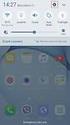 Quick Start Rev Date File Name Industrial Ethernet communication with Siemens S7-300 and S7-400 PLCs 1.1 29/01/07 QuickStart_IndusEthernet comm with Siemens S7-300 and S7-400 PLC Description Product concerned:
Quick Start Rev Date File Name Industrial Ethernet communication with Siemens S7-300 and S7-400 PLCs 1.1 29/01/07 QuickStart_IndusEthernet comm with Siemens S7-300 and S7-400 PLC Description Product concerned:
LAN / WAN Connection Of Instruments with Serial Interface By Using a Terminal Server
 Products: EFA with EFA Scan, DVRM and DVMD with Realtime Monitor or Stream Explorer DVMD-B1 LAN / WAN Connection Of Instruments with Serial Interface By Using a Terminal Server Remote control of test and
Products: EFA with EFA Scan, DVRM and DVMD with Realtime Monitor or Stream Explorer DVMD-B1 LAN / WAN Connection Of Instruments with Serial Interface By Using a Terminal Server Remote control of test and
COMBOGARDPRO. 39E Electronic Combination Lock SOFTWARE INSTALLATION INSTRUCTIONS
 COMBOGARDPRO 39E Electronic Combination Lock SOFTWARE INSTALLATION INSTRUCTIONS IMPLEMENTATION PACKAGE The ComboGard Pro Software implementation package includes: 707012 ComboGard Pro Software Install
COMBOGARDPRO 39E Electronic Combination Lock SOFTWARE INSTALLATION INSTRUCTIONS IMPLEMENTATION PACKAGE The ComboGard Pro Software implementation package includes: 707012 ComboGard Pro Software Install
Centurion PLUS CPC4 Download Guide
 Centurion PLUS CPC4 Download Guide using C4 File Transfer Utility. 1010537 03 01 10 Section 50 1.0 Background: 1.1 The Centurion PLUS Control system consists of a Centurion PLUS Core (CPC4 1) and Color
Centurion PLUS CPC4 Download Guide using C4 File Transfer Utility. 1010537 03 01 10 Section 50 1.0 Background: 1.1 The Centurion PLUS Control system consists of a Centurion PLUS Core (CPC4 1) and Color
QUICK START GUIDE. SG2 Client - Programming Software SG2 Series Programmable Logic Relay
 QUICK START GUIDE SG2 Client - Programming Software SG2 Series Programmable Logic Relay SG2 Client Programming Software T he SG2 Client software is the program editor for the SG2 Series Programmable Logic
QUICK START GUIDE SG2 Client - Programming Software SG2 Series Programmable Logic Relay SG2 Client Programming Software T he SG2 Client software is the program editor for the SG2 Series Programmable Logic
Meridian 1 Meridian 1 Attendant PC LAN Interface Installation Guide
 Meridian 1 Meridian 1 Attendant PC LAN Interface Installation Guide Document Number: P0874391 Document Release: Standard 1.00 Date: November 1997 Year Publish FCC TM 1997 All rights reserved Printed in
Meridian 1 Meridian 1 Attendant PC LAN Interface Installation Guide Document Number: P0874391 Document Release: Standard 1.00 Date: November 1997 Year Publish FCC TM 1997 All rights reserved Printed in
Network Setup Guide. Introduction. Setting up for use over LAN
 Network Setup Guide This manual contains the setup information required to use the machine over wired LAN. If you use the machine with USB connection, refer to your setup sheet. Introduction To use the
Network Setup Guide This manual contains the setup information required to use the machine over wired LAN. If you use the machine with USB connection, refer to your setup sheet. Introduction To use the
LPR for Windows 95/98/Me/2000/XP TCP/IP Printing User s Guide. Rev. 03 (November, 2001)
 LPR for Windows 95/98/Me/2000/XP TCP/IP Printing User s Guide Rev. 03 (November, 2001) Copyright Statement Trademarks Copyright 1997 No part of this publication may be reproduced in any form or by any
LPR for Windows 95/98/Me/2000/XP TCP/IP Printing User s Guide Rev. 03 (November, 2001) Copyright Statement Trademarks Copyright 1997 No part of this publication may be reproduced in any form or by any
Allen-Bradley. User Manual. PanelView e Transfer Utility. (Cat. No. 2711E ND7)
 Allen-Bradley PanelView e Transfer Utility User Manual (Cat. No. 2711E ND7) Important User Information Because of the variety of uses for the products described in this publication, those responsible for
Allen-Bradley PanelView e Transfer Utility User Manual (Cat. No. 2711E ND7) Important User Information Because of the variety of uses for the products described in this publication, those responsible for
Modbus Communications for PanelView Terminals
 User Guide Modbus Communications for PanelView Terminals Introduction This document describes how to connect and configure communications for the Modbus versions of the PanelView terminals. This document
User Guide Modbus Communications for PanelView Terminals Introduction This document describes how to connect and configure communications for the Modbus versions of the PanelView terminals. This document
SHARP Digital Signage Software Pro PN-SS05 OPERATION MANUAL
 SHARP Digital Signage Software Pro PN-SS05 Version 4.1 OPERATION MANUAL Contents Introduction... 2 Precautions on Use...2 Trademarks...2 How to Read this Manual...3 Definitions...3 Installing/Launching...
SHARP Digital Signage Software Pro PN-SS05 Version 4.1 OPERATION MANUAL Contents Introduction... 2 Precautions on Use...2 Trademarks...2 How to Read this Manual...3 Definitions...3 Installing/Launching...
Monitor Wall 4.0. Installation and Operating Manual
 Monitor Wall 4.0 en Installation and Operating Manual Monitor Wall 4.0 Table of Contents en 3 Table of Contents 1 Introduction 4 1.1 About this Manual 4 1.2 Conventions in this Manual 4 1.3 Minimum Installation
Monitor Wall 4.0 en Installation and Operating Manual Monitor Wall 4.0 Table of Contents en 3 Table of Contents 1 Introduction 4 1.1 About this Manual 4 1.2 Conventions in this Manual 4 1.3 Minimum Installation
SA-9600 Surface Area Software Manual
 SA-9600 Surface Area Software Manual Version 4.0 Introduction The operation and data Presentation of the SA-9600 Surface Area analyzer is performed using a Microsoft Windows based software package. The
SA-9600 Surface Area Software Manual Version 4.0 Introduction The operation and data Presentation of the SA-9600 Surface Area analyzer is performed using a Microsoft Windows based software package. The
LOREX CLIENT Remote Software 4.0
 LOREX CLIENT Remote Software 4.0 Instruction Manual English Version 2.0 MODEL: L20WD800 Series www.lorexcctv.com Copyright 2008 LOREX Technology Inc. Table of Contents Table of Contents Software Installation...
LOREX CLIENT Remote Software 4.0 Instruction Manual English Version 2.0 MODEL: L20WD800 Series www.lorexcctv.com Copyright 2008 LOREX Technology Inc. Table of Contents Table of Contents Software Installation...
IPRS-7 IP/GPRS PC Receiver Software Quick Start V1.2
 IPRS-7 IP/GPRS PC Receiver Software Quick Start V1.2 Overview Introduction Before You Begin Installation The IPRS-7 Main Page Configuring the IPRS-7 (IPRS-7 splash screen pictured) Introduction The IPRS-7
IPRS-7 IP/GPRS PC Receiver Software Quick Start V1.2 Overview Introduction Before You Begin Installation The IPRS-7 Main Page Configuring the IPRS-7 (IPRS-7 splash screen pictured) Introduction The IPRS-7
Guide to Installing BBL Crystal MIND on Windows 7
 Guide to Installing BBL Crystal MIND on Windows 7 Introduction The BBL Crystal MIND software can not be directly installed on the Microsoft Windows 7 platform, however it can be installed and run via XP
Guide to Installing BBL Crystal MIND on Windows 7 Introduction The BBL Crystal MIND software can not be directly installed on the Microsoft Windows 7 platform, however it can be installed and run via XP
User Guide Win7Zilla
 User Guide Win7Zilla Table of contents Section 1: Installation... 3 1.1 System Requirements... 3 1.2 Software Installation... 3 1.3 Uninstalling Win7Zilla software... 3 Section 2: Navigation... 4 2.1 Main
User Guide Win7Zilla Table of contents Section 1: Installation... 3 1.1 System Requirements... 3 1.2 Software Installation... 3 1.3 Uninstalling Win7Zilla software... 3 Section 2: Navigation... 4 2.1 Main
Fiery E100 Color Server. Welcome
 Fiery E100 Color Server Welcome 2011 Electronics For Imaging, Inc. The information in this publication is covered under Legal Notices for this product. 45098226 27 June 2011 WELCOME 3 WELCOME This Welcome
Fiery E100 Color Server Welcome 2011 Electronics For Imaging, Inc. The information in this publication is covered under Legal Notices for this product. 45098226 27 June 2011 WELCOME 3 WELCOME This Welcome
Parallels Desktop for Mac
 Parallels Software International, Inc. Parallels Desktop for Mac Quick Start Guide 3.0 (c) 2005-2007 Copyright 2006-2007 by Parallels Software International, Inc. All rights reserved. Parallels and Parallels
Parallels Software International, Inc. Parallels Desktop for Mac Quick Start Guide 3.0 (c) 2005-2007 Copyright 2006-2007 by Parallels Software International, Inc. All rights reserved. Parallels and Parallels
Microsoft BackOffice Small Business Server 4.5 Installation Instructions for Compaq Prosignia and ProLiant Servers
 Integration Note October 2000 Prepared by OS Integration Engineering Compaq Computer Corporation Contents Introduction...3 Requirements...3 Minimum Requirements...4 Required Information...5 Additional
Integration Note October 2000 Prepared by OS Integration Engineering Compaq Computer Corporation Contents Introduction...3 Requirements...3 Minimum Requirements...4 Required Information...5 Additional
Troubleshooting File and Printer Sharing in Microsoft Windows XP
 Operating System Troubleshooting File and Printer Sharing in Microsoft Windows XP Microsoft Corporation Published: November 2003 Updated: August 2004 Abstract File and printer sharing for Microsoft Windows
Operating System Troubleshooting File and Printer Sharing in Microsoft Windows XP Microsoft Corporation Published: November 2003 Updated: August 2004 Abstract File and printer sharing for Microsoft Windows
