RSLinx-Lite PLC Programming software communication interface. RSLinx-OEM Provides DDE capability for Rockwell DDE capable software.
|
|
|
- Pamela Newton
- 8 years ago
- Views:
Transcription
1 H 1 H. RSLinx is a windows based communication software package developed by Rockwell Software to interface to all of the Rockwell and A-B industrial control and automation hardware. RSLinx comes in a variety of different flavors including RSLinx-Lite PLC Programming software communication interface. RSLinx-OEM Provides DDE capability for Rockwell DDE capable software. RSLinx Professional Provides DDE capability to and DDE capable software. RSLinx-Gateway Communication network bridgeing, routing, and OPC server. RSLinx SDK Software Development Kit includes the OEM version. In actuality, all of the RSLinx software packages are the same. What differentiates the software packages from one other is the copy protection software key for RSLinx. If you run RSLinx without a software key the software operates in the Lite mode. If you have a key the software operates in the mode that the software key authorizes it to run in. This appendix is going to explore the capabilities of RSLinx-Lite. However, the driver configurations sections are applicable to all uses of RSLinx.
2 H 2 H.1 RSLinx is the intermediary between the communication hardware and the software package that needs data from the communication hardware. Communication Hardware Serial Port KT Card Ethernet Card RSLinx Software Package wants data RSLogix-5 RSLogix 500 that For RSLinx to function it must be configured to use the communication hardware interface of your choice. Choosing the correct communication hardware interface requires a thorough understanding of the device that is to be communicated with. In the case of communicating with a PLC it is important to understand the communication capability of the specific PLC that is being used. Different types, models and revisions of PLCs have different communication capabilities. For the purposes of this discussion and the following examples I am going to focus on the PLC hardware; specifically the PLC-5 and the SLC-500 processors. By focusing on the PLC hardware we can concentrate on the following communication hardware choices. 1. Serial Using the serial port on a PC to the serial port on a PLC. 2. KT-Card Use one of the many types of KT card to talk DH+, DH-485, or ControlNet. 3. Ethernet Use Ethernet to communicate to an Ethernet capable processor.
3 H 3 H.2 The A-B serial driver uses what is called the DF1 protocol to provide PC to PLC, point to point, communications. The keys to being able to implement a serial connection from your programming PC to the PLC are; 1. Having a PLC capable of serial communication 2. Having a properly configured cable to connect the serial port of the programming PC to the serial port of the processor. A-B PLCs capable of direct serial communication include; All Enhanced PLC-5 processors. Channel 0 is a 25 pin serial port. SLC-5/03, 5/04, and 5/04 processors. Channel 0 is a 9 pin serial port. ControlLogix 5550 processor. Channel 0 is a 9 pin serial port. Micrologix processors have a Mini-Din serial port. H.2.1 nouts The serial communication cable is the other critical piece of the puzzle. All of the proper cables can be purchased directly from A-B or made based on the following configurations. SLC 5/03, 5/04, 5/05 and ControlLogix Serial cable pinouts 2&:;<=0?>>9+@A?B9> 8 CD B EGFH9A?I F!#" $ %& ' ()%& * (+$, -/.10 2&$ 3 $ ()254 ()256 7 #8 J?H9KL?MNF?O)2PF?O=D AI 8 CQD B ERF?H9A?I F "9! *9()%& ' $ %& 3 2&$ 09-/., (+$ 69()2 4 $ ()2 PLC-5 Enhanced Processor Serial Cable Pinouts CU:;<=09@?A?B/> '?0 CQD B ERF?H9A?I F S 7T" ()%& ' $ %& * ()25, -/.14!3 $ ()250 2&$ 6 (+$'> J?H9KL?MNF?O)2PF?O=D AI 8 CQD B ERF?H9A?I F ' $ %& *9()%& 4 $ ()2 09-/. "9! 69()2, (+$ 3 2&$ Figure H-1 slc500.dsf Figure H-2 plc-5 serial.dsf At this time I do not have the pinout configuration for the MicroLogix processors. Furthermore, the Mini-Din connector that they use is much more difficult to find. So I would recommend purchasing the cable for the MicroLogix from A-B.
4 H 4 H.2.2 RSLinx ; Once a physical serial connection is in place between our programming PC and the PLC the next step is setting up RSLinx to use the serial connection. Start up RSLinx and the following screen or one similar should appear. The only driver currently configured in RSLinx is the default driver the Linx Gateways, Ethernet driver. This driver is always present and cannot be removed. This driver is used to communicate over Linx Gateways to other communication networks. a- To add the Serial driver select the appear; menu and the following list of options will To add the Serial driver select the Drivers window will open. menu choice and the Configure
5 H 5 The Configure Drivers window is where all new communication interfaces are added, and where existing drivers are configured or reconfigured. In addition, the status of existing drivers can be verified from this window. The Configure Drivers window is initially empty and looks like the following; To begin the process of adding a serial driver the first thing to do is click on the drop down arrow for the Available Driver Types list box. This will open the available drivers list box showing all of the possible available drivers.
6 H 6 The serial driver is the RS-232 DF1 Devices choice in the list box. Select the RS-232 DF1 Devices choice by clicking on it with the mouse8. The RS-232 DF1 Devices entry should now appear in the list box as shown below; Click on the button and the Add New RSLinx Driver dialog box will appear prompting you to enter a name for the driver. b- The default name will be AB_DF1-1. This name is perfectly fine but if you want to change the name, you can enter any name up to 15 characters in length into the dialog box. To accept the name click on the button. The Configure Allen-Bradley DF1 Communications Device window will now appear.
7 H 7 The Configure DF1 Communications Device window is where all of the critical communication configuration information is entered pertaining to the serial port settings on the Programming PC. The first two (2) entries, Comm Port, and Device refer to hardware. Comm Port: - refers to the serial communication port being used on the Programming PC. Most modern PCs only have 1 or maybe 2 serial ports. If the serial cable from the Programing PC to the PLC is plugged into the first serial port then the default choice of COM1 is correct. If the serial cable is plugged into a serial port other than COM1 then click the drop down arrow next to COM1 and choose the correct COM port. Device: - refers to the type and model of the PLC that the other end of the serial cable is plugged in to. There is a fairly extensive list of choices here. The following table cross references the listed devices with the real world device. Device Listed PLC-CH0 SLC-CH0/Micro/PanelView Logix-5550 Serial Port Real Device Enhanced PLC-5 processor SLC-5/03, 5/04, or 5/05 processor ControlLogix 5550 Processor serial port This example is going to use the PLC-5 processor so the correct choice is PLC-CH0. The Auto-Configure button will normally determine what the device is at the other end of the cable. However, if Auto-Configure does not sense the device properly you may have to manually change this setting. The bottom section of the Configure DF1 Communications Device window pertains to the settings of the serial port on our Programming PC. The most important thing about these serial port settings is that they have to exactly match what the serial port settings on the PLC. If the settings do not match exactly it will be impossible to establish communications between the Programming PC and the PLC. Furthermore, it is almost a given that the default settings shown will not work.
8 H 8 Thankfully the RSLinx software can interrogate the serial port settings on the PLC and change the RSLinx software settings to match. To perform the interrogation,, click on the button. The RSLinx software will now attempt to establish communication with the Processor. In the window next to the button appears status information about the progress of the Auto-Configure. When the auto-configuration process completes the results will appear in this window.
9 H 9 In this case auto-configuration was successful and the Baud Rate was found to be If auto-configuration is successful it will now be possible to establish communication with the PLC. Click the button and the new DF1 driver will appear in the Configure Drivers window as a Configured Driver with a Status of Running; If the configuration ever needs to be changed, such as changing baud rate, come back to this screen select the DF1 driver by clicking on it with the mouse8 and click the button. The driver can also be started, stopped, deleted, and its startup mode changed from this window. c- Success With the DF1 driver now running and seemingly working correctly click the button and the Configure Drivers Window will close and we will be back to the RSLinx window with the new driver showing below the Linx Gateways Ethernet driver.
10 H 10 d- Browsing If the Autobrowse box is checked and the AB_DF1-1 driver is selected by clicking on it with the mouse8 the current connected devices will appear in the right hand pane of the window. By clicking on the sign next to the AB_DF1-1 driver the DF1 devices can be browsed in an explorer type tree arrangement.
11 5 H 11 RSLinx can also provide diagnostic information on each device and on the driver by right clicking on the device and choosing the diagnostic menu choice. e- If auto-configuration comes back as unsuccessful some troubleshooting will need to be performed. The first thing to check is the serial cable. Is the serial cable plugged in to the Programming PC and the PLC? Is the PLC powered up? Is the correct Comm Port selected? Is the Correct Device selected? If the answers to the above questions are yes and auto-configure is still not successful then changing the protocol to half duplex is worth a try
12 H 12. Half-Duplex mode is often used if the serial port is connected to an Operator Interface.
13 H 13 H.3? The A-B KT driver is generally used when communicating over a DH+ (Data Highway Plus) network. However, the KT driver can also be used with the DH-485 network. For this example, I am going to concentrate on configuring the KT driver to use the DH+ network. The keys to being able to implement a KT connection from your programming PC to the PLC are; 1. Having a PLC capable of DH+ communication 2. Having a KT card of some flavor. 3. Having a properly configured cable to connect the KT card in the programming PC to the DH+ programmer port on the processor or to plug into the DH+ network directly. A-B PLCs capable of DH+ communication include; All PLC-5 processors. The SLC-5/04 processor. The ControlLogix 5550 processor with a DH+/RIO communication module. H.3.1 The KT card comes in many different models. The table below lists all of the current flavors of the KT card. Model Description Bus 1784-KT Standard DH+ card. ISA 1784-KTS DH+ and RIO ISA 1784-KTX DH+, DH-485, and RIO ISA 1784-KTXD Two Channel DH+, DH-485, and RIO ISA 1784-KT2 Standard DH+ Micro Channel 1784-PCMK DH+, DH-485, and RIO PCMCIA (PC card) 1784-PKTS DH+ and RIO PCI 1784-PKTX DH+, DH-485, and RIO PCI 1784-PKTXD Two Channel DH+, DH-485, and RIO PCI
14 5 H 14 H.3.2 ; Once a physical DH+ connection is in place between our programming PC and the PLC the next step is setting up RSLinx to use the KT/DH+ connection. Start up RSLinx and the following screen or one similar should appear. The only driver currently configured in RSLinx is the default driver the Linx Gateways, Ethernet driver. This driver is always present and cannot be removed. As far as I have been able to tell the driver does not do anything and is just a placeholder or a loopback device needed so that the RSLinx software can initialize properly. a- To add the KT/DH+ driver select the will appear; menu and the following list of options To add the KT/DH+ driver select the Drivers window will open. menu choice and the Configure
15 H 15 The Configure Drivers window is where all new communication interfaces are added, and where existing drivers are configured or reconfigured. In addition, the status of existing drivers can be verified from this window. The Configure Drivers window is initially empty and looks like the following; To begin the process of adding a KT/DH+ driver the first thing to do is click on the drop down arrow for the Available Driver Types list box. This will open the available drivers list box showing all of the possible available drivers.
16 H 16 The KT/DH+ driver is the 1784-KT/KTX(D)/PKTX(D) choice in the list box. Select the 1784-KT/KTX(D)/PKTX(D) choice by clicking on it with the mouse8. The KT/KTX(D)/PKTX(D) entry should now appear in the list box as shown below; Click on the button and the Add New RSLinx Driver dialog box will appear prompting you to enter a name for the driver. b- The default name will be AB_KT-1. This name is perfectly fine but if you want to change the name, you can enter any name up to 15 characters in length into the dialog box. To accept the name click on the button. The Configure Allen-Bradley KTX/KTXD window will now appear. The first entry here is the Device Type. The Device Type defaults to the KTX(D). Our example is going to make use of the plain KT card.
17 H 17 To change the Device Type click the drop down arrow in the Value box. The following choices will appear. Select the KT choice. KT will now appear in the value box and in the Device type entry. The next entry is Network. The Network type defaults to DH+. However, in the Value entry are the following options, Leave the selection as DH+. The next entry is the Station Name. The default station name is RSLinx. I recommend changing the default station name to the name of your programming computer or some other unique location descriptive name. For our example the station name will be Moe. To change the Station Name enter a new name in the value box name will now appear as the value entered.. The station
18 H 18 The Station Number is the next entry. The Station Number is the DH+ address of this programming computer on the DH+ network. The DH+ address number entered here has to be unique (No other devices may exist on the network with this address). The default Station Number is 0 or 00 (octal). I do not recommend ever using address 0 because everything defaults to address 0. Instead you need to know what DH+ address numbers are not being used on the DH+ network. I normally assign high numbered address to programming PC (i.e. address 70-77). For this exercise use address 77. To change the address enter the new address in the Value box, will now appear in the Station Number entry;. The new DH+ address
19 H 19 The Board Address is the next entry. The Board Address is actually set by dip switches on the KT card itself. To set the board address you must know what the dip switches on the board are set for. The image below shows where the dip switches are located on the KT card. The dip switches on this KT card are set for board address D400. The value D400 must be chosen from the value box will change to reflect the value D400. A- - November When D400 is chosen the Board Address value 5 %,# 264 "*"7,86 ) ' 869" :" ;!, 0 6*,# "4<9 ) 434&# 2='! # :,7 ' "4 "! # $&% ' ( ) '! ' "*"% + ( ) *, + -,., 2000 /10 " 1# $&% ' 23 "2! " "4
20 H 20 The next entry is the Interrupt. As a general rule the Interrupt value should be left at None,. The last parameter to enter is the Terminate DH+ parameter. This value should be left as No unless your programming PC is the last device on the network, will always be on, and you are not using external terminating resistors. The final settings for all the parameters for this KT card application is shown below. Click the button and the new KT driver will appear in the Configure Drivers window as a Configured Driver with a Status of Running;
21 H 21 If the configuration ever needs to be changed, such as station number, come back to this screen select the KT driver by clicking on it with the mouse8 and click the button. The driver can also be started, stopped, deleted, and its startup mode changed from this window. c- Success With the KT driver now running and seemingly working correctly click the button and the Configure Drivers Window will close and we will be back to the RSLinx window with the new driver showing below the Linx Gateways Ethernet driver.
22 H 22 d- Browsing If the Autobrowse box is checked and the AB_KT-1 driver is selected by clicking on it with the mouse8 the current connected devices will appear in the right hand pane of the window. By clicking on the sign next to the AB_KT-1 driver the DH+ devices can be browsed in an explorer type tree arrangement. RSLinx can also provide diagnostic information on each device and on the driver by right clicking on the device and choosing the diagnostic menu choice.
23 5 e- If the KT driver does not appear as running or shows an ERROR indication in the configure drivers dialog window, then you need to go back and review all of the parameters entered. H 23 Make sure the Board Address setting matches the dip switch settings on the board. Make sure the Device Type specified matches the model of KT card that you are using.
24 H 24 H.4 T
25 H 25 H.5
WinPFT File Transfer Utility (Catalog No. 2711-ND7)
 Technical Data WinPFT File Transfer Utility (Catalog No. 2711-ND7) Overview WINPFT is a stand-alone Windows utility which lets you transfer applications developed for standard PanelView terminals or Dataliner
Technical Data WinPFT File Transfer Utility (Catalog No. 2711-ND7) Overview WINPFT is a stand-alone Windows utility which lets you transfer applications developed for standard PanelView terminals or Dataliner
Allen Bradley PLC connection procedure (RSLogix 500 Version 3.1.9, RSLinx Version 2.1)
 Allen Bradley PLC connection procedure (RSLogix 500 Version 3.1.9, RSLinx Version 2.1) Step 1 5: RSLinx start up procedure (Sheet 2 to 6) Step 6 11: RSLinx setup for RS-232 DF1 driver (SLC 5/03, 5/04 PLC
Allen Bradley PLC connection procedure (RSLogix 500 Version 3.1.9, RSLinx Version 2.1) Step 1 5: RSLinx start up procedure (Sheet 2 to 6) Step 6 11: RSLinx setup for RS-232 DF1 driver (SLC 5/03, 5/04 PLC
Allen-Bradley. User Manual. PanelView e Transfer Utility. (Cat. No. 2711E ND7)
 Allen-Bradley PanelView e Transfer Utility User Manual (Cat. No. 2711E ND7) Important User Information Because of the variety of uses for the products described in this publication, those responsible for
Allen-Bradley PanelView e Transfer Utility User Manual (Cat. No. 2711E ND7) Important User Information Because of the variety of uses for the products described in this publication, those responsible for
PanelView e Transfer Utility
 PanelView e Transfer Utility (Cat. No. 2711E-ND7) User Manual Important User Information Because of the variety of uses for the products described in this publication, those responsible for the application
PanelView e Transfer Utility (Cat. No. 2711E-ND7) User Manual Important User Information Because of the variety of uses for the products described in this publication, those responsible for the application
RSLinx Training Guide
 RSLinx Training Guide Contacting Rockwell Software Copyright Notice Technical Support Telephone 440-646-5800 Technical Support Fax 440-646-5801 World Wide Web www.software.rockwell.com 2002 Rockwell Software
RSLinx Training Guide Contacting Rockwell Software Copyright Notice Technical Support Telephone 440-646-5800 Technical Support Fax 440-646-5801 World Wide Web www.software.rockwell.com 2002 Rockwell Software
Virtual DHX Driver Help Virtual DHX Driver for Allen-Bradley Networks
 Virtual DHX Driver Help Virtual DHX Driver for Allen-Bradley Networks Version 8 VIRTUAL DHX DRIVER HELP Virtual DHX Driver for Allen-Bradley Networks Version 8 for Windows 8/7/Vista/XP/Server 2012/Server
Virtual DHX Driver Help Virtual DHX Driver for Allen-Bradley Networks Version 8 VIRTUAL DHX DRIVER HELP Virtual DHX Driver for Allen-Bradley Networks Version 8 for Windows 8/7/Vista/XP/Server 2012/Server
Allen-Bradley. User Manual. PanelView 1200/1400e Transfer Utility. (Cat. No. 2711E ND7)
 Allen-Bradley PanelView 1200/1400e Transfer Utility User Manual (Cat. No. 2711E ND7) Important User Information Because of the variety of uses for the products described in this publication, those responsible
Allen-Bradley PanelView 1200/1400e Transfer Utility User Manual (Cat. No. 2711E ND7) Important User Information Because of the variety of uses for the products described in this publication, those responsible
RSLinx Enterprise GETTING RESULTS GUIDE. PUBLICATION LNXENT-GR001K-EN-E August 2014 Supersedes Publication LNXENT-GR001J-EN-E
 RSLinx Enterprise GETTING RESULTS GUIDE PUBLICATION LNXENT-GR001K-EN-E August 2014 Supersedes Publication LNXENT-GR001J-EN-E Contact Rockwell Customer Support Telephone 1.440.646.3434 Online Support http://www.rockwellautomation.com/support/
RSLinx Enterprise GETTING RESULTS GUIDE PUBLICATION LNXENT-GR001K-EN-E August 2014 Supersedes Publication LNXENT-GR001J-EN-E Contact Rockwell Customer Support Telephone 1.440.646.3434 Online Support http://www.rockwellautomation.com/support/
Allen-Bradley. ControlLogix Gateway System (Cat. No. 1756 series) User Manual
 Allen-Bradley ControlLogix Gateway System (Cat. No. 1756 series) User Manual Important User Information Because of the variety of uses for the products described in this publication, those responsible
Allen-Bradley ControlLogix Gateway System (Cat. No. 1756 series) User Manual Important User Information Because of the variety of uses for the products described in this publication, those responsible
Configuring RSLinx as an OPC Server for PanelMate epro
 Configuring RSLinx as an OPC Server for PanelMate epro RSLinx includes OPC Server functionality in all versions except RSLinx Lite. This means that if a user purchases a license for RSLinx OEM, Standard,
Configuring RSLinx as an OPC Server for PanelMate epro RSLinx includes OPC Server functionality in all versions except RSLinx Lite. This means that if a user purchases a license for RSLinx OEM, Standard,
Universal Serial Bus (USB) to DH-485 Interface Converter
 Installation Instructions Universal Serial Bus (USB) to DH-485 Interface Converter Catalog Number 1747-UIC Contents Overview..................................................3 Computer and Operating System
Installation Instructions Universal Serial Bus (USB) to DH-485 Interface Converter Catalog Number 1747-UIC Contents Overview..................................................3 Computer and Operating System
Multi-Master DF1 Protocol User Guide
 Multi-Master DF1 Protocol User Guide Part Number 900-282 Revision B August 2004 Copyright & Trademark Contacts 2002, Lantronix. All rights reserved. No part of the contents of this book may be transmitted
Multi-Master DF1 Protocol User Guide Part Number 900-282 Revision B August 2004 Copyright & Trademark Contacts 2002, Lantronix. All rights reserved. No part of the contents of this book may be transmitted
RSLinx Classic Getting Results Guide
 Performance and Visibility RSLinx Classic Getting Results Guide Getting Results Guide Table of contents Chapter 1 Introduction Purpose of the document... 7 Intended audience... 7 How does the getting
Performance and Visibility RSLinx Classic Getting Results Guide Getting Results Guide Table of contents Chapter 1 Introduction Purpose of the document... 7 Intended audience... 7 How does the getting
Voice Over Internet Protocol (VoIP) Configuration
 (VoIP) Configuration ENGINEERING REPORT No: 02-003 Introduction This report describes interfacing the IPCS VoIP Gateway Model EGW-902 to an ESTeem Model 192E Wireless Ethernet radio modem in a demonstration
(VoIP) Configuration ENGINEERING REPORT No: 02-003 Introduction This report describes interfacing the IPCS VoIP Gateway Model EGW-902 to an ESTeem Model 192E Wireless Ethernet radio modem in a demonstration
ControlLogix Remote I/O Communication Module
 User Manual ControlLogix Remote I/O Communication Module Catalog Number 1756-RIO Important User Information Solid-state equipment has operational characteristics differing from those of electromechanical
User Manual ControlLogix Remote I/O Communication Module Catalog Number 1756-RIO Important User Information Solid-state equipment has operational characteristics differing from those of electromechanical
How To Connect A Directsofl To A Powerpoint With An Acd With An Ctel With An Dm-Tel Modem On A Pc Or Ipad Or Ipa (Powerpoint) With A Powerline 2 (Powerline
 Application Note Last reviewed: 03/17/2008 AN-KEP-003.doc Page 1 of 23 Introduction... 1 Recommended s and ports to use... 1 Cable Wiring... 2 MDM-TEL Configuration ( Wizard)... 3 Direct Logic Communications
Application Note Last reviewed: 03/17/2008 AN-KEP-003.doc Page 1 of 23 Introduction... 1 Recommended s and ports to use... 1 Cable Wiring... 2 MDM-TEL Configuration ( Wizard)... 3 Direct Logic Communications
1. Requirements for Network Installation on 840D
 Content 1. Requirements for Network Installation on 840D... 1 2. Installing the Network... 2 2.1. Enable IRQ 11 for the 3C509 ISA network card in BIOS... 2 2.2. Configuring the 3COM Etherlink III COMBO
Content 1. Requirements for Network Installation on 840D... 1 2. Installing the Network... 2 2.1. Enable IRQ 11 for the 3C509 ISA network card in BIOS... 2 2.2. Configuring the 3COM Etherlink III COMBO
SA-9600 Surface Area Software Manual
 SA-9600 Surface Area Software Manual Version 4.0 Introduction The operation and data Presentation of the SA-9600 Surface Area analyzer is performed using a Microsoft Windows based software package. The
SA-9600 Surface Area Software Manual Version 4.0 Introduction The operation and data Presentation of the SA-9600 Surface Area analyzer is performed using a Microsoft Windows based software package. The
Industry White Paper. Ensuring system availability in RSView Supervisory Edition applications
 Industry White Paper Ensuring system availability in RSView Supervisory Edition applications White Paper Ensuring system availability in RSView Supervisory Edition applications Rockwell Software, Visualization
Industry White Paper Ensuring system availability in RSView Supervisory Edition applications White Paper Ensuring system availability in RSView Supervisory Edition applications Rockwell Software, Visualization
Allen-Bradley ControlLogix Ethernet Driver Help. 2015 Kepware Technologies
 Allen-Bradley ControlLogix Ethernet Driver Help 2015 Kepware Technologies 2 Table of Contents Table of Contents 2 Allen-Bradley ControlLogix Ethernet Driver Help 7 Overview 7 Device Setup 9 Cable Diagrams
Allen-Bradley ControlLogix Ethernet Driver Help 2015 Kepware Technologies 2 Table of Contents Table of Contents 2 Allen-Bradley ControlLogix Ethernet Driver Help 7 Overview 7 Device Setup 9 Cable Diagrams
TECHNICAL NOTE TNOI32
 TECHNICAL NOTE TNOI32 Title: G3 to MC Modbus Communication Product(s): G3 and Modular Controller V2 (CSMSTRV2) ABSTRACT This document provides an introduction to connect a G3 HMI to a Modular Controller
TECHNICAL NOTE TNOI32 Title: G3 to MC Modbus Communication Product(s): G3 and Modular Controller V2 (CSMSTRV2) ABSTRACT This document provides an introduction to connect a G3 HMI to a Modular Controller
BECKHOFF. Application Notes. www.beckhoffautomation.com. BC9000: Getting Started Guide. For additional documentation, please visit.
 BECKHOFF Application Notes www.beckhoffautomation.com BC9000: Getting Started Guide BC-AppNote-002 1.0 27 August 2007 This application note is intended for the first time user of the BC9000 and TwinCAT
BECKHOFF Application Notes www.beckhoffautomation.com BC9000: Getting Started Guide BC-AppNote-002 1.0 27 August 2007 This application note is intended for the first time user of the BC9000 and TwinCAT
Allen Bradley ControlLogix Ethernet Driver for KEPServerEX
 Allen Bradley ControlLogix Ethernet Driver for KEPServerEX Allen-Bradley ControlLogix is a popular Programmable Logic Controller (PLC) model that offers a flexible address space and plenty of processing
Allen Bradley ControlLogix Ethernet Driver for KEPServerEX Allen-Bradley ControlLogix is a popular Programmable Logic Controller (PLC) model that offers a flexible address space and plenty of processing
Eaton Corporation Cutler-Hammer Business Unit 811 Green Crest Drive Columbus, OH 43081. PanelMate Transfer Utility User s Guide
 Eaton Corporation Cutler-Hammer Business Unit 811 Green Crest Drive Columbus, OH 43081 PanelMate Transfer Utility User s Guide Preface Information in this manual is subject to change without notice and
Eaton Corporation Cutler-Hammer Business Unit 811 Green Crest Drive Columbus, OH 43081 PanelMate Transfer Utility User s Guide Preface Information in this manual is subject to change without notice and
USB-to-Data Highway Plus Cable
 Installation Instructions USB-to-Data Highway Plus Cable Catalog Number 1784-U2DHP Topic Page Important User Information 2 Environment and Enclosure 3 Install the Cable 5 Configure the DH+ Node Address
Installation Instructions USB-to-Data Highway Plus Cable Catalog Number 1784-U2DHP Topic Page Important User Information 2 Environment and Enclosure 3 Install the Cable 5 Configure the DH+ Node Address
Building a groov HMI for Allen-Bradley Logix Systems. About groov. Building a groov HMI for Allen-Bradley Logix. A-B Systems and groov
 About groov Opto 22 s groov makes it easy to build and deploy simple, effective operator interfaces for your system. groov is browser-based and uses only Internet standards (HTML5, CSS3, SVG, SSL). That
About groov Opto 22 s groov makes it easy to build and deploy simple, effective operator interfaces for your system. groov is browser-based and uses only Internet standards (HTML5, CSS3, SVG, SSL). That
Application Note: Connecting to a 2500 Series Processor using PLC Workshop
 Application Note: Connecting to a 2500 Series Processor using PLC Workshop This application note will describe a step by step process for the three ways to connect to a 2500-CXXX with PLC Workshop. The
Application Note: Connecting to a 2500 Series Processor using PLC Workshop This application note will describe a step by step process for the three ways to connect to a 2500-CXXX with PLC Workshop. The
1 How configure S7 PLC in the configuration tool
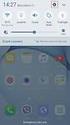 Quick Start Rev Date File Name Industrial Ethernet communication with Siemens S7-300 and S7-400 PLCs 1.1 29/01/07 QuickStart_IndusEthernet comm with Siemens S7-300 and S7-400 PLC Description Product concerned:
Quick Start Rev Date File Name Industrial Ethernet communication with Siemens S7-300 and S7-400 PLCs 1.1 29/01/07 QuickStart_IndusEthernet comm with Siemens S7-300 and S7-400 PLC Description Product concerned:
SCADA System. Application Guide
 SCADA System Application Guide Important User Information Solid state equipment has operational characteristics differing from those of electromechanical equipment. Safety Guidelines for the Application,
SCADA System Application Guide Important User Information Solid state equipment has operational characteristics differing from those of electromechanical equipment. Safety Guidelines for the Application,
Technical Note. Monitoring Ethernet Traffic with Tolomatic ACS & Managed Switch. Contents
 Monitoring Ethernet Traffic with Tolomatic ACS & Managed Switch Contents 1. Introduction...2 2. Equipment...2 3. Software...3 4. Definitions...3 5. Procedure...3 6. Change PC IP Address...3 7. Network
Monitoring Ethernet Traffic with Tolomatic ACS & Managed Switch Contents 1. Introduction...2 2. Equipment...2 3. Software...3 4. Definitions...3 5. Procedure...3 6. Change PC IP Address...3 7. Network
USER GUIDE. Ethernet Configuration Guide (Lantronix) P/N: 2900-300321 Rev 6
 KRAMER ELECTRONICS LTD. USER GUIDE Ethernet Configuration Guide (Lantronix) P/N: 2900-300321 Rev 6 Contents 1 Connecting to the Kramer Device via the Ethernet Port 1 1.1 Connecting the Ethernet Port Directly
KRAMER ELECTRONICS LTD. USER GUIDE Ethernet Configuration Guide (Lantronix) P/N: 2900-300321 Rev 6 Contents 1 Connecting to the Kramer Device via the Ethernet Port 1 1.1 Connecting the Ethernet Port Directly
Communication with BushingGard using computer USB port
 Communication with BushingGard using computer USB port There are two ways of communication with BushingGard through computer USB port: Direct communication between computer USB port and BushingGard USB
Communication with BushingGard using computer USB port There are two ways of communication with BushingGard through computer USB port: Direct communication between computer USB port and BushingGard USB
ControlFLASH Firmware Upgrade Software
 User Manual ControlFLASH Firmware Upgrade Software Catalog Numbers ControlFLASH 12.00.00 Important User Information Solid-state equipment has operational characteristics differing from those of electromechanical
User Manual ControlFLASH Firmware Upgrade Software Catalog Numbers ControlFLASH 12.00.00 Important User Information Solid-state equipment has operational characteristics differing from those of electromechanical
Modbus Communications for PanelView Terminals
 User Guide Modbus Communications for PanelView Terminals Introduction This document describes how to connect and configure communications for the Modbus versions of the PanelView terminals. This document
User Guide Modbus Communications for PanelView Terminals Introduction This document describes how to connect and configure communications for the Modbus versions of the PanelView terminals. This document
User Manual. DeviceNet Network Configuration
 User Manual DeviceNet Network Configuration Important User Information Solid-state equipment has operational characteristics differing from those of electromechanical equipment. Safety Guidelines for the
User Manual DeviceNet Network Configuration Important User Information Solid-state equipment has operational characteristics differing from those of electromechanical equipment. Safety Guidelines for the
Module 1 Overview ControlLogix5000
 Module 1 Overview ControlLogix5000 Module Overview This module takes a fundamental approach to a ControlLogix system. It begins with an overview of the architecture and migrates into an introduction of
Module 1 Overview ControlLogix5000 Module Overview This module takes a fundamental approach to a ControlLogix system. It begins with an overview of the architecture and migrates into an introduction of
Emonitor INSTALLATION MANUAL INSTALLING EMONITOR SOFTWARE WITH A GUPTA SINGLE USER DATABASE
 Emonitor INSTALLATION MANUAL INSTALLING EMONITOR SOFTWARE WITH A GUPTA SINGLE USER DATABASE PUBLICATION EMONTR-IN001G-EN-E December, 2013 Supersedes Publication EMONTR-IN001F-EN-E Contact Rockwell Customer
Emonitor INSTALLATION MANUAL INSTALLING EMONITOR SOFTWARE WITH A GUPTA SINGLE USER DATABASE PUBLICATION EMONTR-IN001G-EN-E December, 2013 Supersedes Publication EMONTR-IN001F-EN-E Contact Rockwell Customer
ETHERNET WEATHER STATION CONNECTIONS Application Note 33
 ETHERNET WEATHER STATION CONNECTIONS Application Note 33 With WeatherLink and a Device Server INTRODUCTION It is possible to substitute an Ethernet connection for the direct USB or serial connection that
ETHERNET WEATHER STATION CONNECTIONS Application Note 33 With WeatherLink and a Device Server INTRODUCTION It is possible to substitute an Ethernet connection for the direct USB or serial connection that
Configuring SMC-Flex for Communications over Remote I/O Network using 20-COMM-R Card This document is intended to be used for reference purposes only.
 Configuring SMC-Flex for Communications over Remote I/O Network using 20-COMM-R Card This document is intended to be used for reference purposes only. Objective: This document is intended to provide an
Configuring SMC-Flex for Communications over Remote I/O Network using 20-COMM-R Card This document is intended to be used for reference purposes only. Objective: This document is intended to provide an
Programming and Using the Courier V.Everything Modem for Remote Operation of DDF6000
 Programming and Using the Courier V.Everything Modem for Remote Operation of DDF6000 1.0 Introduction A Technical Application Note from Doppler System July 5, 1999 Version 3.x of the DDF6000, running version
Programming and Using the Courier V.Everything Modem for Remote Operation of DDF6000 1.0 Introduction A Technical Application Note from Doppler System July 5, 1999 Version 3.x of the DDF6000, running version
USER MANUAL GUIMGR Graphical User Interface Manager for FRM301/FRM401 Media Racks
 USER MANUAL GUIMGR Graphical User Interface Manager for FRM301/FRM401 Media Racks CTC Union Technologies Co., Ltd. Far Eastern Vienna Technology Center (Neihu Technology Park) 8F, No. 60 Zhouzi St. Neihu,
USER MANUAL GUIMGR Graphical User Interface Manager for FRM301/FRM401 Media Racks CTC Union Technologies Co., Ltd. Far Eastern Vienna Technology Center (Neihu Technology Park) 8F, No. 60 Zhouzi St. Neihu,
Technical Information Sheet Page 1 of 8
 Page 1 of 8 TIS#: 293 Date: November 27, 2006 Issued by: Chris Lawlor Subject Serial Talk Through: Configuring a 3508 with itools through a 6000 Series Recorder Definition: Serial talk-through allows a
Page 1 of 8 TIS#: 293 Date: November 27, 2006 Issued by: Chris Lawlor Subject Serial Talk Through: Configuring a 3508 with itools through a 6000 Series Recorder Definition: Serial talk-through allows a
Application Note Connect to a Rockwell PLC over Netbiter Remote Access
 Application Note Connect to a Rockwell PLC over Netbiter Remote Access Doc: HMSI 27-239 Rev: 1.0 Connecting Devices TM HALMSTAD CHICAGO KARLSRUHE TOKYO BEIJING MILANO MULHOUSE COVENTRY PUNE COPENHAGEN
Application Note Connect to a Rockwell PLC over Netbiter Remote Access Doc: HMSI 27-239 Rev: 1.0 Connecting Devices TM HALMSTAD CHICAGO KARLSRUHE TOKYO BEIJING MILANO MULHOUSE COVENTRY PUNE COPENHAGEN
Toshiba Serial Driver Help. 2012 Kepware Technologies
 2012 Kepware Technologies 2 Table of Contents Table of Contents 2 3 Overview 3 Device Setup 4 Modem Setup 4 Cable Diagram - EX100/200 PLCs 4 Cable Diagram - T1 PLCs 5 Cable Diagram - T2/T3 PLCs 5 Cable
2012 Kepware Technologies 2 Table of Contents Table of Contents 2 3 Overview 3 Device Setup 4 Modem Setup 4 Cable Diagram - EX100/200 PLCs 4 Cable Diagram - T1 PLCs 5 Cable Diagram - T2/T3 PLCs 5 Cable
ControlNet PLC-5 Hot Backup System
 ControlNet PLC-5 Hot Backup System Cat. No. 1785-CHBM User Manual Important User Information Because of the variety of uses for the products described in this publication, those responsible for the application
ControlNet PLC-5 Hot Backup System Cat. No. 1785-CHBM User Manual Important User Information Because of the variety of uses for the products described in this publication, those responsible for the application
AdeptWindows Quick Install Version 3.0. October 2001 Part Number: 00971-07400 Rev B
 AdeptWindows Quick Install Version 3.0 October 2001 Part Number: 00971-07400 Rev B Adept Technology, Inc., Copyright Notice The information contained herein is the property of Adept Technology, Inc., and
AdeptWindows Quick Install Version 3.0 October 2001 Part Number: 00971-07400 Rev B Adept Technology, Inc., Copyright Notice The information contained herein is the property of Adept Technology, Inc., and
Orbit PCI Mk 2 Network Card. User Manual. Part No. 502566 Issue 4
 Orbit PCI Mk 2 Network Card User Manual Part No. 502566 Issue 4 Information in this document is subject to change without notice. Companies, names and data used in examples herein are fictitious unless
Orbit PCI Mk 2 Network Card User Manual Part No. 502566 Issue 4 Information in this document is subject to change without notice. Companies, names and data used in examples herein are fictitious unless
AC500. Software Description. Scalable PLC for Individual Automation. Installation of the AC500 Control Builder PS501
 Software Description AC500 Scalable PLC for Individual Automation Installation of the AC500 Control Builder PS501 CM572 PM581 DC532 AX522 Contents Installation of the AC500 Control Builder 1 Contents
Software Description AC500 Scalable PLC for Individual Automation Installation of the AC500 Control Builder PS501 CM572 PM581 DC532 AX522 Contents Installation of the AC500 Control Builder 1 Contents
IP SERIAL DEVICE SERVER
 IP SERIAL DEVICE SERVER ( 1 / 2 / 4 serial port ) Installation guide And User manual Version 1.0 1Introduction... 5 1.1Direct IP mode...5 1.2Virtual COM mode...5 1.3Paired mode...6 1.4Heart beat... 6
IP SERIAL DEVICE SERVER ( 1 / 2 / 4 serial port ) Installation guide And User manual Version 1.0 1Introduction... 5 1.1Direct IP mode...5 1.2Virtual COM mode...5 1.3Paired mode...6 1.4Heart beat... 6
Schneider OS-Loader usage via Ethernet or USB.
 LHC Gas Systems 28 th February, 2007 Schneider OS-Loader usage via Ethernet or USB. Jacques ROCHEZ - IT/CO/FE Abstract This document is a guideline on how to configure correctly a PC for the use of the
LHC Gas Systems 28 th February, 2007 Schneider OS-Loader usage via Ethernet or USB. Jacques ROCHEZ - IT/CO/FE Abstract This document is a guideline on how to configure correctly a PC for the use of the
SYNERGY CONFIGURATION SOFTWARE AND HARDWARE SETUP V 2.2 11/02
 SYNERGY CONFIGURATION SOFTWARE AND HARDWARE SETUP V 2.2 11/02 CONTENTS: SECTION 1: WIN 95/98...2 INSTALL SYNERGY CONFIGURATION SOFTWARE...2 INSTALL NIC PCI CARD AND DRIVER FOR WIN 95/98/ME...2 RECORD SETTINGS
SYNERGY CONFIGURATION SOFTWARE AND HARDWARE SETUP V 2.2 11/02 CONTENTS: SECTION 1: WIN 95/98...2 INSTALL SYNERGY CONFIGURATION SOFTWARE...2 INSTALL NIC PCI CARD AND DRIVER FOR WIN 95/98/ME...2 RECORD SETTINGS
System Configuration Guide
 FactoryTalk System Configuration Guide Table of contents Preface About this publication... 11 Required software... 12 Required hardware... 12 Additional resources... 12 Legal Notices... 13 Chapter 1 FactoryTalk
FactoryTalk System Configuration Guide Table of contents Preface About this publication... 11 Required software... 12 Required hardware... 12 Additional resources... 12 Legal Notices... 13 Chapter 1 FactoryTalk
DIRECT INTERNET 3. Install Guide for the Mac OS Operating System
 DIRECT INTERNET 3 Install Guide for the Mac OS Operating System Iridium Communications Inc. Rev. 1; October 15, 2010 Overview Iridium s Direct Internet Data Service allows customers to connect directly
DIRECT INTERNET 3 Install Guide for the Mac OS Operating System Iridium Communications Inc. Rev. 1; October 15, 2010 Overview Iridium s Direct Internet Data Service allows customers to connect directly
A L ERT. Quick Start With
 A L ERT Quick Start With I NSTAL L ATION To launch the installation of Micromedia Solution, insert the installation CD-ROM in the CD/DVD drive. If the installation program does not start automatically
A L ERT Quick Start With I NSTAL L ATION To launch the installation of Micromedia Solution, insert the installation CD-ROM in the CD/DVD drive. If the installation program does not start automatically
WinLIN Setup and Operation:
 Frequently Asked Questions about the 07551-Series Masterflex L/S Computer-Compatible drives and about the Masterflex WinLIN Linkable Instrument Control Software (07551-70) WinLIN Setup and Operation: Will
Frequently Asked Questions about the 07551-Series Masterflex L/S Computer-Compatible drives and about the Masterflex WinLIN Linkable Instrument Control Software (07551-70) WinLIN Setup and Operation: Will
EtherNet/IP Modules in Logix5000 Control Systems
 EtherNet/IP Modules in Logix5000 Control Systems Catalog Numbers 1756-ENBT, 1756-EN2F, 1756-EN2T, 1756-EN2TR, 1756-EN2TXT, 1768-ENBT, 1769-L23E-QB1B, 1769-L23E-QBFC1B, 1769- L32E, 1769-L35E, 1783-ETAP,
EtherNet/IP Modules in Logix5000 Control Systems Catalog Numbers 1756-ENBT, 1756-EN2F, 1756-EN2T, 1756-EN2TR, 1756-EN2TXT, 1768-ENBT, 1769-L23E-QB1B, 1769-L23E-QBFC1B, 1769- L32E, 1769-L35E, 1783-ETAP,
E-series/E1000-series Cable Guide
 E-series/E1000-series Cable Guide Overview NOTE! o All RS422 cables can be used for E-series and E1000- series! o To use the E-series RS232 cables for E1000-series, the adapter CAB12 has to be used! o
E-series/E1000-series Cable Guide Overview NOTE! o All RS422 cables can be used for E-series and E1000- series! o To use the E-series RS232 cables for E1000-series, the adapter CAB12 has to be used! o
Batch. Production Management INSTALLATION GUIDE INTEGRATED PRODUCTION & PERFORMANCE SUITE
 INTEGRATED PRODUCTION & PERFORMANCE SUITE Production Management Batch INSTALLATION GUIDE P UBLICATION BATCH-IN011C-EN-P November 2014 Supersedes Publication BATCH-IN011B-EN-E Contact Rockwell Customer
INTEGRATED PRODUCTION & PERFORMANCE SUITE Production Management Batch INSTALLATION GUIDE P UBLICATION BATCH-IN011C-EN-P November 2014 Supersedes Publication BATCH-IN011B-EN-E Contact Rockwell Customer
RSNetWorx RSNETWORX FOR DEVICENET GETTING RESULTS GUIDE. PUBLICATION DNET-GR001H-EN-E October 2015 Supersedes Publication DNET-GR001G-EN-E
 RSNetWorx RSNETWORX FOR DEVICENET GETTING RESULTS GUIDE PUBLICATION DNET-GR001H-EN-E October 2015 Supersedes Publication DNET-GR001G-EN-E Contact Rockwell Customer Support Telephone 1.440.646.3434 Online
RSNetWorx RSNETWORX FOR DEVICENET GETTING RESULTS GUIDE PUBLICATION DNET-GR001H-EN-E October 2015 Supersedes Publication DNET-GR001G-EN-E Contact Rockwell Customer Support Telephone 1.440.646.3434 Online
Remote Access for Schneider Electric Modicon Micro & Premium Series PLCs
 ewon Application Guide AUG 038 / Rev 1.0 Contents Remote Access for Schneider Electric Modicon Micro & Premium Series PLCs This guide explains in a few steps how to configure your ewon, your Talk2M account
ewon Application Guide AUG 038 / Rev 1.0 Contents Remote Access for Schneider Electric Modicon Micro & Premium Series PLCs This guide explains in a few steps how to configure your ewon, your Talk2M account
PN 100-06843L, Revision B, October 2013. Epic 950 TM. Master Programmer User s Guide
 PN 100-06843L, Revision B, October 2013 Epic 950 TM Master Programmer User s Guide This page intentionally left blank Change History Rev A Initial release Feb 2007 Rev B Update Oct 2013 100-06843L Rev
PN 100-06843L, Revision B, October 2013 Epic 950 TM Master Programmer User s Guide This page intentionally left blank Change History Rev A Initial release Feb 2007 Rev B Update Oct 2013 100-06843L Rev
1. MOXA NPort Express TCP/IP to RS-232 server
 GS_GSR_GCR_UserManual_App_E_MOXA_V01.doc / 17.08.2009 GeoSIG Ltd. Appendix E Page E-1 1. MOXA NPort Express TCP/IP to RS-232 server 1.1. General Explanations The NPort Express RS-232/422/485 Device server
GS_GSR_GCR_UserManual_App_E_MOXA_V01.doc / 17.08.2009 GeoSIG Ltd. Appendix E Page E-1 1. MOXA NPort Express TCP/IP to RS-232 server 1.1. General Explanations The NPort Express RS-232/422/485 Device server
WinCC. Communication Manual. Manual 2. This manual is part of the documentation package with the order number: 6AV6392-1CA05-0AB0 C79000-G8276-C156-01
 WinCC Communication Manual Manual 2 This manual is part of the documentation package with the order number: 6AV6392-1CA05-0AB0 Release: September 1999 WinCC, SIMATIC, SINEC, STEP are trademarks of Siemens.
WinCC Communication Manual Manual 2 This manual is part of the documentation package with the order number: 6AV6392-1CA05-0AB0 Release: September 1999 WinCC, SIMATIC, SINEC, STEP are trademarks of Siemens.
 UX3600/NT/NTL/NTS Quick Start Guide This Quick Start Guide will explain how to connect and communicate with the EAW UX3600, NTL720, NTS250, KFNT, and JFNT powered speakers. Table of Contents 1. Downloading
UX3600/NT/NTL/NTS Quick Start Guide This Quick Start Guide will explain how to connect and communicate with the EAW UX3600, NTL720, NTS250, KFNT, and JFNT powered speakers. Table of Contents 1. Downloading
Honeywell Internet Connection Module
 Honeywell Internet Connection Module Setup Guide Version 1.0 - Page 1 of 18 - ICM Setup Guide Technical Support Setup - Guide Table of Contents Introduction... 3 Network Setup and Configuration... 4 Setting
Honeywell Internet Connection Module Setup Guide Version 1.0 - Page 1 of 18 - ICM Setup Guide Technical Support Setup - Guide Table of Contents Introduction... 3 Network Setup and Configuration... 4 Setting
Config software for D2 systems USER S MANUAL
 DT-CONFIG SOFTWARE Config software for D2 systems USER S MANUAL CONTENTS 1. Introductions ------------------------------------------------------------------- 3 2. System Requirement and Connection ----------------------------------------
DT-CONFIG SOFTWARE Config software for D2 systems USER S MANUAL CONTENTS 1. Introductions ------------------------------------------------------------------- 3 2. System Requirement and Connection ----------------------------------------
Configuring the Beckhoff BK9000 Network Parameters
 Configuring the Beckhoff BK9000 Network Parameters Section Title Page 1 Overview of Steps 1 2 Parts List 1 3 Required Software 1 4 Install Required Software 2 5 Configure Network Parameters 3 1 Overview
Configuring the Beckhoff BK9000 Network Parameters Section Title Page 1 Overview of Steps 1 2 Parts List 1 3 Required Software 1 4 Install Required Software 2 5 Configure Network Parameters 3 1 Overview
Volume AGKSOFT. Ruby VeriFone Back Office Software. Ruby VeriFone Guide
 Volume V AGKSOFT Ruby VeriFone Back Office Software Ruby VeriFone Guide Introduction T he Ruby VeriFone can be connected to your Windows PC using an RJ45 cable and a 9-pin connector included in your package.
Volume V AGKSOFT Ruby VeriFone Back Office Software Ruby VeriFone Guide Introduction T he Ruby VeriFone can be connected to your Windows PC using an RJ45 cable and a 9-pin connector included in your package.
Ethernet Module Manual
 Ethernet Module Manual INNOVATIVE & COMPACT EASY TO PROGRAM LOW COST FACTOR User Manual Ethernet Module U p d a t e d: April 15, 2 0 10 DDS xlogic SuperRelay is an Easy Electronic Co., Ltd Manufactured
Ethernet Module Manual INNOVATIVE & COMPACT EASY TO PROGRAM LOW COST FACTOR User Manual Ethernet Module U p d a t e d: April 15, 2 0 10 DDS xlogic SuperRelay is an Easy Electronic Co., Ltd Manufactured
IntraVUE Plug Scanner/Recorder Installation and Start-Up
 IntraVUE Plug Scanner/Recorder Installation and Start-Up The IntraVUE Plug is a complete IntraVUE Hardware/Software solution that can plug directly into any network to continually scan and record details
IntraVUE Plug Scanner/Recorder Installation and Start-Up The IntraVUE Plug is a complete IntraVUE Hardware/Software solution that can plug directly into any network to continually scan and record details
ACU-1000 Manual Addendum Replacement of CPM-2 with CPM-4
 ACU-1000 Manual Addendum Replacement of CPM-2 with CPM-4 1 PURPOSE:... 1 2 CPM-4/CPM-2 COMPATIBILITY... 2 2.1 NETWORK CABLES... 2 2.2 FACTORY DEFAULT SETTINGS... 2 2.3 CHANGING THE RS-232 SERIAL PORT BAUD
ACU-1000 Manual Addendum Replacement of CPM-2 with CPM-4 1 PURPOSE:... 1 2 CPM-4/CPM-2 COMPATIBILITY... 2 2.1 NETWORK CABLES... 2 2.2 FACTORY DEFAULT SETTINGS... 2 2.3 CHANGING THE RS-232 SERIAL PORT BAUD
RSView 32 ACTIVE DISPLAY SYSTEM GETTING RESULTS GUIDE. PUBLICATION VW32AD-GR001E-EN-E July 2011 Supersedes Publication VW32AD-GR001D-EN-E
 RSView 32 ACTIVE DISPLAY SYSTEM GETTING RESULTS GUIDE PUBLICATION VW32AD-GR001E-EN-E July 2011 Supersedes Publication VW32AD-GR001D-EN-E Contact Rockwell Copyright Notice Trademark Notices Customer Support
RSView 32 ACTIVE DISPLAY SYSTEM GETTING RESULTS GUIDE PUBLICATION VW32AD-GR001E-EN-E July 2011 Supersedes Publication VW32AD-GR001D-EN-E Contact Rockwell Copyright Notice Trademark Notices Customer Support
Export and Importing Tags DirectSoft, KEPDirect, Allen-Bradley, C-more Application Note
 Product Family: C-more Number: AN-EA-003 Subject: Exporting and Importing Tags Date Issued: 3-18-2010 Revision: 2 Export and Importing Tags DirectSoft, KEPDirect, Allen-Bradley, C-more Application Note
Product Family: C-more Number: AN-EA-003 Subject: Exporting and Importing Tags Date Issued: 3-18-2010 Revision: 2 Export and Importing Tags DirectSoft, KEPDirect, Allen-Bradley, C-more Application Note
Installing Global Logger USB Drivers
 Installing Global Logger USB Drivers For 32-bit Windows 8, skip to the section labeled, Continue with Driver Installation. For 64-bit Windows 8, start the process here. At the time of this writing, the
Installing Global Logger USB Drivers For 32-bit Windows 8, skip to the section labeled, Continue with Driver Installation. For 64-bit Windows 8, start the process here. At the time of this writing, the
Installation Instructions
 Installation Instructions Use these installation instructions to set up the lab for the DeviceNet seminar. The DeviceNet lab exercises require the following components. Advanced Programming Software (APS)
Installation Instructions Use these installation instructions to set up the lab for the DeviceNet seminar. The DeviceNet lab exercises require the following components. Advanced Programming Software (APS)
Technical Note. Setting ACS drive IP address automatically with Rockwell BOOTP/DHCP Server. Contents
 Setting ACS drive IP address automatically with Rockwell BOOTP/DHCP Server Contents System Requirements...2 Software...2 Cabling...2 1.0 Introduction...3 2.0 ACS / TMI Setup...3 3.0 Rockwell BOOTP/DHCP
Setting ACS drive IP address automatically with Rockwell BOOTP/DHCP Server Contents System Requirements...2 Software...2 Cabling...2 1.0 Introduction...3 2.0 ACS / TMI Setup...3 3.0 Rockwell BOOTP/DHCP
DeviceNet Communication Card
 Release Notes DeviceNet Communication Card Catalog Number 1784-PCD Use These Release Notes These release notes contain information about the 1784-PCD card (Series A, B, and C) and version 4.03 of the driver.
Release Notes DeviceNet Communication Card Catalog Number 1784-PCD Use These Release Notes These release notes contain information about the 1784-PCD card (Series A, B, and C) and version 4.03 of the driver.
Installation Guide. FactoryTalk Batch Material Manager Installation Guide
 Installation Guide FactoryTalk Batch Material Manager Installation Guide Important User Information Solid-state equipment has operational characteristics differing from those of electromechanical equipment.
Installation Guide FactoryTalk Batch Material Manager Installation Guide Important User Information Solid-state equipment has operational characteristics differing from those of electromechanical equipment.
USB PC Adapter V4 Configuration
 Programming PC adapter V4 USB PC Adapter V4 Configuration PC adapter with USB cable Flat Ribbon Cable Power Supply Unit Device Driver General The USB PC adapter V4 is used for communication between a PC
Programming PC adapter V4 USB PC Adapter V4 Configuration PC adapter with USB cable Flat Ribbon Cable Power Supply Unit Device Driver General The USB PC adapter V4 is used for communication between a PC
1769 CompactLogix Packaged Controllers
 1769 CompactLogix Packaged Controllers Quick Start and User Manual (Catalog Numbers 1769-L23E-QB1B, 1769-L23E-QBFC1B, and 1769-L23-QBFC1B) Important User Information Solid state equipment has operational
1769 CompactLogix Packaged Controllers Quick Start and User Manual (Catalog Numbers 1769-L23E-QB1B, 1769-L23E-QBFC1B, and 1769-L23-QBFC1B) Important User Information Solid state equipment has operational
Connecting UniOP to Telemecanique PLC s
 Connecting UniOP to Telemecanique PLC s Contents 1. Introduction... 2 2. Uni-Telway Driver... 2 2.1 Uni-Telway Addresses... 2 2.2 Designer Controller Setup... 4 2.3 Point To Point Connection Addressing...
Connecting UniOP to Telemecanique PLC s Contents 1. Introduction... 2 2. Uni-Telway Driver... 2 2.1 Uni-Telway Addresses... 2 2.2 Designer Controller Setup... 4 2.3 Point To Point Connection Addressing...
FactoryTalk Gateway Getting Results Guide
 Performance and Visibility FactoryTalk Gateway Getting Results Guide Getting Results Guide Table of contents Chapter 1 Introduction Intended audience... 7 Where to find additional information... 7 Help...
Performance and Visibility FactoryTalk Gateway Getting Results Guide Getting Results Guide Table of contents Chapter 1 Introduction Intended audience... 7 Where to find additional information... 7 Help...
USB Driver INSTALLATION GUIDE 6 NOVEMBER 2013 RIGHT SOLUTIONS RIGHT PARTNER D0002065-B
 USB Driver INSTALLATION GUIDE D0002065-B 6 NOVEMBER 2013 RIGHT SOLUTIONS RIGHT PARTNER Omega Well Monitoring ALS Oil & Gas 105 1437 47 Avenue NE Calgary, AB Canada T2E 6N7 T: +1 403 232 1400 F: +1 403
USB Driver INSTALLATION GUIDE D0002065-B 6 NOVEMBER 2013 RIGHT SOLUTIONS RIGHT PARTNER Omega Well Monitoring ALS Oil & Gas 105 1437 47 Avenue NE Calgary, AB Canada T2E 6N7 T: +1 403 232 1400 F: +1 403
RIO Remote I/O System
 RIO Remote I/O System User Guide Part number: 5500036-17 Date: 11 September 2008 Navigating around this manual Using this on-line manual. See page 5. Fast Contents. See page 7. Contents. See page 8. Quick
RIO Remote I/O System User Guide Part number: 5500036-17 Date: 11 September 2008 Navigating around this manual Using this on-line manual. See page 5. Fast Contents. See page 7. Contents. See page 8. Quick
User Manual. Thermo Scientific Orion
 User Manual Thermo Scientific Orion Orion Star Com Software Program 68X637901 Revision A April 2013 Contents Chapter 1... 4 Introduction... 4 Star Com Functions... 5 Chapter 2... 6 Software Installation
User Manual Thermo Scientific Orion Orion Star Com Software Program 68X637901 Revision A April 2013 Contents Chapter 1... 4 Introduction... 4 Star Com Functions... 5 Chapter 2... 6 Software Installation
SmartStation ATM Installation Guide Addendum
 SmartStation ATM Installation Guide Addendum This addendum replaces pages 12-17, 20, and 34-40 of the SmartStation ISDN 384 Installation Guide (P/N 907-679-EN5.00). It also provides additional information
SmartStation ATM Installation Guide Addendum This addendum replaces pages 12-17, 20, and 34-40 of the SmartStation ISDN 384 Installation Guide (P/N 907-679-EN5.00). It also provides additional information
Running the R4 Software on a USB Port
 Tech Note Running the R4 Software on a USB Port Like a lot of other engine management software programs that have been around for a while, the R4 program is designed to communicate through a 9-pin serial
Tech Note Running the R4 Software on a USB Port Like a lot of other engine management software programs that have been around for a while, the R4 program is designed to communicate through a 9-pin serial
User manual Compact Web PLC WP240 series IEC-line
 User manual Compact Web PLC WP240 series IEC-line update: 09-01-2014 IEC-line by OVERDIGIT overdigit.com 1. General description The WP240 device is a PLC, programmable in IEC61131-3 language using CoDeSys
User manual Compact Web PLC WP240 series IEC-line update: 09-01-2014 IEC-line by OVERDIGIT overdigit.com 1. General description The WP240 device is a PLC, programmable in IEC61131-3 language using CoDeSys
EASE Scan Tool Customers. SECTION I - Installation
 Please Install Your EASE Scan Tool DVD Before Installing Any Other Software That Came With Your Package. SECTION I - Installation ATTENTION: Do NOT connect an EASE Vehicle Interface Device to your Computer
Please Install Your EASE Scan Tool DVD Before Installing Any Other Software That Came With Your Package. SECTION I - Installation ATTENTION: Do NOT connect an EASE Vehicle Interface Device to your Computer
Software User Guide UG-461
 Software User Guide UG-461 One Technology Way P.O. Box 9106 Norwood, MA 02062-9106, U.S.A. Tel: 781.329.4700 Fax: 781.461.3113 www.analog.com ezlinx icoupler Isolated Interface Development Environment
Software User Guide UG-461 One Technology Way P.O. Box 9106 Norwood, MA 02062-9106, U.S.A. Tel: 781.329.4700 Fax: 781.461.3113 www.analog.com ezlinx icoupler Isolated Interface Development Environment
2-Port RS232/422/485 Combo Serial to USB2.0 Adapter (w/ Metal Case and Screw Lock Mechanism) Installation Guide
 2-Port RS232/422/485 Combo Serial to USB2.0 Adapter (w/ Metal Case and Screw Lock Mechanism) Installation Guide 1. Introduction Thank you for purchasing this 2-Port RS232/422/485 Combo Serial to USB Adapter.
2-Port RS232/422/485 Combo Serial to USB2.0 Adapter (w/ Metal Case and Screw Lock Mechanism) Installation Guide 1. Introduction Thank you for purchasing this 2-Port RS232/422/485 Combo Serial to USB Adapter.
Centurion PLUS CPC4 Download Guide
 Centurion PLUS CPC4 Download Guide using C4 File Transfer Utility. 1010537 03 01 10 Section 50 1.0 Background: 1.1 The Centurion PLUS Control system consists of a Centurion PLUS Core (CPC4 1) and Color
Centurion PLUS CPC4 Download Guide using C4 File Transfer Utility. 1010537 03 01 10 Section 50 1.0 Background: 1.1 The Centurion PLUS Control system consists of a Centurion PLUS Core (CPC4 1) and Color
DUKANE Intelligent Assembly Solutions
 PC Configuration Requirements: Configuration Requirements for ipc Operation The hardware and operating system of the PC must comply with a list of minimum requirements for proper operation with the ipc
PC Configuration Requirements: Configuration Requirements for ipc Operation The hardware and operating system of the PC must comply with a list of minimum requirements for proper operation with the ipc
L5354 ControlNet Communications Interface
 L5354 ControlNet Communications Interface Technical Manual HA470733 Issue 2 Copyright SSD Drives Inc 2005 All rights strictly reserved. No part of this document may be stored in a retrieval system, or
L5354 ControlNet Communications Interface Technical Manual HA470733 Issue 2 Copyright SSD Drives Inc 2005 All rights strictly reserved. No part of this document may be stored in a retrieval system, or
Setting Up the ZigBee Ethernet Gateway
 Setting Up the ZigBee Ethernet Gateway MAN-01-00030-1.4 This manual describes how to install and set up ZigBee communication between a SolarEdge device (Inverters or Safety and Monitoring Interface) and
Setting Up the ZigBee Ethernet Gateway MAN-01-00030-1.4 This manual describes how to install and set up ZigBee communication between a SolarEdge device (Inverters or Safety and Monitoring Interface) and
PC Program User s Guide (01.01.05) 1. Connecting the PC. 2. Installation and Start-up. 3. Programming
 Work Off-Line Set up a new database or modify a previously saved database (without being connected to the telephone system). This helps minimize on-site programming time. Work On-Line (connected directly
Work Off-Line Set up a new database or modify a previously saved database (without being connected to the telephone system). This helps minimize on-site programming time. Work On-Line (connected directly
Installing the Gerber P2C Plotter USB Driver
 Installing the Gerber P2C Plotter USB Driver 1 You can install a Gerber P2C plotter using a USB connection and communicate with it using compatible design software. The following procedures describe installing
Installing the Gerber P2C Plotter USB Driver 1 You can install a Gerber P2C plotter using a USB connection and communicate with it using compatible design software. The following procedures describe installing
Administration and Technical Manual
 user manual chromatography software Administration and Technical Manual um 03-0014-93 UNICORN 5.0 Administration and Technical Manual 03-0014-93 Edition AC 2004-03 Office addresses: Amersham Biosciences
user manual chromatography software Administration and Technical Manual um 03-0014-93 UNICORN 5.0 Administration and Technical Manual 03-0014-93 Edition AC 2004-03 Office addresses: Amersham Biosciences
Connecting the DG-102S VoIP Gateway to your network
 Contents of Package: DG-102S VoIP Station Gateway Power adapter CD-ROM, including User s Manual Quick Install Guide Requirements: RS-232 Console Cable Two RJ-45 CAT-5 Straight-Through Cables For more information
Contents of Package: DG-102S VoIP Station Gateway Power adapter CD-ROM, including User s Manual Quick Install Guide Requirements: RS-232 Console Cable Two RJ-45 CAT-5 Straight-Through Cables For more information
WindO/I-NV2 Utility Pass-Through Tool
 B-1159(3) WindO/I-NV2 Utility Pass-Through Tool Instruction Manual Introduction This instruction manual explains the operation and handling of the WindO/I-NV2 Utility Pass-Through Tool. Before using the
B-1159(3) WindO/I-NV2 Utility Pass-Through Tool Instruction Manual Introduction This instruction manual explains the operation and handling of the WindO/I-NV2 Utility Pass-Through Tool. Before using the
