Two-Step Authentication FAQ
|
|
|
- Trevor Ramsey
- 8 years ago
- Views:
Transcription
1 Two-Step Authentication FAQ General Questions Q: Why is Stanford requiring this additional step? A: Hackers, including foreign state-sponsored entities, are attacking university computer systems with ever-increasing frequency and sophistication. Two-step authentication provides an extra level of security for Stanford s data. By requiring a second factor of authentication, it is much more difficult for someone to impersonate you online. This step will help to protect direct deposit information, research, intellectual property and faculty, staff and student personal information. Stanford will likely require additional measures in the near future, including password strength requirements, upgrades/replacements of old operating systems such as Windows XP and encryption of laptops and mobile devices. Q: Does this affect my current use of a personal home computer to log in to webmail or other University resources, or a personal mobile device to access University web sites? A: Two-step authentication doesn t change University policy on use of computers or mobile devices; it simply adds a second piece of authentication regardless of what computer or device is used to access University data. We continue to encourage encryption of all computers and mobile devices that are used for this purpose. Q: What applications currently require two-step authentication? A: Among others, direct deposit, W-4 withholding allowances, RegAdmin, Workgroup Manager, and NetDB currently require two-step authentication. The list is small so far, but will grow rapidly. Oracle Financials is scheduled to go behind two-step on September 30th and we anticipate that well before the end of the Fall Quarter, 2013, the University s financial, student and HR systems all will require two-step authentication.
2 Two-Step Setup Process Q: What will happen when two-step authentication is required and I have not yet enabled it? A: When you begin to log in to any WebAuth protected resource (webmail, Axess, etc.), but instead of proceeding to their destination, they will stop at a screen that says, You must set up two-step authentication before accessing any resources at Stanford that are protected by WebAuth. To do so, go to Accounts. The link to the Accounts app takes the user directly to the 2-Step Auth tab, which includes a large button to enable two-step authentication. Q: What should I take into consideration when picking the authorization method? A: There are a variety of choices, so here are some suggestions as to which method may work best for you. Do you have an unlimited texting plan? If so, SMS may be the right option for you. Do you travel frequently where you don t get good coverage? If so, we recommend an Authenticator app. If you have no smartphone or device that can receive SMS texts, a printed list may be your best choice. If you have no smartphone or device that can use an Authenticator app or receive SMS texts, and have no access to a printer, you can choose the printed list, but save to a.pdf file on your computer. Q: What if I don t have a phone I can use for the SMS or Authenticator app options, and I don t have access to a printer? A: You can still use the printed list option. Rather than choosing a printer, you can print to.pdf, then save the.pdf file on your computer. Q: Can I set up two-step authentication to use the Authenticator app on more than one device? A: Yes you can, but you have to be prepared and set it up correctly. Here's how:
3 1. Collect all of the devices that you may want to use for authentication codes. If you have multiple tablets or mobile phones, get them all together. 2. Install the Google Authenticator app on each device. (It is available for both ios and Android). 3. Go to accounts.stanford.edu and set up 2-step authentication using Google Authenticator. 4. When shown the QR code, open the Google Authenticator app on EACH device and scan the code. You can scan the code on multiple devices, but it must be the same QR code. If you are missing a device, you can save the QR code image for later by right-clicking and saving the image to your hard drive. 5. Use one device to enter a code on the confirmation page. Using Two-Step Q: What should you do if you don t have your second factor at hand and you absolutely, positively need to do something? 1. Call 5-HELP to disable two-step authentication. The staff at the service desk will verify your identity and can disable your two-step setting. 2. Go to accounts.stanford.edu and select the 2-Step Auth tab. 3. Click the Enable button. 4. Select the Printed List method. 5. Print your list and use it until you have your mobile device again. You can save the image of the printed list as a.pdf so that you can display it on your computer or print a replacement copy in case of loss. 6. When you have your mobile device again, return to accounts.stanford.edu and select the Change/Remove button and return to the authentication method you had before. Q: What if I set up Google Authenticator, then had to set it up again. Now it shows two codes that are different. Which one do I use? A: If you have already set up two code generators in your Authenticator app, you will need to delete the older one. Usually, the older one is earlier on
4 the list, because the app adds new codes to the bottom. If you have turned off 2-step or changed your method, your Authenticator app won t know about the change. First, open the app and tap the Edit icon. Tap the red delete icon and confirm that you are ready to delete your prior SUNetID@stanford.edu authentication set up. If you have not yet set up a second code generator, delete the prior set up, then tap the plus icon to scan the new barcode from the Accounts app. Q: How long are the two-step authentication printed list codes valid? A: The printed list is valid until they are all used or until you change to a different method. Q: I ran out of printed list codes before I realized I needed to save two to log in and reset. What can I do? A: You can always call the IT Service Desk at HELP ( ) at any time, day or night. They will disable your two-step settings, so that you can connect to accounts.stanford.edu and set up two-step again and get a new list. If you have your security level set to the highest option, "Always", you need to handle your printed list slightly differently from the way you would at the default "every 28 days" level. At the default challenge level, "every 28 days": you use the printed codes, one by one, till you have used #19 at that point, you connect to accounts.stanford.edu you login with your SUNet ID and password you select Manage, then Two-Step Auth you use #20 to validate your identity for two-step you proceed and get a new printed list. At the highest challenge level, "always", you will need to use one code when you connect to accounts.stanford.edu; you'll be asked to login with your SUNet ID and password, and because you've selected "always" you'll need a code to verify your identity. Therefore the process looks like this: you use the printed codes, one by one, till you have used #18 (not 19) at that point, you connect to accounts.stanford.edu you login with your SUNet ID and password
5 since you've selected "always", you're asked to enter a code, and here you enter #19 now you can select Manage, then Two-Step Auth you use #20 to validate your identity for two-step you proceed and get a new printed list. you may wish to circle #18 on your new list as a reminder that once you've used this one, it's time to get a new list Q: If I ve used some, but not all, of the codes on my printed list, and I want to print a new list, can I do that? A: Yes. You can go to accounts.stanford.edu and produce a new printed list. At that time, the codes on the first list will become invalid. Q: How do I make changes? I think I picked the wrong choice. A: Go to accounts.stanford.edu, click on Manage and you can change your level or your method of authentication. Other Requirements Q: What if I haven t changed my password or viewed the required security video yet? A: You will be prompted to do each of those things before you can use WebAuth to log into Stanford web content. More Information Q: Where can I get more information about two-step authentication? A: The home page for two-step authentication is: From this page you can get detailed information on getting started with two-step authentication, setting your preferences, making changes, and what to expect. Q: I m responsible for an application or site that requires WebAuth. How can I set up a two-step requirement for my application? A: We ve developed a special page for application owners:
Two Factor Authentication (TFA; 2FA) is a security process in which two methods of authentication are used to verify who you are.
 Two Factor Authentication Two Factor Authentication (TFA; 2FA) is a security process in which two methods of authentication are used to verify who you are. For example, one method currently utilized within
Two Factor Authentication Two Factor Authentication (TFA; 2FA) is a security process in which two methods of authentication are used to verify who you are. For example, one method currently utilized within
Two Factor Authentication - USER GUIDE
 Two Factor Authentication - USER GUIDE Two Factor Authentication (or 2FA) is a two step verification process that provides an extra layer of security for you when accessing your account within Online Services.
Two Factor Authentication - USER GUIDE Two Factor Authentication (or 2FA) is a two step verification process that provides an extra layer of security for you when accessing your account within Online Services.
Step 1. Step 2. Open your browser and go to https://accounts.bestcare.org and you will be presented a logon screen show below.
 Manage your two-factor options through the accounts.bestcare.org website. This website is available internally and externally of the organization. Like other services, if you connect while external of
Manage your two-factor options through the accounts.bestcare.org website. This website is available internally and externally of the organization. Like other services, if you connect while external of
Guide for Setting Up Your Multi-Factor Authentication Account and Using Multi-Factor Authentication. Mobile App Activation
 Guide for Setting Up Your Multi-Factor Authentication Account and Using Multi-Factor Authentication Mobile App Activation Before you can activate the mobile app you must download it. You can have up to
Guide for Setting Up Your Multi-Factor Authentication Account and Using Multi-Factor Authentication Mobile App Activation Before you can activate the mobile app you must download it. You can have up to
Google 2 factor authentication User Guide
 Information Technology Services Centre Google 2 factor authentication User Guide Description: This guide describes how to setup Two factor authentication for your Google account. Version: 1.0 Link: Effective
Information Technology Services Centre Google 2 factor authentication User Guide Description: This guide describes how to setup Two factor authentication for your Google account. Version: 1.0 Link: Effective
B&SC Office 365 Email
 B&SC Office 365 Email Microsoft Office 365 In its continuous efforts to provide the highest quality student experience, Bryant & Stratton College is giving students access to a new tool for accessing email.
B&SC Office 365 Email Microsoft Office 365 In its continuous efforts to provide the highest quality student experience, Bryant & Stratton College is giving students access to a new tool for accessing email.
Multi-Factor Authentication Job Aide
 To start your account configuration and begin using Multi-Factor Authentication, log in to the CCHMC Multi-Factor Authentication User Portal at https://mfa.cchmc.org/multifactorauth. For assistance, please
To start your account configuration and begin using Multi-Factor Authentication, log in to the CCHMC Multi-Factor Authentication User Portal at https://mfa.cchmc.org/multifactorauth. For assistance, please
iphone and Android Apps Guide iphone and Android Apps Guide
 iphone and Android Apps Guide A safe and efficient way of accessing your People s Choice Credit Union accounts, paying bills and transferring money. 1 Contents. 1. Mobile Banking using the People s Choice
iphone and Android Apps Guide A safe and efficient way of accessing your People s Choice Credit Union accounts, paying bills and transferring money. 1 Contents. 1. Mobile Banking using the People s Choice
Administrative Systems
 Administrative Systems Administrative Systems PCI Infrastructure Services Reference Compliance with the Payment Card Industry s Data Security Standard (PCI DSS) is critical for all merchants who accept
Administrative Systems Administrative Systems PCI Infrastructure Services Reference Compliance with the Payment Card Industry s Data Security Standard (PCI DSS) is critical for all merchants who accept
Business Mobile Banking
 Business Mobile Banking Union Bank & Trust Business Mobile Application User Guide Contents Overview... 2 Security... 2 Requirements... 3 Downloading the App... 3 Logging In... 4 One-time Passcode Entry...
Business Mobile Banking Union Bank & Trust Business Mobile Application User Guide Contents Overview... 2 Security... 2 Requirements... 3 Downloading the App... 3 Logging In... 4 One-time Passcode Entry...
You will need your District Google Mail username (e.g. john.doe@palmbeachschools.org) and password to complete the activation process.
 As a courtesy to the Palm Beach County School District employees, the Division of IT is now providing District Google Mail access for personal mobile devices. Although we do not have the staffing to accept
As a courtesy to the Palm Beach County School District employees, the Division of IT is now providing District Google Mail access for personal mobile devices. Although we do not have the staffing to accept
Install and End User Reference Guide for Direct Access to Citrix Applications
 Install and End User Reference Guide for Direct Access to Citrix Applications Version 1.0 7/26/2013 This remote access end user reference guide provides an overview of how to install Citrix receiver (a
Install and End User Reference Guide for Direct Access to Citrix Applications Version 1.0 7/26/2013 This remote access end user reference guide provides an overview of how to install Citrix receiver (a
Initial DUO 2 Factor Setup, Install, Login and Verification
 Please read this entire document it contains important instructions that will help you with the setup and maintenance of your DUO account. PLEASE NOTE: Use of a smartphone is the fastest and simplest way
Please read this entire document it contains important instructions that will help you with the setup and maintenance of your DUO account. PLEASE NOTE: Use of a smartphone is the fastest and simplest way
Guide for Setting Up Your Multi-Factor Authentication Account and Using Multi-Factor Authentication
 Guide for Setting Up Your Multi-Factor Authentication Account and Using Multi-Factor Authentication This document serves as a How To reference guide for employees to execute the following MFA tasks: 1.
Guide for Setting Up Your Multi-Factor Authentication Account and Using Multi-Factor Authentication This document serves as a How To reference guide for employees to execute the following MFA tasks: 1.
FAQs for Open Payments Mobile for Physicians &
 1. NEW: Do the mobile apps store or capture patient data? Answer: No, the mobile apps do not capture or store patient data. They are solely available to help physicians, applicable manufacturers, and applicable
1. NEW: Do the mobile apps store or capture patient data? Answer: No, the mobile apps do not capture or store patient data. They are solely available to help physicians, applicable manufacturers, and applicable
FAQs for OPEN PAYMENTS Mobile for Physicians & OPEN PAYMENTS Mobile for Industry
 FAQs for OPEN PAYMENTS Mobile for Physicians & OPEN PAYMENTS Mobile for Industry 1. Why did the Centers for Medicare & Medicaid Services (CMS) develop mobile applications (apps) for the Open Payments program?
FAQs for OPEN PAYMENTS Mobile for Physicians & OPEN PAYMENTS Mobile for Industry 1. Why did the Centers for Medicare & Medicaid Services (CMS) develop mobile applications (apps) for the Open Payments program?
FAQs for OPEN PAYMENTS Mobile for Physicians & OPEN PAYMENTS Mobile for Industry
 1. Why did the Centers for Medicare & Medicaid Services (CMS) develop mobile applications (apps) for the OPEN PAYMENTS program? Answer: CMS developed two mobile apps to serve as tools that can be used
1. Why did the Centers for Medicare & Medicaid Services (CMS) develop mobile applications (apps) for the OPEN PAYMENTS program? Answer: CMS developed two mobile apps to serve as tools that can be used
Configuring an Email Client to Connect to CASS Mail Servers
 Configuring an Email Client to Connect to CASS Mail Servers Table of Contents Introduction... 2 Webmail... 2 Settings... 2 Forwarding... 2 Email Client Configuration... 3 Outlook 2003... 3 Outlook 2007...
Configuring an Email Client to Connect to CASS Mail Servers Table of Contents Introduction... 2 Webmail... 2 Settings... 2 Forwarding... 2 Email Client Configuration... 3 Outlook 2003... 3 Outlook 2007...
Electronic Questionnaires for Investigations Processing (e-qip)
 January 2016 Electronic Questionnaires for Investigations Processing (e-qip) Login Instructions for first-time users OR users that have had their accounts reset Step 1 Access the e-qip Login screen at
January 2016 Electronic Questionnaires for Investigations Processing (e-qip) Login Instructions for first-time users OR users that have had their accounts reset Step 1 Access the e-qip Login screen at
Remote Access End User Reference Guide for F5 Edge VPN Client Access
 Remote Access End User Reference Guide for F5 Edge VPN Client Access Version 2.1 3/2/2015 This remote access end user reference guide provides an overview of how to download and install the F5 Edge VPN
Remote Access End User Reference Guide for F5 Edge VPN Client Access Version 2.1 3/2/2015 This remote access end user reference guide provides an overview of how to download and install the F5 Edge VPN
Remote Access End User Reference Guide for SHC Portal Access
 Remote Access End User Reference Guide for SHC Portal Access Version 2.0 6/7/2012 This remote access end user reference guide provides an overview of how to install Citrix receiver, which is a required
Remote Access End User Reference Guide for SHC Portal Access Version 2.0 6/7/2012 This remote access end user reference guide provides an overview of how to install Citrix receiver, which is a required
Mobile App Frequently Asked Questions
 Mobile App Frequently Asked Questions Basics 1. What can I do with AAFCU s Mobile App? AAFCU s Mobile App makes your everyday banking activities easy and convenient. Here's what we offer: Pay bills Transfer
Mobile App Frequently Asked Questions Basics 1. What can I do with AAFCU s Mobile App? AAFCU s Mobile App makes your everyday banking activities easy and convenient. Here's what we offer: Pay bills Transfer
First United Bank. Mobile Banking Enrollment and FAQs
 First United Bank Mobile Banking Enrollment and FAQs Mobile Banking Enrollment & FAQs MOBILE DEVICE MINIMUM REQUIREMENTS Apple: Apple iphone 4.3 or higher Apple ipod Touch 4.3 or higher Apple ipod 4.3
First United Bank Mobile Banking Enrollment and FAQs Mobile Banking Enrollment & FAQs MOBILE DEVICE MINIMUM REQUIREMENTS Apple: Apple iphone 4.3 or higher Apple ipod Touch 4.3 or higher Apple ipod 4.3
[COGNOS DATA TRAINING FAQS] This is a list of frequently asked questions for a Cognos user
![[COGNOS DATA TRAINING FAQS] This is a list of frequently asked questions for a Cognos user [COGNOS DATA TRAINING FAQS] This is a list of frequently asked questions for a Cognos user](/thumbs/26/7479572.jpg) 2010 [COGNOS DATA TRAINING FAQS] This is a list of frequently asked questions for a Cognos user Table of Contents 1. How do I run my report in a different format?... 1 2. How do I copy a report to My Folder?...
2010 [COGNOS DATA TRAINING FAQS] This is a list of frequently asked questions for a Cognos user Table of Contents 1. How do I run my report in a different format?... 1 2. How do I copy a report to My Folder?...
AWS Account Management Guidance
 AWS Account Management Guidance Introduction Security is a top priority at AWS. Every service that is offered is tightly controlled and adheres to a strict security standard. This is evident in the security
AWS Account Management Guidance Introduction Security is a top priority at AWS. Every service that is offered is tightly controlled and adheres to a strict security standard. This is evident in the security
FAQs about Cyberbanking Mobile Phone. Q1: What services are available via Cyberbanking Mobile Phone?
 FAQs about Cyberbanking Mobile Phone Introduction Q1: What services are available via Cyberbanking Mobile Phone? Via Cyberbanking Mobile Phone, you can: Check your account balances See details of all transactions
FAQs about Cyberbanking Mobile Phone Introduction Q1: What services are available via Cyberbanking Mobile Phone? Via Cyberbanking Mobile Phone, you can: Check your account balances See details of all transactions
Online Services User Guide
 Online Services User Guide Welcome to online banking! Whether you re online or using a mobile device, access your accounts whenever and wherever it s convenient for you. Log In: BankMidwest.com Online
Online Services User Guide Welcome to online banking! Whether you re online or using a mobile device, access your accounts whenever and wherever it s convenient for you. Log In: BankMidwest.com Online
DUO SECURITY CISCO VPN USER GUIDE 1/27/2016
 DUO SECURITY CISCO VPN USER GUIDE 1/27/2016 CONTENTS Enrolling Your Devices... 2 Install Cisco AnyConnect VPN Client... 6 Connecting to a PC with Microsoft Remote Desktop... 8 Disconnecting the AnyConnect
DUO SECURITY CISCO VPN USER GUIDE 1/27/2016 CONTENTS Enrolling Your Devices... 2 Install Cisco AnyConnect VPN Client... 6 Connecting to a PC with Microsoft Remote Desktop... 8 Disconnecting the AnyConnect
Thank you for using Synapse Hosted Exchange service. Please find the instructions for setting up your email clients are below:
 101/22 Rd Thank you for using Synapse Hosted Exchange service. Please find the instructions for setting up your email clients are below: 1. Outlook 2013 and Outlook 2010 for Windows 2. Outlook 2011 for
101/22 Rd Thank you for using Synapse Hosted Exchange service. Please find the instructions for setting up your email clients are below: 1. Outlook 2013 and Outlook 2010 for Windows 2. Outlook 2011 for
The SwannCloud Mobile App
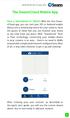 QSCLOUD150113E Swann 2014 The SwannCloud Mobile App Have a Smartphone or Tablet? With the free SwannCloud app, you can turn your ios or Android mobile device into a monitoring centre for your camera. Have
QSCLOUD150113E Swann 2014 The SwannCloud Mobile App Have a Smartphone or Tablet? With the free SwannCloud app, you can turn your ios or Android mobile device into a monitoring centre for your camera. Have
MyPrint instructions; printing, scanning and copying. version 1.3 EN march 2015
 MyPrint instructions; printing, scanning and copying version 1.3 EN march 2015 TOC 1 Introduction to myprint 3 1.1 Print credit and payments 3 1.2 Accepting the terms 3 2 Upgrading credit (students only)
MyPrint instructions; printing, scanning and copying version 1.3 EN march 2015 TOC 1 Introduction to myprint 3 1.1 Print credit and payments 3 1.2 Accepting the terms 3 2 Upgrading credit (students only)
Citizens 1 st National Bank Mobile Banking FAQ
 Citizens 1 st National Bank Mobile Banking FAQ Citizens 1 st National Bank has an App for its customers available for Apple iphones, ipads and Android phones. SMARTPHONE DEVICE MINIMUM REQUIREMENTS APPLE
Citizens 1 st National Bank Mobile Banking FAQ Citizens 1 st National Bank has an App for its customers available for Apple iphones, ipads and Android phones. SMARTPHONE DEVICE MINIMUM REQUIREMENTS APPLE
Axis 360 ebooks & the Blio
 Axis 360 ebooks & Blio: Windows, Android, & Apple ios subscribes to collection of ebooks available from Baker & Taylor s Axis360 service which can be checked out and read on a computer, tablet, or smartphone
Axis 360 ebooks & Blio: Windows, Android, & Apple ios subscribes to collection of ebooks available from Baker & Taylor s Axis360 service which can be checked out and read on a computer, tablet, or smartphone
Brainloop Secure Dataroom Version 8.30. QR Code Scanner Apps for ios Version 1.1 and for Android
 Brainloop Secure Dataroom Version 8.30 QR Code Scanner Apps for ios Version 1.1 and for Android Quick Guide Brainloop Secure Dataroom Version 8.30 Copyright Brainloop AG, 2004-2015. All rights reserved.
Brainloop Secure Dataroom Version 8.30 QR Code Scanner Apps for ios Version 1.1 and for Android Quick Guide Brainloop Secure Dataroom Version 8.30 Copyright Brainloop AG, 2004-2015. All rights reserved.
2-FACTOR AUTHENTICATION WITH
 2-FACTOR AUTHENTICATION WITH 2X JUNE 2014 Two-Factor Authentication and Authy What is Two-Factor Authentication? Two-Factor Authentication is a process involving two stages to verify the identity of someone
2-FACTOR AUTHENTICATION WITH 2X JUNE 2014 Two-Factor Authentication and Authy What is Two-Factor Authentication? Two-Factor Authentication is a process involving two stages to verify the identity of someone
Student ipad User and Setup Guide
 P a g e 1 Student ipad User and Setup Guide Clayton Public School District is excited to provide you with an ipad. Please complete the following steps to prepare your device for proper use. Each student
P a g e 1 Student ipad User and Setup Guide Clayton Public School District is excited to provide you with an ipad. Please complete the following steps to prepare your device for proper use. Each student
Egnyte App for Android Quick Start Guide
 Egnyte App for Android Quick Start Guide Introduction Welcome to the Quick Start Guide for the Egnyte App for Android. This guide will explain how to: Access files. Download content for offline access.
Egnyte App for Android Quick Start Guide Introduction Welcome to the Quick Start Guide for the Egnyte App for Android. This guide will explain how to: Access files. Download content for offline access.
New User Enrollment Processes for Online Banking Services
 This package contains instructions for setting up your Online Banking Account, estatements, Mobile Banking, Remote Check Deposit, and Text Banking. New User Enrollment Processes for Online Banking Services
This package contains instructions for setting up your Online Banking Account, estatements, Mobile Banking, Remote Check Deposit, and Text Banking. New User Enrollment Processes for Online Banking Services
How to Use YourPrintCloud Wireless Printing for Xerox Copiers & Printers. revised 30 Jan 2015 1
 How to Use YourPrintCloud Wireless Printing for Xerox Copiers & Printers revised 30 Jan 2015 1 WIRELESS PRINTING SMARTPHONES YourPrintCloud Mobile smartphone apps support PDF s, Microsoft Word, PowerPoint,
How to Use YourPrintCloud Wireless Printing for Xerox Copiers & Printers revised 30 Jan 2015 1 WIRELESS PRINTING SMARTPHONES YourPrintCloud Mobile smartphone apps support PDF s, Microsoft Word, PowerPoint,
Business Banking Customer Login Experience for Enhanced Login Security
 Business Banking Customer Login Experience for Enhanced Login Security User credentials uniquely identify each person who uses the banking platform. The intent of authentication is unequivocal verification
Business Banking Customer Login Experience for Enhanced Login Security User credentials uniquely identify each person who uses the banking platform. The intent of authentication is unequivocal verification
SysAid MDM User Guide for Android
 SysAid MDM User Guide for Android Table of Contents Introduction Enrolling Your Android Mobile Device in SysAid MDM Unenrolling Your Android Mobile Device from SysAid MDM Have Any Questions? Introduction
SysAid MDM User Guide for Android Table of Contents Introduction Enrolling Your Android Mobile Device in SysAid MDM Unenrolling Your Android Mobile Device from SysAid MDM Have Any Questions? Introduction
Three Rivers Community College Wireless Network
 Three Rivers Community College Wireless Network TRCC s Information Technology Division offers free wireless network connectivity for students. The network grants students high-speed access to the Internet
Three Rivers Community College Wireless Network TRCC s Information Technology Division offers free wireless network connectivity for students. The network grants students high-speed access to the Internet
How To Use Textbuster On Android (For Free) On A Cell Phone
 www.textbuster.com 1 Applications and Account Manager Dashboard User Guide For Android phones www.textbuster.com 2 Downloading the TextBuster applications After the TextBuster device is installed into
www.textbuster.com 1 Applications and Account Manager Dashboard User Guide For Android phones www.textbuster.com 2 Downloading the TextBuster applications After the TextBuster device is installed into
OET Cloud Services Getting Started Guide
 OET Cloud Services Getting Started Guide Introduction OET Cloud Services uses Google Drive to let you store and access OET files anywhere -- on the web, and access them on your PC, or on any device connected
OET Cloud Services Getting Started Guide Introduction OET Cloud Services uses Google Drive to let you store and access OET files anywhere -- on the web, and access them on your PC, or on any device connected
Booth Gmail Configuration
 Student email is accessed via a Booth branded Gmail service. Student mailboxes will be accessed via Gmail. Configure Gmail Settings Before you connect Gmail to send and receive Booth Gmail on your mobile
Student email is accessed via a Booth branded Gmail service. Student mailboxes will be accessed via Gmail. Configure Gmail Settings Before you connect Gmail to send and receive Booth Gmail on your mobile
VIRTUAL SOFTWARE LIBRARY REFERENCE GUIDE
 VIRTUAL SOFTWARE LIBRARY REFERENCE GUIDE INTRODUCTION The Virtual Software Library (VSL) provides remote and on-campus access to lab/course software. This approach is intended to simplify access for all
VIRTUAL SOFTWARE LIBRARY REFERENCE GUIDE INTRODUCTION The Virtual Software Library (VSL) provides remote and on-campus access to lab/course software. This approach is intended to simplify access for all
How to Connect to UCO s Wireless Network on an Android Device
 How to Connect to UCO s Wireless Network on an Android Device These instructions will work for most Android devices, including phones and tablet devices. The only issue you may run into is some of the
How to Connect to UCO s Wireless Network on an Android Device These instructions will work for most Android devices, including phones and tablet devices. The only issue you may run into is some of the
1. What are Nevada State Bank Mobile Banking and Nevada State Bank Business Mobile Banking?
 General Questions 1. What are Nevada State Bank Mobile Banking and Nevada State Bank Business Mobile Banking? Nevada State Bank Mobile Banking and Nevada State Bank Business Mobile Banking provide anytime
General Questions 1. What are Nevada State Bank Mobile Banking and Nevada State Bank Business Mobile Banking? Nevada State Bank Mobile Banking and Nevada State Bank Business Mobile Banking provide anytime
Student Quick Start Guide
 Student Quick Start Guide Welcome to Top Hat! This guide will help you register a student account and understand how to use Top Hat for your class. Creating an Account 1. If you don t already have a previous
Student Quick Start Guide Welcome to Top Hat! This guide will help you register a student account and understand how to use Top Hat for your class. Creating an Account 1. If you don t already have a previous
Mini User Guide. Updating your contact details..2. Setting your Security Questions..4. Changing your password..5. Forgotten password...
 Mini User Guide Contents: Updating your contact details..2 Setting your Security Questions..4 Changing your password..5 Forgotten password......6 Accessing Virgin Care Webmail..9 Sending an Encrypted Email.....12
Mini User Guide Contents: Updating your contact details..2 Setting your Security Questions..4 Changing your password..5 Forgotten password......6 Accessing Virgin Care Webmail..9 Sending an Encrypted Email.....12
Is there a fee to use U-Deposit? No, U-Deposit is a free*, convenient service provided to UNITED SA Federal Credit Union members.
 U-Deposit: FAQs What is U-Deposit? Is U-Deposit secure? What are the requirements to use U-Deposit? Is there a fee to use U-Deposit? How can I sign up for U-Deposit? What are the hardware and software
U-Deposit: FAQs What is U-Deposit? Is U-Deposit secure? What are the requirements to use U-Deposit? Is there a fee to use U-Deposit? How can I sign up for U-Deposit? What are the hardware and software
ATTENTION: End users should take note that Main Line Health has not verified within a Citrix
 Subject: Citrix Remote Access using PhoneFactor Authentication ATTENTION: End users should take note that Main Line Health has not verified within a Citrix environment the image quality of clinical cal
Subject: Citrix Remote Access using PhoneFactor Authentication ATTENTION: End users should take note that Main Line Health has not verified within a Citrix environment the image quality of clinical cal
Mobile Banking FAQ for Business
 Mobile Banking FAQ for Business General Questions 1. What is National Bank of Arizona Business Mobile Banking? Mobile Banking provides anytime access to your eligible account(s) from select mobile phones
Mobile Banking FAQ for Business General Questions 1. What is National Bank of Arizona Business Mobile Banking? Mobile Banking provides anytime access to your eligible account(s) from select mobile phones
How To Use A Citrix Netscaler Thin Client V1.09.10.1 (Windows) With A Citirix Vpn Desktop (Windows 10) With An Ipad Or Ipad (Windows 8) With Vpn
 Our Mission Statement To ensure that we are providing quality and efficient services and solutions that are consistent with the strategic goals of the Area, and that are closely aligned with the State's
Our Mission Statement To ensure that we are providing quality and efficient services and solutions that are consistent with the strategic goals of the Area, and that are closely aligned with the State's
Note: This documentation was written using the Samsung Galaxy S5 and Android version 5.0. Configuration may be slightly different.
 University Information Technology Services Training, Outreach, Learning Technologies & Video Production HallPass Instructions for Connecting to PC with an Android Device Note: This documentation was written
University Information Technology Services Training, Outreach, Learning Technologies & Video Production HallPass Instructions for Connecting to PC with an Android Device Note: This documentation was written
Adding Receipts to your Certify Wallet
 Adding Receipts to your Certify Wallet Log into Certify using your full Bowdoin College email address and your password. If you have forgotten your password click on the "Lost Password Wizard" from the
Adding Receipts to your Certify Wallet Log into Certify using your full Bowdoin College email address and your password. If you have forgotten your password click on the "Lost Password Wizard" from the
The same as the Bold convention (see above) but with the intent of providing a greater emphasis.
 Document Conventions Our documents use certain types of document conventions to help you distinguish language elements from keyboard sequences, and so on. The following table clarifies the new conventions
Document Conventions Our documents use certain types of document conventions to help you distinguish language elements from keyboard sequences, and so on. The following table clarifies the new conventions
Spike Tech Tip: How to use your online, cloud-based tools for Spike
 Spike Tech Tip: How to use your online, cloud-based tools for Spike September 30, 2015 Tech Tip: How to use your online, cloud-based tools for Spike ikegps introduced a beta version of its cloud-based
Spike Tech Tip: How to use your online, cloud-based tools for Spike September 30, 2015 Tech Tip: How to use your online, cloud-based tools for Spike ikegps introduced a beta version of its cloud-based
Email Instructions. Outlook (Windows) Mail (Mac) Webmail Windows Live Mail iphone 4, 4S, 5, 5c, 5s Samsung Galaxy S4 BlackBerry
 Email Instructions Outlook (Windows) Mail (Mac) Webmail Windows Live Mail iphone 4, 4S, 5, 5c, 5s Samsung Galaxy S4 BlackBerry ii Table of Contents Table of Contents 1 Mail Account Settings 1 Account Set
Email Instructions Outlook (Windows) Mail (Mac) Webmail Windows Live Mail iphone 4, 4S, 5, 5c, 5s Samsung Galaxy S4 BlackBerry ii Table of Contents Table of Contents 1 Mail Account Settings 1 Account Set
Remote Desktop Solution, (RDS), replacing CITRIX Home Access
 Remote Desktop Solution, (RDS), replacing CITRIX Home Access RDS Applications on a Computer Overview RDS has replaced citrix for remote access at home for College staff and pupils. This does not replace
Remote Desktop Solution, (RDS), replacing CITRIX Home Access RDS Applications on a Computer Overview RDS has replaced citrix for remote access at home for College staff and pupils. This does not replace
Introduction to Stanford Box
 January 15, 2016 Tech Briefing Introduction to Stanford Box box.stanford.edu / stanford.box.com Don Cameron djac@stanford.edu (650) 736-0609 INTRODUCTION Agenda Box at Stanford Getting Started Managing
January 15, 2016 Tech Briefing Introduction to Stanford Box box.stanford.edu / stanford.box.com Don Cameron djac@stanford.edu (650) 736-0609 INTRODUCTION Agenda Box at Stanford Getting Started Managing
Department of Public Health S A N F R A N C I S C O
 This guide provides the step-by-step instructions for: Requesting mobile device access to your DPH Office 365 email account Setting up an Android device to sync with Office 365 Setting up an Apple device
This guide provides the step-by-step instructions for: Requesting mobile device access to your DPH Office 365 email account Setting up an Android device to sync with Office 365 Setting up an Apple device
Using the Educator Dashboard
 Reference Guide Using the Educator Dashboard What s Inside How to Create Accounts Get to Know the Educator Dashboard How to Manage Licenses and Create Educators How to Give Accommodations to Students First
Reference Guide Using the Educator Dashboard What s Inside How to Create Accounts Get to Know the Educator Dashboard How to Manage Licenses and Create Educators How to Give Accommodations to Students First
Using the Jive for ios App
 Using the Jive for ios App TOC 2 Contents App Overview...3 System Requirements... 4 Release Notes...5 Which Version Am I Using?... 6 Connecting to Your Community... 11 Getting Started...12 Using Your Inbox...13
Using the Jive for ios App TOC 2 Contents App Overview...3 System Requirements... 4 Release Notes...5 Which Version Am I Using?... 6 Connecting to Your Community... 11 Getting Started...12 Using Your Inbox...13
Setting up SJUMobile (Wireless Internet Access for personal devices)
 Setting up SJUMobile (Wireless Internet Access for personal devices) St. John s University provides wireless internet access to personal devices for all current registered students. To setup a connection,
Setting up SJUMobile (Wireless Internet Access for personal devices) St. John s University provides wireless internet access to personal devices for all current registered students. To setup a connection,
Old National offers both Mobile Web and a Mobile App, so you can choose the best fit for your device type. Either solution enables you to:
 Your bank. For your mobile life. Getting started You live life on the move, and Old National Mobile Banking goes right along with you. Whether you re at work, play, running errands or on vacation, you
Your bank. For your mobile life. Getting started You live life on the move, and Old National Mobile Banking goes right along with you. Whether you re at work, play, running errands or on vacation, you
Rev. 3.2. Page 1 of 17
 SecureCanes Documentation December 2014 Rev. 3.2 Page 1 of 17 What is SecureCanes? SecureCanes is a wireless network that provides encryption for your wireless communications from your device to the wireless
SecureCanes Documentation December 2014 Rev. 3.2 Page 1 of 17 What is SecureCanes? SecureCanes is a wireless network that provides encryption for your wireless communications from your device to the wireless
AUT OneDrive for Business. Instructions for Using OneDrive on Windows Platform
 AUT OneDrive for Business Instructions for Using OneDrive on Windows Platform Contents 1 What s OneDrive for Business?... 3 2 Storing Files... 5 1.1 Saving and Opening files from your Office applications...
AUT OneDrive for Business Instructions for Using OneDrive on Windows Platform Contents 1 What s OneDrive for Business?... 3 2 Storing Files... 5 1.1 Saving and Opening files from your Office applications...
Akin Gump Strauss Hauer & Feld LLP Remote Access Resources (DUO)
 Akin Gump Strauss Hauer & Feld LLP Remote Access Resources (DUO) Firm Laptop Windows Home PC Mac Computer Apple ipad Android Devices Exit akingump.com 2015 Akin Gump Strauss Hauer & Feld LLP Check Point
Akin Gump Strauss Hauer & Feld LLP Remote Access Resources (DUO) Firm Laptop Windows Home PC Mac Computer Apple ipad Android Devices Exit akingump.com 2015 Akin Gump Strauss Hauer & Feld LLP Check Point
ESC Mobile App Guide
 ESC Mobile App Guide General Info and Installation Guide For Android Note: If you re just trying to demo the ESC Mobile app in our sample database, then all that is required is to download it from your
ESC Mobile App Guide General Info and Installation Guide For Android Note: If you re just trying to demo the ESC Mobile app in our sample database, then all that is required is to download it from your
USER MANUAL. v. 1.0.0.95 Windows Client ------------------------ January 2014 ------------------------
 USER MANUAL v. 1.0.0.95 Windows Client ------------------------ January 2014 ------------------------ 1 Contents At a Glance Troubleshoot 3 About SkyCrypt 23 FAQ 4 About this manual 23 Contact support
USER MANUAL v. 1.0.0.95 Windows Client ------------------------ January 2014 ------------------------ 1 Contents At a Glance Troubleshoot 3 About SkyCrypt 23 FAQ 4 About this manual 23 Contact support
Frequently Asked Questions
 Frequently Asked Questions Development & Maintenance of Web Based Portal and MIS for Monitoring & Evaluation of Vocational Training Improvement Project Version 1.0 Help Desk: support.dget@wipro.com 0120
Frequently Asked Questions Development & Maintenance of Web Based Portal and MIS for Monitoring & Evaluation of Vocational Training Improvement Project Version 1.0 Help Desk: support.dget@wipro.com 0120
BOTTOM UP THINKING EMAIL SETUP INSTRUCTIONS. Unique businesses require unique solutions CLIENT GUIDE
 BOTTOM UP THINKING Unique businesses require unique solutions EMAIL SETUP INSTRUCTIONS CLIENT GUIDE INDEX How to connect a. Deciding on best method (POP or IMAP) Setting up email on devices Webmail a.
BOTTOM UP THINKING Unique businesses require unique solutions EMAIL SETUP INSTRUCTIONS CLIENT GUIDE INDEX How to connect a. Deciding on best method (POP or IMAP) Setting up email on devices Webmail a.
Outlook Web App (OWA) Quick Start Guide
 As we move to AD, Office365 and Outlook from our comfort zone of Novell and GroupWise, remember that you have been using Microsoft for a long time. Yes, Office is a Microsoft product. Since Outlook is
As we move to AD, Office365 and Outlook from our comfort zone of Novell and GroupWise, remember that you have been using Microsoft for a long time. Yes, Office is a Microsoft product. Since Outlook is
FREQUENTLY ASKED QUESTIONS ONLINE BANKING
 FREQUENTLY ASKED QUESTIONS ONLINE BANKING 1. Why is the bank changing the Online Banking system? Legence Bank strives to be on the forefront of technology. We believe our customers deserve a great, user-friendly
FREQUENTLY ASKED QUESTIONS ONLINE BANKING 1. Why is the bank changing the Online Banking system? Legence Bank strives to be on the forefront of technology. We believe our customers deserve a great, user-friendly
IT Information Packet
 IT Information Packet Welcome to the University of Mount Olive! Beginning college is an exciting time where you will be experiencing many new things in a short amount of time. We understand that technology
IT Information Packet Welcome to the University of Mount Olive! Beginning college is an exciting time where you will be experiencing many new things in a short amount of time. We understand that technology
For Use with QR Code Scanner / Reader Enabled Applications
 Xerox QR Code App Quick Start Guide 702P03999 For Use with QR Code Scanner / Reader Enabled Applications Use the QR (Quick Response) Code App with the following applications: QR Code Scanner / Reader Applications,
Xerox QR Code App Quick Start Guide 702P03999 For Use with QR Code Scanner / Reader Enabled Applications Use the QR (Quick Response) Code App with the following applications: QR Code Scanner / Reader Applications,
User s manual for Android Application
 Motorised IP Video surveillance camera for smartphones, tablets and PC / MAC. Protect your home and family remotely! User s manual for Android Application Thanks We thank you for choosing Aquila Vizion.
Motorised IP Video surveillance camera for smartphones, tablets and PC / MAC. Protect your home and family remotely! User s manual for Android Application Thanks We thank you for choosing Aquila Vizion.
SJRWMD Cloud-Based Email Quick-Start Guide
 SJRWMD Cloud-Based Email Quick-Start Guide Your email account is now in the Microsoft cloud, also known as Office 365. This change from onpremise email provisioning to the cloud allows the agency to provide
SJRWMD Cloud-Based Email Quick-Start Guide Your email account is now in the Microsoft cloud, also known as Office 365. This change from onpremise email provisioning to the cloud allows the agency to provide
Wind River Financial iprocess Setup Guide for Android Devices
 Wind River Financial iprocess Setup Guide for Android Devices Contents: iprocess account setup 2 Installing iprocess on your Android device 3 Configuring the iprocess app 8 Attaching the iprocess card
Wind River Financial iprocess Setup Guide for Android Devices Contents: iprocess account setup 2 Installing iprocess on your Android device 3 Configuring the iprocess app 8 Attaching the iprocess card
IIT MOBILEPRINT. Mobileprint Workflow
 IIT MOBILEPRINT Mobileprint integrates with existing OTS printing system to enable user to print documents, images and email messages using email client or a web capable devices. This include smartphones,
IIT MOBILEPRINT Mobileprint integrates with existing OTS printing system to enable user to print documents, images and email messages using email client or a web capable devices. This include smartphones,
MOBILE BANKING. Why should I use Mobile Banking?
 MOBILE BANKING What is Mobile Banking? With Mobile Banking, you can access your account, conduct transfers, and pay and manage bills from any mobile device that has web browsing capabilities and a data
MOBILE BANKING What is Mobile Banking? With Mobile Banking, you can access your account, conduct transfers, and pay and manage bills from any mobile device that has web browsing capabilities and a data
Getting Started with VMware Horizon View (Remote Desktop Access)
 Getting Started with VMware Horizon View (Remote Desktop Access) Use The Links Below To Navigate This Document Using VMware Horizon View with Tablet and Smartphone APP or Mobile Web Browser Walk Through
Getting Started with VMware Horizon View (Remote Desktop Access) Use The Links Below To Navigate This Document Using VMware Horizon View with Tablet and Smartphone APP or Mobile Web Browser Walk Through
Virtual Workplace Personal Device Client Installation Instructions
 Virtual Workplace Personal Device Client Installation Instructions 1 Table of Contents About this Installation Guide... 2 Client Overview... 2 VMware Horizon View Clients... 2 UniPrint Clients... 3 Client
Virtual Workplace Personal Device Client Installation Instructions 1 Table of Contents About this Installation Guide... 2 Client Overview... 2 VMware Horizon View Clients... 2 UniPrint Clients... 3 Client
For details about using automatic user provisioning with Salesforce, see Configuring user provisioning for Salesforce.
 Chapter 41 Configuring Salesforce The following is an overview of how to configure the Salesforce.com application for singlesign on: 1 Prepare Salesforce for single sign-on: This involves the following:
Chapter 41 Configuring Salesforce The following is an overview of how to configure the Salesforce.com application for singlesign on: 1 Prepare Salesforce for single sign-on: This involves the following:
Client Training Manual
 Client Training Manual Contents Quick Summary on How to Open Encrypted Email from Arlington County.2 I. Overview... 4 A. Overview of Email Encryption with Arlington County Government... 4 Link to YouTube
Client Training Manual Contents Quick Summary on How to Open Encrypted Email from Arlington County.2 I. Overview... 4 A. Overview of Email Encryption with Arlington County Government... 4 Link to YouTube
Mechanics Bank Mobile Banking Mobile Finance Manager (MFM) Application Windows Mobile Phone Installation
 Mechanics Bank Mobile Banking Mobile Finance Manager (MFM) Application Windows Mobile Phone Installation Thank you for your interest in Mechanics Bank Mobile Banking. This guide will help you get started
Mechanics Bank Mobile Banking Mobile Finance Manager (MFM) Application Windows Mobile Phone Installation Thank you for your interest in Mechanics Bank Mobile Banking. This guide will help you get started
GETTING STARTED WITH QUICKEN with Online Bill Pay 2010-2012 for Windows
 GETTING STARTED WITH QUICKEN with Online Bill Pay 2010-2012 for Windows Refer to this guide for instructions on how to use Quicken s online account services to save time and automatically keep your records
GETTING STARTED WITH QUICKEN with Online Bill Pay 2010-2012 for Windows Refer to this guide for instructions on how to use Quicken s online account services to save time and automatically keep your records
/ 1. Online Banking User Guide SouthStateBank.com / (800) 277-2175
 / 1 Online Banking User Guide SouthStateBank.com / (800) 277-2175 Welcome Thank you for using South State s Online Banking. Whether you are a first time user or an existing user, this guide will walk you
/ 1 Online Banking User Guide SouthStateBank.com / (800) 277-2175 Welcome Thank you for using South State s Online Banking. Whether you are a first time user or an existing user, this guide will walk you
NetIQ Advanced Authentication Framework - Smartphone Applications
 NetIQ Advanced Authentication Framework - Smartphone Applications User Guide Version 3.0 1 Table of Contents 1 Table of Contents 2 Introduction 3 About This Document 3 System Requirements 4 Install Smartphone
NetIQ Advanced Authentication Framework - Smartphone Applications User Guide Version 3.0 1 Table of Contents 1 Table of Contents 2 Introduction 3 About This Document 3 System Requirements 4 Install Smartphone
GREEN HOUSE DATA. E-Mail Services Guide. Built right. Just for you. greenhousedata.com. Green House Data 340 Progress Circle Cheyenne, WY 82007
 GREEN HOUSE DATA Built right. Just for you. E-Mail Services Guide greenhousedata.com 1 Green House Data 340 Progress Circle Cheyenne, WY 82007 Table of Contents Getting Started on Business Class Email
GREEN HOUSE DATA Built right. Just for you. E-Mail Services Guide greenhousedata.com 1 Green House Data 340 Progress Circle Cheyenne, WY 82007 Table of Contents Getting Started on Business Class Email
Contents. VPN Instructions. VPN Instructions... 1
 VPN Instructions Contents VPN Instructions... 1 Download & Install Check Point VPN Software... 2 Connect to FPUA by VPN... 6 Connect to Your Computer... 8 Determine Your Machine Type... 10 Identify 32-bit
VPN Instructions Contents VPN Instructions... 1 Download & Install Check Point VPN Software... 2 Connect to FPUA by VPN... 6 Connect to Your Computer... 8 Determine Your Machine Type... 10 Identify 32-bit
Table of Contents iphone Setup ipad Setup Android Phone Setup Windows Phone Setup
 IT Help Desk Location: Siebert 101 Phone: (208) 769-3280 Email: helpdesk@nic.edu Skype for Business (formerly Lync 2013) is collaboration software that can be used to communicate with NIC employees via
IT Help Desk Location: Siebert 101 Phone: (208) 769-3280 Email: helpdesk@nic.edu Skype for Business (formerly Lync 2013) is collaboration software that can be used to communicate with NIC employees via
Configuring Salesforce
 Chapter 94 Configuring Salesforce The following is an overview of how to configure the Salesforce.com application for singlesign on: 1 Prepare Salesforce for single sign-on: This involves the following:
Chapter 94 Configuring Salesforce The following is an overview of how to configure the Salesforce.com application for singlesign on: 1 Prepare Salesforce for single sign-on: This involves the following:
Amazon WorkMail. User Guide Version 1.0
 Amazon WorkMail User Guide Amazon WorkMail: User Guide Copyright 2016 Amazon Web Services, Inc. and/or its affiliates. All rights reserved. Amazon's trademarks and trade dress may not be used in connection
Amazon WorkMail User Guide Amazon WorkMail: User Guide Copyright 2016 Amazon Web Services, Inc. and/or its affiliates. All rights reserved. Amazon's trademarks and trade dress may not be used in connection
Mobility with Eye-Fi Scanning Guide
 Mobility with Eye-Fi Scanning Guide Scan and Transfer Images Wirelessly with Eye-Fi This document is to be used in addition to the scanner s user guide located on the installation disc. The instructions
Mobility with Eye-Fi Scanning Guide Scan and Transfer Images Wirelessly with Eye-Fi This document is to be used in addition to the scanner s user guide located on the installation disc. The instructions
APPENDIX 8 EAZY NETWORKING
 APPENDIX 8 EAZY NETWORKING EaZy Networking is a cloud service to connect your devices to the Internet automatically through our free mobile app, EagleEyes, in a few steps without going through the complicated
APPENDIX 8 EAZY NETWORKING EaZy Networking is a cloud service to connect your devices to the Internet automatically through our free mobile app, EagleEyes, in a few steps without going through the complicated
New Online Banking Guide for FIRST time Login
 New Online Banking Guide for FIRST time Login Step 1: Login Enter your existing Online Banking User ID and Password. Click Log-In. Step 2: Accepting terms and Conditions to Proceed Click on See the terms
New Online Banking Guide for FIRST time Login Step 1: Login Enter your existing Online Banking User ID and Password. Click Log-In. Step 2: Accepting terms and Conditions to Proceed Click on See the terms
