JAN Home Security System
|
|
|
- Marlene Hunter
- 8 years ago
- Views:
Transcription
1 UNIVERSITY OF WATERLOO Software Engineering Software Requirements Specification JAN Home Security System Naman Kumar Jason Suen Andrew Henry Lei February 7, 2012
2 Table of Contents List of Figures Introduction Executive Summary Purpose Objectives Scope Terminology and Definitions Standards and References Functional Requirements High-level functionality Scenarios Use case model NFC Reader Intruder triggering alarm Green energy Object model Overall system Security system Inputs Security system Outputs Mobile system Green energy system NFC system Event logging system Dynamic model Sequence Diagrams Activity Diagram State Machines Interfaces Non-functional requirements User interfaces
3 List of Figures Figure 1. Use case diagram of NFC reader for Adults Figure 2. Use case diagram of NFC reader for Kids and Guests Figure 3. Use case diagram of Security System Figure 4. Use case diagram of Coffee Maker and Light Switch Figure 5. Class Diagram of the Overall system Figure 6. Class Diagram of the Security system inputs Figure 7. Class Diagram of the Security system outputs Figure 8. Class Diagram of the Mobile system Figure 9. Class Diagram of the Green Energy system Figure 10. Class Diagram of the NFC system Figure 11. Class Diagram of the Event Logging system Figure 12. Control flow for arming the system Figure 13. Sequence Diagram for light switch operation Figure 14. Sequence Diagram showing system response to intruder detection Figure 15. Sequence Diagram showing control and data flow for Family Locator component Figure 16. Sequence Diagram showing control and data flow for a mobile device connected to the system Figure 17. Logic when an adult opens a door Figure 18. Logic when a kid opens a door Figure 19. Activity Diagram showing logic when the front door is opened Figure 20. Activity Diagram showing system operation through a mobile device Figure 21. State Machines demonstrating how a door is opened Figure 22. State Diagram showing the logic behind operation of a light switch Figure 23. State Machines showing states involved in arming the system and logic behind intruder detection Figure 24. Mock-up of the user login interface on mobile device Figure 25. Mock-up of the user login interface on desktop web browser Figure 26. Mock-up of the main user interface on mobile device Figure 27. Mock-up of the main user interface on desktop web browser Figure 28. Mock-up of the security floor plan interface on mobile device Figure 29. Mock-up of the security floor plan interface on desktop web browser
4 1 Introduction 1.1 Executive Summary The JAN Home Security System provides users a physical security system, green energy management, and family safety. Using a NFC reader for the door lock, the users can lock or unlock the main door of the house by just swiping their cell phone. The house is equipped with a variety of sensors, including a proximity sensor, heat sensor, and light sensor. There are also several sirens around the house that activate when an intruder breaks into the house. For green energy management, the lights in the house can be automatically controlled to dim or brighten depending on the time of the day. This requires the use of light switches with configurable brightness. A coffee maker is also automatically started in the morning if desired so that coffee is ready by the time the user has breakfast. Cell phones are also a significant part of the system. Aside from providing user identification using NFC, it also provides user location used in different family safety scenarios such as determining whether a child has gone home after school. It is also used in accessing the user interface for the system and receiving other subscribed notifications. In terms of communication interfaces, the system is wired and uses either Internet from the Internet Service Provider or GSM data service for communication with users. There is an uninterruptible power supply (UPS) as backup if the system loses power connection. There are many backup solutions integrated into the JAN Home Security System to make it robust and reliable. The interface for JAN Home Security System includes a webpage interface where users can set access permissions, see status of sensors, lights, appliances, as well as check the event logs of the system. The user can subscribe for events that they want to receive notifications for, such as kids entering and leaving the house, or opened windows when leaving the house. Features such as the automatic coffee machine can also be configured in the interface. This interface provides easy access from any cell phone, tablet, or desktop computer. In addition, the entire system can be monitored by a monitoring service provider who can contact the users or authorities in emergency situations. 4
5 1.2 Purpose This document establishes an understanding of the subsystems involved in the JAN Home Security System, namely the physical security system, green energy management system, and family safety system. It is targeted towards the electronics manufacturer, families using the security system, and potential security service providers. The electronics manufacturer will provide the equipment used in the system. The requirements of the system that will be described are set forth by the end users of this security system. Some of the requirements are also given by the service providers that will have to interface with the security system. 1.3 Objectives The JAN Home Security System uses the latest electronic sensor and device technologies to provide users a safe home environment and ease of mind. There are several objectives to be met. A main objective of the security system is that it is highly transparent to the user. It should not be obstructive in their daily life. There are two criteria to be met: 1. Easy to use 2. System should be configurable through some user interface The system should also have different tiers of access rights, mainly adults, kids, and guests. The order of the access tiers are shown below, from the most to least privileges: 1. Adults 2. Kids 3. Guests For the physical security system, the system should detect and act on threats to physical safety. Since the system is essentially a security system, it should alert the user and/or the service provider about intrusions into the house. The notification and monitoring can be done through wired communication or wirelessly. The system should continuously monitor environmental conditions and maintain a comfortable and energy saving environment within the home. The main criteria for the green energy system include: 1. Convenience to the end user 2. Energy-conserving Lastly, the home security system should try to ensure the well-being of family members. 1.4 Scope The requirements of the system do not consider the probability of theft or interrupted Internet service, but the damage can be mitigated from the user action. For example, cellphones are an integral part of the security system as it provides access into the house and family safety monitoring. In the case of theft, it is in the user s best interest to deactivate the stolen cellphone s NFC code or contact the service provider as soon as possible before the home can be accessed. Since the system uses the Internet to notify the user s cellphone or service provider, there is no other method of contacting them if the Internet service in the house is suddenly inaccessible. 5
6 For the JAN Home Security System, the sensors and other electronic devices used are described in section 2.1. Devices such as thermostats are not incorporated in the system. 1.5 Terminology and Definitions In this section, acronyms, abbreviations, and terminology used throughout the document are defined. GSM Global System for Mobile Communications. A standard to describe second generation cellular networks GPS Global Positioning System. A navigation system that provides location of a receiver on Earth Light switch a light switch with adjustable brightness. The brightness can also be controlled by a controller Light sensor sensor that detects brightness of the external environment (ie. the sun) NFC Near field communication. A set of standards for smartphones and other devices to establish radio communication when brought into close proximity of each other push notification style of Internet-based communication where request for a transaction is initiated by the publisher SMS Short Message Service. A text messaging service that allow the exchange of text messages between fixedline or mobile phones Strobe light light that flashes periodically when activated UPS Uninterruptable Power Supply. Electrical device that provides emergency power to a load when the main power source fails 1.6 Standards and References The NFC reader used complies to the ISO/IEC / ECMA-340 standard [1]. The light bulbs used in the lighting system of the house also meet the Energy Star standard [2]. [1] Energy Star, 15 Mar. 2011; [2] Standard EMCA-340, Dec. 2004; htm. 6
7 2 Functional Requirements 2.1 High-level functionality The JAN Home Security System features an easy-to-use and secure keyless entry into the front door. Once the user is authenticated, the access control will automatically adjust to their corresponding permissions. The entire system can easily be accessed on their mobile phone to view or configure any part of the system. Once an intruder is detected and the system is armed, the alarm will instantly sound and the owners will be notified. If a monitoring service has been subscribed, the service provider will also be notified. The system manages green energy by automating the lightning system and small appliances. The lights in the house are automatically dimmed or brightened depending on the time of the day. Users can simply override the system to their desire using wall mounted controls or their mobile device. When users step out of the room, the lights will automatically turn off to conserve energy. Frequently used small appliances such as coffee machine are also automated. For example, the coffee machine starts in the morning if desired so that coffee is ready by the time the user has breakfast. Power to these small appliances is automatically turned off once the process is complete. Users will have family safety features in the home security system. When the kids arrive at home, their parents are instantly notified of their safety. If for any reason, the kids are not home at the specified time, their parents can easily lookup their kids current location on their cell phone. Furthermore, the system has multiple redundancies to ensure that it still operates under different situations. If a cell phone is lost, the house can still be accessed with a key code or a key. If the system loses its main power, there is a backup power supply to keep the core functionalities running. If the wired Internet connection is unavailable, the system turns to the wireless GSM network for communication. These backup functionalities coupled with features such as encryption and pet detection makes the JAN Home Security System a robust and reliable solution. 7
8 2.2 Scenarios These are the scenarios in the security system described in narrative form. The scenarios revolve around a family of 4 members: parents Bob and Jane, 12-year-old son Tom, and 6-year-old daughter Alice. There is no external monitoring service unless specified. Scenario #1: Everyone leaves the house and the system is armed On Monday morning, Bob and Jane leave the house to go to work and Tom and Alice leave to go to school. The entire family steps outside the front door and Jane swipes her NFC-enabled phone on the door panel to lock the door. 30 seconds later, the house is armed. Participating actors: Bob, Jane, Tom, Alice Scenario #2: Adults leave kids at home On a Sunday afternoon, Bob and Jane leave the kids home alone so they can go buy groceries. Bob swipes his cellphone as they leave. The system locks the door and the system is armed. Participating actors: Bob, Jane, Tom, Alice Scenario #3: Kid leaves house Bob and Jane enabled notification of their children entering and leaving the house in the web interface of the security system. On Thursday afternoon, Tom comes home from school and swipes his cellphone on the NFC reader. The door is unlocked and Tom goes inside. The parents receive a push notification on their cellphone that Tom has entered the house. Participating actors: Bob, Jane, Tom Scenario #4: Adult adds guests to the security system Every August, Grandma and Grandpa come visit the Nelosons for a 3 week vacation. Bob and Jane have two spare NFC cards. They go to the web interface and activate the cards. When Grandma and Grandpa arrived, Bob gives them the guest cards. On a Monday morning where the kids are at summer camp and the parents are at work, Grandpa and Grandma decides to take a walk outside. They leave the house and Grandpa swipes his temporary card on the NFC reader. The system locks the door. Participating actors: Bob, Jane, Grandpa, Grandma Scenario #5: Green energy small appliances Bob is a coffee addict. He goes to the web interface of the security system and sets the coffee maker to start making coffee at 7:15 am. On a Monday morning, Bob wakes up at 7:30 am and goes to the kitchen for breakfast. The coffee is already made. Participating actors: Bob 8
9 Scenario #6: Green energy light system evening automatic system At home, Jane accesses the web interface from a desktop computer. She sets the lights to automatically turn on if the light sensor reading falls below 0.2. On a Saturday evening in July, the entire family is watching TV as the sun sets. The lights in the living room turn on automatically at 6:15 pm. As Bob enters the kitchen to make dinner, the kitchen light turns on automatically. When everyone goes to the dining room for dinner, the kitchen and living room lights turn off and the dining room lights turn on. Participating actors: Bob, Jane, Tom, Alice Scenario #7: Intruder One Tuesday afternoon, when nobody is home, an intruder opens a window. The sirens and strobe lights turn on inside the house. Bob and Jane are notified via push notifications. They contact the police about the break-in. Participating actors: Bob, Jane, intruder, police Scenario #8: Intruder with monitoring service Bob and Jane subscribe to a monitoring service to add an additional layer of protection. One Wednesday evening, the Nelosons went out to the movies. An intruder breaks into a window. Bob and Jane are notified via push notifications, but their cell phones are turned off. The monitoring service also sees the intrusion, and tries to contact the Nelosons with no avail. They also contact the police who dispatch for the house. Participating actors: Bob, Jane, intruder, monitoring service provider, police 9
10 2.3 Use case model The user scenarios can be illustrated with use case models that describe the system from the user s perspective. User scenarios described in the previous section will be categorized into three main sections: 1. NFC Reader: the user interacts with the NFC reader in order to gain access to the house, arm or disarm the system, receive notifications of the their children arriving or leaving home 2. Intruder triggering alarm: if an intruder opens any window or door when the system is armed, the system triggers the alarm and the notification system. The home owner is also capable of cancelling the alarms in case it was a false alarm 3. Green energy: various small appliances can be connected to the system for automatic start up, an example of this is the coffee maker machine. The owner can configure the start time by using the web user interface to add or change the list of activation time. In addition, the automatic light switch incorporates green energy management by using various sensors to automatically turn off the lights when not in used. It also offers convenience by automatically turning on the lights in low light situations. The following use case diagrams will describe each of the sections in detail NFC Reader The NFC Reader is used when a user wants access into the house and when a user wants to lock the door when leaving the house. The following figure shows the use cases of the use with the NFC reader and the security system. Figure 1. Use case diagram of NFC reader for Adults 10
11 The following use case textual description describes the workflow of the user with the NFC reader system. Use case name Participating Actors Flow of events Entry condition Exit condition Quality requirements TapNFCTagAdult Initiated by a Person: Adult 1. The Person taps his NFC tag onto the reader to unlock the door. 2. The Reader checks for a valid user tag and determines for the access level. 3. The home security system briefly unarms the system. 4. The front door unlocks and the Person is granted access into the house. 5. The Person walks into the house. 6. The system arms in home mode after the door is closed. 7. The Person walks out of the house and taps his NFC tag onto the read to lock the door. 8. If no one remains in the house, the system arms in away mode immediately. Otherwise, the system remains arming in home mode. The reader is working and Person is in front of the front door and the reader. The Person can unlock and unlock the front door. The NFC reader stays online for the whole period of the TapNFCTagAdult use case. The use case shows that after an adult has tapped an NFC reader to unlock the door, it will briefly unarm the system and arm the system again once the door is closed. On the other hand, when the adult leaves home and locks the door, the system determines if there remaining family members in the house and arms the house in the corresponding mode. The use case is intended for an adult and will differ when the actor is a kid or guest. The main difference is the notification system. When a kid arrives home or leaves home, their associated parent is notified when they lock the door via NFC. Figure 2. Use case diagram of NFC reader for Kids and Guests 11
12 The following use case textual description describes the workflow of the user with the NFC reader system. Use case name Participating Actors Flow of events Entry condition Exit condition Quality requirements TapNFCTagKidGuest Initiated by a Person: Kid or Guest 1. The Person taps his NFC tag onto the reader 2. The Reader checks for a valid user tag and determines for the access level. 3. The home security system unarms. 4. The front door unlocks and the Person is granted access into the house. 5. The system sends a push notification or SMS to the adults (home owners). 6. The Person walks into the house. 7. The system arms in home mode after the door is closed. 8. The Person walks out of the house and taps his NFC tag onto the reader to lock the door. 9. If no one remains in the house, the system arms in away mode immediately. Otherwise, the system remains arming in home mode. The reader is working and Person is in front of the front door and the reader. The Person can unlock the front door. The NFC reader stays online for the whole period of the TapNFCTagKidGuest use case. This use case shows the flow of kids entering and exiting the house. Their action will be sent to their parent notifying as an event using push notification or SMS Intruder triggering alarm Figure 3. Use case diagram of Security System When the system is armed, any change in the door and window proximity sensor value will trigger the alarm. The following use case textual description describes the workflow of the intruder with the security system. 12
13 Use case name Participating Actors Flow of events Entry condition Exit condition Quality requirements TriggerAlarmIntruder Initiated by a Person: Intruder or Adult 1. The Intruder forcefully opens the door or window 2. The system detects the change in proximity sensor. 3. The home security system triggers the siren alarm and strobe light. 4. The system notifies the owner and service provider through push notification or SMS as backup. 5. The Adult may enter the PIN code into the keypad and cancel the alarm if it was accidentally triggered. 6. If CancelFalseAlarm was triggered, the system stops the siren and strobe light. 7. The Intruder walks out of the house due to the alarms. The system is armed and working. The system notifies the owner and the service provider. The system stays online for the whole period of the TriggerAlarmIntruder use case. The alarm is triggered when a door or window is opened when the system is armed. When the system is armed in home mode, the system allows a 30 second delay for the user to enter the PIN code into the keypad before triggering all the alarms. This allowance is used when the owner accidentally opens the door or window Green energy The system conserves energy by automating the turn off of devices when not in used. For example, the lights are automatically turned off when it detects that no one is present in the room. In addition, the system can interface with various small appliances such as coffee maker to activate at a given start time and turns off when the task is complete. Figure 4. Use case diagram of Coffee Maker and Light Switch 13
14 The small appliances inside the house are only accessible by the adult. This is to prevent kids from accidentally triggering the coffee machine without consent. The adult simply accesses the control interface to setup the desired start time of the small appliances. Occasionally, the user can remove or update existing times. When the controller detects the current time matching the start time, it will trigger the corresponding device. This provides convenience as it automates frequently used actions. Use case name Participating Actors Flow of events Entry condition Exit condition Quality requirements ConfigureCoffeeAdult Initiated by a Person: Adult 1. The Person visits the controller webpage to configure the coffee machine 2. The system checks for valid coffee makers properly connected to the system. 3. The Person adds, removes or updates the list of coffee maker start times. 4. The system saves the changes made and executes the command at the start time. 5. The Person saves and exits the web interface. The system is working and Person has access to the control panel interface. The Person can update the list of coffee maker start times. The webpage configuration interface stays online for the whole period of the ConfigureCoffeeAdult use case. The light switch serves as a manual override over the system defaults. The system turns on the lights when it detects that someone is present in the room and the last saved light brightness matches the current light brightness detected from the sensor. When the light switch is manually turned on by a user, it saves the value to the controller to be used the next day. Use case name Participating Actors Flow of events Entry condition Exit condition Quality requirements ConfigureLight Initiated by a Person: Adult, Kid or Guest 1. The Person flicks the light switch on. 2. The system checks the light brightness sensor for the current value and saves the value for tomorrow in order to turn the lights on automatically. 3. The Person walks out of the room without turning off the light. 4. The system checks the heat sensor for the current value in the room and turns off the light when it detects there is no one left in the room after 30 seconds delay. 5. The Person walks back into the room. 6. The system checks the heat sensor for the current value in the room and turns on the light immediately when it detects someone is in the room. The light switch, light brightness sensor, and heat sensor is working. The Person can turn on/off the lights. The system stays online for the whole period of the ConfigureLight use case. 14
15 2.4 Object model Overall system The main controller in the JAN home security system is responsible for handling most tasks throughout all the connected systems. It also keeps track of the important properties and functionalities of the entire system. For example, the controller keeps track of the internet status of the wired Internet Service Provider and the wireless 3G data connection. If the wired connection is interrupted, the controller will automatically switch to the wireless connection to communicate with the users. There is also an event logger that keeps track of all the events throughout the system. The important or desired events will be sent to the adults or service provider through push notifications or SMS. In the JAN home security system, there are four main systems connected to the controller: 1. Security system: the physical security monitors the input sensors such as proximity, heat sensor, light brightness sensor and activates corresponding output devices such as siren, strobe light, door locks 2. Mobile system: the mobile system provides notification to the user via push notification or SMS and geographical location for parents tracking their kids 3. Green Energy system: the green energy system includes light switch controls and small appliances such as coffee machines, the controller will automatically turn off unused items and the user can dynamically override and set the values of these devices 4. NFC system: the NFC system keeps the list of users and their access permissions This following class diagrams will describe each of these main systems in detail. 15
16 Figure 5. Class Diagram of the Overall system In figure 5, the SecuritySystem, GreenEnergySystem, MobileSystem, NFCSystem, and Controller classes are all control objects. The controller keeps track of the system by using an object of each type. 16
17 2.4.2 Security system Inputs Figure 6. Class Diagram of the Security system inputs In Figure 6, ProximitySensor and HeatSensor classes are boundary objects because they provide inputs dependent on the user. LightSensor and Battery are entity objects. All the sensors can be initialized and reset. Their inputs can also be taken and used in the security system to control the other devices such as light switches. The Battery class is also an entity object. The battery is enabled when the main power source of the security system is unavailable. 17
18 2.4.3 Security system Outputs Figure 7. Class Diagram of the Security system outputs The SecuritySystem class is a control object. The Output, Siren, Lock, and StrobeLight classes are entity objects. The siren, lock, and strobe light have similar functionality in that they can be either turned on or off. From the user interface, the user can add or remove sirens, locks, and strobe lights. The output devices can also be initialized and reset to its original state. 18
19 2.4.4 Mobile system The mobile system mainly consists of the mobile devices and notifications. Figure 8. Class Diagram of the Mobile system The MobileSystem class is the control object. MobileDevice is a boundary object and the Notification class is an entity object. MobileDevice is one of the main interfaces between the user and the system. From a user s cell phone, their location can be determined, and notifications can be pushed to their device notifying them of events. An event such as intruder in the house would be of high importance. An event such as a child returning home after school would be of medium importance Green energy system Figure 9. Class Diagram of the Green Energy system 19
20 The GreenEnergySystem is a control object. The Output, LightSwitch, and CoffeeMaker classes are Entity objects. The light switch can be automatically controlled by the system based on the light sensor readings, and the coffee maker can be set to start making coffee at a certain time. These settings can be adjusted in the user interface NFC system Figure 10. Class Diagram of the NFC system The NFC System is the main system controlling the access into the house with a NFC reader. As such, the NFCSystem class is a control object. The NFCReader class is a boundary object, and User is an entity object. Through the NFC reader, the user can scan their tag and the NFC reader will blink its green LED, unlocking the door. If access is denied, the NFC reader will blink its red LED. Users can also have 3 roles: kid, adult, or guest, each one giving a different set of access privileges Event logging system The logging system is shown in Figure
21 Figure 11. Class Diagram of the Event Logging system The Logger class is a control object and File is an entity object. From the user interface in Section 4, the user will be able to start and stop the recording of logs in the JAN Home Security System. They can also clear existing logs, and display logs within a certain timeframe. 21
22 2.5 Dynamic model This section focuses on particular components of the system and explores them from different angles such as control and data flow, inter-component communication within the system, and dynamic behaviour of the system in general. It is to be noted that this section doesn t cover (or aim to cover) the entire system but only parts that are that have interesting dynamic behaviour Sequence Diagrams Figure 12 shows that arming the security system is a process triggered by the user, an adult in this case. The user triggers the system which in turn contacts a secure website that is controlled by the security system controller. Then the controller, in the given order performs the following actions: lock the front door, wait for x seconds (30 in this case) to allow for a buffer period during which the user may wish to grab a forgotten hat or allow kids to leave the house completely. After this buffer period, the controller then queries and saves the current status of all proximity sensors (if a door/window is open or closed). Then the system is put into armed mode and constantly monitors all sensors for any change. Figure 12. Control flow for arming the system Figure 13 describes the operation of the lightswitch. The system is programmed to use light sensors and time to calculate when to turn on the lights (when ambient brightness is below a threshold value or if the current time is later than a given time). The threshold brightness and time are set by the user. This may be done through the control panel but to decrease complexity of use, the system saves the brightness level of each room and the current time whenever the user operates the light switch. Then the controller constantly monitors the light sensors and clock. When the 22
23 sensors report a discrepancy between the current brightness level/time and the save levels, system attempts to match the two. This is done by turning on the light and/or adjusting the brightness to match the saved levels. Same logic is used to turn off the lights Figure 13. Sequence Diagram for light switch operation 23
24 As seen in Figure 14, as soon as the system detects an intruder (logic shown in Figure 19), it turns on the alarm (audio), the siren (flashing lights), notify s owner, and the service provider. Then the system attempts to isolate the intruder by locking the doors to the room where intruder was detected. The owner is then notified of the same. At any time, the owner (adult) has the option to cancel the alarm in which case the controller undoes everything it did including notifying all concerned parties of the false alarm. Controller then notifies the owner of these actions. Figure 14. Sequence Diagram showing system response to intruder detection 24
25 Figure 15 shows the GPS tracking for the Family Location system. As shown, each mobile device (at least one with each family member) sends its current location to the controller every five minutes. Figure 15. Sequence Diagram showing control and data flow for Family Locator component Figure 16 shows the flow of data and control for accessing (viewing/modifying) any setting related to the system through a mobile device. Adult, wanting to view System Status, requests that through the interface. Mobile device passes the request to the website which queries the controller. Controller returns relevant data to the website which forwards it to the mobile device for displaying to the user. Figure 16. Sequence Diagram showing control and data flow for a mobile device connected to the system A user wanting to open the door must scan the tag on their phone through the NFC Reader on the door. NFC reader then sends this information to the controller to verify user identity. Assuming the user, is valid, the controller opens the door and signals the NFC Reader to blink a green LED to signal the user; else the door would remain locked and a red LED would blink. When the user is a kid, as seen in Figure 18, a notification is sent to the adults of the house while no notification is sent if the user is an adult. 25
26 Figure 17. Logic when an adult opens a door Figure 18. Logic when a kid opens a door 26
27 2.5.2 Activity Diagram Figure 19 shows the activity diagram to open door and the consequent steps. If the door is opened while the system is armed, the system checks GPS to determine if any of the users are supposed to be near the front door. Then it checks the heat sensors to see if the person matches the expected dimensions. If these match, the user has 15 seconds to authenticate their identity through the NFC Reader. Else, the controller triggers alarm and takes other precautionary measures. Figure 19. Activity Diagram showing logic when the front door is opened 27
28 Figure 20 is for displaying the operation of the mobile device connected to the system. User triggers an action and then waits for the device to receive the relevant data back from the controller and it s webserver. Figure 20. Activity Diagram showing system operation through a mobile device 28
29 2.5.3 State Machines State machine in Figure 21 shows what happens when a user tries to open the front door. NFC Reader reads the identity from the user s phone and validates it with the controller. If invalid, NFC Reader signals this by blinking a red LED. If valid, the controller opens the door and signals with green LED. If the user is a child, a notification is sent to the parents. Then the arm system state machine is referred to from Figure 23. Figure 21. State Machines demonstrating how a door is opened 29
30 Figure 22 is the state machine shows operation of light since it is controlled by the controller but can be overridden by the user through the wall switch. Initially, the light is off and is turned on by the system at a certain time. At this time, brightness of the light is adjusted to match a previous value. This previous value is saved from the last time when the user manually overrode the system to adjust brightness/turn on the light. The system monitors the light sensors and adjusts brightness in real time if it is seen to be decreasing. Figure 22. State Diagram showing the logic behind operation of a light switch 30
31 Figure 23 is about arming the system. It contains a composite state machine that shows that arming a system involves saving the current state of all proximity sensors and monitoring them for changes. When a change is detected, the controller queries the nearest heat sensor to determine presence and dimensions of a human. When one is detected, the system checks all GPS locations to match that of the heat signature. If this matches, the system notifys the residents and gives them 15 seconds to authenticate their identity before triggering alarm. When armed, the door may be opened through steps outlined in DoorOpen StateMachines (Figure 22) Figure 23. State Machines showing states involved in arming the system and logic behind intruder detection 31
32 2.6 Interfaces The JAN home security system controller is capable of connecting to external service provider software system capable of handling thousands of these controllers. Users can subscribe to a service provider by paying a monthly fee that can contact the users or authorities in emergency situations. The interface of the given system to external party is facilitated by the architecture of the controller, which includes a web server installation. This allows the controller to have a dedicated API that can be used by third party product developers to communicate with the system. This API also facilitates the interface within the subsystems. The mobile app that allows the user to control the system remotely is also built on this API. While the system is connected to the internet through a wired connection, it is also equipped with a 3G data connection that is used for communication in case the ethernet connection fails. This may happen when a given attacker cuts the telephone lines or cable lines to the house. The system also communicates with the service provider. The manufacturer of the system supports a monitoring centre that make sure immediate backup is available to the system when required. This communication takes place through the data link (wired internet or 3G). While the system has the capability to interface with the local police station, this facility is currently left to the discretion of the house owner and the service provider. The system also supports communications with household appliances such as the coffee maker. This is done by placing a hardware component between power outlet and the coffee maker. The firmware on this component is directly able to communicate with the system through previously mentioned API. The system uses messages to trigger external components/systems such as the coffeemaker. 32
33 3 Non-functional requirements The JAN home security system will be accessible and configurable through mobile interfaces. The interfaces will include touch screens friendly navigation to maximize the usability of the application. The front door authentication uses NFC as primary input, numeric keypad as backup and a physical key as final resort. This multiple redundancy provides a fall back in case of any malfunctions or other issues. False alarm is prevented with using the 30-second allowance, this is used for the owner to enter the PIN into the keypad. The system is also protected by the latest security techniques by encrypting all external communication to ensure data integrity. This ensures that the data transmitted through the system cannot be seen by a third party. The user login passwords are also hashed to prevent administrators from viewing the user s passwords. The access levels in the family are separated in three tier access levels. This ensures that the kids and guests have access to only their required functions and services. Reliability is crucial in a home security system. In case of power outage, the controller automatically switches the power source to the UPS, which provides battery power to the entire system. Before the battery is drained, multiple warning messages are sent to notify the user. In addition, when the controller detects a malfunction sensor or output device, it will automatically attempt to fix the problem by resetting the hardware. If the problem cannot be resolved, a warning message alerts the user for replacement. The communication to the network is also reliable, by using wired internet connection as the primary with wireless 3G as backup. The system is designed with performance in mind. The main controller is equipped on an embedded computer with a capable processor to handle the load. Since most of these sensors are event driven, the system is not constantly polling data from multiple sensors. This dramatically improves performance by increasing processor idling time and decreasing response time. The controller software is easily supported by the automatic software updates. The update can be activated by the service provider or directly through the manufacturer, without the intervention of the user. The system is also automatically backed up locally and remotely to conserve important data and settings. The user can access the whole configuration with web browser and data connectivity using any consumer electronics. The implementation should consider pets or kids less than 3 feet in height as detected by the heat sensor. The controller should ignore them in order to prevent triggering false alarm. The system should be installed at a safe location that is difficult to locate by an intruder. Simple and clean user interface is used to ensure the system is accessible and configurable. This can be achieved by using touch screen mobile interfaces to simplify and enhance the user experience. The user can also easily configure advanced settings with ease using the web-based interface. During daily operational usage, since every event is being logged, it uses automatic archiving old event logs to conserve precious space. This will also use minimal bandwidth by only desired communication events. The system is packaged with specially certified and trained technician who installs the entire system by using the same interface the owner will eventually use. The control panel is accessible through any device equipped with a web browser. This serves as a tutorial guide into configuring the system. Since we are using GPS tracking technologies to for location based tracking, privacy concerns may arise. The GPS tracking features is mainly used for parents tracking the current location of their kids. This is effective in ensuring a child s safety. The data should be transmitted and stored with a secure method to avoid any legal issues. 33
34 4 User interfaces The security system will interact with the user through a website interface. This allows greater accessibility and flexibility as web browsers are found in many consumer electronics. The main controller software will include a web server to handle the requests from these systems. These main software systems include: 1. Mobile phone: The mobile phone will provide access to current system status and change various settings. The touch screen interface on a mobile device allows user to navigate the site with ease. It also offers the advantage of convenience with the small size. This will be the main interface to the system when the user is inside or out of the house. 2. Tablet: The tablet will provide a larger user interface to interact with the system. It will offer similar features to the mobile experience. 3. Desktop: The desktop web browser provides a large user interface. It can be effectively used for setting up the initial configuration and making multiple configuration changes. This larger user interface will ease the initial setup of various sensors and outputs of the system. The following images will illustrate the basic mock-up of the user interfaces. Since these wireframes are not styled, the implementation phase will improve and modify the current layout and appearance. Figure 24. Mock-up of the user login interface on mobile device The mobile interface provides a touch screen interface that is both ease to use and functional. This page allows different users to be authenticated in order to access the security system. For example, kids and guests will be allowed to access a limited set of functions while adults and the service provider will be allowed to access the full set of features and settings. 34
35 Figure 25. Mock-up of the user login interface on desktop web browser The user can also access the system though their desktop web browser. This provides a larger user interface to interact. This will be used to setup the system initially to enter large amount of data such as configuring sensors and output devices. After a user has been authenticated, the following main user interface appears. Figure 26. Mock-up of the main user interface on mobile device 35
36 The main user interface includes 6 main sections: Security, Lights, User Access, Appliances, Settings and Event Log. Each of these sections is used for: 1. Security: shows the floor plan of the house and shows that status for doors and windows status using the proximity sensor and their corresponding lock, and heat sensor status to show activity in each room. 2. Lights: shows the light switch on/off status in each room, the status of the light brightness sensor and their brightness value that triggers the automatic turning on of the light. 3. User Access: shows the list of users and their corresponding permissions of the NFC reader, mobile devices 4. Appliances: shows the list of small appliances configured in the house, users can add or change the time at which they automatically turn on 5. Settings: allows the user to configure various settings of the system 6. Event Log: shows the all system past events colour coded by their importance Figure 27. Mock-up of the main user interface on desktop web browser The main user interface allows the user to navigate into the six main functions of the system. The sidebar shows the important system status on every page. 36
37 Figure 28. Mock-up of the security floor plan interface on mobile device The security page shows the floor plan with the corresponding status of each door and window sensor along with their lock status. If the heat sensor in each room detects a person, it will show a colour overlay on the occupied room. 37
38 Figure 29. Mock-up of the security floor plan interface on desktop web browser The security floor plan interface is also accessible through the desktop web browser. This allows the home owner to view various activities throughout the house in any location with a web browser. The other sections in the user interface will feature a similar layout with functions corresponding to the section. For example, the user access section will have a list of all the users and the ability to add, remove or modify existing users. 38
GUIDE GETTING STARTED IMPORTANT SUPPORT RESOURCES
 IMPORTANT SUPPORT RESOURCES Subscriber Portal Go to https://portal.coxhomelife.com to log in to your account and manage your system features online. Online Support Go to www.cox.com/homelifesupport to
IMPORTANT SUPPORT RESOURCES Subscriber Portal Go to https://portal.coxhomelife.com to log in to your account and manage your system features online. Online Support Go to www.cox.com/homelifesupport to
tattletale User Guide Consumer unit version 2.48 1 P a g e
 tattletale User Guide Consumer unit version 2.48 1 P a g e Contents Basic 1... 4 Base Unit Features... 4 Initial Setup... 4 Arming... 5 Disarming... 5 Quiet Button... 5 Settings... 5 Settings 2... 6 Quick
tattletale User Guide Consumer unit version 2.48 1 P a g e Contents Basic 1... 4 Base Unit Features... 4 Initial Setup... 4 Arming... 5 Disarming... 5 Quiet Button... 5 Settings... 5 Settings 2... 6 Quick
Welcome to Bell Aliant NextGen Home Security
 Quick Start Guide Welcome to Bell Aliant NextGen Home Security Congratulations! Your home is now protected by the most advanced security technology available. This guide is intended to familiarize you
Quick Start Guide Welcome to Bell Aliant NextGen Home Security Congratulations! Your home is now protected by the most advanced security technology available. This guide is intended to familiarize you
Home Security and Control
 Bright House Networks Home Security and Control Product Description Table of Contents Introduction... 3 Understanding Basic Security Terms and Functionality... 4 Security Zones... 4 Arming Modes... 4 Arm
Bright House Networks Home Security and Control Product Description Table of Contents Introduction... 3 Understanding Basic Security Terms and Functionality... 4 Security Zones... 4 Arming Modes... 4 Arm
Welcome to a whole new level of interactive home security
 Welcome to a whole new level of interactive home security User Manual TouchScreen Key Fob Keychain Remote Web Access Mobile Access ReadyHome User Manual Introducing a whole new level of security for the
Welcome to a whole new level of interactive home security User Manual TouchScreen Key Fob Keychain Remote Web Access Mobile Access ReadyHome User Manual Introducing a whole new level of security for the
Rogers Smart Home Monitoring QUICK START GUIDE ROG_6093_QST_GDE_EN.indd 1 9/22/12 8:29 AM
 Rogers Smart Home Monitoring QUICK START GUIDE STAY CONNECTED TO YOUR HOME AND YOUR FAMILY. This Quick Start Guide is designed to help you get the most out of your new system right away and help ensure
Rogers Smart Home Monitoring QUICK START GUIDE STAY CONNECTED TO YOUR HOME AND YOUR FAMILY. This Quick Start Guide is designed to help you get the most out of your new system right away and help ensure
Users Guide to Keypad Functions
 Users Guide to Keypad Functions MANUAL NO. 700-175-01J ISSUED JAN 2002 VERSION 1.41 Summary of Operation A rm/ disarm [#] + [USER CODE] Quick Quick Quick Panic Fire Medical Away Arm Stay Arm Stay Arm &
Users Guide to Keypad Functions MANUAL NO. 700-175-01J ISSUED JAN 2002 VERSION 1.41 Summary of Operation A rm/ disarm [#] + [USER CODE] Quick Quick Quick Panic Fire Medical Away Arm Stay Arm Stay Arm &
JAN Home Security System
 UNIVERSITY OF WATERLOO Software Engineering Software Design Document JAN Home Security System Naman Kumar Jason Suen Andrew Henry Lei March 6, 2012 Table of Contents List of Figures... 4 List of Tables...
UNIVERSITY OF WATERLOO Software Engineering Software Design Document JAN Home Security System Naman Kumar Jason Suen Andrew Henry Lei March 6, 2012 Table of Contents List of Figures... 4 List of Tables...
User's Guide. [Home Network] app. Model No.
![User's Guide. [Home Network] app. Model No. User's Guide. [Home Network] app. Model No.](/thumbs/26/8329814.jpg) User's Guide [Home Network] app Model No. Table of Contents Table of Contents 1 Welcome to the Panasonic Home Network System!...5 1.1 What is the Panasonic Home Network System?...5 1.2 What can I use it
User's Guide [Home Network] app Model No. Table of Contents Table of Contents 1 Welcome to the Panasonic Home Network System!...5 1.1 What is the Panasonic Home Network System?...5 1.2 What can I use it
securıty HOME home protection 101
 securıty HOME home protection 101 Do I really need a security system? Yes, you do! There is always the sonal electronic sentry, able to see and risk of fire, theft, or home intrusion. hear trouble. It
securıty HOME home protection 101 Do I really need a security system? Yes, you do! There is always the sonal electronic sentry, able to see and risk of fire, theft, or home intrusion. hear trouble. It
securıty HOME home protection 101
 securıty HOME home protection 101 Do I really need a security system? Yes, you do! There is always the risk of fire, theft, or home intrusion. Whether at home during the day, asleep at night, or away,
securıty HOME home protection 101 Do I really need a security system? Yes, you do! There is always the risk of fire, theft, or home intrusion. Whether at home during the day, asleep at night, or away,
HOME AUTOMATION SECURITY ENERGY MANAGEMENT
 HOME AUTOMATION SECURITY ENERGY MANAGEMENT Introducing a whole new level of safety and security for the things that matter most in your life. Whether you re home or away, at your desk or on the go, our
HOME AUTOMATION SECURITY ENERGY MANAGEMENT Introducing a whole new level of safety and security for the things that matter most in your life. Whether you re home or away, at your desk or on the go, our
IDS. Users Guide to Keypad Functions S E C U R I T Y MANUAL NO. 700-171-01B ISSUED AUG 2002 VERSION 1.18
 INHEP DIGITAL IDS S E C U R I T Y Users Guide to Keypad Functions MANUAL NO. 700-171-01B ISSUED AUG 2002 VERSION 1.18 Summary of Operation A rm/ disarm [#] + [USER CODE] Quick Quick Quick Away Arm Stay
INHEP DIGITAL IDS S E C U R I T Y Users Guide to Keypad Functions MANUAL NO. 700-171-01B ISSUED AUG 2002 VERSION 1.18 Summary of Operation A rm/ disarm [#] + [USER CODE] Quick Quick Quick Away Arm Stay
Welcome to a whole new level of interactive home security.
 Welcome to a whole new level of interactive home security. User Manual Touchscreen Key Fob Keychain Remote Web Access iphone /ipod touch / ipad / Android TM Device Access USER MANUAL Introducing a whole
Welcome to a whole new level of interactive home security. User Manual Touchscreen Key Fob Keychain Remote Web Access iphone /ipod touch / ipad / Android TM Device Access USER MANUAL Introducing a whole
XFINITY HOME SECURITY
 XFINITY HOME SECURITY User CT1440_HomeS2 BR_WIP.indd 1 WELCOME TO XFINITY HOME SECURITY Whether you re home or away at work or on the go XFINITY Home Security makes it easy for you to stay connected to
XFINITY HOME SECURITY User CT1440_HomeS2 BR_WIP.indd 1 WELCOME TO XFINITY HOME SECURITY Whether you re home or away at work or on the go XFINITY Home Security makes it easy for you to stay connected to
FIRST ALERT INSTRUCTION MANUAL FOR FA 270 KEYPADS SECURITY SYSTEM
 FIRST ALERT INSTRUCTION MANUAL FOR FA 270 KEYPADS SECURITY SYSTEM Page 0 Table of Contents Introduction 1 System Basics.. 1 Burglary Protection.. 1 Fire Protection.. 1 Security Codes. 1 Zones and Partitions
FIRST ALERT INSTRUCTION MANUAL FOR FA 270 KEYPADS SECURITY SYSTEM Page 0 Table of Contents Introduction 1 System Basics.. 1 Burglary Protection.. 1 Fire Protection.. 1 Security Codes. 1 Zones and Partitions
GET THE ALARM.COM ADVANTAGE.
 BETTER SECURITY REMOTE WEB CONTROL MOBILE APPS GET THE ALARM.COM ADVANTAGE. STAY SECURE. STAY CONNECTED. WIRELESS TECHNOLOGY VIDEO MONITORING INTERACTIVE SERVICES HOME AUTOMATION ENERGY MANAGEMENT Alarm.com
BETTER SECURITY REMOTE WEB CONTROL MOBILE APPS GET THE ALARM.COM ADVANTAGE. STAY SECURE. STAY CONNECTED. WIRELESS TECHNOLOGY VIDEO MONITORING INTERACTIVE SERVICES HOME AUTOMATION ENERGY MANAGEMENT Alarm.com
User Manual GSM Alarm System. www.deltasecurity.cn. All rights reserved by Delta Security Co., Ltd
 User Manual GSM Alarm System All rights reserved by Delta Security Co., Ltd Dear Clients, Thank you for using our GSM Alarm System. We are committed to giving you the best home security available today
User Manual GSM Alarm System All rights reserved by Delta Security Co., Ltd Dear Clients, Thank you for using our GSM Alarm System. We are committed to giving you the best home security available today
Quick Start Guide For Vera Small Business Solution
 Quick Start Guide For Vera Small Business Solution Congratulations on Your Purchase of the Vera Small Business Solution You ve taken the first step to begin enjoying the ease, convenience, energy savings
Quick Start Guide For Vera Small Business Solution Congratulations on Your Purchase of the Vera Small Business Solution You ve taken the first step to begin enjoying the ease, convenience, energy savings
NetworX NX-6V2. LED Keypad User Manual
 NetworX NX-6V2 LED Keypad User Manual POWER Light is on when AC power is present; flashes to indicate a low battery condition. ARMED Light is on when armed; off when disarmed; flashes to indicate a previous
NetworX NX-6V2 LED Keypad User Manual POWER Light is on when AC power is present; flashes to indicate a low battery condition. ARMED Light is on when armed; off when disarmed; flashes to indicate a previous
GC2 Panel User Guide
 GC2 Panel User Guide ENGLISH (International) WIRELESS SECURITY SYSTEM WARNING: OWNER S I NSTRUCTION NOTICE Not to be removed by anyone except occupant THIS PAGE INTENTIONALLY LEFT BLANK CONTENTS System
GC2 Panel User Guide ENGLISH (International) WIRELESS SECURITY SYSTEM WARNING: OWNER S I NSTRUCTION NOTICE Not to be removed by anyone except occupant THIS PAGE INTENTIONALLY LEFT BLANK CONTENTS System
Watchdog Monitor user guide
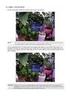 General The Watchdog AW-4, in short AW-4, can be controlled and monitored by a centralized monitor server. This server is located in a large Dutch server centre with high speed connections, directly connected
General The Watchdog AW-4, in short AW-4, can be controlled and monitored by a centralized monitor server. This server is located in a large Dutch server centre with high speed connections, directly connected
USER S MANUAL. SMDC-16 Digital Control Communicator and SMPC-32 Personal Control
 SMDC-16 USER S MANUAL SMDC-16 Digital Control Communicator and SMPC-32 Personal Control Table of Contents General Descriptions Page Description of Your Alarm System 3 Description of Keypads 3 Keypad Maintenance
SMDC-16 USER S MANUAL SMDC-16 Digital Control Communicator and SMPC-32 Personal Control Table of Contents General Descriptions Page Description of Your Alarm System 3 Description of Keypads 3 Keypad Maintenance
Control4 Smart Home Safety and Security Guide
 Control4 Smart Home Safety and Security Guide Contents Safety and security overview 2 Using the Security menu 3 Accessing the Security menu 3 Arming your system 3 Disarming your system 4 Sending an emergency
Control4 Smart Home Safety and Security Guide Contents Safety and security overview 2 Using the Security menu 3 Accessing the Security menu 3 Arming your system 3 Disarming your system 4 Sending an emergency
Nicholas Mezei CSCI 6448 OOA&D Homework #3: Use Cases. Use Case Diagram: Home Security System. Alarm System
 Nicholas Mezei CSCI 6448 OOA&D Homework #3: Use Cases Use Case Diagram: Home Security System Alarm System Use Case #1: Issue Smoke Alarm Primary Actor: Smoke detector Goal in Context: Smoke detector detects
Nicholas Mezei CSCI 6448 OOA&D Homework #3: Use Cases Use Case Diagram: Home Security System Alarm System Use Case #1: Issue Smoke Alarm Primary Actor: Smoke detector Goal in Context: Smoke detector detects
Vesta Visual Verification Alarm System - MJ Series. Keeping Home in Sight on Your Smartphone
 Vesta Visual Verification Alarm System - MJ Series Keeping Home in Sight on Your Smartphone A paradigm of simplicity and convenience Climax s MJ control panel series sets up a complete security network
Vesta Visual Verification Alarm System - MJ Series Keeping Home in Sight on Your Smartphone A paradigm of simplicity and convenience Climax s MJ control panel series sets up a complete security network
Wireless Home Security Alarm System AM 500
 Wireless Home Security Alarm System AM 500 12 MONTH GUARANTEE Installation & Operating Instructions INTRODUCTION The AM500 is a simple self-contained alarm system. It protects the home by sounding a siren
Wireless Home Security Alarm System AM 500 12 MONTH GUARANTEE Installation & Operating Instructions INTRODUCTION The AM500 is a simple self-contained alarm system. It protects the home by sounding a siren
POWER POWER ABC DEF GHI JKL ABC DEF GHI JKL COMMAND YZ COMMAND POWER ABC DEF GHI JKL COMMAND YZ USER'S GUIDE
 POWER POWER POWER ABC DEF GHI JKL ABC DEF GHI JKL MNO PQR STU VWX MNO PQR STU VWX YZ COMMAND YZ COMMAND ABC DEF GHI JKL MNO PQR STU VWX COMMAND YZ USER'S GUIDE Security Command User's Guide for 9XR Command
POWER POWER POWER ABC DEF GHI JKL ABC DEF GHI JKL MNO PQR STU VWX MNO PQR STU VWX YZ COMMAND YZ COMMAND ABC DEF GHI JKL MNO PQR STU VWX COMMAND YZ USER'S GUIDE Security Command User's Guide for 9XR Command
SIMPLIFIED HOME SECURITY AND CONTROL
 SIMPLIFIED HOME SECURITY AND CONTROL HOME CONTROLLER USER GUIDE HOME CONTROLLER Medicom indroduces a whole new level of security for the things that matter most in your life. Whether you re home or away,
SIMPLIFIED HOME SECURITY AND CONTROL HOME CONTROLLER USER GUIDE HOME CONTROLLER Medicom indroduces a whole new level of security for the things that matter most in your life. Whether you re home or away,
SECURITY SYSTEM NOTES
 SECURITY SYSTEM NOTES Installing/Service Company For Service Call Central Station Duress Code FUNCTION CODES Function Code Controls Function This system is is not partitioned. EMERGENCY ACTIVATION KEYS
SECURITY SYSTEM NOTES Installing/Service Company For Service Call Central Station Duress Code FUNCTION CODES Function Code Controls Function This system is is not partitioned. EMERGENCY ACTIVATION KEYS
Using Your. Security System With Icon Keypad S5020, S5021, S5022
 Using Your Security System With Icon Keypad S5020, S5021, S5022 Contents 1 Overview Your Security System... 1 How Your Security System Works... 2 Your System's Programming... 3 Getting Used to Your System...
Using Your Security System With Icon Keypad S5020, S5021, S5022 Contents 1 Overview Your Security System... 1 How Your Security System Works... 2 Your System's Programming... 3 Getting Used to Your System...
Home Monitoring and Control service provided by Verizon Online LLC
 Home Monitoring and Control service provided by Verizon Online LLC A separate subscription to Verizon FiOS TV is required for use with FiOS TV service. About This Manual This manual is designed for online
Home Monitoring and Control service provided by Verizon Online LLC A separate subscription to Verizon FiOS TV is required for use with FiOS TV service. About This Manual This manual is designed for online
User Manual. NETGEAR, Inc. 350 East Plumeria Drive San Jose, CA 95134, USA. December 2014 202-11380-01
 User Manual December 2014 202-11380-01 NETGEAR, Inc. 350 East Plumeria Drive San Jose, CA 95134, USA Support For product updates and web support, visit http://support.arlo.com. Trademarks NETGEAR, Inc.
User Manual December 2014 202-11380-01 NETGEAR, Inc. 350 East Plumeria Drive San Jose, CA 95134, USA Support For product updates and web support, visit http://support.arlo.com. Trademarks NETGEAR, Inc.
Destiny 4100. Destiny 4100. Owners Manual
 Destiny 4100 Destiny 4100 Owners Manual TABLE OF CONTENTS INTRODUCTION Control Panel...3 Detection Devices...3 Telephone Keypads...3 GLOSSARY... 4-5 LOCAL PHONE ACCESS Using Your Telephones As Keypads...6
Destiny 4100 Destiny 4100 Owners Manual TABLE OF CONTENTS INTRODUCTION Control Panel...3 Detection Devices...3 Telephone Keypads...3 GLOSSARY... 4-5 LOCAL PHONE ACCESS Using Your Telephones As Keypads...6
HILLS Series LED Code Pad User Manual
 HILLS Series LED Code Pad User Manual Not all features may be available on your system Check with your installer to find out which features are programmed Page 2 TABLE OF CONTENTS Code Pad Diagrams...2
HILLS Series LED Code Pad User Manual Not all features may be available on your system Check with your installer to find out which features are programmed Page 2 TABLE OF CONTENTS Code Pad Diagrams...2
WITURA CORPORATION SDN BHD
 WT 1010SA Stand Alone GSM Alarm System User Manual and Installation Instructions Version: 1.2 Updated: 4 JAN 2012 WITURA CORPORATION SDN BHD Stand Alone GSM Alarm System Instruction Manual 1 Introduction:
WT 1010SA Stand Alone GSM Alarm System User Manual and Installation Instructions Version: 1.2 Updated: 4 JAN 2012 WITURA CORPORATION SDN BHD Stand Alone GSM Alarm System Instruction Manual 1 Introduction:
NetworX Series. NX- 4/8 Code Pad. User Manual (Australian Version)
 NetworX Series NX- 4/8 Code Pad User Manual (Australian Version) Table Of Contents Code Pad Diagram... Inside Front Glossary of Terms...2 Understanding the Code Pad lights...3 Code Pad Tones...4 Fully
NetworX Series NX- 4/8 Code Pad User Manual (Australian Version) Table Of Contents Code Pad Diagram... Inside Front Glossary of Terms...2 Understanding the Code Pad lights...3 Code Pad Tones...4 Fully
Using your LED Plus keypad
 Using your LED Plus keypad System 238 System 2316 System 238i System 2316i Part Number 5-051-372-00 Rev B Thank you for purchasing this C&K alarm system Your system is one of the most powerful and advanced
Using your LED Plus keypad System 238 System 2316 System 238i System 2316i Part Number 5-051-372-00 Rev B Thank you for purchasing this C&K alarm system Your system is one of the most powerful and advanced
SECURITY SYSTEM NOTES
 SECURITY SYSTEM NOTES Installing/Service Company For Service Call Central Station Duress Code FUNCTION CODES Function Code Controls Function EMERGENCY ACTIVATION KEYS (check if enabled) Fire Auxiliary
SECURITY SYSTEM NOTES Installing/Service Company For Service Call Central Station Duress Code FUNCTION CODES Function Code Controls Function EMERGENCY ACTIVATION KEYS (check if enabled) Fire Auxiliary
SECURITY & MONITORING QUICK GUIDE
 SECURITY & MONITORING QUICK GUIDE Now that you have your security system installed, use it regularly. Regular usage will increase your comfort with operating the system and reduce the likelihood of false
SECURITY & MONITORING QUICK GUIDE Now that you have your security system installed, use it regularly. Regular usage will increase your comfort with operating the system and reduce the likelihood of false
Quick Start Guide For Vera Advanced Home Security Solution
 Quick Start Guide For Vera Advanced Home Security Solution Congratulations on Your Purchase of the Vera Advanced Home Security Solution You ve taken the first step to begin enjoying the ease, convenience
Quick Start Guide For Vera Advanced Home Security Solution Congratulations on Your Purchase of the Vera Advanced Home Security Solution You ve taken the first step to begin enjoying the ease, convenience
WELCOME TO XFINITY HOME
 secure User Manual WELCOME TO XFINITY HOME You can t always be at home, but you never have to be far from it. Get peace of mind with XFINITY Home, the total home security and control solution that simplifies
secure User Manual WELCOME TO XFINITY HOME You can t always be at home, but you never have to be far from it. Get peace of mind with XFINITY Home, the total home security and control solution that simplifies
Firmware version: 1.10 Issue: 7 AUTODIALER GD30.2. Instruction Manual
 Firmware version: 1.10 Issue: 7 AUTODIALER GD30.2 Instruction Manual Firmware version: 2.0.1 Issue: 0.6 Version of the GPRS transmitters configurator: 1.3.6.3 Date of issue: 07.03.2012 TABLE OF CONTENTS
Firmware version: 1.10 Issue: 7 AUTODIALER GD30.2 Instruction Manual Firmware version: 2.0.1 Issue: 0.6 Version of the GPRS transmitters configurator: 1.3.6.3 Date of issue: 07.03.2012 TABLE OF CONTENTS
Bright House Networks Home Security and Control. Peace of mind included. QUICK START GUIDE
 Bright House Networks Home Security and Control Peace of mind included. QUICK START GUIDE Your System Components BASIC HOME SECURITY EQUIPMENT INCLUDED IN YOUR WIRELESS PACKAGE Touchscreen Wireless Motion
Bright House Networks Home Security and Control Peace of mind included. QUICK START GUIDE Your System Components BASIC HOME SECURITY EQUIPMENT INCLUDED IN YOUR WIRELESS PACKAGE Touchscreen Wireless Motion
IDS X-Series User Manual 700-398-01D Issued July 2012
 1 2 Contents 1. Introduction to the IDS X-Series Panels... 7 2. Before Operating Your Alarm System... 7 3. Understanding the Keypad LEDs... 8 3.1 Viewing Data on an LED Keypad... 12 3.1.1 LED Status Indicators...
1 2 Contents 1. Introduction to the IDS X-Series Panels... 7 2. Before Operating Your Alarm System... 7 3. Understanding the Keypad LEDs... 8 3.1 Viewing Data on an LED Keypad... 12 3.1.1 LED Status Indicators...
Mobile Android App User Guide
 Mobile Android App User Guide Mobile Android App User Guide Copyright 2012 icontrol Networks, Inc. All rights reserved. No reproduction in whole or in part without prior written approval. icontrol Networks,
Mobile Android App User Guide Mobile Android App User Guide Copyright 2012 icontrol Networks, Inc. All rights reserved. No reproduction in whole or in part without prior written approval. icontrol Networks,
SECURITY SYSTEM NOTES. EMERGENCY ACTIVATION KEYS (check if enabled) PROGRAMMED FUNCTIONS
 SECURITY SYSTEM NOTES Installing/Service Company For Service Call Installation Date / / Central Station Duress Code EMERGENCY ACTIVATION KEYS (check if enabled) Fire Auxiliary Emergency Police PROGRAMMED
SECURITY SYSTEM NOTES Installing/Service Company For Service Call Installation Date / / Central Station Duress Code EMERGENCY ACTIVATION KEYS (check if enabled) Fire Auxiliary Emergency Police PROGRAMMED
HILLS Series LED Code Pad User Manual
 HILLS Series LED Code Pad User Manual Not all features may be available on your system Check with your installer to find out which features are programmed Page 2 TABLE OF CONTENTS Code Pad Diagrams...2
HILLS Series LED Code Pad User Manual Not all features may be available on your system Check with your installer to find out which features are programmed Page 2 TABLE OF CONTENTS Code Pad Diagrams...2
Are apps available for Virtual Water Assistant? No. We use a mobile website.
 What is a battery backup unit (BBU) sump pump? A battery backup unit (BBU) sump pump is a secondary sump pump powered by a 12V deep cycle battery that automatically protects your basement if power goes
What is a battery backup unit (BBU) sump pump? A battery backup unit (BBU) sump pump is a secondary sump pump powered by a 12V deep cycle battery that automatically protects your basement if power goes
ON-GUARD. Guard Management System. Table of contents : Introduction Page 2. Programming Guide Page 5. Frequently asked questions Page 25 - 1 -
 ON-GUARD Guard Management System Table of contents : Introduction Page 2 Programming Guide Page 5 Frequently asked questions Page 25-1 - Introduction On Guard tm is designed to exceed all the requirements
ON-GUARD Guard Management System Table of contents : Introduction Page 2 Programming Guide Page 5 Frequently asked questions Page 25-1 - Introduction On Guard tm is designed to exceed all the requirements
User Manual Wireless Alarm System RINS1548-4. PIEZO WARNING The wireless system contains a loud siren, please be aware of this after an activation
 EN50131-1:2006+A1:2009 EN50131-3:2009 EN50131-6:2008 EN50131-5-3:2005+A1:2008 PD6662:2010 Security Grade 2 Environmental Class II Software Version >9.13 User Manual Wireless Alarm System RINS1548-4 PIEZO
EN50131-1:2006+A1:2009 EN50131-3:2009 EN50131-6:2008 EN50131-5-3:2005+A1:2008 PD6662:2010 Security Grade 2 Environmental Class II Software Version >9.13 User Manual Wireless Alarm System RINS1548-4 PIEZO
Midco SmartHOME. Professionally Monitored Service: User Guide. Touchscreen Key Fob Keychain Remote Web Access Device Access for ios and Android
 Midco SmartHOME Home Automation Home Security Energy Management Professionally Monitored Service: User Guide Touchscreen Key Fob Keychain Remote Web Access Device Access for ios and Android TM User Guide
Midco SmartHOME Home Automation Home Security Energy Management Professionally Monitored Service: User Guide Touchscreen Key Fob Keychain Remote Web Access Device Access for ios and Android TM User Guide
PROFESSIONAL HOME ALARM SYSTEM. Important! Please read these instructions carefully.
 WIRELESS AUTODIAL HOME ALARM SYSTEM AM2000 Instructions for use Important! Please read these instructions carefully. IMPORTANT 1 IDENTIFICATION PLEASE CONTACT BEFORE RETURNING THIS PRODUCT TO THE RETAILER
WIRELESS AUTODIAL HOME ALARM SYSTEM AM2000 Instructions for use Important! Please read these instructions carefully. IMPORTANT 1 IDENTIFICATION PLEASE CONTACT BEFORE RETURNING THIS PRODUCT TO THE RETAILER
Understanding the Code Pad lights...4. Code Pad tones...5. Fully arming the system On MODE...6. Fully arming the system - Quick Arm MODE...
 TABLE OF CONTENTS...Glossary of terms...2...code Pad Diagram...3 Understanding the Code Pad lights...4 Code Pad tones...5 Fully arming the system On MODE...6 Fully arming the system - Quick Arm MODE...6
TABLE OF CONTENTS...Glossary of terms...2...code Pad Diagram...3 Understanding the Code Pad lights...4 Code Pad tones...5 Fully arming the system On MODE...6 Fully arming the system - Quick Arm MODE...6
Quick Start Guide MAIN MENU
 Quick Start Guide Welcome to Rogers Smart Home Monitoring Stay connected to your home and your family. This Quick Start Guide includes valuable information and is designed to help you get the most out
Quick Start Guide Welcome to Rogers Smart Home Monitoring Stay connected to your home and your family. This Quick Start Guide includes valuable information and is designed to help you get the most out
Personal Assistance System Owner's Guide
 Owner's Guide PSC07 READ THIS FIRST This equipment generates and uses radio frequency energy, and if not installed and used properly, that is, in strict accordance with the manufacturers instructions,
Owner's Guide PSC07 READ THIS FIRST This equipment generates and uses radio frequency energy, and if not installed and used properly, that is, in strict accordance with the manufacturers instructions,
Using Your. Security System. With LED Keypad S5030, S5031, S5032
 Using Your Security System With LED Keypad S5030, S5031, S5032 Contents 1 Overview Your Security System... 1 How Your Security System Works... 2 Your System's Programming... 3 Getting Used to Your System...
Using Your Security System With LED Keypad S5030, S5031, S5032 Contents 1 Overview Your Security System... 1 How Your Security System Works... 2 Your System's Programming... 3 Getting Used to Your System...
Palos Verdes Estates Police Department 340 Palos Verdes Drive West, Palos Verdes Estates, CA 90274 (310)378-4211 www.pvestates.org
 Palos Verdes Estates Police Department 340 Palos Verdes Drive West, Palos Verdes Estates, CA 90274 (310)378-4211 www.pvestates.org HOME SECURITY INFORMATION GUIDE FOR RESIDENTS Types of Security Systems
Palos Verdes Estates Police Department 340 Palos Verdes Drive West, Palos Verdes Estates, CA 90274 (310)378-4211 www.pvestates.org HOME SECURITY INFORMATION GUIDE FOR RESIDENTS Types of Security Systems
Error! Bookmark not defined. Error! Bookmark not defined. Error! Bookmark not defined.
 Remote Lighting Kit Table of Contents Lighting Kit Overview 2 System Requirements 3 Basic Concepts of Wireless Routers and Networks 4 Basic Concepts of Network Light Bulbs 8 Planning Your Lighting Network
Remote Lighting Kit Table of Contents Lighting Kit Overview 2 System Requirements 3 Basic Concepts of Wireless Routers and Networks 4 Basic Concepts of Network Light Bulbs 8 Planning Your Lighting Network
LYNX Touch 5100 GRAPHIC TOUCHSCREEN WITH 4G/WI-FI COMMUNICATIONS, ANDROID TABLET AND Z-WAVE AUTOMATION. A Brilliant Way to Build Your Business!
 LYNX Touch 5100 GRAPHIC TOUCHSCREEN WITH 4G/WI-FI COMMUNICATIONS, ANDROID TABLET AND Z-WAVE AUTOMATION A Brilliant Way to Build Your Business! New Technology Breakthrough from Honeywell! The industry s
LYNX Touch 5100 GRAPHIC TOUCHSCREEN WITH 4G/WI-FI COMMUNICATIONS, ANDROID TABLET AND Z-WAVE AUTOMATION A Brilliant Way to Build Your Business! New Technology Breakthrough from Honeywell! The industry s
HAI Access Control. The HAI Access Control Card Reader can be used for:
 HAI Access Control HAI Access Control allows you to access doors by opening an electric or magnetic lock, arm and disarm the security system, and achieve many home automation functions such as controlling
HAI Access Control HAI Access Control allows you to access doors by opening an electric or magnetic lock, arm and disarm the security system, and achieve many home automation functions such as controlling
Feel Secure Your Guide to Home Safety
 Feel Secure Your Guide to Home Safety Master Licences: VIC No. 65201491P WA No. SA36517 SA No. ISL152299 NSW No. 405187443 ACT No. 17501009 QLD No. 3258669 Pic contents Watching over you and your home
Feel Secure Your Guide to Home Safety Master Licences: VIC No. 65201491P WA No. SA36517 SA No. ISL152299 NSW No. 405187443 ACT No. 17501009 QLD No. 3258669 Pic contents Watching over you and your home
GROUPTALK FOR ANDROID VERSION 3.0.0. for Android
 for Android Requirements Android version 2.3 or later. Wi-Fi or mobile data connection of at least 20kbit/s network bandwidth. Optional: Bluetooth audio requires Android version 4.0.3 or later. Optional:
for Android Requirements Android version 2.3 or later. Wi-Fi or mobile data connection of at least 20kbit/s network bandwidth. Optional: Bluetooth audio requires Android version 4.0.3 or later. Optional:
User s Guide. Security Systems D220
 User s Guide Security Systems D220 Table of Contents About This User s Guide... 3 Introduction... 3 Security System Basics... 4 Controlled Points... 5 24-Hour Points... 6 Keypad Keys... 6 Keypad Lights...
User s Guide Security Systems D220 Table of Contents About This User s Guide... 3 Introduction... 3 Security System Basics... 4 Controlled Points... 5 24-Hour Points... 6 Keypad Keys... 6 Keypad Lights...
YOUR INTERACTIVE SECURITY
 YOUR INTERACTIVE SECURITY MyFrontpoint.com: Setup & Features SECURITY THE WAY YOU WANT IT After your activation call, you ll receive your MyFrontpoint.com login and password via email. Log on at www.myfrontpoint.com.
YOUR INTERACTIVE SECURITY MyFrontpoint.com: Setup & Features SECURITY THE WAY YOU WANT IT After your activation call, you ll receive your MyFrontpoint.com login and password via email. Log on at www.myfrontpoint.com.
Solution-16 Operators Manual ISSUE 1.60
 Solution-16 Operators Manual ISSUE 1.60 !"#$%&"'()*+ Operators Manual Copyright 2002 by, SYDNEY, AUSTRALIA Document Part Number MA880O DOCUMENT ISSUE 1.60 Printed 22 March 2002 This documentation is provided
Solution-16 Operators Manual ISSUE 1.60 !"#$%&"'()*+ Operators Manual Copyright 2002 by, SYDNEY, AUSTRALIA Document Part Number MA880O DOCUMENT ISSUE 1.60 Printed 22 March 2002 This documentation is provided
868 Mhz. Wirefree DIY. Friendly. Easy Fit Range of Alarms
 DIY Friendly Easy Fit Range of Alarms 60% of burglaries attempted on UK homes fitted with burglar alarms are unsuccessful. Introducing the new Easy Fit range of alarms With decades of experience in residential
DIY Friendly Easy Fit Range of Alarms 60% of burglaries attempted on UK homes fitted with burglar alarms are unsuccessful. Introducing the new Easy Fit range of alarms With decades of experience in residential
DESTINY OWNER S MANUAL
 DESTINY OWNER S MANUAL DESTINY You have made a wise decision to protect your family and property with the DESTINY Security System. The DESTINY has been designed to provide you with a maximum level of security
DESTINY OWNER S MANUAL DESTINY You have made a wise decision to protect your family and property with the DESTINY Security System. The DESTINY has been designed to provide you with a maximum level of security
EURO User Manual. Castle Care-Tech 2012 (RINS1531) Issue 2. Page 1
 Contents Introduction 1 Using EURO Panel with Code or Tag 7-9 Intelligent Setting 13 Silencing the Alarm 20 Setting Individual Areas 14-17 Chime Facility 22 Omitting Inputs 18-19 Keypad Hold Up/Personal
Contents Introduction 1 Using EURO Panel with Code or Tag 7-9 Intelligent Setting 13 Silencing the Alarm 20 Setting Individual Areas 14-17 Chime Facility 22 Omitting Inputs 18-19 Keypad Hold Up/Personal
Use Case Diagram. Tom Polanski, Analex Corporation CSCI 6448 - Object-Oriented Analysis and Design (Spring 2001) Homework #3 Use Cases
 Tom Polanski, Analex Corporation CSCI 6448 - Object-Oriented Analysis and Design (Spring 2001) Homework #3 Use Cases Use Case Diagram Homeowner Intruder Trigger Wireless Sensor Trigger Access Point Monitor
Tom Polanski, Analex Corporation CSCI 6448 - Object-Oriented Analysis and Design (Spring 2001) Homework #3 Use Cases Use Case Diagram Homeowner Intruder Trigger Wireless Sensor Trigger Access Point Monitor
Quick Start Guide: Iridium GO! Advanced Portal
 Quick Start Guide: Iridium GO! Advanced Portal Contents Set-Up... 3 Overview... 4 Main Tab 1: General... 5 Status.... 5 Settings... 8 Audio.... 8 GPS.... 9 Tab 2: Communication... 9 Wi-Fi... 9 Satellite...
Quick Start Guide: Iridium GO! Advanced Portal Contents Set-Up... 3 Overview... 4 Main Tab 1: General... 5 Status.... 5 Settings... 8 Audio.... 8 GPS.... 9 Tab 2: Communication... 9 Wi-Fi... 9 Satellite...
GSM Home Alarm System User Manual. http://www.usmartbuy.com
 GSM Home Alarm System User Manual http://www.usmartbuy.com 1 1. Factory default Normally, all sensors in the big box have been coded (learnt) to the control host Operation Password: 0000 Long-Distance
GSM Home Alarm System User Manual http://www.usmartbuy.com 1 1. Factory default Normally, all sensors in the big box have been coded (learnt) to the control host Operation Password: 0000 Long-Distance
PhoneWatch Smart Security System User Manual - Domonial
 PW0002 10/13 Customer Support: 1850 753 753 PhoneWatch Ltd., Unit 3/4, Sandyford Park, Burton Hall Rd, Sandyford Industrial Estate, Dublin 18. Email: info@phonewatch.ie PhoneWatch Smart Security System
PW0002 10/13 Customer Support: 1850 753 753 PhoneWatch Ltd., Unit 3/4, Sandyford Park, Burton Hall Rd, Sandyford Industrial Estate, Dublin 18. Email: info@phonewatch.ie PhoneWatch Smart Security System
GE Concord 4 Quick User Guide
 GE Concord 4 Quick User Guide GE Concord 4 Quick User Guide Page 1 Before Calling Is the keypad beeping? Press *. This will silence the beeping and let you know where the trouble is. Is there a flashing
GE Concord 4 Quick User Guide GE Concord 4 Quick User Guide Page 1 Before Calling Is the keypad beeping? Press *. This will silence the beeping and let you know where the trouble is. Is there a flashing
DO MORE WITH YOUR HOME PHONE
 CALL 13 2200 VISIT A TELSTRA STORE telstra.com/homephone HOME FEATURES USER GUIDE DO MORE WITH YOUR HOME PHONE C020 JAN13 XXXXXXXX PHONE FEATURES THAT MAKE LIFE EASIER Our home features make it easy for
CALL 13 2200 VISIT A TELSTRA STORE telstra.com/homephone HOME FEATURES USER GUIDE DO MORE WITH YOUR HOME PHONE C020 JAN13 XXXXXXXX PHONE FEATURES THAT MAKE LIFE EASIER Our home features make it easy for
Smart Home Monitoring Powered by Honeywell Total TM Connect Remote Services Basic User Guide
 Smart Home Monitoring Powered by Honeywell Total TM Connect Remote Services Basic User Guide With Honeywell Total Connect Remote Services, you can stay connected and in control of your home or business
Smart Home Monitoring Powered by Honeywell Total TM Connect Remote Services Basic User Guide With Honeywell Total Connect Remote Services, you can stay connected and in control of your home or business
Intruder alarm system Operating Instructions
 New remote keypad Intruder alarm system Operating Instructions 0 2 3 4 5 6 7 8 9 CHIME OMIT RESET PROG SET Power Power 0 2 3 5 6 7 8 Chime Omit Prog 4 9 Set AccentaG3 mini Servicing organisation details
New remote keypad Intruder alarm system Operating Instructions 0 2 3 4 5 6 7 8 9 CHIME OMIT RESET PROG SET Power Power 0 2 3 5 6 7 8 Chime Omit Prog 4 9 Set AccentaG3 mini Servicing organisation details
PCS300 Universal IP Reporting Module V1.0
 PCS300 Universal IP Reporting Module V1.0 Reference and Installation Manual Patents: One or more of the following US patents may apply: 7046142, 6215399, 6111256, 6104319, 5920259, 5886632, 5721542, 5287111,
PCS300 Universal IP Reporting Module V1.0 Reference and Installation Manual Patents: One or more of the following US patents may apply: 7046142, 6215399, 6111256, 6104319, 5920259, 5886632, 5721542, 5287111,
INSTRUCTION MANUAL All-In-One GSM Home Alarm System SB-SP7200-GSM
 INSTRUCTION MANUAL All-In-One GSM Home Alarm System SB-SP7200-GSM Revised: August 28, 2014 PRODUCT REFERENCE MOUNTING ACCESSORIES PIR / MOTION DETECTION UNIT MAIN UNIT POWER ADAPTER MOUNTING ACCESSORIES
INSTRUCTION MANUAL All-In-One GSM Home Alarm System SB-SP7200-GSM Revised: August 28, 2014 PRODUCT REFERENCE MOUNTING ACCESSORIES PIR / MOTION DETECTION UNIT MAIN UNIT POWER ADAPTER MOUNTING ACCESSORIES
Protect and connect. Home and away.
 Protect and connect. Home and away. User Guide Welcome to enhanced security for your home. Whether you re at home or away, at your desk or on the go, the Cox Home Security SM system makes it simple to
Protect and connect. Home and away. User Guide Welcome to enhanced security for your home. Whether you re at home or away, at your desk or on the go, the Cox Home Security SM system makes it simple to
Using triggers and actions
 Using triggers and actions Important For Triggers and Actions to function correctly, the server PC must be running at all times. Triggers and Actions is a powerful feature. It can be used to report on
Using triggers and actions Important For Triggers and Actions to function correctly, the server PC must be running at all times. Triggers and Actions is a powerful feature. It can be used to report on
LW-2000-3A. Wireless Auto Dial Alarm System. Sentry Plus User Manual By Global Gadgets
 LW-2000-3A Wireless Auto Dial Alarm System Sentry Plus User Manual By Global Gadgets Main Features Simple to use keypad for operation and control. The system can store up to 9 telephone numbers: positions
LW-2000-3A Wireless Auto Dial Alarm System Sentry Plus User Manual By Global Gadgets Main Features Simple to use keypad for operation and control. The system can store up to 9 telephone numbers: positions
Home Monitoring and Control service provided by Verizon Online LLC
 Home Monitoring and Control service provided by Verizon Online LLC A separate subscription to Verizon FiOS TV is required for use with FiOS TV service. About This Manual This manual is designed for online
Home Monitoring and Control service provided by Verizon Online LLC A separate subscription to Verizon FiOS TV is required for use with FiOS TV service. About This Manual This manual is designed for online
GSM ALARM SYSTEM USER MANUAL
 GSM ALARM SYSTEM USER MANUAL 1. Instruction The alarm system is based on GSM network. With a GSM SIM card, it can be used wherever you want and no need to connect any wire, which is convenient and easy
GSM ALARM SYSTEM USER MANUAL 1. Instruction The alarm system is based on GSM network. With a GSM SIM card, it can be used wherever you want and no need to connect any wire, which is convenient and easy
Wireless Security System
 Wireless Security System 2GIG-CNTRL2 (2GIG-CP2) User s Guide WARNING: Owner s Instruction Notice Not to be removed by anyone except occupant The Go!Control Security System Congratulations on your ownership
Wireless Security System 2GIG-CNTRL2 (2GIG-CP2) User s Guide WARNING: Owner s Instruction Notice Not to be removed by anyone except occupant The Go!Control Security System Congratulations on your ownership
Additional Instruction
 Additional Instruction Note: a. Please connect the camera with 2.4G WIFI router or Ethernet cable, can t support 5G router. b. For first time wifi connection, please put your mobile close to camera within
Additional Instruction Note: a. Please connect the camera with 2.4G WIFI router or Ethernet cable, can t support 5G router. b. For first time wifi connection, please put your mobile close to camera within
Quick Start Guide. Version R9. English
 Mobile Device Management Quick Start Guide Version R9 English February 25, 2015 Agreement The purchase and use of all Software and Services is subject to the Agreement as defined in Kaseya s Click-Accept
Mobile Device Management Quick Start Guide Version R9 English February 25, 2015 Agreement The purchase and use of all Software and Services is subject to the Agreement as defined in Kaseya s Click-Accept
SERVICES GUIDE Remote Alert System
 PLEASE READ THE TERMS AND CONDITIONS OF SERVICE IN THE SERVICES GUIDE IN THIS PACKAGE (or at StraightTalk.com) BEFORE ACTIVATING YOUR DEVICE OR ANY SERVICE PLANS. ACTIVATION AND SETUP 1. ACTIVATE YOUR
PLEASE READ THE TERMS AND CONDITIONS OF SERVICE IN THE SERVICES GUIDE IN THIS PACKAGE (or at StraightTalk.com) BEFORE ACTIVATING YOUR DEVICE OR ANY SERVICE PLANS. ACTIVATION AND SETUP 1. ACTIVATE YOUR
LYNX Touch Series Security Systems
 LYNX Touch Series Security Systems Home Automation Guide 800-11309 3/12 Rev. A Z-Wave Programming The LYNX Touch control features Z-Wave technology that is designed to automate devices in a home control
LYNX Touch Series Security Systems Home Automation Guide 800-11309 3/12 Rev. A Z-Wave Programming The LYNX Touch control features Z-Wave technology that is designed to automate devices in a home control
PiSector GSM Cellular Wireless Alarm System
 PiSector GSM Cellular Wireless Alarm System User Manual ( GS08 ) Read manual fully before use. PiSector Inc., USA, www.pisector.com Welcome to PiSECTOR Thank you for choosing PiSECTOR. Everyone at PiSECTOR
PiSector GSM Cellular Wireless Alarm System User Manual ( GS08 ) Read manual fully before use. PiSector Inc., USA, www.pisector.com Welcome to PiSECTOR Thank you for choosing PiSECTOR. Everyone at PiSECTOR
S I E R R A PRODUCT INFORMATION GUIDE FOR HOME SECURITY. SIERRA Page 1
 S I E R R A PRODUCT INFORMATION GUIDE FOR HOME SECURITY SIERRA Page 1 C O N T E N T S USING YOUR SIERRA SYSTEM: Turning On/Off Home Arming Instant Home Arming Quick Exit Mode Chime Mode SPECIAL FUNCTIONS:
S I E R R A PRODUCT INFORMATION GUIDE FOR HOME SECURITY SIERRA Page 1 C O N T E N T S USING YOUR SIERRA SYSTEM: Turning On/Off Home Arming Instant Home Arming Quick Exit Mode Chime Mode SPECIAL FUNCTIONS:
CONTENTS 4. HOW TO UNSET THE PANEL...7
 Pi-8 USER MANUAL CONTENTS 1. THE KEYPAD AND ITS OPERATION...3 1.1 DESCRIPTION OF THE KEYPAD LEDS... 3 1.1.1 READY LED (RED)...3 1.1.2 TAMPER LED (RED)...3 1.1.3 POWER LED (GREEN)...3 1.1.4 CIRCUIT LEDs
Pi-8 USER MANUAL CONTENTS 1. THE KEYPAD AND ITS OPERATION...3 1.1 DESCRIPTION OF THE KEYPAD LEDS... 3 1.1.1 READY LED (RED)...3 1.1.2 TAMPER LED (RED)...3 1.1.3 POWER LED (GREEN)...3 1.1.4 CIRCUIT LEDs
WIRELESS ALARM KIT INSTRUCTION MANUAL COMPLETE ALARM SYSTEM FOR HOME OR BUSINESS. Model Number: IT214054
 WIRELESS ALARM KIT COMPLETE ALARM SYSTEM FOR HOME OR BUSINESS Model Number: IT214054 INSTRUCTION MANUAL Warranty Details/Support This product is warranted against defects for a period of One year if the
WIRELESS ALARM KIT COMPLETE ALARM SYSTEM FOR HOME OR BUSINESS Model Number: IT214054 INSTRUCTION MANUAL Warranty Details/Support This product is warranted against defects for a period of One year if the
SCORPION. micron security products
 SCORPION 4120 6020 & 8020 USER INSTRUCTIONS Thank you for purchasing a Quality Micron Security Alarm Controller. Micron product is manufactured to exacting quality standards. We understand the importance
SCORPION 4120 6020 & 8020 USER INSTRUCTIONS Thank you for purchasing a Quality Micron Security Alarm Controller. Micron product is manufactured to exacting quality standards. We understand the importance
MONITOR ISM / AFx Multi-Tenant Security System User Guide V1.3
 MONITOR ISM / AFx Multi-Tenant Security System User Guide V.3 Multi-Tenant Security System User Guide Welcome New Users! There are two types of suite security keypads. Follow the instructions in the proceeding
MONITOR ISM / AFx Multi-Tenant Security System User Guide V.3 Multi-Tenant Security System User Guide Welcome New Users! There are two types of suite security keypads. Follow the instructions in the proceeding
Security System. User's Guide. Keypad
 Security System EN User's Guide Keypad Security System User's Guide This system includes a telephone line seizure feature. The system can be programmed to communicate with a central monitoring station
Security System EN User's Guide Keypad Security System User's Guide This system includes a telephone line seizure feature. The system can be programmed to communicate with a central monitoring station
TABLE OF CONTENTS HOW TO AVOID FALSE ALARMS... 2
 TABLE OF CONTENTS HOW TO AVOID FALSE ALARMS... 2 THE BRINK S HOME SECURITY SYSTEM Equipment in the Standard Systems... 3 Optional Equipment... 4 Optional Features... 5 Description of the Keypad... 6 OPERATING
TABLE OF CONTENTS HOW TO AVOID FALSE ALARMS... 2 THE BRINK S HOME SECURITY SYSTEM Equipment in the Standard Systems... 3 Optional Equipment... 4 Optional Features... 5 Description of the Keypad... 6 OPERATING
466-1936 Rev E October 2004 ZZZ*(6HFXULW\FRP. Part No: 60-883-95R. CareGard. User Guide
 ) *(6HFXULW\ 466-1936 Rev E October 2004 ZZZ*(6HFXULW\FRP Part No: 60-883-95R CareGard User Guide FCC Notices FCC Part 15 Information to the User Changes or modifications not expressly approved by GE Security
) *(6HFXULW\ 466-1936 Rev E October 2004 ZZZ*(6HFXULW\FRP Part No: 60-883-95R CareGard User Guide FCC Notices FCC Part 15 Information to the User Changes or modifications not expressly approved by GE Security
Questions and answers (FAQ) Reliance Protectron Go! Control security system
 Questions and answers (FAQ) Reliance Protectron Go! Control security system Question: Who is Reliance Protectron? Answer: Reliance is the Canadian Leader in Electronic Security and Home Automation. Incorporated
Questions and answers (FAQ) Reliance Protectron Go! Control security system Question: Who is Reliance Protectron? Answer: Reliance is the Canadian Leader in Electronic Security and Home Automation. Incorporated
Ademco Vista-20P/First Alert FA-168C Basic Commands
 Zones 64 total Ademco Vista-20P/First Alert FA-168C Basic Commands Wireless Yes, Zones 09 to 48 + 16 Keyfob Zones (Zones 49 to 64) Batteries Downloadable Partitions 2 12 volt Rechargable inside main Panel,
Zones 64 total Ademco Vista-20P/First Alert FA-168C Basic Commands Wireless Yes, Zones 09 to 48 + 16 Keyfob Zones (Zones 49 to 64) Batteries Downloadable Partitions 2 12 volt Rechargable inside main Panel,
