WIRELESS ALARM KIT INSTRUCTION MANUAL COMPLETE ALARM SYSTEM FOR HOME OR BUSINESS. Model Number: IT214054
|
|
|
- Michael Bridges
- 8 years ago
- Views:
Transcription
1 WIRELESS ALARM KIT COMPLETE ALARM SYSTEM FOR HOME OR BUSINESS Model Number: IT INSTRUCTION MANUAL
2 Warranty Details/Support This product is warranted against defects for a period of One year if the product is faulty, Winplus will repair or replace the product (at its discretion) at no cost to you provided the product has been used in accordance with instructions provided. The benefits under our Warranty are in addition to other rights and remedies under consumer law in relation to these goods. Our goods come with guarantees that cannot be excluded under the Australian. Consumer Law. You are entitled to a replacement or refund for a major failure and for compensation for any other reasonably foreseeable loss or damage. You are also entitled to have the goods repaired or replaced if the goods fail to be of acceptable quality and the failure does not amount to a major failure. For additional support including helpful guides and videos, visit the Cocoon support website at customercare@winplus.com.au Website: Address: Winplus Australasia Pty Ltd, PO Box 537 Bayswater Business Centre Vic 3153 General Safety Instructions Read this manual thoroughly before first use and keep it in a safe place for future reference, along with the warranty card, purchase receipt and packaging. The safety precautions enclosed herein reduce the risk of fire, electric shock and injury when correctly adhered to. Follow all instructions and take notice of all warnings to reduce the risk of fire or electric shock. Do not expose this product to water, rain, moisture or dust. Electronic products of this kind should never be subjected to moisture or extreme temperatures. There are no user-serviceable parts inside this product. Do not repair the unit yourself. If your device is not functioning correctly, disconnect the product from power, remove the batteries, and contact after sales support. Supervise young children to ensure they do not play with the product. Do not expose to water, dust, moisture, chemicals, oils, or other liquids. Do not expose to naked flames or other heat sources. Do not drop or subject the device to undue shock. Keep device away from magnets at all times. Keep away from direct sunlight. Indoor use only. Unplug this device during lightning storms or when unused for long periods of time. Always observe basic security precautions this device is not a substitute for basic security measures such as locking door and window locks. 2
3 Product Specifications Parts List: 1 x Control Panel 4 x PIR (passive infrared) Motion Sensors 2 x Door / Window Sensors 2 x Swipe Tags 2 x Keychain Remote Controls 1 x Power Adaptor 2 x Rechargeable Batteries (Control Panel) 4 x 9V Batteries (PIR Sensors) 2 x 23A Batteries (Door / Window Sensors) 2 x CR2016 Batteries (Remote Control) 2 x Security Stickers Mounting Accessories Product Features: PIR motion sensors to detect intruders Door / Window Sensors to detect when a door or window has been opened or closed Battery operated sensors for easy installation 110dB alarm built into the Control Panel with provision to add an additional wired alarm Control Panel with built-in rechargeable batteries for up to 5hrs backup power in case of power failure Supports up to 50 wireless sensors, 10 remote controls and 50 Swipe Tags Disarm the system with a swipe of the tag 1 million built-in Swipe Tag combinations for high security Voice memo function allows you to record 10 sec voice memos on Control Panel Technical Specifications: Control Panel Power Supply: DC12V, 1000mA Only use the power adaptor provided Backup Battery: 2x 3.7V, 850mAh Li-Ion Internal Siren: 110dB Remote Frequency: 433Mhz RF operating range: Up to 80m line of sight Operating Conditions: - Temperature -10C ~ 55C - Humidity: <80% (non-condensing) Dimensions: 188mm x 132mm x 26mm PIR Motion Sensor Technical Specifications Power Supply: DC 9V Battery Static Current: <50uA Alarm Current: <9.5mA Detection Scope: 8m/110⁰ tested to 8m RF operating range: Up to 80m line of sight Remote Frequency: 433Mhz Detector Dimensions: 105mm x 56mm x 34mm (L x W x H) Bracket Dimensions: 52mm x 30mm x 26.5mm (L x W x H) Door / Window Sensor Technical Specification Power Supply: DC 12V, 1 x 23A battery Static Current: <30uA Alarm Current: <40mA RF operating range: Up to 80m line of sight Remote Frequency: 433MHz Transmitter Dimensions: 68mm x 28mm x 13mm (L x W x H) Magnet Dimensions: 56mm x 10mm x 10mm (L x W x H) 3
4 Panel Layout - Front Touch Keypad Status Indicator Arm Disarm Home Mode Swipe Reader/Play Voice Memo Record Voice Memo 4
5 Panel Layout - Back Microphone Tamper Switch Loud Speaker Back-up Batteries 5
6 Contents General Safety Instructions/Warranty/Support Product Specification Panel Layout Getting Started Installing Your Alarm Installing the Control Panel Wall Mounting Stand Mounting Configuring Your Alarm Setting Your Pin Armed Mode / Disarmed Mode / Home Mode Activating Swipe Tags Disarm with Swipe Tags Remote Control Voice Memos Accessories PIR Sensors Pairing the PIR to Control Panel Mounting Location Mounting & Installation Instructions Door / Window Sensor Pairing the Door / Window Sensor to the Control Panel Mounting Instructions Replacing the Battery Advanced Settings Wired Inputs Changing Sensor Operating Modes To Change the Operating Mode Changing the PIR Motion Sensor Time Delay Troubleshooting Guide Repair & Refurbish Notice
7 Getting Started 1. UNPACK Unpack the Cocoon Wireless Alarm Kit from the packaging and check you have all components. 1 x Control Panel (Batteries Incl.) 1 x Power Adaptor (Batteries Incl.) 4 x PIR Sensors (Batteries Incl.) 2 x Door/Window Alarms (Batteries Incl.) 2 x Remote Controls (Batteries Incl.) 2 x Security Stickers 2 x Swipe Tags Mounting accessories 2. Connect Power to Control Panel a. Remove the bottom back panel B. Insert the power adaptor and feed cable up through opening, switch to ON C. Replace bottom back panel D. Connect to power and turn power point on 3. Mount Stand A. Insert stand arm to the top of the control panel as shown B. Attach wall mount panel to rear of control panel. This will depress the anti-tamper button and hold stand arm in place 4. Enter Pairing Mode A. To enter pairing mode Enter the PIN number of the control panel (default 1234) B. Press the button 5. Pairing the Keychain Remote A. After completing step 4, press the button on the remote B. The Control Panel will beep twice to indicate successful pairing 7
8 Getting Started 6. Pairing the Swipe Tags A. Repeat step 4 then hold the Swipe Tag over the circle on the Control Panel B. The Control Panel will beep twice indicating it has paired successfully 7. Pairing the PIR Sensor A. Repeat step 4, move your hand over the PIR sensor B. The Control Panel will beep twice, indicating it has successfully paired with the PIR 8. Pairing the Door Sensor A. Insert included battery in door sensor B. Place the magnet on the left side of the door sensor as pictured C. Repeat step 4 to enter pairing mode D. Move the magnet away from the door sensor E. The Control Panel will beep twice indicating it has successfully paired with the Door Sensor 9. Arming the Alarm A. Press the button on the remote control or B. Press the button on the control panel to arm the alarm 10. Disabling the Alarm A. Press the button on the remote control or B. Hold the Swipe Tag over the circle to disarm the alarm C. Enter pin on control panel, the press Congratulations your Wireless Alarm Kit is now ready to use. Consult the instruction manual for advanced features and functions. 8
9 Installing Your Alarm Installing the Control Panel The Control Panel should be placed in an area that is convenient for you to reach as you enter and exit your home. Before mounting the unit, you should ensure that it is placed within range of the sensors that are paired with the Control Panel. Wall Mounting The Cocoon Wireless Alarm Kit Control Panel can be mounted on a wall for easy access. 1. Remove the Control Panel and the Wall Mounting Plate from the packaging. 2. Mark the position where you wish to attach the Control Panel on your wall. 3. Secure the Wall Mounting Plate using the included wood screws. 4. Before attaching to the mounting plate, open the rear cover of the Control Panel to: a. Connect the power adapter inside the Control Panel. b. Turn the ON/OFF switch to the ON position. c. Insert the backup batteries (2x Li-Ion rechargeable batteries) 5. Position the power cable so it exits the battery compartment at the top of the Control Panel. 6. Replace the back cover of the Control Panel. 7. Attach the Control Panel to the wall mount by sliding into place. Note: The Wall Mounting Plate will depress the anti-tamper switch. In the event the Control Panel is removed from the wall, the siren will be triggered. IMPORTANT: ALWAYS TEST ALL COMPONENTS ARE WORKING PRIOR TO PERMANENTLY INSTALLING 9
10 Stand Mounting If you do not wish to attach the Control Panel to a wall, you can use the stand mount. 1. Remove the Control Panel, Wall Mounting Plate and the stand arm from the packaging. 2. With the Wall Mounting Plate removed, slide the notched end of the stand arm into the slot at the top of the Control Panel. 3. Attach the Wall Mounting Plate to hold the stand arm in place, ensuring that it is fully inserted. 4. Open the rear cover of the Control Panel to: a. Connect the power adapter inside the Control Panel. b. Turn the ON/OFF switch to the ON position. c. Insert the backup batteries (2x Li-Ion rechargeable batteries) 5. Position the power cable so it exits the battery compartment at the top of the compartment. 6. Replace the back cover of the Control Panel. 7. Replace the Wall Mounting Plate to the back of the Control Panel. 8. Stand the Control Panel in the desired location. Note: The Wall Mounting Plate will depress the anti-tamper switch, so it must be fully inserted when using the Control Panel as a freestanding panel. In the event the wall mounting bracket is removed from the rear of the product, the siren will be triggered. Configuring Your Alarm Setting your PIN The default pin number for the Control Panel is We strongly recommend changing this pin number to something more difficult to guess but easy to remember. To change the pin number, follow these steps. 1. Enter the pin number 1, 2, 3, 4 2. Press the Home Mode button 3. Enter your new pin number from 4-6 digits 4. Press the Home Mode button 5. The new pin number is now active 10
11 Armed Mode / Disarmed Mode / Home Mode There are 3 modes available for the Cocoon Wireless Alarm System. 1. Armed Mode All sensors are actively monitoring activity in your home. Once a sensor is triggered, the alarm will sound. 1. Press the button to enter Armed Mode. 2. After a short delay, all sensors will be armed. 3. Once armed, if the sensors are triggered the alarm will activate. Tip: See p. 25 for details on changing the PIR motion sensor time delays. 2. Disarmed Mode All wireless sensors in the system will be inactive except those operating in 24 hour mode. Wired sensors (which operate in 24hr mode) will also remain active. A. Enter your PIN (Default: 1234) and press the button to enter Disarm Mode. You will hear 1 beep to indicate the password was correct. B. If you hear 2 beeps, your password is incorrect and you will need to enter it again. C. In disarm mode, you will deactivate all sensors in the system except those operating in 24H mode. Tip: See p.23 for information on setting operating modes for each sensor. 3. Home Mode Door and window sensors will be armed and wireless PIR sensors will be disarmed when using the default settings. A. Press the button to enter Home Mode. In home mode, all sensors set to Normal Mode will remain armed. Note: By default, door and window alarms are set to Normal Mode while the PIR motion sensors are set to Home Mode. This allows you to move about your house freely without activating motion detection alarms, however, if the door or window alarms are triggered the alarm will be activated. Tip: See p. 23 for details on changing the PIR motion sensor modes. 11
12 Activating Swipe Tags The Cocoon Wireless Alarm System comes with 2 Swipe Tags for easy disarming of the Control Panel. 1. To pair the Swipe Tag to the Control Panel, enter your PIN (Default: 1234), then press the button. 2. Within 15 seconds, place your Swipe Tag against the blue LED circle on the Control Panel. 3. The Control Panel will beep to indicate the tag is now registered to the Control Panel. 4. Repeat this process for other Swipe Tags you wish to add to your security system. Swipe Tag Disarm with Swipe Tags Swipe Reader Status Indicator 1. To disarm the security system, simply place your Swipe Tag over the circle on the front of the Control Panel. 2. Your control panel will be disarmed. Note: You can only pair/disarm using the Swipe Tag when the Control Panel is connected to mains power. When operating using the backup battery, the Swipe scanner will not function. 12
13 Remote Control The Cocoon Wireless Alarm System comes with 2 keychain remote controls for easy arming/ disarming of the Control Panel. Activating Remote Controls 1. To pair the remote control to the Control Panel, enter your PIN (Default: 1234), then press button. 2. Within 15 seconds, press any button on the remote control. 3. The Control Panel will beep to indicate the remote control is now registered to the Control Panel. 4. Repeat this process for other remote controls you wish to add to your security system. Using the Remote Control Press the button to enter Armed Mode. Press the button to enter Disarmed Mode. Press the to enter Home Mode. Press the in an emergency this will instantly trigger the Control Panel alarm regardless of the prior setting. KEYCHAIN REMOTE CONTROL LED INDICATOR ARMED MODE HOME MODE DISARMED MODE EMERGENCY Keyring SLOT 13
14 Voice Memos The Cocoon Wireless Alarm Kit features a voice memo function to leave a voice message for the next person to access the panel. 1. Press to record a voice message up to 10 seconds in length. 2. When you have finished recording your voice message, press to end recording. 3. When there is an unplayed messaging waiting, the blue LED circle will flash to alert you. 4. Press the center of the blue LED circle button to listen to the voice memo. 5. The LED light will turn off once the message has been played. 6. Press the circle button at any time, to replay the last recorded message. RECORD A VOICE MESSAGE PLAY A RECORDED A VOICE MESSAGE Tip: Only one voice message will be stored at any time. Recording a new message will delete the existing message 14
15 Accessories PIR Sensors The Cocoon Wireless Alarm Kit comes with 4 x Passive Infrared (PIR) Sensors. These sensors detect movement by measuring changes in infrared energy levels caused by movement of an intruder within the field of vision. LED Indicators LED flashes once Solid LED Motion detected Low voltage indication. Batteries should be changed. PASSIVE INFRARED (PIR) SENSOR LED Indicator Detection window bracket 15
16 Pairing the PIR to Control Panel To pair the PIR motion sensor to the Control Panel: 1. Enter your PIN then press the button. 2. Within 15 seconds, wave your hand in front of the sensor to trigger the PIR motion sensor. (The PIR motion sensor s LED light will flash). 3. The Control Panel will beep to indicate the PIR motion sensor is now registered to the Control Panel. Tip: Sensor numbers are assigned automatically, in the order which the sensors have been paired to the control panel. 4. Press the button to enter Armed Mode and test the PIR motion sensor. When the alarm sounds, the keypad will flash one number, showing which sensor has been tripped. 5. Enter your PIN or use your Swipe Tag to enter Disarmed Mode. 6. Repeat this process for other PIR motion sensors you wish to add to your security system. Replacing the Battery Each PIR motion sensor comes with a 9V battery installed. This will need to be changed when the battery is running low, refer below for further information. Tip: You can tell the battery is low when the light is constantly on. 1. Remove the PIR motion sensor from the wall bracket. 2. Use a Phillips head screwdriver to unscrew the fastening at the bottom of the unit. 3. Remove the front housing, and remove the old battery. 4. Insert a new 9V battery, observing the correct polarity. 5. Replace the front housing and tighten screw. 6. Reattach the PIR motion sensor to the wall bracket. 16
17 Mounting Location When choosing a location to mount the PIR motion sensors, the below should be taken into consideration: Mount the PIR motion sensor in a location which an intruder is likely to walk past. Mount the PIR motion sensor in the corner of a room to maximize the sensor coverage, ideally at a height of 2m. Ensure your PIR motion sensor has clear sight of the area you want to protect. Infrared signals can be blocked by solid objects (including glass and metals). Always test the sensor detection before mounting the sensor to ensure the coverage is sufficient for your needs. Avoid mounting the detector close to windows, air conditioners, heaters, refrigerators, ovens or in direct sunlight. These places can have rapid temperature changes and may mistakenly trip the sensor. If two detectors are installed in the same detection area, adjust their location to avoid interference and false alarms. 2m ground top view Side view 17
18 Mounting & Installation Instructions: The Cocoon Wireless Alarm Kit includes mounting accessories for your PIR sensors. 1. Choose a location for your PIR sensor. An ideal location is one that an intruder is likely to walk past. 2. Determine installation height for the bracket to change the detection distance and angle. Refer to the below diagrams for assistance. It is recommended to mount the sensor at a height of about 2m from the ground. 3. Fix the bracket to the wall using the included screws, then secure the PIR motion sensor to the bracket. 4. After installation, walk close to the sensor and watch the for the LED indicator to flash. If the sensor flashes, then the sensor is working correctly. 5. Adjust your PIR motion sensor to achieve the best detection coverage. Tip: Use the below diagram to maximize your sensor range and scope. 18
19 Door / Window Sensor The Cocoon Wireless Alarm kit comes with 2 entry contact sensors. These can be installed on doors, windows, drawers or any other object that opens/closes. The sensor will transmit a signal to the Control Panel when the magnet mounted near the sensor is moved away. Note: The magnet must be mounted no more than 1cm from the left side of the sensor to operate. LED Indicators LED flashes once Solid LED Door/Window has been opened and the transmitter is sending a signal to the Control Panel. Low voltage indication. Batteries should be changed. Door / Window Sensor LED INDICATOR MAGNET TRANSMITTER SENSOR FRONT SENSOR BACK 19
20 Pairing the Door / Window Sensor to the Control Panel 1. Enter your PIN then press the button. 2. Within 15 seconds, trigger the Door / Window Sensor, by separating the magnet from the sensor (the Door / Window Sensor s LED light will flash). 3. The Control Panel will beep to indicate the Door / Window Sensor is now registered to the Control Panel. 4. Press the button to enter Armed Mode and test the Door / Window Sensor by separating the magnet from the sensor. When the alarm sounds, the keypad will flash one number, showing which sensor has been tripped. 5. Enter your PIN or use your Swipe Tag to enter Disarmed Mode. 6. Repeat this process for other Door / Window Sensors you wish to add to your security system. Note: The Door/Window Sensor will first be activated when the magnet is placed near the sensor. If you arm the control panel while your door is open it will not become active until the door is shut. Replacing the Battery The Door/Window Sensor comes with 1 x 23A battery pre-installed in the unit. This will need to be changed when the battery is running low, refer to page 19 for further information. 1. Open the battery tab on the right side of the sensor 2. Remove the old battery 3. Insert a new 23A battery, taking note of the correct polarity 4. Replace the battery cover 20
21 Mounting Instructions 1. Open the battery compartment on the side of the Door/window sensor, and insert the 23A 12V battery 2. Use the double sided tape provided to mount the sensor on the door frame and the magnet on the door. 3. Make sure the magnet is on the correct side of the transmitter as shown in the diagram. Note: Mount the magnet no more than 1cm away from the transmitter. Tip: Avoid mounting sensors in areas with a large quantity of metal or electrical wiring as this can cause interference. 21
22 Advanced Settings Wired Inputs The Wireless Alarm System supports extra sensors such as smoke or gas detectors to be wired into the system, these operate in an always-on mode, regardless of the Armed or Disarmed mode on the Control Panel. A wired siren and an electronically controlled lock may be added to the system too, (these are not included and need to be purchased separately). Tip: This wiring is intended to be performed by a capable person who is knowledgeable in home security. 1. Remove the Control Panel from the wall and remove the rear cover panel. 2. Switch off the alarm using the switch inside the cover panel. 3. Remove the power cord and backup batteries before attempting to connect any wired components. 4. Locate the connection terminals, and take note of the markings refer to the below layout. 5. Refer to your wired device s installation instructions for the to find the correct connection terminals to use. 6. Use a screwdriver to loosen the terminal required. 7. Insert the cable, and tighten the terminal. 8. Once you have connected your wired devices, replace the batteries, power cable, and the cover panel. 9. Test the function of your wired devices. 2 INPUTS FOR WIRED SENSORS (24 HOUR ZONE) OUTPUT FOR ELECTRONIC LOCK OUTPUT FOR WIRED SIREN 500mA 22
23 Changing SENSOR operating modes Each of the PIR motion and door / window sensors can be set to one of 4 modes, by rearranging the jumpers supplied inside the product housing. Door / Window Sensor: Default Single Delay Mode PIR Sensor: Default Home Mode Mode Name Pin configuration Armed Mode Control Panel Setting Disarmed Mode Home Mode Home Mode Armed Disarmed DISArmed Normal Mode Armed Disarmed Armed Single Delay Mode Armed, with warning beeps before siren sounds Disarmed Armed, with warning beeps before siren sounds 24 Hour Mode Armed Armed Armed 23
24 To change the operating mode: Each PIR or Door / Window Sensor can be programmed to the operating modes on page 23. Follow the below steps to access the operating mode settings. 1. Remove the screw from the bottom of the PIR Sensor or the screw on the back of the Door / Window Sensor. 2. Remove the front housing cover. 3. Remove the battery. 4. Locate the Mode Setting jumpers. See the diagrams below for the location on each sensor. 5. Using fine tipped pliers arrange the jumpers to match the modes listed on page Reconnect the battery taking note of the polarity. 7. Replace the front housing cover and screw. 8. Test the sensors are working correctly and re-pair them if necessary. PIR Sensor Mode Setting WINDOW / DOOR SENSOR 23A 12V LR6 24 Mode Setting
25 Changing the PIR motion sensor time delay Each of the PIR motion sensors can be set to one of three time delays, (5s, 30s, 2mins) by rearranging the jumpers supplied inside the product housing. The default delay is 30 seconds. 1. Remove the PIR motion sensor from the wall bracket. 2. Use a Phillips head screwdriver to unscrew the fastening at the bottom of the unit. 3. Remove the front housing, and remove the battery. 4. Locate the time delay setting jumpers they are near the bottom of the PCB, close to the battery. 5. Use fine-tipped pliers to rearrange the jumpers to your desired configuration, as marked on the PCB. 6. Install the battery, observing the correct polarity. 7. Replace the front housing and tighten screw. PIR SENSOR Sensor Time Delay How do I reset the system? 1. Remove the control panel from the wall mounting plate. 2. The alarm will sound. Enter your pin and press disarm. 3. Rapidly press the tamper switch (back button) 5 times within 5 seconds. 4. The control panel will beep twice to indicate a successful reset. 25
26 Troubleshooting Guide There is no power. The siren will not turn off. How long will the siren sound? Will my pets set off the alarms? Can I buy more remote controls or Swipe Tags? How many sensors can I connect to the control panel? How long do the batteries last? Where should I place my door / window sensors? Where should I place my PIR sensors? I keep getting false positives (my alarm goes off by itself). Can I use the Swipe Tag to arm the alarm? How do I set a longer delay on the PIR? My door alarm is triggered before I can exit my house. Check the switch inside is turned to on. Check the power adaptor is connected to mains power Enter your pin code and press the disarm button. Press the disarm button on the remote. Swipe the Swipe Tag on the circle The siren will sound for 3 minutes. After 3 minutes the unit will automatically arm again. If movement is again detected the siren will sound again. Yes, some pets will be large enough to be detected by the PIR sensors. Ensure the PIRs are not in areas likely to be detected by pets. Contact Winplus Technical Support for assistance with purchasing additional accessories. The control panel will connect up to 50 wireless sensors (PIR and door / window sensors), 10 remote controls and up to 50 Swipe Tags. Door / window sensors and PIR sensors will last 6-8 months depending on usage. The remote control batteries will last several years on average depending on usage (depressing the button constantly will drain the battery much quicker). Generally these sensors should be positioned in areas of concern such as external doors, sliding doors, easily accessible windows, etc. They can also be used on internal doors or desk drawers you wish to protect. PIR's should be placed in areas of high traffic approximately 2m up. These are useful for hallways, open rooms, pointed at possessions of high value such as home theatres, computers and electronics. Pets such as cats and dogs can set off PIR sensors. Ensure these are in area that will not detect pets. No, the Swipe Tag is only used to disarm the alarm. Simply press the button on the panel. See the section Changing the PIR motion sensor time delay, on page 25. The control panel will enter armed mode after 5 seconds of being activated. The Door/Window alarm will become active when the magnet is in close proximity to the sensor. If you have placed your control more than 5 seconds away from your door try the following: - Open the door before you activate the control panel. The sensor will become active once you shut the door as you exit. - Use the remote control to activate the control panel once you are already outside the house. - Place the control panel closer to your door so you can exit in time. 26
27 Wireless Alarm Kit 27
28
PROFESSIONAL HOME ALARM SYSTEM. Important! Please read these instructions carefully.
 WIRELESS AUTODIAL HOME ALARM SYSTEM AM2000 Instructions for use Important! Please read these instructions carefully. IMPORTANT 1 IDENTIFICATION PLEASE CONTACT BEFORE RETURNING THIS PRODUCT TO THE RETAILER
WIRELESS AUTODIAL HOME ALARM SYSTEM AM2000 Instructions for use Important! Please read these instructions carefully. IMPORTANT 1 IDENTIFICATION PLEASE CONTACT BEFORE RETURNING THIS PRODUCT TO THE RETAILER
Indoor Remote Controlled Power Points
 Indoor Remote Controlled Power Points Model Number: HE214039 INSTRUCTION MANUAL Description goes here Indoor Remote Controlled Power Points Warranty Details The product is guaranteed to be free from defects
Indoor Remote Controlled Power Points Model Number: HE214039 INSTRUCTION MANUAL Description goes here Indoor Remote Controlled Power Points Warranty Details The product is guaranteed to be free from defects
Wireless Alarm system s manual
 MOUNTVIEW TECH AUSTRALIA PTY LTD Wireless Alarm system s manual ADS A180 Series ADS Security 1/11/2011 1. Before You Begin For your safety and the safety of others, and to ensure that you get the most
MOUNTVIEW TECH AUSTRALIA PTY LTD Wireless Alarm system s manual ADS A180 Series ADS Security 1/11/2011 1. Before You Begin For your safety and the safety of others, and to ensure that you get the most
Wireless Home Security Alarm System AM 500
 Wireless Home Security Alarm System AM 500 12 MONTH GUARANTEE Installation & Operating Instructions INTRODUCTION The AM500 is a simple self-contained alarm system. It protects the home by sounding a siren
Wireless Home Security Alarm System AM 500 12 MONTH GUARANTEE Installation & Operating Instructions INTRODUCTION The AM500 is a simple self-contained alarm system. It protects the home by sounding a siren
WIRELESS HOME ALARM SYSTEM (WHA1)
 WIRELESS HOME ALARM SYSTEM (WHA1) IMPORTANT : PLEASE READ THIS MANUAL CAREFULLY BEFORE ATTEMPTING TO INSTALL AND OPERATE THIS ALARM SYSTEM. SAFETY Please note: Before you start to install this alarm, we
WIRELESS HOME ALARM SYSTEM (WHA1) IMPORTANT : PLEASE READ THIS MANUAL CAREFULLY BEFORE ATTEMPTING TO INSTALL AND OPERATE THIS ALARM SYSTEM. SAFETY Please note: Before you start to install this alarm, we
Wireless Home Security System Product Manual (Model #80355)
 Wireless Home Security System Product Manual (Model #80355) Installation Instructions During set-up, if no key is pressed for 15 seconds it will come out of the setup mode and you will have to start over.
Wireless Home Security System Product Manual (Model #80355) Installation Instructions During set-up, if no key is pressed for 15 seconds it will come out of the setup mode and you will have to start over.
Home Security Alarm System
 Home Security Alarm System User Manual (ALM-S02) Read manual carefully before use. PiSector Inc., USA www.pisector.com Thank you for purchasing this home security alarm system. For your safety and better
Home Security Alarm System User Manual (ALM-S02) Read manual carefully before use. PiSector Inc., USA www.pisector.com Thank you for purchasing this home security alarm system. For your safety and better
PS42309C INSTRUCTION MANUAL
 7-Day Digital Timer Model Number: PS42309C INSTRUCTION MANUAL 7-Day Digital Timer Warranty Details The product is guaranteed to be free from defects in workmanship and parts for a period of 12 months from
7-Day Digital Timer Model Number: PS42309C INSTRUCTION MANUAL 7-Day Digital Timer Warranty Details The product is guaranteed to be free from defects in workmanship and parts for a period of 12 months from
CAD-05 Kit GSM Auto Dialer. Owner s Manual
 CAD-05 Kit GSM Auto Dialer Owner s Manual CAD-05 Kit Manual.indd 1 Warnings: This device complies with Part 15 of the FCC rules, Operation of this device is subject to the following conditions: 1. This
CAD-05 Kit GSM Auto Dialer Owner s Manual CAD-05 Kit Manual.indd 1 Warnings: This device complies with Part 15 of the FCC rules, Operation of this device is subject to the following conditions: 1. This
DC-8706K Auto Dial Alarm System
 DC-8706K Auto Dial Alarm System User Guide Basic Contents: 1x the host unit; 1x wireless door (window) magnet; 1x wireless infrared detector; 2x remote control; 1x siren; 1x phone core; 1x AC to DC power
DC-8706K Auto Dial Alarm System User Guide Basic Contents: 1x the host unit; 1x wireless door (window) magnet; 1x wireless infrared detector; 2x remote control; 1x siren; 1x phone core; 1x AC to DC power
Installation & Operating Instructions. www.responseelectronics.com. miguard Customer Helpline 0345 257 1000 lines open 0900 to 1700 Monday to Friday
 Remote Monitoring GSM/SMS Communicating Wireless Alarm System G5 Installation & Operating Instructions Disposal and Recycling Disposal of this product is covered by the Waste Electrical or Electronic Equipment
Remote Monitoring GSM/SMS Communicating Wireless Alarm System G5 Installation & Operating Instructions Disposal and Recycling Disposal of this product is covered by the Waste Electrical or Electronic Equipment
Wireless AUTODIAL GSM SMS Home Alarm Security System 900/ 1800/ 1900Mhz(CK-GSM-9003)
 CN2HK LIMITED Wireless AUTODIAL GSM SMS Home Alarm Security System 900/ 1800/ 1900Mhz(CK-GSM-9003) User Manual Please read this manual before operating this product. After you finish reading this manual,
CN2HK LIMITED Wireless AUTODIAL GSM SMS Home Alarm Security System 900/ 1800/ 1900Mhz(CK-GSM-9003) User Manual Please read this manual before operating this product. After you finish reading this manual,
Hills wireless security alarm DIY range
 Hills wireless security alarm DIY range EASY TO INSTALL DIY system PEACE OF MIND Receive SMS/calls when alarm is armed INTERACTIVE Arm and disarm by SMS or via smartphone app Control your alarm via smart
Hills wireless security alarm DIY range EASY TO INSTALL DIY system PEACE OF MIND Receive SMS/calls when alarm is armed INTERACTIVE Arm and disarm by SMS or via smartphone app Control your alarm via smart
LW-2000-3A. Wireless Auto Dial Alarm System. Sentry Plus User Manual By Global Gadgets
 LW-2000-3A Wireless Auto Dial Alarm System Sentry Plus User Manual By Global Gadgets Main Features Simple to use keypad for operation and control. The system can store up to 9 telephone numbers: positions
LW-2000-3A Wireless Auto Dial Alarm System Sentry Plus User Manual By Global Gadgets Main Features Simple to use keypad for operation and control. The system can store up to 9 telephone numbers: positions
Business/ Home GSM Alarm System
 Business/ Home GSM Alarm System BUSINESS/HOME GSM ALARM SYSTEM POWER STATUS RECORD SIGNAL User Manual Profile For a better understanding of this product, please read this user manual thoroughly before
Business/ Home GSM Alarm System BUSINESS/HOME GSM ALARM SYSTEM POWER STATUS RECORD SIGNAL User Manual Profile For a better understanding of this product, please read this user manual thoroughly before
PiSector Home security systems
 PiSector Home security systems User Manual (ALM-S02) Read manual fully before use. PiSector Inc., USA, www.pisector.com Thank you for purchase this alarm system, For proper use and your safety, please
PiSector Home security systems User Manual (ALM-S02) Read manual fully before use. PiSector Inc., USA, www.pisector.com Thank you for purchase this alarm system, For proper use and your safety, please
MOBILE CALL GSM Alarm System User s Manual
 MOBILE CALL GSM Alarm System User s Manual Profile For a better understanding of this product, please read this user manual thoroughly before using it. Contents Function Introduction Alarm Host Diagram
MOBILE CALL GSM Alarm System User s Manual Profile For a better understanding of this product, please read this user manual thoroughly before using it. Contents Function Introduction Alarm Host Diagram
Six-defense zone Display Alarm System. User Manual
 Six-defense zone Display Alarm System User Manual Feature 1. Anti-interfere function. When someone interferes it with same frequency, the control unit will activate siren to alarm. 2. Support anti-decode
Six-defense zone Display Alarm System User Manual Feature 1. Anti-interfere function. When someone interferes it with same frequency, the control unit will activate siren to alarm. 2. Support anti-decode
Alarm Security Kit - NVR
 Alarm Security Kit - NVR EN The alarm configuration menu (see above right screenshot) allows you to configure and change settings for the PIR movement sensors, window/door sensors, remote controls (key
Alarm Security Kit - NVR EN The alarm configuration menu (see above right screenshot) allows you to configure and change settings for the PIR movement sensors, window/door sensors, remote controls (key
INSTRUCTION MANUAL All-In-One GSM Home Alarm System SB-SP7200-GSM
 INSTRUCTION MANUAL All-In-One GSM Home Alarm System SB-SP7200-GSM Revised: August 28, 2014 PRODUCT REFERENCE MOUNTING ACCESSORIES PIR / MOTION DETECTION UNIT MAIN UNIT POWER ADAPTER MOUNTING ACCESSORIES
INSTRUCTION MANUAL All-In-One GSM Home Alarm System SB-SP7200-GSM Revised: August 28, 2014 PRODUCT REFERENCE MOUNTING ACCESSORIES PIR / MOTION DETECTION UNIT MAIN UNIT POWER ADAPTER MOUNTING ACCESSORIES
HWS100 Wireless Home Security System
 4902000 HWS100 Wireless Home Security System Owner s Manual WARNING: Security system devices cannot compensate for loss of life or property. Company is not responsible for any loss or intrusion. CONTENTS
4902000 HWS100 Wireless Home Security System Owner s Manual WARNING: Security system devices cannot compensate for loss of life or property. Company is not responsible for any loss or intrusion. CONTENTS
WIRELESS ALARM SYSTEM WITH TELEPHONE AUTO DIALER
 BAT.LOW AC WIRELESS ALARM SYSTEM WITH TELEPHONE AUTO DIALER THE SYSTEM THAT CALLS YOU! Our WIRELESS ALARM SYSTEM WITH TELEPHONE AUTO DIALER is designed to allow you to create your own security system.
BAT.LOW AC WIRELESS ALARM SYSTEM WITH TELEPHONE AUTO DIALER THE SYSTEM THAT CALLS YOU! Our WIRELESS ALARM SYSTEM WITH TELEPHONE AUTO DIALER is designed to allow you to create your own security system.
EM8610 e-alarm GSM Alarm System Starter Kit
 EM8610 e-alarm GSM Alarm System Starter Kit 2 ENGLISH EM8610 - GSM Alarm system Starter Kit Table of contents 1.0 Introduction... 4 1.1 Packing contents... 4 2.0 Explanation of the control panel... 5 2.1
EM8610 e-alarm GSM Alarm System Starter Kit 2 ENGLISH EM8610 - GSM Alarm system Starter Kit Table of contents 1.0 Introduction... 4 1.1 Packing contents... 4 2.0 Explanation of the control panel... 5 2.1
AD-01 Slave Auto Dialer. Owner s Manual
 AD-01 Slave Auto Dialer Owner s Manual AD-01 Slave Manual.indd 1 10/15/2009 10:20:44 AM 2 AD-01 Slave Manual.indd 2 10/15/2009 10:20:44 AM Features: Programmable entry/exit delay time; select up to 9 (32
AD-01 Slave Auto Dialer Owner s Manual AD-01 Slave Manual.indd 1 10/15/2009 10:20:44 AM 2 AD-01 Slave Manual.indd 2 10/15/2009 10:20:44 AM Features: Programmable entry/exit delay time; select up to 9 (32
User Guide. Model: MAS-WA-SYS
 User Guide Model: MAS-WA-SYS CONTENTS Section : Getting started... 4. General system overview. Introduction to the system.3 Items included with the system.4 Introduction to the Wireless Alarm Panel.5 Introduction
User Guide Model: MAS-WA-SYS CONTENTS Section : Getting started... 4. General system overview. Introduction to the system.3 Items included with the system.4 Introduction to the Wireless Alarm Panel.5 Introduction
HomeSafe-Basic VT-PS99E. User s Manual. PSTN Home Alarm System. Page: 1 / 15
 HomeSafe-Basic VT-PS99E User s Manual PSTN Home Alarm System Page: 1 / 15 Table of Contents 1. Product Overview:... 3 2. Main Functions & Features... 3 3. For Your Safety... 4 4. VT-PS99E Characteristics...
HomeSafe-Basic VT-PS99E User s Manual PSTN Home Alarm System Page: 1 / 15 Table of Contents 1. Product Overview:... 3 2. Main Functions & Features... 3 3. For Your Safety... 4 4. VT-PS99E Characteristics...
Two-way communication, keep checking the commnunication between the panel and accessories, make sure the system safer.
 Innovative GSM & WIFI dual network operating platform. On WIFI network, the alarm system will work without any fee. If no WIFI, it will work on GSM automatically. With state-of-the-art WIFI network technology,
Innovative GSM & WIFI dual network operating platform. On WIFI network, the alarm system will work without any fee. If no WIFI, it will work on GSM automatically. With state-of-the-art WIFI network technology,
90 Degree PIR Wireless Security Sensor. Installation Instructions 5420/90F
 90 Degree PIR Wireless Security Sensor Installation Instructions 5420/90F Copyright Clipsal Australia P/L 2007. All rights reserved. Clipsal is a registered trademark of Clipsal Australia Pty Ltd. The
90 Degree PIR Wireless Security Sensor Installation Instructions 5420/90F Copyright Clipsal Australia P/L 2007. All rights reserved. Clipsal is a registered trademark of Clipsal Australia Pty Ltd. The
User Manual CN2HK LIMITED. Complete Wireless Home Alarm Security System (CK-8806) ENG. Please read this manual before operating this product.
 CN2HK LIMITED Complete Wireless Home Alarm Security System (CK-8806) User Manual Please read this manual before operating this product. After you finish reading this manual, store it in a safe place for
CN2HK LIMITED Complete Wireless Home Alarm Security System (CK-8806) User Manual Please read this manual before operating this product. After you finish reading this manual, store it in a safe place for
Intruder Alarm System
 Intruder Alarm System GSM & PSTN Wireless and Wired Touch Model 2013-01 V1.0.0 Statment This equipment must be installed and used in strict accordance with the instructions given in this user documentation.
Intruder Alarm System GSM & PSTN Wireless and Wired Touch Model 2013-01 V1.0.0 Statment This equipment must be installed and used in strict accordance with the instructions given in this user documentation.
GSM ALARM SYSTEM USER MANUAL
 GSM ALARM SYSTEM USER MANUAL 1. Instruction The alarm system is based on GSM network. With a GSM SIM card, it can be used wherever you want and no need to connect any wire, which is convenient and easy
GSM ALARM SYSTEM USER MANUAL 1. Instruction The alarm system is based on GSM network. With a GSM SIM card, it can be used wherever you want and no need to connect any wire, which is convenient and easy
WIRELESS ALARM SYSTEM WITH TELEPHONE AUTO DIALER
 BAT.LOW AC WIRELESS ALARM SYSTEM WITH TELEPHONE AUTO DIALER THE SYSTEM THAT CALLS YOU! Our WIRELESS ALARM SYSTEM WITH TELEPHONE AUTO DIALER is designed to allow you to create your own security system.
BAT.LOW AC WIRELESS ALARM SYSTEM WITH TELEPHONE AUTO DIALER THE SYSTEM THAT CALLS YOU! Our WIRELESS ALARM SYSTEM WITH TELEPHONE AUTO DIALER is designed to allow you to create your own security system.
Wireless Auto-dial Intruder Alarm System
 Wireless Auto-dial Intruder Alarm System User Manual User s Manual Profile For a better understanding of this product, please read this user manual thoroughly before using it. Features and Function 1.
Wireless Auto-dial Intruder Alarm System User Manual User s Manual Profile For a better understanding of this product, please read this user manual thoroughly before using it. Features and Function 1.
GSM Home Alarm System User Manual. http://www.usmartbuy.com
 GSM Home Alarm System User Manual http://www.usmartbuy.com 1 1. Factory default Normally, all sensors in the big box have been coded (learnt) to the control host Operation Password: 0000 Long-Distance
GSM Home Alarm System User Manual http://www.usmartbuy.com 1 1. Factory default Normally, all sensors in the big box have been coded (learnt) to the control host Operation Password: 0000 Long-Distance
Intelligent GSM Auto-Dial Alarm System
 Auto-dial Alarm System Intelligent GSM Auto-Dial Alarm System Profile For a better understanding of this product, please read this user manual thoroughly before using it. 2013.2.V1.0 Auto-dial Alarm System
Auto-dial Alarm System Intelligent GSM Auto-Dial Alarm System Profile For a better understanding of this product, please read this user manual thoroughly before using it. 2013.2.V1.0 Auto-dial Alarm System
PSTN Home Alarm System
 PSTN Home Alarm System User Manual Model: PST-TEL99E Please read this user guide carefully before operation and installation. Contents 1. Product Overview... - 3-2. Main Function & Features... - 3-3. For
PSTN Home Alarm System User Manual Model: PST-TEL99E Please read this user guide carefully before operation and installation. Contents 1. Product Overview... - 3-2. Main Function & Features... - 3-3. For
Passive Infrared Motion Detector 5420/90. Installation Instructions
 Passive Infrared Motion Detector Installation Instructions 5420/90 The 5420/90 Passive Infrared Motion Detector provides reliable, high performance detection at an affordable price. The Detector features
Passive Infrared Motion Detector Installation Instructions 5420/90 The 5420/90 Passive Infrared Motion Detector provides reliable, high performance detection at an affordable price. The Detector features
Total Protection Alarm System
 www.skylinkhome.com Total Protection Alarm System MODEL: SC-10 101A073-001 AUG, 2005. CUSTOMER SERVICE 17 Sheard Avenue, Brampton, Ontario, Canada L6Y 1J3 Tel : (800) 304-1187 Fax : (800) 286-1320 Email
www.skylinkhome.com Total Protection Alarm System MODEL: SC-10 101A073-001 AUG, 2005. CUSTOMER SERVICE 17 Sheard Avenue, Brampton, Ontario, Canada L6Y 1J3 Tel : (800) 304-1187 Fax : (800) 286-1320 Email
CONTENTS QUICK SETUP & INSTALLATION USER MANUAL. SUPA8 Quick Setup & User Manual
 SUPA8 Quick Setup & User Manual QUICK SETUP & INSTALLATION CONTENTS FACTORY DEFAULTS... 1 INSTALLATION OF THE SECURITY SYSTEM... 2 COMMISSIONING THE DIALLER PANEL... 5 ZONE INPUT CONNECTIONS... 7 PANEL
SUPA8 Quick Setup & User Manual QUICK SETUP & INSTALLATION CONTENTS FACTORY DEFAULTS... 1 INSTALLATION OF THE SECURITY SYSTEM... 2 COMMISSIONING THE DIALLER PANEL... 5 ZONE INPUT CONNECTIONS... 7 PANEL
DENVER HSA-120 INSTALLATION AND USER MANUAL. Alarm Security System
 DENVER HSA-120 INSTALLATION AND USER MANUAL Alarm Security System ENG Features 1. INTRODUCTION... 4 1.1 Box Content... 4 1.2 Features... 4 1.3 Recommendations... 4 1.4 Warnings... 5 2. CONTROL PANEL DESCRIPTION...
DENVER HSA-120 INSTALLATION AND USER MANUAL Alarm Security System ENG Features 1. INTRODUCTION... 4 1.1 Box Content... 4 1.2 Features... 4 1.3 Recommendations... 4 1.4 Warnings... 5 2. CONTROL PANEL DESCRIPTION...
MOBILE CALL GSM alarm system
 MOBILE CALL GSM alarm system User s Manual Profile For a better understanding of this product, please read this user manual thoroughly before using it. - 1 - Catalogue: Function Introduction 2 SMS Number
MOBILE CALL GSM alarm system User s Manual Profile For a better understanding of this product, please read this user manual thoroughly before using it. - 1 - Catalogue: Function Introduction 2 SMS Number
1pcs. 1pcs. 2pcs 1pcs 1pcs 2pcs
 Home security alarm system LX-HS06 Instruction Brief introduction LX-HS06 is a set of entirely new English home security alarm system, it uses advanced MCU control and SMD technology. it innovate multiple
Home security alarm system LX-HS06 Instruction Brief introduction LX-HS06 is a set of entirely new English home security alarm system, it uses advanced MCU control and SMD technology. it innovate multiple
Wireless alarm system with voice dialer
 USER MANUAL Wireless alarm system with voice dialer INTRODUCTION When an intruder enters the protected area, it will trigger a strident siren and the red LED will flash. The dialer will automatically call
USER MANUAL Wireless alarm system with voice dialer INTRODUCTION When an intruder enters the protected area, it will trigger a strident siren and the red LED will flash. The dialer will automatically call
TX GSM SMS Auto-dial Alarm System. Installation and User Manual
 TX GSM SMS Auto-dial Alarm System Installation and User Manual Product Features: 1. 16 wireless zones, 3 wired zones alarm system, suitable for small to medium size offices and homes. 2. The system uses
TX GSM SMS Auto-dial Alarm System Installation and User Manual Product Features: 1. 16 wireless zones, 3 wired zones alarm system, suitable for small to medium size offices and homes. 2. The system uses
User Manual GSM Alarm System. www.deltasecurity.cn. All rights reserved by Delta Security Co., Ltd
 User Manual GSM Alarm System All rights reserved by Delta Security Co., Ltd Dear Clients, Thank you for using our GSM Alarm System. We are committed to giving you the best home security available today
User Manual GSM Alarm System All rights reserved by Delta Security Co., Ltd Dear Clients, Thank you for using our GSM Alarm System. We are committed to giving you the best home security available today
Wireless Alarm System
 Wireless Alarm System BLY1 Barcode 5397007039283 BLY1 Wireless Alarm System - Version: 01 Wireless Alarm System.indd 1 01/06/2012 10:57 Getting started... Let s get started... These instructions are for
Wireless Alarm System BLY1 Barcode 5397007039283 BLY1 Wireless Alarm System - Version: 01 Wireless Alarm System.indd 1 01/06/2012 10:57 Getting started... Let s get started... These instructions are for
Auto Dialer. Manual E-921APQ E-921GPQ
 Troubleshooting: Auto dialer will not arm/disarm Auto dialer will not dial out Unit doesn t respond to a call-back Difficulty in activating room monitor by telephone remote control Make sure that you have
Troubleshooting: Auto dialer will not arm/disarm Auto dialer will not dial out Unit doesn t respond to a call-back Difficulty in activating room monitor by telephone remote control Make sure that you have
Quick Installation Guide LCD GSM ALARM SYSTEM LH http://www.usmartbuy.com
 A. Manipulation Specification Quick Installation Guide 1. Arming Arming means all-around guarded when there is no person at home. All detectors are working. Once something triggers any of the detectors,
A. Manipulation Specification Quick Installation Guide 1. Arming Arming means all-around guarded when there is no person at home. All detectors are working. Once something triggers any of the detectors,
I N S T A L L A T I O N M A N U A L
 I N S T A L L A T I O N M A N U A L GSM Alarm Security System ST-SK1 Features Box content - GSM transmiter - Supports up to 10 remote controls, 99 wireless accessories and 50 RFID tags - Can store up to
I N S T A L L A T I O N M A N U A L GSM Alarm Security System ST-SK1 Features Box content - GSM transmiter - Supports up to 10 remote controls, 99 wireless accessories and 50 RFID tags - Can store up to
GSM Alarm System User Manual
 GSM Alarm System User Manual For a better understanding of this product, please read this user manual thoroughly before using it. Quick Guider After getting this alarm system, you need to do the following
GSM Alarm System User Manual For a better understanding of this product, please read this user manual thoroughly before using it. Quick Guider After getting this alarm system, you need to do the following
Residential & Commercial Alarm Systems by Gross Security, LLC
 151 Main Street, Suite, 1, Get these great features with a landline or cellular alarm system from Gross Security, LLC Alarm system prices include installation Base system includes one hour of training
151 Main Street, Suite, 1, Get these great features with a landline or cellular alarm system from Gross Security, LLC Alarm system prices include installation Base system includes one hour of training
STATUS POWER MONITOR ALARM SOS DISARM
 STATUS POWER MONITOR ALARM SOS DISARM I. Features II. Preparation before use III. Host 1.LED status explanation 2. Host panel IV. System Settings 1. Coding of wireless sensors 2. Exit coding 3. Settings
STATUS POWER MONITOR ALARM SOS DISARM I. Features II. Preparation before use III. Host 1.LED status explanation 2. Host panel IV. System Settings 1. Coding of wireless sensors 2. Exit coding 3. Settings
Business/Home GSM Alarm System. Installation and User Manual
 Business/Home GSM Alarm System Installation and User Manual Brief Introduction: GSM 900/1800/1900 bands, can be used in most parts of the world Full duplex communication with the host Monitor the scene
Business/Home GSM Alarm System Installation and User Manual Brief Introduction: GSM 900/1800/1900 bands, can be used in most parts of the world Full duplex communication with the host Monitor the scene
GSM home alarm system s manual
 GSM home alarm system s manual I. Main features: 1, Eight wireless LED zone, and four wired zone 2, Two-way to communication 3, The system supports the GSM cell phones, no need the fixed telephone line.
GSM home alarm system s manual I. Main features: 1, Eight wireless LED zone, and four wired zone 2, Two-way to communication 3, The system supports the GSM cell phones, no need the fixed telephone line.
Additional Instruction
 Additional Instruction Note: a. Please connect the camera with 2.4G WIFI router or Ethernet cable, can t support 5G router. b. For first time wifi connection, please put your mobile close to camera within
Additional Instruction Note: a. Please connect the camera with 2.4G WIFI router or Ethernet cable, can t support 5G router. b. For first time wifi connection, please put your mobile close to camera within
LCD -based Intelligent Burglar Alarm System. User Guide. Ver 2.0
 LCD -based Intelligent Burglar Alarm System User Guide Ver 2.0 Table of Content 1. Introduction... 2 1.1 General Description... 3 1.2 System Features... 3 2. Anatomy of the LCD-based Intelligence Burglar
LCD -based Intelligent Burglar Alarm System User Guide Ver 2.0 Table of Content 1. Introduction... 2 1.1 General Description... 3 1.2 System Features... 3 2. Anatomy of the LCD-based Intelligence Burglar
PiSector Land Line Auto Dial Professional Wireless Alarm System
 PiSector Land Line Auto Dial Professional Wireless Alarm System User Manual ( PS03 ) Read manual fully before use. PiSector Inc., USA, www.pisector.com Welcome to PiSECTOR Thank you for choosing PiSECTOR.
PiSector Land Line Auto Dial Professional Wireless Alarm System User Manual ( PS03 ) Read manual fully before use. PiSector Inc., USA, www.pisector.com Welcome to PiSECTOR Thank you for choosing PiSECTOR.
SECURITY ALARM CONTROL PANEL QUICK SETUP & USER MANUAL
 SECURITY ALARM CONTROL PANEL QUICK SETUP & USER MANUAL PINKERTON Quick Setup & User Manual QUICK SETUP & INSTALLATION CONTENTS FACTORY DEFAULTS...1 INSTALLATION OF THE SECURITY SYSTEM...2 COMMISSIONING
SECURITY ALARM CONTROL PANEL QUICK SETUP & USER MANUAL PINKERTON Quick Setup & User Manual QUICK SETUP & INSTALLATION CONTENTS FACTORY DEFAULTS...1 INSTALLATION OF THE SECURITY SYSTEM...2 COMMISSIONING
How To Program An Autodialer
 GJD HYL005 GSM Autodialer Instruction Manual Please read these instructions before you start the installation Features: LCD display. Programmable 9 x 32 digit phone numbers for each trigger. 10 second
GJD HYL005 GSM Autodialer Instruction Manual Please read these instructions before you start the installation Features: LCD display. Programmable 9 x 32 digit phone numbers for each trigger. 10 second
ALARM SYSTEM INSTALLATION GUIDE
 ALARM SYSTEM INSTALLATION GUIDE Congratulations on the purchase of your Egardia alarm system. Egardia's website www.egardia.com Customer services Please visit www.egardia.com if you would like further
ALARM SYSTEM INSTALLATION GUIDE Congratulations on the purchase of your Egardia alarm system. Egardia's website www.egardia.com Customer services Please visit www.egardia.com if you would like further
Home alarm system. User s manual. Profile To better understand this product, please read the user s manual carefully before using.
 Home alarm system User s manual Profile To better understand this product, please read the user s manual carefully before using. Features; 1. 1-99 LED wireless defense zone, with digital number to show
Home alarm system User s manual Profile To better understand this product, please read the user s manual carefully before using. Features; 1. 1-99 LED wireless defense zone, with digital number to show
Passive Infrared Sensor Alarm
 49-329.fm Page 1 Wednesday, August 18, 1999 4:23 PM Cat. No. 49-329 OWNER S MANUAL Please read before using this equipment. Passive Infrared Sensor Alarm with Keychain Remote 49-329.fm Page 2 Wednesday,
49-329.fm Page 1 Wednesday, August 18, 1999 4:23 PM Cat. No. 49-329 OWNER S MANUAL Please read before using this equipment. Passive Infrared Sensor Alarm with Keychain Remote 49-329.fm Page 2 Wednesday,
o^c a (fg 1) Telephone Line Socket ( flcg. 2b ) ) fig. 2a ) TeiePhone b ^^I r DC Adaptor
 INTRODUCTION Our jnique passive in`raroc ^ys,e^ii conccotrates on the protected area you select. Whenever the unit is set at ARMED, the motion detector will concentrate on the protected area. Once there
INTRODUCTION Our jnique passive in`raroc ^ys,e^ii conccotrates on the protected area you select. Whenever the unit is set at ARMED, the motion detector will concentrate on the protected area. Once there
PhoneWatch Smart Security System User Manual - Domonial
 PW0002 10/13 Customer Support: 1850 753 753 PhoneWatch Ltd., Unit 3/4, Sandyford Park, Burton Hall Rd, Sandyford Industrial Estate, Dublin 18. Email: info@phonewatch.ie PhoneWatch Smart Security System
PW0002 10/13 Customer Support: 1850 753 753 PhoneWatch Ltd., Unit 3/4, Sandyford Park, Burton Hall Rd, Sandyford Industrial Estate, Dublin 18. Email: info@phonewatch.ie PhoneWatch Smart Security System
SEC-ALARM200 WIRELESS ALARM SYSTEM
 SEC-ALARM200 WIRELESS ALARM SYSTEM - 1 - Safety precautions: CAUTION To reduce risk of electric shock, RISK OF ELECTRIC SHOCK this product should ONLY be DO NOT OPEN opened by an authorized technician
SEC-ALARM200 WIRELESS ALARM SYSTEM - 1 - Safety precautions: CAUTION To reduce risk of electric shock, RISK OF ELECTRIC SHOCK this product should ONLY be DO NOT OPEN opened by an authorized technician
Total Protection Alarm System
 www.skylinkhome.com Total Protection Alarm System MODEL : SC-100 English P/N. 101A063-005 OCT, 2004 CUSTOMER SERVICE 17 Sheard Avenue, Brampton, Ontario, Canada L6Y 1J3 Tel : (800) 304-1187 Fax : (800)
www.skylinkhome.com Total Protection Alarm System MODEL : SC-100 English P/N. 101A063-005 OCT, 2004 CUSTOMER SERVICE 17 Sheard Avenue, Brampton, Ontario, Canada L6Y 1J3 Tel : (800) 304-1187 Fax : (800)
PiSector GSM Cellular Wireless Alarm System
 PiSector GSM Cellular Wireless Alarm System User Manual ( GS08 ) Read manual fully before use. PiSector Inc., USA, www.pisector.com Welcome to PiSECTOR Thank you for choosing PiSECTOR. Everyone at PiSECTOR
PiSector GSM Cellular Wireless Alarm System User Manual ( GS08 ) Read manual fully before use. PiSector Inc., USA, www.pisector.com Welcome to PiSECTOR Thank you for choosing PiSECTOR. Everyone at PiSECTOR
How To Control A Marmitek X10 With A Remote Control
 SAFEGUARD TOTALGUARDtm ENGLISH USER S GUIDE 20071 / 20070228 SAFEGUARD TM / TOTALGUARD TM ALL RIGHTS RESERVED 2007 INDEX Introduction Safety warnings BASIC OPTIONS 1. Your Marmitek surveillance system
SAFEGUARD TOTALGUARDtm ENGLISH USER S GUIDE 20071 / 20070228 SAFEGUARD TM / TOTALGUARD TM ALL RIGHTS RESERVED 2007 INDEX Introduction Safety warnings BASIC OPTIONS 1. Your Marmitek surveillance system
NESS D16. 16 Zone Control Panel and Dialler OWNER S MANUAL
 NESS D16 16 Zone Control Panel and Dialler OWNER S MANUAL REVISION 2, JULY 2001 Ness Security Products Pty Ltd Quality Endorsed Company ISO9001 LIC.No. QEC2074 NSW Head Office only WWW.NESS.COM.AU Australia
NESS D16 16 Zone Control Panel and Dialler OWNER S MANUAL REVISION 2, JULY 2001 Ness Security Products Pty Ltd Quality Endorsed Company ISO9001 LIC.No. QEC2074 NSW Head Office only WWW.NESS.COM.AU Australia
GSM INTRUSION ALARM SYSTEM INSTRUCTION MANUAL. GSM - PSTN - SMS - TOUCH GSM Wireless Security Alarm System
 GSM INTRUSION ALARM SYSTEM INSTRUCTION MANUAL GSM - PSTN - SMS - TOUCH GSM Wireless Security Alarm System SECURE YOUR HOME AND BUSINESS Printed in Shenzhen RE: G60-GSM-August-2013 Key Features Smart touch
GSM INTRUSION ALARM SYSTEM INSTRUCTION MANUAL GSM - PSTN - SMS - TOUCH GSM Wireless Security Alarm System SECURE YOUR HOME AND BUSINESS Printed in Shenzhen RE: G60-GSM-August-2013 Key Features Smart touch
SERIES ͲΝΒΣΞ ΒΟΘΖ Swann 2013
 SERIES Swann 2013 Home Protection that s Advanced & Easy Doorways Windows Garages Sheds Potential Entry Points Blind Spots ALARM SENSOR A typical home layout with suggested mounting points for alarms www.swann.com
SERIES Swann 2013 Home Protection that s Advanced & Easy Doorways Windows Garages Sheds Potential Entry Points Blind Spots ALARM SENSOR A typical home layout with suggested mounting points for alarms www.swann.com
Intelligent GSM Auto-dial Alarm System User s Manual
 Intelligent GSM Auto-dial Alarm System User s Manual Profile For a better understanding of this product, please read this user manual thoroughly before using it. [Function Instruction] [Control Panel Introduction]
Intelligent GSM Auto-dial Alarm System User s Manual Profile For a better understanding of this product, please read this user manual thoroughly before using it. [Function Instruction] [Control Panel Introduction]
Total Protection Alarm System
 www.skylinkhome.com Total Protection Alarm System MODEL: SC-1000W If you would like to order Skylink s products or have difficulty getting them to work or download information and user manual, please :
www.skylinkhome.com Total Protection Alarm System MODEL: SC-1000W If you would like to order Skylink s products or have difficulty getting them to work or download information and user manual, please :
GSM AD05 Slave GSM Auto Dialer- Instruction Manual
 GSM AD05 Slave GSM Auto Dialer- Instruction Manual Please read these instructions before you start the installation Features LCD display Programmable 9 x 32 digit phone numbers for each trigger. 10 second
GSM AD05 Slave GSM Auto Dialer- Instruction Manual Please read these instructions before you start the installation Features LCD display Programmable 9 x 32 digit phone numbers for each trigger. 10 second
Iphone & Android App Smart GSM Home Alarm System
 Iphone & Android App Smart GSM Home Alarm System PST-GA242Q User Guide Version V14.3 Dear User, Thanks for selecting the intelligent alarm system. Please read through this guide before installation so
Iphone & Android App Smart GSM Home Alarm System PST-GA242Q User Guide Version V14.3 Dear User, Thanks for selecting the intelligent alarm system. Please read through this guide before installation so
PASSIVE INFRARED INTRUSION DETECTOR PASSIVE INFRAROOD DETECTOR DETECTEUR D INTRUSION PASSIF INFRAROUGE
 MODEL HAA51 PASSIVE INFRARED INTRUSION DETECTOR PASSIVE INFRAROOD DETECTOR DETECTEUR D INTRUSION PASSIF INFRAROUGE OPERATING MANUAL HAA51 PASSIVE INFRARED INTRUDER DETECTOR INTRODUCTION HAA51 Passive Infrared
MODEL HAA51 PASSIVE INFRARED INTRUSION DETECTOR PASSIVE INFRAROOD DETECTOR DETECTEUR D INTRUSION PASSIF INFRAROUGE OPERATING MANUAL HAA51 PASSIVE INFRARED INTRUDER DETECTOR INTRODUCTION HAA51 Passive Infrared
Business/Home. GSM Alarm system
 Business/Home GSM Alarm system Installation and Users guide Profile For a better understanding of this product, please read this user manual thoroughly before using it. I. General information: GSM 900/1800/1900
Business/Home GSM Alarm system Installation and Users guide Profile For a better understanding of this product, please read this user manual thoroughly before using it. I. General information: GSM 900/1800/1900
Single Day Alarm Clock with. Bluetooth and USB Play-through
 Single Day Alarm Clock with Bluetooth and USB Play-through MODEL : BSC 200 READ THIS INSTRUCTION MANUAL BEFORE OPERATING THE APPLIANCE. SAVE THIS MANUAL FOR FUTURE REFERENCE. TABLE OF CONTENTS IMPORTANT
Single Day Alarm Clock with Bluetooth and USB Play-through MODEL : BSC 200 READ THIS INSTRUCTION MANUAL BEFORE OPERATING THE APPLIANCE. SAVE THIS MANUAL FOR FUTURE REFERENCE. TABLE OF CONTENTS IMPORTANT
Emergency Dialer DIAL-ALERT MODEL: AD-105. www.skylinkhome.com
 www.skylinkhome.com Emergency Dialer TM DIAL-ALERT MODEL: AD-105 If you would like to order Skylink s products or have difficulty getting them to work or download information and user manual, please :
www.skylinkhome.com Emergency Dialer TM DIAL-ALERT MODEL: AD-105 If you would like to order Skylink s products or have difficulty getting them to work or download information and user manual, please :
New GSM Alarm System. User s Manual. Profile For a better understanding of this product, please read this user manual thoroughly before using it.
 New GSM Alarm System User s Manual Profile For a better understanding of this product, please read this user manual thoroughly before using it. Chapter 1. Features Chapter 2. Alarm Host Introduction Chapter
New GSM Alarm System User s Manual Profile For a better understanding of this product, please read this user manual thoroughly before using it. Chapter 1. Features Chapter 2. Alarm Host Introduction Chapter
Users Manual of GSM Home Alarm System with Photo-taken
 GSM-IV REMOTE CAMERA MANNAL The Excellent GSM + Camera alarm system bases on the GSM network, integrates the communication technology, can automatic screen a photo with the intruder or burglar, and send
GSM-IV REMOTE CAMERA MANNAL The Excellent GSM + Camera alarm system bases on the GSM network, integrates the communication technology, can automatic screen a photo with the intruder or burglar, and send
Security GSM Alarm System
 KONLEN TECHNOLOGY LIMITED Website: www.konlen.com Add:, 3/F, Building5, Kaijieda Industry Zone, Huachang Road, Longhua, Shenzhen China Tel: +86-(0)755-29709632 E-mail: konlensales@126.com klarm@konlen.com
KONLEN TECHNOLOGY LIMITED Website: www.konlen.com Add:, 3/F, Building5, Kaijieda Industry Zone, Huachang Road, Longhua, Shenzhen China Tel: +86-(0)755-29709632 E-mail: konlensales@126.com klarm@konlen.com
HAM841K ALARM CONTROL PANEL FOR COMMERCIAL AND RESIDENTIAL SECURITY SYSTEMS
 ALARM CONTROL PANEL FOR COMMERCIAL AND RESIDENTIAL SECURITY SYSTEMS USER MANUAL USER MANUAL ALARM CONTROL PANEL FOR COMMERCIAL AND RESIDENTIAL SECURITY SYSTEMS INTRODUCTION The (HA-841K) is a complete
ALARM CONTROL PANEL FOR COMMERCIAL AND RESIDENTIAL SECURITY SYSTEMS USER MANUAL USER MANUAL ALARM CONTROL PANEL FOR COMMERCIAL AND RESIDENTIAL SECURITY SYSTEMS INTRODUCTION The (HA-841K) is a complete
Security Kit / Security Kit Plus - S4 Cell + Line GSM and Landline Alarm System
 Security Kit / Security Kit Plus - S4 Cell + Line GSM and Landline Alarm System www.etiger.com Features - GSM/PSTN transmitter - Supports up to 30 remote controls, 50 wireless accessories and 50 RFID tags
Security Kit / Security Kit Plus - S4 Cell + Line GSM and Landline Alarm System www.etiger.com Features - GSM/PSTN transmitter - Supports up to 30 remote controls, 50 wireless accessories and 50 RFID tags
Your Simple Guide to Battery. www.firstalertpro.com. Replacement. Customer Care: 1-800-852-0086. www.firstalertpro.
 Previous Menu Your Simple Guide to Battery www.firstalertpro.com Replacement p e t s ts ep -by Customer Care: 1-800-852-0086 FA/1565 9/00 www.firstalertpro.com Table of Contents: page Introduction...............................
Previous Menu Your Simple Guide to Battery www.firstalertpro.com Replacement p e t s ts ep -by Customer Care: 1-800-852-0086 FA/1565 9/00 www.firstalertpro.com Table of Contents: page Introduction...............................
tattletale User Guide Consumer unit version 2.48 1 P a g e
 tattletale User Guide Consumer unit version 2.48 1 P a g e Contents Basic 1... 4 Base Unit Features... 4 Initial Setup... 4 Arming... 5 Disarming... 5 Quiet Button... 5 Settings... 5 Settings 2... 6 Quick
tattletale User Guide Consumer unit version 2.48 1 P a g e Contents Basic 1... 4 Base Unit Features... 4 Initial Setup... 4 Arming... 5 Disarming... 5 Quiet Button... 5 Settings... 5 Settings 2... 6 Quick
Business/Home GSM. Alarm System(III) Installation and Users guide
 Business/Home GSM Alarm System(III) Installation and Users guide I. General information: GSM 900/1800/1900 bands, can be used all over the world. Full duplex communication with the base. Monitor environment
Business/Home GSM Alarm System(III) Installation and Users guide I. General information: GSM 900/1800/1900 bands, can be used all over the world. Full duplex communication with the base. Monitor environment
GSM Door Phone System
 GSM Door Phone System System Installation, Setting and Operation Manual User Manual (263-S V1) Please read this user manual completely before operating this system and keep it in a safe place for future
GSM Door Phone System System Installation, Setting and Operation Manual User Manual (263-S V1) Please read this user manual completely before operating this system and keep it in a safe place for future
16/32 Channel 1U Rack Mount CCTV Power Supply
 16/32 Channel 1U Rack Mount CCTV Power Supply Manual PH-A3224-GUQ Shown 16-Channel 32-Channel PTC PH-A1612-PUQ PH-A3224-PUQ Glass Fuse PH-A1612-GUQ PH-A3224-GUQ Industrial design 12 Amp 3 Amps per channel
16/32 Channel 1U Rack Mount CCTV Power Supply Manual PH-A3224-GUQ Shown 16-Channel 32-Channel PTC PH-A1612-PUQ PH-A3224-PUQ Glass Fuse PH-A1612-GUQ PH-A3224-GUQ Industrial design 12 Amp 3 Amps per channel
Wire Free Alarm System LHK100SU
 Wire Free Alarm System LHK100SU Instruction Guide For a Control Panel operated system please refer to the Operating and Installation Instructions supplied with the Control Panel Table of Contents Kit Contents
Wire Free Alarm System LHK100SU Instruction Guide For a Control Panel operated system please refer to the Operating and Installation Instructions supplied with the Control Panel Table of Contents Kit Contents
Air-Alarm1 D.I.Y. Wireless Home Alarm System Kit
 Air-Alarm1 D.I.Y. Wireless Home Alarm System Kit USER s MANUAL Copyright Notice This manual is furnished under license and may be used or copied only in accordance with the terms of such license. Except
Air-Alarm1 D.I.Y. Wireless Home Alarm System Kit USER s MANUAL Copyright Notice This manual is furnished under license and may be used or copied only in accordance with the terms of such license. Except
Contents 目 录. Preface] [Function Introduction]
![Contents 目 录. Preface] [Function Introduction] Contents 目 录. Preface] [Function Introduction]](/thumbs/27/10772069.jpg) Contents 目 录 Preface] Thank you for choosing the wireless alarm system product of our company. Wireless alarm system adopts the most advanced digital sensing and controlling technologies, it is the intelligent
Contents 目 录 Preface] Thank you for choosing the wireless alarm system product of our company. Wireless alarm system adopts the most advanced digital sensing and controlling technologies, it is the intelligent
Firmware version: 1.10 Issue: 7 AUTODIALER GD30.2. Instruction Manual
 Firmware version: 1.10 Issue: 7 AUTODIALER GD30.2 Instruction Manual Firmware version: 2.0.1 Issue: 0.6 Version of the GPRS transmitters configurator: 1.3.6.3 Date of issue: 07.03.2012 TABLE OF CONTENTS
Firmware version: 1.10 Issue: 7 AUTODIALER GD30.2 Instruction Manual Firmware version: 2.0.1 Issue: 0.6 Version of the GPRS transmitters configurator: 1.3.6.3 Date of issue: 07.03.2012 TABLE OF CONTENTS
GE Simon XT Quick User Guide
 GE Simon XT Quick User Guide GE Simon XT Quick User Guide Page 1 Before Calling Is the keypad beeping? Press STATUS. This will silence the beeping and let you know where the trouble is. Is there a flashing
GE Simon XT Quick User Guide GE Simon XT Quick User Guide Page 1 Before Calling Is the keypad beeping? Press STATUS. This will silence the beeping and let you know where the trouble is. Is there a flashing
500r+ Installation and User Guide
 500r+ Installation and User Guide Compatible Equipment 502rUK-50 Watch/Pendant PA. 509rUK-50 Smoke Detector 515rUK-00 10 metre passive infra red movement detector. 525rUK-00 Remote Set/Unset (Full and
500r+ Installation and User Guide Compatible Equipment 502rUK-50 Watch/Pendant PA. 509rUK-50 Smoke Detector 515rUK-00 10 metre passive infra red movement detector. 525rUK-00 Remote Set/Unset (Full and
Business/Home GSM Alarm systems. Installation and User Manual
 Business/Home GSM Alarm systems Installation and User Manual Profile For a better understanding of this product, please read this user manual thoroughly before using it. Business/Home GSM alarm system
Business/Home GSM Alarm systems Installation and User Manual Profile For a better understanding of this product, please read this user manual thoroughly before using it. Business/Home GSM alarm system
Understanding Alarm Systems
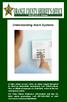 Understanding Alarm Systems A false alarm occurs when an alarm signal designed to elicit an immediate emergency Law Enforcement, Fire, or Medical response is activated, when in fact no emergency exists.
Understanding Alarm Systems A false alarm occurs when an alarm signal designed to elicit an immediate emergency Law Enforcement, Fire, or Medical response is activated, when in fact no emergency exists.
Car Alarm Series 2 B 2 Buttons
 Car Alarm Series 2 B 2 Buttons G22 SE (External - Shock Sensor) Version 3 Software 67 Plus www.geniuscaralarm.com 21 CAR ALARM GENIUS Series 2B 2 Buttons - G22 Se (External Shock Sensor) Module controlled
Car Alarm Series 2 B 2 Buttons G22 SE (External - Shock Sensor) Version 3 Software 67 Plus www.geniuscaralarm.com 21 CAR ALARM GENIUS Series 2B 2 Buttons - G22 Se (External Shock Sensor) Module controlled
Personal Assistance System Owner's Guide
 Owner's Guide PSC07 READ THIS FIRST This equipment generates and uses radio frequency energy, and if not installed and used properly, that is, in strict accordance with the manufacturers instructions,
Owner's Guide PSC07 READ THIS FIRST This equipment generates and uses radio frequency energy, and if not installed and used properly, that is, in strict accordance with the manufacturers instructions,
ODYSSEY. Security System Owner s Manual. Kit No. 08E51-SHJ-100 08E55-SHJ-100. 2004 American Honda Motor Co., Inc. - All Rights Reserved.
 Kit No. 08E5-SHJ-00 08E55-SHJ-00 Security System Owner s Manual ODYSSEY 004 American Honda Motor Co., Inc. - All Rights Reserved. Contents Introduction... 3 Emergency Disarming During the Panic Alarm Activation...
Kit No. 08E5-SHJ-00 08E55-SHJ-00 Security System Owner s Manual ODYSSEY 004 American Honda Motor Co., Inc. - All Rights Reserved. Contents Introduction... 3 Emergency Disarming During the Panic Alarm Activation...
