TouchTunes Mobile Application Operator FAQ Version 1.3
|
|
|
- Nigel Norton
- 8 years ago
- Views:
Transcription
1 TouchTunes Mobile Application Operator FAQ Version 1.3 February 2011 TouchTunes Mobile Application Requirements What is the TouchTunes Mobile Application? The mytouchtunes Mobile Application is an iphone and Android application that enables TouchTunes Digital Jukebox patrons to access their mytouchtunes account, find nearby mytouchtunes mobile locations and play music on a TouchTunes Digital Jukebox directly from their phone. Which TouchTunes Jukeboxes support the Mobile Application? A TouchTunes Jukebox must be running Gen 3 software or later and be equipped with a wired broadband connection to support the Mobile Application. Additional business requirements are necessary to make a Jukebox Mobile App-enabled: The Jukebox must be set as Public from the Operator Dashboard Operators must have a signed Credit Card Addendum to their MSA The Jukebox must be in the United States The Jukebox may not be in a Warehouse The Jukebox cannot be in Free Play mode A credit card reader is not required on the jukebox Which mobile devices support the Mobile Application? Second-generation or later generation iphones and ipod Touches (with Wi-Fi) are supported, as well as ios 3 and later. The iphone 4 is also supported. The Mobile Application will function on an ipad with Wi-Fi or 3G, but it has not been redesigned specifically to accommodate the ipad s resolution. All Android devices running AndroidOS version 2.1 or higher are currently supported. For the best experience, we suggest using phones with medium or high definition screens. mytouchtunes Mobile is currently available in the US only. Which credit cards are supported by the Mobile Application? The credit card support for the Mobile Application is as follows: Visa Visa Debit US
2 MasterCard MasterCard Debit US American Express US Discover Are the new-generation credit cards that require a PIN supported? Yes. The PIN is not required for the purchase. What is the effective range of the Mobile Application? Under ideal circumstances, the GPS on smart phones is very accurate, so the majority of plays at a venue will come from patrons who are in close proximity to the jukebox. Under less ideal conditions that interfere with the GPS accuracy, a song can be queued from a maximum of 2000 feet from the venue. Does the Mobile Application work with TouchTunes Wireless? This will be supported with the release of Gen 3 software 3.9 in April TouchTunes Mobile Application Operator Questions Why is a credit card addendum required to enable the Mobile Application on my Jukeboxes? When patrons purchase credits on a Jukebox using the Mobile App, the payment mechanism and associated credit card fees are the same as if they had swiped a credit card on the Jukebox itself. Since you are charged a credit card usage fee when this transfer occurs, you need to agree to these fees by signing a credit card addendum to the MSA. A second form is also available to you permitting TouchTunes to set your jukeboxes to Public, which is a requirement to use the Mobile Application. Contact your Inside Sales Representative to receive a copy of these forms. Do I need a credit card reader on my Jukeboxes to support the Mobile Application? No! Although TouchTunes recommends credit card readers on all Gen 3 Broadband-enabled Jukeboxes, a reader is not required on a Jukebox to support the Mobile App. If I have already signed a credit card addendum to the MSA, do I need to re-sign? No. However, if you have no credit card addendum on file, you must sign a revised credit card addendum which includes a provision for Mobile App-generated Credit card fees. What are the credit card fees to a patron or an operator when the Mobile Application is used to play a song on a Jukebox? There is no credit card fee for patrons.
3 When a patron purchases credits with the TouchTunes Dollars in their virtual wallet, you are charged a credit card fee by TouchTunes. This is the same credit card fee you would be charged by TouchTunes if the patron had physically swiped a credit card on that Jukebox. How much does the TouchTunes Mobile Application cost? The App is available free of charge from Apple s Appstore and Verizon VCAST store. It will also be available to other carriers for Android via Google Android Market in the near future. Simply search for Touchtunes. What are TouchTunes Dollars and Jukebox Credits? TouchTunes Dollars are the virtual TouchTunes currency patrons purchase to use for playing songs remotely on a TouchTunes Jukebox. TouchTunes Dollars can be converted into Jukebox Credits to queue songs for play on a specific TouchTunes Jukebox. TouchTunes Dollars do not expire, and can be accessed by the patron on any iphone or Android devices by logging into their account. Normally, patrons insert money or a credit card into a Jukebox to obtain Credits. The mytouchtunes Mobile Application works in the same way, but instead of inserting money into the machine, patrons transfer TouchTunes Dollars from their Virtual Wallet into Jukebox Credits according to that Jukebox s credit rules. Although TouchTunes Dollars do not expire, the Jukebox Credits purchased with TouchTunes Dollars expire after 7 days if not used. Why does the Mobile Application say Beta when it starts up? This designation reflects TouchTunes plans to add new features to the Mobile Application in the near future. The software is very stable and has successfully passed all performance and stability tests as part of Apple s and VCAST submission process. How many mobile devices can be checked into a Jukebox at the same time? There is no limit to how many devices can be checked into a Jukebox at once. What happens if a patron s Jukebox credits expire on a Jukebox? If credits are not used before they expire, you still receive payment. The revenue is generated on the Jukebox when TouchTunes Dollars are transferred into credits. In which languages is the Mobile Application available? For the initial launch, the Mobile App will be available in English only. Spanish and French translations are planned.
4 In which countries are the Mobile Applications supported? The Mobile Apps are currently supported in the United States only. A Canadian release is planned. Do mobile plays jump the play queue? No, a Mobile Play has the same priority as plays queued on the jukebox. You are able to Play Next using the Mobile App. Will the Mobile Application slow down a Jukebox s Internet connection? No. The bandwidth used by the Mobile App when communicating with the Jukebox is negligible. If a jukebox s Internet connection appears slower than usual, it is unlikely to be related to the Mobile App. How much do songs cost when played from the Mobile Application? The Mobile Application uses the Jukebox s credit rules, just as if a patron were inserting money into the jukebox itself. Since patrons are logged into mytouchtunes when they play a song from the Mobile App, they will always receive the Jukebox s Best Price for a play. Do Jukebox filters apply to the Mobile Application? Yes. Only songs that are not filtered are visible to patrons via the Mobile App. Can patrons be charged long distance fees when using the Mobile Application? Patrons using a smart phone while abroad are subject to the same roaming fees by their carrier they would normally pay when using their phone away from home. These long distance fees are unrelated to TouchTunes or the Mobile Application. If the venue has a Wi-Fi hotspot, a patron could use this connection to avoid roaming fees. The ipod Touch can only use a Wi-Fi connection, so roaming fees would not apply to ipod Touches Can the credit card reader on the Jukebox be used to add credits to the Virtual Wallet? No. This functionality will not be implemented due to the complexity of splitting credit card fees and Mobile revenue among operators. Can I prevent a particular user from playing songs on the Jukebox using the Mobile Application? You will be able to call TouchTunes and request that a Mobile App user who was disrupting a location s atmosphere be prevented from using their mobile device on your jukeboxes in the future. TouchTunes Technical Support will be able to identify the Mobile user using the song and the time it was played. The blocking will be done at the phone level so users cannot simply create a new mytouchtunes account to continue to be disruptive.
5 Note that the best way to ensure a location maintains the right ambience is through proper filtering, and enabling the Overplay feature if a song is playing repeatedly. Asking TouchTunes to block a user should not be considered as a first resort or the best way to manage venue ambience. Is there a way for locations to show patrons the Mobile Application without having to use real money? Currently, this is not possible, but a method to demo the Mobile App at no cost is being considered. Do jukeboxes require an antenna to support the Mobile Application? No. The mobile device does not connect or sync to a Jukebox directly. The Mobile App communicates with the Jukebox through its Internet connection. Do I need to install Wi-Fi so that patrons can use the Mobile Application? The iphone/android does not require Wi-Fi at a location to communicate with a jukebox. What if there is more than one Jukebox in a location? The Mobile App displays the location AND description of jukeboxes as they appear on the Operator Dashboard. Ensure your Jukebox names are concise and clear, so patrons can easily identify which Jukebox they would like to check into. For example, useful names would be Jerry s Pub 2 nd Floor and Jerry s Pub 1 st Floor Entrance. Where can I see how many plays are being generated via the Mobile Application? Your monthly invoice shows the number of Mobile Plays as well as the associated credit card fees on a per jukebox basis. Additionally, you can see Mobile Plays on the Jukebox s Bookkeeping screen. Can I disable Mobile support on a Jukebox once it s enabled? You can set a Jukebox to Private from the Operator Dashboard so that it can no longer be checked into using the Mobile Application. You can also ask TouchTunes to disable Mobile on a specific jukebox. Can patrons convert TouchTunes dollars back to their Credit Card? No. Once TouchTunes Dollars have been purchased and put in the patron s virtual Wallet, they cannot be refunded to their Credit Card. Note that the purchase of TouchTunes Dollars and whether a song plays on a jukebox once queued are not related. Just as with purchasing a song on at the jukebox, there are a variety of reasons it may not play.
6 Can patrons convert credits back to TouchTunes dollars? No. Just as a Jukebox cannot dispense cash to a patron, the Mobile App cannot return credits to patrons as cash or TouchTunes Dollars. How can patrons tell if a Jukebox is Mobile enabled? The Mobile App only displays Jukeboxes that are Mobile-enabled and online, so a user cannot find and check into a Jukebox using the Mobile App if it is not supported. How can I tell if mobile has been enabled on my Jukeboxes, for example, after I sign a credit card addendum? If you login to mytouchtunes and touch the mymobile tab on the left, your Jukebox s unique alphanumeric Mobile ID will be displayed at the end of the last sentence. Do TouchTunes Dollars ever expire? No. They remain in the patron s Virtual Wallet until they are used to add Credits to a TouchTunes Jukebox. When a patron transfers TouchTunes Dollars into Jukebox Credits, they are converted using the credit rules specific to that Jukebox. Do Credits purchased with TouchTunes Dollars Ever Expire? Yes. Once Jukebox Credits are created for a jukebox through the transfer of TouchTunes Dollars, they will expire after 7 days. This period was increased from 24 hours shortly after the launch of the Mobile App. The launch version of the Mobile App (version 1.2) will continue to display the expiration period as being 24 hours, even though it has been effectively increased to 7 days. Do Mobile plays cost me more than non-mobile plays? No. Mobile plays cost the same as a credit card purchase at the jukebox.
7 TouchTunes Mobile Application How-to What are the steps to play music on a TouchTunes Jukebox through the Mobile Application? 1) Download the App and Log into mytouchtunes If you do not already have a mytouchtunes account, you can create one directly from the App. 2) Buy TouchTunes Dollars A. Touch the mywallet icon on the upper right part of the screen. B. Follow the instructions and use your credit card to purchase TouchTunes Dollars. TouchTunes Dollars are stored in your mytouchtunes Virtual Wallet. (Amex, Visa, MasterCard, Discover accepted) C. There is a minimum purchase amount of $5.00. D. TouchTunes Dollars do not expire. 3) Check into a mytouchtunes Digital Jukebox A. Use mylocations to find a mytouchtunes Mobile location and Jukebox. B. Once you are at a mytouchtunes Mobile location, select the location from the list or map and check into the Jukebox (Note: You need to be at or near a TouchTunes location to be able to check into the location s Jukebox.) C. Touch the Credits button for the Jukebox you are checked into and follow the instructions to transfer TouchTunes Dollars from your Wallet into Jukebox Credits D. You must transfer a minimum of 5 TouchTunes Dollars. Note: Jukebox Credit rules are specific to each Jukebox. Credits obtained while checked into one jukebox cannot be used on another jukebox. Jukebox Credits expire after 7 days. 4) Play a song A. Playing music on a TouchTunes Jukebox from your mytouchtunes Mobile App is easy! Simply search for and select the music you want to play. Browse your mytouchtunes playlists, your friend s playlists, Shared Playlists, TouchTunes Playlists & Genres, or you can search for music by Artist, Album, or Song. B. Hit Play or Play Next to queue the song. Since you must be logged into mytouchtunes to queue a song using the Mobile Application, you will always receive the jukebox s Best Price for the song. (e.g. If a song is available on the Jukebox for 1 credit, then your price will be 1 credit. If a song is only available for 2 credits, then your price will be 2 credits.)
8 TouchTunes Mobile Application Patron Questions What is the TouchTunes Mobile Application? The mytouchtunes Mobile Application is an iphone & Android application that enables TouchTunes Digital Jukebox patrons to access their mytouchtunes account, find nearby mytouchtunes mobile locations and play music on a TouchTunes Digital Jukebox directly from their iphone or Android device. Which mobile devices support the Mobile Application? Second-generation or later generation iphones and ipod Touches (with Wi-Fi) are supported, as well as ios 3 and later. The iphone 4 is also supported. The Mobile Application will function on an ipad with Wi-Fi or 3G, but it has not been redesigned specifically to accommodate the ipad s resolution. All Android devices running AndroidOS version 2.1 or higher are currently supported. For the best experience, we suggest using phones with medium or high definition screens. mytouchtunes Mobile is currently available in the US only. How much do TouchTunes Dollars cost? One TouchTunes Dollar costs exactly one US dollar. How many songs can I play for a TouchTunes Dollar? The number of Jukebox Credits you receive for the amount of TouchTunes Dollars you transfer is determined by the Jukebox s owner, and can vary from location to location. When you check into a Jukebox using the mytouchtunes Mobile App, you can see the Jukebox s credit rules and pricing. The price of playing music using the Mobile App is the same as if you were to walk up to the Jukebox and use cash or your credit card to purchase and play music. Can I use TouchTunes Dollars on any TouchTunes Jukebox? No. Not every TouchTunes Jukebox is mytouchtunes Mobile enabled. If you can Check-In to a mytouchtunes Jukebox, you can use TouchTunes Dollars to add Jukebox Credits for that Jukebox. Once TouchTunes Dollars are transferred into Jukebox Credits for a specific Jukebox, those Credits can only be used on that Jukebox. Why do I need to add credits to a Jukebox? The Jukebox uses credits to manage payment for songs. This is the same as if you were to go to a Jukebox and use cash or a credit card to play a song. Which credit cards are supported by the Mobile Application? The credit card support for the Mobile Application is as follows:
9 Visa Visa Debit US MasterCard MasterCard Debit US American Express US Discover Are the new-generation credit cards that require a PIN supported? Yes, though the PIN is not required for purchase. Why does the Mobile Application say Beta? Beta reflects TouchTunes plans to add new features to the Mobile Application in the near future. The software is very stable and has successfully passed all performance and stability tests as part of Apple s and VCAST submission process. In which countries are the Mobile Applications supported? The Mobile Applications are currently supported in the United States only. A Canadian release is planned. Does the Mobile Application support all the same features as the mytouchtunes portal on the Jukebox? Yes. You can use the Mobile Application to do the following: Access your mytouchtunes account Find mytouchtunes Mobile locations Play music on any mytouchtunes Mobile enabled Jukebox Search our music catalog and browse playlists Connect with other mytouchtunes members Buy TouchTunes Dollars and transfer them into Jukebox Credits Automatically earn Instant Bonus Credits FREE CREDITS Favorite frequently visited mytouchtunes locations Post and tweet Jukebox plays to Facebook and Twitter Automatically check in to Foursquare Can I download or buy music with the mytouchtunes Mobile App? No. The App is only used for playing songs remotely on a mytouchtunes Jukebox. What does checking into a mytouchtunes Jukebox mean? Checking in is the process of connecting your mytouchtunes account to a mytouchtunes Jukebox. Once you are checked into a specific Jukebox, you can play music on that jukebox by transferring TouchTunes Dollars from your account into Jukebox Credits. Once you add Jukebox
10 Credits for a specific TouchTunes Jukebox, the Credits can only be used on that Jukebox. Jukebox Credits expire after 7 days. Note: This period was increased from 24 hours shortly after the launch of the Mobile App. If you are using the first release of the Mobile App (version 1.2) it will continue to display the credit expiration period as being 24 hours, even though it has been effectively increased to 7 days. TouchTunes recommends you download the newest version of the Mobile App from Apple s Appstore or Verizon s VCAST. TouchTunes Dollars never expire. How long does the App stay checked into a Jukebox? It remains checked in for 12 hours or until you check into another jukebox. Can more than one user be logged into mytouchtunes on my mobile device at once? No. Only one mytouchtunes account can be logged into mytouchtunes on the Mobile App. If I log onto mytouchtunes on the Jukebox, can I see the Jukebox Credits I added from the Mobile Application? No. Jukebox Credits in the Mobile App are maintained separately and are not accessible directly from the Jukebox. The same applies in reverse money inserted into a Jukebox is not added to your Mobile App s Virtual Wallet. Can I be charged long distance fees? If you are using your smart phone while abroad, you are subject to the same roaming fees you would normally pay for transferring data while away from home. Roaming fees do not apply when using a Wi-Fi connection. Do I always need to check into a Jukebox to use the Mobile Application? You only need to Check In to a Jukebox if you want to transfer TouchTunes Dollars to Jukebox Credits and play music. No other mytouchtunes activities require you to be checked into a Jukebox when using the Mobile Application. Is my credit card information stored on the mobile device? Your credit card information is securely stored in mytouchtunes Mobile account. Your credit card number is not stored on the device, nor is any of your credit card account information, such as your name or address. It is not necessary to re-enter your credit card number each time you purchase TouchTunes Dollars. What should I do if I lose my Phone? TouchTunes recommends you change your mytouchtunes password, especially if you have
11 shared it with anyone in the past. It is not necessary to cancel your credit cards no credit card information is stored on the device itself. Just as with an actual wallet, if you lose your mobile device while checked into a jukebox, it is possible for the person who finds it to transfer and use the credits already in your Virtual Wallet. They cannot purchase additional credits unless you have given them your mytouchtunes password. Will I lose any information if I upgrade the Mobile Application to a newer version? You will need to re-enter your mytouchtunes login and password as well as your credit card information. You will not lose any of the TouchTunes Dollars in your virtual wallet. Are there minimum quantities when purchasing TouchTunes Dollars or converting TouchTunes Dollars into Jukebox Credits? Yes. You can purchase $5, $10 or $20 worth of TouchTunes Dollars from the Mobile Application. These are the same values as a credit card purchase at the jukebox.. The minimum amount of TouchTunes Dollars that can be transferred to Jukebox Credits in one session is $5, after which you can increment by $1. Can I send TouchTunes Dollars or Credits to anyone as a gift? That functionality is not currently supported. Do I receive the same myrewards Instant Bonus Credits from the Mobile Application that I do when purchasing credits directly from a jukebox. Yes! You receive all of the same myrewards on the Mobile App as you do when using mytouchtunes on the jukebox. Why can t I find my favorite Jukebox using the mytouchtunes Mobile Application? Either the Jukebox is not currently enabled for the App or the location has chosen to keep their location private. Why can t I check into a specific Jukebox? There are a few reasons you might not be able to check into a TouchTunes Jukebox. 1. The Jukebox does not qualify for use with the mytouchtunes Mobile App. 2. The Mobile App. detects that you are too far from the Jukebox you are trying to Check Into. 3. It is also possible that your account has been blocked from checking into this Jukebox at the location s request. (this is unlikely) Why can t I find the song I am looking for? There are two reasons a song might not be available on a TouchTunes Jukebox; either it is not
12 available on the TouchTunes Network in general or it is not available on the specific Jukebox you are checked into. Can I be checked into multiple Jukeboxes at once? No. Checking into a second Jukebox will automatically check you out of the current Jukebox. Can my credit card information ever be compromised when using the Mobile Application? You enter your credit card information directly into the Mobile App. There is no opportunity for this number to be compromised other than entering it in plain sight of others. The Mobile App. does not store your credit card information, and all communications between the application and its Internet connection are secure and strongly encrypted. What happens if I log into mytouchtunes on a Jukebox when I m already logged into mytouchtunes via the Mobile Application? These logins are independent. Logging into mytouchtunes or logging out of mytouchtunes on a Jukebox does not affect the Mobile Application Check In status. What is a manual check in? And why would I need to manually check in? Under some circumstances, a jukebox may be enabled for mytouchtunes Mobile, but may not appear on the Mobile App locations list. In such cases, it is possible to log into your mytouchtunes account on the jukebox, go to the mymobile tab, and find the jukebox s mobile ID number. You can manually check into such a jukebox by entering the mobile ID number into the App when prompted. Do I need to turn on Location Services to use the Mobile App? The Mobile app uses Location Services to determine your current location. If Location Services is not enabled, you will have to first zoom out from the app s default location, then scroll the map manually to your current position. To turn on Location Services using an iphone: 1. Select the Settings icon on your iphone s springboard. 2. Select the Location Services icon. 3. Set Location Services to ON and ensure Location Services for the TouchTunes app are also set to ON. To turn on Location Services using an Android device: 1. Select Settings
13 2. Set GPS and/or Use Wireless Networks to ON Can I check into a Jukebox manually, for example, if my iphone s GPS isn t working? Yes. Each Mobile-enabled Jukebox has a unique alphanumeric serial number that can be used to check into it manually. To check into a Mobile-enabled Jukebox manually: 4. Login to mytouchtunes at the target Jukebox. 5. Touch the mymobile tab on the left of the Jukebox screen. If the Jukebox is Mobile-enabled, it will display the Jukebox s unique numerical ID. 6. Start the Mobile Application on your phone, make sure you are logged in, and touch the Find a Location button. 7. Select Manual Check In at the top-right of the application and enter the Jukebox s unique ID. TouchTunes Mobile Application Support What can patrons do if they need help with the Mobile Application? The Mobile Application has a help section which includes a comprehensive FAQ that explains the flow of using the Mobile Application in detail. As with all mytouchtunes-related features, if patrons still cannot find an answer to their question, they should use the Contact page on mytouchtunes.com. TouchTunes Technical Support will not take calls directly from patrons requiring help with the Mobile Application. Who should I call if they have a question about the Mobile? If this FAQ did not address your specific question, please contact TouchTunes Technical Support. Who should I call with questions about my monthly invoice? If you have a question related to your monthly invoice, you should continue to contact Billing, Credit and Collections. Where can I or jukebox patrons send Mobile experience feedback? This feedback can be sent directly from the App s Help page, or it can be ed to mobileapps-feedback@touchtunes.com. Who should a patron call if they have a Credit Card statement inquiry?
14 If patrons have an inquiry directly related to their credit card statement, they should address them to TouchTunes Billing, Credit and Collections department at This is a direct line which avoids presenting patrons the option of being routed to Technical Support or any other unrelated department within TouchTunes. Inquiries can also be ed to creditcardinquires@touchtunes.com Note that the only genuine credit card inquiries are those regarding the charges on a credit card statement. If a song does not play on a jukebox for any reason, it is unrelated to whether or not a credit card purchase was valid.
Wind River Financial iprocess Setup Guide for IOS Devices
 Wind River Financial iprocess Setup Guide for IOS Devices (Requires ios 4.3 or later. Compatible with iphone, ipad, and ipod touch. This app is optimized for iphone 5.) Table of Contents (Clickable Links):
Wind River Financial iprocess Setup Guide for IOS Devices (Requires ios 4.3 or later. Compatible with iphone, ipad, and ipod touch. This app is optimized for iphone 5.) Table of Contents (Clickable Links):
Frequently Asked Questions About Mobile Banking/Deposit App
 Frequently Asked Questions About Mobile Banking/Deposit App What is the myazstcu Mobile App? The myazstcu Mobile App is a service that enables members to access their account information, make deposits,
Frequently Asked Questions About Mobile Banking/Deposit App What is the myazstcu Mobile App? The myazstcu Mobile App is a service that enables members to access their account information, make deposits,
Girl Scouts of the Chesapeake Bay. 2013 Cookie Program Credit Card Education
 Girl Scouts of the Chesapeake Bay 2013 Cookie Program Credit Card Education Intuit GoPayment Convert your cell phone, smart phone or tablet into a highly secure and convenient use anywhere credit card
Girl Scouts of the Chesapeake Bay 2013 Cookie Program Credit Card Education Intuit GoPayment Convert your cell phone, smart phone or tablet into a highly secure and convenient use anywhere credit card
Pogo> User Guide. for iphone, ipad and ipod touch
 Pogo> User Guide for iphone, ipad and ipod touch Introduction to Pogo> This document provides detailed information on how best to use the Pogo> application to benefit your business. The intention is to
Pogo> User Guide for iphone, ipad and ipod touch Introduction to Pogo> This document provides detailed information on how best to use the Pogo> application to benefit your business. The intention is to
NBT BANK MOBILE BANKING. How To Guide
 Table of Contents personal and business banking customers How to Enroll...3 Accessing and Using NBT Bank Mobile Banking...5 Welcome to the NBT Bank Mobile Banking Application...7 Using Mobile Deposit...8
Table of Contents personal and business banking customers How to Enroll...3 Accessing and Using NBT Bank Mobile Banking...5 Welcome to the NBT Bank Mobile Banking Application...7 Using Mobile Deposit...8
U S E R S G U I D E Last Modified: 12/06/2012 1
 USER S GUIDE Last Modified: 12/06/2012 1 Contents 2 Welcome 3 User Service Activation 4 Introduction 4 Purpose 5 Key Features 6 Activate 8 Using the System 8 Login 9 Credit Sale 10 For Swipe Capable Devices
USER S GUIDE Last Modified: 12/06/2012 1 Contents 2 Welcome 3 User Service Activation 4 Introduction 4 Purpose 5 Key Features 6 Activate 8 Using the System 8 Login 9 Credit Sale 10 For Swipe Capable Devices
Home Monitoring and Control service provided by Verizon Online LLC
 Home Monitoring and Control service provided by Verizon Online LLC A separate subscription to Verizon FiOS TV is required for use with FiOS TV service. About This Manual This manual is designed for online
Home Monitoring and Control service provided by Verizon Online LLC A separate subscription to Verizon FiOS TV is required for use with FiOS TV service. About This Manual This manual is designed for online
Contents Error! Bookmark not defined.
 PayFox User Guide Contents Table of Contents... Error! Bookmark not defined. Product Overview... 3 Peripheral Devices... 3 Product Features and Functionality... 4 Account Activation Programming Enablement...
PayFox User Guide Contents Table of Contents... Error! Bookmark not defined. Product Overview... 3 Peripheral Devices... 3 Product Features and Functionality... 4 Account Activation Programming Enablement...
AT&T U-verse App for iphone FAQ s
 About AT&T U-verse What is AT&T U-verse for iphone? The AT&T U-verse for iphone is a service that provides all U-verse subscribers with the ability to view their U-verse TV Guide, manage their home DVR,
About AT&T U-verse What is AT&T U-verse for iphone? The AT&T U-verse for iphone is a service that provides all U-verse subscribers with the ability to view their U-verse TV Guide, manage their home DVR,
Mobile App: Synthes International Installation Guide
 Mobile App: Synthes International Installation Guide Version: 1.0 Datum: June 15, 2011 Autor: Urs Heller Table of Contents 1. Requirements 3 1.1 Hardware 3 1.2 Software 3 2. Do I have an Apple ID? Is my
Mobile App: Synthes International Installation Guide Version: 1.0 Datum: June 15, 2011 Autor: Urs Heller Table of Contents 1. Requirements 3 1.1 Hardware 3 1.2 Software 3 2. Do I have an Apple ID? Is my
1. What are Nevada State Bank Mobile Banking and Nevada State Bank Business Mobile Banking?
 General Questions 1. What are Nevada State Bank Mobile Banking and Nevada State Bank Business Mobile Banking? Nevada State Bank Mobile Banking and Nevada State Bank Business Mobile Banking provide anytime
General Questions 1. What are Nevada State Bank Mobile Banking and Nevada State Bank Business Mobile Banking? Nevada State Bank Mobile Banking and Nevada State Bank Business Mobile Banking provide anytime
User Guide: VirtualMerchant Mobile
 User Guide: VirtualMerchant Mobile Two Concourse Parkway, Suite 800, Atlanta, GA 30328 Elavon, Incorporated 2013. All Rights Reserved Copyright Copyright 2013 Elavon, Incorporated. All rights reserved.
User Guide: VirtualMerchant Mobile Two Concourse Parkway, Suite 800, Atlanta, GA 30328 Elavon, Incorporated 2013. All Rights Reserved Copyright Copyright 2013 Elavon, Incorporated. All rights reserved.
Manual. Start accepting card payments with payleven
 Manual Start accepting card payments with payleven The Chip & PIN card reader Top Magnetic stripe card reader Front Bluetooth symbol Battery life 0-button (pairing button) Cancel Back Confirmation Bottom
Manual Start accepting card payments with payleven The Chip & PIN card reader Top Magnetic stripe card reader Front Bluetooth symbol Battery life 0-button (pairing button) Cancel Back Confirmation Bottom
STX Beacon User Guide. Credit Card Processing Mobile Devices Mac & Windows OS
 STX Beacon User Guide Credit Card Processing Mobile Devices Mac & Windows OS Table of Contents 3 Process Electronic Payments via Mobile Terminals - ipad, iphone, Android 3 Mobile Terminals: Activate PaymentMate
STX Beacon User Guide Credit Card Processing Mobile Devices Mac & Windows OS Table of Contents 3 Process Electronic Payments via Mobile Terminals - ipad, iphone, Android 3 Mobile Terminals: Activate PaymentMate
*ROAMpay powered by ROAM
 *ROAMpay powered by ROAM Table of Contents 1. Introduction 2. Setting up Service 3. Supporting ROAMpay Customers 4. Helpful Links and Contacts 5. ROAMpay User s Guide Welcome to ROAMpay powered by ROAM!
*ROAMpay powered by ROAM Table of Contents 1. Introduction 2. Setting up Service 3. Supporting ROAMpay Customers 4. Helpful Links and Contacts 5. ROAMpay User s Guide Welcome to ROAMpay powered by ROAM!
ROAMpay powered by ROAM
 ROAMpay powered by ROAM Table of Contents 1. Introduction 2. Setting up Service 3. Supporting ROAMpay Customers 4. Helpful Links and Contacts 5. ROAMpay User s Guide Welcome to ROAMpay powered by ROAM!
ROAMpay powered by ROAM Table of Contents 1. Introduction 2. Setting up Service 3. Supporting ROAMpay Customers 4. Helpful Links and Contacts 5. ROAMpay User s Guide Welcome to ROAMpay powered by ROAM!
CONTENTS PAGE. c) Our Recommended Settings... 14. d) Overview...7. i. Check Out and Download a book... 27
 USER GUIDE CONTENTS PAGE Top Tip: Hold down the Ctrl key on your keyboard and using your mouse click on the heading below to be taken to the page Introduction... 3 1. How to create a new account... 3 2.
USER GUIDE CONTENTS PAGE Top Tip: Hold down the Ctrl key on your keyboard and using your mouse click on the heading below to be taken to the page Introduction... 3 1. How to create a new account... 3 2.
What does the First Mobile app do for me? What else can I do with the mobile banking app beyond the basics? Why should I use the mobile banking app?
 What does the First Mobile app do for me? What else can I do with the mobile banking app beyond the basics? Why should I use the mobile banking app? How do I sign up to use mobile banking? What type of
What does the First Mobile app do for me? What else can I do with the mobile banking app beyond the basics? Why should I use the mobile banking app? How do I sign up to use mobile banking? What type of
The easy way to accept EFTPOS, Visa and MasterCard payments on the spot. Mobile Users... 2. Charging your PayClip. 2. Downloading the PayClip app.
 PayClip User Guide The easy way to accept EFTPOS, Visa and MasterCard payments on the spot. Contents Getting started made easy 2 Information for Merchants....................................................2
PayClip User Guide The easy way to accept EFTPOS, Visa and MasterCard payments on the spot. Contents Getting started made easy 2 Information for Merchants....................................................2
Your Limited Purpose Flexible Spending Account
 QuickStart Guide Your Limited Purpose Flexible Spending Account Includes: Your LPFSA: The Essentials Managing Your Account Using Your LPFSA Dollars Eligible Expenses 5 Ways to Use the Fund Documentation
QuickStart Guide Your Limited Purpose Flexible Spending Account Includes: Your LPFSA: The Essentials Managing Your Account Using Your LPFSA Dollars Eligible Expenses 5 Ways to Use the Fund Documentation
NETGEAR genie Apps. User Manual. 350 East Plumeria Drive San Jose, CA 95134 USA. August 2012 202-10933-04 v1.0
 User Manual 350 East Plumeria Drive San Jose, CA 95134 USA August 2012 202-10933-04 v1.0 Support Thank you for choosing NETGEAR. To register your product, get the latest product updates, get support online,
User Manual 350 East Plumeria Drive San Jose, CA 95134 USA August 2012 202-10933-04 v1.0 Support Thank you for choosing NETGEAR. To register your product, get the latest product updates, get support online,
Frequently Asked Questions
 Frequently Asked Questions If you have any questions about ConnectBooks, please use the Table of Contents below to quickly locate the information you need. Table of Contents 1. What is ConnectBooks for
Frequently Asked Questions If you have any questions about ConnectBooks, please use the Table of Contents below to quickly locate the information you need. Table of Contents 1. What is ConnectBooks for
Cloud Services MDM. ios User Guide
 Cloud Services MDM ios User Guide 10/24/2014 CONTENTS Overview... 3 Supported Devices... 3 System Capabilities... 3 Enrollment and Activation... 4 Download the Agent... 4 Enroll Your Device Using the Agent...
Cloud Services MDM ios User Guide 10/24/2014 CONTENTS Overview... 3 Supported Devices... 3 System Capabilities... 3 Enrollment and Activation... 4 Download the Agent... 4 Enroll Your Device Using the Agent...
ESC Mobile App Guide
 ESC Mobile App Guide General Info and Installation Guide For iphone and ipad Note: If you re just trying to demo the ESC Mobile app in our sample database, then all that is required is to download it from
ESC Mobile App Guide General Info and Installation Guide For iphone and ipad Note: If you re just trying to demo the ESC Mobile app in our sample database, then all that is required is to download it from
Wind River Financial iprocess Setup Guide for Android Devices
 Wind River Financial iprocess Setup Guide for Android Devices Contents: iprocess account setup 2 Installing iprocess on your Android device 3 Configuring the iprocess app 8 Attaching the iprocess card
Wind River Financial iprocess Setup Guide for Android Devices Contents: iprocess account setup 2 Installing iprocess on your Android device 3 Configuring the iprocess app 8 Attaching the iprocess card
User Guide. for Card Reader and Payment Application
 User Guide for Card Reader and Payment Application Introduction to Pogo> This document provides detailed information on how best to use the Pogo> application to benefit your business. The intention is
User Guide for Card Reader and Payment Application Introduction to Pogo> This document provides detailed information on how best to use the Pogo> application to benefit your business. The intention is
Student BYOD - Olathe Public Schools
 Student BYOD - Olathe Public Schools Connecting a Personally-Owned Device to the District s Wireless Network Students may attach ONE personal electronic device to the Olathe Public Schools wireless network
Student BYOD - Olathe Public Schools Connecting a Personally-Owned Device to the District s Wireless Network Students may attach ONE personal electronic device to the Olathe Public Schools wireless network
Office Depot Merchant Services Mobile Application User Guide
 Office Depot Merchant Services Mobile Application User Guide Table of Contents Product Overview... 3 Downloading Office Depot Merchant Services Application... 4 Welcome Emails... 5 Create New Account Office
Office Depot Merchant Services Mobile Application User Guide Table of Contents Product Overview... 3 Downloading Office Depot Merchant Services Application... 4 Welcome Emails... 5 Create New Account Office
Online Account Opening Customer FAQs
 Online Account Opening Customer FAQs Q. Why are you offering this new service to customers? A. At United Bank, we always look to identify and implement ways to enhance your banking experience with us whether
Online Account Opening Customer FAQs Q. Why are you offering this new service to customers? A. At United Bank, we always look to identify and implement ways to enhance your banking experience with us whether
Quick Start Guide: ios and Android Iridium GO! App
 Quick Start Guide: ios and Android Iridium GO! App Wi-Fi connectivity Your smartphone or tablet device MUST be connected via Wi-Fi to Iridium GO! (ex. Iridium-06088 ) in order for the Iridium GO! application
Quick Start Guide: ios and Android Iridium GO! App Wi-Fi connectivity Your smartphone or tablet device MUST be connected via Wi-Fi to Iridium GO! (ex. Iridium-06088 ) in order for the Iridium GO! application
How To Use Payclip On A Credit Card On A Payclip
 TM PayClip User Guide The easy way to accept Visa and MasterCard credit and debit card payments on the spot. Getting started made easy This User Guide gives you all the information you need on how to use
TM PayClip User Guide The easy way to accept Visa and MasterCard credit and debit card payments on the spot. Getting started made easy This User Guide gives you all the information you need on how to use
Online Banking Upgrade FAQs
 Frequently Asked Questions Why is Town & Country changing to a new online banking system? When will the change take place? What is different about the new online banking system? Do I have to re-register
Frequently Asked Questions Why is Town & Country changing to a new online banking system? When will the change take place? What is different about the new online banking system? Do I have to re-register
Novell Filr. Mobile Client
 Novell Filr Mobile Client 0 Table of Contents Quick Start 3 Supported Mobile Devices 3 Supported Languages 4 File Viewing Support 4 FILES THAT CANNOT BE VIEWED IN THE FILR APP 4 FILES THAT GIVE A WARNING
Novell Filr Mobile Client 0 Table of Contents Quick Start 3 Supported Mobile Devices 3 Supported Languages 4 File Viewing Support 4 FILES THAT CANNOT BE VIEWED IN THE FILR APP 4 FILES THAT GIVE A WARNING
Mobile Device Management AirWatch Enrolment ios Devices (ipad, iphone, ipod) Documentation - End User
 Mobile Device Management AirWatch Enrolment ios Devices (ipad, iphone, ipod) Documentation - End User Version 1.0 Contents Definitions... 1 Expected Time Taken to complete... 1 What do I need or need to
Mobile Device Management AirWatch Enrolment ios Devices (ipad, iphone, ipod) Documentation - End User Version 1.0 Contents Definitions... 1 Expected Time Taken to complete... 1 What do I need or need to
Quick Start Guide. Version R9. English
 Mobile Device Management Quick Start Guide Version R9 English February 25, 2015 Agreement The purchase and use of all Software and Services is subject to the Agreement as defined in Kaseya s Click-Accept
Mobile Device Management Quick Start Guide Version R9 English February 25, 2015 Agreement The purchase and use of all Software and Services is subject to the Agreement as defined in Kaseya s Click-Accept
What is Sage Mobile Payments?
 What is Sage Mobile Payments? An application designed to convert your smart phone or tablet into a highly secure and convenient use anywhere credit card terminal. Available for use on many smart devices,
What is Sage Mobile Payments? An application designed to convert your smart phone or tablet into a highly secure and convenient use anywhere credit card terminal. Available for use on many smart devices,
Mobile Iron User Guide
 2015 Mobile Iron User Guide Information technology Sparrow Health System 9/1/2015 Contents...0 Introduction...2 Changes to your Mobile Device...2 Self Service Portal...3 Registering your new device...4
2015 Mobile Iron User Guide Information technology Sparrow Health System 9/1/2015 Contents...0 Introduction...2 Changes to your Mobile Device...2 Self Service Portal...3 Registering your new device...4
Setting up RDP on your ipad
 This document will show you how to set up RDP (Remote Desktop Protocol) on your ipad. It will cover the following: Step 1: Creating an itunes account (if necessary) Step 2: Using the App Store Step 3:
This document will show you how to set up RDP (Remote Desktop Protocol) on your ipad. It will cover the following: Step 1: Creating an itunes account (if necessary) Step 2: Using the App Store Step 3:
Can I use Mobile Deposit with any mobile device? Eligible phones include:
 Mobile Deposit What is Mobile Deposit? Mobile Deposit is a convenient, easy way to deposit checks from your mobile phone into one of your accounts. With the FOCUS Bank Mobile Banking app on your iphone
Mobile Deposit What is Mobile Deposit? Mobile Deposit is a convenient, easy way to deposit checks from your mobile phone into one of your accounts. With the FOCUS Bank Mobile Banking app on your iphone
ios Mobile Dialer Application Manual Make low cost Internet calls from your iphone, ipad and ipod touch
 ios Mobile Dialer Application Manual Make low cost Internet calls from your iphone, ipad and ipod touch ios Mobile Dialer Application 1. Introduction... 2 2. Signup... 3 3. Download & Setup... 5 4. Calling
ios Mobile Dialer Application Manual Make low cost Internet calls from your iphone, ipad and ipod touch ios Mobile Dialer Application 1. Introduction... 2 2. Signup... 3 3. Download & Setup... 5 4. Calling
RESCO MOBILE CRM QUICK GUIDE. for MS Dynamics CRM. ios (ipad & iphone) Android phones & tablets
 RESCO MOBILE CRM for MS Dynamics CRM QUICK GUIDE ios (ipad & iphone) Android phones & tablets Windows Phone 7 & 8, Windows XP/Vista/7/8.1 and RT/Surface, Windows Mobile Synchronize Synchronize your mobile
RESCO MOBILE CRM for MS Dynamics CRM QUICK GUIDE ios (ipad & iphone) Android phones & tablets Windows Phone 7 & 8, Windows XP/Vista/7/8.1 and RT/Surface, Windows Mobile Synchronize Synchronize your mobile
Mercury VirtualTerminal ios Application
 Mercury VirtualTerminal ios Application Quick Reference Guide v2.1 Contents Introduction... 3 Downloading the application from itunes:... 3 Launching the application:... 4 Login and configuration:... 5
Mercury VirtualTerminal ios Application Quick Reference Guide v2.1 Contents Introduction... 3 Downloading the application from itunes:... 3 Launching the application:... 4 Login and configuration:... 5
RESCO MOBILE CRM USER GUIDE. Access your CRM data on any mobile platform ipad, iphone, Android, Windows Phone or Win XP/Vista/7/8
 RESCO MOBILE CRM USER GUIDE Access your CRM data on any mobile platform ipad, iphone, Android, Windows Phone or Win XP/Vista/7/8 Contents Synchronization... 1 1.1. How to synchronize your device... 1 1.2.
RESCO MOBILE CRM USER GUIDE Access your CRM data on any mobile platform ipad, iphone, Android, Windows Phone or Win XP/Vista/7/8 Contents Synchronization... 1 1.1. How to synchronize your device... 1 1.2.
Product Guide. 2013 Nintex. All rights reserved. Errors and omissions excepted.
 Product Guide support@nintex.com www.nintex.com 2013 Nintex. All rights reserved. Errors and omissions excepted. Contents Contents... 2 Introduction... 4 1 Understanding system requirements... 5 1.1 Operating
Product Guide support@nintex.com www.nintex.com 2013 Nintex. All rights reserved. Errors and omissions excepted. Contents Contents... 2 Introduction... 4 1 Understanding system requirements... 5 1.1 Operating
Store & Share Quick Start
 Store & Share Quick Start What is Store & Share? Store & Share is a service that allows you to upload all of your content (documents, music, video, executable files) into a centralized cloud storage. You
Store & Share Quick Start What is Store & Share? Store & Share is a service that allows you to upload all of your content (documents, music, video, executable files) into a centralized cloud storage. You
FAQ ICE mobile FAQ February 2014 Page 1
 ICE mobile FAQ February 2014 Page 1 I have an existing WebICE ID. How do I start using ICE mobile? On your iphone and ipod touch simply download the ICE mobile application from the Apple App store. For
ICE mobile FAQ February 2014 Page 1 I have an existing WebICE ID. How do I start using ICE mobile? On your iphone and ipod touch simply download the ICE mobile application from the Apple App store. For
Verizon Wireless Family Locator 4.9 User Guide Contents
 Verizon Wireless Family Locator.9 User Guide Contents Let s get started... Sign up, then activate phones!... Use the Activation Wizard... Set Up an Android... Set Up a BlackBerry... 6 Set Up a Feature...
Verizon Wireless Family Locator.9 User Guide Contents Let s get started... Sign up, then activate phones!... Use the Activation Wizard... Set Up an Android... Set Up a BlackBerry... 6 Set Up a Feature...
How To Use The Lutron Home Control+ App On An Ipad Or Ipod
 for the Apple ipad TM, iphone TM and ipod touch revision B Page 1 1.800.523.9466 Overview... 3 What hardware and software do I need?... 4 How does the ipad/iphone/ipod Touch connect to my Lutron system?...
for the Apple ipad TM, iphone TM and ipod touch revision B Page 1 1.800.523.9466 Overview... 3 What hardware and software do I need?... 4 How does the ipad/iphone/ipod Touch connect to my Lutron system?...
Enterprise Analytics. (Also known as Pyramid Analytics or BI Office) Mobile Device Support
 Enterprise Analytics (Also known as Pyramid Analytics or BI Office) Mobile Device Support Mobile Device Support Overview Enterprise Analytics provides mobile support for ios, Android and Windows Phone.
Enterprise Analytics (Also known as Pyramid Analytics or BI Office) Mobile Device Support Mobile Device Support Overview Enterprise Analytics provides mobile support for ios, Android and Windows Phone.
Kaseya 2. User Guide. Version 1.0
 Kaseya 2 Mobile Device Management User Guide Version 1.0 March 12, 2012 About Kaseya Kaseya is a global provider of IT automation software for IT Solution Providers and Public and Private Sector IT organizations.
Kaseya 2 Mobile Device Management User Guide Version 1.0 March 12, 2012 About Kaseya Kaseya is a global provider of IT automation software for IT Solution Providers and Public and Private Sector IT organizations.
ESC Mobile App Guide
 ESC Mobile App Guide General Info and Installation Guide For Android Note: If you re just trying to demo the ESC Mobile app in our sample database, then all that is required is to download it from your
ESC Mobile App Guide General Info and Installation Guide For Android Note: If you re just trying to demo the ESC Mobile app in our sample database, then all that is required is to download it from your
Mobile Online Banking
 Mobile Online Banking User Guide Table of Contents Enrolling Through Traditional Online Banking, pg. 2 Enrolling Using Your Mobile Device, pg. 4 Login Screen, pg. 7 Locations, pg. 7 Mobile Browser View,
Mobile Online Banking User Guide Table of Contents Enrolling Through Traditional Online Banking, pg. 2 Enrolling Using Your Mobile Device, pg. 4 Login Screen, pg. 7 Locations, pg. 7 Mobile Browser View,
General. What is Freegal?
 General What is Freegal? Freegal is a downloadable music service from your library. All you need is your library card number and, if your library requires it, a PIN. Freegal offers access to about 3 million
General What is Freegal? Freegal is a downloadable music service from your library. All you need is your library card number and, if your library requires it, a PIN. Freegal offers access to about 3 million
How to connect your D210 using Bluetooth. How to connect your D210 using GPRS (SIM Card)
 D210 En User Guide Content 3 Introduction 3 Scope 3 Related Documentation 4 Internet Connectivity 4 Using D210 with Mobile Phone 5 Using D210 with wireless (Wi-Fi) router 6 Using D210 with GPRS (requires
D210 En User Guide Content 3 Introduction 3 Scope 3 Related Documentation 4 Internet Connectivity 4 Using D210 with Mobile Phone 5 Using D210 with wireless (Wi-Fi) router 6 Using D210 with GPRS (requires
Quick Start Guide. Business Wireless Gateway. WiFi Devices. Model Number: DPC3939B. Business Wireless Gateway
 Business Wireless Gateway Model Number: DPC3939B Quick Start Guide WiFi Devices Business Wireless Gateway Set up your Private and Public WiFi networks About the Business Wireless Gateway Model Number:
Business Wireless Gateway Model Number: DPC3939B Quick Start Guide WiFi Devices Business Wireless Gateway Set up your Private and Public WiFi networks About the Business Wireless Gateway Model Number:
Mobile App Frequently Asked Questions
 Mobile App Frequently Asked Questions Basics 1. What can I do with AAFCU s Mobile App? AAFCU s Mobile App makes your everyday banking activities easy and convenient. Here's what we offer: Pay bills Transfer
Mobile App Frequently Asked Questions Basics 1. What can I do with AAFCU s Mobile App? AAFCU s Mobile App makes your everyday banking activities easy and convenient. Here's what we offer: Pay bills Transfer
Using Usher at MicroStrategy FAQ
 Using Usher at MicroStrategy FAQ We appreciate your support in using Usher at MicroStrategy. Usher is not perfect yet, but it is rapidly making improvements to surpass the use of plastic. We are constantly
Using Usher at MicroStrategy FAQ We appreciate your support in using Usher at MicroStrategy. Usher is not perfect yet, but it is rapidly making improvements to surpass the use of plastic. We are constantly
Cent Mobile V 3.0 FAQ
 Cent Mobile V 3.0 FAQ What is Mobile Banking? Mobile Banking is a term used for accessing banking services over mobile device. These services may include general information about the banking services
Cent Mobile V 3.0 FAQ What is Mobile Banking? Mobile Banking is a term used for accessing banking services over mobile device. These services may include general information about the banking services
Taylor & Francis Online Mobile FAQs
 Taylor & Francis Online Mobile FAQs ACCESS Q. How do I access Taylor & Francis Online Mobile? A. Open the browser on your mobile device and enter the URL www.tandfonline.com. As you are accessing the site
Taylor & Francis Online Mobile FAQs ACCESS Q. How do I access Taylor & Francis Online Mobile? A. Open the browser on your mobile device and enter the URL www.tandfonline.com. As you are accessing the site
Citrix Remote Access Portal U s e r M a n u a l
 Citrix Remote Access Portal U s e r M a n u a l 1 P a g e Table of Contents Table of Contents... 2 Introduction... 3 1. What is Citrix and how does it work?... 4 2. PC Setup/Internet Explorer - Connecting
Citrix Remote Access Portal U s e r M a n u a l 1 P a g e Table of Contents Table of Contents... 2 Introduction... 3 1. What is Citrix and how does it work?... 4 2. PC Setup/Internet Explorer - Connecting
Lutron Home Control Remote Access FAQ
 Lutron Home Control Remote Access FAQ What software versions of RadioRA 2 / HomeWorks QS / Lutron Home Control App does remote access work with? RadioRA 2 version 6.1.0 and up HomeWorks QS version 5.0.3
Lutron Home Control Remote Access FAQ What software versions of RadioRA 2 / HomeWorks QS / Lutron Home Control App does remote access work with? RadioRA 2 version 6.1.0 and up HomeWorks QS version 5.0.3
Welcome to the Opus Bank Mobile Banking App User Guide
 Welcome to the Opus Bank Mobile Banking App User Guide 1.855.678.7226 servicecenter@opusbank.com www.opusbank.com Table of Contents Enroll in Mobile Banking & Install App... 3 Login to Personal Online
Welcome to the Opus Bank Mobile Banking App User Guide 1.855.678.7226 servicecenter@opusbank.com www.opusbank.com Table of Contents Enroll in Mobile Banking & Install App... 3 Login to Personal Online
VirtualMerchant. VirtualMerchant Mobile 2.2 User Guide. Revision Date: June 2014
 VirtualMerchant Revision Date: June 2014 Two Concourse Parkway, Suite 800, Atlanta, GA 30328 Elavon, Incorporated 2014. All Rights Reserved Copyright Copyright 2014 Elavon, Incorporated. All rights reserved.
VirtualMerchant Revision Date: June 2014 Two Concourse Parkway, Suite 800, Atlanta, GA 30328 Elavon, Incorporated 2014. All Rights Reserved Copyright Copyright 2014 Elavon, Incorporated. All rights reserved.
St ifel Mobile. Available for both iphone and Android TM Platforms Minimum operating requirements: ios 4.3 or higher/android TM 2.
 Stifel Mobile St ifel Mobile Available for both iphone and Android TM Platforms Minimum operating requirements: ios 4.3 or higher/android TM 2.3 or higher 1 Stifel Mobile - Downloading To install Stifel
Stifel Mobile St ifel Mobile Available for both iphone and Android TM Platforms Minimum operating requirements: ios 4.3 or higher/android TM 2.3 or higher 1 Stifel Mobile - Downloading To install Stifel
Your Flexible Spending Account
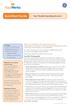 QuickStart Guide Your Flexible Spending Account Includes: Your FSA: The Essentials Managing Your Account Using Your FSA Dollars Eligible Expenses 5 Ways to Use the Fund Documentation Register for an online
QuickStart Guide Your Flexible Spending Account Includes: Your FSA: The Essentials Managing Your Account Using Your FSA Dollars Eligible Expenses 5 Ways to Use the Fund Documentation Register for an online
Contents PAYMENTS...1 PAYMENT TABLES...67
 Payments Guide 062212 2012 Blackbaud, Inc. This publication, or any part thereof, may not be reproduced or transmitted in any form or by any means, electronic, or mechanical, including photocopying, recording,
Payments Guide 062212 2012 Blackbaud, Inc. This publication, or any part thereof, may not be reproduced or transmitted in any form or by any means, electronic, or mechanical, including photocopying, recording,
Mobile Banking FAQ for Business
 Mobile Banking FAQ for Business General Questions 1. What is National Bank of Arizona Business Mobile Banking? Mobile Banking provides anytime access to your eligible account(s) from select mobile phones
Mobile Banking FAQ for Business General Questions 1. What is National Bank of Arizona Business Mobile Banking? Mobile Banking provides anytime access to your eligible account(s) from select mobile phones
Where can I find my iphone s software version? For Apple iphones please navigate to the following menu entry: [Settings][General][About][Version]
![Where can I find my iphone s software version? For Apple iphones please navigate to the following menu entry: [Settings][General][About][Version] Where can I find my iphone s software version? For Apple iphones please navigate to the following menu entry: [Settings][General][About][Version]](/thumbs/26/9005140.jpg) BMW Connected: Frequently asked questions (06/2011) 1. General What is BMW s new special option Apps? The special option Apps (option code 6NR) integrates innovative applications from your iphone into
BMW Connected: Frequently asked questions (06/2011) 1. General What is BMW s new special option Apps? The special option Apps (option code 6NR) integrates innovative applications from your iphone into
Configuration Guide Contigo Mobile Tracker
 Track Fleet Personnel / Vehicles with a Mobile Device Users with access to the GPS Fleet Tracker mobile app on iphone and Android can now enable a tracking session on their smartphone, turning their phone
Track Fleet Personnel / Vehicles with a Mobile Device Users with access to the GPS Fleet Tracker mobile app on iphone and Android can now enable a tracking session on their smartphone, turning their phone
How to Use YourPrintCloud Wireless Printing for Xerox Copiers & Printers. revised 30 Jan 2015 1
 How to Use YourPrintCloud Wireless Printing for Xerox Copiers & Printers revised 30 Jan 2015 1 WIRELESS PRINTING SMARTPHONES YourPrintCloud Mobile smartphone apps support PDF s, Microsoft Word, PowerPoint,
How to Use YourPrintCloud Wireless Printing for Xerox Copiers & Printers revised 30 Jan 2015 1 WIRELESS PRINTING SMARTPHONES YourPrintCloud Mobile smartphone apps support PDF s, Microsoft Word, PowerPoint,
Contents. 2 Welcome. 20 Settings. 3 Activation Steps. 4 Introduction. 4 Purpose. 20 Offline Mode Change Password. 5 Key Features
 User s Guide Contents 2 Welcome 3 Activation Steps 4 Introduction 4 Purpose 5 Key Features 6 Activation 8 Using the System 8 Login 9 Credit Sale 10 For Swipe Capable Devices 10 For Manual Entry 12 Cash
User s Guide Contents 2 Welcome 3 Activation Steps 4 Introduction 4 Purpose 5 Key Features 6 Activation 8 Using the System 8 Login 9 Credit Sale 10 For Swipe Capable Devices 10 For Manual Entry 12 Cash
Downloading and using the Old National Mobile App for iphone and Android
 Downloading and using the Old National Mobile App for iphone and Android The Old National Mobile App makes it simple for users of iphone and Android TM smartphones to quickly access their accounts. From
Downloading and using the Old National Mobile App for iphone and Android The Old National Mobile App makes it simple for users of iphone and Android TM smartphones to quickly access their accounts. From
How to connect your D200 using Bluetooth. How to connect your D200 using GPRS (SIM Card)
 D200 En User Guide Content 3 Introduction 3 Scope 3 Related Documentation 4 Internet Connectivity 4 Using D200 with Mobile Phone 5 Using D200 with wireless (Wi-Fi) router 6 Using D200 with GPRS (requires
D200 En User Guide Content 3 Introduction 3 Scope 3 Related Documentation 4 Internet Connectivity 4 Using D200 with Mobile Phone 5 Using D200 with wireless (Wi-Fi) router 6 Using D200 with GPRS (requires
Authorize.Net Mobile Application
 Authorize.Net Mobile Application ios User Guide October 2015 Authorize.Net Developer Support http://developer.authorize.net Authorize.Net LLC 082007 Ver.2.0 Authorize.Net LLC ( Authorize.Net ) has made
Authorize.Net Mobile Application ios User Guide October 2015 Authorize.Net Developer Support http://developer.authorize.net Authorize.Net LLC 082007 Ver.2.0 Authorize.Net LLC ( Authorize.Net ) has made
Get to know PayAnywhere.
 Get to know PayAnywhere. Hello there! Applying for PayAnywhere How do I get $5,000 free in transactions? PayAnywhere will waive processing fees up to $5000 for the first six months after account approval
Get to know PayAnywhere. Hello there! Applying for PayAnywhere How do I get $5,000 free in transactions? PayAnywhere will waive processing fees up to $5000 for the first six months after account approval
X10 Webinterface User Quick Guide(ver0.9.2 Beta)
 X10 Webinterface User Quick Guide(ver0.9.2 Beta) NOTE 1 : Please make sure that the firmware version installed in your X10 should be R1663 or higher version(in future) for Webinterface proper working.
X10 Webinterface User Quick Guide(ver0.9.2 Beta) NOTE 1 : Please make sure that the firmware version installed in your X10 should be R1663 or higher version(in future) for Webinterface proper working.
mcashier User Guide To accept payments To cancel a payment
 mcashier User Guide To accept payments 1. Enter the purchase amount in the app. If desired, you can enter a reference under the amount (e.g. the product name). The reference will appear on the receipt.
mcashier User Guide To accept payments 1. Enter the purchase amount in the app. If desired, you can enter a reference under the amount (e.g. the product name). The reference will appear on the receipt.
Quick Start Guide: Iridium GO! Advanced Portal
 Quick Start Guide: Iridium GO! Advanced Portal Contents Set-Up... 3 Overview... 4 Main Tab 1: General... 5 Status.... 5 Settings... 8 Audio.... 8 GPS.... 9 Tab 2: Communication... 9 Wi-Fi... 9 Satellite...
Quick Start Guide: Iridium GO! Advanced Portal Contents Set-Up... 3 Overview... 4 Main Tab 1: General... 5 Status.... 5 Settings... 8 Audio.... 8 GPS.... 9 Tab 2: Communication... 9 Wi-Fi... 9 Satellite...
PAYWARE MOBILE USER S GUIDE FOR IOS
 PAYWARE MOBILE USER S GUIDE FOR IOS MAY 17, 2013 Notice VeriFone, the VeriFone logo, PAYware Mobile, and PAYware Connect are either trademarks or registered trademarks of VeriFone Systems, Inc. in the
PAYWARE MOBILE USER S GUIDE FOR IOS MAY 17, 2013 Notice VeriFone, the VeriFone logo, PAYware Mobile, and PAYware Connect are either trademarks or registered trademarks of VeriFone Systems, Inc. in the
Ariba Supplier Mobile App Quick Start Guide
 Ariba Supplier Mobile App Quick Start Guide Table of Contents Getting Started...3 Downloading and Authenticating Your App... 3 Using the Ariba Supplier Mobile App...6 Logging In... 6 Setting Up Alerts
Ariba Supplier Mobile App Quick Start Guide Table of Contents Getting Started...3 Downloading and Authenticating Your App... 3 Using the Ariba Supplier Mobile App...6 Logging In... 6 Setting Up Alerts
Apple Pay Questions & Answers
 Apple Pay Questions & Answers Member FDIC Welcome Questions and Answers About Apple Pay Thomaston Savings Bank is pleased to announce that its customers may now use Apple Pay to make purchases with their
Apple Pay Questions & Answers Member FDIC Welcome Questions and Answers About Apple Pay Thomaston Savings Bank is pleased to announce that its customers may now use Apple Pay to make purchases with their
American Cancer Society Fundraising App Overview
 Fundraising App FAQs We're here to answer any questions you might have about the American Cancer Society Fundraising App. Below are answers to some of the most frequently asked questions, but if you have
Fundraising App FAQs We're here to answer any questions you might have about the American Cancer Society Fundraising App. Below are answers to some of the most frequently asked questions, but if you have
Representative Console for Android Phone. Version 2.1
 Representative Console for Android Phone Version 2.1 Thank you for using Bomgar. At Bomgar, customer service is a top priority. Help us provide you with excellent service. If you have any feedback, including
Representative Console for Android Phone Version 2.1 Thank you for using Bomgar. At Bomgar, customer service is a top priority. Help us provide you with excellent service. If you have any feedback, including
Personal Cloud. Support Guide for Windows Mobile Devices
 Personal Cloud Support Guide for Windows Mobile Devices Storing and sharing your content 2 Getting started 2 How to use the application 2 Managing your content 2 Adding content manually 2 Viewing statistics
Personal Cloud Support Guide for Windows Mobile Devices Storing and sharing your content 2 Getting started 2 How to use the application 2 Managing your content 2 Adding content manually 2 Viewing statistics
Kaseya 2. User Guide. Version 7.0. English
 Kaseya 2 Mobile Device Management User Guide Version 7.0 English September 3, 2014 Agreement The purchase and use of all Software and Services is subject to the Agreement as defined in Kaseya s Click-Accept
Kaseya 2 Mobile Device Management User Guide Version 7.0 English September 3, 2014 Agreement The purchase and use of all Software and Services is subject to the Agreement as defined in Kaseya s Click-Accept
CommBank Small Business app User Guide
 CommBank Small Business app User Guide CommBank Small Business app user guide 2 Contents Welcome to the CommBank Small Business app 4 CommBank Small Business app in 5 easy steps 4 We re here to help 4
CommBank Small Business app User Guide CommBank Small Business app user guide 2 Contents Welcome to the CommBank Small Business app 4 CommBank Small Business app in 5 easy steps 4 We re here to help 4
KinLogix EMR User guide mobile application
 KinLogix EMR User guide mobile application User Guide Mobile Application 2014-10-20 3 Table of Contents App Features... 5 Availability... 9 Getting Started... 10 KinLogix... EMR 10 Enabling... the mobile
KinLogix EMR User guide mobile application User Guide Mobile Application 2014-10-20 3 Table of Contents App Features... 5 Availability... 9 Getting Started... 10 KinLogix... EMR 10 Enabling... the mobile
MOBILE BANKING. Why should I use Mobile Banking?
 MOBILE BANKING What is Mobile Banking? With Mobile Banking, you can access your account, conduct transfers, and pay and manage bills from any mobile device that has web browsing capabilities and a data
MOBILE BANKING What is Mobile Banking? With Mobile Banking, you can access your account, conduct transfers, and pay and manage bills from any mobile device that has web browsing capabilities and a data
Frequently Asked Questions for the USA TODAY e-newspaper
 Frequently Asked Questions for the USA TODAY e-newspaper Navigating the USA TODAY e-newspaper A look at the toolbar Toolbar Functions, Buttons, and Descriptions The tab marked Contents will take the e-reader
Frequently Asked Questions for the USA TODAY e-newspaper Navigating the USA TODAY e-newspaper A look at the toolbar Toolbar Functions, Buttons, and Descriptions The tab marked Contents will take the e-reader
Personal Cloud. Support Guide for Mobile Apple Devices
 Personal Cloud Support Guide for Mobile Apple Devices Storing and sharing your content 2 Getting started 2 How to use the application 2 Managing your content 2 Adding content manually 2 Downloading files
Personal Cloud Support Guide for Mobile Apple Devices Storing and sharing your content 2 Getting started 2 How to use the application 2 Managing your content 2 Adding content manually 2 Downloading files
About UmojaPhone App for Android UmojaPhone App Requirements Please note Set up
 About UmojaPhone App for Android UmojaPhone App is a SIP Based Softphone for Android mobile digital devices. The UmojaPhone App Mobile dialer for Android comes equipped with the following features: Ability
About UmojaPhone App for Android UmojaPhone App is a SIP Based Softphone for Android mobile digital devices. The UmojaPhone App Mobile dialer for Android comes equipped with the following features: Ability
UBC Workspace 2.0 Using the Self-Service Portal. Using the Self-Service Portal to access and manage your work-related and personal content
 UBC Workspace 2.0 Using the Self-Service Portal Using the Self-Service Portal to access and manage your work-related and personal content Pilot Version 1.0, Mar 2015 Table of Contents Introduction...
UBC Workspace 2.0 Using the Self-Service Portal Using the Self-Service Portal to access and manage your work-related and personal content Pilot Version 1.0, Mar 2015 Table of Contents Introduction...
Can I deposit foreign checks (for example, from Canada) through mobile check deposit?
 Mobile Banking FAQS What is BS&L Mobile Banking? How do I sign up for Mobile Banking? What are the system requirements? Are there any fees for Mobile Banking or mobile check deposit? Can I set up Alerts
Mobile Banking FAQS What is BS&L Mobile Banking? How do I sign up for Mobile Banking? What are the system requirements? Are there any fees for Mobile Banking or mobile check deposit? Can I set up Alerts
8x8 Virtual Office Mobile User Guide for ios
 8x8 User Guide for ios Works with iphone, ipad and ipod Touch Version 3.0, August 2012 The Champion For Business Communications Table of Contents Introduction...3 Features...3 Technical Requirements...4
8x8 User Guide for ios Works with iphone, ipad and ipod Touch Version 3.0, August 2012 The Champion For Business Communications Table of Contents Introduction...3 Features...3 Technical Requirements...4
HOW TO STAY SAFE. Smartphones
 HOW TO STAY SAFE Smartphones Smartphones provide a variety of interesting activities and ways for young people to engage with their friends and families. However, it is important to be aware of what these
HOW TO STAY SAFE Smartphones Smartphones provide a variety of interesting activities and ways for young people to engage with their friends and families. However, it is important to be aware of what these
Mobile Banking web user guide
 Mobile Banking web user guide psbt.com 888.868.3858 Table of Contents Mobile Banking Web User Guide Enrolling through Mobile Device... pg 3 4 login Screen... pg 5 Locations...pg 6 iphone & Android App
Mobile Banking web user guide psbt.com 888.868.3858 Table of Contents Mobile Banking Web User Guide Enrolling through Mobile Device... pg 3 4 login Screen... pg 5 Locations...pg 6 iphone & Android App
Novell Filr 1.0.x Mobile App Quick Start
 Novell Filr 1.0.x Mobile App Quick Start February 2014 Novell Quick Start Novell Filr allows you to easily access all your files and folders from your desktop, browser, or a mobile device. In addition,
Novell Filr 1.0.x Mobile App Quick Start February 2014 Novell Quick Start Novell Filr allows you to easily access all your files and folders from your desktop, browser, or a mobile device. In addition,
Can the app be installed on the device? Does the app behave as designed/desired if there is an incoming call?
 1) Can the app be installed on the device? Does the app behave as designed/desired if there is an incoming call? Does the app behave as designed/desired if there is an incoming SMS? Does the app behave
1) Can the app be installed on the device? Does the app behave as designed/desired if there is an incoming call? Does the app behave as designed/desired if there is an incoming SMS? Does the app behave
Wireless epay Configuration and User Guide (Jave version)
 Wireless epay Configuration and User Guide (Jave version) INDEX 1 Section 1 - Installing Cradle/Card Reader to Phone... Page 04 Section 2 - Settings... Page 06 Section 3 - Starting and Login in to Wireless
Wireless epay Configuration and User Guide (Jave version) INDEX 1 Section 1 - Installing Cradle/Card Reader to Phone... Page 04 Section 2 - Settings... Page 06 Section 3 - Starting and Login in to Wireless
Getting Started with the App
 CCC 2015 App Frequently Asked Questions The CCC 2015 App is a comprehensive guide to the Canadian Cardiovascular Congress meeting. It includes access to the schedule, session content, speaker/presenter
CCC 2015 App Frequently Asked Questions The CCC 2015 App is a comprehensive guide to the Canadian Cardiovascular Congress meeting. It includes access to the schedule, session content, speaker/presenter
