EMC Data Domain Operating System
|
|
|
- Alberta Perry
- 8 years ago
- Views:
Transcription
1 EMC Data Domain Operating System Version 5.4 Administration Gide REV. 06
2 Copyright EMC Corporation. All rights reserved. Pblished in USA. Pblished September, 2014 EMC believes the information in this pblication is accrate as of its pblication date. The information is sbject to change withot notice. The information in this pblication is provided as is. EMC Corporation makes no representations or warranties of any kind with respect to the information in this pblication, and specifically disclaims implied warranties of merchantability or fitness for a particlar prpose. Use, copying, and distribtion of any EMC software described in this pblication reqires an applicable software license. EMC², EMC, and the EMC logo are registered trademarks or trademarks of EMC Corporation in the United States and other contries. All other trademarks sed herein are the property of their respective owners. For the most p-to-date reglatory docment for yor prodct line, go to EMC Online Spport ( EMC Corporation Hopkinton, Massachsetts In North America EMC Data Domain Operating System 5.4 Administration Gide
3 CONTENTS Preface 11 Chapter 1 Introdcing the EMC Data Domain System 15 Abot EMC Data Domain Systems EMC Data Domain System Featres Data Integrity Data Compression...17 Restore Operations EMC Data Domain Replicator...17 Mltipath and Load Balancing...18 System Access Licensed Featres How EMC Data Domain Systems Integrate into the Storage Environment Backp Software Reqirements...21 Chapter 2 Getting Started 23 Abot DD System Manager Using DD System Manager Logging In and Ot of DD System Manager Abot the DD System Manager Interface...25 Using the Configration Wizard Using the CLI Logging into the System Using the CLI Finding Online Help for Commands Chapter 3 Managing Data Domain Systems 31 Abot Managing Data Domain Systems Managing System Availability...32 Adding a System to DD System Manager Removing a System from DD System Manager Rebooting a System Powering a Data Domain System On or Off Working with Upgrade Images Viewing the Upgrade Package List...35 Obtaining Upgrade Packages Upgrading a Data Domain System Removing an Upgrade Image...37 Managing System Licenses Displaying Licenses Adding Licenses...37 Removing Licenses...38 Managing System Storage...38 Viewing System Storage Information Physically Locating a Disk Configring Storage Managing Network Connections Configring Network Interfaces...43 EMC Data Domain Operating System 5.4 Administration Gide 3
4 CONTENTS Configring Network Settings Configring Rotes...61 Managing Access to the System Managing Administrator Access Managing Local User Access to the System Managing NIS Servers and Workgrops Managing Windows Servers and Workgrops Managing General Configration Settings...80 Working with Settings...80 Working with Time and Date Settings Working with System Properties Working with SNMP...83 Managing Reporting and Logging Managing Atospport Reporting...90 Managing Spport Bndles...92 Managing Log Files...93 Managing Remote System Power with IPMI...97 Getting Started with IPMI...98 Configring IPMI for a Managed System Logging Into a Remote System for IPMI Power Management Managing Remote System Power After Login Chapter 4 Monitoring Data Domain Systems 105 Abot Monitoring Data Domain Systems Monitoring Using the DD Network Smmary Viewing the DD Network Stats Abot the System Smmary Statistics Abot the Space Usage Statistics Abot Individal-System Statistics Monitoring a Single System Viewing the System Stats Smmary Viewing System Details Abot the Fibre Channel View Abot the Physical Resorces View Abot the Access Grops View Monitoring Chassis Stats Fans Temperatre Power Spply PCI Slots NVRAM Working with Alerts Working with the Crrent Alerts Tab Working with the Alerts History Tab Working with the Notification View Configring the Daily Alert Smmary Distribtion List Viewing Active Users Viewing System Statistics Abot the Performance Statistics Graphs Working with Reports Types of Reports Creating a Report Viewing Saved Reports Printing Saved Reports Deleting Saved Reports EMC Data Domain Operating System 5.4 Administration Gide
5 CONTENTS Renaming Saved Reports Viewing the Task Log Chapter 5 Working with the File System 127 Abot the File System How the File System Stores Data How the File System Reports Space Usage How the File System Uses Compression How the File System Implements Data Integrity How the File System Reclaims Storage Space with File System Cleaning Spported Interfaces Spported Backp Software Data Streams Sent to a Data Domain System File System Limitations Monitoring File System Usage Accessing the File System View Managing File System Operations Performing Basic Operations Performing Cleaning Modifying Basic Settings Fast Copy Operations Perform a Fast Copy Operation Chapter 6 Managing Encryption of Data at Rest 147 How Encryption of Data at Rest Works Configring Encryption Abot Key Management Rectifying Lost or Corrpted Keys Key Manager Spport Working with the RSA DPM Key Manager How the Cleaning Operation Works Working with the Embedded Key Manager Key Manager Setp RSA DPM Key Manager Encryption Setp Changing Key Managers after Setp Checking Settings for Encryption of Data at Rest Enabling and Disabling Encryption of Data at Rest Enable Encryption of Data at Rest Disable Encryption of Data at Rest Locking and Unlocking the File System Locking the File System Unlock the File System Changing the Encryption Algorithm Managing the Encryption Passphrase Changing the Encryption Passphrase Chapter 7 Working with DD Retention Lock 163 Abot DD Retention Lock Software DD Retention Lock Protocol DD Retention Lock Flow Spported Data Access Protocols Enabling DD Retention Lock on an MTree EMC Data Domain Operating System 5.4 Administration Gide 5
6 CONTENTS Enabling DD Retention Lock Governance on an MTree Enabling DD Retention Lock Compliance on an MTree Client-Side Retention Lock File Control Setting Retention Locking on a File Extending Retention Locking on a File Identifying a Retention-Locked File Specifying a Directory and Toching Only Those Files Reading a List of Files and Toching Only Those Files Deleting or Expiring a File Using ctime or mtime on Retention-Locked Files System Behavior with DD Retention Lock DD Retention Lock Governance DD Retention Lock Compliance Chapter 8 Working with MTrees 185 Abot MTrees Qotas Abot the MTree Overview Panel Abot the Smmary View Abot the Space Usage View Abot the Daily Written View Monitoring MTree Usage Managing MTree Operations Create an MTree Configre and Enable/Disable MTree Qotas Delete an MTree Undelete an MTree Renaming an MTree Replicating a System with Qotas to One Withot Chapter 9 Working with Snapshots 197 Abot Snapshots Monitoring Snapshots and Their Schedles Abot the Snapshots View Managing Snapshots Create a Snapshot Modify a Snapshot Expiration Date Rename a Snapshot Expiring a Snapshot Managing Snapshot Schedles Create a Snapshot Schedle Modify a Snapshot Schedle Delete a Snapshot Schedle Recover Data from a Snapshot Chapter 10 Working with CIFS 205 CIFS Overview Performing CIFS Setp Prepare Clients for Access to Data Domain Systems Enabling CIFS Services Naming the CIFS Server Setting Athentication Parameters Disable CIFS Services EMC Data Domain Operating System 5.4 Administration Gide
7 CONTENTS Working with Shares Creating Shares on the Data Domain System Modify a Share on a Data Domain System Creating a Share from an Existing Share Disable a Share on a Data Domain System Enable a Share on a Data Domain System Delete a Share on a Data Domain System Performing MMC Administration Connecting to a Data Domain System from a CIFS Client Display CIFS Information Managing Access Control Accessing Shares from a Windows Client Provide Domain Users Administrative Access Allow Access from Trsted Domain Users Allowing Administrative Access to a Data Domain System for Domain Users Restrict Administrative Access from Windows File Access Monitoring CIFS Operation Display CIFS Stats Display CIFS Configration Display CIFS Statistics Performing CIFS Trobleshooting Display Clients Crrent Activity Set the Maximm Open Files on a Connection Data Domain System Clock Synchronizing from a Windows Domain Controller Synchronize from an NTP Server Chapter 11 Working with NFS 225 Abot NFS Managing NFS Client Access to the Data Domain System Enable NFS Services Disable NFS Services Create an Export Modify an Export Creating an Export from an Existing Export Delete an Export Displaying NFS Information View NFS Stats View NFS Exports View Active NFS Clients Chapter 12 Working with DD Boost 231 Abot Data Domain DD Boost Software Managing DD Boost with DD System Manager Set or Modify a DD Boost User Name Enable DD Boost Disable DD Boost View DD Boost Storage Unit Delete a Storage Unit Clear DD Boost Statistics DD Boost Options Abot Interface Grops EMC Data Domain Operating System 5.4 Administration Gide 7
8 CONTENTS Create Interface Grops Delete an Interface Grop Enable/Disable an Interface Grop Modify an Interface Grop s Name/Interfaces Delete a Client from the Interface Grop Modify a Client s Name or Interface Grop Destroy DD Boost Managing Fibre Channel Transport Set Fibre Channel Server Name Create Access Grop Delete Access Grops Monitoring DD Boost Abot the DD Boost Tabs Checking Interface Grops and Clients Chapter 13 Working with DD Virtal Tape Library 249 Abot EMC Data Domain Virtal Tape Library Planning a VTL Limitations of the VTL Featre Nmber of Spported Tape Drives Nmber of Spported Data Streams Abot Tape Barcodes Abot LTO Tape Drive Compatibility Abot the DD System Manager VTL View Setting Up a VTL Working with the VTL Service Operations Viewing the VTL Service Information Panel Working with Libraries Working with a Library Working with Tape Slots and CAPs Working with the Valt Working with Valt Pools Working with Storage Pools Viewing Storage Pools Information Creating Storage Pools Converting a Directory Pool to an MTree Pool Renaming Storage Pools Deleting Storage Pools Replicating Storage Pools Working with a Single Storage Pool Chapter 14 Working with SCSI Target 281 Abot SCSI Target Working with Access Grops Viewing Access Grops Information Configring an Access Grop Deleting an Access Grop Working with an Access Grop Viewing Access Grop Information Configring the NDMP Device TapeServer Grop Working with Physical Resorces Abot Endpoints Abot Initiators Setting a Loop ID EMC Data Domain Operating System 5.4 Administration Gide
9 CONTENTS FC Link Monitoring Chapter 15 Working with DD Replicator 297 Abot EMC Data Domain Replicator Replication Types Directory Replication MTree Replication Collection Replication Spported Replication Topologies One-to-One Replication Bi-Directional Replication One-to-Many Replication Many-to-One Replication Cascaded Replication Using Encryption of Data at Rest with Replication Encryption on the Wire Low Bandwidth Optimization Bandwidth Delay Settings Abot the Replication View Replication Stats Smmary View DD Boost View Topology View Performance View Advanced Settings View Preparing to Configre Replication Limitations on Nmber of Contexts Configring Replication Creating a Replication Pair Enabling and Disabling a Replication Pair Deleting a Replication Pair Converting a Directory Replication Pair to an MTree Changing Host Connection Settings Managing Bandwidth with Throttling Changing Network Settings Resynchronizing Data in a Replication Pair Resyncing a Directory, MTree, or Pool Replication Pair Recovering Data from a Replication Pair Recovering Directory Pool Data Recovering Collection Replication Pair Data Recovering Directory Replication Pair Data Aborting a Replication Pair Recovery Replication Seeding Monitoring Replication Checking Replication Stats Chapter 16 Working with DD Extended Retention 325 Abot DD Extended Retention Software Getting Started Accessing Data Spported Replication Types Licenses Using the DD System Manager Data Domain Provided Hardware EMC Data Domain Operating System 5.4 Administration Gide 9
10 CONTENTS Cstomer-Provided Infrastrctre Initial Setp Initial Configration Configring Data Movement Data Movement Policy Administration Avoiding Common Sizing Errors Cleaning and Snapshots Expanding an Active or Archive Tier Deleting a Retention Unit Expanding an Archive Unit Reclaiming Space in the Retention Tier Upgrading Data Domain Systems for Extended Retention Changing Retention Tier Compression Upgrades and Recovery Upgrading to DD OS Upgrading a Data Domain System Controller with the DD Extended Retention Software Option Enabled Replacing Data Domain Systems Replication Recovery Recovering a System with the DD Extended Retention Software Option Enabled Recovering from System Failres Resing a Retention Unit EMC Data Domain Operating System 5.4 Administration Gide
11 Preface As part of an effort to improve its prodct lines, EMC periodically releases revisions of its software and hardware. Therefore, some fnctions described in this docment might not be spported by all versions of the software or hardware crrently in se. The prodct release notes provide the most p-to-date information on prodct featres. Contact yor EMC technical spport professional if a prodct does not fnction properly or does not fnction as described in this docment. This docment was accrate at pblication time. Go to EMC Online Spport ( spport.emc.com) to ensre that yo are sing the latest version of this docment. Prpose This gide explains how to manage the EMC Data Domain systems with an emphasis on procedres sing the EMC Data Domain System Manager (DD System Manager), a browser-based graphical ser interface (GUI). If an important administrative task is not spported in DD System Manager, the Command Line Interface (CLI) commands are described. DD System Manager was formerly known as the Enterprise Manager. In some cases, a CLI command may offer more options than those offered by the corresponding DD System Manager featre. See the EMC Data Domain Operating System Command Reference Gide for a complete description of a command and its options. Adience This gide is for system administrators who are familiar with standard backp software packages and general backp administration. Related docmentation The following Data Domain system docments provide additional information: Installation and setp gide for yor system, for example, EMC Data Domain DD 2500 Storage System, Installation and Setp Gide EMC Data Domain Operating System USB Installation Gide EMC Data Domain Operating System DVD Installation Gide EMC Data Domain Operating System Release s EMC Data Domain Operating System Initial Configration Gide EMC Data Domain Prodct Secrity Gide EMC Data Domain Operating System Command Reference Gide EMC Data Domain Operating System MIB Qick Reference EMC Data Domain Operating System Offline Diagnostics Site User's Gide Hardware overview gide for yor system, for example, EMC Data Domain DD4200, DD4500, and DD7200 Systems, Hardware Overview Preface 11
12 Preface Field replacement gides for yor system components, for example, Field Replacement Gide, Data Domain DD4200, DD4500, and DD7200 Systems, IO Modle and Management Modle Replacement or Upgrade EMC Data Domain, System Controller Upgrade Gide EMC Data Domain Expansion Shelf, Hardware Gide (for shelf model ES20 or ES30) EMC Data Domain Boost for OpenStorage Administration Gide EMC Data Domain Boost for Oracle Recovery Manager Administration Gide EMC Data Domain Boost SDK Programmer's Gide Statement of Volatility for the Data Domain DD2500 System Statement of Volatility for the Data Domain DD4200, DD4500, or DD7200 System If yo have the optional RSA Data Protection (DPM) Key Manager, see the latest version of the RSA Data Protection Manager Server Administrator's Gide, available with the RSA Key Manager prodct. Special notice conventions sed in this docment EMC ses the following conventions for special notices: DANGER Indicates a hazardos sitation which, if not avoided, will reslt in death or serios injry. WARNING Indicates a hazardos sitation which, if not avoided, cold reslt in death or serios injry. CAUTION Indicates a hazardos sitation which, if not avoided, cold reslt in minor or moderate injry. NOTICE Addresses practices not related to personal injry. Presents information that is important, bt not hazard-related. Typographical conventions EMC ses the following type style conventions in this docment: Table 1 Typography Bold Italic Monospace Indicates interface element names, sch as names of windows, dialog boxes, bttons, fields, tab names, key names, and men paths (what the ser specifically selects or clicks) Highlights pblication titles listed in text Indicates system information, sch as: System code System otpt, sch as an error message or script 12 EMC Data Domain Operating System 5.4 Administration Gide
13 Preface Table 1 Typography (contined) Pathnames, filenames, prompts, and syntax Commands and options Monospace italic Monospace bold Highlights a variable name that mst be replaced with a variable vale Indicates text for ser inpt [ ] Sqare brackets enclose optional vales Vertical bar indicates alternate selections the bar means or { } Braces enclose content that the ser mst specify, sch as x or y or z... Ellipses indicate nonessential information omitted from the example Where to get help The following topics describe how to get more prodct information and contact technical spport. Prodct information For docmentation, release notes, software pdates, or information abot EMC prodcts, go to EMC Online Spport at EMC Data Domain prodct docmentation To view docmentation for EMC Data Domain prodcts, go to EMC Online Spport and click Spport by Prodct below the Search box. Type Data Domain in the Find a Prodct box, wait for those words to appear in the list of matches below the box, and click the words. Then click >>. In the list of categories nder the Search box, click Docmentation. The Prodct choices let yo filter reslts by Data Domain system model nmber, sch as DD990, or by DD OS software release. The Content Type choices let yo filter reslts by category. Click More nder Content Type to see all of the categories. The categories that contain end-ser and compatibility docmentation are: Manals and Gides, for the software and hardware manals for yor system, and for integration gides that explain how to se EMC Data Domain systems with backp software and other prodcts Release s, for specific versions of the EMC Data Domain Operating System and EMC Data Domain prodcts Compatibility Docment, for gides that show which EMC and third-party components are compatible Technical spport Go to EMC Online Spport and click Service Center. Yo will see several options for contacting EMC Technical Spport. that to open a service reqest, yo mst have a valid spport agreement. Contact yor EMC sales representative for details abot obtaining a valid spport agreement or with qestions abot yor accont. Yor comments Yor sggestions will help s contine to improve the accracy, organization, and overall qality of the ser pblications. Send yor opinions of this docment to: DPAD.Doc.Feedback@emc.com. 13
14 Preface 14 EMC Data Domain Operating System 5.4 Administration Gide
15 CHAPTER 1 Introdcing the EMC Data Domain System This chapter incldes: Abot EMC Data Domain Systems EMC Data Domain System Featres How EMC Data Domain Systems Integrate into the Storage Environment Introdcing the EMC Data Domain System 15
16 Introdcing the EMC Data Domain System Abot EMC Data Domain Systems EMC Data Domain systems are disk-based inline dedplication appliances and gateways that provide data protection and disaster recovery (DR) in the enterprise environment. All systems rn the EMC Data Domain Operating System (DD OS), which provides both a command-line interface (CLI) for performing all system operations, and the EMC Data Domain System Manager (DD System Manager) graphical ser interface (GUI) for configration, management, and monitoring. DD System Manager was formerly known as the Enterprise Manager. Systems consist of appliances that vary in storage capacity and data throghpt. Systems are typically configred with expansion shelves that add storage space. Legacy Data Domain Gateway systems store all data on qalified third-party storage arrays throgh a Fibre Channel interface. See the list of qalified arrays in the Storage Array Compatibility List at EMC Data Domain System Featres The following sections describe how Data Domain systems ensre data integrity and provide mltiple levels of data compression, reliable restoration, data replication, and mltipath configration. Data Integrity on page 16 Data Compression on page 17 Restore Operations on page 17 EMC Data Domain Replicator on page 17 Mltipath and Load Balancing on page 18 System Access on page 18 Licensed Featres on page 18 Data Integrity The DD OS Data Invlnerability Architectre protects against data loss from hardware and software failres. When writing to disk, the DD OS creates and stores checksms and self-describing metadata for all data received. After writing the data to disk, the DD OS then recomptes and verifies the checksms and metadata. An append-only write policy gards against overwriting valid data. After a backp completes, a validation process examines what was written to disk and verifies that all file segments are logically correct within the file system and that the data is identical before and after writing to disk. In the backgrond, the online verify operation continosly checks that data on the disks is correct and nchanged since the earlier validation process. 16 EMC Data Domain Operating System 5.4 Administration Gide
17 Introdcing the EMC Data Domain System Storage in most Data Domain systems is set p in a doble parity RAID 6 configration (two parity drives). Additionally, most configrations inclde a hot spare in each enclosre, except the DD1xx series systems, which have eight disks. Each parity stripe has block checksms to ensre that data is correct. Checksms are constantly sed dring the online verify operation and while data is read from the Data Domain system. With doble parity, the system can fix simltaneos errors on as many as two disks. To keep data synchronized dring a hardware or power failre, the Data Domain system ses NVRAM (non-volatile RAM) to track otstanding I/O operations. An NVRAM card with flly charged batteries (the typical state) can retain data for a period of hors, which is determined by the hardware in se. When reading data back on a restore operation, the DD OS ses mltiple layers of consistency checks to verify that restored data is correct. Data Compression Restore Operations Using Global Compression, a Data Domain system eliminates redndant data from each backp image and stores only niqe data. Dplicate data is stored only once. The storage of niqe data is invisible to backp software. DD OS data compression is independent of data format. Data can be strctred, sch as databases, or nstrctred, sch as text files. Data can derive from file systems or from raw volmes. Typical compression ratios are 20-to-1, on average, over many weeks. This ratio assmes there are weekly fll backps and daily incremental backps. A backp that incldes many dplicate or similar files (files copied several times with minor changes) benefits the most from compression. Depending on backp volme, size, retention period, and rate of change, the amont of compression can vary. The best compression happens with backp volme sizes of at least 10 MiB (MiB is the base 2 eqivalent of MB). To take fll advantage of mltiple Data Domain systems, a site that has more than one Data Domain system shold consistently backp the same client system or set of data to the same Data Domain system. For example, if a fll back p of all sales data goes to Data Domain system A, the incremental backps and ftre fll backps for sales data shold also go to Data Domain system A. With disk backp sing the Data Domain system, incremental backps are always reliable and can be easily accessed. Frthermore, with a Data Domain system, yo can perform fll backps more freqently withot the penalty of storing redndant data. With tape backps, a restore operation may rely on mltiple tapes holding incremental backps. Also, the more incremental backps a site has on mltiple tapes, the more time-consming and risky the restore process. One bad tape can kill the restore. From a Data Domain system, file restores create little or no contention with backp or other restore operations. Unlike tape drive backps, mltiple processes can access a Data Domain system simltaneosly. A Data Domain system allows yor site to offer safe, ser-driven, single-file restore operations. EMC Data Domain Replicator The EMC Data Domain Replicator sets p and manages the replication of backp data between two Data Domain systems. After replication is started, the sorce Data Domain Data Compression 17
18 Introdcing the EMC Data Domain System Mltipath and Load Balancing system atomatically sends any new backp data to the destination Data Domain system. A Replicator pair deals with a complete data set, a directory, or an MTree from a sorce Data Domain system that is sent to a destination Data Domain system. An individal Data Domain system can be a part of mltiple replication pairs and can serve as a sorce for one or more pairs and a destination for one or more pairs. Mltipath configration and load balancing is spported on Data Domain systems that have at least two HBA ports. In a mltipath configration on a Data Domain system, each of two HBA ports on the system is connected to a separate port on the backp server. On a Data Domain gateway, each of two HBA ports are connected to a separate port on the array that the gateway ses as a backp destination. For more on mltipath configration, see the EMC DD OS Initial Configration Gide and the EMC DD OS Command Reference Gide. System Access The DD OS provides the following ways to access the system for configration and management: CLI A Data Domain system has a complete command set available to sers in a command-line interface. Commands perform initial system configration and changes to individal system settings as well as display system and operation stats. The command-line interface is available throgh a serial console or throgh Ethernet connections sing SSH or Telnet. DD System Manager A browser-based graphical ser interface that is available throgh Ethernet connections. Use DD System Manager to perform initial system configration, make configration changes after initial configration, display system and component stats, and generate reports and charts. DD System Manager also provides centralized management for one or mltiple systems. Some older systems spport access sing a keyboard and monitor attached directly to the system. Licensed Featres A license is reqired to operate each of the following featres on a Data Domain system. Conslt with yor EMC BRS Data Domain representative for more information and to prchase licensed featres. Table 2 Featres Reqiring Licenses Featre/License Name EMC Data Domain ArchiveStore EMC Data Domain Boost Description Licenses Data Domain systems for archive se, sch as file and archiving, file tiering, and content and database archiving. Enables the se of a Data Domain system with the following applications: EMC Avamar, EMC NetWorker, Oracle RMAN, Qest vranger, Symantec Veritas NetBackp (NBU), and 18 EMC Data Domain Operating System 5.4 Administration Gide
19 Introdcing the EMC Data Domain System Table 2 Featres Reqiring Licenses (contined) Featre/License Name Description Backp Exec. The managed replication featre of DD Boost also reqires the DD Replicator license. EMC Data Domain Encryption EMC Data Domain Expansion Storage EMC Data Domain Extended Retention (formerly DD Archiver) EMC Data Domain I/OS (for IBM i operating environments) EMC Data Domain NDMP Tape Server EMC Data Domain Replicator EMC Data Domain Retention Lock Compliance Edition EMC Data Domain Retention Lock Governance Edition EMC Data Domain Shelf Capacity EMC Data Domain Virtal Tape Library (VTL) Gateway Expanded Storage Level 2 Gateway Expanded Storage Level 3 Allows data on system drives or external storage to be encrypted while being saved, and then locked before moving it to another location. Allows external shelves to be added to the Data Domain system for additional capacity. Licenses the Extended Retention storage featre. See Abot DD Extended Retention Software on page 326 for additional information. An I/OS license is reqired when VTL is sed to backp systems in the IBM i operating environment. Apply this license before adding virtal tape drives to libraries. Enables the se of a Data Domain system as a virtal tape library that spports backps of NAS devices over Ethernet/IP networks. Adds DD Replicator for replication of data from one Data Domain system to another. A license is reqired on each system. Meets the strictest data retention reqirements from reglatory standards sch as SEC17a-4. Protects selected files from modification and deletion before a specified retention period has expired. Enables a Data Domain system to expand the active tier storage capacity beyond the entry capacity defined for that system. Enables the se of a Data Domain system as a virtal tape library over a Fibre Channel network. Enables gateway systems to spport additional sable capacity. Enables gateway systems to spport additional capacity greater than Expanded Storage Level 2 sable capacity. See Managing System Licenses on page 37 for instrctions on viewing and installing licenses. How EMC Data Domain Systems Integrate into the Storage Environment EMC Data Domain systems integrate easily into existing data centers: All Data Domain systems can be configred as storage destinations for leading backp and archiving applications sing NFS, CIFS, Boost, or VTL protocols. Conslt the compatibility matrices at for information on the applications that work with the different configrations. How EMC Data Domain Systems Integrate into the Storage Environment 19
20 Introdcing the EMC Data Domain System The Data Domain gateway series ses external disk arrays for storage. Data Domain gateways work with Data Domain arrays and are also qalified with storage systems from several leading enterprise storage providers. Mltiple backp servers can share one Data Domain system. One Data Domain system can handle mltiple simltaneos backp and restore operations. Mltiple Data Domain systems can be connected to one or more backp servers. For se as a backp destination, a Data Domain system can be configred either as a disk storage nit with a file system that is accessed throgh an Ethernet connection or as a virtal tape library (VTL) that is accessed throgh a Fibre Channel connection. The VTL featre enables Data Domain systems to be integrated into environments where backp software is already configred for tape backps, minimizing disrption. Configration is performed both in the DD OS, as described in the relevant sections of this gide, and in the backp application, as described in the backp application s administrator gides and in Data Domain application-related gides and tech notes. All backp applications can access a Data Domain system as either an NFS or a CIFS file system on the Data Domain disk device. The following applications work with a Data Domain system sing the DD Boost interface: EMC Avamar, EMC NetWorker, Oracle RMAN, Qest vranger, Symantec Veritas NetBackp (NBU), and Backp Exec. The following figre shows a Data Domain system integrated into an existing basic backp configration. Figre 1 Data Domain System Integrated into a Storage Environment 1. Primary storage 2. Ethernet 3. Backp server 4. SCSI/Fibre Channel 5. Gigabit Ethernet or Fibre Channel 6. Tape system 7. Data Domain system 8. Management 9. NFS/CIFS/VTL/DD Boost 20 EMC Data Domain Operating System 5.4 Administration Gide
21 Introdcing the EMC Data Domain System Backp Software Reqirements Figre 1 Data Domain System Integrated into a Storage Environment (contined) 10. Data Verification 11. Data Domain file system 12. Global compression 13. RAID As shown in Figre 1, data flows to a Data Domain system throgh an Ethernet or Fibre Channel connection. Immediately, the data verification processes begin and are contined while the data resides on the Data Domain system. In the file system, the DD OS Global Compression algorithms dedpe and compress the data for storage. Data is then sent to the disk RAID sbsystem. When a restore operation is reqired, data is retrieved from Data Domain storage, decompressed, verified for consistency, and transferred via Ethernet to the backp servers sing Ethernet (for NFS, CIFS, DD Boost), or sing Fiber Channel (for VTL and DD Boost). This section provides information needed to set p a Data Domain system as a storage destination for an application. It incldes: Application Compatibility Matrices and Integration Gides on page 21 Viewing Data Domain Application-Related Docments on page 21 Generic Application Configration Gidelines on page 21 Application Compatibility Matrices and Integration Gides The EMC spport Web site provides compatibility matrices and integration docments on how to integrate Data Domain systems as storage destinations with qalified backp applications. Integration is generally easy and straightforward. The integration gides provide specific parameters and limitations that mst be nderstood and followed for the applications to work with Data Domain systems. To locate these docments, search at Viewing Data Domain Application-Related Docments Procedre Generic Application Configration Gidelines 1. Log into the EMC Spport portal at 2. Use the search fnction to locate docmentation related to the application. The DD OS accommodates relatively large streams of seqential data from backp software and is optimized for high throghpt, continos data verification, and high compression. It also accommodates the large nmbers of smaller files in nearline storage (DD ArchiveStore). Data Domain system performance is best when storing data from applications that are not specifically backp software nder these circmstances: Data is sent to the Data Domain system as seqential writes (no overwrites). Data is neither compressed nor encrypted before being sent to the Data Domain system. Backp Software Reqirements 21
22 Introdcing the EMC Data Domain System 22 EMC Data Domain Operating System 5.4 Administration Gide
23 CHAPTER 2 Getting Started This chapter incldes: Abot DD System Manager Using DD System Manager Using the Configration Wizard Using the CLI Getting Started 23
24 Getting Started Abot DD System Manager DD System Manager is a browser-based graphical ser interface, available throgh Ethernet connections, for managing p to 20 systems (depending on the model) at any location. DD System Manager provides a single, consolidated management interface that allows for configration and monitoring of many system featres and system settings. DD System Manager provides real-time graphs and tables that allow yo to monitor the stats of system hardware components and configred featres. Additionally, a command set that performs all system fnctions is available to sers at the command-line interface (CLI). Commands configre system settings and provide displays of system hardware stats, featre configration, and operation. The command-line interface is available throgh a serial console or throgh an Ethernet connection sing SSH or Telnet. Some older systems spport access sing a keyboard and monitor attached directly to the system. Using DD System Manager This section describes how to log into and ot of DD System Manager and describes its graphical ser interface. It incldes: Logging In and Ot of DD System Manager on page 24 Abot the DD System Manager Interface on page 25 Logging In and Ot of DD System Manager Procedre 1. Open a web browser and enter the IP address or hostname to connect to DD System Manager. It mst be: A flly qalified domain name (for example, A hostname ( An IP address ( DD System Manager ses HTTP port 80 and HTTPS port 443. If yor Data Domain system is behind a firewall, yo may need to enable port 80 if sing HTTP, or port 443 if sing HTTPS to reach the system. The port nmbers can be easily changed if secrity reqirements dictate. 2. For HTTPS secre login, click Login sing enhanced secrity. When HTTPS is sed, the browser warns if a certificate is not athorized. 3. Enter a sername and password (assigned dring the initial configration). See the EMC DD OS Initial Configration Gide for details. 4. Click Login. 24 EMC Data Domain Operating System 5.4 Administration Gide
25 Getting Started Abot the DD System Manager Interface DD Network Smmary View The Smmary view appears in the Information panel. For details on this view, see DD Network Smmary View on page To log ot, click the Log Ot link in the DD System Manager banner. This section describes the main views of DD System Manager and its components. The following topics are covered: DD Network Smmary View on page 25 Single System View on page 25 Navigation Panel on page 26 Banner on page 26 Information Panel on page 27 Tab Bar on page 27 More Tasks Men on page 27 Help Bttons and Mens on page 27 View End User License Agreement (EULA) on page 28 After yo log into DD System Manager, the defalt DD Network Smmary view (see Figre 1) appears (if the defalt view does not appear, select DD Network in the navigation panel). This view presents a stats overview of all systems managed by DD System Manager and smmarizes key operating information. A tally of alerts and charts of disk space enable yo to identify problems. See the section Monitoring Using the DD Network Smmary on page 106 for more information abot this view. Click + in the navigation panel to display the systems that DD System Manager is managing. Single System View Page Elements To display information abot a single system, select the system in the Navigation panel. The Stats Smmary view displays important data abot the selected system and displays a set of tabs at the top of the Information panel. Yo can se these tabs to configre and monitor the selected system. For more information on nderstanding this view, see Monitoring a Single System on page 108. This figre shows the principal elements in DD System Manager pages. Abot the DD System Manager Interface 25
26 Getting Started Figre 2 DD System Manager Page Components 1. Banner 2. Navigation Panel 3. Information Panel Navigation Panel Banner The Navigation panel, always visible on the left edge of the page, displays a hierarchal tree of the systems managed by the DD System Manager and the Reports and Task Log bttons. Click the top-level DD Network icon to display the global Smmary page. Click the Add or Remove icons to add or remove a system managed by the DD System Manager. See Adding a System to DD System Manager on page 33 and Removing a System from DD System Manager on page 33 for details. Expand the DD Network and select a system in the tree to open the Stats Smmary view, where tabs allow yo to configre and monitor the selected system. Click Reports to open a report generator tool and provide access to saved reports for the selected system. Reports for file system and replication sage statistics can be generated. See Working with Reports on page 120 for more information. Click Task Log to show a history of tasks that have been performed on the system yo are logged into. See Viewing the Task Log on page 126 for more information. The DD System Manager banner appears above the Navigation and Information panels and displays: Management station host name. Selected system host name. DD OS version Selected system model nmber. User name and role for the crrent logged in ser. Log Ot icon. Click to log ot of the crrent session. Refresh icon. Click to refresh the DD System Manager display. Help icon. Click to view the top-level online help. See Help Bttons and Mens on page 27 for details. 26 EMC Data Domain Operating System 5.4 Administration Gide
27 Getting Started Information Panel The Information panel displays information abot the selected item in the Navigation panel (either the DD Network or a selected system). At the top of the Information panel is a bar with information abot the system or grop selected in the Navigation panel, sch as the fll system name, ptime, model nmber, and the DD OS version nmber. Tab Bar When yo select a single system in the Navigation panel, the Tab bar appears. Its tabs provide access to the configration and monitoring tools for the system. Many of the these tabs have their own set of tabs. The top-level set of tabs are as follows: Stats displays important information abot the system. Sbtabs inclde Smmary, Alerts, Active Users, and Stats. Data Management contains sbtabs for File System, MTree, Qota, Snapshots, CIFS, NFS, VTL, and DD Boost. Replication provides data replication monitoring and management tools. Hardware provides tabs for monitoring health and statistics of hardware for Storage, Network, Fibre Channel, and Chassis. System Settings provides tabs for Licenses, Access Management, and General Configration. Maintenance provides tabs for System, Spport, Logs, and IPMI. Working with Table View Options Many of the views with tables of items contain controls for filtering, navigating, and sorting the information in the table. How to se common table controls: Click the diamond icon in a colmn heading to reverse the sort order of items in the colmn. Click the < and > arrows at the bottom right of the view to move forward or backward throgh the pages. To skip to the beginning of a seqence of pages, click <<. To skip to the end, click >>. Use the scroll bar to view all items in a table. Enter text in the Filter By box to search for or prioritize the listing of those items. Click Update to refresh the list. Click Reset to retrn to the defalt listing. More Tasks Men Some pages have a More Tasks men at the top of the view that contains commands related to the crrent view. Help Bttons and Mens Help is available globally and from individal panes: Help icon This icon is always visible on the right side of the DD System Manager banner. Click to display online help, which is derived from this gide. The Help window incldes navigation icons that show the gide contents, index, favorites, search field, and an option to send to printer. Use the directional arrows to page throgh the sections of the book. Abot the DD System Manager Interface 27
28 Getting Started Context-sensitive help Most windows and individal views have a Help icon, represented by a qestion mark (?). Click the icon to open online help for the crrent window. The tools described for the Help icon above are also available. View End User License Agreement (EULA) Using the Configration Wizard To view the End User License Agreement at any time, select EULA from the More Tasks men on the Maintenance page. The Configration Wizard gides yo throgh the initial configration of yor system. There are two wizards, one ses DD System Manager and the other ses the CLI. See the EMC DD OS Initial Configration Gide for more information. Using the CLI The EMC DD OS Command Reference Gide provides information for sing the commands to accomplish administration tasks. Online help is available and provides the complete syntax for each command. To display CLI help, type the help command. Any Data Domain system command that accepts a list, sch as a list of IP addresses, accepts entries separated by commas, by spaces, or both. The Tab key can be sed: to complete a command entry when that entry is niqe. Tab completion is spported for all keywords. For example, entering syst Tab shtab st Tab displays the command system show stats. to show the next available option, if yo do not enter any characters before pressing the Tab key. to show partial matched tokens or to complete a niqe entry, if yo enter characters before pressing the Tab key. Logging into the System Using the CLI After the initial configration, se the SSH or Telnet (if enabled) tilities to access the system remotely and to se the CLI. From a serial console, se the commnication settings: 9600 bad, 8 data bits, no parity, and 1 stop bit. From a directly attached keyboard and monitor, log into the Data Domain system at the login prompt. From a remote machine over an Ethernet connection, se SSH or Telnet to connect to the Data Domain system. For SSH, se the following command (with the hostname yo chose for the Data Domain system at initial configration) and provide the sysadmin password: # ssh -l sysadmin hostname Data Domain OS Password: 28 EMC Data Domain Operating System 5.4 Administration Gide
29 Getting Started Finding Online Help for Commands There are several ways to find help for commands: To list Data Domain system commands, enter a qestion mark (?), or type the command help at the prompt. To list the options for a command, enter the command with no options at the prompt. To find a keyword sed in a command option when yo do not remember which command to se, enter a qestion mark (?) or the help command followed by the keyword. For example, the qestion mark followed by the keyword password displays all Data Domain system command options that inclde password. If the keyword matches a command, sch as net, an explanation of that command appears. To display a detailed explanation of a command, enter the help command followed by the command s name. Use these keyboard shortcts: Up and down arrow keys to move throgh a displayed command. The q key to qit/exit. A slash character (/) followed by a pattern to se as search criteria. Matches are highlighted. Finding Online Help for Commands 29
30 Getting Started 30 EMC Data Domain Operating System 5.4 Administration Gide
31 CHAPTER 3 Managing Data Domain Systems This chapter incldes: Abot Managing Data Domain Systems Managing System Availability...32 Working with Upgrade Images Managing System Licenses Managing System Storage...38 Managing Network Connections Managing Access to the System Managing General Configration Settings...80 Managing Reporting and Logging Managing Remote System Power with IPMI...97 Managing Data Domain Systems 31
32 Managing Data Domain Systems Abot Managing Data Domain Systems When processing a heavy load, a system might be less responsive than normal. In this case, management commands issed from either DD System Manager or the CLI might take longer to complete. When the dration exceeds allowed limits, a timeot error is retrned, even if the operation completed. The DD System Manager controls individal systems, which are listed in the Navigation panel and are referred to as managed systems. A managed system shold be managed by one management system at one time. If yo are an admin on the management system yo become a global admin, which means that yo can configre and monitor all managed systems. If yo are a ser on the management system yo become a global ser, which means that yo can monitor all managed systems. This table recommends the maximm nmber of systems and ser sessions that can be managed by DD System Manager: Table 3 Maximm Nmber of Systems and Users Managed by DD System Manager System Model Maximm Active Users Maximm Logged In Users Maximm Systems 4 GB models a GB models b GB and greater models c a. Incldes DD120, DD140, DD510, and DD530 b. Incldes DD565, DD610, and DD630 c. Incldes DD580, DD660, DD670, DD690, DD860, DD880, DD890, DD990, DD580g, DD690g, and DD880g Managing System Availability The topics in this section inclde how to: Adding a System to DD System Manager on page 33 Removing a System from DD System Manager on page 33 Rebooting a System on page 34 Powering a Data Domain System On or Off on page EMC Data Domain Operating System 5.4 Administration Gide
33 Managing Data Domain Systems Adding a System to DD System Manager Make sre the system being added is rnning a DD OS version that is compatible with the DD System Manager. DD System Manager spports the management of systems rnning the previos version, the crrent version, and the next version when it becomes available. To spport replication, DD System Manager spports the addition of systems rnning the previos two versions, the crrent version and the next two versions as they become available. For Release 5.4, DD System Manager spports management of versions 5.2 to 5.5, and it spports the addition of systems for replication for DD OS Version 5.1 to 5.6. Procedre 1. Click the Add icon (+) on the Navigation panel. 2. In the Add System dialog box, enter the hostname or IP address of the system to be added in the System Name box. A system shold be added to and managed by only one DD System Manager. 3. In Administration Credentials, enter the sysadmin ser name in the User Name box, followed by the password. 4. Optionally, click Advanced to enter a proxy IP address (or system name) of a system that cannot be reached directly. If configred, enter a cstom port instead of the defalt port Click OK. If the system is nreachable after adding it to DD System Manager, ensre the following: If a hostname (either a flly-qalified domain name (FQDN) or non-fqdn) is entered, make sre it is resolvable on the managed system. Either configre a domain name for the managed system, ensre a DNS entry for the system exists, or ensre a IP address to hostname mapping is defined). If an IP address or hostname is entered, ensre there is a rote from the managing system to the system being added. 6. If the system certificate has not been verified, the Verify Certificate dialog box shows details abot the certificate. Check the system credentials. Click OK if yo trst the certificate, or click Cancel. Removing a System from DD System Manager This topic describe how to remove a system (other than the system that hosts DD System Manager) from DD System Manager. Adding a System to DD System Manager 33
34 Managing Data Domain Systems Removing a system removes it from the DD Network list. It does not delete any replication context configred to or from that system. Procedre 1. Click the X (remove) icon on the navigation panel. 2. In the Remove System(s) dialog box: To remove all systems, select System. To remove one or more systems, select the system. 3. Click OK. If only the DD System Manager host system is present, clicking the X icon reslts in a message stating that no removable systems are fond on DD System Manager. Rebooting a System Some configration changes, sch as changing the time zone, reqire that yo reboot the system. Procedre 1. Select a system in the navigation panel. 2. Select Maintenance > System. 3. From the More Tasks men, select Reboot System. 4. Click OK to confirm. Powering a Data Domain System On or Off This topic describes how to power on or power off a Data Domain system. Procedre 1. Power on any expansion shelves before powering on the Data Domain controller. The ES30 powers on when plgged in. Wait approximately three mintes after all expansion shelves are trned on. The controller is the chassis and any internal storage. A Data Domain system refers to the controller and any optional external storage. 2. Plg in the power cord for yor controller, and if the controller has a power btton, press the controller s power btton (as shown in the Installation and Setp Gide for yor Data Domain system). 3. To sht down power to a Data Domain system, se the system poweroff CLI command. This command atomatically performs an orderly sht down of DD OS processes and is available to administrative sers only. 34 EMC Data Domain Operating System 5.4 Administration Gide
35 Managing Data Domain Systems Reslts CAUTION Do not se the chassis power switch to power off the system. Doing so prevents remote power control sing IPMI. Use the system poweroff command instead. The system poweroff command shts down the system and trns off the power. The IMPI Remote System Power Down featre does not perform an orderly shtdown of the DD OS. Use this featre only if the system poweroff command is nsccessfl. Working with Upgrade Images Viewing the Upgrade Package List DD System Manager provides a link to the Data Domain Spport Web site. When yo pgrade yor DD OS, download the image from the Spport site to a local system. Then pload the image to the system to be pgraded. This section covers the following topics: Viewing the Upgrade Package List on page 35 Obtaining Upgrade Packages on page 35 Upgrading a Data Domain System on page 36 Removing an Upgrade Image on page 37 The Maintenance > System view provides a list of pgrade images (.rpm files) crrently stored on the Data Domain controller. The Upgrade Packages Available on the Data Domain system list displays the following information for each image: Table 4 Upgrade Package List Items Item File Name Size Last Modified Description The name of the.rpm file stored on the system. The size of the.rpm file. The date the.rpm file was last changed (for example, if the image was modified). Obtaining Upgrade Packages This topic describes how to connect to the Data Domain Spport Web site and obtain an pgrade package. Procedre 1. Expand DD Network in the navigation panel, and select a system. 2. Select Maintenance > System. 3. In the Upgrade Packages Available on the Data Domain System list, select Upload Upgrade Package. Working with Upgrade Images 35
36 Managing Data Domain Systems A maximm of five pgrade packages can be ploaded sing DD System Manager. To contine with this procedre, remove the excess images (see Removing an Upgrade Image on page 37. There are no restrictions, other than space limitations, if yo se FTP or NFS to copy an pgrade package to a system. FTP is disabled by defalt. To se NFS, /ddvar needs to be exported and monted from an external host). 4. To obtain an pgrade package from the Data Domain Spport site, click the Data Domain Spport Portal link. Log into the site and se the Download Software link to navigate to the image recommended for yor system by Spport personnel. Save the pgrade image to a local compter with access to the system. 5. In the Upload Upgrade Package dialog box, click Browse to open the File Upload dialog box. Navigate to the system with the file, select the file, and click Open. 6. Click OK. Upgrading a Data Domain System Progress on the stats of the pload appears. Upon sccessfl completion of the pload, the new.rpm is listed in Upgrade Packages Available on the Data Domain list. This topic describes how to perform a system pgrade with an image that resides on the Data Domain system. System pgrade files se the.rpm file extension. This topic assmes that yo are pdating only DD OS. If yo make hardware changes, sch as adding, swapping, or moving interface cards, yo mst pdate the DD OS configration to correspond with the hardware changes. Procedre 1. After reading the Release s for instrctions for this DD OS pgrade, log into the system where the pgrade is to be performed. For most releases, pgrades are permitted from p to two prior major release versions. For Release 5.4, pgrades are permitted from p to three prior major release versions. Yo cannot select a system from the DD Network list while logged in on another system. 2. From the Upgrade Packages Available on this Data Domain System list, select the image to se for the pgrade. 3. Click Perform System Upgrade. 4. In the Upgrade System dialog box, verify the version of the target image (the pgrade image). Click OK. 5. After installation completes, the system atomatically reboots nless the DD OS installation also inclded firmware pgrades, in which case the system powers down. 36 EMC Data Domain Operating System 5.4 Administration Gide If the system powers down, yo mst power cycle (AC power) the system. Unplg all of the power cables for 30 seconds and then plg them back in. The system powers on and reboots. If yor system does not atomatically power on and has a power btton on the front panel, press the btton.
37 Managing Data Domain Systems Removing an Upgrade Image 6. Log into the system. This topic describes how to remove a system pgrade image that resides on the Data Domain system. Procedre 1. From the Upgrade Packages Available on this Data Domain System list, select the image to remove. One image can be removed at a time. 2. Click Remove Upgrade Package. Managing System Licenses Optional featres for the Data Domain system are licensed and mst be prchased separately. See Licensed Featres on page 18 for a list of licensed prodcts. The following procedres describe how to display and enable licenses. Displaying Licenses on page 37 Adding Licenses on page 37 Removing Licenses on page 38 Displaying Licenses Adding Licenses Procedre 1. In the navigation panel, expand DD Network and select a managed system. 2. Select System Settings > Licenses. The Featre Licenses list displays license keys and featre names. This topic describes how to add a featre license with DD Service Manager. Procedre 1. In the navigation panel, expand the DD Network and select a system. 2. Select System Settings > Licenses. The Featre Licenses list displays license keys and featre names. 3. Click Add Licenses. 4. In the Add Licenses Key dialog box, type or paste one or more license keys in the License Key box. Type each key on its own line, or separate each key by a space or comma (and they will be atomatically placed on a new line). 5. Click Add. The added licenses display in the Added license list. Any errors are listed in the error license list. Select a license with an error to edit it. Select Retry Failed License(s) to retry the key. Otherwise, click Done to ignore the errors and retrn to the Featre Licenses list. Removing an Upgrade Image 37
38 Managing Data Domain Systems Removing Licenses This topic describes how to remove one or more featre licenses with DD Service Manager. Procedre 1. In the navigation panel, expand the DD Network and select a system. 2. Select System Settings > Licenses. The Featre Licenses list displays license keys and featre names. 3. In the Featre Licenses list, select one or more licenses to remove and click Delete Selected Licenses. 4. In the Warning dialog box verify the license(s) to delete and click OK. The licenses are removed from the license list. Managing System Storage The Storage view organizes the Data Domain system storage so that yo can view disks by sage type (Active, Archive, Failed, and so on), operational stats, and location. The system is atomatically scanned and inventoried so that the stats and inventory are shown for all enclosres, disks, and RAID grops. The following topics are covered: Viewing System Storage Information on page 38 Physically Locating a Disk on page 42 Configring Storage on page 42 Viewing System Storage Information This topic describes how to view system storage information with DD System Manager. Procedre 1. Select a system in the navigation panel. 2. Select Hardware > Storage. The Storage view Stats area shows the crrent stats of the storage, sch as Operational or Non-Operational, and any active alerts, which can be clicked to view alert details. Reslts The Stats area presents the following information. Table 5 Storage System Stats Item Stats Description Storage system stats can be one of the following: Normal System operational (green). All disks in the system are in good condition. Warning System operational (yellow). The system is operational, bt there are problems that need to be 38 EMC Data Domain Operating System 5.4 Administration Gide
39 Managing Data Domain Systems Table 5 Storage System Stats (contined) Item Description corrected. Warnings may reslt from a degraded RAID grop, presence of foreign storage, or failed or absent disks. Error System non-operational (red). The system is not operational. Operational Drives Cont of drives operating normally: Total Total nmber of drives operating. In-Use Nmber of drives the system is sing. Spare Nmber of spare drives (that can be activated if an in-se disk fails). Non-Operational Drives Cont of drives that are not operating normally. Total Total nmber of non-operational drives. Failed Nmber of known failed drives. Absent Nmber of slots withot drives. Foreign Nmber of foreign or nspported drives. Unknown Nmber of new disks in a shelf. Below the Stats area are tabs that organize how the storage inventory is presented. Storage Overview The Overview area displays information for all disks in the selected Data Domain system organized by type. The categories that display are dependent on the type of storage configration in se. The Overview section lists the storage that is fond, and can inclde the following sections. Yo can expand each of these sections to display detailed information: Active Tier Disks in the Active Tier are crrently marked as sable by the Data Domain file system. Sections are organized by Disks in Use and Disks Not in Use. Retention Tier If the optional EMC Data Domain Extended Retention (formerly DD Archiver) license is installed, this section shows the disks that are configred for Extended Retention storage. Sections are organized by Disks in Use and Disks Not in Use. For more information, see the EMC Data Domain Extended Retention Administration Gide. Usable Disks and Enclosres For systems with optional enclosres, this section shows the disks and enclosres that can be added to the system. Fail/Foreign/Absent Disks (Exclding Systems Disks) Shows the disks that are in a failed state; these cannot be added to the system Active or Retention tiers. Systems Disks Shows the disks where the DD OS resides when the Data Domain controller does not contain data storage disks. Viewing System Storage Information 39
40 Managing Data Domain Systems Each section heading displays a smmary of the storage configred for that section. The Smmary shows tallies for the total nmber of disks, disks in se, spare disks, reconstrcting spare disks, available disks, and known disks. Clicking the pls (+) icon for a section shows information abot the stats and content of the storage that is present. Sections with the Disks In Use section show the Disk Grop Stats tallies and a table with the following information: Table 6 Disk Grop Stats Item Disk Grop Stats Disks Reconstrcting Description The name of the disk grop that was created by the file system (for example, dg1). The stats of the disk (for example Normal, Warning). The disks that are ndergoing reconstrction, by disk ID (for example, 1.11). Total Disks The total nmber of sable disks (for example, 14). Disks The disk IDs of the sable disks (for example, ). Sections with a Disks Not in Use section show the Disks Stats tallies and a table with the following information: Table 7 Disk Stats Item Disk Description The disk identifier. It can be: The enclosre and disk nmber (in the form Enclosre.Slot). A gateway disk (devn). A LUN. Stats Size Manfactrer/Model Firmware Serial Nmber The stats of the disk, for example In Use, Available, Spare. The data storage capacity of the disk when sed in a Data Domain system. a The manfactrer s model designation. The display may inclde a model ID or RAID type or other information depending on the vendor string sent by the storage array. The firmware level sed by the third-party physical-disk storage controller. The manfactrer s serial nmber for the disk. a. The Data Domain convention for compting disk space defines one gibibyte as 230 bytes, giving a different disk capacity than the manfactrer s rating. Stats View The Stats view shows the Disks Stats table and the Reconstrcting table. The following table describes the entries in the Disks Stats table. 40 EMC Data Domain Operating System 5.4 Administration Gide
41 Managing Data Domain Systems Table 8 Disks Stats Item Total In Use Spare Spare (reconstrcting) Available Known Unknown Failed Foreign Absent Description The total nmber of inventoried disks in the Data Domain system (inclding enclosres and gateway storage). The nmber of disks crrently in se by the file system. The nmber of spare disks (available to replace failed disks). The nmber of disks that are in the process of data reconstrction (spare disks replacing failed disks). The nmber of disks that are available for allocation to an Active or Extended Retention storage tier. The nmber of known nallocated disks. The nmber of nknown nallocated disks. The nmber of failed disks. The nmber of foreign disks. The nmber of absent disks. The following table describes the entries in the Reconstrcting table. Table 9 Disk Reconstrction Stats Item Disk Disk Grop Tier Time Remaining Percentage Complete Description Identifies disks that are being reconstrcted. Disk labels are of the format enclosre.disk. Enclosre 1 is the Data Domain system, and external shelves start nmbering with enclosre 2. For example, the label 3.4 is the forth disk in the second shelf. Shows the RAID grop (dg#) for the reconstrcting disk. The name of the tier where the failed disk is being reconstrcted. The amont of time before the reconstrction is complete. The percentage of reconstrction that has been completed. When a spare disk is available, the Data Domain file system atomatically replaces a failed disk with a spare and begins the reconstrction process to integrate the spare into the RAID disk grop. The disk se displays Spare and the stats becomes Reconstrcting. Reconstrction is performed on one disk at a time. Disks View Yo can select how the disks are viewed: All Disks, by tier, or by disk grop. The following table describes the entries in the Disks view. Table 10 System Disks Stats Item Disk Description The disk identifier, which can be: The enclosre and disk nmber (in the form Enclosre.Slot). Viewing System Storage Information 41
42 Managing Data Domain Systems Table 10 System Disks Stats (contined) Item Description A gateway disk (devn). A LUN. Stats Manfactrer/Model Firmware Serial Nmber The stats of the disk (for example In Use, Spare). The manfactrer s model designation. The display may inclde a model ID or RAID type or other information depending on the vendor string sent by the storage array. The firmware level sed by the third-party physical-disk storage controller. The manfactrer s serial nmber for the disk. Physically Locating a Disk Configring Storage This topic describes how to se DD Service Manager to determine the location of a disk within a system. Procedre 1. Select the system in the navigation panel. 2. Select Hardware > Storage > Disks. 3. Select a disk from the Disks table and click Beacon. Yo can select one disk at a time. The Beaconing Disk dialog box appears, and the LED light on the disk begins flashing. 4. Click Stop to stop the LED beaconing. Additional storage reqires the appropriate license or licenses, and the Data Domain system mst have enogh installed memory to spport it. Error messages display if more licenses or memory is needed. Procedre 1. Expand DD Network in the navigation panel, and select a system. 2. Select Hardware > Storage. 3. In the Overview tab, click Configre Storage. 4. In the Configre Storage dialog box, select the storage to be added from the Available Storage list. 5. Select the appropriate Tier Configration (Archive or Active) from the men. 42 EMC Data Domain Operating System 5.4 Administration Gide
43 Managing Data Domain Systems The two bars show the portion of licensed capacity (sed and remaining) for each shelf model (ES20 and ES30). 6. Select the checkbox for the Shelf to be added. 7. Click the Add to Tier btton. 8. Click OK to add the storage. To remove an added shelf, select it in the Tier Configration list, click Remove from Configration, and click OK. Managing Network Connections Configring Network Interfaces Viewing Interface Information The following topics describe how to manage network interfaces, general network settings, and network rotes. This section provides an overview of the types of connections, physical and virtal, and how they are sed to create VLANs, IP aliases, and bonded interfaces for Data Domain systems. This section incldes the following tasks: Viewing Interface Information on page 43 Filtering the Interfaces Table on page 45 Physical Interface Names and Limitations on page 46 General Interface Configration Gidelines on page 46 Configring Physical Interfaces on page 47 Virtal Interface Configration Gidelines on page 48 Creating Virtal Interfaces on page 50 Modifying a Virtal Interface on page 53 Configring a VLAN on page 54 Modifying a VLAN Interface on page 55 Configring an IP Alias on page 55 Modifying an IP Alias Interface on page 56 Registering a DDNS on page 56 Destroying an Interface on page 57 Viewing an Interface Hierarchy in the Tree View on page 57 The Interfaces view allows yo to manage and configre virtal interfaces, DHCP, DDNS, and IP addresses, and to display network information and stats. Managing Network Connections 43
44 Managing Data Domain Systems The command-line interface (CLI) spports IPv6 for basic Data Domain network and replication commands, bt not for backp and Extended Retention (archive) commands. CLI commands manage the IPv6 addresses. Yo can view IPv6 addresses sing the DD System Manager, bt yo cannot manage IPv6 with the DD System Manager. Collection, directory, and MTree replication are spported over IPv6 networks, which allows yo to take advantage of the IPv6 address space. Simltaneos replication over IPv6 and IPv4 networks is also spported. Managed File Replication sing DD Boost is not spported on IPv6 networks. There are some restrictions for interfaces that have IPv6 addresses. For example, the minimm MTU is If yo try to set the MTU lower than 1280 on an interface with an IPv6 address, an error message appears and the interface is removed from service. An IPv6 address can affect an interface even thogh it is on a VLAN attached to the interface and not directly on the interface. Procedre 1. In the navigation panel, select the system to view or configre. 2. Select Hardware > Network. The Network view appears, displaying the Interfaces, Settings, and Rotes tabs. The Interfaces table shows the following information: Table 11 Interfaces Item Interface Enabled Description The name of each interface associated with the selected system. Physical interfaces names are described in Physical Interface Names and Limitations on page 46. Virtal interface names are described in Gidelines for Configring Virtal Interfaces on page 49. Whether the interface is enabled. Select Yes to enable the interface and connect it to the network. Select No to disable the interface and disconnect it from the network. DHCP IP Address Netmask Link Additional Info Indicates if the interface is configred with an IP address from a DHCP (Dynamic Host Configration Protocol) server (Yes/No). IP address associated with the interface. The address sed by the network to identify the interface. If the interface is configred throgh DHCP, an asterisk appears after this vale. Netmask associated with the interface. Uses the standard IP network mask format. If the interface is configred throgh DHCP, an asterisk appears after this vale. Whether the interface crrently has a live Ethernet connection (Yes/ No). Additional settings for the interface. For example, the bonding mode. Intelligent Platform Management Interface (IPMI) Yes/No Indicates if IPMI health and management monitoring is configred for the interface. 44 EMC Data Domain Operating System 5.4 Administration Gide
45 Managing Data Domain Systems Table 11 Interfaces (contined) Item View IPMI Interfaces Description Links to the Maintenance > IPMI configration tab. 3. Select an interface in the table to poplate the Interface Details area. The Interface Details area shows the following information: Table 12 Interface Details Item Interface Name Hardware Address Cable Description Name of the selected interface. The MAC address of the selected interface. For example, 00:02:b3:b0:8a:d2. Shows whether the interface is Copper or Fiber. Some interfaces mst be p before the cable stats is valid. MTU Atonegotiate Dplex Speed MTU (Maximm Transfer Unit) vale assigned to the interface. See Abot MTU Size Vales on page 48. When this featre displays Enabled, the interface atomatically negotiates Speed and Dplex settings. When this featre displays Disabled, then Speed and Dplex vales mst be set manally. Used in conjnction with the Speed vale to set the data transfer protocol. Options are Unknown, Fll, Half. Used in conjnction with the Dplex vale to set the rate of data transfer. Options are Unknown, 10 Mb/s, 100 Mb/s, 1000 Mb/s, 10 Gb/s. Ato-negotiated interfaces mst be set p before speed, dplex, and spported speed are visible. Spported Speeds Lists all of the speeds that the interface can se. Filtering the Interfaces Table The Interfaces table can be filtered by either: Interface Name Enter an interface name and click Update to filter the Interface view. Interface Type Select an interface type and click Update to filter to Interface view. The vale All displays physical, virtal (Failover and Aggregate), VLAN, and IP Alias interfaces. Procedre 1. Enter a vale in the Interface Name field, or select a vale from the Interface Type men. Filters spport wildcards, sch as eth*, veth*, or eth0* Configring Network Interfaces 45
46 Managing Data Domain Systems 2. Click Update. Physical Interface Names and Limitations General Interface Configration Gidelines 3. To retrn the interfaces table to the defalt listing, click Reset. The physical interface names vary on different Data Domain systems and option cards, and some interfaces have limitations: For most systems the physical interface name format is ethxy, where x is the slot nmber for an on-board port or an option card and y is an alphanmeric string. For example, eth0a. For most on-board NIC vertical interfaces, the top interface is named eth0a and the bottom interface is eth0b. For most on-board NIC horizontal interfaces, the left interface as viewed from the rear, is named eth0a and the right is named eth0b. DD990 systems have for on-board interfaces: two on the top and two on the bottom. The top-left interface is eth0a, the top-right is eth0b, the bottom-left is eth0c, and the bottom-right is eth0d. DD2500 systems have six on-board interfaces. The for on-board 1G Base-T NIC ports are ethma (top left), ethmb (top right), ethmc (bottom left), and ethmd (bottom right). The two on-board 10G Base-T NIC ports are ethme (top) and ethmf (bottom). DD4200, DD4500, and DD7200 systems have one on-board Ethernet port, which is ethma. For systems ranging between DD120 and DD990, the physical interface names for IO modles start at the top of the modle or at the left side. The first interface is ethxa, the next is ethxb, the next is ethxc, and so forth. The port nmbers on the horizontal DD2500 IO modles are labeled in seqence from the end opposite the modle handle (left side). The first port is labeled 0 and corresponds to physical interface name ethxa, the next is 1/ethxb, the next is 2/ ethxc, and so forth. The port nmbers on the vertical DD4200, DD4500, and DD6200 IO modles are labeled in seqence from the end opposite the modle handle (bottom). The first port is labeled 0 and corresponds to physical interface name ethxa, the next is 1/ethxb, the next is 2/ethxc, and so forth. Consider the following gidelines when configring physical and virtal interfaces: When spporting both backp and replication traffic, EMC recommends sing different interfaces for each traffic type so that neither traffic type impacts the other. When replication traffic is expected to be less than 1 Gb/s, EMC recommends against sing 10 GbE interfaces for replication traffic becase 10 GbE interfaces are optimized for faster traffic. On DD4200, DD4500, and DD7200 systems that se IPMI, EMC recommends that interface ethma be reserved for IPMI traffic and system management traffic (sing protocols sch as HTTP, Telnet, and SSH). Backp data traffic shold be directed to other interfaces. For more information, see Managing Remote System Power with IPMI on page 97. For additional gidelines, see Gidelines for Configring Virtal Interfaces on page EMC Data Domain Operating System 5.4 Administration Gide
47 Managing Data Domain Systems Configring Physical Interfaces Procedre 1. In the navigation panel, select the system to configre. 2. Select Hardware > Network > Interfaces. 3. Select an interface to configre. 4. Click Configre. 5. In the Configre Interface dialog box, determine how the interface IP address is to be set: Use DHCP to assign the IP address in the IP Settings area, select Obtain IP Address sing DHCP. Setting a physical interface to DHCP atomatically enables the interface. Specify IP Settings manally in the IP Settings area, select Manally configre IP Address. The IP Address and Netmask fields become active. a. Enter an IP address. The Internet Protocol (IP) address is the nmerical label assigned to the interface. For example, b. Enter a netmask address. The netmask is the sbnet portion of the IP address that is assigned to the interface. If the interface is configred throgh DHCP, an asterisk appears after this vale. The format is typically If yo do not specify a netmask, the selected system ses the netmask format determined by the TCP/IP address class (A,B,C) yo are sing. 6. Specify Speed/Dplex settings. The combination of speed and dplex settings define the rate of data transfer throgh the interface. Select one of these options: Atonegotiate Speed/Dplex Select this option to allow the network interface card to atonegotiate the line speed and dplex setting for an interface. Atonegotiation is not spported on the following DD2500, DD4200, DD4500, and DD7200 IO modles: Dal Port 10GbE SR Optical with LC connectors (sing SFPs) Dal Port 10GbE Direct Attach Copper (SFP+ cables) Qad port 2 port 10GbE Copper (RJ45) /2 port 10GbE SR Optical Manally configre Speed/Dplex Select this option to manally set an interface data transfer rate. Select the speed and dplex from the mens. Dplex options are half-dplex, fll-dplex, and nknown. Speed options listed are limited to the capabilities of the hardware device. Options are 10 Mb, 100 Mb, 1000 Mb (1 Gb), 10 Gb, and nknown. The 10G Base-T hardware spports only the 100 Mb, 1000 Mb and 10 Gb settings. Half-dplex is only available for 10 Mb and 100 Mb speeds Mb and 10 Gb line speeds reqire fll-dplex. Optical interfaces reqire the Atonegotiate option. Configring Network Interfaces 47
48 Managing Data Domain Systems On DD2500, DD4200, DD4500, and DD GbE IO modles, copper interfaces spport only the 10 Gb speed setting. The defalt setting for 10G Base-T interfaces is Atonegotiate Speed/Dplex. If yo manally set the speed to 1000 Mb or 10 Gb, yo mst set the Dplex setting to Fll. 7. Specify the MTU (Maximm Transfer Unit) size for the physical (Ethernet) interface. See Abot MTU Size Vales on page 48. Do the following: Click the Defalt btton to retrn the setting to the defalt vale. Ensre that all of yor network components spport the size set with this option. 8. Optionally, select Dynamic DNS Registration. Dynamic DNS (DDNS) is the protocol that allows machines on a network to commnicate with and register their IP address on a Domain Name System (DNS) server. The DDNS mst be registered to enable this option. This option disables DHCP for this interface. 9. Click Next. The Configre Interface Settings smmary page appears. The vales listed reflect the new system and interface state, which are applied after yo click Finish. 10.Click Finish and OK. Abot MTU Size Vales NOTICE Incorrect MTU size can affect the system s network performance. Spported vales for setting the maximm Transfer Unit (MTU) size for the physical (Ethernet) interface range from 350 to For 100 Base-T and gigabit networks, 1500 is the standard defalt. Althogh 9000 is the maximm size, to be backwardly compatible, the DD OS accepts p to 9014, bt sets the size to 9000 when it is greater than 9000 and less than or eqal to The minimm MTU for IPv6 interfaces is The interface fails if yo try to set the MTU lower than Virtal Interface Configration Gidelines Before yo create a virtal interface, become familiar with the applicable gidelines: Gidelines for Configring Virtal Interfaces on page 49 Gidelines for Configring a Virtal Interface for Failover on page 49 Gidelines for Configring a Virtal Interface for Link Aggregation on page EMC Data Domain Operating System 5.4 Administration Gide
49 Managing Data Domain Systems Gidelines for Configring Virtal Interfaces The following considerations apply to both failover and aggregate virtal interfaces. When yo create a virtal interface: The virtal-name mst be in the form vethx where x is a nmber. The recommended maximm nmber is 99 becase of name size limitations. Yo can create as many virtal interfaces as there are physical interfaces. Each interface sed in a virtal interface mst first be disabled. An interface that is part of a virtal interface is seen as disabled for other network configration options. After a virtal interface has been destroyed, the physical interfaces associated with it remain disabled. Yo mst manally re-enable the physical interfaces. The nmber and type of cards installed determines the nmber of Ethernet ports available. Each physical interface can belong to one virtal interface. A system can have mltiple mixed failover and aggregation virtal interfaces, sbject to the restrictions above. Virtal interfaces mst be created from identical physical interfaces. For example, all copper, all optical, all 1 Gb, or all 10 Gb. However, 1 Gb interfaces spport bonding a mix of copper and optical interfaces. This applies to virtal interfaces across different cards with identical physical interfaces, except for Chelsio cards. For Chelsio cards, only failover is spported, and that is only across interfaces on the same card. Failover and aggregate links improve network performance and resiliency by sing two or more network interfaces in parallel, ths increasing the link speed and reliability over that of a single interface. Remove fnctionality is available sing the Configre btton. Click a virtal interface in the list of interfaces on the Interfaces tab and click Configre. From the list of interfaces in the dialog box, clear the checkbox for the interface to remove it from bonding (failover or aggregate), and click Next. On DD4200, DD4500, and DD6200 systems, the ethma interface does not spport failover or link aggregation. Gidelines for Configring a Virtal Interface for Failover Ethernet failover provides improved network stability and performance. A configrable Down Delay failover option allows yo to configre a failover delay in 900 millisecond intervals. The failover delay gards against mltiple failovers when a network is nstable. The failover-enabled virtal interface represents a grop of secondary interfaces, one of which can be specified as the primary. The system makes the primary interface the active interface whenever the primary interface is operational. While planning, consider the following spported gidelines: A primary interface mst be part of the failover. If a primary interface removal is attempted from a failover, an error message appears. When a primary interface is sed in a failover configration, it mst be explicitly specified and mst also be a bonded interface to the virtal interface. If the primary interface goes down and mltiple interfaces are still available, the next interface is randomly selected. All interfaces in a virtal interface mst be on the same physical network. Network switches sed by a virtal interface mst be on the same physical network. Configring Network Interfaces 49
50 Managing Data Domain Systems The recommended nmber of physical interfaces for failover is greater than one. Yo can, however, configre one primary interface and one or more failover interfaces, except with the following: 10 Gb CX4 Ethernet card, which are restricted to one primary interface and one failover interface from the same card, and 10 Gb single-port optical Ethernet cards, which cannot be sed. On DD4200, DD4500, and DD7200 systems, the ethma interface does not spport link failover. Creating Virtal Interfaces Gidelines for Configring a Virtal Interface for Link Aggregation Link aggregation provides improved network performance and resiliency by sing one or more network interfaces in parallel, ths increasing the link speed and reliability over that of a single interface. For example, yo might enable link aggregation on virtal interface veth1 to physical interfaces eth1 and eth2 in mode LACP (Link Aggregation Control Protocol) and hash XOR-L2L3. When planning interface link aggregation, consider the following: Changes to disabled Ethernet interfaces flsh the roting table. It is recommended that yo make interface changes only dring schedled maintenance downtime. Afterwards, reconfigre the roting rles and gateways. Enable aggregation on an existing virtal interface by specifying the physical interfaces and mode and giving it an IP address. DD2500 on-board 10G Base-T interfaces ethme and ethmf do not spport link aggregation. On DD4200, DD4500, and DD7200 systems, the ethma interface does not spport link aggregation. The following sections describe how to create virtal interfaces: Creating a Virtal Interface for Failover on page 50 Creating a Virtal Interface for Link Aggregation on page 52 Creating a Virtal Interface for Failover This topic describes how to create a virtal interface for failover. Procedre 1. In the navigation panel, select the system to configre. 2. Select Hardware > Network > Interfaces. 3. In the Interfaces table, disable the physical interface to which the virtal interface is to be added by clicking No in the Enabled colmn. 4. From the Create men, select Virtal Interface. 5. In the Create Virtal Interface dialog box, specify a virtal interface name in the veth box. Enter a virtal interface name in the form vethx, where x is a niqe ID (typically one or two digits). A typical fll virtal interface name with VLAN and IP Alias is veth :199. The maximm length of the fll name is 15 characters. Special characters are not allowed. Nmbers mst be between 0 and 4094, inclsively. 6. Select Failover from the Bonding Type men. 50 EMC Data Domain Operating System 5.4 Administration Gide
51 Managing Data Domain Systems 7. In the Select an interface to add to the failover configration, select the corresponding to the interface and click Next. Virtal aggregate interfaces can be sed for failover. The Create virtal interface veth_name dialog appears. 8. Enter an IP address, or enter 0 to specify no IP address. The Internet Protocol (IP) address is the nmerical label assigned to the interface. For example, Enter a netmask address. The netmask is the sbnet portion of the IP address that is assigned to the interface. The format is typically If yo do not specify a netmask, the selected system ses the defalt netmask defined by the TCP/IP address class (A,B,C) yo are sing. 10.Specify the Speed/Dplex options. The combination of speed and dplex settings defines the rate of data transfer throgh the interface. Select either: Atonegotiate Speed/Dplex to allow the network interface card to atonegotiate the line speed and dplex setting for an interface. Manally configre Speed/Dplex to manally set an interface data-transfer rate. Dplex options are either half dplex or fll dplex. Speed options listed are limited to the capabilities of the hardware device. Options are 10 Base-T, 100 Base-T, 1000 Base T (Gigabit), and 10,000 (10 Gb). Half-dplex is available for 10 Base-T and 100 Base-T speeds only and line speeds reqire fll-dplex. Optical interfaces reqire the Atonegotiate option. The copper interface defalt is 10 Gb. If a copper interface is set to 1000 or line speed, the dplex mst be fll-dplex. 11.Specify MTU settings. See Abot MTU Size Vales on page 48. Do the following: Click the Defalt btton to retrn the setting to the defalt vale. Ensre that all of yor network path components spport the size set with this option. 12.Optionally, select Dynamic DNS Registration option. Dynamic DNS (DDNS) is the protocol that allows machines on a network to commnicate with and register their IP address on a Domain Name System (DNS) server. The DDNS mst be registered to enable this option. See Registering a DDNS on page 56 for additional information. This option disables DHCP for this interface. 13.Click Next. The Configre Interface Settings smmary page appears. The vales listed reflect the new system and interface state. 14.Complete the Interface, click Finish and OK. Configring Network Interfaces 51
52 Managing Data Domain Systems Creating a Virtal Interface for Link Aggregation This topic describes how to create a virtal interface for link aggregation. Procedre 1. In the navigation panel, select the system to configre. 2. Select Hardware > Network > Interfaces. 3. In the Interfaces table, disable the physical interface where the virtal interface is to be added by clicking No in the Enabled colmn. 4. From the Create men, select Virtal Interface. 5. In the Create Virtal Interface dialog box, specify a virtal interface name in the veth box. Enter a virtal interface name in the form vethx, where x is a niqe ID (typically one or two digits). A typical fll virtal interface name with VLAN and IP Alias is veth :199. The maximm length of the fll name is 15 characters. Special characters are not allowed. Nmbers mst be between 0 and 4094, inclsively. 6. Select Aggregate from the Bonding Type men. Registry settings can be different from the bonding configration. When interfaces are added to the virtal interface, the information is not sent to the bonding modle ntil the virtal interface is given an IP address and broght p. Until that time the registry and the bonding driver configration are different. 7. From the General tab, specify the Bonding Mode. Specify the mode that is compatible with the reqirements of the system to which the interfaces are directly attached. Available modes are as follows: Rond-robin Transmit packets in seqential order from the first available link throgh the last in the aggregated grop. Balanced Data is sent over interfaces as determined by the hash method selected. This reqires the associated interfaces on the switch to be groped into an Ether channel (trnk) and given a hash via the Load Balance parameter. LACP Link Aggregation Control Protocol is similar to Balanced, except that it has a control protocol that commnicates to the other end and coordinates which links within the bond are available to se. LACP provides a kind of heartbeat failover and mst be configred at both ends of the link. 8. If yo selected Balanced or LACP mode, specify a bonding hash type. From the General tab, select from the Bonding Hash men. Options are: XOR-L2, XOR-L2L3, or XOR-L3L4. 52 EMC Data Domain Operating System 5.4 Administration Gide XOR-L2 transmits throgh a bonded interface with an XOR hash of Layer 2 (inbond and otbond MAC addresses). XOR-L2L3 transmits throgh a bonded interface with an XOR hash of Layer 2 (inbond and otbond MAC addresses) and Layer 3 (inbond and otbond IP addresses). XOR-L3L4 transmits throgh a bonded interface with an XOR hash of Layer 3 (inbond and otbond IP addresses) and Layer 4 (inbond and otbond ports).
53 Managing Data Domain Systems Modifying a Virtal Interface 9. To select an interface to add to the aggregate configration, select the checkbox that corresponds to the interface, and then click Next. The Create virtal interface veth_name dialog appears. 10.Enter an IP address, or enter 0 to specify no IP address. The Internet Protocol (IP) address is the nmerical label assigned to the interface. For example, Enter a netmask address. The netmask is the sbnet portion of the IP address that is assigned to the interface. The format is typically If yo do not specify a netmask, the system ses the defalt netmask determined by the TCP/IP address class (A, B, C) yo are sing. 12.Specify Speed/Dplex options. The combination of speed and dplex settings define the rate of data transfer throgh the interface. Select either: Atonegotiate Speed/Dplex Select this option to allow the network interface card to atonegotiate the line speed and dplex setting for an interface. Manally configre Speed/Dplex Select this option to manally set an interface data transfer rate. Dplex options are half-dplex or fll-dplex. Speed options listed are limited to the capabilities of the hardware device. Options are 10 Base-T, 100 Base-T, 1000 Base T (Gigabit), and 10,000 (10 Gb). Half-dplex is only available for 10 Base-T and 100 Base-T speeds and line speeds reqire fll-dplex. Optical interfaces reqire the Atonegotiate option. The 10 GbE copper NIC defalt is 10 Gb. If a copper interface is set to 1000 or line speed, dplex mst be fll-dplex. 13.Specify MTU Settings. See Abot MTU Size Vales on page 48. Do the following: Click the Defalt btton to retrn the setting to the defalt vale. Ensre that all of yor network components spport the size set with this option. 14.Optionally, select Dynamic DNS Registration option. Dynamic DNS (DDNS) is the protocol that allows machines on a network to commnicate with, and register their IP address on, a Domain Name System (DNS) server. The DDNS mst be registered to enable this option. See Registering a DDNS on page 56 for additional information. 15.Click Next. The Configre Interface Settings smmary page appears. The vales listed reflect the new system and interface state. 16.Click Finish and OK. This topic describes how to modify the settings for an existing virtal interface. Configring Network Interfaces 53
54 Managing Data Domain Systems Procedre 1. In the navigation panel, select the system to configre. 2. Select Hardware > Network > Interfaces. 3. In the Interfaces colmn, select the interface and disable the virtal interface by clicking No in the Enabled colmn. Click OK in the warning dialog box. 4. In the Interfaces colmn, select the interface and click Configre. 5. In the Configre Virtal Interface dialog box, change the settings that are described in the procedres Creating a Virtal Interface for Failover on page 50 or Creating a Virtal Interface for Link Aggregation on page Click Next and Finish. Configring a VLAN Create a new VLAN interface from either a physical interface or a virtal interface. The recommended total nmber is 80. Yo can create p to 100 interfaces (mins the nmber of aliases, physical and virtal interfaces) before the system prevents yo from creating any more. Procedre 1. In the navigation panel, select the system to configre. 2. Select Hardware > Network > Interfaces. 3. In the interfaces table, select the interface to which yo want to add the VLAN. The interface yo select mst have an IP address before yo can add a VLAN. 4. Click Create and select the VLAN option. 5. In the Create VLAN dialog box, specify a VLAN ID by entering a nmber in the ID field. The range of a VLAN ID is between 1 and 4094 inclsive. 6. Enter an IP address, or enter 0 to specify no IP address. The Internet Protocol (IP) address is the nmerical label assigned to the interface. For example, Enter a netmask address. The netmask is the sbnet portion of the IP address that is assigned to the interface. The format is typically If yo do not specify a netmask, the selected system ses the defalt netmask determined by the TCP/IP address class (A, B, or C) yo are sing. 8. Specify MTU Settings. See Abot MTU Size Vales on page 48. The VLAN MTU mst be less than or eqal to the MTU defined for the physical or virtal interface to which it is assigned. If the MTU defined for the spporting physical or virtal interface is redced below the configred VLAN vale, the VLAN vale is atomatically redced to match the spporting interface. If the MTU vale for the spporting interface is increased above the configred VLAN vale, the VLAN vale is nchanged. Do the following: Click Defalt to retrn the setting to the defalt vale. Specify a specific MTU size. DD System Manager does not accept an MTU size that is larger than that defined for the physical or virtal interface to which the VLAN is assigned. 54 EMC Data Domain Operating System 5.4 Administration Gide
55 Managing Data Domain Systems Modifying a VLAN Interface 9. Specify Dynamic DNS Registration option. Dynamic DNS (DDNS) is the protocol that allows machines on a network to commnicate with, and register their IP address on, a Domain Name System (DNS) server. The DDNS mst be registered to enable this option. See Registering a DDNS on page 56 for additional information. 10.Click Next. The Configre Interface Settings smmary page appears. The vales listed reflect the new system and interface state. 11.Click Finish and OK. This topic describes how to modify the settings for an existing VLAN interface. Procedre 1. In the navigation panel, select the system to configre. 2. Select Hardware > Network > Interfaces. 3. In the Interfaces colmn, select the checkbox of the interface and disable the VLAN interface by clicking No in the Enabled colmn. Click OK in the warning dialog box. 4. In the Interfaces colmn, select the checkbox of the interface and click Configre. 5. In the Configre VLAN Interface dialog box, change the settings that are described in the procedres Configring a VLAN on page Click Next and Finish. Configring an IP Alias Create a new IP alias interface from a physical interface, a virtal interface, or a VLAN. The recommended total nmber of IP aliases, VLAN, physical, and virtal interfaces that can exist on the system is 80. Althogh p to 100 interfaces are spported, as the maximm nmber is approached, yo might notice slowness in the display. Procedre 1. In the navigation panel, select the system to configre. 2. Select Hardware > Network > Interfaces. 3. Click the Create men and select the IP Alias option. The Create IP Alias dialog box appears. 4. Specify an IP alias ID by entering a nmber in the eth0a field. Reqirements are 1 to 4094 inclsive. 5. Enter an IP address. The Internet Protocol (IP) address is the nmerical label assigned to the interface. For example, Enter a netmask address. The netmask is the sbnet portion of the IP address that is assigned to the interface. The format is typically If yo do not specify a netmask, the selected system ses the defalt netmask determined by the TCP/IP address class (A, B, or C) yo are sing. Configring Network Interfaces 55
56 Managing Data Domain Systems Modifying an IP Alias Interface 7. Specify Dynamic DNS Registration option. Dynamic DNS (DDNS) is the protocol that allows machines on a network to commnicate with, and register their IP address on, a Domain Name System (DNS) server. The DDNS mst be registered to enable this option. See Registering a DDNS on page 56 for additional information. 8. Click Next. The Configre Interface Settings smmary page appears. The vales listed reflect the new system and interface state. 9. Click Finish and OK. This topic describes how to modify the settings for an existing virtal interface. Procedre 1. In the navigation panel, select the system to configre. 2. Select Hardware > Network > Interfaces. 3. In the Interfaces colmn, select the checkbox of the interface and disable the IP alias interface by clicking No in the Enabled colmn. Click OK in the warning dialog box. 4. In the Interfaces colmn, select the checkbox of the interface and click Configre. 5. In the Configre IP Alias dialog box, change the settings that are described in the procedre Configring an IP Alias on page Click Next and Finish. Registering a DDNS DDNS (Dynamic DNS) is the protocol sed by CIFS that allows machines on a network to commnicate with, and register their IP address on, a DNS Server. Yo can do the following: Manally register (add) configred interfaces to the DDNS registration list. Remove interfaces from the DDNS registration list. Enable or disable DNS pdates. Display whether DDNS registration is enabled or not. Display interfaces in the DDNS registration list. Procedre 1. In the navigation panel, select the system to configre. 2. Select Hardware > Network > Interfaces. 3. Click DDNS Registration. 4. In the DDNS Registration dialog box, to add an interface to the DDNS, click Add. The Add Interface dialog box appears. a. Enter a name in the Interface field. b. Click OK. 5. Optionally, to remove an interface from the DDNS: a. Select the interface to remove, and click Remove. 56 EMC Data Domain Operating System 5.4 Administration Gide
57 Managing Data Domain Systems b. In the Confirm Remove dialog box, click OK. 6. Specify the DDNS Stats. Select Enable to enable pdates for all interfaces already registered. Click Defalt to select the defalt settings for DDNS pdates. Clear Enable to disable DDNS pdates for the registered interfaces. 7. To complete the DDNS registration, click OK. Destroying an Interface Yo can se DD System Manager to destroy or delete virtal, VLAN, and IP alias interfaces. When a virtal interface is destroyed, the system deletes the virtal interface, releases its bonded physical interface, and deletes any VLANs or aliases attached to the virtal interface. When yo delete a VLAN interface, the OS deletes the VLAN and any IP alias interfaces that are created nder it. When yo destroy an IP alias, the OS deletes only that alias interface. Procedre 1. In the navigation panel, select the system to configre. 2. Select Hardware > Network > Interfaces. 3. Click the box next to the interface to destroy (Virtal or VLAN or IP Alias). 4. Click OK to confirm. Viewing an Interface Hierarchy in the Tree View Procedre 1. In the navigation panel, select the system to view. 2. Select Hardware > Network > Interfaces. 3. Click Tree View. Configring Network Settings 4. In the Tree View dialog box, select the pls or mins boxes to expand or contract the tree view that shows the hierarchy. 5. Click Close to exit this view. Use the Hardware > Network > Settings view to view and configre the network settings. Settings incldes network parameters sch as the hostname, domain name, search domains, host mapping, and DNS list. See the following sections: Viewing Network Settings Information Viewing Network Settings Information on page 57 Setting the DD System Manager Hostname on page 58 Managing the Domain Search List on page 59 Mapping Host Names to IP Addresses on page 59 Set DNS IP Addresses on page 60 Procedre 1. In the navigation panel, select the system to view or configre. Configring Network Settings 57
58 Managing Data Domain Systems 2. Select Hardware > Network > Settings. The Settings view has Host Settings, Search Domain, and Host Mapping options. Reslts The Settings tab displays the following information. Table 13 Network Settings Item Description Host Settings Host Name Domain Name The hostname of the selected system. The flly qalified domain name associated with the selected system. Search Domain List Search Domain A list of search domains that the selected system ses. The system applies the search domain as a sffix to the hostname. Hosts Mapping IP Address Host Name IP address of the host to resolve. Hostnames associated with the IP address. DNS List DNS IP Address Crrent DNS IP addresses associated with the selected system. An asterisk (*) indicates that the IP addresses were assigned throgh DHCP. Setting the DD System Manager Hostname Yo can configre the DD System Manager hostname and domain name manally, or yo can configre DD OS to atomatically receive the host and domain names from a Dynamic Host Configration Protocol (DHCP) server. One advantage to manally configring the host and domain names is that yo remove the dependency on the DHCP server and the interface leading to the DHCP server. To minimize the risk of service interrption, EMC recommends that yo manally configre the host and domain names. Do not inclde an nderscore in the hostname. It is incompatible with some browsers. Changing the names of an active host cold case a break in the crrent connection. If this happens, log back in and check the saved settings. disrpt replication and CIFS active directory athentication. If this happens, reconfigre CIFS athentication after yo change the names. Procedre 1. In the navigation panel, select the system to configre. 2. Select Hardware > Network > Settings. 3. Click Edit in the Host Settings area. The Configre Host dialog box appears. 4. To manally configre the host and domain names: 58 EMC Data Domain Operating System 5.4 Administration Gide
59 Managing Data Domain Systems a. Select Manally configre the host. The DNS IP address checkboxes become active. b. Enter a hostname in the Host Name box. For example, id##.yorcompany.com c. Enter a domain name in the Domain Name box. This is the domain name associated with yor Data Domain system and, sally, yor company s domain name. For example, yorcompany.com d. Click OK. Managing the Domain Search List The system displays progress messages as the changes are applied. 5. To obtain the host and domain names from a DHCP server, select Obtain Settings sing DHCP and click OK. At least one interface mst be configred to se DHCP. This topic describes how to add and delete entries in the domain search list. Procedre 1. In the Settings view, click Edit in the Search Domain List area. 2. To add a search domain sing the Configre Search Domains dialog box: a. Click Add (+). b. In the Add Search Domain dialog box, enter a name in the Search Domain box. For example, id##.yorcompany.com c. Click OK. The system adds the new domain to the list of searchable domains. d. Click OK to apply changes and retrn to the Settings view. 3. To remove a search domain sing the Configre Search Domains dialog box: a. Select the search domain to remove. b. Click Delete (X). Mapping Host Names to IP Addresses The system removes the selected domain from the list of searchable domains. c. Click OK to apply changes and retrn to the Settings view. Use the Hosts Mapping area to add a mapping that ties an IP address to a name. The following topics describe how to manage host maps: Adding a Host Map on page 59 Deleting a Host Map on page 60 Adding a Host Map Procedre 1. In the Settings view, click Add in the Hosts Mapping area. 2. In the Add Hosts dialog box, enter the IP address of the host in the IP Address text boxes. Configring Network Settings 59
60 Managing Data Domain Systems The Internet Protocol (IP) Address is the nmerical label assigned to the interface, sch as Click Add (+). In the Add Host dialog box, enter a hostname in the Host Name box for the listed system, sch as id##.yorcompany.com 4. Click OK to add the new hostname is added to the list of Host Names. Click OK to retrn to the Settings tab. Deleting a Host Map Procedre 1. In the Settings view, select the host mapping to delete. 2. Click Delete in the Hosts Mapping area and click Delete to confirm. Confirmation messages are displayed. 3. Click Close after the Completed message appears to retrn to the Settings tab. Set DNS IP Addresses Yo can configre the DNS IP addresses manally, or yo can configre DD OS to atomatically receive IP addresses from a DHCP server. One advantage to manally configring DNS IP addresses is that yo remove the dependency on the DHCP server and the interface leading to the DHCP server. To minimize the risk of service interrption, EMC recommends that yo manally configre the DNS IP addresses. Procedre 1. In the navigation panel, select the system to configre. 2. Select Hardware > Network > Settings. 3. Click Edit in the DNS List area. 4. To manally add a DNS IP address: a. Select Manally configre DNS list. The DNS IP address checkboxes become active. b. Click Add (+). c. In the Add DNS dialog box, enter the DNS IP address to add. d. Click OK. The system adds the new IP address to the list of DNS IP addresses. e. Click OK to apply the changes. 5. To delete a DNS IP address from the list: a. Select Manally configre DNS list. The DNS IP address checkboxes become active. b. Select the DNS IP address to delete and click Delete (X). The system removes the IP address from the list of DNS IP addresses. c. Click OK to apply the changes. 6. To obtain DNS addresses from a DHCP server, select Obtain DNS sing DHCP and click OK. At least one interface mst be configred to se DHCP. 60 EMC Data Domain Operating System 5.4 Administration Gide
61 Managing Data Domain Systems Configring Rotes Rotes determine the path taken to transfer data to and from the localhost (the Data Domain system) to another network or host. Data Domain systems do not generate or respond to any of the network roting management protocols (RIP, EGRP/EIGRP, and BGP). The only roting implemented on a Data Domain system is based pon the internal rote table, in which the administrator may define a specific network or sbnet that a physical interface (or interface grop) ses. Data Domain systems se sorce-based roting, which means that otbond network packets that match the sbnet of mltiple interfaces are roted only over the physical interface from which they originated. Set static rotes mltiple interfaces contain the same IPv6 sbnets, and the connections are being made to IPv6 addresses with this sbnet. Normally, static rotes are not needed with IPv4 addresses with the same sbnet, sch as for backps. There are cases in which static addresses may be reqired to allow connections to work, sch as connections from the Data Domain system to remote systems. Viewing Rote Information Roting for connections initiated from the Data Domain system, sch as for replication, depends on the sorce address sed for interfaces on the same sbnet. To force traffic for a specific interface to a specific destination (even if that interface is on the same sbnet as other interfaces), configre a static roting entry between the two systems: this static roting overrides sorce roting. Configring rotes is described in these sections: Viewing Rote Information on page 61 Setting the Defalt Gateway on page 62 Creating Static Rotes on page 62 Deleting Static Rotes on page 63 Procedre 1. In the navigation panel, select the system to view or configre. 2. Select Hardware > Network > Rotes. Reslts The Rotes view presents the following information. IP roting tables show the destination, gateway, netmask, and other information for each rote. Table 14 Rotes Item Description Static Rotes Rote Spec Dynamic Rotes Lists the rote specification sed to configre rotes. List of dynamically assigned rotes sing network or host paths for data transmission. Configring Rotes 61
62 Managing Data Domain Systems Table 14 Rotes (contined) Item Destination Gateway Genmask Flags Metric MTU Window IRTT Interface Description The destination host/network where the network traffic (data) is sent. The address of the roter in the DD network, or if no gateway is set. The netmask for the destination net. Set to for a host destination and for the defalt rote. Possible flags inclde: U Rote is p, H Target is a host, G Use gateway, R Reinstate rote for dynamic roting, D Dynamically installed by daemon or redirect, M Modified from roting daemon or redirect, A Installed by addrconf, C Cache entry, and! Reject rote. The distance to the target (sally conted in hops). Not sed by the DD OS, bt might be needed by roting daemons. Maximm Transfer Unit (MTU) size for the physical (Ethernet) interface. See Abot MTU Size Vales on page 48. Defalt window size for TCP connections over this rote. Initial RTT (Rond Trip Time) sed by the kernel to estimate the best TCP protocol parameters withot waiting on possibly slow answers. Interface name associated with the roting interface. Setting the Defalt Gateway Yo can configre the defalt gateway manally, or yo can configre DD OS to atomatically receive the defalt gateway IP addresses from a DHCP server. One advantage to manally configring the defalt gateway is that yo remove the dependency on the DHCP server and the interface leading to the DHCP server. To minimize the risk of service interrption, EMC recommends that yo manally configre the defalt gateway IP address. Procedre 1. In the navigation panel, select the system to configre. 2. Select Hardware > Network > Rotes. 3. Click Edit in the Defalt Gateway area. 4. To manally configre the defalt gateway address: a. Select Manally Configre. b. Enter the gateway address in the Gateway boxes. c. Click OK. 5. To obtain the defalt gateway address from a DHCP server, select Use DHCP vale and click OK. At least one interface mst be configred to se DHCP. Creating Static Rotes Procedre 1. In the navigation panel, select the system to configre. 62 EMC Data Domain Operating System 5.4 Administration Gide
63 Managing Data Domain Systems 2. Select Hardware > Network > Rotes. 3. Click Create in the Static Rotes area. 4. In the Create Rotes dialog box, select the interface that will host the static rote, and click Next. 5. Specify the Destination. Select one of the following: To specify a destination network, select Network and enter the network address and netmask for the destination network. To specify a destination host, select Host and enter the hostname or IP address of the destination host. 6. Optionally, specify the gateway to se to connect to the destination network or host. a. Select Specify different gateway for this rote. b. Enter the gateway address. 7. Review the configration and click Next. The Create Rotes Smmary page appears. The vales listed reflect the new configration. 8. Click Finish. 9. After the process is completed, click OK. The new rote specification is listed in the Rote Spec list. Deleting Static Rotes Procedre 1. In the navigation panel, select the system to configre. 2. Select Hardware > Network > Rotes. 3. Select the Rote Spec of the rote specification to delete. 4. Click Delete. 5. Click Delete to confirm and then click Close. The selected rote specification is removed from the Rote Spec list. Managing Access to the System Managing Administrator Access Access management incldes viewing and configring the services that provide administrator and ser access to the system. The tasks to manage access to the system inclde: Managing Administrator Access on page 63 Managing Local User Access to the System on page 68 Managing NIS Servers and Workgrops on page 75 Managing Windows Servers and Workgrops on page 77 The following tasks can be performed to manage administrator access: Viewing Administrator Access on page 64 Managing FTP Access on page 64 Managing Access to the System 63
64 Managing Data Domain Systems Viewing Administrator Access Managing FTPS Access on page 65 Managing HTTP and HTTPS Access on page 66 Managing SSH and SCP Access on page 67 Managing Telnet Access on page 68 This topic describes how to view the configred information for administrator access. Procedre 1. In the navigation panel, expand the DD Network and select a system. 2. Select System Settings > Access Management. Reslts The Access Management page has the Administrator Access, Local Users, NIS, and Windows tabs. The Administrator Access view lists this information. Table 15 Administrator Access Item Services Enabled (Yes/No) Allowed Hosts Service Options Description The name of a service/protocol that can access the system. The stats of the service. If the service is disabled, enable it by selecting it in the list and clicking Configre. Fill ot the General tab of the dialog box. If the service is enabled, modify its settings by selecting it in the list and clicking Configre. Edit the settings in the General tab of the dialog box. The host or hosts that can access the service. The port or session timeot vale for the service selected in the list. Yo cannot set options for DD OS 5.2 Data Domain systems that are managed by systems rnning DD OS 5.3 and later. FTP/FTPS HTTP port HTTPS port SSH/SCP port Telnet Session Timeot Only the session timeot can be set. The port nmber opened for the HTTP protocol (port 80, by defalt). The port nmber opened for the HTTPS protocol (port 443, by defalt). The port nmber opened for the SSH/SCP protocol (port 22, by defalt). No port nmber can be set. The amont of inactive time allowed before a connection closes. The defalt is Infinite, that is, the connection does not close. Use the Advanced tab of the dialog box to set a timeot in seconds. Managing FTP Access Yo can enable either FTP or FTPS access. FTP access allows ser names and passwords to cross the network in clear text, making FTP an insecre access method. FTPS is 64 EMC Data Domain Operating System 5.4 Administration Gide
65 Managing Data Domain Systems recommended as a secre access method. When yo enable either FTP or FTPS access, the other access method is disabled. LFTP clients that connect to a Data Domain system via FTPS or FTP are disconnected after reaching a set timeot limit. However the LFTP client ses its cached sername and password to reconnect after the timeot while yo are rnning any command. Procedre 1. On the Access Management page, select FTP and click Configre. 2. In the General tab of the Configre FTP Access dialog box, select Allow FTP Access. 3. Determine how hosts connect: To allow complete access, select Allow all hosts to connect. To configre specific hosts, select Limit Access to the following systems, and do one of the following: Hostnames can be a flly qalified hostname or an IP address. To add a host, click Add (+). Enter the hostname, and click OK. To modify a hostname, select the hostname in the Hosts list and click Edit (pencil). Change the hostname and click OK. To remove a hostname, select the hostname in the Hosts list and click Remove (-), and click OK. 4. Click OK. If FTPS is enabled, yo are warned that it will be disabled and asked to click OK to proceed. 5. To set a session timeot, select the Advanced tab, enter the timeot vale in seconds, and click OK. The session timeot defalt is Infinite, that is, the connection does not close. Managing FTPS Access FTPS provides additional secrity over sing FTP, sch as spport for the Transport Layer Secrity (TLS) and for the Secre Sockets Layer (SSL) cryptographic protocols. Yo can enable either FTP or FTPS access. When yo enable one, the other is disabled. FTPS does not show p as a service for DD systems that rn DD OS 5.2, managed from a DD system rnning DD OS 5.3 or later. FTPS only: When yo isse the get command, matching versions of SSL have to be installed on the Data Domain system and compiled on the LFTP client to prevent this fatal error: SSL_read: wrong version nmber lftp. As a workarond, attempt to re-isse the get command on the same file. Procedre 1. On the Access Management page, select FTPS and click Configre. Managing Administrator Access 65
66 Managing Data Domain Systems 2. In the General tab of the Configre FTPS Access dialog box, select Allow FTPS Access. 3. Determine how hosts connect: To allow complete access, select Allow all hosts to connect. To configre specific hosts, select Limit Access to the following systems, and do one of the following: Hostnames can be a flly qalified hostname or an IP address. To add a host, click Add (+). Enter the hostname and click OK. To modify a hostname, select the hostname in the Hosts list and click Edit (pencil). Change the hostname and click OK. To remove a hostname, select the hostname in the Hosts list and click Remove (-). 4. Click OK. If FTP is enabled, yo are warned that it will be disabled and asked to click OK to proceed. 5. To set a session timeot, open the Advanced tab and enter the timeot vale in seconds. Click OK. Managing HTTP and HTTPS Access The session timeot defalt is Infinite, that is, the connection does not close. This topic describes how to provide access to the system sing the HTTP and HTTPS protocols. Procedre 1. On the Access Management page, select HTTP and/or HTTPS and click Configre. 2. In the General tab of the Configre HTTP/HTTPS Access dialog box, select either or both Allow Access options. 3. Determine how hosts connect: To allow complete access, select Allow all hosts to connect. To configre specific hosts, select Limit Access to the following systems, and do one of the following: Hostnames can be a flly qalified hostname or an IP address. To add a host, click Add (+). Enter the hostname, and click OK. To modify a hostname, select the hostname in the Hosts list and click Edit (pencil). Change the hostname and click OK. To remove a hostname, select the hostname in the Hosts list and click Remove (-), and click OK. 4. To configre system ports and session timeot vales, click the Advanced tab. 66 EMC Data Domain Operating System 5.4 Administration Gide In the HTTP Port text entry box, enter the port for connection. Port 80 is assigned by defalt. In the HTTPS Port text entry box, enter the port for connection. Port 443 is assigned by defalt.
67 Managing Data Domain Systems In the Session Timeot text entry box, enter the interval in seconds that mst elapse before connection closes. The minimm is 60 seconds and the maximm is seconds (one year). The session timeot defalt is Infinite, that is, the connection does not close. 5. Click OK. Managing SSH and SCP Access Yo can se DD System Manager to enable administrator access sing the SSH protocol, with or withot SCP (secre copy). SCP reqires SSH, so when SSH is disabled, SCP is atomatically disabled. SCP does not show p as a service for DD systems that rn DD OS 5.2, managed from a DD system rnning DD OS 5.3 or later. Procedre 1. On the Access Management page, select SSH or SCP. 2. In the General tab of the Configre SSH/SCP Access dialog box, select Allow SSH Access. 3. If yo want to also enable SCP access, select Allow SCP Access. 4. Determine how hosts connect: To allow complete access, select Allow all hosts to connect. To configre specific hosts, select Limit Access to the following systems, and do one of the following: Hostnames can be a flly qalified hostname or an IP address. To add a host, click Add (+). Enter the hostname, and click OK. To modify a hostname, select the hostname in the Hosts list and click Edit (pencil). Change the hostname and click OK. To remove a hostname, select the hostname in the Hosts list and click Remove (-), and click OK. 5. To configre system ports and session timeot vales, click the Advanced tab. In the SSH/SCP Port text entry box, enter the port for connection. Port 22 is assigned by defalt. In the Session Timeot text entry box, enter the interval in seconds that mst elapse before connection closes. The session timeot defalt is Infinite, that is, the connection does not close. Click Defalt to revert to the defalt vale. Managing Administrator Access 67
68 Managing Data Domain Systems Managing Telnet Access 6. Click OK. This topic describes how to enable administrator Telenet access to the system. Telnet access allows ser names and passwords to cross the network in clear text, making Telnet an insecre access method. Procedre 1. On the Access Management page, select Telnet and click Configre. 2. In the General tab of the Configre Telnet Access dialog box, select Allow Telnet Access. 3. Determine how hosts connect: To allow complete access, select Allow all hosts to connect. To configre specific hosts, select Limit Access to the following systems, and do one of the following: Hostnames can be a flly qalified hostname or an IP address. To add a host, click Add (+). Enter the hostname, and click OK. To modify a hostname, select the hostname in the Hosts list and click Edit (pencil). Change the hostname and click OK. To remove a hostname, select the hostname in the Hosts list and click Remove (-), and click OK. 4. Click OK. 5. To set a session timeot, open the Advanced tab and enter the timeot vale in seconds. Click OK. Managing Local User Access to the System The session timeot defalt is Infinite, that is, the connection does not close. The following sections describe the tasks to manage ser access: Viewing Local User Information on page 69 Creating Local Users on page 71 Modifying a Local User Profile on page 72 Deleting a Local User on page 73 Enabling and Disabling Local Users on page 73 Enabling Secrity Athorization on page 74 Changing User Passwords on page 74 Modifying the Password Policy on page EMC Data Domain Operating System 5.4 Administration Gide
69 Managing Data Domain Systems Viewing Local User Information This topic describes how to view the configration for local sers on a Data Domain system. The ser-athentication modle ses Greenwich Mean Time (GMT). Therefore, the expiration date for disabling a ser's accont and password expiration dates shold reflect GMT instead of local time. Procedre 1. In the navigation panel, expand the DD Network and select a system. 2. Select System Settings > Access Management > Local Users. The Local Users view appears and shows the Local Users table and the Detailed Information area. The Local Users table lists the following information. Table 16 Local Users Item Name Role Description The ser ID, as added to the system. Possible roles of sers based on a set of privileges: Admin role: Allows one to administer, that is, configre and monitor, the entire system. User role: Allows one to monitor systems and perform the fastcopy operation. Secrity role: In addition to the ser role privileges, allows one to set p secrity-officer configrations and manage other secrityofficer operators. Backp-operator role: In addition to the ser role privileges, a back-p operator can create snapshots for MTrees, and import, export tapes and move tapes between elements in a virtal tape library. A ser in the role of backp-operator can also add and delete ssh pblic keys for nonpassword-reqired log ins, sch as for atomated scripting. A back-p operator can add, delete, reset, and view CLI command aliases, synchronize modified files, wait for replication to complete on the destination system, and change a password for a ser. Data-access role: Intended for DD Boost athentication, an operator with this role cannot monitor or configre a Data Domain system. Stats Active User access to the accont is permitted. Disabled User access to the accont is denied becase the expiration date for the accont has been reached or a locked accont s password has not been renewed. Admin sers can disable/enable sers with admin or ser roles, except the sysadmin ser which cannot be disabled. Secrity officers can only disable/enable other secrity officers. Managing Local User Access to the System 69
70 Managing Data Domain Systems Table 16 Local Users (contined) Item Description Locked User access the accont is denied becase the password has expired. Disable Date Last Login From Last Login Time The date the accont is set to be disabled. The location where the ser last logged in. The time the ser last logged in. Users who have admin or secrity officer roles can view all sers. Users with other roles can view only their own ser acconts. 3. Select the ser yo want to view from the list of sers. Information abot the selected ser displays in the Detailed Information area. The Detailed Information area displays the following information abot the selected ser: Table 17 Detailed Information Item Password Last Changed Minimm Days Between Change Maximm Days Between Change Warn Days Before Expire Disable Days After Expire Description The date the password was last changed. The minimm nmber of days between password changes that yo allow a ser. Defalt is 0. The maximm nmber of days between password changes that yo allow a ser. Defalt is The nmber of days to warn the sers before their password expires. Defalt is 7. The nmber of days after a password expires to disable the ser accont. Defalt is Never. The defalt vales are the initial defalt password policy vales. A system administrator (admin role) can change them sing the Modify Password Policy task. UID Conflicts: Local User and NIS User Acconts Local ser acconts on a Data Domain system start with a UID of 500. When yo set p a Data Domain system in an NIS environment, be aware of potential UID conflicts between local and NIS ser acconts. To avoid sch conflicts, dring initial planning consider the size of potential local acconts when yo define allowable UID ranges for NIS sers. User Roles To enhance secrity, each ser can be assigned a different role. Roles enable yo to restrict system access to a set of privileges. A Data Domain system spports the following roles: 70 EMC Data Domain Operating System 5.4 Administration Gide
71 Managing Data Domain Systems Admin role: Allows one to administer, that is, configre and monitor, the entire Data Domain system. User role: Allows one to monitor Data Domain systems and perform the fastcopy operation. Secrity role: In addition to the ser role privileges, allows one to set p secrityofficer configrations and manage other secrity-officer operators. Backp-operator role: In addition to the ser role privileges, allows one to create snapshots, import and export tapes to a VTL library and move tapes within a VTL library. Data-access role: Intended for DD Boost athentication, an operator with this role cannot monitor or configre a Data Domain system. Creating Local Users This topic describes how to create new sers on a Data Domain system. Procedre 1. In the navigation panel, expand the DD Network and select a system. 2. Select System Settings > Access Management > Local Users. The Local Users view appears. 3. Click the Create btton to create a new ser. The Create User dialog box appears. 4. Enter the following information in the General Tab: Item User Password Verify Password Role Description The ser ID or name. The ser password. Set a defalt password, and the ser can change it later. The ser password, again. The role assigned to the ser: Admin role: Allows one to administer, that is, configre and monitor, the entire system. User role: Allows one to monitor systems and perform the fastcopy operation. Secrity role: In addition to the ser role privileges, allows one to set p secrity-officer configrations and manage other secrityofficer operators. Backp-operator role: In addition to the ser role privileges, allows one to create snapshots, import and export tapes to a VTL library and move tapes within a VTL library. Data-access role: Intended for DD Boost athentication, an operator with this role cannot monitor or configre a system. Managing Local User Access to the System 71
72 Managing Data Domain Systems The defalt vale for the minimm length of a password or minimm nmber of character classes reqired for a ser password is 1. Allowable character classes inclde: Lowercase letters (a-z) Uppercase letters (A-Z) Nmbers (0-9) Special Characters ($, %, #, +, and so on) The available roles display based on ser s role. Only the Sysadmin ser can create the first secrity officer. After the first secrity officer is created, only secrity officers can create or modify other secrity officers. Sysadmin is the defalt admin ser and cannot be deleted or modified. 5. Enter the following information in the Advanced tab: Item Minimm Days Between Change Maximm Days Between Change Warn Days Before Expire Disable Days After Expire Disable accont on the following date Description The minimm nmber of days between password changes that yo allow a ser. Defalt is 0. The maximm nmber of days between password changes that yo allow a ser. Defalt is The nmber of days to warn the sers before their password expires. Defalt is 7. The nmber of days after a password expires to disable the ser accont. Defalt is Never. Check this box and enter a date (mm/dd/yyyy) when yo want to disable this accont. Also, yo can click the calendar to select a date. 6. Click OK. Modifying a Local User Profile : The defalt password policy can change if the admin ser changes them from the Modify Password Policy task. The defalt vales are the initial defalt password policy vales. This topic describes how to change a ser profile. Procedre 1. In the navigation panel, expand the DD Network and select a system. 2. Select System Settings > Access Management > Local Users. The Local Users view appears. 3. Click a ser name from the list. 4. Click Modify to make changes to a ser accont. 72 EMC Data Domain Operating System 5.4 Administration Gide
73 Managing Data Domain Systems The Modify User dialog box appears. 5. Enter the following information in the General tab: Item User Role Description The ser ID or name. Select the role from the list. 6. Enter the following information in the Advanced tab: Item Minimm Days Between Change Maximm Days Between Change Warn Days Before Expire Disable Days After Expire Description The minimm nmber of days between password changes that yo allow a ser. Defalt is 0. The maximm nmber of days between password changes that yo allow a ser. Defalt is The nmber of days to warn the sers before their password expires. Defalt is 7. The nmber of days after a password expires to disable the ser accont. Defalt is Never. 7. Click OK. Deleting a Local User Yo can delete certain sers based on yor ser role. If one of the selected sers cannot be deleted, the Delete btton is disabled. For example, Sysadmin cannot be deleted. Admin sers cannot delete secrity officers. Secrity officers can delete, enable, and disable other secrity officers. Procedre 1. In the navigation panel, expand the DD Network and select a system. 2. Select System Settings > Access Management > Local Users. The Local Users view appears. 3. Click one or more ser names from the list. 4. Click Delete to delete the ser acconts. The Delete User dialog box appears. 5. Click OK and Close. Enabling and Disabling Local Users This topic describes how to enable and disable local sers. Procedre 1. In the navigation panel, expand the DD Network and select a system. 2. Select System Settings > Access Management > Local Users. The Local Users view appears. 3. Click one or more ser names from the list. 4. Click either Enable or Disable to enable or disable ser acconts. The Enable or Disable User dialog box appears. Managing Local User Access to the System 73
74 Managing Data Domain Systems Enabling Secrity Athorization 5. Click OK and Close. Yo need to se the Data Domain system s command-line interface (CLI) to manage the secrity athorization policy. Log in sing the secrity officer credential. The Retention Lock Compliance license mst be installed. For more information abot the commands sed in this procedre, see the EMC DD OS Command Reference Gide. Procedre 1. A secrity ser is needed to invoke some of the commands for Retention Lock Compliance. To set p a secrity ser, see Creating Local Users on page Log in with the secrity role and enable the secrity officer athorization policy by entering: # athorization policy set secrity-officer enabled Changing User Passwords This topic describes how to change ser passwords. Procedre 1. In the navigation panel, expand the DD Network and select a system. 2. Click System Settings > Access Management > Local Users. The Local Users view appears. 3. Click a ser name from the list. 4. Click Change Password to change the ser password. The Change Password dialog box appears. If prompted, enter yor old password. 5. Enter the new password into the New Password box. 6. Enter the new password again into Verify New Password box. 7. Click OK. Modifying the Password Policy This topic describes how to modify the password policy for all DD System Manager sers. Procedre 1. In the navigation panel, expand DD Network and select a managed system. 2. Select System Settings > Access Management. 3. Select More Tasks > Modify Password Policy. The Modify Password Policy dialog box appears. 4. Enter the password policy information in the appropriate boxes. To select the defalt vale, click Defalt next to each vale. 74 EMC Data Domain Operating System 5.4 Administration Gide
75 Managing Data Domain Systems Item Minimm Days Between Change Maximm Days Between Change Warn Days Before Expire Disable Days After Expire Minimm Length of Password Minimm Nmber of Character Classes Description The minimm nmber of days between password changes that yo allow a ser. Defalt is 0. The maximm nmber of days between password changes that yo allow a ser. Defalt is The nmber of days to warn the sers before their password expires. Defalt is 7. The nmber of days after a password expires to disable the ser accont. Defalt is Never. The minimm password length reqired. Defalt is 1. The minimm nmber of character classes reqired for a ser password. Defalt is 1. Character classes inclde: Lowercase letters (a-z) Uppercase letters (A-Z) Nmbers (0-9) Special Characters ($, %, #, +, and so on) 5. Click OK to save the password settings. Managing NIS Servers and Workgrops Viewing NIS Information Use NIS workgrop management to configre NIS athentication, domain names, and NIS grops as described in the following topics: Viewing NIS Information on page 75 Enabling and Disabling NIS Athentication on page 76 Configring the NIS Domain Name on page 76 Specifying NIS Athentication Servers on page 76 Configring NIS Grops on page 77 This topic describes how to view the NIS configration on a managed system. Procedre 1. In the navigation panel, expand DD Network and select a managed system. 2. Select System Settings > Access Management > NIS. The NIS view appears. Reslts The NIS view lists the following information. Item Stats Domain Name Description The stats of the service, either enabled or disabled. The name of the domain for this service. Managing NIS Servers and Workgrops 75
76 Managing Data Domain Systems Item Description Athentication Server Server The name of the server performing athentication. Configred NIS Grops Grop Role The name of the NIS grop. The role of the grop (admin or ser). Enabling and Disabling NIS Athentication This topic describes how to enable or disable NIS athentication for a managed system. Procedre 1. In the navigation panel, expand the DD Network and select a system. 2. Select System Settings > Access Management > NIS. The NIS view appears. 3. Click Enable to enable or Disable to disable NIS Athentication. The Enable or Disable NIS dialog box appears. 4. Click OK. Configring the NIS Domain Name Procedre 1. Click Edit next to Domain Name to edit the NIS domain name. The Configre NIS Domain Name dialog box appears. 2. Enter the domain name in the Domain Name box. 3. Click OK. Specifying NIS Athentication Servers Procedre 1. Click Edit below Athentication Servers to configre the athentication server. 2. In the Configre NIS Athentication Server dialog box, select one of the following: Obtain NIS Servers from DHCP Manally Configre a. To add an athentication server, click Add (+) Enter the server name, and click OK. b. To modify an athentication server, select the checkbox of the athentication server name in the server list and click the edit icon (pencil). Change the server name, and click OK. c. To remove an athentication server name, select the checkbox of the hostname in the server list, click the X icon, and click OK. 3. Click OK. 76 EMC Data Domain Operating System 5.4 Administration Gide
77 Managing Data Domain Systems Configring NIS Grops Procedre 1. Click Edit in the Configred NIS Grops area to configre the NIS grops. 2. In the Configre Allowed NIS Grops dialog box, select an NIS grop. To add an NIS grop, click Add (+). Enter the NIS grop name and role, and click Validate. Click OK to exit the add NIS grop dialog box. Click OK again to exit the Configre Allowed NIS Grops dialog box. To modify an NIS grop, select the checkbox of the NIS grop name in the NIS grop list and click Edit (pencil). Change the NIS grop name, and click OK. To remove an NIS grop name, select the NIS grop in the list and click Delete (X). Click OK. Managing Windows Servers and Workgrops Use Windows workgrop management to configre Windows athentication, configre Active Directory, and assign grop roles. Viewing Windows Information For more information abot Active Directory, see Data Domain System Integration into Microsoft s Active Directory (AD) in the EMC DD OS Initial Configration Gide. The tasks to manage Windows workgrops inclde: Viewing Windows Information on page 77 Configring Workgrop Athentication Parameters on page 78 Configring Active Directory Athentication Parameters on page 78 Specifying Allowed Grops on page 79 Modifying Grop Names and Roles on page 79 Deleting Grops on page 80 This topic describes how to view the configration for Windows access. Procedre 1. In the navigation panel, expand DD Network and select a managed system. 2. Select System Settings > Access Management > Windows. The Windows view appears. The Windows view lists the following information. Item Description Athentication Mode Workgrop/Active Directory Names CIFS Server Name The name type of athentication mode (Workgrop or Active Directory). The name of the Workgrop or Active Directory. The name of the CIFS Server in se. Managing Windows Servers and Workgrops 77
78 Managing Data Domain Systems Item WINS Server Description The name of the WINS Server in se. Allowed Grops Windows Grop Role The name of the Windows grop. The role of the grop (admin, ser, or backp-operator). Configring Workgrop Athentication Parameters This topic describes how to configre Workgrop athentication parameters. Procedre 1. In the navigation panel, expand the DD Network and select a system. 2. Select System Settings > Access Management > Windows. The Windows view appears. 3. Click Configre. The Configre Athentication dialog appears. 4. In the Mode list box, select Workgrop. The Workgrop mode joins a Data Domain system to a workgrop domain. 5. Optionally, clear the Use Defalt box and enter a name in the Workgrop Name box. 6. Click the Advanced tab to set additional information. 7. Optionally, clear the Use Defalt box and enter a name in the CIFS Server Name box. 8. Click OK. Configring Active Directory Athentication Parameters This topic describes how to set Active Directory athentication parameters. The system mst meet all active-directory reqirements, sch as a clock time that differs no more than five mintes from that of the domain controller. Procedre 1. In the navigation panel, expand the DD Network and select a system. 2. Select System Settings > Access Management > Windows. The Windows view appears. 3. Select Configre. The Configre Athentication dialog box appears. 4. In the Mode list box, select Active Directory. The active-directory mode joins a system to an active-directory domain. 5. In the Realm Name box, type the fll realm name for the system, sch as domain1.local. 6. In the Domain Joining Credential area, type a ser name and password. Specify either a ser in a domain to be joined, or a ser in a domain that is a trsted domain of yor company. Specify the ser as ser@realmname. Use the complete realm name. Ensre that the ser name has sfficient privileges to join the system to the trsted domain. The ser name and password mst be compatible with Microsoft 78 EMC Data Domain Operating System 5.4 Administration Gide
79 Managing Data Domain Systems reqirements for the Active Directory domain being joined. This ser mst have permission to create acconts in this domain. 7. Click the Advanced tab to set additional information. 8. Optionally, to set a CIFS server name, in the CIFS Server Name area: Select the checkbox to se the defalt CIFS server name. Clear the checkbox and type a name in the CIFS Server Name box. 9. In the Domain Controller area, determine how domain controllers are assigned: For atomatic assignment, select Atomatically assign Domain Controllers. This is the defalt and recommended method. To add specific domain controllers, select Manally assign Domain Controllers and type a controller name in one of the Domain Controllers boxes. Up to three controller names can be added. Yo can enter flly qalified domain names, hostnames, or IP addresses. 10.Optionally, to set Organizational Units, in the Organizational Unit area: Select the checkbox to se the defalt Organizational Unit. Clear the checkbox and type a name in the Organizational Unit box. Specifying Allowed Grops The accont is moved to the new Organizational Unit. 11.Click OK. This topic describes how to specify which Windows grops are permitted access to Windows files. Procedre 1. In the navigation panel, expand the DD Network and select a system. 2. Select System Settings > Access Management > Windows. The Windows view appears. 3. Click Create in the Allowed Grops area. The Create Windows Grop dialog appears. 4. Enter a name in the Grop box. The domain for the grop mst be specified. For example, domain\grop name. 5. In the Role list box, select either Admin or User. 6. Click OK. Modifying Grop Names and Roles This topic describes how to modify the grop names and roles configred for Windows grops. Procedre 1. In the navigation panel, expand the DD Network and select a system. 2. Select System Settings > Access Management > Windows. The Windows view appears. Managing Windows Servers and Workgrops 79
80 Managing Data Domain Systems 3. Select a Windows Grop from the list. 4. Click Modify in the Allowed Grops area. The Edit Windows Grop dialog appears. 5. Edit the name in the Grop box. The domain for the grop mst be specified. For example, domain\grop name. 6. In the Role list box, select either Admin or User. 7. Click OK. Deleting Grops Yo cannot delete defalt Windows grops, sch as Domain Admins. If the defalt Windows grop is selected, the Delete btton is grayed ot. Procedre 1. In the navigation panel, expand the DD Network and select a system. 2. Select System Settings > Access Management > Windows. The Windows view appears. 3. Select a Windows Grop from the list. 4. Select Delete in the Allowed Grops area. The Delete Windows Grop dialog appears. 5. Click OK. Managing General Configration Settings Working with Settings Configring Mail Server Settings The System Settings > General Configration area allows yo to view and set system configration parameters. General configration settings inclde: Working with Settings on page 80 Working with Time and Date Settings on page 82 Working with System Properties on page 83 Working with SNMP on page 83 The procedres for working with settings inclde: Configring Mail Server Settings on page 80 Configring the Atospport Mailing List on page 81 Testing the Alerts List on page 81 This topic describes how to specify the mail server to which the OS sends reports. Procedre 1. Select System Settings > General Configration > Mail Server. 2. Select More Tasks > Set Mail Server. The Set Mail Server dialog box appears. 80 EMC Data Domain Operating System 5.4 Administration Gide
81 Managing Data Domain Systems 3. Enter the name of the mail server in the Mail Server box. 4. Click OK. Configring the Atospport Mailing List Testing the Alerts List This topic describes how to add, modify, and delete names in the atospport mailing list. Atospport s are sent throgh the configred mail server (see Configring Mail Server Settings on page 80) to all sbscribers in the atospport list. After yo configre the mail server and atospport list, it is a good practice to test the setp to ensre that atospport messages reach the intended destinations. Procedre 1. Select Maintenance > Spport > Atospport. 2. Click Configre. The Configre Atospport Sbscribers dialog box appears. 3. To add a sbscriber, do the following: a. Click Add (+). The dialog box appears. b. Enter the recipients address in the box. c. Click OK. 4. To delete a sbscriber, do the following: a. In the Configre Atospport Sbscribers dialog box, select the sbscriber to delete. b. Click Delete (X). 5. To modify a sbscriber address, do the following: a. In the Configre Atospport Sbscribers dialog box, select the sbscriber name to edit. b. Click Modify (pencil icon). The dialog box appears. c. Modify the address as needed. d. Click OK. 6. Click OK to close the Configre Atospport Sbscribers dialog box. The revised atospport list appears in the Atospport Mailing List area. Procedre 1. Click Maintenance > Spport > Atospport. In the Vendor Spport area, verify that the Notification Stats for vendors is Enabled. Yo cannot change the address. 2. Select Send Test Alert from the More Tasks men. The Send Test Alert dialog box appears. 3. In the Notification Grops area, select grops to send test s and click Next. 4. Optionally, add or create additional addresses. 5. Click Send Now and OK. Working with Settings 81
82 Managing Data Domain Systems 6. Click Stats > Alerts > Notification. In the Alerts area, verify that defalt is selected as a grop. Verify that the Sbscribers List contains the administrator and atospport-alert@atospport.datadomain.com addresses. Yo can create other grops; add, modify, and delete sbscribers to grops; and set class attribtes. Class attribtes refer to the name of a class, sch as Hardware or File System. Yo set the severity of ranking, sch as Warning or Critical, that is to trigger an alert for each class attribte. Reslts Working with Time and Date Settings Viewing Time and Date Information For more information, sch as how to set p class attribtes and grops, see Working with the Notification View on page 116. To test newly added alerts s for mailer problems, enter: atospport test -addr For example, after adding the address djones@yorcompany.com to the list, check the address with the command: atospport test djones@yorcompany.com The procedres for working with time and date settings inclde: Viewing Time and Date Information on page 82 Configring Time and Date Settings on page 82 Procedre 1. Select the system to be checked in the navigation panel. 2. Select System Settings > General Configration > Time and Date Settings. Reslts Configring Time and Date Settings The Time and Date Settings page presents the crrent system date and time, and shows whether NTP is enabled or not, and the IP addresses or hostnames of configred NTP servers. This topic describes how to configre time and date settings. Procedre 1. Select System Settings > General Configration > Time and Date Settings. 2. Select More Tasks > Configre Time Settings. The Configre Time Settings dialog box appears. 3. In the Time Zone list box, select the time zone where the Data Domain system resides. 4. Set how system time is synchronized: To manally set the time and date, select None, type the date in the Date box, and set the time in the Time list boxes. To se NTP to synchronize the time, select NTP. Set how the NTP server is accessed: 82 EMC Data Domain Operating System 5.4 Administration Gide
83 Managing Data Domain Systems To se DHCP to atomatically select a server, select Obtain NTP Servers sing DHCP. To configre an NTP server IP address, select Manally Configre, add the IP address of the server, and click OK. Using time synchronization from an Active Directory domain controller might case excessive time changes on the system if both NTP and the domain controller are modifying the time. 5. Click OK. 6. If yo changed the time zone, yo mst reboot the system. a. Select Maintenance > System. b. From the More Tasks men, select Reboot System. c. Click OK to confirm. Working with System Properties Viewing System Properties The procedres for working with system property settings inclde: Viewing System Properties on page 83 Configring System Properties on page 83 Procedre Configring System Properties 1. Select the system to be checked in the navigation panel. 2. Select System Settings > General Configration > System Properties. The System Properties tab displays the system location, the administrator address, and the administrator hostname. This topic describes how to configre system properties that identify the managed system location, administrator, and host name. Procedre 1. In the navigation panel, expand DD Network and select a managed system. 2. Select System Settings > General Configration > System Properties. 3. Select More Tasks > Set System Properties. The Set System Properties dialog box appears. 4. In the Location box, enter information abot where the Data Domain system is located. 5. In the Admin box, enter the address of the system administrator. 6. In the Admin Host box, enter the name of the administration server. 7. Click OK. Working with SNMP The Simple Network Management Protocol (SNMP) is a standard protocol for exchanging network management information, and is a part of the Transmission Control Protocol/ Working with System Properties 83
84 Managing Data Domain Systems Viewing SNMP Stats and Configration Internet Protocol (TCP/IP) protocol site. SNMP provides a tool for network administrators to manage and monitor network-attached devices, sch as Data Domain systems, for conditions that warrant administrator attention. To monitor Data Domain systems sing SNMP, yo will need to install the Data Domain MIB in yor SNMP Management system. The Data Domain MIB can be obtained by following the instrctions in Downloading the SNMP MIB on page 86. The Data Domain MIB will allow SNMP qeries for Data Domain-specific information. DD OS also spport the standard MIB-II so yo can also qery MIB-II statistics for general data sch as network statistics. For fll coverage of available data yo shold tilize both the Data Domain MIB and the standard MIB-II MIB. Data Domain systems spport SNMP V2C and/or SNMP V3. SNMP V3 provides a greater degree of secrity than V2C by replacing cleartext commnity strings as a means of athentication with ser-based athentication sing either MD5 or SHA1. As well, with SNMP V3, ser athentication packets can be encrypted and their integrity verified with either DES or AES. The defalt port that is open when SNMP is enabled is port 161. Traps are sent ot throgh port 162. The EMC DD OS Initial Configration Gide describes how to set p the Data Domain system to se SNMP monitoring. The EMC DD OS Command Reference Gide describes the fll set of MIB parameters inclded in the Data Domain MIB branch. The procedres for working with SNMP inclde: Viewing SNMP Stats and Configration on page 84 Enabling and Disabling SNMP on page 86 Downloading the SNMP MIB on page 86 Configring SNMP Properties on page 86 Managing SNMP V3 Users on page 86 Managing SNMP V3 and V2C Trap Hosts on page 88 Managing SNMP V2C Commnities on page 89 Procedre 1. Select the system to be checked in the navigation panel. 2. Select System Settings > General Configration > SNMP. The SNMP view shows the SNMP stats, SNMP properties, SNMP V3 configration, and SNMP V2C configration. Stats The SNMP stats displays the operational stats of the SNMP agent on the system: Enabled or Disabled. SNMP Properties Item SNMP System Location Description The location of the Data Domain system being monitored. 84 EMC Data Domain Operating System 5.4 Administration Gide
85 Managing Data Domain Systems Item SNMP System Contact Description The person designated as the person to contact for the Data Domain system administration. SNMP V3 Configration Item Description SNMP Users Name Access The name of the ser on the SNMP manager with access to the agent for the Data Domain system. The access permissions for the SNMP ser. This can be: Read-only Read-write Athentication Protocols The Athentication Protocol sed to validate the SNMP ser. This can be: MD5 SHA1 None Privacy Protocol The encryption protocol sed dring the SNMP ser athentication. This can be: AES DES None Trap Hosts Host Port User The IP address or domain name of the SNMP management host. The port sed for SNMP trap commnication with the host. For example, 162 is the defalt. The ser on the trap host athenticated to access the Data Domain SNMP information. SNMP V2C Configration Item Description Commnities Commnity Access The name of the commnity. For example, pblic, private, or localcommnity. The access permission assigned. This can be: Read-only Read-write Hosts The hosts in this commnity. Working with SNMP 85
86 Managing Data Domain Systems Item Description Trap Hosts Host Port Commnity The systems designated to receive SNMP traps generated by the Data Domain system. If this parameter is set, systems receive alert messages, even if the SNMP agent is disabled. The port sed for SNMP trap commnication with the host. For example, 162 is the defalt. The name of the commnity. For example, pblic, private, or localcommnity. Enabling and Disabling SNMP Downloading the SNMP MIB Configring SNMP Properties Managing SNMP V3 Users Procedre 1. From the System Settings > General Configration page, click SNMP. 2. In the Stats area, click Enable or Disable. Procedre 1. From the System Settings > General Configration > SNMP page, click Download MIB file. 2. In the Opening DATA_DOMAIN.mib dialog box, select Open. 3. Click Browse and select a browser to view the MIB in a browser window. If sing the Microsoft Internet Explorer browser, enable Atomatic prompting for file download. 4. Save the MIB or exit the browser. Procedre 1. From the System Settings > General Configration page, click SNMP. 2. In the SNMP Properties area, click Configre. The SNMP Configration dialog box appears. 3. In the text fields, add an SNMP system location (a description of where the Data Domain system is located) and/or an SNMP system contact (for example, the address of the system administrator for the Data Domain system). 4. Click OK. The following topics describe how to manage SNMP V3 sers: Creating SNMP V3 Users on page 87 Modifying SNMP V3 Users on page 87 Removing SNMP V3 Users on page EMC Data Domain Operating System 5.4 Administration Gide
87 Managing Data Domain Systems Creating SNMP V3 Users Procedre 1. From the System Settings > General Configration page, click SNMP. 2. In the SNMP Users area, click Create. The Create SNMP User dialog box appears. 3. In the Name text field, enter the name of the ser on the SNMP manager who will have access to the agent for the Data Domain system. The name mst be a minimm of eight characters. 4. Select either read-only or read-write access for this ser. 5. To athenticate the ser, select Athentication. a. Select either the MD5 or the SHA1 protocol. b. Enter the athentication key in the Key text field. c. To provide encryption to the athentication session, select Privacy. d. Select either the AES or the DES protocol. e. Enter the encryption key in the Key text field. 6. Click OK. The newly added ser accont appears in the SNMP Users table. Modifying SNMP V3 Users Procedre 1. From the System Settings > General Configration page, click SNMP. 2. In the SNMP Users area, select a checkbox for the ser and click Modify. The Modify SNMP User dialog box appears. Add or change any of the following settings. 3. Select either read-only or read-write access for this ser. 4. To athenticate the ser, select Athentication. a. Select either the MD5 or the SHA1 protocol. b. Enter the athentication key in the Key text field. c. To provide encryption to the athentication session, select Privacy. d. Select either the AES or the DES protocol. e. Enter the encryption key in the Key text field. 5. Click OK. The new settings for this ser accont appear in the SNMP Users table. Removing SNMP V3 Users Procedre 1. From the System Settings > General Configration page, click SNMP. 2. In the SNMP Users area, select a checkbox for the ser and click Delete. The Delete SNMP User dialog box appears. Working with SNMP 87
88 Managing Data Domain Systems Managing SNMP V3 and V2C Trap Hosts If the Delete btton is disabled, the selected ser is being sed by one or more trap hosts. Delete the trap hosts and then delete the ser. 3. Verify the ser name to be deleted and click OK. 4. In the Delete SNMP User Stats dialog box, click Close. The ser accont is removed from the SNMP Users table. The following topics describe how to manage SNMP trap hosts: Creating SNMP V3 and V2C Trap Hosts on page 88 Modifying SNMP V3 and V2C Trap Hosts on page 88 Removing SNMP V3 and V2C Trap Hosts on page 88 Creating SNMP V3 and V2C Trap Hosts Procedre 1. From the System Settings > General Configration page, click SNMP. 2. In the SNMP V3 Trap Hosts or SNMP V2C Trap Hosts area, click Create. The Create SNMP [V3 or V2C] Trap Hosts dialog box appears. 3. In the Host text field, enter the IP address or domain name of the SNMP Host where traps will be sent. 4. In the Port text field, enter the port nmber for sending traps (port 162 is a common port). 5. Select the ser (SNMP V3) or the commnity (SNMP V2C) from the drop-down men. Alternately, select Create New User (SNMP V3) to add an SNMP ser, or Create New Commnity (SNMP V2C) to add an SNMP commnity from the drop-down men. 6. Click OK. Modifying SNMP V3 and V2C Trap Hosts Procedre 1. From the System Settings > General Configration page, click SNMP. 2. In the SNMP V3 Trap Hosts or SNMP V2C Trap Hosts area, select a Trap Host entry, and click Modify. The Modify SNMP [V3 or V2C] Trap Hosts dialog box appears. Modify any of the following items. 3. In the Port text field, enter the port nmber for sending traps (port 162 is a common port. 4. Select the ser (SNMP V3) or the commnity (SNMP V2C) from the drop-down men. 5. Click OK. Removing SNMP V3 and V2C Trap Hosts Procedre 1. From the System Settings > General Configration page, click SNMP. 2. In the Trap Hosts area (either for V3 or V2C, select a checkbox for the trap host and click Delete. 88 EMC Data Domain Operating System 5.4 Administration Gide
89 Managing Data Domain Systems Managing SNMP V2C Commnities The Delete SNMP [V3 or V2C] Trap Hosts dialog box appears. 3. Verify the host name to be deleted and click OK. 4. In the Delete SNMP [V3 or V2C] Trap Hosts Stats dialog box, click Close. The trap host entry is removed from the Trap Hosts table. The Commnity string is a sent in cleartext and is very easy to intercept. If this occrs, the interceptor can retrieve information from devices on yor network, modify their configration, and possibly sht them down. Using the SNMP V3 Users configration instead provides athentication and encryption to avoid this. The following topics describe how to manage SNMP V2C commnities: Creating SNMP V2C Commnities on page 89 Modifying SNMP V2C Commnities on page 89 Deleting SNMP V2C Commnities on page 90 Creating SNMP V2C Commnities Procedre 1. From the System Settings > General Configration page, click SNMP. 2. In the Commnities area, click Create. The Create SNMP V2C Commnity dialog box appears. 3. In the Commnity box, enter the name of a commnity who will have access to the agent on the Data Domain system. 4. Select either read-only or read-write access for this commnity. 5. In the Hosts area, select the checkbox of a host in the list, or: a. Click + to add a host. The Host dialog box appears. b. In the Host text field, enter the IP address or domain name of the host. c. Click OK. 6. Click OK. The Host is added to the host list. The new commnity entry appears in the Commnities table. Modifying SNMP V2C Commnities Procedre 1. From the System Settings > General Configration page, click SNMP. 2. In the Commnities area, select a checkbox for the commnity and click Modify. The Modify SNMP V2C Commnity dialog box appears. Add or change any of the following settings. 3. Select either read-only or read-write access for this commnity. 4. In the Hosts area, select the checkbox of a new host in the list, or: Working with SNMP 89
90 Managing Data Domain Systems a. Click + to add a host. The Host dialog box appears. b. In the Host text field, enter the IP address or domain name of the host. c. Click OK. 5. Click OK. The Host is added to the host list. The modified commnity entry appears in the Commnities table. Deleting SNMP V2C Commnities Procedre 1. From the System Settings > General Configration page, click SNMP. 2. In the Commnities area, select a checkbox for the commnity and click Delete. The Delete SNMP V2C Commnities dialog box appears. If the Delete btton is disabled, the selected commnity is being sed by one or more trap hosts. Delete the trap hosts and then delete the commnity. 3. Verify the commnity name to be deleted and click OK. 4. In the Delete SNMP V2C Commnities Stats dialog box, click Close. The commnity entry is removed from the Commnities table. Managing Reporting and Logging Managing Atospport Reporting The Data Domain system provides several types of reporting and logging, as described in the following sections: Managing Atospport Reporting on page 90 Managing Spport Bndles on page 92 Managing Log Files on page 93 Adding to the Atospport Report List The Atospport featre sends to Data Domain Spport a daily report that shows system identification information and consolidated otpt from a nmber of Data Domain system commands and entries from varios log files. At the end of the report, extensive and detailed internal statistics and information are inclded to aid Data Domain in debgging system problems. The time the is sent can be schedled; the defalt time is A.M. The procedres for managing atospport reporting inclde: Adding to the Atospport Report List on page 90 Reviewing Generated Atospport Reports on page 91 Verifying that Yor Spport/Alert s Are Received on page 91 By defalt, atospport reports are enabled and sent daily to Data Domain Cstomer Spport. Yo may wish to add additional addresses as recipients of atospport 90 EMC Data Domain Operating System 5.4 Administration Gide
91 Managing Data Domain Systems Reviewing Generated Atospport Reports reports. To add to the atospport mailing list, see Configring the Atospport Mailing List on page 81. Procedre 1. Select the system to be checked in the navigation panel. 2. Select Maintenance > Spport > Atospport. The Atospport Reports page shows the atospport report file name and file size, and the date the report was generated. Reports are atomatically named. The most crrent report is atospport, the previos day is atospport.1, and the nmber increments as the reports move back in time. 3. Click the file name link to view the report sing a text editor. If doing so is reqired by yor browser, download the file first. Verifying that Yor Spport/Alert s Are Received Procedre 1. Open yor web browser and enter yor Data Domain system s IP address in the browser s address box. Wait for DD System Manager to display the login screen. 2. Enter yor ser name and password, and click Login. 3. Do one of the following: If yo sed the DD System Manager Configration Wizard, go to Testing the Alerts List on page 81. If yo sed the CLI Configration Wizard, do the following: a. Click Maintenance > System, and in the More Tasks list box, select Lanch Configration Wizard. b. Skip each of the modles by clicking No or Next ntil yo reach System Settings. Click Yes to configre system settings. c. Verify the Administrator information is correct. Click Next. d. The information in the /Location section mst be correct. Verify the name of the mail server to be sed to send otgoing Alert and Atospport s to recipients. e. Verify that the Send Alert Notification s to Data Domain is selected. f. Verify that the Send Vendor Spport Notification s to Data Domain is selected. The address, which cannot be changed, is atospport@atospport.datadomain.com. This notification stats is enabled by defalt. The mail server location is for yor information only. g. Click Next and verify that the information yo entered is correct in the smmary. If not, go back to the sections that need changing and edit them. h. After approving the pdated smmary, click Sbmit. i. Click Next to exit each of the remaining modles. Exit the Configration Wizard. 4. Click Maintenance > Spport > Atospport. In the Vendor Spport area, verify that the Notification Stats for vendors is Enabled. Yo cannot change the address. 5. Click Stats > Alerts > Notification. In the Alerts area, verify that defalt is selected as a grop. Verify that the Sbscribers List contains the administrator and atospport-alert@atospport.datadomain.com addresses. Managing Atospport Reporting 91
92 Managing Data Domain Systems Reslts Managing Spport Bndles Generating a Spport Bndle Yo can create other grops; add, modify, and delete sbscribers to grops; and set class attribtes. Class attribtes refer to the name of a class, sch as Hardware or File System. Yo set the severity of ranking, sch as Warning or Critical, that is to trigger an alert for each class attribte. The following tasks are sed to manage spport bndles: Generating a Spport Bndle on page 92 Viewing the Spport Bndles List on page 92 When trobleshooting problems, Data Domain Cstomer Spport may ask for a spport bndle, which is a tar-g-zipped selection of log files with a README file that incldes identifying atospport headers. To create a spport bndle, se the following procedre: Procedre 1. Select a managed system in the navigation panel. 2. Select Maintenance > Spport. 3. Select More Tasks > Generate Spport Bndle. The system spports a maximm of 10 spport bndles. If yo attempt to generate an 11th spport bndle, DD System Manager displays a warning that prompts yo to click OK or Cancel. If yo click OK to contine, the oldest spport bndle, which is listed in the warning message, is deleted. 4. Click the link to download the bndle. 5. the file to Data Domain spport at spport@datadomain.com. Viewing the Spport Bndles List If the bndle is too large to be ed, se the EMC spport site to pload the bndle. (Go to Procedre 1. Select a managed system in the navigation panel. 2. Select Maintenance > Spport > Spport Bndles. The Spport Bndles list appears. Listed are the spport bndle file name, file size, and date the bndle was generated. Bndles are atomatically named, where the most crrent bndle is spportbndle.tar.gz, and the previos bndle is spport-bndle.tar.gz.1. The nmber increments as the reports move back in time. 3. Click the file name link and select a gz/tar decompression tool to view the ASCII contents of the bndle. 92 EMC Data Domain Operating System 5.4 Administration Gide
93 Managing Data Domain Systems Managing Log Files The Data Domain system logs a system stats message every hor. Log files can be bndled and sent to Data Domain Spport to provide the detailed system information that aids in trobleshooting any system isses that may arise. The Data Domain system log file entries contain messages from the alerts featre, atospport reports, and general system messages. The log directory is /ddvar/log. Log messages from CIFS sbsystem are logged only in debg/cifs/cifs.log. Examine this log file for CIFS isses. Viewing Log Files in DD System Manager Files in the /ddvar directory can be deleted based on the directory-level permissions. The directory mst be writable in order for yo to delete files within it. Every Snday at 0:45 a.m., the Data Domain system atomatically opens new log files and renames the previos files with an appended nmber of 1 (one) throgh 9, sch as messages.1. Each nmbered file is rolled to the next nmber each week. For example, at the second week, the file messages.1 is rolled to messages.2. If a file messages. 2 already existed, it rolls to messages.3. An existing messages.9 is deleted when messages.8 rolls to messages.9. The procedres for working with log files inclde: Viewing Log Files in DD System Manager on page 93 Viewing the Log File List in the CLI on page 93 Displaying a Log File in the CLI on page 94 Understanding Log Messages on page 94 Saving a Copy of Log Files on page 95 Sending Log Messages to Another System on page 96 This topic describes how to display the log file list on a managed system and open log files. Procedre Viewing the Log File List in the CLI 1. In the navigation panel, expand DD Network and select a managed system. 2. Select Maintenance > Logs. The Logs list displays log file names and the size and generation date for each log file. Log files are atomatically named. For more information on log files, see Managing Log Files on page Click a log file name to view its contents. Yo may be prompted to select an application, sch as pad.exe, to open the file. To view the log files in the CLI, type: log list The basic log files are: messages The system log, generated from Data Domain system actions and general system operations. Managing Log Files 93
94 Managing Data Domain Systems space.log Messages abot disk space se by Data Domain system components and data storage, and messages from the cleaning process. A space se message is generated every hor. Each time the cleaning process rns, it creates abot 100 messages. All the messages are in comma-separated format with tags that yo can se to separate ot the disk space or cleaning messages. Yo can se third-party software to analyze either set of messages. The tags are: CLEAN for data lines from cleaning operations. CLEAN_HEADER for lines that contain headers for the cleaning operations data lines. REPL for data lines from replication operations. REPL_HEADER for lines that contain headers for the replication data lines. SPACE for disk space data lines. SPACE_HEADER for lines that contain headers for the disk space data lines. ssi_reqest Messages from DD System Manager when sers connect with HTTPS. debg/cifs/cifs.log CIFS-related activity. Displaying a Log File in the CLI To view a log file in the CLI, se the log view command to view a file in the list (see previos section to list log files). With no argment, the command displays the crrent messages file. When viewing the log, se the p and down arrows to scroll throgh the file; se the q key to qit; enter a slash character (/) and a pattern to search throgh the file. log view file_name The display of the messages file is similar to the following. The last message in the example is an horly system stats message that the Data Domain system generates atomatically. The message reports system ptime, the amont of data stored, NFS operations, and the amont of disk space sed for data storage (%). The horly messages go to the system log and to the serial console if one is attached. # log view Jn 27 12:11:33 localhost rpc.montd: athenticated nmont reqest from perfsn-g.datadomain.com:668 for /ddr/col1/segfs (/ddr/col1/segfs) Jn 27 12:28:54 localhost sshd(pam_nix)[998]: session opened for ser jsmith10 by (id=0) Jn 27 13:00:00 localhost logger: at 1:00pm p 3 days, 3:42, NFS ops, GiB data col. (1%) Understanding Log Messages GiB = Gibibytes = the binary eqivalent of Gigabytes. In the log file is text similar to: Jan 31 10:28:11 syrah19 bootbin: NOTICE: MSG-SMTOOL-00006: No replication throttle schedles fond: setting throttle to nlimited. The components of the message are: 94 EMC Data Domain Operating System 5.4 Administration Gide
95 Managing Data Domain Systems Saving a Copy of Log Files DateTime Host Process [PID]: Severity: MSG-Modle-MessageID: Message Severity levels, in descending order, are Emergency, Alert, Critical, Error, Warning, Notice, Info, Debg. Procedre 1. View the log file. This can be done with the command log view message or the command log view, or from DD System Manager (see Displaying a Log File in the CLI on page 94). 2. Look p error messages in the Error Message Catalog for yor DD OS version. To locate the Error Message Catalog, go to the EMC Online Spport website at spport.emc.com, enter Error Message Catalog in the search box, and click the search btton. The error message description looks similar to the following display. ID: MSG-SMTOOL Severity: NOTICE - Adience: cstomer Message: No replication throttle schedles fond: setting throttle to nlimited. Description: The restorer cannot find a replication throttle schedle. Replication is rnning with throttle set to nlimited. Action: To set a replication throttle schedle, rn the replication throttle add command. 3. To resolve an isse, do the recommended action. Based on the example message description, one cold rn the replication throttle add command to set the throttle. To save a copy of log files, se FTP to move the files to another machine. Procedre 1. On the Data Domain system, se the adminaccess show ftp command to see whether FTP service is enabled. If the service is disabled, se the command adminaccess enable ftp. 2. On the Data Domain system, se the adminaccess show ftp command to see that the FTP access list has the IP address of yor remote machine or a class-c address that incldes yor remote machine. If the address is not in the list, se the command adminaccess add ftp ipaddr. 3. On the remote machine, open a web browser. 4. In the Address box at the top of the web browser, se FTP to access the Data Domain system. For example: ftp://data Domain system_name.yorcompany.com/ Managing Log Files 95
96 Managing Data Domain Systems Sending Log Messages to Another System Some web browsers do not atomatically ask for a login if a machine does not accept anonymos logins. In that case, add a ser name and password to the FTP line. For example: ftp://sysadmin:yor-pw@data Domain system_name.yorcompany.com/ 5. At the login pop-p, log into the Data Domain system as ser sysadmin. 6. On the Data Domain system, yo are in the directory jst above the log directory. Open the log directory to list the messages files. 7. Copy the file that yo want to save. Right-click the file icon and select Copy To Folder from the men. Choose a location for the file copy. 8. If yo want the FTP service disabled on the Data Domain system, after completing the file copy, se SSH to log into the Data Domain system as sysadmin and invoke the command adminaccess disable ftp. Some log messages can be sent from the Data Domain system to other systems. DD OS ses syslog to pblish log messages to remote systems. A Data Domain system exports the following facility.priority selectors for log files. For information on managing the selectors and receiving messages on a third-party system, see yor vendor-spplied docmentation for the receiving system. *.notice Sends all messages at the notice priority and higher. *.alert Sends all messages at the alert priority and higher (alerts are inclded in *.notice). kern.* Sends all kernel messages (kern.info log files). local7.* Sends all messages from system startps (boot.log files). The log host commands manage the process of sending log messages to another system. The following topics describe how to manage sending messages to other systems: Adding a Receiver Host on page 96 Removing a Receiver Host on page 96 Enabling Log Message Sending on page 97 Disabling Log Message Sending on page 97 Disabling Log Message Sending on page 97 Adding a Receiver Host To add a system to the list that receives Data Domain system log messages, se the log host add command. log host add host For example, the following command adds the system log-server to the hosts that receive log messages: log host add log-server Removing a Receiver Host To remove a system from the list that receives Data Domain system log messages, se the command: log host del host. 96 EMC Data Domain Operating System 5.4 Administration Gide
97 Managing Data Domain Systems For example, the following command removes the system log-server from the hosts that receive log messages: log host del log-server. Enabling Log Message Sending To enable sending log messages to other systems, se the log host enable command. log host enable Disabling Log Message Sending To disable sending log messages to other systems, se the log host disable command. log host disable Displaying the Log Message Sending Configration To display the list of systems that receive log messages and logging stats (enabled or disabled), se the log host show command. The otpt is similar to the following: # log host show Remote logging is enabled. Remote logging hosts log-server Managing Remote System Power with IPMI When the DD System Manager host and a remote system both spport Intelligent Platform Management Interface (IPMI), yo can se DD System Manager to view the power stats on a remote system and power p, power down, or power cycle the remote system. Similarly, yo can se the DD OS CLI to manage remote system power with IPMI. IPMI rns independently of DD OS and allows an IPMI ser to manage system power as long as the remote system is connected to a power sorce and a network. An IP network connection is reqired between a management host and a remote system. When properly configred and connected, IPMI management eliminates the need to be physically present to power on or power off a remote system. NOTICE IPMI power removal is provided for emergency sitations dring which attempts to sht down power sing DD OS commands fail. IPMI power removal simply removes power to the system, it does not perform an orderly shtdown of the DD OS file system. The proper way to remove and reapply power is to se the DD OS system reboot command. The proper way to remove system power is to se the DD OS system poweroff command and wait for the command to properly sht down the file system. The following sections describe IPMI se: Getting Started with IPMI on page 98 Configring IPMI for a Managed System on page 98 Logging Into a Remote System for IPMI Power Management on page 102 Managing Remote System Power After Login on page 102 Managing Remote System Power with IPMI 97
98 Managing Data Domain Systems Getting Started with IPMI To se IPMI to manage power for a remote system, both the management system and the remote system to be managed mst spport IPMI, and the remote system mst be configred to spport IPMI ser management. If the ability to view the boot seqence of a remote Data Domain system is reqired sing Serial Over LAN (SOL), see the ipmi chapter of the EMC Data Domain Operating System Command Reference Gide. IPMI Limitations Terminology This topic lists the Data Domain systems that do not spport IPMI. IPMI is spported on all systems spported by this release except the following systems: DD140, DD610, and DD630. The following terms are sed to describe the stats and responsibility of systems rnning IPMI: Management host The management host is the system yo se to manage power on a remote system. When yo se DD System Manager, the management host is the system yo select in the navigation panel. When yo se the Data Domain OS CLI, the management host is the system on which yo are sing the CLI. Remote system A remote system is the target system for which yo want to manage power. DD System Manager spports management of remote systems that are and are not managed by DD System Manager. Managed remote system A managed remote system is a system that appears in the DD System Manager navigation panel. Yo can se DD System Manager to configre IPMI on a managed system, and then yo can se DD System Manager to manage power on that system. Nonmanaged remote system A nonmanaged remote system is a system that does not appear in the DD System Manager navigation panel. Yo can se DD System Manager to manage power on a nonmanaged system, bt the nonmanaged system mst be configred to spport IPMI sers before yo can manage it. If a remote system is managed by another DD System Manager host, yo can se the crrent DD System Manager host to manage it, bt yo manage it as a nonmanged remote system becase it is not configred in the crrent DD System Manager host. Configring IPMI for a Managed System Yo can se the Data Domain OS CLI to enable IPMI and configre IPMI sers on a nonmanaged remote host. Yo can se DD System Manager to configre IPMI for any managed system that appears in the navigation panel. After yo configre IPMI for a managed system, yo can qickly begin remote system power management by selecting the managed system and entering the IPMI ser information. Power management is easier for managed systems becase yo have control over the remote system configration and yo do not have to remember the host name or IP address for the remote system. 98 EMC Data Domain Operating System 5.4 Administration Gide
99 Managing Data Domain Systems Yo can configre IPMI for non-managed systems sing the Data Domain OS CLI as described in the ipmi chapter of the EMC Data Domain Operating System Command Reference Gide. The following topics describe how to configre IPMI for a managed system: Viewing the IPMI Configration for a Managed System on page 99 Configring an IPMI Port on a Managed System on page 100 Managing IPMI Users for a Managed System on page 100 Enabling and Disabling IPMI on a Managed System on page 102 If a system does not have the correct hardware or software to spport IPMI, a message to that effect is generated when navigating to the configration page. Viewing the IPMI Configration for a Managed System This topic describes how to view the IPMI configration for a managed system. Procedre 1. In the navigation panel, select the managed system to view. 2. Select Maintenance > IPMI. The IPMI Configration area shows the IPMI configration for the managed system. The Network Ports table lists the ports on which IPMI can be enabled and configred. The IPMI Users table lists the IPMI sers that can access the managed system. Table 18 Network Ports Item Port Enabled DHCP MAC Address IP Address Netmask Gateway Description The logical name for a port that spports IPMI commnications. See Configring an IPMI Port on a Managed System on page 100 for additional information on port names and port configration details. Whether the port is enabled for IPMI (Yes or No). See Enabling and Disabling IPMI on a Managed System on page 102 for details on how to change the stats. Whether the port ses DHCP to set its IP address (Yes or No). The hardware MAC address for the port. The port IP address. The sbnet mask for the port. The gateway IP address for the port. Configring IPMI for a Managed System 99
100 Managing Data Domain Systems Table 19 IPMI Users Item User Name Description The name of a ser with athority to power manage the remote system. See Adding an IPMI User on page 101 for configration details. Configring an IPMI Port on a Managed System When yo configre a port for a managed system, yo select the port from a network ports list and specify the IP configration parameters for that port. The selection of ports displayed depends on the Data Domain system selected. Some systems spport one or more dedicated ports, which can be sed only for IPMI traffic. Other systems spport ports that can be sed for both IPMI traffic and all IP traffic spported by the physical interfaces in the Hardware > Network > Interfaces view. Shared ports are not provided on systems that provide dedicated IPMI ports. The port names in the IPMI Network Ports list se the prefix bmc, which represents baseboard management controller. To determine if a port is a dedicated port or shared port, compare the rest of the port name with the ports in the network interface list. If the rest of the IPMI port name matches an interface in the network interface list, the port is a shared port. If the rest of the IPMI port name is different from the names in the network interface list, the port is a dedicated IPMI port. DD4200, DD4500, and DD7200 systems are an exception to the naming rled described earlier. On these systems, IPMI port, bmc0a, corresponds to shared port ethma in the network interface list. EMC recommends that the shared port ethma be reserved for IPMI traffic and system management traffic (sing protocols sch as HTTP, Telnet, and SSH). Backp data traffic shold be directed to other ports. When IPMI and nonipmi IP traffic share an Ethernet port, EMC recommends that yo do not se the link aggregation featre on the shared interface becase link state changes can interfere with IPMI connectivity. Procedre 1. Select the managed system in the navigation panel. 2. Select Maintenance > IPMI. 3. In the Network Ports table, select a port to configre. 4. Above the Network Ports table, click Configre. The Configre Port dialog box appears. 5. Choose how network address information is assigned: To collect the IP address, netmask, and gateway configration from a DHCP server, select Dynamic (DHCP). To manally define the network configration, select Static (Manal) and enter the IP address, netmask, and gateway address. 6. Click Apply. Managing IPMI Users for a Managed System When yo create an IPMI ser with DD System Manager, yo define a ser name and password for sers who can manage power for the selected managed system. After yo 100 EMC Data Domain Operating System 5.4 Administration Gide
101 Managing Data Domain Systems create an IPMI ser, yo can change the password for that ser or delete the ser. Each managed system has its own list of IPMI sers. To give an IPMI ser the athority to manage power on all managed systems, yo mst add that ser to each of the managed systems. The IPMI ser list for each managed system is separate from the DD System Manager lists for administrator access and local sers. Administrators and local sers do not inherit any athorization for IPMI power management. The following topics describe how to manage IPMI sers for a managed system: Adding an IPMI User on page 101 Modifying an IPMI User Password on page 101 Removing an IPMI User on page 101 Adding an IPMI User This topic describes how to add an IPMI ser to a managed system. Procedre 1. Expand DD Network in the navigation panel and select a managed system. 2. Select Maintenance > IPMI. 3. Above the IPMI Users table, click Add. 4. In the Add User dialog box, type the ser name (16 or less characters) and password in the appropriate boxes (reenter the password in the Verify Password box). 5. Click Create. The ser entry appears in the IPMI Users table. Modifying an IPMI User Password This topic describes how to modify the password for an IPMI ser on a managed system. Procedre 1. Expand DD Network in the navigation panel and select a managed system. 2. Select Maintenance > IPMI. 3. In the IPMI Users table, select a ser, and click Change Password. 4. In the Change Password dialog box, type the password in the appropriate text box and reenter the password in the Verify Password box. 5. Click Update. Removing an IPMI User This topic describes how to delete an IPMI ser from a managed system. Procedre 1. Expand DD Network in the navigation panel and select a managed system. 2. Select Maintenance > IPMI. 3. In the IPMI Users list, select a ser and click Delete. 4. In the Delete User dialog box, click OK to verify ser deletion. Configring IPMI for a Managed System 101
102 Managing Data Domain Systems Enabling and Disabling IPMI on a Managed System Yo can enable or disable IPMI on each IPMI network port. When yo disable IPMI on an IPMI port that spports other Ethernet traffic, only IPMI traffic is disabled on that port. To change the stats of a managed system s IPMI network port on a remote system: Procedre Enable a disabled IPMI network port by selecting the network port in the Network Ports table, and clicking Enable. Disable an enabled IPMI network port by selecting the network port in the Network Ports table, and clicking Disable. Logging Into a Remote System for IPMI Power Management When yo log into a remote system for IPMI power management, yo specify the system to which yo want to connect and the sername and password for athentication. Procedre 1. Expand DD Network in the navigation panel and select a managed system that is different from the remote system yo want to manage. When yo select a system in the navigation panel, it becomes the management system and yo cannot se IPMI to manage the management system. Yo can se a management system to manage remote systems only. 2. Select Maintenance > IPMI. 3. In the IPMI Power Management area, click Login to Remote System. The IPMI Power Management dialog box appears. 4. In the Target System area, select the type of remote system and identify the system: Managed System Select a system in the Managed list box. Nonmanaged System Enter the IP address or hostname of the remote system in the Another System box. SSH access to remote systems is not spported. If no system appears in the Managed list box, configre managed systems as described in Configring IPMI for a Managed System on page 98. Nonmanaged systems mst be configred to spport power management as described in the ipmi chapter of the EMC Data Domain Operating System Command Reference Gide. 5. Enter the IPMI ser name and password for the remote system. 6. Click Connect. The IPMI Power Management dialog box appears. Managing Remote System Power After Login After yo log in to a remote system with DD System Manager, yo can se IPMI to manage system power as described in the following topics: Viewing the Power Stats on page 103 Changing the Power Stats on page EMC Data Domain Operating System 5.4 Administration Gide
103 Managing Data Domain Systems Viewing the Power Stats After yo log in to a remote system for IPMI power management, the IPMI Power Management dialog box appears and shows the target system identification and the crrent power stats. The Stats area always shows the crrent stats. Changing the Power Stats The Refresh icon (the ble arrows) next to the stats can be sed to refresh the configration stats (for example, if the IPMI IP address or ser configration were changed within the last 15 mintes sing the CLI commands). Click Done to close the IPMI Power Management dialog box. After yo log in to a remote system for IPMI power management, the IPMI Power Management dialog box appears and displays bttons to power p, power down, and power cycle the remote system. The bttons that are active depend on the crrent power stats of the remote system. The available bttons are: Power Up Appears when the remote system is powered off. Click this btton to power p the remote system. Power Down Appears when the remote system is powered on. Click this btton to power down the remote system. Power Cycle Appears when the remote system is powered on. Click this btton to power cycle the remote system. Manage Another System Click this btton to log into another remote system for IPMI power management. Done Click to close the IPMI Power Management dialog box. NOTICE The IPMI Power Down featre does not perform an orderly shtdown of the DD OS. This option can be sed if the DD OS hangs and cannot be sed to graceflly shtdown a system. Managing Remote System Power After Login 103
104 Managing Data Domain Systems 104 EMC Data Domain Operating System 5.4 Administration Gide
105 CHAPTER 4 Monitoring Data Domain Systems This chapter incldes: Abot Monitoring Data Domain Systems Monitoring Using the DD Network Smmary Monitoring a Single System Abot the Fibre Channel View Monitoring Chassis Stats Working with Alerts Viewing Active Users Viewing System Statistics Working with Reports Viewing the Task Log Monitoring Data Domain Systems 105
106 Monitoring Data Domain Systems Abot Monitoring Data Domain Systems DD System Manager provides a composite view of important statistics for a grop of Data Domain systems, and detailed stats for a single system and its components. Yo can monitor Data Domain system operation with a variety of DD System Manager tools: reporting tools that atomatically send s containing stats and alerts, log files that contain a record of important system events, and SNMP monitoring sing thirdparty SNMP managers. Atomatic logging and reporting tools that provide system stats to Cstomer Spport and designated recipients are important in monitoring system operation. Their setp and se are described in this chapter. Monitoring Using the DD Network Smmary Viewing the DD Network Stats The DD Network Smmary presents key statistics abot the health of managed Data Domain systems. The System Stats, Space Usage, and Systems panes provide information to help yo recognize problems immediately and determine which system has a problem. Procedre 1. Select the DD Network icon in the navigation panel. 2. Click the Smmary tab. The DD Network Smmary view appears. It presents a high-level view of important information for the systems in the network. The smmary view displays smmary statistics for all managed systems, space sage statistics, and stats for individal systems. Figre 3 Abot the System Smmary Statistics The Systems Stats list smmarizes the following abot the network. Item Systems with Alerts Description The nmber of systems with active alerts. 106 EMC Data Domain Operating System 5.4 Administration Gide
107 Monitoring Data Domain Systems Item Reachable Systems Description The total nmber of systems reporting to the DD System Manager. A system may not be reporting if: the system is offline the network path to the system is down an SSL certificate error occrred Total Systems The total nmber of managed systems configred on this DD System Manager system. Abot the Space Usage Statistics The Space Usage list displays statistics for all managed systems. Item Total Pre-Compression Total Post-Compression Average Compression (Redction) Description The total amont of data sent to all managed systems by backp servers. This is the data written before compression. The total data amont for all systems after compression has been performed. The average amont of compression as calclated for each individal system. Abot Individal-System Statistics The Systems list smmarizes important data for each of the managed systems. Item System Stats Description The name of a managed system. If the system is reachable, No Alerts or n Alerts appears, where n is the nmber of active alerts. The stats line changes to red with an active alert. If the system is not reachable, the stats colmn displays one of the following: Unknown Not reachable SSL certificate error File System Stats The stats of the file system. Stats can be: Rnning Disabled N/A The system is not reachable. Compression (Redction) Space Usage The average amont of compression for the listed system or N/A if the system is not reachable. A bar graph showing the disk space in se or N/A if the system is not reachable. Abot the Space Usage Statistics 107
108 Monitoring Data Domain Systems Select a system name in the Systems list to select the system in the navigation panel and display information on that system in the information panel. Monitoring a Single System Viewing the System Stats Smmary To help yo proactively recognize troble signs that keep a system from operating normally, DD System Manager presents system alerts, graphs, and logs. Procedres for working with these tools are provided in this section Sometimes, the system needs trobleshooting from Data Domain Cstomer Spport. This section provides procedres for obtaining and sending system logs and reports. Expand DD Network in the navigation panel and select a system. If this is the first time yo have selected this system dring this DD System Manager session, the Stats > Smmary view appears. If a different view appears, select Stats > Smmary. The Smmary page shows important high-level information abot the selected system. It displays alerts, file system statistics, service data, and hardware information. Click in one of the for display areas to display a DD System Manager view that provides more detailed information on the area topic. Figre 4 Abot the Alerts Smmary Abot the File System Smmary Abot the Services Smmary The Alerts smmary shows the cont, type, and the text of the most recent alerts in the system, for each sbsystem (hardware, replication, file system, and others). Click an alert to display the Stats > Alerts view. See Viewing Crrent Alerts on page 113. The File System smmary shows file system statistics, inclding the operational stats, compression factor, and data written statistics. Click in the File System area to display the Data Management > File System) view. See Monitoring File System Usage on page 134. The Services smmary presents the stats of the system services, sch as replication, VTL, CIFS, NFS, and DD Boost. The color-coded box shows the operational stats (green for normal, yellow for warnings, or red for errors). The total nmbers for warnings and errors are displayed as well. 108 EMC Data Domain Operating System 5.4 Administration Gide
109 Monitoring Data Domain Systems Abot the Hardware Smmary Click a service to display additional information on that service: See Checking Replication Stats on page 322 See Working with DD Virtal Tape Library on page 249 See Monitoring CIFS Operation on page 220 See View NFS Stats on page 230 See Monitoring DD Boost on page 245 The Hardware smmary presents the stats of the system hardware, sch as disk drives and optional enclosres. The color-coded icons show the operational stats (green for normal or red for degraded or failed). A cont shows the nmber of enclosres, and the nmber of drives per condition (operational, spare, and failed). Viewing System Details Conts on the dashboards refer to the total nmber of errors, not the index nmber of the component exhibiting the error. Click an icon to display the Hardware > Storage view for the hardware category; see Managing System Storage on page 38). Procedre 1. Expand DD Network in the navigation panel and select a system. 2. Select Maintenance > System. The System smmary reports the model nmber of the system, the DD OS version, and the amont of time since the last reboot (System Uptime). On systems rnning DD OS or DD OS and later, the system serial nmber and chassis serial nmber are also displayed. On newer systems, sch as DD4500 and DD7200, the system serial nmber is independent of the chassis serial nmber and remains the same dring many types of maintenance events, inclding chassis replacements. On legacy systems, sch as DD990 and earlier, the system serial nmber is set to the chassis serial nmber. On systems rnning releases prior to DD OS or DD OS 5.4.4, the chassis serial nmber appears. Abot the Fibre Channel View Abot the Physical Resorces View The Fibre Channel view has two tabs: Physical Resorces and Access Grops. Abot the Physical Resorces View on page 109 Abot the Access Grops View on page 110 The Hardware > Fibre Channel > Physical Resorces tab displays information abot endpoints and initiators. For instrctions on managing endpoints, see Abot Endpoints on page 289. For instrctions on managing initiators, see Abot Initiators on page 294. Viewing System Details 109
110 Monitoring Data Domain Systems To display additional information on an endpoint, select a single endpoint in the Endpoints list, and the additional information appears in the Endpoint Details area. The following table describes the colmns in the Endpoints list: Item Endpoint WWPN WWNN Physical Port Enabled Link Stats Description Name of the endpoint. World-Wide Port Name of the Fibre Channel port in the media server. World-Wide Node Name that is assigned to a node (an endpoint or device) in a Fibre Channel fabric. The physical port nmber. The port operational state; either Enabled or Disabled. Either Online or Offline; that is, whether or not the port is p and capable of handling traffic. The following table describes the colmns in the Initiators list: Item Name Service WWPN WWNN Vendor Name Online Endpoints Description Name of the initiator. Service spport by the initiator, which is either VTL or DD Boost. World-Wide Port Name of the initiator. World-Wide Node Name of the initiator. Initiator's model. Endpoints seen by this initiator. Displays none or offline if the initiator is not available. Abot the Access Grops View The Access Grop tab lists access grops by grop name, service (VTL or DD Boost), endpoints, initiators, and nmber of devices. Clicking a link to Configre DD Boost grops or VTL grops takes yo to the DD Boost or VTL page where yo can create an access grop. See Create Access Grop on page 244 for DD Boost access grops. See Working with Access Grops on page 283 for VTL access grops. Monitoring Chassis Stats The Hardware > Chassis view displays a block drawing of the chassis and its components disks, fans, power spplies, NVRAM, CPUs, Memory, and so forth. The components that appear depend pon the system model. The Hardware > Chassis view displays a block drawing of each enclosre in a system, inclding the chassis serial nmber and the enclosre stats. On systems rnning DD OS or DD OS and later, the system serial nmber is also displayed. On newer systems, sch as DD4500 and DD7200, the system serial nmber is independent of the chassis serial nmber and remains the same dring many types of maintenance events, 110 EMC Data Domain Operating System 5.4 Administration Gide
111 Monitoring Data Domain Systems inclding chassis replacements. On legacy systems, sch as DD990 and earlier, the system serial nmber is set to the chassis serial nmber. Within each block drawing are the enclosre components, sch as disks, fans, power spplies, NVRAM, CPUs, and memory. The components that appear depend pon the system model. Procedre 1. Expand DD Network in the navigation panel and select a system. 2. Select Hardware > Chassis. The Chassis view shows the system components. Enclosres for systems are shown below the chassis. Components with problems show yellow (warning) or red (error); otherwise, the component displays OK. 3. Hover the crsor over a component to see detailed stats. The view incldes information for: Fans on page 111 Temperatre on page 111 Power Spply on page 112 PCI Slots on page 112 NVRAM on page 112 Fans Fans are nmbered and correspond to their location in the chassis. The tooltip provides the following. Item Description Level Stats Description The name of the fan. The crrent operating speed range (Low, Medim, High). The operating speed changes depending on the temperatre inside the chassis. The health of the fan. Temperatre The tooltips shows temperatre measrements for the CPUs, baseboard, midplane, and front panel of the chassis. Item Description Description The location within the chassis being measred. Components are dependent on the model. Some examples are: CPU 0 relative CPU 1 relative Baseboard Mid-plane Fans 111
112 Monitoring Data Domain Systems Item Description Front panel C/F Stats The C/F colmn displays temperatre in degrees Celsis and Fahrenheit. For CPUs (CPU n Relative), this colmn displays the nmber of degrees that each CPU is below the maximm allowable temperatre and the actal temperatre for the interior of the chassis (chassis ambient). Shows the temperatre stats: OK The temperatre is acceptable Critical The temperatre is higher than the shtdown temperatre. Warning The temperatre is higher than the warning temperatre (bt lower than the shtdown temperatre). Each Data Domain system featres non-configrable temperatre settings for warning messages and shtdown. If the overall temperatre rises above the warning temperatre setting, a warning message is generated. If the temperatre reaches the shtdown temperatre setting, the Data Domain system shts down. Power Spply PCI Slots NVRAM The tooltips shows the stats of the power spply (OK or DEGRADED if a power spply is absent or failed). Yo can also look at the back panel of the enclosre and check the LED for each power spply to identify those that need replacing. The PCI Slots shown in the chassis view indicate the nmber of PCI slots and the nmbers of each slot. There are no tooltips for the PCI slots. NVRAM shows information abot the Non-Volatile RAM and the batteries. Item Component Description The component within the chassis being described: Memory Size Battery nmber (The nmber of batteries depends on the system type.) Crrent slot nmber for NVRAM Vale Memory Size size in MBs Battery nmber Percent charged, stats (Enabled/Disabled) 112 EMC Data Domain Operating System 5.4 Administration Gide
113 Monitoring Data Domain Systems Working with Alerts Dring normal operation, a managed system may prodce warnings or enconter failres whereby administrators mst be informed immediately. This commnication is performed by means of an alert. Alerts are sent ot to designated individals or grops so that appropriate actions can be taken promptly. Alerts are sent as (immediately via the notification settings or cmlatively as Daily Alert Smmary ) and logged on the Crrent Alerts view. Alerts are also sent as SNMP traps. See the MIB Qick Reference Gide or the SNMP MIB for the fll list of traps. The Alerts views present lists of crrent and historical system alerts, and clicking on an alert shows its details. The Alerts view also allows yo to configre alert notification settings and set when and to whom daily alert smmaries are sent. To view managed system alerts, do the following: Procedre 1. Expand DD Network in the navigation panel and select a managed system. 2. Select Stats > Alerts. Reslts Working with the Crrent Alerts Tab The Alerts view appears and displays tabs for: Working with the Crrent Alerts Tab on page 113 Working with the Alerts History Tab on page 115 Working with the Notification View on page 116 Configring the Daily Alert Smmary Distribtion List on page 118 The Crrent Alerts tab lists the alerts on the selected system that have not been corrected or manally cleared. A total of the crrent alerts appears below the list. Yo can perform the following tasks on the Crrent Alert tab: Viewing Crrent Alerts on page 113 Filtering Crrent Alerts on page 114 Clearing a Crrent Alert on page 114 Viewing Crrent Alerts The Crrent Alerts tab lists the following information for each crrent alert: Item ID Message Severity Date Class Description A niqe nmerical identifier for the alert. The alert message text. The level of seriosness of the alert. For example, warning, critical, info, or emergency. The time and date the alert occrred. The sbsystem where the alert occrred. Working with Alerts 113
114 Monitoring Data Domain Systems Item Object Description The physical component where the alert is occrring. Click an alert in the list to display additional information in the Details area, which displays the following: Item Alert ID Name Message Severity Class Date Object ID Event ID Description Action SNMP OID Description A niqe nmerical identifier for the alert. A textal identifier for the alert. The alert message text. The level of seriosness of the alert.for example, warning, critical, info, emergency. The sbsystem and device where the alert occrred. The time and date the alert occrred. The physical component where the alert is occrring. An event identifier. More descriptive information abot the alert. A sggestion to remedy the alert. SNMP object ID. Filtering Crrent Alerts Clearing a Crrent Alert This topic describes how to limit the list of displayed alerts based on the alert severity and class. Procedre 1. Expand DD Network in the navigation panel and select a managed system. 2. In the Filter By area, select a Severity and Class to expose only alerts that pertain to those choices. 3. Click Update. All alerts not matching the Severity and Class are removed from the list. To remove filtering and retrn to the fll listing of crrent alerts, click Reset. An alert is atomatically removed from the Crrent Alerts list when the nderlying sitation is corrected or when manally cleared. For example, an alert abot a fan failre is removed when the fan is replaced with a working nit. This topic describes how to manally clear an alert and remove it from the Crrent Alerts list. Procedre 1. Expand DD Network in the navigation panel and select a managed system. 2. Select Stats > Alerts > Crrent Alerts. 3. Select the checkbox of the alert in the list. 4. Click Clear. 114 EMC Data Domain Operating System 5.4 Administration Gide
115 Monitoring Data Domain Systems Working with the Alerts History Tab The alert is moved to the Alerts History list. The Alerts History tab lists cleared alert messages with the most recent alert listed first. This page can be sed to see how healthy a managed system has been in the past and to track the actions that were taken to keep the system healthy. It is sefl in spotting trends and avoiding problems. Yo can perform the following tasks on the Alerts History tab: View Alerts History on page 115 Filter Alerts History on page 115 View Alerts History The alert list displays the historical alerts and the following information for each alert: Item ID Message Severity Date Class Object Stats Description A niqe nmerical identifier for the alert. The alert message text. The level of seriosness of the alert. For example, warning, critical, info, or emergency. The time and date the alert occrred. The sbsystem where the alert occrred. The physical component where the alert is occrring. The crrent disposition of the alert (for example, Posted or Cleared). Click an alert to display the following information in the Details area: Item Alert ID Name Message Severity Class Date Object ID Event ID Additional Information Type Stats Clear By Description A niqe nmerical identifier for the alert. A textal identifier for the alert. The alert message text. The level of seriosness of the alert. For example, warning, critical, info, emergency, The sbsystem and device where the alert occrred. The time and date the alert occrred. The physical component where the alert is occrring. An event identifier. More descriptive information abot the alert. The type of alert. The stats of the alert. The ser name that cleared the alert. Filter Alerts History The alert history list can be rearranged with the following options: Working with the Alerts History Tab 115
116 Monitoring Data Domain Systems Click any diamond in a colmn heading to sort the alert list according to the entries in that colmn. Click again to reverse the sort order. Use the Filter By options to filter sing the Severity, Date, Class, and Stats options, then Click Update. Use the Other option in the Date list to set a specific start and end date for when alerts were closed sing the calendar exposed with the calendar icon. Click Reset to retrn to the defalt list display, where the latest alert is listed first. Working with the Notification View Viewing the Grop Notification List The Notification view lists the grop of recipients who receive alert notifications and allows yo to view and configre the notification grops. The following topics describe tasks yo can perform in the Notifications view: Viewing the Grop Notification List on page 116 Filtering the Notifications List on page 116 Creating a Notification Grop on page 117 Sending Test to a Notification Grop on page 117 Modifying a Notification Grop on page 117 Resetting the Notification Grop Configration on page 118 Deleting a Notification Grop on page 118 The grop list on the Notification tab displays the following information: Item Grop Name Class Sbscribers Description The name of the grop receiving the notification. The nmber of classes being tracked. The nmber of sbscribers in the grop. Click a grop in the grop list to display the following information in the Detailed Information area: Item Class Attribtes Sbscribers Description The name of a class and the severity ranking that will trigger an alert. The addresses of sbscribers in the grop. Filtering the Notifications List To filter (or search for an item) in the notifications grop list, type a grop name in the Grop Name box or type a sbscriber in the Alert box, and click Update. The reslt is broght to the top of the notification list. Click Reset to retrn the grop list to the defalt order. 116 EMC Data Domain Operating System 5.4 Administration Gide
117 Monitoring Data Domain Systems Creating a Notification Grop By defalt, all alerts are sent to the Alerts Smmary grop, bt grops that receive specific classes of alert notification are configrable. This topic describes how to create a notification grop. Procedre 1. Expand DD Network in the navigation panel and select a managed system. 2. Select Stats > Alerts > Notification. 3. Click Add. The Add Grop dialog box appears. 4. Type the grop name in the Grop Name box. 5. Select the checkbox of one or more classes of which to be notified. 6. To change the defalt severity level (Warning) for a class, select another level in the associated list box. 7. Click OK. 8. Select the checkbox of a grop in the Notifications grop list, and click Modify. The Modify Grop dialog box appears. 9. Click Sbscribers. 10.To add sbscribers to the grop, click the + icon. The Address dialog box appears. 11.Enter the address of a sbscriber and click OK. 12.Repeat steps 10 and 11 for each sbscriber that needs to be added to the grop. 13.Click Finish. Sending Test to a Notification Grop This topic describes how to send a test to the sbscribers in a notification grop. Procedre Modifying a Notification Grop 1. Expand DD Network in the navigation panel and select a managed system. 2. Select Stats > Alerts > Notification. 3. Select More Tasks > Send Test Alert. The Send Test Alert dialog box appears. 4. In the Notification Grops list, select the checkboxes of the grops to receive the test and click Next. 5. If necessary, add or modify addresses in the Additional Addresses list. 6. Click Send Now. This topic describes how to modify the attribte classes in an existing grop. Procedre 1. Expand DD Network in the navigation panel and select a system. 2. Select Stats > Alerts > Notification. Working with the Notification View 117
118 Monitoring Data Domain Systems 3. Select the checkbox of the grop to modify in the grop list. 4. To modify the class attribtes for a grop, do the following: a. Click Configre in the Class Attribtes area. The Edit Grop dialog box appears. b. Select (or clear) the checkbox of one or more class attribtes. c. To change the severity level for a class attribte, select a level from the corresponding list box. d. Click OK. 5. To modify the sbscriber list for a grop, do the following: a. Click Configre in the Sbscribers area. The Edit Sbscribers dialog box appears. b. To delete sbscribers from the grop list, select the checkboxes of sbscribers to delete and click the Delete icon (X). c. To add a sbscriber, click the Add icon (+), type a sbscriber address, and click OK. d. Click OK. 6. Click OK. Resetting the Notification Grop Configration Deleting a Notification Grop This topic describes how to remove all notification grops added to and any changes made to the Defalt grop. Procedre 1. Expand DD Network in the navigation panel and select a managed system. 2. Select Stats > Alerts > Notification. 3. Select More Tasks > Reset Notification Grops. 4. In the Reset Notification Grops dialog box, click Yes in the verification dialog box and OK. This topic describes how to delete one or more existing notification grops. Procedre 1. Select one or more checkboxes of grops in the Notifications grop list, and click Delete. The Delete Grop dialog box appears. 2. Verify the deletion and click OK. Configring the Daily Alert Smmary Distribtion List Every morning, each managed system sends a Daily Alert Smmary to the sbscribers configred for the alertssmmary.list grop. The Daily Alert Smmary contains crrent and historical alerts showing messages abot non-critical hardware sitations and disk space sage nmbers that shold be addressed soon. An example wold be a fan failre. A failed fan shold be replaced as soon as is reasonably possible, bt the system can contine operations. When Spport receives the failre notification, they contact yo to arrange a replacement component. 118 EMC Data Domain Operating System 5.4 Administration Gide
119 Monitoring Data Domain Systems Procedre 1. Expand DD Network in the navigation panel and select a managed system. 2. Select Stats > Alerts > Daily Alert Smmary. 3. If the defalt deliver time of 8 AM is not acceptable, click Schedle. The Schedle Alert Smmary dialog box appears. 4. Use the list boxes to select the hor, minte, and AM or PM for the smmary report, and click OK. 5. To configre the daily alert sbscriber list, click Configre. The Daily Alert Smmary Mailing List dialog box appears. 6. Modify the daily alert sbscriber list as follows: To add a sbscriber, click the + icon, type the address, and click OK. To modify an address, select the checkbox for the sbscriber, click the pencil icon, edit the address, and click OK. To delete an address, select the checkbox for the sbscriber and click X. 7. Click Finish. Viewing Active Users Procedre 1. Expand DD Network in the navigation panel and select a system. 2. Select Stats > Active Users. The Active Users list appears and displays the following for each ser: Item Name Idle Last Login From Last Login Time TTY Session Description User name of the logged-in ser. Time since last activity of ser. System from which the ser logged in. Datestamp of when ser logged in. Terminal notation for CLI login. Identifier of the ser session. To manage local sers, click Go to Local Users (see Managing Local User Access to the System on page 68). Viewing System Statistics The Stats > Stats view displays p to five graphs that show real-time sbsystem performance statistics, sch as CPU sage and disk traffic. Procedre 1. Expand DD Network in the navigation panel and select a system. Viewing Active Users 119
120 Monitoring Data Domain Systems 2. Select Stats > Stats. The Performance Graphs area displays the crrently selected graphs. 3. To change the selection of graphs to display, select and clear the checkboxes for graphs in the list box. 4. To view specific data-point information, hover over a graph point. 5. When a graph contains mltiple data, yo can se the checkboxes in the pper-right corner of the graph to select what to display. For example, if Read is not selected in the pper right of the disk activity graph, only write data is graphed. Reslts Abot the Performance Statistics Graphs Working with Reports Each graph shows sage over the last 200 seconds. Click Pase to temporarily stop the display. Click Resme to restart it and show points missed dring the pase. The Stats > Stats view can display the following graphs: Disk on page 120 File System Operations on page 120 Network on page 120 CPU: Recent CPU Usage on page 120 Replication (DD Replicator mst be licensed) on page 120 Disk The amont of data in the appropriate nit of measrement based on the data received, sch as KiB or MiB per second, going to and from all disks in the managed system. File System Operations NFS ops/s The nmber of NFS operations per second. CIFS ops/s The nmber of CIFS operations per second. Network The amont of data in the appropriate nit of measrement based on the data received, sch as KiB or MiB per second, that passes throgh each Ethernet connection. One line appears for each Ethernet port. CPU: Recent CPU Usage The percentage of CPU sage at a given point in time. Replication (DD Replicator mst be licensed) The nit of measrement is the one most appropriate for the procedre. In: The total nmber of nits of measrement, sch as kilobytes per second, received by this side from the other side of the Replicator pair. For the destination, the vale incldes backp data, replication overhead, and network overhead. For the sorce, the vale incldes replication overhead and network overhead. Ot: The total nmber of nits of measrement, sch as kilobytes per second, sent by this side to the other side of the Replicator pair. For the sorce, the vale incldes backp data, replication overhead, and network overhead. For the destination, the vale incldes replication and network overhead. DD System Manager lets yo generate reports to track space sage on a Data Domain system for p to the previos two years. Yo can also generate reports to help 120 EMC Data Domain Operating System 5.4 Administration Gide
121 Monitoring Data Domain Systems nderstand replication progress. Yo can view reports on the file system daily and cmlatively, over a period of time. The Reports view is divided into two sections. The pper section lets yo create the varios types of reports. The lower section lets yo view and manage saved reports. Reports display in a table format, and as charts, depending on the type of report. Yo can select a report for a specific Data Domain system and provide a specific time period. The reports display historical data, not real-time data. After the report is generated, the charts remain static and do not pdate. Examples of the types of information yo can get from the reports inclde: The amont of data that was backed p to the system and the amont of dedplication that was achieved Estimates of when the Data Domain system will be fll, based on weekly space sage trends Backp and compression tilization based on selected intervals Historical cleaning performance, inclding dration of cleaning cycle, amont of space that can be cleaned, and amont of space that was reclaimed Amont of WAN bandwidth sed by replication, for sorce and destination, and if bandwidth is sfficient to meet replication reqirements System performance and resorce tilization Types of Reports The types of reports that are available are: File System Cmlative Space Usage Report on page 121 File System Daily Space Usage Report on page 122 Replication Stats Report on page 123 Replication Smmary Report on page 124 File System Cmlative Space Usage Report Replication reports can only be created if the system has a replication license and a valid replication context configred. File System Cmlative Space Usage Reports inclde cmlative pre-compression, postcompression, and total compression factor data on the system dring the specified dration. This report is sed to analyze how mch data is backed p, the amont of dedplication performed, and how mch space is consmed. The File System Cmlative Space Usage report lists the following information: Item Description File System Usage Data Written (GiB) Time The amont of data written before compression. This is indicated by a prple shaded area on the report. The timeline for data that has been written. The time displayed on this report changes based pon the Dration selection when the chart was created. Types of Reports 121
122 Monitoring Data Domain Systems Item Total Compression Factor Description The total compression factor reports the compression ratio. File System Consmption Used (GiB) Time Post Comp Usage Trend Size and Cleaning The amont of space sed after compression. The date the data was written. The time displayed on this report changes based pon the Dration selection when the chart was created. The amont of storage sed after compression. The dotted black line shows the storage sage trend. When the line reaches the red line at the top, the storage is almost fll. Size is the Total Capacity on a Data Domain system. Cleaning is the Cleaning cycle (start and end time for each cleaning cycle). Administrators can se this information to decide when space cleaning shold rn and what throttle to set. File System Weekly Cmlative Capacity Date (or Time for 24 hor report) Data Written (Pre-Comp) Used (Post-Comp) Total Compression Factor The last day of each week, based on the criteria set for the report. In reports, a 24-hor period ranges from noon-to-noon. The cmlative data written before compression for the specified time period. The cmlative data written after compression for the specified time period. The total compression factor. This is indicated by a black line on the report. File System Daily Space Usage Report File System Daily Space Usage Reports inclde daily pre-compression written, postcompression sed, and total compression factor on the system dring the specified dration. This report is sed to analyze daily activities. The File System Daily Space Usage report lists the following information. Item Description File System Daily Space Usage Space Used (GiB) Time Compression Factor The amont of space sed. Post-comp is red shaded area. Pre- Comp is prple shaded area. The date the data was written. The total compression factor. This is indicated by a black sqare on the report. File System Daily Capacity Utilization Date Data Written (Pre-Comp) Used (Post-Comp) Total Compression Factor The date the data was written. The amont of data written pre-compression. The amont of storage sed after compression. The total compression factor. 122 EMC Data Domain Operating System 5.4 Administration Gide
123 Monitoring Data Domain Systems Item Description File System Weekly Cmlative Capacity Start Date End Date Available Consmed Data (Post -Comp) Replication (Post-Comp) Overhead Reclaimed by Cleaning The first day of the week for this smmary. The last day of the week for this smmary. Total amont of storage available. Total amont of storage sed. The cmlative data written before compression for the specified time period. The cmlative data written after compression for the specified time period. Extra space sed for non-data storage. The total space reclaimed after cleaning. Replication Stats Report Replication Stats reports inclde the stats of the crrent replication job rnning on the system. This report is sed to provide a snapshot of what is happening for all replication contexts to help nderstand the overall replication stats on a Data Domain System. The Replication Stats report lists the following information: Item Description Replication Context Smmary ID Sorce Destination Type Stats Sync as of Time Estimated Completion Pre-Comp Remaining Post-Comp Remaining The Replication Context identification. Sorce system name. Destination system name. Type of replication context: MTree, Directory, Collection, or Pool. Replication stats types inclde: Error, Normal. Time and date stamp of last sync. The estimated time the replication shold be complete. The amont of pre-compressed data to be replicated. This only applies to Collection type. The amont of post-compressed data to be replicated. This only applies to Directory and Pool types. Replication Context Error Stats ID Sorce Destination Type Stats Description The Replication Context identification. Sorce system name. Destination system name. Replication context type: Directory or Pool. Replication stats types inclde: Error, Normal, and Warning. Description of the error. Types of Reports 123
124 Monitoring Data Domain Systems Item Description Replication Destination Space Availability Destination Space Availability (GiB) Destination system name. Total amont of storage available. Replication Smmary Report Replication Smmary reports provide performance information abot a system s overall network in-and-ot sage for replication, as well as per context levels over a specified dration. Yo select the contexts to be analyzed from a list. The Replication Smmary report lists the following information for the system and for the selected context: Table 20 Replication Smmary Report Label Descriptions Item Description Replication Smmary (shown for system and context) Network In (MiB) Network Ot (MiB) Time Pre-Comp Remaining (MiB) The amont of data entering the system. Network In is indicated by a thin green line. The amont of data sent from the system. Network Ot is indicated by a thick orange line. The date on which the data was written. The amont of pre-compressed data to be replicated. Pre-Comp Remaining is indicated by a ble line. Creating a Report This topic describes how to create a report. Procedre 1. In the navigation panel, click the Reports btton. The information panel displays a new report area and a list of saved reports. 2. Click a report type in the New Report area (see Types of Reports on page 121 for descriptions of available reports). 3. In the System men, select the system for which yo want to create a report. 4. Select additional options for the report based on the type of report: Dration Last 4 Weeks, Last 7 Days, or Cstom In reports, the dration of a 24-hor day ranges from noon-to-noon. Contexts Available contexts for working with the Replication Smmary report 5. If yo select Cstom for the dration, enter Start and End Date and Time in the additional fields. 124 EMC Data Domain Operating System 5.4 Administration Gide
125 Monitoring Data Domain Systems Viewing Saved Reports Printing Saved Reports Deleting Saved Reports 6. Click Create. The report appears in a separate browser window and is added to the end of the Saved Reports list. If the report does not display, verify the option to block pop-p windows is enabled on yor browser. This topic describes how to view saved reports. Procedre 1. In the navigation panel, click the Reports btton. The information panel displays a new report area and a list of saved reports. 2. Select the report yo want to view in the Saved Reports area. 3. Click View. The report appears in a new browser window. If the report does not appear, verify the option to block pop-p windows is enabled on yor browser. This topic describes how to print saved reports. Procedre 1. In the navigation panel, click Reports. The information panel displays a new report area and a list of saved reports. 2. Select the report yo want to view in the Saved Reports area. 3. Click View. The report appears in a new browser window. 4. In the browser window, selectfile > Print. Procedre 1. In the navigation panel, click the Reports. The information panel displays a new report area and a list of saved reports. 2. Select the report yo want to delete in the Saved Reports area. Yo can select mltiple reports to delete. Click the box at the top to select all reports. 3. Click Delete. A warning dialog box asks if yo are sre yo want to delete the selected reports. 4. Click OK, and click Close. Viewing Saved Reports 125
126 Monitoring Data Domain Systems Renaming Saved Reports Procedre 1. In the navigation panel, click Reports. The information panel displays a new report area and a list of saved reports. 2. Select the report yo want to rename in the Saved Reports area. 3. Click Rename. The Rename Report dialog box appears. 4. Type a name for yor report in the New Report Name box. It is a good idea to give the report a simple, descriptive name yo can easily recognize. 5. Click OK. Viewing the Task Log The task log displays a list of crrently rnning jobs, sch as, replication or system pgrades. DD System Manager can manage mltiple systems and can initiate tasks on those systems. If a task is initiated on a remote system, the progress of that task is tracked in the management station task log, not in the remote system task log. This topic describes how to view that task log. Procedre 1. In the navigation panel, click Task Log. The Tasks view appears. 2. Select a filter by which to display the Task Log from the Filter By list box. Yo can select All, In Progress, Failed, or Completed. The Tasks view displays the stats of all tasks based on the filter yo select and refreshes every 60 seconds. 3. To manally refresh the Tasks list: Click Update to pdate the task log. Click Reset to display all tasks and remove any filters yo have set. 4. To display detailed information abot a task, select the task in the task list. The following stats information appears in the Detailed Information area: Item System Task Description Start Time Stats End Time Error Message Description The descriptive name of the managed system. A description of the type of task. The date and time the task started. The stats of the task (completed, failed, or in progress). The date and time the task ended. An applicable error message, if any. 5. To retrn to the managing system, select the system in the navigation panel. 126 EMC Data Domain Operating System 5.4 Administration Gide
127 CHAPTER 5 Working with the File System This chapter incldes: Abot the File System Monitoring File System Usage Managing File System Operations Fast Copy Operations Working with the File System 127
128 Working with the File System Abot the File System How the File System Stores Data This section describes how to se the file system with the following topics: How the File System Stores Data on page 128 How the File System Reports Space Usage on page 128 How the File System Uses Compression on page 129 How the File System Implements Data Integrity on page 130 How the File System Reclaims Storage Space with File System Cleaning on page 130 Spported Interfaces on page 131 Spported Backp Software on page 131 Data Streams Sent to a Data Domain System on page 131 File System Limitations on page 133 A Data Domain system is designed as a very reliable online system for backps and archive data. As new backps are added to the system, old backps are aged ot. Sch removals are normally done nder the control of backp or archive software based on the configred retention period. When backp software expires or deletes an old backp from a Data Domain system, the space on the Data Domain system becomes available only after the Data Domain system cleans the data of the expired backps from disk. A good way to manage space on a Data Domain system is to retain as many online backps as possible with some empty space (abot 20% of total space available) to comfortably accommodate backps ntil the next schedled cleaning rn, which rns once a week by defalt. Some storage capacity is sed by Data Domain systems for internal indexes and other metadata. The amont of storage sed over time for metadata depends on the type of data stored and the sizes of the stored files. With two otherwise identical systems, one system may, over time, reserve more space for metadata and have less space for actal backp data than the other if different data sets are sent to each system. Space tilization on a Data Domain system is primarily affected by: The size and compressibility of the backp data. The retention period specified in the backp software. High levels of compression reslt when backing p datasets with many dplicates and retaining them for long periods of time. How the File System Reports Space Usage All DD System Manager windows and system commands display storage capacity sing base 2 calclations. For example, a command that displays 1 GiB of disk space as sed is reporting 2 30 bytes = 1,073,741,824 bytes. 1 KiB = 2 10 = 1024 bytes 1 MiB = 2 20 = 1,048,576 bytes 1 GiB = 2 30 = 1,073,741,824 bytes 1 TiB = 2 40 = 1,099,511,627,776 bytes 128 EMC Data Domain Operating System 5.4 Administration Gide
129 Working with the File System How the File System Uses Compression The file system ses compression to optimize available disk space when storing data, so disk space is calclated two ways: physical and logical. (See Types of Compression on page 129.) Physical space is the actal disk space sed on the Data Domain system. Logical space is the amont of ncompressed data written to the system. The file system space reporting tools (DD System Manager graphs and filesys show space command, or the alias df) show both physical and logical space. These tools also report the size and amonts of sed and available space. When a Data Domain system is monted, the sal tools for displaying a file system s physical se of space can be sed. The Data Domain system generates warning messages as the file system approaches its maximm capacity. The following information abot data compression gives gidelines for disk se over time. The amont of disk space sed over time by a Data Domain system depends on: The size of the initial fll backp. The nmber of additional backps (incremental and fll) retained over time. The rate of growth of the backp dataset. The change rate of data. For data sets with typical rates of change and growth, data compression generally matches the following gidelines: For the first fll backp to a Data Domain system, the compression factor is generally 3:1. Each incremental backp to the initial fll backp has a compression factor generally in the range of 6:1. The next fll backp has a compression factor of abot 60:1. Over time, with a schedle of weekly fll and daily incremental backps, the aggregate compression factor for all the data is abot 20:1. The compression factor is lower for incremental-only data or for backps with less dplicate data. Compression is higher when all backps are fll backps. Types of Compression A Data Domain system compresses data at two levels: global and local. Global compression compares received data to data already stored on disks. Dplicate data does not need to be stored again, while data that is new is locally compressed before being written to disk. Local Compression A Data Domain system ses a local compression algorithm developed specifically to maximize throghpt as data is written to disk. The defalt algorithm (lz) allows shorter backp windows for backp jobs bt ses more space. Local compression options provide a trade-off between slower performance and space sage. To change compression, see Change Local Compression on page 209. After yo change the compression, all new writes se the new compression type. Existing data is converted to the new compression type dring cleaning. It takes several ronds of cleaning to recompress all of the data that existed before the compression change. How the File System Uses Compression 129
130 Working with the File System The initial cleaning after the compression change might take longer than sal. Whenever yo change the compression type, careflly monitor the system for a week or two to verify that it is working properly. How the File System Implements Data Integrity Mltiple layers of data verification are performed by the DD OS file system on data received from backp applications to ensre that data is written correctly to the Data Domain system disks. This ensres the data can be retrieved withot error. The DD OS is prpose-bilt for data protection and it is architectrally designed for data invlnerability. There are for critical areas of focs, described in the following sections. End-to-End Verification End-to-end checks protect all file system data and metadata. As data comes into the system, a strong checksm is compted. The data is dedplicated and stored in the file system. After all data is flshed to disk, it is read back, and re-checksmmed. The checksms are compared to verify that both the data and the file system metadata are stored correctly. Falt Avoidance and Containment Continos Falt Detection and Healing File System Recoverability New data never pts old data at risk. Data Domain ses a log-strctred file system that never overwrites or pdates existing data. New data is always written in new containers and appended to existing old containers. The old containers and references remain in place and are safe even in the face of software bgs or hardware falts that may occr when storing new backps. Continos falt detection and healing protects against storage system falts. The system periodically rechecks the integrity of the RAID stripes, and ses the redndancy of the RAID system to heal any falts. Dring a read, data integrity is re-verified and any errors are healed on the fly. Data is written in a self-describing format. The file system can be re-created, if necessary, by scanning the log and rebilding it from the metadata stored with the data. How the File System Reclaims Storage Space with File System Cleaning When yor backp application (sch as NetBackp or NetWorker) expires data, the data is marked by the Data Domain system for deletion. However, the data is not deleted immediately; it is removed dring a cleaning operation. Dring the cleaning operation, the file system is available for all normal operations inclding backp (write) and restore (read). Althogh cleaning ses a significant amont of system resorces, cleaning is selfthrottling and gives p system resorces in the presence of ser traffic. Data Domain recommends rnning a cleaning operation after the first fll backp to a Data Domain system. The initial local compression on a fll backp is generally a factor of 1.5 to 2.5. An immediate cleaning operation gives additional compression by another factor of 1.15 to 1.2 and reclaims a corresponding amont of disk space. When the cleaning operation finishes, a message is sent to the system log giving the percentage of storage space that was reclaimed. 130 EMC Data Domain Operating System 5.4 Administration Gide
131 Working with the File System A defalt schedle rns the cleaning operation every Tesday at 6 a.m. (te 0600). Yo can change the schedle or yo can rn the operation manally (see Modify a Cleaning Schedle on page 208). Data Domain recommends rnning the cleaning operation once a week. Any operation that disables the file system, or shts down a Data Domain system dring a cleaning operation (sch as a system power-off or reboot) aborts the cleaning operation. The cleaning operation does not immediately restart when the system restarts. Yo can manally restart the cleaning operation or wait ntil the next schedled cleaning operation. With MTree replication, If a file is created and deleted while a snapshot is being replicated, then the next snapshot will not have any information abot this file, and the system will not replicate any content associated with this file. Directory replication will replicate both the create and delete, even thogh they happen close to each other. With the replication log that directory replication ses, operations like deletions, renaming, and so on, execte as a single stream. This can redce the replication throghpt. The se of snapshots by MTree replication avoids this problem. Spported Interfaces The following interfaces are spported by the file system: NFS CIFS DD Boost VTL Spported Backp Software Data Domain offers gidance on setting p backp software and backp servers for se with a Data Domain system. Becase sch information tends to change often, it is available on the Data Domain Spport web site ( For more information abot the backp applications that are spported and instrctions for accessing the Data Domain Spport web site compatibility matrices, see the section Backp Software Reqirements on page 21. Data Streams Sent to a Data Domain System A data stream, in the context of Table 5, refers to a large byte-stream associated with seqential file access, sch as a write stream to a backp file or a read stream from a restore image. A Repl Sorce or Destination stream refers to a directory replication operation or a DD Boost file replication stream associated with a file replication operation. For optimal performance, Data Domain recommends the limits on simltaneos streams between Data Domain systems and yor backp servers, as described in Table 5. Spported Interfaces 131
132 Working with the File System Table 21 Data Streams Sent to a Data Domain System in DD OS 5.4 Model RAM/ NVRAM Backp Write Streams Backp Read Streams Repl 1 Sorce Streams Repl 1 Dest Streams Mixed DD120, DD140, DD160, DD510, DD530, DD610 DD565, DD620, DD630, DD640 4 GB or 6 GB / 0.5 GB 8 GB / 0.5 GB or 1 GB w<= 16 ; r<= 4 ReplSrc<=15; ReplDest<=20; ReplDest+w<=16; w +r+replsrc <=16;Total<= w<=20; r<=16; ReplSrc<=30; ReplDest<=20; ReplDest+w<=20; Total<=30 DD GB / 0.5 GB w<=20; r<=16; ReplSrc<=45; ReplDest<=45; ReplDest+w<=45; Total<=45 DD580, DD580g 16 GB / 0.5 GB w<=45; r<=30; ReplSrc<=60; ReplDest<=45; ReplDest+w<=45; Total<=60 DD640, DD660, DD670, DD690, DD690g 16 GB or 20 GB / 1 GB w<=90; r<=30; ReplSrc<=60; ReplDest<=90; ReplDest+w<=90; Total<=90 DD690, DD690g 24 GB / 1GB w<=90; r<=50; ReplSrc<=90; ReplDest<=90; ReplDest+w<=90; Total<=90 DD670, DD GB / 1 GB w<=90; r<=50; ReplSrc<=90; ReplDest<=90; ReplDest+w<=90; Total<=140 DD880, DD880g 64 GB / 2 GB w<=180; r<=50; ReplSrc<=90; ReplDest<=180; ReplDest+w<=180; Total<=180 DD GB 2 / 1 GB w<=90; r<=50; ReplSrc<=90; ReplDest<=90; ReplDest+w<=90; Total<=140 DD GB / 2 GB w<=180; r<=50; ReplSrc <=90;ReplDest<=180; ReplDest +w<=180; Total<=180 DD or 256 GB 2 / 4 GB DD or 64 GB / 2 GB w<=540; r<=150; ReplSrc<=270; ReplDest<=540; ReplDest+w<=540; Total<= w<=180; r<=50; ReplSrc<=90; ReplDest<=180; ReplDest+w<=180; Total<=180 DD GB 2 / 4 GB w<=270; r<=75; ReplSrc<=150; ReplDest<=270; ReplDest+w<=270; Total<=270 DD GB 2 / 4 GB w<=270; r<=75; ReplSrc<=150; ReplDest<=270; ReplDest+w<=270; Total<= EMC Data Domain Operating System 5.4 Administration Gide
133 Working with the File System Table 21 Data Streams Sent to a Data Domain System in DD OS 5.4 (contined) Model RAM/ NVRAM Backp Write Streams Backp Read Streams Repl 1 Sorce Streams Repl 1 Dest Streams Mixed DD or 256 GB 2 / 4GB w<=540; r<=150; ReplSrc<=270; ReplDest<=540; ReplDest+w<=540; Total<=540 1: DirRepl, OptDp, MTreeRepl streams. 2: The Data Domain Extended Retention software option is available only for these devices with extended (maximm) memory. File System Limitations There are some file system limitations to be aware of while working with the Data Domain system, as described in the following sections. Limits on Nmber of Files in a Data Domain System on page 133 Maximm Nmber of Spported Inodes on page 134 Maximm Path Name Length on page 134 Limits on Nmber of Files in a Data Domain System Data Domain recommends storing no more than 100 million files on a system. A larger nmber of files can adversely affect performance and the length of cleaning. Some processes, sch as file system cleaning, may rn mch longer with a very large nmber of files. For example, the enmeration phase of cleaning takes abot five mintes for one million files and over eight hors for 100 million files. A system does not have a fixed limit on the nmber of files. Available disk space is sed as needed to store data and the metadata that describes files and directories. In rond nmbers, each file or directory ses abot 1000 bytes of metadata. A Data Domain system with five TB of space available cold hold p to five billion empty files. The amont of space sed by data in files directly redces the amont of space available for metadata, and vice versa. The overall performance for the Data Domain system will fall to nacceptable levels if the system is reqired to spport the maximm file amont, and the workload from the client machines is not careflly controlled. As well, consider the overhead of abot 500 post-comp bytes per empty file and abot 1K post-comp bytes per non-empty file. Therefore, a five TB system cold hold abot 10 billion zero length files (if they were spread across mltiple Mtrees) is less than five billion non-empty files, depending on the data compression factor. After that, the disk space occpied by ser data will dominate the eqation and the total nmber of files the Data Domain system can store will gradally decrease based pon the overall compression factor of the ser data. Many systems operate withot problems with hndreds of millions of files. After a billion files, some processes or operations might be affected, for example: Lengthy cleaning operations which cold be schedled less freqently in a stable archive environment. AtoSpport operations (schedle to occr less freqently). File System Limitations 133
134 Working with the File System Maximm Nmber of Spported Inodes Maximm Path Name Length Monitoring File System Usage Accessing the File System View Any process or command that needs to enmerate all the files. If there are many small files, other considerations arise: Initial blk migration of files may take a while. For example, at 70 MB/sec, the task will take at least for hors. The nmber of separate files that can be created per second, (even if the files are very small) may be more of a limitation than the nmber of MB/s that can be moved into a Data Domain system. When files are large, the file creation rate is not significant, bt when files are small, the file creation rate dominates and may become a factor. The file creation rate is abot 30 files per second per MTree per CIFS connection. This rate shold be taken into accont dring system sizing when a blk ingest of a large nmber of files is needed by a cstomer environment. File access latencies are affected by the nmber of files in a directory. To the extent possible, we recommend directory sizes of less than a thosand files. Larger directory sizes will experience slower responses to metadata operations sch as listing the files in the directory and opening or creating a file. An NFS or CIFS client reqest cases a Data Domain system to report a capacity of abot two billion inodes (files and directories). A Data Domain system can exceed that nmber, bt the reporting on the client may be incorrect. The maximm length of a fll path name (inclding the characters in /data/col1/ backp) is 1023 bytes. The maximm length of a symbolic link is also 1023 bytes. The File System view has tabs that show real-time data storage statistics, inclding crrent compression factors showing the space saved by sing data dedplication, graphs of space sage amonts, consmption factors, and data written trends. There are also some options for managing file system cleaning, expansion, copying, and destrction. Procedre 1. Select a system in the Navigation panel. 2. Click the Data Management > File System tabs. The File System view has a File System overview panel and six tabs which are described in detail in the following sections: Abot the File System Overview Panel on page 135 Abot the Smmary View on page 135 Abot the Configration View on page 136 Abot the Encryption View on page 137 Abot the Space Usage View on page 138 Abot the Consmption View on page 139 Abot the Daily Written View on page EMC Data Domain Operating System 5.4 Administration Gide
135 Working with the File System Abot the File System Overview Panel Abot the Smmary View The File System overview panel displays the file system State and the Clean Stats. State The State area contains an Enable/Disable btton and the shows the working state of the file system: Enabled and rnning and the latest consective length of time the file system has been enabled and rnning. Disabled and shtdown. Enabling and disabling in the process of becoming enabled or disabled. Destroying if the file system is being deleted. Error if there is an error condition, sch as a problem initializing the file system. Clean Stats The Clean Stats area contains a Start/Stop Cleaning btton and shows the date the last cleaning operation occrred, or the crrent cleaning stats if the cleaning operation is crrently rnning. For example: Cleaning finished at 2009/01/13 06:00:43 or, if the file system is disabled, shows: Unavailable Click the Smmary tab to view important file system statistics as described in the following section. Space Usage The first Space Usage pane shows the amont of disk space available and sed by the file system components, based on the last cleaning. The /data:post-comp line shows amonts for compressed data in the /data directory. The /ddvar line shows amonts for log and core files. (Remove old logs and core files to free space in this area.) For both of these, the following amonts are shown in real nmbers and in the colorcoded graph as described in Abot the Space Usage View on page 138: Size The amont of total physical disk space available for data. Used the actal physical space sed for compressed data. Warning messages go to the system logand can alert is generated when the se reaches 90%, 95%, and 100%. At 100%, the Data Domain system accepts no more data from backp servers. If the Used amont is always high, check the cleaning schedle to see how often the cleaning operation rns atomatically, then se the procedre Modify a Cleaning Schedle on page 143to rn the operation more often. Also consider redcing the data retention period or splitting off a portion of the backp data to another Data Domain system. Available (GiB) The total amont of space available for data storage. This figre can change becase an internal index may expand as the Data Domain system fills with data. The index expansion takes space from the Avail GiB amont. Accessing the File System View 135
136 Working with the File System Cleanable (GiB) The amont of space that cold be reclaimed if a cleaning were rn. The second Space Usage pane shows the compression factors: Crrently Used The amonts crrently in se by the file system. Written in Last 24 Hors The compression activity over the last day. For both of these areas, the following is shown: Pre-Compression (GiB) Data written before compression. Post-Compression (GiB) Storage sed after compression. Global-Comp Factor Pre-Compression / (Size after global compression). Local-Comp Factor (Size after global compression) / Post-Compression Total-Comp Factor Pre-Comp / Post-Comp Redction % [(Pre-Comp - Post-Comp) / Pre-Comp] * 100 Abot the Archive Units View Abot the Configration View The Archive Units view on the File System page is shown only when the optional DD Extended Retention license is activated. This view lists each archive nit and shows the nit s state (new, sealed, or target), its stats (disabled or ready), and its size. If the nit has been sealed, meaning no more data can be added, the date that it was sealed is given. Click the diamond symbol to the right of a colmn heading to sort the order of the vales in reverse. To check the file system configration settings, click the Configration tab. The Configration view shows the configrable options and the crrent cleaning schedle, along with Edit bttons to change those settings. The Options settings and descriptions follow: Options Settings Local Compression Type Description The type of local compression in se. See: Types of Compression on page 129 for an overview. Change Local Compression on page 144 Report Relica as Writable How applications see a replica. See: Change Read-only Settings on page 144 Marker Type Staging Reserve Backp software markers (tape markers, tag headers, or other names are sed) in data streams. See: Tape Marker Settings on page 146 Manage disk staging. See: Working with Disk Staging on page 145 Configre Disk Staging on page 145 Cleaning Schedle Settings Time Description The date time cleaning operations rn. See: 136 EMC Data Domain Operating System 5.4 Administration Gide
137 Working with the File System Cleaning Schedle Settings Description Modify a Cleaning Schedle on page 143 Throttle The system resorces allocation. See: Throttle the Cleaning Operation on page 143 Abot the Encryption View The Encryption settings and descriptions follow: Setting Description Encryption Stats Stats can be one of the following: Not licensed No other information provided. Not configred Encryption is licensed bt not configred. Enabled Encryption is enabled and rnning. Disabled Encryption is disabled. Encryption Algorithm The algorithm sed to encrypt the data: AES 256-bit (CBC) (defalt) AES 256-bit (GCM) (more secre bt slower) AES 128-bit (CBC) (not as secre as 256-bit) AES 128-bit (GCM) (not as secre as 256-bit) See Changing the Encryption Algorithm on page 159 for details. Encryption Passphrase When configred, shows as *****. To change the passphrase, see Managing the Encryption Passphrase on page 160 File System Lock Stats The File System Lock stats is either: Unlocked The featre is not enabled. Locked The featre is enabled. Key Management Key Manager Server Server Stats Key Class Either the internal Data Domain Embedded Key Manager or the optional RSA Data Protection Manager (DPM) Key Manager. Click Configre to switch between key managers (if both are configred), or to modify Key Manager options. The name of the RSA Key Manager Server. Online or offline, or the error messages retrned by the RSA Key Manager Server. A specialized type of secrity class sed by the optional RSA Data Protection Manager (DPM) Key Manager that grops crytopgraphic keys with similar characteristics. The Data Domain system retrieves a Accessing the File System View 137
138 Working with the File System Setting Description key from the RSA server by key class. A key class to be set p to either retrn the crrent key, or to generate a new key each time. The Data Domain system spports only key classes configred to retrn the crrent key. Port FIPS mode Encryption Keys The port nmber of the RSA server. Whether or not the imported host certificate is FIPS compliant. The defalt mode is enabled. Lists keys by ID nmbers. Shows when a key was created, how long it is valid, its type (RSA DPM Key Manager or the Data Domain internal key), state (see Table 22 on page 151), and its post-compression size. Selected keys in the list can be: Synchronized so the list shows new keys added to the RSA server (bt are not sable ntil the file system is restarted). Deleted. Destroyed. Abot the Space Usage View The Space Usage view contains a graph that displays a visal representation of data sage for the MTree. Click the Data Management > MTree > Space Usage tabs. Click a point on a graph line to display a box with data at that point. Click Print (at the bottom on the graph) to open the standard Print dialog box. Click Show in new window to display the graph in a new browser window. The lines of the graph denote measrement for: Pre-comp Written The total amont of data sent to the MTree by backp servers. Precompressed data on an MTree is what a backp server sees as the total ncompressed data held by an MTree-as-storage-nit, shown with the Space Used (left) vertical axis of the graph. Post-comp Used The total amont of disk storage in se on the MTree, shown with the Space Used (left) vertical axis of the graph. Comp Factor The amont of compression the Data Domain system has performed with the data it received (compression ratio), shown with the Compression Factor (right) vertical axis of the graph. Checking Historical Space Usage On the Space Usage graph, clicking an interval (that is, 7d, 30d, 60d, or 120d) on the Dration line above the graph allows yo to change the nmber of days of data shown on the graph, from 7 to 120 days. To see space sage for intervals over 120 days, isse the following command: # filesys show compression [smmary daily daily-detailed] {[last n {hors days weeks months}] [start date [end date]]} 138 EMC Data Domain Operating System 5.4 Administration Gide
139 Working with the File System Abot the Consmption View Abot the Daily Written View The Consmption view shows the space sed over time, shown in relation to total system capacity. Click a point on a graph line to display a box with data at that point. Click Print (at the bottom on the graph) to open the standard Print dialog box. Click Show in new window to display the graph in a new browser window. The lines of the graph denote measrement for: Capacity The total amont of disk storage available for data on the Data Domain system. The amont is shown with the Space Used (left) vertical axis of the graph. Clicking the Capacity checkbox toggles this line on and off. Post-comp The total amont of disk storage in se on the Data Domain system. Shown with the Space Used (left) vertical axis of the graph. Comp Factor The amont of compression the Data Domain system has performed with the data it received (compression ratio). Shown with the Compression Factor (right) vertical axis of the graph. Cleaning A grey diamond is displayed on the chart each time a file system cleaning operation was started. Data Movement The amont of disk space moved to the archiving storage area (if the Archive license is enabled). Checking Historical Consmption Usage On the Consmption graph, clicking an interval (that is, 7d, 30d, 60d, 120d) on the Dration line above the graph allows yo to change the nmber of days of data shown on the graph, from 7 to 120 days. The Data Written pane contains a graph that displays a visal representation of data that is written daily to the MTree over a period of time, selectable from 7 to 120 days. The data amonts are shown over time for pre- and post-compression amonts. It also provides totals for global and local compression amonts, and pre-compression and post-compression amonts. Click a point on a graph line to display a box with data at that point. Click Print (at the bottom on the graph) to open the standard Print dialog box. Click Show in new window to display the graph in a new browser window. The lines on the graph denote measrements for: Pre-Comp The total amont of data written to the MTree by backp servers. Precompressed data on an MTree is what a backp server sees as the total ncompressed data held by an MTree -as-storage-nit. Post-Comp The total amont of data written to the MTree after compression has been performed, as shown in GiBs. Total Comp The total amont of compression the Data Domain system has performed with the data it received (compression ratio). Shown with the Total Compression Factor (right) vertical axis of the graph. Checking Historical Written Data On the Daily Written graph, clicking an interval (for example, 7d, 30d, 60d, or 120d) on the Dration line above the graph allows yo to change the nmber of days of data shown on the graph, from 7 to 120 days. Accessing the File System View 139
140 Working with the File System Below the Daily Written graph, the following totals display for the crrent dration vale: Pre-comp Post-comp Global-comp factor Local-comp factor Total-comp factor When the File System Is Fll or Nearly Fll Monitor the Space Usage with Alerts A Data Domain system has three progressive levels of being fll. As each level is reached, progressively more operations are disallowed. At each level, deleting data and performing a file system cleaning operation makes disk space available for contined operation. Deleting files and removing snapshots do not immediately reclaim disk space, bt allow the next cleaning operation to reclaim the space. Level 1 At the first level of fllness, no more new data can be written to the file system. An informative ot of space alert is generated. Remedy Delete nneeded datasets, redce the retention period, delete snapshots, and perform a file system cleaning operation. Level 2 At the second level of fllness, files cannot be deleted. This is becase deleting files also reqire free space bt the system has so little free space available that it cannot even delete files. Remedy Expire snapshots and perform a file system cleaning operation. Level 3 At the third and final level of fllness, attempts to expire snapshots, delete files, or write new data fail. Remedy Perform a file system cleaning operation to free enogh space to at least delete some files or expire some snapshots and then rern cleaning. Alerts are generated when the file system is at 90%, 95%, and 100% fll. To receive these alerts, add the ser to the alert ing list. To join the alert list, see Working with the Notification View on page 116. Managing File System Operations Performing Basic Operations Creating the File System The following file system operations are described in this section: Performing Basic Operations on page 140 Performing Cleaning on page 143 Modifying Basic Settings on page 144 Basic file system operations inclde enabling and disabling the file system, and in the rare occasion, destroying a file system. There are three reasons to create a file system: For a new Data Domain system. When a system is started after a clean installation. 140 EMC Data Domain Operating System 5.4 Administration Gide
141 Working with the File System After a file system has been destroyed. To create the file system: Procedre Enable or Disable the File System Expanding the File System 1. Verify that storage has been installed and configred. If the system does not meet this prereqisite, a warning message is displayed. Install and configre the storage before attempting to create the file system. 2. Select a system in the Navigational pane. 3. Click the Data Management > File System tabs. 4. From the More Tasks men, select Create File System. The File System Create dialog box shows the approximate size of the file system. Check Enable file system after creation to start sing this file system as soon as it is created. Click Next. 5. A smmary displays the file system size and whether the file system is to be atomatically enabled. Click Back if yo want to change the enable the file system option. Clicking Finish starts the file system creation. 6. A progress bar measres the file system creation s progress. A check mark indicates that a step of the procedre has completed. When a check mark Completed is displayed, click OK. The option to enable or disable the file system is dependent on the crrent state of the file system if its enabled, yo can disable it and vice versa. Enabling the file system allows Data Domain system operations to begin. This ability is available to administrative sers only. Disabling the file system halts all Data Domain system operations, inclding cleaning. This ability is available to administrative sers only. CAUTION Disabling the file system when a backp application is sending data to the system can case the backp process to fail. Some backp software applications are able to recover by restarting where they left off when they are able to sccessflly resme copying files; others might fail, leaving the ser with an incomplete backp. Procedre 1. Select a system in the Navigational pane. 2. Click the Data Managment > File System tabs. 3. In the Overview pane, click Enable or Disable in the State area. 4. Click OK and Close. Yo might need to expand the size of a file system if the sggestions given in When the File System Is Fll or Nearly Fll on page 140 do not clear enogh space for normal operations. A file system may not be expandable, however, for these reasons: There are no nsed disks or enclosres in the Active or Retention tiers. An expanded storage license is not installed. Performing Basic Operations 141
142 Working with the File System There are not enogh capacity licenses installed. To expand the file system: Procedre 1. Select a system in the Navigation panel. 2. Click the Data Managment > File System tabs. 3. From the More Tasks men, select Expand Capacity. The Expand File System Capacity window shows the crrent size of the file system and notes how mch additional storage space is available for expansion. If enogh capacity is available for expansion reqirements, contine to step 7. If capacity needs to be added, contine with the next step. 4. Click Configre to allocate existing storage to the file system. The Configre Storage dialog box is displayed. 5. In the Available Storage area, click the checkboxes of the storage devices to se and click Add to Tier. System storage mst be moved from the Available Storage area to the Active Tier storage area before the file system can be created. 6. Click OK and Close in the progress dialog box. 7. Click Finish to expand the file system into the available storage. Destroy the File System Destroying the file system shold be done only nder the direction of Cstomer Spport. This action deletes all data in the Data Domain file system, inclding virtal tapes. Deleted data is not recoverable. This operation also removes Replication configration settings. This operation is sed when it is necessary to cleaning ot existing data, to create a new collection replication destination, or to replace a collection sorce, or for secrity reasons becase the system is being removed from operation. CAUTION The optional Write zeros to disk operation writes zeros to all file system disks, effectively removing all traces of data. If the Data Domain system contains a large amont of data, this operation can take many hors, or a day, to complete. As this is a destrctive procedre, this operation is available to administrative sers only. Procedre 1. From the More Tasks men, select Destroy. 2. In the Destroy File System dialog box, enter the sysadmin password. (It is the only accepted password.) 3. Optionally, click the checkbox for Write zeros to disk to completely remove data. 4. Click OK. 142 EMC Data Domain Operating System 5.4 Administration Gide
143 Working with the File System Performing Cleaning To start or stop cleaning, or to modify the defalt cleaning schedle (every Tesday at 6 a.m. with 50% throttle), se one of the following procedres: Manally Start Cleaning To immediately start a cleaning operation: Procedre 1. In the Overview pane, click Start Cleaning in the Clean Stats area. The Start File System Clean dialog box is displayed. 2. In the Throttle Percentage text box, enter a system throttle amont. This is the percentage of CPU sage dedicated to cleaning. The defalt is 50 percent. 3. Click OK. 4. The Start File System Clean dialog box allows yo to monitor the cleaning operation progress. Click Close to exit the progress dialog box. Manally Stop Cleaning Modify a Cleaning Schedle To immediately stop a cleaning operation (stopping the process means that all work done so far is lost): Procedre 1. In the Overview pane, click Stop Cleaning in the Clean Stats area. The Stop File System Clean dialog box is displayed. 2. Click OK. Use the following procedre to change the cleaning schedle. Procedre 1. Click the Data Managment > File System > Configration tabs. 2. In the Clean Schedle area, click Edit. The Modify Schedle dialog box is displayed. 3. Select the cleaning freqency, sch as daily, bi-weekly, or monthly. Weekly is the defalt. 4. Enter the start day of the week, time, and throttle percentage. Cleaning leverages all resorces when they are idle. 5. Click OK. Throttle the Cleaning Operation If necessary, yo can modify the throttle settings to change the amont of system resorces sed by the cleaning process sing the Modify a Cleaning Schedle on page 143 process. Performing Cleaning 143
144 Working with the File System Modifying Basic Settings Change Local Compression The Modify Settings option allows yo to change the type of compression sed, marker types, Replica write stats, and Staging Reserve percentage, as described in the following sections: Change Local Compression on page 144 Change Read-only Settings on page 144 Configre Disk Staging on page 145 Do not change the type of local compression nless it is necessary. To change the type of local compression in se: Procedre 1. Click the Data Management > File System > Configration tabs. 2. In the Options area, click Edit. The Modify Settings dialog box is displayed. 3. In the Local Compression Type area, click the drop-down list and select a new compression type. Option none lz gzfast gz Description Do not compress data. The defalt algorithm that gives the best throghpt. Data Domain recommends the lz option. A zip-style compression that ses less space for compressed data, bt more CPU cycles (twice as mch as lz). Gzfast is the recommended alternative for sites that want more compression at the cost of lower performance. A zip-style compression that ses the least amont of space for data storage (10% to 20% less than lz on average; however, some datasets get mch higher compression). This also ses the most CPU cycles (p to five times as mch as lz). The gz compression type is commonly sed for nearline storage applications in which performance reqirements are low. Change Read-only Settings 4. Click OK at the confirmation dialog box. 5. Click Close to exit the stats dialog box. Some backp applications mst see the replica as writable to do a restore or valt operation from the replica. To change the replica to writable: Procedre 1. Click the Data Management > File System > Configration tabs. 2. In the Options area, click Edit. The Modify Settings dialog box is displayed. 144 EMC Data Domain Operating System 5.4 Administration Gide
145 Working with the File System Working with Disk Staging 3. In the Report Replica as Writable pane, click the Enable checkbox. 4. Click OK. 5. Click Close to exit the stats dialog box. Disk staging enables a Data Domain system to serve as a staging device, where the system is viewed as a basic disk via a CIFS share or NFS mont point. Disk staging can be sed in conjnction with yor backp software, sch as Symantec s NetBackp (NBU) and EMC s NetWorker. The Data Domain disk staging featre does not reqire a license and is disabled by defalt. The VTL featre is not reqired or spported when the Data Domain system is sed as a Disk Staging device. The reason that some backp applications se disk staging devices is to enable tape drives to stream continosly. After the data is copied to tape, it is retained on disk for as long as space is available. Shold a restore be needed from a recent backp, more than likely the data is still on disk and can be restored from it more conveniently than from tape. When the disk fills p, old backps can be deleted to make space. This delete-ondemand policy maximizes the se of the disk. In normal operation, the Data Domain System does not reclaim space from deleted files ntil a cleaning operation is done. This is not compatible with backp software that operates in a staging mode, which expects space to be reclaimed when files are deleted. When yo configre disk staging, yo reserve a percentage of the total space typically 20 to 30 percent in order to allow the system to simlate the immediate freeing of space. The amont of available space is redced by the amont of the staging reserve. When the amont of data stored ses all of the available space, the system is fll. However, whenever a file is deleted, the system estimates the amont of space that will be recovered by cleaning and borrows from the staging reserve to increase the available space by that amont. When a cleaning operation rns, the space is actally recovered and the reserve restored to its initial size. Since the amont of space made available by deleting files is only an estimate, the actal space reclaimed by cleaning may not match the estimate. The goal of disk staging is to configre enogh reserve so that yo do not rn ot before cleaning is schedled to rn. Configre Disk Staging To enable disk staging and specify the staging reserve percentage: Procedre 1. Click the Data Management > File System > Configration tabs. 2. In the Options area, click Edit. The Modify Settings dialog box is displayed. 3. In the Staging Reserve pane, click the Enable checkbox. 4. Enter a vale in the % of Total Space text box. This vale represents the percentage of the total disk space to be reserved for disk staging, typically 20 to 30 percent. Modifying Basic Settings 145
146 Working with the File System 5. Click OK. Tape Marker Settings Backp software from some vendors insert markers (tape markers, tag headers, or other names are sed) in all data streams (both file system and VTL backps) sent to a Data Domain system. Markers can significantly degrade data compression on a Data Domain system. As sch, the defalt marker type ato is set and cannot be changed by the ser. If this setting is not compatible with yor backp software, contact yor contracted spport provider. For information abot how applications work in a Data Domain environment, see Application Compatibility Matrices and Integration Gides on page 21. Yo can se these matrices and integration gides to trobleshoot vendor-related isses. Fast Copy Operations A fast copy operation clones files and directory trees of a sorce directory to a target directory on a Data Domain system. The force option allows the destination directory to be overwritten if it exists. Execting the fast copy operation displays a progress stats dialog box. Perform a Fast Copy Operation A fast copy operation makes the destination eqal to the sorce, bt not at a specific time. There are no garantees that the two are or were ever eqal if yo change either folder dring this operation. Procedre 1. Using the Data Domain System Manager, click the Data Management > File System tabs and select Fast Copy from More Tasks. The Fast Copy dialog box is displayed. 2. In the Sorce text box, enter the pathname of the directory where the data to be copied resides. For example, /data/col1/backp/.snapshot/snapshot-name/ dir1. col1 ses an ell followed by the nmber In the Destination text box, enter the pathname of the directory where the data will be copied to. For example, /data/col1/backp/dir2. This destination directory mst be empty, or the operation fails. If the Destination directory exists, click the checkbox Overwrite existing destination if it exists. 4. Click OK. 5. In the progress dialog box that appears, click Close to exit. 146 EMC Data Domain Operating System 5.4 Administration Gide
147 CHAPTER 6 Managing Encryption of Data at Rest This chapter incldes: How Encryption of Data at Rest Works Configring Encryption Abot Key Management Key Manager Setp Changing Key Managers after Setp Checking Settings for Encryption of Data at Rest Enabling and Disabling Encryption of Data at Rest Locking and Unlocking the File System Managing the Encryption Passphrase Managing Encryption of Data at Rest 147
148 Managing Encryption of Data at Rest How Encryption of Data at Rest Works Data encryption protects ser data if the Data Domain system is stolen or if the physical storage media is lost dring transit, and eliminates accidental exposre of a failed drive if it is replaced. If an intrder circmvents network secrity controls and gains access to encrypted data, the data is nreadable and nsable withot the proper cryptographic keys. When data enters the Data Domain system sing any of the spported protocols (NFS, CIFS, VTL, DD Boost, and NDMP Tape Server), the stream is segmented, fingerprinted, dedplicated (global compression), then groped into mlti-segment compression regions, locally compressed, and then encrypted before stored to disk. Once enabled, the Encryption at Rest featre encrypts all data entering the Data Domain system. Yo cannot enable encryption at a more granlar level. CAUTION Configring Encryption Data that has been stored before the encryption featre is enabled does not atomatically get encrypted. To protect all of the data on the system, when yo configre encryption, be sre to enable the option to encrypt existing data. Additional s: The filesys encryption apply-changes command applies any encryption configration changes to all data present in the file system dring the next cleaning cycle. For more information abot this command, see the EMC DD OS Command Reference Gide. Yo can se all of the crrently spported backp applications described in the Backp Application Matrix on the Spport portal with Encryption of Data at Rest. Data Domain Replicator software can be sed with the encryption option, enabling encrypted data to be replicated sing collection, directory, MTree, or application-specific managed file replication and with the varios topologies. Each replication form works niqely with encryption and offers the same level of secrity. For more information, see the section Using Encryption of Data at Rest with Replication on page 304. Files locked sing the Data Domain Retention Lock software options can be stored, encrypted, and replicated. The atospport featre incldes information abot the state of encryption on the Data Domain system: Whether or not encryption is enabled The Key Manager in effect and which keys are sed The encryption algorithm that is configred The state of the file system If the Encryption Stats on the Data Management > File System > Encryption tab shows Not Configred, click Configre to set p encryption on the Data Domain system. This procedre incldes configring a key manager. Complete the following information: Passphrase 148 EMC Data Domain Operating System 5.4 Administration Gide
149 Managing Encryption of Data at Rest In the text fields, provide the ser name and password of a Secrity Officer accont (an athorized ser in the Secrity User grop on that Data Domain system). Enter a passphrase. See Managing the Encryption Passphrase on page 160. Algorithm Select an encryption algorithm from the drop-down list or accept the defalt AES 256-bit (CBC). The AES 256-bit Galois/Conter Mode (GCM) is the most secre algorithm bt it is significantly slower than the Cipher Block Chaining (CBC) mode. Determine what data is to be encrypted: existing and new or only new. Existing data will be encrypted dring the first cleaning cycle after the file system is restarted. Encryption of existing data can take longer than a standard file system cleaning operation. Key Manager (select one of the two) Embedded Key Manager By defalt, the Data Domain Embedded Key Manager is in effect after yo restart the file system nless yo configre the RSA DPM Key Manager. Yo can enable or disable key rotation. If enabled, enter a rotation interval between one-to-12 months. RSA DPM Key Manager The RSA DPM Key Manager reqires setp on both an RSA DPM server and on the Data Domain system. Follow the instrctions in RSA DPM Key Manager Encryption Setp on page 154 before selecting the RSA DPM Key Manager in the Data Domain interface. Yo can enable encryption sing the Embedded Key Manager before configring the RSA DPM Key Manager. Yo can then switch to the RSA DPM Key Manager after performing the RSA DPM Key Manager Encryption Setp and following the procedre described in Changing Key Managers after Setp on page 157. Enter the name or the IP address of the Key Manager server. Choose the key class that the Data Domain system will se to generate the key from the men. Enter the port nmber (443 is the defalt). Select whether the imported host certificate is FIPS compliant. The defalt mode is enabled. The Smmary shows yor selected configration vales. Review them for correctness. To change a vale, click Back to navigate to the page where it was entered and modify it. A system restart is necessary to enable encryption. To apply the new configration, select the option to restart the file system. Applications may experience an interrption while the file system is restarted. Abot Key Management Encryption keys determine the otpt of the cryptographic algorithm. They are protected by a passphrase, which encrypts the encryption key before it is stored in mltiple locations on disk. The passphrase is ser generated and reqires both an administrator and a secrity officer to change it. Abot Key Management 149
150 Managing Encryption of Data at Rest Rectifying Lost or Corrpted Keys Key Manager Spport A key manager controls the generation, distribtion, and lifecycle management of mltiple encryption keys. A Data Domain system can se either the Embedded Key Manager or the RSA Data Protection Manager (DPM) Key Manager. Only one can be in effect at a time. When encryption is enabled on a Data Domain system, the Embedded Key Manager is in effect by defalt. If yo configre the RSA DPM Key Manager, it replaces the Embedded Key Manager and remains in effect ntil yo disable it. A file system restart is reqired for a new key manager to be operational. Both key managers provide mltiple keys, althogh only one encryption key is active on a Data Domain system. If the RSA DPM Key Manager is configred and enabled, the Data Domain systems ses keys provided by the RSA DPM Key Manager Server. If the same DPM Key Manager manages mltiple Data Domain systems, all will have the same active key if they are synced and the Data Domain file system has been restarted. The Embedded Key Manager generates its keys internally. Both key managers rotate keys and spport a maximm of 254 keys. The Embedded Key Manager allows yo to specify how many months a key is in effect before being replaced (after the file system is restarted). The RSA DPM Key Manager rotates keys on a reglar basis, depending on the key class. The Embedded Key Manager key rotation is managed on the Data Domain system. The DPM Key Manager key rotation is managed on the RSA DPM Key Manager server. The section covers the following major topics: Rectifying Lost or Corrpted Keys on page 150 Key Manager Spport on page 150 Working with the RSA DPM Key Manager on page 151 How the Cleaning Operation Works on page 153 Working with the Embedded Key Manager on page 153 Yo can create a file that contains all of yor system s crrent encryption keys. Yor spport provider can se this file to import keys back to yor system shold they become lost or corrpted. It is recommended that yo create an export file on a reglar basis. Yo are prompted for the Secrity Officer's credential to export the keys. For additional key file protection, yo can se a passphrase that differs from the one sed in Data Domain system. After exporting, it is recommended that yo save the key file in a secre file server t accessible only by athorized sers. Yo mst remember the passphrase sed for the key file. If the passphrase is lost or forgotten, the Data Domain system cannot import and restore the keys. Enter: # filesys encryption keys export Both Key Managers spport all DD OS file system protocols. DD Extended Retention Data Domain systems with DD Extended Retention Software do not spport encryption of data at rest. Therefore, DD Extended Retention software cannot be added to those Data Domain systems that are encryption enabled or either have encrypted data on them. Replication When configring Data Domain systems for directory MTree replication, configre each Data Domain system separately. The two systems can se either the same or a different key class, and the same or different key managers. For collection replication configration, the Data Domain system mst be configred on the sorce. After a replication break the original replica Data Domain system has to be 150 EMC Data Domain Operating System 5.4 Administration Gide
151 Managing Encryption of Data at Rest Working with the RSA DPM Key Manager configred for the Key Manager. If not, the Data Domain system contines to se the latest known key. Encryption Key States One Activated-RW key is always in effect. If the active key is compromised, the RSA DPM Key Manager provides a new key. When the Data Domain system detects the new key, it isses an alert for the administrator to restart the file system. Expired keys become read only for the existing data on the Data Domain system, and a new active key is applied to all new data that is ingested. When a key is compromised, the existing data is re-encrypted sing the new encryption key after a file system clean is rn. If the maximm nmber of keys is reached, nsed keys mst be deleted to make room for new keys. To view information abot the encryption keys that are on Data Domain system, open the Data Domain System Manager and go to the Data Management > File System > Encryption System tab. Keys are listed by ID nmber in the Encryption Key section of the Encryption page. The following information is given for each key: when a key was created, how long it is valid, its type (RSA DPM or Data Domain), its state, sch as Activated-RW or Deactivated, and its post-compression size. Table 22 DPM Encryption Key States Spported by Data Domain State Pending-Activated Activated-RW and Activated-RO De-Activated Compromised Marked-For-Destroy Destroyed Definition The key has jst been created. After a file system restarts, the key becomes Activated-RW. Both Activated-RW and Activated-RO read the data encrypted with their keys, respectively. Activated-RW is the latest activated key. A key becomes deactivated when the crrent time exceeds the validity period. The key is sed for reading. The key can only decrypt. After all of the data encrypted with the compromised key is re-encrypted, the state changes to Destroyed Compromised. The keys are re-encrypted when a file system clean is rn. Yo can delete a Destroyed Compromised key, if necessary. Yo have marked the key as destroyed for the data to be re-encrypted. After re-encrypting all data encrypted with this key, the DD OS changes it from Marked-For-Destroy to Destroyed. Also, when the key that is destroyed is compromised, it becomes Compromised-Destroyed. Yo can delete keys that are Destroyed and Compromised-Destroyed. A key is not destroyed in the Data Domain system ntil a cleaning operation is rn and completed. How Keys are Kept in Sync with the RSA DPM Key Manager An atomatic key sync is performed every day at midnight. A manal key sync is reqired only if yo cannot wait for the schedled sync. Whenever new keys are synced on the Data Domain system, an alert is generated. This alert is cleared after the Data Domain file system is restarted. Working with the RSA DPM Key Manager 151
152 Managing Encryption of Data at Rest After the RSA DPM Key Manager Server generates new keys, click the Sync btton to have them display in the Encryption Key list on the Data Domain System Manager s Encryption tab. A file system restart is necessary if keys have changed since the last sync. Procedre 1. Using the Data Domain System Manager, select the Data Domain system yo are working with in the Navigational pane. Destroying a Key (RSA DPM Key Manager) Always perform Data Domain System Manager fnctions on the system yo have selected in the Navigational pane. 2. Click Data Management > File System and then select the Encryption tab. 3. In the Encryption Keys section, select the RSA DPM key, and click Sync. Destroy a key if yo do not want any data to be encrypted with it. Follow this procedre only when yo are rnning ot of keys (no more keys can be added). The maximm nmber of keys is 254. This procedre reqires secrity officer credentials. For information abot the secrity officer, see Creating Local Users on page 71 and Enabling Secrity Athorization on page 74. To change an RSA DPM key to a state in which it can be deleted: Procedre 1. Deactivate the key on the RSA DPM Server. 2. Restart the file system for the key to be deactivated on the Data Domain system. 3. Using the DD System Manager, navigate to the Data Management > File System > Encryption tabs. 4. In the Encryption Keys section, select the key in the list to be destroyed. 5. Click Destroy Enter yor secrity officer ser name and password. 7. Confirm that yo want to destroy the key by clicking OK. 8. After the file system clean has rn, the key state changes to Destroyed. 9. Delete the key. See How to Delete a Key on page 152. How to Delete a Key Yo need to delete a key only when the nmber of keys has exceeded the maximm 254 limit. This procedre reqires secrity officer credentials. Yo can delete Key Manager keys that are in the Destroyed or Compromised-Destroyed states. Procedre 1. Using the Data Domain System Manager, navigate to the Data Management > File System > Encryption tabs. 152 EMC Data Domain Operating System 5.4 Administration Gide
153 Managing Encryption of Data at Rest 2. In the Encryption Keys section, select the key or keys in the list to be deleted. 3. Click Delete Keys. How the Cleaning Operation Works 4. Enter yor secrity officer ser name and password. 5. Confirm that yo want to delete the key or keys by clicking OK. Encryption affects the performance of cleaning operations dring which all data encrypted with the Compromised or Marked-For-Destroyed keys is re-keyed sing the Activated-RW key. At the end of the cleaning operation, there will be no data that is encrypted with the Compromised or Marked-For-Destroyed keys. Also, any data written by the cleaning operation is encrypted with the Activated-RW key. Working with the Embedded Key Manager The Embedded Key Manager does not spport a compromised key state. If a key is compromised, destroy the key as described below and isse the file system clean command to re-key all affected data to the latest Activated-RW key. After the key rotation policy is configred, a new key is atomatically created at the next rotation. An alert informs yo of the creation of a new key. Yo need to perform a file system restart to pt the new key in effect after which the old key is deactivated. Yo can disable the key rotation policy by clicking the disable btton associated with the Embedded Key Manager Key s rotation stats. If the Data Domain system has already sed 254 keys on the system, deleting a key is not sfficient. Yo mst force a new key to be created by issing the command filesys encryption embedded-key-manager keys create. Otherwise, a new key is not created ntil the next key-rotation date. Destroying a Key To destroy a key: Procedre 1. Using the Data Domain System Manager, navigate to the Data Management > File System > Encryption tabs. 2. In the Encryption Keys section, select the key in the list to be destroyed. 3. Click Destroy Key. 4. Enter yor secrity officer ser name and password. 5. Confirm that yo want to destroy the key by clicking OK. 6. After the file system clean has rn, the key state changes to Destroyed. 7. Delete the key. After yo finish To reconfigre the embedded-key-manager key rotation policy on the destination Data Domain system after a collection replication break, enter: # filesys encryption embedded-key-manager keys set keyrotation-policy {months none } To se a new key, enter: How the Cleaning Operation Works 153
154 Managing Encryption of Data at Rest Deleting a Destroyed Key # filesys encryption embedded-key-manager keys create # filesys restart To delete a key that is in a Destroyed state: Procedre Key Manager Setp 1. Isse the delete command after a filesys clean is completed at least one time on the destination Data Domain system. 2. Isse the following commands to delete a key in Destroyed state: # filesys clean start 3. After the clean completes, enter: RSA DPM Key Manager Encryption Setp Performing this Setp on the RSA DPM Server # filesys encryptions keys delete keyid Follow the instrctions for the type of key manager yo are sing: Data Domain Embedded Key Manager, Configring Encryption on page 148 RSA DPM Key Manager Encryption Setp on page 154 DPM Key Manager mst be set p on both the RSA DPM Server and on the Data Domain system. The main steps for setting p the RSA DPM Server (sing its graphical ser interface) are as follows: See the latest version of the RSA Data Protection Manager Server Administrator s Gide for more information abot each step of this procedre. Algorithm and cipher mode settings set on the RSA DPM Key Manager Server are ignored by the Data Domain system. Configre these settings on the Data Domain system. Procedre 1. Create an identify for the Data Domain system sing the X509 certificate. A secre channel is created based on this certificate. 2. Create a key class with the proper attribtes: Key length: 256 bits. Dration: For example, six months or whatever matches yor policy. Ato-key generation: Select to have keys atomatically generated. 154 EMC Data Domain Operating System 5.4 Administration Gide
155 Managing Encryption of Data at Rest Abot RSA DPM Key Classes Importing the Certificates Mltiple Data Domain systems can share the same key class. For more information abot key classes, see Abot RSA DPM Key Classes on page Create an identity sing the Data Domain system s host certificate as its identity certificate. The identity and the key class have to be in the same identity grop. 4. Import the certificates. See Importing the Certificates on page 155. The Data Domain system retrieves a key from RSA DPM Key Manager by key class. A key class is a specialized type of secrity class sed by the RSA DPM Key Manager that grops crytopgraphic keys with similar characteristics. The RSA DPM Key Manager Server allows a key class to be set p to either retrn the crrent key, or to generate a new key each time. The Data Domain system spports only the key classes configred to retrn the crrent key. Do not se a key class that is configred to generate a new key each time. If the key length is not 256 bits, the DPM configration will fail. DD OS does not spport the RSA DPM Key Manager Server s Ato Registration Certificate capability, which ploads an ato registered certificate directly, or imports mltiple certificates. This means that yo mst import the CA and Host certificates for a Data Domain system. Yo mst obtain CA and Host certificates that are compatible with the RSA DPM Key Manager. Yo can reqest these certificates from third-party certificates athorities, or create them sing appropriate SSL tility tools. DD OS spports certificates withot any extension and certificates with server and client extensions for se with both the Data DD Manager and RSA DPM Key Manager. Certificates with client extensions are spported only by RSA DPM Key Manager, and certificates with server extensions are spported only by the DD System Manager. Alerts: If HTTPS fails to restart de to corrpted imported certificates, self-signed certificates are sed. If this occrs, a managed alert, UnsableHostCertificate, is issed. To clear the alert, delete the corrpted certificates and re-import new certificates. If imported certificates are removed, for example dring a system headswap and the imported certificates fail to copy over, a managed alert, MissingHostCertificate, is issed. Re-import the certificates to clear the alert. After obtaining the certificates, import them to the Data Domain system as follows: RSA DPM Key Manager Encryption Setp 155
156 Managing Encryption of Data at Rest The following prereqisites mst be met: The Host certificate shold be in PKCS12 format. The CA certificate shold be in PEM format. If the system passphrase is not set, yo cannot import the host certificate. The passphrase is set when yo enable encryption. To change it, see Managing the Encryption Passphrase on page 160. Procedre 1. Configre the RSA DPM Key Manager Server to se the CA and Host certificates. For instrctions, see the RSA DPM Key Manager Server Administration Gide. 2. Import the certificates by redirecting the certificate files sing ssh command syntax. See the EMC DD OS Command Reference Gide for details. ssh adminaccess certificate import {host password password ca } < path_to_the_certificate For example, to import the host certificate host.p12 from yor personal compter s desktop over to the Data Domain system DD1 sing ssh, enter: # ssh sysadmin@dd1 adminaccess certificate import host password abc123 < C:\host.p12 3. Import the CA certificate, for example, ca.pem, from yor desktop to DD1 via SSH by entering: Performing this Setp on the Data Domain System # ssh sysadmin@dd1 adminaccess certificate import ca < C:\ca.pem Using the DD System Manager for the Data Domain system setp, follow these steps: Procedre 1. Complete the DPM Key Manager setp on the RSA DPM Server. 2. The Data Domain system mst be able to resolve its own IP address sing its hostname. If this mapping has not been added to the DNS server, se this command line to add the entry to the /etc/hosts file: # net hosts add ipaddr host-list where ipaddr is the IP address of Data Domain system and host-list is the hostname of the Data Domain system. By defalt, the fips-mode is enabled. If the PKCS #12 client credential is not encrypted with the FIPS approved algorithm, sch as RC2, then yo mst disable fipsmode. See the Data Domain Operating System Command Reference Gide for information abot disabling fips-mode. 3. Log into the DD System Manager and select the Data Domain system yo are working with in the Navigation panel. 156 EMC Data Domain Operating System 5.4 Administration Gide
157 Managing Encryption of Data at Rest Always perform DD System Manager fnctions on the system yo have selected in the Navigation panel. 4. Click the Data Management > File System > Encryption tab. 5. Follow the instrctions in Configring Encryption on page 148 and select the DPM Key Manager. If encryption has already been set p, following the instrctions in Changing Key Managers after Setp on page 157. Changing Key Managers after Setp Procedre 1. Using the DD System Manager, select the Data Domain system yo are working with in the Navigation panel. 2. Click Data Management > File System > Encryption tab. 3. Under Key Management, click Configre. 4. Enter yor secrity officer sername and password. 5. Select which Key Manager to se. Embedded Key Manager: Select to enable or disable key rotation. If enabled, enter a rotation interval between 1-to-12 months. Select Restart the file system now, and click OK. RSA DPM Key Manager: Enter the server name, key class, port (the defalt is 443), and whether the imported host certificate is FIPS compliant. The defalt mode is enabled. Select Restart the file system now, and click OK. Checking Settings for Encryption of Data at Rest To check the settings for the Encryption featre, click the Data Management > File System > Encryption tabs. The crrently sed Key Manager is shown as Enabled. For a description of the Encryption settings, see Abot the Encryption View on page 137. Enabling and Disabling Encryption of Data at Rest Enable Encryption of Data at Rest After configring Encryption, the stats is enabled and the Disabled btton is active. When Encryption is disabled, the Enabled btton is active. Use the Data Domain System Manager to enable the Encryption featre: Procedre 1. Using the Data Domain System Manager, select the Data Domain system yo are working with in the Navigational pane. 2. In the Encryption view, click the Enable btton. 3. In the Enable Encryption dialog box, select Restart the file system and click OK. 4. The Configre Encryption Stats shows the implementation stats. Click Close when the process is complete or OK to exit. Changing Key Managers after Setp 157
158 Managing Encryption of Data at Rest Applications may experience an interrption while the file system is restarted. After yo finish Disable Encryption of Data at Rest Encryption will be enabled once the file system is restarted. Use the Data Domain System Manager to disable the Encryption featre: Procedre 1. Using the Data Domain System Manager, select the Data Domain system yo are working with in the Navigational pane. 2. In the Encryption view, click the Disable btton. The Disable Encryption dialog box is displayed. 3. In the Secrity Officer Credentials area, enter the ser name and password of a secrity officer. 4. Select Restart the file system now and click OK. The data will be nencrypted dring the next cleaning cycle. Locking and Unlocking the File System Locking the File System Use this procedre when an encryption-enabled Data Domain system (and its external storage devices) are being transported, or if yo want to lock a disk that is being replaced. The procedre reqires two acconts: Secrity Officer and System Administration roles. Procedre 1. Using the DD System Manager, select the Data Domain system yo are working with in the Navigation panel. 2. Go the File System Lock area of the Data Management > File System > Encryption view. The Stats shows whether the file system is Locked or Unlocked. 3. Disable the file system by clicking the Disabled btton in the File System stats area. 4. Use either the procedre Locking the File System on page 158 or Unlock the File System on page 159. To lock the file system, Encryption mst be enabled and the file system mst be disabled. Procedre 1. Using the DD System Manager, select the Data Domain system yo are working with in the Navigation panel. 2. Navigate to the File System Lock area of the Data Management > File System > Encryption view. Click Lock File System. 3. In the text fields of the Lock File System dialog box, provide: The ser name and password of a Secrity Officer accont (an athorized ser in the Secrity User grop on that Data Domain system). 158 EMC Data Domain Operating System 5.4 Administration Gide
159 Managing Encryption of Data at Rest The crrent and a new passphrase. 4. Click OK. This procedre creates a new passphrase and destroys the cached copy of the crrent passphrase. Therefore, anyone who does not possess the new passphrase will not be able to decrypt the data. Changing the passphrase reqires two-ser athentication to protect against the possibility of a roge employee s shredding the data. Unlock the File System CAUTION Be sre to take care of the passphrase. If the passphrase is lost, yo will never be able to nlock the file system and access the data. The data will be irrevocably lost. 5. Sht down the system: CAUTION Do not se the chassis power switch to power off the system. Enter the following command on the command line instead. # system poweroff The system poweroff command shts down the system and trns off the power. Contine? (yes no?) [no]: 6. Transport the system or remove the disk being replaced. 7. Power on the system and contine with Unlock the File System on page 159. This procedre prepares an encrypted file system for se after it has arrived at its destination. Procedre 1. Using the Data Domain System Manager, select the Data Domain system yo are working with in the Navigational pane. 2. Navigate to the File System Lock area of the Data Management > File System > Encryption view. Click Unlock File System. The Unlock File System dialog box is displayed. 3. In the text fields, provide the crrent passphrase. 4. Click OK. The Enable File System Stats dialog box displays. 5. Click Close to exit. Changing the Encryption Algorithm If the passphrase is incorrect, the file system does not start and the system reports the error. Re-enter the correct passphrase, as directed in the previos step. To change the encryption algorithm: Unlock the File System 159
160 Managing Encryption of Data at Rest Procedre 1. Using the Data Domain System Manager, select the Data Domain system yo are working with in the Navigational pane. 2. Go to the Data Management > File System and select the Encryption tab. 3. To change the Encryption Algorithm sed to encrypt the Data Domain system, click Change Algorithm. The Change Algorithm dialog box is displayed. 4. Select an encryption algorithm from the drop-down list or accept the defalt AES 256- bit (CBC). The AES 256-bit Galois/Conter Mode (GCM) is the most secre algorithm bt it is significantly slower than the Cipher Block Chaining (CBC) mode. To reset the algorithm to the defalt AES 256-bit (CBC) click Reset to defalt. 5. Determine what data will be encrypted: To encrypt existing and new data on the system, select Apply to Existing data, Restart file system now, and click OK. Existing data will be encrypted dring the first cleaning cycle after the file system is restarted. Encryption of existing data can take longer than a standard file system clean operation To encrypt only new data, select Restart file system now and click OK. 6. The stats is displayed. Click Close when the process is complete. Applications may experience an interrption while the file system is restarted. Managing the Encryption Passphrase The encryption passphrase is a hman-readable (nderstandable) key (like a smart card) which is sed to generate a machine sable AES 256 encryption key. The administrator can change the passphrase withot having to maniplate the actal encryption keys. Changing the passphrase indirectly changes the encryption of the keys, bt does not affect ser data or the nderlying encryption key. To change the passphase, see Changing the Encryption Passphrase on page 161. The passphrase allows a Data Domain system to be transported with encryption keys on the system, bt withot the passphrase being stored on it. If the system is stolen in transit, an attacker cannot easily recover the data; at most, they can recover the encrypted ser data and the encrypted keys. The passphrase is stored internally on a hidden part the Data Domain storage sbsystem. This allows the Data Domain system to boot and contine servicing data access withot any administrator intervention. Changing the passphrase reqires two-ser athentication to protect against shredding the data. 160 EMC Data Domain Operating System 5.4 Administration Gide
161 Managing Encryption of Data at Rest Changing the Encryption Passphrase The passphrase is set when encryption is enabled, bt it can be changed with the following procedre: Procedre 1. Using the DD System Manager, click the Data Management > File System > Encryption tabs. 2. To change the Encryption Passphrase, click Change Passphrase. The Change Passphrase dialog box is displayed. 3. In the text fields, provide: The ser name and password of a Secrity Officer accont (an athorized ser in the Secrity User grop on that Data Domain system). The crrent and a new passphrase. 4. To enable the encryption featre, click the checkbox for Enable the file system now. 5. Click OK. CAUTION Be sre to take care of the passphrase. If the passphrase is lost, yo will never be able to nlock the file system and access the data. The data will be irrevocably lost. Changing the Encryption Passphrase 161
162 Managing Encryption of Data at Rest 162 EMC Data Domain Operating System 5.4 Administration Gide
163 CHAPTER 7 Working with DD Retention Lock This chapter incldes: Abot DD Retention Lock Software Spported Data Access Protocols Enabling DD Retention Lock on an MTree Client-Side Retention Lock File Control System Behavior with DD Retention Lock Working with DD Retention Lock 163
164 Working with DD Retention Lock Abot DD Retention Lock Software When data is locked on an MTree that is enabled with the DD Retention Lock software option, the DD Retention Lock software helps ensre that data integrity is maintained where any data that is locked cannot be overwritten, modified, or deleted for a serdefined retention period of p to 70 years. DD Retention Lock is not spported on GDA systems. There are two DD Retention Lock editions: EMC Data Domain Retention Lock Governance Edition retains the fnctionality of the Data Domain Retention Lock prodct prior to DD OS 5.2. Yo can se Data Domain Retention Lock Governance software to define retention policies on data that is to be retained for a specific period of time to meet internal IT governance policies implemented by the system administrator. EMC Data Domain Retention Lock Compliance Edition enables yo to meet the strictest data permanence reqirements of reglatory standards, sch as those of SEC 17a-4(f). The fll list of reglatory standards incldes: CFTC Rle 1.31b FDA 21 CFR Part 11 Sarbanes-Oxley Act IRS and ISO Standard MoREQ2010 For certification information, see Compliance Assessment - Smmary and Conclsions: EMC Data Domain Retention Lock Compliance Edition at: cohasset-associates_data-domain-retention-lock-compliance-ar.pdf (Login is reqired.) Compliance with these standards ensres that files locked on the Data Domain system sing the Data Domain Retention Lock Compliance software cannot be altered or destroyed before the retention period expires. Data Domain Retention Lock Compliance reqires a secrity officer for implementation of policies. An adit log file is accessible by the administrator or secrity officer. Each edition reqires a separate, add-on license, and either or both can be sed on a single Data Domain system. The retention locking protocol is the same for DD Retention Lock Governance and Compliance. The differences in se stem from the system behavior for DD Retention Lock Compliance, since it places strict restrictions to meet compliance reqirements. For specifics, refer to System Behavior with Retention Lock on page 269. For an overview, see the EMC Data Domain Retention Lock Software (White Paper) available at: data-domain-retention-lock-wp.pdf (Login is reqired.) The DD Retention Lock Governance edition does not reqire a secrity officer and provides a higher degree of flexibility for archive data retention on DD systems. 164 EMC Data Domain Operating System 5.4 Administration Gide
165 Working with DD Retention Lock DD Retention Lock Protocol For archive compliance storage reqirements, SEC rles reqire that a separate copy of retention-locked data mst be stored with the same retention reqirements as the original. Retention-locked files can be replicated via DD Replicator software to another Data Domain system. If a retention-locked file is replicated, it remains retention locked on the destination system, with the same level of protection as the sorce file. For more information see page 269 for sing replication with DD Retention Lock Governance, and page 272 for sing replication with DD Retention Lock Compliance. Only files that are explicitly committed to be retention-locked files are retention locked on the Data Domain system. Files are committed to be retention-locked files throgh clientside file commands issed while DD Retention Lock Governance or Compliance is enabled on the MTree containing the files (see Client-Side Retention Lock File Control on page 170). DD Retention Lock Flow Linx, Unix, and Windows client environments are spported. Files that are written to shares or exports that are not committed to be retained (even if DD Retention Lock Governance or Compliance is enabled on the MTree containing the files) can be modified or deleted at any time. Retention locking prevents any modification or deletion of files nder retention from occrring directly from CIFS shares or NFS exports dring the retention period specified by a client-side atime pdate command (see Setting Retention Locking on a File on page 171). Some archive applications and backp applications can isse this command when appropriately configred (see Spported Data Access Protocols on page 166). Applications or tilities that do not isse this command cannot lock files sing DD Retention Lock. Retention-locked files are always protected from modification and prematre deletion, even if retention locking is sbseqently disabled or if the retention-lock license is no longer valid. Yo cannot rename or delete non-empty folders or directories within an MTree that is retention-lock enabled. However, yo can rename or delete empty folders or directories and create new ones. The retention period of a retention-locked file can be extended (bt not redced) by pdating the file s atime (see Extending Retention Locking on a File on page 173). For both DD Retention Lock Governance and Compliance, once the retention period for a file expires, the file can be deleted sing a client-side command, script, or application. However, the file cannot be modified even after the retention period for the file expires. The Data Domain system never atomatically deletes a file when its retention period expires. The general flow of activities with DD Retention Lock is as follows: 1. Enable MTrees for DD Retention Lock Governance or Compliance retention locking sing the DD System Manager or DD OS commands issed from the system console. (See Extending Retention Locking on a File on page 173.) 2. Commit files to be retention locked on the Data Domain system sing client-side commands issed by an appropriately configred archiving or backp application, manally, or via scripts. (See Client-Side Retention Lock File Control on page 170.) DD Retention Lock Protocol 165
166 Working with DD Retention Lock Windows clients may need to download tility programs for DD OS compatibility. 3. Optionally, extend file retention times sing client-side commands. (See Extending Retention Locking on a File on page 173.) 4. Optionally, delete files with expired retention periods sing client-side commands. (See Deleting or Expiring a File on page 174.) Spported Data Access Protocols DD Retention Lock is compatible with indstry-standard, NAS-based Write-Once-Read- Many (WORM) protocols, and integration is qalified with archive applications sch as Symantec Enterprise Valt, EMC SorceOne, EMC Clod Tiering Appliance, EMC DiskXtender, and so on. Cstomers sing backp applications sch as CommValt can also develop cstom scripts to se the EMC Data Domain Retention Lock software option. To check whether an archive application is tested and certified for DD Retention Lock, refer to the EMC Data Domain Archive Prodct Compatibility Matrix. The protocol spport of DD Retention Lock software is as follows: NFS is spported with both DD Retention Lock Governance and Compliance. CIFS is spported with both DD Retention Lock Governance and Compliance. VTL is spported with DD Retention Lock Governance, bt not with DD Retention Lock Compliance. Virtal tapes, here referred to as tapes, are represented as files on the Data Domain file system. When yo create a storage pool, a collection of tapes that map to a directory on the file system, yo are creating an MTree, nless yo specifically select to create the older style directory pool (for backward compatibility). Yo can also convert storage pools created prior to DD OS 5.3 to MTrees. These MTrees can be retention locked and replicated. Yo can retention-lock one or more tapes sing the vtl tape modify command, described in the EMC Data Domain Operating System Command Reference Gide. The mtree retention-lock revert path command can be sed to revert the retention-locked state of tapes locked with the vtl tape modify command. After the tape is nlocked, pdates can be made to it. The nlocked state won't be visible via the DD System Manager or CLI ntil the VTL service is disabled then enabled; however, pdates will be applied to the nlocked tape. This capability is only for the DD Retention Lock Governance Edition. The retention time for tapes can be displayed sing the vtl tape show command with the time-display retention argment. Yo can retention-lock an individal tape sing the DD System Manager. For instrctions, see Working with DD Virtal Tape Library on page EMC Data Domain Operating System 5.4 Administration Gide
167 Working with DD Retention Lock DD Boost is not spported with either DD Retention Lock Governance or DD Retention Lock Compliance. Crrently, EMC DD Retention Lock software is not integrated with the DD Boost protocol. If client-side scripts are sed to retention-lock backp files or backp images, and if a backp application (Symantec NetBackp, for example) is also sed on the system via DD Boost, be aware that the backp application does not share the context of the client-side scripts. Ths, when a backp application attempts to expire or delete files that were retention locked via the client-side scripts, space is not released on the EMC Data Domain system. Data Domain recommends that administrators change their retention period policy to align with the retention lock time. This applies to all the backp applications that are integrated with DD Boost: Avamar, Symantec NetBackp, Symantec Backp Exec, EMC NetWorker, and so on. Enabling DD Retention Lock on an MTree Only files within DD Retention Lock Governance or Compliance enabled MTrees can be retention-locked. MTrees enabled for DD Retention Lock Compliance cannot be converted to DD Retention Lock Governance MTrees and vice versa. The procedres that follow show how to enable MTrees for either DD Retention Lock Governance or DD Retention Lock Compliance. Enabling DD Retention Lock Governance on an MTree Complete the steps below to add a DD Retention Lock Governance license to a system, and then enable DD Retention Lock Governance on one or more MTrees. Procedre 1. Log in to the DD System Manager. The DD System Manager window appears with DD Network in the Navigation Panel. 2. Select a Data Domain system. In the Navigation Panel, expand DD Network and select a system. 3. Add the DD Retention Lock Governance license, if it is not present. Click the System Settings > Licenses tabs. If RETENTION-LOCK-GOVERNANCE is not listed, add it as follows: a. In the Licensed Featres Panel, click Add. The Add License Key dialog box appears. b. In the License Key text box, enter the license key. License keys are case-insensitive. Inclde the hyphens when entering keys. c. Click OK. The added license appears in the license list. 4. Select an MTree for retention locking. Click the Data Management > MTree tab, then the checkbox for the MTree yo want to se for retention locking. (Yo can also create an empty MTree and add files to it later.) 5. Display information for the MTree yo selected. Click the MTree Smmary tab. Enabling DD Retention Lock on an MTree 167
168 Working with DD Retention Lock 6. Bring p the MTree s Modify Retention Lock dialog box. Scroll down to Retention Lock and click Edit in the Retention Lock area. The dialog box appears. 7. Enable DD Retention Lock Governance on the MTree and change the defalt minimm and maximm retention lock periods for the MTree, if necessary. Perform the following actions in the Modify Retention Lock dialog box: a. Click the Enable checkbox to enable DD Retention Lock Governance on the MTree. b. To change the minimm or maximm retention period for the MTree, go to the Retention Period Panel and modify the minimm or maximm time period: Type a nmber for the interval in the text box (for example, 5 or 14). From the drop-down list, select an interval (mintes, hors, days, years). Specifying a minimm retention period of less than 12 hors, or a maximm retention period longer than 70 years, reslts in an error. c. Click OK to save yor settings. After yo close the Modify Retention Lock dialog box, pdated MTree information appears. 8. Check retention lock information for the MTree. the following retention lock fields: Top: The Stats field indicates the Read/Write access for the MTree, the type of retention locking on the MTree, and whether retention locking is enabled or disabled. Bottom: The Stats field indicates whether retention locking is enabled for the MTree. The Retention Period field indicates minimm and maximm retention periods for the MTree. The retention period specified for a file in the MTree mst be eqal to or greater than the minimm retention period and eqal to or less than the maximm retention period. The UUID field is a niqe identification nmber generated for the MTree. Repeat steps 4 8 to enable additional MTrees. To check retention lock configration settings for any MTree, select the MTree in the Navigation Panel, then click the Smmary tab. 9. When yo are finished, exit the DD System Manager. After yo finish Go to Client-Side Retention Lock File Control on page 170 to retention-lock files in a retention-lock-enabled MTree. Enabling DD Retention Lock Compliance on an MTree Complete the steps below to add a DD Retention Lock Compliance license to a system, set p a system administrator and one or more secrity officers, configre and enable the 168 EMC Data Domain Operating System 5.4 Administration Gide
169 Working with DD Retention Lock system to se DD Retention Lock Compliance software, and then enable DD Retention Lock Compliance on one or more MTrees. For DD OS 5.4, the DD System Manager does not spport DD Retention Lock Compliance. Procedre 1. Add the DD Retention Lock Compliance license on the system, if it is not present. a. First, check whether the license is already installed. license show b. If the RETENTION-LOCK-COMPLIANCE featre is not displayed, install the license. license add license-key License keys are case-insensitive. Inclde the hyphens when entering keys. 2. Set p and one or more secrity officer ser acconts according to Role-Base Access Control (RBAC) rles (see the EMC Data Domain Operating System Command Reference Gide). a. In the sysadmin role, add a secrity officer accont. ser add ser role secrity b. Enable the secrity officer athorization. athorization policy set secrity-officer enabled 3. Configre and enable the system to se DD Retention Lock Compliance. Enabling DD Retention Lock compliance enforces many restrictions on low-level access to system fnctions sed dring trobleshooting. Once enabled, the only way to disable DD Retention Lock Compliance is to completely initialize and reload the system, which will reslt in destroying all data on the system. a. Configre the system to se DD Retention Lock Compliance. system retention-lock compliance configre The system atomatically reboots. b. After the reboot process is complete, enable DD Retention Lock Compliance on the system. system retention-lock compliance enable 4. Enable compliance on an MTree that will contain retention-locked files. mtree retention-lock enable mode compliance mtreemtree-path Compliance cannot be enabled on /backp, DD Boost storage nit MTrees, or pool MTrees. 5. To change the defalt minimm and maximm retention lock periods for a compliance-enabled MTree, enter the following commands with secrity officer athorization. Enabling DD Retention Lock Compliance on an MTree 169
170 Working with DD Retention Lock mtree retention-lock set min-retention-period period mtree mtree-path mtree retention-lock set max-retention-period period mtree mtree-path Specifying a minimm retention period of less than 12 hors, or a maximm retention period longer than 70 years, reslts in an error. Repeat steps 4 and 5 to enable additional MTrees. After yo finish Go to Client-Side Retention Lock File Control on page 170 to retention lock files in a retention-lock-enabled MTree. Client-Side Retention Lock File Control This section describes the DD Retention Lock client command interface for locking files stored on EMC Data Domain systems. Client commands are the same for DD Retention Lock Governance and Compliance. Linx, Unix, and Windows client environments are spported; however, Windows clients may need to download tility programs with commands to lock files. If yor application already spports indstry-standard WORM, writing a WORM file to a DD Retention Lock Governance or Compliance enabled MTree will lock the file on the Data Domain system. The retention time in the application shold agree with the DD Retention Lock settings. Yo do not need to se the commands described in this section. To check whether an application is tested and certified for the DD Retention Lock, refer to the EMC Data Domain Archive Prodct Compatibility Matrix. Some client machines sing NFS, bt rnning a legacy OS, cannot set retention time later than The NFS protocol doesn t impose the 2038 limit and allows to specifying times ntil Frther, DD OS doesn t impose the 2038 limit. Client-side commands are sed to manage the retention locking of individal files. These commands apply to all retention-lock-capable Data Domain systems and mst be issed in addition to the setp and configration of the DD Retention Lock software on the Data Domain system (see Enabling DD Retention Lock on an MTree on page 167). Reqired Tools for Windows Clients Yo need the toch.exe command to perform retention-locking from a Windows-based client. To obtain this command, download and install tilities for Linx/Unix-based applications according to yor Windows version. These tilities are best recommendations from EMC and shold be sed per cstomer environment. 170 EMC Data Domain Operating System 5.4 Administration Gide
171 Working with DD Retention Lock The toch command for Windows may have a different format than the Linx examples in this chapter. For Windows 8, Windows 7, Windows Server 2008, Windows Vista, Windows Server 2003, and Windows XP: For Windows Server 2008, Windows Vista Enterprise, Windows Vista Enterprise 64-bit edition, Windows Vista SP1, Windows Vista Ultimate, and Windows Vista Ultimate 64- bit edition: For Windows Server 2003 SP1 and Windows Server 2003 R2: Follow the installation instrctions provided and set the search path as needed on the client machine. Client Access to Data Domain System Files After an MTree is enabled for DD Retention Lock Governance or Compliance, yo can: Create a CIFS share based on the MTree. This CIFS share can be sed on a client machine. Create an NFS mont for the MTree and access its files from the NFS mont point on a client machine. The commands listed in this section are to be sed only on the client. They cannot be issed throgh the DD System Manager or CLI. Command syntax may vary slightly, depending on the tility yo are sing. Setting Retention Locking on a File To retention lock a file, change the last access time (atime) of the file to the desired retention time of the file, that is, the time at which the file can be deleted. This is sally performed by the archive application, and all the archive applications that are qalified on Data Domain systems today (per the EMC Data Domain Archive Prodct Compatibility Matrix) follow the basic locking protocol otlined here. The ftre atime yo specify mst respect the minimm and maximm retention periods of the file s MTree (as offsets from the crrent time), as shown in the next figre. Setting Retention Locking on a File 171
172 Working with DD Retention Lock Figre 5 Valid and Invalid atimes for Retention Locking Files Some client machines sing NFS, bt rnning a legacy OS, cannot set retention time later than The NFS protocol doesn t impose the 2038 limit and allows to specifying times ntil Frther, DD OS doesn t impose the 2038 limit. Errors are permission-denied errors (referred to as EACCESS, a standard POSIX error). These are retrned to the script or archive application setting the atime. A file mst be completely written to the Data Domain system before it is committed to be a retention-locked file. The following command can be sed on clients to set the atime: toch -a -t [atime] [filename] The format of atime is: [[YY]YY] MMDDhhmm[.ss] For example, sppose the crrent date and time is 1 p.m. on Janary 18, 2012 (that is, ), and the minimm retention period is 12 hors. Adding the minimm retention period of 12 hors to that date and time reslts in a vale of Therefore, if the atime for a file is set to a vale greater than , that file becomes retention locked. The following command: ClientOS# toch -a -t SavedData.dat will lock file SavedData.dat ntil 10:30 p.m. December 31, EMC Data Domain Operating System 5.4 Administration Gide
173 Working with DD Retention Lock Extending Retention Locking on a File To extend the retention time of a retention-locked file, set the file s atime to a vale greater than the file s crrent atime bt less than the maximm retention period of the file s MTree (as an offset from the crrent time), as shown in the next figre. Figre 6 Valid and Invalid atimes for Extending Retention Locking on Files For example, changing the atime from to sing the following command: ClientOS# toch -a -t SavedData.dat will case the file to be locked ntil 12:30 p.m. December 12, Identifying a Retention-Locked File Some client machines sing NFS, bt rnning a very old OS, cannot set retention time later than The NFS protocol doesn t impose the 2038 limit and allows to specifying times ntil Frther, DD OS doesn t impose the 2038 limit. Errors are permission-denied errors (referred to as EACCESS, a standard POSIX error). These are retrned to the script or archive application setting the atime. The atime vale for a retention-locked file is its retention time. To determine whether a file is retention locked, try to set the atime of the file to a vale earlier than its crrent atime. This action will fail with a permission-denied error if and only if the file is a retentionlocked file. First, list the crrent atime vale, and then execte the toch command with an earlier atime sing these commands: ls -l --time=atime [filename] Extending Retention Locking on a File 173
174 Working with DD Retention Lock toch -a -t [atime] [filename] The following example shows the command seqence: ClientOS# ls -l --time=atime SavedData.dat ClientOS# toch -a -t SavedData.dat If the atime of SavedData.dat is (12:30 p.m. December 12, 2020) and the toch command specifies an earlier atime, (12:30 p.m. December 11, 2020), the toch command fails, indicating that SavedData.dat is retentionlocked. The --time=atime option is not spported in all versions of Unix. Specifying a Directory and Toching Only Those Files In this rotine, root directory to start from contains the files on which yo want to change access times sing this client system command: find [root directory to start from] -exec toch -a -t [expiration time] {} \; For example: ClientOS# find [/backp/data1/] -exec toch -a -t {} \; Reading a List of Files and Toching Only Those Files Deleting or Expiring a File In this rotine, name of file list is the name of a text file that contains the names of the files on which yo want to change access times. Each line contains the name of one file. Here is the client system command syntax: toch -a -t [expiration time] 'cat [name of file list]' For example: ClientOS# toch -a -t cat /backp/data1/filelist.txt Yo can delete or expire a file with an expired retention lock sing a client application, or delete a file sing a standard file-delete command. Expiring a file sing an application makes the file inaccessible to the application. The file may or may not actally be removed from the Data Domain system by the expiration operation. If it is not removed, the application often provides a separate delete operation. If the retention period of the retention-locked file has not expired, the delete operation reslts in a permission-denied error. Yo mst have the appropriate access rights to delete the file, independent of the DD Retention Lock software. Using ctime or mtime on Retention-Locked Files 174 EMC Data Domain Operating System 5.4 Administration Gide
175 Working with DD Retention Lock ctime ctime is the last-metadata-change time of a file. It gets set to the crrent time when any of the follow events occr: A non-retention-locked file is retention locked. The retention time of a retention-locked file is extended. A retention-locked file is reverted. mtime mtime is the last-modified time of a file. It changes only when the contents of the file change. So, the mtime of a retention-locked file cannot change. System Behavior with DD Retention Lock DD Retention Lock Governance Replication System behavior topics are discssed separately for DD Retention Lock Governance and DD Retention Lock Compliance in the sections that follow. Certain DD OS commands behave differently when sing DD Retention Lock Governance. The following sections describe the differences for each. For information on sing DD Replicator software, see Working with DD Replicator on page 297. Collection replication, MTree replication, and directory replication replicate the locked or nlocked state of files. That is, files that are governance retention locked on the sorce are governance retention locked on the destination and have the same level of protection. For replication, both the sorce and destination systems mst have a DD Retention Lock Governance license installed. Replication is spported between systems that are: Rnning the same major DD OS version (for example, both systems are rnning DD OS 5.4.x.x). Rnning DD OS versions within the next two consective higher or lower major releases (for example, 5.2.x.x to 5.4.x.x or 5.4.x.x to 5.2.x.x). Cross-release replication is spported only for directory and MTree replication. MTree replication is not spported for DD OS 5.0 and earlier. Be aware that: Collection replication and MTree replication replicate the minimm and maximm retention periods configred on MTrees to the destination system. Directory replication does not replicate the minimm and maximm retention periods to the destination system. The procedre for configring and sing collection, MTree, and directory replication is the same as for Data Domain systems that do not have a DD Retention Lock Governance license. System Behavior with DD Retention Lock 175
176 Working with DD Retention Lock Replication Resync The replication resync destination command tries to bring the destination into sync with the sorce when the MTree or directory replication context is broken between destination and sorce systems. This command cannot be sed with collection replication. that: If the destination MTree or directory contains retention-locked files that do not exist on the sorce, then resync will fail. If the destination directory has retention lock enabled, bt the sorce directory does not have retention lock enabled, then a resync of a directory replication will fail. With MTree replication, resync will scceed if the sorce MTree does not have retention lock enabled while the destination MTree has retention lock enabled or vice versa, as long as the destination MTree does not contain retention-locked files not present on the sorce. Fastcopy Filesys Destroy When filesys fastcopy sorce src destination dest is rn on a system with a DD Retention Lock Governance enabled MTree, it does not copy the locked or nlocked state of files. Files that are retention locked on the sorce are not retention locked on the destination. If yo try to fastcopy to a destination that has retention-locked files, the fastcopy operation aborts when it enconters retention-locked files on the destination. When filesys destroy is rn on a system with a DD Retention Lock Governance enabled MTree: All data is destroyed, inclding retention-locked data. All filesys options are retrned to their defalts. This means that retention locking is disabled and the minimm and maximm retention periods are set back to their defalt vales on the newly created file system. This command is not allowed if DD Retention Lock Compliance is enabled on the system. MTree Delete When the mtree delete mtree-path command attempts to delete a DD Retention Lock Governance enabled (or previosly enabled) MTree that crrently contains data, the command retrns an error. DD Retention Lock Compliance The behavior of mtree delete is a similar to a command to delete a directory an MTree with retention lock enabled (or previosly enabled) can be deleted only if the MTree is empty. Certain DD OS commands behave differently when sing DD Retention Lock Compliance. The following sections describe the differences for each. 176 EMC Data Domain Operating System 5.4 Administration Gide
177 Working with DD Retention Lock Replication For information on sing DD Replicator software, see Working with DD Replicator on page 297. In DD OS 5.4, an MTree enabled with Retention Lock Compliance can be replicated via MTree and collection replication only. Directory replication is not spported. MTree and collection replication replicate the locked or nlocked state of files. Files that are compliance retention locked on the sorce are compliance retention locked on the destination and have the same level of protection. Minimm and maximm retention periods configred on MTrees are replicated to the destination system. To perform collection replication, the same secrity officer ser mst be present on both the sorce and destination systems before starting replication to the destination system and afterward for the lifetime of the sorce/replica pair. Replication Resync The replication resync destination command can be sed with MTree replication, bt not with collection replication. If the destination MTree contains retention-locked files that do not exist on the sorce, then resync will fail. Both sorce and destination MTrees mst be enabled for Retention Lock Compliance, or resync will fail. Replication Procedres Below are MTree and collection replication procedres spported for Retention Lock Compliance. MTree replication: Replicating an MTree: One-to-One Topology on page 177 Replicating an MTree: One-to-Many Topology on page 178 Adding Retention Lock Compliance Protection to an Existing MTree Replication Pair on page 179 Upgrading to MTree replication from DD OS 5.2 collection replication: Converting a Collection Replication Pair to MTree Replication Pairs on page 180 Collection replication: Performing Collection Replication on page 181 Adding Retention Lock Compliance Protection to an Existing Collection Replication Pair on page 182 For fll descriptions of the commands sed in this section, see the EMC Data Domain Operating System Command Reference Gide. Replicating an MTree: One-to-One Topology This procedre describes how to replicate a Retention Lock Compliance enabled MTree from a sorce system to a destination system. DD Retention Lock Compliance 177
178 Working with DD Retention Lock Instrctions for creating a compliance-enabled MTree and retention locking files in the MTree are provided in: Enabling DD Retention Lock on an MTree on page 167 Client-Side Retention Lock File Control on page 170 Complete these activities on the sorce system before starting. Procedre 1. On the destination system only: a. Complete steps 1 3 in Enabling DD Retention Lock Compliance on an MTree on page 168. b. Create a replication context. replication add sorce mtree://sorce-system-name/data/ col1/mtree-name destination mtree://destination-systemname/data/col1/mtree-name 2. On the sorce system only: a. Create a replication context. replication add sorce mtree://sorce-system-name/data/ col1/mtree-name destination mtree://destination-systemname/data/col1/mtree-name b. Initialize the replication context. replication initialize mtree://destination-system-name/ data/col1/mtree-name c. Confirm that replication is complete. replication stats mtree://destination-system-name/data/ col1/mtree-name detailed This command reports 0 pre-compressed bytes remaining when replication is finished. Replicating an MTree: One-to-Many Topology This procedre describes how to replicate a Retention Lock Compliance enabled MTree from a sorce system to mltiple destination systems. Instrctions for creating a compliance-enabled MTree and retention locking files in the MTree are provided in: Enabling DD Retention Lock Compliance on an MTree on page 168 Client-Side Retention Lock File Control on page 170 Complete these activities on the sorce system before starting the step below. Procedre 1. On the each destination system: a. Complete steps 1 3 in Enabling DD Retention Lock Compliance on an MTree on page 168. b. Create a replication context. replication add sorce mtree://sorce-system-name/data/ col1/mtree-name destination mtree://destination-systemname/data/col1/mtree-name 178 EMC Data Domain Operating System 5.4 Administration Gide
179 Working with DD Retention Lock 2. On the sorce system only: a. Create a replication context for each destination system. replication add sorce mtree://sorce-system-name/data/ col1/mtree-name destination mtree://destination-systemname/data/col1/mtree-name b. Initialize the replication context for each destination system MTree. replication initialize mtree://destination-system-name/ data/col1/mtree-name c. Confirm that replication is complete for each destination system. replication stats mtree://destination-system-name/data/ col1/mtree-name detailed This command reports 0 pre-compressed bytes remaining when replication is finished. Adding Retention Lock Compliance Protection to an Existing MTree Replication Pair Replication of MTrees enabled for Retention Lock Compliance was introdced with DD OS 5.3. This procedre describes how to add DD Retention Lock Compliance protection to an existing MTree replication pair that is not enabled for retention locking. Procedre 1. On both the sorce and destination systems: a. Complete steps 1 3 in Enabling DD Retention Lock Governance on an MTree on page 167. b. Break the crrent MTree context on the replication pair. replication break mtree://destination-system-name/data/ col1/mtree-name c. Create the new replication context. replication add sorce mtree://sorce-system-name/data/ col1/mtree-name destination mtree://destination-systemname/data/col1/mtree-name 2. On the sorce system only: a. Contine with steps 4-5 in Enabling DD Retention Lock Governance on an MTree on page 167. (Secrity officer athorization is reqired.) b. Lock files in the compliance-enabled MTree sing the instrctions in Client-Side Retention Lock File Control on page 170. c. Ensre that both sorce and destination (replica) MTrees are the same. replication resync mtree://destination-system-name/data/ col1/mtree-name d. Check the progress of resync. replication watch mtree://destination-system-name/data/ col1/mtree-name e. Confirm that replication is complete. replication stats mtree://destination-system-name/data/ col1/mtree-name detailed DD Retention Lock Compliance 179
180 Working with DD Retention Lock This command reports 0 pre-compressed bytes remaining when replication is finished. Converting a Collection Replication Pair to MTree Replication Pairs This procedre is for cstomers who sed collection replication nder DD Retention Lock Compliance in DD OS 5.2 and want to pgrade compliance-enabled MTrees in the collection replication pair to MTree replication pairs. Procedre 1. On the sorce system only: a. Create a snapshot for each Retention Lock Compliance enabled MTree. snapshot create snapshot-name /data/col1/mtree-name b. Synchronize the collection replication pair. replication sync col://destination-system-name c. Confirm that replication is complete. replication stats col://destination-system-name detailed This command reports 0 pre-compressed bytes remaining when replication is finished. d. View snapshot information for each Retention Lock Compliance enabled MTree. snapshot list mtree /data/col1/mtree-name the snapshot names for se later. 2. On the destination system only: a. Confirm that the replication is complete. replication stats mtree://destination-system-name/data/ col1/mtree-name detailed This command reports 0 pre-compressed bytes remaining when replication is finished. b. View each MTree snapshot replicated to the destination system. snapshot list mtree /data/col1/mtree-name c. Ensre that all Retention Lock Compliance MTree snapshots have been replicated by comparing the snapshot names generated here with those generated on the sorce system. snapshot list mtree /data/col1/mtree-name 3. On the both the sorce and destinations systems: a. Disable the file system. filesys disable b. Break the collection replication context. replication break col://destination-system-name c. Enable the file system. (Secrity officer athorization may be reqired.) filesys enable 180 EMC Data Domain Operating System 5.4 Administration Gide d. Add a replication context for each Retention Lock Compliance enabled MTree. replication add sorce mtree://sorce-system-name/data/ col1/mtree-name destination mtree://destination-systemname/data/col1/mtree-name
181 Working with DD Retention Lock Sorce and destination MTree names mst be the same. 4. On the sorce system only: a. Ensre that both sorce and destination MTrees are the same. replication resync mtree://destination-system-name b. Check the progress of resync. replication watch destination c. Confirm that replication is complete. replication stats mtree://destination-system-name/data/ col1/mtree-name detailed This command reports 0 pre-compressed bytes remaining when replication is finished. Performing Collection Replication This procedre describes how to replicate /data/col1 from a compliance-enabled sorce system to a compliance-enabled destination system. Procedre 1. On the sorce system only: a. Go to Enabling DD Retention Lock Governance on an MTree on page 167 and complete steps 1 3. b. Create the replication context. replication add sorce col://sorce-system-name destination col://destination-system-name 2. On the destination system only: a. Destroy the file system. filesys destroy b. Go to Enabling DD Retention Lock Governance on an MTree on page 167 and complete steps 1 2. For collection replication the same secrity officer accont mst be sed on both the sorce and destination systems. c. Create a file system, bt do not enable it. filesys create d. Create the replication context. replication add sorce col://sorce-system-name destination col://destination-system-name e. Configre and enable the system to se DD Retention Lock Compliance. system retention-lock compliance configre (The system atomatically reboots and exectes the system retention-lock compliance enable command.) DD Retention Lock Compliance 181
182 Working with DD Retention Lock 3. On the sorce system only: a. Initialize the replication context. replication initialize sorce col://sorce-system-name destination col://destination-system-name b. Confirm that replication is complete. replication stats col://destination-system-name detailed This command reports 0 pre-compressed bytes remaining when replication is finished. Adding Retention Lock Compliance Protection to an Existing Collection Replication Pair This procedre describes how to add DD Retention Lock Compliance protection to a collection replication pair that was created withot DD Retention Lock Compliance enabled on the sorce and destination systems. Procedre 1. On both sorce and destination systems: a. Disable the replication. replication disable col://destination-system-name b. Go to Enabling DD Retention Lock Governance on an MTree on page 167 and complete steps On the sorce system first, and then on the destination system: a. Configre and enable the system to se DD Retention Lock Compliance. system retention-lock compliance configre (The system atomatically reboots by execting the system retention-lock compliance enable command.) b. Enable the replication context. replication enable col://destination-system-name Fastcopy CLI Usage When the filesys fastcopy sorce src destination dest command is rn on a system with a DD Retention Lock Compliance enabled MTree, it does not copy the locked or nlocked state of files. Files that are retention locked on the sorce are not retention locked on the destination. If yo try to fastcopy to a destination that has retention-locked files, the fastcopy operation aborts when it enconters retention-locked files on the destination. A Data Domain system with DD Retention Lock Compliance has the following key considerations: Commands that break compliance cannot be rn. The following commands are disallowed: filesys archive nit del archive-nit filesys destroy mtree delete mtree-path 182 EMC Data Domain Operating System 5.4 Administration Gide
183 Working with DD Retention Lock mtree retention-lock reset {min-retention-period period max-retention-period period} mtree mtree-path mtree retention-lock disable mtree mtree-path mtree retention-lock revert ser reset The following command reqires secrity officer athorization if the license being deleted is for DD Retention Lock Compliance: license del license-featre [license-featre...] license-code [license-code...] The following commands reqire secrity officer athorization if DD Retention Lock Compliance is enabled on an MTree specified in the command: mtree retention-lock set {min-retention-period period max-retention-period period} mtree mtree-path mtree rename mtree-path new-mtree-path The following commands reqire secrity officer athorization if DD Retention Lock Compliance is enabled on the system: alerts notify-list reset config set timezone zonename config reset timezone cifs set athentication active-directory realm { [dc1 [dc2...]] license reset ntp add timeserver time server list ntp del timeserver time server list ntp disable ntp enable ntp reset ntp reset timeservers replication break {destination all} replication disable {destination all} system set date MMDDhhmm[[CC]YY] System Clock DD Retention Lock Compliance implements an internal secrity clock to prevent malicios tampering with the system clock. The secrity clock closely monitors and records the system clock. If there is an accmlated two-week skew within a year between the secrity clock and the system clock, the Data Domain file system (DDFS) is disabled and can be resmed only by a secrity officer. Finding the System Clock Skew Yo can rn the DD OS command system retention-lock compliance stats (secrity officer athorization reqired) to get system and secrity clock information, inclding the last recorded secrity clock vale, and the accmlated system clock variance. This vale is pdated every 10 mintes. DD Retention Lock Compliance 183
184 Working with DD Retention Lock Removing the System Clock Skew Clock skew is pdated every time the secrity clock records a new vale for the system clock. After 1 year, it is reset to 0. At any time, yo can rn the DD OS command system set date MMDDhhmm[[CC]YY] to set the time of the system clock (secrity officer athorization reqired). If the clock skew becomes larger than the preset vale (2 weeks), the file system is disabled. Complete these steps to restart the file system and remove the skew between secrity and system clocks. Procedre 1. At the system console, enable the file system. filesys enable 2. At the prompt, confirm that yo want to qit the filesys enable command and check whether the system date is right. 3. Display the system date. system show date 4. If the system date is not correct, set the correct date (secrity officer athorization is reqired) and confirm it. system set date MMDDhhmm[[CC]YY] system show date 5. Enable the file system again. filesys enable 6. At the prompt, contine to the enabling procedre. 7. A secrity officer prompt appears. Complete the secrity officer athorization to start the file system. The secrity clock will atomatically be pdated to the crrent system date. 184 EMC Data Domain Operating System 5.4 Administration Gide
185 CHAPTER 8 Working with MTrees This chapter incldes: Abot MTrees Monitoring MTree Usage Managing MTree Operations Working with MTrees 185
186 Working with MTrees Abot MTrees An MTree is a logical partition of the Data Domain file system for se in the following ways: DD Boost storage nits, VTL pools, or an NFS/CIFS share. MTrees allow granlar management of snapshots, qotas, and Retention Lock. For systems that have DD Extended Retention and granlar management of data migration policies from Active Tier to Retention Tier, MTree operations can be performed on a specific MTree as opposed to the entire file system. Althogh a Data Domain system spports a maximm of 100 MTrees, system performance might degrade rapidly if more MTrees are actively engaged in read or write streams. DD990, DD890, and DD880 platforms rnning DD OS 5.3, and later, spport 32 crrently accessible MTrees. DD4200, DD4500, and DD7200 platforms rnning DD OS 5.4, and later, spport 32 crrently accessible MTrees. All other platforms rnning DD OS 5.2 and DD OS 5.3, and later, spport 14 crrently accessible MTrees. The degree of degradation depends on overall I/O intensity and other file system loads. For optimm performance, constrain the nmber of simltaneosly active MTrees to a maximm of 14 or 32 as described above. Also, whenever possible, aggregate operations on the same MTree into a single operation. There can be p to 99 MTrees designated for MTree replication contexts. For example, seven Data Domain systems, each with 14 active MTrees can replicate into a single Data Domain system. Qotas MTree qotas apply only to the logical data written to the MTree. An administrator can set the storage space restriction for an MTree, Storage Unit, or VTL pool to prevent it from consming excess space. There are two kinds of qota limits: hard limits and soft limits. Yo can set either a soft or hard limit or both a soft and hard limit. Both vales mst be integers, and the soft vale mst be less than the hard vale. When a soft limit is set, an alert is sent when the MTree size exceeds the limit, bt data can still be written to it. When a hard limit is set, data cannot be written to the MTree when the hard limit is reached. Therefore, all write operations fail ntil data is deleted from the MTree. See Configre and Enable/Disable MTree Qotas on page 193. Abot the MTree Overview Panel By defalt, the MTree overview lists all the active MTrees on the system and shows realtime data storage statistics. Information in the overview area is helpfl in visalizing space sage trends. Click the Data Management > MTree tabs. 186 EMC Data Domain Operating System 5.4 Administration Gide Click a checkbox of an MTree in the list to display details and perform configration in the Smmary view. Enter text (wildcards are spported) in the Filter By MTree Name field and click Update to list specifics MTree names in the list.
187 Working with MTrees Delete filter text and click Reset to retrn to the defalt list. The MTree overview information incldes: Item MTree Name Qota Hard Limit Qota Soft Limit Last 24 hr Pre-Comp (precompression) Last 24 hr Post-Comp (postcompression) Last 24 hr Comp Ratio Weekly Avg Post-Comp Last Week Post-Comp Weekly Avg Comp Ratio Last Week Comp Ratio Description The pathname of the MTree. Percentage of hard limit qota sed. Percentage of hard limit qota sed. Amont of raw data from the backp application that has been written in the last 24 hors. Amont of storage sed after compression in the last 24 hors:. The compression ratio for the last 24 hors. Average amont of compressed storage sed in the last five weeks. Average amont of compressed storage sed in the last seven days. The average compression ratio for the last five weeks. The average compression ratio for the last seven days. Abot the Smmary View Click the Smmary tab to view important file system statistics as described in the following section. View Detail Information Selecting an MTree in the overview list displays additional details in this area. The detailed information for a selected MTree incldes: Item Fll Path Pre-Comp Size Stats Description The pathname of the MTree. The crrent amont of raw data from the backp application that has been written to the MTree. The crrent stats of the MTree (combinations are spported). Stats can be: D: Deleted RO: Read-only RW: Read/write RD: Replication destination RLCE: Retention Lock Compliance enabled RLCD: Retention Lock Compliance disabled RLGE: Retention Lock Governance enabled RLGD: Retention Lock Governance disabled Abot the Smmary View 187
188 Working with MTrees Item Description Qota Qota Enforcement Pre-Comp Soft Limit Pre-Comp Hard Limit Qota Smmary Enabled or Disabled. Crrent vale. Click Configre to revise the qota limits. Crrent vale. Click Configre to revise the qota limits. Percentage of Hard Limit sed. Protocols CIFS Shared The CIFS share stats. Stats can be: Yes The MTree or its parent directory is shared. Partial The sbdirectory nder this MTree is shared. No This MTree and its parent or child directories are not shared. Click the CIFS link to go to the CIFS view. NFS Exported The NFS export stats. Stats can be: Yes The MTree or its parent directory is exported. Partial The sbdirectory nder this MTree is exported. No This MTree and its parent or child directories are not exported. Click the NFS link to go to the NFS view. DD Boost Storage Unit The DD Boost export stats. Stats can be: Yes The MTree is exported. No This MTree is not exported. Unknown There is no information. Click the DD Boost link to go to the DD Boost view. VTL Pool If applicable, the name of the VTL pool that was converted to an MTree. View MTree Replication Information If the selected MTree is configred for replication, smmary information abot the configration displays in this area. Otherwise, this area displays No Record Fond. Click the Replication link to go to the Replication page for configration and to see additional details. The Replication information incldes: 188 EMC Data Domain Operating System 5.4 Administration Gide
189 Working with MTrees Item Sorce Destination Stats Synced As Of Time Description The sorce MTree pathname. The destination MTree pathname. The stats of the MTree replication pair. Stats can be Normal, Error, or Warning. The last day and time the replication pair was synchronized. View MTree Snapshot Information If the selected MTree is configred for snapshots, smmary information abot the snapshot configration displays in this area. Click the Snapshots link to go to the Snapshots page to perform configration or to see additional details. Click Assign Snapshot Schedles to assign a snapshot schedle to the selected MTree. Select the schedle s checkbox, and then click OK and Close. To create a snapshot schedle, click Create Snapshot Schedle (see Create a Snapshot Schedle on page 202 for instrctions). The snapshot information incldes: Item Total Snapshots Expired Unexpired Oldest Snapshot Newest Snapshot Next Schedled Assigned Snapshot Schedles Description The total nmber of snapshots created for this MTree. A total of 750 snapshots can be created for each MTree. The nmber of snapshots in this MTree that have been marked for deletion, bt have not been removed with the clean operation as yet. The nmber of snapshots in this MTree that are marked for keeping. The date of the oldest snapshot for this MTree. The date of the newest snapshot for this MTree. The date of the next schedled snapshot. The name of the snapshot schedle assigned to this MTree. View MTree Retention Lock Information If the selected MTree is configred for one of the Retention Lock software options, smmary information abot the Retention Lock configration displays in this area. For information on how to manage Retention Lock for an MTree, see Working with DD Retention Lock on page 163. The Retention Lock information incldes: Item Stats Description Indicates whether Retention Lock is enabled or disabled. Abot the Smmary View 189
190 Working with MTrees Item Retention Period UUID Description Indicates the minimm and maximm Retention Lock time periods. Shows either: the niqe identification nmber generated for an MTree when the MTree is enabled for Retention Lock that the Retention Lock on a file in the MTree has been reverted Enabling and Managing DD Retention Lock Settings Procedre 1. Go to the Data Management > MTree > Smmary tab. 2. In the Retention Lock area, click Edit. 3. In the Modify Retention Lock dialog box, select Enable to enable Retention Lock on the Data Domain system. 4. Modify the minimm or maximm retention period (the featre mst be enabled first), in the Retention Period pane. 5. Select an interval (mintes, hors, days, years). Click Defalt to show the defalt vales. 6. Click OK. Reslts Abot the Space Usage View After yo close the Modify Retention Lock dialog box, pdated MTree information is displayed in the Retention Lock smmary area. The Space Usage view contains a graph that displays a visal representation of data sage for the MTree. Click the Data Management > MTree > Space Usage tabs. Click a point on a graph line to display a box with data at that point. Click Print (at the bottom on the graph) to open the standard Print dialog box. Click Show in new window to display the graph in a new browser window. The lines of the graph denote measrement for: Pre-comp Written The total amont of data sent to the MTree by backp servers. Precompressed data on an MTree is what a backp server sees as the total ncompressed data held by an MTree-as-storage-nit, shown with the Space Used (left) vertical axis of the graph. Post-comp Used The total amont of disk storage in se on the MTree, shown with the Space Used (left) vertical axis of the graph. Comp Factor The amont of compression the Data Domain system has performed with the data it received (compression ratio), shown with the Compression Factor (right) vertical axis of the graph. Checking Historical Space Usage On the Space Usage graph, clicking an interval (that is, 7d, 30d, 60d, or 120d) on the Dration line above the graph allows yo to change the nmber of days of data shown on the graph, from 7 to 120 days. 190 EMC Data Domain Operating System 5.4 Administration Gide
191 Working with MTrees Abot the Daily Written View To see space sage for intervals over 120 days, isse the following command: # filesys show compression [smmary daily daily-detailed] {[last n {hors days weeks months}] [start date [end date]]} The Data Written pane contains a graph that displays a visal representation of data that is written daily to the MTree over a period of time, selectable from 7 to 120 days. The data amonts are shown over time for pre- and post-compression amonts. It also provides totals for global and local compression amonts, and pre-compression and post-compression amonts. Click a point on a graph line to display a box with data at that point. Click Print (at the bottom on the graph) to open the standard Print dialog box. Click Show in new window to display the graph in a new browser window. The lines on the graph denote measrements for: Pre-Comp The total amont of data written to the MTree by backp servers. Precompressed data on an MTree is what a backp server sees as the total ncompressed data held by an MTree -as-storage-nit. Post-Comp The total amont of data written to the MTree after compression has been performed, as shown in GiBs. Total Comp The total amont of compression the Data Domain system has performed with the data it received (compression ratio). Shown with the Total Compression Factor (right) vertical axis of the graph. Checking Historical Written Data On the Daily Written graph, clicking an interval (for example, 7d, 30d, 60d, or 120d) on the Dration line above the graph allows yo to change the nmber of days of data shown on the graph, from 7 to 120 days. Below the Daily Written graph, the following totals display for the crrent dration vale: Pre-comp Post-comp Global-comp factor Local-comp factor Total-comp factor Monitoring MTree Usage Procedre 1. Select a system in the Navigation panel. 2. Click the Data Management > MTree tabs. The MTree view shows a list of configred MTrees, and when selected in the list, details of the MTree are shown in the Smmary tab. The Space Usage and Daily Written tabs show graphs that visally display space sage amonts and data written trends for a selected MTree. The view also contains options that allow MTree configration for CIFS, NFS, and DD Boost, as well as sections for managing snapshots and Retention Lock for an MTree. The MTree view has an MTree overview panel and three tabs which are described in detail in the following sections: Abot the Daily Written View 191
192 Working with MTrees Abot the MTree Overview Panel on page 186 Abot the Smmary View on page 135 Abot the Space Usage View on page 138 Abot the Daily Written View on page 139 Managing MTree Operations The following MTree operations are described in this section: Create an MTree on page 192 Configre and Enable/Disable MTree Qotas on page 193 Delete an MTree on page 194 Undelete an MTree on page 195 Renaming an MTree on page 195 Replicating a System with Qotas to One Withot on page 195 Create an MTree MTrees are created in the area /data/col1/mtree_name. To create an MTree: Procedre 1. Select a system in the Navigational pane. 2. Click the Data Management > MTree tabs. 3. In the MTree overview area, click Create. The Create MTree dialog box is displayed. 4. Enter the name of the MTree in the MTree Name text box. MTree names can be p to 50 characters. The following characters are acceptable: Upper- and lower-case alphabetical characters: A-Z, a-z Nmbers: 0-9 Embedded space comma (,) period (.), as long as it does not precede the name. explanation mark (!) nmber sign (#) dollar sign ($) per cent sign (%) pls sign (+) at eqal sign (=) ampersand (&) semi-colon (;) parenthesis [(and)] 192 EMC Data Domain Operating System 5.4 Administration Gide
193 Working with MTrees sqare brackets ([and]) crly brackets ({and}) caret (^) tilde (~) apostrophe (nslanted single qotation mark) single slanted qotation mark ( ) 5. Setting storage space restrictions for the MTree to prevent an MTree from consming excess space, enter either a soft or hard limit qota setting, or both a hard and soft limit. With a soft limit an alert is sent when the MTree size exceeds the limit, bt data can still be written to the MTree. Data cannot be written to the MTree when the hard limit is reached. The qota limits are pre-compressed vales. To set qota limits for the MTree, select Set to Specific vale and enter the vale. Select the nit of measrement: MiB, GiB, TiB, or PiB. When setting both soft and hard limits, a qota s soft limit cannot exceed the qota s hard limit. 6. Click OK. The new MTree displays in the MTree table. Configre and Enable/Disable MTree Qotas Yo may need to expand the width of the MTree Name colmn to see the entire pathname. An administrator can set the storage space restriction for an MTree, Storage Unit, or VTL pool to prevent it from consming excess space. The Data Management > Qota page shows the administrator how many MTree have no soft or hard qotas set, and for MTrees with qotas set, the percentage of pre-compressed soft and hard limits sed. MTree qotas apply to ingest operations. These qotas can be applied to data on systems that have the DD Extended Retention software, regardless of which tier it resides on; as well as VTL, DD Boost, CIFS, and NFS. Snapshots are not conted. Qota cannot be set on the /data/col1/backp directory. The maximm qota vale allowed is 4096 PiB. Configre MTree Qotas Yo can se the MTree tab or the Qota tab to configre MTree qotas. Configring MTree Qotas (MTree Tab) To configre MTree qotas sing the MTree tabs: Configre and Enable/Disable MTree Qotas 193
194 Working with MTrees Procedre 1. Select a system in the Navigation panel. 2. Click the Data Management > MTree tab. 3. Click the Smmary tab. In the Qota area, click the Configre btton. 4. In the Configre Qota for MTrees dialog box, enter vales for hard and soft qotas and select the nit of measrement: MiB, GiB, TiB, or PiB. 5. Click OK. Configring MTree Qotas (Qota Tab) Procedre 1. Select a system in the Navigation panel. 2. Click the Data Management > Qota tabs. 3. Select an MTree. Qotas cannot be set on the /data/col1/backp directory. 4. Click the Configre Qota btton. 5. In the Configre Qota for MTrees dialog box, enter vales for hard and soft qotas and select the nit of measrement: MiB, GiB, TiB, or PiB. 6. Click OK. Enable/Disable MTree Qotas To enable or disable MTree qotas: Procedre 1. Select a system in the Navigational pane. 2. Click the Data Management > Qota tab. 3. In Qota Settings, Qota Enforcement, click the Disable btton if qota enforcement is Enabled. Click Enable if it is disabled. Delete an MTree Deleting an MTree removes the MTree from the MTree table and removes all data in that MTree at the next file system cleaning. Becase the MTree and its associated data are not removed ntil file cleaning is rn, yo cannot create a new MTree with the same name as a deleted MTree ntil the deleted MTree is completely removed from the file system via cleaning. Procedre 1. Select a system in the Navigational pane. 2. Click the Data Management > MTree tabs. 3. In the MTree overview area, click Delete. 4. Click OK at the Warning dialog box. 5. Click Close in the Delete MTree Stats dialog box after viewing the progress. 194 EMC Data Domain Operating System 5.4 Administration Gide
195 Working with MTrees Undelete an MTree Renaming an MTree An ndelete of an MTree retrieves a deleted MTree and its data and places it back in the MTree table. This ndelete is possible only if file cleaning has not been rn after the MTree was marked for deletion. Procedre 1. Select a system in the Navigational pane. 2. Click the Data Management > MTree tabs. 3. From the More Tasks men, select Undelete. The Undelete MTree dialog box is displayed. 4. Click the checkboxes of the MTrees yo wish to bring back and click OK. 5. Click Close in the Undelete MTree Stats dialog box after viewing the progress. The recovered MTree displays in the MTree table. Procedre 1. Select a system in the Navigation panel. 2. Click the Data Management > MTree tabs. 3. Select an MTree in the MTree table. 4. Select the Smmary tab. 5. In the Detailed Information overview area, click Rename. The Rename MTree dialog box displays. 6. Enter the name of the MTree in the New MTree Name text box. See Create an MTree on page 192 for a list of allowed characters. 7. Click OK. The renamed MTree displays in the MTree table. Replicating a System with Qotas to One Withot Qotas were introdced as of DD OS 5.2. When replicating a Data Domain system with a DD OS that spports qotas to a system with a DD OS that does not have qotas, do one of the following: A reverse resync, which takes the data from the system withot qotas and pts it back in an MTree on the system that has qotas enabled (and which contines to have qotas enabled). A reverse initialization from the system withot qotas, which takes its data and creates a new MTree on the system that spports qotas bt does not have qotas enabled becase it was created from data on a system withot qotas. Undelete an MTree 195
196 Working with MTrees 196 EMC Data Domain Operating System 5.4 Administration Gide
197 CHAPTER 9 Working with Snapshots This chapter incldes: Abot Snapshots Monitoring Snapshots and Their Schedles Managing Snapshots Managing Snapshot Schedles Recover Data from a Snapshot Working with Snapshots 197
198 Working with Snapshots Abot Snapshots This chapter describes how to se the snapshot featre with MTrees. A snapshot saves a read-only copy (called a snapshot) of a designated MTree at a specific time. Yo can se a snapshot as a restore point. Yo can manage MTree snapshots and schedles and display information abot the stats of existing snapshots. For more information abot MTrees, see Abot MTrees on page 186. Snapshots created on the sorce Data Domain system are replicated to the destination with collection and MTree replication. It is not possible to create snapshots on a Data Domain system that is a replica for collection replication. It is also not possible to create a snapshot on the destination MTree of MTree replication. Directory replication does not replicate the snapshots, and it reqires yo to create snapshots separately on the destination system. Snapshots for the MTree named backp are created in the system directory /data/ col1/backp/.snapshot. Each directory nder /data/col1/backp also has a.snapshot directory with the name of each snapshot that incldes the directory. Each MTree has the same type of strctre, so an MTree named SantaClara wold have a system directory /data/col1/santaclara/.snapshot, and each sbdirectory in / data/col1/santaclara wold have a.snapshot directory as well. The.snapshot directory is not visible if only /data is monted. When the MTree itself is monted, the.snapshot directory is visible. An expired snapshot remains available ntil the next file system cleaning operation. The maximm nmber of snapshots allowed per MTree is 750. Warnings are sent when the nmber of snapshots per MTree reaches 90% of the maximm allowed nmber (from 675 to 749 snapshots), and an alert is generated when the maximm nmber is reached. To clear the warning, expire snapshots and then rn the file system cleaning operation. To identify an MTree that is nearing the maximm nmber of snapshots, check the Snapshots panel of the MTree page (see View MTree Snapshot Information on page 189). Snapshot retention for an MTree does not take any extra space, bt if a snapshot exists and the original file is no longer there, the space cannot be reclaimed. Snapshots and CIFS Protocol: As of DD OS 5.0, the.snapshot directory is no longer visible in the directory listing in Windows Explorer or DOS CMD shell. Yo can access the.snapshot directory by entering its name in the Windows Explorer address bar or the DOS CMD shell. For example, \\dd\backp\.snapshot or Z:\.snapshot when Z: is mapped as \\dd\backp). 198 EMC Data Domain Operating System 5.4 Administration Gide
199 Working with Snapshots Monitoring Snapshots and Their Schedles Abot the Snapshots View Snapshots Overview Pane The Snapshots view provides detailed and smmary information abot the stats of snapshots and snapshot schedles. The Snapshot view contains the following components: Snapshots Overview Pane on page 199 Snapshots View on page 199 Schedles View on page 199 The Snapshots overview pane displays following snapshot information. Field Total Snapshots (Across all MTrees) Expired Unexpired Next file system clean schedled Description The total nmber of snapshots, active and expired, on all MTrees in the system. The nmber of snapshots that have been marked for deletion, bt have not been removed with the clean operation as yet. The nmber of snapshots that are marked for keeping. The date the next schedled file system clean operation will be performed. Snapshots View The Snapshots tab displays a list of snapshots and lists the following information. Field Selected Mtree Filter By Description A drop-down list that selects the MTree the snapshot operates on. Items to search for in the list of snapshots that display. Options are: Name Name of the snapshot (wildcards are accepted). Year Drop-down list to select the year. Stats Drop-down list to select the stats (Expired or Unexpired). Name Creation Time Expires On Stats The name of the snapshot image. The date the snapshot was created. The date the snapshot expires. The stats of the snapshot, which can be Expired or blank if the snapshot is active. Schedles View The Schedles tab displays a list of snapshot schedles and lists the following information. Monitoring Snapshots and Their Schedles 199
200 Working with Snapshots Field Name Days Times Retention Period Snapshot Name Pattern Description The name of the snapshot schedle The days the snapshots will be taken. The time of day the snapshots will be taken. The amont of time the snapshot will be retained. A string of characters and variables that translate into a snapshot name (for example, schedled-%y-%m-%d-%h-%m, which translates to schedled ). Managing Snapshots Managing snapshots incldes the following topics: Create a Snapshot on page 200 Modify a Snapshot Expiration Date on page 201 Rename a Snapshot on page 201 Expiring a Snapshot on page 201 Create a Snapshot A snapshot can be created manally, when an nschedled snapshot is reqired. To manally create a snapshot, se the following procedre. Procedre 1. Click the Data Management > Snapshots tabs to open the Snapshots view. The Snapshots tab is active by defalt. 2. In the Snapshots view, click Create. The Create dialog box is displayed. 3. In the Name text field, enter the name of the snapshot. 4. In the MTree(s) area, select a checkbox of one or more MTrees in the Available MTrees pane and click Add. The MTrees move to the Selected MTrees pane. 5. In the Expiration area, select one of these expiration options: a. Never Expire b. Enter a nmber for the In text field, and select Days, Weeks, Month, or Years from the drop-down list. The snapshot will be retained ntil the same time of day as when it is created. c. Enter a date (sing the formatmm/dd/yyyy) in the On text field, or click Calendar and click a date. The snapshot will be retained ntil midnight (00:00, the first minte of the day) of the given date. 6. Click OK and Close. The snapshot is added to the list. 200 EMC Data Domain Operating System 5.4 Administration Gide
201 Working with Snapshots Modify a Snapshot Expiration Date The administrator may wish to modify snapshot expiration dates, for example, when snapshots take p too mch disk space, if snapshots were created too freqently, or if a date needs to be extended for aditing or compliance. To modify a schedled snapshot expiration date: Procedre 1. Click the Data Management > Snapshots > tabs to open the Snapshots view. The Snapshots tab is active by defalt. 2. Click the checkbox of the snapshot entry in the list and click Modify Expiration Date. The Modify dialog box is displayed. More than one snapshot can be selected by clicking additional checkboxes. 3. In the Expiration area, select one of the following for the expiration date: a. Never Expire b. In the In text field, enter a nmber and select Days, Weeks, Month, or Years from the drop-down list. The snapshot will be retained ntil the same time of day as when it is created. c. In the On text field, enter a date (sing the format mm/dd/yyyy) or click Calendar and click a date. The snapshot will be retained ntil midnight (00:00, the first minte of the day) of the given date. 4. Click OK. Rename a Snapshot Expiring a Snapshot To rename a snapshot: Procedre 1. Click the Data Management > Snapshots tabs to open the Snapshots view. The Snapshots tab is active by defalt. 2. Click the checkbox of the snapshot entry in the list and click Rename. The Rename dialog box is displayed. 3. In the Name text field, enter a new name. 4. Click OK. Snapshots cannot be deleted. To free p disk space, yo can expire snapshots manally and they will be deleted in the next cleaning operation after the expiry date. This operation can be sed to remove snapshots that are no longer needed, bt their schedled expiration date has not occrred, or that have no expiration date. To expire a schedled snapshot: Procedre 1. Click the Data Management > Snapshots tabs to open the Snapshots view. The Snapshots tab is active by defalt. Modify a Snapshot Expiration Date 201
202 Working with Snapshots 2. Click the checkbox next to snapshot entry in the list and click Expire. More than one snapshot can be selected by selecting additional checkboxes. The snapshot is marked as Expired in the Stats colmn and will be deleted at the next cleaning operation. Managing Snapshot Schedles This section describes how to set p and manage a series of snapshots that are atomatically taken at reglar intervals in the ftre. Sch a series of snapshots is called a snapshot schedle, or schedle for short. Mltiple snapshot schedles can be active at the same time. Create a Snapshot Schedle If mltiple snapshots are schedled to occr at the same time, only one is retained. Which one is retained is indeterminate, ths only one snapshot shold be schedled for a given time. To add a snapshot schedle: Procedre 1. Click the Data Managment > Snapshots > Schedles tabs to open the Schedles view. 2. Click Create. The Create dialog appears. 3. In the Name text field, enter the name of the schedle. 4. In the Snapshot Name Pattern text box, enter a name pattern. Use alphabetic characters, nmbers, _, -, and variables, sch as %Y-%m-%d-%H-%M that translate into crrent vales. 5. Click Validate Pattern & Update Sample. The name displays in the Live Sample field. 6. Click Next. 7. Select the date when the schedle is to be exected: a. Weekly Click checkboxes next to the days of the week or select Every Day. b. Monthly Click the Selected Days option and click the dates on the calendar, or select the Last Day of the Month option. c. Click Next. 8. Select the time of day when the schedle is to be exected: a. At Specific Times Click Add and in the Time dialog that appears, enter the time in the format hh:mm, and click OK. b. In Intervals Click the drop-down arrows to select the start and end time hh:mm and AM or PM. Click the Interval drop-down arrows to select a nmber and then the hors or mintes of the interval. c. Click Next. 202 EMC Data Domain Operating System 5.4 Administration Gide
203 Working with Snapshots 9. In the Retention Period text entry field, enter a nmber and click the drop-down arrow to select days, months, or years, and click Next. Schedles mst explicitly specify a retention time. 10.Review the parameters in the schedle smmary and click Finish to complete the schedle or Back to change any entries. 11.If an MTree is not associated with the schedle, a warning dialog box asks if yo wold like to add an MTree to the schedle. Click OK to contine (or Cancel to exit). 12.To assign an MTree to the schedle, in the MTree area, click the checkbox of one or more MTrees in the Available MTrees pane, click Add and OK. The MTrees move to the Selected MTrees pane. Naming Conventions for Snapshots Created by a Schedle Modify a Snapshot Schedle The naming convention for schedled snapshots is the word schedled followed by the date when the snapshot is to occr, in the format schedled-yyyy-mm-dd-hh-mm. For example, schedled The name mon_thrs is the name of a snapshot schedle. Snapshots generated by that schedle might have the names schedled , schedled , etc. To modify a snapshot schedle: Procedre 1. In the schedle list, select the schedle and click Modify. The Modify Schedle dialog appears. 2. In the Name text field, enter the name of the schedle and click Next. Use alphanmeric characters, and the _ and Select the date when the schedle is to be exected: a. Weekly Click checkboxes next to the days of the week or select Every Day. b. Monthly Click the Selected Days option and click the dates on the calendar, or select the Last Day of the Month option. c. Click Next. 4. Select the time of day when the schedle is to be exected: a. At Specific Times Click the checkbox of the schedled time in the Times list and click Edit. In the Times dialog that appears, enter a new time in the format hh:mm, and click OK. Or click Delete to remove the schedled time. b. In Intervals Click the drop-down arrows to select the start and end time hh:mm and AM or PM. Click the Interval drop-down arrows to select a nmber and then the hors or mintes of the interval. c. Click Next. 5. In the Retention Period text entry field, enter a nmber and click the drop-down arrow to select days, months, or years, and click Next. 6. Review the parameters in the schedle smmary and click Finish to complete the schedle or Back to change any entries. Modify a Snapshot Schedle 203
204 Working with Snapshots Delete a Snapshot Schedle To delete a snapshot schedle, Procedre Recover Data from a Snapshot 1. In the schedle list, click the checkbox to select the schedle and click Delete. 2. In the verification dialog box, click OK and then Close. The fastcopy operation can be sed to retrieve data stored in a snapshot. See Fast Copy Operations on page 146 for details. 204 EMC Data Domain Operating System 5.4 Administration Gide
205 CHAPTER 10 Working with CIFS This chapter incldes: CIFS Overview Performing CIFS Setp Working with Shares Managing Access Control Monitoring CIFS Operation Performing CIFS Trobleshooting Working with CIFS 205
206 Working with CIFS CIFS Overview The Common Internet File System (CIFS) clients can have access to the system directories on the Data Domain system. The /data/col1/backp directory is the destination directory for compressed backp server data. The /ddvar directory contains Data Domain system core and log files. Clients, sch as backp servers that perform backp and restore operations with a Data Domain System, at the least, need access to the /data/col1/backp directory. Clients that have administrative access need to be able to access the /ddvar directory to retrieve core and log files. As part of the initial Data Domain system configration, CIFS clients were configred to access these directories. This chapter describes how to modify these settings and how to manage data access sing the Data Domain System Manager and cifs command. The Data Domain System Manager Data Management > CIFS page allows yo to perform major CIFS operations (sch as enabling and disabling CIFS, setting athentication, managing shares, and viewing configration and share information. The cifs command contains all the options to manage CIFS backp and restores between Windows clients and Data Domain systems, and display CIFS statistics and stats. For complete information abot the cifs command, see the EMC DD OS Command Reference Gide. For information abot the initial system configration, see the EMC DD OS Initial Configration Gide. For information abot setting p clients to se the Data Domain system as a server, see the related tning gide, sch as the CIFS Tning Gide, which is available from the Data Domain spport web site. From the Docmentation > Integration Docmentation page, select the vendor from the list and click OK. Select the tning gide from the list. Performing CIFS Setp CIFS Setp topics. Prepare Clients for Access to Data Domain Systems Procedre 1. Log into the Data Domain Spport web site. 2. In the Systems pane, click Docmentation. 3. On the Docmentation page, clink Integration Docmentation. 4. Select the vendor for the client system s operating system, sch as Microsoft, and click OK. 5. Select the appropriate tning docment, sch as the CIFS Tning Gide. 6. Follow the instrctions given in the tning docment. 206 EMC Data Domain Operating System 5.4 Administration Gide
207 Working with CIFS Enabling CIFS Services Naming the CIFS Server After configring client access, as described in Prepare Clients for Access to Data Domain Systems on page 206, enable CIFS services, which allows the client to access the system sing the CIFS protocol. Procedre Changing the NetBIOS Hostname 1. For the Data Domain system that is selected in the DD System Manager Navigation tree, click Data Management > CIFS. 2. In the CIFS Stats area, click Enable. The hostname for the Data Domain system that serves as the CIFS server is set dring the system s initial configration. To change a CIFS server name, see the procedres in Setting Athentication Parameters on page 207. A Data Domain system s hostname shold match the name assigned to its IP address, or addresses, in the DNS table. Otherwise athentication, as well as attempts to join a domain, can fail. If yo need to change the Data Domain system s hostname, se the net set hostname command, and also modify the system s entry in the DNS table. When the Data Domain system acts as a CIFS server, it takes the hostname of the system. For compatibility prposes, it also creates a NetBIOS name. The NetBIOS name is the first component of the hostname in all ppercase letters. For example, the hostname jp9.oasis.local is trncated to the NetBIOS name JP9. The CIFS server responds to both names. Yo can have the CIFS server respond to different names at the NetBIOS levels by changing the NetBIOS hostname. Procedre 1. Display the crrent NetBIOS name by entering: # cifs show config Setting Athentication Parameters 2. Use the cifs set nb-hostname nb-hostname command. The DD System Manager Configre Athentication dialog box allows yo to set the athentication parameters that the Data Domain system ses for working with CIFS. The Data Domain system can join the active directory (AD) domain or the NT4 domain, or be part of a workgrop (the defalt). If yo did not se the Data Domain System Manager s Configration Wizard to set the join mode, se the procedres in this section to choose or change a mode. The athentication configration procedres are: Configring Athentication for Active Directory on page 208 Configre Athentication for Workgrops on page 209 Resetting the Athentication Mode to the Defalt (Workgrop) on page 209 Enabling CIFS Services 207
208 Working with CIFS Configring Athentication for Active Directory The Data Domain system mst meet all active-directory reqirements, sch as a clock time that differs no more than five mintes from that of the domain controller. (See Managing Access Control on page 215 for information abot synchronizing clock time with a domain controller.) When a Data Domain system that is already joined to an AD domain is joined to a different domain, the DD OS does not remove the system s accont in the previosly joined domain. In some AD configrations, these two acconts might case athentication failre for domain sers. To prevent this problem, manally delete the Data Domain system s accont in the previosly joined domain. To set Active Directory athentication parameters: Procedre 1. On the CIFS page, click Configre Athentication. 2. Select Configre Athentication. The Configre Athentication dialog appears. 3. From the Mode drop-down list, select Active Directory. The active-directory mode joins a Data Domain System to an active-directory domain. 4. In the Realm Name text box, enter the fll realm name for the system, sch as domain1.local. 5. In the Domain Joining Credential area, enter a ser name and password. Enter either a ser on yor company s domain, or a ser in a domain that is a trsted domain of yor company. The ser name and password mst be compatible with Microsoft reqirements for the Active Directory domain being joined. This ser mst have permission to create acconts in the domain. 6. Click the Advanced tab to set additional information. 7. Optionally, to modify a CIFS server name, in the CIFS Server Name area, change the name of the CIFS server (for information abot the CIFS server name, see Naming the CIFS Server on page 207): Click the checkbox to se the defalt CIFS server name. Deselect the checkbox and enter the CIFS server name in the text box. 8. In the Domain Controller area, determine how domain controllers are assigned: For atomatic assignment, select Atomatically Assign Domain Controllers, which is the defalt and recommended. To add specific domain controllers, select Manally Assign Domain Controllers and enter a controller name in the text box. Yo can add p to three controller names. Yo can enter flly qalified domain names, hostnames, or IP addresses. 9. Optionally, to join a specific Organizational Unit in the active directory, in the Organizational Unit area, set the name of the Organizational Unit: Click the checkbox to se the defalt Organizational Unit. Deselect the checkbox and enter the Organizational Unit name in the text box. 208 EMC Data Domain Operating System 5.4 Administration Gide
209 Working with CIFS 10.Optionally, to se DDNS, click the Enable checkbox. 11.Click OK. Configre Athentication for Workgrops The workgrop mode means that the Data Domain system athenticates CIFS clients sing local ser acconts that are defined on the Data Domain system. To set Workgrop athentication parameters: Procedre 1. On the CIFS page, click Configre Athentication. The Configre Athentication dialog appears. 2. From the Mode drop-down list, select Workgrop. 3. Enter the name of the workgrop in the Workgrop Name text box. 4. Click the Advanced tab to configre additional settings. 5. Optionally, to modify a CIFS server name, in the CIFS Server Name area, change the name of the CIFS server: Click the checkbox to se the defalt CIFS server name. Deselect the checkbox and enter the CIFS server name in the text box. Resetting the Athentication Mode to the Defalt (Workgrop) Procedre 1. On the CIFS page, click Configre Athentication. The Configre Athentication dialog appears. 2. From the Mode drop-down list, select Workgrop (defalt). 3. Click OK. Specify a WINS Server From the CLI, the WINS server can be set when the Data Domain system needs to join a NT4 domain. This option does not need to be set for active directory domain or workgrop athentication. Procedre Use this command: cifs set wins-server ipaddr. After yo finish If CIFS clients are sing NetBIOS, a WINS server may be needed to resolve NetBIOS names to IP addresses. Restrict CIFS Interfaces By defalt, the CIFS server listens on all Data Domain system NIC-active interfaces. From the CLI: Setting Athentication Parameters 209
210 Working with CIFS Procedre Use this command: cifs option set interfaces vale. Reslts The vale is a list of interfaces, sch as Ethernet port names. Mltiple interfaces mst be separated by a space and enclosed within doble qotation marks; for example, "eth0 eth2". Set CIFS Options Procedre 1. Select the Data Domain system in the Navigational tree and click the Data Managment > CIFS > Configration tabs. 2. In the Options area, click Configre Options. The Configre Options dialog box is displayed. 3. To restrict anonymos connections, click the checkbox of the Enable option in the Restrict Anonymos Connections area. 4. In the LogLevel area, click the drop-down list to select the level nmber. The level is an integer from 0 (zero) to 10 (ten). One is the defalt system level that sends the least-detailed level of CIFS-related log messages; ten reslts in the most detail. Log messages are located in the files /ddvar/log/debg/cifs/ clients.log and /ddvar/log/debg/cifs/cifs.log. Disable CIFS Services A log level of 10 degrades system performance. Click the Defalt in the Log Level area after debgging an isse. This sets the level back to 1. To prevent clients from accessing the Data Domain system: Procedre 1. Select the Data Domain system in the Navigational tree and click the Data Managment > CIFS tabs. 2. In the Stats area, click Disable. The Disable CIFS dialog box is displayed. 3. Click OK. Working with Shares Even after disabling CIFS access, CIFS athentication services contine to rn on the Data Domain system. This contination is reqired to athenticate active directory domain sers for management access. To share data, create shares on the Data Domain system. Shares are administered on the Data Domain system and the CIFS systems. 210 EMC Data Domain Operating System 5.4 Administration Gide
211 Working with CIFS Creating Shares on the Data Domain System When creating shares, yo have to assign client access to each directory separately and remove access from each directory separately. For example, a client can be removed from /ddvar and still have access to /data/col1/backp. If Replication is to be implemented, a Data Domain system can receive backps from both CIFS clients and NFS clients as long as separate directories are sed for each. Do not mix CIFS and NFS data in the same directory. Procedre 1. From the Navigation panel, select a Data Domain system to configre shares. 2. Click Data Managment > CIFS tabs to navigate to the CIFS view. 3. Ensre athentication has been configred, as described in Setting Athentication Parameters on page On the CIFS client, set shared directory permissions or secrity options. 5. On the CIFS view, click the Shares tab. 6. Click Create. The Create Shares dialog box is displayed. 7. In the Create Shares dialog box, enter the following information: Item Share Name Directory Path Description A descriptive name for the share. The path to the target directory (for example, /data/col1/ backp/dir1). col1 ses the lower case letter L followed by the nmber 1. Comment A descriptive comment abot the share. 8. Add a client by clicking Add (+) in the Clients area. The Client dialog box appears. Enter the name of the client in the Client text box and click OK. No blanks or tabs (white space) characters are allowed. Repeat this step for each client that yo need to configre. Creating Shares on the Data Domain System 211
212 Working with CIFS It is not recommended to se both an asterisk (*) and individal client name or IP address for a given share. When an asterisk (*) is present, any other client entries for that share are not sed. It is not reqired to se both client name and client IP address for the same client on a given share. Use client names when the client names are defined in the DNS table. To make share available to all clients, specify an asterisk (*) as the client. All sers in the client list can access the share, nless one or more ser names are specified, in which case only the listed names can access the share. 9. In the Max Connections area, select the text box and enter the maximm nmber of connections to the share that are allowed at one time. The defalt vale of zero (also settable via the Unlimited btton) enforces no limit on the nmber of connections. 10.Click OK. Modify a Share on a Data Domain System The newly created share appears at the end of the list of shares, located in the center of the Shares panel. To modify the setp of an existing share: Procedre 1. In the Shares tab, click the checkbox next the share yo wish to modify in the Share Name list. 2. Click Modify. The Modify Share dialog box is displayed. 3. Modify share information: a. To change the comment, enter new text in the Comment text field. b. To modify a User or Grop names, in the User/Grop list, click the checkbox of the ser or grop and click Edit (pencil icon) or Delete (X). To add a ser or grop, click (+), and in the User/Grop dialog box select the Type for User or Grop, and enter the ser or grop name. Grop names mst be proceeded by the at (@) symbol. For c. To modify a client name, in the Client list click the checkbox of the client and click Edit (pencil icon) or Delete (X). To add a client, click the Add (+) and add the name in the Client dialog box. To make share available to all clients specify an asterisk (*) as the client. All sers in the client list can access the share, nless one or more ser names are specified, in which case only the listed names can access the share. d. Click OK. 4. In the Max Connections area, in the text box, change the maximm nmber of connections to the share that are allowed at one time. Or select Unlimited to enforce no limit on the nmber of connections. 212 EMC Data Domain Operating System 5.4 Administration Gide
213 Working with CIFS 5. Click OK. Creating a Share from an Existing Share To create a share from an existing share, se the following procedre and modify the new share if necessary. User permissions from the existing share are carried over to the new share. Procedre 1. In the CIFS Shares table, click the checkbox of the share yo wish to se as the sorce. 2. Click Create From. The Create From Existing Share dialog box appears. Disable a Share on a Data Domain System 3. Modify the share information, as described in Modify a Share on a Data Domain System on page 212. To disable one or more existing shares: Procedre 1. In the Shares tab, click the checkbox of the share yo wish to disable in the Share Name list. 2. Click Disable. The Disable Shares Stats dialog box is displayed. 3. Click Close. Enable a Share on a Data Domain System To enable one or more existing share: Procedre 1. In the Shares tab, click the checkbox of the shares yo wish to enable in the Share Name list. 2. Click Enable. The Enable Shares Stats dialog box is displayed. 3. Click Close. Delete a Share on a Data Domain System To delete one or more existing shares: Procedre 1. In the Shares tab, click the checkbox of the shares yo wish to delete in the Share Name list. 2. Click Delete. The Warning dialog box is displayed. Creating a Share from an Existing Share 213
214 Working with CIFS 3. Click OK. The shares are removed. Performing MMC Administration Yo can se the Microsoft Management Console (MMC) for administration. DD OS spports these MMC featres: Share management, except for browsing when adding a share, or the changing of the offline settings defalt, which is a manal procedre. Session management. Open file management, except for deleting files. Connecting to a Data Domain System from a CIFS Client Procedre 1. On the Data Domain system CIFS page, verify that CIFS Stats shows that CIFS is enabled and rnning. 2. In the Control Panel, open Administrative Tools and select Compter Management. 3. In the Compter Management dialog box, right-click Compter Management (Local) and select Connect to another compter from the men. 4. In the Select Compter dialog box, select Another compter and enter the name or IP address for the Data Domain system. 5. Create a \backp sbfolder as read-only. See Create a \data\col1\backp Sbfolder as Read-Only on page 214. Figre 7 Compter Management Dialog Box Create a \data\col1\backp Sbfolder as Read-Only Procedre 1. In the Control Panel, open Administrative Tools and select Compter Management. 214 EMC Data Domain Operating System 5.4 Administration Gide
215 Working with CIFS 2. Right-click Shares in the Shared Folders directory. 3. Select New File Share from the men. The Create a Shared Folder wizard opens. The compter name shold be the name or IP address of the Data Domain system. 4. Enter the path for the Folder to share; for example, enter C:\data\col1\backp \newshare. 5. Enter the Share name; for example, enter newshare. Click Next. 6. For the Share Folder Permissions, selected Administrators have fll access; other sers have read-only access. Click Next. Figre 8 Completing the Create a Shared Folder Wizard Display CIFS Information 7. The Completing screen shows that yo have sccessflly shared the folder with all Microsoft Windows clients in the network. Click Finish. The newly created shared folder is listed in the Compter Management dialog box. Procedre Managing Access Control 1. In the Control Panel, open Administrative Tools and select Compter Management. 2. Select one of the Shared Folders (Shares, Sessions, or Open Files) in the System Tools directory. Information abot shared folders, sessions, and open files is shown in the right pane. Managing Access Control topics in this section. Display CIFS Information 215
216 Working with CIFS Accessing Shares from a Windows Client Procedre From the Windows client se this DOS command: net se drive: backp-location For example, enter: net se H: \\dd02\backp /USER:dd02\backp22 This command maps the backp share from Data Domain system dd02 to drive H on the Windows system and gives the ser named backp22 access to the \\DD_sys\backp directory. Provide Domain Users Administrative Access Procedre Enter: adminaccess athentication add cifs The SSH, Telnet, or FTP command that accesses the Data Domain system mst inclde, in doble qotation marks, the domain name, a backslash, and the ser name. For example: C:> ssh Allow Access from Trsted Domain Users Yo do not need to set this option becase trsted domain sers are always allowed to access shares from the Data Domain system. Procedre Enter: cifs option set allowtrsteddomains enabled To disable access from trsted domain sers, sbstitte disabled for enabled. These are domains that are trsted by the domain that incldes the Data Domain system. Allowing Administrative Access to a Data Domain System for Domain Users Procedre 1. To map a Data Domain System defalt grop nmber to a Windows grop name that differs from the defalt grop name, se the cifs option set "dd admin grop2" ["windows grp-name"] command. The Windows grop name is a grop (based on one of the ser roles admin, ser, or back-p operator) that exists on a Windows domain controller. 216 EMC Data Domain Operating System 5.4 Administration Gide
217 Working with CIFS For a description of DD OS ser roles and Windows grops, see Managing Data Domain Systems on page Enable CIFS administrative access by entering: adminaccess athentication add cifs Restrict Administrative Access from Windows The defalt Data Domain System grop dd admin grop1 is mapped to the Windows grop Domain Admins. Yo can map the defalt Data Domain System grop dd admin grop2 to a Windows grop named Data Domain that yo create on a Windows domain controller. Access is available throgh SSH, Telnet, FTP, HTTP, and HTTPS. After setting p administrative access to the Data Domain system from the Windows grop Data Domain, yo mst enable CIFS administrative access sing the adminaccess command. Procedre 1. Enter: adminaccess athentication del cifs This commands prohibits Windows sers access to the Data Domain system if they do not have an accont on the Data Domain system. File Access NT Access Control Lists File Access topics. Access control lists (ACLs) are enabled by defalt on the Data Domain system. When CIFS ACLs are disabled via the command cifs option set ntfs-acls disabled, the Data Domain system generates an ACL that approximates the UNIX permissions, whether or not there were previosly set CIFS ACLs. For more detailed information abot ACLs than is provided in this section, see yor Windows Operating System docmentation. CAUTION Data Domain recommends that yo do not disable NTFS ACLs once they have been enabled. Contact Data Domain Spport prior to disabling NTFS ACLs. Defalt ACL Permissions The defalt permissions, which are assigned to new objects created throgh the CIFS protocol when ACLs are enabled, depend on the stats of the parent directory. There are three different possibilities: The parent directory has no ACL becase it was created throgh NFS protocol. Restrict Administrative Access from Windows 217
218 Working with CIFS The parent directory has an inheritable ACL, either becase it was created throgh the CIFS protocol or becase ACL had been explicitly set. The inherited ACL is set on new objects. The parent directory has an ACL, bt it is not inheritable. The permissions are as follows: Type Name Permission Apply To Allow SYSTEM Fll control This folder only Allow CREATOR OWNER Fll control This folder only CREATOR OWNER is replaced by the ser creating the file/folder for normal sers and by Administrators for administrative sers. Permissions for a New Object when the Parent Directory Has No ACL The permissions are as follows: BUILTIN\Administrators:(OI)(CI)F NT AUTHORITY\SYSTEM:(OI)(CI)F CREATOR OWNER:(OI)(CI)(IO)F BUILTIN\Users:(OI)(CI)R BUILTIN\Users:(CI)(special access:)file_append_data BUILTIN\Users:(CI)(IO)(special access:)file_write_data Everyone:(OI)(CI)R These permissions are described in more detail below. Type Name Permission Apply To Allow Administrators Fll control This folder, sbfolders, and files Allow SYSTEM Fll control This folder, sbfolders, and files Allow CREATOR OWNER Fll control Sbfolders and files only Allow Users Read & execte This folder, sbfolders, and files Allow Users Create sbfolders This folder and sbfolders only Allow Users Create files Sbfolders only Allow Everyone Read & execte This folder, sbfolders, and files Setting ACL Permissions and Secrity Windows-based backp and restore tools sch as NetBackp can be sed to back p DACL- and SACL-protected files to the Data Domain system, and to restore them from the Data Domain system. Granlar and Complex Permissions (DACL) Yo can set granlar and complex permissions (DACL) on any file or folder object within the DDFS file systems, either throgh sing Windows commands sch as cacls, 218 EMC Data Domain Operating System 5.4 Administration Gide
219 Working with CIFS xcacls, xcopy and scopy, or throgh the CIFS protocol sing the Windows Explorer GUI. Adit ACL (SACL) Yo can set adit ACL (SACL) on any object in the Data Domain File System (DDFS), either throgh commands or throgh the CIFS protocol sing the Windows Explorer GUI. Set DACL Permissions Using the Windows Explorer Procedre 1. Right-click the file or folder and select Properties from the men. 2. In the Properties dialog box, click the Secrity tab. 3. Select the grop or ser name, sch as Administrators, from the list. The permissions appear, in this case for Administrators, Fll Control. 4. Click the Advanced btton, which enables yo to set special permissions. 5. In the Advanced Secrity Settings for acl dialog box, click the Permissions tab. 6. Select the permission entry in the list. 7. To view more information abot a permission entry, select the entry and click Edit. 8. Select the Inherit from parent option to have the permissions of parent entries inherited by their child objects, and click OK. Set SACL Permissions Using the Windows Explorer Procedre 1. Right-click the file or folder and select Properties from the men. 2. In the Properties dialog box, click the Secrity tab. 3. Select the grop or ser name, sch as Administrators, from the list, which displays its permissions, in this case, Fll Control. 4. Click the Advanced btton, which enables yo to set special permissions. 5. In the Advanced Secrity Settings for ACL dialog box, click the Aditing tab. 6. Select the aditing entry in the list. 7. To view more information abot special aditing entries, select the entry and click Edit. 8. Select the Inherit from parent option to have the permissions of parent entries inherited by their child objects, and click OK. View or Change the Crrent Owner Secrity ID (Owner SID) Procedre Controlling ID Accont Mapping 1. In the Advanced Secrity Settings for ACL dialog box, click the Owner tab. 2. To change the owner, select a name from the Change owner list, and click OK. The CIFS option idmap-type controls ID accont mapping behavior. It has two vales: rid (the defalt) and none. When the option is set to rid, the ID-to-id mapping is performed internally. When the option is set to none, all CIFS sers are mapped to a local UNIX ser named cifsser belonging to the local UNIX grop sers. File Access 219
220 Working with CIFS CIFS mst be disabled to set this option. If CIFS is rnning, disable CIFS services. The idmap-type can be set to none only when ACL spport is enabled. Whenever the idmap type is changed, a file system metadata conversion might be reqired for correct file access. Withot any conversion, the ser might not be able to access the data. To converted the metadata, conslt yor contracted spport provider. Monitoring CIFS Operation Monitoring CIFS Operation topics. Display CIFS Stats Procedre 1. In the Data Domain System Manager, select Data Management > CIFS. 2. Check CIFS information, as follows: Stats is either enabled and rnning, or disabled bt CIFS athentication is rnning. To enable CIFS, see Enabling CIFS Services on page 207. To disable CIFS, see Disable CIFS Services on page 210. Connections lists the tally of open connections and open files. Click Connection Details to see more connection information. Configration details are described in Display CIFS Information on page 215. Display CIFS Configration Athentication Configration Share information is described in Display Share Information on page 221. Display CIFS Configration topics. The information in the Athentication pane changes, depending on the type of athentication that is configred. Active Directory Configration The following Athentication information is displays for Active Directory configration: Item Mode Realm DDNS Domain Controller Organizational Unit CIFS Server Name WINS Server Name Description The Active Directory mode displays. The configred realm displays. The stats of the DDNS Server displays: either enabled or disabled. The name of the configred domain controller displays or a * if all controllers are permitted. The name of the configred organizational nits displays. The name of the configred CIFS server displays. The name of the configred WINS server displays. 220 EMC Data Domain Operating System 5.4 Administration Gide
221 Working with CIFS Item Short Domain Name Description The short domain name displays. Workgrop Configration The following Athentication information is displays for Workgrop configration: Item Mode Workgrop Name DDNS CIFS Server Name WINS Server Name Description The Workgrop mode displays. The configred workgrop name displays. The stats of the DDNS Server displays: either enabled or disabled. The name of the configred CIFS server displays. The name of the configred WINS server displays. Display Share Information Display Share Information topics. Viewing Configred Shares By defalt, the list of configred shares displays, showing the following: Item Share Name Share Stats Directory Path Description The name of the share (for example, share1). The stats of the share: either enabled or disabled. The directory path to the share (for example, /data/col1/ backp/dir1). col1 ses the letter ell followed by the nmber 1. Directory Path Stats The stats of the directory path. To list information abot a specific share, enter the share name in the Filter by Share Name text box and click Update. Click Update to retrn to the defalt list. To page throgh the list of shares, click the < and > arrows at the bottom right of the view to page forward or backward. To skip to the beginning of the list, click < and to skip to the end, click >. Click the Items per Page drop-down arrow to change the nmber of share entries listed on a page. Choices are 15, 30, or 45 entries. Viewing Detailed Share Information To see detailed information abot a share, click the share name in the share list. The following detailed information displays: Display CIFS Configration 221
222 Working with CIFS Item Share Name Directory Path Description The name of the share (for example, share1). The directory path to the share (for example, /data/col1/ backp/dir1). col1 ses the letter ell followed by the nmber 1. Comment Share Stats Nmber of ACE s The comment that was configred when the share was created. The stats of the share: either enabled or disabled. The nmber of Access Control Entries. The Clients area lists the clients that are configred to access the share, along with a client tally beneath the list. The User/Grops area lists the names and type of sers or grops that are configred to access the share, along with a ser or grop tally beneath the list. The Options area lists the name and vale of configred options. Display CIFS Statistics Procedre Enter: cifs show detailed-stats The otpt shows nmber of varios SMB reqests received and the time taken to process them. Performing CIFS Trobleshooting This section provides basic trobleshooting procedres. The cifs trobleshooting commands provide detailed information abot CIFS sers and grops. Display Clients Crrent Activity Procedre Enter: cifs show active Reslts The otpt shows shares accessed from a client system, crrent data transfer, and locked files. PID Username Grop Machine 568 sysadmin admin srvr24 ( ) 566 sysadmin admin srvr22 ( ,1,6 222 EMC Data Domain Operating System 5.4 Administration Gide
223 Working with CIFS Services PID Machine Connected at ddvar 566 server22 Tes Jan 13 12:11: backp 568 server24 Tes Jan 13 12:09: The otpt for locked files provides the following information by file name or date. PID Deny Mode Access Read/Write Oplock 566 DENY_WRITE 0x20089 RDONLY NONE 566 DENY_ALL 0x30196 WRONLY NONE Set the Maximm Open Files on a Connection Procedre Data Domain System Clock Use this command: cifs option set maxopenfiles vale The vale for the maximm nmber of files that can be open concrrently on a given connection is an integer from 128 to The defalt is If the system rns ot of open files, increase the vale s nmber. Becase each open file reqires a certain amont of memory, the server may rn ot of memory if yo set the vale to the maximm. If a vale is not within the accepted range, the system atomatically resets it to 128 or 59412, depending on whether the vale was below 128 or above When sing active directory mode for CIFS access, the Data Domain System clock time can differ by no more than five mintes from that of the domain controller. The Data Domain System Manager System Settings > General Configration Configre Time Settings option synchronizes the clock with a time server. Becase the Windows domain controller obtains the time from an external sorce, NTP mst be configred. See the Microsoft docmentation on how to configre NTP for the Windows operating system version or service pack that is rnning on yor domain controller. In active directory athentication mode, the Data Domain system periodically synchronizes the clock with a Windows Active Directory Domain Controller. Synchronizing from a Windows Domain Controller This example is for Windows 2003 SP1; sbstitte yor domain server for the NTP server s name (ntpservername). Procedre 1. On the Windows system, enter commands similar to the following: C:\>w32tm /config /syncfromflags:manal /manalpeerlist: ntpserver-name C:\>w32tm /config /pdate C:\>w32tm /resync Set the Maximm Open Files on a Connection 223
224 Working with CIFS Synchronize from an NTP Server 2. After NTP is configred on the domain controller, configre the time server synchronization, as described in Working with Time and Date Settings on page 82. To synchronize from an NTP server, configre the time server synchronization, as described in Working with Time and Date Settings on page EMC Data Domain Operating System 5.4 Administration Gide
225 CHAPTER 11 Working with NFS This chapter incldes: Abot NFS Managing NFS Client Access to the Data Domain System Displaying NFS Information Working with NFS 225
226 Working with NFS Abot NFS Network File System (NFS) clients can have access to the system directories or MTrees on the Data Domain system. The/backp directory is the defalt destination for non-mtree compressed backp server data. The /data/col1/backp path is the root destination when sing MTrees for compressed backp server data. The /ddvar/core directory contains Data Domain System core and log files (remove old logs and core files to free space in this area). Yo can also delete core files from the /ddvar or the /ddvar/ext directory if it exists. Clients, sch as backp servers that perform backp and restore operations with a Data Domain System, need access to the /backp or /data/col1/backp areas. Clients that have administrative access need to be able to access the /ddvar/core directory to retrieve core and log files. As part of the initial Data Domain system configration, NFS clients were configred to access these areas. This chapter describes how to modify these settings and how to manage data access. For information abot the initial system configration, see the EMC DD OS Initial Configration Gide. The nfs command manages backps and restores between NFS clients and Data Domain systems, and it displays NFS statistics and stats. For complete information abot the nfs command, see the EMC DD OS Command Reference Gide. For information abot setting p third-party clients to se the Data Domain system as a server, see the related tning gide, sch as the Solaris System Tning, which is available from the Data Domain spport web site. From the Docmentation > Integration Docmentation page, select the vendor from the list and click OK. Select the tning gide from the list. Managing NFS Client Access to the Data Domain System Enable NFS Services The topics in this section describe how to manage NFS client access to a Data Domain System. To enable NFS services, which allows the client to access the system sing the NFS protocol: Procedre 1. Select the Data Domain system from the Navigational tree. 226 EMC Data Domain Operating System 5.4 Administration Gide
227 Working with NFS Disable NFS Services The Smmary page for the system displays. 2. Select the Data Management > NFS tabs. The NFS view showing the Exports tab appears. 3. Click Enable. To disable NFS services, which prevents the client access to the system sing the NFS protocol. Procedre 1. Select the Data Domain system from the Navigational tree. The Smmary page for the system displays. 2. Select the Data Management > NFS tabs. The NFS view showing the Exports tab appears. 3. Click Disable. Create an Export Yo can se Data Domain System Manager s Create btton on the NFS view or the Configration Wizard to specify the NFS clients that can access the /backp, /data/ col1/backp, and /ddvar areas. Yo have to assign client access to each export separately and to remove access from each export separately. For example, a client can be removed from /ddvar and still have access to /data/col1/backp. Yo can delete core files from the /ddvar, the /dvar/core or the /ddvar/ext directory if it exists. CAUTION If Replication is to be implemented, a single destination Data Domain system can receive backps from both CIFS clients and NFS clients as long as separate directories or MTrees are sed for each. Do not mix CIFS and NFS data in the same area. Procedre 1. Select the Data Domain system from the Navigational tree. The Smmary page for this system is displayed. 2. Select the Data Management > NFS tabs. The NFS view showing the Exports tab appears. 3. Click Create. The Create NFS Exports dialog box is displayed. 4. Enter the pathname in the Directory Path text box (for example, /data/col1/ backp/dir1). Disable NFS Services 227
228 Working with NFS col1 ses the lower-case letter L followed by the nmber In the Clients area, select an existing client or click the + icon to create a client. The Clients dialog box is displayed. a. Enter a server name in the text box. Enter flly qalified domain names, hostnames, or IP addresses. A single asterisk (*) as a wild card indicates that all backp servers are to be sed as clients. Clients given access to the /data/col1/backp directory have access to the entire directory. A client given access to a sbdirectory of /data/col1/backp has access only to that sbdirectory. A client can be a flly-qalified domain hostname, class-c IP addresses, IP addresses with either netmasks or length, an NIS netgrop name with the or an asterisk (*) wildcard with a domain name, sch as *.yorcompany.com. A client added to a sbdirectory nder /data/col1/backp has access only to that sbdirectory. Enter an asterisk (*) as the client list to give access to all clients on the network. b. Select the checkboxes of the NFS options for the client. Read-only permission. (Defalt) Reqires that reqests originate on an Internet port that is less than IPPORT_RESERVED (1024). Map reqests from id or gid 0 to the anonymos id or gid. Map all ser reqests to the anonymos id or gid. Use defalt anonymos UID or GID. c. Click OK. 6. Click OK to create the export. Modify an Export Procedre 1. Select the Data Domain system from the Navigational tree. The Smmary page for this system is displayed. 2. Select the Data Management > NFS tabs. The NFS view showing the Exports tab appears. 3. Click the checkbox of an export in the NFS Exports table. 4. Click Modify. The Modify NFS Exports dialog box is displayed. 5. Modify the pathname in the Directory Path text box. 6. In the Clients area, select another client or click the + icon to create a client. The Clients dialog box is displayed. 228 EMC Data Domain Operating System 5.4 Administration Gide
229 Working with NFS a. Enter a server name in the text box. Enter flly qalified domain names, hostnames, or IP addresses. A single asterisk (*) as a wild card indicates that all backp servers are to be sed as clients. Clients given access to the /data/col1/backp directory have access to the entire directory. A client given access to a sbdirectory of /data/col1/backp has access only to that sbdirectory. A client can be a flly-qalified domain hostname, class-c IP addresses, IP addresses with either netmasks or length, an NIS netgrop name with the or an asterisk (*) wildcard with a domain name, sch as *.yorcompany.com. A client added to a sbdirectory nder /data/col1/backp has access only to that sbdirectory. Enter an asterisk (*) as the client list to give access to all clients on the network. b. Select the checkboxes of the NFS options for the client. Read-only permission. (Defalt) Reqires that reqests originate on an Internet port that is less than IPPORT_RESERVED (1024). Map reqests from id or gid 0 to the anonymos id or gid. Map all ser reqests to the anonymos id or gid. Use defalt anonymos UID or GID. c. Click OK. 7. Click OK to modify the export. Creating an Export from an Existing Export To create an export from an existing export, and then modify as needed: Procedre 1. In the NFS Exports table, click the checkbox of the export yo wish to se as the sorce. 2. Click Create From. The Create NFS Export From dialog box appears. 3. Modify the export information, as described in Modify an Export on page 228. Delete an Export To delete an export: Procedre 1. In the NFS Exports table, click the checkbox of the export yo wish to delete. 2. Click Delete. The Warning dialog box is displayed. 3. Click OK and Close to delete the export. Creating an Export from an Existing Export 229
230 Working with NFS Displaying NFS Information Yo can se the DD System Manager to monitor NFS client stats and NFS configration: View NFS Stats on page 230 View NFS Exports on page 230 View Active NFS Clients on page 230 View NFS Stats View NFS Exports Procedre 1. Log into the Data Domain System Manager. 2. Select the Data Domain system in the Navigational tree. 3. Click the Data Management > NFS tabs. The top pane shows the operational stats of NFS; for example, NFS is crrently active and rnning. To see the list of clients allowed to access the Data Domain System: Procedre 1. Log into the Data Domain System Manager. 2. Select the Data Domain system in the Navigational pane. 3. Select the Data Management > NFS tabs. The Exports view shows a table of NFS exports that are configred for Data Domain System and the mont path, stats, and NFS options for each export. 4. Click an export in the table to poplate the Detailed Information area, below the Exports table. In addition to the export s directory path, configred options, and stats, a list of clients displays. View Active NFS Clients Procedre 1. Log into the Data Domain System Manager. 2. Select the Data Domain system in the Navigational pane. 3. Select the Data Management > NFS > Active Clients tabs. The Active Clients view displays, showing all clients that have been connected in the past 15 mintes and their mont path. Use the Filter By text boxes to sort by mont path and client name. 230 EMC Data Domain Operating System 5.4 Administration Gide
231 CHAPTER 12 Working with DD Boost This chapter incldes: Abot Data Domain DD Boost Software Managing DD Boost with DD System Manager Abot Interface Grops Destroy DD Boost Managing Fibre Channel Transport Monitoring DD Boost Working with DD Boost 231
232 Working with DD Boost Abot Data Domain DD Boost Software DD Boost software is an optional prodct that reqires a separate license to operate on the Data Domain system. Yo can prchase a DD Boost software license key for a Data Domain system directly from EMC Data Domain. DD Boost software enables backp servers to commnicate with storage systems withot the need for Data Domain systems to emlate tape. There are two components to DD Boost: one component that rns on the backp server and another that rns on the Data Domain system. In the context of the EMC NetWorker backp application, the component that rns on the backp server (DD Boost libraries) is integrated into the NetWorker storage node. In the context of Symantec backp applications (NetBackp and Backp Exec), yo need to download an appropriate version of the DD Boost plgin that is installed on each media server. The DD Boost plgin incldes the DD Boost libraries for integrating with the DD Boost server rnning on the Data Domain system. A Data Domain system can be a single Data Domain system or a gateway. The backp application (for example, Avamar, NetWorker, NetBackp, or Backp Exec) sets policies that control when backps and dplications occr. Administrators manage backp, dplication, and restores from a single console and can se all of the featres of DD Boost, inclding WAN-efficient replicator software. The application manages all files (collections of data) in the catalog, even those created by the Data Domain system. In the Data Domain system, storage nits that yo create are exposed to backp applications that se DD Boost protocol. For Symantec applications, storage nits are viewed as a disk pool. For Networker, storage nits are viewed as logical storage nits(lsus). A storage nit is considered an MTree; therefore, it spports MTree qota settings. (Do not create an MTree in place of a storage nit.) This chapter does not contain installation instrctions; refer to the docmentation for the prodct yo want to install. For example, for information abot setting p DD Boost with Symantec backp applications (NetBackp and Backp Exec), see the EMC Data Domain Boost for OpenStorage Administration Gide. Additional information abot configring and managing DD Boost on the Data Domain system can be fond in the EMC Data Domain Boost for OpenStorage Administration Gide. Managing DD Boost with DD System Manager To start managing DD Boost sing DD System Manager: Procedre 1. Select the Data Domain system in the navigation panel. 2. Verify that the file system is enabled and rnning by clicking Data Management > File System and checking the state. 3. Select Data Management > DD Boost to access the DD Boost view. 232 EMC Data Domain Operating System 5.4 Administration Gide If yo go to the DD Boost page withot a license, the Stats states that DD Boost is not licensed. Click Add License and enter a valid license in the Add License Key dialog box. Use the DD Boost tabs Settings, Active Connections, IP Network, Fibre Channel, Storage Units, and Statistics to manage DD Boost. For more information, see Abot the DD Boost Tabs on page 245.
233 Working with DD Boost Reslts The major DD Boost administration tasks inclde: Set or Modify a DD Boost User Name on page 233 Enable DD Boost on page 234 Disable DD Boost on page 234 Create a Storage Unit on page 235 Delete a Storage Unit on page 237 Clear DD Boost Statistics on page 238 DD Boost Options on page 238 Create Interface Grops on page 241 Destroy DD Boost on page 243 Set or Modify a DD Boost User Name Managing Fibre Channel Transport on page 243 Checking Interface Grops and Clients on page 247 A DD Boost ser is a Data Domain ser. Before setting the DD Boost ser access, the sername and password mst have already been set p on the Data Domain system. See Managing Access to the System on page 63 for more information. Backp applications se this ser s credentials to connect to the Data Domain System. Yo mst add the credentials to each backp server that connects to this Data Domain System. For complete information abot setting p DD Boost with Symantec backp applications, NetBackp and Backp Exec, see the EMC Data Domain Boost for OpenStorage Administration Gide. For NetWorker, see the EMC NetWorker docmentation. Only one DD Boost ser can operate DD Boost at a time. When DD Boost is enabled, a DD OS administrative ser can set p another DD Boost ser. When DD Boost is disabled, the administrative ser can change the ser. To set or modify the DD Boost ser name: Procedre 1. In the DD Boost Settings tab, click Add or Modify in the DD Boost User area. The Set or Modify DD Boost User Name dialog box is displayed. 2. To add a ser, select New User. a. Enter the ser name in the DD Boost User Name text field. The ser mst be configred in the backp application to connect to the Data Domain system. b. Enter the password twice in the text fields. c. Select the role for the ser: admin, ser, backp-operator, or data-access. 3. To switch to a ser that has already been added, select Existing User and select the ser name from the men. 4. Click OK. Set or Modify a DD Boost User Name 233
234 Working with DD Boost Enable DD Boost Disable DD Boost DD Boost cannot be enabled withot a DD Boost ser. If yo try to enable DD Boost withot a ser, yo are asked to select one. To enable DD Boost: Procedre 1. In the DD Boost Settings tab, click Enable in the DD Boost Stats area. The Enable DD Boost dialog box is displayed. 2. Select an existing ser name from the men, or add a new ser by spplying the name, password, and role. Disabling DD Boost drops all active connections to the backp server. When yo disable or destroy DD Boost, the DD Boost FC service is also disabled. View DD Boost Storage Unit Ensre there are no jobs rnning from yor backp application before disabling. File replication started by DD Boost between two Data Domain restores is not canceled. To disable DD Boost: Procedre 1. In the DD Boost Settings tab, click Disable in the DD Boost Stats area. 2. Click OK in the Disable DD Boost confirmation dialog box. The DD Boost Storage Unit page: Lists the storage nits and provides the following information for each storage nit: Item Storage Unit Qota Hard Limit Last 24 hr Pre-Comp Last 24 hr Post-Comp Last 24 hr Comp Ratio Weekly Avg Post-Comp Last Week Post-Comp Weekly Avg Comp Ratio Last Week Comp Ratio Description The name of the storage nit. Percentage of hard limit qota sed. Amont of raw data from the backp application that has been written in the last 24 hors. Amont of storage sed after compression in the last 24 hors. The compression ratio for the last 24 hors. Average amont of compressed storage sed in the last five weeks. Average amont of compressed storage sed in the last seven days. The average compression ratio for the last five weeks. The average compression ratio for the last seven days. 234 EMC Data Domain Operating System 5.4 Administration Gide
235 Working with DD Boost Allows yo to create a new storage nit and to delete an existing one selected from the list. Displays for related tabs for a storage nit selected from the list: Storage Unit, Space Usage, Daily Written, and Data Movement. Takes yo to the Replication > DD Boost > File Replication tab when yo click the View DD Boost Replications link. A DD Replicator license is reqired for DD Boost to display tabs other than the File Replication tab. Create a Storage Unit Yo need to create at least one storage nit on the Data Domain system. Each storage nit is a top-level sbdirectory of the /data/col1 directory; there is no hierarchy among storage nits. To create a storage nit: Procedre 1. Go to the Data Management > DD Boost > Storage Unit tab. 2. Click the Create btton. The Create Storage Unit dialog box is displayed. 3. Enter the storage nit name in the Name text box. Each storage nit name mst be niqe. Limit names to 50 characters maximm, with only 0-9, a-z, A-Z, and the n dash (-), and nderscore (_) allowed. 4. To set storage space restrictions to prevent a storage nit from consming excess space: enter either a soft or hard limit qota setting, or both a hard and soft limit. With a soft limit an alert is sent when the storage nit size exceeds the limit, bt data can still be written to it. Data cannot be written to the storage nit when the hard limit is reached. Qota limits are pre-compressed vales. To set qota limits, select Set to Specific Vale and enter the vale. Select the nit of measrement: MiB, GiB, TiB, or PiB. View Storage Unit Information When setting both soft and hard limits, a qota s soft limit cannot exceed the qota s hard limit. 5. Click OK. 6. Repeat the above steps for each Data Domain Boost-enabled system. After selecting a storage nit from the list, the following tabs provide more information abot it. Storage Unit Tab The Storage Unit tab shows detailed information for a selected storage nit in its Smmary and Qota pane. The Snapshot pane shows snapshot details, allows yo to View DD Boost Storage Unit 235
236 Working with DD Boost create new snapshots and schedles, and provides a link to the Data Management > Snapshots tab. Smmary Smmary Item Description Total Files Fll Path Stats Pre-Comp Used The total nmber of file images on the storage nit. For compression details that yo can download to a log file, click the Download Compression Details link. The generation can take p to several mintes. After it has completed, click Download. /data/col1/filename R: read; W: write; Q: qota defined The amont of pre-compressed storage already sed. Qota Qota Item Qota Enforcement Pre-Comp Soft Limit Pre-Comp Hard Limit Qota Smmary Description Enabled or disable. Clicking Qota takes yo to the Data Management > Qota tab where yo can configre qotas. Crrent vale of soft qota set for the storage nit. Crrent vale of hard qota set for the storage nit. Percentage of Hard Limit sed. To modify the pre-comp soft and hard limits shown in the tab: 1. Click the Configre btton in the Qota pane. 2. In the Configre Qota dialog box, enter vales for hard and soft qotas and select the nit of measrement: MiB, GiB, TiB, or PiB. Click OK. Snapshot The Snapshot pane shows details abot the storage nit s snapshots. Item Total Snapshots Expired Unexpired Oldest Snapshot Newest Snapshot Next Schedled Assigned Snapshot Schedles Description The total nmber of snapshots created for this MTree. A total of 750 snapshots can be created for each MTree. The nmber of snapshots in this MTree that have been marked for deletion, bt have not been removed with the clean operation as yet. The nmber of snapshots in this MTree that are marked for keeping. The date of the oldest snapshot for this MTree. The date of the newest snapshot for this MTree. The date of the next schedled snapshot. The name of the snapshot schedle assigned to this MTree. Do one of the following: 236 EMC Data Domain Operating System 5.4 Administration Gide Assign a snapshot schedle to a selected storage nit: Click Assign Snapshot Schedles. Select the schedle s checkbox; click OK and Close.
237 Working with DD Boost Delete a Storage Unit Create a new schedle: Click Assign Snapshot Schedles. Enter the new schedle s name. Snapshot name pattern can be composed only of letters, nmbers, _, -, %d, %a, %m, %b, %y, %Y, %H, and %M, following the pattern shown in the dialog box. Enter the new pattern and click Validate Pattern & Update Sample. Click Next. Select when the schedle is to exected: weekly, every day (or selected days), monthly on specific days that yo select by clicking that date in the calendar, or on the last day of the month. Click Next. Enter the times of the day when the schedle is to be exected: Either select At Specific Times or In Intervals. If yo select a specific time, select the time from the list. Click Add (+) to add a time (24-hor format). For intervals, select In Intervals and set the start and end times and how often (Every), sch as every eight hors. Click Next. Enter the retention period for the snapshots in days, months, or years. Click Next. Review the Smmary of yor configration. Click Back to edit any of the vales. Click Finish to create the schedle. Clicking the Snapshots link takes yo to the Data Management > Snapshots tab. Space Usage Tab The Space Usage tab graph displays a visal representation of data sage for the storage nit over time. There are three views of space sage that yo can select from the men: MTree, Active, and Archive (Extended Retention). Click a point on a graph line to display a box with data at that point. Click Print (at the bottom on the graph) to open the standard Print dialog box. Click Show in new window to display the graph in a new browser window. There are two types of graph data: Pre-comp Written The total amont of data sent to the storage nit by backp servers. Pre-compressed data is what a backp server sees as the total ncompressed data held by the storage nit. Shown with the Space Used (left) vertical axis of the graph. Post-comp Used-The total amont of disk storage in se on the storage nit. Shown with the Space Used (left) vertical axis of the graph. Daily Written Tab The Daily Written view contains a graph that displays a visal representation of data that is written daily to the system over a period of time, selectable from 7 to 120 days. The data amonts are shown over time for pre- and post-compression amonts. See Abot the Space Usage View on page 138 for more information. Data Movement Tab A graph in the same format as the Daily Written graph that shows the amont of disk space moved to the Extended Retention storage area (if the Archive license is enabled). Deleting a storage nit removes all images contained in the storage nit. To delete a storage nit: Delete a Storage Unit 237
238 Working with DD Boost Procedre 1. Go to the Data Management > DD Boost > Storage Unit tab. 2. Select the storage nit to be deleted from the list. 3. Click Delete (X). 4. Enter the system administration password, and click OK. Reslts Clear DD Boost Statistics The storage nit is removed from yor Data Domain system. Yo mst also manally remove the corresponding backp application catalog entries. When this option is sed, all DD Boost statistics are removed from the system and cannot be recovered. DD Boost mst be enabled for statistics to be removed. To clear DD Boost statistics: Procedre 1. Go to the Data Management > DD Boost > Statistics tab. 2. In the Statistics pane, click the Clear Statistics btton. The Clear Statistics dialog box warns yo that all previos statistics will be lost and asks yo to confirm that yo want to reset all DD Boost statistics. 3. Click OK to clear the statistics. DD Boost Options The following DD Boost options are available from Data Management > DD Boost > More Tasks: Distribted Segment Processing on page 239 Virtal Synthetics on page 239 Low Bandwidth Optimization on page 305 File Replication Encryption on page 239 The crrent stats (enabled or disabled) of these options is shown in the Advanced Option area of the DD Boost Settings tab. Expand Advanced Options to view the list. Yo can manage distribted segment processing via the ddboost option commands, which are described in detail in the EMC Data Domain Operating System Command Reference Gide. To enable or disable a DD Boost option: Procedre 1. From the More Tasks men on the DD Boost page, select Set Options. 2. Select any option to be enabled. 3. Deselect any option to be disabled. 238 EMC Data Domain Operating System 5.4 Administration Gide
239 Working with DD Boost 4. Click OK. Distribted Segment Processing Distribted segment processing increases backp throghpt in almost all cases by eliminating dplicate data transmission between the media server and the Data Domain system. Yo can manage distribted segment processing via the ddboost option commands, which are described in detail in the EMC Data Domain Operating System Command Reference Gide. Distribted segment processing is enabled by defalt with EMC Data Domain Extended Retention (formerly Data Domain Archiver) configrations and cannot be disabled. Virtal Synthetics The virtal synthetic fll backp is the combination of the last fll (synthetic or fll) backp and all sbseqent incremental backps. Virtal synthetics are disabled by defalt. Enable this option before yo configre the backp application for se. Low-Bandwidth Optimization File Replication Encryption If yo tilize file replication over a low-bandwidth network (WAN) yo can increase replication speed by sing low bandwidth optimization. This featre provides additional compression dring data transfer. Low bandwidth compression is available to Data Domain systems with an installed Replication license. Low-bandwidth optimization, which is disabled by defalt, is designed for se on networks with less than 6 Mbps aggregate bandwidth. Do not se this option if maximm file system write performance is reqired. Yo can also manage low bandwidth optimization via the ddboost filereplication commands, which are described in detail in the EMC Data Domain Operating System Command Reference Gide. Yo can encrypt the data replication stream by enabling its DD Boost Option. For encryption other than for systems with the Data at Rest option: If DD Boost filereplication encryption is set to on, it mst be set to on for both the sorce and destination systems. Managed File Replication TCP Port Setting For DD Boost managed file replication, set the global listen port the same on both the sorce and target Data Domain systems. Use the replication option command for the listen-port to manage this setting as described in the EMC Data Domain Operating Sysem Command Reference Gide. DD Boost Options 239
240 Working with DD Boost Abot Interface Grops Configring an interface grop creates a private network within the Data Domain system, comprised of the IP addresses designated as a grop. Clients are assigned to a single grop by specifying client name (client.emc.com) or wild card name (*.emc). The grop interface ses the Advanced Load Balancing and Failover featre to improve data transfer performance and increase reliability. For example, in the Symantec NetBackp environment, media server clients se a single pblic network IP address to access the Data Domain system. All commnication with the Data Domain system is initiated via this administered IP connection, which is configred on the NetBackp server. If an interface grop is configred, when the Data Domain system receives data from the media server clients, the data transfer is load-balanced and distribted on all the interfaces in the grop, providing higher inpt/otpt throghpt, especially for cstomers who se mltiple 1 GigE connections. The data transfer is load-balanced based on the nmber of connections otstanding on the interfaces. Only connections for backp and restore jobs are load-balanced. Check the Active Connections for more information on the nmber of otstanding connections on the interfaces in a grop (see Checking Activities on page 246 for details). Shold an interface in the grop fail, all the in-flight jobs to that interface are atomatically resmed on healthy operational links (nbeknownst to the backp applications). Any jobs that are started sbseqent to the failre are also roted to a healthy interface in the grop. If the grop is disabled or an attempt to recover on an alternate interface fails, the administered IP is sed for recovery. Failre in one grop will not tilize interfaces from another grop. The IP address mst be configred on the Data Domain system, and its interface enabled. To check the interface configration, see the Network Settings tab in the Hardware > Network page, and check for free ports. See the net chapter of the EMC Data Domain Operating System Command Reference Gide or the EMC Data Domain Operating System Initial Configration Gide for information abot configring an IP address for an interface. A client or wild card client mst be configred on the Data Domain system for each grop. See the net chapter of the EMC Data Domain Operating System Command Reference Gide or the EMC Data Domain Operating System Initial Configration Gide for information abot how to configre a client. Yo can also manage Advanced Load Balancing and Failover via the ddboost ifgrop commands, which are described in detail in the EMC Data Domain Operating System Command Reference Gide. Configred interfaces are listed in Active Connections, on the lower portion of the Activities page (see Checking Activities on page 246). The following management options are available: Create Interface Grops on page 241 Enable/Disable an Interface Grop on page 241 Modify an Interface Grop s Name/Interfaces on page EMC Data Domain Operating System 5.4 Administration Gide
241 Working with DD Boost Create Interface Grops Delete a Client from the Interface Grop on page 242 Modify a Client s Name or Interface Grop on page 242 Use this option to select the interfaces that are sed in interface grops. Mltiple interface grops improve the efficiency of DD Boost by allowing yo to do the following: Configre DD Boost to se specific interfaces configred into grops. Assign clients to one of those interface grops. Monitor which interfaces are active with DD Boost clients. First create interface grops. then add clients (as new media servers become available) to an interface grop: Follow these steps: Procedre 1. Select the Add (+) btton associated with interface grops. 2. Enter the interface grop name. 3. Select one or more interfaces. A maximm of 32 interfaces can be configred. Depending pon aliasing configrations, some interfaces may not be selectable if they are sharing a physical interface with another interface in the same grop. This is becase each interface within the grop mst be on a different physical interface to ensre fail-over recovery. 4. Click OK. 5. Select Add (+) associated with clients. 6. Enter a flly qalified client name or *.mydomain.com. Delete an Interface Grop The * client is initially available to the defalt grop. The * client may only be a member of one ifgrop. 7. Select a previosly configred interface grop, and click OK. To delete the interface grop, which also deletes all associated interfaces and clients: Procedre 1. On the IP Network page, select the interface grop in the list. The defalt grop cannot be deleted. 2. Click the associated Delete (X) btton. 3. Confirm the deletion. Enable/Disable an Interface Grop Procedre 1. On the IP Network page, select the interface grop in the list. Create Interface Grops 241
242 Working with DD Boost If the interface grop does not have both clients and interfaces assigned, yo cannot enable the grop. 2. Click the associated Edit (pencil) btton. 3. Select the Enabled btton to enable; deselect to disable. 4. Click OK. Modify an Interface Grop s Name/Interfaces Procedre 1. On the IP Network page, select the interface grop in the list. 2. Click the associated Edit (pencil) btton. 3. Retype the name to modify the name. The grop name mst be one to 24 characters long and contain only letters, nmbers, nderscores, and dashes. It cannot be the same as any other grop name and cannot be defalt, yes, no, or all.. 4. Select or deselect client interfaces in the Interfaces list. If yo remove all interfaces from the grop, it will be atomatically disabled. 5. Click OK. Delete a Client from the Interface Grop Procedre 1. On the IP Network page, select the client in the list. 2. Click the associated Delete (X) btton. If the interface grop to which it belongs has no other clients, the interface grop is disabled. 3. Confirm the deletion. Modify a Client s Name or Interface Grop Procedre 1. On the IP Network page, select the client in the list. 2. Click the associated Edit (pencil) btton. 3. Type a new client name. Client names mst be niqe and either FQDN, *.domain, or for the defalt grop only, an asterisk (*). Client names have a maximm length of 128 characters. 4. Select a new interface grop from the men. 242 EMC Data Domain Operating System 5.4 Administration Gide
243 Working with DD Boost The old interface grop is disabled if it has no clients. 5. Click OK. Destroy DD Boost This option permanently removes all of the data (images) contained in the storage nits. When yo disable or destroy DD Boost, the DD Boost FC service is also disabled. Only an administrative ser can destroy DD Boost. Procedre 1. Manally remove (expire) the corresponding backp application catalog entries. If mltiple backp applications are sing the same Data Domain system, then remove all entries from each of those applications catalogs. 2. From the More Tasks men, select Destroy DD Boost. 3. Enter yor administrative credentials when prompted. 4. Click OK. Managing Fibre Channel Transport Yo can se Fibre Channel transport with DD Boost by sing the DD Boost over Fibre Channel service. Go to the Data Management > DD Boost > Fibre Channel tab to view the Fibre Channel page. Use this page to manage Fibre Channel transport and access grops. An access grop is created to hold a collection of initiator WWPNs and the drives and changers they are allowed to access. The WWPN is the niqe World-Wide Port Name of the Fibre Channel port in the media server. There are separate access grops for VTL and DD Boost protocols. To view information abot access grops configred for the Data Domain system, click View All Access Grops. Set Fibre Channel Server Name Avoid making access grop changes on a Data Domain system dring active backp or restore jobs. A change may case an active job to fail. The impact of changes dring active jobs depends on a combination of backp software and host configrations. To enable or disable the Fibre Channel transport, click the Enable/Disable Stats btton. Yo can also perform these tasks via the Fibre Channel tab: Set Fibre Channel Server Name on page 243 Create Access Grop on page 244 Delete Access Grops on page 244 To modify the server name so that the Data Domain system is niqely identified on the fibre channel transport, click Data Management > DD Boost > Fibre Channel. The Server Destroy DD Boost 243
244 Working with DD Boost Name field displays the defalt server name, which is the hostname by defalt. To change the defalt server name, click Edit, enter a new server name, and click OK. Create Access Grop Delete Access Grops Initiators and endpoints for access points are managed and configred via the Hardware > Fibre Channel tab. Procedre 1. In the Fibre Channel page s DD Boost Access Grops area, click Add (+) to add a grop. 2. Enter a niqe name. Dplicate access grops are not spported. 3. Select one or more initiators. Optionally, replace the initiator name by entering a new one. The WWPN is the niqe World-Wide Port Name of the Fibre Channel port in the media server. An initiator is a backp client that connects to the system for the prpose of reading and writing data sing the Fibre Channel protocol. A specific initiator can spport DD Boost over FC or VTL, bt not both. 4. Devices: The nmber of DD Boost devices to be sed by the grop, which determines which devices the initiator can discover and, therefore, the amont of I/O paths to the Data Domain system. The defalt is one, the minimm is one, and the maximm is 64. If yo are working with Linx clients, yo do not need to change the defalt. If yo are working with Windows clients see the EMC Data Domain Boost for OpenStorage Administration Gide for the recommended vale. 5. Indicate whether endpoints apply to all, none, or select from the list of endpoints. Devices can be mapped to one or more endpoints throgh an access grop. 6. Smmary: Review the Smmary and make any modifications. Click Finish to create the access grop, which is displayed in the DD Boost Access Grops list. To change settings for an existing access grop, select it from the list and click Edit (pencil). Procedre 1. Go to the Data Management > DD Boost > Fibre Channel tab. 2. Select the grop to be deleted from the DD Boost Access Grops list. 244 EMC Data Domain Operating System 5.4 Administration Gide
245 Working with DD Boost Monitoring DD Boost Abot the DD Boost Tabs Yo cannot delete a grop that has initiators assigned to it. Edit the grop to remove the initiators first. 3. Click Delete (X). To check DD Boost stats and activity, look at the Settings and other tabs, described in the following sections. Tabs inclde: Settings Active Connections (see Checking Activities on page 246) IP Network (see Checking Interface Grops and Clients on page 247). Fibre Channel (see Checking Storage Units on page 247). Storage Units (see Checking Storage Units on page 247) Statistics (see Checking DD Boost Statistics on page 248) Settings Set Up Media Servers The Settings tab shows the DD Boost stats (Enabled or Disabled) and the name of the DD Boost ser. Use the Stats btton to switch between Enabled or Disabled. Use the Edit (pencil) btton to select another athorized ser. The Settings tab lists the allowed clients and shows whether or not the Advanced Options are enabled or disabled. Yo can change the stats of these options by selecting More Tasks > Set Options. Also se this tab to set p the media servers that have access to DD Boost protocol. See Set Up Media Servers on page 245. Use the Allowed Clients section of the Settings tab to control the nmber of clients with access to the DD Boost protocol. To create access clients, or modify existing client s names: Procedre 1. From the DD Boost tab, click the Settings tab. 2. Delete the * client by selecting it and then clicking the associated Delete (X) btton. Click OK. 3. Click Add (+) to add a new client. 4. Enter the client name and click OK to add the client. The list refreshes to show the new client. Client names mst be niqe and either FQDN, *.domain, or for the defalt grop only, an asterisk (*). Client names have a maximm length of 128 characters. 5. To modify an existing client name, click Edit (pencil) and enter a new name. Monitoring DD Boost 245
246 Working with DD Boost 6. Add the client names for the other two media servers. Checking Activities The Active Connections page lists the following information: Clients Shows the following information for a connected client. Item Client Idle Description The name of the connected client. Whether the client is idle (Yes) or not (No). CPUs The nmber of CPUs that the client has, sch as 8. Memory (GiB) The amont of memory (in GiB) the client has, sch as 7.8. Plg-In Version The DD Boost plg-in version installed, sch as OS Version The operating system version installed, sch as Linx _FC4smp x86_64. Application Version The backp application version installed, sch as NetBackp Interfaces Shows the following information abot configred interface connections: Item Interface Interface Grop Description The IP address of the interface. One of the following: The name of the interface grop. None, if not a member of one. Backp Restore Replication Total The nmber of active backp connections. The nmber of active restore connections. The nmber of active replication connections. The total nmber of connections for the interface. Ot-Bond File Replications Shows the following information for ot-bond files: Ot-bond Files Item File Name Target Host Logical Bytes to Transfer Logical Bytes Transferred Low Bandwidth Optimization Description The name of the ot-going image file. The name of the host receiving the file. The nmber of logical bytes to be transferred. The nmber of logical bytes already transferred. The nmber of low-bandwidth bytes already transferred. 246 EMC Data Domain Operating System 5.4 Administration Gide
247 Working with DD Boost Checking Interface Grops and Clients The IP Network tab lists configred interface grops. Details inclde whether or not a grop is enabled, and any configred client interfaces. The administrator can also se the Interface Grop men to view which clients are associated with an interface grop. Checking Storage Units The Storage Unit page provides a btton to create a storage nit and a btton to delete one or more selected storage nits. It lists the names of the storage nits that have been created at the top of the page. For more information abot any storage nit, select it in the list, which displays its details. Details for a Storage Unit inclde: Item Description Existing Storage Units Storage Unit Name Pre-Comp Used Pre-Comp Soft Limit The name of the storage nit. The amont of pre-compressed storage already sed. Crrent vale of soft qota set for the storage nit. % of Pre-Comp Soft Limit Used Percentage of hard limit qota sed. Pre-Comp Hard Limit Crrent vale of hard qota set for the storage nit. % of Pre-Comp Hard Limit Used Percentage of hard limit qota sed. Storage Unit Details Total Files Download Files Compression Ratio Metadata Size Storage Unit Stats Select the storage nit in the list. The total nmber of file images on the storage nit. Link to download storage nit file details in.tsv format. Yo mst allow pop-ps to se this fnction. The compression ratio achieved on the files. The amont of space sed for metadata information. The crrent stats of the storage nit (combinations are spported). Stats can be: D Deleted RO Read-only RW Read/write RD Replication destination RLE Retention lock enabled RLD Retention lock disabled Qota Enforcement Qota Smmary Original Size Global Compression Size Click Qota to go to the Data Management Qota page, which lists hard and soft qota vales/percentage sed by MTrees. Percentage of Hard Limit sed. The size of the file before compression was performed. The total size after global compression of the files in the storage nit when they were written. Checking Interface Grops and Clients 247
248 Working with DD Boost Item Locally Compressed Size Description Total size after local compression of the files in the storage nit when they were written. Checking DD Boost Statistics The DD Boost Statistics page has a btton in the Statistics area yo can click to Clear Statistics. This page covers three categories of statistics. Histogram Statistics This area displays the latencies of DD Boost operations in the form of a histogram that Data Domain can se to analyze performance. Statistics This area displays the statistics list cont and error amonts for DD Boost operations. File Statistics This area displays the file statistics list cont and error amonts for the following: File creates File deletes Pre-compressed bytes received Bytes after filtering Bytes after local compression Network bytes received Compression Ratio Total bytes read 248 EMC Data Domain Operating System 5.4 Administration Gide
249 CHAPTER 13 Working with DD Virtal Tape Library This chapter incldes: Abot EMC Data Domain Virtal Tape Library Planning a VTL Abot the DD System Manager VTL View Setting Up a VTL Working with the VTL Service Operations Working with Storage Pools Working with a Single Storage Pool Working with DD Virtal Tape Library 249
250 Working with DD Virtal Tape Library Abot EMC Data Domain Virtal Tape Library EMC Data Domain Virtal Tape Library (VTL) is a disk-based backp system that emlates the se of physical tapes. It enables backp applications to connect to and manage Data Domain system storage sing fnctionality almost identical to a physical tape library. These virtal tape drives are accessible to backp software in the same way as physical tape drives. After yo create these drives in a VTL, they appear to the backp software as SCSI tape drives. The VTL, itself, appears to the backp software as a SCSI robotic device accessed throgh standard driver interfaces. However, the movement of the media changer and backp images is managed by the backp software not by the Data Domain system configred as a VTL. The following terms have a special meaning when sed with VTL: Library A library emlates a physical tape library with tape drives, changer, CAPs (cartridge access ports), and slots (cartridge slots). Tapes Tapes are represented as files. Tapes can be imported from the valt to a library. Tapes can be exported from a library to the valt. Tapes can be moved within a library across drives, slots, and CAPs. Pool A pool is a collection of tapes that map to a directory on the file system. A pool is sed to replicate tapes to a destination. Yo can convert directory-based VTL pools to MTrees to take advantage of the greater fnctionality of MTrees. Valt The valt holds tapes not being sed by any library. Tapes reside in either a library or the valt. VTL has been tested with, and is spported by, specific backp software and hardware configrations listed in the VTL matrices. For specific backp software and hardware configrations tested and spported by Data Domain, see Application Compatibility Matrices and Integration Gides on page 21. VTL spports simltaneos se of the tape library and file system (NFS/CIFS/DD Boost) interfaces. The maximm spported I/O size for any Data Domain system sing the VTL is 1 MB. When DR (disaster recovery) is needed, pools and tapes can be replicated to a remote Data Domain system sing the Data Domain Replicator. See Replicating Storage Pools on page 279. To protect data on tapes from modification, tapes can be locked sing the Retention Lock Governance software. See Changing a Tape s Write or Retention Lock State on page 270. Planning a VTL Before sing a VTL (Virtal Tape Library), yo need: The appropriate VTL license. VTL is a licensed featre, and it is reqired to se NDMP over IP or to se VTL directly over Fibre Channel. An additional license is reqired for IBM i systems. This license is the I/OS license. 250 EMC Data Domain Operating System 5.4 Administration Gide
251 Working with DD Virtal Tape Library (See yor EMC Data Domain sales representative to prchase licenses.) To activate a license, see Managing System Licenses on page 37. Adding a VTL license throgh the Data Domain System Manager atomatically disables and enables the VTL featre. An installed FC (Fibre Channel) interface card or VTL configred to se NDMP (Network Data Management Protocol). If the VTL commnication between a backp server and a Data Domain system is throgh an FC interface, the Data Domain system mst have an FC interface card installed. If the VTL commnication between a backp server and a Data Domain system is throgh NDMP, no FC interface card is reqired. However, yo mst configre the Tape Server Access Grop. Also, when sing NDMP, all initiator and port fnctionality does not apply. See Configring the NDMP Device TapeServer Grop on page 288. A backp software minimm record (block) size. EMC Data Domain strongly recommends that backp software be set to se a minimm record (block) size of 64 KiB or larger. Larger sizes sally give faster performance and better data compression. CAUTION Depending on yor backp application, if yo change the size after the initial configration, data written with the original size might become nreadable. Appropriate ser access to the system. For basic tape operations and monitoring, only a ser login is reqired. To enable and configre the VTL service and perform other configration tasks, a sysadmin login is reqired. Limitations of the VTL Featre The following limitations shold be considered when setting p a VTL (Virtal Tape Library): Libraries VTL spports a maximm of 64 libraries per system (that is, 64 VTL instances on each Data Domain system). Tape Drives and Data Streams See the following sections for these nmbers. Initiators VTL spports a maximm of 128 initiators or WWPNs (world-wide port names) in an access grop. Slots VTL spports a maximm of: 32,000 slots per library 64,000 slots per system The system atomatically adds slots to keep the nmber of slots eqal to or greater than the nmber of drives. However, some hosts do not spport as many slots as the Data Domain system within a library. CAPs (cartridge access ports) VTL spports a maximm of: 100 CAPs per library 1000 CAPs per system Limitations of the VTL Featre 251
252 Working with DD Virtal Tape Library Nmber of Spported Tape Drives The maximm nmber of tape drives spported by a VTL depends on the nmber of CPU Cores and the amont of memory installed (both RAM and NVRAM, if applicable) on yor Data Domain system. There are no references to model nmbers in this table becase there are many combinations of CPU Cores and memories for each model, and the nmber of spported drives depends only on the CPU Cores and memories and not on the particlar model, itself. Table 23 Nmber of Tape Drives Spported by VTL Nmber of CPU Cores RAM (in GB) NVRAM (in GB) Maximm Nmber of Spported Tape Drives Fewer than 32 4 or less NA 64 More than 4, p to 38 NA 128 More than 38, p to 128 NA 256 More than 128 NA to 39 Up to 128 Less than Up to or more 540 More than 128 NA or more NA NA 540 Nmber of Spported Data Streams Abot Tape Barcodes See the table, Data Streams Sent to a Data Domain System, in Data Streams Sent to a Data Domain System on page 131, for the maximm stream limit for each Data Domain system. When a tape is created, yo assign a barcode that is a niqe identifier of that tape. Yo shold avoid sing dplicate barcodes, which cold case npredictable behavior in backp applications. The eight-character barcode mst start with six nmeric or ppercase alphabetic characters (from the set {0-9, A-Z}) and end in a two-character tag for the spported tape type. Tape Code Capacity Tape Type L1 100 GiB LTO-1 L2 200 GiB LTO-2 L3 400 GiB LTO-3 L4 800 GiB LTO EMC Data Domain Operating System 5.4 Administration Gide
253 Working with DD Virtal Tape Library Tape Code Capacity Tape Type LA a 50 GiB LTO-1 LB 30 GiB LTO-1 LC 10 GiB LTO-1 a. For TSM, se the L2 tape code if the LA code is ignored. These capacities are the defalt sizes sed if the capacity option is not inclded when creating the tape cartridge. If a capacity vale is inclded, it overrides the two-character tag. The nmeric characters immediately to the left of L set the nmber for the first tape created. To make se of atomatic incrementing of the barcode when creating more than one tape, Data Domain nmbering starts at the sixth character position, jst before L. If this is a digit, the system increments it. If an overflow occrs (9 to 0), nmbering moves one position to the left. If the next character to increment is an alphabetic character, incrementation stops. For example, a barcode of ABC100L1 starts nmbering the tapes at 100 and can go to a maximm of 999. Here are a few sample barcodes: Abot LTO Tape Drive Compatibility L1 creates tapes of 100 GiB capacity and can accept a cont of p to 100,000 tapes (from to 99999). AA0000LA creates tapes of 50 GiB capacity and can accept a cont of p to 10,000 tapes (from 0000 to 9999). AAAA00LB creates tapes of 30GiB capacity and can accept a cont of p to 100 tapes (from 00 to 99). AAAAAALC creates one tape of 10 GiB capacity. Only one tape can be created with this name. AAA350L1 creates tapes of 100 GiB capacity and can accept a cont of p to 650 tapes (from 350 to 999). 000AAALA creates one tape of 50 GiB capacity. Only one tape can be created with this name. 5M7Q3KLB creates one tape of 30 GiB capacity. Only one tape can be created with this name. The following table shows the levels of compatibility among the different generations of LTO (Linear Tape-Open) technology. In this table: RW - read and write compatible R - read-only compatible - not compatible Table 24 LTO Tape Drive Compatibility Tape Format LTO-4 LTO-3 LTO-2 LTO-1 LTO-4 RW Abot LTO Tape Drive Compatibility 253
254 Working with DD Virtal Tape Library Table 24 LTO Tape Drive Compatibility (contined) Tape Format LTO-4 LTO-3 LTO-2 LTO-1 LTO-3 RW RW LTO-2 R RW RW LTO-1 R RW RW Abot the DD System Manager VTL View Here is how to get to the VTL view in the EMC Data Domain System Manager (DD System Manager). Procedre 1. Select a system from the Navigation Panel. 2. Select Data Management > VTL. Reslts The VTL view provides the following areas for working with tape storage, which are accessed by selecting a Stack men btton in the left frame: Virtal Tape Libraries Access Grops Physical Resorces Pools The Stack men is a stack of individal mens; selecting a btton brings it to the top of the stack and reveals its elements. Selecting an element (for example, a library within the Virtal Tape Libraries or a drive within that library) displays, in the right panel, content specific to the element. The More Tasks men (when it is available) lists operations that can be performed on the object selected in the Stack men. Available operations differ, depending on the selected item. 254 EMC Data Domain Operating System 5.4 Administration Gide
255 Working with DD Virtal Tape Library Setting Up a VTL To set p a simple VTL (Virtal Tape Library), se the Configration Wizard. For more detail, see the EMC DD OS Initial Configration Gide. Then, follow these procedres: Enabling VTL on page 256 Creating Libraries on page 258 Creating Tapes on page 270 Importing Tapes on page 265 Working with the VTL Service Operations In the stack men, select Virtal Tape Libraries > VTL Service. In this area, yo can perform the following basic VTL operations: Viewing the VTL Service Information Panel on page 255 Enabling VTL on page 256 Disabling VTL on page 256 Configring VTL Options on page 257 Working with Libraries on page 257 Working with the Valt on page 274 Viewing the VTL Service Information Panel The Virtal Tape Libraries > VTL Service page incldes the following. VTL License If the VTL license has not been applied, select Add License. Enter the license key in the Add License Key dialog box. Select Next, and select OK to close the dialog box after the license has been added. Operational Stats At the top left of the Information Panel, a two-part stats code displays, for example, Enabled:Rnning shown in a color coded to the stats. The license stats is also displayed. Licensed is color-coded in green, and Not Licensed is color-coded in red. If not licensed, a link labeled Add License displays to allow adding the license directly from this area. The first part of the stats code can be Enabled (On) or Disabled (Off). The possible states after the colon are: State Rnning Starting Stopping Stopped Timing ot Description The VTL process is enabled and active. The stats color is green. The VTL process is starting. The VTL process is being sht down. The VTL process is disabled. The stats color is red. The VTL process crashed and is attempting an atomatic restart. Setting Up a VTL 255
256 Working with DD Virtal Tape Library State Stck Description After a nmber of VTL process atomatic restarts fail, the process is not able to sht down normally and attempts to kill the failed process. Options Tab The Options tab displays the following information (see Configring VTL Options on page 257 to set options): Item Property Description Configred options. For example: ato-eject ato-offline I/OS License (for IBM i cstomers) Vale Vale of the configred option. For example: ato-eject The state, either enabled or disabled. ato-offline The state, either enabled or disabled. When enabled, atomatically takes a drive offline before a tape move operation is performed. I/OS License Displays license. Select Add License to add a license for I/OS. Enabling VTL Disabling VTL Here is how to enable Fibre Channel services and VTL and to enable all libraries and library drives: Procedre 1. Select VTL, and select the Virtal Tape Libraries men at the far left. 2. Select VTL Services from the Virtal Tape Libraries list. 3. In the Stats area of the Information Panel, select Enable. When VTL is enabled, the stats in the Information Panel displays Enabled: Rnning in green text. (See Viewing the VTL Service Information Panel on page 255 for details.) Options configred are shown in the Options tab. Here is how to disable VTL and sht down the VTL operation: Procedre 1. Select the VTL tab, and select the Virtal Tape Libraries men on the far left. 2. Select VTL Service from the Virtal Tape Libraries list. 3. In the Stats area of the Information Panel, select Disable. The stats in the Information Panel changes to Disabled: Stopped in red text. 256 EMC Data Domain Operating System 5.4 Administration Gide
257 Working with DD Virtal Tape Library Configring VTL Options Working with Libraries VTL configration options inclde enabling/disabling ato-eject and ato-offline. Enabling ato-eject cases any tape pt into a CAP (cartridge access port) to atomatically move to the virtal valt, nless: the tape came from the valt, in which case the tape stays in the CAP. an ALLOW_MEDIUM_REMOVAL command with a 0 vale (false) has been issed to the library to prevent the removal of the medim from the CAP to the otside world. Enabling ato-offline atomatically takes a drive offline before a tape move operation is performed. Cstomers of IBM i mst enter a valid I/OS license in either of these formats: XXXX- XXXX-XXXX-XXXX or XXXX-XXXX-XXXX-XXXX-XXXX. This I/OS license mst be installed before creating the library and drives to be sed on the IBM i system. Here is how to add a license and configre VTL options. Procedre 1. Select Add License and enter a valid license key nmber. 2. Select Next. 3. Select Configre to display the Configre Option dialog. a. In the ato-eject men, select Enable. b. In the ato-offline men, select Enable. c. Select OK. To disable all of these options, select Reset to Defalt in the Configre Option dialog. In the men at the far left, expand Virtal Tape Libraries > VTL Service > Libraries. From the Libraries page, yo can perform the following fnctions: Viewing the Libraries Information Panel on page 257 Creating Libraries on page 258 Deleting Libraries on page 259 Viewing the Libraries Information Panel Searching for Tapes on page 269 The Virtal Tape Libraries > VTL Service > Libraries page displays the following information: Item Name Drives Description Name of a configred library. Nmber of drives configred in the library. Working with Libraries 257
258 Working with DD Virtal Tape Library Item Slots CAPs Description Nmber of slots configred in the library. Nmber of CAPs (cartridge access ports) configred in the library. Creating Libraries VTL spports a maximm of 64 libraries per system (that is, 64 concrrently active virtal tape library instances on each Data Domain system). Here is how to create a library. Procedre 1. From the More Tasks men, select Library > Create to display the Create Library dialog. 2. Enter the following information: 258 EMC Data Domain Operating System 5.4 Administration Gide
259 Working with DD Virtal Tape Library Field Library Name User Inpt Enter a name from 1 to 32 alphanmeric characters. Nmber of Drives See Nmber of Spported Tape Drives on page 252 Drive Model Select the desired model from the drop-down list: IBM-LTO-1 IBM-LTO-2 IBM-LTO-3 IBM-LTO-4 HP-LTO-3 HP-LTO-4 Nmber of Slots Enter the nmber of slots in the library: Up to 32,000 slots per library Up to 64,000 slots per system This shold be eqal to or greater than the nmber of drives. Nmber of CAPs (Optional) Enter the nmber of cartridge access ports (CAPs): Up to 100 CAPs per library Up to 1000 CAPs per system Changer Model Name Select the desired model from the drop-down list: L180 RESTORER-L180 TS3500 I2000 Check the backp software application docmentation on the Data Domain spport site for the model name that yo shold se. 3. Select OK. After the Create Library stats dialog shows Completed, select OK. The new library appears nder the Libraries icon in the VTL Service tree, and the options yo have configred appear as icons nder the library. Selecting the library displays details abot the library in the Information Panel. Access to VTLs and tape drives is managed with the Access Grop featre. See Working with Access Grops on page 283. Deleting Libraries Here is how to delete a library from a VTL. Working with Libraries 259
260 Working with DD Virtal Tape Library Working with a Library Procedre 1. In the More Tasks men, select Library > Delete to display the Delete Libraries dialog. 2. Select or confirm the checkbox of the items to delete: The name of each library, or Library Names, to delete all libraries 3. Select Next. 4. Verify the libraries to delete, and select Sbmit in the confirmation dialogs. 5. After the Delete Libraries Stats dialog shows Completed, select Close. The selected libraries are deleted from the VTL. If there are any tapes in a library when it is deleted, they are moved to the valt. Procedre 1. In the men at the far left, select Virtal Tape Libraries > VTL Service > Libraries. 2. Select the icon of a specific library. Reslts From the library page, the available tasks inclde: Viewing the Library Information Panel on page 260 Viewing Changer Information on page 261 Deleting Libraries on page 259 Creating Tapes on page 270 Deleting Tapes on page 271 Importing Tapes on page 265 Exporting Tapes on page 266 Moving Tapes on page 267 Adding Slots on page 273 Deleting Slots on page 273 Adding CAPs on page 274 Viewing the Library Information Panel Deleting CAPs on page 274 The Virtal Tape Libraries > VTL Service > Libraries/library page displays detailed information abot the library named library: Devices Item Description Device Loaded Elements in the library, sch a drives, slots, and CAPs (cartridge access ports). Nmber of devices with media loaded. 260 EMC Data Domain Operating System 5.4 Administration Gide
261 Working with DD Virtal Tape Library Item Empty Total Description Nmber of devices with no media loaded. Total of loaded and empty devices. Tapes Item Pool Tape Cont Capacity Used Average Compression Description Name of the pool where tapes are located. Nmber of tapes in the pool. Total configred data capacity of the tapes in that pool, in GiB (Gibibytes, the base-2 eqivalent of GB, Gigabytes). Amont of space sed on the virtal tapes in that pool. Average amont of compression achieved on the data on the tapes in that pool. Viewing Changer Information Procedre 1. From the stack men, select Virtal Tape Libraries > VTL Service > Libraries. 2. Select the name of a specific library. 3. Select the library Add (+) btton to open the library, and select a Changer element to display the Changer Information Panel, containing the following information: Item Vendor Prodct Revision Serial Nmber Description Name of the vendor who manfactred the changer Model name Revision level Changer serial nmber Working with Tape Drives Procedre 1. In the stack men, select Virtal Tape Libraries > VTL Service > Libraries. 2. Select the name of a specific library. 3. Select the library Add (+) btton to open the library, and select the Drives icon. Reslts From the Drives page, the available tasks inclde: Viewing Drives Information on page 262 Creating Tape Drives on page 262 Removing Tape Drives on page 263 To work with tape drives, yo mst se the tape and library drivers spplied by yor backp software vendor that spport the IBM LTO-1, IBM LTO-2, IBM LTO-3 (defalt), IBM Working with a Library 261
262 Working with DD Virtal Tape Library LTO-4, HP-LTO-3, or HP-LTO-4 drives and the IBM TS3500, StorageTek L180, RESTORER- L180, or I2000 libraries. For more information, see the Application Compatibility Matrices and Integration Gides for yor vendors. Becase the Data Domain system treats the LTO drives as virtal drives, yo can set a maximm capacity to 4 TiB (4000 GiB) for each drive type. The defalt capacities for each LTO drive type are as follows: LTO-1 drive: 100 GB LTO-2 drive: 200 GB LTO-3 drive: 400 GB LTO-4 drive: 800 GB When configring tape drives, keep in mind the limits on backp streams, which are determined by the platform in se. See Data Streams Sent to a Data Domain System on page 131 for details. Tape Fll: Early Warning Yo receive a warning when the remaining tape space is almost completely fll, that is, greater than 99.9, bt less than 100 percent. The application can contine writing ntil the end of the tape to reach 100 percent capacity. The last write, however, is not recoverable. Viewing Drives Information The Virtal Tape Libraries > VTL Service > Libraries> library > Drives page displays the following information for all drives in the library named library, or if yo select a drive from the list, information abot the selected drive, as follows. Colmn Drive Vendor Prodct Description List of drives by name, where name is Drive # and # is a nmber between 1 and n representing the address or location of the drive in the list of drives. Manfactrer or vendor of the drive, for example, IBM. Prodct name of the drive, for example, ULTRIUM-TD1. Revision Revision nmber of the drive prodct, for example, Serial Nmber Stats Tape Pool Serial nmber of the drive prodct, for example, Empty, Open, Locked, or Loaded, depending on the state of the drive. A tape mst be present for the drive to be locked or loaded. Barcode of the tape in the drive (if any). Pool of the tape in the drive (if any). Creating Tape Drives Before creating tape drives, review the information in Nmber of Spported Tape Drives on page 252. Yo cannot mix drive types (sch as LTO-1 and LTO-2) in the same library. Here is how to create tape drives. 262 EMC Data Domain Operating System 5.4 Administration Gide
263 Working with DD Virtal Tape Library Procedre 1. From the More Tasks men, select Drives Create to display the Create Drive dialog. 2. Enter information abot the drives being added: Field Location Nmber of Drives Model Name User Inpt Select a library name, or leave the name as selected. Enter the nmber of drives. Select the model from the drop-down list (and it mst be the same as the existing model in the library): IBM-LTO-1 IBM-LTO-2 IBM-LTO-3 IBM-LTO-4 HP-LTO-3 HP-LTO-4 If a drive already exists, this option is inactive, and the existing drive type is sed. 3. Select OK and when the stats shows Completed, select OK. The added drive entry appears in the Drives list. Removing Tape Drives Here is how to remove tape drives. Procedre 1. From the More Tasks men, select Drives Delete to display the Delete Drives dialog. If a tape is in the drive, yo are prompted to remove the tape. 2. Select the checkboxes of the drives to delete, or select the Drive checkbox to delete all drives. 3. Select Next, and after verifying drive deletion, select Sbmit. 4. After the Delete Drives Stats dialog box shows Completed, select Close. The drive entry is removed from the Drives list. Migrating LTO-1 to Other Generation Types Yo can migrate tapes from existing LTO-1 type VTLs to VTLs that inclde other spported LTO-type tapes and drives. The migration options are different for each backp application, so follow the instrctions in the application-specific LTO migration gides on the Data Domain spport portal. Accessing LTO Migration Gides Here is how to access LTO Migration Gides. Working with a Library 263
264 Working with DD Virtal Tape Library Procedre 1. Go to the EMC Spport website ( 2. In the search text box, type in LTO Tape Migration for VTLs. 3. Read the generic LTO tape migration information, and then select the appropriate docment for yor particlar application. Working with Tapes When tapes are created, they are placed into the valt. After they have been added to the valt, they can be imported, exported, moved, searched, and removed. Procedre 1. In the stack men, select Virtal Tape Libraries > VTL Service > Libraries. 2. Select the name of a specific library. 3. Select the Tapes icon. Reslts From the Tapes page, the available tasks inclde: Viewing Tape Information on page 264 Importing Tapes on page 265 Exporting Tapes on page 266 Moving Tapes on page 267 Searching for Tapes on page 269 Changing a Tape s Write or Retention Lock State on page 270 Creating Tapes on page 270 Deleting Tapes on page 271 Copying Tapes Between Pools on page 272 Viewing Tape Information The Virtal Tape Libraries > VTL Service > Libraries > library > Tapes page displays the following information for the library named library: Item Barcode Pool Location State Description The niqe barcode for the tape. The name of the pool that holds the tape. The defalt pool holds all tapes nassigned to a ser-created pool. The location of the tape - whether in a library (and which drive, CAP, or slot nmber) or in the virtal valt. The state of the tape: RW Read-writable RL Retention-locked RO Readable only WP Write-protected RD Replication destination Capacity The total capacity of the tape. 264 EMC Data Domain Operating System 5.4 Administration Gide
265 Working with DD Virtal Tape Library Item Used Compression Last Modified Description The amont of space sed on the tape. The amont of compression performed on the data on a tape. The date of the last change to the tape s information. Modification times sed by the system for age-based policies might differ from the last modified time displayed in the tape information sections of the Data Domain System Manager. Locked Until If a Retention Lock deadline has been set, the time set is shown. If no retention lock exists, this vale is Not specified. Importing Tapes Importing moves existing tapes from the valt to a library slot, drive, or cartridge access port (CAP). The nmber of tapes yo can import at one time is limited by the nmber of empty slots in the library. (Yo cannot import more tapes than the nmber of crrently empty slots.) To view the available slots for a library, select the library from the stack men. The Information Panel for the library shows the cont in the Empty colmn. If a tape is in a drive, and the tape origin is known to be a slot, the slot is reserved. If a tape is in a drive, and the tape origin is nknown (slot or CAP), a slot is reserved. A tape known to have come from a CAP, and in a drive, does not get a reserved slot. (The tape retrns to the CAP when removed from the drive.) To move a tape to a drive, see the procedre Moving Tapes on page 267. To import tapes: Procedre 1. In the Tapes view, either: a. Enter search information abot the tapes to import, and select Search: Field Location User Inpt Select the location of the tape, for example, Valt. Only tapes with the location Valt selected will be imported. Pool Select the name of the pool where the tapes reside. If no pools have been created, se the defalt pool. Barcode l Leave the defalt (*) selected to search for a grop l of tapes. Specify a specific barcode to search for, and only that tape is imported. Working with a Library 265
266 Working with DD Virtal Tape Library Field User Inpt l Barcode allows the wildcards? and *, where? matches any single character and * matches 0 or more characters. Cont Tapes Per Page Enter the maximm nmber of tapes the search can find. l l Enter a specific maximm vale Leave blank to find all matching tapes (the Barcode grop defalt (*) is sed) Select the maximm nmber of tapes to display per page. Possible vales are 15, 30, and 45. Items Selected The nmber of tapes selected across mltiple pages pdated atomatically for each tape selection. Based on the previos conditions, a defalt set of tapes is searched to select the tapes to import. If pool, barcode, or cont is changed, select Search to pdate the set of tapes available to choose from. b. Select tapes to import by selecting the checkbox next to: An individal tape, The Barcode colmn to select all tapes on the crrent page, or The Select All Pages checkbox to select all tapes retrned by the search qery. Only tapes showing Valt in the Location will be imported. c. Select Import from Valt. This btton is disabled by defalt and enabled only if the all selected tapes are from the Valt. 2. From the Import Tapes: library view, verify the smmary information and the tape list, and select OK. 3. Select Close in the stats window. Exporting Tapes Here is how to export tapes from a library to the valt. Procedre 1. In the Tapes view, either: a. Select the tape(s) from the list, and select Export from Valt. b. Enter search information abot the tapes to export, and select Search: Field Location User Inpt Select the name of the library where the tape is located. 266 EMC Data Domain Operating System 5.4 Administration Gide
267 Working with DD Virtal Tape Library Field Pool User Inpt Select the name of the pool to which the tape is to be exported. If no pools have been created, se the defalt pool. Barcode l The defalt (*) selected for a grop of tapes. l Specify a specific barcode to search for, and only that tape is exported. l Barcode allows the wildcards? and *, where? matches any single character and * matches 0 or more characters. Cont Tapes Per Page Select All Pages Items Selected The maximm nmber of tapes the search can find. l l Enter a specific maximm vale, or Leave blank and se the Barcode grop defalt (*). Select the maximm nmber of tapes to display per page. Possible vales are 15, 30, and 45. Select the Select All Pages checkbox to select all tapes retrned by the search qery. The nmber of tapes that are selected across mltiple pages pdated atomatically for each tape selection. c. Select tapes to export: an individal tape; all tapes on the crrent page (select the Barcode colmn); or all tapes retrned by the search qery (select Select All Pages). Only tapes with a library name in the Location colmn are exported. d. Select Export from Library. 2. From the Export Tapes: library view, verify the smmary information and the tape list, and select OK. 3. Select Close in the stats window. Moving Tapes One or more tapes can be moved between physical devices from within a library, or several tapes can be moved between pools. Moving Tapes Between Devices within a Library Tapes can be moved between physical devices within a library to mimic backp software procedres for physical tape libraries (which move a tape in a library from a slot to a drive, a slot to a CAP, a CAP to a drive, and the reverse). In a physical tape library, backp software never moves a tape otside the library. Therefore, the destination library cannot change and is shown only for clarification. Procedre 1. In the More Tasks men, select Tapes Move to display the Move Tapes dialog. Working with a Library 267
268 Working with DD Virtal Tape Library When started from a library, the Tapes Panel allows tapes to be moved only between devices. 2. Enter information to search for the tapes to move, and select Search: Field Location Pool User Inpt Location cannot be changed. N/A Barcode Leave the defalt (*) selected to search among a grop of tapes, or Specify a niqe barcode. Cont Tapes Per Page Items Selected Maximm nmber of tapes the search can find. Nmber of tape entries to display per page. Nmber of tapes selected across mltiple pages pdated atomatically for each tape selection. 3. From the search reslts list, select the tape or tapes to move. 4. Do one of the following: a. Select the device from the Device list (for example, a slot, drive, or CAP), and enter a starting address sing seqential nmbers for the second and sbseqent tapes (slot address , drive address 1-540, and CAP address 1-100). For each tape to be moved, if the specified address is occpied, the next available address is sed. b. Leave the address blank if the tape in a drive originally came from a slot and is to be retrned to that slot; or if the tape is to be moved to the next available slot. 5. Select Next. 6. From the Move Tapes view, verify the smmary information and the tape listing, and select Sbmit. 7. Select Close in the stats window. Moving Tapes Between Pools Tapes can be moved between pools to accommodate replication activities. For example, pools are needed if all tapes were created in the Defalt pool, bt yo later need independent grops for replicating grops of tapes. Yo can create named pools and re-organize the grops of tapes into new pools. To move tapes between pools, the tapes mst be in the valt. Yo cannot move tapes from a tape pool that is a directory replication sorce. As a workarond, yo can: Copy the tape to a new pool, then delete the tape from the old pool. Use an MTree pool, which allows yo to move tapes from a tape pool that is a directory replication sorce. Here is how to move tapes between pools. 268 EMC Data Domain Operating System 5.4 Administration Gide
269 Working with DD Virtal Tape Library Procedre 1. In the More Tasks men, select Tapes Move to display the Move Tapes dialog. When started from a pool, the Tapes Panel allows tapes to be moved only between pools. 2. Enter information to search for the tapes to move, and select Search: Field Location Pool User Inpt Location cannot be changed. To move tapes between pools, select the name of the pool where the tapes crrently reside. If no pools have been created, se the defalt pool. Barcode Leave the defalt (*) selected to search for a grop of tapes, or Specify a specific barcode, and only that tape will be fond. Cont Tapes Per Page Items Selected Maximm nmber of tapes the search can find. Maximm nmber of tapes to display per page possible vales are 15, 30, and 45. Nmber of tapes selected across mltiple pages. 3. From the search reslts list, select the tapes to move. 4. From the Select Destination: Location list, select the location of the pool to which tapes are to be moved. This option is available only when started from the (named) Pool view. 5. Select Next. 6. From the Move Tapes view, verify the smmary information and tape list, and select Sbmit. 7. Select Close in the stats window. Searching for Tapes Here is how to search for tapes. Procedre 1. In the VTL Navigation tree, select the area to search (library, valt, and Valt > Any Pool. 2. From the More Tasks men, select Tapes Search to display the Search Tapes dialog. 3. Enter information abot the tapes yo want to find. Field Location Pool User Inpt Select the location, or leave the defalt library selection. Select the name of the pool in which to search for the tape. If no pools have been created, se the defalt pool. Working with a Library 269
270 Working with DD Virtal Tape Library Field User Inpt Barcode Leave the defalt (*) selected to search for a grop of tapes, or Specify a niqe barcode. Cont The maximm nmber of tapes the search can find. Enter a specific maximm vale, or Leave blank and se the Barcode grop defalt (*). 4. Select Search. Changing a Tape s Write or Retention Lock State Before changing a tape's write or retention lock state, the tape mst have been created and imported. VTL tapes follow the standard Data Domain Retention Lock policy. After the retention period for a tape has expired, it cannot be written to or changed (however, it can be deleted). Procedre 1. Select Virtal Tape Libraries > VTL Service > Libraries > library > Tapes where library is the name of the tape library. 2. In the Tapes page, select the tape to modify from the list, and select Set State (above the list). 3. In the Set Tape State dialog, select read-writeable, write-protected, or retention-lock. 4. If the state is retention-lock, either enter the tape s expiration date in a specified nmber of days, weeks, months, years, or select the calendar icon, and select a date from the calendar. The retention lock expires at noon on the selected date. 5. Select Next, and select Sbmit to change the state. Creating Tapes This procedre can be performed from either a library or a pool. If initiated from a library, the system first creates the tapes, then imports them to the library. Althogh the nmber of spported tapes is nlimited, yo can create no more than 100,000 tapes at a time. Here is how to create tapes in a specified pool, then import them to the crrent library. Procedre 1. In the More Tasks men, select Tapes Create to display the Create Tapes dialog. 2. Enter information abot the tape: Field Location User Inpt If a drop-down men is enabled, select the library or leave the defalt selection. 270 EMC Data Domain Operating System 5.4 Administration Gide
271 Working with DD Virtal Tape Library Field Pool Name Nmber of Tapes Starting Barcode Tape Capacity User Inpt Select the name of the pool, from the drop-down list, where the tape will reside. If no pools have been created, se the defalt pool. Select from 1 to 100,000 tapes. Enter the initial barcode nmber (sing the format A99000LA, for example). See Abot Tape Barcodes on page 252. (optional) Specify the nmber of GBs from 1 to 4000 for each tape (this setting overrides the barcode capacity setting). For efficient se of disk space, se 100 GB or less. 3. Select OK and Close. Deleting Tapes This procedre can be performed from both a library and a pool. If initiated from a library, it will first export the tapes, then delete them. To remove one or more tapes from the valt and delete all of the data in the tapes, se the Tapes Delete option. The tapes mst be in the valt, not in a library. On a Replication destination Data Domain system, deleting a tape is not permitted. Here is how to delete tapes from the valt. Procedre 1. In the More Tasks men, select Tapes Delete to display the Delete Tapes dialog. 2. Enter information abot the tape to delete: Field Location Pool User Inpt Select a library or leave the defalt Valt selection. Select the name of the pool from which to delete the tape. If no pools have been created, se the defalt pool. Barcode Leave the defalt (*) selected to search for a grop of tapes, or Specify a specific barcode to search for. Barcode allows the wildcards? and *, where? matches any single character and * matches 0 or more characters. Cont Enter the nmber of tapes to delete. Enter a specific maximm vale, or Leave blank and se the Barcode grop defalt (*). Tapes Per Page Select the maximm nmber of tapes to display per page possible vales are 15, 30, and 45. Working with a Library 271
272 Working with DD Virtal Tape Library Field Select All Pages Items Selected User Inpt Select the Select All Pages checkbox to select all tapes retrned by the search qery. The nmber of tapes that are selected across mltiple pages pdated atomatically for each tape selection. 3. Select the checkbox of the tape that shold be deleted or the checkbox on the heading colmn to delete all tapes, and select Next. 4. Select Sbmit in the confirmation window, and select Close. After a tape is removed, the physical disk space sed for the tape is not reclaimed ntil after a file system cleaning operation. Copying Tapes Between Pools Tapes can be copied between pools, or from the valt to a pool, to accommodate replication activities. This option is available only when invoked from the (named) Pool view. Procedre 1. From the More Tasks men, select Tapes Copy to display the Copy Tapes dialog. 2. Select the checkboxes of tapes to copy, or enter information to search for the tapes to copy, and select Search. Field Location User Inpt Select either a library or the Valt for locating the tape. While tapes always show p in a pool (nder the Pools men), they are technically in either a library or the valt, bt not both, and they are never in two libraries at the same time. Use the import/export options to move tapes between the valt and a library. Pool To copy tapes between pools, select the name of the pool where the tapes crrently reside. If no pools have been created, se the Defalt pool. Barcode Leave the defalt (*) selected to search for a grop of tapes, or Specify a niqe barcode to search for a single barcode or se the wildcard * or? to search for a set of barcodes. Cont Select the maximm nmber of tapes the search can find. Tapes Per Page Select the maximm nmber of tapes to display per page possible vales are 15, 30, and 45. Items Selected The nmber of tapes selected across mltiple pages pdated atomatically for each tape selection. 3. From the search reslts list, select the tapes to copy. 272 EMC Data Domain Operating System 5.4 Administration Gide
273 Working with DD Virtal Tape Library 4. From the Select Destination: Pool list, select the pool where tapes are to be copied. If a tape with a matching barcode already resides in the destination pool, an error is displayed, and the copy aborts. 5. Select Next. Working with Tape Slots and CAPs 6. From the Copy Tapes Between Pools dialog, verify the smmary information and the tape list, and select Sbmit. 7. Select Close on the Copy Tapes Between Pools Stats window. Yo can add and delete slots and CAPs (cartridge access ports) from a configred library to change the nmber of storage elements. Some backp applications do not atomatically recognize that drives, slots, or CAPs have been added to a VTL. For example, when a tape drive is added to a VTL, the administrator may need to remove the VTL from the application and then add it back in before the tape drive can be detected by the application. See the application docmentation for information on how to configre the application to recognize changes. Procedre 1. Select Virtal Tape Libraries > VTL Service > Libraries. 2. Select a specific library. Reslts Tasks for working with slots and CAPs inclde: Adding Slots on page 273 Deleting Slots on page 273 Adding CAPs on page 274 Deleting CAPs on page 274 Adding Slots Deleting Slots The total nmber of slots in a library, or all libraries on a system, cannot exceed 32,000 for a library and 64,000 for a system. Procedre 1. From the More Tasks men, select Slots Add. 2. In Nmber of Slots on the Add Slots dialog, enter the nmber of slots to add. 3. Select OK and Close when the stats shows Completed. Before deleting any slots containing tape cartridges, move those cartridges to the valt. The system will delete only empty, ncommitted slots. From the More Tasks men, select Slots Delete to display the Delete Slots dialog. Working with Tape Slots and CAPs 273
274 Working with DD Virtal Tape Library Procedre 1. In Nmber of Slots, type the nmber of slots to delete yo can delete from 1 to 32,000 slots. 2. Select OK and Close when the stats shows Completed. Adding CAPs CAPs (cartridge access ports) are sed by a limited nmber of backp applications. See yor backp application docmentation to ensre that CAPs are spported. The total nmber of CAPs cannot exceed 100 per library or 1000 per system. Procedre 1. From the More Tasks men, select CAPs Add to display the Add CAPs dialog. 2. In Nmber of CAPs, type the nmber of CAPs to add yo can add from 1 to 100 CAPs per library and 1,000 CAPs per system. 3. Select OK and Close when the stats shows Completed. Deleting CAPs Working with the Valt Viewing Valt Information If tape cartridges are loaded in CAPs to be deleted, the cartridges will be moved to the valt. Procedre 1. From the More Tasks men, select CAPs Delete to display the Delete CAPs dialog. 2. In Nmber of CAPs, type the nmber of CAPs to delete yo can delete a maximm of 100 CAPs per library and 1000 CAPs per system. 3. Select OK and Close when the stats shows Completed. Select Virtal Tape Libraries > VTL Service > Valt. From the valt page, tasks available inclde: Viewing Valt Information on page 274 Creating Storage Pools on page 277 Deleting Storage Pools on page 279 Creating Tapes on page 270 Deleting Tapes on page 271 Searching for Tapes on page 269 The Virtal Tape Libraries > VTL Service > Valt page provides the following information for the Defalt pool and any other existing pools: 274 EMC Data Domain Operating System 5.4 Administration Gide
275 Working with DD Virtal Tape Library Item Location Type Tape Cont Capacity Used Average Compression Description Name of the pool. Directory or MTree. Nmber of tapes in the pool. Total amont of space in the pool. Amont of space sed on in the pool. Average amont of compression in the pool. Working with Valt Pools Viewing Valt Pool Information The valt contains storage pools that can be replicated. To access a valt pool, select Virtal Tape Libraries > VTL Service > Valt > pool. Notice that pool Defalt always exists. From a valt pool, the following tasks can be performed: Viewing Valt Pool Information on page 275 Creating Tapes on page 270 Deleting Tapes on page 271 Moving Tapes on page 267 Copying Tapes Between Pools on page 272 Searching for Tapes on page 269 The Virtal Tape Libraries > VTL Service > Valt > pool page incldes two tabs. Pool Tab The Pool tab contains the following information: Item Convert to MTree Pool Type Tape Cont Capacity Used Average Compression Description Select this to convert directory pool to MTree pool. Directory or MTree. Nmber of tapes in pool. Total configred data capacity of tapes in pool, in GiB (Gibibytes, base-2 eqivalent of GB, Gigabytes). Amont of space sed on virtal tapes in pool. Average amont of compression achieved for data on tapes in pool. Replication Tab The Replication tab presents the following replication information: Item Name Description Name of storage pool. Working with Valt Pools 275
276 Working with DD Virtal Tape Library Item Configred Sorce Destination Description Shows whether replication is configred for pool: yes or no. Path to sorce pool to be replicated. Path to destination where pool will be replicated. Working with Storage Pools VTL storage pools allow the replication of pools of VTL tapes. VTL tapes can be replicated from mltiple replication sorces to a single replication destination (many-to-one configrations). When sing storage pools, consider the following: A storage pool can be replicated no matter where individal tapes are located. Tapes can be in the valt or in a library (slot, cap, or drive). Yo can copy and move tapes from one storage pool to another. Two tapes in two different storage pools on a Data Domain system can have the same name. In this case, neither tape can be moved to the other tape's storage pool. Storage pools can be of two types: MTree (recommended), or Directory, which is backward-compatible. A storage pool sent to a replication destination mst have a name that is niqe on the destination. Data Domain storage pools are not accessible by backp software. No VTL configration or license is needed on a replication destination when replicating storage pools. Yo mst create tapes with niqe bar codes. Dplicate bar codes may case npredictable behavior in backp applications and can be confsing to sers. From the stack men, select Pools > Pools. From the Pools page, tasks available inclde: Viewing Storage Pools Information on page 276 Creating Storage Pools on page 277 Converting from a Directory to an MTree Replication Pair on page 319 Deleting Storage Pools on page 279 Searching for Tapes on page 269 Viewing Storage Pools Information The Pools page incldes two tabs. Pools Tab The Pools tab displays the following information: Item Location Type Tape Cont Description Location of storage pool. Directory or MTree. Nmber of tapes in pool. 276 EMC Data Domain Operating System 5.4 Administration Gide
277 Working with DD Virtal Tape Library Item Capacity Used Average Compression Description Total configred data capacity of tapes in pool, in GiB (Gibibytes base-2 eqivalent of GB, Gigabytes). Amont of space sed on virtal tapes in pool. Average amont of compression achieved for data on tapes in pool. Replication Tab The Replication tab presents the following detailed replication information: Item Name Configred Sorce Destination Description Name of storage pool. Shows whether replication is configred for pool: yes or no. When configred, shows path where pool is replicating from, or both, if a cascaded configration. When configred, shows path where pool is replicating to, or both, if a cascaded configration. Creating Storage Pools MTree verss Directory Pool When yo create a storage pool, yo are creating an MTree, nless yo specifically elect to create the older style directory pool (one that is backward-compatible). The advantages of sing an MTree (as opposed to a directory pool) inclde the ability to: make individal snapshots and schedle snapshots. apply retention locks. set an individal retention policy. get compression information. get data migration policies to the Retention Tier. establish a storage space sage policy (qota spport) by setting hard limits and soft limits. Points to Consider When creating storage pools, consider the following: A storage pool name: cannot be one of the following: all, valt, or smmary. mst contain between 1 and 32 characters (exclding the characters * / < >? : \ ). cannot have a space or period at its beginning or end. is case-sensitive. A storage pool can be replicated no matter where individal tapes are located in a VTL provided by the Data Domain system. Tapes can be in the valt, a library, or a drive. Creating Storage Pools 277
278 Working with DD Virtal Tape Library A storage pool sent to a replication destination mst have a name that is niqe on the destination. How to Create a Storage Pool Here is how to create a storage pool. Procedre 1. From the More Tasks men, select Pool Create to display the Create Pool dialog. 2. In Pool Name, enter a name that conforms to Points to Consider on page If yo want the pool to be a directory and compatible with the previos version of Data Domain System Manager, select the option "Create a directory backwards compatibility mode pool." 4. Select OK to display the Create Pool Stats dialog. 5. After the Create Pool Stats dialog box shows Completed, select Close. Converting a Directory Pool to an MTree Pool The storage pool is added in the Pools sbtree, and yo can now add virtal tapes to it. Here is how to convert a directory pool to an MTree pool. WARNING Make sre yor sorce and destination pools are synchronized before yo convert, so that the nmber of tapes, and the data on each side, is flly intact before the conversion is performed. Procedre 1. In the Pools sbmen, select the directory pool yo wish to convert. 2. In the Pool tab, select Convert to MTree Pool. 3. Select OK in the Convert to MTree Pool dialog. This conversion affects replication in the following ways: VTL is temporarily disabled on the replicated systems dring pool conversion. The destination data is copied to a new pool on the destination system to preserve the data ntil the new replication is initialized and synced. Afterward, yo may safely delete this temporarily copied pool, which is named CONVERTED-pool, where pool is the name of the pool that was pgraded (or the first 18 characters for long pool names). (This applies only to DD OS and later.) The target replication directory will be converted to MTree format. (This applies only to DD OS 5.2 and later.) Replication pairs are broken before pool conversion and re-established afterward if no errors occr. If the directory pool was being replicated on mltiple systems, those replicating systems mst be known to the managing system for the conversion to work properly. If the directory pool was being replicated to an older DD OS, sch as DD OS 5.2 to DD OS 5.1, this MTree conversion is not allowed. As a workarond: Replicate the directory pool to a second Data Domain system. 278 EMC Data Domain Operating System 5.4 Administration Gide
279 Working with DD Virtal Tape Library Renaming Storage Pools Deleting Storage Pools Replicate the directory pool from the second Data Domain system to a third Data Domain system. Remove the second and third Data Domain systems from the managing Data Domain system's Data Domain network. On any of the systems rnning DD OS 5.2, from the Pools sbmen, select Pools and a directory pool. In the Pools tab, select Convert to MTree Pool. A message states that the conversion cannot proceed becase some replication system information is missing. Retention Lock cannot be enabled on systems involved in MTree pool conversion. Here is how to rename a storage pool: Procedre 1. In the Pools sbmen, select the pool yo wish to rename. 2. From the More Tasks men, select Pool Rename to display the Rename Pool dialog. 3. In Pool Name, enter a name that conforms to the naming conventions in Points to Consider on page Select OK to display the Rename Pool stats dialog. 5. After the Rename Pool stats dialog box shows Completed, select Close. The pool is renamed in the Pools sbtree. Before a pool can be deleted, yo mst delete any tapes contained within it. If replication is configred for the pool, the replication pair mst also be deleted. Deleting a pool corresponds to renaming the MTree and then deleting it, which occrs at the next cleaning process. Here is how to delete a storage pool. Procedre Replicating Storage Pools 1. From the More Tasks men, select Pool Delete to display the Delete Pools dialog. 2. Select the checkbox of items to delete: The name of each pool, or Pool Names, to delete all pools. 3. Select Sbmit in the confirmation dialogs. The selected pools are deleted. 4. After the Delete Pool Stats dialog shows Completed, select Close. The pool entry is removed from the pool list. Storage pools can be replicated and monitored sing the Replication tab. See Creating a Directory, MTree, or Pool Replication Pair on page 312. Renaming Storage Pools 279
280 Working with DD Virtal Tape Library See Tracking Stats of a Backp Job's Replication Progress on page 322. Working with a Single Storage Pool To access a specific storage pool, select Pools > Pools > pool. Notice that pool Defalt always exists. From a single storage pool page, the following tasks can be performed: Renaming Storage Pools on page 279 Deleting Storage Pools on page 279 Creating Tapes on page 270 Deleting Tapes on page 271 Moving Tapes on page 267 Searching for Tapes on page EMC Data Domain Operating System 5.4 Administration Gide
281 CHAPTER 14 Working with SCSI Target This chapter incldes: Abot SCSI Target Working with Access Grops Working with an Access Grop Working with Physical Resorces Working with SCSI Target 281
282 Working with SCSI Target Abot SCSI Target SCSI (Small Compter System Interface) Target is crrently spported for VTL and DD Boost over FC (Fibre Channel) services. See Working with DD Boost on page 231 for DD Boost-related SCSI Target featres of the Data Domain System Manager. See the EMC Data Domain Boost for OpenStorage Administration Gide for all other types of information abot DD Boost. See the EMC DD OS Command Reference Gide for a description of the SCSI Target (scsitarget) commands. SCSI Target starts when FC Ports are present or VTL is licensed. It provides nified management for all SCSI Target services and transports. A service is anything that has a target LUN (logical nit nmber) on a Data Domain system that ses SCSI commands, sch as VTL (tape drives and changers) and DD Boost over FC (processor devices). A transport enables devices to become visible to initiators. An initiator is a backp client that connects to a system to read and write data sing the FC protocol. A specific initiator can spport DD Boost over FC or VTL, bt not both. Devices are visible on a SAN (storage area network) throgh physical ports. Host initiators commnicate with the Data Domain system throgh the SAN. Access grops manage access between devices and initiators. An endpoint is the logical target on a Data Domain system to which the initiator connects. Endpoints have the following attribtes: port topology FCP2-RETRY stats WWPN WWNN Yo can disable, enable, and rename endpoints. Yo can also delete endpoints; for example, yo can delete endpoints whose associated transport hardware no longer exists. Endpoints are atomatically discovered and created when a new transport connection occrs. SCSI Target fnctionality is managed in the following ways: For basic management tasks Data Domain System Manager for example, to disable and enable endpoints. For more controlled management the scscitarget command for example, to rename and delete endpoints. For specific tasks service commands, sch as vtl or ddboost. This chapter focses on sing the Data Domain System Manager. After yo have become familiar with the basic tasks, see the scscitarget command in the EMC DD OS Command Reference Gide for more advanced management tasks. 282 EMC Data Domain Operating System 5.4 Administration Gide
283 Working with SCSI Target Avoid sing the scsitarget grop se command while nder heavy VTL sage. Working with Access Grops An access grop is created to hold a collection of initiator WWPNs or aliases and the drives and changers they are allowed to access. A VTL defalt grop named TapeServer lets yo add devices that will spport NDMPbased backp applications. See Configring the NDMP Device TapeServer Grop on page 288 for details. Access grop configration allows initiators (in general backp applications) to read and write data to devices in the same access grop. Access grops allow clients to access only selected LUNs (media changers or virtal tape drives) on a system. A client set p for an access grop can access only devices in its access grop. Viewing Access Grops Information Avoid making access grop changes on a Data Domain system dring active backp or restore jobs. A change may case an active job to fail. The impact of changes dring active jobs depends on a combination of backp software and host configrations. To work with Access Grops, select Access Grops > Grops. From the Grops page, yo can perform the following tasks: Viewing Access Grops Information on page 283 Configring an Access Grop on page 283 Deleting an Access Grop on page 286 When yo select Access Grops > Grops, the following information is displayed: Item Grop Name Initiators Devices Description Name of grop. Nmber of initiators in grop. Nmber of devices in grop. Configring an Access Grop When yo create or configre an access grop on a Data Domain system, each Data Domain system device (media changer or drive) can be assigned to mltiple grops. Devices assigned to other grops, however, cannot be assigned to TapeServer. A maximm of 128 grops can be created. Here is how to configre or modify an Access Grop: Procedre 1. Select Access Grops. Working with Access Grops 283
284 Working with SCSI Target The Grops icon shold be highlighted, or select an existing grop from the list to change the configration. 2. In the More Tasks men, select Grop Create. The Create Grop dialog is displayed if the Grops icon is selected. If an existing grop is selected, the Configre Grop dialog lists the devices that have been configred for the grop. 3. In the Grop Name text box, enter a name for the grop. (This field is reqired.) The grop name mst be a niqe name of p to 128 characters, and can contain only the characters 0-9, a-z, A-Z, nderscore (_), and hyphen (-). Grop names are not case sensitive. Up to 128 grops can be created. The names TapeServer, all, and smmary are reserved and cannot be sed as grop names. 4. To configre initiators to the access grop, check the box next to the initiator in the Initiators Panel. Yo can add initiators to the grop later (see Abot Initiators on page 294). 5. Select Next. The Devices dialog box lists devices that have been configred for the grop. The name of the library, devices in the grop, LUN, and primary or secondary stats is displayed in the table. 6. Select Add (+) to add devices to the Access Grop, as described in the steps a-e. In this dialog, yo can also modify or delete a set of devices that were previosly added. See Modifying Access Grop Devices on page 285 and Deleting Access Grop Devices on page 286. a. Verify the correct library is selected in the Library Name drop-down list, or select another library. b. In the Device area, select the checkboxes of the devices (changer and drives) to be inclded in the grop. c. Optionally, specify a starting LUN in the LUN Start Address text box. This is the LUN that the Data Domain system retrns to the initiator. Each device is niqely identified by the library and the device name. (For example, it is possible to have drive 1 in Library 1 and drive 1 in Library 2). Therefore, a LUN is associated with a device, which is identified by its library and device name. The initiators in the access grop interact with the LUN devices that are added to the grop. The maximm LUN accepted when creating an access grop is A LUN can be sed only once for an individal grop. The same LUN can be sed with mltiple grops. 284 EMC Data Domain Operating System 5.4 Administration Gide Some VTL initiators (clients) have specific rles for VTL target LUN nmbering; for example, reqiring LUN 0 or reqiring contigos LUNs. If these rles are not followed, an initiator may not be able to access some or all of the LUNs assigned to a VTL target port. Check yor initiator docmentation for special rles, and if necessary, alter the device LUNs on the VTL target port to follow the rles. For example, if an initiator reqires LUN 0 to be assigned on the VTL target port, check the LUNs for devices assigned to ports, and if there is no device assigned to LUN 0, change the LUN of a device so it is assigned to LUN 0.
285 Working with SCSI Target d. In the Primary and Secondary Endpoints area, select an option to determine from which ports the selected device will be seen. The following conditions apply for designated ports: All The checked device is seen from all ports. None The checked device is not seen from any port. Select The checked device is to be seen from selected ports. Select the checkboxes of the appropriate ports. If only primary ports are selected, the checked device is visible only from primary ports. If only secondary ports are selected, the checked device is visible only from secondary ports. Secondary ports can be sed if the primary ports become navailable. The switchover to a secondary port is not an atomatic operation. Yo mst manally switch the VTL device to the secondary ports if the primary ports become navailable. See Working with Physical Resorces on page 289. The port list is a list of physical port nmbers. A port nmber denotes the PCI slot and a letter denotes the port on a PCI card. Examples are 1a, 1b, or 2a, 2b. A drive appears with the same LUN on all the ports that yo have configred. e. Select OK. Yo are retrned to the Devices dialog box where the new grop is listed. To add more devices, repeat these five sbsteps. 7. Select Next. Modifying Access Grop Devices 8. Select Close when the Completed stats message displays. Here is how to modify devices for an access grop. Procedre 1. Display the Create Grop dialog. See Create Access Grop on page Select a device in the grop table, and select the edit (pencil) icon to modify devices in the access grop, to display the Modify Devices dialog. Then, follow steps a-e. a. Verify that the correct library is selected in the Library Name drop-down list, or select another library. b. In the Device to Modify area, select the checkboxes of the devices (changer and drives) to be modified. c. Optionally, modify the starting LUN (logical nit nmber) in the Starting LUN text box. This is the LUN that the Data Domain system retrns to the initiator. Each device is niqely identified by the library and the device name. (For example, it is possible to have drive 1 in Library 1 and drive 1 in Library 2). Therefore, a LUN is associated with a device, which is identified by its library and device name. The initiators in the access grop interact with the LUN devices that are added to the grop. Configring an Access Grop 285
286 Working with SCSI Target Deleting Access Grop Devices The maximm LUN accepted when creating an access grop is A LUN can be sed only once for an individal grop. The same LUN can be sed with mltiple grops. d. In the Primary and Secondary Ports area, change the option that determines the ports from which the selected device is seen. The following conditions apply for designated ports: All The checked device is seen from all ports. None The checked device is not seen from any port. Select The checked device is seen from selected ports. Select the checkboxes of the ports from which it will be seen. If only primary ports are selected, the checked device is visible only from primary ports. If only secondary ports are selected, the checked device is visible only from secondary ports. Secondary ports can be sed if primary ports become navailable. The switchover to a secondary port is not an atomatic operation. Yo mst manally switch the VTL device to the secondary ports if the primary ports become navailable, see Working with Physical Resorces on page 289. The port list is a list of physical port nmbers. A port nmber denotes the PCI slot, and a letter denotes the port on a PCI card. Examples are 1a, 1b, or 2a, 2b. A drive appears with the same LUN on all ports that yo have configred. e. Select OK. Here is how to delete devices for an access grop. Procedre Deleting an Access Grop 1. Display the Create Grop dialog. See Create Access Grop on page Select a device in the grop table, and select the remove (X) icon to delete it. The device is deleted. Before a grop can be removed, yo mst remove the initiators and LUNs from the grop. Here is how to remove an access grop. Procedre 1. Delete devices in the grop sing the procedre Configring an Access Grop on page In the More Tasks men, select Grop Delete to display the Delete Grop dialog. 3. Select the checkbox of the grop to be removed, and select Next. 4. In the grops confirmation dialog box, verify the deletion, and select Sbmit. 286 EMC Data Domain Operating System 5.4 Administration Gide
287 Working with SCSI Target 5. Select Close when the Delete Grops Stats displays Completed. Working with an Access Grop Viewing Access Grop Information To start working with an access grop, select an access grop in the Access Grops > Grops list. From the Access Grop page, available tasks inclde: Viewing Access Grop Information on page 287 Configring an Access Grop on page 283 Deleting an Access Grop on page 286 Configring the NDMP Device TapeServer Grop on page 288 Selecting Endpoints for a Device on page 289 The Access Grops > Grops > grop page incldes these tabs: LUNs Tab The LUNs (logical nit nmbers) tab contains the following information: Item LUN Library Device In-Use Endpoints Primary Endpoints Secondary Endpoints Description Device address, where the maximm nmber is A LUN can be sed only once within a grop, bt can be sed again within another grop. VTL devices added to a grop mst se contigos LUNs. Name of library associated with LUN. Changers and drives. Set of endpoints crrently being sed: primary or secondary. Initial (or defalt) endpoint sed by the backp application. In the event of a failre on this endpoint, the secondary endpoints may be sed, if available. Set of fail-over endpoints to se if a primary endpoint fails. Use the task Working with Physical Resorces on page 289 to manally fail-over to the secondary endpoints. Initiators Tab The Initiators tab contains the following information: Item Initiator WWPN Description Name of initiator, which is either WWPN or alias assigned to initiator (see Abot Initiators on page 294). Port name, which is a 64-bit identifier (a 60-bit vale preceded by a 4-bit Network Address Athority identifier), of the Fibre Channel port, and which is worldwide niqe. Working with an Access Grop 287
288 Working with SCSI Target Configring the NDMP Device TapeServer Grop The TapeServer grop holds tape drives that interface with NDMP-based backp applications and that send control information and data streams over IP instead of FC. A device sed by the NDMP TapeServer mst be in the VTL grop TapeServer. That device is then available only to the NDMP TapeServer. Here is how to configre the TapeServer grop. Procedre 1. Add tape drives to a new or existing library (named dd in this example), as described in the section Creating Tape Drives on page Create slots and CAPs to the library, as described in Adding Slots on page 273 and Adding CAPs on page Add the created devices in a library (in this example, dd ) to the TapeServer access grop sing the procedre in Configring an Access Grop on page Enable NDMPD by entering: # ndmpd enable Starting NDMP daemon, please wait... NDMP daemon is enabled. 5. Ensre that the NDMP daemon sees the devices in the TapeServer grop: sysadmin@dd660-16# ndmpd show devicenames NDMP Device Virtal Name Vendor Prodct Serial Nmber /dev/dd_ch_c0t0l0 dd changer STK L /dev/dd_st_c0t1l0 dd drive 1 IBM ULTRIUM-TD /dev/dd_st_c0t2l0 dd drive 2 IBM ULTRIUM-TD /dev/dd_st_c0t3l0 dd drive 3 IBM ULTRIUM-TD /dev/dd_st_c0t4l0 dd drive 4 IBM ULTRIUM-TD Add an NDMP ser (ndmp in this example) with the following command: sysadmin@dd660-16# ndmpd ser add ndmp Enter password: Verify password: 7. Verify the ser ndmp is added correctly: sysadmin@dd660-16# ndmpd ser show ndmp 8. Show the NDMP configration: sysadmin@dd660-16# ndmpd option show all Name Vale athentication text debg disabled port preferred-ip Change the defalt ser password athentication to se MD5 encryption for enhanced secrity, and verify the change (notice the athentication vale changes from text to md5): sysadmin# ndmpd option set athentication md5 sysadmin# ndmpd option show all Name Vale 288 EMC Data Domain Operating System 5.4 Administration Gide
289 Working with SCSI Target athentication md5 debg disabled port preferred-ip Reslts NDMP is now configred, and the TapeServer access grop shows the device configration. See the ndmpd chapter of the EMC DD OS Command Reference Gide for the complete command set and options. Working with Physical Resorces Physical Resorces lets yo work with Endpoints and Initiators, as described in the following sections: Abot Endpoints on page 289 Abot Initiators on page 294 Setting a Loop ID on page 296 FC Link Monitoring on page 296 For more information abot the tabs nder the Physical Resorces area of the EMC Data Domain System Manager, see: Endpoints Tab of Physical Resorces on page 293 Initiators Tab of Physical Resorces on page 295 Configre Resorces link, which opens the Hardware > Fibre Channel > Physical Resorces tab where yo can modify endpoints and initiators. Abot Endpoints An endpoint is the logical target on the Data Domain system to which the initiator connects. This section contains the following topics: Viewing Endpoints Information on page 291 Selecting Endpoints for a Device Viewing Endpoint Information on page 292 Endpoints Tab of Physical Resorces on page 293 Here is how to select endpoints for a device. Procedre 1. Go to Access Grops > Grops. 2. Select a specific grop from the list. 3. From the More Tasks men, select Endpoints > Set In-Use to display the Set In-Use Endpoints dialog. 4. Select only specific devices, or select Devices to select all devices in the list. 5. Indicate whether the endpoints are primary or secondary. 6. Select OK. Working with Physical Resorces 289
290 Working with SCSI Target Configring an Endpoint Here is how to configre an endpoint. Procedre 1. Select Hardware > Fibre Channel > Physical Resorces. Under Endpoints, select an endpoint, and then select Configre to display the Configre Endpoint dialog. 2. Enter a name for the endpoint (1 to 28 characters). The field cannot be empty or be the word all, and cannot contain the characters asterisk (*), qestion mark (?), front or back slashes (/, \), or right or left parentheses [(,)]. 3. Uncheck Enabled next to FCP2 Retry, if yo do not want the endpoint to spport retransmission of data dring data recovery. 4. Select one of these options for the topology. Defalt, which is loop preferred Loop Only Point to Point Loop Preferred 5. Select OK. Enabling Endpoints Here is how to enable endpoints. Procedre 1. In the Hardware > Fibre Channel > Physical Resorces tab, select Endpoints > Enable from the More Tasks men to display the Enable Endpoints dialog. If all endpoints are already enabled, a message to that effect is displayed. 2. Select one or more endpoints from the list, and select Next. 3. After the confirmation, select Next to complete the task. Disabling Endpoints Here is how to disable an endpoint. Procedre 1. In the Hardware > Fibre Channel > Physical Resorces tab, select Endpoints > Disable to display the Disable Endpoints dialog. 2. Select one or more endpoints from the list, and select Next. If an endpoint is in se, yo are warned that deleting it might disrpt the system. 3. Select Next to complete the task. Modifying an Endpoint's System Address Yo can modify the active system address for a SCSI Target endpoint sing the scsitarget endpoint modify command option. This may be sefl if the endpoint is associated with a system address that no longer exists, for example after a controller 290 EMC Data Domain Operating System 5.4 Administration Gide
291 Working with SCSI Target pgrade or when a controller HBA (host bs adapter) has been moved. When the system address for an endpoint is modified, all properties of the endpoint, inclding WWPN and WWNN (worldwide port and node names, respectively), if any, are preserved and are sed with the new system address. In the following steps, sppose that an endpoint, ep-1, was assigned to system address 5a, bt this system address is no longer valid. Instead a new controller HBA has been added at system address 10a. The SCSI Target sbsystem atomatically creates a new endpoint, ep-new, for the newly discovered system address. Crrently, only a single endpoint can be associated with a given system address, so ep-new mst be deleted, and then ep-1 mst be assigned to system address 10a. Be aware that it may take some time for the modified endpoint to come online, depending on the SAN environment, since the WWPN and WWNN have moved to a different system address. SAN zoning may also need to be pdated to reflect the different configration. Procedre Viewing Endpoints Information 1. Show all endpoints to verify the endpoints to be changed: # scsitarget endpoint show list 2. Disable all endpoints: # scsitarget endpoint disable all 3. Delete the new, nnecessary endpoint, ep-new: # scsitarget endpoint del ep-new 4. Modify the endpoint yo want to se, ep-1, by assigning it the new system address 10a: # scsitarget endpoint modify ep-1 system-address 10a 5. Enable all endpoints: # scsitarget endpoint enable all When yo select Endpoints from the Physical Resorces men, yo will see two tabs: Hardware and Endpoints, as follows: Table 25 Hardware Item Name Model Firmware WWPN WWNN Physical Port Description Specific name of endpoint. Model of hardware. Data Domain system HBA (host bs adapter) firmware version. Port name, which is a 64-bit identifier (a 60-bit vale preceded by a 4-bit Network Address Athority identifier), of the Fibre Channel port, and which is worldwide niqe. Node name, which is a 64-bit identifier (a 60-bit vale preceded by a 4-bit Network Address Athority identifier), of the Fibre Channel node, and which is worldwide niqe. Physical port nmber. Abot Endpoints 291
292 Working with SCSI Target Table 26 Endpoints Item Endpoint Connection Type Link Speed Port ID Enabled Stats Description Specific name of endpoint. Connection type, sch as N-Port, loop, or SAN (storage area network). Transmission speed of link, in Gbps (Gigabits per second). Port identifier. HBA (host bs adapter) port operational state, which is either Yes (enabled) or No (not enabled). Data Domain system VTL link stats, which is either Online (capable of handling traffic) or Offline. Viewing Endpoint Information When yo select a specific endpoint, from Physical Resorces > Endpoints, yo will see for tabs: Hardware, Smmary, Statistics, and Detailed Statistics, as follows: Table 27 Hardware Item Name Model Firmware WWPN WWNN Physical Port Description Specific name of endpoint. Model of hardware. Data Domain system HBA (host bs adapter) firmware version. Port name, which is a 64-bit identifier (a 60-bit vale preceded by a 4-bit Network Address Athority identifier), of the Fibre Channel port, and which is worldwide niqe. Node name, which is a 64-bit identifier (a 60-bit vale preceded by a 4-bit Network Address Athority identifier), of the Fibre Channel node, and which is worldwide niqe. Physical port nmber. Table 28 Smmary Item Endpoint Connection Type Link Speed Port ID Enabled Description Specific name of endpoint. Connection type, sch as N-Port, loop, or SAN (storage area network). Transmission speed of link, in Gbps (Gigabits per second). Port identifier. HBA (host bs adapter) port operational state, which is either Yes (enabled) or No (not enabled). 292 EMC Data Domain Operating System 5.4 Administration Gide
293 Working with SCSI Target Table 28 Smmary (contined) Item Stats Description Data Domain system VTL link stats, which is either Online (capable of handling traffic) or Offline. Table 29 Statistics Item Endpoint Library Device Ops/s Read KiB/s Write KiB/s Description Specific name of endpoint. Name of library containing endpoint. Nmber of device. Operations per second. Speed of reads in KiB per second. Speed of writes in KiB per second. Table 30 Detailed Statistics Item Endpoint Description Specific name of endpoint. # of Control Commands Nmber of control commands. # of Read Commands Nmber of read commands. # of Write Commands Nmber of write commands. In (MiB) Ot (MiB) Nmber of MiB written (the binary eqivalent of MB). Nmber of MiB read. # of Error Protocol Nmber of error protocols. # of Link Fail Nmber of link failres. # of Invalid Crc Nmber of invalid CRCs (cyclic redndancy checks). # of Invalid TxWord Nmber of invalid tx (transmission) words. # of Lip Nmber of LIPs (loop initialization primitives). # of Loss Signal Nmber of signals or connections that have been lost. # of Loss Sync Nmber of signals or connections that have lost synchronization. Endpoints Tab of Physical Resorces When yo select Endpoints nder Physical Resorces, yo will see the following information: Item Name Description Specific name of endpoint. Abot Endpoints 293
294 Working with SCSI Target Item WWPN WWNN Physical Port Enabled Stats Description Port name, which is a 64-bit identifier (a 60-bit vale preceded by a 4-bit Network Address Athority identifier), of the Fibre Channel port, and which is worldwide niqe. Node name, which is a 64-bit identifier (a 60-bit vale preceded by a 4-bit Network Address Athority identifier), of the Fibre Channel node, and which is worldwide niqe. Physical port nmber. HBA (host bs adapter) port operational state, which is either Yes (enabled) or No (not enabled). Data Domain system VTL link stats, which is either Online (capable of handling traffic) or Offline. Abot Initiators An initiator is a client system FC HBA (Fibre Channel Host Bs Adapter) WWPN (World- Wide Port Name) with which the Data Domain system interfaces. An initiator name is an alias for the client s WWPN, for ease of se. While a client is mapped as an initiator bt before an access grop has been added the client cannot access any data on a Data Domain system. After adding an access grop for the initiator or client, the client can access only the devices in the access grop. A client can have access grops for mltiple devices. An access grop may contain mltiple initiators (a maximm of 128), bt an initiator can exist in only one access grop. A maximm of 512 initiators can be configred for a Data Domain system. This section contains the following topics: Viewing Initiators Information on page 295 Initiators Tab of Physical Resorces on page 295 Adding an Initiator Here is how to add an initiator. Procedre 1. Select Configre Initiators, which takes yo to the Hardware > Fibre Channel > Physical Resorces tab. 2. Under Initiators, select Add (+) to display the Add Initiator dialog. 3. Enter the port s niqe WWPN in the specified format. 4. Enter a Name for the initiator. 5. Select the Address Method: Ato is sed for standard addressing, and VSA (Volme Set Addressing) is sed primarily for addressing virtal bses, targets, and LUNs. 6. Select OK. 294 EMC Data Domain Operating System 5.4 Administration Gide
295 Working with SCSI Target Modifying an Initiator Here is how to modify an initiator. Procedre 1. Select Configre Initiators, which takes yo to the Hardware > Fibre Channel > Physical Resorces tab. 2. Under Initiators, select one of the initiators to modify, and select the editing icon (a pencil) to display the Modify Initiator dialog. 3. Yo can change the initiator s Name and Address Method [Ato is sed for standard addressing, and VSA (Volme Set Addressing) is sed primarily for addressing virtal bses, targets, and LUNs.] 4. Select OK. Deleting an Initiator Before yo can delete an initiator, it mst be offline and not attached to any grop. Otherwise, yo will get an error message, and the initiator will not be deleted. Here is how to delete an initiator. Procedre Viewing Initiators Information 1. Select Configre Initiators, which takes yo to the Hardware > Fibre Channel > Physical Resorces tab. 2. Under Initiators, select the initiator(s) to delete, and select the delete icon (X). The Initiators page contains the following information: Item Name Grop Online Endpoints WWPN WWNN Vendor Name Description Name of initiator. Grop associated with initiator. Endpoints seen by initiator. Displays none or offline if initiator is navailable. Port name, which is a 64-bit identifier (a 60-bit vale preceded by a 4-bit Network Address Athority identifier), of the Fibre Channel port, and which is worldwide niqe. Node name, which is a 64-bit identifier (a 60-bit vale preceded by a 4-bit Network Address Athority identifier), of the Fibre Channel node, and which is worldwide niqe. Model of initiator. Initiators Tab of Physical Resorces When yo select Initiators nder Physical Resorces, yo will see the following information: Abot Initiators 295
296 Working with SCSI Target Item Name WWPN WWNN Online Endpoints Description Name of initiator, which is either the WWPN or the alias assigned to initiator (see Abot Initiators on page 294). Port name, which is a 64-bit identifier (a 60-bit vale preceded by a 4-bit Network Address Athority identifier), of the Fibre Channel port, and which is worldwide niqe. Node name, which is a 64-bit identifier (a 60-bit vale preceded by a 4-bit Network Address Athority identifier), of the Fibre Channel node, and which is worldwide niqe. Grop name where ports are seen by initiator. Displays None or Offline if initiator is navailable. Setting a Loop ID Some backp software reqires that all private-loop targets have a hard address (loop ID) that does not conflict with another node. The range for a loop ID is Procedre 1. Go to the Hardware > Fibre Channel > Physical Resorces tab. 2. From the More Tasks men, select Set Loop ID. 3. Enter the loop ID, and select OK. FC Link Monitoring Here is some important information on how the crrent and previos releases of DD OS handle FC Link Monitoring. DD OS 5.3 and Later Port monitoring detects an FC (Fibre Channel) port at system startp and raises an alert if the port is enabled and offline. To clear the alert, disable an nsed port sing the scsitarget or vtl commands. DD OS 5.1 p to 5.3 If a port is offline, an alert notifies yo that the link is down. This alert is managed, which means it stays active ntil cleared. This occrs when the VTL FC port is online or disabled. If the port is not in se, disable it nless it needs to be monitored. DD OS 5.0 p to 5.1 If a port is offline, an alert notifies yo the link is down. The alert is not managed, which means it does not stay active and does not appear in the crrent alerts list. When the port is online, an alert notifies yo that the link is p. If the port is not in se, disable it nless it needs to be monitored. DD OS 4.9 p to 5.0 An FC port mst be inclded in a VTL grop to be monitored. 296 EMC Data Domain Operating System 5.4 Administration Gide
297 CHAPTER 15 Working with DD Replicator This chapter incldes: Abot EMC Data Domain Replicator Replication Types Spported Replication Topologies Using Encryption of Data at Rest with Replication Encryption on the Wire Low Bandwidth Optimization Bandwidth Delay Settings Abot the Replication View Preparing to Configre Replication Configring Replication Resynchronizing Data in a Replication Pair Recovering Data from a Replication Pair Replication Seeding Monitoring Replication Working with DD Replicator 297
298 Working with DD Replicator Abot EMC Data Domain Replicator EMC Data Domain Replicator provides atomated, policy-based, network-efficient, and encrypted replication for DR (disaster recovery) and mlti-site backp and archive consolidation. DD Replicator software asynchronosly replicates only compressed, dedplicated data over a WAN (wide area network). Cross-site dedplication frther redces bandwidth reqirements when mltiple sites are replicating to the same destination system. With cross-site dedplication, any redndant segment previosly transferred by any other site, or as a reslt of a local backp or archive, will not be replicated again. This improves network efficiency across all sites and redces daily network bandwidth reqirements p to 99%, making network-based replication fast, reliable, and cost-effective. In order to meet a broad set of DR reqirements, DD Replicator provides flexible replication topologies, sch as fll system mirroring, bi-directional, many-to-one, one-tomany, and cascaded. In addition, yo can choose to replicate either all or a sbset of the data on yor Data Domain system. For the highest level of secrity, DD Replicator can encrypt data being replicated between Data Domain systems sing the standard SSL (Secre Socket Layer) protocol. DD Replicator scales performance and spported fan-in ratios to spport large enterprise environments. When deployed over a 10GB network, DD Replicator can mirror data between two systems at p to 52 TB/hr. In addition, DD Replicator enables p to 270 remote systems to replicate into a single DD990 system, which simplifies the administration and redces the costs of providing DR for remote sites. Here are some points to consider when sing DD Replicator: DD Replicator is a licensed prodct. Contact Data Domain Sales to obtain a license, then install the license, as described in Displaying Licenses on page 37. A DD Replicator license is reqired for DD Boost to display tabs other than the File Replication tab. For encryption other than for systems with the Data at Rest option: if DD Boost file replication encryption is set to on, it mst be set to on for both the sorce and destination systems. It is recommended that yo disable all replication throttles when sing managed file replication. A file (or directory) may not be renamed or moved into or ot of a replication sorce; this incldes a Ct operation followed by a Paste operation in Windows. Yo can sally replicate only between machines that are within two releases of each other, for example, from 5.1. to 5.3. However, there may be exceptions to this (as a reslt of atypical release nmbering), so check with yor EMC representative. If yo are nable to manage and monitor Replication from the crrent version of the EMC Data Domain System Manager, se the Replication commands described in EMC DD OS Command Reference Gide. Replication Types Replication typically consists of a sorce Data Domain system (which receives data from a backp system) and one or more destination Data Domain systems. DD Replicator performs two levels of dedplication to significantly redce bandwidth reqirements: local and cross-site dedplication. Local dedplication determines the niqe segments to be replicated over a WAN (wide area network). Cross-site 298 EMC Data Domain Operating System 5.4 Administration Gide
299 Working with DD Replicator dedplication avoids sending any segments that may already exist on the destination, de to replication from another site or a local backp or archive at that site. The choice of replication type depends on yor specific needs: Managed file replication, which is sed by DD Boost, directly transfers a backp image from one Data Domain system to another, one at a time, at the reqest of the backp software. The backp software keeps track of all copies, allowing easy monitoring of replication stats and recovery from mltiple copies. Managed file replication offers flexible replication topologies inclding fll system mirroring, bidirectional, many-to-one, one-to-many, and cascaded, enabling efficient cross-site dedplication. See DD Boost Managed File Replication on page 330. Directory replication transfers dedplicated changes of any file or sbdirectory within a Data Domain file system directory that has been configred as a replication sorce to a directory configred as a replication target on a different system. Directory replication also has the same flexible network deployment topologies and cross-site dedplication effects as managed file replication. See Directory Replication on page 299. MTree replication is sed to replicate MTrees (see also Working with MTrees on page 185) between Data Domain systems. Periodic snapshots are created on the sorce, and the differences between them are transferred to the destination by leveraging the same cross-site dedplication mechanism sed for directory replication. This ensres that the data on the destination is always a point-in-time copy of the sorce, with file consistency. This also redces replication of chrn in the data, leading to more efficient tilization of the WAN. MTree replication also has the same flexible network deployment topologies and cross-site dedplication effects as managed file replication. See MTree Replication on page 300. Replicating directories nder an MTree is not permitted. Collection replication performs whole-system mirroring in a one-to-one topology, continosly transferring changes in the nderlying collection, inclding all of the logical directories and files of the Data Domain file system. While collection replication does not have the flexibility of the other types, it is very simple and lightweight, so it can provide higher throghpt and spport more objects with less overhead, which is ideal in high-scale enterprise cases. See Collection Replication on page 300. Directory Replication Retention Lock Compliance spports collection and MTree replication only; directory replication is not spported. For more information on sing replication with Retention Lock Compliance, see DD Retention Lock Compliance on page 176. Directory replication replicates data at the level of individal sbdirectories nder / data/col1/backp. With directory replication, a Data Domain System can simltaneosly be the sorce of some replication contexts and the destination for other contexts. The Data Domain system can also receive data from backp and archive applications while it is replicating data. See Replication Types on page 298. Here are some points to consider when sing directory replication: Directory Replication 299
300 Working with DD Replicator Renaming (moving) files or tapes into or ot of a directory replication sorce directory is not permitted. Renaming files or tapes within a directory replication sorce directory is permitted. A destination Data Domain System mst have available storage capacity of at least the post-compressed size of the expected maximm post-compressed size of the sorce directory. When replication is initialized, a destination directory is created atomatically. After replication is initialized, ownership and permissions of the destination directory are always identical to those of the sorce directory. As long as the context exists, the destination directory is kept in a read-only state and can receive data only from the sorce directory. At any time, de to differences in global compression, the sorce and destination directory can differ in size. MTree Replication MTree replication replicates data for an MTree specified by the /data/col1/mtree pathname. With MTree replication, a Data Domain system can simltaneosly be the sorce of some replication contexts and the destination for other contexts. The Data Domain system can also receive data from backp and archive applications while it is replicating data. Here are some points to consider when sing MTree replication: A destination Data Domain System mst have available storage capacity of at least the post-compressed size of the expected maximm post-compressed size of the sorce MTree. When replication is initialized, a destination MTree is created atomatically. After replication is initialized, ownership and permissions of the destination MTree are always identical to those of the sorce MTree. If the context is configred, the destination MTree is kept in a read-only state and can receive data only from the sorce MTree. At any time, de to differences in global compression, the sorce and destination MTree can differ in size. Collection Replication Collection replication replicates the entire /data/col1 area from a sorce Data Domain system to a destination Data Domain system. Collection replication reqires that the storage capacity of the destination system be eqal to, or greater than, that of the sorce system. If the destination capacity is less than that of the sorce, the available capacity on the sorce is redced to that of the destination. The Data Domain system to be sed as the collection replication destination mst be empty before configring replication. After replication is configred, this system is dedicated to receive data from the sorce system, and data can be read only from this system. With collection replication, all ser acconts and passwords are replicated from the sorce to the destination. 300 EMC Data Domain Operating System 5.4 Administration Gide
301 Working with DD Replicator Spported Replication Topologies One-to-One Replication This section describes the following spported replication topologies and the typical ses for those configrations: One-to-One Replication on page 301 Bi-Directional Replication on page 301 One-to-Many Replication on page 302 Many-to-One Replication on page 302 Cascaded Replication on page 303 The simplest type of replication is from a Data Domain sorce system to a Data Domain destination system, otherwise known as a one-to-one replication pair. This replication topology can be configred with directory, MTree, or collection replication types. To set p this type of configration, see Creating a Replication Pair on page 311. Figre 9 One-to-One Replication Pair Bi-Directional Replication In a bi-directional replication pair, data from a directory or MTree on System A is replicated to System B, and from another directory or MTree on System B to System A. To set p this type of configration, see Configring Bi-Directional Replication on page 313. Spported Replication Topologies 301
302 Working with DD Replicator Figre 10 Bi-Directional Replication One-to-Many Replication In one-to-many replication, data flows from a sorce directory or MTree on one system to several destination systems. Yo cold se this type of replication to create more than two copies for increased data protection, or to distribte data for mlti-site sage. To set p this type of configration, see Configring One-to-Many Replication on page 313. Figre 11 One-to-Many Replication Many-to-One Replication In many-to-one replication, whether with MTree or directory, replication data flows from several sorce systems to a single destination system. This type of replication can be sed to provide data recovery protection for several branch offices on a corporate headqarter s IT system. To set p this type of configration, see Configring Many-to-One Replication on page EMC Data Domain Operating System 5.4 Administration Gide
303 Working with DD Replicator Figre 12 Many-to-One Replication Cascaded Replication In a cascaded replication topology, a sorce directory or MTree is chained among three Data Domain systems. The last hop in the chain can be configred as collection, MTree, or directory replication, depending on whether the sorce is directory or MTree. For example, DD System A replicates one or more MTrees to DD System B, which then replicates those MTrees to DD System C. The MTrees on DD System B are both a destination (from DD System A) and a sorce (to DD System C). Figre 13 Cascaded Directory Replication Data recovery can be performed from the non-degraded replication pair context. For example: In the event DD System A reqires recovery, data can be recovered from DD System B. In the event DD System B reqires recovery, the simplest method is to perform a replication resync from DD System A to (the replacement) DD System B. In this case, Cascaded Replication 303
EMC Data Domain Operating System
 EMC Data Domain Operating System Version 5.5 Administration Guide 302-000-474 REV. 06 Copyright 2010-2015 EMC Corporation. All rights reserved. Published in USA. Published April, 2015 EMC believes the
EMC Data Domain Operating System Version 5.5 Administration Guide 302-000-474 REV. 06 Copyright 2010-2015 EMC Corporation. All rights reserved. Published in USA. Published April, 2015 EMC believes the
EMC VNX Series. EMC Secure Remote Support for VNX. Version VNX1, VNX2 300-014-340 REV 03
 EMC VNX Series Version VNX1, VNX2 EMC Secre Remote Spport for VNX 300-014-340 REV 03 Copyright 2012-2014 EMC Corporation. All rights reserved. Pblished in USA. Pblished Jly, 2014 EMC believes the information
EMC VNX Series Version VNX1, VNX2 EMC Secre Remote Spport for VNX 300-014-340 REV 03 Copyright 2012-2014 EMC Corporation. All rights reserved. Pblished in USA. Pblished Jly, 2014 EMC believes the information
EMC PowerPath Virtual Appliance
 EMC PowerPath Virtal Appliance Version 1.2 Administration Gide P/N 302-000-475 REV 01 Copyright 2013 EMC Corporation. All rights reserved. Pblished in USA. Pblished October, 2013 EMC believes the information
EMC PowerPath Virtal Appliance Version 1.2 Administration Gide P/N 302-000-475 REV 01 Copyright 2013 EMC Corporation. All rights reserved. Pblished in USA. Pblished October, 2013 EMC believes the information
EMC ViPR Analytics Pack for VMware vcenter Operations Management Suite
 EMC ViPR Analytics Pack for VMware vcenter Operations Management Site Version 1.1.0 Installation and Configration Gide 302-000-487 01 Copyright 2013-2014 EMC Corporation. All rights reserved. Pblished
EMC ViPR Analytics Pack for VMware vcenter Operations Management Site Version 1.1.0 Installation and Configration Gide 302-000-487 01 Copyright 2013-2014 EMC Corporation. All rights reserved. Pblished
EMC Data Domain Operating System
 EMC Data Domain Operating System Version 5.7 Administration Guide 302-002-091 REV. 02 Copyright 2010-2016 EMC Corporation. All rights reserved. Published in the USA. Published March, 2016 EMC believes
EMC Data Domain Operating System Version 5.7 Administration Guide 302-002-091 REV. 02 Copyright 2010-2016 EMC Corporation. All rights reserved. Published in the USA. Published March, 2016 EMC believes
Enabling Advanced Windows Server 2003 Active Directory Features
 C H A P T E R 5 Enabling Advanced Windows Server 2003 Active Directory Featres The Microsoft Windows Server 2003 Active Directory directory service enables yo to introdce advanced featres into yor environment
C H A P T E R 5 Enabling Advanced Windows Server 2003 Active Directory Featres The Microsoft Windows Server 2003 Active Directory directory service enables yo to introdce advanced featres into yor environment
High Availability for Internet Information Server Using Double-Take 4.x
 High Availability for Internet Information Server Using Doble-Take 4.x High Availability for Internet Information Server Using Doble-Take 4.x pblished April 2000 NSI and Doble-Take are registered trademarks
High Availability for Internet Information Server Using Doble-Take 4.x High Availability for Internet Information Server Using Doble-Take 4.x pblished April 2000 NSI and Doble-Take are registered trademarks
EMC VNX Series Setting Up a Unisphere Management Station
 EMC VNX Series Setting Up a Unisphere Management Station P/N 300-015-123 REV. 02 April, 2014 This docment describes the different types of Unisphere management stations and tells how to install and configre
EMC VNX Series Setting Up a Unisphere Management Station P/N 300-015-123 REV. 02 April, 2014 This docment describes the different types of Unisphere management stations and tells how to install and configre
High Availability for Microsoft SQL Server Using Double-Take 4.x
 High Availability for Microsoft SQL Server Using Doble-Take 4.x High Availability for Microsoft SQL Server Using Doble-Take 4.x pblished April 2000 NSI and Doble-Take are registered trademarks of Network
High Availability for Microsoft SQL Server Using Doble-Take 4.x High Availability for Microsoft SQL Server Using Doble-Take 4.x pblished April 2000 NSI and Doble-Take are registered trademarks of Network
Deploying Network Load Balancing
 C H A P T E R 9 Deploying Network Load Balancing After completing the design for the applications and services in yor Network Load Balancing clster, yo are ready to deploy the clster rnning the Microsoft
C H A P T E R 9 Deploying Network Load Balancing After completing the design for the applications and services in yor Network Load Balancing clster, yo are ready to deploy the clster rnning the Microsoft
aééäçóáåö=táåççïë= péêîéê=ommp=oéöáçå~ä= açã~áåë
 C H A P T E R 7 aééäçóáåö=táåççïë= péêîéê=ommp=oéöáçå~ä= açã~áåë Deploying Microsoft Windows Server 2003 s involves creating new geographically based child domains nder the forest root domain. Deploying
C H A P T E R 7 aééäçóáåö=táåççïë= péêîéê=ommp=oéöáçå~ä= açã~áåë Deploying Microsoft Windows Server 2003 s involves creating new geographically based child domains nder the forest root domain. Deploying
EMC Smarts SAM, IP, ESM, MPLS, VoIP, and NPM Managers
 EMC Smarts SAM, IP, ESM, MPLS, VoIP, and NPM Managers Version 9.2.2 Spport Matrix 302-000-357 REV 02 Copyright 2013 EMC Corporation. All rights reserved. Pblished in USA. Pblished December, 2013 EMC believes
EMC Smarts SAM, IP, ESM, MPLS, VoIP, and NPM Managers Version 9.2.2 Spport Matrix 302-000-357 REV 02 Copyright 2013 EMC Corporation. All rights reserved. Pblished in USA. Pblished December, 2013 EMC believes
Pgrading To Windows XP 4.0 Domain Controllers and Services
 C H A P T E R 8 Upgrading Windows NT 4.0 Domains to Windows Server 2003 Active Directory Upgrading yor domains from Microsoft Windows NT 4.0 to Windows Server 2003 Active Directory directory service enables
C H A P T E R 8 Upgrading Windows NT 4.0 Domains to Windows Server 2003 Active Directory Upgrading yor domains from Microsoft Windows NT 4.0 to Windows Server 2003 Active Directory directory service enables
EMC Storage Analytics
 EMC Storage Analytics Version 2.1 Installation and User Gide 300-014-858 09 Copyright 2013 EMC Corporation. All rights reserved. Pblished in USA. Pblished December, 2013 EMC believes the information in
EMC Storage Analytics Version 2.1 Installation and User Gide 300-014-858 09 Copyright 2013 EMC Corporation. All rights reserved. Pblished in USA. Pblished December, 2013 EMC believes the information in
Technical Notes. PostgreSQL backups with NetWorker. Release number 1.0 302-001-174 REV 01. June 30, 2014. u Audience... 2. u Requirements...
 PostgreSQL backps with NetWorker Release nmber 1.0 302-001-174 REV 01 Jne 30, 2014 Adience... 2 Reqirements... 2 Terminology... 2 PostgreSQL backp methodologies...2 PostgreSQL dmp backp... 3 Configring
PostgreSQL backps with NetWorker Release nmber 1.0 302-001-174 REV 01 Jne 30, 2014 Adience... 2 Reqirements... 2 Terminology... 2 PostgreSQL backp methodologies...2 PostgreSQL dmp backp... 3 Configring
Isilon OneFS. Version 7.1. Backup and recovery guide
 Isilon OneFS Version 7.1 Backp and recovery gide Copyright 2013-2014 EMC Corporation. All rights reserved. Pblished in USA. Pblished March, 2014 EMC believes the information in this pblication is accrate
Isilon OneFS Version 7.1 Backp and recovery gide Copyright 2013-2014 EMC Corporation. All rights reserved. Pblished in USA. Pblished March, 2014 EMC believes the information in this pblication is accrate
EMC PowerPath/VE Installation and Administration Guide
 EMC PowerPath/VE Installation and Administration Gide Version 5.9 and Minor Releases for VMware vsphere P/N 302-000-236 REV 03 Copyright 2009-2014. All rights reserved. Pblished in USA. EMC believes the
EMC PowerPath/VE Installation and Administration Gide Version 5.9 and Minor Releases for VMware vsphere P/N 302-000-236 REV 03 Copyright 2009-2014. All rights reserved. Pblished in USA. EMC believes the
EMC Data Domain Management Center
 EMC Data Domain Management Center Version 1.1 Initial Configuration Guide 302-000-071 REV 04 Copyright 2012-2015 EMC Corporation. All rights reserved. Published in USA. Published June, 2015 EMC believes
EMC Data Domain Management Center Version 1.1 Initial Configuration Guide 302-000-071 REV 04 Copyright 2012-2015 EMC Corporation. All rights reserved. Published in USA. Published June, 2015 EMC believes
Planning an Active Directory Deployment Project
 C H A P T E R 1 Planning an Active Directory Deployment Project When yo deploy the Microsoft Windows Server 2003 Active Directory directory service in yor environment, yo can take advantage of the centralized,
C H A P T E R 1 Planning an Active Directory Deployment Project When yo deploy the Microsoft Windows Server 2003 Active Directory directory service in yor environment, yo can take advantage of the centralized,
Planning a Managed Environment
 C H A P T E R 1 Planning a Managed Environment Many organizations are moving towards a highly managed compting environment based on a configration management infrastrctre that is designed to redce the
C H A P T E R 1 Planning a Managed Environment Many organizations are moving towards a highly managed compting environment based on a configration management infrastrctre that is designed to redce the
Designing and Deploying File Servers
 C H A P T E R 2 Designing and Deploying File Servers File servers rnning the Microsoft Windows Server 2003 operating system are ideal for providing access to files for sers in medim and large organizations.
C H A P T E R 2 Designing and Deploying File Servers File servers rnning the Microsoft Windows Server 2003 operating system are ideal for providing access to files for sers in medim and large organizations.
EMC ViPR. Concepts Guide. Version 1.1.0 302-000-482 02
 EMC ViPR Version 1.1.0 Concepts Gide 302-000-482 02 Copyright 2013-2014 EMC Corporation. All rights reserved. Pblished in USA. Pblished Febrary, 2014 EMC believes the information in this pblication is
EMC ViPR Version 1.1.0 Concepts Gide 302-000-482 02 Copyright 2013-2014 EMC Corporation. All rights reserved. Pblished in USA. Pblished Febrary, 2014 EMC believes the information in this pblication is
Standard. 8029HEPTA DataCenter. Because every fraction of a second counts. network synchronization requiring minimum space. hopf Elektronik GmbH
 8029HEPTA DataCenter Standard Becase every fraction of a second conts network synchronization reqiring minimm space hopf Elektronik GmbH Nottebohmstraße 41 58511 Lüdenscheid Germany Phone: +49 (0)2351
8029HEPTA DataCenter Standard Becase every fraction of a second conts network synchronization reqiring minimm space hopf Elektronik GmbH Nottebohmstraße 41 58511 Lüdenscheid Germany Phone: +49 (0)2351
Designing an Authentication Strategy
 C H A P T E R 1 4 Designing an Athentication Strategy Most organizations need to spport seamless access to the network for mltiple types of sers, sch as workers in offices, employees who are traveling,
C H A P T E R 1 4 Designing an Athentication Strategy Most organizations need to spport seamless access to the network for mltiple types of sers, sch as workers in offices, employees who are traveling,
EMC NetWorker. Performance Optimization Planning Guide. Version 8.2 302-000-697 REV 01
 EMC NetWorker Version 8.2 Performance Optimization Planning Gide 302-000-697 REV 01 Copyright 2000-2014 EMC Corporation. All rights reserved. Pblished in USA. Pblished Janary, 2015 EMC believes the information
EMC NetWorker Version 8.2 Performance Optimization Planning Gide 302-000-697 REV 01 Copyright 2000-2014 EMC Corporation. All rights reserved. Pblished in USA. Pblished Janary, 2015 EMC believes the information
Planning a Smart Card Deployment
 C H A P T E R 1 7 Planning a Smart Card Deployment Smart card spport in Microsoft Windows Server 2003 enables yo to enhance the secrity of many critical fnctions, inclding client athentication, interactive
C H A P T E R 1 7 Planning a Smart Card Deployment Smart card spport in Microsoft Windows Server 2003 enables yo to enhance the secrity of many critical fnctions, inclding client athentication, interactive
EMC Data Protection Search
 EMC Data Protection Search Version 1.0 Security Configuration Guide 302-001-611 REV 01 Copyright 2014-2015 EMC Corporation. All rights reserved. Published in USA. Published April 20, 2015 EMC believes
EMC Data Protection Search Version 1.0 Security Configuration Guide 302-001-611 REV 01 Copyright 2014-2015 EMC Corporation. All rights reserved. Published in USA. Published April 20, 2015 EMC believes
EMC Data Domain Operating System 4.6 5.1 Retention Lock Software User s Guide
 EMC Data Domain Operating System 4.6 5.1 Retention Lock Software User s Guide Backup Recovery Systems Division Data Domain LLC 2421 Mission College Boulevard, Santa Clara, CA 95054 866-WE-DDUPE; 408-980-4800
EMC Data Domain Operating System 4.6 5.1 Retention Lock Software User s Guide Backup Recovery Systems Division Data Domain LLC 2421 Mission College Boulevard, Santa Clara, CA 95054 866-WE-DDUPE; 408-980-4800
Introduction to HBase Schema Design
 Introdction to HBase Schema Design Amandeep Khrana Amandeep Khrana is a Soltions Architect at Clodera and works on bilding soltions sing the Hadoop stack. He is also a co-athor of HBase in Action. Prior
Introdction to HBase Schema Design Amandeep Khrana Amandeep Khrana is a Soltions Architect at Clodera and works on bilding soltions sing the Hadoop stack. He is also a co-athor of HBase in Action. Prior
VRM Video Recording Manager v3.0
 Video VRM Video Recording Manager v3.0 VRM Video Recording Manager v3.0 www.boschsecrity.com Distribted storage and configrable load balancing iscsi disk array failover for extra reliability Used with
Video VRM Video Recording Manager v3.0 VRM Video Recording Manager v3.0 www.boschsecrity.com Distribted storage and configrable load balancing iscsi disk array failover for extra reliability Used with
EMC DATA DOMAIN OPERATING SYSTEM
 ESSENTIALS HIGH-SPEED, SCALABLE DEDUPLICATION Up to 58.7 TB/hr performance Reduces protection storage requirements by 10 to 30x CPU-centric scalability DATA INVULNERABILITY ARCHITECTURE Inline write/read
ESSENTIALS HIGH-SPEED, SCALABLE DEDUPLICATION Up to 58.7 TB/hr performance Reduces protection storage requirements by 10 to 30x CPU-centric scalability DATA INVULNERABILITY ARCHITECTURE Inline write/read
EMC Storage Resource Management Suite
 EMC Storage Resorce Management Site Version 3.0.2.0 Installation and Configration Gide PN 302-000-859 REV 02 Copyright 2013-2014 EMC Corporation. All rights reserved. Pblished in USA. Pblished April, 2014
EMC Storage Resorce Management Site Version 3.0.2.0 Installation and Configration Gide PN 302-000-859 REV 02 Copyright 2013-2014 EMC Corporation. All rights reserved. Pblished in USA. Pblished April, 2014
Firewall Feature Overview
 PALO ALTO NETWORKS: Firewall Featre Overview Firewall Featre Overview Palo Alto Networks family of next generation firewalls delivers nprecedented visibility and control of applications, sers and content
PALO ALTO NETWORKS: Firewall Featre Overview Firewall Featre Overview Palo Alto Networks family of next generation firewalls delivers nprecedented visibility and control of applications, sers and content
Chapter 1. LAN Design
 Chapter 1 LAN Design CCNA3-1 Chapter 1 Note for Instrctors These presentations are the reslt of a collaboration among the instrctors at St. Clair College in Windsor, Ontario. Thanks mst go ot to Rick Graziani
Chapter 1 LAN Design CCNA3-1 Chapter 1 Note for Instrctors These presentations are the reslt of a collaboration among the instrctors at St. Clair College in Windsor, Ontario. Thanks mst go ot to Rick Graziani
EMC NetWorker Module for Microsoft Applications Release 2.3. Application Guide P/N 300-011-105 REV A02
 EMC NetWorker Module for Microsoft Applications Release 2.3 Application Guide P/N 300-011-105 REV A02 EMC Corporation Corporate Headquarters: Hopkinton, MA 01748-9103 1-508-435-1000 www.emc.com Copyright
EMC NetWorker Module for Microsoft Applications Release 2.3 Application Guide P/N 300-011-105 REV A02 EMC Corporation Corporate Headquarters: Hopkinton, MA 01748-9103 1-508-435-1000 www.emc.com Copyright
Upgrading Windows 2000 Domains to Windows Server 2003 Domains
 C H A P T E R 9 Upgrading Windows 2000 Domains to Windows Server 2003 Domains Upgrading yor network operating system from Microsoft Windows 2000 to Windows Server 2003 reqires minimal network configration
C H A P T E R 9 Upgrading Windows 2000 Domains to Windows Server 2003 Domains Upgrading yor network operating system from Microsoft Windows 2000 to Windows Server 2003 reqires minimal network configration
How To Use A Microsoft Networker Module For Windows 8.2.2 (Windows) And Windows 8 (Windows 8) (Windows 7) (For Windows) (Powerbook) (Msa) (Program) (Network
 EMC NetWorker Module for Microsoft Applications Release 2.3 Application Guide P/N 300-011-105 REV A03 EMC Corporation Corporate Headquarters: Hopkinton, MA 01748-9103 1-508-435-1000 www.emc.com Copyright
EMC NetWorker Module for Microsoft Applications Release 2.3 Application Guide P/N 300-011-105 REV A03 EMC Corporation Corporate Headquarters: Hopkinton, MA 01748-9103 1-508-435-1000 www.emc.com Copyright
EMC AVAMAR INTEGRATION GUIDE AND DATA DOMAIN 6.0 P/N 300-011-623 REV A02
 EMC AVAMAR 6.0 AND DATA DOMAIN INTEGRATION GUIDE P/N 300-011-623 REV A02 EMC CORPORATION CORPORATE HEADQUARTERS: HOPKINTON, MA 01748-9103 1-508-435-1000 WWW.EMC.COM Copyright and Trademark Notices Copyright
EMC AVAMAR 6.0 AND DATA DOMAIN INTEGRATION GUIDE P/N 300-011-623 REV A02 EMC CORPORATION CORPORATE HEADQUARTERS: HOPKINTON, MA 01748-9103 1-508-435-1000 WWW.EMC.COM Copyright and Trademark Notices Copyright
EMC DATA DOMAIN OPERATING SYSTEM
 EMC DATA DOMAIN OPERATING SYSTEM Powering EMC Protection Storage ESSENTIALS High-Speed, Scalable Deduplication Up to 58.7 TB/hr performance Reduces requirements for backup storage by 10 to 30x and archive
EMC DATA DOMAIN OPERATING SYSTEM Powering EMC Protection Storage ESSENTIALS High-Speed, Scalable Deduplication Up to 58.7 TB/hr performance Reduces requirements for backup storage by 10 to 30x and archive
The bintec HotSpot Solution. Convenient internet access anywhere
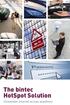 The bintec HotSpot Soltion Convenient internet access anywhere Convenient internet access for all kinds of spaces Today s internet sers are freqently on the go. They expect to have internet access on their
The bintec HotSpot Soltion Convenient internet access anywhere Convenient internet access for all kinds of spaces Today s internet sers are freqently on the go. They expect to have internet access on their
VRM Video Recording Manager
 Video VRM Video Recording Manager VRM Video Recording Manager www.boschsecrity.com Distribted storage and configrable load balancing iscsi disk array failover for extra reliability Used with all Bosch
Video VRM Video Recording Manager VRM Video Recording Manager www.boschsecrity.com Distribted storage and configrable load balancing iscsi disk array failover for extra reliability Used with all Bosch
CRM Customer Relationship Management. Customer Relationship Management
 CRM Cstomer Relationship Management Kenneth W. Thorson Tax Commissioner Virginia Department of Taxation Discssion Areas TAX/AMS Partnership Project Backgrond Cstomer Relationship Management Secre Messaging
CRM Cstomer Relationship Management Kenneth W. Thorson Tax Commissioner Virginia Department of Taxation Discssion Areas TAX/AMS Partnership Project Backgrond Cstomer Relationship Management Secre Messaging
GUIDELINE. Guideline for the Selection of Engineering Services
 GUIDELINE Gideline for the Selection of Engineering Services 1998 Mission Statement: To govern the engineering profession while enhancing engineering practice and enhancing engineering cltre Pblished by
GUIDELINE Gideline for the Selection of Engineering Services 1998 Mission Statement: To govern the engineering profession while enhancing engineering practice and enhancing engineering cltre Pblished by
DSA E-Series iscsi Disk Arrays
 Video DSA E-Series Disk Arrays DSA E-Series Disk Arrays www.boschsecrity.com Scale-ot network storage soltion: controller nit with 12 internal HDDs with p to 96 HDDs via stateof-the-art SAS interface-connected
Video DSA E-Series Disk Arrays DSA E-Series Disk Arrays www.boschsecrity.com Scale-ot network storage soltion: controller nit with 12 internal HDDs with p to 96 HDDs via stateof-the-art SAS interface-connected
BIS - Overview and basic package V2.5
 Engineered Soltions BIS - Overview and basic package V2.5 BIS - Overview and basic package V2.5 www.boschsecrity.com Complete enterprise management for efficient, integrated bilding and secrity management
Engineered Soltions BIS - Overview and basic package V2.5 BIS - Overview and basic package V2.5 www.boschsecrity.com Complete enterprise management for efficient, integrated bilding and secrity management
Phone Banking Terms Corporate Accounts
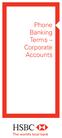 Phone Banking Terms Corporate Acconts If there is any inconsistency between the terms and conditions applying to an Accont and these Phone Banking Terms, these Phone Banking Terms prevail in respect of
Phone Banking Terms Corporate Acconts If there is any inconsistency between the terms and conditions applying to an Accont and these Phone Banking Terms, these Phone Banking Terms prevail in respect of
EMC DATA DOMAIN OVERVIEW. Copyright 2011 EMC Corporation. All rights reserved.
 EMC DATA DOMAIN OVERVIEW 1 2 With Data Domain Deduplication Storage Systems, You Can WAN Retain longer Keep backups onsite longer with less disk for fast, reliable restores, and eliminate the use of tape
EMC DATA DOMAIN OVERVIEW 1 2 With Data Domain Deduplication Storage Systems, You Can WAN Retain longer Keep backups onsite longer with less disk for fast, reliable restores, and eliminate the use of tape
5 Using Your Verbatim Autodialer
 5 Using Yor Verbatim Atodialer 5.1 Placing Inqiry Calls to the Verbatim Atodialer ( Yo may call the Verbatim atodialer at any time from any phone. The nit will wait the programmed nmber of rings before
5 Using Yor Verbatim Atodialer 5.1 Placing Inqiry Calls to the Verbatim Atodialer ( Yo may call the Verbatim atodialer at any time from any phone. The nit will wait the programmed nmber of rings before
EMC Avamar 7.0 and EMC Data Domain System
 EMC Avamar 7.0 and EMC Data Domain System Integration Guide P/N 300-015-224 REV 02 Copyright 2001-2013 EMC Corporation. All rights reserved. Published in the USA. Published July, 2013 EMC believes the
EMC Avamar 7.0 and EMC Data Domain System Integration Guide P/N 300-015-224 REV 02 Copyright 2001-2013 EMC Corporation. All rights reserved. Published in the USA. Published July, 2013 EMC believes the
HSBC Internet Banking. Combined Product Disclosure Statement and Supplementary Product Disclosure Statement
 HSBC Internet Banking Combined Prodct Disclosre Statement and Spplementary Prodct Disclosre Statement AN IMPORTANT MESSAGE FOR HSBC CUSTOMERS NOTICE OF CHANGE For HSBC Internet Banking Combined Prodct
HSBC Internet Banking Combined Prodct Disclosre Statement and Spplementary Prodct Disclosre Statement AN IMPORTANT MESSAGE FOR HSBC CUSTOMERS NOTICE OF CHANGE For HSBC Internet Banking Combined Prodct
MVM-BVRM Video Recording Manager v2.22
 Video MVM-BVRM Video Recording Manager v2.22 MVM-BVRM Video Recording Manager v2.22 www.boschsecrity.com Distribted storage and configrable load balancing iscsi disk array failover for extra reliability
Video MVM-BVRM Video Recording Manager v2.22 MVM-BVRM Video Recording Manager v2.22 www.boschsecrity.com Distribted storage and configrable load balancing iscsi disk array failover for extra reliability
EMC NetWorker Module for Microsoft for Windows Bare Metal Recovery Solution
 EMC NetWorker Module for Microsoft for Windows Bare Metal Recovery Solution Release 3.0 User Guide P/N 300-999-671 REV 02 Copyright 2007-2013 EMC Corporation. All rights reserved. Published in the USA.
EMC NetWorker Module for Microsoft for Windows Bare Metal Recovery Solution Release 3.0 User Guide P/N 300-999-671 REV 02 Copyright 2007-2013 EMC Corporation. All rights reserved. Published in the USA.
EMC DiskXtender File System Manager for UNIX/Linux Release 3.5
 EMC DiskXtender File System Manager for UNIX/Linux Release 3.5 Administrator s Guide P/N 300-009-573 REV. A01 EMC Corporation Corporate Headquarters: Hopkinton, MA 01748-9103 1-508-435-1000 www.emc.com
EMC DiskXtender File System Manager for UNIX/Linux Release 3.5 Administrator s Guide P/N 300-009-573 REV. A01 EMC Corporation Corporate Headquarters: Hopkinton, MA 01748-9103 1-508-435-1000 www.emc.com
Isilon OneFS. Version 7.1. Web Administration Guide
 Isilon OneFS Version 7.1 Web Administration Gide Copyright 2001-2014 EMC Corporation. All rights reserved. Pblished in USA. Pblished March, 2014 EMC believes the information in this pblication is accrate
Isilon OneFS Version 7.1 Web Administration Gide Copyright 2001-2014 EMC Corporation. All rights reserved. Pblished in USA. Pblished March, 2014 EMC believes the information in this pblication is accrate
Installing Management Applications on VNX for File
 EMC VNX Series Release 8.1 Installing Management Applications on VNX for File P/N 300-015-111 Rev 01 EMC Corporation Corporate Headquarters: Hopkinton, MA 01748-9103 1-508-435-1000 www.emc.com Copyright
EMC VNX Series Release 8.1 Installing Management Applications on VNX for File P/N 300-015-111 Rev 01 EMC Corporation Corporate Headquarters: Hopkinton, MA 01748-9103 1-508-435-1000 www.emc.com Copyright
EMC NetWorker Data Domain Deduplication Devices Version 7.6 Service Pack 1
 EMC NetWorker Data Domain Deduplication Devices Version 7.6 Service Pack 1 Integration Guide P/N 300-011-326 REV A01 EMC Corporation Corporate Headquarters: Hopkinton, MA 01748-9103 1-508-435-1000 www.emc.com
EMC NetWorker Data Domain Deduplication Devices Version 7.6 Service Pack 1 Integration Guide P/N 300-011-326 REV A01 EMC Corporation Corporate Headquarters: Hopkinton, MA 01748-9103 1-508-435-1000 www.emc.com
Designing a TCP/IP Network
 C H A P T E R 1 Designing a TCP/IP Network The TCP/IP protocol site defines indstry standard networking protocols for data networks, inclding the Internet. Determining the best design and implementation
C H A P T E R 1 Designing a TCP/IP Network The TCP/IP protocol site defines indstry standard networking protocols for data networks, inclding the Internet. Determining the best design and implementation
EMC NetWorker Data Domain Deduplication Devices
 EMC NetWorker Data Domain Deduplication Devices Release 8.0 Integration Guide P/N 300-013-562 REV A02 Copyright 2010-2012 EMC Corporation. All rights reserved. Published in the USA. Published July 2012
EMC NetWorker Data Domain Deduplication Devices Release 8.0 Integration Guide P/N 300-013-562 REV A02 Copyright 2010-2012 EMC Corporation. All rights reserved. Published in the USA. Published July 2012
EMC NetWorker. EMC Data Domain Boost Integration Guide. Version 9.0 302-001-769 REV 05
 EMC NetWorker Version 9.0 EMC Data Domain Boost Integration Guide 302-001-769 REV 05 Copyright 2001-2016 EMC Corporation. All rights reserved. Published in the USA. Published April, 2016 EMC believes the
EMC NetWorker Version 9.0 EMC Data Domain Boost Integration Guide 302-001-769 REV 05 Copyright 2001-2016 EMC Corporation. All rights reserved. Published in the USA. Published April, 2016 EMC believes the
Data Domain Overview. Jason Schaaf Senior Account Executive. Troy Schuler Systems Engineer. Copyright 2009 EMC Corporation. All rights reserved.
 Data Domain Overview Jason Schaaf Senior Account Executive Troy Schuler Systems Engineer 1 Data Domain: Leadership and Innovation Deduplication storage systems > 10,000 systems installed > 3,700 customers
Data Domain Overview Jason Schaaf Senior Account Executive Troy Schuler Systems Engineer 1 Data Domain: Leadership and Innovation Deduplication storage systems > 10,000 systems installed > 3,700 customers
EMC NetWorker Snapshot Management for NAS Devices
 EMC NetWorker Snapshot Management for NAS Devices Version 8.2 SP1 Integration Guide 302-001-579 REV 01 Copyright 1990-2015 EMC Corporation. All rights reserved. Published in USA. Published January, 2015
EMC NetWorker Snapshot Management for NAS Devices Version 8.2 SP1 Integration Guide 302-001-579 REV 01 Copyright 1990-2015 EMC Corporation. All rights reserved. Published in USA. Published January, 2015
CRM Customer Relationship Management. Customer Relationship Management
 CRM Cstomer Relationship Management Farley Beaton Virginia Department of Taxation Discssion Areas TAX/AMS Partnership Project Backgrond Cstomer Relationship Management Secre Messaging Lessons Learned 2
CRM Cstomer Relationship Management Farley Beaton Virginia Department of Taxation Discssion Areas TAX/AMS Partnership Project Backgrond Cstomer Relationship Management Secre Messaging Lessons Learned 2
EMC NetWorker VSS Client for Microsoft Windows Server 2003 First Edition
 EMC NetWorker VSS Client for Microsoft Windows Server 2003 First Edition Installation Guide P/N 300-003-994 REV A01 EMC Corporation Corporate Headquarters: Hopkinton, MA 01748-9103 1-508-435-1000 www.emc.com
EMC NetWorker VSS Client for Microsoft Windows Server 2003 First Edition Installation Guide P/N 300-003-994 REV A01 EMC Corporation Corporate Headquarters: Hopkinton, MA 01748-9103 1-508-435-1000 www.emc.com
Bosch Video Management System Software v3
 Video Bosch Video Management System Software v3 Bosch Video Management System Software v3 www.boschsecrity.com Enterprise-class Client/Server based video management system System-wide ser management, alarm
Video Bosch Video Management System Software v3 Bosch Video Management System Software v3 www.boschsecrity.com Enterprise-class Client/Server based video management system System-wide ser management, alarm
EMC NetWorker Module for Microsoft Exchange Server Release 5.1
 EMC NetWorker Module for Microsoft Exchange Server Release 5.1 Installation Guide P/N 300-004-750 REV A02 EMC Corporation Corporate Headquarters: Hopkinton, MA 01748-9103 1-508-435-1000 www.emc.com Copyright
EMC NetWorker Module for Microsoft Exchange Server Release 5.1 Installation Guide P/N 300-004-750 REV A02 EMC Corporation Corporate Headquarters: Hopkinton, MA 01748-9103 1-508-435-1000 www.emc.com Copyright
BIS - Overview and basic package V4.0
 Engineered Soltions BIS - Overview and basic package V4.0 BIS - Overview and basic package V4.0 www.boschsecrity.com Complete enterprise management for efficient, integrated bilding and secrity management
Engineered Soltions BIS - Overview and basic package V4.0 BIS - Overview and basic package V4.0 www.boschsecrity.com Complete enterprise management for efficient, integrated bilding and secrity management
IBM TSM DISASTER RECOVERY BEST PRACTICES WITH EMC DATA DOMAIN DEDUPLICATION STORAGE
 White Paper IBM TSM DISASTER RECOVERY BEST PRACTICES WITH EMC DATA DOMAIN DEDUPLICATION STORAGE Abstract This white paper focuses on recovery of an IBM Tivoli Storage Manager (TSM) server and explores
White Paper IBM TSM DISASTER RECOVERY BEST PRACTICES WITH EMC DATA DOMAIN DEDUPLICATION STORAGE Abstract This white paper focuses on recovery of an IBM Tivoli Storage Manager (TSM) server and explores
EMC NetWorker Module for Microsoft for Windows Bare Metal Recovery Solution
 EMC NetWorker Module for Microsoft for Windows Bare Metal Recovery Solution Version 8.2 Service Pack 1 User Guide 302-001-235 REV 01 Copyright 2007-2015 EMC Corporation. All rights reserved. Published
EMC NetWorker Module for Microsoft for Windows Bare Metal Recovery Solution Version 8.2 Service Pack 1 User Guide 302-001-235 REV 01 Copyright 2007-2015 EMC Corporation. All rights reserved. Published
EMC NetWorker Module for Microsoft for Windows Bare Metal Recovery Solution
 EMC NetWorker Module for Microsoft for Windows Bare Metal Recovery Solution Version 9.0 User Guide 302-001-755 REV 01 Copyright 2007-2015 EMC Corporation. All rights reserved. Published in USA. Published
EMC NetWorker Module for Microsoft for Windows Bare Metal Recovery Solution Version 9.0 User Guide 302-001-755 REV 01 Copyright 2007-2015 EMC Corporation. All rights reserved. Published in USA. Published
EMC DATA DOMAIN PRODUCT OvERvIEW
 EMC DATA DOMAIN PRODUCT OvERvIEW Deduplication storage for next-generation backup and archive Essentials Scalable Deduplication Fast, inline deduplication Provides up to 65 PBs of logical storage for long-term
EMC DATA DOMAIN PRODUCT OvERvIEW Deduplication storage for next-generation backup and archive Essentials Scalable Deduplication Fast, inline deduplication Provides up to 65 PBs of logical storage for long-term
CommVault Simpana 8.0 Application Introduction
 CommVault Simpana 8.0 Application Introduction EMC Data Domain, Inc. 2421 Mission College Boulevard, Santa Clara, CA 95054 866-WE-DDUPE; 408-980-4800 Version 1.0, Revision B December 14, 2011 Copyright
CommVault Simpana 8.0 Application Introduction EMC Data Domain, Inc. 2421 Mission College Boulevard, Santa Clara, CA 95054 866-WE-DDUPE; 408-980-4800 Version 1.0, Revision B December 14, 2011 Copyright
DSA E-Series 4TB. Video DSA E-Series 4TB. www.boschsecurity.com
 Video DSA E-Series 4TB DSA E-Series 4TB www.boschsecrity.com Scale-ot network storage soltion: controller nit with 12 internal HDDs with p to 192 HDDs via state-of-the-art SAS interface-connected expansion
Video DSA E-Series 4TB DSA E-Series 4TB www.boschsecrity.com Scale-ot network storage soltion: controller nit with 12 internal HDDs with p to 192 HDDs via state-of-the-art SAS interface-connected expansion
EMC DATA DOMAIN ENCRYPTION A Detailed Review
 White Paper EMC DATA DOMAIN ENCRYPTION A Detailed Review Abstract The proliferation of publicized data loss, coupled with new governance and compliance regulations, is driving the need for customers to
White Paper EMC DATA DOMAIN ENCRYPTION A Detailed Review Abstract The proliferation of publicized data loss, coupled with new governance and compliance regulations, is driving the need for customers to
Nasuni Management Console Guide
 Nasuni Management Console Guide Version 5.5 April 2014 2014 Nasuni Corporation All Rights Reserved Document Information Nasuni Management Console Guide Version 5.5 April 2014 Copyright Copyright 2010-2014
Nasuni Management Console Guide Version 5.5 April 2014 2014 Nasuni Corporation All Rights Reserved Document Information Nasuni Management Console Guide Version 5.5 April 2014 Copyright Copyright 2010-2014
Contents Welcome to FOXTEL iq2...5 For your safety...6 Getting Started...7 Playlist... 51 Active...53 Setup...54 FOXTEL Guide...18 ON DEMAND...
 Contents Welcome to FOXTEL iq2...5 The FOXTEL iq2...5 Updates to FOXTEL iq2...5 Getting in toch with FOXTEL...5 For yor safety...6 Getting Started...7 Switching the FOXTEL iq2 on and off...7 Changing channel...7
Contents Welcome to FOXTEL iq2...5 The FOXTEL iq2...5 Updates to FOXTEL iq2...5 Getting in toch with FOXTEL...5 For yor safety...6 Getting Started...7 Switching the FOXTEL iq2 on and off...7 Changing channel...7
DSA E-Series 3TB. Video DSA E-Series 3TB. www.boschsecurity.com
 Video DSA E-Series 3TB DSA E-Series 3TB www.boschsecrity.com Scale-ot network storage soltion: controller nit with 12 internal HDDs with p to 192 HDDs via state-of-the-art SAS interface-connected expansion
Video DSA E-Series 3TB DSA E-Series 3TB www.boschsecrity.com Scale-ot network storage soltion: controller nit with 12 internal HDDs with p to 192 HDDs via state-of-the-art SAS interface-connected expansion
Symantec NetBackup OpenStorage Solutions Guide for Disk
 Symantec NetBackup OpenStorage Solutions Guide for Disk UNIX, Windows, Linux Release 7.6 Symantec NetBackup OpenStorage Solutions Guide for Disk The software described in this book is furnished under a
Symantec NetBackup OpenStorage Solutions Guide for Disk UNIX, Windows, Linux Release 7.6 Symantec NetBackup OpenStorage Solutions Guide for Disk The software described in this book is furnished under a
Get Success in Passing Your Certification Exam at first attempt!
 Get Success in Passing Your Certification Exam at first attempt! Exam : E22-290 Title : EMC Data Domain Deduplication, Backup and Recovery Exam Version : DEMO 1.A customer has a Data Domain system with
Get Success in Passing Your Certification Exam at first attempt! Exam : E22-290 Title : EMC Data Domain Deduplication, Backup and Recovery Exam Version : DEMO 1.A customer has a Data Domain system with
Testing and Restoring the Nasuni Filer in a Disaster Recovery Scenario
 Testing and Restoring the Nasuni Filer in a Disaster Recovery Scenario Version 7.2 November 2015 Last modified: November 3, 2015 2015 Nasuni Corporation All Rights Reserved Document Information Testing
Testing and Restoring the Nasuni Filer in a Disaster Recovery Scenario Version 7.2 November 2015 Last modified: November 3, 2015 2015 Nasuni Corporation All Rights Reserved Document Information Testing
Direct Storage Access Using NetApp SnapDrive. Installation & Administration Guide
 Direct Storage Access Using NetApp SnapDrive Installation & Administration Guide SnapDrive overview... 3 What SnapDrive does... 3 What SnapDrive does not do... 3 Recommendations for using SnapDrive...
Direct Storage Access Using NetApp SnapDrive Installation & Administration Guide SnapDrive overview... 3 What SnapDrive does... 3 What SnapDrive does not do... 3 Recommendations for using SnapDrive...
Appraisal Firewall 1.0. Appraisal Revolution. powered by Appraisal Firewall DATA FACTS WHITE PAPER SERIES
 Appraisal Firewall 1.0 Appraisal Revoltion powered by Appraisal Firewall DATA FACTS WHITE PAPER SERIES The Technology Standard Appraisal Revoltion, powered by Appraisal Firewall technology maximizes yor
Appraisal Firewall 1.0 Appraisal Revoltion powered by Appraisal Firewall DATA FACTS WHITE PAPER SERIES The Technology Standard Appraisal Revoltion, powered by Appraisal Firewall technology maximizes yor
STI Has All The Pieces Hardware Software Support
 STI Has All The Pieces Hardware Software Spport STI has everything yo need for sccessfl practice management, now and in the ftre. The ChartMaker Medical Site Incldes: Practice Management/Electronic Billing,
STI Has All The Pieces Hardware Software Spport STI has everything yo need for sccessfl practice management, now and in the ftre. The ChartMaker Medical Site Incldes: Practice Management/Electronic Billing,
EMC SourceOne for Microsoft SharePoint Storage Management Version 7.1
 EMC SourceOne for Microsoft SharePoint Storage Management Version 7.1 Installation Guide 302-000-227 REV 01 EMC Corporation Corporate Headquarters: Hopkinton, MA 01748-9103 1-508-435-1000 www.emc.com Copyright
EMC SourceOne for Microsoft SharePoint Storage Management Version 7.1 Installation Guide 302-000-227 REV 01 EMC Corporation Corporate Headquarters: Hopkinton, MA 01748-9103 1-508-435-1000 www.emc.com Copyright
CommVault Simpana Archive 8.0 Integration Guide
 CommVault Simpana Archive 8.0 Integration Guide Data Domain, Inc. 2421 Mission College Boulevard, Santa Clara, CA 95054 866-WE-DDUPE; 408-980-4800 Version 1.0, Revision B September 2, 2009 Copyright 2009
CommVault Simpana Archive 8.0 Integration Guide Data Domain, Inc. 2421 Mission College Boulevard, Santa Clara, CA 95054 866-WE-DDUPE; 408-980-4800 Version 1.0, Revision B September 2, 2009 Copyright 2009
e22-290 http://www.gratisexam.com/ Number: 000-000 Passing Score: 800 Time Limit: 120 min File Version: 1.0
 e22-290 Number: 000-000 Passing Score: 800 Time Limit: 120 min File Version: 1.0 http://www.gratisexam.com/ EMC E22-290 EMC Data Domain Deduplication, Backup and Recovery Exam Version: 5.1 Exam A QUESTION
e22-290 Number: 000-000 Passing Score: 800 Time Limit: 120 min File Version: 1.0 http://www.gratisexam.com/ EMC E22-290 EMC Data Domain Deduplication, Backup and Recovery Exam Version: 5.1 Exam A QUESTION
EMC SourceOne Offline Access
 EMC SourceOne Offline Access Version 7.2 User Guide 302-000-963 REV 01 Copyright 2005-2015 EMC Corporation. All rights reserved. Published April 30, 2015 EMC believes the information in this publication
EMC SourceOne Offline Access Version 7.2 User Guide 302-000-963 REV 01 Copyright 2005-2015 EMC Corporation. All rights reserved. Published April 30, 2015 EMC believes the information in this publication
CIGRE 2014: Udaljena zaštita podataka
 CIGRE 2014: Udaljena zaštita podataka Žarko Stupar Product Manager zstupar@mds.rs "" 1 Agenda Udaljena zaštita podataka - pristup Replikacija podataka između data centara Napredna backup rešenja Replikacija
CIGRE 2014: Udaljena zaštita podataka Žarko Stupar Product Manager zstupar@mds.rs "" 1 Agenda Udaljena zaštita podataka - pristup Replikacija podataka između data centara Napredna backup rešenja Replikacija
EMC Avamar 7.2 for IBM DB2
 EMC Avamar 7.2 for IBM DB2 User Guide 302-001-793 REV 01 Copyright 2001-2015 EMC Corporation. All rights reserved. Published in USA. Published June, 2015 EMC believes the information in this publication
EMC Avamar 7.2 for IBM DB2 User Guide 302-001-793 REV 01 Copyright 2001-2015 EMC Corporation. All rights reserved. Published in USA. Published June, 2015 EMC believes the information in this publication
EMC Disk Library with EMC Data Domain Deployment Scenario
 EMC Disk Library with EMC Data Domain Deployment Scenario Best Practices Planning Abstract This white paper is an overview of the EMC Disk Library with EMC Data Domain deduplication storage system deployment
EMC Disk Library with EMC Data Domain Deployment Scenario Best Practices Planning Abstract This white paper is an overview of the EMC Disk Library with EMC Data Domain deduplication storage system deployment
Introducing Revenue Cycle Optimization! STI Provides More Options Than Any Other Software Vendor. ChartMaker Clinical 3.7
 Introdcing Revene Cycle Optimization! STI Provides More Options Than Any Other Software Vendor ChartMaker Clinical 3.7 2011 Amblatory EHR + Cardiovasclar Medicine + Child Health STI Provides More Choices
Introdcing Revene Cycle Optimization! STI Provides More Options Than Any Other Software Vendor ChartMaker Clinical 3.7 2011 Amblatory EHR + Cardiovasclar Medicine + Child Health STI Provides More Choices
Facilities. Car Parking and Permit Allocation Policy
 Facilities Car Parking and Permit Allocation Policy Facilities Car Parking and Permit Allocation Policy Contents Page 1 Introdction....................................................2 2.0 Application
Facilities Car Parking and Permit Allocation Policy Facilities Car Parking and Permit Allocation Policy Contents Page 1 Introdction....................................................2 2.0 Application
EMC Avamar 6.1 Extended Retention
 EMC Avamar 6.1 Extended Retention User Guide P/N 300-013-366 REV 04 Copyright 2001-2012 EMC Corporation. All rights reserved. Published in the USA. Published December, 2012 EMC believes the information
EMC Avamar 6.1 Extended Retention User Guide P/N 300-013-366 REV 04 Copyright 2001-2012 EMC Corporation. All rights reserved. Published in the USA. Published December, 2012 EMC believes the information
Backup & Disaster Recovery Appliance User Guide
 Built on the Intel Hybrid Cloud Platform Backup & Disaster Recovery Appliance User Guide Order Number: G68664-001 Rev 1.0 June 22, 2012 Contents Registering the BDR Appliance... 4 Step 1: Register the
Built on the Intel Hybrid Cloud Platform Backup & Disaster Recovery Appliance User Guide Order Number: G68664-001 Rev 1.0 June 22, 2012 Contents Registering the BDR Appliance... 4 Step 1: Register the
Symantec NetBackup Backup, Archive, and Restore Getting Started Guide. Release 7.5
 Symantec NetBackup Backup, Archive, and Restore Getting Started Guide Release 7.5 Symantec NetBackup Backup, Archive, and Restore Getting Started Guide The software described in this book is furnished
Symantec NetBackup Backup, Archive, and Restore Getting Started Guide Release 7.5 Symantec NetBackup Backup, Archive, and Restore Getting Started Guide The software described in this book is furnished
VERITAS Backup Exec TM 10.0 for Windows Servers
 VERITAS Backup Exec TM 10.0 for Windows Servers Quick Installation Guide N134418 July 2004 Disclaimer The information contained in this publication is subject to change without notice. VERITAS Software
VERITAS Backup Exec TM 10.0 for Windows Servers Quick Installation Guide N134418 July 2004 Disclaimer The information contained in this publication is subject to change without notice. VERITAS Software
Using Windows Administrative Tools on VNX
 EMC VNX Series Release 7.0 Using Windows Administrative Tools on VNX P/N 300-011-833 REV A01 EMC Corporation Corporate Headquarters: Hopkinton, MA 01748-9103 1-508-435-1000 www.emc.com Copyright 2011 -
EMC VNX Series Release 7.0 Using Windows Administrative Tools on VNX P/N 300-011-833 REV A01 EMC Corporation Corporate Headquarters: Hopkinton, MA 01748-9103 1-508-435-1000 www.emc.com Copyright 2011 -
Server Installation Guide ZENworks Patch Management 6.4 SP2
 Server Installation Guide ZENworks Patch Management 6.4 SP2 02_016N 6.4SP2 Server Installation Guide - 2 - Notices Version Information ZENworks Patch Management Server Installation Guide - ZENworks Patch
Server Installation Guide ZENworks Patch Management 6.4 SP2 02_016N 6.4SP2 Server Installation Guide - 2 - Notices Version Information ZENworks Patch Management Server Installation Guide - ZENworks Patch
Corporate performance: What do investors want to know? Innovate your way to clearer financial reporting
 www.pwc.com Corporate performance: What do investors want to know? Innovate yor way to clearer financial reporting October 2014 PwC I Innovate yor way to clearer financial reporting t 1 Contents Introdction
www.pwc.com Corporate performance: What do investors want to know? Innovate yor way to clearer financial reporting October 2014 PwC I Innovate yor way to clearer financial reporting t 1 Contents Introdction
EMC Data Domain Boost for Oracle Recovery Manager (RMAN)
 White Paper EMC Data Domain Boost for Oracle Recovery Manager (RMAN) Abstract EMC delivers Database Administrators (DBAs) complete control of Oracle backup, recovery, and offsite disaster recovery with
White Paper EMC Data Domain Boost for Oracle Recovery Manager (RMAN) Abstract EMC delivers Database Administrators (DBAs) complete control of Oracle backup, recovery, and offsite disaster recovery with
VERITAS NetBackup TM 6.0
 VERITAS NetBackup TM 6.0 System Administrator s Guide, Volume II for UNIX and Linux N15258B September 2005 Disclaimer The information contained in this publication is subject to change without notice.
VERITAS NetBackup TM 6.0 System Administrator s Guide, Volume II for UNIX and Linux N15258B September 2005 Disclaimer The information contained in this publication is subject to change without notice.
