CardioPerfect Workstation Software Installation Manual Version 1.6.6
|
|
|
- Rudolph Murphy
- 8 years ago
- Views:
Transcription
1 Software Installation Manual Version Regulatory Affairs Representative Welch Allyn Limited Navan Business Park Dublin Road Navan, County Meath Republic of Ireland Welch Allyn, Inc State Street Road Skaneateles Falls, NY USA CARDIOPULMONARY ECG SYSTEM SPIROMETER DIR , Ver. H Revision date:
2 Caution: US Federal law restricts this device to sale by or on the order of a physician. 2015, Welch Allyn. All rights are reserved. No one is permitted to translate, reproduce or duplicate this manual or any part thereof, in any form, without prior written permission from Welch Allyn. Welch Allyn assumes no responsibility for any injury to anyone, or for any illegal or improper use of the product, that may result from failure to use this product in accordance with the instructions, cautions, warnings, or statement of intended use published in this manual. Unauthorized copying of this publication may not only infringe copyright but also reduce the ability of Welch Allyn to provide accurate and up-to-date information to users and operators alike. Welch Allyn, CardioPerfect, and SpiroPerfect are registered trademarks of Welch Allyn. PerfectLink is a registered trademark of Welch Allyn. Software in this product is copyright Welch Allyn. All rights are reserved. The software is protected by United States of America copyright laws and international treaty provisions applicable worldwide. Under such laws, the licensee is entitled to use the copy of the software provided on the original distribution medium. The software may not be copied, decompiled, reverse-engineered, disassembled or otherwise reduced to human-perceivable form. This is not a sale of the software or any copy of the software; all right, title and ownership of the software remains with Welch Allyn. The information contained in this manual is subject to change without notice. All changes will be in compliance with regulations governing manufacture of medical equipment. The printed version of this document may be out of date. Always refer to the file on the disc for the latest information. User responsibility This product is designed to perform in conformity with the description thereof contained in this manual and accompanying labels and inserts, when assembled, operated, maintained and repaired in accordance with the instructions provided. A defective product should not be used. Parts that are broken, plainly worn, missing or incomplete, distorted or contaminated should be replaced immediately. Should any repair or replacement become necessary, we recommend that service be performed at the nearest approved service center. The user of the product shall have the sole responsibility for any malfunction, which results from improper use, faulty maintenance, improper repair, damage or alteration by anyone other than Welch Allyn or their authorized service personnel. Accessories The Welch Allyn warranty can only be honored if you use Welch Allyn approved accessories and replacement parts. Caution: Use of accessories other than those recommended by Welch Allyn may compromise product performance. DIR , Ver. H 2 / 57
3 Warranty, service, and spare parts Warranty All repairs on products under warranty must be performed or approved by Welch Allyn. Unauthorized repairs will void the warranty. In addition, whether or not covered under warranty, any product repair shall exclusively be performed by Welch Allyn certified service personnel. Assistance and parts If the product fails to function properly or if assistance, service, or spare parts are required, contact the nearest Welch Allyn Technical Support Center. USA Latin America (+1) European Call Center (+353) United Kingdom (+44) France (+33) Germany (+49) Netherlands (+31) Canada South Africa Australia Singapore Japan China Sweden (+27) (+61) (+65) (+81) (+86) (+46) Before contacting Welch Allyn it is helpful to attempt to duplicate the problem and to check all accessories to ensure that they are not the cause of the problem. When calling, please be prepared to provide: Product name, model number, and complete description of the problem The serial number of your product (if applicable) The complete name, address, and phone number of your facility For out-of-warranty repairs or spare parts orders, a purchase order (or credit card) number For parts orders, the required spare or replacement part number(s) Repairs If your product requires warranty, extended warranty, or non-warranty repair service, call the nearest Welch Allyn Technical Support Center. A representative will assist you in troubleshooting the problem and will make every effort to solve it over the phone, avoiding potential unnecessary return. If a return cannot be avoided, the representative will record all necessary information and will provide a Return Material Authorization (RMA) number, as well as the appropriate return address. A Return Material Authorization (RMA) number must be obtained prior to any return. Welch Allyn does not accept returned products without an RMA. Packing instructions If you have to return goods for service, follow these recommended packing instructions: Remove all hoses, cables, sensors, power cords, and ancillary products (as appropriate) before packing, unless you suspect they are associated with the problem. Wherever possible use the original shipping carton and packing materials. Include a packing list and the Welch Allyn Return Material Authorization (RMA) number. It is recommended that all returned goods be insured. Claims for loss or damage to the product must be initiated by the sender. DIR , Ver. H 3 / 57
4 Limited warranty statement Welch Allyn, Inc., warrants that the CardioPerfect Workstation computer based product you have purchased meets the labeled specifications of the Product and will be free from defects in materials and workmanship that occur within 1 year after the date of purchase. Accessories used with the Product are warranted for 90 days after the date of purchase. The date of purchase is: 1) the date specified in our records, if you purchased the Product directly from us, 2) the date specified in the warranty registration card that we ask you to send to us, or 3) if you don t return the warranty registration card, 120 days after the date on which the Product was sold to the dealer from whom you bought the Product, as documented in our records. This warranty does not cover damage caused by: 1) handling during shipping, 2) use or maintenance contrary to labeled instructions, 3) alteration or repair by anyone not authorized by Welch Allyn, and 4) accidents. You assume all responsibility for the use of the Product with any hardware or software that does not meet the system requirements described in the Product documentation. If a Product or accessory covered by this warranty is determined to be defective because of defective materials, components, or workmanship, and the warranty claim is made within the warranty period described above, Welch Allyn will, at its discretion, repair or replace the defective Product or accessory free of charge. You must obtain a return authorization from Welch Allyn to return your Product before you send it to Welch Allyn s designated service center for repair. THIS W ARRANTY IS IN LIEU OF ALL OTHER W ARRANTIES, EXPRESS OR IMPLIED, INCLUDING BUT NOT LIMITED TO THE IMPLIED W ARRANTIES OF MERCHANTABILITY AND FITNESS FOR A PARTICULAR PURPOSE. W ELCH ALLYN S OBLIGATION UNDER THIS W ARR ANTY IS LIMITED TO REPAIR OR REPLACEMENT OF PRODUCTS CONTAINING A DEFECT. W ELCH ALLYN IS NOT RESPONSIBLE FOR ANY INDIRECT OR CONSEQUENTIAL DAMAGES RESULTING FROM A PRODUCT DEFECT COVERED BY THE W ARRANTY. DIR , Ver. H 4 / 57
5 Contents 1. Safety summary Overview Install CPWS software Install example data Reinstall USB drivers Install Adobe Reader Browse the user manuals View the Read Me file Configure the ABPM module Install additional options or features Thin-client interface About the database Before configuring CPWS Administrator tool Site Manager OS-specific installation instructions A. Installing legacy Unilink USB drivers B. Install CPWS from the Windows Active Directory Index DIR , Ver. H 5 / 57
6 1. Safety summary Introduction We at Welch Allyn are dedicated to provide safe products to our customers. It is the user s responsibility to follow the rules of safety as established for their protection and for the protection of their patients as described in this manual. The hospital s Biomedical/IT support staff shall require primary skills including disciplines related to maintenance and servicing computer controls/platforms. Please take note of all safety precautions and warnings provided with the devices before using the devices and the accompanying software. Warnings Power strips (multiple portable socket outlets) are not allowed for use in connecting the medical electrical equipment or any accessories to ground unless used in concert with a medical approved isolation transformer. During defibrillation, the ECG signals displayed may show waveform artifacts and cannot be relied on as a true indication of the patient s physical condition. Accessible metal parts, such as electrode terminations, should not come in contact with other electrically conductive parts, including earth ground. Welch Allyn provides a number of high quality patient leads in varying termination styles. Use of these approved patient leads is required for electrical protection of the patient during cardiac defibrillation. CardioPerfect devices are not intended for direct cardiac application. An inoperable or damaged electrocardiograph can be identified by abnormal signals on the ECG waveforms. Abnormal signals are characterized by flat lines, excess noise, square waves or other non typical anomalies that appear on the ECG waveform. The electrocardiograph can be periodically tested by connecting the CardioPerfect to an ECG simulator. Follow manufacturer s instructions. If there is a requirement for equipment to be connected to a personal computer or other non-medical rated equipment, it is the responsibility of the user to ensure that the electric power circuit to which the CardioPerfect system is connected includes an additional protective earth ground or an isolation transformer in order to satisfy the IEC safety standard. Other medical equipment including but not limited to defibrillators, ultrasound machines, pacemakers, and other stimulators may be used simultaneously with the electrocardiograph. However, such devices may disturb the electrocardiograph signal. The electrocardiograph has not been designed for use with high frequency (HF) surgical equipment and does not protect against hazards to the patient. Fire and explosion hazard. Do not operate the electrocardiograph in the presence of a flammable anesthetic mixture with air, oxygen, or nitrous oxide; in oxygenenriched environments; or in any other potentially explosive environment. To prevent the spread of infection, take these precautions: Dispose of single-use components (for example, electrodes) after using them once. Regularly clean all components that come in contact with patients. DIR , Ver. H 6 / 57
7 Consult your facility's equipment cleaning procedures when performing ECG testing on patients with open, infectious sores. Ensure the location of the electrode and associated cables provides maximum separation away from all sources of high-frequency energy. The best way to ensure patient safety is to completely remove all electrodes and cables from the patient when exposed to high-frequency energy. No modification of this equipment is allowed. Note: On computers that you plan to use for clinical procedures, disable automatic installation of Windows updates. DIR , Ver. H 7 / 57
8 Symbols Documentation symbols WARNING Caution Indicated conditions or practices that, if continued or not corrected immediately, could lead to illness, injury, or death. Indicated conditions or practices that, if continued or not corrected immediately, could damage the equipment. Single Use - Do Not Reuse Protected against the ingress of solid foreign objects 12.5 mm diameter, not protected against the ingress of water. Shipping, storing, and environment symbols YYYY-MM Expiration Date Keep away from sunlight Stacking limits Fragile Keep away from rain DIR , Ver. H 8 / 57
9 2. Overview Welcome to the Welch Allyn CardioPerfect Workstation (CPWS), the medical diagnostic workstation that offers the next step for PC-based medical systems. CPWS includes the following features: A database with virtually unlimited storage based on the Microsoft SQL Server database software The possibility to integrate different diagnostic tools One framework for different diagnostic modules Note: All CPWS installations include the following SQL licenses: SQL MSDE 2000 can store up to 2GB of data (this accommodates approximately 1500 stress tests, depending on file size). SQL Server 2005 Express can store up to 4GB of data. SQL Server 2008 Express R2 SP2 can store up to 10GB of data. You can purchase MS SQL licenses from Microsoft for versions that allow unlimited storage. This manual explains how to install and configure CPWS. For information about using CPWS, see the CPWS user manual. Module-specific instructions are in the user manuals of the applicable modules. Product configurations CPWS includes the following components: Server (database): You use this component to store and view data sent from clients to this computer. Install only one server at your site. Client station in a network (application): You use this component to run CPWS with one or more of the diagnostic modules. The client sends data collected by CPWS to the server. You can install one or many clients at your site. Before installing, determine how you want to configure CPWS: Single-PC configuration: A stand-alone system on a single computer. Client station in a network configuration: Installing a network configuration means that the server and client components are on different computers. They require an external connection to communicate with each other, typically a network. Server configuration: Installs the software and the database. Custom configuration: Select the parts you want to install. DIR , Ver. H 9 / 57
10 Note: In Thin-client configurations, clients can access the application via presentation applications such as Citrix ICA and Microsoft Remote Desktop Services (RDS). For more information, see Thinclient interface on page 24. The Site Management Tool, a standalone application, provides central administration of site-related data. For more information about installing and using this tool, see Site Manager on page 43. CPWS components and configurations When you install CPWS, you can install the following components. Software CPWS client software. The license that you purchased determines which modules are activated. Database Telemedicine server US defaults The CPWS database. The Telemedicine server that you use to send and receive tests through or a direct TCP/IP connection. A set of default values specific to the US, such as 60Hz AC mains frequency and mph as the speed unit. When upgrading from a previous version your existing, customized settings are not overwritten. These components will be installed in appropriate combinations by selecting one of the predefined configurations. Single PC Select this configuration to install both the CPWS and the database on the same PC. This will install Software, Database and Drivers. Client station in a network Server Custom Select this configuration to install CPWS as a client workstation that connects to the database on a network. This is for clients on which the main CPWS application will be run. For a thin client configuration, see section 11. This will install Software and Drivers. Select this configuration to install a CPWS server for a simple office network. If you are installing in a larger facility, use the Custom configuration to fully specify the components to install. This will install Software and Database. Select this configuration for full control over the installation of the individual components. With this configuration additional screens are presented with checkboxes that give you options to install or skip. DIR , Ver. H 10 / 57
11 Upgrades Note: When installing CPWS, you must upgrade all clients and the database. (The new software is not compatible with previous versions of the database.) Do not use CPWS software on any client workstations during this process. SpiroPerfect update In versions before 1.5.0, Spirometry s predicted values were calculated differently than in newer software releases. Predicted values were calculated at the moment a Spirometry test loaded into the system, based on the Norm setting configured under Settings. As of version 1.5.0, the norm values are calculated at the moment the test starts, and the values are stored with the test. When upgrading from pre software, the installation process will optionally calculate the norm values for your Spirometry tests already in the database if it detects any Spirometry tests for which the predicted values can be calculated. The upgrade process tries to provide the best possible match between the pre norm selection active on your system at the time of the upgrade installation, and the norms implemented in new software release, and prompts you to confirm the mapping. If no match is found, the suggested norm selection will be empty. You can use the norm suggested by the upgrade, select a different norm to use, or cancel the calculation of the predicted values. Caution: In some cases, the norm implementations differ in pre versions causing differences in the predicted values after recalculation. Full details on the norm implementation differences are available upon request. DIR , Ver. H 11 / 57
12 System requirements The CardioPerfect WorkStation has been validated to install and run on the operating systems specified. Welch Allyn recommends installing all applicable operating system updates as they become available from Microsoft. Consult your local IT policy. To work with CPWS software, you need the following minimum recommended configuration. Note: If implementing CPWS in a thin-client environment, see Thin-client interface on page 24. Item Configuration Resting ECG, ABP, Spiro, Recollect 1,2 Tower or desktop PC preferred; laptop or tablet Stress CPWS Server CPWS Server ECG 1,2 small office 1,4 enterprise 1,4 Tower or desktop PC CPU P4 (or equivalent) or higher P4 (or equivalent) or higher Hard disk RAM Monitor resolution 20 GB with 5 GB free space 40 GB with 10 GB free space 512 MB, 1 GB or higher recommended 1024x768 true color, 1280x1024 recommended Tower or desktop PC Server P4 (or equivalent) or higher 120 GB with 40 GB free space P4/XEON (or equivalent) or higher 200 GB with 40 GB free space RAID 5 array or RAID array controller with memory backup recommended 1 GB or higher 1 GB or higher 1 GB or higher 1024x768 true color 1024x768 true color 1024x768 true color Monitor size 15" or higher 17" or higher N/A N/A Ports 2 USB 3 USB and 2 serial N/A N/A Operating system 3 Peripherals XP SP2 or later, Vista Business SP1 or later, Windows 7 Home Premium, Professional, or Ultimate, Windows 8.1 or Windows 8.1 Pro XP SP2 or later, Vista Business SP1 or later, Windows 7 Home Premium, Professional, or Ultimate, Windows 8.1 or Windows 8.1 Pro Color printer recommended for Spirometry Compatible with inkjet and laser printers Windows Server 2003, 2008, 2008 R2; Windows Server 2012, Windows XP SP2 or later; Windows 7 Home Premium, Professional, or Ultimate, Windows 8.1 or Windows 8.1 Pro Windows Server 2003, 2008, 2008 R2, Windows Server 2012 Printer optional An Internet connection is required for the Telemedicine option or to allow Welch Allyn to provide online technical support. A PC running only CPWS and EMR applications during tests. If using CPWS software in a language other than English, select a numerical option for the Windows date format (under Regional Options). Formats that include month names are reliable only in the English version of the software. Both 32- and 64-bit operating systems are supported. If the CardioPerfect client software is to be installed on the server for administrative purposes, then the server must not be configured as Primary or Back-up Domain Controller. Caution: Welch Allyn CardioPerfect Workstation was not optimized to be operated using a finger to interact with the touchscreen. User Interface controls are sized for mouse and stylus use. Finger touch should not be used. Caution: Do not use Windows 8.1 high contrast theme. DIR , Ver. H 12 / 57
13 3. Install CPWS software Installing CPWS software also copies selected device drivers to the hard drive. Caution: Connect USB devices only after the software is installed. Otherwise, drivers must be installed manually. 1. Make sure that you have administrator rights. 2. Close all running programs. Insert the CardioPerfect Workstation disc. The installer menu appears. (If this menu does not appear, explore the disc, and run installer.exe.) 3. Click Install CardioPerfect Workstation. The installation wizard runs. 4. At the Welcome screen click Next. 5. Click Accept to accept the software license agreement. 6. Enter your registration information and click Next. (You can find the serial number and release code on the disc case. Skip the leading 0s when entering the serial number.) DIR , Ver. H 13 / 57
14 7. Select the configuration type: Single PC Client station in a network Server Custom 8. Click Next. For US installations, please verify that Install with default settings for the U.S.A. is selected, as shown in the previous figure. If your computer does not have SQL Server already installed, the wizard displays the install database engine screen. (Only the options supported by your operating system are available.) The default database for Windows XP is the Microsoft SQL Server 2000 Desktop Engine (MSDE 2000). You can select the Microsoft SQL Server 2005 Express database for Windows 64-bit operating systems, including Vista and Windows 7, or you can select the Microsoft SQL Server 2008 R2 Express database for Windows 7, or for Windows 8.1. DIR , Ver. H 14 / 57
15 9. Select the database engine to install and click Next. 10. Click Install. The wizard installs the software. This takes several minutes and depends on your computer s speed. Note: This screen might appear during the installation of the Microsoft SQL Server 2008 R2 database on Windows 8.1 operating systems. Select Download and install this feature. An internet connection is required. When the installation is complete click Finish. 11. Restart the computer to finish the installation, if required. 12. Click any other desired menu items, as described in the following pages. You can now use CPWS. DIR , Ver. H 15 / 57
16 4. Install example data You can install example data in your database to experiment with. 1. Close all running programs. 2. Insert the CardioPerfect Workstation disc. The installer menu appears. (If this menu does not appear, explore the disc, and run installer.exe.) The file importer installs the example data. 3. Click Quit. DIR , Ver. H 16 / 57
17 5. Reinstall USB drivers To reinstall the USB drivers: Caution: Connect USB devices only after the drivers are manually reinstalled. 1. Close all running programs. 2. Insert the CardioPerfect Workstation disc. The installer menu appears. (If this menu does not appear, explore the disc, and run installer.exe.) 3. Select CardioPerfect Device Drivers. 4. Select the drivers you want to install. Note: If you have older CardioPerfect MD or Portable ECG hardware, see Appendix A, Installing legacy Unilink USB drivers on page Follow the instructions on the screen. DIR , Ver. H 17 / 57
18 6. Install Adobe Reader All user manuals on the CardioPerfect Workstation disc require Adobe Reader to read or print. If you do not have the reader, you must install it. Note: To download the latest free Adobe Reader, go to Adobe Reader download at 1. Close all running programs. 2. Insert the CardioPerfect Workstation disc. The installer menu appears. (If this menu does not appear, explore the disc, and run installer.exe.) 3. Click 3rd Party Tools and Service Packs. 4. Click Install Adobe Acrobat Reader (US). Follow the instructions on the screen. DIR , Ver. H 18 / 57
19 7. Browse the user manuals All CardioPerfect user manuals are on the CardioPerfect Workstation disc in PDF format, and are downloaded to the install location you specified for the CPWS software. Note: To open PDF files, you must have Adobe Acrobat Reader. If you do not have the reader, see Install Adobe Reader on page Insert the CardioPerfect Workstation disc. The installer menu appears. (If this menu does not appear, explore the disc, and run installer.exe.) 2. Click Browse the manuals folder. Windows Explorer displays the folder on the disc containing the manuals. Open the appropriate language folder and open the desired manuals. DIR , Ver. H 19 / 57
20 8. View the Read Me file The Read Me file describes the contents of the CardioPerfect Workstation disc and includes last-minute information that was not included in the user manuals. 1. Close all running programs. 2. Insert the CardioPerfect Workstation disc. The installer menu appears. (If this menu does not appear, explore the disc, and run installer.exe.) 3. Click View read me file. DIR , Ver. H 20 / 57
21 9. Configure the ABPM module To set up the ABPM 6100 and the ABPM 7100 for communication to your PC for the first time: Windows XP Windows 7 and Windows Right-click on My Computer. 1. Right-click on Computer. (This PC) 2. Select Properties. 2. Select Properties. 3. Click the Hardware tab. 4. Click the Device Manager. 3. Click the Device Manager. 5. Double-click Ports (COM & LPT) 4. Double-click Ports (COM & LPT) 6. Plug the ABPM 6100 or the ABPM Plug the ABPM 6100 or the ABPM 7100 PC PC Interface Cable into a USB port on Interface Cable into a USB port on your PC. your PC. ABPM 6100 ABPM 6100 ABPM 7100 ABPM 7100 DIR , Ver. H 21 / 57
22 To configure Welch Allyn CardioPerfect Workstation for use with the recorder: 1. Start Welch Allyn CardioPerfect Workstation. 2. In the File menu, click Settings and click Ambulatory blood pressure. 3. Click the Advanced tab. 4. Select device. 5. Set the COM-port number to the number of the port to which the ABPM 6100/7100 recorder is connected. 6. Click OK to save the settings. DIR , Ver. H 22 / 57
23 10. Install additional options or features Install Telemedicine software Telemedicine is an optional extension to CPWS. Without the correct release code, the Telemedicine functionality will not be activated. With Telemedicine, it is possible to send and receive tests and interpretations to and from predefined contacts. This typically allows expertise sharing and second opinion consults, but might also be used for administrative purposes in situations where replication cannot be used. Telemedicine offers the following methods for sending and receiving facilities. Direct communication, using TCP/IP sockets. In both cases, the Internet or any other TCP/IP network must be available as transportation infrastructure. You can use a mix of both and direct socket connection. Telemedicine, like CPWS, is built using a client / server architecture. This means Telemedicine scales from use on a single standalone computer with a modem, to a configuration of multiple client computers, a MSSQL database server and a telemedicine mail server working together in a LAN network. Before installing Telemedicine, make sure that the hardware and software requirements are met (see System requirements on page 12), determine the type of communication you will use and, if in a network, identify which computer(s) will run as clients and which as mail server. The Telemedicine option requires significant IT skills to install and configure. Detailed instructions on installation and configuration can be found in Section 10 of the CardioPerfect Workstation Service and Advanced Installation manual. For a more detailed description of how to use Telemedicine, see the CPWS user manual. Note: Full administrator privileges are required to correctly configure Telemedicine. DIR , Ver. H 23 / 57
24 11. Thin-client interface If you plan to operate the CPWS in a thin-client environment, install the Welch Allyn PerfectLink ECG client on the client PC. Clients can access the application via presentation applications such as Citrix ICA and Microsoft Remote Desktop Services (RDS). Device data acquisition through a thin-client interface requires the following: Resting ECG and Spirometry: The Welch Allyn PerfectLink thin-client solution. ABPM: A serial interface. With the serial interface, the system administrator can configure your system to share the serial port over the network between the server and the clients. Thin-client system requirements To work with CPWS software in thin-client environment, you need the following minimum recommended configuration: Item Resting ECG Spiro ABP Server Hard disk 5 MB free space 5 MB free space 5 MB free space 40 GB free space Monitor resolution 1024x768 high color, 1280x1024 recommended 1024x768 high color, 1280x1024 recommended 1280x1024 high color, 1280x1024 recommended Ports USB USB or serial USB or serial N/A Connection technology Operating system¹ Thin-client Environment PerfectLink PerfectLink COM port forwarding N/A XP SP2 or later, XP embedded, Vista Business SP1 or later, Windows 7 Home Premium, Professional, or Ultimate, Windows 8.1 or Windows 8.1 Pro XP SP2 or later, XP embedded, Vista Business SP1 or later, Windows 7 Home Premium, Professional, or Ultimate, Windows 8.1 or Windows 8.1 Pro Citrix Receiver (ICA) version 6.30, or later XP SP2 or later, Vista Business SP1 or later, Windows 7 Home Premium, Professional, or Ultimate, Windows 8.1 or Windows 8.1 Pro Microsoft Remote Desktop Connection is part of Windows. See the supported Operating system list above. Quest vworkspace Connector version 7.6, or later N/A Windows Server 2003, 2008, 2008 R2 The server must not be configured as Primary or Back-up Domain Controller. Citrix XenApp Server Remote Desktop Services Quest vworkspace Peripherals Memory footprint Color printer recommended for Spirometry Compatible with inkjet and laser printers N/A N/A N/A MB RAM per session ¹ Both 32- and 64-bit operating systems are supported. DIR , Ver. H 24 / 57
25 Before you begin Make sure that you have administrator rights for this computer. Close all programs before starting the installation. Configure the CPWS server Install CPWS on the server as described in Install CPWS software, starting on page 13. It is not necessary to install the drivers for the acquisition devices on the server. Although the installer may handle this on its own, it is good practice when installing new software on a version of Windows Server to switch to Install Mode before installing CPWS or any of its components. This can be accomplished by typing the following command in the command prompt: change user /INSTALL After installing CPWS and its components, you can exit Install Mode by entering the following command: change user /EXECUTE You can obtain the current status by entering this command: change user /QUERY This applies only to systems with Terminal Services installed or configured when operating in Application Mode. If in Remote Administration mode (the only mode available if Terminal Services is not installed), this has no effect. Configure thin clients for ECG and Spirometry 1. Close all running programs. 2. Insert the CardioPerfect Workstation disc. The installer menu appears. (If this menu does not appear, explore the disc, and run installer.exe.) 3. Click CardioPerfect Connectivity Tools, then click Install PerfectLink thin client support. The Welcome screen appears. 4. Click Next. 5. Start a thin-client remote session. Within CardioPerfect running in the remote session: a. Navigate to the Settings dialog, then the ECG section and the Recorder tab. b. Select PerfectLink as the port to use. c. In the Spirometry section, go to the Recorder tab. d. Select PerfectLink in the Connect to dropdown list. Note: If you plan to connect the USB PRO ECG or Spiro USB recorder to several thin-client PCs, install PerfectLink on each thin client. PerfectLink enables the remote server to see USB-connected devices. DIR , Ver. H 25 / 57
26 Configure thin clients for ABPM This procedure applies only to ABPM. To connect ABPM devices, enable COM port forwarding through RDP or Citrix. Microsoft RDP COM port forwarding. If you use Remote Desktop services (using the RDP protocol), you can select from the options in the Terminal Services Client. a. Open Remote Desktop Connection. b. Select Options to expand the dialog. c. Navigate to the Local Resources tab. d. If Serial devices is not present on this page, select More. e. In the Local devices and resources list, check Serial ports. f. Click OK and connect to the remote computer. Citrix ICA COM port forwarding. If you use Citrix (ICA), you map the serial port from the server using the following command: net use comx: \\client\comz: where x is the server COM port and z is the client COM port. Note that client is not replaced by the client workstation name; it is the word client. For NFuse implementations, you may need to change the template.ica file from COMAllowed=NO to COMAllowed=Yes For detailed information about enabling COM port forwarding, see documentation from Microsoft or Citrix. Citrix serial port sharing configuration: In the Citrix Program Neighborhood window (the window containing Citrix connections) use the menu system (the Tools menu) to select configuring serial devices. Proceed through the prompts to add a serial port to share through the client. After adding a serial port, devices connected on the client are available to CPWS on the server. For details on configuring shared serial ports, see the Citrix user documentation. DIR , Ver. H 26 / 57
27 12. About the database CPWS can use these database engines: Microsoft SQL Server 2008 R2 and Microsoft SQL Server 2008 R2 Express Microsoft SQL Server 2008 and Microsoft SQL Server 2008 Express Microsoft SQL Server 2005 and Microsoft SQL Server 2005 Express Microsoft SQL Server 2000 Microsoft SQL Server 7 Microsoft MSDE database (a runtime version of MS SQL Server 7 / 2000) Note: To use with CardioPerfect, existing SQL Server installations must have mixed-mode authentication enabled. Database installation The database installation process installs the Microsoft MSDE database engine, the Microsoft SQL Server 2005 Express engine, or the Microsoft SQL Server 2008 R2 Express engine depending on your installation selection, and creates a database named ccdb in an instance named CARDIOPERFECT. This database contains all information generated by CPWS. A second database called ccdbaudit is installed for maintaining an audit trail when enabled. Working with Microsoft SQL Server 2000 To work with CPWS, the database engine must be running. By default, the database engine starts automatically when you start the computer. However, you can also manually start the SQL server. 1. Click Start and point to Programs. 2. Point to the MSDE (or MSSQL7 or MSDE SQL Server 2000) folder and click Service Manager. The SQL Server Service Manager appears. 3. From the Services list, select SQLServer. 4. Click Start/Continue to start SQL Server. You have successfully started the MS SQL Server when the SQL Server Service Manager icon displays a green triangle instead of a red square. MS SQL Server is running MS SQL Server is not running Working with SQL Server 2005 Express 1. Click Start and point to All Programs. 2. Point to the SQL Server 2005 folder and the Configuration Tools folder and the SQL Configuration Manager. The SQL Server Configuration Manager appears. 3. From the Services list, double-click SQL Server 2005 Services. 4. Select SQL Server (CARDIOPERFECT), point to the Action button, and click Start. Working with SQL Server 2008 R2 Express 1. Go to All Apps (Windows 8.1) or All Programs (Windows 7). 2. Go to the Microsoft SQL Server 2008 R2 Express engine folder and the Configuration Tools folder and the SQL Server Configuration Manager. The SQL Server Service Manager appears. 3. From the Services list (Items), double-click SQL Server Services. 4. Select SQL Server (CARDIOPERFECT), go to the Action button, and click Start. DIR , Ver. H 27 / 57
28 13. Before configuring CPWS Security CPWS has a security mechanism that can be used to prevent certain users to take certain actions. You can control: The users that access CPWS. This is done through user accounts and passwords. Actions users can perform with CPWS. This is done by assigning each user a role. Each role can only perform a predefined set of actions. Access and action control can be configured with the user administration functionality in the Administrator tool. Authentication types Authentication is performed through the login process. When logging into CPWS, a user must provide a password as proof of identification. CPWS can use these types of user authentication: NT authentication NT authentication takes advantage of Windows NT user security and account mechanisms. Users with a valid NT account can start CPWS without entering a user name and password. Instead, the Windows NT user name and password are used for Windows users that are currently logged in. So, you can control access to Windows NT and CPWS with just one user account. Database authentication Database authentication uses CPWS security system. Anonymous authentication If enabled, the anonymous login option allows users to log in without further authentication. You can use this only if the ccguest account is enabled. Anonymous access should be avoided and may be illegal according to local regulations. On systems with HIPAA support, anonymous access is disabled. Windows NT authentication properties Database authentication properties Windows 2000 / Windows XP/ Windows Vista/ Windows 7 Home Premium, Professional, or Ultimate/ Windows 8.1 or Windows 8.1 Pro One user name and password for both OS and CPWS No login screen at startup (optional) Password aging and login auditing User accounts are assigned the role User by default. The system administrator configures user rights. Windows 2000 / Windows XP/ Windows Vista/ Windows 7 Home Premium, Professional, or Ultimate/ Windows 8.1 or Windows 8.1 Pro One user name and password for OS One user name and password for CPWS (validated by the SQL server) Always a login screen at startup No password aging Limited login auditing possible through HIPPA feature System administrator assigns and configures user roles and rights User name format: domain\user_name User name format: any format or character, except \ Accounts CPWS includes the following user accounts: ccdba account ccguest account DIR , Ver. H 28 / 57
29 The Admin and SA accounts contain special privileges Admin account The Admin account is a CPWS user account that gives access to workstation functionality that can only be used by the system administrator, such as the Administrator tool. The Admin account can perform every possible action. To prevent abuse, change the password of this account after installation. If domain users have been added as administrators, the built-in Admin account can be disabled or deleted. SA account The SA account is an MSDE server administrator login that gives access to functionality related to the database. If the SQL engine is installed by the CardioPerfect installation program, the SA account password is Cardio.Perfect. To prevent abuse, change the password for this account after installation. A word on HIPAA As of April 2003, the Privacy provisions of the US Health Insurance Portability and Accountability Act of 1996 are mandatory for all entities except small health plans. Among other things, HIPAA requires all repositories of Healthcare Information to provide access only to authorized individuals and to maintain an audit trail of activity performed with that data. Welch Allyn CardioPerfect keeps track of this audit trail in a separate database called ccdbaudit which is installed during set-up. When upgrading from an older version, the audit database may not yet exist. Upon detecting this situation, CPWS prompts you to run the dbbuilder tool to correct this situation. The HIPAA mode can be switched on and off from the Administrator tool. For more information, see HIPAA audit functions on page 37. Additional functionality of HIPAA-mode Audit trail of log-ins and attempted logins Audit trail of data access, change, deletion, print-out, import and export of patient and test data Anonymous access is disabled Inactivity time-out; after not using CPWS for a period of time, it requires reentry of your password to reactivate the program Considerations for system administrators In the HIPAA Settings of the Administrator tool, CPWS adds security features and audit functionality to enable a fully HIPAA-compliant environment. In addition to this basic functionality, the overall system configuration must also provide for measures such as security policies on passwords (for example, password complexity and aging). We strongly recommend using NT authentication along with the security policy enforcement that the NT Server provides. DIR , Ver. H 29 / 57
30 14. Administrator tool Use the Administrator tool to perform user and data administration, and to back up the database. 1. In the Windows Start menu, select Programs > Welch Allyn > Administrator Tool. 2. Enter your password. The Administration Tool screen appears. The main window contains the following elements: Functionality categories You can access the following categories of administrator functions from this pane: User Administration Application Administration Telemedicine HIPAA Auditing Database Administration From these categories, you can select various administrator tasks. DIR , Ver. H 30 / 57
31 Workspace You perform administrator tasks in the workspace, located in the right pane. Workspace Functionality categories 14.1 User accounts 1. Start the Administration Tool. 2. Select User administration in the left pane. Create an account 1. Click the Users icon. 2. Click the New User tab. The Edit User Information dialog box appears. DIR , Ver. H 31 / 57
32 3. In the Edit User Information dialog box, enter the user name for the user that you want to add. If you use... Then the user name format is... NT authentication DOMAIN\user_name. Database authentication Any name with any characters except \. 4. Enter a user password. If you use NT authentication, you cannot enter a password because the NT password will be used. 5. Select a role for the user. See section 14.2 for details about creating Custom Roles. 6. In the Personal Information tab, enter the user s personal information. Notes: When you do not enter a password for database authentication, users can log in to CPWS without supplying a password. When you use database authentication, users can change their password in CPWS. Deactivate an account When you want to prevent an end user from working with CPWS (for instance, because you want to delete the user in the near future and want to prevent him or her from accessing the data), you can deactivate that user. When you deactivate a user, the user account is not deleted, but made inactive. The user can no longer access CPWS. 1. Make sure the user is not currently logged in. 2. Click the Users icon. 3. Click the Search button. 4. Click the user that you want to deactivate or reactivate. 5. Click one of the following: Make inactive The user account is deactivated and the user cannot access CPWS. The user account still exists. Make active The Edit user information dialog box appears. If you use database authentication, enter a new password for the user. The user is reactivated immediately. Delete an account You can delete a user only when there are no tests in the database that were recorded or interpreted by that user. Since most users have recorded tests, this normally means that you cannot delete a user. In such cases you need to de-activate the user. An inactive user cannot work with CPWS. 1. Click the Users icon. 2. Click the Search button. 3. Click the user that you want to delete. 4. Click Remove user. The user is deleted. Assign a role 1. Under Users, click the user whose role you want to change. 2. Click Edit user. The Edit User Information dialog box appears. 3. Select one of the four built-in roles, or click Custom to select a Custom Role. Select the appropriate custom role from the drop-down box. Set up a password When you use database authentication, you can reset a user password with a new password. You can use this function, for example, when end users have forgotten their password. DIR , Ver. H 32 / 57
33 1. Click the Users icon. 2. Click the Search button. 3. Click the user for which you want to change the user password. 4. Click Edit Users. The Edit User Information dialog box appears. 5. Enter a different password. Hide the login window at startup When you use NT authentication, you can choose to hide the Login window for the end user. When you do this, CPWS automatically uses the NT user information and bypasses the login screen. 1. On the client, start CPWS and wait for the Login window to appear. 2. In the Login window, select Always use above login settings Add a custom role CPWS assigns a set of permissions to each user role. You can change these permissions at the user role level, not at the individual user level. 1. Click the User Rights icon. 2. Click the Add Role tab. The Add Role dialog box appears. 3. Enter the name of the new role you want to add. 4. A new column is added to the User Rights matrix, with the new role name in the heading. (You may need to scroll to the right to see this new column.) You can add up to 27 custom roles. 5. Enable the appropriate permissions for this new role by checking the permission boxes for the user. DIR , Ver. H 33 / 57
34 Determine whether to allow each action: (Checked) Users assigned this role can perform the action. (Unchecked) Users assigned this role cannot perform the action. Note: You cannot edit the right to change security settings for the administrator role Physicians CPWS uses predefined lists of physicians, specialties, and locations that are maintained on the server. This way, all clients that are connected to the same server have the same information available. 1. Open the Administration Tool. 2. Select Application Administration. 3. Select the table you want to configure. Configure the physicians list Select Physicians. Add a physician 1. Click New Physician. The Physician dialog box appears. 2. Select the Specialty to which you want to link the physician and enter the information of the physician that you want to add. Edit a physician 1. Click the physician that you want to edit. 2. Click Edit. The Physician dialog box appears. 3. Edit the physician information. Delete a physician Important: You can only delete a physician when there are no tests linked to that physician. 1. Click the physician that you want to delete. 2. Click Delete. The physician is deleted. DIR , Ver. H 34 / 57
35 14.4 Specialties Configure the specialties list Select Specialties. Add a specialty 1. Click New Specialty. The Add Specialty dialog box appears. 2. Enter the name of the specialty that you want to add. Edit a specialty 1. Click the specialty that you want to edit. 2. Click Edit. The Edit Specialty dialog box appears. 3. Edit the name of the specialty. Delete a specialty Important: When you delete a specialty, you also delete it for all physicians who are linked to that specialty. 1. Select the specialty that you want to delete. 2. Click Remove Specialty. The specialty is deleted Locations Configure the locations list Select Locations. Add a location 1. Click New Location. The Add Location dialog box appears. 2. Enter the name of the location that you want to add. Edit a location Important: When you change the name of a location, it is automatically changed everywhere in the system, including existing tests. 1. Select the location that you want to edit. 2. Click Edit. The Edit Location dialog box appears. 3. Edit the name of the location. DIR , Ver. H 35 / 57
36 Delete a location Important: When you delete a location, you also delete it for all tests that are linked to that location. 1. Select the location that you want to delete. 2. Click Remove Location. The location is deleted Patients Access the patient list CPWS maintains a list of patients on the server. Under Application administration, click Patients. Delete a patient Only someone with system administrator rights can delete a patient from CPWS in the Administrator tool. WARNING: When you delete a patient, you delete all the patient data from the database. If there are tests in the database for this patient, these tests are deleted! 1. Find the patient that you want to delete. 2. Click Delete Tests Transfer a test One mistake that can occur is recording a test for the wrong patient. With the Administrator tool, you can correct this by transferring a test from one patient to another. You can also transfer a test from a patient listed as SUSPECT when the patient data in a connected device does not match the patient ID in CPWS. 1. Find the patient for whom the test was mistakenly recorded. 2. Click Transfer Tests. The Transfer Test(s) to other patient dialog box appears. DIR , Ver. H 36 / 57
37 3. Select the test you want to transfer. To select several tests, press and hold the Ctrl key. 4. Find the patient to whom you want to transfer the test with the Search button and select that patient by clicking the name. 5. Click Transfer. The tests transfer to the selected patient HIPAA audit functions You can modify the HIPAA-related settings in the HIPAA section of the Administrator tool. HIPAA settings In the HIPAA Settings screen, the following items can be modified: HIPAA On and Off Switch: Switches HIPAA mode on or off Empty Audit Database: Use this to purge the audit trail. Screen Lock Timeout setting: Sets the number of minutes of inactivity allowed before the program locks. Once locked out, you must re-enter the password to regain access. Login Attempts: Sets the number of unsuccessful login attempts allowed before a security log event is generated. DIR , Ver. H 37 / 57
38 HIPAA Audit log viewer The audit log entries generated as users access CPWS can be viewed with the Administrator tool under the Audit Log function. You can either choose to view all audit log entries (default), or you can enter certain criteria for selecting specific kinds of audit log events, like Security or actions performed by a specific user Database functions In a computer environment, there is always a possibility that something goes wrong: database tables may be lost or corrupted. To limit the possible risk of data loss you should back up your database regularly. With the Administrator tool you can make a full backup of your database. During the backup, copies of the database and the transaction log are made. These copies can be used to restore the database after the database has become corrupt or is lost during a catastrophic event. You can back up a database in the following ways: Manually: The simplest way to back up the database. You can manually back up the database at any time you want. Automatically: A backup or a series of backups at a fixed date and time. To back up the database automatically you must schedule a backup. Access database functions In the Administration tool, select Database Administration. DIR , Ver. H 38 / 57
39 Create a backup device Before you can back up the database, you need to create a backup device. A backup device, a place to store the backup, can be a file on your hard disc or network drive, or a tape. We advise you to create a backup device on a different hard disc than the one that contains the database. If you do not do this, you run the risk of losing both your database and your backup copy if your computer crashes. 1. Click Backup database. 2. Click Add device. The Backup device dialog box appears. 3. Enter the name of the backup device. 4. Select the device type. If you select... Then... Disc Select the location where the backup is created and enter a filename. When you select a network drive, make sure you have the proper permissions to access the backup directory and file. Tape Select the tape and enter a filename. Make sure that the tape drive is connected to the computer that runs SQL server. Make a manual backup The simplest way to create a backup is to create one manually. You can do this anytime you want; end users do not have to log out. Before you can make a backup, you need to create a backup device. 1. Select Backup database. DIR , Ver. H 39 / 57
40 2. Enter a name and a description for the backup. 3. Select the backup device to which you want to back up the database. 4. Select the type of backup that you want to make. If you select Then Append to media The backup is added to the already existing backup on the selected backup device. Overwrite existing The backup overwrites the already existing backup. media 4. Click Start Backup to start the backup process. Schedule an automatic backup If you want to make automatic backups of the database, you need to schedule the times at which the backup is made. You can schedule a single backup, or a recurring backup. Note: This feature is not available in SQL Server Express 2005 or in SQL Server 2008 R2 Express. Important: Make sure that the computer is switched on at the time you scheduled the backup. Also ensure that SQL Server Agent is running. 1. Click Backup database. 2. Select the Schedule check box and click Change. The Schedule backup dialog box appears. 3. Select the backup device and backup type you want to use and click Next. 4. Select whether you want to schedule a single backup or a recurring number of backups. DIR , Ver. H 40 / 57
41 If you select... Once Recurrent Then... Enter the date and time at which the backup must be made and click Next. Enter the recurrence pattern and click Next. If you scheduled a recurrent backup, depending on which option was selected one of these dialogs appears: Days Weeks Months 6. Enter the preferred schedule in the next steps. Click Next. 7. A summary shows details of the backup schedule. Verify that this information is correct and click OK. Restore the database Restoring is the process of recovering a damaged, corrupt or missing database. Several situations can arise that might require the recovery of the database. Prior to the recovery of the database, evaluate the situation carefully. What is wrong with the database and what is the date of the most recent database backup? Important: When restoring a database, you can only recover the database to the point of the latest backup. Any changes made to the database after the last backup will be lost. 1. Make sure that all users are logged out. You cannot restore the database while it is being used. 2. Under Database Administration, click Restore database. DIR , Ver. H 41 / 57
42 3. Select the backup that you want to restore. If you have moved your backup files to a different location, use the Change File button to locate the backup files. 4. Click Restore. A warning appears. 5. Click Yes to start with the restore process. When the restore process is successful, a message appears. DIR , Ver. H 42 / 57
43 15. Site Manager CPWS now includes sites, a way to group users that log in to the same server but belong to different practices, offices, or other administrative units. All users assigned to a site have the same settings for the database connection, license information and available plug-ins. You use Site Manager to manipulate these settings, and to create and maintain site definitions. You can add, update, and remove sites. Site Manager is available in the CPWS main installation directory. To use Site Manager, you must have Administrative privileges. To set up Site Manager: 1. In Site Manager, define one or more sites. The CardioPerfect server changes to Site mode. 2. In CPWS: A. Assign each user to a site. Users can now log in to CPWS. B. In CPWS, set up how users specify a site when logging in: (Default) Select a site from a drop-down menu on the login screen. Specify a site in the user's login script. To specify a site, navigate to the following in the user s registry: HKCU\software\cardio control\mdw\connectionstring Change the following registers to the values shown: name: DefaultSite type: REG_SZ value: SiteGUID Note: The value for SiteGUID must be the same as the key under which the site was generated in HKLM\software\cardio control\mdw\sites. Specify a site in the user's login script and hide the site selection field in the login screen. To specify a site, see the previous bullet. To hide the site selection field, navigate to the following in the user s registry: HKCU\software\cardio control\mdw\connectionstring Change the following registers to the values shown: name: DontAllowSiteSelection type: REG_DWORD value: 1 DIR , Ver. H 43 / 57
44 16. OS-specific installation instructions Windows Server 2003, Server 2008, and Server 2012 By default, standard Windows users cannot perform spirometry calibration because they do not have the necessary permissions to edit certain registry keys. Grant access to users who need to make changes to the local machine registry: HLKM\Software\Cardio Control\ HKLM\Software\Spirometry\D9W\ DIR , Ver. H 44 / 57
45 A. Installing legacy Unilink USB drivers If you use a CardioPerfect Portable or CardioPerfect MD device connected through USB, you will need to install the Unilink USB drivers. The standard driver supplied with the system will support the PRO recorder only. To install or reinstall Unilink USB Drivers 1. Close all running programs. 2. On the CDROM, navigate to Drivers\PROLink-UniLink Usb\Legacy. 3. Indicate your ECG device connector: Unilink USB for legacy CardioPerfect ECG recorder models and click Next. 4. Click Next to start the installation of the driver. 5. Click Finish. DIR , Ver. H 45 / 57
46 B. Install CPWS from the Windows Active Directory Installation notes See System requirements on page 12 before beginning installation. Make sure that Windows Server with Active Directory and Group Policy Management is enabled. Make sure that workstations are members of the domain network. If your client PC is running Windows Vista, Windows 7, or Windows 8.1, make sure that UAC is turned off prior to the remote install. Installation steps The installation consists of the following major steps: Initial preparation Creating the active directory organizational unit Moving users to the organizational unit Creating a new Group Policy Object (GPO) Assigning a GPO to a group of users Assigning an image to the group policy Starting the install on a Client PC Device driver association Initial preparation 1. Insert the CPWS installation disc into the PC s disc drive. 2. If autorun starts, press Exit to exit the installer. 3. Copy the CPWS installation image from the installation disc to a network location that all users in the domain can access. 4. Run InstallServerSetup.exe. 5. Enter the following: Domain Administrator Information Database Server Enter a user name password and domain name. The user name must have sufficient administration rights to install software on the computers in the domain. If you don t provide any information in the domain administrator section, the domain users must have enough rights to install software. Enter the server name and database to which CPWS software should connect. DIR , Ver. H 46 / 57
47 Registration If you leave this section blank, the installer uses default settings. Enter the serial number and release code from the purchase of your CPWS software. If you leave this section blank, CPWS prompts you to enter this information the first time CPWS launches. 6. Press Save. 7. Press OK. DIR , Ver. H 47 / 57
48 Create the active directory organizational unit These steps create a specific CPWS user group. 1. Go to the Active Directory Users and Computers window and find the organizational unit where you want to install CPWS. If no organizational units exist in your domain, you can create a new one and add users to this group for whom you want CPWS installed. The next figure shows how to create a new organizational unit called CPWS-ECG for the domain cpws.local. DIR , Ver. H 48 / 57
49 Move users to the organizational unit To add users to the created users group: 1. Go to Active Directory Users and Computers. 2. Go to the Users folder. 3. Select the users you want to move to the new organizational unit. 4. Right click and select move. 5. Select the group as shown in the next figure. DIR , Ver. H 49 / 57
50 Create a new Group Policy Object (GPO) To support CPWS installation based on a specific user group, complete the following steps. 1. Go to Group Policy Management from administrative tools. 2. Select Domains > cpws.local > Group Policy Objects. 3. Right click and select New. 4. Enter a name for the GPO. 5. Press OK. DIR , Ver. H 50 / 57
51 Assign a Group Policy Object (GPO) to a group of users 1. Select Domain > cpws.local > CPWS-ECG. 2. Right click and then select Link an Existing GPO. 3. Select the new GPO. DIR , Ver. H 51 / 57
52 4. Click OK. DIR , Ver. H 52 / 57
53 Assign an image to the group policy 1. Go to Group Policy Management. 2. Select Group Policy objects. 3. Edit the GPO you just created (Install CPWS) by right clicking the Group Policy and selecting Edit. The Group Policy Object Editor window appears. 4. Select User Configuration > Software Settings > Software installation. 5. Right click and select New/Package. 6. Select the MSI package and browse to the network location where you copied the CPWS installation image. Note: You must select the CPWS Remote Setup.msi package from the network location rather than the drive letter because the network path is accessible from the client PC whereas the drive letter may not be accessible. DIR , Ver. H 53 / 57
54 8. Select the installation type. 9. Click Open. 10. Select Assigned. DIR , Ver. H 54 / 57
55 11. Right click the Software Installation object you just created and select Properties. 12. From the deployment tab, check the Install this application at logon checkbox and click OK. The Server installation and setup is now complete. DIR , Ver. H 55 / 57
56 Start the install on a client PC After configuring the CPWS software deployment, log in to a client computer. Note: The installation takes place before you see the desktop after logging in. Device driver association 1. For new installations of CPWS, the Found New Hardware Wizard dialog box may launch when a USB device is connected after the software installation. Note: If you connect a Pro-Link USB, the drivers automatically install. 2. If the user does not have Administrator rights to install the hardware, enter the admin password to complete the installation. The drivers install. DIR , Ver. H 56 / 57
CardioPerfect Workstation Software Installation Manual Version 1.6.5
 Software Installation Manual Version 1.6.5 Regulatory Affairs Representative Welch Allyn Limited Navan Business Park Dublin Road Navan, County Meath Republic of Ireland Welch Allyn 4341 State Street Road
Software Installation Manual Version 1.6.5 Regulatory Affairs Representative Welch Allyn Limited Navan Business Park Dublin Road Navan, County Meath Republic of Ireland Welch Allyn 4341 State Street Road
Welch Allyn Virtual Channel Client (VCC)
 Welch Allyn Virtual Channel Client (VCC) Installation guide Software version 1.1X ii Welch Allyn VCC software 2013 Welch Allyn. All rights are reserved. To support the intended use of the product described
Welch Allyn Virtual Channel Client (VCC) Installation guide Software version 1.1X ii Welch Allyn VCC software 2013 Welch Allyn. All rights are reserved. To support the intended use of the product described
How To Install The Welchallyn Cardioperfect Webstation On A Computer Or Network With A Hard Disk Drive (For A Non-Procedure)
 Installation Guide CardioPerfect Webstation 2.0 CardioPerfect Webstation Installation Guide Welch Allyn 4341 State Street Road Skaneateles Falls, NY 13153-0220 USA www.welchallyn.com European Regulatory
Installation Guide CardioPerfect Webstation 2.0 CardioPerfect Webstation Installation Guide Welch Allyn 4341 State Street Road Skaneateles Falls, NY 13153-0220 USA www.welchallyn.com European Regulatory
Installing the Webstation
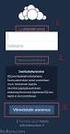 CardioPerfect Webstation 1.0 Installing the Webstation Directions for Use Welch Allyn 4341 State Street Road Skaneateles Falls, NY 13153-0220 USA www.welchallyn.com Welch Allyn CardioPerfect Webstation
CardioPerfect Webstation 1.0 Installing the Webstation Directions for Use Welch Allyn 4341 State Street Road Skaneateles Falls, NY 13153-0220 USA www.welchallyn.com Welch Allyn CardioPerfect Webstation
Welch Allyn PCH100 and PCH200 Installation Guide
 Welch Allyn PCH100 and PCH200 Installation Guide Copyright 2006-2013 Welch Allyn. All rights are reserved. No one is permitted to reproduce or duplicate, in any form, this manual or any part thereof without
Welch Allyn PCH100 and PCH200 Installation Guide Copyright 2006-2013 Welch Allyn. All rights are reserved. No one is permitted to reproduce or duplicate, in any form, this manual or any part thereof without
Welch Allyn Connex VM data management system. Directions for use
 Welch Allyn Connex VM data management system Directions for use 2011 Welch Allyn. All rights are reserved. To support the intended use of the product described in this publication, the purchaser of the
Welch Allyn Connex VM data management system Directions for use 2011 Welch Allyn. All rights are reserved. To support the intended use of the product described in this publication, the purchaser of the
Welch Allyn Vital Signs Monitor 300 Series
 Welch Allyn Vital Signs Monitor 300 Series Upgrade Installation Guide Vital Signs Monitor 300 Series Service Utility Tool Version 2.0.0 ii Welch Allyn Vital Signs Monitor 300 Series Copyright 2007, Welch
Welch Allyn Vital Signs Monitor 300 Series Upgrade Installation Guide Vital Signs Monitor 300 Series Service Utility Tool Version 2.0.0 ii Welch Allyn Vital Signs Monitor 300 Series Copyright 2007, Welch
PartnerConnect software. Installation guide
 PartnerConnect software Installation guide 2012 Welch Allyn. All rights are reserved. To support the intended use of the product described in this publication, the purchaser of the product is permitted
PartnerConnect software Installation guide 2012 Welch Allyn. All rights are reserved. To support the intended use of the product described in this publication, the purchaser of the product is permitted
InventoryControl for use with QuoteWerks Quick Start Guide
 InventoryControl for use with QuoteWerks Quick Start Guide Copyright 2013 Wasp Barcode Technologies 1400 10 th St. Plano, TX 75074 All Rights Reserved STATEMENTS IN THIS DOCUMENT REGARDING THIRD PARTY
InventoryControl for use with QuoteWerks Quick Start Guide Copyright 2013 Wasp Barcode Technologies 1400 10 th St. Plano, TX 75074 All Rights Reserved STATEMENTS IN THIS DOCUMENT REGARDING THIRD PARTY
Portions of this product were created using LEADTOOLS 1991-2009 LEAD Technologies, Inc. ALL RIGHTS RESERVED.
 Installation Guide Lenel OnGuard 2009 Installation Guide, product version 6.3. This guide is item number DOC-110, revision 1.038, May 2009 Copyright 1992-2009 Lenel Systems International, Inc. Information
Installation Guide Lenel OnGuard 2009 Installation Guide, product version 6.3. This guide is item number DOC-110, revision 1.038, May 2009 Copyright 1992-2009 Lenel Systems International, Inc. Information
Diamond II v2.3 Service Pack 4 Installation Manual
 Diamond II v2.3 Service Pack 4 Installation Manual P/N 460987001B ISS 26APR11 Copyright Disclaimer Trademarks and patents Intended use Software license agreement FCC compliance Certification and compliance
Diamond II v2.3 Service Pack 4 Installation Manual P/N 460987001B ISS 26APR11 Copyright Disclaimer Trademarks and patents Intended use Software license agreement FCC compliance Certification and compliance
Table of Contents. CHAPTER 1 About This Guide... 9. CHAPTER 2 Introduction... 11. CHAPTER 3 Database Backup and Restoration... 15
 Table of Contents CHAPTER 1 About This Guide......................... 9 The Installation Guides....................................... 10 CHAPTER 2 Introduction............................ 11 Required
Table of Contents CHAPTER 1 About This Guide......................... 9 The Installation Guides....................................... 10 CHAPTER 2 Introduction............................ 11 Required
Portions of this product were created using LEADTOOLS 1991-2010 LEAD Technologies, Inc. ALL RIGHTS RESERVED.
 Installation Guide Lenel OnGuard 2010 Installation Guide, product version 6.4. This guide is item number DOC-110, revision 1.045, May 2010 Copyright 1995-2010 Lenel Systems International, Inc. Information
Installation Guide Lenel OnGuard 2010 Installation Guide, product version 6.4. This guide is item number DOC-110, revision 1.045, May 2010 Copyright 1995-2010 Lenel Systems International, Inc. Information
Installation & Upgrade Guide. Hand-Held Configuration Devices Mobility DHH820-DMS. Mobility DHH820-DMS Device Management System Software
 Installation & Upgrade Guide Hand-Held Configuration Devices Mobility DHH820-DMS Mobility DHH820-DMS Device Management System Software WARNING notices as used in this manual apply to hazards or unsafe
Installation & Upgrade Guide Hand-Held Configuration Devices Mobility DHH820-DMS Mobility DHH820-DMS Device Management System Software WARNING notices as used in this manual apply to hazards or unsafe
VERITAS Backup Exec TM 10.0 for Windows Servers
 VERITAS Backup Exec TM 10.0 for Windows Servers Quick Installation Guide N134418 July 2004 Disclaimer The information contained in this publication is subject to change without notice. VERITAS Software
VERITAS Backup Exec TM 10.0 for Windows Servers Quick Installation Guide N134418 July 2004 Disclaimer The information contained in this publication is subject to change without notice. VERITAS Software
Bosch ReadykeyPRO Unlimited Installation Guide, product version 6.5. This guide is item number DOC-110-2-029, revision 2.029, May 2012.
 Bosch ReadykeyPRO Unlimited Installation Guide, product version 6.5. This guide is item number DOC-110-2-029, revision 2.029, May 2012. Copyright 1995-2012 Lenel Systems International, Inc. Information
Bosch ReadykeyPRO Unlimited Installation Guide, product version 6.5. This guide is item number DOC-110-2-029, revision 2.029, May 2012. Copyright 1995-2012 Lenel Systems International, Inc. Information
3 Setting up Databases on a Microsoft SQL 7.0 Server
 3 Setting up Databases on a Microsoft SQL 7.0 Server Overview of the Installation Process To set up GoldMine properly, you must follow a sequence of steps to install GoldMine s program files, and the other
3 Setting up Databases on a Microsoft SQL 7.0 Server Overview of the Installation Process To set up GoldMine properly, you must follow a sequence of steps to install GoldMine s program files, and the other
VERITAS Backup Exec 9.1 for Windows Servers Quick Installation Guide
 VERITAS Backup Exec 9.1 for Windows Servers Quick Installation Guide N109548 Disclaimer The information contained in this publication is subject to change without notice. VERITAS Software Corporation makes
VERITAS Backup Exec 9.1 for Windows Servers Quick Installation Guide N109548 Disclaimer The information contained in this publication is subject to change without notice. VERITAS Software Corporation makes
Version 3.8. Installation Guide
 Version 3.8 Installation Guide Copyright 2007 Jetro Platforms, Ltd. All rights reserved. This document is being furnished by Jetro Platforms for information purposes only to licensed users of the Jetro
Version 3.8 Installation Guide Copyright 2007 Jetro Platforms, Ltd. All rights reserved. This document is being furnished by Jetro Platforms for information purposes only to licensed users of the Jetro
GE Healthcare Life Sciences UNICORN 5.31. Administration and Technical Manual
 GE Healthcare Life Sciences UNICORN 5.31 Administration and Technical Manual Table of Contents Table of Contents 1 Network setup... 1.1 Network terms and concepts... 1.2 Network environment... 1.3 UNICORN
GE Healthcare Life Sciences UNICORN 5.31 Administration and Technical Manual Table of Contents Table of Contents 1 Network setup... 1.1 Network terms and concepts... 1.2 Network environment... 1.3 UNICORN
FAS Asset Accounting FAS CIP Accounting FAS Asset Inventory SQL Server Installation & Administration Guide Version 2011.1
 FAS Asset Accounting FAS CIP Accounting FAS Asset Inventory SQL Server Installation & Administration Guide Version 2011.1 2011 Sage Software, Inc. All rights reserved. Published by Sage 2325 Dulles Corner
FAS Asset Accounting FAS CIP Accounting FAS Asset Inventory SQL Server Installation & Administration Guide Version 2011.1 2011 Sage Software, Inc. All rights reserved. Published by Sage 2325 Dulles Corner
Topaz Installation Sheet
 Topaz Installation Sheet P/N 460924001E ISS 08FEB12 Content Introduction... 3 Recommended minimum requirements... 3 Setup for Internet Explorer:... 4 Topaz installation... 10 Technical support... 14 Copyright
Topaz Installation Sheet P/N 460924001E ISS 08FEB12 Content Introduction... 3 Recommended minimum requirements... 3 Setup for Internet Explorer:... 4 Topaz installation... 10 Technical support... 14 Copyright
Networking Best Practices Guide. Version 6.5
 Networking Best Practices Guide Version 6.5 Summer 2010 Copyright: 2010, CCH, a Wolters Kluwer business. All rights reserved. Material in this publication may not be reproduced or transmitted in any form
Networking Best Practices Guide Version 6.5 Summer 2010 Copyright: 2010, CCH, a Wolters Kluwer business. All rights reserved. Material in this publication may not be reproduced or transmitted in any form
Setup and Configuration Guide for Pathways Mobile Estimating
 Setup and Configuration Guide for Pathways Mobile Estimating Setup and Configuration Guide for Pathways Mobile Estimating Copyright 2008 by CCC Information Services Inc. All rights reserved. No part of
Setup and Configuration Guide for Pathways Mobile Estimating Setup and Configuration Guide for Pathways Mobile Estimating Copyright 2008 by CCC Information Services Inc. All rights reserved. No part of
About This Manual. 2 About This Manual
 Ver.4.1 Important This System Guide applies to RadiNET Pro Ver. 4.1. Please read this System Guide and the User s Manual on the RadiNET Pro CD-ROM carefully to familiarize yourself with safe and effective
Ver.4.1 Important This System Guide applies to RadiNET Pro Ver. 4.1. Please read this System Guide and the User s Manual on the RadiNET Pro CD-ROM carefully to familiarize yourself with safe and effective
Lepide Software. LepideAuditor for File Server [CONFIGURATION GUIDE] This guide informs How to configure settings for first time usage of the software
![Lepide Software. LepideAuditor for File Server [CONFIGURATION GUIDE] This guide informs How to configure settings for first time usage of the software Lepide Software. LepideAuditor for File Server [CONFIGURATION GUIDE] This guide informs How to configure settings for first time usage of the software](/thumbs/33/16328811.jpg) Lepide Software LepideAuditor for File Server [CONFIGURATION GUIDE] This guide informs How to configure settings for first time usage of the software Lepide Software Private Limited, All Rights Reserved
Lepide Software LepideAuditor for File Server [CONFIGURATION GUIDE] This guide informs How to configure settings for first time usage of the software Lepide Software Private Limited, All Rights Reserved
UFR II Driver Guide. UFR II Driver Ver. 2.20 ENG
 UFR II Driver Guide UFR II Driver Ver. 2.20 Please read this guide before operating this product. After you finish reading this guide, store it in a safe place for future reference. ENG 0 Ot UFR II Driver
UFR II Driver Guide UFR II Driver Ver. 2.20 Please read this guide before operating this product. After you finish reading this guide, store it in a safe place for future reference. ENG 0 Ot UFR II Driver
Dell Statistica 13.0. Statistica Enterprise Installation Instructions
 Dell Statistica 13.0 2015 Dell Inc. ALL RIGHTS RESERVED. This guide contains proprietary information protected by copyright. The software described in this guide is furnished under a software license or
Dell Statistica 13.0 2015 Dell Inc. ALL RIGHTS RESERVED. This guide contains proprietary information protected by copyright. The software described in this guide is furnished under a software license or
Automation License Manager
 s Contents Product Overview 1 Installation 2 Working with the Automation License Manager 3 Glossary Manual Index 12/2008 A5E02389428-01 Legal information Warning notice system This manual contains notices
s Contents Product Overview 1 Installation 2 Working with the Automation License Manager 3 Glossary Manual Index 12/2008 A5E02389428-01 Legal information Warning notice system This manual contains notices
Manuals for This Product
 Installation Guide Manuals for This Product Manuals for this product have the following structure. Read the manual according to your purpose for using this product. Disc Guides with this symbol are PDF
Installation Guide Manuals for This Product Manuals for this product have the following structure. Read the manual according to your purpose for using this product. Disc Guides with this symbol are PDF
Operating Instructions
 Operating Instructions (For Setting up the Printer Driver and the Panasonic Document Management System) Digital Imaging Systems Model No. DP-800P / 800E / 806P Installation Table of Contents Installation
Operating Instructions (For Setting up the Printer Driver and the Panasonic Document Management System) Digital Imaging Systems Model No. DP-800P / 800E / 806P Installation Table of Contents Installation
Features Reference. About Unified Communication System. Before Using This Machine. Starting a Meeting. What You Can Do During the Meeting
 Features Reference About Unified Communication System Before Using This Machine Starting a Meeting What You Can Do During the Meeting Leaving a Meeting Managing Address Book Changing Network Configuration
Features Reference About Unified Communication System Before Using This Machine Starting a Meeting What You Can Do During the Meeting Leaving a Meeting Managing Address Book Changing Network Configuration
SC-T35/SC-T45/SC-T46/SC-T47 ViewSonic Device Manager User Guide
 SC-T35/SC-T45/SC-T46/SC-T47 ViewSonic Device Manager User Guide Copyright and Trademark Statements 2014 ViewSonic Computer Corp. All rights reserved. This document contains proprietary information that
SC-T35/SC-T45/SC-T46/SC-T47 ViewSonic Device Manager User Guide Copyright and Trademark Statements 2014 ViewSonic Computer Corp. All rights reserved. This document contains proprietary information that
StruxureWare Power Monitoring 7.0.1
 StruxureWare Power Monitoring 7.0.1 Installation Guide 7EN02-0308-01 07/2012 Contents Safety information 5 Introduction 7 Summary of topics in this guide 7 Supported operating systems and SQL Server editions
StruxureWare Power Monitoring 7.0.1 Installation Guide 7EN02-0308-01 07/2012 Contents Safety information 5 Introduction 7 Summary of topics in this guide 7 Supported operating systems and SQL Server editions
Important. Please read this User s Manual carefully to familiarize yourself with safe and effective usage.
 Important Please read this User s Manual carefully to familiarize yourself with safe and effective usage. About This Manual This manual describes how to install and configure RadiNET Pro Gateway and RadiCS
Important Please read this User s Manual carefully to familiarize yourself with safe and effective usage. About This Manual This manual describes how to install and configure RadiNET Pro Gateway and RadiCS
Remote Management System
 RMS Copyright and Distribution Notice November 2009 Copyright 2009 ARTROMICK International, Inc. ALL RIGHTS RESERVED. Published 2009. Printed in the United States of America WARNING: ANY UNAUTHORIZED
RMS Copyright and Distribution Notice November 2009 Copyright 2009 ARTROMICK International, Inc. ALL RIGHTS RESERVED. Published 2009. Printed in the United States of America WARNING: ANY UNAUTHORIZED
AcuityLink. Clinician Notifier. Software installation instructions. Software version 1.5x
 AcuityLink Clinician Notifier Software installation instructions Software version 1.5x ii Welch Allyn AcuityLink Clinician Notifier 2013 Welch Allyn. All rights are reserved. To support the intended use
AcuityLink Clinician Notifier Software installation instructions Software version 1.5x ii Welch Allyn AcuityLink Clinician Notifier 2013 Welch Allyn. All rights are reserved. To support the intended use
Xcalibur Global Version 1.2 Installation Guide Document Version 3.0
 Xcalibur Global Version 1.2 Installation Guide Document Version 3.0 December 2010 COPYRIGHT NOTICE TRADEMARKS 2010 Chip PC Inc., Chip PC (Israel) Ltd., Chip PC (UK) Ltd., Chip PC GmbH All rights reserved.
Xcalibur Global Version 1.2 Installation Guide Document Version 3.0 December 2010 COPYRIGHT NOTICE TRADEMARKS 2010 Chip PC Inc., Chip PC (Israel) Ltd., Chip PC (UK) Ltd., Chip PC GmbH All rights reserved.
JTAGjet. series SIGNUM SYSTEMS CORPORATION. USB 2.0 Driver for JTAGjet and ADM51. Installation Instructions
 JTAGjet series SIGNUM SYSTEMS CORPORATION USB 2.0 Driver for JTAGjet and ADM51 Installation Instructions COPYRIGHT NOTICE Copyright (c) 2011 by Signum Systems Corporation. All rights are reserved worldwide.
JTAGjet series SIGNUM SYSTEMS CORPORATION USB 2.0 Driver for JTAGjet and ADM51 Installation Instructions COPYRIGHT NOTICE Copyright (c) 2011 by Signum Systems Corporation. All rights are reserved worldwide.
Datacolor TOOLS. Datacolor TOOLS QCX. Datacolor TOOLS WORKSTATION
 Datacolor TOOLS Datacolor TOOLS QCX Datacolor TOOLS WORKSTATION Installation Instructions Datacolor TOOLS Installation Guide (June, 2009) All efforts have been made to ensure the accuracy of the information
Datacolor TOOLS Datacolor TOOLS QCX Datacolor TOOLS WORKSTATION Installation Instructions Datacolor TOOLS Installation Guide (June, 2009) All efforts have been made to ensure the accuracy of the information
Operating System Installation Guide
 Operating System Installation Guide This guide provides instructions on the following: Installing the Windows Server 2008 operating systems on page 1 Installing the Windows Small Business Server 2011 operating
Operating System Installation Guide This guide provides instructions on the following: Installing the Windows Server 2008 operating systems on page 1 Installing the Windows Small Business Server 2011 operating
DIGITAL MULTIFUNCTIONAL SYSTEM
 MODEL: MX-M283N MX-M363N MX-M453N MX-M503N DIGITAL MULTIFUNCTIONAL SYSTEM Software Setup Guide BEFORE INSTALLING THE SOFTWARE SETUP IN A WINDOWS ENVIRONMENT SETUP IN A MACINTOSH ENVIRONMENT TROUBLESHOOTING
MODEL: MX-M283N MX-M363N MX-M453N MX-M503N DIGITAL MULTIFUNCTIONAL SYSTEM Software Setup Guide BEFORE INSTALLING THE SOFTWARE SETUP IN A WINDOWS ENVIRONMENT SETUP IN A MACINTOSH ENVIRONMENT TROUBLESHOOTING
Centran Version 4 Getting Started Guide KABA MAS. Table Of Contents
 Page 1 Centran Version 4 Getting Started Guide KABA MAS Kaba Mas Welcome Kaba Mas, part of the world-wide Kaba group, is the world's leading manufacturer and supplier of high security, electronic safe
Page 1 Centran Version 4 Getting Started Guide KABA MAS Kaba Mas Welcome Kaba Mas, part of the world-wide Kaba group, is the world's leading manufacturer and supplier of high security, electronic safe
UNICORN 7.0. Administration and Technical Manual
 UNICORN 7.0 Administration and Technical Manual Page intentionally left blank Table of Contents Table of Contents 1 Introduction... 1.1 Administrator functions overview... 1.2 Network terms and concepts...
UNICORN 7.0 Administration and Technical Manual Page intentionally left blank Table of Contents Table of Contents 1 Introduction... 1.1 Administrator functions overview... 1.2 Network terms and concepts...
Mobility Services Platform 3.1.1 Software Installation Guide
 Mobility Services Platform 3.1.1 Software Installation Guide Mobility Services Platform 3.1.1 Software Installation Guide 72E-100159-04 Revision D January 2008 2007 by Motorola, Inc. All rights reserved.
Mobility Services Platform 3.1.1 Software Installation Guide Mobility Services Platform 3.1.1 Software Installation Guide 72E-100159-04 Revision D January 2008 2007 by Motorola, Inc. All rights reserved.
Additional Requirements for ARES-G2 / RSA-G2. One Ethernet 10 Base T/100 Base TX network card required for communication with the instrument.
 TA Instruments TRIOS Software Installation Instructions Installation Requirements Your TRIOS Instrument Control software includes all the components necessary to install or update the TRIOS software, as
TA Instruments TRIOS Software Installation Instructions Installation Requirements Your TRIOS Instrument Control software includes all the components necessary to install or update the TRIOS software, as
Projetex 9 Workstation Setup Quick Start Guide 2012 Advanced International Translations
 Projetex 9 Workstation Setup Quick Start Guide 1 Projetex 9 Help Table of Contents Disclaimer 2 System Requirements 2 Registration/Upgrade 3 Projetex Workstation Setup 5 User Login to Projetex Workstation
Projetex 9 Workstation Setup Quick Start Guide 1 Projetex 9 Help Table of Contents Disclaimer 2 System Requirements 2 Registration/Upgrade 3 Projetex Workstation Setup 5 User Login to Projetex Workstation
Fiery E100 Color Server. Welcome
 Fiery E100 Color Server Welcome 2011 Electronics For Imaging, Inc. The information in this publication is covered under Legal Notices for this product. 45098226 27 June 2011 WELCOME 3 WELCOME This Welcome
Fiery E100 Color Server Welcome 2011 Electronics For Imaging, Inc. The information in this publication is covered under Legal Notices for this product. 45098226 27 June 2011 WELCOME 3 WELCOME This Welcome
BillQuick Agent 2010 Getting Started Guide
 Time Billing and Project Management Software Built With Your Industry Knowledge BillQuick Agent 2010 Getting Started Guide BQE Software, Inc. 2601 Airport Drive Suite 380 Torrance CA 90505 Support: (310)
Time Billing and Project Management Software Built With Your Industry Knowledge BillQuick Agent 2010 Getting Started Guide BQE Software, Inc. 2601 Airport Drive Suite 380 Torrance CA 90505 Support: (310)
ArcGIS 9. Installation Guide: Workgroup for Microsoft SQL Server Express
 ArcGIS 9 Installation Guide: Workgroup for Microsoft SQL Server Express Copyright 2006 ESRI All Rights Reserved. Printed in the United States of America. The information contained in this document is the
ArcGIS 9 Installation Guide: Workgroup for Microsoft SQL Server Express Copyright 2006 ESRI All Rights Reserved. Printed in the United States of America. The information contained in this document is the
STIDistrict Server Replacement
 STIDistrict Server Replacement Major Steps Defined This document addresses how to migrate data and applications from an existing STIDistrict (SQL) Server to a new machine. There will be 8 major steps:
STIDistrict Server Replacement Major Steps Defined This document addresses how to migrate data and applications from an existing STIDistrict (SQL) Server to a new machine. There will be 8 major steps:
Legal Notes. Regarding Trademarks. Models supported by the KX printer driver. 2011 KYOCERA MITA Corporation
 Legal Notes Unauthorized reproduction of all or part of this guide is prohibited. The information in this guide is subject to change without notice. We cannot be held liable for any problems arising from
Legal Notes Unauthorized reproduction of all or part of this guide is prohibited. The information in this guide is subject to change without notice. We cannot be held liable for any problems arising from
Installation / Migration Guide for Windows 2000/2003 Servers
 PSQL v9 SP1 (9.1) & Installation / Migration Guide for Windows 2000/2003 Servers Ebix, Inc. Corporate Headquarters Concourse Parkway, Suite 3200 Atlanta, GA 30328 USA Phone: 678-281-2020 Fax: 678-281-2019
PSQL v9 SP1 (9.1) & Installation / Migration Guide for Windows 2000/2003 Servers Ebix, Inc. Corporate Headquarters Concourse Parkway, Suite 3200 Atlanta, GA 30328 USA Phone: 678-281-2020 Fax: 678-281-2019
exchange Call Center Quick Installation Guide
 3Com exchange Call Center Quick Installation Guide Version 4.33 http://www.3com.com Part Number: 900-0150-01 Rev AA Published May 2004 3Com Corporation, 350 Campus Drive, Marlborough, MA 01752-3064 Copyright
3Com exchange Call Center Quick Installation Guide Version 4.33 http://www.3com.com Part Number: 900-0150-01 Rev AA Published May 2004 3Com Corporation, 350 Campus Drive, Marlborough, MA 01752-3064 Copyright
Installation Instructions Release Version 15.0 January 30 th, 2011
 Release Version 15.0 January 30 th, 2011 ARGUS Software: ARGUS Valuation - DCF The contents of this document are considered proprietary by ARGUS Software, the information enclosed and any portion thereof
Release Version 15.0 January 30 th, 2011 ARGUS Software: ARGUS Valuation - DCF The contents of this document are considered proprietary by ARGUS Software, the information enclosed and any portion thereof
Pipeline Compliance System v7.6. Installation Guide
 Pipeline Compliance System v7.6 Installation Guide Information in this document is subject to change without notice. 1999-2014 American Innovations, Ltd. All rights reserved. American Innovations www.aiworldwide.com
Pipeline Compliance System v7.6 Installation Guide Information in this document is subject to change without notice. 1999-2014 American Innovations, Ltd. All rights reserved. American Innovations www.aiworldwide.com
UNICORN 6.4. Administration and Technical Manual
 UNICORN 6.4 Administration and Technical Manual Page intentionally left blank Table of Contents Table of Contents 1 Introduction... 1.1 Administrator functions overview... 1.2 Network terms and concepts...
UNICORN 6.4 Administration and Technical Manual Page intentionally left blank Table of Contents Table of Contents 1 Introduction... 1.1 Administrator functions overview... 1.2 Network terms and concepts...
TANDBERG MANAGEMENT SUITE 10.0
 TANDBERG MANAGEMENT SUITE 10.0 Installation Manual Getting Started D12786 Rev.16 This document is not to be reproduced in whole or in part without permission in writing from: Contents INTRODUCTION 3 REQUIREMENTS
TANDBERG MANAGEMENT SUITE 10.0 Installation Manual Getting Started D12786 Rev.16 This document is not to be reproduced in whole or in part without permission in writing from: Contents INTRODUCTION 3 REQUIREMENTS
How To Set Up A Thermal Cycler With Veritilink Remote Management Software
 Installation Guide VeritiLink Remote Management Software Version 1.0 Installation Guide Getting Started VeritiLink Remote Management Software Version 1.0 Setting Up the Veriti Thermal Cyclers Setting
Installation Guide VeritiLink Remote Management Software Version 1.0 Installation Guide Getting Started VeritiLink Remote Management Software Version 1.0 Setting Up the Veriti Thermal Cyclers Setting
AMS Suite: Machinery Health Manager
 AMS Suite: Machinery Health Manager Version 5.61 Software Installation Guide User Guide MHM-97402, Rev 23 November 2014 Copyright 2014 by Emerson Process Management. All rights reserved. No part of this
AMS Suite: Machinery Health Manager Version 5.61 Software Installation Guide User Guide MHM-97402, Rev 23 November 2014 Copyright 2014 by Emerson Process Management. All rights reserved. No part of this
Installation Instruction STATISTICA Enterprise Server
 Installation Instruction STATISTICA Enterprise Server Notes: ❶ The installation of STATISTICA Enterprise Server entails two parts: a) a server installation, and b) workstation installations on each of
Installation Instruction STATISTICA Enterprise Server Notes: ❶ The installation of STATISTICA Enterprise Server entails two parts: a) a server installation, and b) workstation installations on each of
INSTALL AND CONFIGURATION GUIDE. Atlas 5.1 for Microsoft Dynamics AX
 INSTALL AND CONFIGURATION GUIDE Atlas 5.1 for Microsoft Dynamics AX COPYRIGHT NOTICE Copyright 2012, Globe Software Pty Ltd, All rights reserved. Trademarks Dynamics AX, IntelliMorph, and X++ have been
INSTALL AND CONFIGURATION GUIDE Atlas 5.1 for Microsoft Dynamics AX COPYRIGHT NOTICE Copyright 2012, Globe Software Pty Ltd, All rights reserved. Trademarks Dynamics AX, IntelliMorph, and X++ have been
5-Bay Raid Sub-System Smart Removable 3.5" SATA Multiple Bay Data Storage Device User's Manual
 5-Bay Raid Sub-System Smart Removable 3.5" SATA Multiple Bay Data Storage Device User's Manual www.vipower.com Table of Contents 1. How the SteelVine (VPMP-75511R/VPMA-75511R) Operates... 1 1-1 SteelVine
5-Bay Raid Sub-System Smart Removable 3.5" SATA Multiple Bay Data Storage Device User's Manual www.vipower.com Table of Contents 1. How the SteelVine (VPMP-75511R/VPMA-75511R) Operates... 1 1-1 SteelVine
Iridium Extreme TM Satellite Phone. Data Services Manual
 Iridium Extreme TM Satellite Phone Data Services Manual Table of Contents 1 OVERVIEW... 1 2 HOW IT WORKS... 1 3 BEFORE INSTALLING... 2 4 USB DRIVER INSTALLATION... 3 5 MODEM INSTALLATION AND CONFIGURATION...
Iridium Extreme TM Satellite Phone Data Services Manual Table of Contents 1 OVERVIEW... 1 2 HOW IT WORKS... 1 3 BEFORE INSTALLING... 2 4 USB DRIVER INSTALLATION... 3 5 MODEM INSTALLATION AND CONFIGURATION...
USER MANUAL TOUGH DRIVE CUSTOM EXTERNAL MOBILE HARD DRIVE / 2.5" / USB 2.0. Rev. 848
 USER MANUAL TOUGH DRIVE CUSTOM EXTERNAL MOBILE HARD DRIVE / 2.5" / USB 2.0 WIN & Mac Rev. 848 Freecom ToughDrive Custom Dear user! Thank you for choosing the Freecom ToughDrive Custom as an external hard
USER MANUAL TOUGH DRIVE CUSTOM EXTERNAL MOBILE HARD DRIVE / 2.5" / USB 2.0 WIN & Mac Rev. 848 Freecom ToughDrive Custom Dear user! Thank you for choosing the Freecom ToughDrive Custom as an external hard
Installation Instruction STATISTICA Enterprise Small Business
 Installation Instruction STATISTICA Enterprise Small Business Notes: ❶ The installation of STATISTICA Enterprise Small Business entails two parts: a) a server installation, and b) workstation installations
Installation Instruction STATISTICA Enterprise Small Business Notes: ❶ The installation of STATISTICA Enterprise Small Business entails two parts: a) a server installation, and b) workstation installations
Installation Guide v1.11 and Higher
 Progeny Imaging Installation Guide v1.11 and Higher 00-02-1604 Rev. D ECN P3483 Revision Date: 6/2/2015 0120 Contents 1. About This Manual... 3 Text Conventions... 3 2. Welcome to Progeny Imaging... 4
Progeny Imaging Installation Guide v1.11 and Higher 00-02-1604 Rev. D ECN P3483 Revision Date: 6/2/2015 0120 Contents 1. About This Manual... 3 Text Conventions... 3 2. Welcome to Progeny Imaging... 4
Getting Started. rp5800, rp5700 and rp3000 Models
 Getting Started rp5800, rp5700 and rp3000 Models Copyright 2011 Hewlett-Packard Development Company, L.P. The information contained herein is subject to change without notice. Microsoft, Windows, and Windows
Getting Started rp5800, rp5700 and rp3000 Models Copyright 2011 Hewlett-Packard Development Company, L.P. The information contained herein is subject to change without notice. Microsoft, Windows, and Windows
Symantec Backup Exec TM 11d for Windows Servers. Quick Installation Guide
 Symantec Backup Exec TM 11d for Windows Servers Quick Installation Guide September 2006 Symantec Legal Notice Copyright 2006 Symantec Corporation. All rights reserved. Symantec, Backup Exec, and the Symantec
Symantec Backup Exec TM 11d for Windows Servers Quick Installation Guide September 2006 Symantec Legal Notice Copyright 2006 Symantec Corporation. All rights reserved. Symantec, Backup Exec, and the Symantec
Title Page. Installation Guide. PowerChute plus Version 5.0.1. for Windows 95
 Title Page PowerChute plus Version 5.0.1 for Windows 95 Notice Page : PowerChute plus for Windows 95 version 5.0.1 PowerChute plus License Statement This software is protected by both United States copyright
Title Page PowerChute plus Version 5.0.1 for Windows 95 Notice Page : PowerChute plus for Windows 95 version 5.0.1 PowerChute plus License Statement This software is protected by both United States copyright
LabelWriter. Print Server. User Guide
 LabelWriter Print Server User Guide Copyright 2010 Sanford, L.P. All rights reserved. 08/10 No part of this document or the software may be reproduced or transmitted in any form or by any means or translated
LabelWriter Print Server User Guide Copyright 2010 Sanford, L.P. All rights reserved. 08/10 No part of this document or the software may be reproduced or transmitted in any form or by any means or translated
QUANTIFY INSTALLATION GUIDE
 QUANTIFY INSTALLATION GUIDE Thank you for putting your trust in Avontus! This guide reviews the process of installing Quantify software. For Quantify system requirement information, please refer to the
QUANTIFY INSTALLATION GUIDE Thank you for putting your trust in Avontus! This guide reviews the process of installing Quantify software. For Quantify system requirement information, please refer to the
Connex Device Integration Suite (CDIS) Network Connectivity Engine (NCE) software -
 Connex Device Integration Suite (CDIS) Network Connectivity Engine (NCE) software - CP 100 and CP 200 electrocardiographs CP 50 electrocardiograph Spot Vital Signs LXi vital signs device CP 150 electrocardiograph
Connex Device Integration Suite (CDIS) Network Connectivity Engine (NCE) software - CP 100 and CP 200 electrocardiographs CP 50 electrocardiograph Spot Vital Signs LXi vital signs device CP 150 electrocardiograph
ProSystem fx Engagement Installation Guide
 ProSystem fx Engagement Installation Guide August 2011 Copyright 2011 CCH INCORPORATED. A Wolters Kluwer business. All Rights Reserved. Material in this publication may not be reproduced or transmitted,
ProSystem fx Engagement Installation Guide August 2011 Copyright 2011 CCH INCORPORATED. A Wolters Kluwer business. All Rights Reserved. Material in this publication may not be reproduced or transmitted,
Sharp Remote Device Manager (SRDM) Server Software Setup Guide
 Sharp Remote Device Manager (SRDM) Server Software Setup Guide This Guide explains how to install the software which is required in order to use Sharp Remote Device Manager (SRDM). SRDM is a web-based
Sharp Remote Device Manager (SRDM) Server Software Setup Guide This Guide explains how to install the software which is required in order to use Sharp Remote Device Manager (SRDM). SRDM is a web-based
MRI Commercial. MRI Residential. CRE Manager. Windows Version 4.0 Installation Guide
 MRI Commercial MRI Residential CRE Manager Windows Version 4.0 Installation Guide Stock Number: IG40WIN March 2007 2007 Intuit Inc. Any unauthorized use or reproduction of this documentation is strictly
MRI Commercial MRI Residential CRE Manager Windows Version 4.0 Installation Guide Stock Number: IG40WIN March 2007 2007 Intuit Inc. Any unauthorized use or reproduction of this documentation is strictly
Virtual CD v10. Network Management Server Manual. H+H Software GmbH
 Virtual CD v10 Network Management Server Manual H+H Software GmbH Table of Contents Table of Contents Introduction 1 Legal Notices... 2 What Virtual CD NMS can do for you... 3 New Features in Virtual
Virtual CD v10 Network Management Server Manual H+H Software GmbH Table of Contents Table of Contents Introduction 1 Legal Notices... 2 What Virtual CD NMS can do for you... 3 New Features in Virtual
for Windows 7 Laplink Software, Inc. Quick Start Guide h t t p : / / w w w. l a p l i n k. c o m / h e l p MN-LLG-EN-15 (REV.
 1 for Windows 7 Laplink Software, Inc. Customer Service/Technical Support: Web: http://www.laplink.com/help E-mail: CustomerService@laplink.com Laplink Software, Inc. 14335 NE 24th Street, Suite 201 Bellevue,
1 for Windows 7 Laplink Software, Inc. Customer Service/Technical Support: Web: http://www.laplink.com/help E-mail: CustomerService@laplink.com Laplink Software, Inc. 14335 NE 24th Street, Suite 201 Bellevue,
Central Management System
 Central Management System Software Installation Guide Ver. 1.5.0.101115.001 ... ii System Introduction... 3 Client/Server Architecture...3 System Requirements... 4 System Setup...4 Multiple Monitor Configuration...5
Central Management System Software Installation Guide Ver. 1.5.0.101115.001 ... ii System Introduction... 3 Client/Server Architecture...3 System Requirements... 4 System Setup...4 Multiple Monitor Configuration...5
Spector 360 Deployment Guide. Version 7
 Spector 360 Deployment Guide Version 7 December 11, 2009 Table of Contents Deployment Guide...1 Spector 360 DeploymentGuide... 1 Installing Spector 360... 3 Installing Spector 360 Servers (Details)...
Spector 360 Deployment Guide Version 7 December 11, 2009 Table of Contents Deployment Guide...1 Spector 360 DeploymentGuide... 1 Installing Spector 360... 3 Installing Spector 360 Servers (Details)...
STATISTICA VERSION 12 STATISTICA ENTERPRISE SMALL BUSINESS INSTALLATION INSTRUCTIONS
 STATISTICA VERSION 12 STATISTICA ENTERPRISE SMALL BUSINESS INSTALLATION INSTRUCTIONS Notes 1. The installation of STATISTICA Enterprise Small Business entails two parts: a) a server installation, and b)
STATISTICA VERSION 12 STATISTICA ENTERPRISE SMALL BUSINESS INSTALLATION INSTRUCTIONS Notes 1. The installation of STATISTICA Enterprise Small Business entails two parts: a) a server installation, and b)
CS SoftDent Practice Management Software Installation Guide for Client/Server Configurations
 DE1005-15 CS SoftDent Practice Management Software Installation Guide for Client/Server Configurations Notice Carestream Health, Inc., 2012. No part of this publication may be reproduced, stored in a retrieval
DE1005-15 CS SoftDent Practice Management Software Installation Guide for Client/Server Configurations Notice Carestream Health, Inc., 2012. No part of this publication may be reproduced, stored in a retrieval
MULTIFUNCTIONAL DIGITAL SYSTEMS. Network Fax Guide
 MULTIFUNCTIONAL DIGITAL SYSTEMS Network Fax Guide 2009 KYOCERA MITA Corporation All rights reserved Preface Thank you for purchasing Multifunctional Digital Color Systems. This manual explains the instructions
MULTIFUNCTIONAL DIGITAL SYSTEMS Network Fax Guide 2009 KYOCERA MITA Corporation All rights reserved Preface Thank you for purchasing Multifunctional Digital Color Systems. This manual explains the instructions
Spector 360 Deployment Guide. Version 7.3 January 3, 2012
 Spector 360 Deployment Guide Version 7.3 January 3, 2012 Table of Contents Deploy to All Computers... 48 Step 1: Deploy the Servers... 5 Recorder Requirements... 52 Requirements... 5 Control Center Server
Spector 360 Deployment Guide Version 7.3 January 3, 2012 Table of Contents Deploy to All Computers... 48 Step 1: Deploy the Servers... 5 Recorder Requirements... 52 Requirements... 5 Control Center Server
Introduction 1-1 Installing FAS 500 Asset Accounting the First Time 2-1 Installing FAS 500 Asset Accounting: Upgrading from a Prior Version 3-1
 Contents 1. Introduction 1-1 Supported Operating Environments................ 1-1 System Requirements............................. 1-2 Security Requirements........................ 1-3 Installing Server
Contents 1. Introduction 1-1 Supported Operating Environments................ 1-1 System Requirements............................. 1-2 Security Requirements........................ 1-3 Installing Server
AXIS Camera Station Quick Installation Guide
 AXIS Camera Station Quick Installation Guide Copyright Axis Communications AB April 2005 Rev. 3.5 Part Number 23997 1 Table of Contents Regulatory Information.................................. 3 AXIS Camera
AXIS Camera Station Quick Installation Guide Copyright Axis Communications AB April 2005 Rev. 3.5 Part Number 23997 1 Table of Contents Regulatory Information.................................. 3 AXIS Camera
Nexio Connectus with Nexio G-Scribe
 Nexio Connectus with Nexio G-Scribe 2.1.2 3/20/2014 Edition: A 2.1.2 Publication Information 2014 Imagine Communications. Proprietary and Confidential. Imagine Communications considers this document and
Nexio Connectus with Nexio G-Scribe 2.1.2 3/20/2014 Edition: A 2.1.2 Publication Information 2014 Imagine Communications. Proprietary and Confidential. Imagine Communications considers this document and
Operating Instructions
 Operating Instructions (For Setting Up) Digital Imaging Systems Installation Overview Model No. DP-8060 / 8045 / 8035 Table of Contents Setting Your Machine Installation Overview General Installation Overview...
Operating Instructions (For Setting Up) Digital Imaging Systems Installation Overview Model No. DP-8060 / 8045 / 8035 Table of Contents Setting Your Machine Installation Overview General Installation Overview...
Installation Guide for Pulse on Windows Server 2008R2
 MadCap Software Installation Guide for Pulse on Windows Server 2008R2 Pulse Copyright 2014 MadCap Software. All rights reserved. Information in this document is subject to change without notice. The software
MadCap Software Installation Guide for Pulse on Windows Server 2008R2 Pulse Copyright 2014 MadCap Software. All rights reserved. Information in this document is subject to change without notice. The software
EntraPass WebStation. Installation Manual DN1864-1005
 EntraPass WebStation Installation Manual EntraPass WebStation Installation Manual Table of Contents General Information...1 Copyright Info...1 Technical Support...1 Overview...2 Introduction... 2 Description...
EntraPass WebStation Installation Manual EntraPass WebStation Installation Manual Table of Contents General Information...1 Copyright Info...1 Technical Support...1 Overview...2 Introduction... 2 Description...
Copy Audit Touch Installation and Operating Guide
 Copy Audit Touch Installation and Operating Guide Overview The software and hardware combination for Copy Audit Touch allows you to track walk-up copying on your copiers and report it in the Print Audit
Copy Audit Touch Installation and Operating Guide Overview The software and hardware combination for Copy Audit Touch allows you to track walk-up copying on your copiers and report it in the Print Audit
Sage 100 ERP. Installation and System Administrator s Guide
 Sage 100 ERP Installation and System Administrator s Guide This is a publication of Sage Software, Inc. Version 2014 Copyright 2013 Sage Software, Inc. All rights reserved. Sage, the Sage logos, and the
Sage 100 ERP Installation and System Administrator s Guide This is a publication of Sage Software, Inc. Version 2014 Copyright 2013 Sage Software, Inc. All rights reserved. Sage, the Sage logos, and the
formerly Help Desk Authority 9.1.3 Upgrade Guide
 formerly Help Desk Authority 9.1.3 Upgrade Guide 2 Contacting Quest Software Email: Mail: Web site: info@quest.com Quest Software, Inc. World Headquarters 5 Polaris Way Aliso Viejo, CA 92656 USA www.quest.com
formerly Help Desk Authority 9.1.3 Upgrade Guide 2 Contacting Quest Software Email: Mail: Web site: info@quest.com Quest Software, Inc. World Headquarters 5 Polaris Way Aliso Viejo, CA 92656 USA www.quest.com
File Management Utility. T u t o r i a l
 File Management Utility T u t o r i a l Contents System Requirements... 2 Preparing Files for Transfer to GlobalMark... 2 Application Launch... 2 Printer Setup... 2 Communication Status... 4 Communication
File Management Utility T u t o r i a l Contents System Requirements... 2 Preparing Files for Transfer to GlobalMark... 2 Application Launch... 2 Printer Setup... 2 Communication Status... 4 Communication
STATISTICA VERSION 9 STATISTICA ENTERPRISE INSTALLATION INSTRUCTIONS FOR USE WITH TERMINAL SERVER
 Notes: STATISTICA VERSION 9 STATISTICA ENTERPRISE INSTALLATION INSTRUCTIONS FOR USE WITH TERMINAL SERVER 1. These instructions focus on installation on Windows Terminal Server (WTS), but are applicable
Notes: STATISTICA VERSION 9 STATISTICA ENTERPRISE INSTALLATION INSTRUCTIONS FOR USE WITH TERMINAL SERVER 1. These instructions focus on installation on Windows Terminal Server (WTS), but are applicable
WhatsUp Gold v16.1 Installation and Configuration Guide
 WhatsUp Gold v16.1 Installation and Configuration Guide Contents Installing and Configuring Ipswitch WhatsUp Gold v16.1 using WhatsUp Setup Installing WhatsUp Gold using WhatsUp Setup... 1 Security guidelines
WhatsUp Gold v16.1 Installation and Configuration Guide Contents Installing and Configuring Ipswitch WhatsUp Gold v16.1 using WhatsUp Setup Installing WhatsUp Gold using WhatsUp Setup... 1 Security guidelines
GUARD1 PLUS SE Administrator's Manual
 GUARD1 PLUS SE Administrator's Manual Version 4.4 30700 Bainbridge Road Solon, Ohio 44139 Phone 216-595-0890 Fax 216-595-0991 info@guard1.com www.guard1.com i 2010 TimeKeeping Systems, Inc. GUARD1 PLUS
GUARD1 PLUS SE Administrator's Manual Version 4.4 30700 Bainbridge Road Solon, Ohio 44139 Phone 216-595-0890 Fax 216-595-0991 info@guard1.com www.guard1.com i 2010 TimeKeeping Systems, Inc. GUARD1 PLUS
ProSystem fx Workpaper Manager. Installation Guide
 ProSystem fx Workpaper Manager Installation Guide July 2014 Copyright 2014, CCH INCORPORATED, a part of Wolters Kluwer. All Rights Reserved. Material in this publication may not be reproduced or transmitted,
ProSystem fx Workpaper Manager Installation Guide July 2014 Copyright 2014, CCH INCORPORATED, a part of Wolters Kluwer. All Rights Reserved. Material in this publication may not be reproduced or transmitted,
Guide to Installing BBL Crystal MIND on Windows 7
 Guide to Installing BBL Crystal MIND on Windows 7 Introduction The BBL Crystal MIND software can not be directly installed on the Microsoft Windows 7 platform, however it can be installed and run via XP
Guide to Installing BBL Crystal MIND on Windows 7 Introduction The BBL Crystal MIND software can not be directly installed on the Microsoft Windows 7 platform, however it can be installed and run via XP
