Ice Calculator and Trial Management System. User Manual
|
|
|
- Garry King
- 8 years ago
- Views:
Transcription
1 Ice Calculator and Trial Management System User Manual
2 Contents Further Help 0.0 Introduction 0.1 Who is the Software Aimed at? 0.2 What can the Software do? 0.3 How is the Software Used? 0.4 Example of benefits 0.5 Program Overview 1.0 General Concepts 1.1 Navigation 1.2 Viewing and Printing 2.0 Getting Started 2.1 Logging On and Main Menu 2.2 Maintenance Menu 3.0 Recording Container Details 3.1 Container Information 4.0 Setting Up a Trial 4.1 Accessing Trial Information 4.2 Example Trial Methods 4.3 Theoretical Trial 4.4 Validation Trial 4.5 Practical Trial 5.0 Using the Ice Calculator 5.1 Ice Calculations 6.0 Printing Reports 6.1 Reports Menu 7.0 Ice Calculation Training Manual Further Help For further information on this or other available software tools please contact: Mike Dillon Associates Ltd. 32a Hainton Avenue Grimsby North East Lincolnshire DN32 9BB United Kingdom Phone/Fax +44 (0) Fax +44 (0) Software@mdassoc.demon.co.uk 2 39
3 Notes 0.0 Introduction 0.1 Who is the software aimed at? Although initially developed for the African fishing industry, this software could be used by anyone who has an interest in investigating the economic impact on key stakeholders in the fishery industry. The software looks at this by considering the use of different types of ice and insulated containers. 0.2 What can the software do? Most importantly, the software is designed to make cost predictions for using different amounts of ice and types of containers. This is achieved by: 1) A Trial Management System capable of gathering and reporting the results of experimental trials using different types of ice and containers. 2) Recording of Ice Melting Rate Trials for containers, including their description, dimensions and construction. 3) An Ice Calculator which is able to model many different factors, such as type of fish, temperature, use of different containers, types of ice and journey conditions. It can then be used to predict the quantity of ice needed to maintain quality. Using all parts of the program, it is possible to compare the experimental melting rates recorded from the trials with the theoretical melting rates calculated by the software. It is also possible to design and test different insulated containers without the need to physically construct them. 0.3 How is the software used? The rest of this manual explains how to use the software. 38 3
4 0.4 Example of Benefits When icing improves the quality of fish, the market price increases. This leads to increased income for all of the stakeholders. The diagram below represents the situation in Ghana. Quality Increases Captain and Crew Sell Fish at Higher Price The Ice Calculation Training Manual is a commentary and exposition of the physical basis of the ice calculation. Topics covered include: 7.0 Training Manual Heat changes on cooling fish. Heat transfer and the maintenance of temperature. Ice melting rates in fish boxes. Theoretical and empirical values. Parameters t and tmax. Optimum ice loads Ice losses Fish:ice ratio and threshold values Sub-optimal ice loading. Share to Company Fish Mother Sells to Market Share to Boat Owner Market Price Higher 4 37
5 6.1 Reports Menu 0.5 Program Overview Trial Details A C T U A L Ice/Fish Trials { Journey Details Quality Assessment Costs Measurements The Trial Information report gives all details of the selected trials including journey maps, quality test results and costs. P R E D I C T I V E { Container Details Ice Usage Calculator Construction Costs Ice Melting Rate Trials Temperatures Product Description Ice Description Prediction The Containers report gives volume, melting rate and insulation information for all containers. 36 5
6 1.1 Navigation 6.1 Reports Menu Whilst using the software, these are some of the buttons and features you will come across. Back to the previous screen From the Main Menu click on the Reports Menu button. This gives access to two kinds of Report 1) Trial Information 2) Container Details Add a new record Delete the selected record Go to the Maintenance Menu View and print options Use these buttons to select or de-select all of the trials listed. 3) Double click on a single trial to include it in a report. Double clicking on a trial that is currently included will de-select it. 6 35
7 5.1 Ice Calculations 1.1 Navigation Scroll up or down text Go to first or previous Go to next or last This then gives a report which lists suitable containers for the journey, and the amount of ice they should require. It also shows the number of containers needed and how much fish should be put into each one Selected record (arrow head) New Record (star) Drop-down menu selection To delete a row, click on the arrow head and press delete on the keyboard. An alternative to point and click with the mouse is to use the keyboard tab key to move between fields. 34 7
8 1.2 Viewing and printing Whenever the print preview button is available on a menu you can view and print report(s). Drop-down menu: Click file then close to return to the previous menu. Click file then print to print the report you are viewing. 5.1 Ice Calculations The program also allows calculations to be made, which give the number of boxes needed for a defined scenario, and shows the costs involved. From the Main Menu, click the Ice Calculator button. Use the left and right arrows to move between the available The program will then display the Ice Calculator screen, which will contain the details of the last trial examined. Details can be entered using field boxes and drop-down boxes. Then the View Results button can be pressed to see the report. Use the side and bottom scroll bars to view all Zoom in for a closer view. The ratio used can only be a whole number. 8 33
9 4.5 Practical Trial 2.1 Logon Screen and Main Menu To start : Double click system icon on the desktop and wait for logon screen. Enter name A N Other and password letmein, press enter on the keyboard and then click the continue button. The Gross Gain for the trial is calculated and translated into a figure per kilogram of fish caught. 6 This shows which data set is currently loaded and where it is saved. This can be changed at manager level. The Main Menu is then displayed ; 1) Icing trials data 2) Container Information 3) The Ice Calculator 4) Reports Menu 5) Maintenance Menu (page 10) 6) return to the logon screen
10 2.2 The Maintenance Menu The Maintenance Menu can be accessed by clicking on the maintenance menu button on any screen in which it appears. 4.5 Practical Trial 12. A report can then be printed which gives a summary of all of the trial details. Note: These sub menus should all be set up before any trial information is entered or ice calculations performed. If some information is left out, this may result in calculations being inaccurate. Page 11 Page 12 Page 13 Page 14 The Maintenance Menu gives access to eleven sub-menus which hold all of the data which underlies the Ice Calculator, and the drop-down box lists. The required currency symbol can also be added (max 5 characters)
11 4.5 Practical Trial 10. Click on the Costs button, this brings up a screen with some figures already entered. These amounts (e.g. weight of fish and cost of containers) have been calculated from the data you have already entered about the trial. Enter cost information for fish and ice here. 2.2 The Maintenance Menu sub-menus 1 These eleven sub menus allow you to set up background information / data. After data entry press back button to return to the Maintenance Menu S225. Company Name Each company should be identified by a unique reference code, and it s full trading name. Quality Tests Details of types of assessments used to determine quality and their units of measurement. 11. Use the Other Direct Costs and Other Indirect Costs buttons to enter information about other costs incurred during the trial, e.g. fuel, food, nets and motors. If the products were sold at the end of the trial, income from the sales can also be recorded. Insulation Materials Details of each type of material used in the construction of containers should be entered
12 2.2 The Maintenance Menu sub-menus 2 These eleven sub menus allow you to set up background information / data. After data entry press back button to return to the Maintenance Menu S Practical Trial 9. Click on the Quality button to produce a list of tests, and select one. This will bring up a single blank record which can be completed by typing into the blank field boxes, or where they are available making selections from the drop-down boxes. When you have finished entering data for all types of quality test, you should click the back one button to return to the Ice trial Details screen. Raw Material Each species of fish is given a unique code to identify it. Raw Material Grading Each grade of fish used should be entered with a unique code. For Organoleptic tests, a summary can be displayed. Types of Ice Costs of each type of ice used should be entered. The data already entered is taken from FAO Technical Manual 351. Press this cross to close the screen
13 4.5 Practical Trial 8. After completing the Ice Trial Details Screen, press the Journey button to continue to the Ice Trial Journey Map. Log the journey details here, including times, temperatures and amount of ice added at each stage. When this screen is completed, press the back button. 2.2 The Maintenance Menu sub-menus 3 These eleven sub menus allow you to set up background information / data. After data entry press back button to return to the Maintenance Menu S225. Other Direct Costs All direct costs (other than fish and ice) incurred during a trial can be listed here. When journey details have been entered for the new trial, Quality and Cost buttons become available on the Icing Trials Data screen. Indirect Costs All indirect costs (e.g. motors, nets and floats) can be listed. The software uses this information to calculate a cost per journey. Stage and transport information is maintained via the maintenance menu. Container details are maintained via the main menu, see section 3.1. Transportation All modes of transportation used during a trial can be entered
14 2.2 The Maintenance Menu sub-menus 4 These eleven sub menus allow you to set up background information / data. After data entry press back button to return to the Maintenance Menu S Practical Trial When the trial is completed, the details can be logged into the program. 6. From S100 the Icing Trials Data screen, click the add new record button. The program will then display a blank Ice Trial Details record, in which the trial code box is highlighted with a?. You should begin by giving the record a unique trial code. End Products All end products from a trial can be listed with their value and a unique code. 7. Complete the trial details, including start date and time, raw material and ice used and a description of what the trial was about. Some lists are available through drop down boxes. When this screen is completed, press the back button. Journey Stages All stages in a trial where data is recorded can be defined. Note: The more stages used, the more data needs to be collected
15 4.5 Practical Trial 3.1 Container Information Information about containers needs to be recorded in the program. For information on the trials see page 17. From the main menu click on the Container Information Button. Details of containers used in trials must be listed here. A report showing all container melting rates can be accessed here (page 37). 4. Suitable containers for the trial are then displayed at the top of the report. The amount of ice needed is also displayed. 5. During the trial these records need to be made at each stage: New containers can be added to the list. i Time spent at stage. ii Temperature of surroundings and product. iii Amount of ice used. iv Type and number of containers used. v Type of transport used. Some containers may already be listed, selecting one of these allows you to view/edit the information. Note: If any container is deleted from this list, any trial information using that container is also lost
16 3.1 Container Information A new entry first needs to be given a unique code. 4.5 Practical Trial Practical Trial Using a container at sea. Before the trial takes place, the Ice Calculator can be used to see how much ice is needed for the journey. 1. Select the Ice Calculator from the main menu. Container details can be entered from information supplied (unit cost and life span), and from measurement and experimentation (volume and empirical melting rate). The surface area includes all sides, top and bottom of the container. To calculate the empirical melting rate see page If the type and thickness of materials used to construct the container are known, they can be entered and the program will then calculate the theoretical melting rate. As the first material is entered, another blank insulation layer will be displayed. You can add as many layers as you need to the container, recording the order of each layer. This can only be a whole number. 2. This screen needs information about the trial to be entered, including temperatures, length of journey and types of product and ice. 3. When all of your information has been entered, press the view results button to see how much ice is needed for different containers
17 4.4 Validating Trial 4.1 Accessing Trial Information Information can be recorded in the program about trials that have been performed. For information on different types of trials see page 19. From the Main Menu click on the Icing Trials Data button A report is available for the melting rate trials. From the melting rate trial screen, S110, press the report button. It gives details of all trials performed on one box, and summarises the information, grouping it by the type of ice that has been used. The program will then display screen S100 Icing Trials Data This screen shows all previously entered trials. The initial options are; 1) to select an existing trial from the list (page 18) 2) create a new trial using the add new record button (page 19) 3) access the Maintenance Menu (page 10) 24 17
18 4.1 Accessing Trial Information 4.4 Validating Trial Selecting an existing trial from the list. 1 2 After the selection of an existing trial, the program makes a the remaining screen buttons active. These provide the options to; 1) view and print the trial report 2) delete the selected trial (you will be warned that this step is irreversible, and asked if you wish to continue) 3) view / edit the details of the trial (page 27) 4) view / edit the journey details (page 28) 5) view/edit the quality assessments (page 29 ) 6) view/edit the costs (page 30) After pressing the add new record button, enter details of the trial, including a trial code and description. When all details have been entered, press the back button. The melting trail information is now shown at the bottom corner of the screen. If more trials are carried out, the summary information also shows an average melting rate. 5. Any of these empirical rates can be typed in, to use during ice calculations
19 4.4 Validating Trial Validating Trial Comparing Theoretical and Empirical melting rates. 4.2 Example Trial Methods The Trial Management System, which forms part of the software, allows you to record the results of trials. Here are a few examples of the type of trial you might want to perform. 1) Theoretical Trial Evaluating different designs for a new insulated container (page 20) 2) Validating Trial Comparing theoretical and empirical melting rates (page 22) 1. Enter size and material details of the container to be used in the trial. Select the theoretical melting rate and press recalculate. 3) Practical Trial Using the containers at sea/or on a lake (page 25) 2. Carry out the melting rate trial, recording weight of ice in the container at different time intervals over the trial and an average air temperature. 3. With the test container selected from the list, press the Add/Edit melting Trials Data button
20 4.3 Theoretical Trial 4.3 Theoretical Trial Theoretical Trial evaluating different designs for a new insulated container. 3. Compare the theoretical melting rates of the different containers by viewing the List of Containers report. 1. Enter size and material details of a new container. Select the theoretical melting rate and press recalculate. Enter assumed costs and life span information. 2. Add new designs of containers using different types of insulation, keeping the size constant. 20 The container with the lowest melting rate will use the least amount of ice, but costs and life span should be considered. In this example, although Containers No. 2 and No. 3 have the same melting rate, Container No. 3 has an aluminium layer which will protect the polystyrene insulation layer and give the container a longer life span. 21
Fountas & Pinnell Online Data Management System. Manage. Main Navigation Manage Districts/Schools/Classes Manage Groups Manage Students Manage Account
 Fountas & Pinnell Online Data Management System Manage Main Navigation Manage Districts/Schools/Classes Manage Groups Manage Students Manage Account Main Navigation To add districts, schools, classes,
Fountas & Pinnell Online Data Management System Manage Main Navigation Manage Districts/Schools/Classes Manage Groups Manage Students Manage Account Main Navigation To add districts, schools, classes,
Employee Appointment Books. User s Manual
 Employee Appointment Books User s Manual Employee Appointment Books Health District Information System HDIS (Windows Ver. 4.0 ) Copyright 1998 by CHC Software, Inc All Rights Reserved CHC Software, Inc.
Employee Appointment Books User s Manual Employee Appointment Books Health District Information System HDIS (Windows Ver. 4.0 ) Copyright 1998 by CHC Software, Inc All Rights Reserved CHC Software, Inc.
Contents. Dianne Harrison Ferro Mesarch
 Georgetown Box Basics Contents What is Georgetown Box?... 2 Claiming Your Georgetown Box Account... 2 Logging into Georgetown Box... 2 Uploading Files... 2 File Version History... 3 Downloading Files...
Georgetown Box Basics Contents What is Georgetown Box?... 2 Claiming Your Georgetown Box Account... 2 Logging into Georgetown Box... 2 Uploading Files... 2 File Version History... 3 Downloading Files...
Creating Forms With Adobe LiveCycle Designer 8.2
 Creating Forms With Adobe LiveCycle Designer 8.2 Instructional Media Center HCC Version 2 Modified Date 1/20/10 Learning Objectives: At the end of this training session the student will be able to use
Creating Forms With Adobe LiveCycle Designer 8.2 Instructional Media Center HCC Version 2 Modified Date 1/20/10 Learning Objectives: At the end of this training session the student will be able to use
Enterprise Interface User Guide
 Enterprise Interface User Guide http://www.scientia.com Email: support@scientia.com Ref: 3094 ISO 9001:2000 / TickIT certified Copyright Scientia Ltd 2010 This document is the exclusive property of Scientia
Enterprise Interface User Guide http://www.scientia.com Email: support@scientia.com Ref: 3094 ISO 9001:2000 / TickIT certified Copyright Scientia Ltd 2010 This document is the exclusive property of Scientia
How To Understand How To Use A Computer On A Macintosh (Apple) Computer With A Mouse And Mouse (Apple Macintosh)
 Chapter 1 Macintosh Basics The purpose of the this chapter is to help introduce students to the Macintosh environment. Although we will be dealing with Macintosh computers exclusively in this class, students
Chapter 1 Macintosh Basics The purpose of the this chapter is to help introduce students to the Macintosh environment. Although we will be dealing with Macintosh computers exclusively in this class, students
Instructions for creating a data entry form in Microsoft Excel
 1 of 5 You have several options when you want to enter data manually in Excel. You can enter data in one cell, in several cells at the same time, or on more than one worksheet (worksheet/spreadsheet: The
1 of 5 You have several options when you want to enter data manually in Excel. You can enter data in one cell, in several cells at the same time, or on more than one worksheet (worksheet/spreadsheet: The
Genesee Intermediate School District Technology & Media Services 2413 West Maple Avenue Flint, Michigan 48507. GenNET Self-Service Helpdesk Tipsheet
 Genesee Intermediate School District Technology & Media Services 2413 West Maple Avenue Flint, Michigan 48507 GenNET Self-Service Helpdesk Tipsheet The GenNET Self-Service Help Desk is an innovative, web-based
Genesee Intermediate School District Technology & Media Services 2413 West Maple Avenue Flint, Michigan 48507 GenNET Self-Service Helpdesk Tipsheet The GenNET Self-Service Help Desk is an innovative, web-based
Steps to Create a Database
 Steps to Create a Database Design the Database In order for a database to be effective some time should be spent on the layout of the table. Additionally, time should be spent on what the purpose of the
Steps to Create a Database Design the Database In order for a database to be effective some time should be spent on the layout of the table. Additionally, time should be spent on what the purpose of the
Sustainability Dashboard Quick Start Guide
 Sustainability Dashboard Quick Start Guide The Sustainability Dashboard is a web based energy management system that allows users to track a building s performance, generate reports and identify leaks
Sustainability Dashboard Quick Start Guide The Sustainability Dashboard is a web based energy management system that allows users to track a building s performance, generate reports and identify leaks
New To Blackboard: Faculty Edition
 Bb Abbreviation for Blackboard /ilearn Edit Mode is in the upper-right corner of Bb and must be ON for you to modify your course content. Click the icon to turn edit on or off. The Action Link contains
Bb Abbreviation for Blackboard /ilearn Edit Mode is in the upper-right corner of Bb and must be ON for you to modify your course content. Click the icon to turn edit on or off. The Action Link contains
Steps for using MagicConnect
 Getting Started Getting Started MagicConnect is a remote access service that allows you safe remote access to a target device from your remote device. What is a remote device? It is a Windows device, iphone/ipad,
Getting Started Getting Started MagicConnect is a remote access service that allows you safe remote access to a target device from your remote device. What is a remote device? It is a Windows device, iphone/ipad,
Introduction... 2. Download and Install Mobile Application... 2. About Logging In... 4. Springboard... 4. Navigation... 6. List Pages...
 Contents Introduction... 2 Download and Install Mobile Application... 2 About Logging In... 4 Springboard... 4 Navigation... 6 List Pages... 6 Example: Edit Contact... 7 View Pages... 12 Example: Companies...
Contents Introduction... 2 Download and Install Mobile Application... 2 About Logging In... 4 Springboard... 4 Navigation... 6 List Pages... 6 Example: Edit Contact... 7 View Pages... 12 Example: Companies...
Steps for using MagicConnect
 Getting Started Getting Started MagicConnect is a remote access service that allows you safe remote access to a target device from your remote device. What is a remote device? It is a Windows device, iphone/ipad,
Getting Started Getting Started MagicConnect is a remote access service that allows you safe remote access to a target device from your remote device. What is a remote device? It is a Windows device, iphone/ipad,
Student Manager s Guide to the Talent Management System
 Department of Human Resources 50 Student Manager s Guide to the Talent Management System 1 Table of Contents Topic Page SYSTEM INTRODUCTION... 3 GETTING STARTED... 4 NAVIGATION WITHIN THE TALENT MANAGEMENT
Department of Human Resources 50 Student Manager s Guide to the Talent Management System 1 Table of Contents Topic Page SYSTEM INTRODUCTION... 3 GETTING STARTED... 4 NAVIGATION WITHIN THE TALENT MANAGEMENT
Check current version of Remote Desktop Connection for Mac.. Page 2. Remove Old Version Remote Desktop Connection..Page 8
 CONTENTS SECTION 1 Check current version of Remote Desktop Connection for Mac.. Page 2 SECTION 2 Remove Old Version Remote Desktop Connection..Page 8 SECTION 3 Download and Install Remote Desktop Connection
CONTENTS SECTION 1 Check current version of Remote Desktop Connection for Mac.. Page 2 SECTION 2 Remove Old Version Remote Desktop Connection..Page 8 SECTION 3 Download and Install Remote Desktop Connection
P WEBSITE P CATALOGUES P PRICE GUIDES P ONLINE CLOUD STORAGE P e-commerce System. Printed and Electronic (e-documents) Users Guide. vbradug-15.10.
 P WEBSITE P CATALOGUES P PRICE GUIDES P ONLINE CLOUD STORAGE P e-commerce System Printed and Electronic (e-documents) vbradug-5.0.02 Users Guide 205 Bradfield Trading Ltd. All rights reserved. Reproduction
P WEBSITE P CATALOGUES P PRICE GUIDES P ONLINE CLOUD STORAGE P e-commerce System Printed and Electronic (e-documents) vbradug-5.0.02 Users Guide 205 Bradfield Trading Ltd. All rights reserved. Reproduction
Microsoft Access 2010 Overview of Basics
 Opening Screen Access 2010 launches with a window allowing you to: create a new database from a template; create a new template from scratch; or open an existing database. Open existing Templates Create
Opening Screen Access 2010 launches with a window allowing you to: create a new database from a template; create a new template from scratch; or open an existing database. Open existing Templates Create
DELUXE CHECK REORDERING THROUGH COMMUNITY BANK S LAKE STREET ONLINE
 DELUXE CHECK REORDERING THROUGH COMMUNITY BANK S LAKE STREET ONLINE To reorder checks through Community Bank s Lake Street Online, start by logging into Lake Street Online at the following URL: https://www.cboprf.com/
DELUXE CHECK REORDERING THROUGH COMMUNITY BANK S LAKE STREET ONLINE To reorder checks through Community Bank s Lake Street Online, start by logging into Lake Street Online at the following URL: https://www.cboprf.com/
CMS/ Custom Maintenance Software. Operating Manual
 CMS/ Custom Maintenance Software Operating Manual 2 TABLE OF CONTENTS Logging on and Startup... Pg. 3 My CMS Pg. 3 Work Orders Creating Work Orders.. Pg. 5 Assigning Work Orders... Pg. 6 Assigning More
CMS/ Custom Maintenance Software Operating Manual 2 TABLE OF CONTENTS Logging on and Startup... Pg. 3 My CMS Pg. 3 Work Orders Creating Work Orders.. Pg. 5 Assigning Work Orders... Pg. 6 Assigning More
Appendix A How to create a data-sharing lab
 Appendix A How to create a data-sharing lab Creating a lab involves completing five major steps: creating lists, then graphs, then the page for lab instructions, then adding forms to the lab instructions,
Appendix A How to create a data-sharing lab Creating a lab involves completing five major steps: creating lists, then graphs, then the page for lab instructions, then adding forms to the lab instructions,
Add Title. Electronic Services Verification Instructions
 Add Title Electronic Services Verification Instructions Electronic Services Verification Instructions Access CHAMPS Enter Daily Tasks What to do if the Client is Not in the Home Log services for Multiple
Add Title Electronic Services Verification Instructions Electronic Services Verification Instructions Access CHAMPS Enter Daily Tasks What to do if the Client is Not in the Home Log services for Multiple
Solar-Generation Data Visualization Software Festa Operation Manual
 Solar-Generation Data Visualization Software Festa Operation Manual Please be advised that this operation manual is subject to change without notice. FL-003 CONTENTS INTRODUCTION Chapter1: Basic Operations
Solar-Generation Data Visualization Software Festa Operation Manual Please be advised that this operation manual is subject to change without notice. FL-003 CONTENTS INTRODUCTION Chapter1: Basic Operations
Online eopf Self-service Feature for Login ID and Password Retrieval for New Users
 For Employees Online eopf Self-service Feature for Login ID and Password Retrieval for New Users eopf provides web-based access for Federal personnel to view and print employment documents. Employees are
For Employees Online eopf Self-service Feature for Login ID and Password Retrieval for New Users eopf provides web-based access for Federal personnel to view and print employment documents. Employees are
NHS Professionals Online Management Information System Training Manual Management Information Training Manual
 NHS Professionals Online Management Information System Training Manual Author and Creation date: Mark Frost October 2010 Page 1 Contents Page 1. Getting Started...3 2. Overview...4 3. The System Toolbar...5
NHS Professionals Online Management Information System Training Manual Author and Creation date: Mark Frost October 2010 Page 1 Contents Page 1. Getting Started...3 2. Overview...4 3. The System Toolbar...5
ICP Data Entry Module Training document. HHC Data Entry Module Training Document
 HHC Data Entry Module Training Document Contents 1. Introduction... 4 1.1 About this Guide... 4 1.2 Scope... 4 2. Step for testing HHC Data Entry Module.. Error! Bookmark not defined. STEP 1 : ICP HHC
HHC Data Entry Module Training Document Contents 1. Introduction... 4 1.1 About this Guide... 4 1.2 Scope... 4 2. Step for testing HHC Data Entry Module.. Error! Bookmark not defined. STEP 1 : ICP HHC
AVDC Document Management System Getting Started
 Page 1 of 7 AVDC Document Management System Getting Started Login Upon entering the AVDC document management system (http://www.avdc-dms.org/dms/ or via the link on the AVDC web site Home page), the initial
Page 1 of 7 AVDC Document Management System Getting Started Login Upon entering the AVDC document management system (http://www.avdc-dms.org/dms/ or via the link on the AVDC web site Home page), the initial
Enter your User Name and Password (you can tab or left mouse click between these two fields) and click the Log On Button.
 ACCESSING THE NORFOLK HOSTED SIMS SERVICE ADMINISTRATORS GUIDE 1. URL and Login Credentials In order to access the Norfolk Hosted SIMS Service you will be given a unique URL for your organisation. This
ACCESSING THE NORFOLK HOSTED SIMS SERVICE ADMINISTRATORS GUIDE 1. URL and Login Credentials In order to access the Norfolk Hosted SIMS Service you will be given a unique URL for your organisation. This
Creating a Poster in PowerPoint 2010. A. Set Up Your Poster
 View the Best Practices in Poster Design located at http://www.emich.edu/training/poster before you begin creating a poster. Then in PowerPoint: (A) set up the poster size and orientation, (B) add and
View the Best Practices in Poster Design located at http://www.emich.edu/training/poster before you begin creating a poster. Then in PowerPoint: (A) set up the poster size and orientation, (B) add and
Windows 8.1 User Guide
 Windows 8.1 User Guide This guide has been created to assist with lectures held in the ANU Information Commons. Further tips and training for using Windows 8.1 can be found on the IT Services website.
Windows 8.1 User Guide This guide has been created to assist with lectures held in the ANU Information Commons. Further tips and training for using Windows 8.1 can be found on the IT Services website.
OnPoint 7.0 Tools and Functionality
 P a g e 1 OnPoint 7.0 Tools and Functionality The new version of the OnPoint website has the same functionality as the old site, but the look and feel of the page has changed. This document will compare
P a g e 1 OnPoint 7.0 Tools and Functionality The new version of the OnPoint website has the same functionality as the old site, but the look and feel of the page has changed. This document will compare
16.4.3 Lab: Data Backup and Recovery in Windows XP
 16.4.3 Lab: Data Backup and Recovery in Windows XP Introduction Print and complete this lab. In this lab, you will back up data. You will also perform a recovery of the data. Recommended Equipment The
16.4.3 Lab: Data Backup and Recovery in Windows XP Introduction Print and complete this lab. In this lab, you will back up data. You will also perform a recovery of the data. Recommended Equipment The
How To Trade On The Advisor Desktop On A Balance Sheet On A Trading Set On A Long Term Plan
 Initiating Buys, Sells and Exchanges via the Advisor Desktop From your Assets Under Management landing page you can access the Trade Set page from the Account overview page. Search for an account by using
Initiating Buys, Sells and Exchanges via the Advisor Desktop From your Assets Under Management landing page you can access the Trade Set page from the Account overview page. Search for an account by using
ECDL. European Computer Driving Licence. Database Software BCS ITQ Level 1. Syllabus Version 1.0
 ECDL European Computer Driving Licence Database Software BCS ITQ Level 1 Using Microsoft Access 2013 Syllabus Version 1.0 This training, which has been approved by BCS, includes exercise items intended
ECDL European Computer Driving Licence Database Software BCS ITQ Level 1 Using Microsoft Access 2013 Syllabus Version 1.0 This training, which has been approved by BCS, includes exercise items intended
How to make a line graph using Excel 2007
 How to make a line graph using Excel 2007 Format your data sheet Make sure you have a title and each column of data has a title. If you are entering data by hand, use time or the independent variable in
How to make a line graph using Excel 2007 Format your data sheet Make sure you have a title and each column of data has a title. If you are entering data by hand, use time or the independent variable in
Florida Trip Ticket. Quick Start
 Florida Trip Ticket Quick Start Support Number: 225-744-0807 1. Insert setup CD and the Trip Ticket setup will start automatically, then start program with icon named Trip Ticket on Desktop 2. Fill out
Florida Trip Ticket Quick Start Support Number: 225-744-0807 1. Insert setup CD and the Trip Ticket setup will start automatically, then start program with icon named Trip Ticket on Desktop 2. Fill out
To successfully initialize Microsoft Outlook (Outlook) the first time, email settings need to be verified.
 TO: UAN CLIENTS FROM: UAN STAFF DATE: OCTOBER 8, 2008 SUBJECT: Steps for Initial Setup of Microsoft Outlook To successfully initialize Microsoft Outlook (Outlook) the first time, email settings need to
TO: UAN CLIENTS FROM: UAN STAFF DATE: OCTOBER 8, 2008 SUBJECT: Steps for Initial Setup of Microsoft Outlook To successfully initialize Microsoft Outlook (Outlook) the first time, email settings need to
Microsoft PowerPoint 2010 Handout
 Microsoft PowerPoint 2010 Handout PowerPoint is a presentation software program that is part of the Microsoft Office package. This program helps you to enhance your oral presentation and keep the audience
Microsoft PowerPoint 2010 Handout PowerPoint is a presentation software program that is part of the Microsoft Office package. This program helps you to enhance your oral presentation and keep the audience
Value Line Investment Survey Online
 Value Line Investment Survey Online User s Guide Welcome to Value Line Investment Survey Online. This user guide will show you everything you need to know to access and utilize the wealth of information
Value Line Investment Survey Online User s Guide Welcome to Value Line Investment Survey Online. This user guide will show you everything you need to know to access and utilize the wealth of information
Computer Basics: Tackling the mouse, keyboard, and using Windows
 Computer Basics: Tackling the mouse, keyboard, and using Windows Class Description: Interested in learning how to use a computer? Come learn the computer basics at the Muhlenberg Community Library. This
Computer Basics: Tackling the mouse, keyboard, and using Windows Class Description: Interested in learning how to use a computer? Come learn the computer basics at the Muhlenberg Community Library. This
Manual. Sealer Monitor Software. Version 0.10.7
 Manual Sealer Monitor Software Version 0.10.7 Contents 1 Introduction & symbols 1 2 Installation 2 2.1 Requirements 2 2.2 Installation process 2 3 Menu & Tooblar 5 3.1 File menu 5 3.2 Print menu 6 3.3
Manual Sealer Monitor Software Version 0.10.7 Contents 1 Introduction & symbols 1 2 Installation 2 2.1 Requirements 2 2.2 Installation process 2 3 Menu & Tooblar 5 3.1 File menu 5 3.2 Print menu 6 3.3
FORD MOTOR COMPANY OF AUSTRALIA LTD
 Microcat MARKET Ford Australia User Guide Product developed and supported by: Catalogue information provided by: FORD MOTOR COMPANY OF AUSTRALIA LTD Contents Getting started... 2 Microcat MARKET overview...
Microcat MARKET Ford Australia User Guide Product developed and supported by: Catalogue information provided by: FORD MOTOR COMPANY OF AUSTRALIA LTD Contents Getting started... 2 Microcat MARKET overview...
2B-Inventory for Microsoft RMS and POS Quick Start
 2B-Inventory for Microsoft RMS and POS Quick Start WARNING: When the mobile device s main battery runs low, you will see a popup notification on the mobile device s screen indicating low power. Upon receiving
2B-Inventory for Microsoft RMS and POS Quick Start WARNING: When the mobile device s main battery runs low, you will see a popup notification on the mobile device s screen indicating low power. Upon receiving
BACK OFFICE INTRODUCTION REVISION 1.1
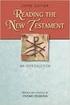 BACK OFFICE INTRODUCTION REVISION 1.1 Contents Contents... 2 BEACON BACK OFFICE INTRODUCTION... 4 BEACON BACK OFFICE SCREEN LAYOUT... 4 BACK OFFICE MENU LAYOUT... 5 BACK OFFICE TOOLBAR ICONS... 5 TOOLBAR
BACK OFFICE INTRODUCTION REVISION 1.1 Contents Contents... 2 BEACON BACK OFFICE INTRODUCTION... 4 BEACON BACK OFFICE SCREEN LAYOUT... 4 BACK OFFICE MENU LAYOUT... 5 BACK OFFICE TOOLBAR ICONS... 5 TOOLBAR
Installing Remote Desktop Connection
 SETTING UP YOUR REMOTE DESKTOP This section will assist you in setting you Remote Desktop Connection. This will allow you to create an icon for easy access to your virtual desktop. DISCLAIMER: All images
SETTING UP YOUR REMOTE DESKTOP This section will assist you in setting you Remote Desktop Connection. This will allow you to create an icon for easy access to your virtual desktop. DISCLAIMER: All images
WHAT YOU OWN HOME INVENTORY SOFTWARE
 WHAT YOU OWN HOME INVENTORY Version 4.19 Copyright 2013 M- One Studio, LLC www.m-onestudio.com Contents Getting Started... 1 About WHAT YOU OWN HOME INVENTORY SOFTWARE... 1 Download and Install the Software...
WHAT YOU OWN HOME INVENTORY Version 4.19 Copyright 2013 M- One Studio, LLC www.m-onestudio.com Contents Getting Started... 1 About WHAT YOU OWN HOME INVENTORY SOFTWARE... 1 Download and Install the Software...
Studio Designer 80 Guide
 Table Of Contents Introduction... 1 Installation... 3 Installation... 3 Getting started... 5 Enter your company information... 5 Enter employees... 6 Enter clients... 7 Enter vendors... 8 Customize the
Table Of Contents Introduction... 1 Installation... 3 Installation... 3 Getting started... 5 Enter your company information... 5 Enter employees... 6 Enter clients... 7 Enter vendors... 8 Customize the
Beginners Guide to CQG FX
 Beginners Guide to CQG FX Table of Contents Logging into CQG FX................................................................. pg. 2 Logging in for the first time (if previously traded on demo)..........................pg.4
Beginners Guide to CQG FX Table of Contents Logging into CQG FX................................................................. pg. 2 Logging in for the first time (if previously traded on demo)..........................pg.4
Teaching Space User Guide
 Teaching Space User Guide AMX Touch Screen Controller and Sympodium. Frequently Asked Questions: There s no computer audio playing in the room? 1) Check that the volume is not muted on the AMX touchscreen
Teaching Space User Guide AMX Touch Screen Controller and Sympodium. Frequently Asked Questions: There s no computer audio playing in the room? 1) Check that the volume is not muted on the AMX touchscreen
Learning Activity Management System TEACHER S GUIDE. October 2006 LAMS V2.0 for The First International LAMS Conference 2006
 Learning Activity Management System TEACHER S GUIDE October 2006 LAMS V2.0 for The First International LAMS Conference 2006 James Dalziel (amended by Bronwen Dalziel) LAMS Teacher s Guide, October 2006,
Learning Activity Management System TEACHER S GUIDE October 2006 LAMS V2.0 for The First International LAMS Conference 2006 James Dalziel (amended by Bronwen Dalziel) LAMS Teacher s Guide, October 2006,
ORACLE USER PRODUCTIVITY KIT USAGE TRACKING ADMINISTRATION & REPORTING RELEASE 3.6 PART NO. E17087-01
 ORACLE USER PRODUCTIVITY KIT USAGE TRACKING ADMINISTRATION & REPORTING RELEASE 3.6 PART NO. E17087-01 FEBRUARY 2010 COPYRIGHT Copyright 1998, 2009, Oracle and/or its affiliates. All rights reserved. Part
ORACLE USER PRODUCTIVITY KIT USAGE TRACKING ADMINISTRATION & REPORTING RELEASE 3.6 PART NO. E17087-01 FEBRUARY 2010 COPYRIGHT Copyright 1998, 2009, Oracle and/or its affiliates. All rights reserved. Part
Baylor Secure Messaging. For Non-Baylor Users
 Baylor Secure Messaging For Non-Baylor Users TABLE OF CONTENTS SECTION ONE: GETTING STARTED...4 Receiving a Secure Message for the First Time...4 Password Configuration...5 Logging into Baylor Secure Messaging...7
Baylor Secure Messaging For Non-Baylor Users TABLE OF CONTENTS SECTION ONE: GETTING STARTED...4 Receiving a Secure Message for the First Time...4 Password Configuration...5 Logging into Baylor Secure Messaging...7
Posting Job Orders. mindscope Staffing and Recruiting Software www.mindscope.com
 Posting Job Orders CURA Technical Support Email: cura_support@mindscope.com Phone: 1.888.322.2362 x 555 Posting Job Orders Page 1 Table of Contents Posting Jobs Orders... 2 Posting Jobs on Your Website...
Posting Job Orders CURA Technical Support Email: cura_support@mindscope.com Phone: 1.888.322.2362 x 555 Posting Job Orders Page 1 Table of Contents Posting Jobs Orders... 2 Posting Jobs on Your Website...
Web Conferencing Demo and Tutorial
 Web Conferencing Demo and Tutorial Overview Share presentations, documents, Web content & applications with individuals and groups around the world Adds a visual component to a conference call Enhances
Web Conferencing Demo and Tutorial Overview Share presentations, documents, Web content & applications with individuals and groups around the world Adds a visual component to a conference call Enhances
CRM Basic Guide. First, you must login to https://crm.oasis.asu.edu/. On the Menu at the left, find the Support menu item.
 CRM Basic Guide UTO Training First, you must login to https://crm.oasis.asu.edu/. On the Menu at the left, find the Support menu item. Search Cases Browsing Cases Click on Support > Search Cases from the
CRM Basic Guide UTO Training First, you must login to https://crm.oasis.asu.edu/. On the Menu at the left, find the Support menu item. Search Cases Browsing Cases Click on Support > Search Cases from the
How to Enter a Test On-line
 How to Enter a Test On-line Entering your test results on the web will save you time and money. You will be able to print a clean, professional completed test report for your customer. There will be a
How to Enter a Test On-line Entering your test results on the web will save you time and money. You will be able to print a clean, professional completed test report for your customer. There will be a
Client Portal Training
 Client Portal Training Signing In 1. Go to http://www.csus.edu/irt/projects and click on Team Dynamix Client or from your browser, go to https://csus.teamdynamix.com 2. Click on SIGN-IN located in the
Client Portal Training Signing In 1. Go to http://www.csus.edu/irt/projects and click on Team Dynamix Client or from your browser, go to https://csus.teamdynamix.com 2. Click on SIGN-IN located in the
Using the GroupWise Client
 Spring 2006 (Our appreciation to Jennifer Sherouse for her assistance in editing and improving this document) Page 1 of 15 What is the GroupWise Client The GroupWise client is a program that installs on
Spring 2006 (Our appreciation to Jennifer Sherouse for her assistance in editing and improving this document) Page 1 of 15 What is the GroupWise Client The GroupWise client is a program that installs on
10.3.1.6 Lab - Data Backup and Recovery in Windows XP
 5.0 10.3.1.6 Lab - Data Backup and Recovery in Windows XP Introduction Print and complete this lab. In this lab, you will back up data. You will also perform a recovery of the data. Recommended Equipment
5.0 10.3.1.6 Lab - Data Backup and Recovery in Windows XP Introduction Print and complete this lab. In this lab, you will back up data. You will also perform a recovery of the data. Recommended Equipment
Appendix 1 Install RightNow on your PC
 Appendix 1 Install RightNow on your PC Please do not install the live site unless you have been instructed to do so. 1 Open Internet Explorer and navigate to; http://student.ask.adelaide.edu.au/cgi-bin/adelaide.cfg/php/admin/launch.php
Appendix 1 Install RightNow on your PC Please do not install the live site unless you have been instructed to do so. 1 Open Internet Explorer and navigate to; http://student.ask.adelaide.edu.au/cgi-bin/adelaide.cfg/php/admin/launch.php
Business Reports. ARUP Connect
 Business Reports ARUP Connect User Manual November 2015 Table of Contents Business Reports... 4 Quick Reference... 4 View Reports... 5 My Reports Tab... 5 Open a Report... 5 Save a Report... 5 Modify My
Business Reports ARUP Connect User Manual November 2015 Table of Contents Business Reports... 4 Quick Reference... 4 View Reports... 5 My Reports Tab... 5 Open a Report... 5 Save a Report... 5 Modify My
BAT Smart View for Budget Users. Miami-Dade County. BAT Smart View Training Activity Guide
 Miami-Dade County BAT Smart View Training Activity Guide 1 Table of Contents Activity 1: Launch Microsoft Excel, Check User Options and Use the Connection Panel.... 3 Activity 2: Opening BAT Web Forms
Miami-Dade County BAT Smart View Training Activity Guide 1 Table of Contents Activity 1: Launch Microsoft Excel, Check User Options and Use the Connection Panel.... 3 Activity 2: Opening BAT Web Forms
Working with SQL Server Integration Services
 SQL Server Integration Services (SSIS) is a set of tools that let you transfer data to and from SQL Server 2005. In this lab, you ll work with the SQL Server Business Intelligence Development Studio to
SQL Server Integration Services (SSIS) is a set of tools that let you transfer data to and from SQL Server 2005. In this lab, you ll work with the SQL Server Business Intelligence Development Studio to
VESSEL ELECTRONIC REPORTING WEB PORTAL
 VESSEL ELECTRONIC REPORTING WEB PORTAL User Guide Study Fleet Cooperative Research NEFSC Woods Hole, MA 1 Table of Contents TRIP VIEWING AND CONFIRMATION Getting Started PG 3 Opening the Site PG 3 Account
VESSEL ELECTRONIC REPORTING WEB PORTAL User Guide Study Fleet Cooperative Research NEFSC Woods Hole, MA 1 Table of Contents TRIP VIEWING AND CONFIRMATION Getting Started PG 3 Opening the Site PG 3 Account
Teacher Training Session 1. Adding a Sub-Site (New Page) Editing a page and page security. Adding content cells. Uploading files and creating folders
 Teacher Training Session 1 Adding a Sub-Site (New Page) Editing a page and page security Adding content cells Uploading files and creating folders Adding Sub Sites Sub Sites are the same as Sub Groups
Teacher Training Session 1 Adding a Sub-Site (New Page) Editing a page and page security Adding content cells Uploading files and creating folders Adding Sub Sites Sub Sites are the same as Sub Groups
INTRODUCTION SAHAJ ACCOUNTING
 INTRODUCTION Welcome to SAHAJ ACCOUNTING software, not just accounting, complete business solutions. Whether you plan to manage your personal accounts or the finances of your business, you can use SAHAJ
INTRODUCTION Welcome to SAHAJ ACCOUNTING software, not just accounting, complete business solutions. Whether you plan to manage your personal accounts or the finances of your business, you can use SAHAJ
Navigation Course. Introduction to Navigation in SAP Solutions and Products
 Navigation Course Introduction to Navigation in SAP Solutions and Products Product SAP Business Suite 7.0 Level Undergraduate Beginner Focus SAP ERP 6.0 EhP4 Navigation Author Stefan Weidner Version 2.11
Navigation Course Introduction to Navigation in SAP Solutions and Products Product SAP Business Suite 7.0 Level Undergraduate Beginner Focus SAP ERP 6.0 EhP4 Navigation Author Stefan Weidner Version 2.11
Terminal Four. Content Management System. Moderator Access
 Terminal Four Content Management System Moderator Access Terminal Four is a content management system that will easily allow users to manage their college web pages at anytime, anywhere. The system is
Terminal Four Content Management System Moderator Access Terminal Four is a content management system that will easily allow users to manage their college web pages at anytime, anywhere. The system is
Dayforce HCM Manager Timesheet Guide
 Dayforce HCM Manager Timesheet Guide Contents The Timesheet Management Process... 2 Timesheets and Pay Approval... 2 Timesheet Overview... 3 Load the Timesheet.3 Timesheet Display Options.4 Grid View Options.4
Dayforce HCM Manager Timesheet Guide Contents The Timesheet Management Process... 2 Timesheets and Pay Approval... 2 Timesheet Overview... 3 Load the Timesheet.3 Timesheet Display Options.4 Grid View Options.4
Editing your Website User Guide
 User Guide Adding content to your Website To add or replace content on your website you will need to log in to your Content Management System (Joomla) using your username and password. If you do not already
User Guide Adding content to your Website To add or replace content on your website you will need to log in to your Content Management System (Joomla) using your username and password. If you do not already
Excel 2002. What you will do:
 What you will do: Explore the features of Excel 2002 Create a blank workbook and a workbook from a template Format a workbook Apply formulas to a workbook Create a chart Import data to a workbook Share
What you will do: Explore the features of Excel 2002 Create a blank workbook and a workbook from a template Format a workbook Apply formulas to a workbook Create a chart Import data to a workbook Share
Getting Started with Access 2007
 Getting Started with Access 2007 Table of Contents Getting Started with Access 2007... 1 Plan an Access 2007 Database... 2 Learning Objective... 2 1. Introduction to databases... 2 2. Planning a database...
Getting Started with Access 2007 Table of Contents Getting Started with Access 2007... 1 Plan an Access 2007 Database... 2 Learning Objective... 2 1. Introduction to databases... 2 2. Planning a database...
ecstudent-ts Terminal Server How to Use
 ecstudent-ts Terminal Server How to Use Connect to Cisco Any Connect Connect to Terminal Server, Set Options to Use Home Computer Files, Printers, Clipboard Use Network Folders Copy Files from Network
ecstudent-ts Terminal Server How to Use Connect to Cisco Any Connect Connect to Terminal Server, Set Options to Use Home Computer Files, Printers, Clipboard Use Network Folders Copy Files from Network
Accessing The Doctors Clinic Physician Connect
 Accessing The Doctors Clinic Physician Connect The Doctors Clinic s commitment to excellence in patient care presents healthcare providers in our community access to electronic health records. Here s how:
Accessing The Doctors Clinic Physician Connect The Doctors Clinic s commitment to excellence in patient care presents healthcare providers in our community access to electronic health records. Here s how:
An Introduction to Box.com
 An Introduction to Box.com Box is an online file sharing and cloud content management service and it provides features such as: Security controls Space Mobility Online collaboration Mobile access Version
An Introduction to Box.com Box is an online file sharing and cloud content management service and it provides features such as: Security controls Space Mobility Online collaboration Mobile access Version
Database Program Instructions
 Database Program Instructions 1) Start your Comparative Rating software by double-clicking the icon on your desktop. 2) Click on the button on the Comparative Rating Software Main Menu. 3) A message Loading
Database Program Instructions 1) Start your Comparative Rating software by double-clicking the icon on your desktop. 2) Click on the button on the Comparative Rating Software Main Menu. 3) A message Loading
Proteus Telephone Management System
 Proteus Telephone Management System User Manual Software Version 6 Manual Version 1.1 Page - 1 - INDEX 1. Logging Onto Proteus TMS 3 2. Reports Screen 4 2.1 Entering Advance Report Screen 4 3. Setting
Proteus Telephone Management System User Manual Software Version 6 Manual Version 1.1 Page - 1 - INDEX 1. Logging Onto Proteus TMS 3 2. Reports Screen 4 2.1 Entering Advance Report Screen 4 3. Setting
Managing your Joomla! 3 Content Management System (CMS) Website Websites For Small Business
 2015 Managing your Joomla! 3 Content Management System (CMS) Website Websites For Small Business This manual will take you through all the areas that you are likely to use in order to maintain, update
2015 Managing your Joomla! 3 Content Management System (CMS) Website Websites For Small Business This manual will take you through all the areas that you are likely to use in order to maintain, update
E-Commerce Trading Firm Search & Maintenance
 Exchange Fee System Tutorial Training Guide June, 2015 Global Operations Education 1 Contents Introduction... 4 Accessing EFS... 5 Security Requirements... 5 EFS Homepage... 6 Account Maintenance... 7
Exchange Fee System Tutorial Training Guide June, 2015 Global Operations Education 1 Contents Introduction... 4 Accessing EFS... 5 Security Requirements... 5 EFS Homepage... 6 Account Maintenance... 7
USC Aiken CMS Manual. A manual on using the basic functions of the dotcms system. Office of Marketing and Community Relations-USC Aiken
 USC Aiken CMS Manual A manual on using the basic functions of the dotcms system Office of Marketing and Community Relations-USC Aiken Table Of Contents Introduction/How to Use Manual... 2 Logging In...
USC Aiken CMS Manual A manual on using the basic functions of the dotcms system Office of Marketing and Community Relations-USC Aiken Table Of Contents Introduction/How to Use Manual... 2 Logging In...
DataPA OpenAnalytics End User Training
 DataPA OpenAnalytics End User Training DataPA End User Training Lesson 1 Course Overview DataPA Chapter 1 Course Overview Introduction This course covers the skills required to use DataPA OpenAnalytics
DataPA OpenAnalytics End User Training DataPA End User Training Lesson 1 Course Overview DataPA Chapter 1 Course Overview Introduction This course covers the skills required to use DataPA OpenAnalytics
Getting Started on the PC and MAC
 Getting Started on the PC and MAC Click on the topic you want to view. Download the Desktop App Download the ios or Android App Desktop App Home Screen Home Screen Drop Down Menu Home Screen: Upcoming
Getting Started on the PC and MAC Click on the topic you want to view. Download the Desktop App Download the ios or Android App Desktop App Home Screen Home Screen Drop Down Menu Home Screen: Upcoming
ASSET TRACKING SYSTEM
 ASSET TRACKING SYSTEM AUTOPACK PTE LTD Tel No: 62882112 Fax: 62883113 Autopack Pte Ltd Page 1 of 58 ASSET TRACKING SYSTEM... 1 AUTOPACK PTE LTD... 1 1. START UP... 3 2. MASTER ENTRY... 6 2.1. ADD/EDIT
ASSET TRACKING SYSTEM AUTOPACK PTE LTD Tel No: 62882112 Fax: 62883113 Autopack Pte Ltd Page 1 of 58 ASSET TRACKING SYSTEM... 1 AUTOPACK PTE LTD... 1 1. START UP... 3 2. MASTER ENTRY... 6 2.1. ADD/EDIT
Step-by-Step Instructions for Using OPOL Order Manager
 Step-by-Step Instructions for Using OPOL Order Manager Getting Started: 1. Once you have logged on to OPOL, you will automatically be taken to the Order Manager screen. At the bottom of the screen there
Step-by-Step Instructions for Using OPOL Order Manager Getting Started: 1. Once you have logged on to OPOL, you will automatically be taken to the Order Manager screen. At the bottom of the screen there
Microsoft Office Access 2007 Basics
 Access(ing) A Database Project PRESENTED BY THE TECHNOLOGY TRAINERS OF THE MONROE COUNTY LIBRARY SYSTEM EMAIL: TRAININGLAB@MONROE.LIB.MI.US MONROE COUNTY LIBRARY SYSTEM 734-241-5770 1 840 SOUTH ROESSLER
Access(ing) A Database Project PRESENTED BY THE TECHNOLOGY TRAINERS OF THE MONROE COUNTY LIBRARY SYSTEM EMAIL: TRAININGLAB@MONROE.LIB.MI.US MONROE COUNTY LIBRARY SYSTEM 734-241-5770 1 840 SOUTH ROESSLER
Reportline Security Officer Manual
 https:\\reportline.doa.virginia.gov Reportline Security Officer Manual How to Add Reportline Users Starts on Page 28 Updated: June 23, 2015 Office of the Comptroller Table of Contents Reportline Overview...
https:\\reportline.doa.virginia.gov Reportline Security Officer Manual How to Add Reportline Users Starts on Page 28 Updated: June 23, 2015 Office of the Comptroller Table of Contents Reportline Overview...
Retail User Training. IT Retail, Inc. 2010. Inventory Training Retail 7
 Retail User Training IT Retail, Inc. 2010 Inventory Training Retail 7 RETAIL 7 User Training: Inventory Using RETAIL 7 ITRetail, Inc. RETAIL User Training TABLE OF CONTENTS Inventory MANAGE INVENTORY...
Retail User Training IT Retail, Inc. 2010 Inventory Training Retail 7 RETAIL 7 User Training: Inventory Using RETAIL 7 ITRetail, Inc. RETAIL User Training TABLE OF CONTENTS Inventory MANAGE INVENTORY...
Smart Sync. Computer Classroom Management Software. What is SMART Sync? Table of Contents
 Smart Sync Computer Classroom Management Software What is SMART Sync? SMART Sync software helps instructors manage the computers in their classroom. SMART Sync keeps a student engaged and focused, and
Smart Sync Computer Classroom Management Software What is SMART Sync? SMART Sync software helps instructors manage the computers in their classroom. SMART Sync keeps a student engaged and focused, and
SUNY DOWNSTATE MEDICAL CENTER. Hospital Information Systems. Laboratory Information System. Cerner Millenium Pathnet
 SUNY DOWNSTATE MEDICAL CENTER Hospital Information Systems Laboratory Information System Cerner Millenium Pathnet June 2005 HOSPITAL INFORMATION SYSTEMS Cerner L.I.S. Reference Guide 2002, 2005 Maryam
SUNY DOWNSTATE MEDICAL CENTER Hospital Information Systems Laboratory Information System Cerner Millenium Pathnet June 2005 HOSPITAL INFORMATION SYSTEMS Cerner L.I.S. Reference Guide 2002, 2005 Maryam
Learning Village 2.0 Site Map
 Publisher Content, Lesson Creation, SmartBoard & Collaboration Log In URL: https://lv.bcsd.com Log in to Learning Village, using your district email log in information. Exploring the Dashboard: Top-level
Publisher Content, Lesson Creation, SmartBoard & Collaboration Log In URL: https://lv.bcsd.com Log in to Learning Village, using your district email log in information. Exploring the Dashboard: Top-level
PEMBINA TRAILS SCHOOL DIVISION. Information Technology Department. Mayet Online Reports
 PEMBINA TRAILS SCHOOL DIVISION Information Technology Department Mayet Online Reports PEMBINA TRAILS SCHOOL DIVISION INFORMATION TECHNOLOGY DEPARTMENT Mayet Online Reports Ivone Batista Instructional Technology
PEMBINA TRAILS SCHOOL DIVISION Information Technology Department Mayet Online Reports PEMBINA TRAILS SCHOOL DIVISION INFORMATION TECHNOLOGY DEPARTMENT Mayet Online Reports Ivone Batista Instructional Technology
Excel 2003 Tutorial I
 This tutorial was adapted from a tutorial by see its complete version at http://www.fgcu.edu/support/office2000/excel/index.html Excel 2003 Tutorial I Spreadsheet Basics Screen Layout Title bar Menu bar
This tutorial was adapted from a tutorial by see its complete version at http://www.fgcu.edu/support/office2000/excel/index.html Excel 2003 Tutorial I Spreadsheet Basics Screen Layout Title bar Menu bar
Division of School Facilities OUTLOOK WEB ACCESS
 Division of School Facilities OUTLOOK WEB ACCESS New York City Department of Education Office of Enterprise Development and Support Applications Support Group 2011 HELPFUL HINTS OWA Helpful Hints was created
Division of School Facilities OUTLOOK WEB ACCESS New York City Department of Education Office of Enterprise Development and Support Applications Support Group 2011 HELPFUL HINTS OWA Helpful Hints was created
Trading Contracts for Difference on margin involves a high degree of risk and may not be suitable for all investors.
 User Guide Ver 3.0 Disclaimer Trading Contracts for Difference on margin involves a high degree of risk and may not be suitable for all investors. The leverage created by trading on margin can work against
User Guide Ver 3.0 Disclaimer Trading Contracts for Difference on margin involves a high degree of risk and may not be suitable for all investors. The leverage created by trading on margin can work against
Step-by-Step Setup Guide Wireless File Transmitter
 EOS Step-by-Step Setup Guide Wireless File Transmitter Server Mode Infrastructure & Ad Hoc Networks Macintosh OS X 10.5-10.6 2012 Canon U.S.A., Inc. All Rights Reserved. Reproduction in whole or in part
EOS Step-by-Step Setup Guide Wireless File Transmitter Server Mode Infrastructure & Ad Hoc Networks Macintosh OS X 10.5-10.6 2012 Canon U.S.A., Inc. All Rights Reserved. Reproduction in whole or in part
What is OneDrive for Business at University of Greenwich? Accessing OneDrive from Office 365
 This guide explains how to access and use the OneDrive for Business cloud based storage system and Microsoft Office Online suite of products via a web browser. What is OneDrive for Business at University
This guide explains how to access and use the OneDrive for Business cloud based storage system and Microsoft Office Online suite of products via a web browser. What is OneDrive for Business at University
Topic: Adding Questions to the Question Library
 Instructional Technology Services D2L Brightspace Faculty Help Topic: Adding Questions to the Question Library Moving questions into the Question Library from a previously made quiz allows you to re-use
Instructional Technology Services D2L Brightspace Faculty Help Topic: Adding Questions to the Question Library Moving questions into the Question Library from a previously made quiz allows you to re-use
Supply Chain Finance WinFinance
 Supply Chain Finance WinFinance Customer User Guide Westpac Banking Corporation 2009 This document is copyright protected. Apart from any fair dealing for the purpose of private study, research criticism
Supply Chain Finance WinFinance Customer User Guide Westpac Banking Corporation 2009 This document is copyright protected. Apart from any fair dealing for the purpose of private study, research criticism
How to Add Users 1. 2.
 Administrator Guide Contents How to Add Users... 2 How to Delete a User... 9 How to Create Sub-groups... 12 How to Edit the Email Sent Out to New Users... 14 How to Edit and Add a Logo to Your Group's
Administrator Guide Contents How to Add Users... 2 How to Delete a User... 9 How to Create Sub-groups... 12 How to Edit the Email Sent Out to New Users... 14 How to Edit and Add a Logo to Your Group's
Module 1. 4 Login-Send Message to Teacher
 Module 1. 4 Login-Send Message to Teacher Students, in this lesson you will 1. Learn to login to your InterAct account. 2. Learn how to send an email message. Logging on to Students Online 1. Launch the
Module 1. 4 Login-Send Message to Teacher Students, in this lesson you will 1. Learn to login to your InterAct account. 2. Learn how to send an email message. Logging on to Students Online 1. Launch the
