Interaction Center Integration with HEAT
|
|
|
- Herbert Atkinson
- 8 years ago
- Views:
Transcription
1 Interaction Center Integration with HEAT Installation and Configuration Guide Interactive Intelligence Customer Interaction Center (CIC) 2016 R1 Last updated September 14, 2015 (See Change log for summary of changes.) Abstract This guide describes the Interaction Center integration with HEAT. It describes how to install the HEAT plug-in and configure the components of the integration. Interactive Intelligence, Inc Interactive Way Indianapolis, IN Telephone/Fax (317)
2 Copyright and trademark information Interactive Intelligence, Interactive Intelligence Customer Interaction Center, Interaction Administrator, Interaction Attendant, Interaction Client, Interaction Designer, Interaction Tracker, Interaction Recorder, Interaction Mobile Office, Interaction Center Platform, Interaction Monitor, Interaction Optimizer, and the Spirograph logo design are registered trademarks of Interactive Intelligence, Inc. Customer Interaction Center, EIC, Interaction Fax Viewer, Interaction Server, ION, Interaction Voic Player, Interactive Update, Interaction Supervisor, Interaction Migrator, and Interaction Screen Recorder are trademarks of Interactive Intelligence, Inc. The foregoing products are Interactive Intelligence, Inc. All rights reserved. Interaction Dialer and Interaction Scripter are registered trademarks of Interactive Intelligence, Inc. The foregoing products are Interactive Intelligence, Inc. All rights reserved. Messaging Interaction Center and MIC are trademarks of Interactive Intelligence, Inc. The foregoing products are Interactive Intelligence, Inc. All rights reserved. Interaction Director is a registered trademark of Interactive Intelligence, Inc. e-faq Knowledge Manager and Interaction Marquee are trademarks of Interactive Intelligence, Inc. The foregoing products are Interactive Intelligence, Inc. All rights reserved. Interaction Conference is a trademark of Interactive Intelligence, Inc. The foregoing products are Interactive Intelligence, Inc. All rights reserved. Interaction SIP Proxy and Interaction EasyScripter are trademarks of Interactive Intelligence, Inc. The foregoing products are Interactive Intelligence, Inc. All rights reserved. Interaction Gateway is a registered trademark of Interactive Intelligence, Inc. Interaction Media Server is a trademark of Interactive Intelligence, Inc. The foregoing products are Interactive Intelligence, Inc. All rights reserved. Interaction Desktop is a trademark of Interactive Intelligence, Inc. Intelligence, Inc. All rights reserved. The foregoing products are Interactive Interaction Process Automation, Deliberately Innovative, Interaction Feedback, and Interaction SIP Station are registered trademarks of Interactive Intelligence, Inc. The foregoing products are Interactive Intelligence, Inc. All rights reserved. Interaction Analyzer is a registered trademark of Interactive Intelligence, Inc. Interaction Web Portal, and IPA are trademarks of Interactive Intelligence, Inc. The foregoing products are Interactive Intelligence, Inc. All rights reserved. Spotability is a trademark of Interactive Intelligence, Inc All rights reserved. Interaction Edge, CaaS Quick Spin, Interactive Intelligence Marketplace, Interaction SIP Bridge, and Interaction Mobilizer are registered trademarks of Interactive Intelligence, Inc. Interactive Intelligence Communications as a Service, and Interactive Intelligence CaaS are trademarks or service marks of Interactive Intelligence, Inc. The foregoing products are Interactive Intelligence, Inc. All rights reserved. Interaction Speech Recognition and Interaction Quality Manager are registered trademarks of Interactive Intelligence, Inc. Bay Bridge Decisions and Interaction Script Builder are trademarks of Interactive Intelligence, Inc. The foregoing products are Interactive Intelligence, Inc. All rights reserved. Interaction Collector is a registered trademark of Interactive Intelligence, Inc. Interaction Decisions is a trademark of Interactive Intelligence, Inc. The foregoing products are Interactive Intelligence, Inc. All rights reserved. Interactive Intelligence Bridge Server and Interaction Connect are trademarks of Interactive Intelligence, Inc. The foregoing products are Interactive Intelligence, Inc. All rights reserved. The verypdf product is verypdf, Inc. All rights reserved. This product includes software licensed under the Common Development and Distribution License (6/24/2009). We hereby agree to indemnify the Initial Developer and every Contributor of the software licensed under the Common Development and Distribution License (6/24/2009) for any liability incurred by the Initial Developer or such Contributor as a result of any such terms we offer. The source code for the included software may be found at A database is incorporated in this software which is derived from a database licensed from Hexasoft Development Sdn. Bhd. ("HDSB"). All software and technologies used by HDSB are the properties of HDSB or its software suppliers and are protected by Malaysian and international copyright laws. No warranty is provided that the Databases are free of defects, or fit for a particular purpose. HDSB shall not be liable for any damages suffered by the Licensee or any third party resulting from use of the Databases. Other brand and/or product names referenced in this document are the trademarks or registered trademarks of their respective companies. DISCLAIMER INTERACTIVE INTELLIGENCE (INTERACTIVE) HAS NO RESPONSIBILITY UNDER WARRANTY, INDEMNIFICATION OR OTHERWISE, FOR MODIFICATION OR CUSTOMIZATION OF ANY INTERACTIVE SOFTWARE BY INTERACTIVE, CUSTOMER OR ANY THIRD PARTY EVEN IF SUCH CUSTOMIZATION AND/OR MODIFICATION IS DONE USING INTERACTIVE TOOLS, TRAINING OR METHODS DOCUMENTED BY INTERACTIVE. Interactive Intelligence, Inc Interactive Way Indianapolis, Indiana Telephone/Fax (317) Interaction Center Integration with HEAT Installation and Configuration Guide ii
3 Table of contents Chapter 1: Introduction to the Interaction Center Integration to HEAT... 4 About this document... 4 About HEAT... 4 About Customer Interaction Center... 4 Purpose of the integration... 4 Requirements... 5 Overview of administrative tasks... 5 HEAT installation plug-in... 6 Chapter 2: Verify the HEAT license and assign access rights... 7 Verify the HEAT feature license... 7 Assign rights to an agent... 7 Assign rights to a role... 8 Chapter 3: Configure the HEAT plug-in in the CIC client and add the HEAT directory... 9 Set configuration options for the HEAT plug-in in Interaction Desktop... 9 Add the HEAT directory tab in Interaction Desktop Chapter 4: Set up the HEAT server and client for outbound calls Activate HEAT DDE message functionality Configure the HEAT search fields Set up the HEAT client for outbound calls Chapter 5: Configure screen pops Screen pop requirements Set attribute example Load call ticket example New call ticket with search value example New call ticket with customer ID and type value Load customer with search value Load customer with customer ID and type value Change log Interaction Center Integration with HEAT Installation and Configuration Guide iii
4 Chapter 1: Introduction to the Interaction Center Integration to HEAT About this document This document includes: Overview of the integration Installation of the integration software Configuration of the integration software and users About HEAT HEAT Service and Support is a help desk application from FrontRange. The application contains call logging, auto ticket generation, and other service desk features. About Customer Interaction Center Customer Interaction Center is a suite of contact center applications, as well as interactive voice response and IP/PBX capabilities. The CIC client is the desktop management software or web version that comes with Customer Interaction Center. It provides users with access to the contact center functionality and IP PBX capabilities of Customer Interaction Center. Note: CIC supports several interaction management client applications. The HEAT integration only works with Interaction Desktop. This documentation uses the term CIC client to refer to this application. Purpose of the integration The purpose of the Interaction Center Integration with HEAT is: To display HEAT call logging records from Customer Interaction Center using DDE communications To provide DDE-enabled click-to-dial functionality between the applications Interaction Center Integration with HEAT Installation and Configuration Guide 4
5 The following is an example of a HEAT Call Logging record. Requirements This section describes the requirements for the Interaction Center Integration with HEAT. HEAT version 7.x, 8.x, or 9.x with a product license Note: The click-to-dial feature is only supported in HEAT version 8.3 or later. Customer Interaction Center 2016 R1 Feature license from Interactive Intelligence Windows Server 2003, Windows Server 2008, or Windows 7 For Customer Interaction Center and CIC client requirements, see the IC Installation and Configuration Guide or the Product Information site at: Overview of administrative tasks Before beginning to install and configure the integration, install the HEAT software, Customer Interaction Center, and CIC client software. As an administrator, you are responsible for the following tasks: Assign access rights in Interaction Administrator for agents who use the plug-in. Verify that the HEAT feature license is installed. Enable the plug-in in the CIC client and add the HEAT Integration tab. Set up the HEAT server and client for outbound calls. Configure screen pops in Interaction Attendant. Interaction Center Integration with HEAT Installation and Configuration Guide 5
6 HEAT installation plug-in The Interaction Center Integration with HEAT plug-in for IC User Applications is installed automatically when you apply the CIC update for IC User Applications. The Interaction Center integration to HEAT is in the form of a plug-in to the CIC client. The appropriate HEAT licensing is required. For more information about the integration, see the Interactive Intelligence Product Information site. For more information about installing the HEAT software, see your HEAT documentation. Interaction Center Integration with HEAT Installation and Configuration Guide 6
7 Chapter 2: Verify the HEAT license and assign access rights Before an agent can use the HEAT plug-in, the agent must have the HEAT feature license and access rights to use the plug-in. This chapter describes how to load the HEAT license and assign access rights for agents and roles in Interaction Administrator. Verify the HEAT feature license To verify that the HEAT feature license is loaded: 1. In Interaction Administrator, do one of the following: On the File menu, click License Management. Click the License icon. The License Management dialog box appears. 2. Click the Features tab. 3. Verify that I3_FEATURE_HEAT appears in the list. 4. If I3_FEATURE_HEAT does not appear in the list, contact your Interactive Intelligence representative to obtain a license. Otherwise, click Close to exit the License Management dialog box. Assign rights to an agent To assign agents the rights to use the HEAT integration: 1. Start Interaction Administrator. 2. In the People container, double-click Users. 3. Double-click the name of the user to whom you want to assign rights, and then click the Security tab. Interaction Center Integration with HEAT Installation and Configuration Guide 7
8 4. In the Security tab, click the Access Control button, and then type HEAT in the Search field. Under Plug-ins, the check box for HEAT Screen Pop Integration appears. 5. Click the check box for HEAT Screen Pop Integration, and then close. The agent now has rights to use this plug-in. Assign rights to a role You can also assign the HEAT plug-in access rights to a role in Interaction Administrator. All users who are assigned to that role inherit the right. To assign the access right to a role, follow the steps in the previous procedure, Assign rights to an agent, except select the Roles node instead of the Users node. Interaction Center Integration with HEAT Installation and Configuration Guide 8
9 Chapter 3: Configure the HEAT plug-in in the CIC client and add the HEAT directory Before an agent can use the plug-in for the first time, the agent must configure the HEAT plug-in in the CIC client. In addition, agents can add the HEAT directory by the My Interactions tab to view the call attributes and related values for the currently connected call interaction. This tab also contains a button that allows agents to resend a DDE (dynamic data exchange) screen-pop call to HEAT. Set configuration options for the HEAT plug-in in Interaction Desktop As the administrator, instruct each agent to follow these steps to configure the HEAT plug-in in Interaction Desktop. 1. Start Interaction Desktop and log on. 2. From the Options menu, select Configuration. The Configuration dialog box appears. Note: In Interaction Desktop, the plug-in is automatically enabled when you give the user access control to the HEAT plug-in in Interaction Administrator. Interaction Center Integration with HEAT Installation and Configuration Guide 9
10 3. Click Heat Settings to display the configuration options. 4. If you want to enable HEAT screen pops when the interaction alerts, under Interaction States, select Pop screen at alerting. Tip: If you clear this box, a screen pop occurs when the interaction is connected. 5. Under Interaction Types, specify the types of interactions you want HEAT screen pops for by selecting the appropriate check boxes. 6. Click OK. The plug-in is now configured. Add the HEAT directory tab in Interaction Desktop Agents can add the HEAT directory tab in Interaction Desktop to view the call attributes and related values for the currently connected call interaction. This tab also contains a button that allows agents to resend a DDE screen-pop call to HEAT. Interaction Center Integration with HEAT Installation and Configuration Guide 10
11 To add the HEAT directory tab: 1. From the File menu in Interaction Desktop, choose New > View. The Create New View dialog box appears. 2. In the Categories list, click Heat Plug-in Integration. 3. Under Views, select Heat Plug-in Integration. 4. Click OK. The Heat Plugin Integration directory tab now appears. Interaction Center Integration with HEAT Installation and Configuration Guide 11
12 Chapter 4: Set up the HEAT server and client for outbound calls The HEAT Call Logging application can send DDE messages to configured applications to have the CTI server place a call for an agent. The CIC client has listening capabilities to process these messages and place the call. However, you must first activate the functionality. Activate HEAT DDE message functionality Follow these steps on the HEAT server to activate the functionality for sending DDE messages from HEAT to the CIC client: 1. Start the HEAT Administrator Module. 2. On the Defaults menu, point to DDE/Telephony, and then click Telephony Setup. 3. The Telephony Settings dialog appears. 4. Click the Enable Telephony tab. 5. Select Enable Telephony Integration to enable the HEAT application to send and receive DDE messages. 6. In the Telephony Application Name field, specify the directory path where the application is installed, along with the name of the application. The default installation location for InteractionDesktop.exe and InteractionClient.exe is in the ICUserApps folder on your computer. Interaction Center Integration with HEAT Installation and Configuration Guide 12
13 7. Click the DDE Service and Topic tab. 8. In the Outgoing DDE Service field, type CICHeat. 9. In the Outgoing DDE Topic field, type ExternalCall. Interaction Center Integration with HEAT Installation and Configuration Guide 13
14 10. Click the Dialing tab. 11. In the field on the Dialing tab, type MakeCall. 12. Click OK. Configure the HEAT search fields In the HEAT Administrator, you can also configure the fields to use when the Call Logging application is activated by a DDE or Telephony customer search. To configure the search fields: 1. Start the HEAT Administrator Module. Interaction Center Integration with HEAT Installation and Configuration Guide 14
15 2. On the Defaults menu, point to DDE/Telephony, and then click Customer Search. The DDE/Telephony Customer Search Defaults dialog appears. 3. From the Available Fields list, select the fields you want to use for searches, and then click Add to move them to the Search Fields list. 4. Click OK. Set up the HEAT client for outbound calls Each agent must follow these steps in the HEAT Call Logging client application to enable outbound dialing from the application: 1. Start the HEAT Call Logging application on the desktop machine. Interaction Center Integration with HEAT Installation and Configuration Guide 15
16 2. On the main toolbar, click Customize. 3. In the Customize dialog, click the Commands tab. 4. In the Categories list, click Accessories. Interaction Center Integration with HEAT Installation and Configuration Guide 16
17 5. Drag the Dial using Telephony item from the Commands list to the menu bar. 6. Click Close. A Dial using Telephony toolbox now appears in the menu bar. To execute a DDE command that places an outbound call, place the cursor in the customer field you want to send and then click this button. Interaction Center Integration with HEAT Installation and Configuration Guide 17
18 Chapter 5: Configure screen pops This chapter describes how to configure screen pops in Interaction Attendant. Interaction Attendant allows you to customize the IVR call flow for inbound calls. You can request that callers enter specific information and have Interaction Attendant store that data with the call. It then uses that data to route the call to the appropriate agent and can display the information for the agent receiving the call in the HEAT Call Logging application. For example, you could configure Interaction Attendant to ask the caller to enter a customer number or home phone number and then base its routing on that data. Screen pop requirements This section describes the requirements for displaying screen pops to the agent s HEAT session. It lists the required custom attributes and their associated values. An attribute value is displayed in italics if either there is more than one choice or if it needs to be retrieved from the calling customer. Interaction Attendant stores the attributes. One node in an Interaction Attendant tree is Set Attribute. This node is the primary type of node required to store the attributes and their corresponding values. Set attribute example The following figure illustrates how to store an attribute. In the previous figure, the fields have the following meanings: Interaction Center Integration with HEAT Installation and Configuration Guide 18
19 Field Name Digit Attribute Value Description Describes the node Refers to the key the caller entered to get to this node Name of the custom attribute (first column in the tables below) The value to be set for the Attribute field (second column in the tables below) Another node that is often used to store custom attributes is Caller Data Entry. For more information on all the nodes of the Attendant tree, see the Interaction Attendant User s Guide. Load call ticket example This example loads an existing call ticket using a CallId. The following table lists the required custom attributes: Attribute name Attribute value CICHEAT_SPType 1 CICHEAT_CallId A string representing a valid call identifier. In this example, there are two required attributes needed to achieve the screen pop, CICHEAT_SPType and CICHEAT_CallId. To send this screen pop, CICHEAT_SPType must be set to the value 1 and needs to use the Set Attribute node. CICHEAT_CallId must be specified by the calling customer and needs to use the Caller Data Entry node. With both of these values set, the screen pop for an existing call ticket arrives at the same moment the phone call reaches the agent s teleset. New call ticket with search value example This example creates a new call ticket using a search value, such as a phone number. The following table lists the required custom attributes: Attribute name Attribute value CICHEAT_SPType 2 CICHEAT_Search A string representing a DDE customer search definition, such as a phone number and zip code, New call ticket with customer ID and type value This example creates a new call ticket using customer ID and type values. The following table lists the required custom attributes: Interaction Center Integration with HEAT Installation and Configuration Guide 19
20 Attribute name Attribute value CICHEAT_SPType 3 CICHEAT_CustomerId CICHEAT_CustomerType A string representing a valid customer ID. A string representing a valid customer type (Company, Department, Employee, Equipment, Facility). Load customer with search value This example loads a customer profile using a search value, such as a phone number. The following table lists the required custom attributes: Attribute name Attribute value CICHEAT_SPType 4 CICHEAT_Search CICHEAT_FormId A string representing a DDE customer search definition. Form Id can be: 0-Profile, 1-Config, 2-Call History, 3-Contacts, 4-Sales Pending (GMSS only), 5-Sales History (GMSS Only), 6-SMS or NetCensus. Load customer with customer ID and type value This example loads a customer profile using customer ID and type value. The following table lists the required custom attributes: Attribute name Attribute value CICHEAT_SPType 5 CICHEAT_CustomerId CICHEAT_CustomerType CICHEAT_FormId A string representing a valid customer ID. A string representing a valid customer type (Company, Department, Employee, Equipment, Facility). Form Id can be: : 0-Profile, 1-Config, 2-Call History, 3-Contacts, 4-Sales Pending (GMSS only), 5-Sales History (GMSS Only), 6-SMS or NetCensus. Interaction Center Integration with HEAT Installation and Configuration Guide 20
21 Change log Change log date March 13, 2009 September 18, 2009 August 30, 2012 August 5, 2014 Changes made Initial document created. Added section about upgrading Interaction Client.NET Edition in Chapter 2. Updated copyright information, updated screenshots of the 4.0.NET Client, revised instructions for Adding The HEAT Directory Tab and Assigning Rights to an Agent. Updated screenshots to reflect the latest changes in the user interface. Updated documentation to reflect changes required in the transition from version 4.0 SU# to CIC 2015 R1, such as updates to product version numbers, system requirements, installation procedures, references to Interactive Intelligence Product Information site URLs, and copyright and trademark information. January 22, 2015 Updated for 2015 R2. April 13, 2015 Updated for 2015 R3. Updated documentation to reflect the addition of Interaction Desktop. June 24, 2015 Updated for 2015 R4. September 14, 2015 Updated for 2016 R1. Removed references to Interaction Client.NET Edition. Interaction Center Integration with HEAT Installation and Configuration Guide 21
Interaction Tracker Timesheet Reporting
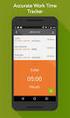 Interaction Tracker Timesheet Reporting Technical Reference Interactive Intelligence Customer Interaction Center (CIC) 2016 R2 Last updated December 14, 2015 (See Change Log for summary of changes.) Abstract
Interaction Tracker Timesheet Reporting Technical Reference Interactive Intelligence Customer Interaction Center (CIC) 2016 R2 Last updated December 14, 2015 (See Change Log for summary of changes.) Abstract
IC Integration to Oracle Service Cloud Data Dictionary
 IC Integration to Oracle Service Cloud Data Dictionary Technical Reference Interactive Intelligence Customer Interaction Center (CIC) 2016 R1 Last updated October 9, 2015 (See Change log for summary of
IC Integration to Oracle Service Cloud Data Dictionary Technical Reference Interactive Intelligence Customer Interaction Center (CIC) 2016 R1 Last updated October 9, 2015 (See Change log for summary of
Interaction Supervisor ipad Edition
 Interaction Supervisor ipad Edition Administrator s Guide Interactive Intelligence Customer Interaction Center (CIC) 2015 R4 Last updated August 4, 2015 (See Change Log for summary of changes.) Abstract
Interaction Supervisor ipad Edition Administrator s Guide Interactive Intelligence Customer Interaction Center (CIC) 2015 R4 Last updated August 4, 2015 (See Change Log for summary of changes.) Abstract
Factory Image Restoration Procedures
 Factory Image Restoration Procedures Technical Reference Interaction Application Server Interaction Media Server Appliance (HP ProLiant Gen9) Version 2016 R1 Last updated September 3, 2015 (See Change
Factory Image Restoration Procedures Technical Reference Interaction Application Server Interaction Media Server Appliance (HP ProLiant Gen9) Version 2016 R1 Last updated September 3, 2015 (See Change
IC Workstation Applications in Citrix and Terminal Services Environments
 IC Workstation Applications in Citrix and Terminal Services Environments Technical Reference Interactive Intelligence Customer Interaction Center (CIC) 2016 R2 Last updated December 8, 2015 (See Change
IC Workstation Applications in Citrix and Terminal Services Environments Technical Reference Interactive Intelligence Customer Interaction Center (CIC) 2016 R2 Last updated December 8, 2015 (See Change
Exchange MAPI Support for IC
 Exchange MAPI Support for IC Technical Reference Interactive Intelligence Customer Interaction Center (CIC) 2016 R1 Last updated September 4, 2015 (See Change Log for summary of changes) Abstract This
Exchange MAPI Support for IC Technical Reference Interactive Intelligence Customer Interaction Center (CIC) 2016 R1 Last updated September 4, 2015 (See Change Log for summary of changes) Abstract This
IC Integration with Oracle Service Cloud
 IC Integration with Oracle Service Cloud Installation and Configuration Guide Interactive Intelligence Customer Interaction Center (CIC) 2016 R1 Last updated October 9, 2015 (See Change log for summary
IC Integration with Oracle Service Cloud Installation and Configuration Guide Interactive Intelligence Customer Interaction Center (CIC) 2016 R1 Last updated October 9, 2015 (See Change log for summary
IC ACD Processing. Technical Reference. Interactive Intelligence Customer Interaction Center (CIC) 2016 R1
 IC ACD Processing Technical Reference Interactive Intelligence Customer Interaction Center (CIC) 2016 R1 Last updated September 15, 2015 (See Change Log for summary of changes.) Abstract Customer Interaction
IC ACD Processing Technical Reference Interactive Intelligence Customer Interaction Center (CIC) 2016 R1 Last updated September 15, 2015 (See Change Log for summary of changes.) Abstract Customer Interaction
Interaction Center Integration with Workforce Management Historical and Real-Time Adherence
 Interaction Center Integration with Workforce Management Historical and Real-Time Adherence Technical Reference Interactive Intelligence Customer Interaction Center (CIC) 2016 R1 Last updated September
Interaction Center Integration with Workforce Management Historical and Real-Time Adherence Technical Reference Interactive Intelligence Customer Interaction Center (CIC) 2016 R1 Last updated September
Interaction Dialer. Installation and Configuration Guide. Interactive Intelligence Customer Interaction Center (CIC) 2016 R1
 Interaction Dialer Installation and Configuration Guide Interactive Intelligence Customer Interaction Center (CIC) 2016 R1 Last Update October 27, 2015 (See Change Log for summary of changes.) Abstract
Interaction Dialer Installation and Configuration Guide Interactive Intelligence Customer Interaction Center (CIC) 2016 R1 Last Update October 27, 2015 (See Change Log for summary of changes.) Abstract
CIC Integration with SAP CRM
 CIC Integration with SAP CRM Installation and Configuration Guide Interactive Intelligence Customer Interaction Center (CIC ) 4.0 SU1 Last updated November 24, 2015 (See Change log for summary of changes.)
CIC Integration with SAP CRM Installation and Configuration Guide Interactive Intelligence Customer Interaction Center (CIC ) 4.0 SU1 Last updated November 24, 2015 (See Change log for summary of changes.)
Identity Providers. Technical Reference. Interactive Intelligence Customer Interaction Center (CIC) Version 2016. Last updated November 5, 2015
 Identity Providers Technical Reference Interactive Intelligence Customer Interaction Center (CIC) Version 2016 Last updated November 5, 2015 (See Change Log for summary of changes.) Abstract This document
Identity Providers Technical Reference Interactive Intelligence Customer Interaction Center (CIC) Version 2016 Last updated November 5, 2015 (See Change Log for summary of changes.) Abstract This document
IC Web Integration to Salesforce.com
 IC Web Integration to Salesforce.com Administrator s Guide Interactive Intelligence Customer Interaction Center (CIC) 2016 R2 Last updated December 21, 2015 (See Change log for summary of changes.) Abstract
IC Web Integration to Salesforce.com Administrator s Guide Interactive Intelligence Customer Interaction Center (CIC) 2016 R2 Last updated December 21, 2015 (See Change log for summary of changes.) Abstract
Group Policy Deployment for IC Applications
 Group Policy Deployment for IC Applications Technical Reference Interactive Intelligence Customer Interaction Center (CIC) 2016 R1 Last updated September 9, 2015 (See Change Log for summary of change made
Group Policy Deployment for IC Applications Technical Reference Interactive Intelligence Customer Interaction Center (CIC) 2016 R1 Last updated September 9, 2015 (See Change Log for summary of change made
IC Managed IP Phones
 IC Managed IP Phones Administrator s Guide Interactive Intelligence Customer Interaction Center (CIC) 2016 R1 Last updated October 15, 2015 (See Change Log for summary of changes made to this document
IC Managed IP Phones Administrator s Guide Interactive Intelligence Customer Interaction Center (CIC) 2016 R1 Last updated October 15, 2015 (See Change Log for summary of changes made to this document
ACD Processing: IC's Automatic Communication Distribution
 ACD Processing: IC's Automatic Communication Distribution Technical Reference Customer Interaction Center (CIC) Vonexus Enterprise Interaction Center (Vonexus EIC) Version 3.0 Last updated 6/24/2008 Abstract
ACD Processing: IC's Automatic Communication Distribution Technical Reference Customer Interaction Center (CIC) Vonexus Enterprise Interaction Center (Vonexus EIC) Version 3.0 Last updated 6/24/2008 Abstract
Vocalité Version 2.4 Feature Overview
 Vocalité Version 2.4 Feature Overview 1 Copyright and Trademark Information 1994 2005 Interactive Intelligence Inc./ Vonexus Inc. All rights reserved. Vonexus is a wholly-owned subsidiary of Interactive
Vocalité Version 2.4 Feature Overview 1 Copyright and Trademark Information 1994 2005 Interactive Intelligence Inc./ Vonexus Inc. All rights reserved. Vonexus is a wholly-owned subsidiary of Interactive
Interaction Recorder Remote Content Service
 Interaction Recorder Remote Content Service Installation and Configuration Guide Interactive Intelligence Customer Interaction Center (CIC) 2016 Last updated October 2, 2015 (See Change Log for summary
Interaction Recorder Remote Content Service Installation and Configuration Guide Interactive Intelligence Customer Interaction Center (CIC) 2016 Last updated October 2, 2015 (See Change Log for summary
MRCP. Technical Reference. Interactive Intelligence Customer Interaction Center (CIC) Version 2016 R3
 MRCP Technical Reference Interactive Intelligence Customer Interaction Center (CIC) Version 2016 R3 Last updated April 12, 2016 (See Change Log for summary of changes.) Abstract This document discusses
MRCP Technical Reference Interactive Intelligence Customer Interaction Center (CIC) Version 2016 R3 Last updated April 12, 2016 (See Change Log for summary of changes.) Abstract This document discusses
Interaction Tracker Interaction Segments
 Interaction Tracker Interaction Segments Technical Reference Interactive Intelligence Customer Interaction Center (CIC) 2016 R1 Last updated July 28, 2015 (See Change Log for summary of changes.) Abstract
Interaction Tracker Interaction Segments Technical Reference Interactive Intelligence Customer Interaction Center (CIC) 2016 R1 Last updated July 28, 2015 (See Change Log for summary of changes.) Abstract
Session Manager. Development Application Note. Interactive Intelligence Customer Interaction Center (CIC) Version 2016. Last updated February 29, 2016
 Session Manager Development Application Note Interactive Intelligence Customer Interaction Center (CIC) Version 2016 Last updated February 29, 2016 (See Change Log for summary of changes.) Abstract This
Session Manager Development Application Note Interactive Intelligence Customer Interaction Center (CIC) Version 2016 Last updated February 29, 2016 (See Change Log for summary of changes.) Abstract This
Interaction Supervisor
 Interaction Supervisor Interaction Supervisor Printable Version of Online Help Customer Interaction Center (CIC) Vonexus Enterprise Interaction Center (Vonexus EIC) Messaging Interaction Center (MIC) Version
Interaction Supervisor Interaction Supervisor Printable Version of Online Help Customer Interaction Center (CIC) Vonexus Enterprise Interaction Center (Vonexus EIC) Messaging Interaction Center (MIC) Version
Wave IP 2.0 SP1. Wave ViewPoint User Guide
 Wave IP 2.0 SP1 Wave ViewPoint User Guide 2011 by Vertical Communications, Inc. All rights reserved. Vertical Communications and the Vertical Communications logo and combinations thereof and Vertical ViewPoint
Wave IP 2.0 SP1 Wave ViewPoint User Guide 2011 by Vertical Communications, Inc. All rights reserved. Vertical Communications and the Vertical Communications logo and combinations thereof and Vertical ViewPoint
Interaction Client Web Edition and Mobile Web Edition
 Interaction Client Web Edition and Mobile Web Edition Installation and Configuration Guide Interactive Intelligence Customer Interaction Center (CIC) 2016 R3 Last updated March 9, 2016 (See Change Log
Interaction Client Web Edition and Mobile Web Edition Installation and Configuration Guide Interactive Intelligence Customer Interaction Center (CIC) 2016 R3 Last updated March 9, 2016 (See Change Log
CIC Web Applications
 CIC Web Applications Installation and Configuration Guide Interactive Intelligence Customer Interaction Center (CIC) 2016 R1 Last updated November 10, 2015 (See Change Log for summary of changes.) Abstract
CIC Web Applications Installation and Configuration Guide Interactive Intelligence Customer Interaction Center (CIC) 2016 R1 Last updated November 10, 2015 (See Change Log for summary of changes.) Abstract
Virtual Contact Center
 Virtual Contact Center Salesforce Multichannel Integration Configuration Guide Version 7.0 Revision 2.0 Copyright 2012, 8x8, Inc. All rights reserved. This document is provided for information purposes
Virtual Contact Center Salesforce Multichannel Integration Configuration Guide Version 7.0 Revision 2.0 Copyright 2012, 8x8, Inc. All rights reserved. This document is provided for information purposes
Virtual Contact Center
 Virtual Contact Center Zendesk CTI Integration Configuration Guide Version 8.0 Revision 1.0 Copyright 2013, 8x8, Inc. All rights reserved. This document is provided for information purposes only and the
Virtual Contact Center Zendesk CTI Integration Configuration Guide Version 8.0 Revision 1.0 Copyright 2013, 8x8, Inc. All rights reserved. This document is provided for information purposes only and the
ShoreTel Enterprise Contact Center Using Agent Toolbar
 ShoreTel Enterprise Contact Center Using Agent Toolbar USER GUIDES RELEASE 7 Document and Software Copyrights Copyright 1998 2011 ShoreTel, Inc. All rights reserved. Printed in the United States of America.
ShoreTel Enterprise Contact Center Using Agent Toolbar USER GUIDES RELEASE 7 Document and Software Copyrights Copyright 1998 2011 ShoreTel, Inc. All rights reserved. Printed in the United States of America.
Virtual Contact Center
 Virtual Contact Center MS Dynamics CRM Integration Configuration Guide Version 7.0 Revision 1.0 Copyright 2012, 8x8, Inc. All rights reserved. This document is provided for information purposes only and
Virtual Contact Center MS Dynamics CRM Integration Configuration Guide Version 7.0 Revision 1.0 Copyright 2012, 8x8, Inc. All rights reserved. This document is provided for information purposes only and
MiVoice Integration for Salesforce
 MiVoice Integration for Salesforce USER GUIDE MiVoice Integration for Salesforce User Guide, Version 1, April 2014. Part number 58014124 Mitel is a registered trademark of Mitel Networks Corporation. Salesforce
MiVoice Integration for Salesforce USER GUIDE MiVoice Integration for Salesforce User Guide, Version 1, April 2014. Part number 58014124 Mitel is a registered trademark of Mitel Networks Corporation. Salesforce
Virtual Contact Center
 Virtual Contact Center Zendesk Integration with 8x8 Contact Center Agent Guide Revision 1.0 Copyright 2014, 8x8, Inc. All rights reserved. This document is provided for information purposes only and the
Virtual Contact Center Zendesk Integration with 8x8 Contact Center Agent Guide Revision 1.0 Copyright 2014, 8x8, Inc. All rights reserved. This document is provided for information purposes only and the
CISCO UNIFIED COMMUNICATIONS MANAGER SIP INTEGRATION
 CISCO UNIFIED COMMUNICATIONS MANAGER SIP INTEGRATION Validated Integrations: 8.5 with xic version 3.0 SU-10 and greater INTEGRATION DOCUMENT Version 2.03 7601 Interactive Way Indianapolis, IN 46278 Telephone/Fax:
CISCO UNIFIED COMMUNICATIONS MANAGER SIP INTEGRATION Validated Integrations: 8.5 with xic version 3.0 SU-10 and greater INTEGRATION DOCUMENT Version 2.03 7601 Interactive Way Indianapolis, IN 46278 Telephone/Fax:
Interaction Client.NET Edition and Fax User Guide
 Interaction Client.NET Edition and Fax User Guide Division of Information Technology Charles Sturt University Copyright 2015, Charles Sturt University No part of this document may be reproduced, altered
Interaction Client.NET Edition and Fax User Guide Division of Information Technology Charles Sturt University Copyright 2015, Charles Sturt University No part of this document may be reproduced, altered
How To Use A Cell Phone On A Microsoft Powerbook 2.5.2.2 (Windows) On A Pc Or Macbook 2 (Windows 2) On An Ipad Or Ipad 2.2 Or Ipa 2.3
 Interaction Client.NET Edition Agent User Guide Interaction Center Version 2.4 August 3, 2006 DC-001-2.4-BKNA Copyright and Trademark Information 1994 2006 Interactive Intelligence Inc. All rights reserved.
Interaction Client.NET Edition Agent User Guide Interaction Center Version 2.4 August 3, 2006 DC-001-2.4-BKNA Copyright and Trademark Information 1994 2006 Interactive Intelligence Inc. All rights reserved.
Corporate Telephony Toolbar User Guide
 Corporate Telephony Toolbar User Guide 1 Table of Contents 1 Introduction...6 1.1 About Corporate Telephony Toolbar... 6 1.2 About This Guide... 6 1.3 Accessing The Toolbar... 6 1.4 First Time Login...
Corporate Telephony Toolbar User Guide 1 Table of Contents 1 Introduction...6 1.1 About Corporate Telephony Toolbar... 6 1.2 About This Guide... 6 1.3 Accessing The Toolbar... 6 1.4 First Time Login...
Hosted VoIP Phone System. Desktop Toolbar User Guide
 Hosted VoIP Phone System Desktop Toolbar User Guide Contents 1 Introduction... 3 1.1 System Requirements... 3 2 Installing the Telesystem Hosted VoIP Toolbar... 4 3 Accessing the Hosted VoIP Toolbar...
Hosted VoIP Phone System Desktop Toolbar User Guide Contents 1 Introduction... 3 1.1 System Requirements... 3 2 Installing the Telesystem Hosted VoIP Toolbar... 4 3 Accessing the Hosted VoIP Toolbar...
Manual. 3CX Phone System integration with Microsoft Outlook and Salesforce Version 1.0
 Manual 3CX Phone System integration with Microsoft Outlook and Salesforce Version 1.0 Copyright 2006-2009, 3CX ltd. http:// E-mail: info@3cx.com Information in this document is subject to change without
Manual 3CX Phone System integration with Microsoft Outlook and Salesforce Version 1.0 Copyright 2006-2009, 3CX ltd. http:// E-mail: info@3cx.com Information in this document is subject to change without
IBM WebSphere Application Server Communications Enabled Applications
 IBM WebSphere Application Server Communications Enabled Applications Configuring a CEA environment 2011 IBM Corporation This presentation describes how to configure a WebSphere Application Server environment
IBM WebSphere Application Server Communications Enabled Applications Configuring a CEA environment 2011 IBM Corporation This presentation describes how to configure a WebSphere Application Server environment
OmniTouch 8400 Instant Communications Suite. My Instant Communicator Desktop User guide. Release 6.7
 OmniTouch 8400 Instant Communications Suite My Instant Communicator Desktop User guide Release 6.7 8AL 90219 USAE ed01 Sept 2012 Table of content MY INSTANT COMMUNICATOR FOR THE PERSONAL COMPUTER... 3
OmniTouch 8400 Instant Communications Suite My Instant Communicator Desktop User guide Release 6.7 8AL 90219 USAE ed01 Sept 2012 Table of content MY INSTANT COMMUNICATOR FOR THE PERSONAL COMPUTER... 3
OmniTouch 8400 Instant Communications Suite. My Instant Communicator for Microsoft Outlook User guide. Release 6.7
 OmniTouch 8400 Instant Communications Suite My Instant Communicator for Microsoft Outlook User guide Release 6.7 8AL 90243USAD ed01 Sept 2012 Table of contents 1 MY INSTANT COMMUNICATOR FOR MICROSOFT OUTLOOK...
OmniTouch 8400 Instant Communications Suite My Instant Communicator for Microsoft Outlook User guide Release 6.7 8AL 90243USAD ed01 Sept 2012 Table of contents 1 MY INSTANT COMMUNICATOR FOR MICROSOFT OUTLOOK...
Deploying Cisco Unified Contact Center Express Volume 1
 Deploying Cisco Unified Contact Center Express Volume 1 Course Introduction Learner Skills and Knowledge Course Goal and Course Flow Additional References Your Training Curriculum General Administration
Deploying Cisco Unified Contact Center Express Volume 1 Course Introduction Learner Skills and Knowledge Course Goal and Course Flow Additional References Your Training Curriculum General Administration
Sage CRM. Sage CRM 7.3 CTI Guide
 Sage CRM Sage CRM 7.3 CTI Guide Copyright 2014 Sage Technologies Limited, publisher of this work. All rights reserved. No part of this documentation may be copied, photocopied, reproduced, translated,
Sage CRM Sage CRM 7.3 CTI Guide Copyright 2014 Sage Technologies Limited, publisher of this work. All rights reserved. No part of this documentation may be copied, photocopied, reproduced, translated,
Extension Manual. 3CX Assistant, MyPhone User portal, Dial codes & Voice mail for 3CX Phone System Version 8.0
 Extension Manual 3CX Assistant, MyPhone User portal, Dial codes & Voice mail for 3CX Phone System Version 8.0 Copyright 2006-2009, 3CX ltd. http:// E-mail: info@3cx.com Information in this document is
Extension Manual 3CX Assistant, MyPhone User portal, Dial codes & Voice mail for 3CX Phone System Version 8.0 Copyright 2006-2009, 3CX ltd. http:// E-mail: info@3cx.com Information in this document is
Avaya one-x Mobile User Guide for iphone
 Avaya one-x Mobile User Guide for iphone Release 5.2 January 2010 0.3 2009 Avaya Inc. All Rights Reserved. Notice While reasonable efforts were made to ensure that the information in this document was
Avaya one-x Mobile User Guide for iphone Release 5.2 January 2010 0.3 2009 Avaya Inc. All Rights Reserved. Notice While reasonable efforts were made to ensure that the information in this document was
Version 2.10 Installation and Configuration Guide
 Version 2.10 Installation and Configuration Guide Document Version 1.6 QGate Software Limited D2 Fareham Heights, Standard Way, Fareham Hampshire, PO16 8XT United Kingdom Tel +44 (0)1329 222800 info@qgate.co.uk
Version 2.10 Installation and Configuration Guide Document Version 1.6 QGate Software Limited D2 Fareham Heights, Standard Way, Fareham Hampshire, PO16 8XT United Kingdom Tel +44 (0)1329 222800 info@qgate.co.uk
Virtual Contact Center
 Virtual Contact Center MS Dynamics CRM Online Integration Configuration Guide Version 7.1 Revision 1.0 Copyright 2013, 8x8, Inc. All rights reserved. This document is provided for information purposes
Virtual Contact Center MS Dynamics CRM Online Integration Configuration Guide Version 7.1 Revision 1.0 Copyright 2013, 8x8, Inc. All rights reserved. This document is provided for information purposes
Virtual Contact Center
 Virtual Contact Center NetSuite Integration Configuration Guide Version 8.0 Revision 1.0 Copyright 2014, 8x8, Inc. All rights reserved. This document is provided for information purposes only and the contents
Virtual Contact Center NetSuite Integration Configuration Guide Version 8.0 Revision 1.0 Copyright 2014, 8x8, Inc. All rights reserved. This document is provided for information purposes only and the contents
A-AUTO 50 for Windows Setup Guide
 A-AUTO 50 for Windows Setup Guide 1st Edition 1 A-AUTO is a registered trade mark of UNIRITA Inc. "This product includes software developed by the Apache Software Foundation (http://www.apache.org/)."
A-AUTO 50 for Windows Setup Guide 1st Edition 1 A-AUTO is a registered trade mark of UNIRITA Inc. "This product includes software developed by the Apache Software Foundation (http://www.apache.org/)."
How To Test The Nms Adaptive Suite With An Ip Office On A Windows 2003 Server On A Nms Desktop On A Pnet 2.5 (Tapi) On A Blackberry 2.2 (Tapi) On An Ipo 2
 Avaya Solution & Interoperability Test Lab Application Notes for Configuring NMS Adaptive Suite with Avaya IP Office R8 using Avaya IP Office TAPI Service Provider - Issue 1.0 Abstract These Application
Avaya Solution & Interoperability Test Lab Application Notes for Configuring NMS Adaptive Suite with Avaya IP Office R8 using Avaya IP Office TAPI Service Provider - Issue 1.0 Abstract These Application
SYNTHESYS PERSONNEL. Synthesys Personnel Management 1
 SYNTHESYS PERSONNEL Synthesys Personnel Management 1 SYNTHESYS PERSONNEL Introduction... 3 Synthesys Personnel Main Screen... 4 The Menu Bar... 5 Directory... 6 User Groups... 7 Adding a new User... 9
SYNTHESYS PERSONNEL Synthesys Personnel Management 1 SYNTHESYS PERSONNEL Introduction... 3 Synthesys Personnel Main Screen... 4 The Menu Bar... 5 Directory... 6 User Groups... 7 Adding a new User... 9
Desktop and Plugins from Vonage Business
 Desktop and Plugins from Vonage Business Installation and User Guide The Vonage Business Desktop reinvents the way you interact with your phone service, giving you extra control and convenience to manage
Desktop and Plugins from Vonage Business Installation and User Guide The Vonage Business Desktop reinvents the way you interact with your phone service, giving you extra control and convenience to manage
User Manual. 3CX VOIP client / Soft phone Version 6.0
 User Manual 3CX VOIP client / Soft phone Version 6.0 Copyright 2006-2008, 3CX ltd. http:// E-mail: info@3cx.com Information in this document is subject to change without notice. Companies names and data
User Manual 3CX VOIP client / Soft phone Version 6.0 Copyright 2006-2008, 3CX ltd. http:// E-mail: info@3cx.com Information in this document is subject to change without notice. Companies names and data
Personal Call Manager. User Guide
 Personal Call Manager User Guide Document and Software Copyrights Copyright 1998-2005 by ShoreTel Inc., Sunnyvale, California, U.S.A. All rights reserved. Printed in the United States of America. Contents
Personal Call Manager User Guide Document and Software Copyrights Copyright 1998-2005 by ShoreTel Inc., Sunnyvale, California, U.S.A. All rights reserved. Printed in the United States of America. Contents
... SphericallTM. Sphericall Desktop User Manual
 ................................... SphericallTM Sphericall Desktop User Manual ................................... Sphericall Desktop User Manual H T T P : / / W W W. S P H E R E C O M. C O M P A R T
................................... SphericallTM Sphericall Desktop User Manual ................................... Sphericall Desktop User Manual H T T P : / / W W W. S P H E R E C O M. C O M P A R T
Avaya one-x Mobile User Guide for iphone
 Avaya one-x Mobile User Guide for iphone 18-602788 Issue 1 February 2008 2008 Avaya Inc. All Rights Reserved. Notice While reasonable efforts were made to ensure that the information in this document was
Avaya one-x Mobile User Guide for iphone 18-602788 Issue 1 February 2008 2008 Avaya Inc. All Rights Reserved. Notice While reasonable efforts were made to ensure that the information in this document was
ShoreTel Enterprise Contact Center 8 Using Agent Toolbar
 ShoreTel Enterprise Contact Center 8 Using Agent Toolbar November 2012 Legal Notices Document and Software Copyrights Copyright 1998-2012 by ShoreTel Inc., Sunnyvale, California, USA. All rights reserved.
ShoreTel Enterprise Contact Center 8 Using Agent Toolbar November 2012 Legal Notices Document and Software Copyrights Copyright 1998-2012 by ShoreTel Inc., Sunnyvale, California, USA. All rights reserved.
How To Use Touchtone.Com'S Digital Phone Service Web Portal User Guide (For Ip Phones) On A Pc Or Ip Phone (For A Cell Phone) On Pc Or Mac) On Your Ip Phone On A Mac Or Ip Cell Phone On
 Digital Phone Service Web Portal User Guide TouchTone provides subscribers an easy-to-use Web-based administrator portal to help manage your IP phone s features and call routing functions. In this document
Digital Phone Service Web Portal User Guide TouchTone provides subscribers an easy-to-use Web-based administrator portal to help manage your IP phone s features and call routing functions. In this document
Unified Communicator Advanced Training Handout
 Unified Communicator Advanced Training Handout About Unified Communicator Advanced (UCA) Video Summary (must have access to the internet for this to launch) http://www.mitel.tv/videos/mitel_unified_communicator_advanced_na
Unified Communicator Advanced Training Handout About Unified Communicator Advanced (UCA) Video Summary (must have access to the internet for this to launch) http://www.mitel.tv/videos/mitel_unified_communicator_advanced_na
Application Notes for G-Tek SIP Telephone MT-102H version 1510X.27.1.02i with Avaya Software Communication System Release 3.0 Issue 1.0.
 Avaya Solution & Interoperability Test Lab Application Notes for G-Tek SIP Telephone MT-102H version 1510X.27.1.02i with Avaya Software Communication System Release 3.0 Issue 1.0 Abstract These Application
Avaya Solution & Interoperability Test Lab Application Notes for G-Tek SIP Telephone MT-102H version 1510X.27.1.02i with Avaya Software Communication System Release 3.0 Issue 1.0 Abstract These Application
8.7. NET SatisFAXtion Email Gateway Installation Guide. For NET SatisFAXtion 8.7. Contents
 NET SatisFAXtion Email Gateway Installation Guide For NET SatisFAXtion 8.7 Contents Install Microsoft Virtual SMTP Server 2 XP and 2003 2 2008 and 2008 R2 2 Windows 7 2 Upgrade Path 2 Configure Microsoft
NET SatisFAXtion Email Gateway Installation Guide For NET SatisFAXtion 8.7 Contents Install Microsoft Virtual SMTP Server 2 XP and 2003 2 2008 and 2008 R2 2 Windows 7 2 Upgrade Path 2 Configure Microsoft
Hosted PBX Call Control Toolbar Guide
 Hosted PBX Call Control Toolbar Guide 10/15/2014 TELEPACIFIC CALL CONTROL TOOLBAR Call Control Toolbar in IE or Firefox: Call Control Toolbar in Outlook 2010: Log In and Log Out To log in, click Login.
Hosted PBX Call Control Toolbar Guide 10/15/2014 TELEPACIFIC CALL CONTROL TOOLBAR Call Control Toolbar in IE or Firefox: Call Control Toolbar in Outlook 2010: Log In and Log Out To log in, click Login.
PrettyMay Call Center for Skype
 PrettyMay Call Center for Skype User Guide Released 4i Copyright 2005-2010 PrettyMay Team. All Rights Reserved www.prettymay.net 1 Contents Preface... 4 How to use this guide... 5 Finding Out What s New...
PrettyMay Call Center for Skype User Guide Released 4i Copyright 2005-2010 PrettyMay Team. All Rights Reserved www.prettymay.net 1 Contents Preface... 4 How to use this guide... 5 Finding Out What s New...
Wave ISM 1.5 SP2. Wave ViewPoint User Guide
 Wave ISM 1.5 SP2 Wave ViewPoint User Guide Release 1.5 SP2 2009 by Vertical Communications, Inc. All rights reserved. Vertical Communications and the Vertical Communications logo and combinations thereof
Wave ISM 1.5 SP2 Wave ViewPoint User Guide Release 1.5 SP2 2009 by Vertical Communications, Inc. All rights reserved. Vertical Communications and the Vertical Communications logo and combinations thereof
Moxa Device Manager 2.3 User s Manual
 User s Manual Third Edition, March 2011 www.moxa.com/product 2011 Moxa Inc. All rights reserved. User s Manual The software described in this manual is furnished under a license agreement and may be used
User s Manual Third Edition, March 2011 www.moxa.com/product 2011 Moxa Inc. All rights reserved. User s Manual The software described in this manual is furnished under a license agreement and may be used
Phone Manager Application Support OCTOBER 2014 DOCUMENT RELEASE 4.1 SAGE CRM
 Phone Manager Application Support OCTOBER 2014 DOCUMENT RELEASE 4.1 SAGE CRM Sage CRM NOTICE The information contained in this document is believed to be accurate in all respects but is not warranted by
Phone Manager Application Support OCTOBER 2014 DOCUMENT RELEASE 4.1 SAGE CRM Sage CRM NOTICE The information contained in this document is believed to be accurate in all respects but is not warranted by
8x8 Virtual Office NetSuite Integration User Guide
 8x8 Virtual Office Version 1.3, July 2012 The Champion For Business Communications Table of Contents 8x8 Virtual Office NetSuite Integration...3 System Requirements...3 Uninstalling NetSuite Integration
8x8 Virtual Office Version 1.3, July 2012 The Champion For Business Communications Table of Contents 8x8 Virtual Office NetSuite Integration...3 System Requirements...3 Uninstalling NetSuite Integration
Application Notes: MaxCS Connector For Salesforce.com
 Application Notes: MaxCS Connector For Salesforce.com September 2014 Contents Introduction... 3 Requirements... 3 Architecture... 4 Configuring the MaxCS Salesforce Connector... 5 Step 1: Import the Call
Application Notes: MaxCS Connector For Salesforce.com September 2014 Contents Introduction... 3 Requirements... 3 Architecture... 4 Configuring the MaxCS Salesforce Connector... 5 Step 1: Import the Call
ShoreTel Contact Center Using ShoreWare Agent Toolbar
 ShoreTel Contact Center Using ShoreWare Agent Toolbar USER GUIDES RELEASE 6 Document and Software Copyrights Copyright 1998 2010 ShoreTel, Inc. All rights reserved. Printed in the United States of America.
ShoreTel Contact Center Using ShoreWare Agent Toolbar USER GUIDES RELEASE 6 Document and Software Copyrights Copyright 1998 2010 ShoreTel, Inc. All rights reserved. Printed in the United States of America.
Personal Call Manager User Guide. BCM Business Communications Manager
 Personal Call Manager User Guide BCM Business Communications Manager Document Status: Standard Document Version: 04.01 Document Number: NN40010-104 Date: August 2008 Copyright Nortel Networks 2005 2008
Personal Call Manager User Guide BCM Business Communications Manager Document Status: Standard Document Version: 04.01 Document Number: NN40010-104 Date: August 2008 Copyright Nortel Networks 2005 2008
Verizon Collaboration Plug-In for Microsoft Outlook User Guide
 Verizon Collaboration Plug-In for Microsoft Outlook User Guide Version 4.11 Last Updated: July 2011 2011 Verizon. All Rights Reserved. The Verizon and Verizon Business names and logos and all other names,
Verizon Collaboration Plug-In for Microsoft Outlook User Guide Version 4.11 Last Updated: July 2011 2011 Verizon. All Rights Reserved. The Verizon and Verizon Business names and logos and all other names,
Phone Manager Application Support JANUARY 2015 DOCUMENT RELEASE 4.2 APPLICATION SUPPORT
 Phone Manager Application Support JANUARY 2015 DOCUMENT RELEASE 4.2 APPLICATION SUPPORT NetSuite NOTICE The information contained in this document is believed to be accurate in all respects but is not
Phone Manager Application Support JANUARY 2015 DOCUMENT RELEASE 4.2 APPLICATION SUPPORT NetSuite NOTICE The information contained in this document is believed to be accurate in all respects but is not
ShoreTel Communicator User Guide Professional
 ShoreTel Communicator User Guide Professional Using Communicator for Basic Call Handling Features and Functions Making Calls Type Name of desired party or enter Extension Number in Quick Dialer When populated
ShoreTel Communicator User Guide Professional Using Communicator for Basic Call Handling Features and Functions Making Calls Type Name of desired party or enter Extension Number in Quick Dialer When populated
1 VoIP/PBX Axxess Server
 - 1 1 VoIP/PBX Axxess Server The Axxess Server supports comprehensive Voice Over Internet Protocol network services, which are based on the Open Source Asterisk VoIP software. The Axxess Server VoIP telephony
- 1 1 VoIP/PBX Axxess Server The Axxess Server supports comprehensive Voice Over Internet Protocol network services, which are based on the Open Source Asterisk VoIP software. The Axxess Server VoIP telephony
Configuration Manager
 After you have installed Unified Intelligent Contact Management (Unified ICM) and have it running, use the to view and update the configuration information in the Unified ICM database. The configuration
After you have installed Unified Intelligent Contact Management (Unified ICM) and have it running, use the to view and update the configuration information in the Unified ICM database. The configuration
SIP Trunking using the Optimum Business SIP Trunk Adaptor and the FortiVoice IP-PBX
 SIP Trunking using the Optimum Business SIP Trunk Adaptor and the FortiVoice IP-PBX 1 Table of Contents 1. Overview 3 2. Prerequisites 3 3. FortiVoice Configuration 3 3.1 Global Settings 4 3.2 SIP Registration
SIP Trunking using the Optimum Business SIP Trunk Adaptor and the FortiVoice IP-PBX 1 Table of Contents 1. Overview 3 2. Prerequisites 3 3. FortiVoice Configuration 3 3.1 Global Settings 4 3.2 SIP Registration
Phone Manager Application Support JANUARY 2015 DOCUMENT RELEASE 4.2 APPLICATION SUPPORT
 Phone Manager Application Support JANUARY 2015 DOCUMENT RELEASE 4.2 APPLICATION SUPPORT ZohoCRM NOTICE The information contained in this document is believed to be accurate in all respects but is not warranted
Phone Manager Application Support JANUARY 2015 DOCUMENT RELEASE 4.2 APPLICATION SUPPORT ZohoCRM NOTICE The information contained in this document is believed to be accurate in all respects but is not warranted
Lync for Mac Get Help Guide
 How do I download the Lync Client Tool for Mac? The Lync Client allows you to use your computer as a telephone as well as enabling the unified communication features. Part 1: Installing the Lync Client
How do I download the Lync Client Tool for Mac? The Lync Client allows you to use your computer as a telephone as well as enabling the unified communication features. Part 1: Installing the Lync Client
Verizon Collaboration Plug-In for Microsoft Outlook User Guide
 Verizon Collaboration Plug-In for Microsoft Outlook User Guide Version 4.11 Last Updated: July 2011 2011 Verizon. All Rights Reserved. The Verizon and Verizon Business names and logos and all other names,
Verizon Collaboration Plug-In for Microsoft Outlook User Guide Version 4.11 Last Updated: July 2011 2011 Verizon. All Rights Reserved. The Verizon and Verizon Business names and logos and all other names,
RiOffice Users Manual
 RiOffice Users Manual Rio Networks 9/23/2009 Contents Available Services... 4 Core PBX Features... 4 Voicemail Features... 4 Call Center Features... 4 Call Features... 4 Using Your Phone... 5 Phone Layout...
RiOffice Users Manual Rio Networks 9/23/2009 Contents Available Services... 4 Core PBX Features... 4 Voicemail Features... 4 Call Center Features... 4 Call Features... 4 Using Your Phone... 5 Phone Layout...
Application Notes for Configuring QuesCom 400 IP/GSM Gateway with Avaya IP Office using H.323 trunks Issue 1.0
 Avaya Solution & Interoperability Test Lab Application Notes for Configuring QuesCom 400 IP/GSM Gateway with Avaya IP Office using H.323 trunks Issue 1.0 Abstract These Application Notes describe the configuration
Avaya Solution & Interoperability Test Lab Application Notes for Configuring QuesCom 400 IP/GSM Gateway with Avaya IP Office using H.323 trunks Issue 1.0 Abstract These Application Notes describe the configuration
CIC 3.0 Basic Client Training
 CIC 3.0 Basic Client Training Interaction Client Last Updated December 19, 2008 This document offers training for beginning CIC users. DVS, Inc. 60 Revere Dr., Suite 201 Northbrook, IL 60062 847.564.4387
CIC 3.0 Basic Client Training Interaction Client Last Updated December 19, 2008 This document offers training for beginning CIC users. DVS, Inc. 60 Revere Dr., Suite 201 Northbrook, IL 60062 847.564.4387
IPOne Phone System User Interface Guide
 IPOne Phone System User Interface Guide DoubleHorn Communications, LLC 1802 W. 6 th Street Austin, TX 78703 Main Office: 512-637-5200 Toll Free: 877-637-HORN (4676) DHC Support: Dial 611 IPOne Phone System
IPOne Phone System User Interface Guide DoubleHorn Communications, LLC 1802 W. 6 th Street Austin, TX 78703 Main Office: 512-637-5200 Toll Free: 877-637-HORN (4676) DHC Support: Dial 611 IPOne Phone System
Polycom RSS 4000 / RealPresence Capture Server 1.6 and RealPresence Media Manager 6.6
 INTEGRATION GUIDE May 2014 3725-75304-001 Rev B Polycom RSS 4000 / RealPresence Capture Server 1.6 and RealPresence Media Manager 6.6 Polycom, Inc. 0 Copyright 2014, Polycom, Inc. All rights reserved.
INTEGRATION GUIDE May 2014 3725-75304-001 Rev B Polycom RSS 4000 / RealPresence Capture Server 1.6 and RealPresence Media Manager 6.6 Polycom, Inc. 0 Copyright 2014, Polycom, Inc. All rights reserved.
Interaction Center. Installation and Configuration Guide. For Interactive Intelligence Customer Interaction Center (CIC) 2016 R1
 Interaction Center Installation and Configuration Guide For Interactive Intelligence Customer Interaction Center (CIC) 2016 R1 Last updated October 6, 2015 (See Change Log for summary of changes) Abstract
Interaction Center Installation and Configuration Guide For Interactive Intelligence Customer Interaction Center (CIC) 2016 R1 Last updated October 6, 2015 (See Change Log for summary of changes) Abstract
Internet Phone Service. Virtual Office. Outlook Integration User Guide. Version 1.0. www.packet8.net 1.866.TRY.VOIP
 Internet Phone Service Virtual Office Outlook Integration User Guide Version 10 wwwpacket8net 1866TRYVOIP Introduction What is Virtual Office Outlook Integration? Virtual Office Outlook Integration allows
Internet Phone Service Virtual Office Outlook Integration User Guide Version 10 wwwpacket8net 1866TRYVOIP Introduction What is Virtual Office Outlook Integration? Virtual Office Outlook Integration allows
Frustrated with your current NON-unified communications
 Frustrated with your current NON-unified communications solution want to know how to transform and innovate your existing investment? Troy Roberts General Manager AUS/NZ CallTime Solutions Opening Question
Frustrated with your current NON-unified communications solution want to know how to transform and innovate your existing investment? Troy Roberts General Manager AUS/NZ CallTime Solutions Opening Question
Document Digital Signature
 Supplier handbook Software Configuration for Digital Signature and Timestamp to certificate-based signature Document objectives and structure The document aims to support suppliers during the following
Supplier handbook Software Configuration for Digital Signature and Timestamp to certificate-based signature Document objectives and structure The document aims to support suppliers during the following
Integrating Skype for SIP with UC500
 Integrating Skype for SIP with UC500 Version 1.1 2008 Cisco Systems, Inc. All rights reserved. 1 TABLE OF CONTENTS 1 OVERVIEW... 3 1.1 INTRODUCTION... 3 1.2 SCOPE... 3 1.3 REVISION CONTROL... 3 1.4 RESTRICTIONS...
Integrating Skype for SIP with UC500 Version 1.1 2008 Cisco Systems, Inc. All rights reserved. 1 TABLE OF CONTENTS 1 OVERVIEW... 3 1.1 INTRODUCTION... 3 1.2 SCOPE... 3 1.3 REVISION CONTROL... 3 1.4 RESTRICTIONS...
eshuttle Dictate Manual Software Version 1.0
 eshuttle Dictate Manual Software Version 1.0 eshuttle software is designed for securely emailing dictation and transcription files between a dictator and transcriptionist. eshuttle Dictate by Bytescribe,
eshuttle Dictate Manual Software Version 1.0 eshuttle software is designed for securely emailing dictation and transcription files between a dictator and transcriptionist. eshuttle Dictate by Bytescribe,
OSSmosis Administrator Portal
 OSSmosis Administrator Portal USER GUIDE TM 989 Old Eagle School Road Suite 315 Wayne, PA 19087 USA 610.964.8000 www.evolveip.net Release 1.0 Document Version 1.0 Copyright Notice Copyright 2010 Evolve
OSSmosis Administrator Portal USER GUIDE TM 989 Old Eagle School Road Suite 315 Wayne, PA 19087 USA 610.964.8000 www.evolveip.net Release 1.0 Document Version 1.0 Copyright Notice Copyright 2010 Evolve
Business Portal for Microsoft Dynamics GP. Project Time and Expense Administrator s Guide Release 10.0
 Business Portal for Microsoft Dynamics GP Project Time and Expense Administrator s Guide Release 10.0 Copyright Copyright 2007 Microsoft Corporation. All rights reserved. Complying with all applicable
Business Portal for Microsoft Dynamics GP Project Time and Expense Administrator s Guide Release 10.0 Copyright Copyright 2007 Microsoft Corporation. All rights reserved. Complying with all applicable
Enabling Users for Lync services
 Enabling Users for Lync services 1) Login to collaborate.widevoice Server as admin user 2) Open Lync Server control Panel as Run As Administrator 3) Click on Users option and click Enable Users option
Enabling Users for Lync services 1) Login to collaborate.widevoice Server as admin user 2) Open Lync Server control Panel as Run As Administrator 3) Click on Users option and click Enable Users option
CUCM 9.x Configuration Manual for Arc Premium
 CUCM 9.x Configuration Manual for Arc Premium Version 6.0.0 2003-2013 Arc Solutions (International) Ltd. All rights reserved No part of this documentation may be reproduced in any form or by any means
CUCM 9.x Configuration Manual for Arc Premium Version 6.0.0 2003-2013 Arc Solutions (International) Ltd. All rights reserved No part of this documentation may be reproduced in any form or by any means
Introduction...3. The Integrations Section...4. Create a New Integration...5. Create a New Trigger...6. Custom fields...11. Custom Variables...
 Index Introduction...3 The Integrations Section...4 Create a New Integration...5 Create a New Trigger...6 Hints...10 Custom fields...11 Custom Variables...14 Outbound CTI Integration...16 Troubleshooting...17
Index Introduction...3 The Integrations Section...4 Create a New Integration...5 Create a New Trigger...6 Hints...10 Custom fields...11 Custom Variables...14 Outbound CTI Integration...16 Troubleshooting...17
IP Office 3.2 Phone Manager User Guide
 IP Office 3.2 Phone Manager User Guide 15-600988 Issue 14b (14 th June 2006) 2006 Avaya Inc. All Rights Reserved. Introduction Notice While reasonable efforts were made to ensure that the information in
IP Office 3.2 Phone Manager User Guide 15-600988 Issue 14b (14 th June 2006) 2006 Avaya Inc. All Rights Reserved. Introduction Notice While reasonable efforts were made to ensure that the information in
Administering Avaya one-x Agent with Central Management
 Administering Avaya one-x Agent with Central Management Release 2.0 November 2009 2009 Avaya Inc. All Rights Reserved. Notice While reasonable efforts were made to ensure that the information in this document
Administering Avaya one-x Agent with Central Management Release 2.0 November 2009 2009 Avaya Inc. All Rights Reserved. Notice While reasonable efforts were made to ensure that the information in this document
Extension Manual. User portal, Dial codes & Voice mail for 3CX Phone System Version 7.0
 Extension Manual User portal, Dial codes & Voice mail for 3CX Phone System Version 7.0 Copyright 2006-2008, 3CX ltd. http:// E-mail: info@3cx.com Information in this document is subject to change without
Extension Manual User portal, Dial codes & Voice mail for 3CX Phone System Version 7.0 Copyright 2006-2008, 3CX ltd. http:// E-mail: info@3cx.com Information in this document is subject to change without
8.6. NET SatisFAXtion Email Gateway Installation Guide. For NET SatisFAXtion 8.6. Contents
 NET SatisFAXtion Email Gateway Installation Guide For NET SatisFAXtion 8.6 Contents 1.0 - Install Microsoft Virtual SMTP Server 2 XP and 2003 2 2008 and 2008 R2 2 Windows 7 2 Upgrade Path 2 Configure Microsoft
NET SatisFAXtion Email Gateway Installation Guide For NET SatisFAXtion 8.6 Contents 1.0 - Install Microsoft Virtual SMTP Server 2 XP and 2003 2 2008 and 2008 R2 2 Windows 7 2 Upgrade Path 2 Configure Microsoft
VoIPOffice Communicator User Guide Version 3.1.5, January 2013
 VoIPOffice Communicator User Guide Version 3.1.5, January 2013 Introduction VoIPOffice Communicator is a computer application that turns your PC into a powerful unified communications tool. It provides
VoIPOffice Communicator User Guide Version 3.1.5, January 2013 Introduction VoIPOffice Communicator is a computer application that turns your PC into a powerful unified communications tool. It provides
WatchDox for Windows. User Guide. Version 3.9.5
 WatchDox for Windows User Guide Version 3.9.5 Notice Confidentiality This document contains confidential material that is proprietary WatchDox. The information and ideas herein may not be disclosed to
WatchDox for Windows User Guide Version 3.9.5 Notice Confidentiality This document contains confidential material that is proprietary WatchDox. The information and ideas herein may not be disclosed to
