IC Web Integration to Salesforce.com
|
|
|
- Chad Baker
- 8 years ago
- Views:
Transcription
1 IC Web Integration to Salesforce.com Administrator s Guide Interactive Intelligence Customer Interaction Center (CIC) 2016 R2 Last updated December 21, 2015 (See Change log for summary of changes.) Abstract This administrator s guide describes the Interaction Client Web Edition integration with Salesforce. Interactive Intelligence, Inc Interactive Way Indianapolis, IN Telephone/Fax (317)
2 Copyright and trademark information Interactive Intelligence, Interactive Intelligence Customer Interaction Center, Interaction Administrator, Interaction Attendant, Interaction Client, Interaction Designer, Interaction Tracker, Interaction Recorder, Interaction Mobile Office, Interaction Center Platform, Interaction Monitor, Interaction Optimizer, and the Spirograph logo design are registered trademarks of Interactive Intelligence, Inc. Customer Interaction Center, EIC, Interaction Fax Viewer, Interaction Server, ION, Interaction Voic Player, Interactive Update, Interaction Supervisor, Interaction Migrator, and Interaction Screen Recorder are trademarks of Interactive Intelligence, Inc. The foregoing products are Interactive Intelligence, Inc. All rights reserved. Interaction Dialer and Interaction Scripter are registered trademarks of Interactive Intelligence, Inc. The foregoing products are Interactive Intelligence, Inc. All rights reserved. Messaging Interaction Center and MIC are trademarks of Interactive Intelligence, Inc. The foregoing products are Interactive Intelligence, Inc. All rights reserved. Interaction Director is a registered trademark of Interactive Intelligence, Inc. e-faq Knowledge Manager and Interaction Marquee are trademarks of Interactive Intelligence, Inc. The foregoing products are Interactive Intelligence, Inc. All rights reserved. Interaction Conference is a trademark of Interactive Intelligence, Inc. The foregoing products are Interactive Intelligence, Inc. All rights reserved. Interaction SIP Proxy and Interaction EasyScripter are trademarks of Interactive Intelligence, Inc. The foregoing products are Interactive Intelligence, Inc. All rights reserved. Interaction Gateway is a registered trademark of Interactive Intelligence, Inc. Interaction Media Server is a trademark of Interactive Intelligence, Inc. The foregoing products are Interactive Intelligence, Inc. All rights reserved. Interaction Desktop is a trademark of Interactive Intelligence, Inc. Intelligence, Inc. All rights reserved. The foregoing products are Interactive Interaction Process Automation, Deliberately Innovative, Interaction Feedback, and Interaction SIP Station are registered trademarks of Interactive Intelligence, Inc. The foregoing products are Interactive Intelligence, Inc. All rights reserved. Interaction Analyzer is a registered trademark of Interactive Intelligence, Inc. Interaction Web Portal, and IPA are trademarks of Interactive Intelligence, Inc. The foregoing products are Interactive Intelligence, Inc. All rights reserved. Spotability is a trademark of Interactive Intelligence, Inc All rights reserved. Interaction Edge, CaaS Quick Spin, Interactive Intelligence Marketplace, Interaction SIP Bridge, and Interaction Mobilizer are registered trademarks of Interactive Intelligence, Inc. Interactive Intelligence Communications as a Service, and Interactive Intelligence CaaS are trademarks or service marks of Interactive Intelligence, Inc. The foregoing products are Interactive Intelligence, Inc. All rights reserved. Interaction Speech Recognition and Interaction Quality Manager are registered trademarks of Interactive Intelligence, Inc. Bay Bridge Decisions and Interaction Script Builder are trademarks of Interactive Intelligence, Inc. The foregoing products are Interactive Intelligence, Inc. All rights reserved. Interaction Collector is a registered trademark of Interactive Intelligence, Inc. Interaction Decisions is a trademark of Interactive Intelligence, Inc. The foregoing products are Interactive Intelligence, Inc. All rights reserved. Interactive Intelligence Bridge Server and Interaction Connect are trademarks of Interactive Intelligence, Inc. The foregoing products are Interactive Intelligence, Inc. All rights reserved. The verypdf product is verypdf, Inc. All rights reserved. This product includes software licensed under the Common Development and Distribution License (6/24/2009). We hereby agree to indemnify the Initial Developer and every Contributor of the software licensed under the Common Development and Distribution License (6/24/2009) for any liability incurred by the Initial Developer or such Contributor as a result of any such terms we offer. The source code for the included software may be found at A database is incorporated in this software which is derived from a database licensed from Hexasoft Development Sdn. Bhd. ("HDSB"). All software and technologies used by HDSB are the properties of HDSB or its software suppliers and are protected by Malaysian and international copyright laws. No warranty is provided that the Databases are free of defects, or fit for a particular purpose. HDSB shall not be liable for any damages suffered by the Licensee or any third party resulting from use of the Databases. Other brand and/or product names referenced in this document are the trademarks or registered trademarks of their respective companies. DISCLAIMER INTERACTIVE INTELLIGENCE (INTERACTIVE) HAS NO RESPONSIBILITY UNDER WARRANTY, INDEMNIFICATION OR OTHERWISE, FOR MODIFICATION OR CUSTOMIZATION OF ANY INTERACTIVE SOFTWARE BY INTERACTIVE, CUSTOMER OR ANY THIRD PARTY EVEN IF SUCH CUSTOMIZATION AND/OR MODIFICATION IS DONE USING INTERACTIVE TOOLS, TRAINING OR METHODS DOCUMENTED BY INTERACTIVE. Interactive Intelligence, Inc Interactive Way Indianapolis, Indiana Telephone/Fax (317) IC Web Integration to Salesforce.com Administrator s Guide ii
3 Table of contents Chapter 1: Introduction to the IC Web Integration to Salesforce... 5 About this document... 5 About salesforce.com... 5 About Customer Interaction Center... 5 Purpose of the integration... 6 Components of the integration... 8 Requirements... 8 Resources... 8 Overview of administrative tasks... 8 Multimedia routing... 9 Chapter 2: Configure the Salesforce CTI Access the Salesforce CTI configuration in Interaction Administrator Create a new configuration item Interaction Administrator configuration options Configure call attribute mapping Configure secure HTTP Set the timeout parameter Chapter 3: Set up a call center Access the call center setup page Import the definition file Configure the call center Set up call center users Configure button rights for users Chapter 4: Call log Overview of call logging in Salesforce Save data to the call log Configure the synchronization of attributes with the call log Default fields in Salesforce Create a custom field in Salesforce Map a custom field to a Customer Interaction Center attribute Troubleshoot issues with call logging Console tab in the browser Network tab in the browser Potential issues Chapter 5: Create custom call attributes Methods for creating custom attributes Create custom attributes in Interaction Attendant Set SF_LabelNames Set SF_LabelValues Create custom attributes in Interaction Designer IC Web Integration to Salesforce.com Administrator s Guide iii
4 Set SF_LabelNames Set SF_LabelValues Chapter 6: Screen pops Default screen pop functionality Customize search-based screen pops Methods for setting up screen pops Set up screen pop attributes in Interaction Attendant Set up screen pop attributes in Interaction Designer Configure screen pops for intercom calls Configure screen pops to create new objects Identify the URL Fill out new record data Format the URL Put it all together Use Interaction Attributes to define how interactions screen pop Appendix A: Attribute reference Change log IC Web Integration to Salesforce.com Administrator s Guide iv
5 Chapter 1: Introduction to the IC Web Integration to Salesforce About this document This document describes the following: Overview of the integration Installation of the integration software Setting up and configuring the call center and user records Customizing the SIP Soft Phone and screen pops Troubleshooting About salesforce.com Salesforce.com provides a suite of services and applications for customer relationship management (CRM), ranging from sales force automation to partner management, marketing, and customer service. About Customer Interaction Center Customer Interaction Center is a suite of contact center applications with interactive voice response and IP/PBX capabilities. Interaction Client Web Edition is the web version of the desktop management software that comes with Customer Interaction Center. It provides users with access to all the contact center functionality and IP/PBX capabilities of Customer Interaction Center. IC Web Integration to Salesforce.com Administrator s Guide 5
6 Purpose of the integration The IC Web Integration to Salesforce provides Customer Interaction Center telephony and call control features to Salesforce users. The features are available in a SIP Soft Phone in Salesforce. Customer Interaction Center user status Call control features Call information Call log IC Web Integration to Salesforce.com Administrator s Guide 6
7 The SIP Soft Phone appears in a sidebar in Salesforce. The following table describes the call control feature icons in the SIP Soft Phone. View call history View/play voice mail Display dial pad Directory look-up Pick up Hold Mute Transfer Transfer to voice mail Disconnect Listen IC Web Integration to Salesforce.com Administrator s Guide 7
8 Record Pause Make private Components of the integration The integration uses Interactive Intelligence s Open CTI (computer-telephony integration) with Salesforce to provide a customizable SIP Soft Phone that functions as a fully integrated part of Salesforce and the Service Cloud console. Requirements The integration requires the following: Interaction Client Web Edition Note: To use the IC Web Integration to Salesforce, you must import and configure the CTI definition file in Salesforce. For more information about importing and configuring the definition file, see Import the definition file. A supported web browser. The integration supports any browser that the Interaction Client Web Edition supports. For more information, see: A Salesforce account with the appropriate administrative permissions. If the user doesn t have the required Salesforce permissions, some of the Salesforce features described in this document do not appear. For more information about Salesforce permissions, see your Salesforce Help. Chrome now supports desktop notifications. To enable Chrome Toasts from Salesforce, enable desktop notifications within the content settings of Chrome. These notifications only appear if the Salesforce webpage is active. Customer Interaction Center 2016 R2 Resources Several Salesforce development application notes are available on the Product Information site at: The application notes provide information for various customizations. Other information about the integration is available on the Product Information site at: Overview of administrative tasks As the administrator, you are responsible for the following tasks, as described in the chapters that follow: Install Interaction Client Web Edition on an appropriate web server. Import and configure the definition file. Create the call center record in Salesforce. IC Web Integration to Salesforce.com Administrator s Guide 8
9 Assign users to the call center and configure the users button rights for the SIP Soft Phone. Create custom call attributes for inbound calls, using data from Customer Interaction Center, Salesforce, or another database. Create custom screen pops to provide links to call-related information within Salesforce Troubleshoot problems using the log files. Multimedia routing The integration supports the routing of these interaction types in addition to calls: s: The integration manages and provides screen pops for incoming interactions. Web chats: The integration manages and provides screen pops for incoming web chat interactions. An agent can record a web chat or send it to voice mail. IC Web Integration to Salesforce.com Administrator s Guide 9
10 Chapter 2: Configure the Salesforce CTI This chapter describes the administrative tasks necessary to configure the Salesforce CTI. You can perform these tasks in Interaction Administrator on the IC server. Access the Salesforce CTI configuration in Interaction Administrator To access the configuration settings for the Salesforce CTI: 1. In Interaction Administrator, open the Integrations container. 2. Under the Integrations container, click Salesforce CTI Configuration. If there are existing CTI configurations, they appear in a list. If there are no existing configurations, the workspace appears as follows: You can do any of the following: Add a new configuration item. Search for a configuration item. Delete a configuration item. Export a configuration item to the Clipboard. Create a new configuration item You can have multiple configuration items. For example, if your organization has multiple business units, you could define a configuration for each business unit. You can assign an Interaction Administrator configuration to a Call Center configuration in Salesforce. To add a configuration item: 1. Under Salesforce CTI Configuration in Interaction Administrator, click the green Add a new item (green plus sign) icon. IC Web Integration to Salesforce.com Administrator s Guide 10
11 The New Item pane appears. 2. In the Configuration Id field, specify a name for the configuration item. You later reference this name in Salesforce to associate the configuration item with the call center definition. 3. Specify the configuration settings as described in the following sections, and then click Save. Interaction Administrator configuration options The web version of the integration to Salesforce does not use the settings on the General, Default User Options, and Advanced tabs in Interaction Administrator. Those options are for the desktop version of the integration. After you add a a new item, the only settings you need to configure are on the Call Attribute Mapping tab. Configure call attribute mapping Mapping call attributes is a way to customize the list of attributes that appear in the SIP Soft Phone for inbound calls. For information about call attribute mapping, see Configure the synchronization of attributes with the call log. Configure secure HTTP Use HTTPS/SSL to run Interaction Client Web Edition. To use HTTPS, do the following: In the appsettings.config file in the app_data folder, set the forcessl parameter to Always. IC Web Integration to Salesforce.com Administrator s Guide 11
12 When you configure the URL in Salesforce, specify https, as in: For more information about configuring the URL, see Configure the call center. Set the timeout parameter When a user goes to a page in Salesforce that does not display the CTI for the integration, a timeout occurs after a specified number of minutes. The user is then logged out of the CTI. By default, the timeout occurs after two minutes. However, you can configure a parameter to change it to another value. There are two ways to set the timeout parameter. Edit the web.config file, which by default, is located in \Program Files\Interactive Intelligence\WebClient. 1. Set the sessionstate property to the number of minutes for the timeout. Open the site in IIS. 1. Under Management, expand Configuration Editor. 2. Select system.web\sessionstate. 3. Set the property to the number of minutes for the timeout. IC Web Integration to Salesforce.com Administrator s Guide 12
13 Chapter 3: Set up a call center This chapter describes how to set up a Salesforce Call Center record for the web version of the Customer Interaction Center integration and then assign users to that Call Center. Assign Salesforce users to a Call Center record so they can use Salesforce Call Center features. When you set up the call center, reference the Interaction Administrator configuration item that you created in the previous chapter. Note: Many of the following configuration tasks require that you have certain permissions in Salesforce before you can perform those tasks. For a list of the required permissions, click the Salesforce Help link on the related dialog box. Access the call center setup page To access the call center setup page: 1. In Salesforce, click the down arrow next to the user name to display the user menu. 2. On the user menu, click Setup. 3. Under App Setup, click Customize, and then click Call Center. IC Web Integration to Salesforce.com Administrator s Guide 13
14 4. Under Call Center, click Call Centers. The current list of call center records appears on the All Call Centers page. Continue with the following configuration procedures. Import the definition file To set up the Call Center record, import the integration definition file. After you import the file, you can assign users to the Call Center. The default contents of the XML call center definition file are as follows: To set up the Call Center record using the definition file for the Customer Interaction Center integration: 1. Go to the All Call Centers setup page. For more information, see Access the call center setup page. 2. Click Import. 3. In the Call Center Definition File field, click Browse to locate the XML definition file for the Customer Interaction Center Web Client integration with Salesforce: ICIntegrationwithSalesforceDefinition_Web.xml Note: You can download the definition file from the Product Information website at: 4. Click Import to begin importing the definition. When the import is complete, the Call Center page appears. 5. On the Call Center page, click Edit to display the call center detail. To configure the call center, continue to the next section. Configure the call center To link the call center with the web server and the options you specified in Interaction Administrator, supply information on the Call Center Edit page. Most of the information that appears in the General Information section on this page comes directly from the imported XML file. If you want to change any of the values from the XML file, you can either edit them on this page or edit the XML file and import it again. To specify the call center information that does not come from the XML file: 1. In the CTI Adapter URL field, type the URL that points to the Interactive Intelligence web server and SalesforceClient.aspx file. IC Web Integration to Salesforce.com Administrator s Guide 14
15 2. In the CTI Configuration Name field, type the name of the configuration you added in Interaction Administrator. For more information, see Create a new configuration item. Note: For attributes to be properly logged, the CTI Configuration Name must match the configuration name in Interaction Administrator. 3. Click Save. To assign users to the call center, continue to the next section. Set up call center users To assign users to the new call center, follow these steps. 1. Open the Interactive Intelligence Salesforce Connector Call Center Detail page. Note: To navigate to this page, click the name of the Web Client call center connector on the All Call Centers page. IC Web Integration to Salesforce.com Administrator s Guide 15
16 2. Under Call Center Users at the bottom of the page, click Manage Call Center Users. 3. Click Add Users or Add More Users and then add your call center users. For more information about adding users, see the Salesforce Help. Configure button rights for users You can configure the buttons that appear on the SIP Soft Phone in Salesforce by assigning button display rights for a user, role, or workgroup in Interaction Administrator. For example, for the Mute button to appear in the SIP Soft Phone, the user, the user s role, or the user s workgroup must have permissions set. In Interaction Administrator: 1. Go to the Button Display section on the Security tab. 2. Select the Show Mute Button permission. For more information about button display rights, see the Button Display topic in Interaction Administrator Help. IC Web Integration to Salesforce.com Administrator s Guide 16
17 Chapter 4: Call log Overview of call logging in Salesforce Call logging, also know as activity logging or task logging, provides a way to track interactions. By linking to cases, contacts, accounts and other record types in Salesforce, call logging also provides a history of what interactions happened with a specific object. Call logging can be used to run reports, track first call resolution, inform employee pay, and troubleshoot issues. In the integration, call logging is saved to a Task, which is a type of Activity object in Salesforce. (Event is another type of Activity object, but the integration does not track Events.) Tasks and Events in Salesforce appear under the Activities node. They can share custom fields, layouts, and buttons, but they have their own triggers, standard fields, and validation rules. IC Web Integration to Salesforce.com Administrator s Guide 17
18 Activities and Tasks are grouped together in the Activity History section of records, such as the case record in the following example. IC Web Integration to Salesforce.com Administrator s Guide 18
19 Save data to the call log The integration saves data with the OpenCTI method savelog(), not through direct inserts or updates using Apex. The integration saves data to Salesforce a number of times throughout a call. Frequent saving of data ensures that in the event of an outage or other error, the most up-to-date information is logged to the Task. Because frequent, smaller saves prevent the loss of larger amounts of data, the integration often only saves one or two attributes at a time. For example, if a mapped field does not exist in Salesforce or a trigger causes problems, the entire update would fail, potentially leading to the loss of all the data. Note: Because saves are more frequent, any Task triggers that are set to run before or after an update also run more frequently. The following diagram shows the types of data saved from CTI to Salesforce during different interactions. * CallDisposition is not mapped out-of-the-box. To save wrap-up codes, you must map CallDisposition to the CIC attribute Eic_WrapUpCodeSet. IC Web Integration to Salesforce.com Administrator s Guide 19
20 Configure the synchronization of attributes with the call log The integration gives you the option to synchronize interaction attributes to the Salesforce call log activity on inbound and outbound interactions. Synchronizing interaction attributes allows you to store any interaction attributes with the Salesforce call log. If call attributes change, even after disconnection, the data remains in sync between the interaction and the call log. Note: If you transfer a call from one queue to another or transfer a call to a post-call survey, no information after the transfer is logged. To configure the synchronization of attributes with the call log: 1. Create a custom field in Salesforce. 2. Map the custom field to the CIC attribute. Any interaction attribute that you set before the call is removed from the agent s queue can be mapped to Salesforce. The integration maps certain Task fields by default. Default fields in Salesforce The integration automatically logs the following task fields for every interaction that an agent handles: Field label Field name Description Assigned To Owner Assigned owner of the task; assigned to Created By by default. Call Duration CallDurationInSeconds Duration of the call with the agent Call Object Identifier CallObject Interaction Client call ID key for the interaction Call Type CallType Type of call: internal, inbound, or outbound Comments Description Comments that are filled out in the call log Created By CreatedBy Same as AssignedTo: ID of the user logged on to Salesforce Due Date ActivityDate Date/time when the call entered the agent s queue Name Who Contact or lead that the call log is associated with. The call log can only be associated with one. Phone Phone Remote number as shown in CIC Priority Priority Set to Normal. IC Web Integration to Salesforce.com Administrator s Guide 20
21 Field label Field name Description Related To* What Contract, Campaign, Account, Opportunity, Product, Asset, Case, Solution, Live Chat Transcript, Live Agent Session, or Merchandise that the call log is associated with; can only be associated with one. Status Status Set to Completed. Subject Subject Subject in the call log, which defaults to <Interaction Type> <Date> <Time>; cannot be changed. Type Type Type of interaction (Call, , Chat, Callback); not to be confused with Call Type. Note: Additional fields are mapped in the Automatic Field Synchronization table within the Salesforce Call Center definition. For more information about these mappings, see the Salesforce documentation. * When the following events occur, a Salesforce object is added to the Related To dropdown menu: A screen pop of that record occurs. Note: If a record is open and is screen popped again, due to Salesforce limitations the record is not automatically added to the Related To drop-down menu. In Sales Cloud, the user navigates to the record, or if the record is already open, the user clicks anywhere on the page. In Service Cloud, the user opens a new tab with the record, or if the user selects another tab, the user then selects the first tab again. Create a custom field in Salesforce To create an activity custom field in Salesforce so that you can map it to a Customer Interaction Center attribute, follow these steps. The example shown illustrates the addition of the Workgroup attribute. 1. In Salesforce, click the down arrow next to the user name to display the User menu. 2. On the User menu, click Setup. 3. In the navigation panel on the left side of the screen, go to App Setup > Customize > Activities > Activity Custom Fields. IC Web Integration to Salesforce.com Administrator s Guide 21
22 4. Under Activity Custom Fields, click New. 5. Under Step 1. Choose the field type, select the appropriate data type for the custom field (in this example, Workgroup is a text field), and then click Next. IC Web Integration to Salesforce.com Administrator s Guide 22
23 6. Under Step 2. Enter the details, specify the field label, length, name, and description, select the External ID check box, and then click Next. IC Web Integration to Salesforce.com Administrator s Guide 23
24 7. Under Step 3. Establish field-level security, specify whether the field is visible or read-only for each of the profiles listed, and then click Next. 8. Under Step 4. Add to page layouts, specify where to display the field on the page, and then click Save. The Activity Custom Fields list appears. 9. In the Activity Custom Fields list, click the name of the field you just added. The Custom Field Definition Detail information appears. 10. Make note of the value that appears in the API Name field. You use it in to map a custom field to a Customer Interaction Center attribute. Note: Custom attributes in Salesforce always end in c. For example, a new field called Workgroup_Name becomes the API Name Workgroup_Name c. Next, map the custom field to a CIC attribute. Map a custom field to a Customer Interaction Center attribute 1. In Interaction Administrator, expand Integrations, and then click Salesforce CTI Configuration. 2. Select the appropriate configuration item, if it exists, or add a new configuration item. For more information, see Create a new configuration item. 3. In the configuration, click the Call Attribute Mapping tab. 4. To add a new mapping, click the green plus sign icon. 5. In the Salesforce field, specify the API name generated in the previous section. 6. In the Interaction attribute field, specify the name of the CIC attribute. 7. Select the appropriate check boxes as described in the following table: Inbound Outbound Is date time To synchronize attributes for inbound interactions To synchronize attributes for outbound interactions To indicate that a field is a Date Time attribute 8. Enter another attribute mapping, or click Save. IC Web Integration to Salesforce.com Administrator s Guide 24
25 Sync wrap-up codes Wrap-up codes in Interaction Client Web Edition do not automatically sync with Salesforce. To sync the wrap-up codes, set attribute mapping to the CIC attribute Eic_WrapUpCodeSet. Note: Do NOT use Eic_WrapUpCode. This attribute does not produce the correct data. Troubleshoot issues with call logging First, check your browser s Console and Network debugging tabs for clues about problems you are encountering and possibly cannot reproduce. Console tab in the browser Information in your browser s Console tab can indicate whether the integration saved data to the call log and if the data was an update or an insertion. A message like the following indicates that the integration saved data to the call log. The parameters are sent as a query-formatted string. A line like the following then appears. If the ID is included, then the data is an update to a Task. Otherwise, the data is an insert to a Task. Network tab in the browser Information in your browser s Network tab can provide more information. The integration sends information through a POST to SaveLogServlets. The parameters are sent in the Form Data sections of the POST. Check the Response Headers section for information about what is failing. Potential issues Custom attributes not saved to the call log Make sure that the CTI configuration name is correct. IC Web Integration to Salesforce.com Administrator s Guide 25
26 A message similar to the following appears after the page loads. Check the name that appears after /reqconfiguration/cticonfigurationname, both of which appear in red in the following example. The name must match the name of the configuration in Interaction Administrator. If they do not match, no custom attributes are saved to the call log. Data not saved at the end of calls The integration does not load on some Salesforce pages, such as Reports and Chatter. If the integration is not visible in the Salesforce page, when the call ends or the call exits user s queue, no data is saved to the call log. Data not saved to the call log Triggers that run for Task updates could block a full update. As a result, some data is not saved to the call log. Typically, in a trigger you use the adderror method to prevent a save from happening and to return an error message to the user. For example, you update an object from the Salesforce UI and, if the validation on the record fails, want to return an error message. In this case, the adderror method prevents the update, but Salesforce does not return the actual message, Not inserting. Instead, the result of the save is logged to the browser s IC Web Integration to Salesforce.com Administrator s Guide 26
27 Console window with the generic error SaveLog API method failed unexpectedly. This error message is the extent of the details returned by Salesforce. Tracking down the cause of the error SaveLog API method failed unexpectedly is difficult. The developer console in Salesforce erroneously shows that the call was a success. To see that the adderror method was called, look in the Execution Log. Invalid Salesforce fields Interaction Administrator does not validate call attribute mapping to make sure that you do not map to an invalid field in Salesforce. Instead, check your browser s Console. If you map an attribute to an invalid Salesforce field, an error like Invalid save parameter: AttributeNameThatDoesntExist is returned. IC Web Integration to Salesforce.com Administrator s Guide 27
28 Chapter 5: Create custom call attributes To create a custom label: 1. Set the SF_LabelNames attribute to the label name that you want to appear in the SIP Soft Phone. For example, the name of the custom attribute is SF_LabelNames and the value associated with that attribute is Calling About. 2. Assign a value to the SF_LabelValues attribute to indicate the possible values for the custom attribute. For example, possible options for the Calling About attribute are Information, Purchasing, Return, and Billing. You can specify all of those options in the same Value field, separated by a pipe ( ). For more information about attributes, see Appendix A: Attribute reference. Methods for creating custom attributes To configure the list of attributes, you can create custom attributes in any of the following applications: Interaction Attendant Interaction Designer The following sections include examples from each of these applications. Create custom attributes in Interaction Attendant In Interaction Attendant, you can use the Set Attribute tool to set the SF_LabelNames and SF_LabelValues attributes. The following sections describe how to set the attributes. For more information, refer to the Interaction Attendant documentation. IC Web Integration to Salesforce.com Administrator s Guide 28
29 Set SF_LabelNames Specify the names of the new labels to display in the Value field for the SF_LabelNames attribute, separating multiple text labels with a pipe ( ): Set SF_LabelValues Set the SF_LabelValues attribute to the values to appear next to the labels, separating multiple values with a pipe ( ): IC Web Integration to Salesforce.com Administrator s Guide 29
30 Create custom attributes in Interaction Designer You can also use the Set Attribute tool in Interaction Designer to customize the list of attributes that appear in the client for an inbound call. The following sections describe how to set the attributes. For more information about using tools to set attributes, see the Interaction Designer help. Note: If you write a custom handler to set a date/time value on the interaction, use the Set Date/Time Attribute toolstep to set the date/time. Otherwise, synchronization doesnot work properly. If you use an out-of-thebox call attribute, such as Eic_CallInitiationTime, it is already stored on the interaction as a Date/Time attribute type. IC Web Integration to Salesforce.com Administrator s Guide 30
31 Set SF_LabelNames Set the properties for SF_LabelNames as in this example: Set SF_LabelValues Set the properties for SF_LabelValues as in this example: IC Web Integration to Salesforce.com Administrator s Guide 31
32 Chapter 6: Screen pops This chapter describes three types of screen pops: Screen pops as they function by default Custom screen pops that include attributes you specify, and that search for and display matching data when popped Custom screen pops that open new Salesforce objects and prefill them with data Default screen pop functionality By default, the integration displays the caller ID (ANI) in the SIP Soft Phone, searches all phone number fields for the caller s phone number, and then displays any matching records. In the following example, you can see that the caller ID matches the Mobile field in the Contact Detail record, which displayed automatically in the SIP Soft Phone. If no match is found, the phone number still appears in the Caller ID field in the SIP Soft Phone, but no contact record appears in the SIP Soft Phone. Customize search-based screen pops This web integration uses the SF_SearchValue call attribute to search for a record to pop. The record can be a case number, phone number, contact name, and so on. If the record is not specified, the search is based on the ANI. IC Web Integration to Salesforce.com Administrator s Guide 32
33 Methods for setting up screen pops You can use either of these methods to configure screen pops: Use Interaction Attendant. Create a handler in Interaction Designer. The following sections include examples of both methods. Set up screen pop attributes in Interaction Attendant You can use the Set Attribute tool in Interaction Attendant to specify the interaction attributes to display in the SF_SearchValue attribute. The following sections describe how to set the attributes. For more information, refer to the Interaction Attendant documentation. Set SF_SearchValue Set SF_SearchValue to the value that you want to search, separating multiple items with a pipe ( ): Set up screen pop attributes in Interaction Designer You can use the Set Attribute tool in Interaction Designer (Telephony tab) to create a handler for the custom screen pop. IC Web Integration to Salesforce.com Administrator s Guide 33
34 Specify the name of the attribute that contains the entity/fields within Salesforce, and then assign the value to search on in the SF_SearchValue attribute. Set SF_SearchValue Specify the values in SF_SearchValue as in this example: IC Web Integration to Salesforce.com Administrator s Guide 34
35 Configure screen pops for intercom calls By default, there is no screen pop or call log activity for intercom calls. However, if your organization wants to create them, you can do so by setting the SF_SearchValue attribute for intercom calls. When these attributes are set, intercom calls are treated just like inbound, external calls. Configure screen pops to create new objects The previous section describes how to execute screen pops by searching for existing Salesforce objects by matching values in specific fields. For example, you can define a screen pop on an existing Salesforce Case or an existing Salesforce Account. This section describes how you can configure custom screen pops that create new Salesforce objects as the screen pop and automatically prefill them with data. This method is similar to the one for popping existing objects, but is a little more complex. Identify the URL Each page within Salesforce is URL-driven, meaning that you can check the URL after navigating to an object and see the exact URL to return to that location. For example, navigating to the Contacts tab results in this URL: Additionally, when you create a new Contact, the URL is similar: The only difference between these URLs is the last character. The 003 is a three-character code that defines contacts. Each Salesforce object has its own three-character code. The following table contains a list of some of the current codes typically used by Salesforce objects. Salesforce object Three-character code Contacts 003 Campaigns 701 Leads 00Q Accounts 001 Opportunities 006 Cases 500 Products 01t Note: Salesforce reserves the right to change these codes at any time. This approach to page manipulation is not a standards-based API that Salesforce guarantees will not change over time. There are, however, currently no other alternatives from Salesforce. The first portion of the URL ( could look different in your environment. To screen pop a new Salesforce object, you only need the portion that follows the main URL. To open a new Contact object in the example above, you need this part of the URL: 003/e. IC Web Integration to Salesforce.com Administrator s Guide 35
36 Fill out new record data Once you have established the URL to open a new record, you can define the fields that you want to prefill with data. Defining the fields can be complicated because each field name can be cryptic and hard to identify. There are several tools available to help you identify the field names within the form. One of the tools is the Web Developer add-on for Firefox. You can search the source code behind the Contact Edit page for the field names. Specifically, identify the id tag for the HTML input box. Follow these steps, using First Name as an example: 1. To display the HTML code for that page, right-click the webpage, and then click View Source. 2. Search for First Name, because that is the label next to the field within the Contact record. You see something like this label element: <label for= name_firstcon2 >First Name</label> 3. Search for the code for the First Name text box, which closely follows the label in the previous step and also follows the code for the Salutation drop-down list: <input id= name_firstcon2 maxlength= 40 name= name_firstcon2 size= 12 tabindex= 2 type= text /> Note: The id attribute for the input element is the most crucial piece of information (name_firstcon2). Using this field, you can add parameters to the URL to prefill data for the First Name field. Note: Salesforce.com reserves the right to change the field IDs at any time. This approach to page manipulation is not a standards-based API that Salesforce guarantees won t change over time. However, there are currently no other alternatives from Salesforce. Format the URL The format for setting data as part of the screen pop is: <3 Character Code>e?<field id1>=<field value 1>&<field id2>=<field value 2>&<field id N>=<field value N>. See the following table for a description of the individual data elements. Format element Description <3 Character Code> The Salesforce object to screen pop e? e indicates a new object <field id X>=<field id X> Zero to many fields with prefilled values can be sent on the URL. Each field is delimited by an ampersand (&). This portion of the URL must be HTML-encoded. You can use the Escape URL handler toolstep to escape this portion of the string. Put it all together Using the information you have gathered, you can now create a full URL that creates a new Contact with numerous pieces of data. URL: IC Web Integration to Salesforce.com Administrator s Guide 36
37 003/e?name_firstcon2=Michael&name_lastcon2=Jones&con19street=7601%20Interactive% 20Way&con19city=Indianapolis&con19state=1N&con19zip=46278 This URL indicates that when the interaction is delivered to the agent s desktop, the agent has a newly created contact Michael Jones at 7601 Interactive Way, Indianapolis, IN This example uses a Salesforce contact, but you can use this same approach to screen pop literally any Salesforce object. Use Interaction Attributes to define how interactions screen pop Now that you understand what defines the URL string, this section describes how to use the capability within the Customer Interaction Center platform. Use the following three attributes together on all support interaction types to define how the URL-based screen pop executes. SF_URLPop SF_URLPopLink Set of URLs for screen popping a new Salesforce Entity (Case, Contact, Account, Lead, and so on) with default values. This URL is relative to the base domain URL for the specified site. For example, 003/e?name_firstcon2=Michael indicates that, when popped, it opens a new Contact and populates the First Name field with Michael. The URL does not contain any part of the base HTTP address. This attribute can contain more than one URL if an interaction needs more than one screen pop definition. Each URL must be pipe-delimited ( ). Use this attribute with SF_URLPopLink and SF_URLShouldAutomaticallyScreenPop. The SF_URLPop and SF_URLPopLink attributes must contain the same number of pipe-delimited elements. Set of link names within the Salesforce SIP Soft Phone. The link text appears in a hyperlink that the agent clicks to execute the screen pop. This attribute defines the text for the link, for example, New Contact. This attribute can contain more than one link if an interaction needs more than one screen pop definition. Each link name must be pipe-delimited ( ). Use this attribute with SF_URLPop and SF_URLShouldAutomaticallyScreenPop. The SF_URLPop and SF_URLPopLink attributes must contain the same number of pipe-delimited elements. IC Web Integration to Salesforce.com Administrator s Guide 37
38 SF_URLShouldAutomaticallyScreenPop Use this attribute with SF_URLPop and SF_URLPopLink. This attribute is a pipe-separated ( ) list of ones and zeros. If the value is 1, the integration automatically pops the link. This pipeseparated list gives the user the flexibility to provide multiple links but only pop a subset of them. The other links are added to the CTI. In the Contact example, each of the attributes is set as follows: SF_URLPop = 003/e?name=firstcon2=Michael&name_lastcon2=Jones&con19street=7601%20Interac tive%20way&con19city=indianapolis&con19state=in&con19zip=46278 SF_URLPopLink=New Contact SF_URLShouldAutomaticallyScreenPop=1 Using either Interaction Attendant or handlers in Interaction Designer to set these attributes results in an inbound screen pop. The SF_URLPopLink attribute defines the text for the underlined link. The SF_URLShouldAutomaticallyScreenPop attribute contains a pipeseparated ( ) list of ones and zeros. If the value is 1, it automatically pops that link. This pipe-separated list gives the user the flexibility to provide multiple links but only pop a subset of them. When the agent clicks the New Contact link in the example, the result is a new, prefilled contact record in the Salesforce workspace area. IC Web Integration to Salesforce.com Administrator s Guide 38
39 Appendix A: Attribute reference The integration uses numerous standard call attributes and attributes that are defined specifically for this integration. This section describes, in detail, all of the custom attributes used in the integration and some of the standard Eic_ attributes. Custom attributes: Attribute name SF_LabelNames SF_LabelValues SF_URLPop Description of usage Set of names to display on the left side of the Salesforce SIP Soft Phone. The use of these names gives the agent more information about the interaction than the standard fields (Caller ID, Dialed Number, Id, and so on). For example, you can show the customer s Level with a value of Gold, Silver, or Bronze. The attribute can have one or more values delimited by a pipe ( ). Each value shows as a separate row in the Salesforce SIP Soft Phone. For more information, see Create custom call attributes. Use this attribute with SF_LabelValues. Both attributes must have the same number of pipe-delimited parameters. Set of values to display next to the label name defined in the previous parameter within the Salesforce SIP Soft Phone. The use of these values gives the agent more information about the interaction than the standard fields (Caller ID, Dialed Number, Id, and so on). For example, you can show the customer s Level with a value of Gold, Silver, or Bronze. The attribute can have one or more values delimited by a pipe ( ). Each value shows as a separate row in the Salesforce SIP Soft Phone. For more information, see Create custom call attributes. Use this attribute with SF_LabelNames. Both attributes must have the same number of pipe-delimited parameters. Set of URLs for screen popping a new Salesforce entity (Case, Contact, Account, Lead, and so on) with default values. This URL is relative to the base domain URL for the specified site. For example, "003/e?name_firstcon2=Michael" indicates that when popped, the integration opens a new Contact and populates the First Name field with Michael. The URL does not contain any part of the base HTTP address. This attribute can contain more than one URL if an interaction needs more than one screen pop definition. Each URL must be pipe-delimited ( ). For more information, see Configure screen pops to create new objects. Use this attribute with SF_URLPopLink and SF_URLShouldAutomaticallyScreenPop. The SF_URLPop and SF_URLPopLink attributes must contain the same number of pipe-delimited elements. IC Web Integration to Salesforce.com Administrator s Guide 39
40 Attribute name SF_URLPopLink SF_URLShouldAutomatic allyscreenpop SF_SearchValue Description of usage Set of link names within the Salesforce SIP Soft Phone. The link text appears as a hyperlink that the agent clicks to perform the screen pop. This attribute defines the text for the link, for example, Create Contact. This attribute can contain more than one link if an interaction needs more than one screen pop definition. Each link name must be pipe-delimited ( ). For more information, see Configure screen pops to create new objects. Use this attribute with SF_URLPop and SF_URLShouldAutomaticallyScreenPop. The SF_URLPop and SF_URLPopLink attributes must contain the same number of pipe-delimited elements. Use this attribute with SF_URLPop and SF_URLPopLink. This attribute is a pipe-separated ( ) list of ones and zeros. If the value is 1, the integration automatically pops the link. This pipeseparated list gives the user the flexibility to provide multiple links but only pop a subset of them. The other links are added to the CTI. A value used to search for the record to pop. The value can be, for example, the case number, account ID, phone number, or contact name. If you do not specify the value, the search is based on the ANI. IC Web Integration to Salesforce.com Administrator s Guide 40
41 Attribute name Description of usage SF_ApexBeforeScreenPop Setting this attribute causes an Apex method to run before producing a screen pop. Running an Apex method before producing a screen pop is useful in situations where you want to update a record before it pops to the agent. Complete the following steps: 1. Create an Apex class and Apex method. For more information about Apex classes and methods, see the Salesforce Help. 2. For example: global class CtiWebMethods{ webservice static String getusername (String name){return EIC_RemoteName= + name + UserInfo.getUserName();} } 3. Where you created the Apex class and method in Salesforce, click Generate WSDL. Clicking Generate WSDL exposes the method and class. Third-party SIP Soft Phone can then call the method and class. 4. Set the value of the call attribute SF_ApexBeforeScreenPop to CtiWebMethods getusername name=test. The method returns a query-string list, a string of call attributes, and values for the attributes. In the example, the attribute EIC_RemoteName is set to Test+the current Salesforce user. IC Web Integration to Salesforce.com Administrator s Guide 41
Interaction Center Integration with HEAT
 Interaction Center Integration with HEAT Installation and Configuration Guide Interactive Intelligence Customer Interaction Center (CIC) 2016 R1 Last updated September 14, 2015 (See Change log for summary
Interaction Center Integration with HEAT Installation and Configuration Guide Interactive Intelligence Customer Interaction Center (CIC) 2016 R1 Last updated September 14, 2015 (See Change log for summary
Interaction Tracker Timesheet Reporting
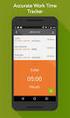 Interaction Tracker Timesheet Reporting Technical Reference Interactive Intelligence Customer Interaction Center (CIC) 2016 R2 Last updated December 14, 2015 (See Change Log for summary of changes.) Abstract
Interaction Tracker Timesheet Reporting Technical Reference Interactive Intelligence Customer Interaction Center (CIC) 2016 R2 Last updated December 14, 2015 (See Change Log for summary of changes.) Abstract
IC Integration to Oracle Service Cloud Data Dictionary
 IC Integration to Oracle Service Cloud Data Dictionary Technical Reference Interactive Intelligence Customer Interaction Center (CIC) 2016 R1 Last updated October 9, 2015 (See Change log for summary of
IC Integration to Oracle Service Cloud Data Dictionary Technical Reference Interactive Intelligence Customer Interaction Center (CIC) 2016 R1 Last updated October 9, 2015 (See Change log for summary of
Interaction Supervisor ipad Edition
 Interaction Supervisor ipad Edition Administrator s Guide Interactive Intelligence Customer Interaction Center (CIC) 2015 R4 Last updated August 4, 2015 (See Change Log for summary of changes.) Abstract
Interaction Supervisor ipad Edition Administrator s Guide Interactive Intelligence Customer Interaction Center (CIC) 2015 R4 Last updated August 4, 2015 (See Change Log for summary of changes.) Abstract
Exchange MAPI Support for IC
 Exchange MAPI Support for IC Technical Reference Interactive Intelligence Customer Interaction Center (CIC) 2016 R1 Last updated September 4, 2015 (See Change Log for summary of changes) Abstract This
Exchange MAPI Support for IC Technical Reference Interactive Intelligence Customer Interaction Center (CIC) 2016 R1 Last updated September 4, 2015 (See Change Log for summary of changes) Abstract This
IC ACD Processing. Technical Reference. Interactive Intelligence Customer Interaction Center (CIC) 2016 R1
 IC ACD Processing Technical Reference Interactive Intelligence Customer Interaction Center (CIC) 2016 R1 Last updated September 15, 2015 (See Change Log for summary of changes.) Abstract Customer Interaction
IC ACD Processing Technical Reference Interactive Intelligence Customer Interaction Center (CIC) 2016 R1 Last updated September 15, 2015 (See Change Log for summary of changes.) Abstract Customer Interaction
IC Integration with Oracle Service Cloud
 IC Integration with Oracle Service Cloud Installation and Configuration Guide Interactive Intelligence Customer Interaction Center (CIC) 2016 R1 Last updated October 9, 2015 (See Change log for summary
IC Integration with Oracle Service Cloud Installation and Configuration Guide Interactive Intelligence Customer Interaction Center (CIC) 2016 R1 Last updated October 9, 2015 (See Change log for summary
IC Workstation Applications in Citrix and Terminal Services Environments
 IC Workstation Applications in Citrix and Terminal Services Environments Technical Reference Interactive Intelligence Customer Interaction Center (CIC) 2016 R2 Last updated December 8, 2015 (See Change
IC Workstation Applications in Citrix and Terminal Services Environments Technical Reference Interactive Intelligence Customer Interaction Center (CIC) 2016 R2 Last updated December 8, 2015 (See Change
Factory Image Restoration Procedures
 Factory Image Restoration Procedures Technical Reference Interaction Application Server Interaction Media Server Appliance (HP ProLiant Gen9) Version 2016 R1 Last updated September 3, 2015 (See Change
Factory Image Restoration Procedures Technical Reference Interaction Application Server Interaction Media Server Appliance (HP ProLiant Gen9) Version 2016 R1 Last updated September 3, 2015 (See Change
CIC Integration with SAP CRM
 CIC Integration with SAP CRM Installation and Configuration Guide Interactive Intelligence Customer Interaction Center (CIC ) 4.0 SU1 Last updated November 24, 2015 (See Change log for summary of changes.)
CIC Integration with SAP CRM Installation and Configuration Guide Interactive Intelligence Customer Interaction Center (CIC ) 4.0 SU1 Last updated November 24, 2015 (See Change log for summary of changes.)
Identity Providers. Technical Reference. Interactive Intelligence Customer Interaction Center (CIC) Version 2016. Last updated November 5, 2015
 Identity Providers Technical Reference Interactive Intelligence Customer Interaction Center (CIC) Version 2016 Last updated November 5, 2015 (See Change Log for summary of changes.) Abstract This document
Identity Providers Technical Reference Interactive Intelligence Customer Interaction Center (CIC) Version 2016 Last updated November 5, 2015 (See Change Log for summary of changes.) Abstract This document
Interaction Center Integration with Workforce Management Historical and Real-Time Adherence
 Interaction Center Integration with Workforce Management Historical and Real-Time Adherence Technical Reference Interactive Intelligence Customer Interaction Center (CIC) 2016 R1 Last updated September
Interaction Center Integration with Workforce Management Historical and Real-Time Adherence Technical Reference Interactive Intelligence Customer Interaction Center (CIC) 2016 R1 Last updated September
ACD Processing: IC's Automatic Communication Distribution
 ACD Processing: IC's Automatic Communication Distribution Technical Reference Customer Interaction Center (CIC) Vonexus Enterprise Interaction Center (Vonexus EIC) Version 3.0 Last updated 6/24/2008 Abstract
ACD Processing: IC's Automatic Communication Distribution Technical Reference Customer Interaction Center (CIC) Vonexus Enterprise Interaction Center (Vonexus EIC) Version 3.0 Last updated 6/24/2008 Abstract
Virtual Contact Center
 Virtual Contact Center Salesforce Multichannel Integration Configuration Guide Version 7.0 Revision 2.0 Copyright 2012, 8x8, Inc. All rights reserved. This document is provided for information purposes
Virtual Contact Center Salesforce Multichannel Integration Configuration Guide Version 7.0 Revision 2.0 Copyright 2012, 8x8, Inc. All rights reserved. This document is provided for information purposes
IC Managed IP Phones
 IC Managed IP Phones Administrator s Guide Interactive Intelligence Customer Interaction Center (CIC) 2016 R1 Last updated October 15, 2015 (See Change Log for summary of changes made to this document
IC Managed IP Phones Administrator s Guide Interactive Intelligence Customer Interaction Center (CIC) 2016 R1 Last updated October 15, 2015 (See Change Log for summary of changes made to this document
Virtual Contact Center
 Virtual Contact Center NetSuite Integration Configuration Guide Version 8.0 Revision 1.0 Copyright 2014, 8x8, Inc. All rights reserved. This document is provided for information purposes only and the contents
Virtual Contact Center NetSuite Integration Configuration Guide Version 8.0 Revision 1.0 Copyright 2014, 8x8, Inc. All rights reserved. This document is provided for information purposes only and the contents
Interaction Dialer. Installation and Configuration Guide. Interactive Intelligence Customer Interaction Center (CIC) 2016 R1
 Interaction Dialer Installation and Configuration Guide Interactive Intelligence Customer Interaction Center (CIC) 2016 R1 Last Update October 27, 2015 (See Change Log for summary of changes.) Abstract
Interaction Dialer Installation and Configuration Guide Interactive Intelligence Customer Interaction Center (CIC) 2016 R1 Last Update October 27, 2015 (See Change Log for summary of changes.) Abstract
Virtual Contact Center
 Virtual Contact Center Zendesk CTI Integration Configuration Guide Version 8.0 Revision 1.0 Copyright 2013, 8x8, Inc. All rights reserved. This document is provided for information purposes only and the
Virtual Contact Center Zendesk CTI Integration Configuration Guide Version 8.0 Revision 1.0 Copyright 2013, 8x8, Inc. All rights reserved. This document is provided for information purposes only and the
Interaction Tracker Interaction Segments
 Interaction Tracker Interaction Segments Technical Reference Interactive Intelligence Customer Interaction Center (CIC) 2016 R1 Last updated July 28, 2015 (See Change Log for summary of changes.) Abstract
Interaction Tracker Interaction Segments Technical Reference Interactive Intelligence Customer Interaction Center (CIC) 2016 R1 Last updated July 28, 2015 (See Change Log for summary of changes.) Abstract
Vocalité Version 2.4 Feature Overview
 Vocalité Version 2.4 Feature Overview 1 Copyright and Trademark Information 1994 2005 Interactive Intelligence Inc./ Vonexus Inc. All rights reserved. Vonexus is a wholly-owned subsidiary of Interactive
Vocalité Version 2.4 Feature Overview 1 Copyright and Trademark Information 1994 2005 Interactive Intelligence Inc./ Vonexus Inc. All rights reserved. Vonexus is a wholly-owned subsidiary of Interactive
Group Policy Deployment for IC Applications
 Group Policy Deployment for IC Applications Technical Reference Interactive Intelligence Customer Interaction Center (CIC) 2016 R1 Last updated September 9, 2015 (See Change Log for summary of change made
Group Policy Deployment for IC Applications Technical Reference Interactive Intelligence Customer Interaction Center (CIC) 2016 R1 Last updated September 9, 2015 (See Change Log for summary of change made
DocuSign Connect for Salesforce Guide
 Information Guide 1 DocuSign Connect for Salesforce Guide 1 Copyright 2003-2013 DocuSign, Inc. All rights reserved. For information about DocuSign trademarks, copyrights and patents refer to the DocuSign
Information Guide 1 DocuSign Connect for Salesforce Guide 1 Copyright 2003-2013 DocuSign, Inc. All rights reserved. For information about DocuSign trademarks, copyrights and patents refer to the DocuSign
Application Notes: MaxACD Connector For Salesforce
 Application Notes: MaxACD Connector For Salesforce March 2013 Contents Introduction... 3 Requirements... 3 Installing the MaxACD Salesforce Connector... 4 Step 1: Import the Call Center File into Salesforce...
Application Notes: MaxACD Connector For Salesforce March 2013 Contents Introduction... 3 Requirements... 3 Installing the MaxACD Salesforce Connector... 4 Step 1: Import the Call Center File into Salesforce...
Interaction Recorder Remote Content Service
 Interaction Recorder Remote Content Service Installation and Configuration Guide Interactive Intelligence Customer Interaction Center (CIC) 2016 Last updated October 2, 2015 (See Change Log for summary
Interaction Recorder Remote Content Service Installation and Configuration Guide Interactive Intelligence Customer Interaction Center (CIC) 2016 Last updated October 2, 2015 (See Change Log for summary
Virtual Contact Center
 Virtual Contact Center MS Dynamics CRM Integration Configuration Guide Version 7.0 Revision 1.0 Copyright 2012, 8x8, Inc. All rights reserved. This document is provided for information purposes only and
Virtual Contact Center MS Dynamics CRM Integration Configuration Guide Version 7.0 Revision 1.0 Copyright 2012, 8x8, Inc. All rights reserved. This document is provided for information purposes only and
RingCentral for Salesforce. Administrator Guide
 RingCentral for Salesforce Administrator Guide 1 RingCentral for Salesforce Administrator Guide Introduction Contents Introduction... 3 About RingCentral for Salesforce.................................................
RingCentral for Salesforce Administrator Guide 1 RingCentral for Salesforce Administrator Guide Introduction Contents Introduction... 3 About RingCentral for Salesforce.................................................
MiVoice Integration for Salesforce
 MiVoice Integration for Salesforce USER GUIDE MiVoice Integration for Salesforce User Guide, Version 1, April 2014. Part number 58014124 Mitel is a registered trademark of Mitel Networks Corporation. Salesforce
MiVoice Integration for Salesforce USER GUIDE MiVoice Integration for Salesforce User Guide, Version 1, April 2014. Part number 58014124 Mitel is a registered trademark of Mitel Networks Corporation. Salesforce
LiveText for Salesforce Quick Start Guide
 LiveText for Salesforce Quick Start Guide (C) 2014 HEYWIRE BUSINESS ALL RIGHTS RESERVED LiveText for Salesforce Quick Start Guide Table of Contents Who should be looking at this document... 3 Software
LiveText for Salesforce Quick Start Guide (C) 2014 HEYWIRE BUSINESS ALL RIGHTS RESERVED LiveText for Salesforce Quick Start Guide Table of Contents Who should be looking at this document... 3 Software
Virtual Contact Center
 Virtual Contact Center Zendesk Integration with 8x8 Contact Center Agent Guide Revision 1.0 Copyright 2014, 8x8, Inc. All rights reserved. This document is provided for information purposes only and the
Virtual Contact Center Zendesk Integration with 8x8 Contact Center Agent Guide Revision 1.0 Copyright 2014, 8x8, Inc. All rights reserved. This document is provided for information purposes only and the
How To Use A Cell Phone On A Microsoft Powerbook 2.5.2.2 (Windows) On A Pc Or Macbook 2 (Windows 2) On An Ipad Or Ipad 2.2 Or Ipa 2.3
 Interaction Client.NET Edition Agent User Guide Interaction Center Version 2.4 August 3, 2006 DC-001-2.4-BKNA Copyright and Trademark Information 1994 2006 Interactive Intelligence Inc. All rights reserved.
Interaction Client.NET Edition Agent User Guide Interaction Center Version 2.4 August 3, 2006 DC-001-2.4-BKNA Copyright and Trademark Information 1994 2006 Interactive Intelligence Inc. All rights reserved.
Salesforce.com Integration
 Salesforce.com Integration Resource Guide In conjunction with Contact Center Solutions version 5.6 Contents About this Resource Guide... 3 About Salesforce.com Integration... 4 Installing Salesforce.com
Salesforce.com Integration Resource Guide In conjunction with Contact Center Solutions version 5.6 Contents About this Resource Guide... 3 About Salesforce.com Integration... 4 Installing Salesforce.com
Virtual Contact Center
 Virtual Contact Center Zendesk Integration Configuration Guide Version 7.1 Revision 1.0 Copyright 2012, 8x8, Inc. All rights reserved. This document is provided for information purposes only and the contents
Virtual Contact Center Zendesk Integration Configuration Guide Version 7.1 Revision 1.0 Copyright 2012, 8x8, Inc. All rights reserved. This document is provided for information purposes only and the contents
Application Notes: MaxCS Connector For Salesforce.com
 Application Notes: MaxCS Connector For Salesforce.com September 2014 Contents Introduction... 3 Requirements... 3 Architecture... 4 Configuring the MaxCS Salesforce Connector... 5 Step 1: Import the Call
Application Notes: MaxCS Connector For Salesforce.com September 2014 Contents Introduction... 3 Requirements... 3 Architecture... 4 Configuring the MaxCS Salesforce Connector... 5 Step 1: Import the Call
Wave IP 2.0 SP1. Wave ViewPoint User Guide
 Wave IP 2.0 SP1 Wave ViewPoint User Guide 2011 by Vertical Communications, Inc. All rights reserved. Vertical Communications and the Vertical Communications logo and combinations thereof and Vertical ViewPoint
Wave IP 2.0 SP1 Wave ViewPoint User Guide 2011 by Vertical Communications, Inc. All rights reserved. Vertical Communications and the Vertical Communications logo and combinations thereof and Vertical ViewPoint
Introduction. Important Upgrade Notice! SHORETEL SALESFORCE.COM CALL CENTER ADAPTER VERSION 4.X
 USER GUIDE SHORETEL SALESFORCE.COM CALL CENTER ADAPTER VERSION 4.X Introduction This document describes the installation, configuration and basic usage of the ShoreTel Salesforce.com Call Center Adapter
USER GUIDE SHORETEL SALESFORCE.COM CALL CENTER ADAPTER VERSION 4.X Introduction This document describes the installation, configuration and basic usage of the ShoreTel Salesforce.com Call Center Adapter
ShoreTel Enterprise Contact Center 8 Using Agent Toolbar
 ShoreTel Enterprise Contact Center 8 Using Agent Toolbar November 2012 Legal Notices Document and Software Copyrights Copyright 1998-2012 by ShoreTel Inc., Sunnyvale, California, USA. All rights reserved.
ShoreTel Enterprise Contact Center 8 Using Agent Toolbar November 2012 Legal Notices Document and Software Copyrights Copyright 1998-2012 by ShoreTel Inc., Sunnyvale, California, USA. All rights reserved.
Set Up and Maintain Customer Support Tools
 Set Up and Maintain Customer Support Tools Salesforce, Winter 16 @salesforcedocs Last updated: December 10, 2015 Copyright 2000 2015 salesforce.com, inc. All rights reserved. Salesforce is a registered
Set Up and Maintain Customer Support Tools Salesforce, Winter 16 @salesforcedocs Last updated: December 10, 2015 Copyright 2000 2015 salesforce.com, inc. All rights reserved. Salesforce is a registered
Contact Center Anywhere: Supervision Manager (SM) Overview
 Contact Center Anywhere: Supervision Manager (SM) Overview Supervision Manager Overview The majority of all Call Center expenses revolve around people. The ability to more effectively manage the people
Contact Center Anywhere: Supervision Manager (SM) Overview Supervision Manager Overview The majority of all Call Center expenses revolve around people. The ability to more effectively manage the people
MRCP. Technical Reference. Interactive Intelligence Customer Interaction Center (CIC) Version 2016 R3
 MRCP Technical Reference Interactive Intelligence Customer Interaction Center (CIC) Version 2016 R3 Last updated April 12, 2016 (See Change Log for summary of changes.) Abstract This document discusses
MRCP Technical Reference Interactive Intelligence Customer Interaction Center (CIC) Version 2016 R3 Last updated April 12, 2016 (See Change Log for summary of changes.) Abstract This document discusses
Corporate Telephony Toolbar User Guide
 Corporate Telephony Toolbar User Guide 1 Table of Contents 1 Introduction...6 1.1 About Corporate Telephony Toolbar... 6 1.2 About This Guide... 6 1.3 Accessing The Toolbar... 6 1.4 First Time Login...
Corporate Telephony Toolbar User Guide 1 Table of Contents 1 Introduction...6 1.1 About Corporate Telephony Toolbar... 6 1.2 About This Guide... 6 1.3 Accessing The Toolbar... 6 1.4 First Time Login...
InGenius Connector Enterprise Demo System for Salesforce
 InGenius Connector Enterprise Demo System for Salesforce User Guide Release 2.13 July 1, 2014 TRADEMARKS InGenius, InGenius Connector and the InGenius logo are trademarks of InGenius Software Inc. Windows,
InGenius Connector Enterprise Demo System for Salesforce User Guide Release 2.13 July 1, 2014 TRADEMARKS InGenius, InGenius Connector and the InGenius logo are trademarks of InGenius Software Inc. Windows,
Hosted VoIP Phone System. Desktop Toolbar User Guide
 Hosted VoIP Phone System Desktop Toolbar User Guide Contents 1 Introduction... 3 1.1 System Requirements... 3 2 Installing the Telesystem Hosted VoIP Toolbar... 4 3 Accessing the Hosted VoIP Toolbar...
Hosted VoIP Phone System Desktop Toolbar User Guide Contents 1 Introduction... 3 1.1 System Requirements... 3 2 Installing the Telesystem Hosted VoIP Toolbar... 4 3 Accessing the Hosted VoIP Toolbar...
LiveText Agent for Salesforce Installation Guide
 LiveText Agent for Salesforce Installation Guide (C) 2015 HEYWIRE ALL RIGHTS RESERVED LiveText Agent for Salesforce Installation Guide Table of Contents Who should be looking at this document... 3 Software
LiveText Agent for Salesforce Installation Guide (C) 2015 HEYWIRE ALL RIGHTS RESERVED LiveText Agent for Salesforce Installation Guide Table of Contents Who should be looking at this document... 3 Software
Manual. 3CX Phone System integration with Microsoft Outlook and Salesforce Version 1.0
 Manual 3CX Phone System integration with Microsoft Outlook and Salesforce Version 1.0 Copyright 2006-2009, 3CX ltd. http:// E-mail: info@3cx.com Information in this document is subject to change without
Manual 3CX Phone System integration with Microsoft Outlook and Salesforce Version 1.0 Copyright 2006-2009, 3CX ltd. http:// E-mail: info@3cx.com Information in this document is subject to change without
8x8 Virtual Office Telephony Interface for Salesforce
 8x8 Virtual Office Telephony Interface for Salesforce Administrator Guide May 2014 The Champion For Business Communications Table of Contents 8x8 Virtual Office Telephony Interface for Salesforce.... 3
8x8 Virtual Office Telephony Interface for Salesforce Administrator Guide May 2014 The Champion For Business Communications Table of Contents 8x8 Virtual Office Telephony Interface for Salesforce.... 3
Virtual Contact Center
 Virtual Contact Center MS Dynamics CRM Online Integration Configuration Guide Version 7.1 Revision 1.0 Copyright 2013, 8x8, Inc. All rights reserved. This document is provided for information purposes
Virtual Contact Center MS Dynamics CRM Online Integration Configuration Guide Version 7.1 Revision 1.0 Copyright 2013, 8x8, Inc. All rights reserved. This document is provided for information purposes
Contact Center Administrator Guide
 ServicePattern Version 3.6 Revision SP36-CCADM-41855 Bright Pattern, Inc. 1111 Bayhill Drive, Suite 275, San Bruno, CA 94066 Phone: +1 (650) 529.4099 Fax: +1 (415) 480.1782 www.brightpattern.com 2010-2014
ServicePattern Version 3.6 Revision SP36-CCADM-41855 Bright Pattern, Inc. 1111 Bayhill Drive, Suite 275, San Bruno, CA 94066 Phone: +1 (650) 529.4099 Fax: +1 (415) 480.1782 www.brightpattern.com 2010-2014
ShoreTel Enterprise Contact Center Using Agent Toolbar
 ShoreTel Enterprise Contact Center Using Agent Toolbar USER GUIDES RELEASE 7 Document and Software Copyrights Copyright 1998 2011 ShoreTel, Inc. All rights reserved. Printed in the United States of America.
ShoreTel Enterprise Contact Center Using Agent Toolbar USER GUIDES RELEASE 7 Document and Software Copyrights Copyright 1998 2011 ShoreTel, Inc. All rights reserved. Printed in the United States of America.
ShoreTel Contact Center Using ShoreWare Agent Toolbar
 ShoreTel Contact Center Using ShoreWare Agent Toolbar USER GUIDES RELEASE 6 Document and Software Copyrights Copyright 1998 2010 ShoreTel, Inc. All rights reserved. Printed in the United States of America.
ShoreTel Contact Center Using ShoreWare Agent Toolbar USER GUIDES RELEASE 6 Document and Software Copyrights Copyright 1998 2010 ShoreTel, Inc. All rights reserved. Printed in the United States of America.
Hubcase for Salesforce Installation and Configuration Guide
 Hubcase for Salesforce Installation and Configuration Guide Note: This document is intended for system administrator, and not for end users. Installation and configuration require understanding of both
Hubcase for Salesforce Installation and Configuration Guide Note: This document is intended for system administrator, and not for end users. Installation and configuration require understanding of both
Hosted PBX Call Control Toolbar Guide
 Hosted PBX Call Control Toolbar Guide 10/15/2014 TELEPACIFIC CALL CONTROL TOOLBAR Call Control Toolbar in IE or Firefox: Call Control Toolbar in Outlook 2010: Log In and Log Out To log in, click Login.
Hosted PBX Call Control Toolbar Guide 10/15/2014 TELEPACIFIC CALL CONTROL TOOLBAR Call Control Toolbar in IE or Firefox: Call Control Toolbar in Outlook 2010: Log In and Log Out To log in, click Login.
SpringCM Integration Guide. for Salesforce
 SpringCM Integration Guide for Salesforce September 2014 Introduction You are minutes away from fully integrating SpringCM into your Salesforce account. The SpringCM Open Cloud Connector will allow you
SpringCM Integration Guide for Salesforce September 2014 Introduction You are minutes away from fully integrating SpringCM into your Salesforce account. The SpringCM Open Cloud Connector will allow you
RingCentral for Salesforce. User Guide
 RingCentral for Salesforce User Guide Table of Contents Table of Contents 3 Introduction 3 About RingCentral for Salesforce 3 About This Guide 4 Basics 4 Options 5 Log in 6 Placing Calls 7 Placing an International
RingCentral for Salesforce User Guide Table of Contents Table of Contents 3 Introduction 3 About RingCentral for Salesforce 3 About This Guide 4 Basics 4 Options 5 Log in 6 Placing Calls 7 Placing an International
SpringCM Troubleshooting Guide for Salesforce
 SpringCM Troubleshooting Guide for Salesforce July 2013 TABLE OF CONTENTS FAQS:... 3 WHY DID I NOT RECEIVE A SPRINGCM ACTIVATION EMAIL?... 3 WHY DON T MY SALESFORCE USERS HAVE ACCESS TO SPRINGCM?... 3
SpringCM Troubleshooting Guide for Salesforce July 2013 TABLE OF CONTENTS FAQS:... 3 WHY DID I NOT RECEIVE A SPRINGCM ACTIVATION EMAIL?... 3 WHY DON T MY SALESFORCE USERS HAVE ACCESS TO SPRINGCM?... 3
<Insert Picture Here> Contact Center Anywhere: Interaction Manager (IM) Overview
 Contact Center Anywhere: Interaction Manager (IM) Overview What is Interaction Manager? Interaction Manager is the software that each call center agent uses to take and place customer
Contact Center Anywhere: Interaction Manager (IM) Overview What is Interaction Manager? Interaction Manager is the software that each call center agent uses to take and place customer
Trustwave SEG Cloud Customer Guide
 Trustwave SEG Cloud Customer Guide Legal Notice Copyright 2015 Trustwave Holdings, Inc. All rights reserved. This document is protected by copyright and any distribution, reproduction, copying, or decompilation
Trustwave SEG Cloud Customer Guide Legal Notice Copyright 2015 Trustwave Holdings, Inc. All rights reserved. This document is protected by copyright and any distribution, reproduction, copying, or decompilation
Communications as a Service
 Communications as a Service Which edition is best for you? Interactive Intelligence Communications as a Service (CaaS) is a set of cloud based contact center, unified communications, and business process
Communications as a Service Which edition is best for you? Interactive Intelligence Communications as a Service (CaaS) is a set of cloud based contact center, unified communications, and business process
Interaction Client Web Edition and Mobile Web Edition
 Interaction Client Web Edition and Mobile Web Edition Installation and Configuration Guide Interactive Intelligence Customer Interaction Center (CIC) 2016 R3 Last updated March 9, 2016 (See Change Log
Interaction Client Web Edition and Mobile Web Edition Installation and Configuration Guide Interactive Intelligence Customer Interaction Center (CIC) 2016 R3 Last updated March 9, 2016 (See Change Log
Getting Started with the Aloha Community Template for Salesforce Identity
 Getting Started with the Aloha Community Template for Salesforce Identity Salesforce, Winter 16 @salesforcedocs Last updated: December 10, 2015 Copyright 2000 2015 salesforce.com, inc. All rights reserved.
Getting Started with the Aloha Community Template for Salesforce Identity Salesforce, Winter 16 @salesforcedocs Last updated: December 10, 2015 Copyright 2000 2015 salesforce.com, inc. All rights reserved.
Extension Manual. User portal, Dial codes & Voice mail for 3CX Phone System Version 7.0
 Extension Manual User portal, Dial codes & Voice mail for 3CX Phone System Version 7.0 Copyright 2006-2008, 3CX ltd. http:// E-mail: info@3cx.com Information in this document is subject to change without
Extension Manual User portal, Dial codes & Voice mail for 3CX Phone System Version 7.0 Copyright 2006-2008, 3CX ltd. http:// E-mail: info@3cx.com Information in this document is subject to change without
Desktop and Plugins from Vonage Business
 Desktop and Plugins from Vonage Business Installation and User Guide The Vonage Business Desktop reinvents the way you interact with your phone service, giving you extra control and convenience to manage
Desktop and Plugins from Vonage Business Installation and User Guide The Vonage Business Desktop reinvents the way you interact with your phone service, giving you extra control and convenience to manage
Salesforce Customer Portal Implementation Guide
 Salesforce Customer Portal Implementation Guide Salesforce, Winter 16 @salesforcedocs Last updated: December 10, 2015 Copyright 2000 2015 salesforce.com, inc. All rights reserved. Salesforce is a registered
Salesforce Customer Portal Implementation Guide Salesforce, Winter 16 @salesforcedocs Last updated: December 10, 2015 Copyright 2000 2015 salesforce.com, inc. All rights reserved. Salesforce is a registered
Telephony Toolbar Corporate. User Guide
 Telephony Toolbar Corporate User Guide Release 7.1 March 2011 Table of Contents 1 About This Guide...7 1.1 Open Telephony Toolbar - Corporate... 7 1.2 First Time Login... 8 1.3 Subsequent Use... 11 2 Using
Telephony Toolbar Corporate User Guide Release 7.1 March 2011 Table of Contents 1 About This Guide...7 1.1 Open Telephony Toolbar - Corporate... 7 1.2 First Time Login... 8 1.3 Subsequent Use... 11 2 Using
// table of contents //
 // A Guide to the Talkdesk and Desk.com Integration // table of contents // 01 // Overview & Advantages of the Talkdesk and Desk.com Integration // 04 02 // 6 Ways to Use the Talkdesk Desk.com Integration
// A Guide to the Talkdesk and Desk.com Integration // table of contents // 01 // Overview & Advantages of the Talkdesk and Desk.com Integration // 04 02 // 6 Ways to Use the Talkdesk Desk.com Integration
Receptionist Console User Guide
 Receptionist Console User Guide Contents 1.0 Introduction and Purpose... 4 2.0 Common deployments of the Receptionist Console... 4 2.1 Fixed Receptionist Console... 4 2.2 Soft Receptionist Console... 4
Receptionist Console User Guide Contents 1.0 Introduction and Purpose... 4 2.0 Common deployments of the Receptionist Console... 4 2.1 Fixed Receptionist Console... 4 2.2 Soft Receptionist Console... 4
8x8 Complete Contact Center
 8x8 8x8 services include: Multimedia contact management including phone, chat, email, voicemail, and third-party Internet fax Powerful, easy to use hosted call center solution 8x8 is a hosted call center
8x8 8x8 services include: Multimedia contact management including phone, chat, email, voicemail, and third-party Internet fax Powerful, easy to use hosted call center solution 8x8 is a hosted call center
Introduction...3. The Integrations Section...4. Create a New Integration...5. Create a New Trigger...6. Custom fields...11. Custom Variables...
 Index Introduction...3 The Integrations Section...4 Create a New Integration...5 Create a New Trigger...6 Hints...10 Custom fields...11 Custom Variables...14 Outbound CTI Integration...16 Troubleshooting...17
Index Introduction...3 The Integrations Section...4 Create a New Integration...5 Create a New Trigger...6 Hints...10 Custom fields...11 Custom Variables...14 Outbound CTI Integration...16 Troubleshooting...17
Session Manager. Development Application Note. Interactive Intelligence Customer Interaction Center (CIC) Version 2016. Last updated February 29, 2016
 Session Manager Development Application Note Interactive Intelligence Customer Interaction Center (CIC) Version 2016 Last updated February 29, 2016 (See Change Log for summary of changes.) Abstract This
Session Manager Development Application Note Interactive Intelligence Customer Interaction Center (CIC) Version 2016 Last updated February 29, 2016 (See Change Log for summary of changes.) Abstract This
Getting Started with Microsoft Office Live Meeting. Published October 2007 Last Update: August 2009
 Getting Started with Microsoft Office Live Meeting Published October 2007 Last Update: August 2009 Information in this document, including URL and other Internet Web site references, is subject to change
Getting Started with Microsoft Office Live Meeting Published October 2007 Last Update: August 2009 Information in this document, including URL and other Internet Web site references, is subject to change
Salesforce Integration
 Salesforce Integration 2015 Bomgar Corporation. All rights reserved worldwide. BOMGAR and the BOMGAR logo are trademarks of Bomgar Corporation; other trademarks shown are the property of their respective
Salesforce Integration 2015 Bomgar Corporation. All rights reserved worldwide. BOMGAR and the BOMGAR logo are trademarks of Bomgar Corporation; other trademarks shown are the property of their respective
GETTING STARTED WITH SETTING UP CALL CENTERS
 GETTING STARTED WITH SETTING UP CALL CENTERS Abstract Salesforce CRM Call Center improves the productivity of your call center users by providing fast and easy access to accounts, contacts, cases, and
GETTING STARTED WITH SETTING UP CALL CENTERS Abstract Salesforce CRM Call Center improves the productivity of your call center users by providing fast and easy access to accounts, contacts, cases, and
Integrating Autotask Service Desk Ticketing with the Cisco OnPlus Portal
 Integrating Autotask Service Desk Ticketing with the Cisco OnPlus Portal This Application Note provides instructions for configuring Apps settings on the Cisco OnPlus Portal and Autotask application settings
Integrating Autotask Service Desk Ticketing with the Cisco OnPlus Portal This Application Note provides instructions for configuring Apps settings on the Cisco OnPlus Portal and Autotask application settings
Getting Started with Microsoft Office Live Meeting. Published October 2007
 Getting Started with Microsoft Office Live Meeting Published October 2007 Information in this document, including URL and other Internet Web site references, is subject to change without notice. Unless
Getting Started with Microsoft Office Live Meeting Published October 2007 Information in this document, including URL and other Internet Web site references, is subject to change without notice. Unless
CIC Web Applications
 CIC Web Applications Installation and Configuration Guide Interactive Intelligence Customer Interaction Center (CIC) 2016 R1 Last updated November 10, 2015 (See Change Log for summary of changes.) Abstract
CIC Web Applications Installation and Configuration Guide Interactive Intelligence Customer Interaction Center (CIC) 2016 R1 Last updated November 10, 2015 (See Change Log for summary of changes.) Abstract
Enterprise Toolbar User s Guide. Revised March 2015
 Revised March 2015 Copyright Notice Trademarks Copyright 2007 DSCI, LLC All rights reserved. Any technical documentation that is made available by DSCI, LLC is proprietary and confidential and is considered
Revised March 2015 Copyright Notice Trademarks Copyright 2007 DSCI, LLC All rights reserved. Any technical documentation that is made available by DSCI, LLC is proprietary and confidential and is considered
Salesforce.com Integration Guide
 ServicePattern Version 3.6 Revision SP36-SFDC-41855 Bright Pattern, Inc. 1111 Bayhill Drive, Suite 275, San Bruno, CA 94066 Phone: +1 (855) 631.4553 or +1 (650) 529.4099 Fax: +1 (415) 480.1782 www.brightpattern.com
ServicePattern Version 3.6 Revision SP36-SFDC-41855 Bright Pattern, Inc. 1111 Bayhill Drive, Suite 275, San Bruno, CA 94066 Phone: +1 (855) 631.4553 or +1 (650) 529.4099 Fax: +1 (415) 480.1782 www.brightpattern.com
Deploying Cisco Unified Contact Center Express Volume 1
 Deploying Cisco Unified Contact Center Express Volume 1 Course Introduction Learner Skills and Knowledge Course Goal and Course Flow Additional References Your Training Curriculum General Administration
Deploying Cisco Unified Contact Center Express Volume 1 Course Introduction Learner Skills and Knowledge Course Goal and Course Flow Additional References Your Training Curriculum General Administration
---------------------------------------------------------------------------- ------- --------- Virtual Contact Center
 ---------------------------------------------------------------------------- ------- --------- Virtual Contact Center Copyright 2013, 8x8, Inc. All rights reserved. This document is provided for information
---------------------------------------------------------------------------- ------- --------- Virtual Contact Center Copyright 2013, 8x8, Inc. All rights reserved. This document is provided for information
// table of contents //
 // A Guide to the Talkdesk and Freshdesk Integration // table of contents // 01 // Overview & Advantages of the Talkdesk and Freshdesk Integration // 04 02 // 6 Ways to Use the Talkdesk Freshdesk Integration
// A Guide to the Talkdesk and Freshdesk Integration // table of contents // 01 // Overview & Advantages of the Talkdesk and Freshdesk Integration // 04 02 // 6 Ways to Use the Talkdesk Freshdesk Integration
Extension Manual. 3CX Assistant, MyPhone User portal, Dial codes & Voice mail for 3CX Phone System Version 8.0
 Extension Manual 3CX Assistant, MyPhone User portal, Dial codes & Voice mail for 3CX Phone System Version 8.0 Copyright 2006-2009, 3CX ltd. http:// E-mail: info@3cx.com Information in this document is
Extension Manual 3CX Assistant, MyPhone User portal, Dial codes & Voice mail for 3CX Phone System Version 8.0 Copyright 2006-2009, 3CX ltd. http:// E-mail: info@3cx.com Information in this document is
GETTING STARTED WITH SETTING UP CALL CENTERS
 GETTING STARTED WITH SETTING UP CALL CENTERS Summary Salesforce CRM Call Center improves the productivity of your call center users by providing fast and easy access to accounts, contacts, cases, and other
GETTING STARTED WITH SETTING UP CALL CENTERS Summary Salesforce CRM Call Center improves the productivity of your call center users by providing fast and easy access to accounts, contacts, cases, and other
Wave ISM 1.5 SP2. Wave ViewPoint User Guide
 Wave ISM 1.5 SP2 Wave ViewPoint User Guide Release 1.5 SP2 2009 by Vertical Communications, Inc. All rights reserved. Vertical Communications and the Vertical Communications logo and combinations thereof
Wave ISM 1.5 SP2 Wave ViewPoint User Guide Release 1.5 SP2 2009 by Vertical Communications, Inc. All rights reserved. Vertical Communications and the Vertical Communications logo and combinations thereof
iview (v2.0) Administrator Guide Version 1.0
 iview (v2.0) Administrator Guide Version 1.0 Updated 5/2/2008 Overview This administrator guide describes the processes and procedures for setting up, configuring, running and administering the iview Operator
iview (v2.0) Administrator Guide Version 1.0 Updated 5/2/2008 Overview This administrator guide describes the processes and procedures for setting up, configuring, running and administering the iview Operator
8x8 Virtual Contact Center
 8x8 8x8 services include: Multimedia contact management including phone, chat, email, voicemail, and third-party Internet fax Powerful, easy to use hosted call center solution 8x8 is a hosted call center
8x8 8x8 services include: Multimedia contact management including phone, chat, email, voicemail, and third-party Internet fax Powerful, easy to use hosted call center solution 8x8 is a hosted call center
RingCentral for Salesforce. Administrator Guide
 RingCentral for Salesforce Administrator Guide Table of Contents Table of Contents 3 Introduction 3 About RingCentral for Salesforce 3 About This Guide 4 Setting up the Call Center 4 Step 1: Install the
RingCentral for Salesforce Administrator Guide Table of Contents Table of Contents 3 Introduction 3 About RingCentral for Salesforce 3 About This Guide 4 Setting up the Call Center 4 Step 1: Install the
ios Deployment Simplified FileMaker How To Guide
 ios Deployment Simplified FileMaker How To Guide Table of Contents FileMaker How To Guide Introduction... 3 Deployment Options... 3 Option 1 Transfer to the ios device... 3 Option 2 - Host with FileMaker
ios Deployment Simplified FileMaker How To Guide Table of Contents FileMaker How To Guide Introduction... 3 Deployment Options... 3 Option 1 Transfer to the ios device... 3 Option 2 - Host with FileMaker
8x8 Click2Pop User Guide
 USER GUIDE 8x8 User Guide Getting Started with April 2014 Contents Introduction... 3 What s new.... 3 8x8.... 3 Here is how works...4 8x8 Click2Connect.... 4 Requirements.... 4 Installation on Microsoft
USER GUIDE 8x8 User Guide Getting Started with April 2014 Contents Introduction... 3 What s new.... 3 8x8.... 3 Here is how works...4 8x8 Click2Connect.... 4 Requirements.... 4 Installation on Microsoft
SpringCM Integration Guide. for Salesforce
 SpringCM Integration Guide for Salesforce January 2013 Introduction You are minutes away from fully integrating SpringCM into your Salesforce account. The SpringCM Open Cloud Connector will allow you to
SpringCM Integration Guide for Salesforce January 2013 Introduction You are minutes away from fully integrating SpringCM into your Salesforce account. The SpringCM Open Cloud Connector will allow you to
Wave 4.5. Wave ViewPoint Mobile 2.0. User Guide
 Wave 4.5 Wave ViewPoint Mobile 2.0 User Guide 2014 by Vertical Communications, Inc. All rights reserved. Vertical Communications and the Vertical Communications logo and combinations thereof and Applications
Wave 4.5 Wave ViewPoint Mobile 2.0 User Guide 2014 by Vertical Communications, Inc. All rights reserved. Vertical Communications and the Vertical Communications logo and combinations thereof and Applications
Vonage Business Solutions for Android User Guide
 Vonage Business Solutions for Android User Guide 1 Vonage Business Solutions, Inc. 1375 Peachtree Street, NE Suite 200 Atlanta, GA 30309 Sales 1-877-862-2562 Support 1-866-901-0242 www.vonagebusiness.com
Vonage Business Solutions for Android User Guide 1 Vonage Business Solutions, Inc. 1375 Peachtree Street, NE Suite 200 Atlanta, GA 30309 Sales 1-877-862-2562 Support 1-866-901-0242 www.vonagebusiness.com
Assistant Enterprise. User Guide. www.lumosnetworks.com 3-27-08
 Assistant Enterprise User Guide www.lumosnetworks.com 3-27-08 Assistant Enterprise (Toolbar) Guide Copyright Notice Trademarks Copyright 2007 BroadSoft, Inc. All rights reserved. Any technical documentation
Assistant Enterprise User Guide www.lumosnetworks.com 3-27-08 Assistant Enterprise (Toolbar) Guide Copyright Notice Trademarks Copyright 2007 BroadSoft, Inc. All rights reserved. Any technical documentation
www.novell.com/documentation Administration Guide Novell Filr 1.0.1 May 2014
 www.novell.com/documentation Administration Guide Novell Filr 1.0.1 May 2014 Legal Notices Novell, Inc., makes no representations or warranties with respect to the contents or use of this documentation,
www.novell.com/documentation Administration Guide Novell Filr 1.0.1 May 2014 Legal Notices Novell, Inc., makes no representations or warranties with respect to the contents or use of this documentation,
User Manual. 3CX VOIP client / Soft phone Version 6.0
 User Manual 3CX VOIP client / Soft phone Version 6.0 Copyright 2006-2008, 3CX ltd. http:// E-mail: info@3cx.com Information in this document is subject to change without notice. Companies names and data
User Manual 3CX VOIP client / Soft phone Version 6.0 Copyright 2006-2008, 3CX ltd. http:// E-mail: info@3cx.com Information in this document is subject to change without notice. Companies names and data
Contents Notice to Users
 Web Remote Access Contents Web Remote Access Overview... 1 Setting Up Web Remote Access... 2 Editing Web Remote Access Settings... 5 Web Remote Access Log... 7 Accessing Your Home Network Using Web Remote
Web Remote Access Contents Web Remote Access Overview... 1 Setting Up Web Remote Access... 2 Editing Web Remote Access Settings... 5 Web Remote Access Log... 7 Accessing Your Home Network Using Web Remote
IPOne Phone System User Interface Guide
 IPOne Phone System User Interface Guide DoubleHorn Communications, LLC 1802 W. 6 th Street Austin, TX 78703 Main Office: 512-637-5200 Toll Free: 877-637-HORN (4676) DHC Support: Dial 611 IPOne Phone System
IPOne Phone System User Interface Guide DoubleHorn Communications, LLC 1802 W. 6 th Street Austin, TX 78703 Main Office: 512-637-5200 Toll Free: 877-637-HORN (4676) DHC Support: Dial 611 IPOne Phone System
// table of contents //
 // A Guide to the Talkdesk and Salesforce Integration // table of contents // 01 // Overview & Advantages of the Talkdesk and Salesforce Integration // 04 02 // 6 Ways to Use the Talkdesk and Salesforce
// A Guide to the Talkdesk and Salesforce Integration // table of contents // 01 // Overview & Advantages of the Talkdesk and Salesforce Integration // 04 02 // 6 Ways to Use the Talkdesk and Salesforce
WatchDox for Windows. User Guide. Version 3.9.5
 WatchDox for Windows User Guide Version 3.9.5 Notice Confidentiality This document contains confidential material that is proprietary WatchDox. The information and ideas herein may not be disclosed to
WatchDox for Windows User Guide Version 3.9.5 Notice Confidentiality This document contains confidential material that is proprietary WatchDox. The information and ideas herein may not be disclosed to
Receptionist console. User guide 1.1
 Receptionist console User guide 1.1 Contents Introduction and purpose... 4 Common deployments of the receptionist console... 5 Fixed Receptionist Console... 5 Soft Receptionist Console... 5 Multiple site
Receptionist console User guide 1.1 Contents Introduction and purpose... 4 Common deployments of the receptionist console... 5 Fixed Receptionist Console... 5 Soft Receptionist Console... 5 Multiple site
Five9 Virtual Contact Center
 Cloud Contact Center Software Five9 Virtual Contact Center Campaign Administrator s Guide November 2014 This guide describes how to create, configure, and manage outbound, inbound, and autodial campaigns.
Cloud Contact Center Software Five9 Virtual Contact Center Campaign Administrator s Guide November 2014 This guide describes how to create, configure, and manage outbound, inbound, and autodial campaigns.
PRIMUS CALL CENTRE: AGENTS & SUPERVISOR GUIDE
 PRIMUS CALL CENTRE: AGENTS & SUPERVISOR GUIDE PRIMUS BUSINESS SERVICES CALL CENTRE AGENT & SUPERVISOR USER GUIDE PRIMUSBUSINESS.CA 1 v1.2 20140512 TABLE OF CONTENTS 1 About This Document 6 1.1 Audience
PRIMUS CALL CENTRE: AGENTS & SUPERVISOR GUIDE PRIMUS BUSINESS SERVICES CALL CENTRE AGENT & SUPERVISOR USER GUIDE PRIMUSBUSINESS.CA 1 v1.2 20140512 TABLE OF CONTENTS 1 About This Document 6 1.1 Audience
