Interaction Supervisor
|
|
|
- Virgil Morrison
- 8 years ago
- Views:
Transcription
1 Interaction Supervisor Interaction Supervisor Printable Version of Online Help Customer Interaction Center (CIC) Vonexus Enterprise Interaction Center (Vonexus EIC) Messaging Interaction Center (MIC) Version 3.0 Last Updated 8/8/2008 Abstract Interaction Supervisor is a client-side application that managers use to view reports or statistics and to be alerted when statistics reach predetermined performance levels. Interactive Intelligence Inc Interactive Way Indianapolis, Indiana Telephone/Fax (317)
2 Table of Contents Interaction Supervisor...1 Table of Contents... 2 Copyright and Trademark Information... 5 Interaction Center Platform Statement... 7 How do I know if I have a documented feature?... 7 Introduction to Interaction Supervisor... 8 Overview... 9 Views Workspace Plug-in Architecture Plug-in modules extend functionality View, menu, and toolbar integration Automatic software updates Supports a switchover environment Software, hardware and access right requirements Versions of Windows Supported Processor and RAM Requirements Minimum Disk Space requirements Other requirements Required access rights IC server license file (license.dat) Station licenses Recommended access rights Right to view workgroups and workgroup queues Allow alerts to send s or trigger a handler Allow Supervisor Message Creation Right to change another user's status Display rights assigned to you Procedures Install Interaction Supervisor Start Interaction Supervisor Remote Login and Soft Station Support Command line parameters Modify a Shortcut Access help topics, web pages, and version info Open the default help topic Display help for a statistic Display help for the object that has focus Toggle display of large graphics in a help topic Display help about a dialog Open the About dialog to display version and contact information Contact Interactive Intelligence Assist Agents with Interactions Add an Assistance icon to any toolbar Change an Agent's workgroup activation Manage Alerts Add an Alert Add Multiple Alerts Add a Time in Status Alert Edit Time in Status Alerts Change the color of an alert icon Edit an Alert Remove an Alert View Active Alerts Manage all alerts at once Manage Graphs Rendered Data Caption Bar Legend Graph view context menu commands Open the Graph Configuration dialog Add or remove statistics from a graph view Change the graph type Interaction Supervisor Online Help Page 2 of 170
3 Change Group by Criteria Modify the period of a line graph Toggle display of Axis Labels Position legend text Toggle display of values in legends Manage Toolbars Show / Hide toolbars Add custom toolbar Drag and Drop toolbar buttons Manage Views Add a view to the workspace Change the caption selection Add or remove statistics from a tabular view Rename a view Use Queue Monitor Controls Add custom columns to a Queue Monitor Control Remove custom columns from a Queue Monitor Control Coach an Interaction Switch between floating, docked, or tabbed pages Display view on a tab page Display view in a floating window Display view as a docked window Use Dock button to toggle view state and position Anchor a docked view to another position Close a View Display views in Full Screen mode Display views in Slide Show mode Monitor Agent, Station, Workgroup, or Line Queues Monitor Chat Sessions Monitor ACD s Run Historical Reports To Access Reports Run Interaction Report Assistant (Ad Hoc Reports) Send Messages to Interaction Client users Compose a new Supervisor message Reuse a previously sent message Remove a saved message Exit Supervisor User Interface Options Commands Dialogs Active Alerts dialog Columns in the List Control Red (Warning) Indicator and Count Yellow (Critical) Indicator and Count Green (Normal) Indicator and Count Gray (Neutral) Indicator and Count Add Custom Column dialog Add Multiple Alerts dialog Add / Remove Queue Columns dialog Alert Properties dialog Range page Display page Sound page page Supervisor Message page Custom Handler page Assistance Request Response dialog Assistance Response dialog Change Caption Selection dialog Change Station dialog Chat dialog Create Supervisor Message dialog Custom Toolbar Name dialog Edit Alerts dialog dialog Interaction Supervisor Online Help Page 3 of 170
4 Filter Settings dialog Graph Configuration dialog General page Title page Axes page Legend page Interaction Supervisor Login dialog Manage Agent Activations dialog Manage Alerts dialog Manage Custom Columns dialog New View dialog Plug-in Information dialog Recipients dialog Rename View dialog Statistic Selection dialog Supplemental Category Tabs Transfer dialog View Supervisor Messages dialog Toolbar Options dialog Toolbar Options dialog (Buttons page) Tray Icon Glossary Change Logs What is new in Interaction Supervisor What was new in Interaction Supervisor 2.4 Feature Pack What was New in Interaction Supervisor Interaction Supervisor Online Help Page 4 of 170
5 Copyright and Trademark Information Interactive Intelligence, Interaction Center Platform, Interactive Intelligence Customer Interaction Center, Interaction Administrator, Interaction Attendant, Interaction Client, Interaction Designer, Interaction Tracker, Interaction Recorder, ION, and the Spirograph logo design are registered trademarks of Interactive Intelligence Inc. Interaction Monitor, Vonexus Enterprise Interaction Center, CIC, EIC, Interaction Fax Viewer, Interaction Server, Interaction Voic Player, Interactive Update, Interaction Optimizer, Interaction Supervisor, Interaction Mobile Office, Interaction Migrator, Interaction Melder, and Interaction Screen Recorder are trademarks of Interactive Intelligence Inc. The foregoing products are Interactive Intelligence Inc. All rights reserved. Interaction Dialer and Interaction Scripter are registered trademarks of Interactive Intelligence Inc. The foregoing products are Interactive Intelligence Inc. All rights reserved. Communité is a registered trademark of Interactive Intelligence Inc. Messaging Interaction Center and MIC are trademarks of Interactive Intelligence Inc. The foregoing products are Interactive Intelligence Inc. All rights reserved. e-faq, Vocalité and Interaction Director are registered trademarks of Interactive Intelligence Inc. e-faq Knowledge Manager, Interaction FAQ, and Interaction Marquee are trademarks of Interactive Intelligence Inc. The foregoing products are Interactive Intelligence Inc. All rights reserved. Mobilité is a registered trademark of Interactive Intelligence Inc. Wireless Interaction Client and Interactive Intelligence Live Conference are trademarks of Interactive Intelligence Inc. The foregoing products are Interactive Intelligence Inc. All rights reserved. Interaction SIP Proxy and Interaction EasyScripter are trademarks of Interactive Intelligence Inc. The foregoing products are Interactive Intelligence Inc. All rights reserved. Interaction Gateway, Interaction Media Server and InteractiveLease are trademarks of Interactive Intelligence Inc. The foregoing products are Interactive Intelligence Inc. All rights reserved. Interaction Desktop and icnotify are trademarks of Interactive Intelligence Inc. The foregoing products are Interactive Intelligence Inc. All rights reserved. Interaction Message Indicator is a trademark of Interactive Intelligence Inc. The foregoing product is 2008 Interactive Intelligence Inc. All rights reserved. The verypdf product is verypdf, Inc. All rights reserved. Other brand and/or product names referenced in this document are the trademarks or registered trademarks of their respective companies. NOTICE This product contains Information and/or data of Telcordia Technologies, Inc. (Telcordia) licensed to be included herein. Recipient acknowledges and agrees that (1) TELCORDIA AND ITS AFFILIATES MAKE NO REPRESENTATIONS, EXTEND NO WARRANTIES OF ANY KIND, EXPRESSED OR IMPLIED, AND ASSUME NO RESPONSIBILITY OR LIABILITY WHATSOEVER WITH RESPECT TO THE USE, SUFFICIENCY OR ACCURACY OF THE PRODUCT, (2) RECIPIENT SHALL MAKE NO CLAIM AGAINST TELCORDIA OR ANY OF ITS AFFILIATES WITH RESPECT TO THE PRODUCT, AND WAIVES ALL CLAIMS AGAINST TELCORDIA OR ANY OF ITS AFFILIATES WITH RESPECT TO THE PRODUCT, (3) IN NO EVENT SHALL TELCORDIA OR ANY OF ITS AFFILIATES BE LIABLE FOR ANY DAMAGES, INCLUDING ANY LOST PROFITS OR OTHER INCIDENTAL OR CONSEQUENTIAL DAMAGES RELATING TO THE PRODUCT, AND, (4) THIS AGREEMENT SHALL BE ENFORCEABLE BY TELCORDIA. DISCLAIMER Interactive Intelligence (Interactive) has no responsibility under warranty, indemnification or otherwise, for modification or customization of any Interactive software by Interactive, Customer or any third party even if such customization and/or modification is done using Interactive tools, training or methods documented by Interactive. Interactive Intelligence Inc Interactive Way Indianapolis, Indiana Telephone/Fax (317) Interaction Supervisor Online Help Page 5 of 170
6 Interaction Supervisor Online Help Page 6 of 170
7 Interaction Center Platform Statement This document may describe Interaction Center (IC) features that are not available or licensed in your IC product. Multiple products are based on the IC platform, and some features are disabled or unavailable in some products. Products based on the IC platform include: Customer Interaction Center (CIC) Vonexus Enterprise Interaction Center (Vonexus EIC) Messaging Interaction Center (MIC) Since these products share common features, this document is intended for use with all IC products, unless specifically stated otherwise. How do I know if I have a documented feature? Here are some indications that the documented feature is not available in your version: The menu, menu item, or button that accesses the feature appears grayed-out. One or more options or fields in a dialog box appear grayed-out. The feature is not selectable from a list of options. If you have questions about feature availability, contact your vendor regarding the feature set available in your version of this product. Interaction Supervisor Online Help Page 7 of 170
8 Introduction to Interaction Supervisor Interaction Supervisor is a tool for monitoring Interaction Center agents, workgroups, queues, lines, and stations. It is the IC's real-time performance monitoring system. This client-side application displays workgroup and queue statistics, and sends notifications when statistics reach predetermined performance levels. Contact Center Supervisors use Interaction Supervisor to view graphs and tables that consolidate statistics from multiple workgroups. Although the Interaction Client.Net provides limited user, workgroup and queue monitoring capabilities, Interaction Supervisor is more powerful and summarizes additional operational statistics. It allows a user to: Monitor single workgroups Monitor multiple workgroups Set alerts to inform of events triggered by statistical changes View real-time statistics in graphs and consolidated tables Audience Interaction Supervisor is designed to satisfy the advanced monitoring requirements of supervisors, managers, and executives who need to quickly examine real-time operational information across their contact centers. General familiarity with Microsoft Windows and with the IC platform is assumed. This publication explains how to set alerts and view real-time statistics and graphs in Interaction Supervisor. It provides general help for working with the application. Other help modules explain the features of plug-in extensions (p. 12). Organization of Material This introduction describes the program, its documentation and copyrights. The Overview (p. 9) explains what Interaction Supervisor can do for you. Procedures (p. 20) explain how to install and start Supervisor, manage views, graphs, alerts, toolbars, and other features of the program. The User Interface (p. 99) section covers dialogs and configurable options in the program. The Glossary (p. 159) explains special terms used in this documentation. The Change Log (p. 162) explains "what's new" in this release. Interaction Supervisor Online Help Page 8 of 170
9 Overview Interaction Supervisor is a standalone monitoring application for IC. It satisfies the monitoring requirements of contact center supervisors, managers, and executives who need to view operational information across the contact center in real time. Think of Interaction Supervisor as a container application that displays views (p. 10) of data. Supervisor itself does not acquire data. Instead, plug-in (p. 12) modules supply data and views to Supervisor so that it can graph, display, and alert on statistical data from various IC subsystems. Once you know how to use Supervisor's graphical user interface, you can quickly manage information provided by any plug-in module in the system. Supervisor consists of a main window with a title, menu, and one or more dockable toolbars. The main window contains one workspace and any number of configurable views. Each plug-in adds one or more views that display a general class of statistics. You can customize a view to include or exclude data items, and set alerts that notify of events triggered by statistical changes. Graphical views can be customized to meet personal monitoring requirements. Since Supervisor is event-driven, its information is always up-todate. Supervisor makes it easy to analyze statistics across reporting periods and data types. Using the workgroup plug-in for example, you can compare, contrast, and consolidate information for agents and workgroups. Likewise, an optional plug-in for Interaction Dialer reports agent activity across campaigns, workflows and sites. Interaction Supervisor is a standard IC component. In its default configuration, it provides a System plug-in that monitors IC system performance and status. The System plug-in is included at no charge, and does not require a license. Additional plug-in modules may be licensed to monitor workgroups, Interaction Dialer, Interaction Director, etc. Related Topics Views (p. 10) Workspace (p. 11) Plug-in Architecture (p. 12) Software, hardware, and access right requirements (p. 14) Interaction Supervisor Online Help Page 9 of 170
10 Views A view is a window that displays data. Information can be displayed in columns, or rendered as a graph. Views can be positioned anywhere on the screen, or docked within Supervisor's workspace. Each view can be displayed in one of three ways: as a floating window that you can position anywhere on the screen. as a docked window that is anchored to the top, left, bottom, or right edge of the workspace. as a tab page. Supervisor displays any combination of floating, docked, or tabbed views at once. It provides extensive control over the display and positioning of view windows. Individual views can be resized, scrolled, moved, docked, tabbed, or floated. You can tile, cascade, and arrange window icons for all views at once. Window settings are stored so that users don't have to customize the display each time Interaction Supervisor is restarted. At startup, Interaction Supervisor reopens views in the mode and position used in the previous session. Practical Limitations Interaction Supervisor does not limit the number of items that a user can attempt to monitor. Consequently, it is possible to degrade its performance or lock the application by overwhelming it with items to monitor. For example, if all statistics for 300 workgroups are selected, Supervisor will lock up or perform slowly, since its overview views are designed to compare no more than a couple dozen agents/workgroups. In practical terms, you can avoid performance issues by limiting displays to approximately 25 workgroups at a time. If performance lags, try selecting fewer items to monitor. Interaction Supervisor Online Help Page 10 of 170
11 Workspace When views are docked or displayed as tab pages, they appear within Supervisor's main window, which is called the workspace. The workspace can be displayed full-screen (p. 81) mode, so that toolbars, menus, and window borders do not appear. Tabbed pages can be displayed in slide show (p. 82) mode, which cycles between views every 5 seconds. Interaction Supervisor Online Help Page 11 of 170
12 Plug-in Architecture Interaction Supervisor is a container that docks, displays, and manages views of data. Views are added by to Supervisor by plug-in modules (DLLs) that extend its monitoring capability in some way. For example, the plug-in for Interaction Dialer (SupDialerA.dll) enhances Supervisor to display information about outbound campaigns and workflows. Plug-in modules extend functionality At startup, the Interaction Supervisor executable (SupervisorA.exe) looks in its own directory for extension DLLs, and attempts to load them. It locates DLL filenames that begin with "Sup" which indicates that the file is a Supervisor plug-in. The DLL may have an "A" or "AD" suffix to indicate its build type (A = ANSI Release, AD= ANSI Debug). The ".DLL" file extension indicates that the file is a dynamic link library. View, menu, and toolbar integration Supervisor will accept any number of plug-ins. A plug-in may define its own menus to merge into the main application menu, and may also export one or more toolbars. When a plug-in is loaded, it describes itself to Supervisor in a standard way that facilitates seamless integration with the user interface. Each plug-in passes Supervisor its name, the name of each view, a short description of each view, icons, preview images, and other elements that Supervisor needs to integrate its functionality. The dialog below demonstrates integration of three plug-in modules (Dialer, System, and Workgroups). This dialog adds a new view to the workspace. As you can see, the dialog displays a tab for each loaded plug-in, and offers icons and preview images for the selected view. Plug-ins also customize toolbars and menu options. However, Supervisor provides standard commands that minimize the need to add extra GUI controls. For example, its Add/Remove Statistics command changes the statistics displayed in a view. When that command is invoked, the plug-in displays a custom dialog that lists choices that are appropriate for the view. The functionality difference is seamless, and the command is the same for all plug-ins. Menu and toolbar integration can be summarized as follows: Supervisor supports additional menu and toolbar items as needed. The functionality of built-in commands varies between views to accommodate different kinds of data. Menus are merged dynamically and present appropriate commands for the active view. In general, a plug-in adds a single menu item for each of its views. When the view is active, its menu appears in Supervisor's menu bar. Plug-ins may also add items to built-in menus. For example, a plug-in might add a command to the Edit menu. Toolbars are completely separate from views. A plug-in may define any number of toolbars, regardless of the number of views it contains. Interaction Supervisor Online Help Page 12 of 170
13 Automatic software updates Once Interaction Supervisor is installed, new and updated plug-ins are automatically installed on client PCs by the IC's Auto-Updater subsystem. Auto-Updater applies automatic updates to client PCs to add functionality and to apply hot fixes. As a result, Interaction Supervisor is self-updating once it is installed. To view and use plug-ins, access rights (p. 15) must be assigned to your station. Supports a switchover environment Supervisor watches for Switchover notifications. If you install Interaction Supervisor in a switchover environment, it will automatically restart and connect to a backup server if the primary IC server fails. There is no need to manually restart Interaction Supervisor after a switchover. Alerts switchover too, since the Alert server replicates all alerts to the backup server. After a switchover, Users will continue to receive visual, audio and Alerts. Interaction Supervisor Online Help Page 13 of 170
14 Software, hardware and access right requirements This section specifies which Windows versions are supported, and recommended processor, RAM, and disk space requirements. It also discussions rights that must be assigned to you in Interaction Administrator in order to use Interaction Supervisor to its full potential. Client workstations running IC and Interaction Supervisor require the following software and hardware components: Versions of Windows Supported NT Workstation 4.0 NT Server 4.0 Windows 2000 Professional Windows 2000 Server Windows XP Processor and RAM Requirements Windows 98 SE, Pentium 166MHz with 64MB RAM Windows ME, Pentium 166MHz with 64MB RAM Windows NT, PII 300MHz with 64MB RAM Windows 2000 Professional/ME, Pentium 166MHz with 64MB RAM (PII 400MHz with 128MB RAM recommended) Windows 2000 Server, Pentium 166MHz with 128MB RAM Windows XP, Pentium II 266MHz with 256MB RAM Minimum Disk Space requirements Additional disk space may be required for logging purposes: 30MB network install 40MB local install Other requirements Network interface card Video support of 800 x 600 resolution with 2MB video memory (minimum) Mouse CD-ROM (if installing the Interaction Supervisor from a CD) Sound card and speakers (recommended) Interaction Supervisor Online Help Page 14 of 170
15 Required access rights At startup, Supervisor detects plug-in files and loads them automatically if you have all needed access rights. Access to a plug-in is controlled by the license file on the IC server and by assignment of a license to your station in Interaction Administrator. Supervisor enforces licenses on a per-workstation basis. The IC's AdminServer subsystem determines the number of licenses that are available. IC server license file (license.dat) When your company purchases rights to use a plug-in, the license file on the IC server (license.dat) is updated to report availability of the plug-in, and to set the maximum number of station licenses that can be assigned. The IC system administrator is responsible for managing licenses on the server, and may also be the person responsible for assigning a license to your station. For background information concerning the license installation process, refer to the Licensing Overview document, in the Technical Reference Documents section of the IC documentation library. Additional information is available online at Station licenses Your station must be granted the right to access the plug-in. This right is assigned in Interaction Administrator by your IC administrator or other authority. The procedure is as follows: 1. Start Interaction Administrator. 2. Expand the Server container. 3. Expand the Stations container. 4. In the list view on the right, double-click on the name of a station to open the Station Configuration property sheet, or select Templates and double-click the name of a workstation. 5. When the Station Configuration dialog appears, click on the Licensing tab. 6. Place a checkmark next to the station licenses you want to assign. In the example below, the station has been granted the right to access plug-ins for Historical Reporting and Interaction Dialer statistics. 6. Click OK to close the property sheet. 7. Repeat steps 4-6 to assign rights to other stations as needed. 8. Close Interaction Administrator when you are finished. For more information about Station Licenses, press F1 to open the Interaction Administrator Help. Interaction Supervisor Online Help Page 15 of 170
16 Enforcement of Licenses Interaction Supervisor enforces licensing on a per Workstation basis. The Admin Server subsystem determines the number of licenses that are available; Interaction Administrator assigns Supervisor licenses to workstations. If a Workstation does not have a license, Supervisor will display a message stating that a license is required to run supervisor on the current workstation. In some cases, Supervisor can run a plug-in but not with its base supervisory functionality enabled. If Supervisor detects that it has been started with no Supervisor license enabled, it does not exit. Instead, it runs licensed plug-ins. If no plug-ins are licensed and base Supervisor functionality is not licensed, Supervisor displays a dialog to that effect and exits. How Supervisor reacts when licensing is changed on the server Supervisor reacts when licensing of plug-ins or views is changed on the IC server. Each plug-in queries for license information when it is opened or when the New dialog is displayed. The New dialog and plug-in dialogs are updated when they are opened. For example, if the New dialog is open and the licensing is changed, changes in licensing won't be reflected until the New dialog is reopened. Views, on the other hand, cache license information. Consequently, views are not updated until Supervisor is restarted. If a license is removed, the user does not loose configured views until Supervisor is restarted. Interaction Supervisor Online Help Page 16 of 170
17 Recommended access rights Additional permissions must be granted in Interaction Administrator before users can access some Interaction Supervisor features. These rights include: Right to view workgroups and workgroup queues Allow alerts to send s or trigger a handler Allow Supervisor Message Creation Right to change another user's status Right to view workgroups and workgroup queues To access workgroup statistics, a user must have permission to View Workgroups and View Workgroup Queues. 1. Start Interaction Administrator if it is not already running. 2. Expand the People container. 3. Expand the Users container. 4. Double-click a user entry in the list view to open its property sheet. 5. Click on the Access Control tab. Then select User Rights in the list on the left. 6. Select View Workgroup from the Category drop list. 7. Assign individual workgroups to the user. 8. Select View Workgroup Queue from the Category drop list. 9. Assign individual workgroup queues to the user. 10. Click OK to close the property sheet. 11. Repeat steps 4-10 to assign permissions to other users as needed. 12. Close Interaction Administrator when you are finished. Allow alerts to send s or trigger a handler To set up alerts that send or trigger a handler, the user must be granted permission to Allow Handler Trigger Alerts. 1. Start Interaction Administrator if it is not already running. 2. Expand the People container. 3. Expand the Users container. 4. Double-click a user entry in the list view to open its property sheet. 5. Click on the Security tab. Then select User Rights in the list on the left. 6. Place a checkmark next to Allow Handler Trigger Alerts. 7. Click OK to close the property sheet. 8. Repeat steps 4-7 to assign rights to other users as needed. 9. Close Interaction Administrator when you are finished. When you set up an alert you may notice fields on the Custom Handler tab have been modified. In Interaction Supervisor, an alert is considered a custom alert where the customization is already provided. Administrators can prevent users from setting up these alerts by disabling the Interaction Administrator "Allow Handler Trigger Alerts" User Right. This user right is the same permission that allows users to use custom alert handlers. Interaction Supervisor Online Help Page 17 of 170
18 Allow Supervisor Message Creation To send Supervisor Messages, the "Allow Supervisor Message Creation" user right must be granted in Interaction Administrator. This right allows a Supervisor user to create messages and send them to Interaction Client users. For details, see Send Messages to Interaction Client users (p. 93). To assign this right, follow these steps: 1. Open Interaction Administrator. 2. Select the Users container. 3. Open properties for a User by double-clicking an entry in the list view, or press Enter to open the currently selected User. 4. Click on the Security tab. 5. Select "User Rights 2". 6. Check "Allow Supervisor Message Creation". 7. Click OK to close the property sheet. Repeat steps 3-7 for other users who need this right. 8. When you are finished, close Interaction Administrator by selecting Exit from the File menu. Right to change another user's status A Supervisor user can modify a user's status from the Workgroup Details view, by right clicking on the agent's name and selecting Change Status from the context menu. The ability to change status is subject to access restrictions assigned in Interaction Administrator. In order for a Supervisor user to set another user's status, the Supervisor user must have one of the following permission assigned in Interaction Administrator: Modify Workgroup Queue permissions. This allows the user to modify any user status within the Workgroup Detail View. Modify User Queue permissions. This allows access on a per-user basis. In releases before 3.0 SU1, users with View Workgroup rights could change user's statuses. Interaction Supervisor Online Help Page 18 of 170
19 Display rights assigned to you To find out which plug-ins you have rights to use, follow these steps: 1. Start Interaction Supervisor if it is not already running. 2. Pull down the Help menu and select Plug-In Info. This dialog lists rights assigned to you in Interaction Administrator. In the example below, the station has the right to use the System plugin, but cannot use the Workstation plug-in. In this release, access to individual views cannot be restricted. If you have rights to the plug-in, you may access all of its views. More granular control over view access may be provided in a future release. 3. Click OK to dismiss the dialog. Interaction Supervisor Online Help Page 19 of 170
20 Procedures This section explains how to perform common tasks in Interaction Supervisor. The major procedures are listed below: Install Interaction Supervisor (p. 21) explains how to install Supervisor client software on agent PCs. Start Interaction Supervisor (p. 23) covers command-line parameters, call-flow configuration switches, and shortcuts used to run the program. Access help topics, web pages and version information (p. 26) explains how to obtain information about the program, statistics, your operating environment, and printable versions of help files. Assist Agents with Interactions (p. 31) explains how to find out which agents need help with interactions. Change an agent's workgroup activation (p. 36) explains how to manage which workgroups an agent will receive calls for. Manage Views (p. 60) explains how to create, customize, and display views in the workspace. Manage Graphs (p. 48) explains how to create and monitor line graphs and bar charts. Manage Alerts (p. 37) explains how to set alerts that inform you of events triggered by statistical changes. Manage Toolbars (p. 59) explains how to customize the appearance of toolbars. Monitor Agent, Station, Workgroup, or Line Queues (p. 83) explains how to listen in on all interactions sent to agent, station, workgroup, or line queues. Monitor Chat Sessions (p. 84) explains how to monitor or join Chat interactions. Monitor ACD s (p. 86) explains how to view ACD-routed messages. Run Historical Reports (p. 87) to view, print, or export Crystal Reports in Supervisor. Run Report Assistant (p. 91) to view ad-hoc reports. Exit Supervisor (p. 98) explains how to close the program safely. Interaction Supervisor Online Help Page 20 of 170
21 Install Interaction Supervisor This procedure explains how to install Interaction Supervisor on a client PC. Interaction Supervisor does not require Interaction Client to be installed as a prerequisite. 1. Use Windows Explorer to navigate to the share on your IC server that contains the IC Business Manager Application installation programs. The default path is \\servername\ic_businessmanagerapps. 2. Double-click ICBusinessManagerApps.msi to run the install. 3. If you receive a security warning about running an executable file, allow the executable to run. 4. Wait for the application to initialize. When the wizard appears, click Install to begin installation. 5. Use the Custom Setup page to select business applications to install.click the icon next to Interaction Supervisor. Choose "Entire feature will be installed on local hard drive" from the drop list. Interaction Supervisor Online Help Page 21 of 170
22 6. Open the context menu for other applications and decide whether to install them. To prevent installation of an application, choose "Entire Feature will be unavailable" from the context menu. When you are finished, click Next to proceed. 7. Wait while the setup wizard copies files to your computer. 8. Click Finish to close the application. You can launch Interaction Supervisor by clicking the Start button, selecting All Programs, Interactive Intelligence and then Interaction Supervisor. This shortcut can be modified to add optional command line parameters. See Start Interaction Supervisor (p. 23) for more information. To use licensed plug-ins (p. 12), access rights must be granted to your station. For details, see Required Access Rights (p. 15), Recommended Access Rights (p. 17), and Display rights assigned to you (p. 19). Related Topics Start Interaction Supervisor (p. 23) Product Concepts (p. 9) Interaction Supervisor Online Help Page 22 of 170
23 Start Interaction Supervisor Once you have installed Interaction Supervisor, you can follow these steps to start the program: 1. Click the Start button. 2. Select All Programs, Interactive Intelligence, and then Interaction Supervisor. After a few seconds, its splash screen will appear. 3. The default shortcut does not pass any ID and password information to Supervisor. If you specified a different server name during installation, Supervisor will display a "login failed" alert. Click OK to dismiss this message if it appears. You can specify user, password, and other information in the shortcut used to start Interaction Supervisor. See command line parameters (p. 24) for details. 4. If a Login dialog (p. 138) appears, enter a valid IC username and password. Then specify a configuration type (inbound, outbound, operator, or All). Click OK. If authentication fails, Supervisor redisplays the Login dialog, so that you can correct a typing error or login using a different ID. Remote Login and Soft Station Support Starting with IC 3.0, Supervisor can monitor a call without requiring the user to have a hard phone station. The station defaults to whatever station the user is logged into with Interaction Client.Net. If the user changes stations in Interaction Client, the station Supervisor uses will change automatically. If the user does not specify a station and is not logged in, Supervisor attempts to use their local station. If the local station isn't valid, Supervisor will show the station as "None". If the user logs in to a client later, that station will be used. As before, the "/w=workstation" parameter (p. 24) allows the user to specify a local workstation when Supervisor is started from the command-line from a shortcut. Users may also change stations by selecting Change Station (p. 124) from the File menu. Either way, if they specify a station that isn't valid, Supervisor will warn them and use "logged in" station behavior. Supervisor displays a station warning if an invalid station is specified from either the command line or the change station dialog. When a valid local station is specified, it will always be used, regardless of whether the user is logged in, or what station they are logged in to. The current station can be determined from the Station field on the title bar. If they don't currently have a station being used, the title bar will say "None". When using the "client logged in" station, Supervisor will always update the station if the user logs into another station or logs out. The station type does not matter. The related command line parameters (p. 24) are: /r - "use my logged in station" w=workstation - "use this local workstation" Examples: If the user is logged into a station with their Interaction Client, and does not specify a workstation, Supervisor will use the client logged in station, regardless of whether the /r parameter is present. If the user is not logged in, and doesn't specify a station, Supervisor will use their computer name if it is a valid station in Interaction Administrator. If the computer name isn't a valid station, it will use "logged in" behavior, and the Station field in the title bar will say "None". If the user later logs into Interaction Client, that station will be used by Supervisor, and the station name will be updated in the title bar. If the user specifies a station using /w= workstation, or from the change station dialog (p. 124), Supervisor will use the specified station as long as it is a valid station in Interaction Administrator. If the specified station isn't valid, Supervisor will warn the user that it will use the station they are logged into using Interaction Client. If the user specifies /r and is not logged in, it will use logged in behavior, with Station showing None, until the user logs in with Interaction Client. Interaction Supervisor Online Help Page 23 of 170
24 Command line parameters Interaction Supervisor supports optional command line parameters that you can use when starting Interaction Supervisor. These parameters are typically added to a shortcut. Command-line switches are not case-sensitive. Parameter Parameter Description /n /n=<server name>. This parameter specifies the IC Server to which you point Interaction Supervisor. You can also specify an IP address (like ). /u /u =<user name>. This parameter allows you to start Interaction Supervisor logged in as a different user than the one specified when Interaction Supervisor was installed. You might use the /U=<user_name> parameter if several people use a computer at different times during the day. Specifying the user allows the current user to receive his or her personal interactions in addition to the interactions that are placed on the computer's station queue. /p /p=<password>. This password is specified in Interaction Administrator. /r Tells Supervisor to use whatever station the user is logged into with Interaction Client. /w /w=<station name>. By default, Supervisor uses whatever station the user is logged into with Interaction Client. The /w parameter allows you to specify any station that is valid in Interaction Administrator. For more information, see Remote Login and Soft Station Support (p. 23). /DONT_UPDATE /LOGIN /ICONS /NOSPLASH Skips the process of checking the Auto Updater configuration for potential updates. Opens the login dialog with station and server parameters filled in. /ICONS=<directory where icons are>. This parameter specifies the local directory where your status icons are installed. Use this parameter to properly display status icons in your Supervisor pages. /NOSPLASH. This parameter ignores or suppresses the splash screen that is normally displayed during start-up. However, this parameter is usually only used for debugging purposes. Check with your administrator before using this parameter. Example Shortcut "C:\Program Files\Interactive Intelligence\SupervisorA.exe" /u=user1 /p=password /w=station1 /n=icserver1 Related Topics Modify a Shortcut (p. 25) Interaction Supervisor Online Help Page 24 of 170
25 Modify a Shortcut To modify the shortcut used to start Interaction Supervisor, follow these steps: 1. Click the Start button. 2. Select All Programs, Interactive Intelligence, and then right-click Interaction Supervisor to open its context menu. 3. Select Properties from the context menu. 4. Modify the Target statement to add Notifier, user, and password arguments. 5. Click OK. The next time you start Interaction Supervisor using this shortcut, it will connect to the specified server automatically. Related Topics Command-line parameters (p. 24) Interaction Supervisor Online Help Page 25 of 170
26 Access help topics, web pages, and version info The Help menu provides access to help topics, web resources, and displays version information about Supervisor and your computing environment. Online help is available for Supervisor and for each plug-in. The following procedures explain how to access online help topics: Open the default help topic (p. 27) Display help for a statistic (p. 27) Display help for the object that has focus (p. 27) Toggle display of large graphics in a help topic (p. 27) Display help about a dialog (p. 27) Interaction Supervisor Online Help Page 26 of 170
27 Open the default help topic To open the help system at its default topic, follow these steps: 1. Click the Start button. 2. Select All Programs > Interactive Intelligence > Online Documentation > Interaction Supervisor. At runtime, help systems for each plug-in are merged with the main help for Interaction Supervisor. The table of contents on the left side of the help window displays an integrated list of topics from all help systems. Display help for a statistic 1. To display help for a statistic, click the Help toolbar button ( ). This puts Supervisor in "What's This" help mode. The cursor changes to a help icon, to indicate that you can click on something to open a help topic. 2. Position the cursor above a statistic and press the left mouse button. If help is available for the item clicked on, a help topic is displayed. Otherwise no help is displayed. Display help for the object that has focus To display help for the window or dialog that has focus, press F1. If specific help for that object is not available then the default help topic is displayed instead. Toggle display of large graphics in a help topic Buttons in the page header allow you to hide large graphics in a help topic to view more text in the help window at one time. This feature is available only in the online help version of this publication. It is not available in printable versions. 1. To hide large graphics in the current topic, click the Hide Large Graphics button ( ). 2. To redisplay all graphics, click the Show Large Graphics button ( ). Display help about a dialog Some dialogs provide a help button that opens a topic describing options on the dialog box. That help topic may be linked to higher-level procedures. Look for "Related Topics" at the bottom of the help page. Interaction Supervisor Online Help Page 27 of 170
28 Open the About dialog to display version and contact information The About dialog provides information that may be useful in a technical support situation. It provides general information about your computing environment, and helps you access Interactive Intelligence resources on the World Wide Web. To open the About dialog, pull down the Help menu and select About (or About application name). This dialog displays: Interaction Center version number Name and version of the program that opened this About dialog. User name Computer name Operating System and version Program copyrights Organization or person that the application is licensed to. Ok button Closes the About dialog. IC Info button Click IC Info to obtain information about your IC server. It opens the IC Information dialog, which displays: IC Username Notifier Key Notifier Server (current) Notifier Server (registry) Notifier Connection Open (whether yes or no) Using Backup Server (whether yes or no) Debug Yes if the application is running in debug mode; otherwise No. String Type indicates whether the application uses ANSI or Unicode strings. MAPI Installed Yes if MAPI is installed; otherwise No. Click the IP Configuration button to display Internet Protocol (IP) information. This opens the IP Configuration dialog, which displays information about the network adaptor and IP configuration: Ethernet adapter Local Area Connection Connection-specific DNS Suffix Description Physical Address DHCP Enabled Auto-configuration Enabled IP Address Subnet Mask Default Gateway DHCP Server DNS Servers Primary WINS Server Secondary WINS Server Lease Obtained date Lease Expires date Windows IP Configuration Host Name Primary DNS Suffix Node Type IP Routing Enabled WINS Proxy Enabled DNS Suffix Search List When you are finished, dismiss the IP Configuration dialog by pressing the Close button. System Info button Click this button to access numerous details about your computer system. It opens the System Information dialog, which displays a wealth of information, organized by category: Hardware Resources Components Software Environment Interaction Supervisor Online Help Page 28 of 170
29 Internet Settings Office 200x Applications When you are finished, dismiss the dialog by pressing the Close button. Contact ININ button "ININ" is the stock symbol for Interactive Intelligence. Click this button to access Interactive Intelligence online resources. It opens a menu from which you can choose: Home opens the Interactive Intelligence web site using the default web browser installed on your computer. This URL is Support opens the Technical Support section of the Interactive Intelligence web site. An ID and password is required to obtain access to support tips, files, and product updates. Community takes you to Interactive Community, a free public forum provided by Interactive Intelligence that promotes the sharing of ideas and information regarding Interactive Intelligence software. Opinions expressed on the Interactive Community are not those of Interactive Intelligence, and Interactive Intelligence accepts no legal responsibility for their veracity or nature. Feedback opens a web form that allows you to submit feedback to Interactive Intelligence, Inc. regarding products and enhancements that you would like to see in future products or product releases. In many applications, the Contact ININ feature is also available as a menu option. Pull down the Help menu and select Contact ININ. Then choose one of the options above from a submenu. Interaction Supervisor Online Help Page 29 of 170
30 Contact Interactive Intelligence It is easy to access Interactive Intelligence online resources from this application. Pull down the Help menu and select Contact ININ. "ININ" is the stock symbol for Interactive Intelligence. Then choose one of the following: Home opens the Interactive Intelligence web site using the default web browser installed on your computer. This URL is Support opens the Technical Support section of the Interactive Intelligence web site. An ID and password is required to obtain access to support tips, files, and product updates. Community takes you to Interactive Community, a free public forum provided by Interactive Intelligence that promotes the sharing of ideas and information regarding Interactive Intelligence software. Opinions expressed on the Interactive Community are not those of Interactive Intelligence, and Interactive Intelligence accepts no legal responsibility for their veracity or nature. Feedback opens a web form that allows you to submit feedback to Interactive Intelligence, Inc. regarding products and enhancements that you would like to see in future products or product releases. In many applications, the Contact ININ feature is also available from the Help > About dialog. To access it, pull down the Help menu and select About. When the About dialog appears, press the Contact ININ button to display the options listed above. Interaction Supervisor Online Help Page 30 of 170
31 Assist Agents with Interactions Supervisors use the Assistance feature to find out which agents need help, and to assist agents with interactions. The general procedure is as follows: 1. An Interaction Client.Net Edition user asks for help by selecting an interaction in the My Interactions list and clicking the Assistance button. 2. This opens the Request Assistance dialog. The agent describes the problem and clicks "Send". 3. The assistance request is sent to all supervisors on the server. The Assistance Response dialog pops along with a "toast" message. Supervisors can use this dialog to manage all assistance requests from one place. The "toast" message indicates that a new message has been received. Interaction Supervisor Online Help Page 31 of 170
32 4. At this point, the supervisor can choose to respond to the request or simply ignore the request. Clicking the Respond button, opens the Assistance Request Response dialog in which the supervisor tells the agent what action they intend to take. Accept button By clicking Accept, the supervisor takes responsibility for the assistance request and all other supervisors are alerted to this. Decline button Cancel Clicking "Decline" sends the supervisor's response in the Supervisor Responses field, and the assistance request is left in the "Waiting" state. Clicking Cancel closes the dialog without sending information to the agent. 5. Messages for each interaction are aggregated in the Problem Description and Supervisor Responses fields: Interaction Supervisor Online Help Page 32 of 170
Interaction Center Integration with HEAT
 Interaction Center Integration with HEAT Installation and Configuration Guide Interactive Intelligence Customer Interaction Center (CIC) 2016 R1 Last updated September 14, 2015 (See Change log for summary
Interaction Center Integration with HEAT Installation and Configuration Guide Interactive Intelligence Customer Interaction Center (CIC) 2016 R1 Last updated September 14, 2015 (See Change log for summary
IC Workstation Applications in Citrix and Terminal Services Environments
 IC Workstation Applications in Citrix and Terminal Services Environments Technical Reference Interactive Intelligence Customer Interaction Center (CIC) 2016 R2 Last updated December 8, 2015 (See Change
IC Workstation Applications in Citrix and Terminal Services Environments Technical Reference Interactive Intelligence Customer Interaction Center (CIC) 2016 R2 Last updated December 8, 2015 (See Change
ACD Processing: IC's Automatic Communication Distribution
 ACD Processing: IC's Automatic Communication Distribution Technical Reference Customer Interaction Center (CIC) Vonexus Enterprise Interaction Center (Vonexus EIC) Version 3.0 Last updated 6/24/2008 Abstract
ACD Processing: IC's Automatic Communication Distribution Technical Reference Customer Interaction Center (CIC) Vonexus Enterprise Interaction Center (Vonexus EIC) Version 3.0 Last updated 6/24/2008 Abstract
Interaction Tracker Timesheet Reporting
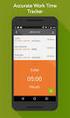 Interaction Tracker Timesheet Reporting Technical Reference Interactive Intelligence Customer Interaction Center (CIC) 2016 R2 Last updated December 14, 2015 (See Change Log for summary of changes.) Abstract
Interaction Tracker Timesheet Reporting Technical Reference Interactive Intelligence Customer Interaction Center (CIC) 2016 R2 Last updated December 14, 2015 (See Change Log for summary of changes.) Abstract
IC Integration with Oracle Service Cloud
 IC Integration with Oracle Service Cloud Installation and Configuration Guide Interactive Intelligence Customer Interaction Center (CIC) 2016 R1 Last updated October 9, 2015 (See Change log for summary
IC Integration with Oracle Service Cloud Installation and Configuration Guide Interactive Intelligence Customer Interaction Center (CIC) 2016 R1 Last updated October 9, 2015 (See Change log for summary
Interaction Supervisor ipad Edition
 Interaction Supervisor ipad Edition Administrator s Guide Interactive Intelligence Customer Interaction Center (CIC) 2015 R4 Last updated August 4, 2015 (See Change Log for summary of changes.) Abstract
Interaction Supervisor ipad Edition Administrator s Guide Interactive Intelligence Customer Interaction Center (CIC) 2015 R4 Last updated August 4, 2015 (See Change Log for summary of changes.) Abstract
Getting Started with Vision 6
 Getting Started with Vision 6 Version 6.9 Notice Copyright 1981-2009 Netop Business Solutions A/S. All Rights Reserved. Portions used under license from third parties. Please send any comments to: Netop
Getting Started with Vision 6 Version 6.9 Notice Copyright 1981-2009 Netop Business Solutions A/S. All Rights Reserved. Portions used under license from third parties. Please send any comments to: Netop
How To Use A Cell Phone On A Microsoft Powerbook 2.5.2.2 (Windows) On A Pc Or Macbook 2 (Windows 2) On An Ipad Or Ipad 2.2 Or Ipa 2.3
 Interaction Client.NET Edition Agent User Guide Interaction Center Version 2.4 August 3, 2006 DC-001-2.4-BKNA Copyright and Trademark Information 1994 2006 Interactive Intelligence Inc. All rights reserved.
Interaction Client.NET Edition Agent User Guide Interaction Center Version 2.4 August 3, 2006 DC-001-2.4-BKNA Copyright and Trademark Information 1994 2006 Interactive Intelligence Inc. All rights reserved.
Exchange MAPI Support for IC
 Exchange MAPI Support for IC Technical Reference Interactive Intelligence Customer Interaction Center (CIC) 2016 R1 Last updated September 4, 2015 (See Change Log for summary of changes) Abstract This
Exchange MAPI Support for IC Technical Reference Interactive Intelligence Customer Interaction Center (CIC) 2016 R1 Last updated September 4, 2015 (See Change Log for summary of changes) Abstract This
StrikeRisk v6.0 IEC/EN 62305-2 Risk Management Software Getting Started
 StrikeRisk v6.0 IEC/EN 62305-2 Risk Management Software Getting Started Contents StrikeRisk v6.0 Introduction 1/1 1 Installing StrikeRisk System requirements Installing StrikeRisk Installation troubleshooting
StrikeRisk v6.0 IEC/EN 62305-2 Risk Management Software Getting Started Contents StrikeRisk v6.0 Introduction 1/1 1 Installing StrikeRisk System requirements Installing StrikeRisk Installation troubleshooting
Interaction Center Integration with Workforce Management Historical and Real-Time Adherence
 Interaction Center Integration with Workforce Management Historical and Real-Time Adherence Technical Reference Interactive Intelligence Customer Interaction Center (CIC) 2016 R1 Last updated September
Interaction Center Integration with Workforce Management Historical and Real-Time Adherence Technical Reference Interactive Intelligence Customer Interaction Center (CIC) 2016 R1 Last updated September
AXIS Camera Station Quick Installation Guide
 AXIS Camera Station Quick Installation Guide Copyright Axis Communications AB April 2005 Rev. 3.5 Part Number 23997 1 Table of Contents Regulatory Information.................................. 3 AXIS Camera
AXIS Camera Station Quick Installation Guide Copyright Axis Communications AB April 2005 Rev. 3.5 Part Number 23997 1 Table of Contents Regulatory Information.................................. 3 AXIS Camera
Appointment Scheduler
 EZClaim Appointment Scheduler User Guide Last Update: 11/19/2008 Copyright 2008 EZClaim This page intentionally left blank Contents Contents... iii Getting Started... 5 System Requirements... 5 Installing
EZClaim Appointment Scheduler User Guide Last Update: 11/19/2008 Copyright 2008 EZClaim This page intentionally left blank Contents Contents... iii Getting Started... 5 System Requirements... 5 Installing
Windows Domain Network Configuration Guide
 Windows Domain Network Configuration Guide Windows Domain Network Configuration Guide for CCC Pathways Copyright 2008 by CCC Information Services Inc. All rights reserved. No part of this publication may
Windows Domain Network Configuration Guide Windows Domain Network Configuration Guide for CCC Pathways Copyright 2008 by CCC Information Services Inc. All rights reserved. No part of this publication may
Factory Image Restoration Procedures
 Factory Image Restoration Procedures Technical Reference Interaction Application Server Interaction Media Server Appliance (HP ProLiant Gen9) Version 2016 R1 Last updated September 3, 2015 (See Change
Factory Image Restoration Procedures Technical Reference Interaction Application Server Interaction Media Server Appliance (HP ProLiant Gen9) Version 2016 R1 Last updated September 3, 2015 (See Change
VERITAS Backup Exec 9.1 for Windows Servers Quick Installation Guide
 VERITAS Backup Exec 9.1 for Windows Servers Quick Installation Guide N109548 Disclaimer The information contained in this publication is subject to change without notice. VERITAS Software Corporation makes
VERITAS Backup Exec 9.1 for Windows Servers Quick Installation Guide N109548 Disclaimer The information contained in this publication is subject to change without notice. VERITAS Software Corporation makes
WebEx Remote Access User s Guide
 About This Guide This guide introduces you to WebEx Remote Access and its features. This guide assumes that you have a user account for your Remote Access service. Note To obtain a user account, contact
About This Guide This guide introduces you to WebEx Remote Access and its features. This guide assumes that you have a user account for your Remote Access service. Note To obtain a user account, contact
Trend Micro Incorporated reserves the right to make changes to this document and to the products described herein without notice.
 Trend Micro Incorporated reserves the right to make changes to this document and to the products described herein without notice. Before installing and using the software, please review the readme files,
Trend Micro Incorporated reserves the right to make changes to this document and to the products described herein without notice. Before installing and using the software, please review the readme files,
Online Help StruxureWare Data Center Expert
 Online Help StruxureWare Data Center Expert Version 7.2.1 What's New in StruxureWare Data Center Expert 7.2.x Learn more about the new features available in the StruxureWare Data Center Expert 7.2.x release.
Online Help StruxureWare Data Center Expert Version 7.2.1 What's New in StruxureWare Data Center Expert 7.2.x Learn more about the new features available in the StruxureWare Data Center Expert 7.2.x release.
MGC WebCommander Web Server Manager
 MGC WebCommander Web Server Manager Installation and Configuration Guide Version 8.0 Copyright 2006 Polycom, Inc. All Rights Reserved Catalog No. DOC2138B Version 8.0 Proprietary and Confidential The information
MGC WebCommander Web Server Manager Installation and Configuration Guide Version 8.0 Copyright 2006 Polycom, Inc. All Rights Reserved Catalog No. DOC2138B Version 8.0 Proprietary and Confidential The information
NDA-30141 ISSUE 1 STOCK # 200893. CallCenterWorX-Enterprise IMX MAT Quick Reference Guide MAY, 2000. NEC America, Inc.
 NDA-30141 ISSUE 1 STOCK # 200893 CallCenterWorX-Enterprise IMX MAT Quick Reference Guide MAY, 2000 NEC America, Inc. LIABILITY DISCLAIMER NEC America, Inc. reserves the right to change the specifications,
NDA-30141 ISSUE 1 STOCK # 200893 CallCenterWorX-Enterprise IMX MAT Quick Reference Guide MAY, 2000 NEC America, Inc. LIABILITY DISCLAIMER NEC America, Inc. reserves the right to change the specifications,
Web Filter. SurfControl Web Filter 5.0 Installation Guide. www.surfcontrol.com. The World s #1 Web & E-mail Filtering Company
 Web Filter SurfControl Web Filter 5.0 Installation Guide www.surfcontrol.com The World s #1 Web & E-mail Filtering Company NOTICES NOTICES Copyright 2005 SurfControl plc. All rights reserved. No part
Web Filter SurfControl Web Filter 5.0 Installation Guide www.surfcontrol.com The World s #1 Web & E-mail Filtering Company NOTICES NOTICES Copyright 2005 SurfControl plc. All rights reserved. No part
RSView 32 ACTIVE DISPLAY SYSTEM GETTING RESULTS GUIDE. PUBLICATION VW32AD-GR001E-EN-E July 2011 Supersedes Publication VW32AD-GR001D-EN-E
 RSView 32 ACTIVE DISPLAY SYSTEM GETTING RESULTS GUIDE PUBLICATION VW32AD-GR001E-EN-E July 2011 Supersedes Publication VW32AD-GR001D-EN-E Contact Rockwell Copyright Notice Trademark Notices Customer Support
RSView 32 ACTIVE DISPLAY SYSTEM GETTING RESULTS GUIDE PUBLICATION VW32AD-GR001E-EN-E July 2011 Supersedes Publication VW32AD-GR001D-EN-E Contact Rockwell Copyright Notice Trademark Notices Customer Support
IC ACD Processing. Technical Reference. Interactive Intelligence Customer Interaction Center (CIC) 2016 R1
 IC ACD Processing Technical Reference Interactive Intelligence Customer Interaction Center (CIC) 2016 R1 Last updated September 15, 2015 (See Change Log for summary of changes.) Abstract Customer Interaction
IC ACD Processing Technical Reference Interactive Intelligence Customer Interaction Center (CIC) 2016 R1 Last updated September 15, 2015 (See Change Log for summary of changes.) Abstract Customer Interaction
VERITAS Backup Exec TM 10.0 for Windows Servers
 VERITAS Backup Exec TM 10.0 for Windows Servers Quick Installation Guide N134418 July 2004 Disclaimer The information contained in this publication is subject to change without notice. VERITAS Software
VERITAS Backup Exec TM 10.0 for Windows Servers Quick Installation Guide N134418 July 2004 Disclaimer The information contained in this publication is subject to change without notice. VERITAS Software
Wave IP 2.0 SP1. Wave ViewPoint User Guide
 Wave IP 2.0 SP1 Wave ViewPoint User Guide 2011 by Vertical Communications, Inc. All rights reserved. Vertical Communications and the Vertical Communications logo and combinations thereof and Vertical ViewPoint
Wave IP 2.0 SP1 Wave ViewPoint User Guide 2011 by Vertical Communications, Inc. All rights reserved. Vertical Communications and the Vertical Communications logo and combinations thereof and Vertical ViewPoint
Interaction Dialer. Installation and Configuration Guide. Interactive Intelligence Customer Interaction Center (CIC) 2016 R1
 Interaction Dialer Installation and Configuration Guide Interactive Intelligence Customer Interaction Center (CIC) 2016 R1 Last Update October 27, 2015 (See Change Log for summary of changes.) Abstract
Interaction Dialer Installation and Configuration Guide Interactive Intelligence Customer Interaction Center (CIC) 2016 R1 Last Update October 27, 2015 (See Change Log for summary of changes.) Abstract
Personal Call Manager User Guide. BCM Business Communications Manager
 Personal Call Manager User Guide BCM Business Communications Manager Document Status: Standard Document Version: 04.01 Document Number: NN40010-104 Date: August 2008 Copyright Nortel Networks 2005 2008
Personal Call Manager User Guide BCM Business Communications Manager Document Status: Standard Document Version: 04.01 Document Number: NN40010-104 Date: August 2008 Copyright Nortel Networks 2005 2008
SonicWALL SSL VPN 3.5: Virtual Assist
 SonicWALL SSL VPN 3.5: Virtual Assist Document Scope This document describes how to use the SonicWALL Virtual Assist add-on for SonicWALL SSL VPN security appliances. This document contains the following
SonicWALL SSL VPN 3.5: Virtual Assist Document Scope This document describes how to use the SonicWALL Virtual Assist add-on for SonicWALL SSL VPN security appliances. This document contains the following
ShoreTel Enterprise Contact Center Using Agent Toolbar
 ShoreTel Enterprise Contact Center Using Agent Toolbar USER GUIDES RELEASE 7 Document and Software Copyrights Copyright 1998 2011 ShoreTel, Inc. All rights reserved. Printed in the United States of America.
ShoreTel Enterprise Contact Center Using Agent Toolbar USER GUIDES RELEASE 7 Document and Software Copyrights Copyright 1998 2011 ShoreTel, Inc. All rights reserved. Printed in the United States of America.
All Rights Reserved. Copyright 2006
 All Rights Reserved Copyright 2006 The use, disclosure, modification, transfer, or transmittal of this work for any purpose, in any form, or by any means, without the written permission of the copyright
All Rights Reserved Copyright 2006 The use, disclosure, modification, transfer, or transmittal of this work for any purpose, in any form, or by any means, without the written permission of the copyright
Symantec Integrated Enforcer for Microsoft DHCP Servers Getting Started Guide
 Symantec Integrated Enforcer for Microsoft DHCP Servers Getting Started Guide Legal Notice Copyright 2006 Symantec Corporation. All rights reserved. Federal acquisitions: Commercial Software - Government
Symantec Integrated Enforcer for Microsoft DHCP Servers Getting Started Guide Legal Notice Copyright 2006 Symantec Corporation. All rights reserved. Federal acquisitions: Commercial Software - Government
Symantec Backup Exec TM 11d for Windows Servers. Quick Installation Guide
 Symantec Backup Exec TM 11d for Windows Servers Quick Installation Guide September 2006 Symantec Legal Notice Copyright 2006 Symantec Corporation. All rights reserved. Symantec, Backup Exec, and the Symantec
Symantec Backup Exec TM 11d for Windows Servers Quick Installation Guide September 2006 Symantec Legal Notice Copyright 2006 Symantec Corporation. All rights reserved. Symantec, Backup Exec, and the Symantec
IC Integration to Oracle Service Cloud Data Dictionary
 IC Integration to Oracle Service Cloud Data Dictionary Technical Reference Interactive Intelligence Customer Interaction Center (CIC) 2016 R1 Last updated October 9, 2015 (See Change log for summary of
IC Integration to Oracle Service Cloud Data Dictionary Technical Reference Interactive Intelligence Customer Interaction Center (CIC) 2016 R1 Last updated October 9, 2015 (See Change log for summary of
Getting Started with WebEx Access Anywhere
 Getting Started with WebEx Access Anywhere This guide provides basic instructions to help you start using WebEx Access Anywhere quickly. This guide assumes that you have a user account on your meeting
Getting Started with WebEx Access Anywhere This guide provides basic instructions to help you start using WebEx Access Anywhere quickly. This guide assumes that you have a user account on your meeting
Network Scanner Tool R3.1. User s Guide Version 3.0.04
 Network Scanner Tool R3.1 User s Guide Version 3.0.04 Copyright 2000-2004 by Sharp Corporation. All rights reserved. Reproduction, adaptation or translation without prior written permission is prohibited,
Network Scanner Tool R3.1 User s Guide Version 3.0.04 Copyright 2000-2004 by Sharp Corporation. All rights reserved. Reproduction, adaptation or translation without prior written permission is prohibited,
Enterprise Vault Installing and Configuring
 Enterprise Vault Installing and Configuring Enterprise Vault 6.0 Legal Notice Copyright 2005 Symantec Corporation. All rights reserved. Symantec, the Symantec Logo, VERITAS, the VERITAS Logo, and Enterprise
Enterprise Vault Installing and Configuring Enterprise Vault 6.0 Legal Notice Copyright 2005 Symantec Corporation. All rights reserved. Symantec, the Symantec Logo, VERITAS, the VERITAS Logo, and Enterprise
Legal Notes. Regarding Trademarks. 2012 KYOCERA Document Solutions Inc.
 Legal Notes Unauthorized reproduction of all or part of this guide is prohibited. The information in this guide is subject to change without notice. We cannot be held liable for any problems arising from
Legal Notes Unauthorized reproduction of all or part of this guide is prohibited. The information in this guide is subject to change without notice. We cannot be held liable for any problems arising from
User Manual. Onsight Management Suite Version 5.1. Another Innovation by Librestream
 User Manual Onsight Management Suite Version 5.1 Another Innovation by Librestream Doc #: 400075-06 May 2012 Information in this document is subject to change without notice. Reproduction in any manner
User Manual Onsight Management Suite Version 5.1 Another Innovation by Librestream Doc #: 400075-06 May 2012 Information in this document is subject to change without notice. Reproduction in any manner
Asset Track Getting Started Guide. An Introduction to Asset Track
 Asset Track Getting Started Guide An Introduction to Asset Track Contents Introducing Asset Track... 3 Overview... 3 A Quick Start... 6 Quick Start Option 1... 6 Getting to Configuration... 7 Changing
Asset Track Getting Started Guide An Introduction to Asset Track Contents Introducing Asset Track... 3 Overview... 3 A Quick Start... 6 Quick Start Option 1... 6 Getting to Configuration... 7 Changing
CIC Integration with SAP CRM
 CIC Integration with SAP CRM Installation and Configuration Guide Interactive Intelligence Customer Interaction Center (CIC ) 4.0 SU1 Last updated November 24, 2015 (See Change log for summary of changes.)
CIC Integration with SAP CRM Installation and Configuration Guide Interactive Intelligence Customer Interaction Center (CIC ) 4.0 SU1 Last updated November 24, 2015 (See Change log for summary of changes.)
ShoreTel Enterprise Contact Center 8 Using Agent Toolbar
 ShoreTel Enterprise Contact Center 8 Using Agent Toolbar November 2012 Legal Notices Document and Software Copyrights Copyright 1998-2012 by ShoreTel Inc., Sunnyvale, California, USA. All rights reserved.
ShoreTel Enterprise Contact Center 8 Using Agent Toolbar November 2012 Legal Notices Document and Software Copyrights Copyright 1998-2012 by ShoreTel Inc., Sunnyvale, California, USA. All rights reserved.
Upgrading from Call Center Reporting to Reporting for Contact Center. BCM Contact Center
 Upgrading from Call Center Reporting to Reporting for Contact Center BCM Contact Center Document Number: NN40010-400 Document Status: Standard Document Version: 02.00 Date: June 2006 Copyright Nortel Networks
Upgrading from Call Center Reporting to Reporting for Contact Center BCM Contact Center Document Number: NN40010-400 Document Status: Standard Document Version: 02.00 Date: June 2006 Copyright Nortel Networks
Microsoft Access 2010 handout
 Microsoft Access 2010 handout Access 2010 is a relational database program you can use to create and manage large quantities of data. You can use Access to manage anything from a home inventory to a giant
Microsoft Access 2010 handout Access 2010 is a relational database program you can use to create and manage large quantities of data. You can use Access to manage anything from a home inventory to a giant
ShoreTel Contact Center Using ShoreWare Agent Toolbar
 ShoreTel Contact Center Using ShoreWare Agent Toolbar USER GUIDES RELEASE 6 Document and Software Copyrights Copyright 1998 2010 ShoreTel, Inc. All rights reserved. Printed in the United States of America.
ShoreTel Contact Center Using ShoreWare Agent Toolbar USER GUIDES RELEASE 6 Document and Software Copyrights Copyright 1998 2010 ShoreTel, Inc. All rights reserved. Printed in the United States of America.
NetBak Replicator 4.0 User Manual Version 1.0
 NetBak Replicator 4.0 User Manual Version 1.0 Copyright 2012. QNAP Systems, Inc. All Rights Reserved. 1 NetBak Replicator 1. Notice... 3 2. Install NetBak Replicator Software... 4 2.1 System Requirements...
NetBak Replicator 4.0 User Manual Version 1.0 Copyright 2012. QNAP Systems, Inc. All Rights Reserved. 1 NetBak Replicator 1. Notice... 3 2. Install NetBak Replicator Software... 4 2.1 System Requirements...
LANDESK Service Desk. Desktop Manager
 LANDESK Service Desk Desktop Manager LANDESK SERVICE DESK DESKTOP MANAGER GUIDE This document contains information, which is the confidential information and/or proprietary property of LANDESK Software,
LANDESK Service Desk Desktop Manager LANDESK SERVICE DESK DESKTOP MANAGER GUIDE This document contains information, which is the confidential information and/or proprietary property of LANDESK Software,
NETWORK PRINT MONITOR User Guide
 NETWORK PRINT MONITOR User Guide Legal Notes Unauthorized reproduction of all or part of this guide is prohibited. The information in this guide is subject to change without notice. We cannot be held liable
NETWORK PRINT MONITOR User Guide Legal Notes Unauthorized reproduction of all or part of this guide is prohibited. The information in this guide is subject to change without notice. We cannot be held liable
Help Menu. Kakapo Systems Ltd 1
 Help Menu 1. Introducing Unity 2. Initial Login and Setup 3. Getting Started 3.1. Resizing Unity 3.2. Maximising and Minimising 3.2.1. Using Unity From the System Tray 4. Call Control 4.1. Make a Call
Help Menu 1. Introducing Unity 2. Initial Login and Setup 3. Getting Started 3.1. Resizing Unity 3.2. Maximising and Minimising 3.2.1. Using Unity From the System Tray 4. Call Control 4.1. Make a Call
Your Assistant Collaboration Module
 MITEL Your Assistant Collaboration Module User Guide Notice This guide is released by Mitel Networks Corporation and provides information necessary to use the Mitel Your Assistant Collaboration Module.
MITEL Your Assistant Collaboration Module User Guide Notice This guide is released by Mitel Networks Corporation and provides information necessary to use the Mitel Your Assistant Collaboration Module.
PROMISE ARRAY MANAGEMENT (PAM) for
 PROMISE ARRAY MANAGEMENT (PAM) for FastTrak SX4030, SX4060 and S150 SX4-M User Manual Version 1.1 PAM for FastTrak SX4030, SX4060 and S150 SX4-M User Manual Copyright 2004 Promise Technology, Inc. All
PROMISE ARRAY MANAGEMENT (PAM) for FastTrak SX4030, SX4060 and S150 SX4-M User Manual Version 1.1 PAM for FastTrak SX4030, SX4060 and S150 SX4-M User Manual Copyright 2004 Promise Technology, Inc. All
Intel Unite Solution. Standalone User Guide
 Intel Unite Solution Standalone User Guide Legal Disclaimers & Copyrights All information provided here is subject to change without notice. Contact your Intel representative to obtain the latest Intel
Intel Unite Solution Standalone User Guide Legal Disclaimers & Copyrights All information provided here is subject to change without notice. Contact your Intel representative to obtain the latest Intel
Verizon Remote Access User Guide
 Version 17.12 Last Updated: August 2012 2012 Verizon. All Rights Reserved. The Verizon names and logos and all other names, logos, and slogans identifying Verizon s products and services are trademarks
Version 17.12 Last Updated: August 2012 2012 Verizon. All Rights Reserved. The Verizon names and logos and all other names, logos, and slogans identifying Verizon s products and services are trademarks
Security Explorer 9.5. User Guide
 2014 Dell Inc. ALL RIGHTS RESERVED. This guide contains proprietary information protected by copyright. The software described in this guide is furnished under a software license or nondisclosure agreement.
2014 Dell Inc. ALL RIGHTS RESERVED. This guide contains proprietary information protected by copyright. The software described in this guide is furnished under a software license or nondisclosure agreement.
NETWRIX ACCOUNT LOCKOUT EXAMINER
 NETWRIX ACCOUNT LOCKOUT EXAMINER ADMINISTRATOR S GUIDE Product Version: 4.1 July 2014. Legal Notice The information in this publication is furnished for information use only, and does not constitute a
NETWRIX ACCOUNT LOCKOUT EXAMINER ADMINISTRATOR S GUIDE Product Version: 4.1 July 2014. Legal Notice The information in this publication is furnished for information use only, and does not constitute a
13 Managing Devices. Your computer is an assembly of many components from different manufacturers. LESSON OBJECTIVES
 LESSON 13 Managing Devices OBJECTIVES After completing this lesson, you will be able to: 1. Open System Properties. 2. Use Device Manager. 3. Understand hardware profiles. 4. Set performance options. Estimated
LESSON 13 Managing Devices OBJECTIVES After completing this lesson, you will be able to: 1. Open System Properties. 2. Use Device Manager. 3. Understand hardware profiles. 4. Set performance options. Estimated
User Guide for TASKE Desktop
 User Guide for TASKE Desktop For Avaya Aura Communication Manager with Aura Application Enablement Services Version: 8.9 Date: 2013-03 This document is provided to you for informational purposes only.
User Guide for TASKE Desktop For Avaya Aura Communication Manager with Aura Application Enablement Services Version: 8.9 Date: 2013-03 This document is provided to you for informational purposes only.
WebEx. Remote Support. User s Guide
 WebEx Remote Support User s Guide Version 6.5 Copyright WebEx Communications, Inc. reserves the right to make changes in the information contained in this publication without prior notice. The reader should
WebEx Remote Support User s Guide Version 6.5 Copyright WebEx Communications, Inc. reserves the right to make changes in the information contained in this publication without prior notice. The reader should
Event Manager. LANDesk Service Desk
 Event Manager LANDesk Service Desk LANDESK SERVICE DESK EVENT MANAGER GUIDE This document contains information that is the proprietary and confidential property of LANDesk Software, Inc. and/or its affiliated
Event Manager LANDesk Service Desk LANDESK SERVICE DESK EVENT MANAGER GUIDE This document contains information that is the proprietary and confidential property of LANDesk Software, Inc. and/or its affiliated
MXIE. User s Manual. Manual Part Number 90-18002. Zultys Technologies 771 Vaqueros Avenue Sunnyvale CA 94085-5327 USA
 MXIE User s Manual Manual Part Number 90-18002 Zultys Technologies 771 Vaqueros Avenue Sunnyvale CA 94085-5327 USA +1-408-328-0450 http://www.zultys.com Notice The information contained in this document
MXIE User s Manual Manual Part Number 90-18002 Zultys Technologies 771 Vaqueros Avenue Sunnyvale CA 94085-5327 USA +1-408-328-0450 http://www.zultys.com Notice The information contained in this document
Lepide Event Log Manager. Users Help Manual. Lepide Event Log Manager. Lepide Software Private Limited. Page 1
 Users Help Manual Lepide Event Log Manager Lepide Software Private Limited. Page 1 Users Help Manual for Lepide Event Log Manager Lepide Software Private Limited, All Rights Reserved This User Guide and
Users Help Manual Lepide Event Log Manager Lepide Software Private Limited. Page 1 Users Help Manual for Lepide Event Log Manager Lepide Software Private Limited, All Rights Reserved This User Guide and
Version 3.8. Installation Guide
 Version 3.8 Installation Guide Copyright 2007 Jetro Platforms, Ltd. All rights reserved. This document is being furnished by Jetro Platforms for information purposes only to licensed users of the Jetro
Version 3.8 Installation Guide Copyright 2007 Jetro Platforms, Ltd. All rights reserved. This document is being furnished by Jetro Platforms for information purposes only to licensed users of the Jetro
WhatsUp Gold v16.2 Installation and Configuration Guide
 WhatsUp Gold v16.2 Installation and Configuration Guide Contents Installing and Configuring Ipswitch WhatsUp Gold v16.2 using WhatsUp Setup Installing WhatsUp Gold using WhatsUp Setup... 1 Security guidelines
WhatsUp Gold v16.2 Installation and Configuration Guide Contents Installing and Configuring Ipswitch WhatsUp Gold v16.2 using WhatsUp Setup Installing WhatsUp Gold using WhatsUp Setup... 1 Security guidelines
BillQuick Agent 2010 Getting Started Guide
 Time Billing and Project Management Software Built With Your Industry Knowledge BillQuick Agent 2010 Getting Started Guide BQE Software, Inc. 2601 Airport Drive Suite 380 Torrance CA 90505 Support: (310)
Time Billing and Project Management Software Built With Your Industry Knowledge BillQuick Agent 2010 Getting Started Guide BQE Software, Inc. 2601 Airport Drive Suite 380 Torrance CA 90505 Support: (310)
Microsoft Dynamics GP. Engineering Data Management Integration Administrator s Guide
 Microsoft Dynamics GP Engineering Data Management Integration Administrator s Guide Copyright Copyright 2007 Microsoft Corporation. All rights reserved. Complying with all applicable copyright laws is
Microsoft Dynamics GP Engineering Data Management Integration Administrator s Guide Copyright Copyright 2007 Microsoft Corporation. All rights reserved. Complying with all applicable copyright laws is
Attix5 Pro Server Edition
 Attix5 Pro Server Edition V7.0.2 User Manual for Mac OS X Your guide to protecting data with Attix5 Pro Server Edition. Copyright notice and proprietary information All rights reserved. Attix5, 2013 Trademarks
Attix5 Pro Server Edition V7.0.2 User Manual for Mac OS X Your guide to protecting data with Attix5 Pro Server Edition. Copyright notice and proprietary information All rights reserved. Attix5, 2013 Trademarks
Installation & Upgrade Guide. Hand-Held Configuration Devices Mobility DHH820-DMS. Mobility DHH820-DMS Device Management System Software
 Installation & Upgrade Guide Hand-Held Configuration Devices Mobility DHH820-DMS Mobility DHH820-DMS Device Management System Software WARNING notices as used in this manual apply to hazards or unsafe
Installation & Upgrade Guide Hand-Held Configuration Devices Mobility DHH820-DMS Mobility DHH820-DMS Device Management System Software WARNING notices as used in this manual apply to hazards or unsafe
GP REPORTS VIEWER USER GUIDE
 GP Reports Viewer Dynamics GP Reporting Made Easy GP REPORTS VIEWER USER GUIDE For Dynamics GP Version 2015 (Build 5) Dynamics GP Version 2013 (Build 14) Dynamics GP Version 2010 (Build 65) Last updated
GP Reports Viewer Dynamics GP Reporting Made Easy GP REPORTS VIEWER USER GUIDE For Dynamics GP Version 2015 (Build 5) Dynamics GP Version 2013 (Build 14) Dynamics GP Version 2010 (Build 65) Last updated
Velaro End User Guide. 2011 Velaro, Inc.
 I Table of Contents Part I Introduction 1 1 Copyrights... and Trademarks 1 2 System... Requirements 1 3 Customer... Support 2 Part II Getting Started 2 1 Installation... 3 2 The Quick... Start Wizard 3
I Table of Contents Part I Introduction 1 1 Copyrights... and Trademarks 1 2 System... Requirements 1 3 Customer... Support 2 Part II Getting Started 2 1 Installation... 3 2 The Quick... Start Wizard 3
Server Sentinel Client Workstation
 Server Sentinel Client Workstation Installation and Reinstallation Guide Server Sentinel 4.4.3 and Higher April 2008 . unisys imagine it. done. Server Sentinel Client Workstation Installation and Reinstallation
Server Sentinel Client Workstation Installation and Reinstallation Guide Server Sentinel 4.4.3 and Higher April 2008 . unisys imagine it. done. Server Sentinel Client Workstation Installation and Reinstallation
Installing the Microsoft Network Driver Interface
 Installing the Microsoft Network Driver Interface Overview This guide explains how to install the PictureTel Live200 Microsoft Network Driver Interface (NDIS) software you have downloaded from PictureTel's
Installing the Microsoft Network Driver Interface Overview This guide explains how to install the PictureTel Live200 Microsoft Network Driver Interface (NDIS) software you have downloaded from PictureTel's
Corporate Telephony Toolbar User Guide
 Corporate Telephony Toolbar User Guide 1 Table of Contents 1 Introduction...6 1.1 About Corporate Telephony Toolbar... 6 1.2 About This Guide... 6 1.3 Accessing The Toolbar... 6 1.4 First Time Login...
Corporate Telephony Toolbar User Guide 1 Table of Contents 1 Introduction...6 1.1 About Corporate Telephony Toolbar... 6 1.2 About This Guide... 6 1.3 Accessing The Toolbar... 6 1.4 First Time Login...
PowerLogic ION Enterprise 5.6
 PowerLogic ION Enterprise 5.6 Power Management Software User Guide April 2007 Notices This section describes the symbols used in this guide. Danger This alerts you to things that may cause serious injury
PowerLogic ION Enterprise 5.6 Power Management Software User Guide April 2007 Notices This section describes the symbols used in this guide. Danger This alerts you to things that may cause serious injury
VERITAS NetBackup 6.0
 VERITAS NetBackup 6.0 Backup, Archive, and Restore Getting Started Guide for UNIX, Windows, and Linux N15278C September 2005 Disclaimer The information contained in this publication is subject to change
VERITAS NetBackup 6.0 Backup, Archive, and Restore Getting Started Guide for UNIX, Windows, and Linux N15278C September 2005 Disclaimer The information contained in this publication is subject to change
How To Install Caarcserve Backup Patch Manager 27.3.2.2 (Carcserver) On A Pc Or Mac Or Mac (Or Mac)
 CA ARCserve Backup Patch Manager for Windows User Guide r16 This Documentation, which includes embedded help systems and electronically distributed materials, (hereinafter referred to as the Documentation
CA ARCserve Backup Patch Manager for Windows User Guide r16 This Documentation, which includes embedded help systems and electronically distributed materials, (hereinafter referred to as the Documentation
email-lead Grabber Business 2010 User Guide
 email-lead Grabber Business 2010 User Guide Copyright and Trademark Information in this documentation is subject to change without notice. The software described in this manual is furnished under a license
email-lead Grabber Business 2010 User Guide Copyright and Trademark Information in this documentation is subject to change without notice. The software described in this manual is furnished under a license
ipview Software Wallboard Setup and Operation Guide BCM Business Communications Manager
 ipview Software Wallboard Setup and Operation Guide BCM Business Communications Manager Document Number: NN40010-500 Document Status: Standard Document Version: 03.01 Date: September 2006 Copyright Nortel
ipview Software Wallboard Setup and Operation Guide BCM Business Communications Manager Document Number: NN40010-500 Document Status: Standard Document Version: 03.01 Date: September 2006 Copyright Nortel
EPSON Scan Server & EPSON TWAIN Pro Network
 EPSON Scan Server & EPSON TWAIN Pro Network EPSON Scan Server & EPSON TWAIN Pro Network SCANNER UTILITY PROGRAMS All rights reserved. No part of this publication may be reproduced, stored in a retrieval
EPSON Scan Server & EPSON TWAIN Pro Network EPSON Scan Server & EPSON TWAIN Pro Network SCANNER UTILITY PROGRAMS All rights reserved. No part of this publication may be reproduced, stored in a retrieval
HP Device Manager 4.6
 Technical white paper HP Device Manager 4.6 Installation and Update Guide Table of contents Overview... 3 HPDM Server preparation... 3 FTP server configuration... 3 Windows Firewall settings... 3 Firewall
Technical white paper HP Device Manager 4.6 Installation and Update Guide Table of contents Overview... 3 HPDM Server preparation... 3 FTP server configuration... 3 Windows Firewall settings... 3 Firewall
ShoreTel 11. ShoreTel Communicator for Windows Guide
 ShoreTel 11 ShoreTel Communicator for Windows Guide USER GUIDES RELEASE 11 Document and Software Copyrights Copyright 1998 2010 by ShoreTel, inc., Sunnyvale, California, U.S.A. All rights reserved. Printed
ShoreTel 11 ShoreTel Communicator for Windows Guide USER GUIDES RELEASE 11 Document and Software Copyrights Copyright 1998 2010 by ShoreTel, inc., Sunnyvale, California, U.S.A. All rights reserved. Printed
Snapshot Reports for 800xA User Guide
 Snapshot Reports for 800xA User Guide System Version 5.1 Power and productivity for a better world TM Snapshot Reports for 800xA User Guide System Version 5.1 NOTICE This document contains information
Snapshot Reports for 800xA User Guide System Version 5.1 Power and productivity for a better world TM Snapshot Reports for 800xA User Guide System Version 5.1 NOTICE This document contains information
VRC 7900/8900 Avalanche Enabler User s Manual
 VRC 7900/8900 Avalanche Enabler User s Manual WLE-VRC-20030702-02 Revised 7/2/03 ii Copyright 2003 by Wavelink Corporation All rights reserved. Wavelink Corporation 6985 South Union Park Avenue, Suite
VRC 7900/8900 Avalanche Enabler User s Manual WLE-VRC-20030702-02 Revised 7/2/03 ii Copyright 2003 by Wavelink Corporation All rights reserved. Wavelink Corporation 6985 South Union Park Avenue, Suite
Bosch ReadykeyPRO Unlimited Installation Guide, product version 6.5. This guide is item number DOC-110-2-029, revision 2.029, May 2012.
 Bosch ReadykeyPRO Unlimited Installation Guide, product version 6.5. This guide is item number DOC-110-2-029, revision 2.029, May 2012. Copyright 1995-2012 Lenel Systems International, Inc. Information
Bosch ReadykeyPRO Unlimited Installation Guide, product version 6.5. This guide is item number DOC-110-2-029, revision 2.029, May 2012. Copyright 1995-2012 Lenel Systems International, Inc. Information
Results CRM 2012 User Manual
 Results CRM 2012 User Manual A Guide to Using Results CRM Standard, Results CRM Plus, & Results CRM Business Suite Table of Contents Installation Instructions... 1 Single User & Evaluation Installation
Results CRM 2012 User Manual A Guide to Using Results CRM Standard, Results CRM Plus, & Results CRM Business Suite Table of Contents Installation Instructions... 1 Single User & Evaluation Installation
Version 4.61 or Later. Copyright 2013 Interactive Financial Solutions, Inc. All Rights Reserved. ProviderPro Network Administration Guide.
 Version 4.61 or Later Copyright 2013 Interactive Financial Solutions, Inc. All Rights Reserved. ProviderPro Network Administration Guide. This manual, as well as the software described in it, is furnished
Version 4.61 or Later Copyright 2013 Interactive Financial Solutions, Inc. All Rights Reserved. ProviderPro Network Administration Guide. This manual, as well as the software described in it, is furnished
OrgPublisher EChart Server Setup Guide
 Table of Contents Table of Contents Introduction... 3 Role Requirements for Installation... 3 Prerequisites for Installation... 3 About OrgPublisher ECharts... 3 About EChart Rich Client Publishing...
Table of Contents Table of Contents Introduction... 3 Role Requirements for Installation... 3 Prerequisites for Installation... 3 About OrgPublisher ECharts... 3 About EChart Rich Client Publishing...
Setup and Configuration Guide for Pathways Mobile Estimating
 Setup and Configuration Guide for Pathways Mobile Estimating Setup and Configuration Guide for Pathways Mobile Estimating Copyright 2008 by CCC Information Services Inc. All rights reserved. No part of
Setup and Configuration Guide for Pathways Mobile Estimating Setup and Configuration Guide for Pathways Mobile Estimating Copyright 2008 by CCC Information Services Inc. All rights reserved. No part of
Unified Messaging. User Guide
 Unified Messaging User Guide Notice This user guide is released by Inter-Tel, Inc. as a guide for end-users. It provides information necessary to use Unified Messaging v2.2. The contents of this user
Unified Messaging User Guide Notice This user guide is released by Inter-Tel, Inc. as a guide for end-users. It provides information necessary to use Unified Messaging v2.2. The contents of this user
Setting Up a Unisphere Management Station for the VNX Series P/N 300-011-796 Revision A01 January 5, 2010
 Setting Up a Unisphere Management Station for the VNX Series P/N 300-011-796 Revision A01 January 5, 2010 This document describes the different types of Unisphere management stations and tells how to install
Setting Up a Unisphere Management Station for the VNX Series P/N 300-011-796 Revision A01 January 5, 2010 This document describes the different types of Unisphere management stations and tells how to install
Portions of this product were created using LEADTOOLS 1991-2009 LEAD Technologies, Inc. ALL RIGHTS RESERVED.
 Installation Guide Lenel OnGuard 2009 Installation Guide, product version 6.3. This guide is item number DOC-110, revision 1.038, May 2009 Copyright 1992-2009 Lenel Systems International, Inc. Information
Installation Guide Lenel OnGuard 2009 Installation Guide, product version 6.3. This guide is item number DOC-110, revision 1.038, May 2009 Copyright 1992-2009 Lenel Systems International, Inc. Information
Using MioNet. 2006 Senvid Inc. User Manual Version 1.07
 Using MioNet Copyright 2006 by Senvid, Inc. All rights reserved. 2445 Faber Place, Suite 200, Palo Alto, CA 94303 Voice: (650) 354-3613 Fax: (650) 354-8890 1 COPYRIGHT NOTICE No part of this publication
Using MioNet Copyright 2006 by Senvid, Inc. All rights reserved. 2445 Faber Place, Suite 200, Palo Alto, CA 94303 Voice: (650) 354-3613 Fax: (650) 354-8890 1 COPYRIGHT NOTICE No part of this publication
GlobalSCAPE DMZ Gateway, v1. User Guide
 GlobalSCAPE DMZ Gateway, v1 User Guide GlobalSCAPE, Inc. (GSB) Address: 4500 Lockhill-Selma Road, Suite 150 San Antonio, TX (USA) 78249 Sales: (210) 308-8267 Sales (Toll Free): (800) 290-5054 Technical
GlobalSCAPE DMZ Gateway, v1 User Guide GlobalSCAPE, Inc. (GSB) Address: 4500 Lockhill-Selma Road, Suite 150 San Antonio, TX (USA) 78249 Sales: (210) 308-8267 Sales (Toll Free): (800) 290-5054 Technical
Magaya Software Installation Guide
 Magaya Software Installation Guide MAGAYA SOFTWARE INSTALLATION GUIDE INTRODUCTION Introduction This installation guide explains the system requirements for installing any Magaya software, the steps to
Magaya Software Installation Guide MAGAYA SOFTWARE INSTALLATION GUIDE INTRODUCTION Introduction This installation guide explains the system requirements for installing any Magaya software, the steps to
NETWRIX EVENT LOG MANAGER
 NETWRIX EVENT LOG MANAGER QUICK-START GUIDE FOR THE ENTERPRISE EDITION Product Version: 4.0 July/2012. Legal Notice The information in this publication is furnished for information use only, and does not
NETWRIX EVENT LOG MANAGER QUICK-START GUIDE FOR THE ENTERPRISE EDITION Product Version: 4.0 July/2012. Legal Notice The information in this publication is furnished for information use only, and does not
Infor ERP BaanIV / Baan 5.0 / LN 6.1. User's Guide for Worktop 2.4
 Infor ERP BaanIV / Baan 5.0 / LN 6.1 User's Guide for Worktop 2.4 Copyright 2008 Infor All rights reserved. The word and design marks set forth herein are trademarks and/or registered trademarks of Infor
Infor ERP BaanIV / Baan 5.0 / LN 6.1 User's Guide for Worktop 2.4 Copyright 2008 Infor All rights reserved. The word and design marks set forth herein are trademarks and/or registered trademarks of Infor
For Active Directory Installation Guide
 For Active Directory Installation Guide Version 2.5.2 April 2010 Copyright 2010 Legal Notices makes no representations or warranties with respect to the contents or use of this documentation, and specifically
For Active Directory Installation Guide Version 2.5.2 April 2010 Copyright 2010 Legal Notices makes no representations or warranties with respect to the contents or use of this documentation, and specifically
How To Set Up Total Recall Web On A Microsoft Memorybook 2.5.2.2 (For A Microtron)
 Total Recall Web Web Module Manual and Customer Quick Reference Guides COPYRIGHT NOTICE Copyright 1994-2009 by DHS Associates, Inc. All Rights Reserved. All TOTAL RECALL, TOTAL RECALL SQL, TOTAL RECALL
Total Recall Web Web Module Manual and Customer Quick Reference Guides COPYRIGHT NOTICE Copyright 1994-2009 by DHS Associates, Inc. All Rights Reserved. All TOTAL RECALL, TOTAL RECALL SQL, TOTAL RECALL
Desktop Surveillance Help
 Desktop Surveillance Help Table of Contents About... 9 What s New... 10 System Requirements... 11 Updating from Desktop Surveillance 2.6 to Desktop Surveillance 3.2... 13 Program Structure... 14 Getting
Desktop Surveillance Help Table of Contents About... 9 What s New... 10 System Requirements... 11 Updating from Desktop Surveillance 2.6 to Desktop Surveillance 3.2... 13 Program Structure... 14 Getting
Installing GFI MailSecurity
 Installing GFI MailSecurity Introduction This chapter explains how to install and configure GFI MailSecurity. You can install GFI MailSecurity directly on your mail server or you can choose to install
Installing GFI MailSecurity Introduction This chapter explains how to install and configure GFI MailSecurity. You can install GFI MailSecurity directly on your mail server or you can choose to install
QBalance.com. We make QuickBooks work for you. Call Toll-Free: (800) 216-0763. Congratulations! You are using the best accounting software available!
 QBalance.com We make QuickBooks work for you CPA Call Toll-Free: (800) 216-0763 Congratulations! You are using the best accounting software available! But: you may be one of the 75% of all QuickBooks installations
QBalance.com We make QuickBooks work for you CPA Call Toll-Free: (800) 216-0763 Congratulations! You are using the best accounting software available! But: you may be one of the 75% of all QuickBooks installations
