Dlink DFL 800/1600 series: Using the built-in MS L2TP/IPSEC VPN client with certificates
|
|
|
- Alice Pierce
- 8 years ago
- Views:
Transcription
1 Dlink DFL 800/1600 series: Using the built-in MS L2TP/IPSEC VPN client with certificates In this guide we have used Microsoft CA (Certification Authority) to generate client and gateway certificates. Certification Services is a standard component in Windows 2000/2003 server. Contents: 1. Microsoft Certification Authority (CA) server Preparing the CA server Save the CA server root certificate Generate client certificates Generate gateway certificate Preparing the gateway certificate for import Configuring the Firewall Creating needed Objects in Address Book Importing certificates Configure the DNS client Create a custom IPSec Algorithm Create an IPSec tunnel Create a L2TP server Create a User Database Create a user authentication rule Create IP rules for L2TP clients Configure the Windows client Import client certificate Create a L2TP/IPSec connection Troubleshooting Microsoft Certification Authority (CA) server In Windows Server 2003/2000 the CA component is named Certificates Services and can be added in section Add/Remove Programs. The installation is very straight-forward and won't be explained in this guide. When you are using a CA server to manage your certificates it is very easy to create and distribute certificates to your clients. It is also very easy to revoke a client certificate. When a client tries to open up a connection, the firewall will download a revocation list from the CA server and rejects clients with revoked certificates. This is useful if an employee leaves the company as an example. In this guide we have used Certificate Services in Windows 2003 server.
2 1.1 Preparing the CA server Before you start using the CA server, one setting should be changed on the CA server to simplify creation of certificates: Start the program Administrative Tools\Certification Authority. Right-click on your CA server and select Properties. Open up the tab Policy Module and select Properties. Select Follow the settings in the certificate template... This setting will enable the CA server to automatically issue a pending certificate request that is created from the Web page dialogue. 1.2 Save the CA server root certificate The CA server root certificate will be imported to the firewall later on: Open up the page with Internet Explorer and select Download a CA certificate... Select DER encoding and Download CA certificate. Select a name for your CA root certificate (for example ca-rootsrv.cer) and save it on a folder on the server. 1.3 Generate client certificates Open up the page with Internet Explorer. Select Request a certificate, advanced certificate request and Create and submit a request to this CA. Enter the certificate information and select IPsec Certificate. (see picture below) 2
3 Press Submit. On the dialogue This Web site is requesting a new certificate... select Yes. Select Install this certificate and answer Yes on the question if you want to add the certificate. Repeat the steps for every client certificate that you want to create. Now we must export the issued client certificates: Select Start, Run and type mmc and press Ok. Select File and Add/Remove Snap-in.. followed by Add. From the list select Certificates and Add. Select My User account and press Finnish, Close and Ok. Expand the section Certificates\Personal\Certificates. (See picture below) Select the certificate that you want to export, right-click and select All Task and Export. On the Certificate Export Wizard select Next. Select Yes, export the private key followed by Next. Select Include all certificates... and Delete the private key... and press Next. Type in a password. Remember this password because it is needed when importing the certificate on the Windows client. Type in a file name (For example john_lee.pfx) and save the certificate in the same folder as we saved the CA root certificate earlier. Press Next and Finnish. Repeat the steps above for every client certificate. 3
4 1.4 Generate gateway certificate Open up the page with Internet Explorer. Select Request a certificate, advanced certificate request and Create and submit a request to this CA. Enter the gateway certificate information and select IPsec Certificate. (see picture below) Press Submit. On the dialogue This Web site is requesting a new certificate... select Yes. Select Install this certificate and answer Yes on the question if you want to add the certificate. Repeat the steps for every gateway certificate that you want to create. 4
5 Now we must export the issued gateway certificates: Select Start, Run and type mmc and press Ok. Select File and Add/Remove Snap-in.. followed by Add. From the list select Certificates and Add. Select My User account and press Finnish, Close and Ok. Expand the section Certificates\Personal\Certificates. (See picture below) Select the gateway certificate that you want to export, right-click and select All Task and Export. On the Certificate Export Wizard select Next. Select Yes, export the private key followed by Next. Select Include all certificates... and Delete the private key... and press Next. Type in a password. Remember this password because it is needed later in section 1.5 when we will extract the certificate and private key from the *.pfx file. Type in a file name (For example gateway.pfx) and save the certificate in the same folder as we saved the client certificate earlier. Press Next and Finnish. Repeat the steps above for every gateway certificate. 5
6 1.5 Preparing the gateway certificate for import The gateway certificate created in previous section (gateway.pfx) includes three certificates packed to one file: CA root certificate, personal certificate and private key. To be able to use the gateway certificate and import it to the firewall we must extract the personal certificate and the private key from the *.pfx file. In this example we use OpenSSL to extract the files, but this can also be accomplished with other tools. A very nice tool is Crypto4 from Eldos which will extract these files in fewer steps. This tool can be downloaded and evaluated from here: Download OpenSSL and place the file in the same folder as the certificates. OpenSSL can be downloaded from here: binaries/openssl.exe First we must convert the pfx certificate to pem format: Start a Command Prompt and go to the folder with OpenSSL and your certificates. Type openssl pkcs12 -in gateway.pfx -out gateway.pem -nodes Enter your password from step 1.4 at the prompt and press return. You should see the message MAC verified OK. Exit the command prompt. Create two blank documents with the extensions.cer and.key with Notepad. (For example gateway.cer and gateway.key) Start WordPad and open the.pem file you created earlier. Open the blank.cer and.key files in Notepad. Locate the section of the file that begins with -----BEGIN RSA PRIVATE KEY----- in WordPad. Copy that line and everything under it up to and including -----END RSA PRIVATE KEY----- Paste that text into your.key file and save it. Locate the next section that begins with -----BEGIN CERTIFICATE----- in WordPad. Copy that line and everything under it up to and including -----END CERTIFICATE Paste that text into your.cer file and save it. Close WordPad and both instances of Notepad Now the personal gateway certificate and the corresponding private key are ready for import to the firewall. 6
7 2. Configuring the Firewall In this guide we assume that you have the firewall up and running and that you have access to the Web configuration interface from the CA Server. Open up the Web configuration interface with Internet Explorer. 2.1 Creating needed Objects in Address Book We must start by creating two objects needed for the configuration: An internal IP pool for the connecting clients and an IP host for our internal DNS server: Open Objects\Address Book and select Add and IP4 Host/Network. Select a name for the IP pool (for example L2TP_pool) and enter an address range from the internal network that can be issued to the connecting L2TP clients. In our example Select Add and IP4 Host/Network. Select a name for the internal DNS server (for example DNS_Server) and type in a IP address. In our example The Object Address book should look like this: You should also add objects for other DNS and WINS servers that you want to assign to the L2TP clients when they connect and receives an internal DHCP IP address. 2.2 Importing certificates On the firewall we need to import the CA root certificate and the two gateway certificates created earlier in section 1.2 and 1.5: Expand Objects\X.509 Certificates. Select Add and X.509 Certificate Type in a name for the CA root certificate (for example CA_Server) and select Upload a remote Certificate Click on Browse and select your CA certificate ca-rootsrv.cer and select Upload X.509 Certificate. Select Add and X.509 Certificate. Type in a name for the gateway certificate (for example Gateway) and select Upload a self-signed X.509 Certificate Click on Browse and select your gateway certificate gateway.cer and select Upload self-signed X.509 Certificate. Click on Browse and select your gateway private key gateway.key and select Upload X.509 private key. 7
8 You should now have imported a CA server root certificate and a Gateway certificate. (See picture below) 2.3 Configure the DNS client To enable so that the firewall can download the certificate revocation list from the CA server you must specify a DNS server that can resolve the CRL Distribution point which contain a URL to the CA server. This CRL Distribution point can be found in the gateway certificate. The DNS server specified must be able to resolve the machine name of the CA server: Open up System\DNS and as Primary Server select the object created in 2.1 DNS_Server 8
9 2.4 Create a custom IPsec Algorithm Microsoft L2TP/IPSec implementation uses slightly different settings for the IPsec proposal so we must create a custom proposal that matches Microsoft clients: Expand Objects\VPN Objects\IPsec Algorithms. Select Add and IPsec Algorithms. Select a name (for example esp_l2tptunnel) and enable DES and 3DES. Keep 128 for Key Size and enable MD5 and SHA1 as Integrity Algorithm Press OK. The proposal should look like the picture below 2.5 Create an IPsec tunnel The next step is to create the IPsec interface that the clients will use to encrypt the traffic: Go to Interfaces\IPsec tunnels. Select Add and IPsec tunnel. In section General Select a name for the tunnel, in our example l2tp_tunnel. As Local Network select the IP address of the external interface that clients connect to from the Internet. In our example wan1_ip Both Remote Network and Remote Endpoint is All-Nets since we, in our example, allow L2TP connections from the whole Internet. Select Transport as Encapsulation Mode As IKE Algorithm select Medium and seconds. As IPsec Algorithm select the one we just created esp_l2tptunnel and 3600 seconds with kilobytes in lifetime. 9
10 Go to the tab Authentication and enable X.509 Certificate. As Root Certificate select our CA_Server certificate. As Gateway Certificate select our Gateway certificate. Select the tab Routing and enable Allow DHCP over IPsec. and Dynamically add route. Leave all the rest options unchanged and press OK. 2.6 Create a L2TP server In section Interfaces and L2TP/PPTP Servers select Add and L2TP/PPTP Servers. Enter a name for the L2TP server, in our example l2tp_server. As Inner IP Address select the IP address of the internal interface. In our example lan_ip. Tunnel Protocol is L2TP and Outer interface filter is our IPsec tunnel l2tp_tunnel. Select wan1_ip as Server IP In section PPP Parameters leave all options in General and Microsoft Point-topoint. Enabled. In section IP Pool select our created object L2TP_Pool and select any other objects you have created in section DNS and NBNS. Se section
11 Don t change anything in section Add Route. Press OK. 2.7 Create a User Database We must create a local user database that will authenticate the user. This logon information is inserted in the Microsoft L2TP/IPsec client. You can also authenticate with your local Active Directory username and password. To accomplish this you must set-up a Radius connection from the Firewall to the Microsoft IAS (Internet Authentication Service). This method is not described in this document. Go to User Authentication\Local User Databases and select Add and LocalUserDatabase. Select a name for the User database, in our example L2TP_Users. Add all the users that will connect with L2TP with Add\User. Enter username and password. Leave the other options unchanged. 11
12 2.8 Create a user authentication rule Now we must specify how the users will authenticate against the L2TP server: Go to User Authentication\User Authentication Rules and select Add and User Authentication Rule. In tab General select a name for the authentication rule, in our example l2tp_auth. As Agent select PPP and Authentication source is Local. Interface is our L2TP server l2tp_server. Originator IP is All-Nets and Terminator IP is our external IP address wan1_ip. In the tab Authentication Options select L2TP_Users as Local User DB. Leave all the other options unchanged. 12
13 2.9 Create IP rules for L2TP clients The final configuration task is to create IP rules that determine what the connected L2TP clients are allowed to do. Open Rules and IP Rules. We will create a dedicated IP Rule Folder for L2TP connections. Select Add and IP Rule Folder. Select a name for the folder, in our example l2tp. We must first create a incoming rule that defines what the clients are allowed to do on our internal network, and then we define a outgoing rule that allows them to access the internet through the L2TP tunnel. Select Add and IP Rule. Select a name for your rule, in our example incoming_l2tp. Action is Allow and in our example Service is all_services. Source interface is l2tp_server and source network is l2tp_pool. Destination interface is any and destination network is lannet. Press OK. Select Add and IP Rule. Select a name for your rule, in our example outgoing_l2tp. Action is NAT and in our example Service is all_services. Source interface is l2tp_server and source network is l2tp_pool. Destination interface is wan1 and destination network is all-nets. Press OK. Save and activate the firewall configuration and you are all done configuring the firewall to accept L2TP/IPsec connections. 13
14 3. Configure the Windows client In this example we will configure the L2TP connection manually, but in Windows 2003 server Microsoft has released a module called Connection Manager Administration Kit. With this included software you can create a setup file which configures all L2TP/IPsec settings on the client automatically when executed. More information can be found here: 1c37-109e-49bc-943e d5761.mspx Distribution of the client certificates can be done with , but the import password should be distributed to the end user with either SMS, phone or equivalent. One problem when importing the client certificate is that if the user only double click on the certificate and use the import wizard the connection won t work. That is because the certificates gets imported to the Current User-store and not to the Local Computer-store which is needed for the L2TP/IPsec connection to work. To use the Microsoft import wizard correctly the end user must open up the Local Computer-store with the MMC console and start the import wizard manually. For some end users this can be difficult. In this example we have used a free tool that handles this automatically. It can be downloaded from here: ftp://ftp.openswan.org/openswan/windows/certimport/ Here is also a little bat-file that can be used together with the above program certimport.exe. The batch file prompts the user for certificate name and password: Example of setup.bat: echo off cls set /p cert=please enter the name of your personal certificate with extension: set /p pwd=please enter your certificate import password: certimport -p %pwd% %cert% pause Import client certificate Distribute the certificate to the end user together with the bat-file and the program certimport.exe. Tell the user to save all files in the same folder and execute the bat-file. The user enters his personal certificate name and the import password. 14
15 3.2 Create a L2TP/IPSec connection If you have not prepared a customized setup file with Connection Manager Administration kit, the L2TP/IPsec connection must be configured manually: Select Start, Settings and Network Connections Select Create a new connection and Next. Select Connect to the network at my workplace. Select Next Select Virtual Private Network Connection and Next. Type in a name for the connection. (For example Company VPN). Select Next. Enter the external IP address of the firewall or the registered DNS name (for example vpn_gw.company.com). Press Next Select My Use only and Next. Press Finnish. Select Properties for the connection. In the tab Networking and in Type of VPN select L2TP IPsec VPN and press OK. Enter username and password and select connect. This is the information created earlier in the local user database on the firewall. 15
16 4. Troubleshooting This is a list of some of the things that should be checked: Make sure that the IPsec service running on the client. Uninstall any other VPN software on the client Make sure that a valid DNS server is specified in the firewall that can resolve the CRL distribution path to the CA server Check the IIS log files on the CA server to see if the firewall has downloaded the revocation list. Make sure that the client or gateway certificate is valid and not revoked on the CA server. Make sure that correct certificate is selected as Gateway and CA root in the IPsec tunnel configuration Check the username and password. Check that a valid IP pool is used for the client. Go through the Firewall configuration section in this document once again. 16
Configuration examples for the D-Link NetDefend Firewall series DFL-210/800/1600/2500
 Configuration examples for the D-Link NetDefend Firewall series DFL-210/800/1600/2500 Scenario: Virtual private network using a PPTP (or L2TP) lan-to-lan tunnel Last update: 2005-10-20 Overview In this
Configuration examples for the D-Link NetDefend Firewall series DFL-210/800/1600/2500 Scenario: Virtual private network using a PPTP (or L2TP) lan-to-lan tunnel Last update: 2005-10-20 Overview In this
DFL-210/260, DFL-800/860, DFL-1600/2500 How to setup IPSec VPN connection
 DFL-210/260, DFL-800/860, DFL-1600/2500 How to setup IPSec VPN connection This setup example uses the following network settings: In our example the IPSec VPN tunnel is established between two LANs: 192.168.0.x
DFL-210/260, DFL-800/860, DFL-1600/2500 How to setup IPSec VPN connection This setup example uses the following network settings: In our example the IPSec VPN tunnel is established between two LANs: 192.168.0.x
Astaro Security Gateway V8. Remote Access via L2TP over IPSec Configuring ASG and Client
 Astaro Security Gateway V8 Remote Access via L2TP over IPSec Configuring ASG and Client 1. Introduction This guide contains complementary information on the Administration Guide and the Online Help. If
Astaro Security Gateway V8 Remote Access via L2TP over IPSec Configuring ASG and Client 1. Introduction This guide contains complementary information on the Administration Guide and the Online Help. If
Step-by-Step Guide for Setting Up VPN-based Remote Access in a Test Lab
 Página 1 de 54 Step-by-Step Guide for Setting Up VPN-based Remote Access in a Test Lab This guide provides detailed information about how you can use five computers to create a test lab with which to configure
Página 1 de 54 Step-by-Step Guide for Setting Up VPN-based Remote Access in a Test Lab This guide provides detailed information about how you can use five computers to create a test lab with which to configure
Step-by-Step Guide for Setting Up VPN-based Remote Access in a
 Page 1 of 41 TechNet Home > Products & Technologies > Server Operating Systems > Windows Server 2003 > Networking and Communications Step-by-Step Guide for Setting Up VPN-based Remote Access in a Test
Page 1 of 41 TechNet Home > Products & Technologies > Server Operating Systems > Windows Server 2003 > Networking and Communications Step-by-Step Guide for Setting Up VPN-based Remote Access in a Test
How To Set Up A Vpn Tunnel Between Winxp And Zwall On A Pc 2 And Winxp On A Windows Xp 2 On A Microsoft Gbk2 (Windows) On A Macbook 2 (Windows 2) On An Ip
 WINXP VPN to ZyWALL Tunneling 1. Setup WINXP VPN 2. Setup ZyWALL VPN This page guides us to setup a VPN connection between the WINXP VPN software and ZyWALL router. There will be several devices we need
WINXP VPN to ZyWALL Tunneling 1. Setup WINXP VPN 2. Setup ZyWALL VPN This page guides us to setup a VPN connection between the WINXP VPN software and ZyWALL router. There will be several devices we need
Using Microsoft s CA Server with SonicWALL Devices
 SonicOS Using Microsoft s CA Server with SonicWALL Devices Introduction You can use the Certificate Server that ships with Windows 2000/2003 Server to create certificates for SonicWALL devices, as well
SonicOS Using Microsoft s CA Server with SonicWALL Devices Introduction You can use the Certificate Server that ships with Windows 2000/2003 Server to create certificates for SonicWALL devices, as well
Installation instructions for the supplier VPN solution
 Installation instructions for the supplier VPN solution We use IPSec/L2TP with EAP (X.509) user authentication. We use IPSec NAT Traversal according to IETF RFC 3193 draft-02. VPN traffic requires that
Installation instructions for the supplier VPN solution We use IPSec/L2TP with EAP (X.509) user authentication. We use IPSec NAT Traversal according to IETF RFC 3193 draft-02. VPN traffic requires that
Using IKEv2 on Juniper Networks Junos Pulse Secure Access Appliance
 Using IKEv2 on Juniper Networks Junos Pulse Secure Access Appliance Juniper Networks, Inc. 1 Table of Contents Before we begin... 3 Configuring IKEv2 on IVE... 3 IKEv2 Client Side Configuration on Windows
Using IKEv2 on Juniper Networks Junos Pulse Secure Access Appliance Juniper Networks, Inc. 1 Table of Contents Before we begin... 3 Configuring IKEv2 on IVE... 3 IKEv2 Client Side Configuration on Windows
Zeroshell: VPN Host-to-Lan
 Zeroshell: VPN Host-to-Lan The multifunctional OS created by Fulvio.Ricciardi@zeroshell.net www.zeroshell.net Securing the connection between a host and a network ( Author: cristiancolombini@libero.it
Zeroshell: VPN Host-to-Lan The multifunctional OS created by Fulvio.Ricciardi@zeroshell.net www.zeroshell.net Securing the connection between a host and a network ( Author: cristiancolombini@libero.it
S/MIME on Good for Enterprise MS Online Certificate Status Protocol. Installation and Configuration Notes. Updated: October 08, 2014
 S/MIME on Good for Enterprise MS Online Certificate Status Protocol Installation and Configuration Notes Updated: October 08, 2014 Installing the Online Responder service... 1 Preparing the environment...
S/MIME on Good for Enterprise MS Online Certificate Status Protocol Installation and Configuration Notes Updated: October 08, 2014 Installing the Online Responder service... 1 Preparing the environment...
If you have questions or find errors in the guide, please, contact us under the following e-mail address:
 1. Introduction... 2 2. Remote Access via PPTP... 2 2.1. Configuration of the Astaro Security Gateway... 3 2.2. Configuration of the Remote Client...10 2.2.1. Astaro User Portal: Getting Configuration
1. Introduction... 2 2. Remote Access via PPTP... 2 2.1. Configuration of the Astaro Security Gateway... 3 2.2. Configuration of the Remote Client...10 2.2.1. Astaro User Portal: Getting Configuration
Step-by-Step Guide for Creating and Testing Connection Manager Profiles in a Test Lab
 Step-by-Step Guide for Creating and Testing Connection Manager Profiles in a Test Lab Microsoft Corporation Published: May, 2005 Author: Microsoft Corporation Abstract This guide describes how to create
Step-by-Step Guide for Creating and Testing Connection Manager Profiles in a Test Lab Microsoft Corporation Published: May, 2005 Author: Microsoft Corporation Abstract This guide describes how to create
CREATING AN IKE IPSEC TUNNEL BETWEEN AN INTERNET SECURITY ROUTER AND A WINDOWS 2000/XP PC
 CREATING AN IKE IPSEC TUNNEL BETWEEN AN INTERNET SECURITY ROUTER AND A WINDOWS 2000/XP PC 1 Introduction Release date: 11/12/2003 This application note details the steps for creating an IKE IPSec VPN tunnel
CREATING AN IKE IPSEC TUNNEL BETWEEN AN INTERNET SECURITY ROUTER AND A WINDOWS 2000/XP PC 1 Introduction Release date: 11/12/2003 This application note details the steps for creating an IKE IPSec VPN tunnel
Unifying Information Security. Implementing TLS on the CLEARSWIFT SECURE Email Gateway
 Unifying Information Security Implementing TLS on the CLEARSWIFT SECURE Email Gateway Contents 1 Introduction... 3 2 Understanding TLS... 4 3 Clearswift s Application of TLS... 5 3.1 Opportunistic TLS...
Unifying Information Security Implementing TLS on the CLEARSWIFT SECURE Email Gateway Contents 1 Introduction... 3 2 Understanding TLS... 4 3 Clearswift s Application of TLS... 5 3.1 Opportunistic TLS...
Step-by-step installation guide for monitoring untrusted servers using Operations Manager ( Part 3 of 3)
 Step-by-step installation guide for monitoring untrusted servers using Operations Manager ( Part 3 of 3) Manual installation of agents and importing the SCOM certificate to the servers to be monitored:
Step-by-step installation guide for monitoring untrusted servers using Operations Manager ( Part 3 of 3) Manual installation of agents and importing the SCOM certificate to the servers to be monitored:
etoken Enterprise For: SSL SSL with etoken
 etoken Enterprise For: SSL SSL with etoken System Requirements Windows 2000 Internet Explorer 5.0 and above Netscape 4.6 and above etoken R2 or Pro key Install etoken RTE Certificates from: (click on the
etoken Enterprise For: SSL SSL with etoken System Requirements Windows 2000 Internet Explorer 5.0 and above Netscape 4.6 and above etoken R2 or Pro key Install etoken RTE Certificates from: (click on the
This chapter describes how to set up and manage VPN service in Mac OS X Server.
 6 Working with VPN Service 6 This chapter describes how to set up and manage VPN service in Mac OS X Server. By configuring a Virtual Private Network (VPN) on your server you can give users a more secure
6 Working with VPN Service 6 This chapter describes how to set up and manage VPN service in Mac OS X Server. By configuring a Virtual Private Network (VPN) on your server you can give users a more secure
VPN SECURITY POLICIES
 TECHNICAL SUPPORT NOTE Introduction to the VPN Menu in the Web GUI Featuring ADTRAN OS and the Web GUI Introduction This Technical Support Note shows the different options available in the VPN menu of
TECHNICAL SUPPORT NOTE Introduction to the VPN Menu in the Web GUI Featuring ADTRAN OS and the Web GUI Introduction This Technical Support Note shows the different options available in the VPN menu of
Browser-based Support Console
 TECHNICAL PAPER Browser-based Support Console Mass deployment of certificate Netop develops and sells software solutions that enable swift, secure and seamless transfer of video, screens, sounds and data
TECHNICAL PAPER Browser-based Support Console Mass deployment of certificate Netop develops and sells software solutions that enable swift, secure and seamless transfer of video, screens, sounds and data
CLIENT CERTIFICATE (EAP-TLS USE)
 PRIMEXIAQ & TEMP SERIES SENSORS CLIENT CERTIFICATE (EAP-TLS USE) SETUP GUIDE Doc Part No.: SNSDOC-055 01.26.15 Legal Notice Copyright 2015 Primex Wireless, Inc. All rights reserved. SNS is a trademark
PRIMEXIAQ & TEMP SERIES SENSORS CLIENT CERTIFICATE (EAP-TLS USE) SETUP GUIDE Doc Part No.: SNSDOC-055 01.26.15 Legal Notice Copyright 2015 Primex Wireless, Inc. All rights reserved. SNS is a trademark
Step By Step Guide: Demonstrate DirectAccess in a Test Lab
 Step By Step Guide: Demonstrate DirectAccess in a Test Lab Microsoft Corporation Published: May 2009 Updated: October 2009 Abstract DirectAccess is a new feature in the Windows 7 and Windows Server 2008
Step By Step Guide: Demonstrate DirectAccess in a Test Lab Microsoft Corporation Published: May 2009 Updated: October 2009 Abstract DirectAccess is a new feature in the Windows 7 and Windows Server 2008
Virtual Data Centre. User Guide
 Virtual Data Centre User Guide 2 P age Table of Contents Getting Started with vcloud Director... 8 1. Understanding vcloud Director... 8 2. Log In to the Web Console... 9 3. Using vcloud Director... 10
Virtual Data Centre User Guide 2 P age Table of Contents Getting Started with vcloud Director... 8 1. Understanding vcloud Director... 8 2. Log In to the Web Console... 9 3. Using vcloud Director... 10
How to configure VPN function on TP-LINK Routers
 How to configure VPN function on TP-LINK Routers 1. VPN Overview... 2 2. How to configure LAN-to-LAN IPsec VPN on TP-LINK Router... 3 3. How to configure GreenBow IPsec VPN Client with a TP-LINK VPN Router...
How to configure VPN function on TP-LINK Routers 1. VPN Overview... 2 2. How to configure LAN-to-LAN IPsec VPN on TP-LINK Router... 3 3. How to configure GreenBow IPsec VPN Client with a TP-LINK VPN Router...
STONEGATE IPSEC VPN 5.1 VPN CONSORTIUM INTEROPERABILITY PROFILE
 STONEGATE IPSEC VPN 5.1 VPN CONSORTIUM INTEROPERABILITY PROFILE V IRTUAL PRIVATE NETWORKS C ONTENTS Introduction to the Scenarios... 3 Scenario 1: Gateway-to-Gateway With Pre-Shared Secrets... 3 Configuring
STONEGATE IPSEC VPN 5.1 VPN CONSORTIUM INTEROPERABILITY PROFILE V IRTUAL PRIVATE NETWORKS C ONTENTS Introduction to the Scenarios... 3 Scenario 1: Gateway-to-Gateway With Pre-Shared Secrets... 3 Configuring
Certificate technology on Pulse Secure Access
 Certificate technology on Pulse Secure Access How-to Guide Published Date July 2015 Contents Introduction: 3 Creating a Certificate signing request (CSR): 3 Import Intermediate CAs: 5 Using Trusted Client
Certificate technology on Pulse Secure Access How-to Guide Published Date July 2015 Contents Introduction: 3 Creating a Certificate signing request (CSR): 3 Import Intermediate CAs: 5 Using Trusted Client
DI-804HV with Windows 2000/XP IPsec VPN Client Configuration Guide
 DI-804HV with Windows 2000/XP IPsec VPN Client Configuration Guide This guide will show how to configure a Windows 2000/XP machine to make an IPsec VPN Tunnel connection to a DI-804HV. Below is the example
DI-804HV with Windows 2000/XP IPsec VPN Client Configuration Guide This guide will show how to configure a Windows 2000/XP machine to make an IPsec VPN Tunnel connection to a DI-804HV. Below is the example
WHITE PAPER Citrix Secure Gateway Startup Guide
 WHITE PAPER Citrix Secure Gateway Startup Guide www.citrix.com Contents Introduction... 2 What you will need... 2 Preparing the environment for Secure Gateway... 2 Installing a CA using Windows Server
WHITE PAPER Citrix Secure Gateway Startup Guide www.citrix.com Contents Introduction... 2 What you will need... 2 Preparing the environment for Secure Gateway... 2 Installing a CA using Windows Server
Netgear ProSafe VPN firewall (FVS318 or FVM318) to Cisco PIX firewall
 Netgear ProSafe VPN firewall (FVS318 or FVM318) to Cisco PIX firewall This document is a step-by-step instruction for setting up VPN between Netgear ProSafe VPN firewall (FVS318 or FVM318) and Cisco PIX
Netgear ProSafe VPN firewall (FVS318 or FVM318) to Cisco PIX firewall This document is a step-by-step instruction for setting up VPN between Netgear ProSafe VPN firewall (FVS318 or FVM318) and Cisco PIX
6421B: How to Install and Configure DirectAccess
 Demonstration Overview Introduction In preparation for this demonstration, the following computers have been configured: NYC-DC1 is an Active Directory Domain Services (AD DS) domain controller and DNS
Demonstration Overview Introduction In preparation for this demonstration, the following computers have been configured: NYC-DC1 is an Active Directory Domain Services (AD DS) domain controller and DNS
Certificate technology on Junos Pulse Secure Access
 Certificate technology on Junos Pulse Secure Access How-to Introduction:... 1 Creating a Certificate signing request (CSR):... 1 Import Intermediate CAs: 3 Using Trusted Client CA on Juno Pulse Secure
Certificate technology on Junos Pulse Secure Access How-to Introduction:... 1 Creating a Certificate signing request (CSR):... 1 Import Intermediate CAs: 3 Using Trusted Client CA on Juno Pulse Secure
Module 6. Configuring and Troubleshooting Routing and Remote Access. Contents:
 Configuring and Troubleshooting Routing and Remote Access 6-1 Module 6 Configuring and Troubleshooting Routing and Remote Access Contents: Lesson 1: Configuring Network Access 6-3 Lesson 2: Configuring
Configuring and Troubleshooting Routing and Remote Access 6-1 Module 6 Configuring and Troubleshooting Routing and Remote Access Contents: Lesson 1: Configuring Network Access 6-3 Lesson 2: Configuring
Setting Up SSL on IIS6 for MEGA Advisor
 Setting Up SSL on IIS6 for MEGA Advisor Revised: July 5, 2012 Created: February 1, 2008 Author: Melinda BODROGI CONTENTS Contents... 2 Principle... 3 Requirements... 4 Install the certification authority
Setting Up SSL on IIS6 for MEGA Advisor Revised: July 5, 2012 Created: February 1, 2008 Author: Melinda BODROGI CONTENTS Contents... 2 Principle... 3 Requirements... 4 Install the certification authority
Sophos UTM. Remote Access via PPTP. Configuring UTM and Client
 Sophos UTM Remote Access via PPTP Configuring UTM and Client Product version: 9.000 Document date: Friday, January 11, 2013 The specifications and information in this document are subject to change without
Sophos UTM Remote Access via PPTP Configuring UTM and Client Product version: 9.000 Document date: Friday, January 11, 2013 The specifications and information in this document are subject to change without
Secure IIS Web Server with SSL
 Secure IIS Web Server with SSL EventTracker v7.x Publication Date: Sep 30, 2014 EventTracker 8815 Centre Park Drive Columbia MD 21045 www.eventtracker.com Abstract The purpose of this document is to help
Secure IIS Web Server with SSL EventTracker v7.x Publication Date: Sep 30, 2014 EventTracker 8815 Centre Park Drive Columbia MD 21045 www.eventtracker.com Abstract The purpose of this document is to help
Exchange 2010 PKI Configuration Guide
 Exchange 2010 PKI Configuration Guide Overview 1. Summary 2. Environment 3. Configuration a) Active Directory Configuration b) CA Configuration c) Exchange Server IIS Configuration d) Exchange Configuration
Exchange 2010 PKI Configuration Guide Overview 1. Summary 2. Environment 3. Configuration a) Active Directory Configuration b) CA Configuration c) Exchange Server IIS Configuration d) Exchange Configuration
How to configure VPN function on TP-LINK Routers
 How to configure VPN function on TP-LINK Routers 1. VPN Overview... 2 2. How to configure LAN-to-LAN IPsec VPN on TP-LINK Router... 3 3. How to configure GreenBow IPsec VPN Client with a TP-LINK VPN Router...
How to configure VPN function on TP-LINK Routers 1. VPN Overview... 2 2. How to configure LAN-to-LAN IPsec VPN on TP-LINK Router... 3 3. How to configure GreenBow IPsec VPN Client with a TP-LINK VPN Router...
Configuring a Dial-up VPN Using Windows XP Client with L2TP Over IPSec (without NetScreen-Remote)
 Application Note Configuring a Dial-up VPN Using Windows XP Client with L2TP Over IPSec (without NetScreen-Remote) Version 1.2 January 2008 Juniper Networks, Inc. 1194 North Mathilda Avenue Sunnyvale,
Application Note Configuring a Dial-up VPN Using Windows XP Client with L2TP Over IPSec (without NetScreen-Remote) Version 1.2 January 2008 Juniper Networks, Inc. 1194 North Mathilda Avenue Sunnyvale,
Shellfire L2TP-IPSec Setup Windows XP
 Shellfire L2TP-IPSec Setup Windows XP This guide explains how to configure your Windows XP PC to work with a Shellfire L2TP-IPSec VPN. Index 1. Required data and files... 2 2. Creating a connection...
Shellfire L2TP-IPSec Setup Windows XP This guide explains how to configure your Windows XP PC to work with a Shellfire L2TP-IPSec VPN. Index 1. Required data and files... 2 2. Creating a connection...
DMZ Server monitoring with
 DMZ Server monitoring with System Center Operations Manager DMZ server monitoring scenario: The environment where we are implementing the DMZ server monitoring contains the following components: Stand
DMZ Server monitoring with System Center Operations Manager DMZ server monitoring scenario: The environment where we are implementing the DMZ server monitoring contains the following components: Stand
WatchGuard Mobile User VPN Guide
 WatchGuard Mobile User VPN Guide Mobile User VPN establishes a secure connection between an unsecured remote host and a protected network over an unsecured network using Internet Protocol Security (IPSec).
WatchGuard Mobile User VPN Guide Mobile User VPN establishes a secure connection between an unsecured remote host and a protected network over an unsecured network using Internet Protocol Security (IPSec).
DIGIPASS KEY series and smart card series for Juniper SSL VPN Authentication
 DIGIPASS KEY series and smart card series for Juniper SSL VPN Authentication Certificate Based 2010 Integration VASCO Data Security. Guideline All rights reserved. Page 1 of 31 Disclaimer Disclaimer of
DIGIPASS KEY series and smart card series for Juniper SSL VPN Authentication Certificate Based 2010 Integration VASCO Data Security. Guideline All rights reserved. Page 1 of 31 Disclaimer Disclaimer of
Internet Protocol Security (IPSec)
 CHAPTER 1 Internet Protocol Security (IPSec) Introduction Internet Protocol Security (IPSec) provides application-transparent encryption services for IP network traffic as well as other network access
CHAPTER 1 Internet Protocol Security (IPSec) Introduction Internet Protocol Security (IPSec) provides application-transparent encryption services for IP network traffic as well as other network access
Configuring GTA Firewalls for Remote Access
 GB-OS Version 5.4 Configuring GTA Firewalls for Remote Access IPSec Mobile Client, PPTP and L2TP RA201010-01 Global Technology Associates 3505 Lake Lynda Drive Suite 109 Orlando, FL 32817 Tel: +1.407.380.0220
GB-OS Version 5.4 Configuring GTA Firewalls for Remote Access IPSec Mobile Client, PPTP and L2TP RA201010-01 Global Technology Associates 3505 Lake Lynda Drive Suite 109 Orlando, FL 32817 Tel: +1.407.380.0220
Implementing, Managing, and Maintaining a Microsoft Windows Server 2003 Network Infrastructure
 Question Number (ID) : 1 (jaamsp_mngnwi-025) Lisa would like to configure five of her 15 Web servers, which are running Microsoft Windows Server 2003, Web Edition, to always receive specific IP addresses
Question Number (ID) : 1 (jaamsp_mngnwi-025) Lisa would like to configure five of her 15 Web servers, which are running Microsoft Windows Server 2003, Web Edition, to always receive specific IP addresses
Configuring Windows XP/Vista L2TP client & Zeroshell
 Configuring Windows XP/Vista L2TP client & Zeroshell Basics: Boot from zeroshell CD then log into your zeroshell box. With the default image/configs it is ready to accept L2TP connections by simply enabling
Configuring Windows XP/Vista L2TP client & Zeroshell Basics: Boot from zeroshell CD then log into your zeroshell box. With the default image/configs it is ready to accept L2TP connections by simply enabling
I. What is VPN? II. Types of VPN connection. There are two types of VPN connection:
 Table of Content I. What is VPN?... 2 II. Types of VPN connection... 2 III. Types of VPN Protocol... 3 IV. Remote Access VPN configuration... 4 a. PPTP protocol configuration... 4 Network Topology... 4
Table of Content I. What is VPN?... 2 II. Types of VPN connection... 2 III. Types of VPN Protocol... 3 IV. Remote Access VPN configuration... 4 a. PPTP protocol configuration... 4 Network Topology... 4
OvisLink 8000VPN VPN Guide WL/IP-8000VPN. Version 0.6
 WL/IP-8000VPN VPN Setup Guide Version 0.6 Document Revision Version Date Note 0.1 11/10/2005 First version with four VPN examples 0.2 11/15/2005 1. Added example 5: dynamic VPN using TheGreenBow VPN client
WL/IP-8000VPN VPN Setup Guide Version 0.6 Document Revision Version Date Note 0.1 11/10/2005 First version with four VPN examples 0.2 11/15/2005 1. Added example 5: dynamic VPN using TheGreenBow VPN client
Configuring IPsec VPN between a FortiGate and Microsoft Azure
 Configuring IPsec VPN between a FortiGate and Microsoft Azure The following recipe describes how to configure a site-to-site IPsec VPN tunnel. In this example, one site is behind a FortiGate and another
Configuring IPsec VPN between a FortiGate and Microsoft Azure The following recipe describes how to configure a site-to-site IPsec VPN tunnel. In this example, one site is behind a FortiGate and another
Cox Managed CPE Services. RADIUS Authentication for AnyConnect VPN Version 1.3 [Draft]
![Cox Managed CPE Services. RADIUS Authentication for AnyConnect VPN Version 1.3 [Draft] Cox Managed CPE Services. RADIUS Authentication for AnyConnect VPN Version 1.3 [Draft]](/thumbs/39/18543129.jpg) Cox Managed CPE Services RADIUS Authentication for AnyConnect VPN Version 1.3 [Draft] September, 2015 2015 by Cox Communications. All rights reserved. No part of this document may be reproduced or transmitted
Cox Managed CPE Services RADIUS Authentication for AnyConnect VPN Version 1.3 [Draft] September, 2015 2015 by Cox Communications. All rights reserved. No part of this document may be reproduced or transmitted
How to Connect SSTP VPN from Windows Server 2008/Vista to Vigor2950
 How to Connect SSTP VPN from Windows Server 2008/Vista to Vigor2950 Requirements Windows Server 2008, or Windows Vista SP1 Local Certificate (a online CA server on the Internet is required for some situation
How to Connect SSTP VPN from Windows Server 2008/Vista to Vigor2950 Requirements Windows Server 2008, or Windows Vista SP1 Local Certificate (a online CA server on the Internet is required for some situation
SolarWinds Technical Reference
 SolarWinds Technical Reference Using SSL Certificates in Web Help Desk Introduction... 1 How WHD Uses SSL... 1 Setting WHD to use HTTPS... 1 Enabling HTTPS and Initializing the Java Keystore... 1 Keys
SolarWinds Technical Reference Using SSL Certificates in Web Help Desk Introduction... 1 How WHD Uses SSL... 1 Setting WHD to use HTTPS... 1 Enabling HTTPS and Initializing the Java Keystore... 1 Keys
Generating an Apple Push Notification Service Certificate for use with GO!Enterprise MDM. This guide provides information on...
 Generating an Apple Push Notification Service Certificate for use with GO!Enterprise MDM This guide provides information on...... APNs Requirements Tips on Enrolling in the ios Developer Enterprise Program...
Generating an Apple Push Notification Service Certificate for use with GO!Enterprise MDM This guide provides information on...... APNs Requirements Tips on Enrolling in the ios Developer Enterprise Program...
Create a VPN on your ipad, iphone or ipod Touch and SonicWALL NSA UTM firewall - Part 1: SonicWALL NSA Appliance
 Create a VPN on your ipad, iphone or ipod Touch and SonicWALL NSA UTM firewall - Part 1: SonicWALL NSA Appliance This article will easily explain how to configure your Apple ipad, iphone or ipod Touch
Create a VPN on your ipad, iphone or ipod Touch and SonicWALL NSA UTM firewall - Part 1: SonicWALL NSA Appliance This article will easily explain how to configure your Apple ipad, iphone or ipod Touch
Authentication in XenMobile 8.6 with a Focus on Client Certificate Authentication
 Authentication in XenMobile 8.6 with a Focus on Client Certificate Authentication Authentication is about security and user experience and balancing the two goals. This document describes the authentication
Authentication in XenMobile 8.6 with a Focus on Client Certificate Authentication Authentication is about security and user experience and balancing the two goals. This document describes the authentication
Establishing a VPN tunnel to CNet CWR-854 VPN router using WinXP IPSec client
 Establishing a VPN tunnel to CNet CWR-854 VPN router using WinXP IPSec client Generally speaking, remote users need to use a VPN client software for establishing a VPN connection to their home/work router
Establishing a VPN tunnel to CNet CWR-854 VPN router using WinXP IPSec client Generally speaking, remote users need to use a VPN client software for establishing a VPN connection to their home/work router
Use Shrew Soft VPN Client to connect with IPSec VPN Server on RV130 and RV130W
 Article ID: 5037 Use Shrew Soft VPN Client to connect with IPSec VPN Server on RV130 and RV130W Objective IPSec VPN (Virtual Private Network) enables you to securely obtain remote resources by establishing
Article ID: 5037 Use Shrew Soft VPN Client to connect with IPSec VPN Server on RV130 and RV130W Objective IPSec VPN (Virtual Private Network) enables you to securely obtain remote resources by establishing
How to: Install an SSL certificate
 How to: Install an SSL certificate Introduction This document will talk you through the process of installing an SSL certificate on your server. Once you have approved the request for your certificate
How to: Install an SSL certificate Introduction This document will talk you through the process of installing an SSL certificate on your server. Once you have approved the request for your certificate
Installation Guide. SafeNet Authentication Service
 SafeNet Authentication Service Installation Guide Technical Manual Template Release 1.0, PN: 000-000000-000, Rev. A, March 2013, Copyright 2013 SafeNet, Inc. All rights reserved. 1 Document Information
SafeNet Authentication Service Installation Guide Technical Manual Template Release 1.0, PN: 000-000000-000, Rev. A, March 2013, Copyright 2013 SafeNet, Inc. All rights reserved. 1 Document Information
How to configure MAC authentication on a ProCurve switch
 An HP ProCurve Networking Application Note How to configure MAC authentication on a ProCurve switch Contents 1. Introduction... 3 2. Prerequisites... 3 3. Network diagram... 3 4. Configuring the ProCurve
An HP ProCurve Networking Application Note How to configure MAC authentication on a ProCurve switch Contents 1. Introduction... 3 2. Prerequisites... 3 3. Network diagram... 3 4. Configuring the ProCurve
VPN Configuration Guide D-Link DFL-800
 VPN Configuration Guide D-Link DFL-800 Revision 1.0.0 equinux AG and equinux USA, Inc. 2007 equinux USA, Inc. All rights reserved. Under the copyright laws, this manual may not be copied, in whole or in
VPN Configuration Guide D-Link DFL-800 Revision 1.0.0 equinux AG and equinux USA, Inc. 2007 equinux USA, Inc. All rights reserved. Under the copyright laws, this manual may not be copied, in whole or in
Configuring an IPSec Tunnel between a Firebox & a Check Point FireWall-1
 Configuring an IPSec Tunnel between a Firebox & a Check Point FireWall-1 This document describes how to configure an IPSec tunnel with a WatchGuard Firebox II or Firebox III (software version 4.5 or later)
Configuring an IPSec Tunnel between a Firebox & a Check Point FireWall-1 This document describes how to configure an IPSec tunnel with a WatchGuard Firebox II or Firebox III (software version 4.5 or later)
How to make a VPN connection to our servers from Windows 8
 How to make a VPN connection to our servers from Windows 8 Windows 8 is able to make a newer type of VPN connection called a Secure Socket Tunnelling Protocol (SSTP) connection. This works just like a
How to make a VPN connection to our servers from Windows 8 Windows 8 is able to make a newer type of VPN connection called a Secure Socket Tunnelling Protocol (SSTP) connection. This works just like a
SSL... 2 2.1. 3 2.2. 2.2.1. 2.2.2. SSL VPN
 1. Introduction... 2 2. Remote Access via SSL... 2 2.1. Configuration of the Astaro Security Gateway... 3 2.2. Configuration of the Remote Client...10 2.2.1. Astaro User Portal: Getting Software and Certificates...10
1. Introduction... 2 2. Remote Access via SSL... 2 2.1. Configuration of the Astaro Security Gateway... 3 2.2. Configuration of the Remote Client...10 2.2.1. Astaro User Portal: Getting Software and Certificates...10
App Orchestration 2.5
 Configuring NetScaler 10.5 Load Balancing with StoreFront 2.5.2 and NetScaler Gateway for Prepared by: James Richards Last Updated: August 20, 2014 Contents Introduction... 3 Configure the NetScaler load
Configuring NetScaler 10.5 Load Balancing with StoreFront 2.5.2 and NetScaler Gateway for Prepared by: James Richards Last Updated: August 20, 2014 Contents Introduction... 3 Configure the NetScaler load
Tenrox. Single Sign-On (SSO) Setup Guide. January, 2012. 2012 Tenrox. All rights reserved.
 Tenrox Single Sign-On (SSO) Setup Guide January, 2012 2012 Tenrox. All rights reserved. About this Guide This guide provides a high-level technical overview of the Tenrox Single Sign-On (SSO) architecture,
Tenrox Single Sign-On (SSO) Setup Guide January, 2012 2012 Tenrox. All rights reserved. About this Guide This guide provides a high-level technical overview of the Tenrox Single Sign-On (SSO) architecture,
Configuring Windows 2000/XP IPsec for Site-to-Site VPN
 IPsec for Site-to-Site VPN November 2002 Copyright 2002 SofaWare Technologies Inc, All Rights Reserved. Reproduction, adaptation, or translation with prior written permission is prohibited except as allowed
IPsec for Site-to-Site VPN November 2002 Copyright 2002 SofaWare Technologies Inc, All Rights Reserved. Reproduction, adaptation, or translation with prior written permission is prohibited except as allowed
Remote Access Technical Guide To Setting up RADIUS
 Remote Access Technical Guide To Setting up RADIUS V 2.4 Published: 09 May 2006 1 Index 1 Index...2 1.1 Other Relevant Documents...2 2 Introduction...3 2.1 Authentication realms...3 2.2 Installing IAS...4
Remote Access Technical Guide To Setting up RADIUS V 2.4 Published: 09 May 2006 1 Index 1 Index...2 1.1 Other Relevant Documents...2 2 Introduction...3 2.1 Authentication realms...3 2.2 Installing IAS...4
Certificate Management. PAN-OS Administrator s Guide. Version 7.0
 Certificate Management PAN-OS Administrator s Guide Version 7.0 Contact Information Corporate Headquarters: Palo Alto Networks 4401 Great America Parkway Santa Clara, CA 95054 www.paloaltonetworks.com/company/contact-us
Certificate Management PAN-OS Administrator s Guide Version 7.0 Contact Information Corporate Headquarters: Palo Alto Networks 4401 Great America Parkway Santa Clara, CA 95054 www.paloaltonetworks.com/company/contact-us
How to Setup PPTP VPN Between a Windows PPTP Client and the DIR-130.
 Note: DIR-130 FW: 1.21 How to Setup PPTP VPN Between a Windows PPTP Client and the DIR-130. This setup example uses the following network settings: D-Link Technical Support PPTP VPN Between Windows PPTP
Note: DIR-130 FW: 1.21 How to Setup PPTP VPN Between a Windows PPTP Client and the DIR-130. This setup example uses the following network settings: D-Link Technical Support PPTP VPN Between Windows PPTP
Application Note. Using a Windows NT Domain / Active Directory for User Authentication NetScreen Devices 8/15/02 Jay Ratford Version 1.
 Application Note Using a Windows NT Domain / Active Directory for User Authentication NetScreen Devices 8/15/02 Jay Ratford Version 1.0 Page 1 Controlling Access to Large Numbers of Networks Devices to
Application Note Using a Windows NT Domain / Active Directory for User Authentication NetScreen Devices 8/15/02 Jay Ratford Version 1.0 Page 1 Controlling Access to Large Numbers of Networks Devices to
Installing and Configuring vcloud Connector
 Installing and Configuring vcloud Connector vcloud Connector 2.7.0 This document supports the version of each product listed and supports all subsequent versions until the document is replaced by a new
Installing and Configuring vcloud Connector vcloud Connector 2.7.0 This document supports the version of each product listed and supports all subsequent versions until the document is replaced by a new
Advanced Administration
 BlackBerry Enterprise Service 10 BlackBerry Device Service Version: 10.2 Advanced Administration Guide Published: 2014-09-10 SWD-20140909133530796 Contents 1 Introduction...11 About this guide...12 What
BlackBerry Enterprise Service 10 BlackBerry Device Service Version: 10.2 Advanced Administration Guide Published: 2014-09-10 SWD-20140909133530796 Contents 1 Introduction...11 About this guide...12 What
Connection and Printer Setup Guide
 Connection and Printer Setup Guide For connection issues, see the following sections of this document: "Connection Requirements" on page 1 "Log on" on page 2 "Troubleshooting Your Connection" on page 4
Connection and Printer Setup Guide For connection issues, see the following sections of this document: "Connection Requirements" on page 1 "Log on" on page 2 "Troubleshooting Your Connection" on page 4
Step-by-Step Guide for Setting Up Network Quarantine and Remote Access Certificate Provisioning in a Test Lab
 Step-by-Step Guide for Setting Up Network Quarantine and Remote Access Certificate Provisioning in a Test Lab Microsoft Corporation Published: May, 2005 Author: Microsoft Corporation Abstract This guide
Step-by-Step Guide for Setting Up Network Quarantine and Remote Access Certificate Provisioning in a Test Lab Microsoft Corporation Published: May, 2005 Author: Microsoft Corporation Abstract This guide
Chapter 8 Virtual Private Networking
 Chapter 8 Virtual Private Networking This chapter describes how to use the virtual private networking (VPN) features of the FWG114P v2 Wireless Firewall/Print Server. VPN tunnels provide secure, encrypted
Chapter 8 Virtual Private Networking This chapter describes how to use the virtual private networking (VPN) features of the FWG114P v2 Wireless Firewall/Print Server. VPN tunnels provide secure, encrypted
LoadMaster SSL Certificate Quickstart Guide
 LoadMaster SSL Certificate Quickstart Guide for the LM-1500, LM-2460, LM-2860, LM-3620, SM-1020 This guide serves as a complement to the LoadMaster documentation, and is not a replacement for the full
LoadMaster SSL Certificate Quickstart Guide for the LM-1500, LM-2460, LM-2860, LM-3620, SM-1020 This guide serves as a complement to the LoadMaster documentation, and is not a replacement for the full
Chapter 5 Virtual Private Networking Using IPsec
 Chapter 5 Virtual Private Networking Using IPsec This chapter describes how to use the IPsec virtual private networking (VPN) features of the ProSafe Dual WAN Gigabit Firewall with SSL & IPsec VPN to provide
Chapter 5 Virtual Private Networking Using IPsec This chapter describes how to use the IPsec virtual private networking (VPN) features of the ProSafe Dual WAN Gigabit Firewall with SSL & IPsec VPN to provide
Generating an Apple Push Notification Service Certificate for use with GO!Enterprise MDM. This guide provides information on...
 Generating an Apple Push Notification Service Certificate for use with GO!Enterprise MDM This guide provides information on...... APNs Requirements Tips on Enrolling in the ios Developer Enterprise Program...
Generating an Apple Push Notification Service Certificate for use with GO!Enterprise MDM This guide provides information on...... APNs Requirements Tips on Enrolling in the ios Developer Enterprise Program...
Introduction to Mobile Access Gateway Installation
 Introduction to Mobile Access Gateway Installation This document describes the installation process for the Mobile Access Gateway (MAG), which is an enterprise integration component that provides a secure
Introduction to Mobile Access Gateway Installation This document describes the installation process for the Mobile Access Gateway (MAG), which is an enterprise integration component that provides a secure
Windows Intune Walkthrough: Windows Phone 8 Management
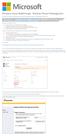 Windows Intune Walkthrough: Windows Phone 8 Management This document will review all the necessary steps to setup and manage Windows Phone 8 using the Windows Intune service. Note: If you want to test
Windows Intune Walkthrough: Windows Phone 8 Management This document will review all the necessary steps to setup and manage Windows Phone 8 using the Windows Intune service. Note: If you want to test
Configuring a FortiGate unit as an L2TP/IPsec server
 Configuring a FortiGate unit as an L2TP/IPsec server The FortiGate implementation of L2TP enables a remote dialup client to establish an L2TP/IPsec tunnel with the FortiGate unit directly. Creating an
Configuring a FortiGate unit as an L2TP/IPsec server The FortiGate implementation of L2TP enables a remote dialup client to establish an L2TP/IPsec tunnel with the FortiGate unit directly. Creating an
Configuring ADFS 3.0 to Communicate with WhosOnLocation SAML
 Configuring ADFS 3.0 to Communicate with WhosOnLocation SAML --------------------------------------------------------------------------------------------------------------------------- Contents Overview...
Configuring ADFS 3.0 to Communicate with WhosOnLocation SAML --------------------------------------------------------------------------------------------------------------------------- Contents Overview...
Chapter 7 Managing Users, Authentication, and Certificates
 Chapter 7 Managing Users, Authentication, and Certificates This chapter contains the following sections: Adding Authentication Domains, Groups, and Users Managing Certificates Adding Authentication Domains,
Chapter 7 Managing Users, Authentication, and Certificates This chapter contains the following sections: Adding Authentication Domains, Groups, and Users Managing Certificates Adding Authentication Domains,
How to Enable LDAP Directory Services Authentication to Microsoft Active Directory in the HP cclass Onboard Administrator
 How to Enable LDAP Directory Services Authentication to Microsoft Active Directory in the HP cclass Onboard Administrator I. Certificate Services a. Install a Certificate Authority onto a Windows server
How to Enable LDAP Directory Services Authentication to Microsoft Active Directory in the HP cclass Onboard Administrator I. Certificate Services a. Install a Certificate Authority onto a Windows server
Reference and Troubleshooting: FTP, IIS, and Firewall Information
 APPENDIXC Reference and Troubleshooting: FTP, IIS, and Firewall Information Although Cisco VXC Manager automatically installs and configures everything you need for use with respect to FTP, IIS, and the
APPENDIXC Reference and Troubleshooting: FTP, IIS, and Firewall Information Although Cisco VXC Manager automatically installs and configures everything you need for use with respect to FTP, IIS, and the
App Orchestration 2.0
 App Orchestration 2.0 Configuring NetScaler Load Balancing and NetScaler Gateway for App Orchestration Prepared by: Christian Paez Version: 1.0 Last Updated: December 13, 2013 2013 Citrix Systems, Inc.
App Orchestration 2.0 Configuring NetScaler Load Balancing and NetScaler Gateway for App Orchestration Prepared by: Christian Paez Version: 1.0 Last Updated: December 13, 2013 2013 Citrix Systems, Inc.
Configuring Security Features of Session Recording
 Configuring Security Features of Session Recording Summary This article provides information about the security features of Citrix Session Recording and outlines the process of configuring Session Recording
Configuring Security Features of Session Recording Summary This article provides information about the security features of Citrix Session Recording and outlines the process of configuring Session Recording
AirStation VPN Setup Guide WZR-RS-G54
 AirStation VPN Setup Guide WZR-RS-G54 WZR-RS-G54 Introduction The WZR-RS-G54 s VPN services allows users to securely access their home or office network from anywhere in the world. All services available
AirStation VPN Setup Guide WZR-RS-G54 WZR-RS-G54 Introduction The WZR-RS-G54 s VPN services allows users to securely access their home or office network from anywhere in the world. All services available
Global VPN Client Getting Started Guide
 Global VPN Client Getting Started Guide 1 Notes, Cautions, and Warnings NOTE: A NOTE indicates important information that helps you make better use of your system. CAUTION: A CAUTION indicates potential
Global VPN Client Getting Started Guide 1 Notes, Cautions, and Warnings NOTE: A NOTE indicates important information that helps you make better use of your system. CAUTION: A CAUTION indicates potential
Installing GFI MailSecurity
 Installing GFI MailSecurity Introduction This chapter explains how to install and configure GFI MailSecurity. You can install GFI MailSecurity directly on your mail server or you can choose to install
Installing GFI MailSecurity Introduction This chapter explains how to install and configure GFI MailSecurity. You can install GFI MailSecurity directly on your mail server or you can choose to install
Astaro Security Gateway V8. Remote Access via SSL Configuring ASG and Client
 Astaro Security Gateway V8 Remote Access via SSL Configuring ASG and Client 1. Introduction This guide contains complementary information on the Administration Guide and the Online Help. If you are not
Astaro Security Gateway V8 Remote Access via SSL Configuring ASG and Client 1. Introduction This guide contains complementary information on the Administration Guide and the Online Help. If you are not
Managing the SSL Certificate for the ESRS HTTPS Listener Service Technical Notes P/N 300-011-843 REV A01 January 14, 2011
 Managing the SSL Certificate for the ESRS HTTPS Listener Service Technical Notes P/N 300-011-843 REV A01 January 14, 2011 This document contains information on these topics: Introduction... 2 Terminology...
Managing the SSL Certificate for the ESRS HTTPS Listener Service Technical Notes P/N 300-011-843 REV A01 January 14, 2011 This document contains information on these topics: Introduction... 2 Terminology...
Chapter 4 Virtual Private Networking
 Chapter 4 Virtual Private Networking This chapter describes how to use the virtual private networking (VPN) features of the FVL328 Firewall. VPN tunnels provide secure, encrypted communications between
Chapter 4 Virtual Private Networking This chapter describes how to use the virtual private networking (VPN) features of the FVL328 Firewall. VPN tunnels provide secure, encrypted communications between
Configuring Global Protect SSL VPN with a user-defined port
 Configuring Global Protect SSL VPN with a user-defined port Version 1.0 PAN-OS 5.0.1 Johan Loos johan@accessdenied.be Global Protect SSL VPN Overview This document gives you an overview on how to configure
Configuring Global Protect SSL VPN with a user-defined port Version 1.0 PAN-OS 5.0.1 Johan Loos johan@accessdenied.be Global Protect SSL VPN Overview This document gives you an overview on how to configure
Laboratory Exercises V: IP Security Protocol (IPSec)
 Department of Electronics Faculty of Electrical Engineering, Mechanical Engineering and Naval Architecture (FESB) University of Split, Croatia Laboratory Exercises V: IP Security Protocol (IPSec) Keywords:
Department of Electronics Faculty of Electrical Engineering, Mechanical Engineering and Naval Architecture (FESB) University of Split, Croatia Laboratory Exercises V: IP Security Protocol (IPSec) Keywords:
Junio 2015. SSL WebLogic Oracle. Guía de Instalación. Junio, 2015. SSL WebLogic Oracle Guía de Instalación CONFIDENCIAL Página 1 de 19
 SSL WebLogic Oracle Guía de Instalación Junio, 2015 Página 1 de 19 Setting Up SSL on Oracle WebLogic Server This section describes how to configure SSL on Oracle WebLogic Server for PeopleTools 8.50. 1.
SSL WebLogic Oracle Guía de Instalación Junio, 2015 Página 1 de 19 Setting Up SSL on Oracle WebLogic Server This section describes how to configure SSL on Oracle WebLogic Server for PeopleTools 8.50. 1.
How to make a VPN connection to our servers from Windows 7
 How to make a VPN connection to our servers from Windows 7 Windows 7 is able to make a new type of VPN connection called a Secure Socket Tunnelling Protocol (SSTP) connection. This works just like a traditional
How to make a VPN connection to our servers from Windows 7 Windows 7 is able to make a new type of VPN connection called a Secure Socket Tunnelling Protocol (SSTP) connection. This works just like a traditional
Quick Start Guide. IT Management On-Demand
 1 Quick Start Guide Quick Start Guide IT Management On-Demand Introduction... 2 Getting Started... 3 Planning Your Deployment... 5 Performing a Test Deployment... 6 Enterprise Deployment Options... 8 Remote
1 Quick Start Guide Quick Start Guide IT Management On-Demand Introduction... 2 Getting Started... 3 Planning Your Deployment... 5 Performing a Test Deployment... 6 Enterprise Deployment Options... 8 Remote
NSi Mobile Installation Guide. Version 6.2
 NSi Mobile Installation Guide Version 6.2 Revision History Version Date 1.0 October 2, 2012 2.0 September 18, 2013 2 CONTENTS TABLE OF CONTENTS PREFACE... 5 Purpose of this Document... 5 Version Compatibility...
NSi Mobile Installation Guide Version 6.2 Revision History Version Date 1.0 October 2, 2012 2.0 September 18, 2013 2 CONTENTS TABLE OF CONTENTS PREFACE... 5 Purpose of this Document... 5 Version Compatibility...
