BC OnLine. Site Registry User s Guide. Last Updated January 20, 2015
|
|
|
- Elisabeth Booth
- 8 years ago
- Views:
Transcription
1 BC OnLine Site Registry User s Guide Last Updated January 20, 2015
2 Copyright Copyright 2015 Province of British Columbia. All rights reserved. This user s guide is for users of the BC OnLine services who have accepted the "BC OnLine Terms and Conditions of Agreement" only as necessary in connection with such services (the "Purpose"). The Government of British Columbia hereby grants to users of the BC OnLine services the right to use, reproduce and store in electronic format a copy of this user s guide provided that such use, reproduction and storage is consistent with the Purpose. No part of this user s guide may be used by users for any other purpose. Any distribution of this user s guide, whether free of charge or for commercial purposes, will require the prior written consent of the Government of British Columbia. If you have any questions, please contact: BC OnLine Help Desk and Administration: Toll-free: Fax: BC OnLine Mailing Address: BC OnLine Partnership Office E415, 4000 Seymour Place PO Box 9412, Stn Prov Govt Victoria, BC V8W 9V1 BC OnLine Physical Address: BC OnLine Partnership Office E415, 4000 Seymour Place Victoria, BC V8X 4S8
3 Table of Contents Typographic Conventions...1 Folio Tag...2 Site Registry Overview...3 Information in the Site Registry...3 Search Methods...3 Report Types...3 Limitations of the Site Registry...4 Legal Disclaimer...4 Completeness of Sites...4 Site Status Limitations...4 Latitude and Longitude of Sites...5 Land Title PID Limitations...5 The Main Menu...6 Search Methods...7 Registry Number Searches...8 Parcel ID Number Search...9 Crown Lands PIN Number Search...10 Crown Lands File Number Search...11 Site ID Number Search...12 Instructions...12 Address Search...13 Instructions...13 Area Search...15 Search Ranges...16 Report Types...19 Nil Search...20 Selection List...22 Single Search Result...22 Multiple Search Results...23 Pending...25 Synopsis Report...26 Explanation of Display Fields...26 Detail Report...30 Explanation of Display Fields...30 Profile History Report...36 Product Delivery Options...37 Ministry Contact Number...38 Index...39
4 Typographic Conventions Typographic conventions are used with the following meanings: Screen names and field names are capitalized. For example: In the Transaction screen, move to the Search field. Buttons and other clickable items appear in bold. For example: Click Submit. Required input (that you enter exactly as shown) appears in Courier font. For example: Type: BC OnLine Variable input (that you provide) appears in italic Courier font. For example: Type your Password System messages (and other screen output) appear in bold Courier font. For example: PASSWORD CHANGE COMPLETED Tips, Notes, Important Notes, Cautions, and Warnings appear as shown below: Tip A way to make your work easier. Note Further information about the current subject. Important An emphatic note about the current subject. Caution An important point that could prevent an inconvenience. Warning An important point that could prevent a financial loss, or loss of data. Typographic Conventions 1
5 Folio Tag The Folio Tag is a 15-character field on each BC OnLine search screen. You can enter a name, number, or alphanumeric to tag each search you do. This tag will be printed on your BC OnLine statement. If you pass the cost of BC OnLine searches to your clients, or if your firm has multiple cost centres using the same BC OnLine account, this may help you with your office accounting. There is no charge for using the Folio Tag. If you don t use it, the folio field on the statement will be blank. To use the Folio tag, click the Folio field in the upper left-hand corner of the search screen, before you start a search. Type any combination of numbers or letters (up to 15). When you do multiple transactions using the same folio tag, your statement will group these under each tag you used. Note The Folio field will hold the tag you type there until you either change it or delete it. The field does not clear after every search. You must type over the previous folio tag or use the space bar to blank it out each time you begin doing work for a different client. The Folio field is always blank each time you sign on to BC OnLine. If you don t need to use folio tags, just leave the Folio field blank. Folio Tag 2
6 Site Registry Overview The Ministry of Environment s Site Registry is emphatically not just a registry of contaminated sites. The registry stores information about sites which have entered into the site assessment and remediation process. The registry also stores environmentally relevant historical information about sites. Information in the Site Registry Site information may include: legal and administrative notations such as Pollution Abatement Order Issued or Certificate of Compliance Issued. Individuals or groups associated with each specific notation are also listed. names of site participants such as site owners, ministry contacts, other government officials, independent consultants, or others who are involved in the site. references to pertinent documents submitted to the ministry. associations the site may have with other sites. pertinent sections of the Site Profile. other relevant information. Search Methods There are four ways to search for sites on the Site Registry: by registry number (Land Titles PID, Crown Lands PIN, or Crown Lands File). by the site s ID number. by the site s address. by geographic area (a specific area centred around a point of latitude and longitude or around a postal code). See Search Methods on page 7 for details. Report Types The Site Registry provides six types of report: Nil Search (if no sites are found). Selection List (least detailed search results). PEND (a site is said to be Pending if a Site Registry record exists but detailed information on the site is not currently available. In this case, the word PEND will appear in the Selection List, and only the Synopsis Report will be available.) Synopsis Report (an overview of a site chosen from the Selection List). Detail Report (all details of a site chosen from the Selection List). Profile History Report (a print report of all Site Profiles on record for a particular site). See Report Types on page 19 for details. Site Registry Overview 3
7 Limitations of the Site Registry The Site Registry summarizes activities and documents for sites. If necessary, the original documentation may be obtained from the appropriate ministry office. Before using the Site Registry, please be aware of the following limitations so you know what to expect (and what not to expect) from the system: Legal Disclaimer (see page 4). Completeness of Sites (see page 4). Site Status Limitations (see page 4). Latitude and Longitude of Sites (see page 5). Land Title PID Limitations (see page 5). Legal Disclaimer The information on this registry has been filed in accordance with the provisions of the Environmental Management Act. While we believe the information to be reliable, BC OnLine and the province of British Columbia make no representation or warranty as to its accuracy or completeness. Persons using this information do so at their own risk. Completeness of Sites Users should be aware that historic data might not be complete. While the ministry makes an effort to include notations that took place on all sites, such events may or may not be part of the site s record. Because much of the information on the Site Registry is provided by, or results from actions of third party sources, the ministry cannot guarantee its accuracy or completeness. The initial implementation of the Site Registry contains all information available from Victoria and regional offices Contaminated Site case files. This does not mean that all sites on the registry are contaminated sites. If there is no specific notation to indicate that a site is contaminated, additional site-specific information must be used to determine whether or not a site is contaminated. The Site Registry records information as it is known at the time of the ministry s involvement with the site. Property information that changes subsequent to the ministry s involvement might not be part of the record. If you see any information on the Site Registry which you know to be inaccurate, please contact the Site Registrar at Site Status Limitations Site status codes (such as Active - Under Assessment or Inactive - Remediation Complete ) are not driven by legislation, but are intended as a high level indication of the status of a file within the ministry process. People concerned about a site s status are encouraged to read the notations and associated information carefully and draw conclusions for themselves. Limitations of the Site Registry 4
8 Latitude and Longitude of Sites The latitude and longitude in the site is generally provided by third party sources, and the ministry cannot guarantee its accuracy. Sites that contain inaccurate latitude and longitude information might not be found by the Area Search. Latitude and longitude information is not always required for titled properties which have not proceeded beyond the initial screening stage of the site assessment process. If latitude and longitude information is not part of the site record, an Area Search might not find sites even if they are within the specified search area. Such sites may be found by using an Address Search or PID search. Land Title PID Limitations A property s Land Title PID can change with subdivision, and cease to represent real property. For example, a site may have been registered under one set of PIDs ( parent PIDs) and the property represented by these PIDs may have been subdivided, creating new PIDs ( child PIDs). When a new or historic site is entered onto the Site Registry, PID information is included if it is available. The PIDs recorded on the Site Registry are periodically compared to those on the Land Titles Registry and any modifications to the property (with respect to the new PIDs) are noted on the Site Registry. This provides a linkage between PIDs that were recorded at the time of the ministry s involvement with the site to new PIDs which may exist in the future. However, given that sites are not restricted only to legally titled property, PIDs are not available for all site records. Tip PIDs are maintained by the Land Title and Survey Authority, not by the Site Registry. To find a PID, you can a) look on the property's tax notice, b) search the LTSA's web page, or c) use BC OnLine to search BC Assessment. Limitations of the Site Registry 5
9 The Main Menu When you enter the Site Registry, you will see the Main Menu screen. The Search By buttons in the middle of the screen provide various methods you can use to search for a site. The costs for each report type are shown to the right. The As of: field in the top left corner shows the date to which the Site Registry is current. Sites that were added on or before this date are accessible through the Site Registry. There are three buttons in the BC OnLine button bar that are available on every screen in the Site Registry. You can always click: Main Menu to exit the Site Registry and return to the BC OnLine main menu. Return to return to the previous screen in the system. Help to view system help. See Search Methods on page 7 for an explanation of the Search By buttons. The Main Menu 6
10 Search Methods Finding a site on the Site Registry may involve using one or more (possibly all) of the following searches: Registry Number Searches (see page 8) let you search by PID, PIN or Crown Land File number. Site ID Number Search (see page 12) lets you search by site ID number. Address Search (see page 13) lets you search by site address. Area Search (see page 15) lets you search by latitude and longitude. A search of the Site Registry involves these steps: 1. Choose a search method from the main menu. 2. Fill in the search screen. 3. Review the search results. If any sites match your search criteria, they will appear in the Selection List (see page 22). If no sites match your search criteria, a Nil Search will result (see page 20). 4. Select any site in the Selection List for which you want a Synopsis Report (see page 26) or a Detail Report (see page 30). 5. Display the report on your computer screen and send a print to the destination specified in your product delivery settings. See Product Delivery Options on page 37 for more information. If the site information is under review by the ministry, a Pending message (PEND) appears. This indicates that a site record exists, but only the Synopsis Report is available. Detail Reports are not available for Pending site records. Some users may go only as far as the Selection List (for example, to see when a site was last updated). Others may choose to continue to the Synopsis Report or the Detail Report. Which you choose will depend on how much information you require. To start a search, click one of the six Search By buttons: The top three buttons (Parcel ID Search, Crown Lands PIN Search, and Crown Lands File Search) all take you to the Registry Number Searches screen (see page 8). The Site ID Search button takes you to the Site ID Number Search (see page 12). The Address Search button takes you to the Address Search screen (see page 13). The Area Search button takes you to the Area Search screen (see page 15). Search Methods 7
11 Registry Number Searches You will come to this screen when you click the Parcel ID Search, Crown Lands PIN Search, or the Crown Lands File Search button on the main menu. You can use one of the three registry searches at a time. In order of preference, try: 1. Parcel ID Number Search (see page 9). A site will have one or more PID numbers if the property is legally titled. 2. Crown Lands PIN Number Search (see page 10). A site may have one or many PIN numbers if the property is listed on the Crown Land Registry. 3. Crown Lands File Number Search (see page 11). A site may contain a Crown Lands File Number if the property is Crown land that has not been assigned a PIN number. Tip Crown land may have both PINs and Crown Land File numbers. Legally titled Crown land will have both Parcel IDs and PINs. Fill in any one of these three fields, then click Display and Send to Mailbox to display the search results and send them to the destination specified in your product delivery settings. See Product Delivery Options on page 37 for more information. Do not fill in more than one search field. Search Methods 8
12 Parcel ID Number Search You will come to this screen when you click the Parcel ID Search button on the main menu. The Land Title PID (parcel identifier) search is one of the best ways to search for a site. Because most sites occur in urban areas, properties associated with the sites are likely to be legally titled. This means that most sites on the Site Registry will contain at least one PID. To find a PID, you can a) look on the property's tax notice, b) search the LTSA's web page, or c) use BC OnLine to search BC Assessment. Note Remember that a PID may be associated with more than one site, and that a site may be associated with more than one PID. Instructions Land Title PID Type the nine-digit PID Number from the property s land title (without dashes). Click Display and Send to Mailbox to display the search results and send them to the destination specified in your product delivery settings. See Product Delivery Options on page 37 for more information. One of two things will happen: If one or more sites are associated with your search criteria, you will go to the Selection List (see page 22) and the fee for a Selection List report will be deducted from your BC OnLine account. If no sites are associated with your search criteria, you will go to the Nil Search screen (see page 20) and the fee for a Nil Search will be deducted from your BC OnLine account. Search Methods 9
13 Crown Lands PIN Number Search You will come to this screen when you click the Crown Lands PIN Search button on the main menu. The Crown Lands PIN (property identification number) search is a good way to search for a site if the property is not currently in private ownership, and is on the Crown Lands Registry Information System (CLARIS). Note Remember that a Crown land area defined by a PIN may be associated with more than one site, that a site may be associated with more than one PIN, and that a site may be associated with other sites. Instructions Crown Lands PIN Type the seven-digit PIN Number. Click Display and Send to Mailbox to display the search results and send them to the destination specified in your product delivery settings. See Product Delivery Options on page 37 for more information. One of two things will happen: If one or more sites are associated with your search criteria, you will go to the Selection List (see page 22) and the fee for a Selection List report will be deducted from your BC OnLine account. If no sites are associated with your search criteria, you will go to the Nil Search screen (see page 20) and the fee for a Nil Search will be deducted from your BC OnLine account. Search Methods 10
14 Crown Lands File Number Search You will come to this screen when you click the Crown Lands File # Search button on the main menu. The Crown Lands File Number search is a good way to search for a site if the property is Crown land that has not yet been assigned a Crown Land PIN number. Note Remember that a Crown land area may be associated with more than one site, that a site may be associated with more than one Crown land area, and that a site may be associated with other sites. Instructions Crown Lands File Number Type the seven-digit Crown Lands File Number. Click Display and Send to Mailbox to display the search results and send them to the destination specified in your product delivery settings. See Product Delivery Options on page 37 for more information. One of two things will happen: If one or more sites are associated with your search criteria, you will go to the Selection List (see page 22) and the fee for a Selection List report will be deducted from your BC OnLine account. If no sites are associated with your search criteria, you will go to the Nil Search screen (see page 20) and the fee for a Nil Search will be deducted from your BC OnLine account. Search Methods 11
15 Site ID Number Search You will come to this screen when you click the Site ID Search button on the main menu. The Site ID number is assigned by the ministry when sufficient information becomes available to create a site record. Because this number is unique, the Site ID Number search is the best way to search for a site. Note Remember that a site may be associated with other sites. While associated sites will not appear in the Selection List, they will appear in the Detail Report. Instructions Site ID Type the Site ID Number. Click one of the buttons. The fee for each search type will be deducted from your BC OnLine account. Click Site ID Selection List to view the Selection List (see page 22). Tip If you are certain you have the correct Site ID number, you can bypass the Selection List and go directly to a Synopsis Report or Detail Report. Click Display Synopsis Report to display the Synopsis Report (see page 26). Click Display Detail Report to display the Detail Report (see page 30). If no sites are associated with your Site ID number, you will go to the Nil Search screen (see page 20) and the fee for a Nil Search will be deducted from your BC OnLine account. Search Methods 12
16 Address Search You will come to this screen when you click the Address Search button on the main menu. The Address search lets you type in an address and a city. You can use asterisks * as wild cards to widen a search. Tip If you are unsure of an address, or if you have trouble locating a property, you can widen the search using one or two asterisks * as wild cards to signify anything. For example, if you enter * Front * the system will list all addresses containing the word Front. The first asterisk stands for all street numbers, and the second asterisk stands for all variations of street, avenue, road, etc. Instructions Address Type the property s address. City Type the property s city. Click Display and Send to Mailbox to display the search results and send them to the destination specified in your product delivery settings. See Product Delivery Options on page 37 for more information. One of two things will happen: If one or more sites are associated with your search criteria, you will go to the Selection List (see page 22) and the fee for a Selection List report will be deducted from your BC OnLine account. If no sites are associated with your search criteria, you will go to the Nil Search screen (see page 20) and the fee for a Nil Search will be deducted from your BC OnLine account. Search Methods 13
17 Additional Disclaimers The Additional Disclaimers section contains more information on searching by address. Click [more info] to see a screen showing details. The information in the two screens is shown below. 1. Site Registry address data is received and stored in a variety of formats. 2. Your search criteria may require input of the specific municipality name vs the city name. Search Methods 14
18 Area Search You will come to this screen when you click the Area Search button on the main menu. This search method lets you look for sites around a point of latitude and longitude. You can either specify a latitude and longitude, or enter a postal code. If you enter a postal code, the system will use its latitude and longitude as the centre of your search. The success of this search method depends on whether or not the site record contains longitude and latitude information. Keep in mind the following: Records of sites on Crown land will generally contain latitude and longitude information. Records of sites on legally titled property which have not proceeded beyond the initial screening stage of the site assessment process might not contain latitude and longitude information. Records of sites which have proceeded beyond the initial screening stage of the site assessment process will most likely contain latitude and longitude information. Considering the points above, an Area Search might fail to find records of sites if they have not proceeded beyond the initial screening stage of the site assessment process. All sites that contain latitude and longitude specifications within the specified range will be included in the search results. Caution Latitude and longitude coordinates in Site Registry records are generally provided by third party sources, and are not guaranteed to be accurate. Sites that contain inaccurate latitude and longitude information might not be picked up by this search method. Search Methods 15
19 Search Ranges There are two search ranges from which to choose: one square kilometre or 100 square kilometres. The small search costs less than the large search. The following illustration shows how the two search ranges work: Figure 1: Area Search Ranges A small search covers 500 metres north, south, east, and west of the specified point (an area of one square kilometre). A large search covers 5 kilometres north, south, east, and west of the specified point (an area of 100 square kilometres). Search Methods 16
20 What is Included in an Area Search If a site s centre falls within the boundary of an area search, the site will be included in the search results. If a site s centre falls outside the boundary of an area search, the site will be excluded from the search results, even though part of the site may fall within the area search boundary. The following illustration shows an area search that partially covers three sites. Note that only sites 1 and 2 will be included in the search results. Even though part of site 3 is inside the boundary of the search area, it will not be included in the search results because its centre is outside the search area. This may become confusing if a site s boundary is an unusual shape and the centre is difficult to establish. Figure 2: Included Areas in Area Search Search Methods 17
21 Instructions Click the Small Search radio button or the Large Search radio button to select a small or large search range. Either specify latitude and longitude, or a postal code (but not both). Latitude Type the number of degrees, minutes, and seconds of latitude. Longitude Type the number of degrees, minutes, and seconds of longitude. Tip Enter latitude and longitude in the format: nnn, nn, nn.n where n is a number. Note that the Seconds field can contain a decimal point. For example, you might type 49, 5, 8 in the Latitude fields, and 117, 45, 10.5 in the Longitude fields. Postal Code Type a Postal Code. The system will use the latitude and longitude of the postal code as the centre of your search. Caution Because some postal code areas can be quite large, the latitude/longitude of the postal code you enter may be more than half a kilometre from your actual point of interest. BC OnLine therefore recommends that you choose the large area search when using a postal code as search criteria. Click Display and Send to Mailbox to display the search results and send them to the destination specified in your product delivery settings. See Product Delivery Options on page 37 for more information. One of two things will happen: If one or more sites fall within the specified range, you will go to the Selection List (see page 22) and the fee for a Selection List report will be deducted from your BC OnLine account. If no sites fall within the specified range, you will go to the Nil Search screen (see page 20) and the fee for a Nil Search will be deducted from your BC OnLine account. Search Methods 18
22 Report Types Six report types are available on the Site Registry. 1. A Nil Search (see page 20) indicates that no sites on the Site Registry match the search criteria. 2. A Selection List (see page 22) includes: the Site ID number whether the site is pending the date when the site information was last updated the site s civic address and city. 3. A site that is under review is said to be Pending (see page 25). This is indicated by the word PEND in the Selection List (see page 22). Some of the site record s information may be temporarily removed from the system. In this case, the Synopsis Report (see page 26) will be available, but the Detail Report (see page 30) will not be available. 4. A Synopsis Report (see page 26) includes: the site s approximate latitude and longitude (if available) the regional office s ministry file number the Victoria office ministry file number the date to which information in the site record is current the site s fee category the site s address, city, province, and postal code count fields showing how many associated items are in the Detail Report. These items include notations, documents, site associations, site participants, suspected land uses, and parcel descriptions. Details of these items do not appear in the Synopsis Report. If a site is Pending, all of the count fields will be set to zero. the site s status within the ministry if a Site Profile exists, pertinent sections from the most recent complete Site Profile submitted to the Site Registrar. 5. A Detail Report (see page 30) includes everything in the Synopsis Report, plus details of all associated items such as notations, documents, site associations, site participants, suspected land uses, and parcel descriptions. 6. After selecting a Detail Report, you may print the Profile History Report (see page 36) at no extra charge. If earlier Site Profiles exist, this report prints out the pertinent sections from all current and historic Site Profiles relating to the site. Report Types 19
23 Nil Search If no sites match your search criteria, the system produces a Nil Search. This indicates that the Site Registry does not contain a site for the search criteria that you specified. A Nil Search costs the same as a Selection List. You can click the Send to Mailbox button in the BC OnLine button bar to send the Nil Search information to the destination specified in your product delivery settings. See Product Delivery Options on page 37 for more information. Note The Site Registry contains information relating to site assessment and remediation. Other types of information not related to site assessment and remediation (such as certain permits) are available by contacting the ministry. A Nil Search does not necessarily mean that a site record does not exist. Only the Site ID number is sure to be part of every site record. All other search criteria may or may not be part of a site record. If you know the Site ID number, use it as your first search criterion. If you do not know this number, a thorough search might require using more than one search criterion. Report Types 20
24 To determine how to search again after a Nil Search, consult the following table. If you don t know the first criterion, try the next one. If you searched using this criterion......and received a Nil Search, try again using: Land Title PID Site ID (see page 12) Crown Lands PIN (see page 10) Crown Lands File Number (see page 11) Address Search (see page 13) Area Search (see page 15) Crown Lands PIN Site ID (see page 12) Parcel ID (see page 9) Crown Lands File Number (see page 11) Address Search (see page 13) Area Search (see page 15) Crown Lands File Number Site ID (see page 12) Parcel ID (see page 9) Crown Lands PIN (see page 10) Address Search (see page 13) Area Search (see page 15) Civic Address Site ID (see page 12) Parcel ID (see page 9) Crown Lands PIN (see page 10) Crown Lands File Number (see page 11) Area Search (see page 15) Report Types 21
25 Selection List The Selection List screen shows all of the sites on the Site Registry that match your search criteria. The total number of matching sites is displayed in the top left corner of the screen. For each site, there are five display fields: Site ID is the Site ID number. PEND will appear in a status field if the site is pending (see Pending on page 25). Updated is the date when the site information was last updated. Address is the civic address of the site. City is the city, village, town, or municipality of the site. If you do not require further details on any of the sites, you can click Return to return to the screen you used in your search. If you do require further details on one of the sites, you can choose either a Synopsis Report (see page 26) or a Detail Report (see page 30) by following the instructions for a Single Search Result (see page 22) or Multiple Search Results (see page 23). Single Search Result Instructions In the Select Report list, click either Synopsis or Detail. Click Display to display the report (and then optionally send it to your BC OnLine Mailbox). Click Send to Mailbox if you want to send the information on this screen to the destination specified in your product delivery settings. See Product Delivery Options on page 37 for more information. If you do not require further details on this site, you can click Return to return to the screen you used in your search. Report Types 22
26 Multiple Search Results Instructions If more than one site matches your search, a selection list will show all of the reports you can order (the list itself is sent automatically to your BC OnLine Mailbox). In the Select Report list beside the site(s) you want, click either Synopsis or Detail. Click Display to display the report. Note When you click the Display button, only the first selected report in the list will be displayed, even if more than one item is selected. Click Send to Mailbox to send the reports you have selected to the destination specified in your product delivery settings. See Product Delivery Options on page 37 for more information. If the report is available, the fee for a Synopsis Report or a Detail Report will be charged to your BC OnLine account. Report Types 23
27 Note If the site you select has been removed from the registry for review by the ministry, only the Synopsis Report will be available. It will contain a message indicating that the site is Pending, and that the Detail Report is currently unavailable. In this case, you will be charged only for the Synopsis Report. If the Selection List contains more sites than will fit on one screen, the message Click Page Forward for more... will appear at the bottom of the screen. You can click Page Forward to go to the next screen. You can also click Page Forward in the BC Online button bar, or Page Back to go to the previous screen. Tip If you have selected a report from the list, you must click Display or Send to Mailbox before you can Page Forward to more results. If you do not require further details on any of the sites, you can click Return to return to the screen you used in your search. When you return to the Selection List screen after viewing or printing a report, a check mark will appear beside all reports you viewed or sent to your BC OnLine Mailbox. Report Types 24
28 Pending When you select a Synopsis Report or a Detail Report from the Selection List screen, the system searches for the site you specified. If the ministry is updating information in a site record, the Detail Report will be unavailable. A message will appear in the Synopsis Report for the site you selected, indicating that the site information is Pending. The Status field indicates the site s status within the ministry, rather than the site s legal status. If the status is Pending, information about this site is currently being updated or modified, and only the Synopsis Report (see page 26) will be available from the Site Registry. Written Site Information Requests for access to information from paper records may be made to ministry headquarters in Victoria. Refer to Schedule 3, Table 1, Item 3, of the Contaminated Sites Regulation for associated fees. You can click the Send to Mailbox button to send this information to the destination specified in your product delivery settings. See Product Delivery Options on page 37 for more information. Because the Detail Report is not available for Pending sites, you will be charged only for the Synopsis Report. Report Types 25
29 Synopsis Report The Synopsis Report displays summary information of a site record. The Detail Report (see page 30) displays more information than the Synopsis Report. The first page of the Synopsis Report contains basic information about the site. When the message Click Page Forward for more... appears at the bottom of the screen, you can click Page Forward to go to the next screen. You can also click Page Forward in the BC Online button bar, or Page Back to go to the previous screen. You can also: click Send to Mailbox to send the Synopsis Report to the destination specified in your product delivery settings. See Product Delivery Options on page 37 for more information. click Detail Report to jump to the Detail Report for the current site. Please note that the Detail Report fee will be deducted from your BC OnLine account. Explanation of Display Fields Note The following fields are also shown in the Detail Report. Site Location Fields The first fields show information about the site. Site ID shows the ministry s Site ID number. Latitude and Longitude show the approximate location of a site s centre in degrees, minutes, and seconds. This can be useful if you want to perform an Area Search screen (see page 15) to find adjacent sites. Report Types 26
30 Victoria File shows the site s file number in the ministry s Victoria office. This number or the regional file number are useful as references if you plan to contact the ministry regarding the site. Regional File shows the site s file number in the ministry s regional office or the Environment Canada office in North Vancouver. Region shows the regional ministry office or Environment Canada office that may be contacted regarding the site. Site Address, City, Prov/State, Postal Code the civic address of the site, if one exists. Registered, Updated, Detail Removed shows the dates that the site was first registered on the Site Registry, when it was last updated, and if the site record is Pending, when it was removed for review by the ministry. Count Fields The next fields are count fields that indicate the number of other items that are associated with this site. The items themselves are not shown in the Synopsis Report, but are shown in the Detail Report. Notations shows the number of activities, as described in the Environmental Management Act, that are part of the site record. Pertinent legal and administrative notations are counted here. For example, a notation may indicate that a covenant has been registered against a site with respect to contamination, that a Pollution Abatement Order has been issued against the site, or that the ministry has received a site investigation report. Participants shows the number of stakeholders and affected parties who are involved as site participants. For example, this can include the property owner at the time of the ministry s involvement, the main ministry contact, environmental consultants, or others. Associated Sites shows how many other sites are associated with the site. Sites can be associated in a number of ways. For example, site associations might show other sites covered by the same remediation plan, or other sites that were part of a larger property before subdivision, or sites which share a common PID. Associations work both ways: if site A is associated with site B, then site B is also associated with site A. Documents shows the number of external documents, such as environmental consultant reports associated with the site, that have been submitted to the ministry. Susp. Land Use shows the number of suspected historical and/or current uses for the land. Parcel Descriptions shows the number of PIDs, PINs, or Crown Land File numbers that are associated with the site. Report Types 27
31 Other Information Location Descriptions provides free form information that may help with locating the site. For example, a comment might include local directions to the site or an indication as to how the latitude and longitude information was obtained. Status shows one of ten status codes. These codes indicate the site s status within the ministry, rather than the site s legal status. These codes are: Active - Assessment Complete All required assessment information has been provided. Active - Remediation Complete Remediation is complete, but the site remains active for further monitoring, maintenance, or to fulfill other commitments required to maintain its remediation such as long term groundwater pumping. Active - Under Assessment The site is currently under assessment. Active - Under Remediation Site remediation activities are underway. Inactive - No Further Action The site is inactive, but not necessarily remediated. However, the ministry requires no further information or action with respect to this site at this time. Inactive - Remediation Complete Remediation is complete, and the file has become inactive. No further action is required at this time. Pending Information about this site is currently being updated or modified. Only the Synopsis Report is available from the Site Registry at this time. Written Site Information Requests for access to information from paper records may be made to ministry headquarters in Victoria. Refer to Schedule 3, Table 1, Item 3, of the Contaminated Sites Regulation for associated fees. Site Profile Received The site profile has been received and entered into the Site Registry, but no further action has taken place. Soil Received A Contaminated Soil Relocation Agreement under the Environmental Management Act has been finalized, and the site has received or will receive soil under that agreement. Unknown Status A site exists, but the ministry does not have sufficient information to determine its status. Report Types 28
32 Fee Category shows which category is used to calculate the site s regulatory review fees, as determined by regulations under the Environmental Management Act. For example, these include fees for reviewing a preliminary site investigation, or fees for processing a contaminated soil relocation agreement. Please see the pertinent regulations for a description of site size and complexity. Note that these are not remediation costs. Before July 2004, there were seven fee category codes: Small - Simple small sized site with simple contamination Medium - Simple medium sized site with simple contamination Large - Simple large sized site with simple contamination Small - Complex small sized site with complex contamination Medium - Complex medium sized site with complex contamination Large - Complex large sized site with complex contamination Not Applicable After July 2004, the fee categories were reduced to three category codes: Simple Complex Not Applicable Site Profile The remaining pages of the Synopsis Report show pertinent sections of the most current Site Profile information made available to the Site Registry. Report Types 29
33 Detail Report The Detail Report displays all of the information that is shown in the Synopsis Report (see page 26), and more. You can click the Profile History button in the BC OnLine button bar if you want to view the Profile History Report (see page 36). The first page of the Detail Report shows basic information about the site. When the message Click Page Forward for more... appears at the bottom of the screen, you can click Page Forward to go to the next screen. You can also click Page Forward in the BC Online button bar, and Page Back to go to the previous screen. You can click Send to Mailbox to send the Detail Report to the destination specified in your product delivery settings. See Product Delivery Options on page 37 for more information. Explanation of Display Fields Site Location Fields The first fields show information about the site. Site ID shows the ministry s Site ID number. Latitude and Longitude show the approximate location of a site s centre in degrees, minutes, and seconds. This can be useful if you want to perform an Area Search screen (see page 15) to find adjacent sites. Victoria File shows the site s file number in the ministry s Victoria office. This number or the regional file number are useful as references if you plan to contact the ministry regarding the site. Regional File shows the site s file number in the ministry s regional office or the Environment Canada office in North Vancouver. Report Types 30
34 Region shows the ministry s regional office or Environment Canada office that may be contacted regarding the site. Site Address, City, Prov/State, Postal Code the civic address of the site, if one exists. Registered, Updated, Detail Removed shows the dates that the site was first registered on the Site Registry, when it was last updated, and if the site record is Pending, when it was removed for review by the ministry. Count Fields The next fields are count fields that indicate the number of other items that are associated with this site. The items themselves are not shown in the Synopsis Report, but are shown in the Detail Report. Notations shows the number of activities, as described in the Environmental Management Act, that are part of the site record. Pertinent legal and administrative notations are counted here. For example, a notation may indicate that a covenant has been registered against a site with respect to contamination, that a Pollution Abatement Order has been issued against the site, or that the ministry has received a site investigation report. Participants shows the number of stakeholders and affected parties who are involved as site participants. For example, this can include the property owner at the time of the ministry s involvement, the main ministry contact, environmental consultants, or others. Associated Sites shows how many other sites are associated with the site. Sites can be associated in a number of ways. For example, site associations might show other sites covered by the same remediation plan, or other sites that were part of a larger property before subdivision, or sites which share a common PID. Associations work both ways: if site A is associated with site B, then site B is also associated with site A. Documents shows the number of external documents, such as environmental consultant reports associated with the site, that have been submitted to the ministry. Susp. Land Use shows the number of suspected historical and/or current uses for the land. Parcel Descriptions shows the number of PIDs, PINs, or Crown Land File numbers that are associated with the site. Report Types 31
35 Other Information Location Descriptions provides free form information that may help with locating the site. For example, a comment might include local directions to the site or an indication as to how the latitude and longitude information was obtained. Status shows one of ten status codes. These codes indicate the site s status within the ministry, rather than the site s legal status. These codes are: Active - Assessment Complete All required assessment information has been provided. Active - Remediation Complete Remediation is complete, but the site remains active for further monitoring, maintenance, or to fulfill other commitments required to maintain its remediation such as long term groundwater pumping. Active - Under Assessment The site is currently under assessment. Active - Under Remediation Site remediation activities are underway. Inactive - No Further Action The site is inactive, but not necessarily remediated. However, the ministry requires no further information or action with respect to this site at this time. Inactive - Remediation Complete Remediation is complete, and the file has become inactive. No further action is required at this time. Pending Information about this site is currently being updated or modified. Only the Synopsis Report is available from the Site Registry at this time. Written Site Information Requests for access to information from paper records may be made to ministry headquarters in Victoria. Refer to Schedule 3, Table 1, Item 3, of the Contaminated Sites Regulation for associated fees. Site Profile Received The site profile has been received and entered into the Site Registry, but no further action has taken place. Soil Received A Contaminated Soil Relocation Agreement under the Environmental Management Act has been finalized, and the site has received or will receive soil under that agreement. Unknown Status A site exists, but the ministry does not have sufficient information to determine its status. Report Types 32
36 Fee Category shows which category is used to calculate the site s regulatory review fees, as determined by regulations under the Environmental Management Act. For example, these include fees for reviewing a preliminary site investigation, or fees for processing a contaminated soil relocation agreement. Please see the pertinent regulations for a description of site size and complexity. Note that these are not remediation costs. Before July 2004, there were seven fee category codes: Small - Simple small sized site with simple contamination Medium - Simple medium sized site with simple contamination Large - Simple large sized site with simple contamination Small - Complex small sized site with complex contamination Medium - Complex medium sized site with complex contamination Large - Complex large sized site with complex contamination Not Applicable After July 2004, the fee categories were reduced to three category codes: Simple Complex Not Applicable Notations This section of the Detail Report shows notations of pertinent legal and administrative events under the Environmental Management Act and regulations applying to contaminated sites. Notations are in chronological order, and can tell the story of the site and its remediation process. Notation shows a specific notation of an activity on the site. For example, a notation may indicate that a covenant has been registered against a site with respect to contamination, that a Pollution Abatement Order has been issued against a site, or that the ministry has received a site investigation. Notation Class describes the regulatory or administrative requirement that caused the notation to be added to the record. Initiated shows the date that the notation was initiated. This is the earliest date of ministry involvement on file regarding the notation. This field can also be used to schedule future events. For example, if a report is due in two weeks, the due date may appear in this field. Approved shows the date the notation was added to the Site Registry. Ministry Contact shows the name of a contact person at the ministry who is related to that notation. Note may show additional information that can help put the notation in context. Required Actions shows what actions are required by the ministry. Report Types 33
37 Notation Participants and Notation Roles annotates people s involvement with the notation. Site Participants This section of the Detail Report shows stakeholders and affected parties or groups who are involved with the site, and who may participate in ownership, assessment, or remediation. Participant the name of a person or group who is involved with the site. Role(s) the role or roles of the participant with respect to the site in general. This can include the site owner, the main ministry contact, environmental consultants, or others. Initiated the date the person began participating as indicated from ministry files or information forwarded to the ministry. Note that the ministry makes no attempt to verify this information other than through examination of ministry records. Dates may change as new information is received. Completed the date the person or group ceased their direct involvement with the site, if known. Documents Generally, this section of the Detail Report only shows references to external documents submitted to the ministry, for example, environmental consultant reports which are associated with the site, in order of date submitted. Title the title of the document. Authored the date the document was written. Submitted the date the document was submitted to the ministry. Document Participants and Document Roles annotates people s involvement with the document, including the author, the person or office that commissioned the document, the reviewer, and the receiver of the document. Site Association This section of the Detail Report shows how many other sites are associated with the site. Sites can be associated in a number of ways. For example, site associations might show other sites covered by the same remediation plan, or other sites that were part of a larger property before subdivision, or sites which share a common PID. Associations work both ways: if site A is associated with site B, then site B is also associated with site A. Site ID the ministry Site ID number of the associated site. Date the date the association was noted. Notes the nature of the association. For example, PID relationship or remedial plan relationship. Report Types 34
Tax Certificates Online User s Guide. Last Updated March, 2015
 Tax Certificates Online User s Guide Last Updated March, 2015 Copyright Copyright 2015 Access Point Information Canada Ltd. This copyright document is intended for the use of Tax Certificates Online (TCOL)
Tax Certificates Online User s Guide Last Updated March, 2015 Copyright Copyright 2015 Access Point Information Canada Ltd. This copyright document is intended for the use of Tax Certificates Online (TCOL)
BC OnLine. BC OnLine Mailbox User s Guide. Last Updated January 20, 2015
 BC OnLine BC OnLine Mailbox User s Guide Last Updated January 20, 2015 Copyright Copyright 2015 Province of British Columbia. All rights reserved. This user s guide is for users of the BC OnLine services
BC OnLine BC OnLine Mailbox User s Guide Last Updated January 20, 2015 Copyright Copyright 2015 Province of British Columbia. All rights reserved. This user s guide is for users of the BC OnLine services
BC OnLine. Online Application Form User s Guide. Last Updated January 20, 2015
 BC OnLine Online Application Form User s Guide Last Updated January 20, 2015 Copyright Copyright 2015 Province of British Columbia. All rights reserved. This user s guide is for users of the BC OnLine
BC OnLine Online Application Form User s Guide Last Updated January 20, 2015 Copyright Copyright 2015 Province of British Columbia. All rights reserved. This user s guide is for users of the BC OnLine
BC OnLine. Configuring Your Web Browser for BC OnLine. Last Updated January 27, 2016
 BC OnLine Configuring Your Web Browser for BC OnLine Last Updated January 27, 2016 Copyright Copyright 2016 Province of British Columbia. All rights reserved. This user s guide is for users of the BC OnLine
BC OnLine Configuring Your Web Browser for BC OnLine Last Updated January 27, 2016 Copyright Copyright 2016 Province of British Columbia. All rights reserved. This user s guide is for users of the BC OnLine
BC OnLine. Account Management System User s Guide. Last Updated June 22, 2015
 BC OnLine Account Management System User s Guide Last Updated June 22, 2015 Copyright Copyright 2015 Province of British Columbia. All rights reserved. This user s guide is for users of the BC OnLine services
BC OnLine Account Management System User s Guide Last Updated June 22, 2015 Copyright Copyright 2015 Province of British Columbia. All rights reserved. This user s guide is for users of the BC OnLine services
BC OnLine. Introduction to BC OnLine. Last Updated January 20, 2015
 BC OnLine Introduction to BC OnLine Last Updated January 20, 2015 Copyright 2015 Province of British Columbia. All rights reserved. This user s guide is for users of the BC OnLine services who have accepted
BC OnLine Introduction to BC OnLine Last Updated January 20, 2015 Copyright 2015 Province of British Columbia. All rights reserved. This user s guide is for users of the BC OnLine services who have accepted
BC OnLine. Court Services Online User s Guide. Last Updated January 20, 2015
 BC OnLine Court Services Online User s Guide Last Updated January 20, 2015 Copyright Copyright 2015 Province of British Columbia. All rights reserved. This user s guide is for users of the BC OnLine services
BC OnLine Court Services Online User s Guide Last Updated January 20, 2015 Copyright Copyright 2015 Province of British Columbia. All rights reserved. This user s guide is for users of the BC OnLine services
BC OnLine. Personal Property Registry System User s Guide. Last Updated January 20, 2015
 BC OnLine Personal Property Registry System User s Guide Last Updated January 20, 2015 Copyright Copyright 2015 Province of British Columbia. All rights reserved. This user s guide is for users of the
BC OnLine Personal Property Registry System User s Guide Last Updated January 20, 2015 Copyright Copyright 2015 Province of British Columbia. All rights reserved. This user s guide is for users of the
Accessing the Ministry Web Business Services
 Ministry of Health Services Accessing the Ministry Web Business Services Web Business Services Eligibility, Demographics & PHN Assignment An introduction for new users March 000 Version.0 Scenario Summary
Ministry of Health Services Accessing the Ministry Web Business Services Web Business Services Eligibility, Demographics & PHN Assignment An introduction for new users March 000 Version.0 Scenario Summary
FOR WINDOWS FILE SERVERS
 Quest ChangeAuditor FOR WINDOWS FILE SERVERS 5.1 User Guide Copyright Quest Software, Inc. 2010. All rights reserved. This guide contains proprietary information protected by copyright. The software described
Quest ChangeAuditor FOR WINDOWS FILE SERVERS 5.1 User Guide Copyright Quest Software, Inc. 2010. All rights reserved. This guide contains proprietary information protected by copyright. The software described
How to Register and Pay Online for Senior Adult Education Programs (SAE)
 How to Register and Pay Online for Senior Adult Education Programs (SAE) Students can register and pay online for Encore Campus and Neighborhood Scholars programs. Payment is required at the time of registration
How to Register and Pay Online for Senior Adult Education Programs (SAE) Students can register and pay online for Encore Campus and Neighborhood Scholars programs. Payment is required at the time of registration
Land Title Electronic Application to Deposit Plan Help Guide Land Title and Survey Authority of BC
 Land Title Electronic Application to Deposit Plan Help Guide Land Title and Survey Authority of BC July 10, 2013 Version 1.4 Contents SURVEY PLAN CERTIFICATION GENERAL... 4 SURVEY PLAN CERTIFICATION...
Land Title Electronic Application to Deposit Plan Help Guide Land Title and Survey Authority of BC July 10, 2013 Version 1.4 Contents SURVEY PLAN CERTIFICATION GENERAL... 4 SURVEY PLAN CERTIFICATION...
Intellect Platform - The Workflow Engine Basic HelpDesk Troubleticket System - A102
 Intellect Platform - The Workflow Engine Basic HelpDesk Troubleticket System - A102 Interneer, Inc. Updated on 2/22/2012 Created by Erika Keresztyen Fahey 2 Workflow - A102 - Basic HelpDesk Ticketing System
Intellect Platform - The Workflow Engine Basic HelpDesk Troubleticket System - A102 Interneer, Inc. Updated on 2/22/2012 Created by Erika Keresztyen Fahey 2 Workflow - A102 - Basic HelpDesk Ticketing System
EARLY CHILDHOOD EDUCATOR APPLICATION / RENEWAL One Year Certificate
 EARLY CHILDHOOD EDUCATOR APPLICATION / RENEWAL One Year Certificate For faster processing of your application, submit the following forms and documents. All forms can be found on the Early Childhood Educator
EARLY CHILDHOOD EDUCATOR APPLICATION / RENEWAL One Year Certificate For faster processing of your application, submit the following forms and documents. All forms can be found on the Early Childhood Educator
NEWSTAR Training Guide. Banking, Consolidations and Tax Systems
 NEWSTAR Training Guide Banking, Consolidations and Tax Systems Document A11 / A12 / A19-0.1 November 2005 NEWSTAR Training Guide: Banking, Consolidations and Tax Systems 2005 Constellation HomeBuilder
NEWSTAR Training Guide Banking, Consolidations and Tax Systems Document A11 / A12 / A19-0.1 November 2005 NEWSTAR Training Guide: Banking, Consolidations and Tax Systems 2005 Constellation HomeBuilder
Quick Start Program Advanced Manual ContactWise 9.0
 Quick Start Program Advanced Manual ContactWise 9.0 Copyright 2010 GroupLink Corporation. All Rights Reserved. ContactWise is a registered trademark of GroupLink Corporation. All other trademarks are the
Quick Start Program Advanced Manual ContactWise 9.0 Copyright 2010 GroupLink Corporation. All Rights Reserved. ContactWise is a registered trademark of GroupLink Corporation. All other trademarks are the
First Data Global Gateway Virtual Terminal User Manual. Version 1.0
 First Data Global Gateway Virtual Terminal User Manual Version 1.0 Table of Contents 1 Introduction 5 1.1 First Data Global Gateway Virtual Terminal Overview 5 1.1.1 Processing Transactions 5 1.1.2 Managing
First Data Global Gateway Virtual Terminal User Manual Version 1.0 Table of Contents 1 Introduction 5 1.1 First Data Global Gateway Virtual Terminal Overview 5 1.1.1 Processing Transactions 5 1.1.2 Managing
Rehabilitation for Defaulted British Columbia Student Loans
 INSTRUCTIONS Conditions of Rehabilitation Rehabilitation for Defaulted British Columbia Student Loans If you have defaulted on your British Columbia student loans, it is still possible for you to qualify
INSTRUCTIONS Conditions of Rehabilitation Rehabilitation for Defaulted British Columbia Student Loans If you have defaulted on your British Columbia student loans, it is still possible for you to qualify
Quest ChangeAuditor 5.1 FOR ACTIVE DIRECTORY. User Guide
 Quest ChangeAuditor FOR ACTIVE DIRECTORY 5.1 User Guide Copyright Quest Software, Inc. 2010. All rights reserved. This guide contains proprietary information protected by copyright. The software described
Quest ChangeAuditor FOR ACTIVE DIRECTORY 5.1 User Guide Copyright Quest Software, Inc. 2010. All rights reserved. This guide contains proprietary information protected by copyright. The software described
Health Indicators Advancing Healthy Aging in Your Community. Database Instructions for Managers
 Health Indicators Advancing Healthy Aging in Your Community Database Instructions for Managers Getting to the Database Website You can access the Health Indicators online database in two different ways.
Health Indicators Advancing Healthy Aging in Your Community Database Instructions for Managers Getting to the Database Website You can access the Health Indicators online database in two different ways.
REMEDY 7.5 INCIDENT MANAGEMENT AND CHANGE MANAGEMENT USER MANUAL
 INCIDENT MANAGEMENT AND CHANGE MANAGEMENT USER MANUAL 08/17/2009 Contents OVERVIEW... 3 CREATING INCIDENT TICKETS... 13 WORKING AND RESOLVING INCIDENTS AS SUPPORT STAFF... 28 CHANGE MANAGEMENT... 33 SEARCHING
INCIDENT MANAGEMENT AND CHANGE MANAGEMENT USER MANUAL 08/17/2009 Contents OVERVIEW... 3 CREATING INCIDENT TICKETS... 13 WORKING AND RESOLVING INCIDENTS AS SUPPORT STAFF... 28 CHANGE MANAGEMENT... 33 SEARCHING
Australian JobSearch Guide to creating jobs and finding staff in the Employment Services Industry. February 2013
 Australian JobSearch Guide to creating jobs and finding staff in the Employment Services Industry February 2013 JobSearch Employment Services Industry Jobs - Register as an Employer Before you can start
Australian JobSearch Guide to creating jobs and finding staff in the Employment Services Industry February 2013 JobSearch Employment Services Industry Jobs - Register as an Employer Before you can start
EARLY CHILDHOOD EDUCATOR APPLICATION / RENEWAL Assistant Certificate
 EARLY CHILDHOOD EDUCATOR APPLICATION / RENEWAL Assistant Certificate For faster processing of your application, submit the following forms and documents. All forms can be found on the Early Childhood Educator
EARLY CHILDHOOD EDUCATOR APPLICATION / RENEWAL Assistant Certificate For faster processing of your application, submit the following forms and documents. All forms can be found on the Early Childhood Educator
mywcb Online User Guide
 WCB REV NOVEMBER, 2014 mywcb Online User Guide for Employers ebusiness Support Team Phone: 780-498-7688 Fax: 780-498-7866 Email: ebusiness.support@wcb.ab.ca Hours: 8:00 a.m. to 4:30 p.m., Monday through
WCB REV NOVEMBER, 2014 mywcb Online User Guide for Employers ebusiness Support Team Phone: 780-498-7688 Fax: 780-498-7866 Email: ebusiness.support@wcb.ab.ca Hours: 8:00 a.m. to 4:30 p.m., Monday through
Kapsch Customer Support System
 Leuvensesteenweg 540, b3 B-1930 Zaventem, Belgium Tel: +32 2 306 10 11 Fax: +32 2 306 10 99 E-mail: kcc.be.office@kapsch.net Customer Guideline for the Kapsch Customer Support System - Version 8.00 DOCUMENT
Leuvensesteenweg 540, b3 B-1930 Zaventem, Belgium Tel: +32 2 306 10 11 Fax: +32 2 306 10 99 E-mail: kcc.be.office@kapsch.net Customer Guideline for the Kapsch Customer Support System - Version 8.00 DOCUMENT
Ministry of Transportation Commercial Vehicle Safety and Enforcement Permit Application Online Guide for. ONLINE PERMITS Registration Process
 Ministry of Transportation Commercial Vehicle Safety and Enforcement Permit Application Online Guide for OVERWEIGHT Permit Application ONLINE PERMITS Registration Process Follow this link to register for
Ministry of Transportation Commercial Vehicle Safety and Enforcement Permit Application Online Guide for OVERWEIGHT Permit Application ONLINE PERMITS Registration Process Follow this link to register for
OptionsLink Utility Guide Version 5.1
 OptionsLink Utility Guide Version 5.1 OptionsLink Utility Guide Trademarks The software described in this manual is furnished under the license agreement included in the software package. The software
OptionsLink Utility Guide Version 5.1 OptionsLink Utility Guide Trademarks The software described in this manual is furnished under the license agreement included in the software package. The software
Institution/Department Administrator Manual
 ETS Major Field Tests Institution/Department Administrator Manual Updated: December 2010 Table of Contents 1.0 WELCOME... 1 1.1 INTRODUCTION... 1 1.2 COMPUTER HARDWARE AND SOFTWARE REQUIREMENTS... 1 2.0
ETS Major Field Tests Institution/Department Administrator Manual Updated: December 2010 Table of Contents 1.0 WELCOME... 1 1.1 INTRODUCTION... 1 1.2 COMPUTER HARDWARE AND SOFTWARE REQUIREMENTS... 1 2.0
You ve Got Mail Groupwise 6.5 for OSX
 You ve Got Mail Groupwise 6.5 for OSX The new Groupwise email version is on all OSX computers. It can be used only when you are in school. To access your Groupwise email from home, you will have to use
You ve Got Mail Groupwise 6.5 for OSX The new Groupwise email version is on all OSX computers. It can be used only when you are in school. To access your Groupwise email from home, you will have to use
Payco, Inc. Evolution and Employee Portal. Payco Services, Inc.., 2013. 1 Home
 Payco, Inc. Evolution and Employee Portal Payco Services, Inc.., 2013 1 Table of Contents Payco Services, Inc.., 2013 Table of Contents Installing Evolution... 4 Commonly Used Buttons... 5 Employee Information...
Payco, Inc. Evolution and Employee Portal Payco Services, Inc.., 2013 1 Table of Contents Payco Services, Inc.., 2013 Table of Contents Installing Evolution... 4 Commonly Used Buttons... 5 Employee Information...
COMSPHERE 6700 SERIES NETWORK MANAGEMENT SYSTEM
 COMSPHERE 6700 SERIES NETWORK MANAGEMENT SYSTEM SECURITY MANAGER FEATURE SUPPLEMENT Document No. 6700-A2-GB41-30 February 1998 Copyright 1998 Paradyne Corporation. All rights reserved. Printed in U.S.A.
COMSPHERE 6700 SERIES NETWORK MANAGEMENT SYSTEM SECURITY MANAGER FEATURE SUPPLEMENT Document No. 6700-A2-GB41-30 February 1998 Copyright 1998 Paradyne Corporation. All rights reserved. Printed in U.S.A.
Australian JobSearch. Remote Jobs and Communities Program
 Australian JobSearch Remote Jobs and Communities Program A practical guide to creating job vacancies and finding staff in the Employment and Participation Services Industry with a focus on employment in
Australian JobSearch Remote Jobs and Communities Program A practical guide to creating job vacancies and finding staff in the Employment and Participation Services Industry with a focus on employment in
MSI Parking Tickets Version 4.0
 MSI Parking Tickets Version 4.0 User s Guide Municipal Software, Inc. 1850 W. Winchester Road, Ste 209 Libertyville, IL 60048 Phone: (847) 362-2803 Fax: (847) 362-3347 Contents are the exclusive property
MSI Parking Tickets Version 4.0 User s Guide Municipal Software, Inc. 1850 W. Winchester Road, Ste 209 Libertyville, IL 60048 Phone: (847) 362-2803 Fax: (847) 362-3347 Contents are the exclusive property
Frequently Asked Questions (FAQs): Gaming Online Service Applications
 This document provides information for community organizations that wish to use the Gaming Online Service (GOS) system to apply for community gaming grants or gaming event licences. The information covers
This document provides information for community organizations that wish to use the Gaming Online Service (GOS) system to apply for community gaming grants or gaming event licences. The information covers
Resource Online User Guide JUNE 2013
 Resource Online User Guide JUNE 2013 CHASE PAYMENTECH SOLUTIONS MAKES NO WARRANTY OF ANY KIND, EITHER EXPRESSED OR IMPLIED, WITH REGARD TO THIS MATERIAL, INCLUDING, BUT NOT LIMITED TO, THE IMPLIED WARRANTIES
Resource Online User Guide JUNE 2013 CHASE PAYMENTECH SOLUTIONS MAKES NO WARRANTY OF ANY KIND, EITHER EXPRESSED OR IMPLIED, WITH REGARD TO THIS MATERIAL, INCLUDING, BUT NOT LIMITED TO, THE IMPLIED WARRANTIES
BRITISH COLUMBIA PHARMACARE PROGRAM CHANGES EFFECTIVE MAY 1, 2003
 LEGISLATION UPDATE BRITISH COLUMBIA PHARMACARE PROGRAM CHANGES EFFECTIVE MAY 1, 2003 The Government of British Columbia has announced major changes to the provincial PharmaCare program effective May 1,
LEGISLATION UPDATE BRITISH COLUMBIA PHARMACARE PROGRAM CHANGES EFFECTIVE MAY 1, 2003 The Government of British Columbia has announced major changes to the provincial PharmaCare program effective May 1,
NEW JERSEY WORKERS COMPENSATION INSURANCE PLAN
 NEW JERSEY WORKERS COMPENSATION INSURANCE PLAN MANUAL FOR ONLINE APPLICATION FOR DESIGNATION OF AN INSURANCE COMPANY IMPORTANT: This Procedure Guide is designed to ease your navigation through the New
NEW JERSEY WORKERS COMPENSATION INSURANCE PLAN MANUAL FOR ONLINE APPLICATION FOR DESIGNATION OF AN INSURANCE COMPANY IMPORTANT: This Procedure Guide is designed to ease your navigation through the New
NYS OCFS CMS Manual CHAPTER 1...1-1 CHAPTER 2...2-1 CHAPTER 3...3-1 CHAPTER 4...4-1. Contract Management System
 NYS OCFS CMS Manual C O N T E N T S CHAPTER 1...1-1 Chapter 1: Introduction to the Contract Management System...1-2 Using the Contract Management System... 1-2 Accessing the Contract Management System...
NYS OCFS CMS Manual C O N T E N T S CHAPTER 1...1-1 Chapter 1: Introduction to the Contract Management System...1-2 Using the Contract Management System... 1-2 Accessing the Contract Management System...
www.legalaidonline.on.ca
 www.legalaidonline.on.ca Legal Aid Ontario is committed to providing better tools for lawyers to make doing legal aid work easier. Legal Aid Online is a secure website that allows lawyers to: Submit criminal
www.legalaidonline.on.ca Legal Aid Ontario is committed to providing better tools for lawyers to make doing legal aid work easier. Legal Aid Online is a secure website that allows lawyers to: Submit criminal
AdventNet ManageEngine SupportCenter Plus :: User Guide. Table Of Contents INTRODUCTION... 3 REQUEST... 4. Creating a New Request...
 Table Of Contents INTRODUCTION... 3 REQUEST... 4 Creating a New Request... 5 Quick Create...5 Contact Details...5 Classifying Request Category...5 Prioritizing Request...6 Describe Request...6 Add Attachments
Table Of Contents INTRODUCTION... 3 REQUEST... 4 Creating a New Request... 5 Quick Create...5 Contact Details...5 Classifying Request Category...5 Prioritizing Request...6 Describe Request...6 Add Attachments
WorkKeys Internet Version Test Administration and User Guide
 WorkKeys Internet Version Test Administration and User Guide ACT endorses the Code of Fair Testing Practices in Education and the Code of Professional Responsibilities in Educational Measurement, guides
WorkKeys Internet Version Test Administration and User Guide ACT endorses the Code of Fair Testing Practices in Education and the Code of Professional Responsibilities in Educational Measurement, guides
Activelock Customer Management 1.0
 Activelock Customer Management 1.0 Mark Bastian January 19, 2009 Contents Overview... 3 Activelock EULA... 3 Activelock Customer Management Forms... 4 Main Menu... 4 Customer Management... 5 New Software
Activelock Customer Management 1.0 Mark Bastian January 19, 2009 Contents Overview... 3 Activelock EULA... 3 Activelock Customer Management Forms... 4 Main Menu... 4 Customer Management... 5 New Software
EARLY CHILDHOOD EDUCATOR FIRST TIME CERTIFICATE 5 Year, Infant & Toddler And/Or Special Needs
 Before submitting your application to the Early Childhood Educator Registry, refer to this checklist to ensure all required documents have been completed and submitted along with this application. Failure
Before submitting your application to the Early Childhood Educator Registry, refer to this checklist to ensure all required documents have been completed and submitted along with this application. Failure
Table of Contents INTRODUCTION...2 HOME PAGE...3. Announcements... 6 Personalize... 7 Reminders... 9 Recent Items... 11 SERVICE CATALOG...
 Table of Contents INTRODUCTION...2 HOME PAGE...3 Announcements... 6 Personalize... 7 Reminders... 9 Recent Items... 11 SERVICE CATALOG...12 REQUEST...14 Request List View... 15 Creating a New Incident...
Table of Contents INTRODUCTION...2 HOME PAGE...3 Announcements... 6 Personalize... 7 Reminders... 9 Recent Items... 11 SERVICE CATALOG...12 REQUEST...14 Request List View... 15 Creating a New Incident...
How To Log On To The Help Desk On Manageengine Service Desk Plus On Pc Or Mac Or Macbook Or Ipad (For Pc Or Ipa) On Pc/ Mac Or Ipo (For Mac) On A Pc Or Pc Or Mp
 Service Desk Plus: User Guide Introduction ManageEngine ServiceDesk Plus is comprehensive help desk and asset management software that provides help desk agents and IT managers, an integrated console to
Service Desk Plus: User Guide Introduction ManageEngine ServiceDesk Plus is comprehensive help desk and asset management software that provides help desk agents and IT managers, an integrated console to
User Guide Manufacturer
 User Guide Manufacturer Page 1 of 18 Document control Change control table: Version Description Release date Reason for change Reviewer 2.6 Manufacturer User Guide 2.6.1 Manufacturer User Guide 2.7 Manufacturer
User Guide Manufacturer Page 1 of 18 Document control Change control table: Version Description Release date Reason for change Reviewer 2.6 Manufacturer User Guide 2.6.1 Manufacturer User Guide 2.7 Manufacturer
Logging in...pg. 2. IFMS Record Details Screen pg. 4-5. IFMS Intensive Case Management (ICM) Screen.pg. 7-8. IFMS Post Hearing Main Screen..pg.
 IFMS User Guide Logging in...pg. 2 IFMS Main Screen.pg. 3 IFMS Record Details Screen pg. 4-5 IFMS Intensive Case Management (ICM) Screen.pg. 7-8 IFMS Post Hearing Main Screen..pg. 10 IFMS Post Hearing
IFMS User Guide Logging in...pg. 2 IFMS Main Screen.pg. 3 IFMS Record Details Screen pg. 4-5 IFMS Intensive Case Management (ICM) Screen.pg. 7-8 IFMS Post Hearing Main Screen..pg. 10 IFMS Post Hearing
simplify printing TX Guide v. 1. make IT simple Tricerat, Inc. 11500 Cronridge Drive Suite 100 Owings Mills, MD 21117 201, All rights Reserved
 simplify printing TX Guide v. 1. Tricerat, Inc. 11500 Cronridge Drive Suite 100 Owings Mills, MD 21117 make IT simple 201, All rights Reserved Release Info Copyright Limit of Liability Trademarks Customer
simplify printing TX Guide v. 1. Tricerat, Inc. 11500 Cronridge Drive Suite 100 Owings Mills, MD 21117 make IT simple 201, All rights Reserved Release Info Copyright Limit of Liability Trademarks Customer
Revitalization Tax Exemptions. A Primer on the Provisions in the Community Charter
 Revitalization Tax Exemptions A Primer on the Provisions in the Community Charter January 2008 REVITALIZATION TAX EXEMPTIONS Legislation Section 226 of the Community Charter provides authority to exempt
Revitalization Tax Exemptions A Primer on the Provisions in the Community Charter January 2008 REVITALIZATION TAX EXEMPTIONS Legislation Section 226 of the Community Charter provides authority to exempt
MyABEL Customer Portal. Getting Started Guide
 MyABEL Customer Portal Getting Started Guide No part of this publication may be reproduced, transmitted, stored in a retrieval system, nor translated into any human or computer language, in any form or
MyABEL Customer Portal Getting Started Guide No part of this publication may be reproduced, transmitted, stored in a retrieval system, nor translated into any human or computer language, in any form or
Defender Delegated Administration. User Guide
 Defender Delegated Administration User Guide 2012 Quest Software, Inc. ALL RIGHTS RESERVED. This guide contains proprietary information protected by copyright. The software described in this guide is furnished
Defender Delegated Administration User Guide 2012 Quest Software, Inc. ALL RIGHTS RESERVED. This guide contains proprietary information protected by copyright. The software described in this guide is furnished
Intelligent Contact Center Agent Guide. Business Communication Manager CallPilot
 Intelligent Contact Center Agent Guide Business Communication Manager CallPilot Document Status: Standard Document Version: 04.01 Document Number: NN40040-101 Date: August 2009 Copyright Nortel Networks
Intelligent Contact Center Agent Guide Business Communication Manager CallPilot Document Status: Standard Document Version: 04.01 Document Number: NN40040-101 Date: August 2009 Copyright Nortel Networks
Table of Contents 1. Contents...1
 Table of Contents 1. Contents...1 1.1 Introduction/Getting Started...1 1.1.1 Creating an Account...1 1.1.2 Logging In...2 1.1.3 Forgotten Password...2 1.1.4 Creating a New Project...3 1.2 My Projects...3
Table of Contents 1. Contents...1 1.1 Introduction/Getting Started...1 1.1.1 Creating an Account...1 1.1.2 Logging In...2 1.1.3 Forgotten Password...2 1.1.4 Creating a New Project...3 1.2 My Projects...3
Iowa Department of Transportation Professional & Technical Consultant Utilization
 Iowa Department of Transportation Professional & Technical Consultant Utilization This website is intended to help you, the consultant, find information easier and faster. You can view the Iowa DOTs complete
Iowa Department of Transportation Professional & Technical Consultant Utilization This website is intended to help you, the consultant, find information easier and faster. You can view the Iowa DOTs complete
Microsoft Dynamics GP. Inventory Control
 Microsoft Dynamics GP Inventory Control Copyright Copyright 2010 Microsoft. All rights reserved. Limitation of liability This document is provided as-is. Information and views expressed in this document,
Microsoft Dynamics GP Inventory Control Copyright Copyright 2010 Microsoft. All rights reserved. Limitation of liability This document is provided as-is. Information and views expressed in this document,
Trempealeau County Tax & Assessment Search User Manual
 Trempealeau County Tax & Assessment Search User Manual November 17, 2004 Table of Contents Chapter 1 Getting Started Chapter 2 - Search Form Chapter 3 - Search Results Chapter 4 Parcel Property Tax History
Trempealeau County Tax & Assessment Search User Manual November 17, 2004 Table of Contents Chapter 1 Getting Started Chapter 2 - Search Form Chapter 3 - Search Results Chapter 4 Parcel Property Tax History
Swampfox Campus Applications Version1.0
 Swampfox Campus Applications In May 2007 a decision was made to modernize FMU s current legacy ERP (Enterprise Resource Planning) system by building a GUI (Graphic User Interface) interface to replace
Swampfox Campus Applications In May 2007 a decision was made to modernize FMU s current legacy ERP (Enterprise Resource Planning) system by building a GUI (Graphic User Interface) interface to replace
How to Register for the TOEFL ibt Online A Step-by-Step Tutorial
 How to Register for the TOEFL ibt Online A Step-by-Step Tutorial This guide will help you to navigate the online registration system. You may print this document and use it to assist you in the process.
How to Register for the TOEFL ibt Online A Step-by-Step Tutorial This guide will help you to navigate the online registration system. You may print this document and use it to assist you in the process.
Court Services Online Registration Guide
 Court Services Online Registration Guide Registering With Court Services Online If you have accessed other Government of British Columbia electronic services before, you may already have one of these account
Court Services Online Registration Guide Registering With Court Services Online If you have accessed other Government of British Columbia electronic services before, you may already have one of these account
Banner Web Time Entry User Guide. Students. Delaware State University 1 Banner Web Entry
 Banner Web Time Entry User Guide Students Delaware State University 1 Banner Web Entry Introduction to Web Time Entry Delaware State University is now pleased to provide its employees with online services
Banner Web Time Entry User Guide Students Delaware State University 1 Banner Web Entry Introduction to Web Time Entry Delaware State University is now pleased to provide its employees with online services
Forms Guide. Builders Lien Act. A guide to filing and. cancelling a claim. of builders lien. in British Columbia
 Forms Guide Builders Lien Act A guide to filing and cancelling a claim of builders lien in British Columbia Prepared by the Construction Secretariat BC Ministry of Employment and Investment Fall 1999 The
Forms Guide Builders Lien Act A guide to filing and cancelling a claim of builders lien in British Columbia Prepared by the Construction Secretariat BC Ministry of Employment and Investment Fall 1999 The
Student Employment Website Employer User Guide Updated July 17, 2015
 EMPLOYER USER GUIDE Getting Started... 2 Request Log-In Permission... 3 Log In... 4 My Control Panel... 5 Post a New Job... 7 Review Student Applications... 11 Contact Applicants... 13 Hire a Student...
EMPLOYER USER GUIDE Getting Started... 2 Request Log-In Permission... 3 Log In... 4 My Control Panel... 5 Post a New Job... 7 Review Student Applications... 11 Contact Applicants... 13 Hire a Student...
How to Claim. Child Care Subsidy
 How to Claim Child Care Subsidy Child Care Subsidy Service Centre Contact Information Mailing Address Child Care Subsidy Service Centre PO Box 9953 Stn Prov Govt Victoria BC V8W 9R3 Telephone Toll free
How to Claim Child Care Subsidy Child Care Subsidy Service Centre Contact Information Mailing Address Child Care Subsidy Service Centre PO Box 9953 Stn Prov Govt Victoria BC V8W 9R3 Telephone Toll free
A Step-By-Step Guide
 ONLINE SUPPORT SYSTEM A Step-By-Step Guide Contents About This Guide...3 Who Should Read This Guide...3 Overview...4 Login...5 Report a Problem...7 View Existing Tickets...9 Request a Modification...10
ONLINE SUPPORT SYSTEM A Step-By-Step Guide Contents About This Guide...3 Who Should Read This Guide...3 Overview...4 Login...5 Report a Problem...7 View Existing Tickets...9 Request a Modification...10
Risk Management Service Guide. Version 4.2 August 2013 Business Gateway
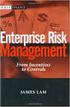 Risk Management Service Guide Version 4.2 August 2013 Business Gateway This page is intentionally blank. Table Of Contents About this Guide... 1 Change History... 1 Copyright... 1 Introduction... 3 What
Risk Management Service Guide Version 4.2 August 2013 Business Gateway This page is intentionally blank. Table Of Contents About this Guide... 1 Change History... 1 Copyright... 1 Introduction... 3 What
EARLY CHILDHOOD EDUCATOR RENEWAL CERTIFICATE 5 Year, Infant & Toddler And/Or Special Needs
 EARLY CHILDHOOD EDUCATOR RENEWAL CERTIFICATE 5 Year, Infant & Toddler And/Or Special Needs For faster processing of your application, submit the following forms and documents All forms can be found on
EARLY CHILDHOOD EDUCATOR RENEWAL CERTIFICATE 5 Year, Infant & Toddler And/Or Special Needs For faster processing of your application, submit the following forms and documents All forms can be found on
FREE FILE FILLABLE FORMS GUIDE
 TABLE OF CONTENTS GETTING STARTED...1 CREATE AN ACCOUNT... 2 STEP 1: FILL OUT YOUR TAX FORMS... 3 Navigating Free File Fillable Forms... 3 Types of Input Areas...4 Tabs, Links, Buttons and Icons...8 Adding
TABLE OF CONTENTS GETTING STARTED...1 CREATE AN ACCOUNT... 2 STEP 1: FILL OUT YOUR TAX FORMS... 3 Navigating Free File Fillable Forms... 3 Types of Input Areas...4 Tabs, Links, Buttons and Icons...8 Adding
Users Guide to Internet Banking Self Service Enrollment
 Users Guide to Internet Banking Self Service Enrollment This document is a guide for customers who wish to use The Bank of Greene County s Self Service Enrollment Utility for Internet Banking The following
Users Guide to Internet Banking Self Service Enrollment This document is a guide for customers who wish to use The Bank of Greene County s Self Service Enrollment Utility for Internet Banking The following
Virtual Terminal User s Guide
 Virtual Terminal User s Guide For Professional Use Only Currently only available in English. A usage Professional Uniquement Disponible en Anglais uniquement pour l instant. Last updated: June 2008 PayPal
Virtual Terminal User s Guide For Professional Use Only Currently only available in English. A usage Professional Uniquement Disponible en Anglais uniquement pour l instant. Last updated: June 2008 PayPal
BC OnLine. British Columbia Assessment System User s Guide. Last Updated January 20, 2015
 BC OnLine British Columbia Assessment System User s Guide Last Updated January 20, 2015 Copyright Copyright 2015 Province of British Columbia. All rights reserved. This user s guide is for users of the
BC OnLine British Columbia Assessment System User s Guide Last Updated January 20, 2015 Copyright Copyright 2015 Province of British Columbia. All rights reserved. This user s guide is for users of the
Xpressions Web Assistant
 Xpressions Web Assistant Accessing your voicemail via the web Information Technology Services Outreach and Distance Learning Technologies 1 Copyright 2014 KSU Department of Information Technology Services
Xpressions Web Assistant Accessing your voicemail via the web Information Technology Services Outreach and Distance Learning Technologies 1 Copyright 2014 KSU Department of Information Technology Services
Server Installation Guide ZENworks Patch Management 6.4 SP2
 Server Installation Guide ZENworks Patch Management 6.4 SP2 02_016N 6.4SP2 Server Installation Guide - 2 - Notices Version Information ZENworks Patch Management Server Installation Guide - ZENworks Patch
Server Installation Guide ZENworks Patch Management 6.4 SP2 02_016N 6.4SP2 Server Installation Guide - 2 - Notices Version Information ZENworks Patch Management Server Installation Guide - ZENworks Patch
HADS 2.1.0e Quick Reference Guide
 HACC Funded Service Providers HADS 2.1.0e Quick Reference Guide HACC and Disability Services System (HADS) MDS Data Collection and Reporting Version 3.0 Ageing, Disability and Home Care, Family & Community
HACC Funded Service Providers HADS 2.1.0e Quick Reference Guide HACC and Disability Services System (HADS) MDS Data Collection and Reporting Version 3.0 Ageing, Disability and Home Care, Family & Community
Cash Management. Getting Started Guide
 Cash Management Getting Started Guide Table of Contents Accessing Cash Management Online... 3 Multifactor Authentication... 3 Navigation... 5 Administration... 5 Manage Users... 6 User Activity Reports...
Cash Management Getting Started Guide Table of Contents Accessing Cash Management Online... 3 Multifactor Authentication... 3 Navigation... 5 Administration... 5 Manage Users... 6 User Activity Reports...
End User Configuration
 CHAPTER114 The window in Cisco Unified Communications Manager Administration allows the administrator to add, search, display, and maintain information about Cisco Unified Communications Manager end users.
CHAPTER114 The window in Cisco Unified Communications Manager Administration allows the administrator to add, search, display, and maintain information about Cisco Unified Communications Manager end users.
Customer Management (PRO)
 webedition User Guide Customer Management (PRO) webedition Software GmbH The Customer Management and Customer Management PRO Modules User Guide Standard 03.00 09 February 2004 2004 webedition Software
webedition User Guide Customer Management (PRO) webedition Software GmbH The Customer Management and Customer Management PRO Modules User Guide Standard 03.00 09 February 2004 2004 webedition Software
1 Global Warranty Service Agent Guide. Service Agent Help Guide. Service Agent Starts the Claim
 1 Global Warranty Service Agent Guide Service Agent Help Guide Service Agent Starts the Claim 1 2 Global Warranty Service Agent Guide Table of Contents Warranty Guidelines... 3 Entering a Claim... 4 Log
1 Global Warranty Service Agent Guide Service Agent Help Guide Service Agent Starts the Claim 1 2 Global Warranty Service Agent Guide Table of Contents Warranty Guidelines... 3 Entering a Claim... 4 Log
Personal Call Manager User Guide. BCM Business Communications Manager
 Personal Call Manager User Guide BCM Business Communications Manager Document Status: Standard Document Version: 04.01 Document Number: NN40010-104 Date: August 2008 Copyright Nortel Networks 2005 2008
Personal Call Manager User Guide BCM Business Communications Manager Document Status: Standard Document Version: 04.01 Document Number: NN40010-104 Date: August 2008 Copyright Nortel Networks 2005 2008
Xerox EDI Direct Electronic Claims Acquisition Services WINASAP5010 Quick Reference Guide BrickStreet Mutual Insurance
 Xerox EDI Direct Electronic Claims Acquisition Services WINASAP5010 Quick Reference Guide BrickStreet Mutual Insurance This document was developed for the BrickStreet Mutual Insurance provider community.
Xerox EDI Direct Electronic Claims Acquisition Services WINASAP5010 Quick Reference Guide BrickStreet Mutual Insurance This document was developed for the BrickStreet Mutual Insurance provider community.
User Manual for Web. Help Desk Authority 9.0
 User Manual for Web Help Desk Authority 9.0 2011ScriptLogic Corporation ALL RIGHTS RESERVED. ScriptLogic, the ScriptLogic logo and Point,Click,Done! are trademarks and registered trademarks of ScriptLogic
User Manual for Web Help Desk Authority 9.0 2011ScriptLogic Corporation ALL RIGHTS RESERVED. ScriptLogic, the ScriptLogic logo and Point,Click,Done! are trademarks and registered trademarks of ScriptLogic
Contents. Introduction... Shorthand... Tappable Items... Arrows... The Basics: Finding and Navigating to a Destination
 Contents Introduction... Shorthand... Tappable Items... Arrows... The Basics: Finding and Navigating to a Destination Simple Search and Navigation... Part 1. Getting Started Touch Gestures... Using Touch
Contents Introduction... Shorthand... Tappable Items... Arrows... The Basics: Finding and Navigating to a Destination Simple Search and Navigation... Part 1. Getting Started Touch Gestures... Using Touch
Saskatchewan Asbestos Registry of Public Buildings User Manual
 Saskatchewan Asbestos Registry of Public Buildings User Manual User accounts and submissions 2015 saskatchewan.ca/asbestos Table of Contents Overview...1 Accessing the Asbestos Registry of Public Buildings...........................
Saskatchewan Asbestos Registry of Public Buildings User Manual User accounts and submissions 2015 saskatchewan.ca/asbestos Table of Contents Overview...1 Accessing the Asbestos Registry of Public Buildings...........................
Table of Contents. Page 1 MLS PIN Customer Support 800 695 3000 Monday Friday 8 am to 7:30 pm, Saturday 9 am to 5 pm, Sunday 9 am to 1 pm
 Table of Contents Activity... 4 Chart Time Frame... 4 Listing Activity Chart... 4 View Price Activity Chart... 4 Archive... 4 Archive Contacts... 4 Unarchiving Contacts... 5 Assign Contacts... 5 Assigned
Table of Contents Activity... 4 Chart Time Frame... 4 Listing Activity Chart... 4 View Price Activity Chart... 4 Archive... 4 Archive Contacts... 4 Unarchiving Contacts... 5 Assign Contacts... 5 Assigned
Converge. System Administration Guide. Revision Date: November 2015
 Converge System Administration Guide Revision Date: November 2015 Two Concourse Parkway, Suite 800, Atlanta, GA 30328 Elavon, Incorporated 2015. All Rights Reserved Converge System Administration Guide
Converge System Administration Guide Revision Date: November 2015 Two Concourse Parkway, Suite 800, Atlanta, GA 30328 Elavon, Incorporated 2015. All Rights Reserved Converge System Administration Guide
DesInventar Disaster Inventory System. DesInventar User's Guide Data Entry Module. Version 8.1.9 2009
 DesInventar Disaster Inventory System DesInventar User's Guide Data Entry Module Version 8.1.9 2009 http://www.osso.org.co http://www.desenredando.org DesInventar Project http://www.desinventar.org 2009-09-03
DesInventar Disaster Inventory System DesInventar User's Guide Data Entry Module Version 8.1.9 2009 http://www.osso.org.co http://www.desenredando.org DesInventar Project http://www.desinventar.org 2009-09-03
Guide to Filing Income Taxes for People Receiving PWD/PPMB
 d i s a b i l i t y a l l i a n c e b c 16 h e l p s h e e t 2015 b c d i s a b i l i t y b e n e f i t s Guide to Filing Income Taxes for People Receiving PWD/PPMB This Help Sheet is funded by the Vancouver
d i s a b i l i t y a l l i a n c e b c 16 h e l p s h e e t 2015 b c d i s a b i l i t y b e n e f i t s Guide to Filing Income Taxes for People Receiving PWD/PPMB This Help Sheet is funded by the Vancouver
Applicant Instructions
 KSDE Online Application Instructions Step 1 Register for a Login Applicant Instructions Before you can submit your application, you must request a user name and password. To register, do the following:
KSDE Online Application Instructions Step 1 Register for a Login Applicant Instructions Before you can submit your application, you must request a user name and password. To register, do the following:
Parallels Plesk Control Panel
 Parallels Plesk Control Panel Copyright Notice ISBN: N/A Parallels 660 SW 39 th Street Suite 205 Renton, Washington 98057 USA Phone: +1 (425) 282 6400 Fax: +1 (425) 282 6444 Copyright 1999-2008, Parallels,
Parallels Plesk Control Panel Copyright Notice ISBN: N/A Parallels 660 SW 39 th Street Suite 205 Renton, Washington 98057 USA Phone: +1 (425) 282 6400 Fax: +1 (425) 282 6444 Copyright 1999-2008, Parallels,
Time Entry User Guide
 Time Entry User Guide Entering Time Time worked should be reported daily, or by noon of the following workday. To do so, log into the system by clicking on the Web Timesheet button on the Employee Resources
Time Entry User Guide Entering Time Time worked should be reported daily, or by noon of the following workday. To do so, log into the system by clicking on the Web Timesheet button on the Employee Resources
GO!Enterprise MDM Device Application User Guide Installation and Configuration for ios Devices
 GO!Enterprise MDM Device Application User Guide Installation and Configuration for ios Devices GO!Enterprise MDM for ios Devices, Version 3.x GO!Enterprise MDM for ios Devices 1 Table of Contents GO!Enterprise
GO!Enterprise MDM Device Application User Guide Installation and Configuration for ios Devices GO!Enterprise MDM for ios Devices, Version 3.x GO!Enterprise MDM for ios Devices 1 Table of Contents GO!Enterprise
New Mexico Health Alert Network (HAN) NM HAN USER GUIDE NEW MEXICO DEPARTMENT OF HEALTH
 New Mexico Health Alert Network (HAN) NM HAN USER GUIDE NEW MEXICO DEPARTMENT OF HEALTH April 2015 (This page intentionally left blank.) Purpose The New Mexico Department of Health s Health Alert Network
New Mexico Health Alert Network (HAN) NM HAN USER GUIDE NEW MEXICO DEPARTMENT OF HEALTH April 2015 (This page intentionally left blank.) Purpose The New Mexico Department of Health s Health Alert Network
AHP Online: Guide for Project Management
 AHP Online: Guide for Project Management Table of Contents Introduction...3 Section 1: How to Change a Contact Purpose/Overview...1:1 Sponsor Procedures...1:2 Sponsor Contact Changes to an Application...1:2
AHP Online: Guide for Project Management Table of Contents Introduction...3 Section 1: How to Change a Contact Purpose/Overview...1:1 Sponsor Procedures...1:2 Sponsor Contact Changes to an Application...1:2
NETBANX Back Office User s Guide
 NETBANX Back Office User s Guide January 2014 This manual and accompanying electronic media are proprietary products of Optimal Payments plc. They are to be used only by licensed users of the product.
NETBANX Back Office User s Guide January 2014 This manual and accompanying electronic media are proprietary products of Optimal Payments plc. They are to be used only by licensed users of the product.
Polycom RSS 4000 / RealPresence Capture Server 1.6 and RealPresence Media Manager 6.6
 INTEGRATION GUIDE May 2014 3725-75304-001 Rev B Polycom RSS 4000 / RealPresence Capture Server 1.6 and RealPresence Media Manager 6.6 Polycom, Inc. 0 Copyright 2014, Polycom, Inc. All rights reserved.
INTEGRATION GUIDE May 2014 3725-75304-001 Rev B Polycom RSS 4000 / RealPresence Capture Server 1.6 and RealPresence Media Manager 6.6 Polycom, Inc. 0 Copyright 2014, Polycom, Inc. All rights reserved.
Getting Started with the DCHR Service Desk. District Service Management Program
 Getting Started with the DCHR Service Desk District Service Management Program October 30, 2008 Contacting the District Service Management Group You can access the District Service Management group s website
Getting Started with the DCHR Service Desk District Service Management Program October 30, 2008 Contacting the District Service Management Group You can access the District Service Management group s website
Networx Toll Free Services Reports User Guide Version 2.0 June 2011
 Networx Toll Free Services Reports User Guide Version 2.0 June 2011 Copyright 2011, CenturyLink. All rights reserved. No part of this documentation may be reproduced or transmitted in any form or by any
Networx Toll Free Services Reports User Guide Version 2.0 June 2011 Copyright 2011, CenturyLink. All rights reserved. No part of this documentation may be reproduced or transmitted in any form or by any
Data Collection and Reporting Tool Training Presentation
 Data Collection and Reporting Tool Training Presentation 1 Table of Contents Introduction to the tool: Slides 3-9 How to use the tool General Information: Slides 11-14 Country Coordinator: Slides 15-35
Data Collection and Reporting Tool Training Presentation 1 Table of Contents Introduction to the tool: Slides 3-9 How to use the tool General Information: Slides 11-14 Country Coordinator: Slides 15-35
Guide for Electronic Registration of Money Services Businesses
 Guide for Electronic Registration of Money Services Businesses Guide for Electronic Registration of Money Services Businesses April 2010 This replaces the previous version of the Guide for Electronic Money
Guide for Electronic Registration of Money Services Businesses Guide for Electronic Registration of Money Services Businesses April 2010 This replaces the previous version of the Guide for Electronic Money
User Guide Concur Expense Service Service Update
 User Guide Concur Expense Service Service Update Concur Technologies, Inc. Curtin University - Concur User Guide Page 1 of 16 Using Concur Expense Service Welcome to Concur Expense Service. Concur Expense
User Guide Concur Expense Service Service Update Concur Technologies, Inc. Curtin University - Concur User Guide Page 1 of 16 Using Concur Expense Service Welcome to Concur Expense Service. Concur Expense
Program Builder Online Users Guide
 Program Builder Online Users Guide Welcome! Programs Builder Online is a web-based program planning tool designed to make it easier for leaders to plan outings and weekly meetings. The tool allows leaders
Program Builder Online Users Guide Welcome! Programs Builder Online is a web-based program planning tool designed to make it easier for leaders to plan outings and weekly meetings. The tool allows leaders
