Australian JobSearch. Remote Jobs and Communities Program
|
|
|
- Darren Rose
- 8 years ago
- Views:
Transcription
1 Australian JobSearch Remote Jobs and Communities Program A practical guide to creating job vacancies and finding staff in the Employment and Participation Services Industry with a focus on employment in remote Australia. March 2013
2 Employment Services Industry Jobs - Register as an Employer Before you can start advertising Employment Services Industry jobs and searching for staff interested in working in the Employment Services Industry, you must register as an Employer on Australian JobSearch. To advertise a job specifically in the Remote Jobs and Communities Program (RJCP) and to assist job seekers to search for jobs you should use the keyword RJCP in the title and in the job profile. Registered employers can advertise jobs and use the Australian JobSearch find staff services for free. Please refer to JobSearch online help (located in the top navigation bar) for further assistance. To register as an employer and begin creating jobs and gain access to the Find Staff functionality; Go to Click this link to register as an employer and begin creating jobs and gain access to the Find Staff functionality Looking for staff? The following information is available to employers who have jobs available in the Employment services industry and are looking for staff to fill these jobs: - Number of job seeker profiles available who are looking for work in the Employment services industry - One click to login to use the find staff functionality to search for staff who are interested in working in the Employment services industry - Guide to finding staff and creating jobs in the Employment services industry
3
4 Register as an Employer Click the Register link from within the Looking for staff? section on the Employment Services Industry jobs homepage and the Employer Registration form will be displayed. Please refer to JobSearch online help (located in the top navigation bar) for further assistance. Registration details Complete all mandatory fields as indicated by the asterisk (*) ABN Employers must have a valid ABN to register online. Suburb or town and Postcode Suburb or town entered must correspond with the postcode entered and be a valid combination. Password Must be between 6 and 9 characters long. You will need to add it twice to confirm its accuracy. Conditions of Use To register as an Employer with Australian JobSearch, you must read and agree to our conditions. Check the box to verify you have read and agree to them. A link to the Conditions of Use is provided on the page. Register Once all mandatory fields are complete, select the Register button. A confirmation screen will be displayed and an sent to the address used during the registration process.
5
6 Register as an Employer and Registration confirmation Upon completing the registration form to register as an Employer, a confirmation will be sent to the address provided during the registration process. In order to complete the registration process and begin using the Australian JobSearch website to create Employment Services Industry jobs and search for staff interested in working in the Employment Services Industry, you must select the link provided in the . Complete your registration - In order to complete the Employer registration process and begin using Australian JobSearch as an Employer, you must select the link provided. Note: You have 7 days to complete your registration. Once registration is complete, you will receive your employer ID which is what you will need to use along with your password when logging in to Australian JobSearch.
7 Employer ID Take note of your Employer ID as this is what is used to log in to Australian JobSearch. Employers may also use the address entered at the time of registration (or the on the Employer account if it has since been updated) as the username when logging in to Australian JobSearch.
8 Employer Login Click the Log in to Find staff link from within the Looking for staff? Section on the Employment Services Industry jobs homepage and the JobSearch secure Employer Login form will be displayed. Please refer to JobSearch online help (located in the top navigation bar) for further assistance. Important Notice To login as an Employer with Australian JobSearch, you must accept our Important Notice. Check the box to verify you understand and accept the information outlined in the notice. Logon Type Remember to select the Employer radio button when logging in. User ID / and Password You can use either your or your Employer ID, along with your password to log in to Australian JobSearch. Having trouble logging in? Select the link to view more information on logging in to Australian JobSearch.
9
10 Employers My profile This is the first screen employers will see when they login to Australian JobSearch. This screen allows the employer to track their active and pending jobs, search the job seeker database and manage their registration details. Links to other areas are available through the left hand navigation menu. Please refer to JobSearch online help (located in the top navigation bar) for further assistance. Need assistance? From this first page the employer is given a hyperlink to the help pages. These pages are also available from the left hand navigation menu. Active and pending jobs Hyperlinks to the employer s lists of active and pending jobs. This is where employers can view the Employment Services Industry jobs that they have created. My jobs Use this link to create and update Employment Services Industry jobs and view a list of all of the jobs you have created. Find staff A hyperlink direct to the Find staff section of the website. This page is also available from the left hand navigation menu. Look for job seekers who are interested in working in the Employment Services Industry and view a summary of their resume. Employer details A hyperlink direct to the Employer details section of the website. This page is also available from the left hand navigation menu.
11
12 Employers My jobs This screen allows the employer to create a new Employment Services Industry job, search their existing jobs and list the employer s jobs. Please refer to JobSearch online help (located in the top navigation bar) for further assistance. Create a new job By selecting the Create a new job button the employer can go directly to the pages where new job vacancies can be created on the JobSearch website and flag them as Employment Services Industry jobs Search your jobs By entering a Job title in the field provided the employer can search the database for jobs they have created using this account. Jobs are divided into four categories as listed in the Status drop-down menu: Active, Inactive, Pending and Deleted. Search Once the fields are completed select the Search button to begin the search. Your jobs list This is the list of jobs created by the employer using this account. Selecting the hyperlink of the job name will take the employer to the Update a job section of the site. Selecting the Instant find staff button will take the employer to the find staff section. Selecting the Copy job button will take the employer to the Create a job section. Selecting the Delete job button will take the employer to a Confirmation screen to confirm the deletion.
13
14 Create a new job (page 1) Employers who want to advertise an Employment Services Industry job on JobSearch can create a record of the vacancy to be entered into the Australian JobSearch databases here. After login, this page is accessed from the Create a new job button on the My jobs screen. Please refer to JobSearch online help (located in the top navigation bar on the website) for further assistance. Steps There are four steps in creating a new job (plus a process that confirms the creation of a job). All mandatory fields must be completed or an error message is produced. Job title Enter a title for the job and select the Find occupation category button (remember to add the keyword RJCP in the title if appropriate). A Specific occupation list will display. Select the radio button next to the closest definition to the chosen occupation and select the Select button. The Specific occupation list will then be hidden. Occupational category Once the Select button is activated this field should auto-select the relevant occupation category. However, the employer is able to select a different one if required. Specific occupation The employer is able to refine the position down to a specific occupation by highlighting a job in this field.
15 Save & next Once the details about the occupation are decided the employer selects the Save & next button to move on to the next screen.
16 Create a new job (page 2) Step 2 of the process to create a new job. This page contains the details that form the basis of the job advertisement and enables Employers to flag their job as an Employment Services Industry job. Please refer to JobSearch online help (located in the top navigation bar on the website) for further assistance. Steps There are four steps in creating a vacancy (plus a process that confirms the creation of a job). All mandatory fields must be completed or an error message is produced. Your reference For their own reference, the employer can enter a reference number here. The field is free-text up to 15 characters. Job location and Postcode Details about the job (not necessarily the employer). Description This field forms the body of the vacancy advert. To reduce jobseeker confusion, be as informative as possible. If this is a job in RJCP services it should also be mentioned here. Job type, Work type, How to apply and Tenancy These are all drop down menus to allow the employer to refine the conditions of the vacancy. Number of positions and Expiry date The employer defines how many positions are available in the advertised vacancy.
17 Hours and Salary How many (working) hours apply to the position and the relevant salary available. Can be added in various formats as required i.e. $/wk, $/hr, annual amount, award, etc. Employment Services Industry job The employer defines if the position(s) is specific to the Employment Services Industry by selecting this checkbox. This will allow Job Seekers looking for work in this industry to filter job search results based on this special vacancy type.
18
19 Create a new job (page 3) Step 3 of the process for advertising a new job. Details will auto-populate from the employer s registration details, but can be updated as necessary. Please refer to JobSearch online help (located in the top navigation bar on the website) for further assistance. Job contact details All fields are auto-populated from information provided in the Employer details section. If there is information missing then it is missing from the Employer details section. Save & next Once the contact details are confirmed the employer selects the Save & next button to move on to the next screen.
20
21 Create a new job (page 4) Step 4 allows employers to preview the new job as it will appear to job seekers. Changes can be made if required by going back to previous steps, changing the details as necessary and saving the changes. Please refer to JobSearch online help (located in the top navigation bar on the website) for further assistance. Jobs that are created as an Employment Services Industry job will have this text displayed below the job title. Special vacancy type Jobs that are created as an Employment Services Industry job will also have this displayed as the special vacancy type. Create The employer reviews this screen to ensure the vacancy advertisement is to their satisfaction before selecting the Create button and causing the advertisement to appear in the JobSearch database once it has been activated.
22
23 Create a new job (Finish) Confirmation that the new job has been registered with a unique ID number. Please refer to JobSearch online help (located in the top navigation bar on the website) for further assistance. Job ID The job ID number is created. The employer should note this number for their own monitoring purposes. Return to my jobs and Go to find staff Once the job is registered the employer has the option of returning to My jobs or going on to Find staff.
24 Find staff The find staff tool assists employers to find potential candidates for jobs. This screen contains 4 tabs displaying the different functions within Find staff. This image illustrates the top of the screen; the lower half is shown on the next page. Please refer to JobSearch online help (located in the top navigation bar) for further assistance. Find staff This is the first tab and step one of the process. Location Select the location of the job from the drop down menu. Skills/keywords Enter specific skill sets and keywords here. These words are used to match with the skills and keywords job seekers have entered into their resumes and job match profile. Examples of skills/keywords that could be used to search for job seekers looking for work in the Employment Services Industry are: - Employment Services - RJCP - Provider - Placement consultant - Preparing jobseekers for employment - Matching jobseekers to relevant jobs - Case management
25 - Motivate and inspire jobseekers - Build rapport - Understand barriers - Strong customer focus - Effective communication skills Occupational category and Specific occupation These are occupational categories that job seekers must use in the creation of their resumes. Job seeker characteristics This section is not mandatory. It consists of a series of check boxes that will refine the search. They correspond to what job seekers select in their job match search criteria for certain types of positions. Job seeker characteristics who have stated Search for those Job Seekers who have stated they are interested in working in the Employment Services Industry by selecting the checkbox I am interested in Employment Services jobs within the Who have stated section. Licences required (not mandatory) For jobs needing a special licence as part of the employment requirements. Save as The search needs to be saved in a file. Specify a name for it here. Keep a note of it for further searches in the future. Search Once the search criteria are entered, select search to bring up the results.
26
27
28 Find staff search results This screen displays the search results generated from the Find staff search. Please refer to JobSearch online help (located in the top navigation bar) for further assistance. Keywords Used to match with the skills and keywords job seekers have entered into their resumes and job match profile. Optional search criteria Displays the optional search criteria as selected by the employer when conducting a find staff search. Employers should ensure the option I am interested in Employment Services jobs is displayed here when looking for those job seekers who are interested in working in the Employment Services Industry. Summary of Resume & Ranking A brief summary of resume details is provided that includes the type of work, preferred location, highest level of education, and the first 145 characters of the experience and skills that the individual has. Ranking is a score given to indicate how closely the resume matches the search criteria. Contact job seeker Enables the employer to contact the job seeker by sending an or message to the personal page in JobSearch.
29 Add to shortlist Check the box to add a selected job seeker to your short list for viewing at a later stage. Once all your selections have been made you can click the Add to shortlist button. You will receive a message on success. View the selected job seekers on the Shortlist tab.
30 Find staff shortlist This screen displays the shortlisted candidates generated from the Find staff search. Please refer to JobSearch online help (located in the top navigation bar) for further assistance. Shortlist This is the third stage of the Find staff process where the generated list of job seeker candidates is displayed. Previous searches The employer can go back through the previous searches and view various saved shortlists. View complete search results The employer can view the complete search results of their search by selecting this link. Candidates Each candidate job seeker will be represented here in this format. The employer can contact the job seeker by selecting the Contact button, or delete the candidate from the list by checking the Delete from shortlist box and selecting the Delete from shortlist button.
31
32 Find Staff - contact job seeker An employer may wish to contact a potential candidate for a job - this is the screen that initiates that contact during the Find staff process. Please refer to JobSearch online help (located in the top navigation bar) for further assistance. Contact job seeker The final tab and step in the Find staff process. Job seeker notification An auto-generated generic message from JobSearch to the registered job seeker informing them an employer wishes to talk to them. Employer contact details These fields are auto-populated from the employer s registration details. Message The employer can include their own, personalised, message to the job seeker here (limited to 120 characters including spaces). Send mail Once the employer has ensured the message is ready to be sent, they select Send mail.
33
Australian JobSearch Guide to creating jobs and finding staff in the Employment Services Industry. February 2013
 Australian JobSearch Guide to creating jobs and finding staff in the Employment Services Industry February 2013 JobSearch Employment Services Industry Jobs - Register as an Employer Before you can start
Australian JobSearch Guide to creating jobs and finding staff in the Employment Services Industry February 2013 JobSearch Employment Services Industry Jobs - Register as an Employer Before you can start
Australian JobSearch Employment Services Industry Jobs Board Job Seeker User Guide. June 2015
 I Australian JobSearch Employment Services Industry Jobs Board Job Seeker User Guide June 2015 Contents 1.EMPLOYMENT SERVICES INDUSTRY JOBS BOARD 3 1.1 OVERVIEW 3 1.2 ACCESSING THE EMPLOYMENT SERVICES
I Australian JobSearch Employment Services Industry Jobs Board Job Seeker User Guide June 2015 Contents 1.EMPLOYMENT SERVICES INDUSTRY JOBS BOARD 3 1.1 OVERVIEW 3 1.2 ACCESSING THE EMPLOYMENT SERVICES
DISCOVER LOCAL TALENT WITH JOBS BANK
 www.jobsbank.gov.sg USER GUIDE FOR EMPLOYERS DISCOVER LOCAL TALENT WITH JOBS BANK The portal that links you to local individuals CONTENTS PART I: NAVIGATING THE JOBS BANK MAIN PORTAL A. Access Jobs Bank
www.jobsbank.gov.sg USER GUIDE FOR EMPLOYERS DISCOVER LOCAL TALENT WITH JOBS BANK The portal that links you to local individuals CONTENTS PART I: NAVIGATING THE JOBS BANK MAIN PORTAL A. Access Jobs Bank
EQUATE PETROCHEMICAL COMPANY HLL E-RECRUITING USER GUIDE
 EQUATE PETROCHEMICAL COMPANY HLL USER GUIDE CONTENTS Using this guide... 02 Browse vacancies/search for a position... 02 How to register online... 04 Hints for registered users... 05 How to create a profile...
EQUATE PETROCHEMICAL COMPANY HLL USER GUIDE CONTENTS Using this guide... 02 Browse vacancies/search for a position... 02 How to register online... 04 Hints for registered users... 05 How to create a profile...
account multiple solutions
 Quick Start Guide 1 Our easy to use guide will get you up and running in no time! The guide will assist you with: Generating your Sage Pay login Navigation Creating contacts Creating system users Setting
Quick Start Guide 1 Our easy to use guide will get you up and running in no time! The guide will assist you with: Generating your Sage Pay login Navigation Creating contacts Creating system users Setting
Administrator Instructions for Link2CDMS Contractor Document Management System
 Table of Contents Administrator Instructions for Link2CDMS Contractor Document Management System Getting Started... 2 Viewing Your Approvals Dashboard... 2 Specifying Contractor Approval Status... 7 Adding
Table of Contents Administrator Instructions for Link2CDMS Contractor Document Management System Getting Started... 2 Viewing Your Approvals Dashboard... 2 Specifying Contractor Approval Status... 7 Adding
DISCOVER LOCAL TALENT WITH JOBS BANK
 www.jobsbank.gov.sg USER GUIDE FOR EMPLOYERS DISCOVER LOCAL TALENT WITH JOBS BANK The portal that links you to local individuals CONTENTS PREFACE PART I : NAVIGATING THE JOBS BANK MAIN PORTAL A. ACCESS
www.jobsbank.gov.sg USER GUIDE FOR EMPLOYERS DISCOVER LOCAL TALENT WITH JOBS BANK The portal that links you to local individuals CONTENTS PREFACE PART I : NAVIGATING THE JOBS BANK MAIN PORTAL A. ACCESS
User Guide: Web Recruitment
 User Guide: Web Recruitment Contents: Introduction... 3 How to get started... 4 1. New User Registration... 6 2. Completing the Online Application Form... 7 2.1. Application Summary Page... 7 2.2. Personal
User Guide: Web Recruitment Contents: Introduction... 3 How to get started... 4 1. New User Registration... 6 2. Completing the Online Application Form... 7 2.1. Application Summary Page... 7 2.2. Personal
Bangor University: Applicant Guide
 Bangor University: Applicant Guide Contents This guide provides an introduction on how to complete and submit an application for jobs advertised on the jobs.bangor.ac.uk website. Where are jobs advertised?
Bangor University: Applicant Guide Contents This guide provides an introduction on how to complete and submit an application for jobs advertised on the jobs.bangor.ac.uk website. Where are jobs advertised?
Terminal Four. Content Management System. Moderator Access
 Terminal Four Content Management System Moderator Access Terminal Four is a content management system that will easily allow users to manage their college web pages at anytime, anywhere. The system is
Terminal Four Content Management System Moderator Access Terminal Four is a content management system that will easily allow users to manage their college web pages at anytime, anywhere. The system is
Selection Manager: Quick Start Guide
 VERSION 1103 01.24.12 SELECTION MANAGER GUIDE Selection Manager: Quick Start Guide PART 1: GENERAL INFORMATION Selection Manager is the hiring official s interface for USA Staffing. In Selection Manager,
VERSION 1103 01.24.12 SELECTION MANAGER GUIDE Selection Manager: Quick Start Guide PART 1: GENERAL INFORMATION Selection Manager is the hiring official s interface for USA Staffing. In Selection Manager,
B&NES Web Recruitment User guide for Applicants
 B&NES Web Recruitment User guide for Applicants Bath and North East Somerset The place to live, work and visit Contents Getting Started... 3 Introduction... 3 How to view current vacancies... 4 How to
B&NES Web Recruitment User guide for Applicants Bath and North East Somerset The place to live, work and visit Contents Getting Started... 3 Introduction... 3 How to view current vacancies... 4 How to
Posting a Job Order on SaskJobs For assistance call your Canada-Saskatchewan Career and Employment Services Office
 Posting a Job Order on SaskJobs For assistance call your Canada-Saskatchewan Career and Employment Services Office 1. Access the job posting page on www.saskjobs.ca 2. Click on Employer Login 3. The login
Posting a Job Order on SaskJobs For assistance call your Canada-Saskatchewan Career and Employment Services Office 1. Access the job posting page on www.saskjobs.ca 2. Click on Employer Login 3. The login
And be taken to the Update My Information page (See Updating your My Information on page 2)
 AUTHOR LOGIN AND UPDATING MY INFORMATION Please do not print this document as it is subject to continuous revision. The latest version will always be available here: Please submit any feedback to John.Day@rcni.com
AUTHOR LOGIN AND UPDATING MY INFORMATION Please do not print this document as it is subject to continuous revision. The latest version will always be available here: Please submit any feedback to John.Day@rcni.com
And be taken to the Update My Information page (See Updating your My Information on page 2)
 REVIEWER LOGIN AND UPDATING MY INFORMATION Please do not print this document as it is subject to continuous revision. The latest version will always be available here: http://rcnpublishing.com/userimages/contenteditor/1378985279637/reviewer-login-and-updating-
REVIEWER LOGIN AND UPDATING MY INFORMATION Please do not print this document as it is subject to continuous revision. The latest version will always be available here: http://rcnpublishing.com/userimages/contenteditor/1378985279637/reviewer-login-and-updating-
3. The Post a Job: Main Menu page will appear.
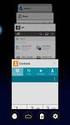 Posting a Job Order on SaskJobs For assistance call your Canada-Saskatchewan Labour Market Services Office 1. Access the job posting page on www.saskjobs.ca 2. Select Employer and go to the Employer login
Posting a Job Order on SaskJobs For assistance call your Canada-Saskatchewan Labour Market Services Office 1. Access the job posting page on www.saskjobs.ca 2. Select Employer and go to the Employer login
How to Use the TalentFlow Online Application External Applicants
 How to Use the TalentFlow Online Application External Applicants Instructions for New TalentFlow Users on how to apply for external job opportunities using the online application form Table of Contents
How to Use the TalentFlow Online Application External Applicants Instructions for New TalentFlow Users on how to apply for external job opportunities using the online application form Table of Contents
Employer Quick User Guideline
 The Hong Kong Institute of Education Employer Quick User Guideline URL: http://edjobplus.ied.edu.hk Step 1: Registration and Login Ed Job Plus 1. Select > Employer panel 2. Register a new account with
The Hong Kong Institute of Education Employer Quick User Guideline URL: http://edjobplus.ied.edu.hk Step 1: Registration and Login Ed Job Plus 1. Select > Employer panel 2. Register a new account with
Operating Manual for Organizations Posting Jobs and Student Placement Opportunities on www.workinginmentalhealth.ca
 Operating Manual for Organizations Posting Jobs and Student Placement Opportunities on www.workinginmentalhealth.ca Ministry of Health and Long-Term Care January 2006 Table of Contents Page Chapter 1:
Operating Manual for Organizations Posting Jobs and Student Placement Opportunities on www.workinginmentalhealth.ca Ministry of Health and Long-Term Care January 2006 Table of Contents Page Chapter 1:
Posting Job Orders. mindscope Staffing and Recruiting Software www.mindscope.com
 Posting Job Orders CURA Technical Support Email: cura_support@mindscope.com Phone: 1.888.322.2362 x 555 Posting Job Orders Page 1 Table of Contents Posting Jobs Orders... 2 Posting Jobs on Your Website...
Posting Job Orders CURA Technical Support Email: cura_support@mindscope.com Phone: 1.888.322.2362 x 555 Posting Job Orders Page 1 Table of Contents Posting Jobs Orders... 2 Posting Jobs on Your Website...
Register Manufacturer: Click on Register Manufacturer radio button, choose the State name and click on Login Button. The following screen appears:
 USER MANUAL Click on the Internet Explorer icon on the Computer. Type http://farmer.gov.in/dealers/login.aspx on the address bar of Internet Explorer Window. The following screen will appear. Choose the
USER MANUAL Click on the Internet Explorer icon on the Computer. Type http://farmer.gov.in/dealers/login.aspx on the address bar of Internet Explorer Window. The following screen will appear. Choose the
Secure File Transfer Guest User Guide Updated: 5/8/14
 Secure File Transfer Guest User Guide Updated: 5/8/14 TABLE OF CONTENTS INTRODUCTION... 3 ACCESS SECURE FILE TRANSFER TOOL... 3 REGISTRATION... 4 SELF REGISTERING... 4 REGISTER VIA AN INVITATION SENT BY
Secure File Transfer Guest User Guide Updated: 5/8/14 TABLE OF CONTENTS INTRODUCTION... 3 ACCESS SECURE FILE TRANSFER TOOL... 3 REGISTRATION... 4 SELF REGISTERING... 4 REGISTER VIA AN INVITATION SENT BY
!"#$ Stonington Public Schools Parents Guide for InfoSnap Online Enrollment. for Returning. Students. August. Online Enrollment.
 Stonington Public Schools Parents Guide for InfoSnap Online Enrollment for Returning Students August!"#$ Explains how to complete Returning Student Enrollment forms Online through the PowerSchool Parent
Stonington Public Schools Parents Guide for InfoSnap Online Enrollment for Returning Students August!"#$ Explains how to complete Returning Student Enrollment forms Online through the PowerSchool Parent
Monster India Home Page
 MI User Manual Monster India Home Page Log on to the Monster India home page at www.monsterindia.com. Click on Login here link. Employer Home Page Please enter your username and password here. Click on
MI User Manual Monster India Home Page Log on to the Monster India home page at www.monsterindia.com. Click on Login here link. Employer Home Page Please enter your username and password here. Click on
UCL HUMAN RESOURCES DIVISION. Online Recruitment System User Manual
 UCL HUMAN RESOURCES DIVISION Online Recruitment System User Manual HR Administrative Process Team Page 1 of 181 26 October 2009 CONTENTS Accessing the System...8 Requesting Access to the System... 8 Log
UCL HUMAN RESOURCES DIVISION Online Recruitment System User Manual HR Administrative Process Team Page 1 of 181 26 October 2009 CONTENTS Accessing the System...8 Requesting Access to the System... 8 Log
This document is intended to provide employers/recruiters with a basic overview and users guide of the Employer/Recruiter section of the job board.
 This document is intended to provide employers/recruiters with a basic overview and users guide of the Employer/Recruiter section of the job board. Contents CREATING YOUR EMPLOYER ACCOUNT... 2 ACCESSING
This document is intended to provide employers/recruiters with a basic overview and users guide of the Employer/Recruiter section of the job board. Contents CREATING YOUR EMPLOYER ACCOUNT... 2 ACCESSING
Quick Step Guide for Internal Applicants
 Quick Step Guide for Internal Applicants Logging Into PeopleSoft/Search the Job Bank 1 Double click the Internet Explorer icon on the desktop to open the Internet. 2 When the Internet window opens, click
Quick Step Guide for Internal Applicants Logging Into PeopleSoft/Search the Job Bank 1 Double click the Internet Explorer icon on the desktop to open the Internet. 2 When the Internet window opens, click
Symplicity Walk-Through
 Symplicity Walk-Through UF Law Center for Career Development Career Development maintains an online listing of full-time, part-time and summer employment opportunities for all students and alumni. Symplicity
Symplicity Walk-Through UF Law Center for Career Development Career Development maintains an online listing of full-time, part-time and summer employment opportunities for all students and alumni. Symplicity
ONLINE REGISTRATION FOR CDF APPLICANTS
 ONLINE REGISTRATION FOR CDF APPLICANTS TO: FROM: RE: Cultural Development Fund Applicants NYC Department of Cultural Affairs Online Registration Each organization seeking support from the Cultural Development
ONLINE REGISTRATION FOR CDF APPLICANTS TO: FROM: RE: Cultural Development Fund Applicants NYC Department of Cultural Affairs Online Registration Each organization seeking support from the Cultural Development
Stewart Secure Email User Guide. March 13, 2015
 Stewart Secure Email User Guide March 13, 2015 Table of Contents Introduction... 1 What is secure email?... 1 Why secure email?... 1 What is personal, non-public information?... 1 How is my data protected?...
Stewart Secure Email User Guide March 13, 2015 Table of Contents Introduction... 1 What is secure email?... 1 Why secure email?... 1 What is personal, non-public information?... 1 How is my data protected?...
Employer Section Take a Tour
 Employer Section Take a Tour Monster India Home Page Log on to the Monster India home page at www.monsterindia.com. Click on Login here link in Employers tab. Employer Home Page Please enter your username
Employer Section Take a Tour Monster India Home Page Log on to the Monster India home page at www.monsterindia.com. Click on Login here link in Employers tab. Employer Home Page Please enter your username
Applicant User Guide. SaskPolytech Recruiting and Onboarding System (SROS) Version 2.0 (January 2015) Human Resources
 Applicant User Guide SaskPolytech Recruiting and Onboarding System (SROS) Version 2.0 (January 2015) Human Resources Table of Contents 1. Get ready... 2 1.1 Need to know information... 3 2. Access the
Applicant User Guide SaskPolytech Recruiting and Onboarding System (SROS) Version 2.0 (January 2015) Human Resources Table of Contents 1. Get ready... 2 1.1 Need to know information... 3 2. Access the
Hands-on Practice Exercises
 Attention The information and text you enter for these exercises will be viewed by staff in Job Centers, and by DWD staff who have pre-loaded some resumes. Be sure that the information you enter is appropriate,
Attention The information and text you enter for these exercises will be viewed by staff in Job Centers, and by DWD staff who have pre-loaded some resumes. Be sure that the information you enter is appropriate,
How to use the Service Directory and send ereferrals and other Documents securely
 How to use the Service Directory and send ereferrals and other Documents securely User Guide 2012 This publication is protected by copyright, remains the property of DCA and is provided under specific
How to use the Service Directory and send ereferrals and other Documents securely User Guide 2012 This publication is protected by copyright, remains the property of DCA and is provided under specific
Login/ Logout RMS Employer Login Go to Employer and enter your username and password in the Employer Login section. Click on the LOGIN NOW button.
 Recruitment Management System Version 8 User Guide What is Recruitment Management System (RMS)? Recruitment Management System (RMS) is an online recruitment system which can be accessed by corporate recruiters
Recruitment Management System Version 8 User Guide What is Recruitment Management System (RMS)? Recruitment Management System (RMS) is an online recruitment system which can be accessed by corporate recruiters
The Cancer Institute NSW Grants Management System User Guide
 The Cancer Institute NSW Grants Management User Guide Version 1.1 12 February 2016 Contents 1. Registration 2 2. Login to the Institute s GMS 3 3. Forgot password 3 4. The home page 4 5. Creating a profile
The Cancer Institute NSW Grants Management User Guide Version 1.1 12 February 2016 Contents 1. Registration 2 2. Login to the Institute s GMS 3 3. Forgot password 3 4. The home page 4 5. Creating a profile
Central Commissioning Facility Research Management Systems (RMS): User Guidance
 Central Commissioning Facility Research Management Systems (RMS): User Guidance Contents 1. How to login and register a new account... 2 2. How to accept an invitation to review... 8 3. How to submit a
Central Commissioning Facility Research Management Systems (RMS): User Guidance Contents 1. How to login and register a new account... 2 2. How to accept an invitation to review... 8 3. How to submit a
EmployOn s Employer Services Manual
 EmployOn s Employer Services Manual Become a Member will prompt you to create a username and password. It will also require you to enter your contact information. Once you have completed the necessary
EmployOn s Employer Services Manual Become a Member will prompt you to create a username and password. It will also require you to enter your contact information. Once you have completed the necessary
Schools CPD Online General User Guide Contents
 Schools CPD Online General User Guide Contents New user?...2 Access the Site...6 Managing your account in My CPD...8 Searching for events...14 Making a Booking on an Event...20 Tracking events you are
Schools CPD Online General User Guide Contents New user?...2 Access the Site...6 Managing your account in My CPD...8 Searching for events...14 Making a Booking on an Event...20 Tracking events you are
Managing Spam in E-Mail & More Introduction Spam Detector Block Sender E-Mail Filters
 Managing Spam in E-Mail & More Managing Spam in E-Mail & More Introduction Spam Detector Block Sender E-Mail Filters 1 Verizon Online 2 Managing Spam in E-Mail & More Managing Spam in E-Mail & More Introduction
Managing Spam in E-Mail & More Managing Spam in E-Mail & More Introduction Spam Detector Block Sender E-Mail Filters 1 Verizon Online 2 Managing Spam in E-Mail & More Managing Spam in E-Mail & More Introduction
OnlineRecruiting for Employers
 OnlineRecruiting for Employers Table of Contents Creating an Employer Account Creating an Employer Account 2 Accessing your Optimal Employer Account Logging in at an Organization s OptimalResume Website
OnlineRecruiting for Employers Table of Contents Creating an Employer Account Creating an Employer Account 2 Accessing your Optimal Employer Account Logging in at an Organization s OptimalResume Website
Online Statements. About this guide. Important information
 Online Statements About this guide This guide shows you how to: View online statements, including CommBiz Activity Statements (Billing summaries) and online statements for Transaction Accounts, Credit
Online Statements About this guide This guide shows you how to: View online statements, including CommBiz Activity Statements (Billing summaries) and online statements for Transaction Accounts, Credit
College Faculty Salary & Credentialing System User Document 1
 WELCOME! The College Faculty Salary and Credentialing System has been developed to streamline the process of Salary Placement and Credentialing submission, review, and approval. Features include: Secure
WELCOME! The College Faculty Salary and Credentialing System has been developed to streamline the process of Salary Placement and Credentialing submission, review, and approval. Features include: Secure
DataDirector Getting Started
 DataDirector Getting Started LOGIN Log into the DataDirector website: https://www.achievedata.com/yourdistrictname User Name: New Password: Enter your User Name and Password o After login, you may need
DataDirector Getting Started LOGIN Log into the DataDirector website: https://www.achievedata.com/yourdistrictname User Name: New Password: Enter your User Name and Password o After login, you may need
Contents. Summary. Site Address. Account Management MISSOURI DEPARTMENT OF INSURANCE, FINANCIAL INSTITUTIONS AND PROFESSIONAL REGISTRATION
 Contents Summary... 1 Site Address... 1 Account Management... 1 Account Registration... 2 Registration Process... 2 Contact Information Updates... 2 Reporting... 3 Product Liability Form... 4 Product Liability
Contents Summary... 1 Site Address... 1 Account Management... 1 Account Registration... 2 Registration Process... 2 Contact Information Updates... 2 Reporting... 3 Product Liability Form... 4 Product Liability
Applying for a Job External Applicants Quick Reference Guide
 Purpose This guide explains the basic steps on how to apply for a job in with the Calgary Board of Education (CBE) for external applicants broken into six sections: CBE Career Opportunities New Job Seekers
Purpose This guide explains the basic steps on how to apply for a job in with the Calgary Board of Education (CBE) for external applicants broken into six sections: CBE Career Opportunities New Job Seekers
www.etenders.gov.ie Electronic Tender Management System Quick User Guide Supplier
 Electronic Tender Management System Quick User Guide Supplier Page 1 Contents 1. Using the system 1.1 1.2 Supplier registration Finding published tenders 2. Responding to a public advertisement / notice
Electronic Tender Management System Quick User Guide Supplier Page 1 Contents 1. Using the system 1.1 1.2 Supplier registration Finding published tenders 2. Responding to a public advertisement / notice
Job Applicant Guidance Notes
 Job Applicant Guidance Notes Thank you for your interest in working for Queen Margaret University. The following document has been put together as a guide to ensure that you provide us with an application
Job Applicant Guidance Notes Thank you for your interest in working for Queen Margaret University. The following document has been put together as a guide to ensure that you provide us with an application
Resident Experience. ResidentPay - Resident Experience 1
 Resident Experience To pay rent online, you need to first enroll in ResidentPortal. You can navigate to the ResidentPortal from the property s website. The link to ResidentPortal is most commonly displayed
Resident Experience To pay rent online, you need to first enroll in ResidentPortal. You can navigate to the ResidentPortal from the property s website. The link to ResidentPortal is most commonly displayed
Health Indicators Advancing Healthy Aging in Your Community. Database Instructions for Managers
 Health Indicators Advancing Healthy Aging in Your Community Database Instructions for Managers Getting to the Database Website You can access the Health Indicators online database in two different ways.
Health Indicators Advancing Healthy Aging in Your Community Database Instructions for Managers Getting to the Database Website You can access the Health Indicators online database in two different ways.
For use with Position Manager Version 10.0. Hiring Manager Portal
 Hiring Manager Reference Manual For use with Position Manager Version 10.0 Hiring Manager Portal Updated March 1, 2007 Table of Contents Overview of the Position Manager Applicant Tracking System. 3 Applicant
Hiring Manager Reference Manual For use with Position Manager Version 10.0 Hiring Manager Portal Updated March 1, 2007 Table of Contents Overview of the Position Manager Applicant Tracking System. 3 Applicant
Recruitment Management System (RMS) User Manual
 Recruitment Management System (RMS) User Manual Contents Chapter 1 What is Recruitment Management System (RMS)? 2 Chapter 2 Login/ Logout RMS Chapter 3 Post Jobs Chapter 4 Manage Jobs Chapter 5 Manage
Recruitment Management System (RMS) User Manual Contents Chapter 1 What is Recruitment Management System (RMS)? 2 Chapter 2 Login/ Logout RMS Chapter 3 Post Jobs Chapter 4 Manage Jobs Chapter 5 Manage
SiVA Overview Guide. Creating an Advertisement 1. To create a new advertisement, click Advertisements tab and then click Create Advertisement link.
 SiVA is an end-to-end Recruitment Management System with advanced and powerful features for improving the efficiency of your recruitment process. Summary of SiVA Tabs Home - the home page provides shortcuts
SiVA is an end-to-end Recruitment Management System with advanced and powerful features for improving the efficiency of your recruitment process. Summary of SiVA Tabs Home - the home page provides shortcuts
River Valley Credit Union Online Banking
 River Valley Credit Union Online Banking New user setup guide Members can self enroll for the service by answering a few simple questions. Before beginning the process, please make sure you have this information
River Valley Credit Union Online Banking New user setup guide Members can self enroll for the service by answering a few simple questions. Before beginning the process, please make sure you have this information
Using Barracuda Spam Firewall
 Using Barracuda Spam Firewall Creating your Barracuda account Your Barracuda account has been created for you if you are a current Hartwick College student, staff or faculty member. Setting Your Password.
Using Barracuda Spam Firewall Creating your Barracuda account Your Barracuda account has been created for you if you are a current Hartwick College student, staff or faculty member. Setting Your Password.
Online Services through My Direct Care www.mydirectcare.com
 Online Services through My Direct Care www.mydirectcare.com WEB PORTAL Employers and Employees associated with Consumer Direct have access to online services available through a secure website www.mydirectcare.com.
Online Services through My Direct Care www.mydirectcare.com WEB PORTAL Employers and Employees associated with Consumer Direct have access to online services available through a secure website www.mydirectcare.com.
Please use the following index links to quickly access the information you are looking for:
 Please use the following index links to quickly access the information you are looking for: Create a new My PHLY account Registration for Agents Auto ID Web Edit Profile Logout instructions Online Bill
Please use the following index links to quickly access the information you are looking for: Create a new My PHLY account Registration for Agents Auto ID Web Edit Profile Logout instructions Online Bill
Online Employment Application Guide: Seattle Public Schools
 This guide describes how to apply for jobs using the Seattle Public Schools NEOGOV job application system. The process consists of the following steps: Create an Account Find Jobs Apply for a Job CREATE
This guide describes how to apply for jobs using the Seattle Public Schools NEOGOV job application system. The process consists of the following steps: Create an Account Find Jobs Apply for a Job CREATE
Electronic Selection of Consultants
 Electronic Selection of Consultants User Guide for Consulting Firms Version 3 This User Guide was produced by the Operations and Corporate Procurement Groups and the Information Solutions Group Global
Electronic Selection of Consultants User Guide for Consulting Firms Version 3 This User Guide was produced by the Operations and Corporate Procurement Groups and the Information Solutions Group Global
North East Jobs. A Guide for Job Applicants
 North East Jobs A Guide for Job Applicants Contents Introduction... 3 Getting started: Registration and Creation of an Account... 3 Finding YHN vacancies... 5 Completion and submission of YHN online application
North East Jobs A Guide for Job Applicants Contents Introduction... 3 Getting started: Registration and Creation of an Account... 3 Finding YHN vacancies... 5 Completion and submission of YHN online application
Student Manager s Guide to the Talent Management System
 Department of Human Resources 50 Student Manager s Guide to the Talent Management System 1 Table of Contents Topic Page SYSTEM INTRODUCTION... 3 GETTING STARTED... 4 NAVIGATION WITHIN THE TALENT MANAGEMENT
Department of Human Resources 50 Student Manager s Guide to the Talent Management System 1 Table of Contents Topic Page SYSTEM INTRODUCTION... 3 GETTING STARTED... 4 NAVIGATION WITHIN THE TALENT MANAGEMENT
SaaS Email Encryption Enablement for Customers, Domains and Users Quick Start Guide
 SaaS Email Encryption Enablement for Customers, Domains and Users Quick Start Guide Email Encryption Customers who are provisioned for SaaS Email Encryption can easily configure their Content Policies
SaaS Email Encryption Enablement for Customers, Domains and Users Quick Start Guide Email Encryption Customers who are provisioned for SaaS Email Encryption can easily configure their Content Policies
Section 18 SEARCHSOFT. Applicant Tracking System
 Section 18 SEARCHSOFT Applicant Tracking System Human Resource Services On-Line Application System SearchSoft: Administrative Access Administrative Access to the SearchSoft System 1. Click on Internet
Section 18 SEARCHSOFT Applicant Tracking System Human Resource Services On-Line Application System SearchSoft: Administrative Access Administrative Access to the SearchSoft System 1. Click on Internet
How to Get Set Up for the 2014 BE-180 and Request an Extension if Needed
 How to Get Set Up for the 2014 BE-180 and Request an Extension if Needed For instructions on how to get set up for the 2014 BE-180 and to request an extension if one is needed, click on one of the links
How to Get Set Up for the 2014 BE-180 and Request an Extension if Needed For instructions on how to get set up for the 2014 BE-180 and to request an extension if one is needed, click on one of the links
Providers can access the precertification tool by logging in to the Amerigroup provider self service website or the Availity Web Portal.
 Precertification Status and Appeals Use the Amerigroup Provider self service website to check the status of a precertification request, submit a request for Amerigroup to change a decision we made on a
Precertification Status and Appeals Use the Amerigroup Provider self service website to check the status of a precertification request, submit a request for Amerigroup to change a decision we made on a
NSU Bursar Services Instructions
 1 NSU Bursar Services Instructions Contents Log In to Bursar Services... 2 Make a Payment... 4 Create Saved Payment Methods... 8 Create an erefund Account... 10 Set Up Authorized Users... 12 goplan Payment
1 NSU Bursar Services Instructions Contents Log In to Bursar Services... 2 Make a Payment... 4 Create Saved Payment Methods... 8 Create an erefund Account... 10 Set Up Authorized Users... 12 goplan Payment
Online Payment System Instruction Manual
 Cindy Boudloche Chapter 13 Bankruptcy Trustee Online Payment System Instruction Manual (The alternative to Cashier s Checks and Money Orders) Rev. April 2014 Table of Contents Introduction and Purpose
Cindy Boudloche Chapter 13 Bankruptcy Trustee Online Payment System Instruction Manual (The alternative to Cashier s Checks and Money Orders) Rev. April 2014 Table of Contents Introduction and Purpose
Surplus Lines Online User Guide
 Surplus Lines Online User Guide Missouri Department of Insurance, Financial Institutions and Professional Registration Contents Summary... 1 Site Address... 1 Account Management... 2 Account Registration...
Surplus Lines Online User Guide Missouri Department of Insurance, Financial Institutions and Professional Registration Contents Summary... 1 Site Address... 1 Account Management... 2 Account Registration...
USER MANUAL FOR INTERNET BANKING (IB) SERVICE
 USER MANUAL FOR INTERNET BANKING (IB) SERVICE Content: Introduction and General questions. Accessing and using Internet Banking. 1. Log In, Log Out and Printing screen/transaction information 2. Inquiries
USER MANUAL FOR INTERNET BANKING (IB) SERVICE Content: Introduction and General questions. Accessing and using Internet Banking. 1. Log In, Log Out and Printing screen/transaction information 2. Inquiries
Montgomery County Public Schools. MCPS Careers Applicant Tracking System (ATS) Hiring Manager User Guide
 Montgomery County Public Schools MCPS Careers Applicant Tracking System (ATS) Hiring Manager User Guide Version 4.0 Revised February 2012 TABLE OF CONTENTS Logging In... 3 Navigating the Site... 4 Center
Montgomery County Public Schools MCPS Careers Applicant Tracking System (ATS) Hiring Manager User Guide Version 4.0 Revised February 2012 TABLE OF CONTENTS Logging In... 3 Navigating the Site... 4 Center
Create New MyWorkKeys Account Quick-Start Guide for the ACT National Career Readiness Certificate (ACT NCRC )
 Creating a New Account Step 1. Log in to MyWorkKeys.com. Type MyWorkKeys.com into your Internet browser and press Enter. The URL changes, and now the ACT National Career Readiness Certificate page displays.
Creating a New Account Step 1. Log in to MyWorkKeys.com. Type MyWorkKeys.com into your Internet browser and press Enter. The URL changes, and now the ACT National Career Readiness Certificate page displays.
BHW Program Portal for Site Points of Contact User Guide
 BHW Program Portal for Site Points of Contact User Guide Last Revised: June 6, 2015 1 Contents Part 1: Purpose of the BHW Program Portal for Site Points of Contact... 5 What is a Site Point of Contact?...
BHW Program Portal for Site Points of Contact User Guide Last Revised: June 6, 2015 1 Contents Part 1: Purpose of the BHW Program Portal for Site Points of Contact... 5 What is a Site Point of Contact?...
Campus Solutions Self Service: Student Quick Reference Guide
 Campus Solutions Self Service: Student Table of Contents Introduction to Step Sheets... 4 Getting Started in CUNYfirst... 5 Activate My CUNYfirst Account... 6 Log into My CUNYfirst Account... 10 Sign Out
Campus Solutions Self Service: Student Table of Contents Introduction to Step Sheets... 4 Getting Started in CUNYfirst... 5 Activate My CUNYfirst Account... 6 Log into My CUNYfirst Account... 10 Sign Out
USER GUIDE - May 2010
 USER GUIDE - May 2010 Login...2 Browse.................................................................. 3 By Product Type By Manufacturer Search....4 By Keyword Via Quick Find Via Quick Order Search Results
USER GUIDE - May 2010 Login...2 Browse.................................................................. 3 By Product Type By Manufacturer Search....4 By Keyword Via Quick Find Via Quick Order Search Results
TrustOnline. ... powerful Trust accounting software that s so easy to use. User Guide. Simple. Versatile. Powerful. Email: support@trustonline.com.
 TrustOnline... powerful Trust accounting software that s so easy to use User Guide Simple. Versatile. Powerful. Email: support@trustonline.com.au TABLE OF CONTENTS INTRODUCTION 4 GETTING STARTED INITIAL
TrustOnline... powerful Trust accounting software that s so easy to use User Guide Simple. Versatile. Powerful. Email: support@trustonline.com.au TABLE OF CONTENTS INTRODUCTION 4 GETTING STARTED INITIAL
Lead Management User Guide
 Lead Management User Guide Page No Introduction 2 Lead Management Configuration and Import Process 4 Admin Console - Lead Management Set-up 5 Importing data into Lead Management Downloading and using the
Lead Management User Guide Page No Introduction 2 Lead Management Configuration and Import Process 4 Admin Console - Lead Management Set-up 5 Importing data into Lead Management Downloading and using the
Connect Ticket Entry. Quick Reference Guide
 Connect Ticket Entry Quick Reference Guide Davisware 514 Market Loop West Dundee, IL 60118 Phone: (847) 426-6000 Fax: (847) 426-6027 Contents are the exclusive property of Davisware. Copyright 2015. All
Connect Ticket Entry Quick Reference Guide Davisware 514 Market Loop West Dundee, IL 60118 Phone: (847) 426-6000 Fax: (847) 426-6027 Contents are the exclusive property of Davisware. Copyright 2015. All
account multiple solutions
 Quick Start Guide 1 Our easy to use guide will get you up and running in no time! The guide will assist you to: Validate bank numbers Validate ID numbers Access number tips Release funds to your bank Transfer
Quick Start Guide 1 Our easy to use guide will get you up and running in no time! The guide will assist you to: Validate bank numbers Validate ID numbers Access number tips Release funds to your bank Transfer
MQA Online Services Portal
 MQA Online Services Portal Registration and Adding a License User Guide 1. Hello and welcome to the Division of Medical Quality Assurance s online help tutorials. The MQA Online Services Portal is the
MQA Online Services Portal Registration and Adding a License User Guide 1. Hello and welcome to the Division of Medical Quality Assurance s online help tutorials. The MQA Online Services Portal is the
Recruitment. External Applicant User Guide
 Recruitment External Applicant User Guide August 2014 TABLE OF CONTENTS Table of Contents Using this Guide... 3 Registering to apply for a Full-time Transnet Bursary... 3 Online Application for a Full-Time
Recruitment External Applicant User Guide August 2014 TABLE OF CONTENTS Table of Contents Using this Guide... 3 Registering to apply for a Full-time Transnet Bursary... 3 Online Application for a Full-Time
Quick Help Guide SAP CRMS Login, Navigation and Layout
 Introduction This quick help guide provides details on the following features of the SAP Customer Relationship Management system (CRMS) Roles How to log on Screen layout Moving around Maximising/minimising
Introduction This quick help guide provides details on the following features of the SAP Customer Relationship Management system (CRMS) Roles How to log on Screen layout Moving around Maximising/minimising
How to Post a Job Ad on CharityVillage.com
 How to Post a Job Ad on CharityVillage.com This tutorial is also available online at: http://www.charityvillage.com/cv/tutorial/tour.html If you need help or have additional questions, call us at 1-800-610-8134
How to Post a Job Ad on CharityVillage.com This tutorial is also available online at: http://www.charityvillage.com/cv/tutorial/tour.html If you need help or have additional questions, call us at 1-800-610-8134
User Manual for National Transplant Procurement Management (NTPM) TOP team user Web Application
 User Manual for National Transplant Procurement Management (NTPM) TOP team user Web Application Tel: 03-2694 2704/2705, 03-2615 6576 E-mail:ntpm@moh.gov.my Website: https://www.macr.org.my/entpm/ Table
User Manual for National Transplant Procurement Management (NTPM) TOP team user Web Application Tel: 03-2694 2704/2705, 03-2615 6576 E-mail:ntpm@moh.gov.my Website: https://www.macr.org.my/entpm/ Table
CITY OF NAPLES VENDOR REGISTRATION TUTORIAL VENDOR SELF SERVICE (VSS) VENDOR REGISTATION TUTORIAL
 CITY OF NAPLES VENDOR REGISTRATION TUTORIAL VENDOR SELF SERVICE (VSS) 3/5/2015 VENDOR REGISTATION TUTORIAL Start Vendor Registration Process: Please start by going to the City of Naples website located
CITY OF NAPLES VENDOR REGISTRATION TUTORIAL VENDOR SELF SERVICE (VSS) 3/5/2015 VENDOR REGISTATION TUTORIAL Start Vendor Registration Process: Please start by going to the City of Naples website located
Montgomery County Public Schools. Applicant Tracking System (ATS) User s Guide. Hiring Managers
 Montgomery County Public Schools Applicant Tracking System (ATS) User s Guide Hiring Managers Version 1.0 October 2009 TABLE OF CONTENTS Logging In... 3 My Requisitions... 4 Creating a Requisition...
Montgomery County Public Schools Applicant Tracking System (ATS) User s Guide Hiring Managers Version 1.0 October 2009 TABLE OF CONTENTS Logging In... 3 My Requisitions... 4 Creating a Requisition...
UBC Engineering Co op Program Using EngCORE Employer Instructions
 UBC Engineering Co op Program Using EngCORE Employer Instructions Engineering Co-op Program Faculty of Applied Science 2385 East Mall Vancouver, BC Canada V6T 1Z4 Phone 604 822 3022 Fax 604 822 3449 eng.coop@ubc.ca
UBC Engineering Co op Program Using EngCORE Employer Instructions Engineering Co-op Program Faculty of Applied Science 2385 East Mall Vancouver, BC Canada V6T 1Z4 Phone 604 822 3022 Fax 604 822 3449 eng.coop@ubc.ca
GUIDELINES FOR APPLICANTS ON THE ICAO RECRUITMENT PROCESS
 GUIDELINES FOR APPLICANTS ON THE ICAO RECRUITMENT PROCESS Table of Contents 1. Overview of the ICAO Employment page... 3 2. Overview of the recruitment process... 4 3. Understanding of the vacancy notice...
GUIDELINES FOR APPLICANTS ON THE ICAO RECRUITMENT PROCESS Table of Contents 1. Overview of the ICAO Employment page... 3 2. Overview of the recruitment process... 4 3. Understanding of the vacancy notice...
open windows Open Windows Logging Open Windows Product Support Issues Open Windows Australia Pty Ltd ABN 64007086348
 open windows Open Windows Logging Open Windows Product Support Issues Open Windows Australia Pty Ltd ABN 64007086348 635 Glenferrie Road, Hawthorn VIC 3122, Australia ph: +61 398195088 fax: +61 398195151
open windows Open Windows Logging Open Windows Product Support Issues Open Windows Australia Pty Ltd ABN 64007086348 635 Glenferrie Road, Hawthorn VIC 3122, Australia ph: +61 398195088 fax: +61 398195151
On-Campus Employer Guide
 On-Campus Employer Guide How to navigate the Career Connections Opportunities Board WELCOME! This guide will help you navigate our online job system the Career Connections Opportunities Board. With this
On-Campus Employer Guide How to navigate the Career Connections Opportunities Board WELCOME! This guide will help you navigate our online job system the Career Connections Opportunities Board. With this
Cypress Connexion HELP Guide www.cypressconnexion.com
 Welcome to Cypress Connexion your one-stop-shop for accessing and managing your Cypress Communications account online, at your convenience. The following guide will provide you with helpful information
Welcome to Cypress Connexion your one-stop-shop for accessing and managing your Cypress Communications account online, at your convenience. The following guide will provide you with helpful information
IMAP and SMTP Setup in Email Clients
 IMAP and SMTP Setup in Email Clients Configuring an Email Client for IMAP Configuring an Email Client for the SMTP Server Overview Internet Message Access Protocol (IMAP), or a remote connection through
IMAP and SMTP Setup in Email Clients Configuring an Email Client for IMAP Configuring an Email Client for the SMTP Server Overview Internet Message Access Protocol (IMAP), or a remote connection through
Online eopf Self-service Feature for Login ID and Password Retrieval for New Users
 For Employees Online eopf Self-service Feature for Login ID and Password Retrieval for New Users eopf provides web-based access for Federal personnel to view and print employment documents. Employees are
For Employees Online eopf Self-service Feature for Login ID and Password Retrieval for New Users eopf provides web-based access for Federal personnel to view and print employment documents. Employees are
World Bank Group Electronic Selection of Consultants
 World Bank Group Electronic Selection of Consultants User Guide for Consulting Firms Version 1 Table of Contents Introduction... 1 Create World Bank Group and EConsult accounts... 1 Create an EConsult
World Bank Group Electronic Selection of Consultants User Guide for Consulting Firms Version 1 Table of Contents Introduction... 1 Create World Bank Group and EConsult accounts... 1 Create an EConsult
Your Archiving Service
 It s as simple as 1, 2, 3 This email archiving setup guide provides you with easy to follow instructions on how to setup your new archiving service as well as how to create archiving users and assign archiving
It s as simple as 1, 2, 3 This email archiving setup guide provides you with easy to follow instructions on how to setup your new archiving service as well as how to create archiving users and assign archiving
HELPDESK SYSTEM (HDS) USER MANUAL
 HELPDESK SYSTEM (HDS) USER MANUAL Release No.: 2.0 prepared by OMESTI Berhad. TABLE OF CONTENTS 1.0 HOW TO ACCESS THE HELPDESK SYSTEM (HDS)... 1 2.0 HOW TO REGISTER NEW USER... 2 3.0 HOW TO RECOVER PASSWORD...
HELPDESK SYSTEM (HDS) USER MANUAL Release No.: 2.0 prepared by OMESTI Berhad. TABLE OF CONTENTS 1.0 HOW TO ACCESS THE HELPDESK SYSTEM (HDS)... 1 2.0 HOW TO REGISTER NEW USER... 2 3.0 HOW TO RECOVER PASSWORD...
HR Partner Services. Cornerstone. Applicant Tracking System User Guide
 HR Partner Services Cornerstone Applicant Tracking System User Guide Table of Contents USER- Logging into Cornerstone ATS... 2 Creating a Requisition for Posting... 3 General section... 3 Job Ad... 7 Applicant
HR Partner Services Cornerstone Applicant Tracking System User Guide Table of Contents USER- Logging into Cornerstone ATS... 2 Creating a Requisition for Posting... 3 General section... 3 Job Ad... 7 Applicant
How to Register or Update Contacts on Sage Software Online
 How to Register or Update Contacts on Sage Software Online Getting Started: To use Sage Software Online, you must be an authorized contact at a company with an active maintenance and support agreement
How to Register or Update Contacts on Sage Software Online Getting Started: To use Sage Software Online, you must be an authorized contact at a company with an active maintenance and support agreement
Broker Portal Tutorial Broker Portal Basics
 Broker Portal Tutorial Broker Portal Basics Create Agent Connect Link Forgotten Password Change Your Broker Portal Password Delegate View Application Status Create Agent Connect Link Log in to your Producer
Broker Portal Tutorial Broker Portal Basics Create Agent Connect Link Forgotten Password Change Your Broker Portal Password Delegate View Application Status Create Agent Connect Link Log in to your Producer
Job Central How-to s User Guide Employer
 Job Central How-to s User Guide Employer Contents For Employers Registering with Job central.. 4-5 How to Reset Your Password 5 Creating a Job post..6-7 Creating a Job post: How to apply section. 8 Screening
Job Central How-to s User Guide Employer Contents For Employers Registering with Job central.. 4-5 How to Reset Your Password 5 Creating a Job post..6-7 Creating a Job post: How to apply section. 8 Screening
User Guide. Foreign Professor/Researcher
 User Guide Foreign Professor/Researcher 1 Registration and Login In order for you to register as a Foreign Professor/Researcher in the General Registry of the Information System "Apella", you need to create
User Guide Foreign Professor/Researcher 1 Registration and Login In order for you to register as a Foreign Professor/Researcher in the General Registry of the Information System "Apella", you need to create
