Encryption Mechanism Software Requirement Specifications changed to Dokumentation Version 1.3.0
|
|
|
- Vincent Warren
- 8 years ago
- Views:
Transcription
1 Encryption Mechanism Software Requirement Specifications changed to Dokumentation Version Page 1 of 13
2 Table of Contents 1. Introduction System work flow and terminology User Descriptions System Requirements Key- Server (Web Application to manage student key pair) Login Mechanism Detail Page Sever Application (Web Application) for admin Web Client Desktop Client ipad Client System Requirements Page 2 of 13
3 User Requirement Document 1.Introduction Security of data, while transferring over a network and stored on a shared location, is arguably the vital aspect to be think about. In the software, BME for example, student exam data need to be transfer over a network and will be stored at ASW S3 or FTP. It is by law in many organizations or countries that data must be stored securely on shared location. Encryption is the typical way of security to prevent falling data into wrong hand. The POC presented below uses intuitively a simple but a strong idea of encryption mechanism to secure the data. Basically, there are two types of encryption are being used: Symmetric Encryption and Asymmetric Encryption (also called public- key encryption). Symmetric key uses same key to encrypt- decrypt the data whereas asymmetric key requires key pair (public- key and private- key). Though asymmetric encryption is bit complex and slower than symmetric encryption, it is more secure. That is the key factor to use asymmetric encryption in the POC. Data encryption alone is not enough. Data in BME software also traverse from one place to another which brings another aspect to think about authentication. Digital Signature is a method that demonstrate the authenticity of data/message. Primary objective of this software is to implement proof of concept, using the core security aspect - Public Cryptography and Digital Signature - to store data securely and verify the authenticity of sender. 2.System work flow and terminology Overall, system together consists of two server (Key- Server and Decryption- Server) and three Client modules (Web- Client, Desktop- Client and ios Client). Both mechanisms - Public Cryptography and Digital Signature requires public- private key pair. One is used for data encryption managed by Decryption- Server, the other one for signing the data managed by Key- Server. The keys can either be transferred as file or as QR code. Student private- key can also be transferred through web- request authenticated via Shibboleth. The encryption key is to be used by the admin whereas students use the signing key. The Key- Server s key pair is used for signing and verifying the data. One of the Java Server is used to encrypt the exam data. Idea behind develop 3 different clients is to demonstrate the concept on different platform / environment. Please find the below screenshot illustrating overall system work flow and integration of different modules: Page 3 of 13
4 Key- Server There is a central server hosting a Shibboleth Authentication component that manages key pairs. Once student logs in with his credentials, he will see a frontend where he can generate a new key pair. Once a new key pair is generated, the old will be deactivated (but is still present). This mechanism should enable the possibility to create a new pair if the old one was lost on a USB stick or QR code. The server has a two- way login mechanism: 1) Shibboleth and 2) User management. The user management surely can t use SSO. The key consists of two files, the public and the private key. The public key may be downloaded from applications to ensure that the correct student signed the data. The private key will be kept secret and may be seen and downloaded only by the student after a successful login. The private key must be protected by a password. This feature prevents the key from being used in case the QR code or the file was lost. The user can obtain the private key in three ways: 1. He logs in to an online application with his Shibboleth credentials. After a session is started, the key will be delivered. (Shibboleth is SSO, so in general it should work). The private key is secured by password, so once fetched, it is required to provide password while using in decryption. If he has forgotten the symmetric password, he may generate a new key from key- server. 2. He may store his key on his local storage device (USB, CD), secured by his password. There is also a file that contains information like , study branch, name and first name. Page 4 of 13
5 3. He may print a QR code that contains his private key, secured by his password. This QR code may also contain his shibboleth , study branch, name and first name. It may happen that user has forgotten his login credentials. There should be a possibility to create a temporary key pair with the creation of a temporary user. This user may be merged to another account if the credentials are recollected again. With this approach a new key pair may be generated short before an exam. The only requirements for this are a notebook and a photo- printer. Decryption- Server (Java- Server) The exam client has two possibilities to get the public key from the decryption server. He may ask for a QR code (ios and Android devices) or load the key from a file. This key is used for securing data transfer only. The key is preloaded to the exam client because the servlet / request URL is password protected. The handshake procedure might be redirected and mis- used. Exam Apps (Java web/desktop and ios client) Generally, exam apps are configured for each student. As explained above, each exam client preload the public key for encryption (generated on Decryption- Server) and private key of respective student to digitally sign data (generated by student on Key- Server). If keys are properly configured, user can upload encrypted and digitally signed student data on AWS S3 or FTP. Decryption- Server fetches this encrypted data and decrypt the files if successfully verifies the students digitally signed data. 3.System Requirements To demonstrate the system workflow as described above, following are the essential modules/systems to be implemented and should be well integrated with each other. 1. Key- Server (Web Application to manage student key pair) 2. Decryption- Server/ Java Server (Web Application to manage admin key pair) 3. Web Client Application (Java) (examapp) 4. Desktop Client Application (Java) (examapp) 5. ipad Client Application (examapp) 3.1 Key- Server (Web Application to manage student key pair) This application would act as a central server application for different client application. This application has its own web front- end to manage user management and key pair generation and download. This server application may probably be deployed on public infrastructure, so that it can be easily accessible to all. The application is only accessible through 443 and Shibboleth from the internet. This application will have following functionality: Login Mechanism. Log in It would be implemented with two kind of login mechanisms: 1) Shibboleth and 2) Application's own User management. When user accesses web front- end of server application, system will show the login page if user is yet not logged in either via shibboleth or via application's own log- in mechanism. Page 5 of 13
6 Login page contains the login component; one to login via application's own login mechanism and another to login via Shibboleth. If user want to be authenticated via application's own log- in credentials, then he can enter user name, password and click on the Login button. Upon clicking on Login button, system will authenticate user with given credentials and redirect to main page if successfully authenticated. If user clicks on Login with shibboleth component, then system will redirect user to their home organization to be authenticated. Fig.1 Log in page (Key- Server Application) Sign up If user could not able to sign in using shibboleth credentials for whatever reason, he can create his own account using Signup functionality. We provide a Signup link on the log in page to create a new fresh account. User has to provide following information to create a new account: User Id, Password, Pre- name, Name. System maintains - id as User Id. In addition, user may also specify Address, City, State etc. There is also a Password policy as below: Minimum length must be 8 digits, Should contain lower case, upper case, number/special character. Password must be stored as MD5 hash with encoded to Hex If user logs in to the system first time via shibboleth, system will store the user information (User Id, Pre- name and Name) into User table. System maintains unique record for both shibboleth user account and application's own user account. If user is already having shibboleth credentials, then his entry will be stored/maintained into the system whenever s/he logs- in for the first time. Now, as s/he is shibboleth user and their entry is already done in the system, s/he would not able to create a non shibboleth account using sign up functionality with same address. Suppose, user is shibboleth user, but haven't logged in to the system yet, then their record is not available in the system. Now, instead of login via shibboleth authentication, he can create an account via sign up functionality and can log in via non- Shibboleth authentication (application's own login component). However, whenever user login via shibboleth authentication and system finds his entry in the system as non- shibboleth user, then system will convert this account as shibboleth user. Hence, user will not able to log- in via non- shibboleth credentials afterwards. A warning is shown to accept the conversion. User will able to create the new account via e- mail id other than shibboleth e- mail id. In future, user will able to merge Page 6 of 13
7 this account with his shibboleth account. To do so, user first has to login with his non- shibboleth credentials. Once login successful, there will be an option to merge the account with shibboleth account. Here, user has to provide his shibboleth id. User will be allowed to merge account with his shibboleth account, only if entry with his shibboleth e- mail id is available in system (i.e. user is already log- in into the system via shibboleth id in the past). Once merged, old account (non- Shibboleth) will be deactivated and password will be erased. System will ask user to copy the generated key pairs of old account. If user selects yes then the key pair of old account will be copied to the account where old account is being merged. However, user can also generate new key pairs if required. In this case, existing key pairs will be deactivated/removed Detail Page. Once logged in successfully, user will be redirected to detail page where he is shown user information and have access to these functionalities: 1) Generate key pair, 2) Download private key as file, 3) Download private key as QR Code. Generate key pair Upon clicking on Generate key pair button, system will ask to specify symmetric key/password. Private- key is protected with the password, so same password must be provided while using the private key. Public- key, however, is not protected with any password and may be used directly. Generated key pairs are persisted and can be downloaded upon request. Download private key as file Upon clicking on the Download private key as file button, system downloads private key as a file. Downloaded private key is secured with the password specified by user at time of key generation. So, it can not be directly used without knowing password and prevent the misuse. In the exam application, user has to specify respective private key password before digitally signing the data. There is also a check- box Include user information. If this box is selected then user information would also be included in the file. Download private key as QR code Upon clicking on the Download private key as QR code button, system downloads private key as QR Code in PDF file. Private key downloaded in the QR code is secured with password provided while generating key pair. So whenever user uses in the client application to digitally sign the student data, he has to provide the password before use. There is also a check- box Include user information. If this box is selected then user information would also be included in QR Code. Page 7 of 13
8 Fig. 2 Detail Page (Server Application) Other services For the web client using shibboleth authentication, there will be need to provide a servlet which can be requested by web client to get the private key. This servlet is only accessible if user is successfully logged in via shibboleth. This servlet will return private key as a response and will be used in web- client. This features is only available for web- client. There would be another servlet to get public key. Decryption- Server can request this servlet to get the public key to verify the digitally signed data of particular student. System has to provide respective student's id while requesting the servlet to fetch public key. No other login credentials needs to be checked while requesting this servlet. 3.2 Sever Application (Web Application) for admin There would be separate admin server which would be similar to student server. This server is internal in every institution and accessible only trough trusted admin. The data for decryption are fetched from external file storage on demand. Once login successfully, user can generate new public- private key pair. There would be only one key pair across the application. If user generates again, then old key pair will be deactivated. Public key would be downloaded as QR code or as a file by trusted admin. There will be two buttons: 1) to download public key as QR code image (in PDF) and 2) to download public key as file. Private key generated on this server, however, will be kept secret in admin server and would not be sent outside. Decrypt functionality Admin server will also perform the decryption and verification. There will be one button labeled as Decrypt file. Upon click on Decrypt file button, system will fetch encrypted file from external storage system (e.g. FTP/S3) and decrypt them. System first decrypts the file using own admin private key. Once decrypted, system will find the student - id from Page 8 of 13
9 the file. Based on the student - id, system will fetch public key of the student from student server and verify the digitally signed data. Once all files are processed, system will show the list of the successfully processed file on web front- end. System will also store all successfully processed file on the server temporarily, so user can download the file and verify the content. 3.3 Web Client Web client would have Shibboleth authentication and should be deployed on Shibboleth enabled server. Whenever user accesses this application, he will be redirected for shibboleth authentication if no session is yet generated/available. Once successfully authenticated via shibboleth, user will be redirected to client web application main page. There would be only one page. An encryption panel on this page would have one file selection component and one text field to enter password along with Encrypt and Setting buttons. Settings User must configure the external storage attributes (S3/FTP), admin public- key and student private- key before performing encryption. Upon clicking on Setting button, a pop- up will be displayed where user can configure different attributes. Admin public- key and Student private- key can be uploaded from QR Code or file downloaded from respective server application. Student private- key can also be fetched via web request. However, it does require shibboleth authentication. Keys are stored in local storage and will be fetched whenever required. Encryption To encrypt any file, user has to first select the file from the local storage (we will use.txt file for testing) and must specify the symmetric key of respective student's private key. Upon clicking on Encrypt file button, system performs following steps: Page 9 of 13
10 System will digitally sign the data using student's private key and include in the plist file. System then encrypts the data using admin public- key and include in the plist file System also includes student's id in the plist file, so, later in the decryption server it will be used to fetch the public- key from Key- Server. Once entire plist file will be generated, it will be uploaded on external storage (e.g. S3/FTP). System will generate a plist file with following format: <plist version="1.0"> <dict> <key> - ID </key> <data> Student's id will be included here </data> <key> DigitalSignature </key> <data> Digitally signed selected file data hash (will be signed with student's private key) will be placed here. So it will be verified by client application on receiving. </data> <key> EnctyptedData </key> <data> Encrypted file data will be placed here. So it will be decrypted whenever requested. </data> </dict> </plist> Page 10 of 13
11 3.4 Desktop Client For desktop client, there will NOT be any login mechanism. However, user has to provide address to move on to the next screen. Once provided, next screen would have encryption panel having one file selection component and one text field to provide password along with Encrypt and Setting buttons. Desktop client would have similar functionality as described above under web- client part. However, fetching student's private key using web request is not possible here. Fig. 4 Desktop Client Application (Setting screen) Page 11 of 13
12 3.5 ipad Client The purpose of ipad client application is to perform encryption of predefined file with public and private key and upload it to FTP location. On application launch, Main screen will have Scan Private Key, Scan Public Key and Import Public Key buttons. The public key may already been configured or one can configure using Apple Configurator in App Datastore: Sho info: Current public Key When user taps on Scan Private Key button application opens device camera to scan QR code image. QR code contains student Private key and student information.user can download QR code image from student web application. When user taps on Import Public Key button, application finds admin public key file from application bundle to fetch admin public key. Admin public key file will be a text file with admin public key which will be preloaded inside the document folder of application bundle. Admin public key file can be loaded in application during device configuration using Apple Configurator or itunes. Once application gets student private key and admin public key (either using QR code or file) successfully, it shall move to next screen where user can actually perform encryption function using Encrypt button. If scanning shall not find student private key or admin public key (which is mandatory), app shall show appropriate message like QR code not valid or File not found and user will stays on same screen. Due to length limitation the QR Code is ISO encoded. Encryption Functionality: On tap of Encrypt button, Application will show popup to enter Symmetric password. If user selects to continue, then user will be asked to enter Symmetric password. Here user has to enter the same password that s/he had used to Page 12 of 13
13 generate private key. If Symmetric password will be valid, application shall be able to decrypt private key else shall show appropriate message to the user. Once user enters correct symmetric password, the next screen will appear with list of text files. These files will be pre loaded in the demo application. Option is available for user to view any file content before encryption. User has to select a file to encrypt. On successful encryption of selected file, system will show appropriate message e.g. Selected file has encrypted successfully. Selected file will be encrypted using Admin public key and then digitally sign the data using student's private key. Application will include digital signature and encrypted data in plist file and will upload on FTP/S3. File format of plist file would be same as mentioned above in section 3.3. Note: There will be preloaded text file having FTP detail in document folder of application bundle. This file can be modified during ipad application configuration. ios application will fetch FTP detail from this file while uploading plist file. If application does not found required FTP detail from file then it will show appropriate message to user. For the scope of POC, encrypted text files will be stored within the application. Mobile application will not download files for encryption from server. 4.User Descriptions Sr No User Name/Type/Actor Activities done by User/Actor in the system 1 Normal User (Mostly Student) Transport the private key for signing 2 Admin Transport the public key for encryption, triggers the decryption from admin server 5.Technology v Apache tomcat web server v Vaadin + Spring framwork v Swing for desktop application v Objective- C for ios application v MySQL database 6.Project Deliverables v Key- Server, Decryption- Server and Web- Client - war files of each module and will be deployed on web server. v Jar file for desktop client application. v Executable file for ipad device v Source code of the application will be maintained on bitbucket. v Installation Document Page 13 of 13
SHC Client Remote Access User Guide for Citrix & F5 VPN Edge Client
 SHC Client Remote Access User Guide for Citrix & F5 VPN Edge Client Version 1.1 1/15/2013 This remote access end user reference guide provides an overview of how to install Citrix receiver (a required
SHC Client Remote Access User Guide for Citrix & F5 VPN Edge Client Version 1.1 1/15/2013 This remote access end user reference guide provides an overview of how to install Citrix receiver (a required
Livezilla How to Install on Shared Hosting http://www.jonathanmanning.com By: Jon Manning
 Livezilla How to Install on Shared Hosting By: Jon Manning This is an easy to follow tutorial on how to install Livezilla 3.2.0.2 live chat program on a linux shared hosting server using cpanel, linux
Livezilla How to Install on Shared Hosting By: Jon Manning This is an easy to follow tutorial on how to install Livezilla 3.2.0.2 live chat program on a linux shared hosting server using cpanel, linux
Remote Access End User Reference Guide for SHC Portal Access
 Remote Access End User Reference Guide for SHC Portal Access Version 2.0 6/7/2012 This remote access end user reference guide provides an overview of how to install Citrix receiver, which is a required
Remote Access End User Reference Guide for SHC Portal Access Version 2.0 6/7/2012 This remote access end user reference guide provides an overview of how to install Citrix receiver, which is a required
Install and End User Reference Guide for Direct Access to Citrix Applications
 Install and End User Reference Guide for Direct Access to Citrix Applications Version 1.0 7/26/2013 This remote access end user reference guide provides an overview of how to install Citrix receiver (a
Install and End User Reference Guide for Direct Access to Citrix Applications Version 1.0 7/26/2013 This remote access end user reference guide provides an overview of how to install Citrix receiver (a
Zipit Chat. Functional Specification / User Manual
 Zipit Chat Functional Specification / User Manual 1 Table of Contents 1. Zipit Chat Overview... 4 How to download... 4 Supported version... 4 2. Functionalities... 4 Get Started... 4 Login... 7 Payment
Zipit Chat Functional Specification / User Manual 1 Table of Contents 1. Zipit Chat Overview... 4 How to download... 4 Supported version... 4 2. Functionalities... 4 Get Started... 4 Login... 7 Payment
Help. myprint introduction myprint website. Create account. Forgot your password? Home. Printing using upload (WebPrint)
 myprint Help myprint introduction myprint website Create account Forgot your password? Home Printing using upload (WebPrint) Printing using email (EmailPrint) Printing using Right Mouse Click (Sent To
myprint Help myprint introduction myprint website Create account Forgot your password? Home Printing using upload (WebPrint) Printing using email (EmailPrint) Printing using Right Mouse Click (Sent To
Configuring Salesforce
 Chapter 94 Configuring Salesforce The following is an overview of how to configure the Salesforce.com application for singlesign on: 1 Prepare Salesforce for single sign-on: This involves the following:
Chapter 94 Configuring Salesforce The following is an overview of how to configure the Salesforce.com application for singlesign on: 1 Prepare Salesforce for single sign-on: This involves the following:
ADFS Integration Guidelines
 ADFS Integration Guidelines Version 1.6 updated March 13 th 2014 Table of contents About This Guide 3 Requirements 3 Part 1 Configure Marcombox in the ADFS Environment 4 Part 2 Add Relying Party in ADFS
ADFS Integration Guidelines Version 1.6 updated March 13 th 2014 Table of contents About This Guide 3 Requirements 3 Part 1 Configure Marcombox in the ADFS Environment 4 Part 2 Add Relying Party in ADFS
SFTP Server User Login Instructions. Open Internet explorer and enter the following url: https://sftp.sae.org
 SFTP Server User Login Instructions Open Internet explorer and enter the following url: https://sftp.sae.org You will be prompted for a user id and password as such. Please enter your account id and password.
SFTP Server User Login Instructions Open Internet explorer and enter the following url: https://sftp.sae.org You will be prompted for a user id and password as such. Please enter your account id and password.
ESC Mobile App Guide
 ESC Mobile App Guide General Info and Installation Guide For iphone and ipad Note: If you re just trying to demo the ESC Mobile app in our sample database, then all that is required is to download it from
ESC Mobile App Guide General Info and Installation Guide For iphone and ipad Note: If you re just trying to demo the ESC Mobile app in our sample database, then all that is required is to download it from
ESC Mobile App Guide
 ESC Mobile App Guide General Info and Installation Guide For Android Note: If you re just trying to demo the ESC Mobile app in our sample database, then all that is required is to download it from your
ESC Mobile App Guide General Info and Installation Guide For Android Note: If you re just trying to demo the ESC Mobile app in our sample database, then all that is required is to download it from your
Secure Data Transfer
 Secure Data Transfer INSTRUCTIONS 3 Options to SECURELY TRANSMIT DATA 1. FTP 2. WinZip 3. Password Protection Version 2.0 Page 1 Table of Contents Acronyms & Abbreviations...1 Option 1: File Transfer Protocol
Secure Data Transfer INSTRUCTIONS 3 Options to SECURELY TRANSMIT DATA 1. FTP 2. WinZip 3. Password Protection Version 2.0 Page 1 Table of Contents Acronyms & Abbreviations...1 Option 1: File Transfer Protocol
For details about using automatic user provisioning with Salesforce, see Configuring user provisioning for Salesforce.
 Chapter 41 Configuring Salesforce The following is an overview of how to configure the Salesforce.com application for singlesign on: 1 Prepare Salesforce for single sign-on: This involves the following:
Chapter 41 Configuring Salesforce The following is an overview of how to configure the Salesforce.com application for singlesign on: 1 Prepare Salesforce for single sign-on: This involves the following:
Baltimore County Public Schools Department of Information Technology Network Support Services System Engineering Document
 Contents Access Windows... 1 Access Macintosh... 6 Access iphone/ipad... 12 Junos Pulse Installation for Android & Others... 15 Additional/Important Information... 16 Access Windows (return to top) The
Contents Access Windows... 1 Access Macintosh... 6 Access iphone/ipad... 12 Junos Pulse Installation for Android & Others... 15 Additional/Important Information... 16 Access Windows (return to top) The
Secure Transfers. Contents. SSL-Based Services: HTTPS and FTPS 2. Generating A Certificate 2. Creating A Self-Signed Certificate 3
 Contents SSL-Based Services: HTTPS and FTPS 2 Generating A Certificate 2 Creating A Self-Signed Certificate 3 Obtaining A Signed Certificate 4 Enabling Secure Services 5 A Note About Ports 5 Connecting
Contents SSL-Based Services: HTTPS and FTPS 2 Generating A Certificate 2 Creating A Self-Signed Certificate 3 Obtaining A Signed Certificate 4 Enabling Secure Services 5 A Note About Ports 5 Connecting
6. Is it mandatory to have the digital certificate issued from NICCA?...3. 7. Is it mandatory for the sender and receiver to have a NIC email id?...
 FAQ FOR S/MIME 1. What is S/MIME?...2 2. What is digital certificate?...2 3. What is an encrypted email?...2 4. Is it mandatory to use this service?...2 5. What I need to do to start using S/MIME service?...2
FAQ FOR S/MIME 1. What is S/MIME?...2 2. What is digital certificate?...2 3. What is an encrypted email?...2 4. Is it mandatory to use this service?...2 5. What I need to do to start using S/MIME service?...2
Cloud Services MDM. ios User Guide
 Cloud Services MDM ios User Guide 10/24/2014 CONTENTS Overview... 3 Supported Devices... 3 System Capabilities... 3 Enrollment and Activation... 4 Download the Agent... 4 Enroll Your Device Using the Agent...
Cloud Services MDM ios User Guide 10/24/2014 CONTENTS Overview... 3 Supported Devices... 3 System Capabilities... 3 Enrollment and Activation... 4 Download the Agent... 4 Enroll Your Device Using the Agent...
March 2012. How Eye-Fi Works Overview Flowcharts
 March 2012 How Eye-Fi Works Overview Flowcharts 2012 Visioneer, Inc. (A Xerox Trademark Licensee) All rights reserved. XEROX, XEROX and Design, and DocToMe are registered trademarks of Xerox Corporation
March 2012 How Eye-Fi Works Overview Flowcharts 2012 Visioneer, Inc. (A Xerox Trademark Licensee) All rights reserved. XEROX, XEROX and Design, and DocToMe are registered trademarks of Xerox Corporation
Sophos Mobile Control Startup guide. Product version: 3
 Sophos Mobile Control Startup guide Product version: 3 Document date: January 2013 Contents 1 About this guide...3 2 What are the key steps?...5 3 Log in as a super administrator...6 4 Activate Sophos
Sophos Mobile Control Startup guide Product version: 3 Document date: January 2013 Contents 1 About this guide...3 2 What are the key steps?...5 3 Log in as a super administrator...6 4 Activate Sophos
Learning Management System (LMS) Quick Tips. Contents LMS REFERENCE GUIDE
 Learning Management System (LMS) Quick Tips Contents Process Overview... 2 Sign into the LMS... 3 Troubleshooting... 5 Required Software... 5 Mobile devices are not supported... 5 Using the Check System
Learning Management System (LMS) Quick Tips Contents Process Overview... 2 Sign into the LMS... 3 Troubleshooting... 5 Required Software... 5 Mobile devices are not supported... 5 Using the Check System
Guide for Setting Up Your Multi-Factor Authentication Account and Using Multi-Factor Authentication. Mobile App Activation
 Guide for Setting Up Your Multi-Factor Authentication Account and Using Multi-Factor Authentication Mobile App Activation Before you can activate the mobile app you must download it. You can have up to
Guide for Setting Up Your Multi-Factor Authentication Account and Using Multi-Factor Authentication Mobile App Activation Before you can activate the mobile app you must download it. You can have up to
/ 1. Online Banking User Guide SouthStateBank.com / (800) 277-2175
 / 1 Online Banking User Guide SouthStateBank.com / (800) 277-2175 Welcome Thank you for using South State s Online Banking. Whether you are a first time user or an existing user, this guide will walk you
/ 1 Online Banking User Guide SouthStateBank.com / (800) 277-2175 Welcome Thank you for using South State s Online Banking. Whether you are a first time user or an existing user, this guide will walk you
BlackBerry Universal Device Service. Demo Access. AUTHOR: System4u
 Demo Access AUTHOR: System4u BlackBerry Universal Device Service Revisions Date Version Description Author June 26 th 2012 1.0 Roman Přikryl September 25 th 2012 1.5 Revision Roman Přikryl October 5 th
Demo Access AUTHOR: System4u BlackBerry Universal Device Service Revisions Date Version Description Author June 26 th 2012 1.0 Roman Přikryl September 25 th 2012 1.5 Revision Roman Přikryl October 5 th
Xerox Mobile Link 2.0 Frequently Asked Questions (FAQ) - Android
 Xerox Mobile Link 2.0 Frequently Asked Questions (FAQ) - Android Xerox Mobile Link is a personal productivity app that connects your mobile phone and tablet to a Xerox Multifunction Printer (MFP). You
Xerox Mobile Link 2.0 Frequently Asked Questions (FAQ) - Android Xerox Mobile Link is a personal productivity app that connects your mobile phone and tablet to a Xerox Multifunction Printer (MFP). You
Remote Desktop Solution, (RDS), replacing CITRIX Home Access
 Remote Desktop Solution, (RDS), replacing CITRIX Home Access RDS Applications on a Computer Overview RDS has replaced citrix for remote access at home for College staff and pupils. This does not replace
Remote Desktop Solution, (RDS), replacing CITRIX Home Access RDS Applications on a Computer Overview RDS has replaced citrix for remote access at home for College staff and pupils. This does not replace
Instruction Manual for BicDroid QDocument (Mac OS X 10.9 or higher)
 Instruction Manual for BicDroid QDocument (Mac OS X 10.9 or higher) (Basic, Premium, and Professional Editions) Version 1.1 BicDroid.com TABLE OF CONTENTS Installation... 1 Registration. 2 Verification
Instruction Manual for BicDroid QDocument (Mac OS X 10.9 or higher) (Basic, Premium, and Professional Editions) Version 1.1 BicDroid.com TABLE OF CONTENTS Installation... 1 Registration. 2 Verification
EMR Link Server Interface Installation
 EMR Link Server Interface Installation Version 1.0 ** INTRODUCTION ** If you would like assistance with installation, please contact our preferred support provider at support@bonecomputer.com, or call
EMR Link Server Interface Installation Version 1.0 ** INTRODUCTION ** If you would like assistance with installation, please contact our preferred support provider at support@bonecomputer.com, or call
Ad Hoc (Temporary) Accounts Instructions
 DLG/PDV SFTP Server Instructions 1. Ad Hoc (Temporary) Accounts. 2. LeadsGen (Permanent) Accounts. 3. Manually configuring SFTP Clients (WinSCP & FileZilla). 4. Uploading files into SFTP server. 5. Frequently
DLG/PDV SFTP Server Instructions 1. Ad Hoc (Temporary) Accounts. 2. LeadsGen (Permanent) Accounts. 3. Manually configuring SFTP Clients (WinSCP & FileZilla). 4. Uploading files into SFTP server. 5. Frequently
Sophos Mobile Control Startup guide. Product version: 3.5
 Sophos Mobile Control Startup guide Product version: 3.5 Document date: July 2013 Contents 1 About this guide...3 2 What are the key steps?...5 3 Log in as a super administrator...6 4 Activate Sophos Mobile
Sophos Mobile Control Startup guide Product version: 3.5 Document date: July 2013 Contents 1 About this guide...3 2 What are the key steps?...5 3 Log in as a super administrator...6 4 Activate Sophos Mobile
Dictamus Manual. Dictamus is a professional dictation app for iphone, ipod touch and ipad. This manual describes setup and use of Dictamus version 10.
 Dictamus Manual Dictamus is a professional dictation app for iphone, ipod touch and ipad. This manual describes setup and use of Dictamus version 10. Table of Contents Settings! 3 General! 3 Dictation!
Dictamus Manual Dictamus is a professional dictation app for iphone, ipod touch and ipad. This manual describes setup and use of Dictamus version 10. Table of Contents Settings! 3 General! 3 Dictation!
Central Desktop Enterprise Edition (Security Pack)
 Central Desktop Enterprise Edition (Security Pack) The Central Desktop Security Pack is included in the Enterprise Edition of Central Desktop. The Enterprise Edition is for companies and organizations
Central Desktop Enterprise Edition (Security Pack) The Central Desktop Security Pack is included in the Enterprise Edition of Central Desktop. The Enterprise Edition is for companies and organizations
How To Use 1Bay 1Bay From Awn.Net On A Pc Or Mac Or Ipad (For Pc Or Ipa) With A Network Box (For Mac) With An Ipad Or Ipod (For Ipad) With The
 1-bay NAS User Guide INDEX Index... 1 Log in... 2 Basic - Quick Setup... 3 Wizard... 3 Add User... 6 Add Group... 7 Add Share... 9 Control Panel... 11 Control Panel - User and groups... 12 Group Management...
1-bay NAS User Guide INDEX Index... 1 Log in... 2 Basic - Quick Setup... 3 Wizard... 3 Add User... 6 Add Group... 7 Add Share... 9 Control Panel... 11 Control Panel - User and groups... 12 Group Management...
OCS Virtual image. User guide. Version: 1.3.1 Viking Edition
 OCS Virtual image User guide Version: 1.3.1 Viking Edition Publication date: 30/12/2012 Table of Contents 1. Introduction... 2 2. The OCS virtualized environment composition... 2 3. What do you need?...
OCS Virtual image User guide Version: 1.3.1 Viking Edition Publication date: 30/12/2012 Table of Contents 1. Introduction... 2 2. The OCS virtualized environment composition... 2 3. What do you need?...
Mobile Printing. User's Guide
 Mobile Printing User's Guide December 2015 www.lexmark.com Contents 2 Contents Change history... 4 Overview... 5 Lexmark Mobile Printing Application...6 Getting started...6 System requirements...6 Installing
Mobile Printing User's Guide December 2015 www.lexmark.com Contents 2 Contents Change history... 4 Overview... 5 Lexmark Mobile Printing Application...6 Getting started...6 System requirements...6 Installing
Frequently Asked Questions. Frequently Asked Questions. 2013 SSLPost Page 1 of 31 support@sslpost.com
 Frequently Asked Questions 2013 SSLPost Page 1 of 31 support@sslpost.com Table of Contents 1 What is SSLPost Cloud? 3 2 Why do I need SSLPost Cloud? 4 3 What do I need to use SSLPost Cloud? 5 4 Which Internet
Frequently Asked Questions 2013 SSLPost Page 1 of 31 support@sslpost.com Table of Contents 1 What is SSLPost Cloud? 3 2 Why do I need SSLPost Cloud? 4 3 What do I need to use SSLPost Cloud? 5 4 Which Internet
Wireless Network Guide
 DYONICS PULSE Wireless Image Solution The Power of Connection. Surgical media access made simple. Wireless Network Guide DYONICS PULSE WIRELESS IMAGE SOLUTION Contents Introduction...1 DYONICS PULSE Network
DYONICS PULSE Wireless Image Solution The Power of Connection. Surgical media access made simple. Wireless Network Guide DYONICS PULSE WIRELESS IMAGE SOLUTION Contents Introduction...1 DYONICS PULSE Network
Product Name: ANZ egate Connect Version: 2.1.9 Document Type: Help doc Author: Milople Inc.
 Product Name: ANZ egate Connect Version: 2.1.9 Document Type: Help doc Author: Milople Inc. https://www.milople.com/magento-extensions/anz-egate-connect.html Table of Content 1. Installation and Un-installation
Product Name: ANZ egate Connect Version: 2.1.9 Document Type: Help doc Author: Milople Inc. https://www.milople.com/magento-extensions/anz-egate-connect.html Table of Content 1. Installation and Un-installation
Using etoken for Securing E-mails Using Outlook and Outlook Express
 Using etoken for Securing E-mails Using Outlook and Outlook Express Lesson 15 April 2004 etoken Certification Course Securing Email Using Certificates Unprotected emails can be easily read and/or altered
Using etoken for Securing E-mails Using Outlook and Outlook Express Lesson 15 April 2004 etoken Certification Course Securing Email Using Certificates Unprotected emails can be easily read and/or altered
Sophos Mobile Control user help. Product version: 6.1
 Sophos Mobile Control user help Product version: 6.1 Document date: May 2016 Contents 1 About this help...4 2 About Sophos Mobile Control...5 3 Login to the Self Service Portal...6 3.1 First login...6
Sophos Mobile Control user help Product version: 6.1 Document date: May 2016 Contents 1 About this help...4 2 About Sophos Mobile Control...5 3 Login to the Self Service Portal...6 3.1 First login...6
Two Factor Authentication - USER GUIDE
 Two Factor Authentication - USER GUIDE Two Factor Authentication (or 2FA) is a two step verification process that provides an extra layer of security for you when accessing your account within Online Services.
Two Factor Authentication - USER GUIDE Two Factor Authentication (or 2FA) is a two step verification process that provides an extra layer of security for you when accessing your account within Online Services.
Remote Configuration for FileBrowser
 Remote Configuration for FileBrowser Page 1 Remote Configuration for FileBrowser Introduction The ability to create and read settings files is built into all versions of FileBrowser. At its simplest, this
Remote Configuration for FileBrowser Page 1 Remote Configuration for FileBrowser Introduction The ability to create and read settings files is built into all versions of FileBrowser. At its simplest, this
Manual for Android 1.5
 Manual for Android 1.5 1 Table of Content 1. Scope of Service... 3 1.1 About Boxcryptor Classic... 3 1.2 About this manual... 3 2. Installation... 4 3. Basic functionality... 5 3.1. Setting up Boxcryptor
Manual for Android 1.5 1 Table of Content 1. Scope of Service... 3 1.1 About Boxcryptor Classic... 3 1.2 About this manual... 3 2. Installation... 4 3. Basic functionality... 5 3.1. Setting up Boxcryptor
Instruction Manual for BicDroid QDocument
 Instruction Manual for BicDroid QDocument (Basic, Premium, and Professional Editions) Version 1.1 BicDroid.com TABLE OF CONTENTS Installation... 1 Registration. 2 Verification Code 5 Using BicDroid QDocument
Instruction Manual for BicDroid QDocument (Basic, Premium, and Professional Editions) Version 1.1 BicDroid.com TABLE OF CONTENTS Installation... 1 Registration. 2 Verification Code 5 Using BicDroid QDocument
EPB Managed Wi-Fi Creating Social Media Apps with AirTight Guest Manager
 EPB Managed Wi-Fi Creating Social Media Apps with AirTight Guest Manager EPB s Managed Wi-Fi solution allows you to create social media integration with your new guest manager. This functionality allows
EPB Managed Wi-Fi Creating Social Media Apps with AirTight Guest Manager EPB s Managed Wi-Fi solution allows you to create social media integration with your new guest manager. This functionality allows
ios App for Mobile Website! Documentation!
 ios App for Mobile Website Documentation What is IOS App for Mobile Website? IOS App for Mobile Website allows you to run any website inside it and if that website is responsive or mobile compatible, you
ios App for Mobile Website Documentation What is IOS App for Mobile Website? IOS App for Mobile Website allows you to run any website inside it and if that website is responsive or mobile compatible, you
Sending an Encrypted/Unencrypted Message. Let's Begin: Log In and Set Up Security Questions. Create Additional ProMailSource Accounts:
 Let's Begin: Log In and Set Up Security Questions To start, you can log in from the ProMailSource home page. Sending an Encrypted/Unencrypted Message Every message you send through ProMailSource is automatically
Let's Begin: Log In and Set Up Security Questions To start, you can log in from the ProMailSource home page. Sending an Encrypted/Unencrypted Message Every message you send through ProMailSource is automatically
kalmstrom.com Business Solutions
 HelpDesk OSP User Manual Content 1 INTRODUCTION... 3 2 REQUIREMENTS... 4 3 THE SHAREPOINT SITE... 4 4 THE HELPDESK OSP TICKET... 5 5 INSTALLATION OF HELPDESK OSP... 7 5.1 INTRODUCTION... 7 5.2 PROCESS...
HelpDesk OSP User Manual Content 1 INTRODUCTION... 3 2 REQUIREMENTS... 4 3 THE SHAREPOINT SITE... 4 4 THE HELPDESK OSP TICKET... 5 5 INSTALLATION OF HELPDESK OSP... 7 5.1 INTRODUCTION... 7 5.2 PROCESS...
HarePoint Workflow Extensions for Office 365. Quick Start Guide
 HarePoint Workflow Extensions for Office 365 Quick Start Guide Product version 0.91 November 09, 2015 ( This Page Intentionally Left Blank ) HarePoint.Com Table of Contents 2 Table of Contents Table of
HarePoint Workflow Extensions for Office 365 Quick Start Guide Product version 0.91 November 09, 2015 ( This Page Intentionally Left Blank ) HarePoint.Com Table of Contents 2 Table of Contents Table of
Employee Active Directory Self-Service Quick Setup Guide
 Employee Active Directory Self-Service Quick Setup Guide (V2.0) Last update: 11/5/2014 Copyright 2014 InfraDog Inc. All rights reserved Corporate Phone: +1 (416) 473-4096, Fax: +1 (888) 863-3936, Email:
Employee Active Directory Self-Service Quick Setup Guide (V2.0) Last update: 11/5/2014 Copyright 2014 InfraDog Inc. All rights reserved Corporate Phone: +1 (416) 473-4096, Fax: +1 (888) 863-3936, Email:
How To Use Outlook On A Virtual Desktop On A Pc Or Macbook
 Virtual Desktop Frequently Asked Questions 1. How do I download the VMWare agent? 2. I downloaded the client from another computer. Why don t I see the shortcut on the desktop of this computer? 3. How
Virtual Desktop Frequently Asked Questions 1. How do I download the VMWare agent? 2. I downloaded the client from another computer. Why don t I see the shortcut on the desktop of this computer? 3. How
www.faxmyway.com USER MANUAL www.faxmyway.com Online Faxing Anywhere, Anytime sales@faxmyway.com Paperless Secure Faxing Anytime, Anywhere
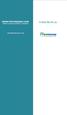 www.faxmyway.com www.faxmyway.com Paperless Secure Faxing Anytime, Anywhere Online Faxing Anywhere, Anytime USER MANUAL sales@faxmyway.com sales@faxmyway.com GETTING STARTED Faxmyway is an email and web-based
www.faxmyway.com www.faxmyway.com Paperless Secure Faxing Anytime, Anywhere Online Faxing Anywhere, Anytime USER MANUAL sales@faxmyway.com sales@faxmyway.com GETTING STARTED Faxmyway is an email and web-based
Authentication Methods
 Authentication Methods Overview In addition to the OU Campus-managed authentication system, OU Campus supports LDAP, CAS, and Shibboleth authentication methods. LDAP users can be configured through the
Authentication Methods Overview In addition to the OU Campus-managed authentication system, OU Campus supports LDAP, CAS, and Shibboleth authentication methods. LDAP users can be configured through the
Sophos Mobile Encryption Help. Product version: 1.0 Document date: April 2012
 Sophos Mobile Encryption Help Product version: 1.0 Document date: April 2012 Contents 1 About Sophos Mobile Encryption...3 2 Home view...5 3 itunes...6 4 Dropbox...7 5 Favorites...9 6 Document view...11
Sophos Mobile Encryption Help Product version: 1.0 Document date: April 2012 Contents 1 About Sophos Mobile Encryption...3 2 Home view...5 3 itunes...6 4 Dropbox...7 5 Favorites...9 6 Document view...11
How to configure your Desktop Computer and Mobile Devices post migrating to Microsoft Office 365
 How to configure your Desktop Computer and Mobile Devices post migrating to Microsoft Office 365 1 Contents Purpose... 3 Office 365 Mail Connections... 3 Finding IMAP server... 3 Desktop computers... 4
How to configure your Desktop Computer and Mobile Devices post migrating to Microsoft Office 365 1 Contents Purpose... 3 Office 365 Mail Connections... 3 Finding IMAP server... 3 Desktop computers... 4
GREEN HOUSE DATA. E-Mail Services Guide. Built right. Just for you. greenhousedata.com. Green House Data 340 Progress Circle Cheyenne, WY 82007
 GREEN HOUSE DATA Built right. Just for you. E-Mail Services Guide greenhousedata.com 1 Green House Data 340 Progress Circle Cheyenne, WY 82007 Table of Contents Getting Started on Business Class Email
GREEN HOUSE DATA Built right. Just for you. E-Mail Services Guide greenhousedata.com 1 Green House Data 340 Progress Circle Cheyenne, WY 82007 Table of Contents Getting Started on Business Class Email
PDF Expert Enterprise User guide
 PDF Expert Enterprise User guide 2012 Readdle Inc. 2 INTRODUCTION 3 CHAPTER 1: DOCUMENT VIEWING AND MANAGING IN PDF EXPERT ENTERPRISE 4 Reading and working with PDF documents 4 Managing files and folders
PDF Expert Enterprise User guide 2012 Readdle Inc. 2 INTRODUCTION 3 CHAPTER 1: DOCUMENT VIEWING AND MANAGING IN PDF EXPERT ENTERPRISE 4 Reading and working with PDF documents 4 Managing files and folders
How to preview ezviz device via Web Browser / Mobile Client / Client Software ivms-4200
 How to preview ezviz device via Web Browser / Mobile Client / Client Software ivms-4200 Contents Attention... 3 Make your device ready before activation... 3 Register and preview via web browser... 5 Register
How to preview ezviz device via Web Browser / Mobile Client / Client Software ivms-4200 Contents Attention... 3 Make your device ready before activation... 3 Register and preview via web browser... 5 Register
Application Installation/Setup
 Application Installation/Setup Q: Who is allowed to use the iphone or Android Mobile Banking Applications? A: Any customer with personal accounts may access the App. The customer must also be in good standing
Application Installation/Setup Q: Who is allowed to use the iphone or Android Mobile Banking Applications? A: Any customer with personal accounts may access the App. The customer must also be in good standing
IIS, FTP Server and Windows
 IIS, FTP Server and Windows The Objective: To setup, configure and test FTP server. Requirement: Any version of the Windows 2000 Server. FTP Windows s component. Internet Information Services, IIS. Steps:
IIS, FTP Server and Windows The Objective: To setup, configure and test FTP server. Requirement: Any version of the Windows 2000 Server. FTP Windows s component. Internet Information Services, IIS. Steps:
Trouble Shooting on e-filing
 DSC Registration Problem Description: I am not able to register my Digital Signature Certificate. Or while trying to e-file Income Tax Return using Digital Signature Certificate, the 'Select your.pfx file'
DSC Registration Problem Description: I am not able to register my Digital Signature Certificate. Or while trying to e-file Income Tax Return using Digital Signature Certificate, the 'Select your.pfx file'
E-mail Encryption. How do I send my e-mail encryption key?
 E-mail Encryption SecurenCrypt e-mail encryption was designed to work as a plug-in with Microsoft Outlook. The following instructions are geared toward users encrypting e-mail with Outlook. However, throughout
E-mail Encryption SecurenCrypt e-mail encryption was designed to work as a plug-in with Microsoft Outlook. The following instructions are geared toward users encrypting e-mail with Outlook. However, throughout
PrinterOn Mobile Applications for ios and Android
 PrinterOn Mobile Applications for ios and Android Table of Contents 1. Key Features & Functionality... 4 1.1. Printer Discovery... 4 1.1.1. Location-Based Search... 4 1.1.2. Keyword Search... 5 1.1.3.
PrinterOn Mobile Applications for ios and Android Table of Contents 1. Key Features & Functionality... 4 1.1. Printer Discovery... 4 1.1.1. Location-Based Search... 4 1.1.2. Keyword Search... 5 1.1.3.
NetIQ Advanced Authentication Framework - Smartphone Applications
 NetIQ Advanced Authentication Framework - Smartphone Applications User Guide Version 3.0 1 Table of Contents 1 Table of Contents 2 Introduction 3 About This Document 3 System Requirements 4 Install Smartphone
NetIQ Advanced Authentication Framework - Smartphone Applications User Guide Version 3.0 1 Table of Contents 1 Table of Contents 2 Introduction 3 About This Document 3 System Requirements 4 Install Smartphone
Welcome to Business Internet Banking
 Welcome to Business Internet Banking Member FDIC Table of Contents Logging On to Business Internet Banking. 3 Viewing Balances. 6 Viewing Transaction Information. 7 Issuing Stop Payments. 9 Viewing estatements.
Welcome to Business Internet Banking Member FDIC Table of Contents Logging On to Business Internet Banking. 3 Viewing Balances. 6 Viewing Transaction Information. 7 Issuing Stop Payments. 9 Viewing estatements.
Configuring SuccessFactors
 Chapter 117 Configuring SuccessFactors The following is an overview of the steps required to configure the SuccessFactors Enterprise Edition Web application for single sign-on (SSO) via SAML. SuccessFactors
Chapter 117 Configuring SuccessFactors The following is an overview of the steps required to configure the SuccessFactors Enterprise Edition Web application for single sign-on (SSO) via SAML. SuccessFactors
Mobile Banking Applications Premier Members Mobile User Guide
 Mobile Banking Applications Premier Members Mobile User Guide 1.0 P REMIER MEMBERS MOBILE BASICS Mobile Banking allows the user to access their account information via mobile smartphone or tablet either
Mobile Banking Applications Premier Members Mobile User Guide 1.0 P REMIER MEMBERS MOBILE BASICS Mobile Banking allows the user to access their account information via mobile smartphone or tablet either
B&SC Office 365 Email
 B&SC Office 365 Email Microsoft Office 365 In its continuous efforts to provide the highest quality student experience, Bryant & Stratton College is giving students access to a new tool for accessing email.
B&SC Office 365 Email Microsoft Office 365 In its continuous efforts to provide the highest quality student experience, Bryant & Stratton College is giving students access to a new tool for accessing email.
AWS Account Management Guidance
 AWS Account Management Guidance Introduction Security is a top priority at AWS. Every service that is offered is tightly controlled and adheres to a strict security standard. This is evident in the security
AWS Account Management Guidance Introduction Security is a top priority at AWS. Every service that is offered is tightly controlled and adheres to a strict security standard. This is evident in the security
Xerox DocuShare Security Features. Security White Paper
 Xerox DocuShare Security Features Security White Paper Xerox DocuShare Security Features Businesses are increasingly concerned with protecting the security of their networks. Any application added to a
Xerox DocuShare Security Features Security White Paper Xerox DocuShare Security Features Businesses are increasingly concerned with protecting the security of their networks. Any application added to a
Product Name: Size Chart Popup Version: 2.0.1 Document Type: Help doc Author: Milople Inc.
 Product Name: Size Chart Popup Version: 2.0.1 Document Type: Help doc Author: Milople Inc. https:/www.milople.com/magento-extensions/size-chart-popup Table of content 1. Installation and Un-installation
Product Name: Size Chart Popup Version: 2.0.1 Document Type: Help doc Author: Milople Inc. https:/www.milople.com/magento-extensions/size-chart-popup Table of content 1. Installation and Un-installation
Virtual Office Remote Installation Guide
 Virtual Office Remote Installation Guide Table of Contents VIRTUAL OFFICE REMOTE INSTALLATION GUIDE... 3 UNIVERSAL PRINTER CONFIGURATION INSTRUCTIONS... 12 CHANGING DEFAULT PRINTERS ON LOCAL SYSTEM...
Virtual Office Remote Installation Guide Table of Contents VIRTUAL OFFICE REMOTE INSTALLATION GUIDE... 3 UNIVERSAL PRINTER CONFIGURATION INSTRUCTIONS... 12 CHANGING DEFAULT PRINTERS ON LOCAL SYSTEM...
Comodo Mobile Device Manager Software Version 3.0
 Comodo Mobile Device Manager Software Version 3.0 CMDM Cloud Portal Setup Guide Guide Version 3.0.010515 Comodo Security Solutions 1255 Broad Street Clifton, NJ 07013 Comodo Mobile Device Manager - Cloud
Comodo Mobile Device Manager Software Version 3.0 CMDM Cloud Portal Setup Guide Guide Version 3.0.010515 Comodo Security Solutions 1255 Broad Street Clifton, NJ 07013 Comodo Mobile Device Manager - Cloud
Mobile Iron User Guide
 2015 Mobile Iron User Guide Information technology Sparrow Health System 9/1/2015 Contents...0 Introduction...2 Changes to your Mobile Device...2 Self Service Portal...3 Registering your new device...4
2015 Mobile Iron User Guide Information technology Sparrow Health System 9/1/2015 Contents...0 Introduction...2 Changes to your Mobile Device...2 Self Service Portal...3 Registering your new device...4
Upgrading Redwood Engine Software. Version 2.0.x to 3.1.0
 Upgrading Redwood Engine Software Version 2.0.x to 3.1.0 December 2013 APP NOTE Table of Contents 1 Introduction... 3 1.1 Backing Up the Redwood Engine Configuration, Statistics, and Log Files... 3 2 Checking
Upgrading Redwood Engine Software Version 2.0.x to 3.1.0 December 2013 APP NOTE Table of Contents 1 Introduction... 3 1.1 Backing Up the Redwood Engine Configuration, Statistics, and Log Files... 3 2 Checking
User Guide Trust Safety Accounting Upload PC Law and SFTP Software Release: Final Date
 User Guide Trust Safety Accounting Upload PC Law and SFTP Software Release: Final Date: July 22, 2015 TABLE OF CONTENTS Page TRUST SAFETY ACCOUNTING UPLOAD USER GUIDE... 2 BACKGROUND... 2 HOW TO USE THE
User Guide Trust Safety Accounting Upload PC Law and SFTP Software Release: Final Date: July 22, 2015 TABLE OF CONTENTS Page TRUST SAFETY ACCOUNTING UPLOAD USER GUIDE... 2 BACKGROUND... 2 HOW TO USE THE
1. Application Overview... 3. 2. System Requirements... 3. 3. Installation... 3. 4. Splash Screen... 4. 5. Registration Screen...
 1 P a g e Table of Contents 1. Application Overview... 3 2. System Requirements... 3 3. Installation... 3 4. Splash Screen... 4 5. Registration Screen... 5 5.1 Registration... 5 6. Login Screen... 7 6.1
1 P a g e Table of Contents 1. Application Overview... 3 2. System Requirements... 3 3. Installation... 3 4. Splash Screen... 4 5. Registration Screen... 5 5.1 Registration... 5 6. Login Screen... 7 6.1
Neat Cloud Service + Mobile App
 Getting Started with Neat Cloud Service + Mobile App Neat transforms paper and electronic documents into organized digital files that are easy to find, use, and share. Neat Cloud Service and Mobile App
Getting Started with Neat Cloud Service + Mobile App Neat transforms paper and electronic documents into organized digital files that are easy to find, use, and share. Neat Cloud Service and Mobile App
GO!Enterprise MDM Device Application User Guide Installation and Configuration for ios with TouchDown
 GO!Enterprise MDM Device Application User Guide Installation and Configuration for ios with TouchDown GO!Enterprise MDM for ios Devices, Version 3.x GO!Enterprise MDM for ios with TouchDown 1 Table of
GO!Enterprise MDM Device Application User Guide Installation and Configuration for ios with TouchDown GO!Enterprise MDM for ios Devices, Version 3.x GO!Enterprise MDM for ios with TouchDown 1 Table of
Install guide for Websphere 7.0
 DOCUMENTATION Install guide for Websphere 7.0 Jahia EE v6.6.1.0 Jahia s next-generation, open source CMS stems from a widely acknowledged vision of enterprise application convergence web, document, search,
DOCUMENTATION Install guide for Websphere 7.0 Jahia EE v6.6.1.0 Jahia s next-generation, open source CMS stems from a widely acknowledged vision of enterprise application convergence web, document, search,
Using Voltage SecureMail
 Using Voltage SecureMail Using Voltage SecureMail Desktop Based on the breakthrough Identity-Based Encryption technology, Voltage SecureMail makes sending a secure email as easy as sending it without encryption.
Using Voltage SecureMail Using Voltage SecureMail Desktop Based on the breakthrough Identity-Based Encryption technology, Voltage SecureMail makes sending a secure email as easy as sending it without encryption.
User Guide. Version R91. English
 AuthAnvil User Guide Version R91 English August 25, 2015 Agreement The purchase and use of all Software and Services is subject to the Agreement as defined in Kaseya s Click-Accept EULATOS as updated from
AuthAnvil User Guide Version R91 English August 25, 2015 Agreement The purchase and use of all Software and Services is subject to the Agreement as defined in Kaseya s Click-Accept EULATOS as updated from
Establishing two-factor authentication with Barracuda NG Firewall and HOTPin authentication server from Celestix Networks
 Establishing two-factor authentication with Barracuda NG Firewall and HOTPin authentication server from Celestix Networks Contact Information www.celestix.com Celestix Networks USA Celestix Networks EMEA
Establishing two-factor authentication with Barracuda NG Firewall and HOTPin authentication server from Celestix Networks Contact Information www.celestix.com Celestix Networks USA Celestix Networks EMEA
Sophos Mobile Control Administrator guide. Product version: 3
 Sophos Mobile Control Administrator guide Product version: 3 Document date: January 2013 Contents 1 About Sophos Mobile Control...4 2 About the Sophos Mobile Control web console...7 3 Key steps for managing
Sophos Mobile Control Administrator guide Product version: 3 Document date: January 2013 Contents 1 About Sophos Mobile Control...4 2 About the Sophos Mobile Control web console...7 3 Key steps for managing
Mobile Banking Questions and Answers
 Mobile Banking Questions and Answers How much does this service cost? There is currently no charge associated with the service. However, there may be charges associated with text messaging and data usage
Mobile Banking Questions and Answers How much does this service cost? There is currently no charge associated with the service. However, there may be charges associated with text messaging and data usage
eschoolpad for ipad INSTALLATION GUIDE v3.0 Prepared by: Avrio Solutions Company Limited
 eschoolpad for ipad INSTALLATION GUIDE v3.0 Prepared by: Avrio Solutions Company Limited Content Version History... 2 Prerequisites for eschoolpad Installation... 3 Step 1: Supervision (for non-supervised
eschoolpad for ipad INSTALLATION GUIDE v3.0 Prepared by: Avrio Solutions Company Limited Content Version History... 2 Prerequisites for eschoolpad Installation... 3 Step 1: Supervision (for non-supervised
The Raiser s Edge Mobile Application Guide
 The Raiser s Edge Mobile Application Guide 040313 2013 Blackbaud, Inc. This publication, or any part thereof, may not be reproduced or transmitted in any form or by any means, electronic, or mechanical,
The Raiser s Edge Mobile Application Guide 040313 2013 Blackbaud, Inc. This publication, or any part thereof, may not be reproduced or transmitted in any form or by any means, electronic, or mechanical,
District 211 Technology. ipad Setup Instructions
 District 211 Technology ipad Setup Instructions Turn power on & Start Setup Hold down the power button to turn on your ipad. The power button is located on the top right edge of the ipad. Slide the slider
District 211 Technology ipad Setup Instructions Turn power on & Start Setup Hold down the power button to turn on your ipad. The power button is located on the top right edge of the ipad. Slide the slider
Citizens 1 st National Bank Mobile Banking FAQ
 Citizens 1 st National Bank Mobile Banking FAQ Citizens 1 st National Bank has an App for its customers available for Apple iphones, ipads and Android phones. SMARTPHONE DEVICE MINIMUM REQUIREMENTS APPLE
Citizens 1 st National Bank Mobile Banking FAQ Citizens 1 st National Bank has an App for its customers available for Apple iphones, ipads and Android phones. SMARTPHONE DEVICE MINIMUM REQUIREMENTS APPLE
XenMobile Logs Collection Guide
 XenMobile Logs Collection Guide 1 Contents Summary... 3 Background... 3 How to Collect Logs from Server Components... 4 Support Bundle Contents... 4 Operations Supported for Server Components... 5 Configurations
XenMobile Logs Collection Guide 1 Contents Summary... 3 Background... 3 How to Collect Logs from Server Components... 4 Support Bundle Contents... 4 Operations Supported for Server Components... 5 Configurations
Contents First Time Setup... 2 Setting up the Legal Vault Client (KiteDrive)... 3 Setting up the KiteDrive Outlook Plugin... 10 Using the Legal Vault
 Contents First Time Setup... 2 Setting up the Legal Vault Client (KiteDrive)... 3 Setting up the KiteDrive Outlook Plugin... 10 Using the Legal Vault Outlook Plugin... 13 Using KiteDrive to Send Large
Contents First Time Setup... 2 Setting up the Legal Vault Client (KiteDrive)... 3 Setting up the KiteDrive Outlook Plugin... 10 Using the Legal Vault Outlook Plugin... 13 Using KiteDrive to Send Large
Two-Factor Authentication
 Two-Factor Authentication The two-factor authentication system provides an additional level of security when signing in to Ryerson web applications via Ryerson s Central Authentication Service. When you
Two-Factor Authentication The two-factor authentication system provides an additional level of security when signing in to Ryerson web applications via Ryerson s Central Authentication Service. When you
First United Bank. Mobile Banking Enrollment and FAQs
 First United Bank Mobile Banking Enrollment and FAQs Mobile Banking Enrollment & FAQs MOBILE DEVICE MINIMUM REQUIREMENTS Apple: Apple iphone 4.3 or higher Apple ipod Touch 4.3 or higher Apple ipod 4.3
First United Bank Mobile Banking Enrollment and FAQs Mobile Banking Enrollment & FAQs MOBILE DEVICE MINIMUM REQUIREMENTS Apple: Apple iphone 4.3 or higher Apple ipod Touch 4.3 or higher Apple ipod 4.3
www.novell.com/documentation User Guide Novell iprint 1.1 March 2015
 www.novell.com/documentation User Guide Novell iprint 1.1 March 2015 Legal Notices Novell, Inc., makes no representations or warranties with respect to the contents or use of this documentation, and specifically
www.novell.com/documentation User Guide Novell iprint 1.1 March 2015 Legal Notices Novell, Inc., makes no representations or warranties with respect to the contents or use of this documentation, and specifically
WatchDox Administrator's Guide. Application Version 3.7.5
 Application Version 3.7.5 Confidentiality This document contains confidential material that is proprietary WatchDox. The information and ideas herein may not be disclosed to any unauthorized individuals
Application Version 3.7.5 Confidentiality This document contains confidential material that is proprietary WatchDox. The information and ideas herein may not be disclosed to any unauthorized individuals
DocuSign Connect for Salesforce Guide
 Information Guide 1 DocuSign Connect for Salesforce Guide 1 Copyright 2003-2013 DocuSign, Inc. All rights reserved. For information about DocuSign trademarks, copyrights and patents refer to the DocuSign
Information Guide 1 DocuSign Connect for Salesforce Guide 1 Copyright 2003-2013 DocuSign, Inc. All rights reserved. For information about DocuSign trademarks, copyrights and patents refer to the DocuSign
Reading an email sent with Voltage SecureMail. Using the Voltage SecureMail Zero Download Messenger (ZDM)
 Reading an email sent with Voltage SecureMail Using the Voltage SecureMail Zero Download Messenger (ZDM) SecureMail is an email protection service developed by Voltage Security, Inc. that provides email
Reading an email sent with Voltage SecureMail Using the Voltage SecureMail Zero Download Messenger (ZDM) SecureMail is an email protection service developed by Voltage Security, Inc. that provides email
GO!Enterprise MDM Device Application User Guide Installation and Configuration for ios Devices
 GO!Enterprise MDM Device Application User Guide Installation and Configuration for ios Devices GO!Enterprise MDM for ios Devices, Version 3.x GO!Enterprise MDM for ios Devices 1 Table of Contents GO!Enterprise
GO!Enterprise MDM Device Application User Guide Installation and Configuration for ios Devices GO!Enterprise MDM for ios Devices, Version 3.x GO!Enterprise MDM for ios Devices 1 Table of Contents GO!Enterprise
Technology Services Group Procedures. IH Anywhere guide. 0 P a g e
 VDI Pilot Technology Services Group Procedures IH Anywhere guide 0 P a g e Installation Disable Apple Security Table of Contents IH Anywhere for Apple OSX (MAC)... 2 1. Installation... 2 Disable Apple
VDI Pilot Technology Services Group Procedures IH Anywhere guide 0 P a g e Installation Disable Apple Security Table of Contents IH Anywhere for Apple OSX (MAC)... 2 1. Installation... 2 Disable Apple
/ 1. Online Banking User Guide SouthStateBank.com / (800) 277-2175
 / 1 Online Banking User Guide SouthStateBank.com / (800) 277-2175 Welcome Thank you for using South State s Online Banking. Whether you are a first time user or an existing user, this guide will walk you
/ 1 Online Banking User Guide SouthStateBank.com / (800) 277-2175 Welcome Thank you for using South State s Online Banking. Whether you are a first time user or an existing user, this guide will walk you
