Illustrator. Training Manual. MLC Insurance. Adviser use only. Trustee for The Universal Super Scheme ABN R SFN
|
|
|
- Millicent Caroline Lamb
- 8 years ago
- Views:
Transcription
1 MLC Insurance Adviser use only Illustrator Training Manual Preparation date: 15 July 2011 This PDS was prepared by MLC Limited ABN AFSL Issuer of MLC Insurance and MLC Nominees Pty Limited ABN AFSL RSE L Issuer of MLC Insurance (Super) Trustee for The Universal Super Scheme ABN R SFN
2 The aim of this guide is to enable you to use Illustrator to generate a quote for new insurance policies for new and existing clients. Learning outcomes By the end of this module, you will be able to: Navigate Illustrator Import your existing clients from Adviser Switchboard and/or Illustratorfirst (Protectionfirst) into Illustrator Set your adviser details and preferences Create a quote for a new and existing clients Copy and update an existing quote, and Print a quote for your client. Pre-requisites Before completing this module, it is recommended that you have successfully completed: MLC Insurance and MLC Insurance (Super) product training.
3 Contents Screen function tips 4 Definition of 6 important terms Introducing 7 Illustrator How it works 8 Differences between 8 Desktop Illustrator and Illustrator within Riskfirst Navigating 9 Illustrator Before you 10 get started... Importing your existing clients 10 Client import details 11 Updating your adviser details 11 Setting preferences 12 Updating your adviser details 13 and preferences Create a new quote 14 for a client Create a new client 15 Search for an 18 existing client Generate a new 20 quote for a client Structuring your 20 insurance portfolio Multi-cover packaging 29 Deleting policies and 30 covers from your insurance portfolio Adding policy settings, 31 options and benefit amounts to your insurance portfolio Updating policy settings 31 Changing remuneration 33 Changing premium structure 35 Adding options and 36 benefit amounts Editing client details 39 Copy and amend details 41 for a quote Projections 45 Print your quote 47 Forms 49 Riskfirst Rapid 51 Why is Riskfirst Rapid? 51 Key points 51 Oustanding Requirements 54 Correspondence changes 54 Adviser communications 54 Applying online 56 Why use Riskfirst 56 Top 10 reasons for 56 using Riskfirst Apply online 57
4 Screen function tips Function Example Definition Checkbox A tick box that allows you to make multiple selections. Completion indicators Connected policies Drop-down list A green tick indicates the section has been completed successfully. An orange exclamation mark indicates further details are required. Two policies that are connected. Please see Definition of important terms for more information. A drop-down list allows you to choose one value from a list. Drop-down menu A drop-down menu allows you to select one item from a menu. Hyperlink A link to another web page or more information. Page 4 Illustrator Training Manual
5 Function Example Definition Tree view A tree view presents a hierarchical view of information that allows you to navigate a quote. Radio button An option button that allows you to select one option from a list. Validation error A validation error occurs when you ve entered something incorrectly. This message is returned when you click Save. To view the details about this error, hover your mouse over the error. An explanation appears. For more information on how to correct the error click the Details hyperlink. Illustrator Training Manual Page 5
6 Definition of important terms There are a number of key terms that will be used throughout this manual. These terms are defined in the table below. Term Adviser Switchboard (ASB) Benefit amount Connected benefits Desktop Illustrator Extension cover Illustrator Definition Adviser Switchboard is MLC s Windows based quoting software used to quote Personal Protection Portfolio (PPP) and Life Cover Super (LCS) business. This is the sum insured. This is a flexible way of structuring insurance and may result in reducing the overall cost of the client s insurance package. Specifically it allows clients to purchase Total and Permanent Disability and/or Critical Illness as an extension to Life Cover but have the benefits structured with different owners on separate policies. The Life Cover can be held inside or outside of super. Refer to the MLC Insurance and MLC Insurance (Super) PDS for more information. This is an offline version of Illustrator which means that you do not require internet access to generate a quote. An extension allows an insurance cover to be attached to another insurance cover. This structure is less expensive than standalone cover as a claim payment on one of the insurances reduces the insurance to which it is attached. Refer to the MLC Insurance and MLC Insurance (Super) PDS for more information. Illustrator is the quoting software used to quote for MLC Insurance and MLC Insurance (Super) policies. Illustrator is available as a desktop and web based application. Illustratorfirst Level premium Riskfirst Standalone cover Stepped premium Illustratorfirst is the quoting software used to quote Protectionfirst business. The insured benefit remains the same and the premium is based on the client s age at the time the policy commenced. When the policy is renewed each year, premiums will only vary if a change is made to MLC s base premium rates or if CPI is included. Our online application and underwriting tool. Standalone cover is insurance purchased on its own. A claim has no affect on any other insurance benefits. The insured benefit remains the same while the premium varies each year depending on the age of the insured and MLC s premium rates at the time. Page 6 Illustrator Training Manual
7 Introducing Illustrator Illustrator is an intuitive electronic insurance quoting tool used to produce quotes for MLC Insurance, MLC Insurance (Super). No two advisers businesses are the same therefore Illustrator has been designed with this in mind. Illustrator gives you the flexibility to structure policies, premiums, covers, and your remuneration to meet the needs of your clients and your business model. Illustrator enables you to generate quotes for those clients who have simple needs right through to those who have more sophisticated requirements. Illustrator is available as a standalone desktop application or it can be accessed within Riskfirst, our award winning online application and underwriting tool. The desktop application allows you to generate a quote for your clients offline meaning that you do not require internet access, therefore making it easy to access Illustrator where ever you may see your clients. No more need to wait until you get back to your office to generate a quote. When you re ready to complete the application, it takes just one click to push the quote information to Riskfirst. This pre-populates the appropriate fields in Riskfirst meaning that you do not need to re-enter this information. Just confirm the details, make any necessary amendments, answer the Personal Details, Policy Setup and Underwriting questions and then submit your application all done signature free. If you do wish to collect your client s signature Riskfirst provides the flexibility to capture their signature for your records. By choosing to do business using Riskfirst, you re able to: mix online and offline functionality to match your different client needs your client their Personal Statement using our first to market technology, Riskfirst mylink answer questions non-sequentially and in the order you want provide in-depth answers so you can say goodbye to separate data collection forms issue policy schedules immediately whether you re on the road or in your office, and reduce the need to provide PMARs by approximately 25%. Contact your Business Development Manager to find out more about how Riskfirst can drive efficiencies in your business. Illustrator Training Manual Page 7
8 Introducing Illustrator How it works? The diagram below is a snapshot of the process. Step one: Generate a quote in Illustrator Step two: From Illustrator, select Apply Step three: Login to Riskfirst this step only applies to desktop Illustrator. Step four: Complete and submit your application Differences between Desktop Illustrator and Illustrator within Riskfirst Creating quotes in the standalone desktop Illustrator application or Illustrator within Riskfirst is exactly the same. The functionality that is different includes: the addition of the Client Dashboard in Riskfirst please refer to the Riskfirst Training Manual for more information on this functionality the removal of the client import feature from the online version of Illustrator, and the help guide available in desktop Illustrator accessible via a link at the top of each page but not available in Riskfirst. Application is accepted Application is referred to Administration or Underwriting Step five: Client details automatically entered into MLC s administration system. A welcome kit is sent to your client either by post or via an link to a secure site from which they can download. Step five: Client details automatically entered into MLC s administration system. Step six: The underwriting/ administration process commences. MLC will contact the adviser or client where necessary to obtain any further medical or financial requirements. When the application is accepted MLC will send a welcome kit to your client either by post or via an link to a secure site from which they can download. Page 8 Illustrator Training Manual
9 Navigating Illustrator Navigating Illustrator is easy and intuitive. The quote screen is divided into two panes: 1. the left pane this is where you build the structure of the policy(s) for the client, and 2. the right pane this is where you build the details of the benefit(s) and cover(s). Highlighted below are just some of the unique features of navigating and using the Quote screen. Click to change the name of a quote Connected policies Click Print to print either a detailed or brief version of the quote. Help, provides access to the online help guide Top navigation bar This bar appears at the top of each screen Navigation tree Click to add covers/policies and/or extensions right pane left pane Tip The validation of information entered occurs when you click Save. If an error occurs a validation message appears. Click to Add/ Remove options Click the Details hyperlink to view the required corrective actions for each error. Click on Validate to ensure your policy meets all requirements Click Save to save your quote. Only valid quotes can be saved. Click Copy to copy the quote for the current client, a new client or an existing client. Click Delete to delete the quote from your Illustrator database. Click Apply to push the quote information to Riskfirst, our online application tool. You must Save your quote before you can Copy, Print or Apply. Illustrator Training Manual Page 9
10 Before you get started The first time you load desktop Illustrator, you will be asked if you would like to import your existing clients from: 1. Adviser Switchboard (ASB), or 2. Illustratorfirst (Protectionfirst). Loading your existing clients from ASB and/or Illustratorfirst into your new Illustrator client database means that you will not have to create a client file before you commence a quote. To generate a quote all you ll need to do is to retrieve the client details and you can start your quote. It is not mandatory to perform this import when you first begin using Illustrator, you can skip this process and perform the import at a more convenient time. Importing your existing clients Step One Click the radio button for the application you wish to import your existing clients from Tip You can perform this client import at anytime. If you would like to do this at another time click either the: Ask me later radio button No radio button, or Skip hyperlink. If you select the No radio button, this message will not appear again. If you select the Ask me later radio button or the Skip hyperlink each time you login it will ask you if you would like to import your existing clients. Step Two To update and set up your Adviser details and Preferences, click the relevant checkbox(s) Step Three Click Continue Note: If an existing client has a client record in Illustrator prior to the import, and the client details do not match exactly, Illustrator will create a new client record. You do not need to be connected to perform the client import. Page 10 Illustrator Training Manual
11 Client import details The Client detail fields, if information is available, that are imported into Illustrator from ASB and/or Illustratorfirst (Protectionfirst) are: 1. Title 2. First name 3. Middle name 4. Last name 5. Date of birth 6. Age next birthday 7. Gender 8. Smoker status 9. Previous occupation this is only referenced, not populated into the Illustrator Occupation field as it s a different occupation list. The diagram below demonstrates how the occupation will be imported. Updating your adviser details The Adviser details screen displays. You have the ability to set and save default adviser details so that each time you create a new quote this information flows through to the quote, saving you time in not having to re-enter this information each time you generate a quote. This information appears on all your quotes making it easy for your clients to locate your details if they need to confirm or clarify any information. If you update your adviser details in Illustrator, this does not update your contact details in any of our administration systems. Please advise your Business Development Manager or MLC on of these changes separately. Adding and setting default options is not mandatory but is strongly recommended. Step One Enter Company details Step Two Enter Contact details Step Three Click Save 10. Employment status 11. State of residence, and 12. Earnings P.A. If you have created a client file for an existing client prior to this import and if any of the Client detail fields have been modified ie they don t match exactly, another client record will be created. Note: Client import does not import any quotes from ASB or Illustratorfirst. It only imports Client details. Tip If you have several advisers in your practice using the one quoting system, enter only the Business name. Tip If you previously elected not to import your existing clients from ASB and/or Illustratorfirst (Protectionfirst) into your Illustrator client database, you can choose to do this at a time of your choosing by navigating to the Adviser details screen and click the Import Clients from ASB and/or Protectionfirst checkbox. Client import will be enabled when you next open Illustrator. Illustrator Training Manual Page 11
12 Before you get started Setting preferences The Preferences screen displays. You also have the ability within each insurance cover to set and save default options for: Step One From the tree view menu, hover your mouse over the appropriate cover and click to select Step Two Check the Options required for the Cover Step Three Select the Premium type the additional options within the insurance covers Premium type, and Remuneration. If you have a preferred insurance portfolio model you can set this information to flow through the quote and then amend as required for each client, saving you time in not having to re-enter this information each time you generate a quote. This information appears on all your quotes making it easy for our New Business and Commissions team to confirm your remuneration (where applicable). Adding and setting default options is not mandatory but is strongly recommended. Step Four Select the Remuneration type Step Five (if applicable) Enter Premium Discount of between 0 to 30%. To calculate the Remuneration Discount press <tab> Step Six Repeat Steps One to Five for each cover. When done click Save Tip As you select the cover on the tree diagram, the Options in the right pane will change depending on the type of cover selected. There are no options for: Child s Critical Illness Accidental Death Cover HIV Hep B or C, or Premium Waiver. Note: A Premium Discount of 5% means the Remuneration Discount is 17%. A Premium Discount of 10% means the Remuneration Discount is 33%. A Premium Discount of 30% is a 100% Remuneration Discount ie you will receive no commission. Tip Click the Restore defaults hyperlink to clear any changes you have made. Page 12 Illustrator Training Manual
13 Updating adviser details and preferences Click Adviser details and/or Preferences to navigate to the appropriate screen After you have set your adviser details and preferences updating this information is also easy to do. All you need to do is to navigate to the Adviser details and/or Preferences screen(s) and then update the information as required. Please refer to Updating your adviser details and/or Setting preferences of this manual for more information about how to set up these default settings. Illustrator Training Manual Page 13
14 Create a new quote for a client Before you can create a new quote, first you need to either: 1. Create a new client file, or 2. Search and retrieve an existing client file. You may only have one life insured on a MLC Insurance or MLC Insurance (Super) policy. You may have multiple owners (depending on the structure) however this information is not required to generate a quote. Please refer to the MLC Insurance MLC Insurance (Super) PDS for more information. Create a new client Create a new quote Search for an existing client Page 14 Illustrator Training Manual
15 Create a new client To generate a quote for new clients, you must create a new client file before commencing the quote. The minimum amount of client information required to commence a quote is Last name, Age next birthday, and State of residence. Title, Gender, Employment status and Primary occupation have a default setting. This means if you need a quote quickly just complete the minimum client information fields. For a more accurate quote complete the Occupation section and select the primary occupation for the client from the occupation list. Mandatory fields are highlighted with red asterisks. Step One Click New client Step Two Enter client s personal information Tip Age next birthday automatically calculates when you enter date of birth. State of residence is required for the calculation of stamp duty (where applicable). You will not be able to commence a quote unless all mandatory fields are completed. Loadings If you have had a pre-assessment completed for a client, you can apply any underwriting loadings. To do this: Click Loadings Enter the appropriate loading for the cover Click Confirm To restore the default loadings, click the Default loadings hyperlink. Illustrator Training Manual Page 15
16 Create a new client Step Three Enter client s Occupation details Step Four Click Save Step Five Click OK You re now ready to start your quote. Please refer to the Generate a new quote for a client section of this training manual. Employment status If the client s Employment status is: Employee, or Self employed Click You have two options: 1. Select General occupations, or 2. Search for a specific occupation. If you know the occupation group: Click General occupations Click the occupation group Click Select To search for a specific occupation: Enter the occupation From the results list click the occupation Click Select Tip 1. To ensure you do not lose your client s details it is recommended that you Save at this point however it s not mandatory. 2. When you enter Earnings P.A. (inc super) the Marginal tax rate automatically populates. This should be used as a guide only. These fields are mandatory for Income Protection policies. Page 16 Illustrator Training Manual
17 Occupation group The table opposite provides a description of each group. Please refer to the Occupation Groups Section of the Adviser Guide for more detailed information. This is only a guide. It s not possible to list all occupations. If your client s occupation is not listed, look at the group for similar occupations. Select the corresponding occupation group to proceed with the premium quotation and application. The underwriter will review the group. If a lower risk group can apply, the premium will be adjusted accordingly. More than one occupation Where a client has more than one occupation, the group for the occupation which represents the higher risk will generally be applied. MLC will consider a more favourable group where the client spends less than 20% of the total work time in the higher risk occupation. When preparing the quote, enter the primary occupation. We ll advise if a different occupation class is to apply. Earnings from both jobs and time spent in each occupation must be stated separately on the Application Form. Generally only the income from the main occupation is insurable. Code M L ACT A AA AAA B BB BBB SR Description This group is for certain medical professionals such as doctors and dentists as listed in the Occupation Group Tables. This group is for certain legal professionals such as solicitors as listed in the Occupation Group Tables. This group is restricted to accountants who have the relevant accounting degree and/or CPA or chartered accountant qualification. This group includes those engaged in clerical or business occupations with either no manual duties or very light-skilled duties eg bank teller, lab technician or office staff and salespeople not engaged in heavy lifting or deliveries. They should meet both of the following requirements: no exposure to unusual occupational hazards, and an emphasis on mental rather than physical work. This group applies to professional applicants as listed in the Occupation Group Tables. It may also apply to those working in a strictly clerical and business environment with no manual duties or exposure to unusual occupational hazards. For consideration as AA, both the following criteria must be met: earning a net minimum of $75,000 per annum, and tertiary or professional qualification such as a degree, or in current occupation for at least 3 years. This group is restricted to professional white collar occupations as listed in the Occupation Group Tables. AAA class may also apply to degree-qualified business executives who are well established and earning a net minimum of $100,000 per annum. This group consists of applicants who do manual, but not hazardous, work eg glazier, panel beater. This group consists mainly of certified or licensed tradesmen doing skilled or specialised manual work eg mechanic, electrician. This group includes those who engage in jobs involving less than 20% light manual work or direct supervision of manual workers. A site foreman who spends the majority of time in a site office and site supervision may be considered for BBB. This group consists of applicants in hazardous occupations or in occupations which present special underwriting difficulties eg bartender, security guard. These occupations are eligible for Income Protection Special Risk only. I/C D OR Individual consideration. Refer this risk to an MLC underwriter. Decline Ordinary/Standard rates apply Illustrator Training Manual Page 17
18 Search for an existing client To generate a quote for an existing client, you must search and retrieve their client file before commencing the quote. Step One Click My clients Page 18 Illustrator Training Manual
19 Step Two In the Search by name field enter the client s name Step Three Click Search Tip To view all clients click the View all hyperlink Step Four From the Search results list select the client Client details load. You re now ready to start your quote. Tip Deleting a client will delete all associated quotes, policies and covers. Illustrator Training Manual Page 19
20 Generate a new quote for a client Once you have entered the minimum amount of information required to generate a quote for a new client, you will be prompted to start your quote. Step One Click New quote For existing clients, once you have loaded the client details, it s as easy as clicking New quote. Structuring your insurance portfolio In this scenario the portfolio we will create is: MLC Insurance (Super) policy with Life Cover for $1 million, TPD Extension to Life for $500,000 and Connected Critical Illness Plus Extension for $250,000 with the Extra Benefits option, and MLC Insurance policy with Income Protection Platinum. In the scenario let s create the MLC Insurance (Super) policy with Life Cover. Step Two Click Add new policy Page 20 Illustrator Training Manual
21 Tip If you select MLC Insurance - Funded through Wrap or MLC Navigator (including Badges), you will also need to select the funding option. Step Three From the drop-down menu, select the required product The Policy appears in the right pane. Step Four Click Add standalone cover Illustrator Training Manual Page 21
22 Generate a new quote for a client Step Five From the drop-down menu select Life Cover The cover appears in the right pane. Page 22 Illustrator Training Manual
23 Now let s add the TPD Extension to Life and Connected Critical Illness Plus Extension to the MLC Insurance (Super) Life Cover policy. Step Six Click Add extension cover Tip When building your portfolio, firstly structure the portfolio and then add the options and benefit amounts under each policy. Step Seven From the drop-down menu select TPD Ext Illustrator Training Manual Page 23
24 Generate a new quote for a client Step Eight Click Add extension cover As you build the portfolio the right pane populates. Any default option(s) previously set for the covers appears in the right pane. Step Nine From the drop-down menu select CI Standard Conn Page 24 Illustrator Training Manual
25 By adding a CI extension it created MLC Insurance Policy 2. The CI extension cover sits outside Super but is connected to the Life Cover inside Super. Connecting extension insurances inside and outside super maximises the cost-effectiveness of a client s insurance portfolio. Tip When a second policy is created for a connected benefit the only standalone cover that can be added to the second policy is Child Critical Illness insurance. You can add additional connected covers to Policy 2. To do this, in Policy 1 click Add extension cover. Select the relevant connected extension. This will create the connected extension under Policy 2. Illustrator Training Manual Page 25
26 Generate a new quote for a client The next step in building the insurance portfolio for our scenario is to add the MLC Insurance policy with Income Protection Platinum. Step Ten Click Add new policy Step Eleven From the drop-down menu select MLC Insurance Page 26 Illustrator Training Manual
27 Step Twelve Click Add standalone cover Step Thirteen From the drop-down menu select Income Protection Platinum Illustrator Training Manual Page 27
28 Generate a new quote for a client Your portfolio has now been built. You can continue to add Policies, Extensions and Standalone covers as appropriate. Tip The tree diagram illustrates the policy structure ie the policies and the extension covers that are linked to each policy. Page 28 Illustrator Training Manual
29 Multi-cover Packaging Multi-cover Packaging are automatically applied to the policy. The level of discount applied is determined by the cover selected in the quote. Step One The multi cover discount applied Illustrator Training Manual Page 29
30 Deleting policies and covers from your insurance portfolio Step One Hover your mouse over the policy or cover until delete appears. Click delete Deleting and removing covers from your insurance portfolio is simple and easy to do. Step Two A warning message displays. Click OK This cover is now deleted from the quote. Page 30 Illustrator Training Manual
31 Generate a new quote for a client Adding policy settings, options and benefit amounts to your insurance portfolio Step One To update policy settings click Once you have structured your client s insurance portfolio, next you need to set or update (if appropriate) policy settings, add or remove options, and enter benefit amounts for each policy and cover within the policy. Any default options set in Preferences automatically appears in your quote. Updating policy settings Policy settings include: Premium waiver insurance off or on Payment frequency monthly, half yearly, and yearly, and Tax deductibility self employed or employer. This setting only appears for MLC Insurance (Super). Illustrator Training Manual Page 31
32 Note: To close drop-down menus when using Internet Explorer 6 (IE6) click. To close drop-down menus in all other Internet Browsers roll off the drop down menu. Your changes will be saved. Step Two From the drop-down menu select your options Step Three To close click or roll off the drop-down menu Tip You can select multiple options from this menu. You can make a Premium waiver, Frequency and Tax Deductible selection (super only). Your selections are indicated by a To close click or roll off the drop-down menu. Your changes will be saved. Page 32 Illustrator Training Manual
33 Generate a new quote for a client Changing remuneration Changing your remuneration during the quoting process is easy. You can set your remuneration at a policy and/ or cover level. Changing any default remuneration options will not change your settings in Preferences. Step One To change your remuneration at a policy level click Tip Setting your remuneration at a policy level will affect all existing covers in that policy and any new covers added to that policy. Adjusting your remuneration setting at a policy level after you have adjusted at a cover level will override the remuneration setting at a cover level. Illustrator Training Manual Page 33
34 Note: A Premium Discount of 5% means the Remuneration Discount is 17%. A Premium Discount of 10% means the Remuneration Discount is 33%. A Premium Discount of 30% is a 100% Remuneration Discount ie you will receive no commission. Step Two From the drop-down menu select your Remuneration choice Step Three To discount the premium in the Premium Discount field enter the amount of the discount. To calculate the amount of your Remuneration press <tab> Tip Your selections are indicated by To close this menu click or roll off the drop-down menu. Your changes will be saved. Tip To view your selections for each cover hover your mouse over Step Four To close click or roll off the drop-down menu Page 34 Illustrator Training Manual
35 Generate a new quote for a client Changing premium structure Step One To change the premium structure, click the REM button to switch between Stepped and Level. Illustrator makes it easy for you to change premium structure for the policies and covers within a quote. Changing premium structure within a quote will not change any default settings that you have set in your Preferences. Illustrator Training Manual Page 35
36 Step One Click + / - Cover Options Adding options and benefit amounts Tip Only the options available for the appropriate cover display. You can select multiple options. If you make an error, click the checkbox to un-tick. Step Two Click the checkbox for the option/s required Step Three To close and return to your quote click or roll off the drop-down menu Step Four To add or remove options under each policy and cover repeat Steps One to Three Step Five From the drop-down list select the Waiting period and Benefit period Page 36 Illustrator Training Manual
37 Generate a new quote for a client Step Six Enter the benefit amounts for each cover Tip 1. The validation of information entered occurs when you click Save. If an error occurs a validation message appears. Click the Details hyperlink to view the required corrective actions for each error. 2. You need to save your quote before you can do any premium projections, comparisons and/or print. Editing client details If during the quote process you need to update your client details eg Earnings P.A. (inc super) for Income Protection, it s easy to do. Updating a client s details will amend this information in all previous quotes. Step Seven Click Save As you enter the benefit amounts the premium for each cover calculates. The Income Protection Benefit amount calculates based on the earnings entered in the Earnings P.A. field on the Client details screen. This is the maximum monthly benefit amount that the client is eligible for based on their earnings. To change this amount you can either: enter the new amount in the Benefit amount field, or click Edit client and enter their new Earnings P.A. on the Client details screen. This will change the new maximum monthly benefit. Note: If you make any changes to Client details, this will update all previous quotes. Illustrator Training Manual Page 37
38 Step Eight Click OK Your quote is now saved. The left pane calculates the: Premium for each cover Policy fee Stamp duty, and Total premium for each policy. Stamp duty appears regardless of whether it is charged or not. Tip 1. To view a breakdown of stamp duty for each policy, click the Stamp duty hyperlink. 2. appears as you complete each policy and cover. 3. You can amend benefit amounts. Enter the new amounts in the Benefit amount field(s). 4. To generate another quote for the same client click Copy. A second quote generates. Amend any details as appropriate. Editing client details If during the quote process you need to update your client details eg Earnings P.A. (inc super) for Income Protection, it s easy to do. Updating a client s details will amend this information in all previous quotes. Page 38 Illustrator Training Manual
39 Generate a new quote for a client Step One Click Edit client Editing client details If during the quote process you need to update your client details eg Earnings P.A. (inc super) for Income Protection, it s easy to do. Updating a client s details will amend this information in all previous quotes. Step Two Update client s Personal and Occupation information Step Three Click Save Tip If you modify Earnings P.A. a confirmation message appears. To close this menu click or roll off the message. Illustrator Training Manual Page 39
40 Step Five To return to the Quote screen, on the left tree view, click one of the policies and/or covers Step Four Click OK The right quote pane appears Step Six Click Save Step Seven Click OK Page 40 Illustrator Training Manual
41 Generate a new quote for a client Copy and amend details for a quote Once you have created a quote for a client, you may wish to copy the quote and amend the policy structure/cover options and/or details so that you can create a comparison quote. You can also copy the quote for a new or existing client. Creating a comparison quote is easy in Illustrator. Step One Click copy You have three options for copying: 1. Copy quote for current client ie John Citizen 2. Click the copy quote radio button 3. Copy quote for existing client. 1. Copy quote for current client Step Two Click the Copy quote for John Citizen radio button Step Three Click Confirm Illustrator Training Manual Page 41
42 Quote 2 automatically generates. Amend the details of the quote. Step One Click to change the name of a Quote If you wish you can change the name of the quote. Step Two Enter the new Quote name Step Three Click OK Your quote name is now updated. Page 42 Illustrator Training Manual
43 Generate a new quote for a client 2. Copy quote for new client Step Two Click the Copy quote for new client radio button Step Three Complete the mandatory fields for your new client Step Four Click Confirm Your copy is completed successfully and a new quote based on the previous quote is created for your new client. From here you can amend and update the quote. Illustrator Training Manual Page 43
44 3. Copy quote for existing client Step Two Click the Copy quote for existing client radio button Step Three In the Search by name field enter the client s name Step Four Click Search Step Five From the Search results list select the client Step Six Click Confirm Your copy is completed successfully and a new quote based on the previous quote is created for your existing client. From here you can amend and update the quote. Page 44 Illustrator Training Manual
45 Projections Step One Click Projections A projection provides you and/or client with a projection on the premium for their policy(s). The projection for premiums is based on the date the quote was created. Tip Before you can move to the next screen you need to Save your quote. Step Two From the drop-down box select the policy Step Three In the Project duration field enter the term of the forecast Tip 1. Apply CPI is the default option. This adjusts the benefit amounts by 5%. 2. The default option for the duration of the projection is 5 years. Change the term of the forecast by entering the number of years in the Project duration field. You need to click outside the field for the projection to recalculate. Step Four Click the Apply CPI checkbox to deselect (if required) if you do not want the benefits linked to inflation Illustrator Training Manual Page 45
46 This graph compares Stepped and Level premium to age 65 for the policy selected. Click the Cumulative checkbox to deselect this option if required. From the drop-down box select the policy. The graph updates as you select each policy. Note: The duration specified will determine the premium projections printed on a quote. The maximum duration for the projection is based on the expiry date of the policy/cover. Step Five Click the Stepped/Level Comparison tab Step Six Click to close This table compares the premium for various waiting periods and benefit periods for the Income Protection values selected for the client. Step Six Click the IP Premium Matrix tab Step Seven Click to close Page 46 Illustrator Training Manual
47 Print your quote There are two types of quotes available for printing. These are: What Detailed, and Brief. The table opposite highlights the difference between the two quotes. Quote Details of life insured U/W requirements Covers selected & premium details Premium projections Stepped versus level graphs Product notes Adviser details Detailed P P P P P P P Brief P P P P x P P Step One Click Print Tip You need to Save your quote before you are able to Print. Illustrator Training Manual Page 47
48 Step Two Select either a detailed or brief quote Step Three Click OK To print your quote you will require a PDF reader with a browser plugin. A PDF file of the quote opens in a window. Step Four Click Page 48 Illustrator Training Manual
49 Forms Underwriting forms can be opened, reviewed, printed from Adobe Acrobat Reader and if necessary, given to the client. It s recommended that you wait until the initial underwriting assessment has been done before having your client complete any of the medical forms. Step One Click Forms Illustrator Training Manual Page 49
50 The table below outlines the forms available in Illustrator. Form Application form MLC Insurance and MLC Insurance (Super) Definition A soft copy of the paper based Application form for MLC Insurance and MLC Insurance (Super). Application for Increase and Alteration Use this form to increase, replace or alter existing insurance. Application for Replacement Use this form to apply to replace insurance held with another insurer with MLC Insurance or MLC Insurance (Super). Authority to Release Medical Information Financial Questionnaire Use this form to get the client s authority for us to obtain any necessary medical information from their Doctor. We may request this form to be completed if a client applies for Life Cover insurance over $2,500,000. Please refer to the Financial Requirements section of the Adviser Guide for more information. Standard Medical Examination form This form is used by a paramedical practitioner or a General Practitioner when a client requires a thorough physical medical examination. A paramedical usually has equivalent forms. Nomination of Beneficiary form Complete this form to nominate the beneficiaries to receive the death benefit. Pathology Request for Insurance Request for Underwriting Opinion RapidCheck Examination Form Pathology request for insurance form. Use this form to request an opinion from an underwriter. This is completed by a paramedical provider ie Lifescreen or a General Practitioner. It collects information on height, weight, blood pressure, pulse and urine. Also known as Express Check and Quick Check. A paramedical usually has equivalent forms. Page 50 Illustrator Training Manual
51 Riskfirst Rapid What is Riskfirst Rapid? When applying online via Riskfirst, you may be able to enjoy the benefits of Riskfirst Rapid a feature which splits the assessment of the insurance application into two stages. Stage 1 allows for the amount of insurance cover which is below MLC s mandatory medical and financial limits to be fast-tracked, and in some cases completed whilst awaiting the mandatory evidence for the remainder of the application. This can help your customers get some cover sooner. If a client chooses to use Riskfirst Rapid, their application will be split into two stages: Key points Decision to use Riskfirst Rapid is entirely optional, but must be made when preparing the quote Details of Stage 1 and 2 cover amounts, and important information on Riskfirst Rapid process will be shown on the printed quote Clients must be fully aware of the Riskfirst Rapid application process there is a new declaration in Riskfirst explaining this The Duty of disclosure continues until Stage 2 of the application has been processed Stage 1 for cover amounts below medical and financial mandatories Amounts are automatically calculated by Illustrator and can t be changed The policy may be accepted on submission if no administration or Underwriting requirements are outstanding Stage 2 the remaining cover from the full application Subject to normal underwriting processes Illustrator Training Manual Page 51
52 When a quote is created and the value of the cover is above MLC s mandatory medical and financial limits, upon selecting Save, the following will appear Step One Select Save Page 52 Illustrator Training Manual
53 At this point you can elect to either use Riskfirst Rapid or not. This is done by selecting Yes or No to activate Riskfirst Rapid. If you say Yes, you will notice that the election is displayed in the Illustration. Step Two You can see the Riskfirst Rapid election and can modify your election at anytime Illustrator Training Manual Page 53
54 You can modify your election anytime during the quote and if you decide not to utilise Riskfirst Rapid, your application will be proceed in the traditional manner. Outstanding Requirements MLC Underwriting will create outstanding requirements for the full application (stages 1 and 2), and notify you of which requirements need to be completed for each stage. Correspondence changes We will ensure your clients are fully aware of the Riskfirst Rapid process - what they have applied for, and the status of each stage of their application/policy. So, for Riskfirst Rapid applications there are the following changes to correspondence: Illustrator quote includes stage 1 cover, benefits breakdown for each stage, Riskfirst Rapid notes on how the process works Riskfirst application & underwriting explains how the duty of disclosure applies, includes new terms & conditions Welcome letter stage 1 explains Riskfirst Rapid, completion of Stage 1, status of Stage 2 how the duty of disclosure applies, status of interim accident cover Welcome (alteration) letter stage 2 completion of full application, cessation of interim accident cover (if applicable) Referral letters (UW & Admin) status of application, duty of disclosure continuing beyond Stage 1 Adviser communications We will keep you up to date on the status of a Riskfirst Rapid application via the following methods: Policy issue s when each stage is issued Policies with stage 2 pending are shown as open applications in triggered reports and on MLC Online Page 54 Illustrator Training Manual
55 Applying online Riskfirst, our award winning application and underwriting tool, allows you to create and submit new insurance business directly to us online. Why use Riskfirst? No two advisers have the same business or client needs and as such Riskfirst provides you with choice and flexibility to do business the way you want without comprise. The ground-breaking technology behind Riskfirst is designed with you and your client in mind. Riskfirst s unparalleled flexibility from start to finish means you have ultimate control when setting up your clients insurance policies. Top 10 reasons for using Riskfirst 1. You choose the way you want to do business Set up Personal Statements in Riskfirst in four different ways to suit your back office and client needs. Face-to-face in front of your client. Collect data from your client over the telephone or by using web conferencing. Scan and attach paper applications. Personal Statements to your clients using Riskfirst mylink. 2. Unparalleled flexibility Designed with advisers in mind, Riskfirst gives you complete flexibility from start to finish when setting up policies. Switch on our Let us call you back tele-underwriting service. Send a note or attach documents for our underwriting or administration teams. If you re not satisfied with an underwriting decision, ask to have the application reviewed by our underwriting team. Client declaration forms can be printed for your own records with ease, if you prefer having a signed declaration. 3. Immediate completion Sophisticated online underwriting technology that helps you deliver decisions on the spot. A total end-to-end business solution that improves your business efficiency. Move from Interim Cover to full risk more quickly. 4. Reduced need for medicals Riskfirst minimises unnecessary delays by only asking targeted medical questions, reducing the need for mandatory medical requirements and PMARs by approximately 25%. The medical underwriting process is automated in Riskfirst so you improve the likelihood of an application attaining straight through status. Illustrator Training Manual Page 55
56 5. Underwriter in your office Comprehensive online underwriting technology that s built into Riskfirst it s like having one of our underwriters in your office 24/7. Sophisticated underwriting decisions made by Riskfirst at any time of the day, minimised referrals and speeds up the application process. 6. Intuitive and easy to use Applications can be completed non sequentially and Riskfirst intuitively triggers in depth questions if more information is required, so there s no need to carry around a separate data collection form. See exactly where you are in the application process with Riskfirst s navigation tree, so you control how you want to move around within the application. The user interface of Riskfirst is straightforward and intuitive. 7. Fast adviser remuneration Complete applications within as little as minutes. Around 88% of cases for customers aged 50 or less can be completed with a Personal Statement only. Adviser remuneration is sped up significantly as policies can be issued immediately. 8. No snail mail delays Fast and easy to use up to 33% 1 faster than the paper method. Convenient access to Riskfirst whenever you re connected to the internet, at anytime that suits you. 9. Supporting you There s no waiting with Riskfirst as applications go to the front of the queue with our dedicated priority and underwriting and administration services. Our Business Development Managers, Technology Integration Managers and Software Support team are renowned in the industry for their outstanding training and support. 10. Award winning You told us what you wanted in insurance. We listened. Because of your help, Investment Trends has ranked our online services, including Riskfirst and our online transactions as number one 2. This is critical in a market where technology is the key to business growth and success. 1 Based on experience 2 Investment Trends, Dec Life Insurance Comparative Analysis and Benchmarking Report, June Page 56 Illustrator Training Manual
57 Applying online Apply online When you re ready it takes just one click to start the online application process. Step One Click Apply Note: Clicking Apply moves the quote from your desktop Illustrator to Riskfirst, our online application and underwriting tool. Your quote will be saved in Riskfirst under their client file. Illustrator Training Manual Page 57
58 This opens the Riskfirst login page. Login to Riskfirst. Riskfirst populates with all the information entered in Illustrator. Please refer to the Riskfirst Training Manual for more information on how to submit an application online. Page 58 Illustrator Training Manual
59 Your notes
60 MLC Insurance Adviser use only This brochure is for adviser use only and is not intended for general distribution. MLC Limited (ABN , AFSL ) of Miller Street, North Sydney NSW 2060, is a member of the National Australia Group of companies. For more information call MLC from anywhere in Australia on Postal address: MLC Limited, PO Box 200 North Sydney NSW 2059 Registered office: Ground Floor, MLC Building Miller Street North Sydney NSW 2060 mlc.com.au 82662M0711
Riskfirst Quick Reference Guide
 MLC Insurance Adviser use only Riskfirst Quick Reference Guide Preparation date: 8 August 2011 This guide was prepared by MLC Limited ABN 90 000 000 402 AFSL 230694 Issuer of MLC Insurance and MLC Nominees
MLC Insurance Adviser use only Riskfirst Quick Reference Guide Preparation date: 8 August 2011 This guide was prepared by MLC Limited ABN 90 000 000 402 AFSL 230694 Issuer of MLC Insurance and MLC Nominees
Riskfirst. Training Manual. MLC Insurance. Adviser use only
 MLC Insurance Adviser use only Riskfirst Training Manual Preparation date: 27 July 2011 This PDS was prepared by MLC Limited ABN 90 000 000 402 AFSL 230694 Issuer of MLC Insurance and MLC Nominees Pty
MLC Insurance Adviser use only Riskfirst Training Manual Preparation date: 27 July 2011 This PDS was prepared by MLC Limited ABN 90 000 000 402 AFSL 230694 Issuer of MLC Insurance and MLC Nominees Pty
Insurance from MLC. Adviser use only. MLC Riskfirst. You choose the solution that s right for your business. Award Winner
 Insurance from MLC Adviser use only MLC Riskfirst You choose the solution that s right for your business Award Winner We continue to enhance Riskfirst to provide you with the best possible service. Page
Insurance from MLC Adviser use only MLC Riskfirst You choose the solution that s right for your business Award Winner We continue to enhance Riskfirst to provide you with the best possible service. Page
ADVISER SWITCHBOARD USER GUIDE
 ADVISER SWITCHBOARD USER GUIDE For: MLC Personal Protection Portfolio (PPP) MLC Life Cover Super (LCS) ASB User Guide_12112010.doc TABLE OF CONTENTS 1 INTRODUCTION TO ADVISER SWITCHBOARD... 3 1.1 INSTALLATION...
ADVISER SWITCHBOARD USER GUIDE For: MLC Personal Protection Portfolio (PPP) MLC Life Cover Super (LCS) ASB User Guide_12112010.doc TABLE OF CONTENTS 1 INTRODUCTION TO ADVISER SWITCHBOARD... 3 1.1 INSTALLATION...
Illustrator and OneCare Express Quick reference guide INSURANCE
 Illustrator and OneCare Express Quick reference guide INSURANCE Contents Welcome to OnePath s Illustrator 4 Creating an illustration 5 Adding lives and cover to an illustration 6 Navigating between policies
Illustrator and OneCare Express Quick reference guide INSURANCE Contents Welcome to OnePath s Illustrator 4 Creating an illustration 5 Adding lives and cover to an illustration 6 Navigating between policies
MLC Wrap. Adviser use only. Fast access to personal insurance. MLC Wrap
 Adviser use only Fast access to personal insurance Insurance inside Complete a well planned investment strategy with insurance. Why have a well planned investment strategy if your clients and their loved
Adviser use only Fast access to personal insurance Insurance inside Complete a well planned investment strategy with insurance. Why have a well planned investment strategy if your clients and their loved
MLC Insurance. Level premium Making your insurance more affordable long-term
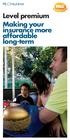 MLC Insurance Level premium Making your insurance more affordable long-term There are generally two ways to pay your premium. Which is best? When you take out insurance, there are generally two ways you
MLC Insurance Level premium Making your insurance more affordable long-term There are generally two ways to pay your premium. Which is best? When you take out insurance, there are generally two ways you
Insurance from MLC. Adviser use only. MLC Underwriting. Your quick reference guide
 Insurance from MLC Adviser use only MLC Underwriting Your quick reference guide Issue date: March 2012 MLC is dedicated to delivering a superior underwriting service, whether you lodge your business electronically,
Insurance from MLC Adviser use only MLC Underwriting Your quick reference guide Issue date: March 2012 MLC is dedicated to delivering a superior underwriting service, whether you lodge your business electronically,
MLC Insurance. Making your insurance even better. MLC Life Cover Super and MLC Personal Protection Portfolio
 MLC Insurance Making your insurance even better MLC Life Cover Super and MLC Personal Protection Portfolio Effective from: 12 November 2010 We ve made a number of improvements including: keeping your insurance
MLC Insurance Making your insurance even better MLC Life Cover Super and MLC Personal Protection Portfolio Effective from: 12 November 2010 We ve made a number of improvements including: keeping your insurance
MLC Insurance Adviser use only. MLC raises the standard in Income Protection insurance
 MLC Insurance Adviser use only MLC raises the standard in Income Protection insurance MLC introduces High Income Protection At MLC we re always looking to improve our insurance products so we can continue
MLC Insurance Adviser use only MLC raises the standard in Income Protection insurance MLC introduces High Income Protection At MLC we re always looking to improve our insurance products so we can continue
eapp Express Online Application User Guide
 eapp Express Online Application User Guide October 2012 aia.com.au Life s better with the right partner eapp Express Online Application User Guide 2 Contents 1. Background.................................................................................................................................................................3
eapp Express Online Application User Guide October 2012 aia.com.au Life s better with the right partner eapp Express Online Application User Guide 2 Contents 1. Background.................................................................................................................................................................3
MLC Personal Protection Portfolio MLC Life Cover Super
 MLC Personal Protection Portfolio MLC Life Cover Super Product disclosure statement This Product Disclosure Statement was prepared by: MLC Limited ABN 90 000 000 402 AFSL 230694 Issuer of MLC Personal
MLC Personal Protection Portfolio MLC Life Cover Super Product disclosure statement This Product Disclosure Statement was prepared by: MLC Limited ABN 90 000 000 402 AFSL 230694 Issuer of MLC Personal
Application for increases without further medical evidence
 MLC Insurance MLC Insurance (Super) Application for increases without further medical evidence Policy number(s) Name of Life Insured This form allows the Income Protection, Life Cover, Total and Permanent
MLC Insurance MLC Insurance (Super) Application for increases without further medical evidence Policy number(s) Name of Life Insured This form allows the Income Protection, Life Cover, Total and Permanent
MLC Wrap and Navigator Investor Online. A guide to accessing your account online
 MLC Wrap and Navigator Investor Online A guide to accessing your account online This guide will help you set up online access to your account and help you navigate your Investor Online site. Contents What
MLC Wrap and Navigator Investor Online A guide to accessing your account online This guide will help you set up online access to your account and help you navigate your Investor Online site. Contents What
Macquarie Life Adviser Guide. Macquarie Adviser Services
 Macquarie Life Adviser Guide Macquarie Adviser Services Dated 11 June 2010 Contents 01 Our promise 02 How to generate an insurance quote 03 How much cover can I give my client? 08 Transferring existing
Macquarie Life Adviser Guide Macquarie Adviser Services Dated 11 June 2010 Contents 01 Our promise 02 How to generate an insurance quote 03 How much cover can I give my client? 08 Transferring existing
Professional Insurance Portfolio
 Product Disclosure Statement Please read this Product Disclosure Statement carefully. It contains important information about the above product. Version 9 Issued 6 June 2014 Professional Insurance Portfolio
Product Disclosure Statement Please read this Product Disclosure Statement carefully. It contains important information about the above product. Version 9 Issued 6 June 2014 Professional Insurance Portfolio
SUPERANNUATION. Integra Super OnePath Life Limited. Insurance Guide
 SUPERANNUATION Integra Super OnePath Life Limited Insurance Guide 27 February 2012 Integra Super Entity details in this Insurance Guide Name of legal entity Registered numbers Abbreviated terms used throughout
SUPERANNUATION Integra Super OnePath Life Limited Insurance Guide 27 February 2012 Integra Super Entity details in this Insurance Guide Name of legal entity Registered numbers Abbreviated terms used throughout
For adviser use only. Online applications reference guide Getting your advice working sooner
 For adviser use only Online applications reference guide Getting your advice working sooner Preparation date 27 October 2014 Contents Introduction to s 3 How it works 3 The benefits of s 3 Products available
For adviser use only Online applications reference guide Getting your advice working sooner Preparation date 27 October 2014 Contents Introduction to s 3 How it works 3 The benefits of s 3 Products available
Members Online User guide
 Members Online User guide Members Online login To log into Members Online, follow the steps below: On the Members Online Login page, enter your Member number and Password. Click the Login button. Note
Members Online User guide Members Online login To log into Members Online, follow the steps below: On the Members Online Login page, enter your Member number and Password. Click the Login button. Note
Westpac Protection Plans
 Westpac Protection Plans Supplementary Product Disclosure Statement and Policy Addendum (SPDS) Dated 1 July 2014 This SPDS is dated 1 July 2014 and supplements the information contained in the Westpac
Westpac Protection Plans Supplementary Product Disclosure Statement and Policy Addendum (SPDS) Dated 1 July 2014 This SPDS is dated 1 July 2014 and supplements the information contained in the Westpac
Beneficiary nomination form
 MLC Insurance MLC Insurance (Super) Beneficiary nomination form 1. Your policy details Please select your MLC Insurance product: MLC Insurance MLC Insurance (Super) Policy number(s) Title Mr Mrs Miss Ms
MLC Insurance MLC Insurance (Super) Beneficiary nomination form 1. Your policy details Please select your MLC Insurance product: MLC Insurance MLC Insurance (Super) Policy number(s) Title Mr Mrs Miss Ms
BT Protection Plans. Product Disclosure Statement and Policy Document (PDS)
 BT Protection Plans Product Disclosure Statement and Policy Document (PDS) Dated 19 May 2014 Who s responsible for BT Protection Plans The Insurer is Westpac Life Insurance Services Limited ABN 31 003
BT Protection Plans Product Disclosure Statement and Policy Document (PDS) Dated 19 May 2014 Who s responsible for BT Protection Plans The Insurer is Westpac Life Insurance Services Limited ABN 31 003
sgard s choice of insurance options comparison guide
 sgard s choice of insurance options comparison guide Page 1 Policy comparison for insurance through Asgard super accounts Page 2 Life/Total & Permanent Disablement (TPD) comparison Page 6 Income Protection/Salary
sgard s choice of insurance options comparison guide Page 1 Policy comparison for insurance through Asgard super accounts Page 2 Life/Total & Permanent Disablement (TPD) comparison Page 6 Income Protection/Salary
Adviser AT YOUR FINANCIAL SERVICE. Equate TM 6.0 User Guide. Information Guide
 Adviser AT YOUR FINANCIAL SERVICE Life Solutions Wealth Solutions Equate TM 6.0 User Guide Information Guide Contents Getting started 1 Adviser maintenance 1 Equate roadmap 2 Case study 7 A few tips 7
Adviser AT YOUR FINANCIAL SERVICE Life Solutions Wealth Solutions Equate TM 6.0 User Guide Information Guide Contents Getting started 1 Adviser maintenance 1 Equate roadmap 2 Case study 7 A few tips 7
BT Lifetime Super Employer Plan
 BT Lifetime Super Employer Plan Additional Information Booklet Part 3 Insurance Dated: 1 July 2015 Last updated: 1 July 2015 About this Additional Information Booklet This document is Part 3 of the Additional
BT Lifetime Super Employer Plan Additional Information Booklet Part 3 Insurance Dated: 1 July 2015 Last updated: 1 July 2015 About this Additional Information Booklet This document is Part 3 of the Additional
MLC Insurance. How to make your insurance more affordable
 MLC Insurance How to make your insurance more affordable Insurance could be more affordable than you think Research has shown Australians are worryingly underinsured. 1 One reason is many people under-estimate
MLC Insurance How to make your insurance more affordable Insurance could be more affordable than you think Research has shown Australians are worryingly underinsured. 1 One reason is many people under-estimate
How safe are your parent s retirement plans? Retirement Protection Plan
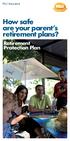 MLC Insurance How safe are your parent s retirement plans? Retirement Protection Plan How safe are your parent s retirement plans? Consider a protection plan For them and your children Retirement Protection
MLC Insurance How safe are your parent s retirement plans? Retirement Protection Plan How safe are your parent s retirement plans? Consider a protection plan For them and your children Retirement Protection
Product Summary Zurich Income Replacement Insurance Plus
 Zurich Life Risk Product Summary Zurich Income Replacement Insurance Plus Zurich proudly supports Adviser use only. Preparation Date: 1 April 2008 Zurich Australia Limited ABN 92 000 010 195 AFSLN 232510
Zurich Life Risk Product Summary Zurich Income Replacement Insurance Plus Zurich proudly supports Adviser use only. Preparation Date: 1 April 2008 Zurich Australia Limited ABN 92 000 010 195 AFSLN 232510
Z.streamXpress Workers Compensation. User Guide Ebix Broking Systems
 Z.streamXpress Workers Compensation User Guide Ebix Broking Systems Page 2 Contents Navigation, Functions & Alerts... 4 Referrals... 5 Policy... 6 Business Details... 6 Extensions To Cover... 10 Insured
Z.streamXpress Workers Compensation User Guide Ebix Broking Systems Page 2 Contents Navigation, Functions & Alerts... 4 Referrals... 5 Policy... 6 Business Details... 6 Extensions To Cover... 10 Insured
Webline offers intuitive Quote forms for a number of the markets most integral Insurance products. These include:
 Version 1.1 Contents 1 Creating Quotes... 3 1.1.1 Term Assurance... 4 1.1.2 Business Protection... 7 1.1.3 Term Additions... 7 1.1.4 Whole of Life... 10 1.1.5 Multi Benefit... 11 1.1.6 Multi Policy...
Version 1.1 Contents 1 Creating Quotes... 3 1.1.1 Term Assurance... 4 1.1.2 Business Protection... 7 1.1.3 Term Additions... 7 1.1.4 Whole of Life... 10 1.1.5 Multi Benefit... 11 1.1.6 Multi Policy...
ADVISER USE ONLY. Dominion insurance solutions
 ADVISER USE ONLY Dominion insurance solutions About Dominion your leading platform solution The Dominion wrap platform is a comprehensive wrap administration service across superannuation, retirement and
ADVISER USE ONLY Dominion insurance solutions About Dominion your leading platform solution The Dominion wrap platform is a comprehensive wrap administration service across superannuation, retirement and
liferiskonline.com.au
 Subscription Brochure Insurance research services to help you to protect your clients against life s misfortunes October 2013 2 LifeRisk Online is a Registered Business Name of Life Risk Services Pty Ltd
Subscription Brochure Insurance research services to help you to protect your clients against life s misfortunes October 2013 2 LifeRisk Online is a Registered Business Name of Life Risk Services Pty Ltd
SignatureSuper Insurance Guide Fact Sheet Association and SignatureSuper Personal Plans AMP Life Limited
 SignatureSuper Insurance Guide Fact Sheet Association and SignatureSuper Personal Plans AMP Life Limited Issued 30 June 2014 AMP Corporate Super The information in this Fact Sheet forms part of the SignatureSuper
SignatureSuper Insurance Guide Fact Sheet Association and SignatureSuper Personal Plans AMP Life Limited Issued 30 June 2014 AMP Corporate Super The information in this Fact Sheet forms part of the SignatureSuper
LIFE, DISABILITY AND INCOME PROTECTION
 This document forms part of the NGS Super Member Guide (Product Disclosure Statement) dated 14 August 2015 LIFE, DISABILITY AND INCOME PROTECTION * FACT SHEET 6 14 AUGUST 2015 It s vital that you re prepared
This document forms part of the NGS Super Member Guide (Product Disclosure Statement) dated 14 August 2015 LIFE, DISABILITY AND INCOME PROTECTION * FACT SHEET 6 14 AUGUST 2015 It s vital that you re prepared
MLC Insurance Premium Quotation
 Policy 1 : Personal Protection Portfolio Lives to be insured: Effective Date of Quote 12 May, 2009 Date prepared 12 May, 2009 THIS DOCUMENT IS PROVIDED AS AN ILLUSTRATION ONLY AND IS SUBJECT TO CHANGE.
Policy 1 : Personal Protection Portfolio Lives to be insured: Effective Date of Quote 12 May, 2009 Date prepared 12 May, 2009 THIS DOCUMENT IS PROVIDED AS AN ILLUSTRATION ONLY AND IS SUBJECT TO CHANGE.
Macquarie Life. Adviser Guide. Macquarie Life
 Macquarie Life Adviser Guide Macquarie Life Dated 12 May 2012 Contents 01 Our promise 02 How much cover can I give my client? 08 Transferring existing policies to Macquarie Life 10 Factors that affect
Macquarie Life Adviser Guide Macquarie Life Dated 12 May 2012 Contents 01 Our promise 02 How much cover can I give my client? 08 Transferring existing policies to Macquarie Life 10 Factors that affect
BT Business Super. Additional Information Booklet Part 3 Insurance. Dated: 1 July 2015 Last updated: 1 July 2015
 BT Business Super Additional Information Booklet Part 3 Insurance Dated: 1 July 2015 Last updated: 1 July 2015 About this Additional Information Booklet This document is Part 3 of the Additional Information
BT Business Super Additional Information Booklet Part 3 Insurance Dated: 1 July 2015 Last updated: 1 July 2015 About this Additional Information Booklet This document is Part 3 of the Additional Information
Are your retirement plans safe? Retirement Protection Plan
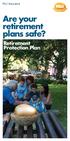 MLC Insurance Are your retirement plans safe? Retirement Protection Plan Are your retirement plans safe? Consider a protection plan Retirement Protection Plan If you re approaching retirement, you may
MLC Insurance Are your retirement plans safe? Retirement Protection Plan Are your retirement plans safe? Consider a protection plan Retirement Protection Plan If you re approaching retirement, you may
Your insurance options with Prime Super (Prime division)
 FACT SHEET Your insurance options with Prime Super (Prime division) Now incorporating 1 May 2014 If something were to unexpectedly go wrong, life insurance is a vital safety net to protect your loved ones.
FACT SHEET Your insurance options with Prime Super (Prime division) Now incorporating 1 May 2014 If something were to unexpectedly go wrong, life insurance is a vital safety net to protect your loved ones.
Zurich Wealth Protection
 Issue Date: 21 December 2015 Zurich Wealth Protection Product Disclosure Statement including policy conditions This PDS, prepared on 25 November 2015, is provided in two parts: Part 1 Policy information
Issue Date: 21 December 2015 Zurich Wealth Protection Product Disclosure Statement including policy conditions This PDS, prepared on 25 November 2015, is provided in two parts: Part 1 Policy information
Adviser use only. Easy access to retail insurance FirstWrap
 Adviser use only Easy access to retail insurance FirstWrap We understand the important role insurance can play in your advice model. So we ve ensured that through FirstWrap you have easy access to a range
Adviser use only Easy access to retail insurance FirstWrap We understand the important role insurance can play in your advice model. So we ve ensured that through FirstWrap you have easy access to a range
MLC MasterKey Business Super
 Preparation date 5 December 2014 Issued by The Trustee MLC Nominees Pty Limited (MLC) ABN 93 002 814 959 AFSL 230702 The Fund The Universal Super Scheme ABN 44 928 361 101 This application form is valid
Preparation date 5 December 2014 Issued by The Trustee MLC Nominees Pty Limited (MLC) ABN 93 002 814 959 AFSL 230702 The Fund The Universal Super Scheme ABN 44 928 361 101 This application form is valid
Insurance Personal Questionnaire
 Insurance Personal Questionnaire Name of Client 1: Name of Client 2: This section is completed by your Adviser Adviser Name: Adviser Code: Interview Date: FSG Version Number Provided: Adviser Profile Number
Insurance Personal Questionnaire Name of Client 1: Name of Client 2: This section is completed by your Adviser Adviser Name: Adviser Code: Interview Date: FSG Version Number Provided: Adviser Profile Number
liferiskonline.com.au
 Subscription Brochure making it easier to provide quality risk advice JUNE 2015 2 LifeRisk Online is a Registered Business Name of Life Risk Services Pty Ltd ABN 33 073 830 172 Auth Rep No 414390, and
Subscription Brochure making it easier to provide quality risk advice JUNE 2015 2 LifeRisk Online is a Registered Business Name of Life Risk Services Pty Ltd ABN 33 073 830 172 Auth Rep No 414390, and
MLC MasterKey Super & Pension Fundamentals MLC MasterKey Super & Pension How to Guide
 MLC MasterKey Super & Pension Fundamentals MLC MasterKey Super & Pension How to Guide Preparation date 1 July 2015 Issued by The Trustee, MLC Nominees Pty Limited (MLC) ABN 93 002 814 959 AFSL 230702 The
MLC MasterKey Super & Pension Fundamentals MLC MasterKey Super & Pension How to Guide Preparation date 1 July 2015 Issued by The Trustee, MLC Nominees Pty Limited (MLC) ABN 93 002 814 959 AFSL 230702 The
Flexible Lifetime Super
 Issued ₁ July ₂₀₁₅ Flexible Lifetime Super Insurance fact sheet Registered trademark of AMP Life Limited ABN 84 079 300 379. This document is a fact sheet for the product disclosure statement (PDS) dated
Issued ₁ July ₂₀₁₅ Flexible Lifetime Super Insurance fact sheet Registered trademark of AMP Life Limited ABN 84 079 300 379. This document is a fact sheet for the product disclosure statement (PDS) dated
BT Protection Plans Supplementary Product Disclosure Statement and Policy Addendum (SPDS)
 BT Protection Plans Supplementary Product Disclosure Statement and Policy Addendum (SPDS) Dated 1 July 2014 This SPDS is dated 1 July 2014 and supplements the information contained in the BT Protection
BT Protection Plans Supplementary Product Disclosure Statement and Policy Addendum (SPDS) Dated 1 July 2014 This SPDS is dated 1 July 2014 and supplements the information contained in the BT Protection
LIFE INSURANCE. Product Disclosure Statement
 LIFE INSURANCE Product Disclosure Statement This product and Product Disclosure Statement are issued by Suncorp Life & Superannuation Limited ABN 87 073 979 530 AFSL 229880 under the brand, AAMI. Contents
LIFE INSURANCE Product Disclosure Statement This product and Product Disclosure Statement are issued by Suncorp Life & Superannuation Limited ABN 87 073 979 530 AFSL 229880 under the brand, AAMI. Contents
Simply Smarter Life Insurance. Budget Direct Life Insurance and Budget Direct Accidental Death Insurance Product Disclosure Statement
 Simply Smarter Life Insurance Budget Direct Life Insurance and Budget Direct Accidental Death Insurance Product Disclosure Statement Budget Direct Life Insurance and Budget Direct Accidental Death Insurance
Simply Smarter Life Insurance Budget Direct Life Insurance and Budget Direct Accidental Death Insurance Product Disclosure Statement Budget Direct Life Insurance and Budget Direct Accidental Death Insurance
Welcome to GIology. Welcome to GIology v2 November '08 GIology user guide Page 1 of 49
 Welcome to GIology Legal & General Insurance Limited Registered in England No. 423930 Registered office: One Coleman Street, London EC2R 5AA. A member of the Association of British Insurers Authorised
Welcome to GIology Legal & General Insurance Limited Registered in England No. 423930 Registered office: One Coleman Street, London EC2R 5AA. A member of the Association of British Insurers Authorised
1 Introduction. 2 Logging into Webline
 Version 1.1 Contents 1 Introduction... 3 2 Logging into Webline... 3 3 Client Details Standalone Products - Requesting Quotes... 6 4 Requesting Quotes... 7 4.1 Common Buttons... 7 4.2 Standalone Products...
Version 1.1 Contents 1 Introduction... 3 2 Logging into Webline... 3 3 Client Details Standalone Products - Requesting Quotes... 6 4 Requesting Quotes... 7 4.1 Common Buttons... 7 4.2 Standalone Products...
The Navigator Platform
 Navigator Adviser use only The Navigator Platform At a glance Preparation date: May 2013 This brochure is issued by, Navigator Australia Limited ABN 45 006 302 987 AFSL 236466. Navigator Australia Limited
Navigator Adviser use only The Navigator Platform At a glance Preparation date: May 2013 This brochure is issued by, Navigator Australia Limited ABN 45 006 302 987 AFSL 236466. Navigator Australia Limited
MLC SuperEzy User Guide
 TM mlcsuperezy@mlc.com.aumasterkey Business Super MLC SuperEzy User Guide www.mlc.com.au 105-153 Miller Street North Sydney NSW 2060 Telephone: 13 23 40 Email: mlcsuperezy@wm.national.com.au Issued by
TM mlcsuperezy@mlc.com.aumasterkey Business Super MLC SuperEzy User Guide www.mlc.com.au 105-153 Miller Street North Sydney NSW 2060 Telephone: 13 23 40 Email: mlcsuperezy@wm.national.com.au Issued by
Quote. Apply. Start writing CommInsure annuities in two easy steps. CALQ and online application. Adviser use only July, 2015INSERT
 Quote. Apply. Start writing CommInsure annuities in two easy steps CALQ and online application Adviser use only July, 2015INSERT Contents Before you start: CommInsure Adviser site... 3 Quoting with CALQ...
Quote. Apply. Start writing CommInsure annuities in two easy steps CALQ and online application Adviser use only July, 2015INSERT Contents Before you start: CommInsure Adviser site... 3 Quoting with CALQ...
Death and Total and Permanent Disablement (TPD) Cover Fact Sheet
 Death and Total and Permanent Disablement (TPD) Cover Fact Sheet Who should read this fact sheet? The information in this fact sheet applies to most Defined Contribution (accumulation) members of Energy
Death and Total and Permanent Disablement (TPD) Cover Fact Sheet Who should read this fact sheet? The information in this fact sheet applies to most Defined Contribution (accumulation) members of Energy
BT Online Employer Easy User Guide. November 2010
 BT Online Employer Easy User Guide November 2010 Contents I Introduction 3 Getting started 3 Register for BTOE 3 Login to BTOE 3 If you forget your password 4 Where to get help in BTOE? 4 Manage your BT
BT Online Employer Easy User Guide November 2010 Contents I Introduction 3 Getting started 3 Register for BTOE 3 Login to BTOE 3 If you forget your password 4 Where to get help in BTOE? 4 Manage your BT
MLC Wrap. Investments. Service Guide. MLC Wrap. Preparation date: 17 January 2011
 MLC Wrap MLC Wrap Investments Service Guide Preparation date: 17 January 2011 Issued by: Navigator Australia Limited (NAL) ABN 45 006 302 987 AFSL 236466 MLC Wrap MLC Wrap Investments Supplementary Service
MLC Wrap MLC Wrap Investments Service Guide Preparation date: 17 January 2011 Issued by: Navigator Australia Limited (NAL) ABN 45 006 302 987 AFSL 236466 MLC Wrap MLC Wrap Investments Supplementary Service
CommInsure Protection
 CommInsure Protection Combined Product Disclosure Statement (PDS) and Policy Issue date: 11 May 2014 Product Disclosure Statement This Product Disclosure Statement (PDS) is issued by the insurer, The Colonial
CommInsure Protection Combined Product Disclosure Statement (PDS) and Policy Issue date: 11 May 2014 Product Disclosure Statement This Product Disclosure Statement (PDS) is issued by the insurer, The Colonial
2015 Product Disclosure Statement
 2015 Product Disclosure Statement Personal Division Issued 1 November 2015 Contents 1. About NSF Super 2. How super works 3. Benefits of investing with NSF Super 4. Risks of super 5. How we invest your
2015 Product Disclosure Statement Personal Division Issued 1 November 2015 Contents 1. About NSF Super 2. How super works 3. Benefits of investing with NSF Super 4. Risks of super 5. How we invest your
MLC Insurance and MLC Insurance (Super)
 Preparation date 25 May 2015 Issue no: 4 This PDS was prepared by and MLC Nominees Pty Limited MLC Limited ABN 93 002 814 959 ABN 90 000 000 402 AFSL 230694 AFSL 230702 RSE L0002998 Issuer of MLC Insurance
Preparation date 25 May 2015 Issue no: 4 This PDS was prepared by and MLC Nominees Pty Limited MLC Limited ABN 93 002 814 959 ABN 90 000 000 402 AFSL 230694 AFSL 230702 RSE L0002998 Issuer of MLC Insurance
Guide to processing new individual insurance business
 Process guide Guide to processing new individual insurance business Life insurance Critical illness insurance Disability insurance From submitting the application to delivering the policy Your guide to
Process guide Guide to processing new individual insurance business Life insurance Critical illness insurance Disability insurance From submitting the application to delivering the policy Your guide to
How to Add Users 1. 2.
 Administrator Guide Contents How to Add Users... 2 How to Delete a User... 9 How to Create Sub-groups... 12 How to Edit the Email Sent Out to New Users... 14 How to Edit and Add a Logo to Your Group's
Administrator Guide Contents How to Add Users... 2 How to Delete a User... 9 How to Create Sub-groups... 12 How to Edit the Email Sent Out to New Users... 14 How to Edit and Add a Logo to Your Group's
GIO Funeral Insurance
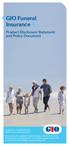 GIO Funeral Insurance Product Disclosure Statement and Policy Document Prepared on: 19 September 2014 Effective date: 20 October 2014 This product and combined Product Disclosure Statement and Policy Document
GIO Funeral Insurance Product Disclosure Statement and Policy Document Prepared on: 19 September 2014 Effective date: 20 October 2014 This product and combined Product Disclosure Statement and Policy Document
Adviser use only. Easy access to retail insurance FirstChoice
 Adviser use only Easy access to retail insurance FirstChoice We understand the important role insurance can play in your advice model. So we ve ensured that through FirstChoice you have easy access to
Adviser use only Easy access to retail insurance FirstChoice We understand the important role insurance can play in your advice model. So we ve ensured that through FirstChoice you have easy access to
dependab e IMAGE AREA
 AMP Elevate insurance Product Disclosure Statement Issue Number 14, 19 May 2014 insurance that s dependab e IMAGE AREA because life is unpredictable Life Insurance Life Insurance Superannuation Life Insurance
AMP Elevate insurance Product Disclosure Statement Issue Number 14, 19 May 2014 insurance that s dependab e IMAGE AREA because life is unpredictable Life Insurance Life Insurance Superannuation Life Insurance
Personal. Personal insurance. Protection for all life stages. Financial solutions. For life.
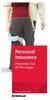 Personal Personal insurance Protection for all life stages Financial solutions. For life. Contents Protecting your well-being and your family s 3 Why leave anything to chance? 4 Making it easier for you
Personal Personal insurance Protection for all life stages Financial solutions. For life. Contents Protecting your well-being and your family s 3 Why leave anything to chance? 4 Making it easier for you
ENERGY SUPER INSURANCE GUIDE. Prepared and issued 1 July 2015
 ENERGY SUPER INSURANCE GUIDE Prepared and issued 1 July 2015 CONTENTS Insurance Overview 1 Death & TPD cover 1 Income Protection cover 10 Other insurance information 18 Definitions 19 ABOUT THIS ENERGY
ENERGY SUPER INSURANCE GUIDE Prepared and issued 1 July 2015 CONTENTS Insurance Overview 1 Death & TPD cover 1 Income Protection cover 10 Other insurance information 18 Definitions 19 ABOUT THIS ENERGY
Group Insurance for Employer Super
 Group Insurance for Employer Super Reference Guide INFORMATION FOR ADVISERS ONLY Introduction The intention of this booklet is to provide advisers with: general information on Automatic Acceptance Limits
Group Insurance for Employer Super Reference Guide INFORMATION FOR ADVISERS ONLY Introduction The intention of this booklet is to provide advisers with: general information on Automatic Acceptance Limits
Insurance Online User guide for advisers
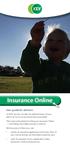 Insurance Online User guide for advisers At IOOF we aim to make the administration of your client s accounts as quick and easy as possible. That s why we re pleased to bring you Insurance Online technology
Insurance Online User guide for advisers At IOOF we aim to make the administration of your client s accounts as quick and easy as possible. That s why we re pleased to bring you Insurance Online technology
Guide to processing new individual insurance business
 Process guide Guide to processing new individual insurance business Life insurance Critical illness insurance Disability insurance From submitting the application to delivering the policy Your guide to
Process guide Guide to processing new individual insurance business Life insurance Critical illness insurance Disability insurance From submitting the application to delivering the policy Your guide to
Insurance research services to help you to protect your clients against life s misfortunes
 SUBSCRIPTION BROCHURE - SEPTEMBER 2012 LifeRisk Online - ABN 33 073 830 172 Auth Rep No 414390 a Corporate Authorised Representative of Life Risk Partners Pty Ltd ABN 19 115 831 028 AFSL 411655 Insurance
SUBSCRIPTION BROCHURE - SEPTEMBER 2012 LifeRisk Online - ABN 33 073 830 172 Auth Rep No 414390 a Corporate Authorised Representative of Life Risk Partners Pty Ltd ABN 19 115 831 028 AFSL 411655 Insurance
Insurance from MLC. Adviser use only. How to Guide. For My Retention and your Daily retention email summary
 Insurance from MLC Adviser use only How to Guide For My Retention and your Daily retention email summary Better service Better product Contents This guide is a step-by-step Her s manual what you ll find
Insurance from MLC Adviser use only How to Guide For My Retention and your Daily retention email summary Better service Better product Contents This guide is a step-by-step Her s manual what you ll find
Search and Reporting. Search my business. Quotes & Applications Search. Key features: All my business Search
 ADVISER INFORMATION TAL ADVISER CENTRE Search and Reporting Whether you re searching for a client or policy, viewing requirements or generating a Certificate of Currency, TAL Adviser Centre search and
ADVISER INFORMATION TAL ADVISER CENTRE Search and Reporting Whether you re searching for a client or policy, viewing requirements or generating a Certificate of Currency, TAL Adviser Centre search and
Accelerated iquote. Getting started with Accelerated iquote
 Accelerated iquote. Getting started with Accelerated iquote TAL Life Limited, ABN 70 050 109 450, AFSL 237848, PO Box 142, Milsons Point NSW 1565, 80 Alfred Street South, Milsons Point NSW 2061 T +61(0)2
Accelerated iquote. Getting started with Accelerated iquote TAL Life Limited, ABN 70 050 109 450, AFSL 237848, PO Box 142, Milsons Point NSW 1565, 80 Alfred Street South, Milsons Point NSW 2061 T +61(0)2
Priority Protection for Platform Investors Supplementary Product Disclosure Statement
 Priority for Platform Investors Supplementary Product Disclosure Statement 1 July 2014 Life s better with the right partner This Priority for Platform Investors Supplementary Product Disclosure Statement
Priority for Platform Investors Supplementary Product Disclosure Statement 1 July 2014 Life s better with the right partner This Priority for Platform Investors Supplementary Product Disclosure Statement
Zurich Life Risk Guide to Wealth Protection products
 Product Summary Issued 1 March 2015 Zurich Life Risk Guide to Wealth Protection products Adviser use only Income products Product description Ownership Zurich Income Replacement Pays an income benefit
Product Summary Issued 1 March 2015 Zurich Life Risk Guide to Wealth Protection products Adviser use only Income products Product description Ownership Zurich Income Replacement Pays an income benefit
Insurance request VicSuper FutureSaver
 GPO Box 89 Melbourne Vic 3001 VicSuper Member Centre 1300 366 216 vicsuper.com.au Insurance request VicSuper FutureSaver * Indicates that providing this information is mandatory. Not doing so may delay
GPO Box 89 Melbourne Vic 3001 VicSuper Member Centre 1300 366 216 vicsuper.com.au Insurance request VicSuper FutureSaver * Indicates that providing this information is mandatory. Not doing so may delay
Your Super Guide. Product Disclosure Statement 15 December 2014 Nestlé Super Insured Accumulation category. Contents. Important Information
 Australia Group Superannuation Fund Your Super Guide Product Disclosure Statement 15 December 2014 Nestlé Super Insured Accumulation category Contents 1 About Nestlé Super p2 2 How super works p2 3 Benefits
Australia Group Superannuation Fund Your Super Guide Product Disclosure Statement 15 December 2014 Nestlé Super Insured Accumulation category Contents 1 About Nestlé Super p2 2 How super works p2 3 Benefits
Asgard Employer Online Transact (EOL Transact) User guide for employers
 Asgard Employer Online Transact (EOL Transact) User guide for employers What s inside 3 Introduction 4 Welcome to Employer Online Transact 5 How EOL Transact works 6 Logging onto EOL Transact 8 Internet
Asgard Employer Online Transact (EOL Transact) User guide for employers What s inside 3 Introduction 4 Welcome to Employer Online Transact 5 How EOL Transact works 6 Logging onto EOL Transact 8 Internet
MLC Insurance. MLC Insurance (Super) Product Disclosure Statement. Preparation date: 10 September 2012
 Insurance from MLC This SPDS supplements and should be read together with the MLC Insurance and MLC Insurance (Super) Product Disclosure Statement dated 10 September 2012. Please read this SPDS carefully
Insurance from MLC This SPDS supplements and should be read together with the MLC Insurance and MLC Insurance (Super) Product Disclosure Statement dated 10 September 2012. Please read this SPDS carefully
OneView Life User Guide
 User Guide January 2012 OneView Life User Guide Contents Logging in 3 - Adviser Advantage 3 - Illustrator 4 In progress applications 5 - Adviser notices 5 - Policy information 6 - Grouping information
User Guide January 2012 OneView Life User Guide Contents Logging in 3 - Adviser Advantage 3 - Illustrator 4 In progress applications 5 - Adviser notices 5 - Policy information 6 - Grouping information
COUNT ONLINE BROKING USER GUIDE
 Welcome to the Count Online Broking website, offering market-leading functionality to help you get more from your online trading and investing: Powerful charting giving you valuable insight into client
Welcome to the Count Online Broking website, offering market-leading functionality to help you get more from your online trading and investing: Powerful charting giving you valuable insight into client
Contents 01 Protect yourself and
 Insurance handbook for Cbus Industry Super Auth. No. 75 493 363 262 473 8 September 2014 The information in this document forms part of the Product Disclosure Statement for Cbus Industry Super of 8 September
Insurance handbook for Cbus Industry Super Auth. No. 75 493 363 262 473 8 September 2014 The information in this document forms part of the Product Disclosure Statement for Cbus Industry Super of 8 September
Retail insurance through the Annex IOOF Pursuit platform
 your investment & insurance needs Financial adviser use only November 2013 Retail insurance through the Annex IOOF Pursuit platform In or out, it s up to you Life insurance is about protecting the things
your investment & insurance needs Financial adviser use only November 2013 Retail insurance through the Annex IOOF Pursuit platform In or out, it s up to you Life insurance is about protecting the things
Sunsuper for life. Insurance guide. Learn more about your insurance Identify your insurance needs
 Sunsuper for life Insurance guide Learn more about your insurance Identify your insurance needs Preparation date: 9 June 2015 Issue date: 1 July 2015 INSURANCE IN YOUR SUPER Contents 1 Why have insurance?
Sunsuper for life Insurance guide Learn more about your insurance Identify your insurance needs Preparation date: 9 June 2015 Issue date: 1 July 2015 INSURANCE IN YOUR SUPER Contents 1 Why have insurance?
INSURANCE Training Guide
 INSURANCE Training Guide Group Insurance premium calculator May 2015 Training Guide Group Insurance premium calculator Before you are able to use the Group Insurance premium calculator you must have: 1.
INSURANCE Training Guide Group Insurance premium calculator May 2015 Training Guide Group Insurance premium calculator Before you are able to use the Group Insurance premium calculator you must have: 1.
Suncorp Employee Superannuation Plan
 Suncorp Employee Superannuation Plan Insurance premium rates guide Issued 29 October 2011 Contents Insurance 3 Why is insurance important? 3 Why have insurance through super? 3 About this guide 3 Understanding
Suncorp Employee Superannuation Plan Insurance premium rates guide Issued 29 October 2011 Contents Insurance 3 Why is insurance important? 3 Why have insurance through super? 3 About this guide 3 Understanding
REST Super Insurance Guide
 REST Super Insurance Guide Including Application for insurance Effective 1 January 2016 The information in this document forms part of the REST Super Product Disclosure Statement (PDS) effective 1 October
REST Super Insurance Guide Including Application for insurance Effective 1 January 2016 The information in this document forms part of the REST Super Product Disclosure Statement (PDS) effective 1 October
Concept ne. Great News. Concept ne. and Concept One Superannuation Plan will merge to form... the Industry Superannuation Fund
 Great News FOR EMPLOYERS! The Industry Superannuation Fund and Concept One Superannuation Plan will merge to form... Concept ne the Industry Superannuation Fund SIGNIFICANT EVENT NOTICE On 22 February
Great News FOR EMPLOYERS! The Industry Superannuation Fund and Concept One Superannuation Plan will merge to form... Concept ne the Industry Superannuation Fund SIGNIFICANT EVENT NOTICE On 22 February
Our website Internet Banking
 Our website Internet Banking A safe and efficient way of accessing your People s Choice Credit Union accounts, paying bills and transferring money. 1 Contents 1. Security, system requirements and cookies...3
Our website Internet Banking A safe and efficient way of accessing your People s Choice Credit Union accounts, paying bills and transferring money. 1 Contents 1. Security, system requirements and cookies...3
Macquarie Life Adviser Guide
 Macquarie Life Adviser Guide DATED: 7 JUNE 2014 The Macquarie Life Adviser Guide focuses on the areas of administration, underwriting and claims in relation to FutureWise, Sumo and Active policies. It
Macquarie Life Adviser Guide DATED: 7 JUNE 2014 The Macquarie Life Adviser Guide focuses on the areas of administration, underwriting and claims in relation to FutureWise, Sumo and Active policies. It
Product Disclosure Statement
 Product Disclosure Statement Prepared and issued 15 June 2015 CONTENTS 1. About QIEC Super 2. How super works 3. Benefits of investing with QIEC Super 4. Risks of super 5. How we invest your money 6. Fees
Product Disclosure Statement Prepared and issued 15 June 2015 CONTENTS 1. About QIEC Super 2. How super works 3. Benefits of investing with QIEC Super 4. Risks of super 5. How we invest your money 6. Fees
WA Super Insurance Guide
 MY SUPER APPROVED WA Super Insurance Guide The information in this document forms part of the WA Super Product Disclosure Statement, November 2013 You should read the PDS in conjunction with this Member
MY SUPER APPROVED WA Super Insurance Guide The information in this document forms part of the WA Super Product Disclosure Statement, November 2013 You should read the PDS in conjunction with this Member
Adviser Guide. Best of the Best 2015 Fund Manager by Money Magazine. July 2015. BEST FUND MANAGER Russell Investments selected as the
 Adviser Guide July 2015 BEST FUND MANAGER Russell Investments selected as the 2015 Best of the Best 2015 Fund Manager by Money Magazine. Russell iq Super At a glance CLIENT SEARCH NEW INVESTOR ACCOUNT
Adviser Guide July 2015 BEST FUND MANAGER Russell Investments selected as the 2015 Best of the Best 2015 Fund Manager by Money Magazine. Russell iq Super At a glance CLIENT SEARCH NEW INVESTOR ACCOUNT
Funeral Plan. Product Disclosure Statement. Rewarding experience
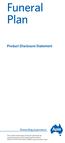 Funeral Plan Product Disclosure Statement Rewarding experience This product and product disclosure statement are issued by Suncorp Life & Superannuation Limited ABN 87 073 979 530 AFSL 229880 under the
Funeral Plan Product Disclosure Statement Rewarding experience This product and product disclosure statement are issued by Suncorp Life & Superannuation Limited ABN 87 073 979 530 AFSL 229880 under the
MLC Insurance. MLC Insurance (Super) Product Disclosure Statement. Preparation date: 10 September 2012
 Insurance from MLC This SPDS supplements and should be read together with the MLC Insurance and MLC Insurance (Super) Product Disclosure Statement dated 10 September 2012. Please read this SPDS carefully
Insurance from MLC This SPDS supplements and should be read together with the MLC Insurance and MLC Insurance (Super) Product Disclosure Statement dated 10 September 2012. Please read this SPDS carefully
mywcb Online User Guide
 WCB REV NOVEMBER, 2014 mywcb Online User Guide for Employers ebusiness Support Team Phone: 780-498-7688 Fax: 780-498-7866 Email: ebusiness.support@wcb.ab.ca Hours: 8:00 a.m. to 4:30 p.m., Monday through
WCB REV NOVEMBER, 2014 mywcb Online User Guide for Employers ebusiness Support Team Phone: 780-498-7688 Fax: 780-498-7866 Email: ebusiness.support@wcb.ab.ca Hours: 8:00 a.m. to 4:30 p.m., Monday through
Update to CommInsure Protection Combined Product Disclosure Statement (PDS) and Policy
 Update to CommInsure Protection Combined Product Disclosure Statement (PDS) and Policy Effective 25 June 2014, this document updates the Sum m ary of incom e p ro t ect ion d if f erences in sid e an d
Update to CommInsure Protection Combined Product Disclosure Statement (PDS) and Policy Effective 25 June 2014, this document updates the Sum m ary of incom e p ro t ect ion d if f erences in sid e an d
Underwriting guide. AMP s Group Insurance. When underwriting terms apply. Initial medical underwriting requirements. Medical underwriting requirements
 AMP s Group Insurance Underwriting guide This guide provides information on AMP s underwriting as well as the procedures adopted where automatic acceptance does not apply. When underwriting terms apply
AMP s Group Insurance Underwriting guide This guide provides information on AMP s underwriting as well as the procedures adopted where automatic acceptance does not apply. When underwriting terms apply
Member Details form. Member Application Form. Step 1 Your details. Complete this form to become a member of LUCRF Super.
 Member Details form Member Application Form w Complete this form to become a member of LUCRF Super. Please complete all relevant sections using CAPITAL LETTERS and a BLACK or BLUE pen. Step 1 Your details
Member Details form Member Application Form w Complete this form to become a member of LUCRF Super. Please complete all relevant sections using CAPITAL LETTERS and a BLACK or BLUE pen. Step 1 Your details
