Illustrator and OneCare Express Quick reference guide INSURANCE
|
|
|
- Rodney Chambers
- 8 years ago
- Views:
Transcription
1 Illustrator and OneCare Express Quick reference guide INSURANCE
2 Contents Welcome to OnePath s Illustrator 4 Creating an illustration 5 Adding lives and cover to an illustration 6 Navigating between policies 7 Previewing, completing and printing 8 Welcome to OnePath s OneCare Express 9 The OneCare Express application process 10 Getting started 11 Moving from an illustration to OneCare Express 11 Using OneCare Express 12 Basic navigation 12 Lives insured 13 Existing insurance 14 Adviser details 15 Policy details General information 16 Policy details Owner information 17 Policy details Mailing address 18 Policy details Beneficiaries 19 Policy details Payment information 20 Policy details Loyalty information 22 Personal Statement 23 Details of Offer 26 Application Form 27 2
3 Finalising the application 28 Submitting the application 29 Saving the application and submitting it later 31 Accessing a partially completed application 32 Troubleshooting 42 Returning to an application 42 Business rule errors 43 Forms 43 3
4 Welcome to OnePath s Illustrator Installing Illustrator is just at your fingertips. For more information and assistance please: visit onepath.com.au/illustrator contact your OnePath Business Development Manager or Risk Adviser Services on risk.adviser@onepath.com.au contact our Adviser ebusiness training team by sending an to platform.training@onepath.com.au 4
5 Creating an illustration Step 1 Choose Policy Ownership. If you require the policy to link to a Non Superannuation policy using a SuperLink arrangement, tick SuperLink below. Step 2 Check the Cover Required. If you have selected SuperLink, you will have the options in and out appear for the available covers. In refers to covers available on the Super policy, and out refers to covers available on the linked Non Superannuation policy. Choosing TPD on the Super policy will automatically link. Step 3 Click Create New Life or Find Existing Life to re-use a client from your Illustrator database. 5
6 Adding lives and cover to an illustration Adding cover: Choose the OneCare cover required. Adding lives: To add a life to an existing policy, click Add. Then click Create New Life or Find Existing Life. When TPD Definition Own is selected on a Super policy that is part of a SuperLink arrangement, the Policy 2 - Non Super component of the TPD premium appears here. This is in addition to the TPD premium for Policy 1. 6
7 Navigating between policies Use the tree diagram to navigate between policies, lives and covers. Adding policies: To add a policy to an illustration, click Add. To edit the details of a policy (e.g. the owner, payment or beneficiary details), click Edit. Click on the Summary tab to show the premium breakdown of covers, stamp duty and policy fee. If a SuperLink arrangement applies, this will include details for the linked policy. 1. Create illustration report 2. Create a OneCare Express Application or Dynamic Application 3. Start a new illustration 4. Exit Illustrator 7
8 Previewing, completing and printing Quote summary Include a summary that outlines total premiums payable across all lives and policies. Index sum insured Select whether to index the sums insured by CPI. Stepped vs. level premiums Select to display annual comparisons between stepped and level premiums for the selected projection term. Income Secure Wait/ Benefit Select to compare premiums across a variety of benefit and waiting periods. Projection term selection a term of 10, 20 or 30 years; or to age 55, 60 or 65 Income Secure Claims Projection Select to display a projected maximum payable claim benefit, where Income Secure Cover is purchased. Commission type The commission type used for commission projection purposes. Show commission View commission projected over five years based on your selected commission type. Commission comparator Display the projected commission amounts payable over five years for the available commission types. 8
9 Welcome to OnePath s OneCare Express OneCare Express is an intuitive electronic application program that will revolutionise the way you write life risk insurance business. By providing you with an immediate policy decision, it can: increase sales and referral conversion boost productivity and enhance customer satisfaction. Instant acceptance With OneCare Express, your client receives an underwriting decision upfront. With instant acceptance rates of up to 50%, almost 1 in 2 clients could walk out the door fully covered. Reflexivity Reflexivity means that questions are asked progressively, based on preceding responses. For example, an applicant who indicates they ve experienced back problems will be prompted to identify the specifically affected area. The benefit of such intuition is that in most cases, all necessary information can be captured upfront eliminating the need for additional evidence later. Clever, convenient features OneCare Express is designed to expedite and streamline the process. Features include: straight through processing an automated medical provider search automated directories to look up BSBs and postcodes information verification for credit cards and TFNs to ensure only valid numbers are entered the flexibility of both electronic and physical signature options navigation control to ensure mandatory questions can t be missed the ability to attach any extra documentation online and offline functionality so you re not limited to relying on internet connection alone. 9
10 The OneCare Express application process Step 1: Open OnePath Illustrator and complete an illustration. Step 2: From the Illustrator task bar, select Application and then OneCare Express. Step 3: Continue through to OneCare Express and complete the application. OneCare Express will then confirm if the application is eligible for issue or requires further assessment. When the application is eligible for issue When the application requires further assessment Step 4: Electronically submit the application to OnePath. Your client is fully covered as soon as OnePath receives the application. Step 4: View any outstanding underwriting requirements. If any additional documentation is required (e.g. proof of visa), you can attach this information to the application electronically. Step 5: Your client s details will automatically be entered into OnePath s administration systems using straight through processing. A Personal Statement Pack will be sent to your client for their review. Step 5: Electronically submit the application to OnePath. Your client may be eligible for interim cover. Step 6: OnePath will issue policy documentation to your client. Step 6: Your client s details will automatically be entered into OnePath s administration systems using straight through processing. A Personal Statement Pack will be sent to your client for their review. 10 Step 7: The underwriting process will now apply. OnePath will review any additional information disclosed in the application and await any medical or financial requirements. If the application is accepted, OnePath will issue policy documentation to your client.
11 Getting started Moving from an illustration to OneCare Express As per the standard illustration process, you need to enter the life insured s basic details and cover information. To review your illustration: Click on Illustration. To move from an illustration to OneCare Express: Click on Application. You will be prompted by a pop up box, from which you can choose to create a Dynamic Application or enter OneCare Express. Click on OK. Note: OneCare Express will be selected by default. 11
12 Using OneCare Express Basic navigation To keep track of where you are: The > symbol in the left hand column indicates the stage that you are up to. To return to the illustration: Click on Cancel. Note: All information you entered will be available when you reenter OneCare Express. To move forward and backward: Click on Next or Back. Note: Questions can be bypassed and answered later while you continue to complete the rest of the application. However, the application cannot be submitted without all mandatory questions having been answered. 12
13 Using OneCare Express Lives insured This screen allows you to confirm the life insured s personal details. It is automatically populated with the information you entered into the illustration. You may need to add additional mandatory information that was not completed. Please ensure that all name and address details are correct, as what appears here will be entered onto our system and reflected on the Policy Schedule. To add or delete lives, you will need to return to the illustration. Changing the life insured s personal details may change the illustration. In the interest of privacy, the Personal Statement Pack will always be sent to the address entered on this screen. Occupation and Pastimes lists: Click on A pop up box will appear. Select the applicable occupation or pastime from the list. If the life insured does not have any listed pastimes, confirm this by checking the box on the top right hand side of the Pastimes pop up. Note: Any applicable premium adjustments will automatically be applied back into the illustration. Postcode finder: Click on A pop up box will appear. Select the applicable postcode from the list. Address finder: Click on A pop up box will appear. Select the applicable address from an existing life on the quote. 13
14 Using OneCare Express Existing insurance This screen allows you to input details of any existing insurance your client holds and any insurance your client is currently applying for (with OnePath Life or any other insurers, including any insurance held in superannuation or by an employment scheme). You will be prompted to include the type of cover, the insurer with which it is held, the cover start date, sum insured and the amount being retained (for other cover currently under application, you will be asked to supply the amount being applied for instead). To add an existing insurance record: Click on Add insurance. The fields on the lower half of the screen will appear. Note: Do not include cover you are applying for as part of this application. Once you have completed all the fields, you may create another entry by clicking Add insurance again. Note: You can also remove any existing records by clicking Remove. 14
15 Using OneCare Express Adviser details This screen confirms your authorisation for OnePath to contact your clients during the assessment process (Note: this is not applicable to ANZ financial planners). It also allows you to nominate a second adviser for the application, and enter their basic details. You will be able to select your preferred commission payment type. To nominate a second adviser for the application: Check this box. Fill out the second adviser s details. To nominate an alternate commission payment type: Select the desired commission payment type from this drop down list Note: The nominated commission payment type will be applied to all covers on the application, where the dial down option has not been selected. 15
16 Using OneCare Express Policy details General information This screen allows you to set up a packaging discount (if applicable). If a packaging discount does not apply, click on Next. If you have nominated a second adviser on the application, you can now designate the commission proportions for each policy on the application. If an external superannuation fund is the policy owner (as set up in Illustrator), there will be an additional section at the bottom of the screen where you will need to add the fund name and Australian Business Number (ABN). To add the number of lives in the group: Click on the drop down icon and select the applicable number. Note: Any premium adjustments will automatically be applied back into the Illustration. To add the group type: Click on the drop down icon and select the applicable group. To designate the commission split: Input the proportions here. Note: You can designate a different split for each policy on the application. 16
17 Using OneCare Express Policy details Owner information This screen allows you to assign a policy owner. To remove a policy owner: Click on Remove. To add a policy owner: Click on Add Owner. A pop up box will appear. Select whether the owner is to be a person, company or trust. Next, select the applicable policy owner from the list of saved clients or create a new owner. If the OnePath MasterFund or an external superannuation fund or Master Trust is the policy owner (as set up in Illustrator), a different screen will appear. When the OnePath MasterFund is selected, you need to add the premium contribution type and enter the life insured s tax file number (TFN). To select the contribution type: Click on the drop down icon and select the applicable type. To add the TFN: Enter the TFN in this field. This field is mandatory and only valid numbers will be accepted. 17
18 Using OneCare Express Policy details Mailing address This screen allows you to confirm the mailing address. This screen is automatically populated with the policy owner s address details. To change the address: Check this box. The address fields will then become active. Complete the alternate mailing address details. Note: As with the Lives insured screen, the postcode finder is available. 18
19 Using OneCare Express Policy details Beneficiaries This screen allows you to confirm the nominated beneficiaries. It is automatically populated with the information you entered into the illustration. If the OnePath MasterFund is the policy owner (as set up in Illustrator), you will be able to set up binding and non-binding nominations, as well as elect for benefits to be paid as a lump sum or pension. In order for the beneficiary nomination to become effective, you will need to provide us with a signed Nomination of Beneficiary form. We are legally bound to obtain this, even where you choose the electronic signature option. This form is available from Illustrator. To remove beneficiaries: Highlight the beneficiary you wish to remove by clicking on it. Click on Remove. To add beneficiaries Click on Add Beneficiary. A pop up box will appear. Select whether the beneficiary is to be a person, company or trust. Select the applicable beneficiary from the list of saved clients or create a new beneficiary. Address finder: Click on A pop up box will appear. Select the applicable address from an existing life on the quote. 19
20 Using OneCare Express Policy details Payment information This screen allows you to select the payment method and add the payment details. If you have previously entered payment details on the application, you may copy these across. If you wish to provide payment details later, check the I will provide these details later box. However, these must be provided before you submit the application. To select the payment method: Click on the drop down icon and select the applicable method. To copy payment details: Click on A pop up box will appear. Select the applicable payment details. To select the premium frequency: Click on the drop down icon and select the applicable frequency. To select the billing date: Check the box. The billing date box will then become active. Enter the billing date (1 31). BSB finder: Click on A pop up box will appear. Select the applicable BSB number from the lists of institutions that appear. Note: Once you select a BSB, the institution s details will automatically appear. 20
21 Using OneCare Express If you select credit card as the payment method a different screen will appear. This screen allows you to add the credit card details. To select the premium frequency: Click on the drop down icon and select the applicable frequency. To nominate the billing date: Check the box. The billing date box will then become active. Enter the billing date (1 31). Note: Only valid credit card numbers will be accepted. If you select cheque as the payment method a different screen will appear. To select the premium frequency: Click on the drop down icon and select the applicable frequency. Note: Cheque is only available for half-yearly and yearly payment frequencies. 21
22 Using OneCare Express External Rollover Payments If you select external rollover as the payment method a different screen will appear. Premium Frequency must be annual. Available for policy type OnePath MasterFund. Entering search details in the fund name field brings up fund look-up (selection autopopulates fund name, product name and ABN, leaving just member number to be entered): 22
23 Using OneCare Express If the application is for a OneCare Super policy, you may choose to pay via internal transfer. Premium frequency payments can be monthly, half-yearly or yearly. Note: If internal transfer is selected as the payment method for a non-onecare Super policy, an error message will appear. Policy details Loyalty information If your client is a Qantas Frequent Flyer member, please select the program from the drop down box and enter the client s 7 or 10 digit member number and their name as it appears on their Qantas card. Once you have agreed with the terms and conditions of the authorisation, click on Next to move on to the Personal Statement. 23
24 Using OneCare Express Personal Statement The Personal Statement screens will take you through the occupation, income, lifestyle, medical and family history sections of the application. OneCare Express will only ask the questions that are relevant to the type and level of cover being applied for. OneCare Express recognises the life insured s gender and will customise the questions accordingly. OneCare Express uses reflexive questions meaning additional questions will be relevant to the response to the preceding question. Examples of reflexive questioning 24
25 Using OneCare Express The height and weight calculator converts measurements into metric format. To convert the height measurement into a metric format: Click on A pop up box will appear. In the fields provided, enter the height in feet and inches. The equivalent measurement in centimetres will automatically calculate. To convert the weight measurement into a metric format: Click on A pop up box will appear. In the fields provided, enter the weight in stones and pounds. The equivalent measurement in kilograms will automatically calculate. 25
26 Using OneCare Express OneCare Express also features a medical provider search function. This enables you to look up the details of any doctor, private practice or hospital in Australia. You can search for the medical practitioner based on an individual doctor s name, the name of the doctor s practice, the hospital name or the suburb. The Look for field enables you to refine your search by entering additional key details (such as an area of speciality, like psychiatry ). OneCare Express stores the details of all doctors nominated on the application, so you can easily re-select doctors already supplied. Note: If your client has not consulted a doctor or you cannot find the doctor, practice or hospital in the list, please check this box. You will be prompted to enter additional details. 26
27 Using OneCare Express OneCare Express will assess your responses to ensure that they are consistent with the illustration. This screen will appear if there are any contradictions in your responses. To return to the illustration: Click on Next. When back in the illustration, make the appropriate alterations. Details of Insurance Once the Personal Statement is complete, this screen will confirm if the policy is eligible for issue or if further assessment is required. This screen will also indicate if personalised terms (such as loadings or exclusions) are being applied to policies that are eligible for issue. At this point, you will be asked to provide or confirm payment details. Payment details must be added in order to submit the application. 27
28 Using OneCare Express Application Form This screen provides you with a PDF of the Application Form. This includes the cover details and premiums. You can , export or print this PDF. All documents are watermarked with the words For Review, to indicate that they have not yet been submitted to OnePath. The watermark will only be visible if you , export or print the document. Page one of the Application Form contains instructions that outline what is required to complete the application. The Application Form contains all information entered into the illustration. Your customer needs to check that all of the responses are correct. Any additional underwriting requirements will be outlined in the Underwriting Requirements section of the form. 28
29 Finalising the application This screen allows you to return to the illustration, save your application or submit it to OnePath. To return to the illustration: Click on this button and click on Finish. To save an application: Click on this button and click on Finish. To submit the application to OnePath: Click on this button and click on Finish. Note: It is important that your client reviews the application before you submit it, as you cannot make any changes after it has been submitted. 29
30 Finalising the application Submitting the application Illustrator works whether you are online or offline. When you submit the application, a pop up box will appear. You and your client will need to acknowledge your respective electronic acknowledgements, and consent to the submission of the application. You can electronically attach documents to the application at this point. If you attempt to submit an application when offline, the application will be saved as Pending in your Application Listing ready to submit when you next go online and open OnePath s Illustrator. If the application has been successfully submitted to OnePath, a pop up box will appear in confirmation. You will also receive an confirming that it has been successfully submitted. The application will then be saved as Submitted in your Application Listing. To electronically attach documents to the application: Click on Attach documents. A pop up box will appear. Select the applicable document type and life insured from the drop-down menus. Next, click on Attach to browse in your local drive for the documents. Once these have been selected and attached, click on Close. Your documents will now be attached to the application. 30
31 Finalising the application Once you have submitted the application, you will have access to the final documents which will no longer be watermarked. If you so choose, you may now print out the Declarations Form, have your client sign it, and then send it to OnePath. You can now access an updated illustration that reflects the outcome of the application. Where applicable, this will also include an updated commission disclosure, which can then be used in your Statement of Advice. Click on Print to select the documents you wish to print. To print the documents: Check the boxes beside the documents that you wish to print. Click on Print. A generic Declarations Form is also available from the Forms menu in Illustrator. To exit the finalised application, click on Finish and you will be taken back to the illustration screen. 31
32 If you select credit card as the payment method a different screen will appear. This screen allows you to add the credit card details. Only valid credit card numbers will be accepted. To select the premium frequency: Click on the drop down icon and select the applicable frequency. To select the billing date: Check the box. The billing date box will then become active. Enter the billing date (1 31). If you select cheque as the payment method a different screen will appear. To select the premium frequency: Click on the drop down icon and select the applicable frequency. Note: Cheque is only available for half-yearly and annual payment frequencies. 32
33 Create the Dynamic Application Once you have completed all the information, click on Application (note, you don t need to include all the information to produce a Dynamic Application). To create the Dynamic Application: Click on Application. You will be prompted by a pop up box, from which you can choose to create a Dynamic Application or enter OneCare Express. Select the Dynamic Application radio button and click on OK. Note: The OneCare Express radio button will be selected as a default. To review your illustration: Click on Illustration. The Dynamic Application will then be presented to you as a PDF. To your clients the application: Click on . A pop up box will appear. Confirm the client s address and click on OK. Your program will then open with an created and ready to send. The checklist at the front of the application will confirm what sections need to be completed. The Dynamic Application includes your illustration, including the premium and cover details you no longer need to attach the illustration. Print the application and have the client complete the remaining details and sign the relevant sections. Mail the application to OnePath. If your client needs to complete a questionnaire, download it by clicking on Forms and then Underwriting in the menu bar. 33
34 Troubleshooting Returning to an application You can access your Incomplete, in Review, Pending and Submitted applications in your Application Listing. If you have already submitted the Application Form to OnePath, you will only be able to access it as a PDF. You will be unable to make changes to the application. To open your Application Listing: Select the File menu in the illustration screen. Select Open Quote. Your Application Listing will open. If accessing an application, you will have the option to review the entire application from page one, or enter at the first section that requires completion. To review the entire application from page one: Click on this button and click on Next. To go to the first section that requires completion: Click on this button and click on Next. 34
35 Troubleshooting When you re-enter you will have the option to skip completed sections. To skip completed sections and only show outstanding questions: Check this box and click on Next. Business rule errors If you miss mandatory information in OneCare Express, a pop up box will appear. To proceed, you must either enter the requested information, or (where permitted) bypass the question and answer it later. Please note that all mandatory questions must have been completed prior to submission of the application. These boxes may also appear if you enter incorrect information or break a OnePath business rule. Forms Administration and underwriting forms and other marketing materials are available from Forms on the menu bar. Forms can be viewed, printed, saved or ed. Adobe Acrobat must be installed on your PC to view these forms. 35
36 For assistance with Illustrator or OneCare Express, please our Adviser ebusiness training team For questions regarding underwriting: Contact OnePath s underwriting team on Risk Adviser Services Phone risk.adviser@onepath.com.au Postal address OnePath Life GPO Box 4148 Sydney NSW 2001 OnePath Life Limited (OnePath Life) ABN AFSL This information is current at May 2012 but is subject to change. It is for adviser use only and may only be reproduced with the permission of OnePath Life. Potential policy holders should read the OneCare Product Disclosure Statement (PDS) available at onepath.com.au or by calling and consider whether this product is right for them. L5990/0813 onepath.com.au
ADVISER SWITCHBOARD USER GUIDE
 ADVISER SWITCHBOARD USER GUIDE For: MLC Personal Protection Portfolio (PPP) MLC Life Cover Super (LCS) ASB User Guide_12112010.doc TABLE OF CONTENTS 1 INTRODUCTION TO ADVISER SWITCHBOARD... 3 1.1 INSTALLATION...
ADVISER SWITCHBOARD USER GUIDE For: MLC Personal Protection Portfolio (PPP) MLC Life Cover Super (LCS) ASB User Guide_12112010.doc TABLE OF CONTENTS 1 INTRODUCTION TO ADVISER SWITCHBOARD... 3 1.1 INSTALLATION...
Riskfirst. Training Manual. MLC Insurance. Adviser use only
 MLC Insurance Adviser use only Riskfirst Training Manual Preparation date: 27 July 2011 This PDS was prepared by MLC Limited ABN 90 000 000 402 AFSL 230694 Issuer of MLC Insurance and MLC Nominees Pty
MLC Insurance Adviser use only Riskfirst Training Manual Preparation date: 27 July 2011 This PDS was prepared by MLC Limited ABN 90 000 000 402 AFSL 230694 Issuer of MLC Insurance and MLC Nominees Pty
Members Online User guide
 Members Online User guide Members Online login To log into Members Online, follow the steps below: On the Members Online Login page, enter your Member number and Password. Click the Login button. Note
Members Online User guide Members Online login To log into Members Online, follow the steps below: On the Members Online Login page, enter your Member number and Password. Click the Login button. Note
OneView Life User Guide
 User Guide January 2012 OneView Life User Guide Contents Logging in 3 - Adviser Advantage 3 - Illustrator 4 In progress applications 5 - Adviser notices 5 - Policy information 6 - Grouping information
User Guide January 2012 OneView Life User Guide Contents Logging in 3 - Adviser Advantage 3 - Illustrator 4 In progress applications 5 - Adviser notices 5 - Policy information 6 - Grouping information
Riskfirst Quick Reference Guide
 MLC Insurance Adviser use only Riskfirst Quick Reference Guide Preparation date: 8 August 2011 This guide was prepared by MLC Limited ABN 90 000 000 402 AFSL 230694 Issuer of MLC Insurance and MLC Nominees
MLC Insurance Adviser use only Riskfirst Quick Reference Guide Preparation date: 8 August 2011 This guide was prepared by MLC Limited ABN 90 000 000 402 AFSL 230694 Issuer of MLC Insurance and MLC Nominees
eapp Express Online Application User Guide
 eapp Express Online Application User Guide October 2012 aia.com.au Life s better with the right partner eapp Express Online Application User Guide 2 Contents 1. Background.................................................................................................................................................................3
eapp Express Online Application User Guide October 2012 aia.com.au Life s better with the right partner eapp Express Online Application User Guide 2 Contents 1. Background.................................................................................................................................................................3
SUPERANNUATION. Integra Super OnePath Life Limited. Insurance Guide
 SUPERANNUATION Integra Super OnePath Life Limited Insurance Guide 27 February 2012 Integra Super Entity details in this Insurance Guide Name of legal entity Registered numbers Abbreviated terms used throughout
SUPERANNUATION Integra Super OnePath Life Limited Insurance Guide 27 February 2012 Integra Super Entity details in this Insurance Guide Name of legal entity Registered numbers Abbreviated terms used throughout
Adviser Guide. Best of the Best 2015 Fund Manager by Money Magazine. July 2015. BEST FUND MANAGER Russell Investments selected as the
 Adviser Guide July 2015 BEST FUND MANAGER Russell Investments selected as the 2015 Best of the Best 2015 Fund Manager by Money Magazine. Russell iq Super At a glance CLIENT SEARCH NEW INVESTOR ACCOUNT
Adviser Guide July 2015 BEST FUND MANAGER Russell Investments selected as the 2015 Best of the Best 2015 Fund Manager by Money Magazine. Russell iq Super At a glance CLIENT SEARCH NEW INVESTOR ACCOUNT
SUPERANNUATION Changing jobs?
 SUPERANNUATION Changing jobs? Your guide to keeping your Integra Super account Fund nomination form Integra Super OnePath MasterFund ABN 53 789 980 697 RSE R1001525 OnePath Custodians Pty Limited ABN 12
SUPERANNUATION Changing jobs? Your guide to keeping your Integra Super account Fund nomination form Integra Super OnePath MasterFund ABN 53 789 980 697 RSE R1001525 OnePath Custodians Pty Limited ABN 12
Z.streamXpress Workers Compensation. User Guide Ebix Broking Systems
 Z.streamXpress Workers Compensation User Guide Ebix Broking Systems Page 2 Contents Navigation, Functions & Alerts... 4 Referrals... 5 Policy... 6 Business Details... 6 Extensions To Cover... 10 Insured
Z.streamXpress Workers Compensation User Guide Ebix Broking Systems Page 2 Contents Navigation, Functions & Alerts... 4 Referrals... 5 Policy... 6 Business Details... 6 Extensions To Cover... 10 Insured
ANZ Super Advantage INSurANce GuIde
 ANZ Super Advantage Insurance Guide 27 February 2012 ANZ Super Advantage Entity details in this Insurance Guide Name of legal entity Registered numbers Abbreviated terms used throughout this Guide OnePath
ANZ Super Advantage Insurance Guide 27 February 2012 ANZ Super Advantage Entity details in this Insurance Guide Name of legal entity Registered numbers Abbreviated terms used throughout this Guide OnePath
INSURANCE Training Guide
 INSURANCE Training Guide Group Insurance premium calculator May 2015 Training Guide Group Insurance premium calculator Before you are able to use the Group Insurance premium calculator you must have: 1.
INSURANCE Training Guide Group Insurance premium calculator May 2015 Training Guide Group Insurance premium calculator Before you are able to use the Group Insurance premium calculator you must have: 1.
ANZ Smart Choice Super. Insurance Guide For employers and their employees
 ANZ Smart Choice Super Insurance Guide For employers and their employees INSURANCe GUIDE 11 NOVEMBER 2013 ANZ Smart Choice Super Entity details in this Insurance Guide Name of legal entity Registered numbers
ANZ Smart Choice Super Insurance Guide For employers and their employees INSURANCe GUIDE 11 NOVEMBER 2013 ANZ Smart Choice Super Entity details in this Insurance Guide Name of legal entity Registered numbers
SUPERANNUATION Changing jobs?
 SUPERANNUATION Changing jobs? Your guide to keeping your Integra Super account Fund Nomination Form Integra Super July 2012 OnePath Custodians Pty Limited ABN 12 008 508 496 AFSL 238346 RSE L0000673 347
SUPERANNUATION Changing jobs? Your guide to keeping your Integra Super account Fund Nomination Form Integra Super July 2012 OnePath Custodians Pty Limited ABN 12 008 508 496 AFSL 238346 RSE L0000673 347
SUPERANNUATION Changing jobs?
 SUPERANNUATION Changing jobs? Your guide to keeping your Corporate Super account Fund Nomination Form Corporate Super February 2012 OnePath MasterFund ABN 53 789 980 697 RSE R1001525 OnePath Custodians
SUPERANNUATION Changing jobs? Your guide to keeping your Corporate Super account Fund Nomination Form Corporate Super February 2012 OnePath MasterFund ABN 53 789 980 697 RSE R1001525 OnePath Custodians
Withdrawals. 1. Investor details
 MLC Navigator Investment Plan MLC Navigator Retirement Plan MLC Navigator Access Investment MLC Navigator Access Super and Pension Withdrawals Please tick where appropriate: Account closure (Sections 1,
MLC Navigator Investment Plan MLC Navigator Retirement Plan MLC Navigator Access Investment MLC Navigator Access Super and Pension Withdrawals Please tick where appropriate: Account closure (Sections 1,
INSURANCE. Life insurance claims. Your step-by-step guide
 INSURANCE Life insurance claims Your step-by-step guide Life insurance claims process Step 1 Contact your adviser or call our Claims Helpline To make a claim contact your adviser or call our Claims Helpline
INSURANCE Life insurance claims Your step-by-step guide Life insurance claims process Step 1 Contact your adviser or call our Claims Helpline To make a claim contact your adviser or call our Claims Helpline
Search and Reporting. Search my business. Quotes & Applications Search. Key features: All my business Search
 ADVISER INFORMATION TAL ADVISER CENTRE Search and Reporting Whether you re searching for a client or policy, viewing requirements or generating a Certificate of Currency, TAL Adviser Centre search and
ADVISER INFORMATION TAL ADVISER CENTRE Search and Reporting Whether you re searching for a client or policy, viewing requirements or generating a Certificate of Currency, TAL Adviser Centre search and
Illustrator. Training Manual. MLC Insurance. Adviser use only. Trustee for The Universal Super Scheme ABN 44 928 361 101 R1056778 SFN 281440944
 MLC Insurance Adviser use only Illustrator Training Manual Preparation date: 15 July 2011 This PDS was prepared by MLC Limited ABN 90 000 000 402 AFSL 230694 Issuer of MLC Insurance and MLC Nominees Pty
MLC Insurance Adviser use only Illustrator Training Manual Preparation date: 15 July 2011 This PDS was prepared by MLC Limited ABN 90 000 000 402 AFSL 230694 Issuer of MLC Insurance and MLC Nominees Pty
Asgard Employer Online Transact (EOL Transact) User guide for employers
 Asgard Employer Online Transact (EOL Transact) User guide for employers What s inside 3 Introduction 4 Welcome to Employer Online Transact 5 How EOL Transact works 6 Logging onto EOL Transact 8 Internet
Asgard Employer Online Transact (EOL Transact) User guide for employers What s inside 3 Introduction 4 Welcome to Employer Online Transact 5 How EOL Transact works 6 Logging onto EOL Transact 8 Internet
2015 Product Disclosure Statement
 2015 Product Disclosure Statement Personal Division Issued 1 November 2015 Contents 1. About NSF Super 2. How super works 3. Benefits of investing with NSF Super 4. Risks of super 5. How we invest your
2015 Product Disclosure Statement Personal Division Issued 1 November 2015 Contents 1. About NSF Super 2. How super works 3. Benefits of investing with NSF Super 4. Risks of super 5. How we invest your
Zurich Wealth Protection
 Issue Date: 21 December 2015 Zurich Wealth Protection Product Disclosure Statement including policy conditions This PDS, prepared on 25 November 2015, is provided in two parts: Part 1 Policy information
Issue Date: 21 December 2015 Zurich Wealth Protection Product Disclosure Statement including policy conditions This PDS, prepared on 25 November 2015, is provided in two parts: Part 1 Policy information
Adviser AT YOUR FINANCIAL SERVICE. Equate TM 6.0 User Guide. Information Guide
 Adviser AT YOUR FINANCIAL SERVICE Life Solutions Wealth Solutions Equate TM 6.0 User Guide Information Guide Contents Getting started 1 Adviser maintenance 1 Equate roadmap 2 Case study 7 A few tips 7
Adviser AT YOUR FINANCIAL SERVICE Life Solutions Wealth Solutions Equate TM 6.0 User Guide Information Guide Contents Getting started 1 Adviser maintenance 1 Equate roadmap 2 Case study 7 A few tips 7
ADDITIONAL DESCRIPTION DATE INSURANCE GUIDE FOR EMPLOYERS AND THEIR EMPLOYEES 25 MAY 2015. Tailored Employer Plans
 ANZ Smart Headline Choice goes Super here ADDITIONAL DESCRIPTION DATE INSURANCE GUIDE FOR EMPLOYERS AND THEIR EMPLOYEES 25 MAY 2015 Tailored Employer Plans Legal entity referred to in this Guide Name of
ANZ Smart Headline Choice goes Super here ADDITIONAL DESCRIPTION DATE INSURANCE GUIDE FOR EMPLOYERS AND THEIR EMPLOYEES 25 MAY 2015 Tailored Employer Plans Legal entity referred to in this Guide Name of
REQUEST FOR WITHDRAWAL
 REQUEST FOR WITHDRAWAL If you need help For assistance call NGS Super Customer Service Team on 1300 133 177. Step 1. Complete your personal details Please print in black or blue pen, in uppercase, one
REQUEST FOR WITHDRAWAL If you need help For assistance call NGS Super Customer Service Team on 1300 133 177. Step 1. Complete your personal details Please print in black or blue pen, in uppercase, one
TAL: Accelerated Protection on RetireSelect. A guide to quoting and applying for Accelerated Protection on RetireSelect
 TAL: Accelerated Protection on RetireSelect A guide to quoting and applying for Accelerated Protection on RetireSelect Let s get started TAL s Accelerated Protection allows you to structure your client
TAL: Accelerated Protection on RetireSelect A guide to quoting and applying for Accelerated Protection on RetireSelect Let s get started TAL s Accelerated Protection allows you to structure your client
TTR refresh. Qwealth Superannuation Master Trust. 1. Member s details. 2. Account details. 1 July 2014. Client Services Phone 1300 704 704.
 TTR refresh Qwealth Superannuation Master Trust 1 July 2014 Oasis Fund Management Limited (Trustee) ABN: 38 106 045 050 AFSL: 274331 RSE Licence: L0001755 Oasis Superannuation Master Trust (Trust) ABN:
TTR refresh Qwealth Superannuation Master Trust 1 July 2014 Oasis Fund Management Limited (Trustee) ABN: 38 106 045 050 AFSL: 274331 RSE Licence: L0001755 Oasis Superannuation Master Trust (Trust) ABN:
ANZ Superannuation Savings Account Withdrawal Form
 Withdrawal Fm 1 July 2015 Customer Services Phone 13 38 63 Fax 02 9234 6668 Email customer@onepath.com.au Website anz.com This fm is f existing invests in ANZ Superannuation Savings Account only. INSTRUCTIONS
Withdrawal Fm 1 July 2015 Customer Services Phone 13 38 63 Fax 02 9234 6668 Email customer@onepath.com.au Website anz.com This fm is f existing invests in ANZ Superannuation Savings Account only. INSTRUCTIONS
LIFE INSURANCE. Product Disclosure Statement
 LIFE INSURANCE Product Disclosure Statement This product and Product Disclosure Statement are issued by Suncorp Life & Superannuation Limited ABN 87 073 979 530 AFSL 229880 under the brand, AAMI. Contents
LIFE INSURANCE Product Disclosure Statement This product and Product Disclosure Statement are issued by Suncorp Life & Superannuation Limited ABN 87 073 979 530 AFSL 229880 under the brand, AAMI. Contents
ADVISER USE ONLY. Dominion insurance solutions
 ADVISER USE ONLY Dominion insurance solutions About Dominion your leading platform solution The Dominion wrap platform is a comprehensive wrap administration service across superannuation, retirement and
ADVISER USE ONLY Dominion insurance solutions About Dominion your leading platform solution The Dominion wrap platform is a comprehensive wrap administration service across superannuation, retirement and
BT Super for Life. Product Disclosure Statement (PDS) Contents. Dated 1 July 2014
 Contents BT Super for Life Product Disclosure Statement (PDS) Dated 1 July 2014 1. About BT Super for Life 2 2. How super works 2 3. Benefits of investing with BT Super for Life 3 4. Risks of super 5 5.
Contents BT Super for Life Product Disclosure Statement (PDS) Dated 1 July 2014 1. About BT Super for Life 2 2. How super works 2 3. Benefits of investing with BT Super for Life 3 4. Risks of super 5 5.
Welcome to GIology. Welcome to GIology v2 November '08 GIology user guide Page 1 of 49
 Welcome to GIology Legal & General Insurance Limited Registered in England No. 423930 Registered office: One Coleman Street, London EC2R 5AA. A member of the Association of British Insurers Authorised
Welcome to GIology Legal & General Insurance Limited Registered in England No. 423930 Registered office: One Coleman Street, London EC2R 5AA. A member of the Association of British Insurers Authorised
Member Details form. Member Application Form. Step 1 Your details. Complete this form to become a member of LUCRF Super.
 Member Details form Member Application Form w Complete this form to become a member of LUCRF Super. Please complete all relevant sections using CAPITAL LETTERS and a BLACK or BLUE pen. Step 1 Your details
Member Details form Member Application Form w Complete this form to become a member of LUCRF Super. Please complete all relevant sections using CAPITAL LETTERS and a BLACK or BLUE pen. Step 1 Your details
SUPERANNUATION. Corporate Super OnePath Life Limited. Death and Total and Permanent Disablement Cover. Insurance Guide
 SUPERANNUATION Death and Total and Permanent Disablement Cover Corporate Super OnePath Life Limited Insurance Guide 27 February 2012 Corporate Super Entity details in this Insurance Guide Name of legal
SUPERANNUATION Death and Total and Permanent Disablement Cover Corporate Super OnePath Life Limited Insurance Guide 27 February 2012 Corporate Super Entity details in this Insurance Guide Name of legal
Withdrawal Form 1 July 2015
 Withdrawal Form 1 July 2015 OnePath Life Limited ABN 33 009 657 176 AFSL 238 341 242 Pitt Street, Sydney NSW 2000 Customer Services Phone 133 665 Email customer@onepath.com.au Website onepath.com.au Instructions
Withdrawal Form 1 July 2015 OnePath Life Limited ABN 33 009 657 176 AFSL 238 341 242 Pitt Street, Sydney NSW 2000 Customer Services Phone 133 665 Email customer@onepath.com.au Website onepath.com.au Instructions
GIO Funeral Insurance
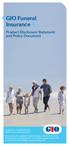 GIO Funeral Insurance Product Disclosure Statement and Policy Document Prepared on: 19 September 2014 Effective date: 20 October 2014 This product and combined Product Disclosure Statement and Policy Document
GIO Funeral Insurance Product Disclosure Statement and Policy Document Prepared on: 19 September 2014 Effective date: 20 October 2014 This product and combined Product Disclosure Statement and Policy Document
Westpac Protection Plans
 Westpac Protection Plans Supplementary Product Disclosure Statement and Policy Addendum (SPDS) Dated 1 July 2014 This SPDS is dated 1 July 2014 and supplements the information contained in the Westpac
Westpac Protection Plans Supplementary Product Disclosure Statement and Policy Addendum (SPDS) Dated 1 July 2014 This SPDS is dated 1 July 2014 and supplements the information contained in the Westpac
Individual insurance transfer
 AON MASTER TRUST Individual insurance transfer Use this form if you are a current member or joining the Aon Master Trust as a new member and you wish to transfer your current insurance cover with another
AON MASTER TRUST Individual insurance transfer Use this form if you are a current member or joining the Aon Master Trust as a new member and you wish to transfer your current insurance cover with another
RI XPLAN Version 2.12 Release Notes
 RI XPLAN Version 2.12 Release Notes Version: 1.0 RI Advice Group Pty Ltd Page 1 XPLAN 2.12 upgrade About This document has been developed as a guide for advisers and support staff to some of the features
RI XPLAN Version 2.12 Release Notes Version: 1.0 RI Advice Group Pty Ltd Page 1 XPLAN 2.12 upgrade About This document has been developed as a guide for advisers and support staff to some of the features
Supplementary Product Disclosure Statement
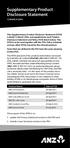 Supplementary Product Disclosure Statement 12 March 2014 This Supplementary Product Disclosure Statement (SPDS) is dated 12 March 2014, and supplements each Product Disclosure Statement and Policy (PDS)
Supplementary Product Disclosure Statement 12 March 2014 This Supplementary Product Disclosure Statement (SPDS) is dated 12 March 2014, and supplements each Product Disclosure Statement and Policy (PDS)
Put your clients on the TTR track
 RETIREMENT November 2012 Put your clients on the TTR track Adviser guide to transition to retirement strategies About OnePath OnePath is one of Australia s leading providers of wealth, insurance and advice
RETIREMENT November 2012 Put your clients on the TTR track Adviser guide to transition to retirement strategies About OnePath OnePath is one of Australia s leading providers of wealth, insurance and advice
BT Protection Plans. Product Disclosure Statement and Policy Document (PDS)
 BT Protection Plans Product Disclosure Statement and Policy Document (PDS) Dated 19 May 2014 Who s responsible for BT Protection Plans The Insurer is Westpac Life Insurance Services Limited ABN 31 003
BT Protection Plans Product Disclosure Statement and Policy Document (PDS) Dated 19 May 2014 Who s responsible for BT Protection Plans The Insurer is Westpac Life Insurance Services Limited ABN 31 003
BT Super for Life. Product Disclosure Statement (PDS) Contents. Dated: 1 July 2015
 Contents BT Super for Life Product Disclosure Statement (PDS) Dated: 1 July 2015 1. About BT Super for Life 2 2. How super works 2 3. Benefits of investing with 3 BT Super for Life 4. Risks of super 5
Contents BT Super for Life Product Disclosure Statement (PDS) Dated: 1 July 2015 1. About BT Super for Life 2 2. How super works 2 3. Benefits of investing with 3 BT Super for Life 4. Risks of super 5
Flexible Lifetime Super
 Issued ₁ July ₂₀₁₅ Flexible Lifetime Super Insurance fact sheet Registered trademark of AMP Life Limited ABN 84 079 300 379. This document is a fact sheet for the product disclosure statement (PDS) dated
Issued ₁ July ₂₀₁₅ Flexible Lifetime Super Insurance fact sheet Registered trademark of AMP Life Limited ABN 84 079 300 379. This document is a fact sheet for the product disclosure statement (PDS) dated
Your Super Guide. Product Disclosure Statement 15 December 2014 Nestlé Super Insured Accumulation category. Contents. Important Information
 Australia Group Superannuation Fund Your Super Guide Product Disclosure Statement 15 December 2014 Nestlé Super Insured Accumulation category Contents 1 About Nestlé Super p2 2 How super works p2 3 Benefits
Australia Group Superannuation Fund Your Super Guide Product Disclosure Statement 15 December 2014 Nestlé Super Insured Accumulation category Contents 1 About Nestlé Super p2 2 How super works p2 3 Benefits
MLC Personal Protection Portfolio MLC Life Cover Super
 MLC Personal Protection Portfolio MLC Life Cover Super Product disclosure statement This Product Disclosure Statement was prepared by: MLC Limited ABN 90 000 000 402 AFSL 230694 Issuer of MLC Personal
MLC Personal Protection Portfolio MLC Life Cover Super Product disclosure statement This Product Disclosure Statement was prepared by: MLC Limited ABN 90 000 000 402 AFSL 230694 Issuer of MLC Personal
1 INTRODUCTION... 5 1.1 WHAT IS AUSTRAC ONLINE?... 5 1.2 WHO IS EXPECTED TO USE AUSTRAC ONLINE?... 5 2 HELP... 6
 Contents 1 INTRODUCTION... 5 1.1 WHAT IS AUSTRAC ONLINE?... 5 1.2 WHO IS EXPECTED TO USE AUSTRAC ONLINE?... 5 2 HELP... 6 2.1 THE HELP ICON... 6 2.2 WHO CAN HELP ME WITH AUSTRAC ONLINE?... 6 2.3 WHAT IF
Contents 1 INTRODUCTION... 5 1.1 WHAT IS AUSTRAC ONLINE?... 5 1.2 WHO IS EXPECTED TO USE AUSTRAC ONLINE?... 5 2 HELP... 6 2.1 THE HELP ICON... 6 2.2 WHO CAN HELP ME WITH AUSTRAC ONLINE?... 6 2.3 WHAT IF
Online account opening made simple
 Macquarie Cash Solutions Online account opening made simple Your.clients@macquarie online cash applications save you time, reduce paperwork and increase the efficiency of the application process. Features
Macquarie Cash Solutions Online account opening made simple Your.clients@macquarie online cash applications save you time, reduce paperwork and increase the efficiency of the application process. Features
BT Online Employer Easy User Guide. November 2010
 BT Online Employer Easy User Guide November 2010 Contents I Introduction 3 Getting started 3 Register for BTOE 3 Login to BTOE 3 If you forget your password 4 Where to get help in BTOE? 4 Manage your BT
BT Online Employer Easy User Guide November 2010 Contents I Introduction 3 Getting started 3 Register for BTOE 3 Login to BTOE 3 If you forget your password 4 Where to get help in BTOE? 4 Manage your BT
Superannuation and Deferred Annuity Redemption / transfer form
 Superannuation and Deferred Annuity Redemption / transfer form This form is to be used when redeeming your superannuation benefit from the Zurich Deferred Annuity or from the Zurich Master Superannuation
Superannuation and Deferred Annuity Redemption / transfer form This form is to be used when redeeming your superannuation benefit from the Zurich Deferred Annuity or from the Zurich Master Superannuation
Insurance from MLC. Adviser use only. MLC Riskfirst. You choose the solution that s right for your business. Award Winner
 Insurance from MLC Adviser use only MLC Riskfirst You choose the solution that s right for your business Award Winner We continue to enhance Riskfirst to provide you with the best possible service. Page
Insurance from MLC Adviser use only MLC Riskfirst You choose the solution that s right for your business Award Winner We continue to enhance Riskfirst to provide you with the best possible service. Page
Member Application Form
 Member Application Form ABN 76 829 356 693 RSE R1004366 SFN 299 735 940 SPIN CFS0102AU Chifley Financial Services Limited (Trustee) ABN 75 053 704 706 AFSL 231148 RSEL L0001120 Instructions Member Services
Member Application Form ABN 76 829 356 693 RSE R1004366 SFN 299 735 940 SPIN CFS0102AU Chifley Financial Services Limited (Trustee) ABN 75 053 704 706 AFSL 231148 RSEL L0001120 Instructions Member Services
INSURANCE. Income protection and business expense claims. Your step-by-step guide
 INSURANCE Income protection and business expense claims Your step-by-step guide Income protection and business expense claims process Step 1 Contact your adviser or call our Claims Helpline To make a claim
INSURANCE Income protection and business expense claims Your step-by-step guide Income protection and business expense claims process Step 1 Contact your adviser or call our Claims Helpline To make a claim
CommInsure Protection
 CommInsure Protection Combined Product Disclosure Statement (PDS) and Policy Issue date: 11 May 2014 Product Disclosure Statement This Product Disclosure Statement (PDS) is issued by the insurer, The Colonial
CommInsure Protection Combined Product Disclosure Statement (PDS) and Policy Issue date: 11 May 2014 Product Disclosure Statement This Product Disclosure Statement (PDS) is issued by the insurer, The Colonial
Quote. Apply. Start writing CommInsure annuities in two easy steps. CALQ and online application. Adviser use only July, 2015INSERT
 Quote. Apply. Start writing CommInsure annuities in two easy steps CALQ and online application Adviser use only July, 2015INSERT Contents Before you start: CommInsure Adviser site... 3 Quoting with CALQ...
Quote. Apply. Start writing CommInsure annuities in two easy steps CALQ and online application Adviser use only July, 2015INSERT Contents Before you start: CommInsure Adviser site... 3 Quoting with CALQ...
Funeral Plan. Product Disclosure Statement. Rewarding experience
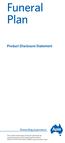 Funeral Plan Product Disclosure Statement Rewarding experience This product and product disclosure statement are issued by Suncorp Life & Superannuation Limited ABN 87 073 979 530 AFSL 229880 under the
Funeral Plan Product Disclosure Statement Rewarding experience This product and product disclosure statement are issued by Suncorp Life & Superannuation Limited ABN 87 073 979 530 AFSL 229880 under the
Insurance request VicSuper FutureSaver
 GPO Box 89 Melbourne Vic 3001 VicSuper Member Centre 1300 366 216 vicsuper.com.au Insurance request VicSuper FutureSaver * Indicates that providing this information is mandatory. Not doing so may delay
GPO Box 89 Melbourne Vic 3001 VicSuper Member Centre 1300 366 216 vicsuper.com.au Insurance request VicSuper FutureSaver * Indicates that providing this information is mandatory. Not doing so may delay
BT Business Super. Additional Information Booklet Part 3 Insurance. Dated: 1 July 2015 Last updated: 1 July 2015
 BT Business Super Additional Information Booklet Part 3 Insurance Dated: 1 July 2015 Last updated: 1 July 2015 About this Additional Information Booklet This document is Part 3 of the Additional Information
BT Business Super Additional Information Booklet Part 3 Insurance Dated: 1 July 2015 Last updated: 1 July 2015 About this Additional Information Booklet This document is Part 3 of the Additional Information
MLC MasterKey Business Super
 Preparation date 5 December 2014 Issued by The Trustee MLC Nominees Pty Limited (MLC) ABN 93 002 814 959 AFSL 230702 The Fund The Universal Super Scheme ABN 44 928 361 101 This application form is valid
Preparation date 5 December 2014 Issued by The Trustee MLC Nominees Pty Limited (MLC) ABN 93 002 814 959 AFSL 230702 The Fund The Universal Super Scheme ABN 44 928 361 101 This application form is valid
Investment Account. Application Form. Page 1 / 15. Escala Investment Account Application Form
 Investment Account Application Form Page 1 / 15 Escala Investment Account Application Form Responsible Entity: Powerwrap Limited (Australian Financial Services Licence No. 329829 ARSN 137 053 073) Please
Investment Account Application Form Page 1 / 15 Escala Investment Account Application Form Responsible Entity: Powerwrap Limited (Australian Financial Services Licence No. 329829 ARSN 137 053 073) Please
For adviser use only. Online applications reference guide Getting your advice working sooner
 For adviser use only Online applications reference guide Getting your advice working sooner Preparation date 27 October 2014 Contents Introduction to s 3 How it works 3 The benefits of s 3 Products available
For adviser use only Online applications reference guide Getting your advice working sooner Preparation date 27 October 2014 Contents Introduction to s 3 How it works 3 The benefits of s 3 Products available
Webline offers intuitive Quote forms for a number of the markets most integral Insurance products. These include:
 Version 1.1 Contents 1 Creating Quotes... 3 1.1.1 Term Assurance... 4 1.1.2 Business Protection... 7 1.1.3 Term Additions... 7 1.1.4 Whole of Life... 10 1.1.5 Multi Benefit... 11 1.1.6 Multi Policy...
Version 1.1 Contents 1 Creating Quotes... 3 1.1.1 Term Assurance... 4 1.1.2 Business Protection... 7 1.1.3 Term Additions... 7 1.1.4 Whole of Life... 10 1.1.5 Multi Benefit... 11 1.1.6 Multi Policy...
Macquarie online banking guide. Macquarie Cash Management Account
 Macquarie online banking guide Macquarie Cash Management Account Contents Welcome Accessing online banking for the first time Home 3 Managing your profile 4 Managing your accounts 5 Transaction history
Macquarie online banking guide Macquarie Cash Management Account Contents Welcome Accessing online banking for the first time Home 3 Managing your profile 4 Managing your accounts 5 Transaction history
ACCIDENTAL DEATH INSURANCE
 ACCIDENTAL DEATH INSURANCE Product Disclosure Statement This product and Product Disclosure Statement are issued by Suncorp Life & Superannuation Limited ABN 87 073 979 530 AFSL 229880 under the brand,
ACCIDENTAL DEATH INSURANCE Product Disclosure Statement This product and Product Disclosure Statement are issued by Suncorp Life & Superannuation Limited ABN 87 073 979 530 AFSL 229880 under the brand,
Information for temporary residents departing Australia
 Information for temporary residents departing Australia MLC Superannuation What is a Departing Australia Superannuation Payment? The Departing Australia Superannuation Payment (DASP) is the payment of
Information for temporary residents departing Australia MLC Superannuation What is a Departing Australia Superannuation Payment? The Departing Australia Superannuation Payment (DASP) is the payment of
OneAnswer Personal Super and Pension. Additional Information Guide
 OneAnswer Personal Super and Pension Additional Information Guide 27 February 2012 Entity details in this guide Name of legal entity Registered numbers Abbreviated terms used throughout the PDS OnePath
OneAnswer Personal Super and Pension Additional Information Guide 27 February 2012 Entity details in this guide Name of legal entity Registered numbers Abbreviated terms used throughout the PDS OnePath
Lump sum benefit payment request for your superannuation or account based pension
 Lump sum benefit payment request for your superannuation or account based pension How to claim a benefit To claim a benefit you will need to complete the attached Benefit Payment Request and send it direct
Lump sum benefit payment request for your superannuation or account based pension How to claim a benefit To claim a benefit you will need to complete the attached Benefit Payment Request and send it direct
Challenger Guaranteed Annuity (Liquid Lifetime)
 Challenger Guaranteed Annuity (Liquid Lifetime) Product Disclosure Statement (PDS) Dated 27 October 2014 Challenger Guaranteed Annuity (SPIN CHG0005AU) Issuer Challenger Life Company Limited (ABN 44 072
Challenger Guaranteed Annuity (Liquid Lifetime) Product Disclosure Statement (PDS) Dated 27 October 2014 Challenger Guaranteed Annuity (SPIN CHG0005AU) Issuer Challenger Life Company Limited (ABN 44 072
From the Start Page click on Create New Client. Alternatively, you can click on New Client within the Browse window on the left hand side
 Lead Management The purpose of this User Guide is to provide users with guidance on how to create and manage leads. The guide has been split into a number of sections for ease of reference: Creating a
Lead Management The purpose of this User Guide is to provide users with guidance on how to create and manage leads. The guide has been split into a number of sections for ease of reference: Creating a
Complete this form to withdraw part or all of your benefit as a lump sum, roll over to another GESB account and/or to another complying super fund.
 Benefit access Gesb Super and West State Super SUP E R ANNUATION Complete this form to withdraw part or all of your benefit as a lump sum, roll over to another GESB account and/or to another complying
Benefit access Gesb Super and West State Super SUP E R ANNUATION Complete this form to withdraw part or all of your benefit as a lump sum, roll over to another GESB account and/or to another complying
Product Disclosure Statement
 Product Disclosure Statement Prepared and issued 15 June 2015 CONTENTS 1. About QIEC Super 2. How super works 3. Benefits of investing with QIEC Super 4. Risks of super 5. How we invest your money 6. Fees
Product Disclosure Statement Prepared and issued 15 June 2015 CONTENTS 1. About QIEC Super 2. How super works 3. Benefits of investing with QIEC Super 4. Risks of super 5. How we invest your money 6. Fees
Insurance Variation Form
 Insurance Variation Form SEND YOUR COMPLETED FORM TO: Australian Ethical Super, Locked Bag 5125, Parramatta NSW 2124. Please use BLOCK LETTERS and BLACK ink. Important notes Please use this form if you
Insurance Variation Form SEND YOUR COMPLETED FORM TO: Australian Ethical Super, Locked Bag 5125, Parramatta NSW 2124. Please use BLOCK LETTERS and BLACK ink. Important notes Please use this form if you
Bentham Asset Management Application Form. Customer identification. Contact details. Checklist. Use this application form if you wish to invest in:
 Bentham Asset Management Application Form Use this application form if you wish to invest in: Bentham Wholesale Global Income Fund Bentham Wholesale Syndicated Loan Fund Bentham Wholesale High Yield Fund
Bentham Asset Management Application Form Use this application form if you wish to invest in: Bentham Wholesale Global Income Fund Bentham Wholesale Syndicated Loan Fund Bentham Wholesale High Yield Fund
Hostplus Superannuation Fund and Hostplus Personal Super Plan. Member forms. 26 September 2015
 Hostplus Superannuation Fund and Hostplus Personal Super Plan. Member forms 26 September 2015 Which forms do I need? 1 Membership form. Use this form if you are joining Hostplus through your employer.
Hostplus Superannuation Fund and Hostplus Personal Super Plan. Member forms 26 September 2015 Which forms do I need? 1 Membership form. Use this form if you are joining Hostplus through your employer.
Bring your Australian super home. ANZ KiwiSaver Scheme ANZ Default KiwiSaver Scheme
 Bring your Australian super home ANZ KiwiSaver Scheme ANZ Default KiwiSaver Scheme If you ve worked in Australia at any time since 1992, you may have some Australian super tucked away. You can transfer
Bring your Australian super home ANZ KiwiSaver Scheme ANZ Default KiwiSaver Scheme If you ve worked in Australia at any time since 1992, you may have some Australian super tucked away. You can transfer
Early release of super on compassionate grounds How to make a claim
 Early release of super on compassionate grounds How to make a claim Please note if you have ceased work due to sickness or injury, call us on 13 11 84 before proceeding. Am I eligible to make a claim?
Early release of super on compassionate grounds How to make a claim Please note if you have ceased work due to sickness or injury, call us on 13 11 84 before proceeding. Am I eligible to make a claim?
Suncorp Funeral Plan. Product Disclosure Statement
 Suncorp Funeral Plan Product Disclosure Statement Prepared on: 14 February 2014 Effective date: 12 March 2014 Important information This is the Product Disclosure Statement (PDS) for Suncorp Funeral Plan.
Suncorp Funeral Plan Product Disclosure Statement Prepared on: 14 February 2014 Effective date: 12 March 2014 Important information This is the Product Disclosure Statement (PDS) for Suncorp Funeral Plan.
Keep your exclusive membership if you leave employment with the Group
 GPO Box 4758 Sydney NSW 2001 Telephone 1800 023 928 Facsimile (02) 9303 7700 oursuperfund.com.au Keep your exclusive membership if you leave employment with the Group Dear Member For more than 95 years,
GPO Box 4758 Sydney NSW 2001 Telephone 1800 023 928 Facsimile (02) 9303 7700 oursuperfund.com.au Keep your exclusive membership if you leave employment with the Group Dear Member For more than 95 years,
Supply Chain Finance WinFinance
 Supply Chain Finance WinFinance Customer User Guide Westpac Banking Corporation 2009 This document is copyright protected. Apart from any fair dealing for the purpose of private study, research criticism
Supply Chain Finance WinFinance Customer User Guide Westpac Banking Corporation 2009 This document is copyright protected. Apart from any fair dealing for the purpose of private study, research criticism
Table of Contents. January 2008 2
 Table of Contents 1.0 Introduction...3 About Express Order Entry Ship in Canada Secure solution...3 Access to Express Order Entry Ship in Canada Secure solution...3 2.0 Express Order Entry - Ship in Canada
Table of Contents 1.0 Introduction...3 About Express Order Entry Ship in Canada Secure solution...3 Access to Express Order Entry Ship in Canada Secure solution...3 2.0 Express Order Entry - Ship in Canada
BT Protection Plans Supplementary Product Disclosure Statement and Policy Addendum (SPDS)
 BT Protection Plans Supplementary Product Disclosure Statement and Policy Addendum (SPDS) Dated 1 July 2014 This SPDS is dated 1 July 2014 and supplements the information contained in the BT Protection
BT Protection Plans Supplementary Product Disclosure Statement and Policy Addendum (SPDS) Dated 1 July 2014 This SPDS is dated 1 July 2014 and supplements the information contained in the BT Protection
Suncorp Life Protect Product Disclosure Statement
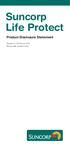 Suncorp Life Protect Product Disclosure Statement Prepared on: 20 February 2015 Effective date: 30 March 2015 Important Information This is the Product Disclosure Statement (PDS) for Suncorp Life Protect.
Suncorp Life Protect Product Disclosure Statement Prepared on: 20 February 2015 Effective date: 30 March 2015 Important Information This is the Product Disclosure Statement (PDS) for Suncorp Life Protect.
SMSF. Comprehensive life insurance cover for members of self managed super funds. Product Disclosure Statement
 SMSF Comprehensive life insurance cover for members of self managed super funds Product Disclosure Statement Issued: 18 April 2013 Contents About Insure Me Now 3 About Hannover 3 Explaining this Product
SMSF Comprehensive life insurance cover for members of self managed super funds Product Disclosure Statement Issued: 18 April 2013 Contents About Insure Me Now 3 About Hannover 3 Explaining this Product
Member Application Form
 Super Member Application Form Employer Sponsored and Personal Plan members Joining Australian Catholic Superannuation is easy. Simply complete this form using a dark pen and capital letters or type directly
Super Member Application Form Employer Sponsored and Personal Plan members Joining Australian Catholic Superannuation is easy. Simply complete this form using a dark pen and capital letters or type directly
Challenger Guaranteed Annuity
 Challenger Guaranteed Annuity Product Disclosure Statement (PDS) Dated 13 June 2014 Challenger Guaranteed Annuity (SPIN CHG0005AU) Issuer Challenger Life Company Limited (ABN 44 072 486 938) (AFSL 234670)
Challenger Guaranteed Annuity Product Disclosure Statement (PDS) Dated 13 June 2014 Challenger Guaranteed Annuity (SPIN CHG0005AU) Issuer Challenger Life Company Limited (ABN 44 072 486 938) (AFSL 234670)
Issued by T.I.S. Pty Ltd ABN 73 065 319 735 AFSL 247249
 The Transport Industry Superannuation Fund Insurance Guide Prepared and issued 1 July 2014 Issued by T.I.S. Pty Ltd ABN 73 065 319 735 AFSL 247249. This information in this guide forms part of the Product
The Transport Industry Superannuation Fund Insurance Guide Prepared and issued 1 July 2014 Issued by T.I.S. Pty Ltd ABN 73 065 319 735 AFSL 247249. This information in this guide forms part of the Product
protecting you and your family
 protecting you and your family Insurance guide Effective 1 July 2015 Issued by CSF Pty Limited ABN 30 006 169 286, AFSL 246664, Trustee of the MyLifeMyMoney Superannuation Fund ABN 50 237 896 957 mylifemyinsurance.com.au
protecting you and your family Insurance guide Effective 1 July 2015 Issued by CSF Pty Limited ABN 30 006 169 286, AFSL 246664, Trustee of the MyLifeMyMoney Superannuation Fund ABN 50 237 896 957 mylifemyinsurance.com.au
Suncorp Funeral Plan. Policy Document
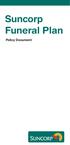 Suncorp Funeral Plan Policy Document Contents 1.0 Important information 3 2.0 Cooling off period 4 3.0 When does cover start and stop? 4 4.0 Benefits under this policy 5 5.0 Your premium 7 6.0 Claims 8
Suncorp Funeral Plan Policy Document Contents 1.0 Important information 3 2.0 Cooling off period 4 3.0 When does cover start and stop? 4 4.0 Benefits under this policy 5 5.0 Your premium 7 6.0 Claims 8
Application for superannuation benefits temporary residents departing Australia permanently
 GPO Box 89 Melbourne Vic 3001 VicSuper Member Centre 1300 366 216 vicsuper.com.au Application for superannuation benefits temporary residents departing Australia permanently * Indicates that providing
GPO Box 89 Melbourne Vic 3001 VicSuper Member Centre 1300 366 216 vicsuper.com.au Application for superannuation benefits temporary residents departing Australia permanently * Indicates that providing
Working with Eclipse Claims with No Gap. Last updated: Friday, May 09, 2014
 Working with Eclipse Claims with No Gap Level 4, 201 Pacific Highway, St Leonards, NSW 2065 1 Eclipse Claims Eclipse Claims are direct communication for providers with Medicare and the Health Fund in one
Working with Eclipse Claims with No Gap Level 4, 201 Pacific Highway, St Leonards, NSW 2065 1 Eclipse Claims Eclipse Claims are direct communication for providers with Medicare and the Health Fund in one
Telstra Super Personal Plus Application Please complete this application form to open a Telstra Super Personal Plus account.
 Telstra Super Personal Plus Application Please complete this application form to open a Telstra Super Personal Plus account. RED SECTIONS FOR YOUR INFORMATION GREY SECTIONS TO FILL OUT INVESTMENT CHOICE
Telstra Super Personal Plus Application Please complete this application form to open a Telstra Super Personal Plus account. RED SECTIONS FOR YOUR INFORMATION GREY SECTIONS TO FILL OUT INVESTMENT CHOICE
Chapter A5: Creating client files and attaching bank accounts
 Chapter A5: Creating client files and attaching bank accounts This chapter is aimed at BankLink Administrators It covers the set up of your BankLink Practice clients. A BankLink Practice user needs BankLink
Chapter A5: Creating client files and attaching bank accounts This chapter is aimed at BankLink Administrators It covers the set up of your BankLink Practice clients. A BankLink Practice user needs BankLink
Product Disclosure Statement
 GIO Funeral Plan Product Disclosure Statement This product and Product Disclosure Statement are issued by Suncorp Life & Superannuation Limited ABN 87 073 979 530 AFSL 229880 under the brand, GIO. Important
GIO Funeral Plan Product Disclosure Statement This product and Product Disclosure Statement are issued by Suncorp Life & Superannuation Limited ABN 87 073 979 530 AFSL 229880 under the brand, GIO. Important
MemberCare Life Insure Policy
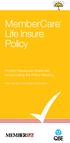 MemberCare Life Insure Policy Product Disclosure Statement incorporating the Policy Wording Your family s complete protection Introduction & Welcome We understand how important it is to be comfortable
MemberCare Life Insure Policy Product Disclosure Statement incorporating the Policy Wording Your family s complete protection Introduction & Welcome We understand how important it is to be comfortable
Payment of unclaimed superannuation money
 Instructions and form for super fund members Payment of unclaimed superannuation money How to complete your Application for payment of unclaimed superannuation money individual. For information about unclaimed
Instructions and form for super fund members Payment of unclaimed superannuation money How to complete your Application for payment of unclaimed superannuation money individual. For information about unclaimed
BT Lifetime Super Employer Plan
 BT Lifetime Super Employer Plan Additional Information Booklet Part 3 Insurance Dated: 1 July 2015 Last updated: 1 July 2015 About this Additional Information Booklet This document is Part 3 of the Additional
BT Lifetime Super Employer Plan Additional Information Booklet Part 3 Insurance Dated: 1 July 2015 Last updated: 1 July 2015 About this Additional Information Booklet This document is Part 3 of the Additional
Business Telephone Banking Administration form
 Westpac Banking Corporation ABN 33 007 457 141 AFSL 233714 Business Telephone Banking Administration form Our privacy policy is available at westpac.com.au or by calling 132 032 and covers how we handle
Westpac Banking Corporation ABN 33 007 457 141 AFSL 233714 Business Telephone Banking Administration form Our privacy policy is available at westpac.com.au or by calling 132 032 and covers how we handle
Insurance through your super
 Insurance through your super Review my cover Save on insurance through Super $ TPD insurance income protection Death We insure many aspects of our lives: house, car, health, life, even pets. Of all of
Insurance through your super Review my cover Save on insurance through Super $ TPD insurance income protection Death We insure many aspects of our lives: house, car, health, life, even pets. Of all of
Australian JobSearch. Remote Jobs and Communities Program
 Australian JobSearch Remote Jobs and Communities Program A practical guide to creating job vacancies and finding staff in the Employment and Participation Services Industry with a focus on employment in
Australian JobSearch Remote Jobs and Communities Program A practical guide to creating job vacancies and finding staff in the Employment and Participation Services Industry with a focus on employment in
