Johns Hopkins HIPAA On-line Training Instructions
|
|
|
- Darlene Briggs
- 8 years ago
- Views:
Transcription
1 Johns Hopkins HIPAA On-line Training Instructions How Online Training Works Taking the HIPAA training courses online is easy. Just follow these three basic steps: (NOTE: You must have Adobe Flash 8+ installed on your machine. You also must have all your POP-UP blockers turned off, including both your browser and any tool bar you may have running. If you are unsure about how to turn off your POP-Up blocker, click the module link while pressing the Ctrl button at the same time. If you are having issues turning off your popblocker, please contact your manager or LAN Administrator for further assistance.) Step 1 Register/Login IF YOU HAVE A JHED ID 1. Go to my.jhu.edu or my.johnshopkins.edu 2. Click the Login button 3. Choose Login using your JHED ID (if necessary) 4. Once authenticated, click on the education icon on the left hand column. Then, log into the learning management system by clicking on the mylearning icon. *If you are using your JHED ID for the first time, select First Time JHED Users located just above the Login ID field. Follow the directions on this page. If you are in need of further assistance with your JHED account, contact IT@Johns Hopkins Help Desk at HELP. *You must use your JHED ID/password to authenticate to the MyLearning system in order to receive credit for taking courses on the MyLearning system. Step 2 Selecting and Taking a Course 1. Once you have logged onto the site, click on A Course Catalog on the left side of the screen. The system defaults to the search screen. B Click on the drop down arrow just to the right of the row titled By Category. B A
2 2. Scroll down and select HIPAA Compliance and then click on the search button at the bottom of the screen. The system will show a list of all the HIPAA courses. Scroll down and click on the appropriate course name for your job type. (See to determine course(s) applicable to your role/position).
3 3. Click Add to My Plan. 4. Click Next.
4 5. Click Done. 6. The system will automatically present your MyLearning Plan page (the MyLearning Plan button on the left-hand side of your page is highlighted in yellow). Click on the course title to begin taking the course. (Note: The course title shown below is for example purposes only. Your role/position may require the course shown below and/or a different HIPAA privacy course. See
5 Step 3 Receiving Your Certificate A score of 70% or higher is needed to pass each module. If you do not pass the quiz at the end of any given module, you must take that module again and retake the quiz before proceeding to the next module. Repeat this process for each module. [Note: A few courses are only one module long; others may have a quiz only at the end of the entire course.] After you have completed the entire course by completing each module or course quiz, you may be asked to print your certificate and turn it into your supervisor. You will be able to print your certificate from under My Learning History. It is advised that you keep a copy of this certificate for your own records. NOTE: If you have technical questions while accessing the online training program, including difficulties logging-on, forgetting your login information, printing a certificate and similar matters, send an to elearn@jhmi.edu. Keep in mind that, aside from providing JHED ID support, the JHMCIS Help Desk does not support the MyLearning training system. If you have questions relating to the substance of a module, or uncertainty as to which course is required, you can contact the Johns Hopkins Privacy Office by phone, (410) , or by , HIPAA-training@jhmi.edu.
This Quick Reference Sheet covers the most common technical issues that may be encountered.
 CIS Quick Reference Sheet Overview This Quick Reference Sheet covers the most common technical issues that may be encountered. Things You Need To Know The Water Corporation Contractor Induction system
CIS Quick Reference Sheet Overview This Quick Reference Sheet covers the most common technical issues that may be encountered. Things You Need To Know The Water Corporation Contractor Induction system
The UC Learning Center: Disabling Pop-Up Blockers
 The UC Learning Center: Disabling Pop-Up Blockers In order to launch online courses within the UC Learning Center all pop-up blockers must be turned off. This guide will walk you through disabling pop-up
The UC Learning Center: Disabling Pop-Up Blockers In order to launch online courses within the UC Learning Center all pop-up blockers must be turned off. This guide will walk you through disabling pop-up
PROCUREMENT CARD US BANK ACCESS ONLINE SYSTEM USER GUIDE
 PROCUREMENT CARD US BANK ACCESS ONLINE SYSTEM USER GUIDE Contracts and Procurement Procurement Card Program September 2011 Contents Web Browser Security Settings... 3 Internet Explorer Security Settings...
PROCUREMENT CARD US BANK ACCESS ONLINE SYSTEM USER GUIDE Contracts and Procurement Procurement Card Program September 2011 Contents Web Browser Security Settings... 3 Internet Explorer Security Settings...
Using the SimNet Course Manager
 Using the SimNet Course Manager Using the SimNet Course Manager Contents Overview...3 Requirements...3 Navigation...3 Action Menus...3 Sorting Lists...4 Expanding and Collapsing Sections...4 Instructor
Using the SimNet Course Manager Using the SimNet Course Manager Contents Overview...3 Requirements...3 Navigation...3 Action Menus...3 Sorting Lists...4 Expanding and Collapsing Sections...4 Instructor
Student Driver Safety Training Instructions
 Student Driver Safety Training Instructions Please note: You will need to view and submit your My Certificates Transcript from the EduRisk Learning website showing completion of the online Driver Safety
Student Driver Safety Training Instructions Please note: You will need to view and submit your My Certificates Transcript from the EduRisk Learning website showing completion of the online Driver Safety
Register For and Complete HIPAA Privacy and Security Web-Based Training (WBT)
 Register For and Complete HIPAA Privacy and Security Web-Based Training (WBT) Register The Administrative Services Office in each department will assign the HIPAA Privacy and Security webbased training
Register For and Complete HIPAA Privacy and Security Web-Based Training (WBT) Register The Administrative Services Office in each department will assign the HIPAA Privacy and Security webbased training
Access to Moodle. The first session of this document will show you how to access your Lasell Moodle course, how to login, and how to logout.
 Access to Moodle The first session of this document will show you how to access your Lasell Moodle course, how to login, and how to logout. 1. The homepage of Lasell Learning Management System Moodle is
Access to Moodle The first session of this document will show you how to access your Lasell Moodle course, how to login, and how to logout. 1. The homepage of Lasell Learning Management System Moodle is
How to sync Office 365 email with Gmail
 How to sync Office 365 email with Gmail Why would you want to sync your Office 365 email account with Gmail? Send and receive emails from multiple accounts at one website location Sync Gmail with all of
How to sync Office 365 email with Gmail Why would you want to sync your Office 365 email account with Gmail? Send and receive emails from multiple accounts at one website location Sync Gmail with all of
Launch of 2016 FFM Assister Training FFM Assister Training
 Launch of 2016 FFM Assister Training FFM Assister Training Jabaar Gray September 9, 2015 1 Agenda Objectives Certification Requirements Summary of Steps Demonstration of Process System Requirements and
Launch of 2016 FFM Assister Training FFM Assister Training Jabaar Gray September 9, 2015 1 Agenda Objectives Certification Requirements Summary of Steps Demonstration of Process System Requirements and
Charge Card Administration. Accessing the Travel Card Cardholder Training in the Learning Management System (LMS)
 Accessing the Travel Card Cardholder Training in the Learning Management System (LMS) Purpose: Source: This procedure instructs the user how to access the Travel Card Cardholder Training available in the
Accessing the Travel Card Cardholder Training in the Learning Management System (LMS) Purpose: Source: This procedure instructs the user how to access the Travel Card Cardholder Training available in the
Smiths Medical Online Portal User Guide
 Smiths Medical Online Portal User Guide The symbol Smiths indicates Medical the ASD, trademark Inc. is registered in the U.S. Patent and Trademark office and certain other countries. 2011 Smiths Medical.
Smiths Medical Online Portal User Guide The symbol Smiths indicates Medical the ASD, trademark Inc. is registered in the U.S. Patent and Trademark office and certain other countries. 2011 Smiths Medical.
In order to get the most out of your Bert Rodgers courses, it is important to ensure that your computer meets some minimum system requirements.
 System Requirements In order to get the most out of your Bert Rodgers courses, it is important to ensure that your computer meets some minimum system requirements. Please select your preferred or current
System Requirements In order to get the most out of your Bert Rodgers courses, it is important to ensure that your computer meets some minimum system requirements. Please select your preferred or current
Installation Guide and Machine Setup
 Installation Guide and Machine Setup Page 1 Browser Configurations Installation Guide and Machine Setup The first requirement for using CURA is to ensure that your browser is set up accurately. 1. Once
Installation Guide and Machine Setup Page 1 Browser Configurations Installation Guide and Machine Setup The first requirement for using CURA is to ensure that your browser is set up accurately. 1. Once
Data Entry Training Module
 Data Entry Training Module Estimated Training Time: 1 Hours Data entry training is for users that are planning on entering data into the InsightVision application on scorecards that have already been created.
Data Entry Training Module Estimated Training Time: 1 Hours Data entry training is for users that are planning on entering data into the InsightVision application on scorecards that have already been created.
Internet Explorer Security Settings. Help Sheet. Client Services. Version 4 Definitive 21 July 2009
 Internet Explorer Security Settings Help Sheet Client Services Contents About this document 2 Audience... 2 Scope... 2 Related documentation... 2 Adding Præmium to your list of trusted sites 3 Pop up blocker
Internet Explorer Security Settings Help Sheet Client Services Contents About this document 2 Audience... 2 Scope... 2 Related documentation... 2 Adding Præmium to your list of trusted sites 3 Pop up blocker
How to Find Commercial Sources
 How to Find Commercial Sources Need a Source for a Reagent? Let SciFinder Help Identify Commercial Sources Find your substance and then find commercial sources, pricing and availability information all
How to Find Commercial Sources Need a Source for a Reagent? Let SciFinder Help Identify Commercial Sources Find your substance and then find commercial sources, pricing and availability information all
WEST VIRGINIA UNIVERSITY
 WEST VIRGINIA UNIVERSITY Office of Information Technology Service Desk Express (SDE) Self Service Rev. April, 2011 1 Table of Contents Table of Contents... 2 Using Service Desk Express (SDE) Self Service...
WEST VIRGINIA UNIVERSITY Office of Information Technology Service Desk Express (SDE) Self Service Rev. April, 2011 1 Table of Contents Table of Contents... 2 Using Service Desk Express (SDE) Self Service...
My Online Education. Student Guide
 My Online Education Student Guide Table of Contents Introduction...3 System Requirements...4 Quick Tips...5 Turning Off Pop-Up Blockers...7 Setting Screen Resolution...9 Help/Support Resources...10 MOE
My Online Education Student Guide Table of Contents Introduction...3 System Requirements...4 Quick Tips...5 Turning Off Pop-Up Blockers...7 Setting Screen Resolution...9 Help/Support Resources...10 MOE
Venza Group. Learning Management System (LMS) Login and Dashboard Guide
 10886 Crabapple Rd, Ste 100 Roswell, GA 30075 Phone: 770-685-6500 Fax: 770-685-6553 Venza Group Learning Management System (LMS) Login and Dashboard Guide Table of Contents 1.0 Learning Management System
10886 Crabapple Rd, Ste 100 Roswell, GA 30075 Phone: 770-685-6500 Fax: 770-685-6553 Venza Group Learning Management System (LMS) Login and Dashboard Guide Table of Contents 1.0 Learning Management System
Advice to take your online exam to. qualify as DGNB Consultant. 1 DGNB GmbH
 Advice to take your online exam to qualify as DGNB Consultant 1 DGNB GmbH Online exam General information Date / Time : date and time will be communicated during the DGNB Consultant Training and not later
Advice to take your online exam to qualify as DGNB Consultant 1 DGNB GmbH Online exam General information Date / Time : date and time will be communicated during the DGNB Consultant Training and not later
Click on the link for the Library Catalog. Richard J. Brown Library Searching the Online Catalog Page 1
 McCloskey/Library Instruction Teed-Thoreson/Living with Death Revised February 2, 2011 Searching the Nicolet Library Online Catalog Getting Started To search the Nicolet College Library s Online Catalog,
McCloskey/Library Instruction Teed-Thoreson/Living with Death Revised February 2, 2011 Searching the Nicolet Library Online Catalog Getting Started To search the Nicolet College Library s Online Catalog,
How to Disable Common Pop-Up Blockers
 How to Disable Common Pop-Up Blockers Listed below are some of the most popular pop-up blocking software packages, and instructions to enable pop-up windows with them. Pop-up windows must be enabled to
How to Disable Common Pop-Up Blockers Listed below are some of the most popular pop-up blocking software packages, and instructions to enable pop-up windows with them. Pop-up windows must be enabled to
How To Access The Outlook Help Desk In Outlook.Com
 To Access the Imagine! Help Desk please open your web browser to: http://helpdesk.imaginecolorado.org/ Press Ctrl + Click to open this link from this document. The first thing you will see is a login screen.
To Access the Imagine! Help Desk please open your web browser to: http://helpdesk.imaginecolorado.org/ Press Ctrl + Click to open this link from this document. The first thing you will see is a login screen.
INFORMATION SYSTEMS SERVICE NETWORKS AND TELECOMMUNICATIONS SECTOR. User Guide for the RightFax Fax Service. Web Utility
 INFORMATION SYSTEMS SERVICE NETWORKS AND TELECOMMUNICATIONS SECTOR User Guide for the RightFax Fax Service Web Utility August 2011 CONTENTS 1. Accessing the Web Utility 2. Change Password 3. Web Utility:
INFORMATION SYSTEMS SERVICE NETWORKS AND TELECOMMUNICATIONS SECTOR User Guide for the RightFax Fax Service Web Utility August 2011 CONTENTS 1. Accessing the Web Utility 2. Change Password 3. Web Utility:
First Time Users: Setting Up Your Account ADP Online Payroll Instructions
 First Time Users: Setting Up Your Account ADP Online Payroll Instructions Log onto: https://workforcenow.adp.com (must type exactly) There is also a link on the NWSRA.org website: Click on Staff/Volunteers
First Time Users: Setting Up Your Account ADP Online Payroll Instructions Log onto: https://workforcenow.adp.com (must type exactly) There is also a link on the NWSRA.org website: Click on Staff/Volunteers
New volunteers will need to create a new username and a password to log into the system. This login information will be how you can access online
 1 New volunteers will need to create a new username and a password to log into the system. This login information will be how you can access online registration and will be how we track any trainings that
1 New volunteers will need to create a new username and a password to log into the system. This login information will be how you can access online registration and will be how we track any trainings that
SES PAS Senior Executive Service (SES) Performance Appraisal System (PAS)
 Job Aid: Create the Executive Development Plan (EDP) Creating the Developmental Plan Step 1: From within your performance plan, navigate to the Developmental Plan tool bar in the left column Step 2: Click
Job Aid: Create the Executive Development Plan (EDP) Creating the Developmental Plan Step 1: From within your performance plan, navigate to the Developmental Plan tool bar in the left column Step 2: Click
Instructions for using evitran / Budget Allocation Software
 Instructions for using evitran / Budget Allocation Software General requirements for running running evitran / Budget Allocation software The application is best viewed In IE Explorer 5.0+ and 1024 X 768
Instructions for using evitran / Budget Allocation Software General requirements for running running evitran / Budget Allocation software The application is best viewed In IE Explorer 5.0+ and 1024 X 768
Download and Install the Citrix Receiver for Mac/Linux
 Download and Install the Citrix Receiver for Mac/Linux NOTE: WOW can only be used with Internet Explorer for Windows. To accommodate WOW customers using Mac or Linux computers, a Citrix solution was developed
Download and Install the Citrix Receiver for Mac/Linux NOTE: WOW can only be used with Internet Explorer for Windows. To accommodate WOW customers using Mac or Linux computers, a Citrix solution was developed
Help Desk User Manual (Version 1.0)
 Help Desk User Manual (Version 1.0) Table of Contents Accessing Infinity Technologies Help Desk Portal... 2 Logging into Infinity Technologies Help Desk Portal for the First Time... 3 Resetting Your Password...
Help Desk User Manual (Version 1.0) Table of Contents Accessing Infinity Technologies Help Desk Portal... 2 Logging into Infinity Technologies Help Desk Portal for the First Time... 3 Resetting Your Password...
Using the BWSD Help Desk Website
 Accessing the Help Desk Website Using the BWSD Help Desk Website Open your web browser and go to http://helpdesk.bwschools.net:8080/ The Help Desk login screen will be displayed. 1. You should not have
Accessing the Help Desk Website Using the BWSD Help Desk Website Open your web browser and go to http://helpdesk.bwschools.net:8080/ The Help Desk login screen will be displayed. 1. You should not have
(You will use the login ID and password below to login through the first two websites.)
 (You will use the login ID and password below to login through the first two websites.) https://providers.cvch.com Citrix Logon: Password: Press the SKIP TO LOG ON selection after
(You will use the login ID and password below to login through the first two websites.) https://providers.cvch.com Citrix Logon: Password: Press the SKIP TO LOG ON selection after
[COGNOS DATA TRAINING FAQS] This is a list of frequently asked questions for a Cognos user
![[COGNOS DATA TRAINING FAQS] This is a list of frequently asked questions for a Cognos user [COGNOS DATA TRAINING FAQS] This is a list of frequently asked questions for a Cognos user](/thumbs/26/7479572.jpg) 2010 [COGNOS DATA TRAINING FAQS] This is a list of frequently asked questions for a Cognos user Table of Contents 1. How do I run my report in a different format?... 1 2. How do I copy a report to My Folder?...
2010 [COGNOS DATA TRAINING FAQS] This is a list of frequently asked questions for a Cognos user Table of Contents 1. How do I run my report in a different format?... 1 2. How do I copy a report to My Folder?...
Express222 Quick Reference
 Logging in to Express E222 1. In Internet Explorer, visit vwdco.com 2. Click CSOS in the upper right corner Your username is your DEA Number 3. Once logged in, click on Create, Send and Manage e222 Forms
Logging in to Express E222 1. In Internet Explorer, visit vwdco.com 2. Click CSOS in the upper right corner Your username is your DEA Number 3. Once logged in, click on Create, Send and Manage e222 Forms
Compatible browsers: Privacy Settings. Internet Explorer Google Chrome (Mozilla Firefox and Safari are not formally supported at this time)
 Compatible browsers: Internet Explorer Google Chrome (Mozilla Firefox and Safari are not formally supported at this time) Privacy Settings Follow the instructions on the following pages for your browser
Compatible browsers: Internet Explorer Google Chrome (Mozilla Firefox and Safari are not formally supported at this time) Privacy Settings Follow the instructions on the following pages for your browser
Welcome to the Online Training for. the Colorado Medical Assistance Program Web Portal
 Welcome to the Online Training for Playback controls are located here should you need to interrupt the demonstration. the Colorado Medical Assistance Program Web Portal Colorado Medical Assistance Program
Welcome to the Online Training for Playback controls are located here should you need to interrupt the demonstration. the Colorado Medical Assistance Program Web Portal Colorado Medical Assistance Program
How to turn off Pop-up Blockers
 How to turn off Pop-up Blockers (1) The Internet Explorer built-in Pop-up Blocker, and (2) The Google Toolbar Pop-up Blocker. If you want to allow Pop-ups from a particular site, you'll need to turn off
How to turn off Pop-up Blockers (1) The Internet Explorer built-in Pop-up Blocker, and (2) The Google Toolbar Pop-up Blocker. If you want to allow Pop-ups from a particular site, you'll need to turn off
How Board Members and State Employees Utilize the Security Portal to Access PDMP. July 30, 2014 Version 2 Software Release Version 3.4.
 How Board Members and State Employees Utilize the Security Portal to Access PDMP July 30, 2014 Version 2 Software Release Version 3.4.11 Table of Contents How to Access PDMP via the ADPH Security Portal...
How Board Members and State Employees Utilize the Security Portal to Access PDMP July 30, 2014 Version 2 Software Release Version 3.4.11 Table of Contents How to Access PDMP via the ADPH Security Portal...
E-Learning Facilitator Manual
 E-Learning Facilitator Manual Created by CCOHS & Vubiz Last updated: 2015-06-25 E-Learning Facilitator Manual 2016-07-22 Page 1 Contents Welcome... 3 Signing In... 3 Learning Management System... 4 Info
E-Learning Facilitator Manual Created by CCOHS & Vubiz Last updated: 2015-06-25 E-Learning Facilitator Manual 2016-07-22 Page 1 Contents Welcome... 3 Signing In... 3 Learning Management System... 4 Info
Houston Airports Learning Management System User Guide for Authorized Signatories and Airport Badge Applicants
 Houston Airports Learning Management System User Guide for Authorized Signatories and Airport Badge Applicants - Log on and take courses and tests prior to badge pickup per badging office policy - Due
Houston Airports Learning Management System User Guide for Authorized Signatories and Airport Badge Applicants - Log on and take courses and tests prior to badge pickup per badging office policy - Due
Crystal Print Control Installation Instructions for PCs running Microsoft Windows XP and using the Internet Explorer browser
 Crystal Print Control Installation Instructions for PCs running Microsoft Windows XP and using the Internet Explorer browser Important Notice: You must have administrative rights to your PC to perform
Crystal Print Control Installation Instructions for PCs running Microsoft Windows XP and using the Internet Explorer browser Important Notice: You must have administrative rights to your PC to perform
Schools Remote Access Server
 Schools Remote Access Server This system is for school use only. Not for personal or private file use. Please observe all of the school district IT rules. 6076 State Farm Rd., Guilderland, NY 12084 Phone:
Schools Remote Access Server This system is for school use only. Not for personal or private file use. Please observe all of the school district IT rules. 6076 State Farm Rd., Guilderland, NY 12084 Phone:
Welcome to the Cleveland State University Job Posting and Application Site Tutorial!
 Welcome to the Cleveland State University Job Posting and Application Site Tutorial! 1 Basic Navigation This tutorial will take approximately 20 minutes. 1) Use the forward and back navigation buttons
Welcome to the Cleveland State University Job Posting and Application Site Tutorial! 1 Basic Navigation This tutorial will take approximately 20 minutes. 1) Use the forward and back navigation buttons
Worker & Student Injury Reporting System Tools and Tips
 Worker & Student Injury Reporting System Tools and Tips FREQUENTLY ASKED QUESTIONS/ROADBLOCKS TO REPORTING Issue 1: Answer 2: Issue 2: Answer 2: Issue 3: Answer 3: I get an error message when I try to
Worker & Student Injury Reporting System Tools and Tips FREQUENTLY ASKED QUESTIONS/ROADBLOCKS TO REPORTING Issue 1: Answer 2: Issue 2: Answer 2: Issue 3: Answer 3: I get an error message when I try to
MyTax Illinois Help. General use information... 5. Access and logon information... 12
 MyTax Illinois Help General use information... 5 Install Adobe Reader... 5 Enable Pop-ups in My Browser... 5 Determine Your Current Browser... 6 Change Browser Font Size... 6 Browsers that You Can Use...
MyTax Illinois Help General use information... 5 Install Adobe Reader... 5 Enable Pop-ups in My Browser... 5 Determine Your Current Browser... 6 Change Browser Font Size... 6 Browsers that You Can Use...
HOME PAGE. Quick Start Guide. Here s how to navigate the Films On Demand home page you first see when you log in.
 HOME PAGE Here s how to navigate the Films On Demand home page you first see when you log in. SEE AND EDIT YOUR CUSTOMIZED PLAYLISTS CREATE YOUR PERSONAL LOGIN TO ACCESS CUSTOM FEATURES ORGANIZE VIDEOS
HOME PAGE Here s how to navigate the Films On Demand home page you first see when you log in. SEE AND EDIT YOUR CUSTOMIZED PLAYLISTS CREATE YOUR PERSONAL LOGIN TO ACCESS CUSTOM FEATURES ORGANIZE VIDEOS
HOW TO USE OIT EMAIL VIA THE WEB
 HOW TO USE OIT EMAIL VIA THE WEB A) Logging into your MyOIT account which includes your email account 1) Open a browser such as Firefox, Chrome or Safari. Please do not use Internet Explorer. 2) In the
HOW TO USE OIT EMAIL VIA THE WEB A) Logging into your MyOIT account which includes your email account 1) Open a browser such as Firefox, Chrome or Safari. Please do not use Internet Explorer. 2) In the
Personal Online Banking:
 Personal Online Banking: If you access your account information through CNB Online Banking, our personal banking site, you will be able to import your account transactions directly into Quicken/QuickBooks.
Personal Online Banking: If you access your account information through CNB Online Banking, our personal banking site, you will be able to import your account transactions directly into Quicken/QuickBooks.
12-Steps: Searching & Registering for Classes
 Office of the Registrar. Division of Student Affairs 12-Steps: Searching & Registering for Classes Step 1: Access your web browser and log on to www.ucdenver.edu/ucdaccess. Proceed to login with your User
Office of the Registrar. Division of Student Affairs 12-Steps: Searching & Registering for Classes Step 1: Access your web browser and log on to www.ucdenver.edu/ucdaccess. Proceed to login with your User
Accessing the Employee Portal From Home Things You Need to Know
 Accessing the Employee Portal From Home Things You Need to Know In order to access My Employee Portal from home you MUST download in install the Citrix Receiver software, which these instructions will
Accessing the Employee Portal From Home Things You Need to Know In order to access My Employee Portal from home you MUST download in install the Citrix Receiver software, which these instructions will
New Participant Digital Certificate Enrollment Procedure
 New Participant Digital Certificate Enrollment Procedure Now that your account has been setup in the ETS system, you need to access it. As this is a secure site, a digital certificate will be required
New Participant Digital Certificate Enrollment Procedure Now that your account has been setup in the ETS system, you need to access it. As this is a secure site, a digital certificate will be required
Remedy ITSM Service Request Management Quick Start Guide
 Remedy ITSM Service Request Management Quick Start Guide Table of Contents 1.0 Getting Started With Remedy s Service Request Management. 3 2.0 Submitting a Service Request.7 3.0 Updating a Service Request
Remedy ITSM Service Request Management Quick Start Guide Table of Contents 1.0 Getting Started With Remedy s Service Request Management. 3 2.0 Submitting a Service Request.7 3.0 Updating a Service Request
Cognos Reporting Environment. Running Cognos Reports. Ann Campbell, Heather Spence Cognos Version: 8.4 Last Revision Date: 23 March 2011 Revised by
 Cognos Reporting Environment Running Cognos Reports Prepared by: Ann Campbell, Heather Spence Cognos Version: 8.4 Last Revision Date: 23 March 2011 Revised by Heather Spence Revision Reason: Upgrade from
Cognos Reporting Environment Running Cognos Reports Prepared by: Ann Campbell, Heather Spence Cognos Version: 8.4 Last Revision Date: 23 March 2011 Revised by Heather Spence Revision Reason: Upgrade from
This is a How To Tutorial for the Learner on creating a SF 182 for external training. This includes creation, getting approval and having your
 This is a How To Tutorial for the Learner on creating a SF 182 for external training. This includes creation, getting approval and having your Supervisor mark it as Complete in the Gradebook. There are
This is a How To Tutorial for the Learner on creating a SF 182 for external training. This includes creation, getting approval and having your Supervisor mark it as Complete in the Gradebook. There are
How to Access Charge Card Training
 How to Access Charge Card Training Within the Knowledge Center (also known as KC Global, or LMS) is a course catalog, which allows you to quickly locate a specific course and launch it. Step 1. Step 2.
How to Access Charge Card Training Within the Knowledge Center (also known as KC Global, or LMS) is a course catalog, which allows you to quickly locate a specific course and launch it. Step 1. Step 2.
Kronos Online Approval Process (Facility)
 Kronos Online Approval Process (Facility) The Kronos online supervisory approval process will allow supervisors to easily review and approve timecards as well as view employee leave balances and run reports
Kronos Online Approval Process (Facility) The Kronos online supervisory approval process will allow supervisors to easily review and approve timecards as well as view employee leave balances and run reports
2) Log in using the Email Address and Password provided in your confirmation email
 Welcome to HR Classroom! The following will show you how to use your HR Classroom admin account, including setting up Training Groups, inserting Policies, and generating Trainee Reports. 1) Logging into
Welcome to HR Classroom! The following will show you how to use your HR Classroom admin account, including setting up Training Groups, inserting Policies, and generating Trainee Reports. 1) Logging into
Quick Reference Card Online Staff Evaluation System
 ACCESS THE ONLINE STAFF EVALUATION SYSTEM Log on to the OnePurdue (SAP) portal. https://erp-portal-prd.itap.purdue.edu/ Enter Career Account and password. Click the Log on button. Supervisors: Click the
ACCESS THE ONLINE STAFF EVALUATION SYSTEM Log on to the OnePurdue (SAP) portal. https://erp-portal-prd.itap.purdue.edu/ Enter Career Account and password. Click the Log on button. Supervisors: Click the
Customer Transaction FBL5N
 Customer Transaction FBL5N Use this job aid to: Display customer transaction details and determine if a customer was paid BEFORE YOU BEGIN You should make sure that you have access to transaction FBL5N
Customer Transaction FBL5N Use this job aid to: Display customer transaction details and determine if a customer was paid BEFORE YOU BEGIN You should make sure that you have access to transaction FBL5N
The following are tips compiled by PeerPlace to assist you as you transition to the new Senior Tracking, Analysis and Reporting System (STARS).
 The following are tips compiled by PeerPlace to assist you as you transition to the new Senior Tracking, Analysis and Reporting System (STARS). First, we would like to thank you all for doing a great job
The following are tips compiled by PeerPlace to assist you as you transition to the new Senior Tracking, Analysis and Reporting System (STARS). First, we would like to thank you all for doing a great job
Kronos 6 Work Force Time Keeping System. Manager Procedure Manual
 Kronos 6 Work Force Time Keeping System Manager Procedure Manual Table of Contents Kronos Manager Procedure Manual Log In to Kronos https://kronos.rit.edu/wfc/logon... 1 Punches Access an Employee Timecard...
Kronos 6 Work Force Time Keeping System Manager Procedure Manual Table of Contents Kronos Manager Procedure Manual Log In to Kronos https://kronos.rit.edu/wfc/logon... 1 Punches Access an Employee Timecard...
Browser Settings for Optimal Site Performance
 1 Browser Settings for Optimal Site Performance With the constant upgrades to browsers and to City National s systems, an occasional problem may develop with your browser and our program compatibility.
1 Browser Settings for Optimal Site Performance With the constant upgrades to browsers and to City National s systems, an occasional problem may develop with your browser and our program compatibility.
Kodak Learning Management System (LMS)
 Kodak Learning Management System (LMS) Accessing the System...2 Using the LMS in Learner Mode...3 The Home Page...3 Locating Assigned Training...4 Registering for a Learning Activity...5 Launching Learning
Kodak Learning Management System (LMS) Accessing the System...2 Using the LMS in Learner Mode...3 The Home Page...3 Locating Assigned Training...4 Registering for a Learning Activity...5 Launching Learning
Rural Development Help Desk
 Rural Development Help Desk Data Collection System (DCS) Technical User Guide Version: 2.0 Last Revision: 02.24.15 CHANGE HISTORY Version Date Name Change History 1.0 01/24/2014 SZ Initial Draft 1.1 03.19.14
Rural Development Help Desk Data Collection System (DCS) Technical User Guide Version: 2.0 Last Revision: 02.24.15 CHANGE HISTORY Version Date Name Change History 1.0 01/24/2014 SZ Initial Draft 1.1 03.19.14
Note: you will need speakers or headphones in order to hear the narration, but there is a Closed Captioning option.
 Security Awareness Training Program In collaboration with the DAS Bureau of Enterprise Systems and Technology (BEST), DDS has implemented a web-based training program called SANS Securing the Human in
Security Awareness Training Program In collaboration with the DAS Bureau of Enterprise Systems and Technology (BEST), DDS has implemented a web-based training program called SANS Securing the Human in
How to Log in to LDRPS-Web v10 (L10) https://enterprise.strohlservices.com
 How to Log in to LDRPS-Web v10 (L10) https://enterprise.strohlservices.com Contents First Time Login Instructions... 1 1) Use the Internet Explorer (IE) Web browser*... 1 2) Install the.net Framework...
How to Log in to LDRPS-Web v10 (L10) https://enterprise.strohlservices.com Contents First Time Login Instructions... 1 1) Use the Internet Explorer (IE) Web browser*... 1 2) Install the.net Framework...
Guide to Using Citrix at SLU (Windows)
 1 Guide to Using Citrix at SLU (Windows) Section 1: Installing Citrix Client on Your Computer Page 2 Section 2: Citrix Homepage Page 9 Section 3: Troubleshooting Page 11 Section 4: Opening and Saving Files
1 Guide to Using Citrix at SLU (Windows) Section 1: Installing Citrix Client on Your Computer Page 2 Section 2: Citrix Homepage Page 9 Section 3: Troubleshooting Page 11 Section 4: Opening and Saving Files
SmartGrant Web Browser Set-Up
 SmartGrant Web Browser Set-Up TABLE OF CONTENTS SmartGrant Supported Web Browsers for Windows... 2 Configuring Your Web Browser for SmartGrant... 3 Internet Explorer... 3 Firefox... 10 Chrome... 15 Safari...
SmartGrant Web Browser Set-Up TABLE OF CONTENTS SmartGrant Supported Web Browsers for Windows... 2 Configuring Your Web Browser for SmartGrant... 3 Internet Explorer... 3 Firefox... 10 Chrome... 15 Safari...
Student User Guide. Introduction to the Module Management System (MMS) in Philosophy. Logging in; Submitting work; Logging out
 Student User Guide Introduction to the Module Management System (MMS) in Philosophy Logging in; Submitting work; Logging out Revised Oct 2008 (version 3.1P) University of St Andrews MMS Student Guide MMS
Student User Guide Introduction to the Module Management System (MMS) in Philosophy Logging in; Submitting work; Logging out Revised Oct 2008 (version 3.1P) University of St Andrews MMS Student Guide MMS
Learning Management System (LMS) Quick Tips. Contents LMS REFERENCE GUIDE
 Learning Management System (LMS) Quick Tips Contents Process Overview... 2 Sign into the LMS... 3 Troubleshooting... 5 Required Software... 5 Mobile devices are not supported... 5 Using the Check System
Learning Management System (LMS) Quick Tips Contents Process Overview... 2 Sign into the LMS... 3 Troubleshooting... 5 Required Software... 5 Mobile devices are not supported... 5 Using the Check System
THE CHILDREN S HEALTH NETWORK CONTRACTING TOOL TRAINING MANUAL
 THE CHILDREN S HEALTH NETWORK CONTRACTING TOOL TRAINING MANUAL 1 TCHN CONTRACTING TOOL TABLE OF CONTENTS 2 Overview 3 Step by Step Instructions 3 Logging In 4 The Main Menu Options 5 Creating Custom Lists
THE CHILDREN S HEALTH NETWORK CONTRACTING TOOL TRAINING MANUAL 1 TCHN CONTRACTING TOOL TABLE OF CONTENTS 2 Overview 3 Step by Step Instructions 3 Logging In 4 The Main Menu Options 5 Creating Custom Lists
Remote Desktop access via Faculty Terminal Server Using Internet Explorer (versions 5.x-7.x)
 Remote Desktop access via Faculty Terminal Server Using Internet Explorer (versions 5.x-7.x) Start your Internet Explorer browser and direct it to the faculty home page. Click on the link Remote Access,
Remote Desktop access via Faculty Terminal Server Using Internet Explorer (versions 5.x-7.x) Start your Internet Explorer browser and direct it to the faculty home page. Click on the link Remote Access,
How to Disable Common Pop-Up Blockers
 How to Disable Common Pop-Up Blockers Listed below are some of the more popular Pop-up Blocking software packages and the workarounds that should be followed in order to disable the Pop-Up blocking feature
How to Disable Common Pop-Up Blockers Listed below are some of the more popular Pop-up Blocking software packages and the workarounds that should be followed in order to disable the Pop-Up blocking feature
MicroStrategy Quick Guide: Reconciliation Expense Report. Contents
 MicroStrategy Quick Guide: Reconciliation Expense Report Contents Log In, Navigate to Dashboard... 2 Review Budget in Dashboard... 4 Re-Prompt Dashboard... 4 Export Summary Budget to Excel... 5 Open Reconciliation
MicroStrategy Quick Guide: Reconciliation Expense Report Contents Log In, Navigate to Dashboard... 2 Review Budget in Dashboard... 4 Re-Prompt Dashboard... 4 Export Summary Budget to Excel... 5 Open Reconciliation
Medicare Sales Training and Certification User Manual v2
 Medicare Sales Training and Certification User Manual v2 1 Copyright 2007, Gorman Health Group, LLC Medicare Sales Training and Certification Modules Gorman Health Group Medicare Sales Training and Certification
Medicare Sales Training and Certification User Manual v2 1 Copyright 2007, Gorman Health Group, LLC Medicare Sales Training and Certification Modules Gorman Health Group Medicare Sales Training and Certification
Desktop Configurations For General Ledger and Financial Reports. User Guide
 Desktop Configurations For General Ledger and Financial Reports User Guide Contents 2 Overview...1 Checking for Java Client on your Desktop...2 Installing Java Client...3 Web Application Desktop Integrator
Desktop Configurations For General Ledger and Financial Reports User Guide Contents 2 Overview...1 Checking for Java Client on your Desktop...2 Installing Java Client...3 Web Application Desktop Integrator
Online Registration Instructions
 Online Registration Instructions 1. Open Internet Explorer and browse to my.nyack.edu 2. Click on Check Email icon and login to the MyNyackSSO page shown below using the login information you were assigned
Online Registration Instructions 1. Open Internet Explorer and browse to my.nyack.edu 2. Click on Check Email icon and login to the MyNyackSSO page shown below using the login information you were assigned
About the Manitoba ehealth LMS... 2
 Manitoba ehealth LMS Frequently Asked Questions () Revision Date 05-Jan-2015 Table of Contents About the Manitoba ehealth LMS... 2 What is the Learning Management System (LMS)?... 2 Why do we need an
Manitoba ehealth LMS Frequently Asked Questions () Revision Date 05-Jan-2015 Table of Contents About the Manitoba ehealth LMS... 2 What is the Learning Management System (LMS)?... 2 Why do we need an
Totally Internet Based Software. Getting Started. Strategy Systems, Inc. PO Box 2136 Rogers, AR 72757 (479) 271-7400
 Totally Internet Based Software Getting Started Strategy Systems, Inc. PO Box 2136 Rogers, AR 72757 (479) 271-7400 System Requirements... 1 User Login... 1 Basic Navigation... 2 Hover Menus... 2 Dropdown
Totally Internet Based Software Getting Started Strategy Systems, Inc. PO Box 2136 Rogers, AR 72757 (479) 271-7400 System Requirements... 1 User Login... 1 Basic Navigation... 2 Hover Menus... 2 Dropdown
Checking Browser Settings, and Basic System Requirements for QuestionPoint
 Checking Browser Settings, and Basic System Requirements for QuestionPoint This document covers basic IE settings and system requirements necessary for QuestionPoint. These settings and requirements apply
Checking Browser Settings, and Basic System Requirements for QuestionPoint This document covers basic IE settings and system requirements necessary for QuestionPoint. These settings and requirements apply
How to Disable Common Pop-Up Blockers
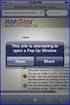 How to Disable Common Pop-Up Blockers Listed below are some of the most popular pop-up blocking software packages, and instructions to enable pop-up windows with them. Pop-up windows must be enabled to
How to Disable Common Pop-Up Blockers Listed below are some of the most popular pop-up blocking software packages, and instructions to enable pop-up windows with them. Pop-up windows must be enabled to
CONNECT-TO-CHOP USER GUIDE
 CONNECT-TO-CHOP USER GUIDE VERSION V8 Table of Contents 1 Overview... 3 2 Requirements... 3 2.1 Security... 3 2.2 Computer... 3 2.3 Application... 3 2.3.1 Web Browser... 3 2.3.2 Prerequisites... 3 3 Logon...
CONNECT-TO-CHOP USER GUIDE VERSION V8 Table of Contents 1 Overview... 3 2 Requirements... 3 2.1 Security... 3 2.2 Computer... 3 2.3 Application... 3 2.3.1 Web Browser... 3 2.3.2 Prerequisites... 3 3 Logon...
COURSE NAVIGATOR DEMO QUICK GUIDE
 COURSE NAVIGATOR DEMO QUICK GUIDE INTRODUCTION The Course Navigator is a web-based learning management system that contains the EHR Navigator activities and assessments, as well as flash cards, quizzes,
COURSE NAVIGATOR DEMO QUICK GUIDE INTRODUCTION The Course Navigator is a web-based learning management system that contains the EHR Navigator activities and assessments, as well as flash cards, quizzes,
Strategic Planning Online (SPOL) Users Guide
 Strategic Planning Online (SPOL) Users Guide Legal and Human Resources Division 2010 TABLE OF CONTENTS Getting Started: Logging into SPOL...3 Getting Started: Planning Section...4 Planning Section Overview:
Strategic Planning Online (SPOL) Users Guide Legal and Human Resources Division 2010 TABLE OF CONTENTS Getting Started: Logging into SPOL...3 Getting Started: Planning Section...4 Planning Section Overview:
Installing Citrix for Mac
 Installing Citrix for Mac 1) Go to: http://receiver.citrix.com. 2) Click on Download Receiver. 3) On the bottom left hand corner of your computer screen, the Citrix Download should appear. Click on that
Installing Citrix for Mac 1) Go to: http://receiver.citrix.com. 2) Click on Download Receiver. 3) On the bottom left hand corner of your computer screen, the Citrix Download should appear. Click on that
Faculty Introduction to Self-Service
 Faculty Introduction to Self-Service This user guide focuses on how faculty members can use Self-Service to access and update their information. Using a Web browser, faculty members can enter student grades,
Faculty Introduction to Self-Service This user guide focuses on how faculty members can use Self-Service to access and update their information. Using a Web browser, faculty members can enter student grades,
I N R O A D S, I N C. T R A I N I N G A N D D E V E L O P M E N T
 I N R O A D S, I N C. T R A I N I N G A N D D E V E L O P M E N T Intern E- Learning Guide 2015 1 Introduction Welcome to another valuable piece of your INROADS development experience, e-learning! If you
I N R O A D S, I N C. T R A I N I N G A N D D E V E L O P M E N T Intern E- Learning Guide 2015 1 Introduction Welcome to another valuable piece of your INROADS development experience, e-learning! If you
Onboarding for Administrators
 This resource will walk you through the quick and easy steps for configuring your Paylocity Onboarding module and managing events. Login Launch Events Complete Tasks Create Records Configure Events Module
This resource will walk you through the quick and easy steps for configuring your Paylocity Onboarding module and managing events. Login Launch Events Complete Tasks Create Records Configure Events Module
A Guide to using egas Lead Applicant
 A Guide to using egas Lead Applicant egas Browsers and Browser Settings Logging In Passwords Navigation Principles Your Contact Details Tasks Overview Completing Tasks egas The Health and Care Research
A Guide to using egas Lead Applicant egas Browsers and Browser Settings Logging In Passwords Navigation Principles Your Contact Details Tasks Overview Completing Tasks egas The Health and Care Research
If you experience any trouble, please contact the Campus Help Desk at 721-4000 or email ITService@mcg.edu.
 Accessing the Employee Self Service Module in PeopleSoft Overview These instructions cover the epay piece of the PeopleSoft Self-Service Application. The epay module includes your Payroll and Compensation
Accessing the Employee Self Service Module in PeopleSoft Overview These instructions cover the epay piece of the PeopleSoft Self-Service Application. The epay module includes your Payroll and Compensation
Contact Center Anywhere: Supervision Manager (SM) Overview
 Contact Center Anywhere: Supervision Manager (SM) Overview Supervision Manager Overview The majority of all Call Center expenses revolve around people. The ability to more effectively manage the people
Contact Center Anywhere: Supervision Manager (SM) Overview Supervision Manager Overview The majority of all Call Center expenses revolve around people. The ability to more effectively manage the people
Human Resources Performance Management Employee Participation Manual
 Human Resources Performance Management Employee Participation Manual Page 2 of 33 Table of Contents Performance Management Overview and Definitions... 4 Rating Systems... 5 Unit 1: Logging into the Employee
Human Resources Performance Management Employee Participation Manual Page 2 of 33 Table of Contents Performance Management Overview and Definitions... 4 Rating Systems... 5 Unit 1: Logging into the Employee
Career and Technical Education
 Career and Technical Education Teacher Training Manual Iredell Statesville Schools December 1, 2010 Table of Contents Before you Start...2 Number of Questions in an Objective...3 Online Help...3 Make a
Career and Technical Education Teacher Training Manual Iredell Statesville Schools December 1, 2010 Table of Contents Before you Start...2 Number of Questions in an Objective...3 Online Help...3 Make a
INROADS, INC. TRAINING AND DEVELOPMENT. Intern E- Learning Guide 2012 (rev. 4.2012)
 INROADS, INC. TRAINING AND DEVELOPMENT Intern E- Learning Guide 2012 (rev. 4.2012) 1 Introduction Welcome to another valuable piece of your INROADS development experience, e learning! If you are unfamiliar
INROADS, INC. TRAINING AND DEVELOPMENT Intern E- Learning Guide 2012 (rev. 4.2012) 1 Introduction Welcome to another valuable piece of your INROADS development experience, e learning! If you are unfamiliar
WEB EMPLOYEE SELF SERVICE
 WEB EMPLOYEE SELF SERVICE 1. Go to http://www.ahola.com. 2. Select Employer Services Login. 3. Click on Not Registered yet? 4. Enter your eight-digit Company Access code. You can find your code on your
WEB EMPLOYEE SELF SERVICE 1. Go to http://www.ahola.com. 2. Select Employer Services Login. 3. Click on Not Registered yet? 4. Enter your eight-digit Company Access code. You can find your code on your
RSCCD REMOTE PORTAL TABLE OF CONTENTS: Technology Requirements NOTE
 RSCCD REMOTE PORTAL The RSCCD Remote Portal allows employees to access their RSCCD Email (via Outlook Web Access), Department (Public) Folders, Personal (H Drive) Folder, and the District Intranet from
RSCCD REMOTE PORTAL The RSCCD Remote Portal allows employees to access their RSCCD Email (via Outlook Web Access), Department (Public) Folders, Personal (H Drive) Folder, and the District Intranet from
Employee Access Center (EAC) and Email access
 Employee Access Center (EAC) and Email access How to check your email and log into the Employee Access Center from HOME For assistance with email/log in issues, please contact the Help Desk at 410-751-3501.
Employee Access Center (EAC) and Email access How to check your email and log into the Employee Access Center from HOME For assistance with email/log in issues, please contact the Help Desk at 410-751-3501.
Key Tasks for Accelerated Reader Renaissance Place
 Key Tasks for Accelerated Reader Renaissance Place Welcome Our new Renaissance Place edition of Accelerated Reader still helps you motivate and monitor students guided independent reading practice, but
Key Tasks for Accelerated Reader Renaissance Place Welcome Our new Renaissance Place edition of Accelerated Reader still helps you motivate and monitor students guided independent reading practice, but
CITY OF RALEIGH ONLINE TRAINING STUDENT S HANDBOOK
 CITY OF RALEIGH ONLINE TRAINING STUDENT S HANDBOOK CITY OF RALEIGH INFORMATION TECHNOLOGY DEPARTMENT 222 W. HARGETT STREET RALEIGH, NC 27601 WEBSITE: WWW.RALEIGHNC.GOV CUSTOMER SUPPORT CENTER 919.996.6000
CITY OF RALEIGH ONLINE TRAINING STUDENT S HANDBOOK CITY OF RALEIGH INFORMATION TECHNOLOGY DEPARTMENT 222 W. HARGETT STREET RALEIGH, NC 27601 WEBSITE: WWW.RALEIGHNC.GOV CUSTOMER SUPPORT CENTER 919.996.6000
How to Temporarily Allow Popups for the Current Session
 How to Temporarily Allow Popups for the Current Session NOTE: The following procedure works on most browsers, but there may be some that don t. Try it anyway. Press the ctrl key while clicking on the Go
How to Temporarily Allow Popups for the Current Session NOTE: The following procedure works on most browsers, but there may be some that don t. Try it anyway. Press the ctrl key while clicking on the Go
