Multicurrency. Chapter 1: Multicurrency Overview 110. Chapter 2: To set up Multicurrency 119. Chapter 3: Updating foreign currencies 122
|
|
|
- Abigayle Craig
- 8 years ago
- Views:
Transcription
1 Multicurrency Table of Contents Chapter 1: Multicurrency Overview 110 What is Multicurrency? 110 Setting up Multicurrency 114 Updating foreign currencies 116 Deleting foreign currencies 116 Recording unrealised gains and losses 117 Transferring funds between accounts 118 Chapter 2: To set up Multicurrency 119 To create records for the currencies you ll use 119 To assign accounts to foreign currencies 119 Chapter 3: Updating foreign currencies 122 To update foreign currencies 122 Chapter 4: Deleting foreign currencies 123 To delete a foreign currency 123 Chapter 5: Recording unrealised gains and losses 124 To print the Currency Unrealised Gain/Loss Report 124 To record unrealised gains and losses 124 To automatically reverse gain or loss entries 126 To manually reverse gain or loss entries 126 Chapter 6: Transferring funds between accounts 128 To transfer funds (local to foreign) 128 To transfer funds (foreign to local) 129 Chapter 7: Multicurrency notes & warnings 130 MYOB Help 109
2 Chapter 1 Multicurrency Overview Multicurrency Overview;overview:Multicurrency MYOB Premier, allows you to enter transactions in a number of currencies in addition to your local currency. The Premier multicurrency features make it easy to record transactions in dollars, pounds, yen or any other currency you use when buying and selling goods and services. Premier also makes it easy to track overseas bank accounts and foreign assets and liabilities. If you deal in multiple currencies, it s also important to track the effects of currency exchange rates on your business. Premier provides detailed reports to help you manage both unrealised gains and losses (potential changes in the value of overseas transactions) and realised gains and losses (the actual changes in the value of your assets, liabilities and equity that occur when you exchange foreign currency for your local currency). What is Multicurrency? multicurrency:what is multicurrency? Simply stated, multicurrency transactions are those that involve any currency other than Australian dollars. If you import goods from Japan, for example, some of your transactions may be in yen, while others will be in Australian dollars. The MYOB Premier Multicurrency feature makes it easy to track these transactions and account for them properly, regardless of the currency used to complete them. Once you ve set up Multicurrency, using it is as easy as selecting the currency you want for your foreign transactions. Getting started with Multicurrency multicurrency:getting started Choosing the multicurrency option Multicurrency is optional; if all your business is conducted with customers and suppliers using Australian dollars, there s no need to take advantage of this feature
3 Chapter 1 Multicurrency Overview If you do want to use Multicurrency, you ll need to mark the I Deal in Multiple Currencies option in the System view of the Preferences window. (Setup > Preferences > System) Once you begin recording multicurrency transactions, you won t be able to unmark the I Deal in Multiple Currencies option. Setting up multicurrency You ll also have to perform a number of setup steps. ( Setting up Multicurrency on page 114) For example, you ll have to set up special accounts to track the transactions you make in each currency. If you plan to make sales in British pounds, for instance, you ll need to create a separate Accounts Receivable account for your sales to customers in the United Kingdom. Every foreign-currency account you create will require a companion account known as an exchange account to track changes in the value of the transactions assigned to the account. ( Understanding exchange accounts on page 111.) Only balance sheet accounts -- asset, liability and equity accounts -- can be assigned a foreign currency. All other types of accounts are tracked using Australian dollars. Your local currency is set up automatically for you. Because this currency is used to determine the value of all other currencies, it can t be deleted, and its exchange value is fixed at 1. Specifying currency for foreign customers and suppliers Before you begin entering transactions, you ll also need to specify the proper currency for all your overseas customers and suppliers. Only one currency can be used for each customer or supplier (unless you choose to set up multiple cards for them); this ensures that your records remain accurate, and it speeds transaction entry. Understanding exchange accounts multicurrency:exchange accounts;exchange accounts For every foreign-currency account you create, there also must be a companion exchange account to track how changes in the exchange rate affect the foreign-currency account. This is known as a dual-account approach to multicurrency. Each foreign-currency account must have its own exchange account -- the same exchange account can t be used for multiple foreign-currency accounts. MYOB Premier will create an exchange account for you each time you create a foreign-currency account, or you can specify an exchange account you ve already created. MYOB Help 111
4 Although exchange accounts use the Australian dollar as their currency, it may be helpful to think of the amounts in these accounts as generic units of money, rather than a specific currency. Example Beginning balances and updating accounts You ll seldom need to make entries in an exchange account these accounts are updated automatically when you record sales and purchases and spend and receive money. You will need to enter a beginning balance for each of your exchange accounts if the foreign-currency accounts associated with them has a balance. You must also update the exchange accounts each month when you record unrealised gains and losses. These are the potential amounts by which your account balances have changed as a result of exchange rate fluctuations. ( Recording unrealised gains and losses on page 117) Entering multicurrency transactions multicurrency:entering transactions;transactions:multicurrency;entering:multicurrency transactions Once you ve set up your currencies, you can begin entering transactions for them. Entering these transactions is easy -- they re just like standard transactions in Australian dollars. Multicurrency transactions can be recorded in the following areas in Premier: Sales Purchases Spend Money Receive Money Receive Payments Pay Bills Settle Returns and Credits Settle Returns and Debits Historical Sales Historical Purchases Customer Reimbursable Expenses Record Journal Entry multicurrency:exchange rate:changing;changing:exchange rates Exchange rates Multicurrency transactions can be viewed throughout Premier. If you want to change the exchange rate for a single transaction, click the Exchange Rate button to display the Exchange Rate window
5 Chapter 1 Multicurrency Overview Because currencies continually fluctuate in value, you ll want to update your currency records periodically. If you record many transactions in other currencies, you may want to update the exchange rates for your currency records often -- every week, or even more frequently, depending on the volatility of the currency and your desire for precision. These exchange rates will appear as default entries on your Premier transactions. As with all default entries in Premier, you can change the exchange rate on individual transactions. Likewise, when you reconcile your bank accounts, you can update the exchange rates assigned to your cheques and deposits to reflect the rate used by your bank at the time the cheques were cleared or the deposits were made. Determining the effects of exchange rates on your business multicurrency:exchange rate:determining effects on your business Periodically, you ll want to determine the effect changes in exchange rates are having on your business. Even if you make no changes to an unpaid foreign-currency transaction, its value will be affected when exchange rates change. For example, if the Australian dollar has a higher value at the end of the month than it had when you made your sale or purchase overseas, you ll lose some money on your sales, but you will make money on purchases. On the other hand, if the Australian dollar is falling in value, sales made earlier in another currency will be worth more in Australian dollars, but your purchases will cost you more. Businesspeople generally are concerned with both the potential effect of exchange rates on transactions that haven t been completed yet and the actual effect on them once they ve been closed. Related topics Determining unrealised gains and losses on page 113 Realised gains and losses on page 114 Determining unrealised gains and losses multicurrency:unrealised gains and losses:determining;unrealised gains and losses:determining If you want to understand the potential effect of the exchange rate on a multicurrency transaction, you need to determine the unrealised gain or loss for the transaction. Unrealised gain or loss affects only open (unpaid) transactions; it reflects the money you d make or lose either by receiving payment for a sale or by making payment on a debt using the current exchange rate. Businesses typically calculate this amount for all their open transactions at the end of each accounting period and record a General Journal transaction to account for the potential income or expense. Unrealised gains typically are recorded using an income account, such as Unrealised Currency Gain/ Loss", along with the exchange accounts for your foreign-currency MYOB Help 113
6 accounts. You should consult your accountant to determine whether your business needs to track unrealised gains and losses, and if necessary, the most appropriate way to do so. To determine the unrealised gain or loss for a particular accounting period, print the MYOB Premier Currency Unrealised Gain/Loss report. This report shows the original and current value of your open transactions in Australian dollars, along with the total gain or loss as of the date you ve selected. ( Assigning accounts to foreign currencies on page 115) Related topics Determining the effects of exchange rates on your business on page 113 Recording unrealised gains and losses on page 117 Realised gains and losses on page 114 Realised gains and losses multicurrency:realised gains and losses Once a transaction is closed meaning it s been paid in full any unrealised gain or loss is considered realised. It now has an actual effect on your business s bottom line. Realised amounts are automatically recorded in an income account created specifically for tracking currency gains and losses, along with the exchange accounts associated with your foreigncurrency accounts. In MYOB Premier, an income account for realised gains and losses is created automatically when you set up Multicurrency. Its name, appropriately, is Currency Gain/Loss". Related topics Determining the effects of exchange rates on your business on page 113 Recording unrealised gains and losses on page 117 Determining unrealised gains and losses on page 113 Setting up Multicurrency multicurrency:setting up;setting up:multicurrency You must complete a number of steps before you begin recording multicurrency transactions in MYOB Premier. Once setup is complete, you ll enter multicurrency transactions the same way you enter transactions based on Australian dollars. Step by step To set up Multicurrency on page 119 Selecting the Multicurrency option Multicurrency is an optional feature. To begin using Multicurrency, you ll select the I Deal in Multiple Currencies option in the System view of the Preferences window. (Setup > Preferences > System) 114
7 Chapter 1 Multicurrency Overview Creating records for the currencies you ll use multicurrency:creating records for foreign currencies; foreign currencies:creating records;creating:foreign currencies, records for MYOB Premier provides records for several commonly used foreign currencies, as well as for your local currency. The following currencies have been set up for you already: Australian Dollars Canadian Dollars European Union Euros Great Britain Pounds Hong Kong Dollars Japanese Yen New Zealand Dollars United States Dollars A Certified Consultant can assist you with this task. (See Help menu > Additional Resources on the Web > Certified Consultant Directory) Step by step To create records for the currencies you ll use on page 119 Assigning accounts to foreign currencies multicurrency:assigning:accounts to foreign currencies;foreign currencies:assigning accounts;assigning:accounts to foreign currencies Once you ve created accounts to track your foreign currency transactions, you must link them to the currency record they re associated with. This ensures that transactions are recorded properly and that the balances in your accounts list accurately reflect your business activities. Step by step To assign accounts to foreign currencies on page 119 Assigning the appropriate currency to foreign customers, suppliers and salespeople multicurrency:assigning:currencies to foreign customers, suppliers and salespeople;foreign currencies:assigning to foreign customers, suppliers and salespeople;assigning:currencies:to foreign customers, suppliers and salespeople;foreign customers:assigning currencies to;foreign suppliers:assigning currencies to;foreign salespeople:assigning currencies to Once your currencies are set up, you must begin assigning them to new customers and suppliers who will use them. The selection you make is important, since it determines the currency in which all future transactions for each customer or supplier will be conducted. multicurrency:assigning:currencies to employees for paycheques (home currency only);foreign currencies:cannot be used for paycheques;paycheques:foreign currencies cannot be used Employees You can assign a currency other than your local currency to an employee if you like -- but you should do this only if you don t plan to write paycheques for the employee using MYOB Premier. If you plan to write paycheques for the employee using Premier, you must designate your local currency for that individual. MYOB Help 115
8 Using a foreign currency may be useful if the employee is a salesperson who makes all of his or her sales in another currency and you don t plan to use Premier to pay the employee. When you print reports that show individual salespeople s sales amounts, the amount will be displayed in whatever currency has been assigned to that salesperson. Customers, suppliers and salespeople Only one currency can be assigned to each customer, supplier and salesperson in Premier. If you do business with a customer or supplier in more than one currency, you ll have to create an additional customer card or supplier card for each additional currency in which you do business. Customers, suppliers and salespeople for whom you ve already recorded transactions are automatically assigned the currency in which they conduct business with you. This selection can t be changed. If you wish to begin using a different currency for these individuals, you ll need to create a new customer, supplier or employee card for them. This is necessary to ensure that historical amounts for these individuals aren t misstated. Step by step Adding customer cards on page 708 Adding supplier cards on page 712 Adding employee cards on page 717 Adding personal cards on page 719 To assign accounts to foreign currencies on page 119 Updating foreign currencies multicurrency:foreign currencies:updating;foreign currencies:updating;updating:foreign currencies Once you ve set up Multicurrency in MYOB Premier, you should rarely need to make changes to your currency records, except to update the exchange rate. If you decide, however, that you d like to see currency amounts in a different format, or if you d like to change the linked accounts you ve assigned to a currency, you can do that. Use the following procedure to make these changes. Step by step To update foreign currencies on page 122 Deleting foreign currencies multicurrency:foreign currencies:deleting;foreign currencies:deleting;deleting:foreign currencies If you wish to delete currency records you never use, you can do so easily with MYOB Premier. There are some instances when you re not allowed to delete a currency record: You can t delete the record for your local currency
9 Chapter 1 Multicurrency Overview You can t delete a currency that s assigned to any account in your accounts list. You can t delete a currency that s assigned to a customer or supplier in the Card File Entry window. You can t delete a currency that s assigned to a cash transaction (a deposit or cheque). Step by step To delete a foreign currency on page 123 Recording unrealised gains and losses multicurrency:unrealised gains and losses:recording;unrealised gains and losses:recording;recording:unrealised gains and losses Even before you make or take payment on overseas transactions or withdraw money from a foreign bank account, there is the potential for changes in the exchange rate to affect the value of your transactions and accounts. This potential is referred to as an unrealised gain or loss. For example, if you have a bank account in Paris and the value of your local currency drops compared to the French franc, the value of your Paris bank account goes up; you have the same number of francs, but those francs are worth more in your local currency than they used to be. Since those francs still are in your bank account, however, you haven t taken advantage of, or realised, their increased value. Some -- but not all -- companies need to account for unrealised gains and losses; consult your accountant if you re unsure whether you need to track this information for your business. To keep track of your unrealised gains and losses, you ll have to print a report and then use information from the report to create a General Journal entry. Updating exchange rate In order to accurately calculate unrealised gains and losses for the current month, you must first update the currency s exchange rate to reflect the current rate. If you don t perform this step, your unrealised gains and losses will be misstated. You can change the currency s exchange rate to its previous rate after you ve recorded your unrealised gains and losses. ( To update foreign currencies on page 122) MYOB Help 117
10 Reversing previous month s entry When you track unrealised gains and losses, you make an entry for the current month, then reverse the entry you made in the previous month. It s important that you remember to reverse the previous month s entry; if you don t, gain and loss amounts for future months will be inaccurate. Step by step To print the Currency Unrealised Gain/Loss Report on page 124 To record unrealised gains and losses on page 124 To automatically reverse gain or loss entries on page 126 To manually reverse gain or loss entries on page 126 Transferring funds between accounts multicurrency:transferring funds between local and foreign accounts;transferring:funds between local and foreign accounts From time to time, you may want to transfer funds from a local bank account to a foreign bank account, or from the foreign account to your local account. The quickest way to do this is to make a deposit into the account that will be receiving the funds. When transferring funds between local and foreign accounts, you must use the foreign currency value of the money, rather than its value in Australian dollars. This may require you to convert the amount from Australian dollars to the foreign currency. If this is the case, you can use the Currency Calculator window to quickly figure out the money s value in the foreign currency. To display the Currency Calculator window, choose Currency Calculator from the Premier Help menu. Step by step To transfer funds (local to foreign) on page 128 To transfer funds (foreign to local) on page
11 Chapter 2 To set up Multicurrency Chapter 2 To set up Multicurrency 4 To create records for the currencies you ll use multicurrency:creating records for foreign currencies; foreign currencies:creating records;creating:foreign currencies, records for Please note that this task requires that Multicurrency be set up. ( Setting up Multicurrency on page 114) The Currency List window should be displayed. 1. Click New. 2. In the Currency Code field, enter a three-letter code to describe the currency you re adding. We recommend that you use codes you ll find easy to remember in the future. 3. Enter the currency s name ( Costa Rican colones", for example) and its current exchange rate. Keep in mind that your entry here should reflect the amount that one unit of this currency one colón, for example will buy, and the number of colones one unit of your local currency will buy. Verify these quantities in the fields to the right of the exchange rate. 4. Indicate how you want amounts in this currency to be displayed. The Positive Amount and Negative Amount fields show examples of how currency amounts will be displayed, based on the selections you re making. 4 Related topics Creating records for the currencies you ll use on page 115 To assign accounts to foreign currencies multicurrency:assigning:accounts to foreign currencies;foreign currencies:assigning accounts;assigning:accounts to foreign currencies Please note that this task requires that Multicurrency be set up. ( Setting up Multicurrency on page 114) See To add a foreign currency account on page 202 for information about creating the accounts you will assign to foreign currencies. The Currency List window should be displayed. MYOB Help 119
12 1. Highlight the currency you want to change and click the Edit button. The Currency Information window displays the information you ve already entered about this currency. 2. If customers pay you in this currency, click the Receivable Accounts tab to display the Receivable Accounts view of the Currency Information window. If you don t make sales in this currency, skip to step In the Asset Account for Tracking Receivables in This Currency field, enter or select the account you ll use to track unpaid sales on account in the selected currency. This account must be assigned the currency code for the currency you selected in step In the Bank Account for Customer Receipts in This Currency field, enter or select the bank account in which payments from customers will be deposited. This account may be a Australian funds account if your bank allows you to make deposits in the currency you selected in step Review the remaining fields in the window. Mark the options that apply to your business. As you mark options, additional fields will appear, and you can enter the accounts you ll use to track various parts of your transactions, such as freight, deposits and discounts. 6. If you pay bills using this currency, click the Payable Accounts tab to display the Payable Accounts view of the Currency Information window. If you don t make payments in this currency, skip to step In the Liability Account for Tracking Payables in This Currency field, enter or select the account you ll use to track unpaid purchases on account in the selected currency. This account must be set up to use the currency you selected in step In the Bank Account for Paying Bills in This Currency field, enter or select the cheque account you ll use to pay bills in the selected currency. This account may be a Australian funds account if your bank allows you to write cheques in the currency you selected in step Review the remaining fields in the window. Mark the options that apply to your business. As you mark options, additional fields will appear, and you can enter the accounts you ll use to track various parts of your transactions, such as freight, deposits and import duty. Each of these accounts must be set up to use the currency you selected in step When you ve finished entering account information, click OK. Repeat steps 1 to 10 for each foreign currency you use
13 Chapter 2 To set up Multicurrency Related topic Assigning accounts to foreign currencies on page 115 MYOB Help 121
14 Chapter 3 Updating foreign currencies 4 To update foreign currencies multicurrency:foreign currencies:updating;foreign currencies:updating;updating:foreign currencies Please note that this task requires that Multicurrency be set up. ( Setting up Multicurrency on page 114) The Currency List window should be displayed. 1. Highlight the currency you want to change and click the Edit button. The Currency Information window displays the information you ve already entered about this currency. 2. To update the exchange rate, click the Currency Profile tab and enter the new rate in the Exchange Rate field. Keep in mind that your entry here should reflect the number of Australian dollars that one unit of this currency -- one French franc, for example -- will buy, and the number of French francs one unit of Australian dollars will buy. Verify these quantities in the fields to the right of the exchange rate. 3. Review the other information you ve entered for this currency to be sure it s current. When you re satisfied with your entries, click OK. Related topics Updating foreign currencies on page
15 Chapter 4 Deleting foreign currencies Chapter 4 Deleting foreign currencies 4 To delete a foreign currency multicurrency:foreign currencies:deleting;foreign currencies:deleting;deleting:foreign currencies Please note that this task requires that Multicurrency be set up. ( Setting up Multicurrency on page 114) The Currency List window should be displayed. 1. Highlight the currency you want to delete. 2. Choose Delete Currency from the Edit menu. Related topic Deleting foreign currencies on page 116 MYOB Help 123
16 Chapter 5 Recording unrealised gains and losses 4 To print the Currency Unrealised Gain/Loss Report multicurrency:unrealised gains and losses:printing Currency - Unrealised Gain/Loss Report;unrealised gains and losses:printing Currency - Unrealised Gain/Loss Report;Currency - Unrealised Gain/Loss Report Please note that this task requires that Multicurrency be set up. ( Setting up Multicurrency on page 114) The Index to Reports window should be displayed. 1. Click the Accounts tab. 2. Locate the Currency Unrealised Gain/Loss selection and highlight it. (You may have to scroll through the list of reports to locate it.) 3. Click the Customise button to open the Report Customisation window. In this window, enter the ending date for the period you want to include on the report. Then click OK. 4. In the Index to Reports window, click the Print button to print the report. 4 Related topic Recording unrealised gains and losses on page 117 To record unrealised gains and losses multicurrency:unrealised gains and losses:recording;unrealised gains and losses:recording;recording:unrealised gains and losses Please note that this task requires that Multicurrency be set up. ( Setting up Multicurrency on page 114) Print the Currency Unrealised Gain/Loss Report, then complete the following steps: The Record Journal Entry window should be displayed
17 Chapter 5 Recording unrealised gains and losses 1. Enter the date (generally the last day of the month) and a description of the transaction. 2. In the scrolling list in the middle of the window, enter a transaction for the unrealised gain or loss. This transaction should have a separate debit and credit entry for each account that appears on the Currency Unrealised Gain/Loss Report. (All amounts are entered in Australian dollars.) If the account is an asset account If the Currency Unrealised Gain/Loss Report shows a currency gain for a bank account or another asset account, credit the Unrealised Currency Gain/Loss account, and enter an equal debit amount for the exchange account associated with the asset account. (The Unrealised Currency Gain/Loss account should be an expense account.) If the Currency Unrealised Gain/Loss Report shows a currency loss for the asset account, debit the Unrealised Currency Gain/Loss account, and enter an equal credit amount for the exchange account associated with the asset account. If the account is a liability or equity account If the Currency Unrealised Gain/Loss Report shows a currency gain for a liability or equity account, credit the Unrealised Currency Gain/Loss account, and enter an equal debit amount for the exchange account associated with the liability or equity account. If the Currency Unrealised Gain/Loss Report shows a currency loss for the liability or equity account, debit the Unrealised Currency Gain/Loss account, and enter an equal credit amount for the exchange account associated with the liability or equity account. 3. Save the General Journal entry as a recurring transaction. By doing this, you ll save time when you record your unrealised gains and losses in future months. Click the Save Recurring button; the Save Recurring Transaction window appears. 4. Enter a name for the transaction, then choose a frequency (Monthly is recommended) and the day on which you want this transaction to appear in the To Do List window each month. Click Record to save your entries and close the Save Recurring Transaction window. 5. In the Record Journal Entry window, click the Record button to record the transaction for this month. MYOB Help 125
18 4 Related topic Recording unrealised gains and losses on page 117 To automatically reverse gain or loss entries Use this procedure only if your transactions are unchangeable. ( Choosing changeable or unchangeable transactions on page 41) 1. Display the General Journal entry for the previous month s unrealised gains and losses in the Record Journal Entry window. 2. Choose Reverse General Journal Transaction from the Edit menu. After a few moments, a new transaction, containing amounts exactly opposite of the amount in the General Journal entry will be displayed in the Record Journal Entry window. 3. Enter the date (generally the first day of the current month) and a memo that indicates you re reversing the previous month s unrealised gains and losses. 4. Click Record to record the reversed General Journal entry. 4 Related topic Recording unrealised gains and losses on page 117 To manually reverse gain or loss entries Use this procedure only if your transactions are changeable. ( Choosing changeable or unchangeable transactions on page 41) Note: An alternative way to reverse gain or loss entries on page 130 The Record Journal Entry window should be displayed. 1. Enter the date (generally the first day of the current month) and a memo that indicates you re reversing the previous month s unrealised gains and losses. 2. Enter a transaction that mirrors the transaction you made last month to record the unrealised gains and losses, but reverse the debits and credits -- if an account was debited last month, enter the same amount in the Credit column. Likewise, if the account was credited last month, enter the same amount in the Debit column
19 Chapter 5 Recording unrealised gains and losses 3. Save the General Journal entry as a recurring transaction. By doing this, you ll save time when you reverse your unrealised gains and losses in future months. Click the Save Recurring button; the Save Recurring Transaction window appears. 4. Enter a name for the transaction, then choose a frequency (Monthly is recommended) and the day on which you want this transaction to appear in the To Do List window each month. Click Record to save your entries and close the Save Recurring Transaction window. Related topic Recording unrealised gains and losses on page 117 MYOB Help 127
20 Chapter 6 Transferring funds between accounts 4 To transfer funds (local to foreign) multicurrency:transferring funds between local and foreign accounts:transferring funds from a local to a foreign account;transferring:funds between local and foreign accounts Please note that this task requires that Multicurrency be set up. ( Setting up Multicurrency on page 114) The Spend Money window should be displayed. 1. Choose the currency associated with the foreign account. Click the Exchange Rate button to display the Exchange Rate window. Click the arrow next to the Currency field and choose the currency associated with the account you want from the list of currencies that appears. Then click OK. 2. From the list of cheque accounts in the upper left corner of the window, choose the account from which the funds will be drawn (your local currency funds account). 3. Enter the transaction date and the amount being transferred. The amount must be in the foreign currency, not in Australian dollars. Also mark the Already Printed option if you don t plan to print an actual cheque. 4. In the scrolling list, enter the account into which the funds are being deposited (your foreign-currency account). Enter the same amount that appears in the Amount field at the top of the window in the Amount column in the scrolling list. 5. If you want to print a cheque, click the Print button. If you ve marked the Already Printed option to indicate that the funds will be transferred electronically or in some other fashion, click Record. Related topic Transferring funds between accounts on page
21 Chapter 6 Transferring funds between accounts 4 To transfer funds (foreign to local) multicurrency:transferring funds between local and foreign accounts:transferring funds from a foreign to a local account;transferring:funds between local and foreign accounts Please note that this task requires that Multicurrency be set up. ( Setting up Multicurrency on page 114) The Spend Money window should be displayed. 1. Choose the currency associated with the foreign account: Click the Exchange Rate button to display the Exchange Rate window. Click the arrow next to the Currency field, choose the currency associated with the account you want from the list of currencies that appears and click OK. 2. From the list of cheque accounts that appears in the upper left corner of the window, choose the account from which the funds will be drawn (your foreign-currency account). 3. Enter the transaction date and the amount being transferred. The amount must be in the foreign currency, not in your local currency. Also mark the Already Printed option if you don t plan to print an actual cheque. 4. In the scrolling list, enter the account for the account into which the funds are being deposited (your local currency funds account). Enter the same amount that appears in the Amount field at the top of the window in the Amount column in the scrolling list. 5. If you want to print a cheque, click the Print button. If you ve marked the Already Printed option to indicate that the funds will be transferred electronically or in some other fashion, click Record. Related topic Transferring funds between accounts on page 118 MYOB Help 129
22 Chapter 7 Multicurrency notes & warnings An alternative way to reverse gain or loss entries As an alternative, you can mark the Transactions CAN T be Changed; They Must be Reversed option in the Preferences window to make your transactions unchangeable, then complete the procedure To automatically reverse gain or loss entries on page 126. If you do this, be sure to unmark the Transactions CAN T be Changed option again, once you ve made your reversing entry.) Note: An alternative way to reverse multicurrency gain or loss entries 130
insight for Importers and Exporters An industry-specific guide for your MYOB software
 insight for Importers and Exporters An industry-specific guide for your MYOB software Contents Introduction 3 Preparing for multi-currency 5 Preparing multi-currency if you re an exporter 5 Preparing multi-currency
insight for Importers and Exporters An industry-specific guide for your MYOB software Contents Introduction 3 Preparing for multi-currency 5 Preparing multi-currency if you re an exporter 5 Preparing multi-currency
agrē multicurrency is intended for use by retailers that conduct a large volume of business transactions in a foreign currency on a regular basis.
 MULTICURRENCY agrē multicurrency is intended for use by retailers that conduct a large volume of business transactions in a foreign currency on a regular basis. If you do not use a foreign currency bank
MULTICURRENCY agrē multicurrency is intended for use by retailers that conduct a large volume of business transactions in a foreign currency on a regular basis. If you do not use a foreign currency bank
Time Billing. Chapter 1: Time Billing Activities Overview 563. Chapter 2: Creating activities 569. Chapter 3: Changing activities 574
 Table of Contents Chapter 1: Time Billing Activities Overview 563 Creating activities 563 Changing activities 566 Removing or inactivating activities 567 Chapter 2: Creating activities 569 Step 1: Create
Table of Contents Chapter 1: Time Billing Activities Overview 563 Creating activities 563 Changing activities 566 Removing or inactivating activities 567 Chapter 2: Creating activities 569 Step 1: Create
Setting up/using Multi Currency in QuickBooks
 Setting up/using Multi Currency in QuickBooks The multi currency feature in Quick Books allows you to deal in currencies other than the Australia dollar. This includes Selling goods and /or services and
Setting up/using Multi Currency in QuickBooks The multi currency feature in Quick Books allows you to deal in currencies other than the Australia dollar. This includes Selling goods and /or services and
Sample Reports. Chapter 1: MYOB Report Advisor 8
 Sample Reports Table of Contents Chapter 1: MYOB Report Advisor 8 Tracking down a transaction 9 The I-want-a-printed-copy-of-everything reports 9 Daily Reports 9 Weekly Reports 9 Monthly Reports 10 Quarterly
Sample Reports Table of Contents Chapter 1: MYOB Report Advisor 8 Tracking down a transaction 9 The I-want-a-printed-copy-of-everything reports 9 Daily Reports 9 Weekly Reports 9 Monthly Reports 10 Quarterly
Getting Started Tutorial
 Getting Started Tutorial Welcome This tutorial will introduce you to the main functions of your AccountRight software. You can use this tutorial with the current version of MYOB AccountRight Basics. This
Getting Started Tutorial Welcome This tutorial will introduce you to the main functions of your AccountRight software. You can use this tutorial with the current version of MYOB AccountRight Basics. This
Your Guide to setting up Sage One Accounting from your Accountant. Setting Up Sage One Accounting
 Your Guide to setting up Sage One Accounting from your Accountant Setting Up Sage One Accounting 1 Contents Introduction Introduction...3 Quick Start Guide entering key business information...4 Set Up
Your Guide to setting up Sage One Accounting from your Accountant Setting Up Sage One Accounting 1 Contents Introduction Introduction...3 Quick Start Guide entering key business information...4 Set Up
Glossary of Accounting Terms
 Glossary of Accounting Terms Account - Something to which transactions are assigned. Accounts in MYOB are in one of eight categories: Asset Liability Equity Income Cost of sales Expense Other income Other
Glossary of Accounting Terms Account - Something to which transactions are assigned. Accounts in MYOB are in one of eight categories: Asset Liability Equity Income Cost of sales Expense Other income Other
Navigating within QuickBooks
 Navigating within QuickBooks The simplest way to navigate within QuickBooks is to work from the home page. Looking at the home page, you will notice the most common functions within QuickBooks are represented
Navigating within QuickBooks The simplest way to navigate within QuickBooks is to work from the home page. Looking at the home page, you will notice the most common functions within QuickBooks are represented
10. Payables Journal Entries
 10. Payables Journal Entries SMARTStream Payables generates journal entries throughout the life cycle of an invoice, from the invoice processing to the payment processing and the payment clearance processing.
10. Payables Journal Entries SMARTStream Payables generates journal entries throughout the life cycle of an invoice, from the invoice processing to the payment processing and the payment clearance processing.
Microsoft Dynamics GP. Bank Reconciliation
 Microsoft Dynamics GP Bank Reconciliation Copyright Copyright 2007 Microsoft Corporation. All rights reserved. Complying with all applicable copyright laws is the responsibility of the user. Without limiting
Microsoft Dynamics GP Bank Reconciliation Copyright Copyright 2007 Microsoft Corporation. All rights reserved. Complying with all applicable copyright laws is the responsibility of the user. Without limiting
Chapter 1: Items Overview 552 Chapter 2: Adding new items 563 Chapter 3: Changing items 585 Chapter 4: Deleting or inactivating items 587
 Inventory Table of Contents Chapter 1: Items Overview 552 Creating items 552 Other considerations when creating items 554 Adding details and custom information about an item 556 Enter the item s opening
Inventory Table of Contents Chapter 1: Items Overview 552 Creating items 552 Other considerations when creating items 554 Adding details and custom information about an item 556 Enter the item s opening
Online Multi-Currency Account Application
 Online Multi-Currency Account Application Please use this application form to apply for an Online Multi-Currency Account. This account is issued by ANZ Bank New Zealand Limited ( Bank ), and managed by
Online Multi-Currency Account Application Please use this application form to apply for an Online Multi-Currency Account. This account is issued by ANZ Bank New Zealand Limited ( Bank ), and managed by
The End of Month Closing process cuts off all sub-journal postings for the month and should be performed at the conclusion of each month.
 End of Month Closing The End of Month Closing process cuts off all sub-journal postings for the month and should be performed at the conclusion of each month. Closing the month involves up to five steps:
End of Month Closing The End of Month Closing process cuts off all sub-journal postings for the month and should be performed at the conclusion of each month. Closing the month involves up to five steps:
Accounts Payable 6.4 User Manual
 Accounts Payable 6.4 User Manual Accounts Payable TABLE OF CONTENTS Accounts Payable User Manual Introduction... 3 Purpose... 3 Accounts Payable Overview... 3 Enter Payable... 4 General Info... 6 Remit
Accounts Payable 6.4 User Manual Accounts Payable TABLE OF CONTENTS Accounts Payable User Manual Introduction... 3 Purpose... 3 Accounts Payable Overview... 3 Enter Payable... 4 General Info... 6 Remit
ANZ Online Multi-Currency Account Application
 Please use this application form to apply for an Online Multi Currency Account. This account is issued by ANZ Bank New Zealand Limited ( Bank ), and managed by ANZ New Zealand Securities Limited ( ANZ
Please use this application form to apply for an Online Multi Currency Account. This account is issued by ANZ Bank New Zealand Limited ( Bank ), and managed by ANZ New Zealand Securities Limited ( ANZ
Foreign Currency Accounts
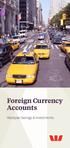 Foreign Currency Accounts Westpac Savings & Investments If you re planning to go overseas, doing business with overseas companies,or simply wanting to invest in another currency, a foreign currency account
Foreign Currency Accounts Westpac Savings & Investments If you re planning to go overseas, doing business with overseas companies,or simply wanting to invest in another currency, a foreign currency account
2.1 Entering Transactions
 April 2.1 Entering Transactions You are now ready to start entering transactions. These can be divided into a variety of categories, as detailed below: (a) Sales Sales involve all sales that the organisation
April 2.1 Entering Transactions You are now ready to start entering transactions. These can be divided into a variety of categories, as detailed below: (a) Sales Sales involve all sales that the organisation
MODULE 4: PURCHASE ORDER MANAGEMENT
 MODULE 4: PURCHASE ORDER MANAGEMENT Module Overview Timely purchases that are made at the best price improve a company s inventory management, reduce costs, and have a direct effect on the company s ability
MODULE 4: PURCHASE ORDER MANAGEMENT Module Overview Timely purchases that are made at the best price improve a company s inventory management, reduce costs, and have a direct effect on the company s ability
OfficeLink Table of Contents. OfficeLink Overview
 OfficeLink Table of Contents OfficeLink Overview Viewing reports in Microsoft Excel To view AccountEdge reports in Excel To modify OfficeLink templates for Microsoft Excel Creating personalized letters
OfficeLink Table of Contents OfficeLink Overview Viewing reports in Microsoft Excel To view AccountEdge reports in Excel To modify OfficeLink templates for Microsoft Excel Creating personalized letters
DIRECT PAYMENTS (ACH TRANSFER MODULE)
 DIRECT PAYMENTS (ACH TRANSFER MODULE) Direct payments is an add on module to utility billing that allows customers to pay their utility bill by a recur ACH payment. Please note that the term ACH (Automatic
DIRECT PAYMENTS (ACH TRANSFER MODULE) Direct payments is an add on module to utility billing that allows customers to pay their utility bill by a recur ACH payment. Please note that the term ACH (Automatic
Using other accounts in QuickBooks
 LESSON 5 Using other accounts in QuickBooks 5 Lesson objectives, 136 Supporting materials, 136 Instructor preparation, 136 To start this lesson, 136 Other account types in QuickBooks, 137 Tracking credit
LESSON 5 Using other accounts in QuickBooks 5 Lesson objectives, 136 Supporting materials, 136 Instructor preparation, 136 To start this lesson, 136 Other account types in QuickBooks, 137 Tracking credit
Contents PAYMENTS...1 PAYMENT TABLES...67
 Payments Guide 062212 2012 Blackbaud, Inc. This publication, or any part thereof, may not be reproduced or transmitted in any form or by any means, electronic, or mechanical, including photocopying, recording,
Payments Guide 062212 2012 Blackbaud, Inc. This publication, or any part thereof, may not be reproduced or transmitted in any form or by any means, electronic, or mechanical, including photocopying, recording,
Accounting. EFT Direct User Guide
 Accounting EFT Direct User Guide Sage 50 EFT Direct User Guide Before You Start 1 Hardware and Software Requirements 1 Make Arrangements with Your Bank 1 Getting Help 2 The Manuals 2 Online Help 2 Installing
Accounting EFT Direct User Guide Sage 50 EFT Direct User Guide Before You Start 1 Hardware and Software Requirements 1 Make Arrangements with Your Bank 1 Getting Help 2 The Manuals 2 Online Help 2 Installing
time to get started Intuit QuickBooks Online Quick tips to get you up and running Create and manage invoices Track expenses See how you are doing
 Intuit QuickBooks Online time to get started Quick tips to get you up and running Create and manage invoices Track expenses See how you are doing See inside to learn how you can get the most out of QuickBooks
Intuit QuickBooks Online time to get started Quick tips to get you up and running Create and manage invoices Track expenses See how you are doing See inside to learn how you can get the most out of QuickBooks
Moneyspire Help Manual. 2015 Moneyspire Inc. All rights reserved.
 Moneyspire Help Manual 2015 Moneyspire Inc. All rights reserved. Getting Started Getting started with Moneyspire is easy. When you first start the program, you will be greeted with the welcome screen.
Moneyspire Help Manual 2015 Moneyspire Inc. All rights reserved. Getting Started Getting started with Moneyspire is easy. When you first start the program, you will be greeted with the welcome screen.
User Guide Setup, sales, purchase and support information for your Clear Books account
 User Guide Setup, sales, purchase and support information for your Clear Books account Digital Edition Contents 4 Chapter 1: Customising your Dashboard 7 Chapter 2: Setting up a Bank Account 12 Chapter
User Guide Setup, sales, purchase and support information for your Clear Books account Digital Edition Contents 4 Chapter 1: Customising your Dashboard 7 Chapter 2: Setting up a Bank Account 12 Chapter
EasyFile System User's Guide (Pool Financial Statements) (As of March 30, 2015)
 EasyFile System User's Guide (Pool Financial Statements) (As of March 30, 2015) Table of Contents Introduction... 3 System Requirements... 3 Overview... 3 Getting Started... 4 The Pool Index... 7 The Filing
EasyFile System User's Guide (Pool Financial Statements) (As of March 30, 2015) Table of Contents Introduction... 3 System Requirements... 3 Overview... 3 Getting Started... 4 The Pool Index... 7 The Filing
QuickBooks Overview for Small Business
 QuickBooks Overview for Small Business ENTREPRENURIAL SUMMIT March 3, 2011 Executive Director TFCE Presentation Objectives To discuss decisions that must be made before using QuickBooks To create a new
QuickBooks Overview for Small Business ENTREPRENURIAL SUMMIT March 3, 2011 Executive Director TFCE Presentation Objectives To discuss decisions that must be made before using QuickBooks To create a new
EdgeLink Accounting Transfer Utility For Simply Accounting
 EdgeLink Accounting Transfer Utility For Simply Accounting Copyright Edge Management Systems Inc 403.948.0611 The EdgeLink Accounting Transfer Utility is an optional add-on module available within the
EdgeLink Accounting Transfer Utility For Simply Accounting Copyright Edge Management Systems Inc 403.948.0611 The EdgeLink Accounting Transfer Utility is an optional add-on module available within the
CHAPTER 9: MULTICURRENCY
 Chapter 9: Multicurrency CHAPTER 9: MULTICURRENCY Objectives Introduction The objectives are: Explain setup requirements for currencies and exchange rates when using multiple currencies. Explain setup
Chapter 9: Multicurrency CHAPTER 9: MULTICURRENCY Objectives Introduction The objectives are: Explain setup requirements for currencies and exchange rates when using multiple currencies. Explain setup
Microsoft Dynamics GP. Cashbook Bank Management
 Microsoft Dynamics GP Cashbook Bank Management Copyright Copyright 2010 Microsoft. All rights reserved. Limitation of liability This document is provided as-is. Information and views expressed in this
Microsoft Dynamics GP Cashbook Bank Management Copyright Copyright 2010 Microsoft. All rights reserved. Limitation of liability This document is provided as-is. Information and views expressed in this
Assignment 3 Answer Key (Maximum Points: 100) Multiple-Choice Questions Each question is worth 3 points. Explanation is not required.
 Econ 4401 International Economics University of Minnesota Deniz Cicek Fall 2009 Assignment 3 Answer Key (Maximum Points: 100) Multiple-Choice Questions Each question is worth 3 points. Explanation is not
Econ 4401 International Economics University of Minnesota Deniz Cicek Fall 2009 Assignment 3 Answer Key (Maximum Points: 100) Multiple-Choice Questions Each question is worth 3 points. Explanation is not
Process Document Approve Payable Time
 Date Modified 4/17/2008 Last Changed by ASDS Concept On the Manage Search Options page, time approvers can set what search criteria fields appear on Time Management employee lookup pages, what default
Date Modified 4/17/2008 Last Changed by ASDS Concept On the Manage Search Options page, time approvers can set what search criteria fields appear on Time Management employee lookup pages, what default
KEY INFORMATION DOCUMENT
 KEY INFORMATION DOCUMENT PSG WEALTH CURRENCY FUTURES TRADING ACCOUNT TRADING ACCOUNT PAGE 0 This document is a summary of key information about the PSG Wealth currency futures trading account. It will
KEY INFORMATION DOCUMENT PSG WEALTH CURRENCY FUTURES TRADING ACCOUNT TRADING ACCOUNT PAGE 0 This document is a summary of key information about the PSG Wealth currency futures trading account. It will
Accounts Payable and Inventory Management
 Accounts Payable and Inventory Management 2013 SedonaOffice Users Conference Presented by: Lisa Gambatese & Laurie Goodrich Table of Contents Accounts Payable G/L Account Defaults (AP) 4 A/P Setup Processing
Accounts Payable and Inventory Management 2013 SedonaOffice Users Conference Presented by: Lisa Gambatese & Laurie Goodrich Table of Contents Accounts Payable G/L Account Defaults (AP) 4 A/P Setup Processing
REACH TRADING SOFTWARE USER MANUAL
 REACH TRADING SOFTWARE USER MANUAL First go to www.reachaccountant.com and download desktop software found at the left hand side bottom under Industrial Verticals (B2C) and follow the steps. While downloading
REACH TRADING SOFTWARE USER MANUAL First go to www.reachaccountant.com and download desktop software found at the left hand side bottom under Industrial Verticals (B2C) and follow the steps. While downloading
Getting Started with Sage One Start
 Getting Started with Sage One Start Contents Introduction Introduction...3 Sage One Start in more detail...4 Getting started setting up the business...5 Configuring the Chart of Accounts...5 Importing
Getting Started with Sage One Start Contents Introduction Introduction...3 Sage One Start in more detail...4 Getting started setting up the business...5 Configuring the Chart of Accounts...5 Importing
INTRODUCTION. This program should serve as just one element of your due diligence.
 FOREX ONLINE LEARNING PROGRAM INTRODUCTION Welcome to our Forex Online Learning Program. We ve always believed that one of the best ways to protect investors is to provide them with the materials they
FOREX ONLINE LEARNING PROGRAM INTRODUCTION Welcome to our Forex Online Learning Program. We ve always believed that one of the best ways to protect investors is to provide them with the materials they
Keep your search simple. Only the last name is required. First name and Phone are optional.
 Creating a new Parts Invoice A Part Invoice is used to record part sales to a customer. When opening a new Parts Invoice, Dealer Logic will assign the next Invoice Number. The date will be the date the
Creating a new Parts Invoice A Part Invoice is used to record part sales to a customer. When opening a new Parts Invoice, Dealer Logic will assign the next Invoice Number. The date will be the date the
How Hedging Can Substantially Reduce Foreign Stock Currency Risk
 Possible losses from changes in currency exchange rates are a risk of investing unhedged in foreign stocks. While a stock may perform well on the London Stock Exchange, if the British pound declines against
Possible losses from changes in currency exchange rates are a risk of investing unhedged in foreign stocks. While a stock may perform well on the London Stock Exchange, if the British pound declines against
Unit 26768 (V1) Use a computerised accounts receivable and payable system to produce financial information. with. MYOB AccountRight Standard 2011.
 Easy Steps Unit 26768 (V1) Use a computerised accounts receivable and payable system to produce financial information with MYOB AccountRight Standard 2011.1 Easy to follow Step-by-step instructions Covers
Easy Steps Unit 26768 (V1) Use a computerised accounts receivable and payable system to produce financial information with MYOB AccountRight Standard 2011.1 Easy to follow Step-by-step instructions Covers
CommBank Small Business app User Guide
 CommBank Small Business app User Guide CommBank Small Business app user guide 2 Contents Welcome to the CommBank Small Business app 4 CommBank Small Business app in 5 easy steps 4 We re here to help 4
CommBank Small Business app User Guide CommBank Small Business app user guide 2 Contents Welcome to the CommBank Small Business app 4 CommBank Small Business app in 5 easy steps 4 We re here to help 4
Working with bank accounts
 LESSON 4 Working with bank accounts 4 Lesson objectives, 106 Supporting materials, 106 Instructor preparation, 106 To start this lesson, 106 Writing a QuickBooks check, 107 Using bank account registers,
LESSON 4 Working with bank accounts 4 Lesson objectives, 106 Supporting materials, 106 Instructor preparation, 106 To start this lesson, 106 Writing a QuickBooks check, 107 Using bank account registers,
Go to Tools General Ledger Setup Ledger Codes and Tab 5: Ledger Codes
 Debit Card Functionality in FMS6 The SIMS Spring 2015 release introduced functionality to assist schools to record the use of debit cards to pay for goods and services. Prior to this release, payments
Debit Card Functionality in FMS6 The SIMS Spring 2015 release introduced functionality to assist schools to record the use of debit cards to pay for goods and services. Prior to this release, payments
I Expense Online Expense submissions For fulltime Faculty & Staff Revised: Sept 2013
 I Expense Online Expense submissions For fulltime Faculty & Staff Revised: Sept 2013 Table of Contents I-EXPENSE PROCESS... 1 IEXPENSE - LOGIN... 3 NAVIGATING THE I-EXPENSE HOME PAGE... 5 Expenses Home
I Expense Online Expense submissions For fulltime Faculty & Staff Revised: Sept 2013 Table of Contents I-EXPENSE PROCESS... 1 IEXPENSE - LOGIN... 3 NAVIGATING THE I-EXPENSE HOME PAGE... 5 Expenses Home
Introducing QuickBooks
 Chapter 1 Introducing QuickBooks Topics This chapter covers the following topics: QuickBooks Products Working with QuickBooks Files Creating and Restoring Backup Files Touring the QuickBooks User Interface
Chapter 1 Introducing QuickBooks Topics This chapter covers the following topics: QuickBooks Products Working with QuickBooks Files Creating and Restoring Backup Files Touring the QuickBooks User Interface
Please read this document carefully.
 As of November 14, 2014 Product Description of Foreign Currency Deposits to be confirmed prior to concluding the Customer Agreement on Foreign Currency Savings Deposit for PowerFlex Account (This is the
As of November 14, 2014 Product Description of Foreign Currency Deposits to be confirmed prior to concluding the Customer Agreement on Foreign Currency Savings Deposit for PowerFlex Account (This is the
3 Setting Accounting Defaults
 3 Setting Accounting Defaults In Chapter 3 of Computer Accounting Essentials with QuickBooks Online Plus Edition, you will learn how to set defaults. Defaults are information or commands that the software
3 Setting Accounting Defaults In Chapter 3 of Computer Accounting Essentials with QuickBooks Online Plus Edition, you will learn how to set defaults. Defaults are information or commands that the software
TABLE OF CONTENTS. ipay / Magento Implementation Guide 2 Copyright 2012 Planet Payment, Inc. All Rights Reserved.
 TABLE OF CONTENTS INTRODUCTION... 3 Purpose... 3 Downloading the Magento Extension... 3 Configuring the Magento Extension... 3 Exhibit: Magento Admin Login Screen... 3 Payment Processing Options with ipay
TABLE OF CONTENTS INTRODUCTION... 3 Purpose... 3 Downloading the Magento Extension... 3 Configuring the Magento Extension... 3 Exhibit: Magento Admin Login Screen... 3 Payment Processing Options with ipay
QuickBooks Online Multi-Currency How-to Guide
 QuickBooks Online Multi-Currency How-to Guide Let s commence looking at the Multi-Currency feature: First up when you open your brand new QuickBooks Online file, multi-currency is off by default Let s
QuickBooks Online Multi-Currency How-to Guide Let s commence looking at the Multi-Currency feature: First up when you open your brand new QuickBooks Online file, multi-currency is off by default Let s
Sage 50 Accounting. Premium 2014 Level 2. Courseware 1616-1. For Evauluation Only. MasterTrak Accounting Series
 Sage 50 Accounting Premium 2014 Level 2 Courseware 1616-1 MasterTrak Accounting Series Sage 50 Premium Accounting 2014 Level 2 Lesson 2: Banking and Credit Cards Lesson Objectives In this lesson, you will
Sage 50 Accounting Premium 2014 Level 2 Courseware 1616-1 MasterTrak Accounting Series Sage 50 Premium Accounting 2014 Level 2 Lesson 2: Banking and Credit Cards Lesson Objectives In this lesson, you will
Portfolio Builder Tutorial
 Portfolio Builder Tutorial Portfolio Builder Tutorial Portfolio Builder offers many features allowing you to service your clients efficiently, with a clearly defined step-by-step process for creating portfolio
Portfolio Builder Tutorial Portfolio Builder Tutorial Portfolio Builder offers many features allowing you to service your clients efficiently, with a clearly defined step-by-step process for creating portfolio
AgExpert Analyst 2014
 AgExpert Analyst 2014 Meet the next generation of accounting software You work hard to make your operation successful. That means using the best, most up-to-date accounting software you can find. And that
AgExpert Analyst 2014 Meet the next generation of accounting software You work hard to make your operation successful. That means using the best, most up-to-date accounting software you can find. And that
Intuit QuickBooks Certified User. Study Guide. succeed. www.certiport.com/quickbooks
 Intuit QuickBooks Certified User Study Guide succeed www.certiport.com/quickbooks Businesses Standardize on QuickBooks Dear Test Candidate, In preparation for the QuickBooks Certified User exam, we ve
Intuit QuickBooks Certified User Study Guide succeed www.certiport.com/quickbooks Businesses Standardize on QuickBooks Dear Test Candidate, In preparation for the QuickBooks Certified User exam, we ve
Microsoft Dynamics GP. Cashbook Bank Management
 Microsoft Dynamics GP Cashbook Bank Management Copyright Copyright 2007 Microsoft Corporation. All rights reserved. Complying with all applicable copyright laws is the responsibility of the user. Without
Microsoft Dynamics GP Cashbook Bank Management Copyright Copyright 2007 Microsoft Corporation. All rights reserved. Complying with all applicable copyright laws is the responsibility of the user. Without
Foreign Currency Account. Easily manage foreign currencies
 Foreign Currency Account Easily manage foreign currencies Contents 2 What s a foreign currency account? 2 Why open an ASB Foreign Currency Account? 3 Managing your account 3 What are the fees? 4 Interest
Foreign Currency Account Easily manage foreign currencies Contents 2 What s a foreign currency account? 2 Why open an ASB Foreign Currency Account? 3 Managing your account 3 What are the fees? 4 Interest
Epicor 9 Accounts Receivable Course 9.05.600
 Epicor 9 Accounts Receivable Course 9.05.600 Disclaimer Copyright 2010 by Epicor Software Corporation. All rights reserved. Printed in the United States of America. No part of this publication may be reproduced
Epicor 9 Accounts Receivable Course 9.05.600 Disclaimer Copyright 2010 by Epicor Software Corporation. All rights reserved. Printed in the United States of America. No part of this publication may be reproduced
Microsoft Dynamics GP. Intercompany Processing
 Microsoft Dynamics GP Intercompany Processing Copyright Copyright 2010 Microsoft. All rights reserved. Limitation of liability This document is provided as-is. Information and views expressed in this document,
Microsoft Dynamics GP Intercompany Processing Copyright Copyright 2010 Microsoft. All rights reserved. Limitation of liability This document is provided as-is. Information and views expressed in this document,
(Relevant to AAT Examination Paper 1: Accounting and Computerized Accounts)
 Techniques in handling computerized accounts (Relevant to AAT Examination Paper 1: Accounting and Computerized Accounts) Bruce Li, School of Accounting and Finance, Hong Kong Polytechnic University Starting
Techniques in handling computerized accounts (Relevant to AAT Examination Paper 1: Accounting and Computerized Accounts) Bruce Li, School of Accounting and Finance, Hong Kong Polytechnic University Starting
Quick Guide: Payroll tips
 Quick Guide: Payroll tips QuickBooks Payroll lets you pay employees with just a few clicks and minimal data entry, usually just the hours employees worked. To make the most of the payroll features: When
Quick Guide: Payroll tips QuickBooks Payroll lets you pay employees with just a few clicks and minimal data entry, usually just the hours employees worked. To make the most of the payroll features: When
Introduction to Mamut Point of Sale
 // Mamut Point of Sale Introduction to Mamut Point of Sale Contents News in Mamut Point of Sale version 3.5... 2 Mamut Point of Sale... 3 Definitions of words and expressions used in the program... 7 Getting
// Mamut Point of Sale Introduction to Mamut Point of Sale Contents News in Mamut Point of Sale version 3.5... 2 Mamut Point of Sale... 3 Definitions of words and expressions used in the program... 7 Getting
INTRODUCTION SAHAJ ACCOUNTING
 INTRODUCTION Welcome to SAHAJ ACCOUNTING software, not just accounting, complete business solutions. Whether you plan to manage your personal accounts or the finances of your business, you can use SAHAJ
INTRODUCTION Welcome to SAHAJ ACCOUNTING software, not just accounting, complete business solutions. Whether you plan to manage your personal accounts or the finances of your business, you can use SAHAJ
Microsoft Dynamics GP. Project Accounting Billing Guide
 Microsoft Dynamics GP Project Accounting Billing Guide Copyright Copyright 2010 Microsoft. All rights reserved. Limitation of liability This document is provided as-is. Information and views expressed
Microsoft Dynamics GP Project Accounting Billing Guide Copyright Copyright 2010 Microsoft. All rights reserved. Limitation of liability This document is provided as-is. Information and views expressed
ACCEPT PAYMENTS WITH PAYPAL
 ACCEPT PAYMENTS WITH PAYPAL ACCEPT PAYPAL AND CREDIT CARD PAYMENTS USING QUICKBOOKS ONLINE Welcome Guide Welcome to Accept Payments with PayPal Intuit QuickBooks Online is enabling small businesses and
ACCEPT PAYMENTS WITH PAYPAL ACCEPT PAYPAL AND CREDIT CARD PAYMENTS USING QUICKBOOKS ONLINE Welcome Guide Welcome to Accept Payments with PayPal Intuit QuickBooks Online is enabling small businesses and
How Dynamics GP Receivables and Collections Can Save you Money
 Aspire 2009 How Dynamics GP Receivables and Collections Can Save you Money Together driving your business to a new level and Accelerating your growth and profitability Objectives Automate /Streamline Routine
Aspire 2009 How Dynamics GP Receivables and Collections Can Save you Money Together driving your business to a new level and Accelerating your growth and profitability Objectives Automate /Streamline Routine
QUICKBOOKS PRO 2006: A COMPLETE COURSE With updates for 2007
 QUICKBOOKS PRO 2006: A COMPLETE COURSE With updates for 2007 CHAPTER 4 LECTURE GENERAL ACCOUNTING AND END-OF- PERIOD PROCEDURES: SERVICE - BUSINESS CHAPTER OBJECTIVES The focus of Chapter 4 is on general
QUICKBOOKS PRO 2006: A COMPLETE COURSE With updates for 2007 CHAPTER 4 LECTURE GENERAL ACCOUNTING AND END-OF- PERIOD PROCEDURES: SERVICE - BUSINESS CHAPTER OBJECTIVES The focus of Chapter 4 is on general
How To Use Sharescope On A Pc Or Macbook 2.5 (Macro)
 What you will learn in this chapter: How to create portfolios How to record transactions How to organise multiple portfolios into Group portfolios How to create cash accounts and link them to portfolios
What you will learn in this chapter: How to create portfolios How to record transactions How to organise multiple portfolios into Group portfolios How to create cash accounts and link them to portfolios
Step 3. Clear Withdrawals, Data Entry Errors, and Bank Errors
 Reconciling Bank Statements If this is the first time you have reconciled a bank statement for this company, you must prepare your bank accounts. See Chapter 4, Setting Up Bank Services, for the procedure.
Reconciling Bank Statements If this is the first time you have reconciled a bank statement for this company, you must prepare your bank accounts. See Chapter 4, Setting Up Bank Services, for the procedure.
User Guide. Setting a Market Order. Adding a Beneficiary. Making a Transfer
 User Guide Adding a Currency Online Ltd (ARBN 154 565 296 ) holds and Australian Financial Services Licence (AFSL) No. 415643 and is regulated by the Australian Securities and Investments Commission (ASIC).
User Guide Adding a Currency Online Ltd (ARBN 154 565 296 ) holds and Australian Financial Services Licence (AFSL) No. 415643 and is regulated by the Australian Securities and Investments Commission (ASIC).
Contents. 4 Welcome to ATBOnline Business. 5 How to Use This Guide
 Contents 4 Welcome to ATBOnline Business 5 How to Use This Guide 6 Roles and Entitlements in ATBOnline Business 6 Administrator Role 6 User Roles 6 Transaction Limits 7 User Procedures 7 Accessing ATBOnline
Contents 4 Welcome to ATBOnline Business 5 How to Use This Guide 6 Roles and Entitlements in ATBOnline Business 6 Administrator Role 6 User Roles 6 Transaction Limits 7 User Procedures 7 Accessing ATBOnline
M.Y.O.B. for Real Estate. A series of guides for specific industries
 M.Y.O.B. for Real Estate A series of guides for specific industries Data-Tech Software Pty Ltd ISBN 1 876358 12 2 First Edition, March 1998 F e e d b a c k Can you help? Every business is very different
M.Y.O.B. for Real Estate A series of guides for specific industries Data-Tech Software Pty Ltd ISBN 1 876358 12 2 First Edition, March 1998 F e e d b a c k Can you help? Every business is very different
MYOB End of Year Payroll Guide 2008/09
 If you re using MYOB s integrated Payroll, you must Start a New Payroll Year before you can process pays for the new payroll year starting 6 April 2009. Completing the tasks in this guide will ensure that
If you re using MYOB s integrated Payroll, you must Start a New Payroll Year before you can process pays for the new payroll year starting 6 April 2009. Completing the tasks in this guide will ensure that
CHAPTER ACCOUNTS RECEIVABLE CHAPTER OBJECTIVES. The purpose of this chapter is to show how to:
 CHAPTER 6 ACCOUNTS RECEIVABLE Simply Accounting for Windows is a powerful tool for creating invoices, recording and keeping track of accounts receivable, and registering the payments received on account.
CHAPTER 6 ACCOUNTS RECEIVABLE Simply Accounting for Windows is a powerful tool for creating invoices, recording and keeping track of accounts receivable, and registering the payments received on account.
Billing Matters Accounting Sunset
 WHITE PAPER Billing Matters Accounting Sunset May 2013 Introduction... 2 Key Differences in Process... 2 How to Transition... 3 QuickBooks Setup... 4 What Do I Need... 4 QuickBooks Installation and Creation
WHITE PAPER Billing Matters Accounting Sunset May 2013 Introduction... 2 Key Differences in Process... 2 How to Transition... 3 QuickBooks Setup... 4 What Do I Need... 4 QuickBooks Installation and Creation
TheFinancialEdge. Configuration Guide for Accounts Payable
 TheFinancialEdge Configuration Guide for Accounts Payable 102312 2012 Blackbaud, Inc. This publication, or any part thereof, may not be reproduced or transmitted in any form or by any means, electronic,
TheFinancialEdge Configuration Guide for Accounts Payable 102312 2012 Blackbaud, Inc. This publication, or any part thereof, may not be reproduced or transmitted in any form or by any means, electronic,
PayPal Merchant Tools
 A Guide for Using PayPal in Your Business last revision: 10.2.03 Manual Copyright 2003 PayPal. All Rights Reserved Notice of Liability The information in this manual is distributed in an as is basis. All
A Guide for Using PayPal in Your Business last revision: 10.2.03 Manual Copyright 2003 PayPal. All Rights Reserved Notice of Liability The information in this manual is distributed in an as is basis. All
CHAPTER 5: PROCESS PURCHASES
 Chapter 5: Process Purchases CHAPTER 5: PROCESS PURCHASES Objectives Introduction The objectives are: Outline a complete purchase process and how it connects to other application areas. Set up a new vendor
Chapter 5: Process Purchases CHAPTER 5: PROCESS PURCHASES Objectives Introduction The objectives are: Outline a complete purchase process and how it connects to other application areas. Set up a new vendor
Charleston Southern University Procurement Card (P-card) User Guide
 Charleston Southern University Procurement Card (P-card) User Guide Index Overview. 3 Concepts. 3 Terms.. 4 Processing cycle... 4 Contacts... 4 Logging in 5 Home Page.. 6 Customizing Columns 7 Email Notification
Charleston Southern University Procurement Card (P-card) User Guide Index Overview. 3 Concepts. 3 Terms.. 4 Processing cycle... 4 Contacts... 4 Logging in 5 Home Page.. 6 Customizing Columns 7 Email Notification
Chapter 1.2. Currencies Come in Pairs
 Chapter 1.2 Currencies Come in Pairs 0 GETTING STARTED You know the advantages of trading forex, and you are excited to start trading. Now you need to learn what this market is all about. How does it work?
Chapter 1.2 Currencies Come in Pairs 0 GETTING STARTED You know the advantages of trading forex, and you are excited to start trading. Now you need to learn what this market is all about. How does it work?
Oracle Accounts Receivable User Guide. Table of Contents
 Table of Contents 1. Project Background 2 2. Creating an AR Invoice 3 a. Getting Started 3 b. Adding PO# and Comments 4 c. Invoice Detail Lines 5 d. Distributions 6 e. Completing the AR Invoice 7 3. Viewing/Printing
Table of Contents 1. Project Background 2 2. Creating an AR Invoice 3 a. Getting Started 3 b. Adding PO# and Comments 4 c. Invoice Detail Lines 5 d. Distributions 6 e. Completing the AR Invoice 7 3. Viewing/Printing
Microsoft Dynamics GP. Receivables Management
 Microsoft Dynamics GP Receivables Management Copyright Copyright 2010 Microsoft. All rights reserved. Limitation of liability This document is provided as-is. Information and views expressed in this document,
Microsoft Dynamics GP Receivables Management Copyright Copyright 2010 Microsoft. All rights reserved. Limitation of liability This document is provided as-is. Information and views expressed in this document,
STUDIO DESIGNER. Accounting 4 Participant
 Accounting 4 Participant Thank you for enrolling in Accounting 4 for Studio Designer and Studio Showroom. Please feel free to ask questions as they arise. If we start running short on time, we may hold
Accounting 4 Participant Thank you for enrolling in Accounting 4 for Studio Designer and Studio Showroom. Please feel free to ask questions as they arise. If we start running short on time, we may hold
AN INTRODUCTION TO QUICKBOOKS ONLINE. Getting Started Guide
 AN INTRODUCTION TO QUICKBOOKS ONLINE Getting Started Guide Copyright Copyright 2014 Intuit Ltd. All rights reserved. Intuit Australia Intuit Australia is a company registered in Australia - ABN 28 163
AN INTRODUCTION TO QUICKBOOKS ONLINE Getting Started Guide Copyright Copyright 2014 Intuit Ltd. All rights reserved. Intuit Australia Intuit Australia is a company registered in Australia - ABN 28 163
QuickBooks 2009 Student Guide. Using Other Accounts in QuickBooks
 QuickBooks 2009 Student Guide Using Other Accounts in QuickBooks 1 Objectives To introduce the other account types available in QuickBooks To learn how to track credit card transactions in QuickBooks To
QuickBooks 2009 Student Guide Using Other Accounts in QuickBooks 1 Objectives To introduce the other account types available in QuickBooks To learn how to track credit card transactions in QuickBooks To
Accounting. Getting Started Guide
 Accounting Getting Started Guide Sage 50 Canadian Edition Getting Started Guide Getting Started...1 Setting Up Your Company...3 Setting Up Customers and Suppliers...8 Setting Up Items... 10 Essential Tasks...
Accounting Getting Started Guide Sage 50 Canadian Edition Getting Started Guide Getting Started...1 Setting Up Your Company...3 Setting Up Customers and Suppliers...8 Setting Up Items... 10 Essential Tasks...
Setting up QuickBooks
 LESSON 2 Setting up QuickBooks 2 Lesson objectives, 33 Supporting materials, 33 Instructor preparation, 33 Creating a QuickBooks company, 33 How many companies should you set up?, 34 About the EasyStep
LESSON 2 Setting up QuickBooks 2 Lesson objectives, 33 Supporting materials, 33 Instructor preparation, 33 Creating a QuickBooks company, 33 How many companies should you set up?, 34 About the EasyStep
INTRODUCTION TO FOREIGN EXCHANGE
 INTRODUCTION TO FOREIGN EXCHANGE Capademy Tutorial Series Option Banque Training Series Vol. 1 The foreign exchange market known as forex for short is the market in which currencies or sovereign money
INTRODUCTION TO FOREIGN EXCHANGE Capademy Tutorial Series Option Banque Training Series Vol. 1 The foreign exchange market known as forex for short is the market in which currencies or sovereign money
Chapter 1.1. The Forex Market
 Chapter 1.1 The Forex Market 0 THE FOREX MARKET The Forex market is the largest financial market in the world. Nearly $3.2 trillion worth of foreign currencies trade back and forth across the Forex market
Chapter 1.1 The Forex Market 0 THE FOREX MARKET The Forex market is the largest financial market in the world. Nearly $3.2 trillion worth of foreign currencies trade back and forth across the Forex market
Inaugurating your books with QuickBooks is a breeze if you ve just started a business:
 Setting Up Existing Records in a New Company File APPENDIX I Inaugurating your books with QuickBooks is a breeze if you ve just started a business: your opening account balances are zero and you build
Setting Up Existing Records in a New Company File APPENDIX I Inaugurating your books with QuickBooks is a breeze if you ve just started a business: your opening account balances are zero and you build
Chapter 1 Introducing QuickBooks
 Introducing QuickBooks Objectives 1 Chapter 1 Introducing QuickBooks Objectives In this chapter, you will learn about the following: An overview of the QuickBooks product line (page 1). Some of the basic
Introducing QuickBooks Objectives 1 Chapter 1 Introducing QuickBooks Objectives In this chapter, you will learn about the following: An overview of the QuickBooks product line (page 1). Some of the basic
AgencyPro. Cash Accounting Workflow
 AgencyPro Cash Accounting Workflow This document is a supplemental accounting guide to reiterate the general processes outlined during the first accounting training. Some of the outlined processes differ
AgencyPro Cash Accounting Workflow This document is a supplemental accounting guide to reiterate the general processes outlined during the first accounting training. Some of the outlined processes differ
Studio Designer 80 Guide
 Table Of Contents Introduction... 1 Installation... 3 Installation... 3 Getting started... 5 Enter your company information... 5 Enter employees... 6 Enter clients... 7 Enter vendors... 8 Customize the
Table Of Contents Introduction... 1 Installation... 3 Installation... 3 Getting started... 5 Enter your company information... 5 Enter employees... 6 Enter clients... 7 Enter vendors... 8 Customize the
When the registration process begins, we highly the preparation of an enrollment spreadsheet with columns for:
 ACCOUNTS RECEIVABLE While the billing and collection of tuition is decided at the local parish level, it is necessary that the accounting for such tuition be standardized in order to simplify Archdiocesan
ACCOUNTS RECEIVABLE While the billing and collection of tuition is decided at the local parish level, it is necessary that the accounting for such tuition be standardized in order to simplify Archdiocesan
CHAPTER 4: PURCHASE ORDER MANAGEMENT
 Chapter 4: Purchase Order Management CHAPTER 4: PURCHASE ORDER MANAGEMENT Objectives Introduction The objectives are: Review the setup of Purchase Order Management, including vendors, receiving options,
Chapter 4: Purchase Order Management CHAPTER 4: PURCHASE ORDER MANAGEMENT Objectives Introduction The objectives are: Review the setup of Purchase Order Management, including vendors, receiving options,
MS Excel Template Building and Mapping for Neat 5
 MS Excel Template Building and Mapping for Neat 5 Neat 5 provides the opportunity to export data directly from the Neat 5 program to an Excel template, entering in column information using receipts saved
MS Excel Template Building and Mapping for Neat 5 Neat 5 provides the opportunity to export data directly from the Neat 5 program to an Excel template, entering in column information using receipts saved
Welcome to Quicken. Before You Start Your Conversion
 Welcome to Quicken Welcome to Quicken, Microsoft Money user! This document will help explain some of the similarities and a few differences as you start using Quicken. We ll talk about what you are used
Welcome to Quicken Welcome to Quicken, Microsoft Money user! This document will help explain some of the similarities and a few differences as you start using Quicken. We ll talk about what you are used
global currency card travel card save that could you money overseas smarts Proudly supported by Westpac
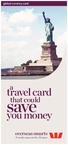 global currency card a travel card save that could you money overseas smarts Proudly supported by Westpac Think local, shop global Introducing the Global Currency Card. It s the re-loadable prepaid Visa
global currency card a travel card save that could you money overseas smarts Proudly supported by Westpac Think local, shop global Introducing the Global Currency Card. It s the re-loadable prepaid Visa
Guide Professional time billing for anyone. Jun 28 2011
 Guide Professional time billing for anyone. Jun 28 2011 Table of contents Overview 1 Help and other resources 2 Billings Setup Assistant 3 Billings workflow 12 About Clients 14 About Projects 16 Working
Guide Professional time billing for anyone. Jun 28 2011 Table of contents Overview 1 Help and other resources 2 Billings Setup Assistant 3 Billings workflow 12 About Clients 14 About Projects 16 Working
Omni Getting Started Manual. switched on accounting
 Omni Getting Started Manual switched on accounting Omni Getting Started Table of Contents Install & Register... 3 Install and Register... 3 Omni Programs... 3 Users... 4 Creating Companies... 5 Create
Omni Getting Started Manual switched on accounting Omni Getting Started Table of Contents Install & Register... 3 Install and Register... 3 Omni Programs... 3 Users... 4 Creating Companies... 5 Create
