Getting started with the IBM System Planning Tool (SPT)
|
|
|
- Scott Stewart
- 7 years ago
- Views:
Transcription
1 Getting started with the IBM System Planning Tool (SPT) Use this document to help you install and get started using the IBM System Planning Tool (SPT). Copyright International Business Machines Corporation All rights reserved. US Government Users Restricted Rights Use, duplication or disclosure restricted by GSA ADP Schedule Contract with IBM Corp.
2 Table of Contents Getting started with the IBM System Planning Tool (SPT)... 1 About the SPT... 3 Before you install... 3 Installing the SPT... 3 Using the SPT... 9 Usage notes... 9 Browsers and browser support...9 Pop-up blockers and firewalls...9 JavaScript...10 Integration with Workload Estimator and IBM Performance Management...11 Working with HMC or IVM system plans...12 Starting the SPT Checking the version of the SPT...12 Starting the SPT in a new or existing browser session...12 Creating and deploying a system plan Ending the SPT Saving your output Using Internet Explorer...15 Using Firefox...15 Updating the SPT
3 About the SPT The IBM System Planning Tool helps you design a system or systems to be partitioned with logical partitions. You can also plan for and design non-partitioned systems using the SPT. The resulting output of your design is called a system plan, which is stored in a.sysplan file. This file can contain plans for a single system or multiple systems. The.sysplan file can be used: To create reports As input to the IBM Configurator for e-business (e-config) To create and deploy partitions on your system(s) automatically The SPT is the next generation of the IBM LPAR Validation Tool (LVT). It contains all of the function from the LVT, as well as significant functional enhancements, and is integrated with the IBM Systems Workload Estimator (WLE). System plans generated by the SPT can be deployed on the system by the Hardware Management Console (HMC) or the Integrated Virtualization Manager (IVM). Note: In previous releases of the SPT, you could view an HMC or IVM system plan, but you could not edit the plan. The SPT now allows you to convert an HMC or IVM system plan into a format that will allow you to edit the plan in the SPT, as well as import partitions from an HMC or IVM system plan into an SPT system plan. The SPT is a PC-based browser application designed to be run in a standalone environment. The SPT can be used to plan solutions for the following IBM systems: IBM System p (based on POWER5 processor) IBM System p (based on POWER6 processor) System i5 eserver p5 eserver i5 OpenPower iseries 8xx and 270 models The SPT and its supporting documentation can be found on the IBM System Planning Tool site at: Before you install Before you install the SPT on your PC, consider the following: Because the SPT is a web-based application, the SPT uses a TCP/IP port to display pages on your browser window. When you install the SPT, the SPT installation wizard asks you to specify the TCP/IP port that you want the SPT to use. By default, the SPT installation wizard displays the first available TCP/IP port starting after port 6001 on your PC. If the TCP/IP port used by SPT conflicts with the TCP/IP port that is used by another application on your PC, you might need to change the TCP/IP port that the SPT uses so that the applications do not conflict with each other. Important: If you find you're having trouble starting the SPT intermittently, it may be because the port number is causing problems. By selecting a port in a higher range, you maybe less likely to experience port conflicts. The TCP/IP port number can be changed after installation in the System Planning Tool settings. To access the SPT settings, click Start > Programs > IBM System Planning Tool > Settings. If you are still having troubles starting the SPT, see the Troubleshooting Guide (available from the SPT Website) for more details. Installing the SPT To install the SPT on your PC, complete the following: 3
4 1. Download the SPT installation wizard from the SPT website to a location on your PC. Note: The directory that you download and start the installation from cannot contain the following characters: # For example, C:\TempWork#1\SPT contains characters that may cause the installation of the SPT to fail. 2. Run the installation.exe file from your PC. The Welcome step displays. 4
5 3. Click Next. The License Agreement step displays. 4. Select the language in which you want to read the license agreement and review the terms within the license agreement. If you agree to the terms of the license agreement, choose I accept the terms of the license agreement and click Next. The Install Directory step displays. 5. Review the default installation directory and change the installation directory if desired. You can change the installation directory by entering the desired directory into the Directory Name box. Alternately, you can click the Browse button and use the Browse window to create a new directory or select an 5
6 existing directory. When you have selected the directory that you want to use, click Next. The SPT Port step displays. 6. Review the default TCP/IP port that is to be used by the SPT. By default, the SPT installation wizard enters the first unused port number after port 6001 available on your PC. You can change the TCP/IP port by entering a different TCP/IP port number into the Port Number box. When you have selected the TCP/IP port number that you want to use, click Next. The Summary Information step displays. 6
7 7. Review the settings that you have selected for the SPT. When you are ready to install the SPT, click Install. The SPT installation wizard copies the SPT program files to the directory that you specified. 7
8 8. When the SPT installation wizard is complete, the Finish step displays. If you do not want to run the SPT after you click Finish, clear the Start the IBM System Planning Tool when the installation wizard exits option and click Finish. Otherwise, click Finish to run the SPT. Note: De-select Start the IBM System Planning Tool when the installation wizard exits if you are installing a patch release of the SPT. First load the full install, next load the patch install, and then start the SPT. 8
9 Using the SPT Usage notes Browsers and browser support Because the SPT is a browser-based application, it will launch in the browser that is defined as your default web browser on your PC. If the SPT does not open when you attempt to launch it, it could be because you do not have a default web browser defined. Check your PC s default browser settings. To launch the SPT manually, enter the following URL into your browser, replacing [port] with the port number you specified during the installation of the SPT: Note: the port number is also available in the SPT settings. To access the SPT settings, click Start > Programs > IBM System Planning Tool > Settings. The SPT is supported on the following browsers: o o Microsoft Internet Explorer Mozilla Firefox Pop-up blockers and firewalls The SPT uses pop-up windows for many functions. If you use a pop-up blocker, such as Google Toolbar, you may need to set the pop-up blocker to allow localhost to open pop-up windows. The supported Internet Explorer and Firefox browsers also contain pop-up blocking features. You may need to change your browser settings to allow pop-up windows. Enabling pop-up windows in Internet Explorer On the Tools menu, point to Pop-up Blocker, and then click Turn Off Pop-up Blocker. Note: You can also leave the pop-up blocker on and customize the pop-up blocker to allow localhost to open pop-up windows. Enabling pop-up windows in Firefox The Pop-up Blocker Options are located in the Content panel of Tools > Options. If you have a software firewall application installed on your PC (such as Check Point Integrity Client or Zone Labs ZoneAlarm), you might need to tune the firewall settings to allow SPT.exe to access the local network when you first run the SPT. Note: When you install an SPT fix pack, a new version of the SPT is loaded onto your system. If you're 9
10 using a software firewall, then you may need to update the firewall software to recognize the new version of SPT.exe. If the SPT fails to start properly after loading a fix pack, this is most likely the problem. JavaScript The SPT requires JavaScript to be enabled in your browser. Enabling JavaScript in Internet Explorer Click Tools > Internet Options, then click the Security tab. Ensure that either the security setting is at a low setting, or provide a Custom setting such that the Active scripting option is set to Enable. 10
11 Enabling JavaScript in Firefox Click Tools > Options, then select the Content tab. Ensure that the Enable JavaScript option is selected. Integration with Workload Estimator and IBM Performance Management Integration between the SPT and the Workload Estimator (WLE) allows you to create a system that is based upon performance data from an existing system or that is based on new workloads that you specify. If you want to create systems using the integration between the SPT and the WLE, either you must have the WLE installed locally on your PC or you must be able to access the online version of WLE through the Internet. For more information on how to use the online version of the WLE or download a copy of the WLE, see the WLE website: If you want to create a system that is based upon performance data from an existing system, you must collect this performance data for at least a week before using the SPT to create the new system. This data is collected by IBM Performance Management (PM). For examples of how to activate and use PM on your server and of how PM and WLE work together, see the Performance Management for IBM eserver iseries and pseries: A Systems Management Guide Redbook: Many WLE tutorials are available as Portable Document Format (.pdf) files, and the WLE allows you to print the final recommended system as a.pdf file. If you want to use these features, your must have a program that can display and print.pdf files installed on your PC (such as Adobe Reader). To download and install the latest version of Adobe Reader, please go to the Adobe website: 11
12 Working with HMC or IVM system plans In previous releases of the SPT, you could view a Hardware Management Console (HMC) or Integrated Virtualization Manager (IVM) system plan, but you could not edit the plan. You can still view your plan at any time, but the SPT now allows you to convert an HMC or IVM system plan into a format that will allow you to edit the plan in the SPT. When you open an existing HMC or IVM system plan and click Convert, you will launch the System Plan Conversion Wizard. For more information on optimizing your system plan and to obtain the best possible conversion results refer to the conversion guide available form the SPT Website: Converting system plans to System Planning Tool (SPT) format. Starting the SPT To start the SPT, click Start -> Programs -> IBM System Planning Tool -> System Planning Tool. Note: When the SPT is running, the System Planning Tool icon is present in the Windows taskbar tray in the lower-right corner of your desktop. Checking the version of the SPT The version of the SPT appears in the bottom corner of the launch page. Alternatively, once the SPT is started, right-click on the SPT icon in the Windows taskbar tray and click About. You will see a window similar to the one below: Starting the SPT in a new or existing browser session When you start the SPT, your SPT session either starts in a new browser window or uses an existing browser session. If the SPT starts in an existing browser session, you will lose whatever you were doing in that window. To ensure that the SPT starts in a new browser window, you may need to change your browser s settings. Starting the SPT in a new Internet Explorer window In Internet Explorer, click Tools > Internet Options then click the Advanced tab. Ensure that the Reuse windows for launching shortcuts option is not selected, as shown here: 12
13 Starting the SPT in a new Firefox window In Firefox, click Tools > Options then click the Tabs tab. Under Open links from other applications in, ensure that a new window is selected, as shown here: 13
14 Creating and deploying a system plan The SPT contains online help to assist you with using the tool and creating and deploying a system plan. Click on the help link when using the SPT for overview and procedural documentation. Ending the SPT Closing your SPT browser session does not shut down the SPT. It will remain running and the SPT icon will be present in the taskbar tray. To shut down the SPT, right-click on the SPT icon in the taskbar and click Exit. Note: Do NOT use the Windows Task Manager to end the SPT (SPT.exe). Ending the SPT this way can cause problems. If you do end the SPT using the Windows Task Manager, reboot your computer before uninstalling or installing the SPT. 14
15 Saving your output Once you have completed your system plan, you can save your plan as a.sysplan output file. Save your system plan by clicking on the Save button in the lower-left corner of the SPT. Note: If you are saving your system plan and you want to give the plan a meaningful name, click on the Properties button in the lower-left corner to change the system plan name before you save. Important: It is recommended that you save your system plan often as you progress through the SPT. When editing your system plan you can also click Apply in the lower-left corner of the screen to apply your changes to the master copy of the system plan. Applying your changes ensure that if the browser session is lost, when you re-connect to your system plan, the changes you made will be kept. Using Internet Explorer When saving your.sysplan from an Internet Explorer SPT session, you will be prompted to specify your desired download destination. Using Firefox When saving your.sysplan from a Firefox SPT session, you may not be prompted to specify your desired download destination, depending on your Firefox browser settings. Your.sysplan may be downloaded automatically to a pre-defined specified location. This is the default Firefox behavior. To specify the destination of downloaded files in Firefox, click Tools > Options. You can select to have Firefox prompt you for the desired destination directory every time you download a file, or you can specify the default folder where all downloads will be saved 15
16 Updating the SPT Updates to the SPT will be made as often as necessary, roughly every two to four weeks. These updates will be posted on the System Planning Tool web site: IMPORTANT: After you install an update, it is important that you clear your browser s cache to ensure that you are getting the latest revisions. If you experience irregular behavior even after you clear your browser s cache be sure to check your firewall and pop-up blocker settings. To clear your browser s cache in Windows Explorer: 1. Select Tools > Internet Options. 2. On the General tab, in the Temporary Internet Files section, click the Delete Files button. 3. Click OK, then click OK again. 16
17 17
18 To clear your browser s cache in Firefox: 1. Select Tools > Options 2. Select the Privacy panel and click the Cache tab. 3. Click the Clear Now button at the bottom of the Cache tab. 18
Human Resources Installation Guide
 Human Resources Installation Guide Installing HR i Index Copyright 2001 Jenzabar, Inc. You may print any part or the whole of this documentation to support installations of Jenzabar software. Where the
Human Resources Installation Guide Installing HR i Index Copyright 2001 Jenzabar, Inc. You may print any part or the whole of this documentation to support installations of Jenzabar software. Where the
Sharp Remote Device Manager (SRDM) Server Software Setup Guide
 Sharp Remote Device Manager (SRDM) Server Software Setup Guide This Guide explains how to install the software which is required in order to use Sharp Remote Device Manager (SRDM). SRDM is a web-based
Sharp Remote Device Manager (SRDM) Server Software Setup Guide This Guide explains how to install the software which is required in order to use Sharp Remote Device Manager (SRDM). SRDM is a web-based
STUDENT ADMINISTRATION TRAINING GUIDE SETTING YOUR BROWSER FOR PEOPLESOFT DOWNLOADS
 STUDENT ADMINISTRATION TRAINING GUIDE SETTING YOUR BROWSER FOR PEOPLESOFT DOWNLOADS Table of Contents How to check the browser version... 3 PC - Internet Explorer... 8 Internet Explorer V9 Compatibility
STUDENT ADMINISTRATION TRAINING GUIDE SETTING YOUR BROWSER FOR PEOPLESOFT DOWNLOADS Table of Contents How to check the browser version... 3 PC - Internet Explorer... 8 Internet Explorer V9 Compatibility
IBM Information Server
 IBM Information Server Version 8 Release 1 IBM Information Server Administration Guide SC18-9929-01 IBM Information Server Version 8 Release 1 IBM Information Server Administration Guide SC18-9929-01
IBM Information Server Version 8 Release 1 IBM Information Server Administration Guide SC18-9929-01 IBM Information Server Version 8 Release 1 IBM Information Server Administration Guide SC18-9929-01
Software Installation Requirements
 Software Installation Guide PrintIQ TM Software Installation Requirements Please use the following guide to ensure that you're meeting all requirements prior to installing the PrintIQ TM Xerox Device Agent
Software Installation Guide PrintIQ TM Software Installation Requirements Please use the following guide to ensure that you're meeting all requirements prior to installing the PrintIQ TM Xerox Device Agent
How To Configure CU*BASE Encryption
 How To Configure CU*BASE Encryption Configuring encryption on an existing CU*BASE installation INTRODUCTION This booklet was created to assist CU*Answers clients with the configuration of encrypted CU*BASE
How To Configure CU*BASE Encryption Configuring encryption on an existing CU*BASE installation INTRODUCTION This booklet was created to assist CU*Answers clients with the configuration of encrypted CU*BASE
User guide. Business Email
 User guide Business Email June 2013 Contents Introduction 3 Logging on to the UC Management Centre User Interface 3 Exchange User Summary 4 Downloading Outlook 5 Outlook Configuration 6 Configuring Outlook
User guide Business Email June 2013 Contents Introduction 3 Logging on to the UC Management Centre User Interface 3 Exchange User Summary 4 Downloading Outlook 5 Outlook Configuration 6 Configuring Outlook
This tutorial provides detailed instructions to help you download and configure Internet Explorer 6.0 for use with Web Commerce application.
 IE 6.0 Download and Set-up To use the Web Commerce e-commerce service, you need to: Gain access to the Internet Install Microsoft Internet Explorer 6.0 Configure Temporary Internet files in Internet Explorer.
IE 6.0 Download and Set-up To use the Web Commerce e-commerce service, you need to: Gain access to the Internet Install Microsoft Internet Explorer 6.0 Configure Temporary Internet files in Internet Explorer.
SC-T35/SC-T45/SC-T46/SC-T47 ViewSonic Device Manager User Guide
 SC-T35/SC-T45/SC-T46/SC-T47 ViewSonic Device Manager User Guide Copyright and Trademark Statements 2014 ViewSonic Computer Corp. All rights reserved. This document contains proprietary information that
SC-T35/SC-T45/SC-T46/SC-T47 ViewSonic Device Manager User Guide Copyright and Trademark Statements 2014 ViewSonic Computer Corp. All rights reserved. This document contains proprietary information that
SOFTWARE INSTALLATION INSTRUCTIONS
 AUDITGARD LGA Electronic Combination Lock SOFTWARE INSTALLATION INSTRUCTIONS Implementation Package The AuditGard Software implementation package includes: 707013 AuditGard Software Install CD 42145 Programming/Audit
AUDITGARD LGA Electronic Combination Lock SOFTWARE INSTALLATION INSTRUCTIONS Implementation Package The AuditGard Software implementation package includes: 707013 AuditGard Software Install CD 42145 Programming/Audit
MultiSite Manager. Setup Guide
 MultiSite Manager Setup Guide Contents 1. Introduction... 2 How MultiSite Manager works... 2 How MultiSite Manager is implemented... 2 2. MultiSite Manager requirements... 3 Operating System requirements...
MultiSite Manager Setup Guide Contents 1. Introduction... 2 How MultiSite Manager works... 2 How MultiSite Manager is implemented... 2 2. MultiSite Manager requirements... 3 Operating System requirements...
SecuraLive ULTIMATE SECURITY
 SecuraLive ULTIMATE SECURITY Home Edition for Windows USER GUIDE SecuraLive ULTIMATE SECURITY USER MANUAL Introduction: Welcome to SecuraLive Ultimate Security Home Edition. SecuraLive Ultimate Security
SecuraLive ULTIMATE SECURITY Home Edition for Windows USER GUIDE SecuraLive ULTIMATE SECURITY USER MANUAL Introduction: Welcome to SecuraLive Ultimate Security Home Edition. SecuraLive Ultimate Security
PC Requirements and Technical Help. Q1. How do I clear the browser s cache?
 Q1. How do I clear the browser s cache? A1. Clear your browser's cache, and close all other applications that are running in your PC to free up memory space. For instructions on clearing cache (temporary
Q1. How do I clear the browser s cache? A1. Clear your browser's cache, and close all other applications that are running in your PC to free up memory space. For instructions on clearing cache (temporary
THE GOVERNMENT OF THE REPUBLIC OF SINGAPORE MINISTRY OF MANPOWER WP ONLINE. Technical Guidelines
 THE GOVERNMENT OF THE REPUBLIC OF SINGAPORE MINISTRY OF MANPOWER WP ONLINE Technical Guidelines Last Updated: 12-July-2013 Content 1. Technical Guidelines... 3 1.1 Minimum PC Configuration... 4 1.2 Internet
THE GOVERNMENT OF THE REPUBLIC OF SINGAPORE MINISTRY OF MANPOWER WP ONLINE Technical Guidelines Last Updated: 12-July-2013 Content 1. Technical Guidelines... 3 1.1 Minimum PC Configuration... 4 1.2 Internet
Network Connect Installation and Usage Guide
 Network Connect Installation and Usage Guide I. Installing the Network Connect Client..2 II. Launching Network Connect from the Desktop.. 9 III. Launching Network Connect Pre-Windows Login 11 IV. Installing
Network Connect Installation and Usage Guide I. Installing the Network Connect Client..2 II. Launching Network Connect from the Desktop.. 9 III. Launching Network Connect Pre-Windows Login 11 IV. Installing
Information Services. Accessing the University Network using a Virtual Private Network Connection (VPN), with Windows XP Professional
 Information Services Accessing the University Network using a Virtual Private Network Connection (VPN), with Windows XP Professional Amendment & Authorisation History Ver Date Changes Name Author A 29/3/05
Information Services Accessing the University Network using a Virtual Private Network Connection (VPN), with Windows XP Professional Amendment & Authorisation History Ver Date Changes Name Author A 29/3/05
GE Intelligent Platforms. Activating Licenses Online Using a Local License Server
 GE Intelligent Platforms Activating Licenses Online Using a Local License Server January 2016 Introduction: This document is an introduction to activating licenses online using a GE-IP Local License Server.
GE Intelligent Platforms Activating Licenses Online Using a Local License Server January 2016 Introduction: This document is an introduction to activating licenses online using a GE-IP Local License Server.
Fiery E100 Color Server. Welcome
 Fiery E100 Color Server Welcome 2011 Electronics For Imaging, Inc. The information in this publication is covered under Legal Notices for this product. 45098226 27 June 2011 WELCOME 3 WELCOME This Welcome
Fiery E100 Color Server Welcome 2011 Electronics For Imaging, Inc. The information in this publication is covered under Legal Notices for this product. 45098226 27 June 2011 WELCOME 3 WELCOME This Welcome
1. To ensure the appropriate level of security, you will need Microsoft Windows XP or above.
 System Requirements This section describes the resources you will need on your computer and how to configure your system to use @venture. Because individual systems widely vary, these guidelines are general
System Requirements This section describes the resources you will need on your computer and how to configure your system to use @venture. Because individual systems widely vary, these guidelines are general
Topaz Installation Sheet
 Topaz Installation Sheet P/N 460924001E ISS 08FEB12 Content Introduction... 3 Recommended minimum requirements... 3 Setup for Internet Explorer:... 4 Topaz installation... 10 Technical support... 14 Copyright
Topaz Installation Sheet P/N 460924001E ISS 08FEB12 Content Introduction... 3 Recommended minimum requirements... 3 Setup for Internet Explorer:... 4 Topaz installation... 10 Technical support... 14 Copyright
Troubleshoot downloading files or assessments from the OLS Microsoft Users
 Troubleshoot downloading files or assessments from the OLS Microsoft Users Table of Contents Identify the download problem 2 Problems downloading a PDF 2 Clearing Your Cache 2 Internet Explorer 6.0 3 Internet
Troubleshoot downloading files or assessments from the OLS Microsoft Users Table of Contents Identify the download problem 2 Problems downloading a PDF 2 Clearing Your Cache 2 Internet Explorer 6.0 3 Internet
8x8 Virtual Office Telephony Interface for Salesforce
 8x8 Virtual Office Telephony Interface for Salesforce Administrator Guide May 2014 The Champion For Business Communications Table of Contents 8x8 Virtual Office Telephony Interface for Salesforce.... 3
8x8 Virtual Office Telephony Interface for Salesforce Administrator Guide May 2014 The Champion For Business Communications Table of Contents 8x8 Virtual Office Telephony Interface for Salesforce.... 3
Security Service tools user IDs and passwords
 System i Security Service tools user IDs and passwords Version 5 Release 4 System i Security Service tools user IDs and passwords Version 5 Release 4 Note Before using this information and the product
System i Security Service tools user IDs and passwords Version 5 Release 4 System i Security Service tools user IDs and passwords Version 5 Release 4 Note Before using this information and the product
Vodafone PC SMS 2010. (Software version 4.7.1) User Manual
 Vodafone PC SMS 2010 (Software version 4.7.1) User Manual July 19, 2010 Table of contents 1. Introduction...4 1.1 System Requirements... 4 1.2 Reply-to-Inbox... 4 1.3 What s new?... 4 2. Installation...6
Vodafone PC SMS 2010 (Software version 4.7.1) User Manual July 19, 2010 Table of contents 1. Introduction...4 1.1 System Requirements... 4 1.2 Reply-to-Inbox... 4 1.3 What s new?... 4 2. Installation...6
Infor Xtreme Browser References
 Infor Xtreme Browser References This document describes the list of supported browsers, browser recommendations and known issues. Contents Infor Xtreme Browser References... 1 Browsers Supported... 2 Browser
Infor Xtreme Browser References This document describes the list of supported browsers, browser recommendations and known issues. Contents Infor Xtreme Browser References... 1 Browsers Supported... 2 Browser
COMBOGARDPRO. 39E Electronic Combination Lock SOFTWARE INSTALLATION INSTRUCTIONS
 COMBOGARDPRO 39E Electronic Combination Lock SOFTWARE INSTALLATION INSTRUCTIONS IMPLEMENTATION PACKAGE The ComboGard Pro Software implementation package includes: 707012 ComboGard Pro Software Install
COMBOGARDPRO 39E Electronic Combination Lock SOFTWARE INSTALLATION INSTRUCTIONS IMPLEMENTATION PACKAGE The ComboGard Pro Software implementation package includes: 707012 ComboGard Pro Software Install
MyReports Recommended Browser Settings MYR-200a
 MyReports Recommended Browser Settings MYR-200a Note: If you have installed an additional Tool Bar on your browser, such as Yahoo Tool Bar or Google Tool Bar, be sure that it is also configured to allow
MyReports Recommended Browser Settings MYR-200a Note: If you have installed an additional Tool Bar on your browser, such as Yahoo Tool Bar or Google Tool Bar, be sure that it is also configured to allow
MultiSite Manager. Setup Guide
 MultiSite Manager Setup Guide Contents 1. Introduction... 2 How MultiSite Manager works... 2 How MultiSite Manager is implemented... 2 2. MultiSite Manager requirements... 3 Operating System requirements...
MultiSite Manager Setup Guide Contents 1. Introduction... 2 How MultiSite Manager works... 2 How MultiSite Manager is implemented... 2 2. MultiSite Manager requirements... 3 Operating System requirements...
Install and configure e-mail server
 IBM WEBSPHERE ADAPTER 6.0.2 LAB EXERCISE Copyright IBM Corporation 2007 All rights reserved Install and configure e-mail server What this exercise is about... 1 What you should be able to do... 1 Introduction...
IBM WEBSPHERE ADAPTER 6.0.2 LAB EXERCISE Copyright IBM Corporation 2007 All rights reserved Install and configure e-mail server What this exercise is about... 1 What you should be able to do... 1 Introduction...
Aspera Connect User Guide
 Aspera Connect User Guide Windows XP/2003/Vista/2008/7 Browser: Firefox 2+, IE 6+ Version 2.3.1 Chapter 1 Chapter 2 Introduction Setting Up 2.1 Installation 2.2 Configure the Network Environment 2.3 Connect
Aspera Connect User Guide Windows XP/2003/Vista/2008/7 Browser: Firefox 2+, IE 6+ Version 2.3.1 Chapter 1 Chapter 2 Introduction Setting Up 2.1 Installation 2.2 Configure the Network Environment 2.3 Connect
How to Temporarily Allow Popups for the Current Session
 How to Temporarily Allow Popups for the Current Session NOTE: The following procedure works on most browsers, but there may be some that don t. Try it anyway. Press the ctrl key while clicking on the Go
How to Temporarily Allow Popups for the Current Session NOTE: The following procedure works on most browsers, but there may be some that don t. Try it anyway. Press the ctrl key while clicking on the Go
SlimDrivers User Manual
 SlimDrivers User Manual Introduction: What are Updates? Updates are corrections to the software on your computer that are made to fix errors or to improve the overall performance of a particular program
SlimDrivers User Manual Introduction: What are Updates? Updates are corrections to the software on your computer that are made to fix errors or to improve the overall performance of a particular program
SmartGrant Web Browser Set-Up
 SmartGrant Web Browser Set-Up TABLE OF CONTENTS SmartGrant Supported Web Browsers for Windows... 2 Configuring Your Web Browser for SmartGrant... 3 Internet Explorer... 3 Firefox... 10 Chrome... 15 Safari...
SmartGrant Web Browser Set-Up TABLE OF CONTENTS SmartGrant Supported Web Browsers for Windows... 2 Configuring Your Web Browser for SmartGrant... 3 Internet Explorer... 3 Firefox... 10 Chrome... 15 Safari...
Dovico Timesheet v12 INSTALLATION GUIDE
 v12 TABLE OF CONTENTS System Requirements... 1 NEW INSTALLATION... 2 UPGRADE from a previous version of Dovico Timesheet 5 System Requirements Deployment Options Either installed on your server or use
v12 TABLE OF CONTENTS System Requirements... 1 NEW INSTALLATION... 2 UPGRADE from a previous version of Dovico Timesheet 5 System Requirements Deployment Options Either installed on your server or use
BIGPOND ONLINE STORAGE USER GUIDE Issue 1.1.0-18 August 2005
 BIGPOND ONLINE STORAGE USER GUIDE Issue 1.1.0-18 August 2005 PLEASE NOTE: The contents of this publication, and any associated documentation provided to you, must not be disclosed to any third party without
BIGPOND ONLINE STORAGE USER GUIDE Issue 1.1.0-18 August 2005 PLEASE NOTE: The contents of this publication, and any associated documentation provided to you, must not be disclosed to any third party without
Enterprise Site Manager (ESM) & Administrator Console Installation / Uninstall
 Enterprise Site Manager (ESM) & Administrator Console Installation / Uninstall July 2013 For further information visit our support page: www.pearsonwbl.edexcel.com/our-support 1 Contents Please note clicking
Enterprise Site Manager (ESM) & Administrator Console Installation / Uninstall July 2013 For further information visit our support page: www.pearsonwbl.edexcel.com/our-support 1 Contents Please note clicking
Disabling Microsoft SharePoint in order to install the OneDrive for Business Client
 Disabling Microsoft SharePoint in order to install the OneDrive for Business Client If you try to setup and sync your OneDrive online documents with the client software and Microsoft SharePoint opens,
Disabling Microsoft SharePoint in order to install the OneDrive for Business Client If you try to setup and sync your OneDrive online documents with the client software and Microsoft SharePoint opens,
Internet Explorer Browser Clean-up
 Follow the steps below to determine your Internet Explorer version number and access browser clean-up procedures specific to your version. 1. From Internet Explorer, click the Help menu and choose About
Follow the steps below to determine your Internet Explorer version number and access browser clean-up procedures specific to your version. 1. From Internet Explorer, click the Help menu and choose About
TxEIS on Internet Explorer 7
 TxEIS on Internet Explorer 7 General Set Up Recommendations: Several modifications will need to be made to the computer settings in Internet Explorer to ensure TxEIS runs smoothly, reports pop up as desired,
TxEIS on Internet Explorer 7 General Set Up Recommendations: Several modifications will need to be made to the computer settings in Internet Explorer to ensure TxEIS runs smoothly, reports pop up as desired,
Checking Browser Settings, and Basic System Requirements for QuestionPoint
 Checking Browser Settings, and Basic System Requirements for QuestionPoint This document covers basic IE settings and system requirements necessary for QuestionPoint. These settings and requirements apply
Checking Browser Settings, and Basic System Requirements for QuestionPoint This document covers basic IE settings and system requirements necessary for QuestionPoint. These settings and requirements apply
Installation & Activation Guide. Lepide Active Directory Self Service
 Installation & Activation Guide Lepide Active Directory Self Service , All Rights Reserved This User Guide and documentation is copyright of Lepide Software Private Limited, with all rights reserved under
Installation & Activation Guide Lepide Active Directory Self Service , All Rights Reserved This User Guide and documentation is copyright of Lepide Software Private Limited, with all rights reserved under
IBM i Version 7.2. Security Service Tools
 IBM i Version 7.2 Security Service Tools IBM i Version 7.2 Security Service Tools Note Before using this information and the product it supports, read the information in Notices on page 37. This edition
IBM i Version 7.2 Security Service Tools IBM i Version 7.2 Security Service Tools Note Before using this information and the product it supports, read the information in Notices on page 37. This edition
Installation & Activation Guide. Lepide Active Directory Self Service
 Installation & Activation Guide Lepide Active Directory Self Service , All Rights Reserved This User Guide and documentation is copyright of Lepide Software Private Limited, with all rights reserved under
Installation & Activation Guide Lepide Active Directory Self Service , All Rights Reserved This User Guide and documentation is copyright of Lepide Software Private Limited, with all rights reserved under
How To Use Senior Systems Cloud Services
 Senior Systems Cloud Services In this guide... Senior Systems Cloud Services 1 Cloud Services User Guide 2 Working In Your Cloud Environment 3 Cloud Profile Management Tool 6 How To Save Files 8 How To
Senior Systems Cloud Services In this guide... Senior Systems Cloud Services 1 Cloud Services User Guide 2 Working In Your Cloud Environment 3 Cloud Profile Management Tool 6 How To Save Files 8 How To
etoken Enterprise For: SSL SSL with etoken
 etoken Enterprise For: SSL SSL with etoken System Requirements Windows 2000 Internet Explorer 5.0 and above Netscape 4.6 and above etoken R2 or Pro key Install etoken RTE Certificates from: (click on the
etoken Enterprise For: SSL SSL with etoken System Requirements Windows 2000 Internet Explorer 5.0 and above Netscape 4.6 and above etoken R2 or Pro key Install etoken RTE Certificates from: (click on the
SOS Suite Installation Guide
 SOS Suite Installation Guide rev. 8/31/2010 Contents Overview Upgrading from SOS 2009 and Older Pre-Installation Recommendations Network Installations System Requirements Preparing for Installation Installing
SOS Suite Installation Guide rev. 8/31/2010 Contents Overview Upgrading from SOS 2009 and Older Pre-Installation Recommendations Network Installations System Requirements Preparing for Installation Installing
How To Backup Your Computer With A Remote Drive Client On A Pc Or Macbook Or Macintosh (For Macintosh) On A Macbook (For Pc Or Ipa) On An Uniden (For Ipa Or Mac Macbook) On
 Remote Drive PC Client software User Guide -Page 1 of 27- PRIVACY, SECURITY AND PROPRIETARY RIGHTS NOTICE: The Remote Drive PC Client software is third party software that you can use to upload your files
Remote Drive PC Client software User Guide -Page 1 of 27- PRIVACY, SECURITY AND PROPRIETARY RIGHTS NOTICE: The Remote Drive PC Client software is third party software that you can use to upload your files
CLEARONE DOCUMENT 801-000-002 (REVISION 1.0) October, 2008. with Converge Pro Units
 APPLICATION NOTES Converge Pro Products CLEARONE DOCUMENT 801-000-002 (REVISION 1.0) October, 2008. Troubleshooting USB Connections with Converge Pro Units Description This document explains how to connect
APPLICATION NOTES Converge Pro Products CLEARONE DOCUMENT 801-000-002 (REVISION 1.0) October, 2008. Troubleshooting USB Connections with Converge Pro Units Description This document explains how to connect
Installation Assistance... 3. Windows/Microsoft Updates... 3. Updating from Spectra 7.0.1 or 7.1... 4. Upgrading from Spectra 6.x...
 Spectra 7.1.1/Access 2010 Windows Upgrade Installation Instructions Installation Assistance... 3 Windows/Microsoft Updates... 3 Updating from Spectra 7.0.1 or 7.1... 4 Important Notices... 4 Downloading
Spectra 7.1.1/Access 2010 Windows Upgrade Installation Instructions Installation Assistance... 3 Windows/Microsoft Updates... 3 Updating from Spectra 7.0.1 or 7.1... 4 Important Notices... 4 Downloading
isupplier PORTAL ACCESS SYSTEM REQUIREMENTS
 TABLE OF CONTENTS Recommended Browsers for isupplier Portal Recommended Microsoft Internet Explorer Browser Settings (MSIE) Recommended Firefox Browser Settings Recommended Safari Browser Settings SYSTEM
TABLE OF CONTENTS Recommended Browsers for isupplier Portal Recommended Microsoft Internet Explorer Browser Settings (MSIE) Recommended Firefox Browser Settings Recommended Safari Browser Settings SYSTEM
Wavecrest Certificate
 Wavecrest InstallationGuide Wavecrest Certificate www.wavecrest.net Copyright Copyright 1996-2015, Wavecrest Computing, Inc. All rights reserved. Use of this product and this manual is subject to license.
Wavecrest InstallationGuide Wavecrest Certificate www.wavecrest.net Copyright Copyright 1996-2015, Wavecrest Computing, Inc. All rights reserved. Use of this product and this manual is subject to license.
System Administration Training Guide. S100 Installation and Site Management
 System Administration Training Guide S100 Installation and Site Management Table of contents System Requirements for Acumatica ERP 4.2... 5 Learning Objects:... 5 Web Browser... 5 Server Software... 5
System Administration Training Guide S100 Installation and Site Management Table of contents System Requirements for Acumatica ERP 4.2... 5 Learning Objects:... 5 Web Browser... 5 Server Software... 5
NSi Mobile Installation Guide. Version 6.2
 NSi Mobile Installation Guide Version 6.2 Revision History Version Date 1.0 October 2, 2012 2.0 September 18, 2013 2 CONTENTS TABLE OF CONTENTS PREFACE... 5 Purpose of this Document... 5 Version Compatibility...
NSi Mobile Installation Guide Version 6.2 Revision History Version Date 1.0 October 2, 2012 2.0 September 18, 2013 2 CONTENTS TABLE OF CONTENTS PREFACE... 5 Purpose of this Document... 5 Version Compatibility...
Tech Tips Helpful Tips for Pelco Products
 DX4104 UPDATING FROM THE NETWORK SERVER October 29, 2009 DX4104 UPDATING FROM THE NETWORK SERVER The Operation/Configuration manual provides users an option for updating the server through the network
DX4104 UPDATING FROM THE NETWORK SERVER October 29, 2009 DX4104 UPDATING FROM THE NETWORK SERVER The Operation/Configuration manual provides users an option for updating the server through the network
PC Troubleshooting Steps
 PC Troubleshooting Steps This FAQ is designed to help PC users to go through various troubleshooting steps to allow them to view the FerrisConnect Learn/Vista sites appropriately. Compatible Browsers Check
PC Troubleshooting Steps This FAQ is designed to help PC users to go through various troubleshooting steps to allow them to view the FerrisConnect Learn/Vista sites appropriately. Compatible Browsers Check
1. TURN OFF UAC SETTINGS
 AKOYA INSTALLATION TECHNICAL REQUIREMENTS INTERNET EXPLORER CONFIGURATION FOR AKOYA.NET 1. TURN OFF UAC SETTINGS Before making the following changes in Internet Explorer, you must be a local administrator
AKOYA INSTALLATION TECHNICAL REQUIREMENTS INTERNET EXPLORER CONFIGURATION FOR AKOYA.NET 1. TURN OFF UAC SETTINGS Before making the following changes in Internet Explorer, you must be a local administrator
Centran Version 4 Getting Started Guide KABA MAS. Table Of Contents
 Page 1 Centran Version 4 Getting Started Guide KABA MAS Kaba Mas Welcome Kaba Mas, part of the world-wide Kaba group, is the world's leading manufacturer and supplier of high security, electronic safe
Page 1 Centran Version 4 Getting Started Guide KABA MAS Kaba Mas Welcome Kaba Mas, part of the world-wide Kaba group, is the world's leading manufacturer and supplier of high security, electronic safe
NovaBACKUP xsp Version 12.2 Upgrade Guide
 NovaBACKUP xsp Version 12.2 Upgrade Guide NovaStor / August 2011 Rev 20110815 2011 NovaStor, all rights reserved. All trademarks are the property of their respective owners. Features and specifications
NovaBACKUP xsp Version 12.2 Upgrade Guide NovaStor / August 2011 Rev 20110815 2011 NovaStor, all rights reserved. All trademarks are the property of their respective owners. Features and specifications
INSTALLATION GUIDE. Trimble AutoBid Mechanical Software
 INSTALLATION GUIDE Trimble AutoBid Mechanical Software Revision A April 2014 F Englewood Office Trimble Navigation Limited 116 Inverness Drive East, Suite 210 Englewood, Colorado 80112 (800) 234-3758 Copyright
INSTALLATION GUIDE Trimble AutoBid Mechanical Software Revision A April 2014 F Englewood Office Trimble Navigation Limited 116 Inverness Drive East, Suite 210 Englewood, Colorado 80112 (800) 234-3758 Copyright
Xerox Multifunction Devices. Verify Device Settings via the Configuration Report
 Xerox Multifunction Devices Customer Tips March 15, 2007 This document applies to these Xerox products: X WC 4150 X WCP 32/40 X WCP 35/45/55 X WCP 65/75/90 X WCP 165/175 X WCP 232/238 X WCP 245/255 X WCP
Xerox Multifunction Devices Customer Tips March 15, 2007 This document applies to these Xerox products: X WC 4150 X WCP 32/40 X WCP 35/45/55 X WCP 65/75/90 X WCP 165/175 X WCP 232/238 X WCP 245/255 X WCP
SURPASS HOSTING SERVICE GETTING STARTED AND OPERATIONS GUIDE
 SURPASS HOSTING SERVICE GETTING STARTED AND OPERATIONS GUIDE Welcome To Surpass Hosting Service. This document contains instructions to help you get up and running with your new service. The instructions
SURPASS HOSTING SERVICE GETTING STARTED AND OPERATIONS GUIDE Welcome To Surpass Hosting Service. This document contains instructions to help you get up and running with your new service. The instructions
Virtual Office Remote Installation Guide
 Virtual Office Remote Installation Guide Table of Contents VIRTUAL OFFICE REMOTE INSTALLATION GUIDE... 3 UNIVERSAL PRINTER CONFIGURATION INSTRUCTIONS... 12 CHANGING DEFAULT PRINTERS ON LOCAL SYSTEM...
Virtual Office Remote Installation Guide Table of Contents VIRTUAL OFFICE REMOTE INSTALLATION GUIDE... 3 UNIVERSAL PRINTER CONFIGURATION INSTRUCTIONS... 12 CHANGING DEFAULT PRINTERS ON LOCAL SYSTEM...
Setting up VMware ESXi for 2X VirtualDesktopServer Manual
 Setting up VMware ESXi for 2X VirtualDesktopServer Manual URL: www.2x.com E-mail: info@2x.com Information in this document is subject to change without notice. Companies, names, and data used in examples
Setting up VMware ESXi for 2X VirtualDesktopServer Manual URL: www.2x.com E-mail: info@2x.com Information in this document is subject to change without notice. Companies, names, and data used in examples
TAMUS Terminal Server Setup BPP SQL/Alva
 We have a new method of connecting to the databases that does not involve using the Texas A&M campus VPN. The new way of gaining access is via Remote Desktop software to a terminal server running here
We have a new method of connecting to the databases that does not involve using the Texas A&M campus VPN. The new way of gaining access is via Remote Desktop software to a terminal server running here
ivms-4200 Client Software Quick Start Guide
 ivms-4200 Client Software Quick Start Guide Notices The information in this documentation is subject to change without notice and does not represent any commitment on behalf of HIKVISION. HIKVISION disclaims
ivms-4200 Client Software Quick Start Guide Notices The information in this documentation is subject to change without notice and does not represent any commitment on behalf of HIKVISION. HIKVISION disclaims
ERserver. iseries. Networking TCP/IP Setup
 ERserver iseries Networking TCP/IP Setup ERserver iseries Networking TCP/IP Setup Copyright International Business Machines Corporation 1998, 2001. All rights reserved. US Government Users Restricted
ERserver iseries Networking TCP/IP Setup ERserver iseries Networking TCP/IP Setup Copyright International Business Machines Corporation 1998, 2001. All rights reserved. US Government Users Restricted
Remote Desktop Web Access. Using Remote Desktop Web Access
 Remote Desktop Web Access What is RD Web Access? RD Web Access is a Computer Science service that allows you to access department software and machines from your Windows or OS X computer, both on and off
Remote Desktop Web Access What is RD Web Access? RD Web Access is a Computer Science service that allows you to access department software and machines from your Windows or OS X computer, both on and off
Maintaining the Content Server
 CHAPTER 7 This chapter includes the following Content Server maintenance procedures: Backing Up the Content Server, page 7-1 Restoring Files, page 7-3 Upgrading the Content Server, page 7-5 Shutting Down
CHAPTER 7 This chapter includes the following Content Server maintenance procedures: Backing Up the Content Server, page 7-1 Restoring Files, page 7-3 Upgrading the Content Server, page 7-5 Shutting Down
Office of Information Technology Resources Handbook for NSC Employees
 NEVADA STATE COLLEGE Office of Information Technology Resources Handbook for NSC Employees Becoming Familiar with NSC s IT Resources and Policies Office of Information Technology Summer 2012 Table of Contents
NEVADA STATE COLLEGE Office of Information Technology Resources Handbook for NSC Employees Becoming Familiar with NSC s IT Resources and Policies Office of Information Technology Summer 2012 Table of Contents
IBM i Version 7.2. Systems management Advanced job scheduler
 IBM i Version 7.2 Systems management Advanced job scheduler IBM i Version 7.2 Systems management Advanced job scheduler Note Before using this information and the product it supports, read the information
IBM i Version 7.2 Systems management Advanced job scheduler IBM i Version 7.2 Systems management Advanced job scheduler Note Before using this information and the product it supports, read the information
new Business Online Technical Troubleshooting Guide
 new Business Online Technical Troubleshooting Guide TABLE OF CONTENTS How to install Java 1.6 Page 3 How to install Java 1.6 without ActiveX control Page 6 How to uninstall Java Runtime Environment Page
new Business Online Technical Troubleshooting Guide TABLE OF CONTENTS How to install Java 1.6 Page 3 How to install Java 1.6 without ActiveX control Page 6 How to uninstall Java Runtime Environment Page
Inter-Tel Audio and Web Conferencing
 MITEL Inter-Tel Audio and Web Conferencing User Guide NOTICE This Inter-Tel Audio and Web Conferencing User Guide is released by Inter-Tel, Inc. as a guide for end-users. It provides information necessary
MITEL Inter-Tel Audio and Web Conferencing User Guide NOTICE This Inter-Tel Audio and Web Conferencing User Guide is released by Inter-Tel, Inc. as a guide for end-users. It provides information necessary
U S E R M A N U A L. Alcatel-Lucent. Click to call plugin for OmniPCX Enterprise. User manual. Alcatel-Lucent Enterprise Services Page 1/12
 U S E R M A N U A L Alcatel-Lucent Click to call plugin for OmniPCX Enterprise User manual Alcatel-Lucent Enterprise Services Page 1/12 Index table 1 D o c u m e n t h i s t o r y 3 2 S c o p e 3 2.1 Overview...
U S E R M A N U A L Alcatel-Lucent Click to call plugin for OmniPCX Enterprise User manual Alcatel-Lucent Enterprise Services Page 1/12 Index table 1 D o c u m e n t h i s t o r y 3 2 S c o p e 3 2.1 Overview...
Reporting for Call Center Set Up and Operations Guide
 Reporting for Call Center Set Up and Operations Guide www.nortelnetworks.com 2004 Nortel Networks P1012912 Issue 02 (05) Table of Contents Change History...1 How to Use This Guide...2 Introduction...2
Reporting for Call Center Set Up and Operations Guide www.nortelnetworks.com 2004 Nortel Networks P1012912 Issue 02 (05) Table of Contents Change History...1 How to Use This Guide...2 Introduction...2
QACenter Installation and Configuration Guide. Release 4.4.2
 QACenter Installation and Configuration Guide Release 4.4.2 ii Please direct questions about QACenter or comments on this document to: QACenter Technical Support Compuware Corporation 31440 Northwestern
QACenter Installation and Configuration Guide Release 4.4.2 ii Please direct questions about QACenter or comments on this document to: QACenter Technical Support Compuware Corporation 31440 Northwestern
Configuring Internet Explorer for Voyager on Client Computers
 1 Configuring Internet Explorer for Voyager on Client Computers You must configure Microsoft Internet Explorer settings on each of your client computers so that your users can properly access and operate
1 Configuring Internet Explorer for Voyager on Client Computers You must configure Microsoft Internet Explorer settings on each of your client computers so that your users can properly access and operate
User Guide. Copyright 2003 Networks Associates Technology, Inc. All Rights Reserved.
 Copyright 2003 Networks Associates Technology, Inc. All Rights Reserved. Table of Contents Getting Started... 4 New Features... 4 System Requirements... 4 Configuring Microsoft Internet Explorer... 4 Configuring
Copyright 2003 Networks Associates Technology, Inc. All Rights Reserved. Table of Contents Getting Started... 4 New Features... 4 System Requirements... 4 Configuring Microsoft Internet Explorer... 4 Configuring
Installing Oracle 12c Enterprise on Windows 7 64-Bit
 JTHOMAS ENTERPRISES LLC Installing Oracle 12c Enterprise on Windows 7 64-Bit DOLOR SET AMET Overview This guide will step you through the process on installing a desktop-class Oracle Database Enterprises
JTHOMAS ENTERPRISES LLC Installing Oracle 12c Enterprise on Windows 7 64-Bit DOLOR SET AMET Overview This guide will step you through the process on installing a desktop-class Oracle Database Enterprises
Internet Explorer Settings for Optum CareTracker
 Internet Explorer Settings for Optum CareTracker CareTracker (aka Optum PM and Physician EMR) is a web-based application, which currently only runs on the 32 -bit version of Internet Explorer (to tell,
Internet Explorer Settings for Optum CareTracker CareTracker (aka Optum PM and Physician EMR) is a web-based application, which currently only runs on the 32 -bit version of Internet Explorer (to tell,
This document details the following four steps in setting up a Web Server (aka Internet Information Services -IIS) on Windows XP:
 Wazza s QuickStart: Setting up a Web Server (IIS) Windows XP This document details the following four steps in setting up a Web Server (aka Internet Information Services -IIS) on Windows XP: Configuring
Wazza s QuickStart: Setting up a Web Server (IIS) Windows XP This document details the following four steps in setting up a Web Server (aka Internet Information Services -IIS) on Windows XP: Configuring
System Use Requirements
 ProjectDox Component Customer Installation v. 8.3.8.8 System Use Requirements 4835 East Cactus Road Suite 420 Scottsdale, Arizona 85254 Phone: 602.714.9774 www.avolvesoftware.com Copyright 2015 Avolve
ProjectDox Component Customer Installation v. 8.3.8.8 System Use Requirements 4835 East Cactus Road Suite 420 Scottsdale, Arizona 85254 Phone: 602.714.9774 www.avolvesoftware.com Copyright 2015 Avolve
STATISTICA VERSION 10 STATISTICA ENTERPRISE SERVER INSTALLATION INSTRUCTIONS
 Notes: STATISTICA VERSION 10 STATISTICA ENTERPRISE SERVER INSTALLATION INSTRUCTIONS 1. The installation of the STATISTICA Enterprise Server entails two parts: a) a server installation, and b) workstation
Notes: STATISTICA VERSION 10 STATISTICA ENTERPRISE SERVER INSTALLATION INSTRUCTIONS 1. The installation of the STATISTICA Enterprise Server entails two parts: a) a server installation, and b) workstation
Installation and Troubleshooting Guide for SSL-VPN CONNECTIONS Access
 Installation and Troubleshooting Guide for SSL-VPN CONNECTIONS Access Version 1 Revised 11/29/2007 Table of Contents Java Installation:...4 Browser Configuration:...4 Citrix Client Installation:...8 Attempting
Installation and Troubleshooting Guide for SSL-VPN CONNECTIONS Access Version 1 Revised 11/29/2007 Table of Contents Java Installation:...4 Browser Configuration:...4 Citrix Client Installation:...8 Attempting
Hardware/Software Recommendations And System Support Reference Information November 10, 2004
 Hardware/Software Recommendations And System Support Reference Information November 10, 2004 Recommended: Pentium III or higher, Pentium IV recommended 800 MHz or faster Internet Explorer 6.0 or higher
Hardware/Software Recommendations And System Support Reference Information November 10, 2004 Recommended: Pentium III or higher, Pentium IV recommended 800 MHz or faster Internet Explorer 6.0 or higher
Stellar Phoenix Exchange Server Backup
 Stellar Phoenix Exchange Server Backup Version 1.0 Installation Guide Introduction This is the first release of Stellar Phoenix Exchange Server Backup tool documentation. The contents will be updated periodically
Stellar Phoenix Exchange Server Backup Version 1.0 Installation Guide Introduction This is the first release of Stellar Phoenix Exchange Server Backup tool documentation. The contents will be updated periodically
Learning Management System (LMS) Quick Tips. Contents LMS REFERENCE GUIDE
 Learning Management System (LMS) Quick Tips Contents Process Overview... 2 Sign into the LMS... 3 Troubleshooting... 5 Required Software... 5 Mobile devices are not supported... 5 Using the Check System
Learning Management System (LMS) Quick Tips Contents Process Overview... 2 Sign into the LMS... 3 Troubleshooting... 5 Required Software... 5 Mobile devices are not supported... 5 Using the Check System
How to Disable Common Pop-Up Blockers
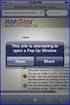 How to Disable Common Pop-Up Blockers Listed below are some of the most popular pop-up blocking software packages, and instructions to enable pop-up windows with them. Pop-up windows must be enabled to
How to Disable Common Pop-Up Blockers Listed below are some of the most popular pop-up blocking software packages, and instructions to enable pop-up windows with them. Pop-up windows must be enabled to
Installation Instructions Release Version 15.0 January 30 th, 2011
 Release Version 15.0 January 30 th, 2011 ARGUS Software: ARGUS Valuation - DCF The contents of this document are considered proprietary by ARGUS Software, the information enclosed and any portion thereof
Release Version 15.0 January 30 th, 2011 ARGUS Software: ARGUS Valuation - DCF The contents of this document are considered proprietary by ARGUS Software, the information enclosed and any portion thereof
StrikeRisk v6.0 IEC/EN 62305-2 Risk Management Software Getting Started
 StrikeRisk v6.0 IEC/EN 62305-2 Risk Management Software Getting Started Contents StrikeRisk v6.0 Introduction 1/1 1 Installing StrikeRisk System requirements Installing StrikeRisk Installation troubleshooting
StrikeRisk v6.0 IEC/EN 62305-2 Risk Management Software Getting Started Contents StrikeRisk v6.0 Introduction 1/1 1 Installing StrikeRisk System requirements Installing StrikeRisk Installation troubleshooting
Pearl Echo Installation Checklist
 Pearl Echo Installation Checklist Use this checklist to enter critical installation and setup information that will be required to install Pearl Echo in your network. For detailed deployment instructions
Pearl Echo Installation Checklist Use this checklist to enter critical installation and setup information that will be required to install Pearl Echo in your network. For detailed deployment instructions
Note: The USTInstaller does check for and installs *if needed* Adobe Reader and MS.NET Framework. Topics covered in this Manual:
 This UST Installation guide is designed to ensure that your installation/upgrade of UST is a seamless one. Should you encounter any complexity, contact the UST Helpdesk Support Team immediately so that
This UST Installation guide is designed to ensure that your installation/upgrade of UST is a seamless one. Should you encounter any complexity, contact the UST Helpdesk Support Team immediately so that
Optimal Browser Settings for Internet Explorer Running on Microsoft Windows
 Optimal Browser Settings for Internet Explorer Running on Microsoft Windows If you have Internet Explorer 7 or 8: Each time you log in to our web site, it evaluates whether you are using the same computer
Optimal Browser Settings for Internet Explorer Running on Microsoft Windows If you have Internet Explorer 7 or 8: Each time you log in to our web site, it evaluates whether you are using the same computer
Reporting for Contact Center Setup and Operations Guide. BCM Contact Center
 Reporting for Contact Center Setup and Operations Guide BCM Contact Center Document Number: NN40040-302 Document Status: Standard Document Version: 04.00 Part Code: N0060637 Date: June 2006 Copyright 2005
Reporting for Contact Center Setup and Operations Guide BCM Contact Center Document Number: NN40040-302 Document Status: Standard Document Version: 04.00 Part Code: N0060637 Date: June 2006 Copyright 2005
Using Internet Explorer 8 and Windows 7 with Administrative Applications
 Using Internet Explorer 8 and Windows 7 with Administrative Applications (CAADS, CREW, GMAS, HUBS, ID Card, IRB, Oracle Financials, SIS, PeopleSoft ) Revised: March 2012 Contents Recommended Version of
Using Internet Explorer 8 and Windows 7 with Administrative Applications (CAADS, CREW, GMAS, HUBS, ID Card, IRB, Oracle Financials, SIS, PeopleSoft ) Revised: March 2012 Contents Recommended Version of
Contents First Time Setup... 2 Setting up the Legal Vault Client (KiteDrive)... 3 Setting up the KiteDrive Outlook Plugin... 10 Using the Legal Vault
 Contents First Time Setup... 2 Setting up the Legal Vault Client (KiteDrive)... 3 Setting up the KiteDrive Outlook Plugin... 10 Using the Legal Vault Outlook Plugin... 13 Using KiteDrive to Send Large
Contents First Time Setup... 2 Setting up the Legal Vault Client (KiteDrive)... 3 Setting up the KiteDrive Outlook Plugin... 10 Using the Legal Vault Outlook Plugin... 13 Using KiteDrive to Send Large
Firewall Rules (Outbound)
 Secure File Sharing FAQ & Troubleshooting Tips Q: I am accessing Secure File Sharing through a firewall. What should I do? A: Provide the following firewall rules to your IT Professional. Firewall Rules
Secure File Sharing FAQ & Troubleshooting Tips Q: I am accessing Secure File Sharing through a firewall. What should I do? A: Provide the following firewall rules to your IT Professional. Firewall Rules
Chief Architect X6. Download & Installation Instructions. Chief Architect, Inc. 6500 N. Mineral Dr. Coeur d Alene, Idaho 83815 www.chiefarchitect.
 Chief Architect X6 Download & Installation Instructions Chief Architect, Inc. 6500 N. Mineral Dr. Coeur d Alene, Idaho 83815 www.chiefarchitect.com Contents Chapter 1: Installation What s Included with
Chief Architect X6 Download & Installation Instructions Chief Architect, Inc. 6500 N. Mineral Dr. Coeur d Alene, Idaho 83815 www.chiefarchitect.com Contents Chapter 1: Installation What s Included with
CITRIX TROUBLESHOOTING TIPS
 CITRIX TROUBLESHOOTING TIPS The purpose of this document is to outline the Most Common Frequently Asked Questions regarding access to the County of York Computer Systems via Citrix. SYSTEM REQUIREMENTS:
CITRIX TROUBLESHOOTING TIPS The purpose of this document is to outline the Most Common Frequently Asked Questions regarding access to the County of York Computer Systems via Citrix. SYSTEM REQUIREMENTS:
2. Installation Instructions - Windows (Download)
 Planning Your Installation Gridgen Zip File Extraction 2. Installation Instructions - Windows (Download) First time installation of Gridgen is fairly simple. It mainly involves downloading a complete version
Planning Your Installation Gridgen Zip File Extraction 2. Installation Instructions - Windows (Download) First time installation of Gridgen is fairly simple. It mainly involves downloading a complete version
