S7 Communication between SIMATIC S and SIMATIC S STEP 7 V13 (TIA Portal) / STEP 7 V5.5 SP3 FAQ 05/2014
|
|
|
- William Cameron
- 7 years ago
- Views:
Transcription
1 FAQ 05/2014 S7 Communication between SIMATIC S and SIMATIC S7-300 STEP 7 V13 (TIA Portal) / STEP 7 V5.5 SP3 number
2 This entry is from the Siemens Industry Online Support. The general terms of use ( apply. Security information Siemens provides products and solutions with industrial security functions that support the secure operation of plants, solutions, machines, equipment and/or networks. They are important components in a holistic industrial security concept. With this in mind, Siemens products and solutions undergo continuous development. Siemens recommends strongly that you regularly check for product updates. For the secure operation of Siemens products and solutions, it is necessary to take suitable preventive action (cell protection concept, for example) and integrate each component into a holistic, state-of-the-art industrial security concept. Third-party products that may be in use should also be considered. For more information about industrial security, visit To stay informed about product updates as they occur, sign up for a productspecific newsletter. For more information, visit Entry ID: ID number, V1.0, 05/2014 2
3 Contents 1 Introduction Configuration and Programming of the SIMATIC S in STEP 7 V13 (TIA Portal) Creating a Project Configuring the Hardware Creating a User Program Downloading the Hardware Configuration and User Program Configuration and Programming of the SIMATIC S Creating a Project Configuring the Hardware Configuring the S7 Connection Creating a User Program FB15 "PUT" Send data area in the S7-300 CPU Receive data area in the S CPU Error evaluation of the Write job FB14 "GET" Receive data area in the S7-300 CPU Send data area in the S CPU Error evaluation of the Read job Downloading the Hardware Configuration, Connection Configuration and User Program Operation and Monitoring Writing Data to the S CPU Reading Data from the S CPU Entry ID: ID number, V1.0, 05/2014 3
4 1 Introduction 1 Introduction This document shows you how to exchange data between an S and an S7-300 using S7 Communication. For this the SIMATIC S7-300 is configured and programmed in STEP 7 V5.5 SP3. It sets up the S7 connection actively. The SIMATIC S is configured and programmed in STEP 7 V13 (TIA Portal). Entry ID: ID number, V1.0, 05/2014 4
5 2 Configuration and Programming of the SIMATIC S in STEP 7 V13 (TIA Portal) 2 Configuration and Programming of the SIMATIC S in STEP 7 V13 (TIA Portal) You configure and program the SIMATIC S in STEP 7 V13 (TIA Portal). Then you create the user program and define which data is to be exchanged with the S7-300 via the S7 connection. 2.1 Creating a Project In Windows, select the menu "Start > All Programs > Siemens Automation > TIA Portal V13" to start the TIA Portal. In the Portal View, select the "Create new project" action. Enter the project name in the appropriate field. Figure 2-1 Click the "Create" button to create a new project. Figure 2-2 Entry ID: ID number, V1.0, 05/2014 5
6 2 Configuration and Programming of the SIMATIC S in STEP 7 V13 (TIA Portal) Use the "Project View" link to switch to the Project View. Figure Configuring the Hardware Add a SIMATIC S In the project tree, double-click the "Add new device" item. The "Add new device" dialog opens. Figure 2-4 Entry ID: ID number, V1.0, 05/2014 6
7 2 Configuration and Programming of the SIMATIC S in STEP 7 V13 (TIA Portal) In the working area, click the "Controllers" button. Go to "Controllers > SIMATIC S > CPU" and select the required controller. Click the "OK" button to add the selected S CPU to your project. Figure 2-5 Define IP address and assign subnet In the project tree, double-click the "Devices & networks" item. The Devices and Networks editor opens. Entry ID: ID number, V1.0, 05/2014 7
8 2 Configuration and Programming of the SIMATIC S in STEP 7 V13 (TIA Portal) Figure 2-6 In the Network View or Device View of the Devices and Networks editor you mark the S CPU. In the inspector window you switch to the "Properties" tab. Go to the "General" tab and in the area navigation you select the "PROFINET interface" item. In this example you enter the IP address and the subnet mask for the PROFINET interface of the S CPU. Then assign a subnet to the PROFINET interface. Click the "Add new subnet" button to insert a new subnet. Figure 2-7 Entry ID: ID number, V1.0, 05/2014 8
9 2 Configuration and Programming of the SIMATIC S in STEP 7 V13 (TIA Portal) After entering the IP address and the subnet mask and assigning the subnet, in the navigation area of the "General" tab you select the "Protection" item. Enable the "Permit Access with PUT/GET communication from remote partner (PLC, HMI, OPC )" function. Figure 2-8 The connection between the subnet, PN/IE_1, for example, and the S is now displayed in the Network View of the Devices and Networks editor. 2.3 Creating a User Program In the user program of the S CPU you add the data blocks for saving the Send and Receive data. Add data block for saving the Send data In the project tree you mark the device folder of the S CPU. The device folder contains structured objects and actions that belong to the device. In the device folder you navigate to the "Program blocks" subfolder and doubleclick the "Add new block" action. The "Add new block" dialog opens. Entry ID: ID number, V1.0, 05/2014 9
10 2 Configuration and Programming of the SIMATIC S in STEP 7 V13 (TIA Portal) Figure 2-9 Click the "Data block (DB)" button. Enter the name of the data block and enable the "Automatic" option to assign the number of the data block automatically. If you enable the "Manual" option, you can assign the number of the data block manually. Apply the settings with "OK". The data block DB1 "SEND_DATA" is created in this example for saving the Send data. Entry ID: ID number, V1.0, 05/
11 2 Configuration and Programming of the SIMATIC S in STEP 7 V13 (TIA Portal) Figure 2-10 In the Properties of the data block, under "Attributes" you disable the "Optimized block access" function. Data blocks with standard access have a fixed structure. The data elements in the declaration include both symbolic names and a fixed address in the block. The address is displayed in the "Offset" column. You can address the variables in this block both symbolically and absolutely. Entry ID: ID number, V1.0, 05/
12 2 Configuration and Programming of the SIMATIC S in STEP 7 V13 (TIA Portal) Figure 2-11 In DB1 "SEND_DATA" you define the static variable "SEND_DATA" of the data type Array[0..99] of Byte. Figure 2-12 Add data block for saving the Receive data Add another data block for saving the Receive data. In the "Add new block" dialog you click the "Data block (DB)" button. Enter the name of the data block and enable the "Automatic" option to assign the number of the data block automatically. If you enable the "Manual" option, you can assign the number of the data block manually. Apply the settings with "OK". The data block DB2 "RECV_DATA" is created in this example for saving the Receive data. Entry ID: ID number, V1.0, 05/
13 2 Configuration and Programming of the SIMATIC S in STEP 7 V13 (TIA Portal) Figure 2-13 In the Properties of the data block, under "Attributes" you disable the "Optimized block access" function. Data blocks with standard access have a fixed structure. The data elements in the declaration include both symbolic names and a fixed address in the block. The address is displayed in the "Offset" column. You can address the variables in this block both symbolically and absolutely. Figure 2-14 Entry ID: ID number, V1.0, 05/
14 2 Configuration and Programming of the SIMATIC S in STEP 7 V13 (TIA Portal) In DB2 "RECV_DATA" you define the static variable "RECV_DATA" of the data type Array[0..99] of Byte. Figure Downloading the Hardware Configuration and User Program Requirements You have already assigned the configured IP address and subnet mask to the S CPU. Instructions Follow the instructions below to download the configuration and user program into the S CPU. Entry ID: ID number, V1.0, 05/
15 2 Configuration and Programming of the SIMATIC S in STEP 7 V13 (TIA Portal) No. Action 1. In the project tree you mark the device folder of the S CPU. Click the "Compile" button in the toolbar. The hardware configuration and the software of the S are compiled. 2. In the project tree you mark the device folder of the S CPU. Click the "Download to device" button in the toolbar. The "Extended download to device" or "Load preview" dialog opens automatically. Entry ID: ID number, V1.0, 05/
16 2 Configuration and Programming of the SIMATIC S in STEP 7 V13 (TIA Portal) No. Action 3. The "Extended download to device" dialog opens automatically only if the access path from the PG/PC to the S CPU has to be set. Type of the PG/PC interface: PN/IE PG/PC interface: network card of the PG/PC Connection to subnet: subnet to which the S CPU is connected From the "Compatible devices in target subnet:" list you select the required S CPU and click the "Load" button. Entry ID: ID number, V1.0, 05/
17 2 Configuration and Programming of the SIMATIC S in STEP 7 V13 (TIA Portal) No. Action 4. In the "Load preview" dialog you click the "Load" button to start the loading procedure. 5. In the "Load results" dialog you enable the "Start all" action and click the "Finish" button to terminate the loading procedure. Entry ID: ID number, V1.0, 05/
18 3 Configuration and Programming of the SIMATIC S Configuration and Programming of the SIMATIC S7-300 You configure and program the SIMATIC S in STEP 7 V5.5 SP3. Then you create the user program and define which data is to be exchanged with the S7-300 via the S7 connection. 3.1 Creating a Project In Windows, select the menu "Start > All Programs > SIMATIC > SIMATIC Manager" to start the SIMATIC Manager in STEP 7 V5.5 SP3. In the SIMATIC Manager, you create a new project with the menu "File > New". In the SIMATIC Manager, you add a SIMATIC PC station with the menu "Insert > Station > SIMATIC S7-300 Station". Figure Configuring the Hardware Create the hardware configuration of the S7-300 station by drag-and-dropping the relevant modules like Power Supply, CPU etc. from the hardware catalog into the S7-300 profile channel. Entry ID: ID number, V1.0, 05/
19 3 Configuration and Programming of the SIMATIC S7-300 Define IP address and assign subnet Double-click the PROFINET interface of the S7-300 CPU. The Properties dialog of the PROFINET interface opens. Figure 3-2 Click the "Properties" button to change the IP address and subnet mask and assign the subnet. Figure 3-3 Entry ID: ID number, V1.0, 05/
20 3 Configuration and Programming of the SIMATIC S7-300 In this example you enter the IP address and the subnet mask Click the "New" button to insert a new subnet. Select the new subnet or another existing subnet. Click the OK button to apply the IP address and subnet mask and assign the selected subnet to the PROFINET interface of the S7-300 CPU. Figure 3-4 Clock memory Double-click the S7-300 CPU. The Properties dialog of the S7-300 CPU opens. Figure 3-5 Entry ID: ID number, V1.0, 05/
21 3 Configuration and Programming of the SIMATIC S7-300 Switch to the "Cycle/Clock Memory" tab and enable, for example, the memory byte 0 as clock marker. Apply the settings with "OK". Figure 3-6 Click the "Save and Compile" button to save and compile the configuration of the SIMATIC S Figure 3-7 Entry ID: ID number, V1.0, 05/
22 3 Configuration and Programming of the SIMATIC S Configuring the S7 Connection In the SIMATIC Manager you open the "NetPro" tool via the menu "Options > Configure Network". In "NetPro" you configure the S7 connection for the S7-300 CPU. Figure 3-8 Mark the CPU in the SIMATIC S7-300 station. Open the "Insert New Connection" dialog via the menu "Insert > New Connection". In this example you insert an unspecified S7 connection. Figure 3-9 Entry ID: ID number, V1.0, 05/
23 3 Configuration and Programming of the SIMATIC S7-300 Select the entry "(Unspecified)" under Connection Partner. Select "S7 connection" as the connection type. Click "Apply". The Properties dialog of the S7 connection opens. Figure 3-10 Entry ID: ID number, V1.0, 05/
24 3 Configuration and Programming of the SIMATIC S7-300 The S7-300 CPU sets up the S7 connection actively. Enter the IP address of the communication partner. In this example you enter the IP address of the S station. You specify the local ID of the connection in the user program at the input parameter ID of the function blocks FB15 "PUT" and F14 "GET". Click the "Address Details..." button. The "Address Details" dialog opens. Figure 3-11 Entry ID: ID number, V1.0, 05/
25 3 Configuration and Programming of the SIMATIC S7-300 Enter the Rack/Slot of the communication partner. The S CPU uses Rack 0 and Slot 1. For the Connection Source (hex) you select 03, because the S7 connection is configured unilaterally only in the S7-300 CPU. With these settings the TSAP is used for the S7 connection in the communication partner. Apply the settings with "OK". Figure 3-12 In NetPro, mark the CPU in the SIMATIC S7-300 station. The connection table shows all the connections configured for the CPU. Figure 3-13 Entry ID: ID number, V1.0, 05/
26 3 Configuration and Programming of the SIMATIC S7-300 In NetPro you mark the S7-300 station. In the toolbar you click the "Save and Compile" button to save and compile the connection configuration. Figure Creating a User Program In the user program of the S7-300 CPU you call the function blocks FB15 "PUT" and FB14 "GET. The function blocks FB15 "PUT" and FB14 "GET" are located in the Standard Library under "Communication Blocks > Blocks". Copy the function blocks from the Standard Library and insert them in your STEP 7 project. The figure below shows the block calls in the S7-300 and S CPUs. Figure 3-15 S7-300 CPU S CPU Main [OB 1] - PUT - GET SEND_DATA [DB 11] Write data RECV_DATA [DB 2] RECV_DATA [DB 12] Read data SEND_DATA [DB 1] User program System blocks Data blocks Data blocks Entry ID: ID number, V1.0, 05/
27 3 Configuration and Programming of the SIMATIC S FB15 "PUT" You use FB15 "PUT" to write data to the S CPU. Figure 3-16 FB15 "PUT" has the following input parameters. Table 3-1 Input parameters Data type Description REQ BOOLEAN Request control parameter, enables data transfer on a rising edge In this example the job to write the data is enabled via the clock memory M0.5 "ClockMemory". ID WORD Reference to the local connection description (preset by the connection configuration in STEP 7) In this example the ID = w#16#1 is preset by the configuration connection (see Figure 3-1). ADDR_1 ANY Pointer to the area to be written to in the partner CPU (Receive data area in the partner CPU, here S CPU). More information about the Receive data area in the S CPU is available in section SD_1 ANY Pointer to the area in your own CPU which contains the data to be sent (Send data area in your own CPU, here S7-300 CPU). More information about the Send data area in the S7-300 CPU is available in section Entry ID: ID number, V1.0, 05/
28 3 Configuration and Programming of the SIMATIC S7-300 FB15 "PUT" has the following output parameters. Table 3-2 Output parameters Data type Description DONE BOOLEAN State parameter DONE: 0 = Job not yet started or is still being executed 1 = Job executed error-free ERROR BOOLEAN State parameters ERROR and STATUS: STATUS WORD ERROR = 0: STATUS = 0000(hex): neither warning nor error STATUS <> 0000(hex): warning, STATUS provides detailed information ERROR = 1: A fault has occurred. STATUS provides detailed information about the type of error Send data area in the S7-300 CPU In the S7-300 CPU the Send data written to the S CPU is stored in data block DB11 "SEND_DATA". In this example 10 bytes of data starting at address 0 are written from DB11 "SEND_DATA" to the S CPU Receive data area in the S CPU In the S CPU the received data is stored in data block DB2 "RECV_DATA". In this example 10 bytes of data are stored in DB2 "RECV_DATA" starting at address Error evaluation of the Write job If the Write job does not terminate successfully, in other words ERROR =1, the value of the output parameter STATUS is stored in MW112 "PUT_STATUS_SAVE". Figure 3-17 Entry ID: ID number, V1.0, 05/
29 3 Configuration and Programming of the SIMATIC S FB14 "GET" You use FB14 "GET" to read data from the S CPU. Figure 3-18 FB14 "GET" has the following input parameters. Table 3-3 Input parameters Data type Description REQ BOOLEAN Request control parameter, enables data transfer on a rising edge In this example the job to read the data is enabled via the clock memory M0.5 "ClockMemory". ID WORD Reference to the local connection description (preset by the connection configuration in STEP 7) In this example the ID = w#16#1 is preset by the configuration connection (see Figure 3-1). ADDR_1 ANY Pointer to the area to be read in the partner CPU (Send data area in the partner CPU, here S CPU). More information about the Send data area in the S CPU is available in the section RD_1 ANY Pointer to the area in your own CPU in which the read data is stored (Receive data area in your own CPU, here S7-300 CPU). More information about the Receive data area in the S7-300 CPU is available in the section Entry ID: ID number, V1.0, 05/
30 3 Configuration and Programming of the SIMATIC S7-300 FB14 "GET" has the following output parameters. Table 3-4 Output parameters Data type Description NDR BOOLEAN State parameter NDR: 0 = Job not yet started or is still being executed 1 = Job executed error-free ERROR BOOLEAN State parameters ERROR and STATUS: STATUS WORD ERROR = 0: STATUS = 0000(hex): neither warning nor error STATUS <> 0000(hex): warning, STATUS provides detailed information ERROR = 1: A fault has occurred. STATUS provides detailed information about the type of error Receive data area in the S7-300 CPU In the S7-300 CPU the Receive data read from the S CPU is stored in data block DB12 "RECV_DATA". In this example 10 bytes of data are stored in DB12 "RECV_DATA" starting at address Send data area in the S CPU In the S CPU the data read from the S7-300 CPU is stored in data block DB1 "SEND_DATA". In this example 10 bytes of data starting at address 0 are read from DB1 "SEND_DATA" of the S CPU Error evaluation of the Read job If the Read job does not terminate successfully, in other words ERROR =1, the value of the output parameter STATUS is stored in MW122 "GET_STATUS_SAVE". Figure 3-19 Entry ID: ID number, V1.0, 05/
31 3 Configuration and Programming of the SIMATIC S Downloading the Hardware Configuration, Connection Configuration and User Program Requirements You have already assigned the configured IP address and subnet mask to the S7-300 CPU. Instructions Follow the instructions below to download the configuration, the connection configuration and the user program into the S7-300 CPU. Table 3-5 No. Description 1. In the SIMATIC Manager, you select the menu "Options > Set PG/PC Interface". The "Set PG/PC Interface" dialog opens. Entry ID: ID number, V1.0, 05/
32 3 Configuration and Programming of the SIMATIC S7-300 No. Description 2. As access point for the application you set the network card with TCP/IP protocol via which the SIMATIC Field PG is connected to the S7-300 CPU and via which you access the S CPU. Apply the settings with "OK". 3. In the SIMATIC Manager you mark the SIMATIC S7-300 station. In the toolbar you click the "Load" button. This loads the configuration, the connection configuration and the user program into the S7-300 CPU. Entry ID: ID number, V1.0, 05/
33 4 Operation and Monitoring 4 Operation and Monitoring Operation and monitoring is done via a variable table in STEP 7 V5.5 SP3 and in STEP 7 V13 (TIA Portal). 4.1 Writing Data to the S CPU Monitor variables In STEP 7 V5.5 SP3 you can monitor and modify the Send and Receive data of the S7-300 CPU in the variable table. In the toolbar of the variable table you click the "Monitor Variable" button. The "Status value" column displays the current values in the Send data area (DB11) and Receive data area (DB12). Figure 4-1 Write data In the "Modify value" column you enter the values for the Send data area (DB11) which are to be written to the Receive data area of the S CPU. In the toolbar you click the "Modify variable" button to transfer the modify values to the Send data area of the S7-300 CPU and write them to the S CPU. Entry ID: ID number, V1.0, 05/
34 4 Operation and Monitoring Figure 4-2 In STEP 7 V13 (TIA Portal) you can monitor and modify the Send and Receive data of the S CPU in the variable table. In the toolbar of the variable table you click the "Monitor All" button. The "Monitor value" column displays the current values in the Send data area (DB1) and Receive data area (DB2). This permits you to check whether the data written from the S7-300 CPU has arrived in the Receive data area (DB2) of the S CPU. Entry ID: ID number, V1.0, 05/
35 4 Operation and Monitoring Figure Reading Data from the S CPU Monitor variables In STEP 7 V13 (TIA Portal) you can monitor and modify the Send and Receive data of the S CPU in the variable table. In the toolbar of the variable table you click the "Monitor All" button. The "Monitor value" column displays the current values in the Send data area (DB1) and Receive data area (DB2). Entry ID: ID number, V1.0, 05/
36 4 Operation and Monitoring Figure 4-4 Read data In the "Modify value" column you enter the values for the Send data area which are read from the S7-300 CPU and stored in the Receive data area of the S7-300 CPU. In the toolbar you click the "Modify all enabled values once and immediately" button to transfer the modify values to the Send data area of the S CPU. Figure 4-5 Entry ID: ID number, V1.0, 05/
37 4 Operation and Monitoring In STEP 7 V5.5 SP3 you can monitor and modify the Send and Receive data of the S7-300 CPU in the variable table. In the toolbar of the variable table you click the "Monitor Variable" button. The "Status value" column displays the current values in the Send data area (DB11) and Receive data area (DB12). This permits you to check whether the data read from the S CPU has arrived in the Receive data area (DB12) of the S7-300 CPU. Figure 4-6 Entry ID: ID number, V1.0, 05/
Service & Support. How can you establish a connection between an S7-1200 PLC and SIMATIC NET OPC? S7-1200 PLC, SIMATIC NET OPC.
 Cover How can you establish a connection between an S7-1200 PLC and SIMATIC NET OPC? S7-1200 PLC, SIMATIC NET OPC FAQ January 2010 Service & Support Answers for industry. This entry is from the Service&Support
Cover How can you establish a connection between an S7-1200 PLC and SIMATIC NET OPC? S7-1200 PLC, SIMATIC NET OPC FAQ January 2010 Service & Support Answers for industry. This entry is from the Service&Support
Service & Support. How can you establish a connection between a S7-1200 PLC and SIMATIC NET OPC? S7-1200 PLC, SIMATIC NET OPC.
 Cover How can you establish a connection between a S7-1200 PLC and SIMATIC NET OPC? S7-1200 PLC, SIMATIC NET OPC FAQ November 2009 Service & Support Answers for industry. Question This entry is from the
Cover How can you establish a connection between a S7-1200 PLC and SIMATIC NET OPC? S7-1200 PLC, SIMATIC NET OPC FAQ November 2009 Service & Support Answers for industry. Question This entry is from the
FAQ Communication over IE
 FAQ Communication over IE S7 communication between S7-200 and S7-300/400 FAQ Table of Contents Table of Contents... 2 Question...2 How do I configure a S7 connection to exchange data between S7-200 and
FAQ Communication over IE S7 communication between S7-200 and S7-300/400 FAQ Table of Contents Table of Contents... 2 Question...2 How do I configure a S7 connection to exchange data between S7-200 and
TECHNICAL NOTE TNOI34
 TECHNICAL NOTE TNOI Title: Communication with Siemens S7-00 PLCs via Ethernet Product(s): G, MC, and DSP ABSTRACT Crimson.0 provides advanced Ethernet communication capabilities for Red Lion Products,
TECHNICAL NOTE TNOI Title: Communication with Siemens S7-00 PLCs via Ethernet Product(s): G, MC, and DSP ABSTRACT Crimson.0 provides advanced Ethernet communication capabilities for Red Lion Products,
The goal is to program the PLC and HMI to count with the following behaviors:
 PLC and HMI Counting Lab The goal is to program the PLC and HMI to count with the following behaviors: 1. The counting should be started and stopped from buttons on the HMI 2. The direction of the count
PLC and HMI Counting Lab The goal is to program the PLC and HMI to count with the following behaviors: 1. The counting should be started and stopped from buttons on the HMI 2. The direction of the count
Applications & Tools. Configuration of Messages and Alarms in WinCC (TIA Portal) WinCC (TIA Portal) Application description December 2012
 Cover Configuration of Messages and Alarms in WinCC (TIA Portal) WinCC (TIA Portal) Application description December 2012 Applications & Tools Answers for industry. Siemens Industry Online Support This
Cover Configuration of Messages and Alarms in WinCC (TIA Portal) WinCC (TIA Portal) Application description December 2012 Applications & Tools Answers for industry. Siemens Industry Online Support This
Creating the program. TIA Portal. SIMATIC Creating the program. Loading the block library. Deleting program block Main [OB1] Copying program blocks
![Creating the program. TIA Portal. SIMATIC Creating the program. Loading the block library. Deleting program block Main [OB1] Copying program blocks Creating the program. TIA Portal. SIMATIC Creating the program. Loading the block library. Deleting program block Main [OB1] Copying program blocks](/thumbs/37/17675850.jpg) Loading the block library 1 Deleting program block Main [OB1] 2 TIA Portal SIMATIC Getting Started Copying program blocks 3 Cyclic interrupt OB 4 Copying tag tables 5 Compiling a project 6 Load project
Loading the block library 1 Deleting program block Main [OB1] 2 TIA Portal SIMATIC Getting Started Copying program blocks 3 Cyclic interrupt OB 4 Copying tag tables 5 Compiling a project 6 Load project
WinCC. Communication Manual. Manual 2. This manual is part of the documentation package with the order number: 6AV6392-1CA05-0AB0 C79000-G8276-C156-01
 WinCC Communication Manual Manual 2 This manual is part of the documentation package with the order number: 6AV6392-1CA05-0AB0 Release: September 1999 WinCC, SIMATIC, SINEC, STEP are trademarks of Siemens.
WinCC Communication Manual Manual 2 This manual is part of the documentation package with the order number: 6AV6392-1CA05-0AB0 Release: September 1999 WinCC, SIMATIC, SINEC, STEP are trademarks of Siemens.
ABB industrial drives. Quick start-up guide Drive Manager for SIMATIC
 ABB industrial drives Quick start-up guide Drive Manager for SIMATIC List of related manuals Drive firmware manuals and guides FPBA-01 PROFIBUS DP adapter module user s manual RPBA-01 PROFIBUS DP Adapter
ABB industrial drives Quick start-up guide Drive Manager for SIMATIC List of related manuals Drive firmware manuals and guides FPBA-01 PROFIBUS DP adapter module user s manual RPBA-01 PROFIBUS DP Adapter
PROFINET IO Diagnostics 1
 PROFINET IO is a very cost effective and reliable technology. However, extensive installations can have thousands of PROFINET IO devices operating on many networks. The reliable operation of these networks
PROFINET IO is a very cost effective and reliable technology. However, extensive installations can have thousands of PROFINET IO devices operating on many networks. The reliable operation of these networks
Siemens S7 TCP/IP Master with TIA S7 Tag Import Communications Driver
 Siemens S7 TCP/IP Master with TIA S7 Tag Import Communications Driver Information Sheet for Crimson v3.0+ Compatible Devices Siemens S7-1xxx PLC s with CPU Ethernet port using TIA Portal Siemens S7-300/400
Siemens S7 TCP/IP Master with TIA S7 Tag Import Communications Driver Information Sheet for Crimson v3.0+ Compatible Devices Siemens S7-1xxx PLC s with CPU Ethernet port using TIA Portal Siemens S7-300/400
Validity 1. Improvements in STEP 7 2. Improvements in WinCC 3. Simatic. Readme. Readme
 Validity 1 Improvements in STEP 7 2 Simatic Improvements in WinCC 3 2012 Legal information Warning notice system This manual contains notices you have to observe in order to ensure your personal safety,
Validity 1 Improvements in STEP 7 2 Simatic Improvements in WinCC 3 2012 Legal information Warning notice system This manual contains notices you have to observe in order to ensure your personal safety,
Training Document for Comprehensive Automation Solutions Totally Integrated Automation (T I A) MODULE A5 Programming the CPU 314C-2DP
 Training Document for Comprehensive Automation Solutions Totally Integrated Automation (T I A) MODULE T I A Training Document Page 1 of 25 Module This document has been written by Siemens AG for training
Training Document for Comprehensive Automation Solutions Totally Integrated Automation (T I A) MODULE T I A Training Document Page 1 of 25 Module This document has been written by Siemens AG for training
Training Document for Comprehensive Automation Solutions Totally Integrated Automation (T I A) MODUL E04
 Training Document for Comprehensive Automation Solutions Totally Integrated Automation (T I A) MODUL PROFINET with IO Controller CPU 315F-2 PN/DP and IO Device ET 200S T I A Training Document Page 1 of
Training Document for Comprehensive Automation Solutions Totally Integrated Automation (T I A) MODUL PROFINET with IO Controller CPU 315F-2 PN/DP and IO Device ET 200S T I A Training Document Page 1 of
Application example and brief instruction 04/2015. LOGO! App V3.0. LOGO! 8 and LOGO! 7
 Application example and brief instruction 04/2015 LOGO! App V3.0 LOGO! 8 and LOGO! 7 Warranty and Liability Warranty and Liability Note The Application Examples are not binding and do not claim to be complete
Application example and brief instruction 04/2015 LOGO! App V3.0 LOGO! 8 and LOGO! 7 Warranty and Liability Warranty and Liability Note The Application Examples are not binding and do not claim to be complete
PROFINET IRT: Getting Started with The Siemens CPU 315 PLC
 PROFINET IRT: Getting Started with The Siemens CPU 315 PLC AN-674 Application Note This document shows how to demonstrate a working design using the PROFINET isochronous real-time (IRT) device firmware.
PROFINET IRT: Getting Started with The Siemens CPU 315 PLC AN-674 Application Note This document shows how to demonstrate a working design using the PROFINET isochronous real-time (IRT) device firmware.
8/23/13 Configuring the S7 I/O Server for Windows 95 to Access S7 PLCs Via the Profibus Network
 Tech Note 110 Configuring the S7 I/O Server for Windows 95 to Access S7 PLCs Via the Profibus Network All Tech Notes and KBCD documents and software are provided "as is" without warranty of any kind. See
Tech Note 110 Configuring the S7 I/O Server for Windows 95 to Access S7 PLCs Via the Profibus Network All Tech Notes and KBCD documents and software are provided "as is" without warranty of any kind. See
Cover PROFINET IO. Code Reader System SIMATIC MV440 / MV420. FAQ June 2012. Service & Support. Answers for industry.
 Cover PROFINET IO Code Reader System SIMATIC MV440 / MV420 FAQ June 2012 Service & Support Answers for industry. Question This entry is from the Service&Support portal of Siemens AG, Sector Industry, Industry
Cover PROFINET IO Code Reader System SIMATIC MV440 / MV420 FAQ June 2012 Service & Support Answers for industry. Question This entry is from the Service&Support portal of Siemens AG, Sector Industry, Industry
www.hurray.isep.ipp.pt Technical Report CDC PC Station Guide Tutorial Nuno Cruz
 Technical Report CDC PC Station Guide Tutorial Nuno Cruz HURRAY-TR-A07006 Version: 1 Date: 5-3-2007 CDC PC Station Guide Nuno Cruz IPP-HURRAY! Polytechnic Institute of Porto (ISEP-IPP) Rua Dr. António
Technical Report CDC PC Station Guide Tutorial Nuno Cruz HURRAY-TR-A07006 Version: 1 Date: 5-3-2007 CDC PC Station Guide Nuno Cruz IPP-HURRAY! Polytechnic Institute of Porto (ISEP-IPP) Rua Dr. António
Cover sheet. Reading out the topology data of a PROFINET IO system SFB52 "RDREC" FAQ September 2009. Service & Support. Answers for industry.
 Cover sheet Reading out the topology data of a PROFINET IO system FAQ September 2009 Service & Support Answers for industry. Question This entry originates from the Service&Support Portal of Siemens AG,
Cover sheet Reading out the topology data of a PROFINET IO system FAQ September 2009 Service & Support Answers for industry. Question This entry originates from the Service&Support Portal of Siemens AG,
Profinet to EDV111 Series LED Signs Siemens Function Block Software Manual
 Electronic Displays, Inc. EDV111 Series LED Signs Siemens TIA Portal 11, Step 7 Pro Function Block Version Control Version Date Author Change Description 1.0 11/21/2014 d.fox Initial release EDV111 Series
Electronic Displays, Inc. EDV111 Series LED Signs Siemens TIA Portal 11, Step 7 Pro Function Block Version Control Version Date Author Change Description 1.0 11/21/2014 d.fox Initial release EDV111 Series
S7 OPC Server Tutorial
 S7 OPC Server Tutorial Configure your S7 OPC Server in only three Steps by Import of STEP7 Projects This example demonstrates how fast the Softing S7 OPC Server can be commissioned via import of an existing
S7 OPC Server Tutorial Configure your S7 OPC Server in only three Steps by Import of STEP7 Projects This example demonstrates how fast the Softing S7 OPC Server can be commissioned via import of an existing
PROCESS AUTOMATION PLANNING AND INTEGRATION INFORMATION LB8106* Integration in Siemens SIMATIC PCS 7
 PROCESS AUTOMATION PLANNING AND INTEGRATION INFORMATION LB8106* Integration in Siemens SIMATIC PCS 7 With regard to the supply of products, the current issue of the following document is applicable: The
PROCESS AUTOMATION PLANNING AND INTEGRATION INFORMATION LB8106* Integration in Siemens SIMATIC PCS 7 With regard to the supply of products, the current issue of the following document is applicable: The
S7-1500 SIMATIC S7-1500. Welcome. Automation task. Hardware section 2. Software section 3. Security. Getting Started 05/2014 A5E03981761-AC
 Welcome Automation task 1 SIMATIC Hardware section 2 Software section 3 Security 4 Getting Started 05/2014 A5E03981761-AC Legal information Warning notice system This manual contains notices you have to
Welcome Automation task 1 SIMATIC Hardware section 2 Software section 3 Security 4 Getting Started 05/2014 A5E03981761-AC Legal information Warning notice system This manual contains notices you have to
1 Application Description... 3. 1.1 Objective... 3 1.2 Goals... 3
 Contents Moxa Technical Support Team support@moxa.com 1 Application Description... 3 1.1 Objective... 3 1.2 Goals... 3 2 System Topology... 3 3 Hardware and Software Requirements... 4 4 Configuration...
Contents Moxa Technical Support Team support@moxa.com 1 Application Description... 3 1.1 Objective... 3 1.2 Goals... 3 2 System Topology... 3 3 Hardware and Software Requirements... 4 4 Configuration...
Using the WAGO 750-340 PROFINET Coupler as Remote I/O with a Siemens S7 PLC
 Using the WAGO 750-340 PROFINET Coupler as Remote I/O with a Siemens S7 PLC, English Version 1.0.0 2 General Copyright 2007 by WAGO Kontakttechnik GmbH & Co. KG All rights reserved. WAGO Kontakttechnik
Using the WAGO 750-340 PROFINET Coupler as Remote I/O with a Siemens S7 PLC, English Version 1.0.0 2 General Copyright 2007 by WAGO Kontakttechnik GmbH & Co. KG All rights reserved. WAGO Kontakttechnik
How-To-Do. Hardware Configuration SLIO CPU 014
 How-To-Do Hardware Configuration SLIO CPU 014 With the SIMATIC Manager from the SIEMENS AG Content 1 General... 2 1.1 Information... 2 1.2 Reference... 2 2 Step by step Hardware Configuration... 3 2.1
How-To-Do Hardware Configuration SLIO CPU 014 With the SIMATIC Manager from the SIEMENS AG Content 1 General... 2 1.1 Information... 2 1.2 Reference... 2 2 Step by step Hardware Configuration... 3 2.1
WWW.Processcontrol.mihanblog.com
 Contents File: PRO1_02E.1 Information and Page From Process to Project... 2 STEP 7 Tools... 3 Starting the SIMATIC Manager... 4 SIMATIC Manager Menus and Toolbars... 5 The Toolbar in the SIMATIC Manager...
Contents File: PRO1_02E.1 Information and Page From Process to Project... 2 STEP 7 Tools... 3 Starting the SIMATIC Manager... 4 SIMATIC Manager Menus and Toolbars... 5 The Toolbar in the SIMATIC Manager...
WinCC Runtime Professional Readme SIMATIC HMI. WinCC V11 SP1. Readme WinCC Runtime Professional. Special considerations for Windows 7.
 WinCC Runtime Professional Readme SIMATIC HMI WinCC V11 SP1 Special considerations for Windows 7 1 Installation 2 Runtime 3 Options 4 HMI devices 5 Readme WinCC Runtime Professional System Manual Online
WinCC Runtime Professional Readme SIMATIC HMI WinCC V11 SP1 Special considerations for Windows 7 1 Installation 2 Runtime 3 Options 4 HMI devices 5 Readme WinCC Runtime Professional System Manual Online
1 How configure S7 PLC in the configuration tool
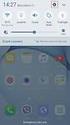 Quick Start Rev Date File Name Industrial Ethernet communication with Siemens S7-300 and S7-400 PLCs 1.1 29/01/07 QuickStart_IndusEthernet comm with Siemens S7-300 and S7-400 PLC Description Product concerned:
Quick Start Rev Date File Name Industrial Ethernet communication with Siemens S7-300 and S7-400 PLCs 1.1 29/01/07 QuickStart_IndusEthernet comm with Siemens S7-300 and S7-400 PLC Description Product concerned:
QuickPanel Control DeviceNet Master Communications Card (IC754DVNM01) Quick Start Guide. Thursday September 20, 2007
 QuickPanel Control DeviceNet Master Communications Card (IC754DVNM01) Quick Start Guide Thursday September 20, 2007 Introduction: This document is a brief introduction to the configuration of the QuickPanel
QuickPanel Control DeviceNet Master Communications Card (IC754DVNM01) Quick Start Guide Thursday September 20, 2007 Introduction: This document is a brief introduction to the configuration of the QuickPanel
HTML Code Generator V 1.0 For Simatic IT Modules CP 443-1 IT, 343-1 IT, 243-1 IT
 HTML Code Generator V 1.0 For Simatic IT Modules CP 443-1 IT, 343-1 IT, 243-1 IT Manual This manual and program are freeware. Every user can use, copy or forward this program and documentation FREE OF
HTML Code Generator V 1.0 For Simatic IT Modules CP 443-1 IT, 343-1 IT, 243-1 IT Manual This manual and program are freeware. Every user can use, copy or forward this program and documentation FREE OF
Training Document for Comprehensive Automation Solutions Totally Integrated Automation (T I A) MODULE E05
 Training Document for Comprehensive Automation Solutions Totally Integrated Automation (T I A) MODULE PROFINET with IO-Controller CP343-1 Advanced and IO-Device ET 200S T I A Training Document Page 1 of
Training Document for Comprehensive Automation Solutions Totally Integrated Automation (T I A) MODULE PROFINET with IO-Controller CP343-1 Advanced and IO-Device ET 200S T I A Training Document Page 1 of
Creating the project and hardware. TIA Portal. SIMATIC Creating the project and hardware. Introduction to the TIA Portal 1. Creating a project
 Introduction to the TIA Portal 1 Creating a project 2 TIA Portal SIMATIC Getting Started Creating an S7-1500 CPU 3 Running the hardware detection 4 Creating ET 200 interface modules 5 Networking ET 200
Introduction to the TIA Portal 1 Creating a project 2 TIA Portal SIMATIC Getting Started Creating an S7-1500 CPU 3 Running the hardware detection 4 Creating ET 200 interface modules 5 Networking ET 200
8/23/13 Configuring the S7 Server for Windows NT 4.0 to Access S7-400 PLCs via the Siemens CP1613 Card for ISO (Industrial Ethernet)
 Tech Note 224 Configuring the S7 Server for Windows NT 4.0 to Access S7-400 PLCs via the Siemens CP1613 Card for ISO (Industrial Ethernet) All Tech Notes and KBCD documents and software are provided "as
Tech Note 224 Configuring the S7 Server for Windows NT 4.0 to Access S7-400 PLCs via the Siemens CP1613 Card for ISO (Industrial Ethernet) All Tech Notes and KBCD documents and software are provided "as
Cover sheet PROFINET IO. SIMATIC MV440 Code Reading System. FAQ February 2010. Service & Support. Answers for industry.
 Cover sheet PROFINET IO SIMATIC MV440 Code Reading System FAQ February 2010 Service & Support Answers for industry. Question This entry originates from the Service&Support Portal of Siemens AG, Sector
Cover sheet PROFINET IO SIMATIC MV440 Code Reading System FAQ February 2010 Service & Support Answers for industry. Question This entry originates from the Service&Support Portal of Siemens AG, Sector
Getting Started - SINAMICS Startdrive. Startdrive. SINAMICS Getting Started - SINAMICS Startdrive. Introduction 1
 Introduction 1 Connecting the drive unit to the PC 2 Startdrive SINAMICS Getting Started - SINAMICS Startdrive Getting Started Creating a project 3 Going online and incorporating devices 4 Commissioning
Introduction 1 Connecting the drive unit to the PC 2 Startdrive SINAMICS Getting Started - SINAMICS Startdrive Getting Started Creating a project 3 Going online and incorporating devices 4 Commissioning
FAQ Communication over IE
 FAQ Communication over IE S5-compatible communication over Industrial Ethernet between PC station and SIMATIC S5 FAQ Table of Contents Table of Contents... 2 Question...3 How do I configure the S5-compatible
FAQ Communication over IE S5-compatible communication over Industrial Ethernet between PC station and SIMATIC S5 FAQ Table of Contents Table of Contents... 2 Question...3 How do I configure the S5-compatible
Installation Guide for Windows May 2016
 Installation Guide for Windows May 2016 1 Welcome to KITE Client Software for Windows Note: The KITE Client software is supported for both 32-bit and 64-bit Windows computers. The Kansas Interactive Testing
Installation Guide for Windows May 2016 1 Welcome to KITE Client Software for Windows Note: The KITE Client software is supported for both 32-bit and 64-bit Windows computers. The Kansas Interactive Testing
SCE Training Curriculum for Integrated Automation Solutions Totally Integrated Automation (TIA)
 SCE Training Curriculum for Integrated Automation Solutions Totally Integrated Automation (TIA) Siemens Automation Cooperates with Education TIA Portal Module 010-080 HMI Panel KTP600 with SIMATIC S7-1200
SCE Training Curriculum for Integrated Automation Solutions Totally Integrated Automation (TIA) Siemens Automation Cooperates with Education TIA Portal Module 010-080 HMI Panel KTP600 with SIMATIC S7-1200
Applications & Tools. Migration to TIA Portal. WinCC Basic / Comfort / Advanced STEP 7 V5.x / WinCC flexible 2008 SP3. Migration Guide September 2013
 Migration to TIA Portal WinCC Basic / Comfort / Advanced STEP 7 V5.x / WinCC flexible 2008 SP3 Migration Guide September 2013 Applications & Tools Answers for industry. Siemens Industry Online Support
Migration to TIA Portal WinCC Basic / Comfort / Advanced STEP 7 V5.x / WinCC flexible 2008 SP3 Migration Guide September 2013 Applications & Tools Answers for industry. Siemens Industry Online Support
Application Note. Example of user log on Magelis HMI with XB5S5B2L2 biometric switch. Advanced Technical Support - Brazil. Version: 1.
 Application Note Example of user log on Magelis HMI with XB5S5B2L2 biometric switch. Version: 1.0 Advanced Technical Support - Brazil Technical Specifications Hardware: Firmware: HMIGTO4310 XB5S5B2L2 Software:
Application Note Example of user log on Magelis HMI with XB5S5B2L2 biometric switch. Version: 1.0 Advanced Technical Support - Brazil Technical Specifications Hardware: Firmware: HMIGTO4310 XB5S5B2L2 Software:
CPU 317-2 PN/DP: Configuring an ET. 200S as PROFINET IO device SIMATIC. PROFINET CPU 317-2 PN/DP: Configuring an ET 200S as PROFINET IO device
 CPU 317-2 PN/DP: Configuring an ET 200S as PROFINET IO device SIMATIC PROFINET CPU 317-2 PN/DP: Configuring an ET 200S as PROFINET IO device Introduction 1 Preparation 2 Learning units 3 Further Information
CPU 317-2 PN/DP: Configuring an ET 200S as PROFINET IO device SIMATIC PROFINET CPU 317-2 PN/DP: Configuring an ET 200S as PROFINET IO device Introduction 1 Preparation 2 Learning units 3 Further Information
Web server SIMATIC. S7-1500 Web server. Preface. Documentation guide. General information. Websites 3. Function Manual 12/2014 A5E03484625-AD
 Preface Documentation guide 1 SIMATIC S7-1500 General information 2 Websites 3 Function Manual 12/2014 A5E03484625-AD Legal information Warning notice system This manual contains notices you have to observe
Preface Documentation guide 1 SIMATIC S7-1500 General information 2 Websites 3 Function Manual 12/2014 A5E03484625-AD Legal information Warning notice system This manual contains notices you have to observe
Visualization SIMATIC. Visualization. Present sample project. HMI configuration. Insert HMI device from libraries 3. Configuring HMI connection 4
 Present sample project 1 HMI configuration 2 SIMATIC Getting Started Insert HMI device from libraries 3 Configuring HMI connection 4 Configuring system diagnostics 5 Simulating an HMI device 6 05/2014
Present sample project 1 HMI configuration 2 SIMATIC Getting Started Insert HMI device from libraries 3 Configuring HMI connection 4 Configuring system diagnostics 5 Simulating an HMI device 6 05/2014
Applications & Tools. Master Slave Communication via a CM PtP using the Modbus RTU Protocol. S7-1500 CM PtP RS422/485 HF, ET 200SP CM PtP
 Cover Master Slave Communication via a CM PtP using the Modbus RTU Protocol S7-1500 CM PtP RS422/485 HF, ET 200SP CM PtP Application Description March 2013 Applications & Tools Answers for industry. Siemens
Cover Master Slave Communication via a CM PtP using the Modbus RTU Protocol S7-1500 CM PtP RS422/485 HF, ET 200SP CM PtP Application Description March 2013 Applications & Tools Answers for industry. Siemens
Application Note Profinet Modules
 BusWorks XT Series XT1xx3-000 I/O Models for Profinet 10/100MB Industrial Ethernet I/O Modules Application Note Profinet Modules Communicating with Acromag Model XTxxx3-000 Profinet I/O Modules From a
BusWorks XT Series XT1xx3-000 I/O Models for Profinet 10/100MB Industrial Ethernet I/O Modules Application Note Profinet Modules Communicating with Acromag Model XTxxx3-000 Profinet I/O Modules From a
Applications & Tools. Connecting a SINAMICS G120 Drive to an S7-300/400 CPU in TIA Portal V11 SINAMICS G120 (CU 240E-2 PN(-F)), SIMATIC S7-300/400
 Cover Connecting a SINAMICS G0 Drive to an S7-300/400 CPU in TIA Portal V SINAMICS G0 (CU 40E- PN(-F)), SIMATIC S7-300/400 Application Description May 0 Applications & Tools Answers for industry. Siemens
Cover Connecting a SINAMICS G0 Drive to an S7-300/400 CPU in TIA Portal V SINAMICS G0 (CU 40E- PN(-F)), SIMATIC S7-300/400 Application Description May 0 Applications & Tools Answers for industry. Siemens
Service & Support. How do you create a communication of RDP with an Industrial Thin Client SIMATIC ITC? Thin Client.
 Cover How do you create a communication of RDP with an Industrial Thin Client SIMATIC ITC? Thin Client FAQ August 2012 Service & Support Answers for industry. Question This entry is from the Siemens Industry
Cover How do you create a communication of RDP with an Industrial Thin Client SIMATIC ITC? Thin Client FAQ August 2012 Service & Support Answers for industry. Question This entry is from the Siemens Industry
EPICS using SLS s7plc driver
 EPICS using SLS s7plc driver PLC configurations National Synchrotron Radiation Research Center Radio Frequency Group Yu-Han Lin In this documents, the following items are used: Software 1) EPICS Base 3.14.8.2
EPICS using SLS s7plc driver PLC configurations National Synchrotron Radiation Research Center Radio Frequency Group Yu-Han Lin In this documents, the following items are used: Software 1) EPICS Base 3.14.8.2
Flexi Soft Ethernet IP: Implicit Messaging with a Omron PLC
 O N L I N E - H E L P Flexi Soft Ethernet IP: Implicit Messaging with a Omron PLC s GB Online Help This document is protected by the law of copyright, whereby all rights established therein remain with
O N L I N E - H E L P Flexi Soft Ethernet IP: Implicit Messaging with a Omron PLC s GB Online Help This document is protected by the law of copyright, whereby all rights established therein remain with
ATV71 and ATV32 on Ethernet/IP with M340 and NOC0401 configured on Unity V6.0. Assemblies 20 70
 ATV71 and ATV32 on Ethernet/IP with M340 and NOC0401 configured on Unity V6.0 Assemblies 20 70 Unity Hardware catalog update...3 Adding the NOC0401...4 Way properties... 5 TCP/IP parameters... 5 Configuration
ATV71 and ATV32 on Ethernet/IP with M340 and NOC0401 configured on Unity V6.0 Assemblies 20 70 Unity Hardware catalog update...3 Adding the NOC0401...4 Way properties... 5 TCP/IP parameters... 5 Configuration
Training Document for Integrated Automation Solutions Totally Integrated Automation (TIA) MODULE M1
 Training Document for Integrated Automation Solutions Totally Integrated Automation (TIA) MODULE M1 Startup Programming of the SIMATIC S7-1200 with TIA Portal V10 T I A Ausbildungsunterlage Seite 1 von
Training Document for Integrated Automation Solutions Totally Integrated Automation (TIA) MODULE M1 Startup Programming of the SIMATIC S7-1200 with TIA Portal V10 T I A Ausbildungsunterlage Seite 1 von
SIMATIC Expert Communication Connecting S7-400H to PC Station (WinCC)
 SIMATIC Expert Communication Connecting S7-400H to PC Station (WinCC) Getting Started Edition 08/ 2001 Contents 1 Automation problem... 3 2 Solution description... 3 2.1 S7-400H... 3 2.2 S7-RedConnect...
SIMATIC Expert Communication Connecting S7-400H to PC Station (WinCC) Getting Started Edition 08/ 2001 Contents 1 Automation problem... 3 2 Solution description... 3 2.1 S7-400H... 3 2.2 S7-RedConnect...
Service & Support. How do you create a communication of VNC with an Industrial Thin Client SIMATIC ITC? Thin Client.
 Cover How do you create a communication of VNC with an Industrial Thin Client SIMATIC ITC? Thin Client FAQ August 2012 Service & Support Answers for industry. Question This entry is from the Siemens Industry
Cover How do you create a communication of VNC with an Industrial Thin Client SIMATIC ITC? Thin Client FAQ August 2012 Service & Support Answers for industry. Question This entry is from the Siemens Industry
SIMATIC. WinCC V7.0. Getting started. Getting started. Welcome 2. Icons 3. Creating a project 4. Configure communication 5
 SIMATIC WinCC V7.0 SIMATIC WinCC V7.0 Printout of the Online Help 1 Welcome 2 Icons 3 Creating a project 4 Configure communication 5 Configuring the Process Screens 6 Archiving and displaying values 7
SIMATIC WinCC V7.0 SIMATIC WinCC V7.0 Printout of the Online Help 1 Welcome 2 Icons 3 Creating a project 4 Configure communication 5 Configuring the Process Screens 6 Archiving and displaying values 7
S7 for Windows S7-300/400
 S7 for Windows S7-300/400 A Programming System for the Siemens S7 300 / 400 PLC s IBHsoftec has an efficient and straight-forward programming system for the Simatic S7-300 and ern controller concept can
S7 for Windows S7-300/400 A Programming System for the Siemens S7 300 / 400 PLC s IBHsoftec has an efficient and straight-forward programming system for the Simatic S7-300 and ern controller concept can
How-To-Do. EtherCAT Communication with CPU 300S
 How-To-Do EtherCAT Communication with CPU 300S With SPEED7 Studio Content 1 General... 2 1.1 Information... 2 1.2 Reference... 2 2 Step by step Hardware Configuration... 3 3 Revision History... 13 3.1
How-To-Do EtherCAT Communication with CPU 300S With SPEED7 Studio Content 1 General... 2 1.1 Information... 2 1.2 Reference... 2 2 Step by step Hardware Configuration... 3 3 Revision History... 13 3.1
1 Application Description... 2 2 System Topology... 2 3 Hardware and Software Requirements... 3
 Contents Moxa Technical Support Team support@moxa.com 1 Application Description... 2 2 System Topology... 2 3 Hardware and Software Requirements... 3 3.1 Hardware Requirement... 3 3.2 Software Equipment...
Contents Moxa Technical Support Team support@moxa.com 1 Application Description... 2 2 System Topology... 2 3 Hardware and Software Requirements... 3 3.1 Hardware Requirement... 3 3.2 Software Equipment...
Start-up of IVI-KHD2-4HRX, IVI-KHA6-4HRX at S7-300 V1.1. Table of Contents TABLE OF CONTENTS... 1
 Table of Contents TABLE OF CONTENTS... 1 1. DESCRIPTION OF HARDWARE... 2 1.1 Modules and devices... 2 1.2 Set-up and installation... 2 2. SETTING UP PARAMETERS... 2 2.1 Setting up parameters in accordance
Table of Contents TABLE OF CONTENTS... 1 1. DESCRIPTION OF HARDWARE... 2 1.1 Modules and devices... 2 1.2 Set-up and installation... 2 2. SETTING UP PARAMETERS... 2 2.1 Setting up parameters in accordance
Instructions. Setup of Teamviewer VPN. programming remotely With STEP7.
 Instructions. Setup of Teamviewer VPN for programming remotely With STEP7. Contents 1 Description... 2 2 Initial setup.... 3 2.1 Setup of remote PLC... 3 2.2 Setup of remote PC... 4 2.3 Setup of PG...
Instructions. Setup of Teamviewer VPN for programming remotely With STEP7. Contents 1 Description... 2 2 Initial setup.... 3 2.1 Setup of remote PLC... 3 2.2 Setup of remote PC... 4 2.3 Setup of PG...
Continuous PROFIBUS PA Instruments and Step 7. Configuring a Siemens Continuous Level PROFIBUS PA device in a S7-300 or S7-400 PLC
 Continuous PROFIBUS PA Instruments and Step 7 Configuring a Siemens Continuous Level PROFIBUS PA device in a S7-300 or S7-400 PLC Objective: Equipment: Become familiar with the steps required to configure
Continuous PROFIBUS PA Instruments and Step 7 Configuring a Siemens Continuous Level PROFIBUS PA device in a S7-300 or S7-400 PLC Objective: Equipment: Become familiar with the steps required to configure
Training document for the company-wide automation solution Totally Integrated Automation (T I A) MODULE A5. PLC-Simulation with S7-PLCSIM
 Training document for the company-wide automation solution Totally Integrated Automation (T I A) MODULE A5 PLC- Simulation with S7-PLCSIM T I A Training document Page 1 of 14 Module A5 This document was
Training document for the company-wide automation solution Totally Integrated Automation (T I A) MODULE A5 PLC- Simulation with S7-PLCSIM T I A Training document Page 1 of 14 Module A5 This document was
Training Document for Comprehensive Automation Solutions Totally Integrated Automation (T I A) MODULE C2. High Level Programming with S7-SCL
 Training Document for Comprehensive Automation Solutions Totally Integrated Automation (T I A) MODULE High Level Language Programming with S7-SCL T I A Training Document Page 1 of 34 Module High Level
Training Document for Comprehensive Automation Solutions Totally Integrated Automation (T I A) MODULE High Level Language Programming with S7-SCL T I A Training Document Page 1 of 34 Module High Level
FAQ about Drive Technology
 FAQ about Drive Technology Technology CPU FAQ Operation of SINAMICS S120 (Firmware V2.2) with the Technology CPU (S7 Technology V2.0 SP1) SINAMICS S120 at Technology CPU Entry ID: 21767896 Table of Contents
FAQ about Drive Technology Technology CPU FAQ Operation of SINAMICS S120 (Firmware V2.2) with the Technology CPU (S7 Technology V2.0 SP1) SINAMICS S120 at Technology CPU Entry ID: 21767896 Table of Contents
Applications & Tools. Industrial Ethernet Communication: Data Exchange S7-200 <-> S7-1200 SIMATIC S7-1200. Configuration Example X20 October 2010
 Cover Industrial Ethernet Communication: Data Exchange S7-200 S7-1200 SIMATIC S7-1200 Configuration Example X20 October 2010 Applications & Tools Answers for industry. Warranty, Liability and Support
Cover Industrial Ethernet Communication: Data Exchange S7-200 S7-1200 SIMATIC S7-1200 Configuration Example X20 October 2010 Applications & Tools Answers for industry. Warranty, Liability and Support
Application Note Siemens PLC and SIMATIC STEP 7 / TIA Portal
 Application Note Siemens PLC and SIMATIC STEP 7 / TIA Portal This document guides you through the setup of proprietary vendor specific software installed on your PC. Your supervisor may provide you with
Application Note Siemens PLC and SIMATIC STEP 7 / TIA Portal This document guides you through the setup of proprietary vendor specific software installed on your PC. Your supervisor may provide you with
SIMATIC. S7 300 PLC CPU 317T-2 DP: Controlling a virtual axis. Introduction. Preparation. Learning units 3. Further information 4.
 Introduction 1 Preparation 2 SIMATIC S7 300 PLC CPU 317T-2 DP: Controlling a virtual axis Learning units 3 Further information 4 Getting Started 12/2005 A5E00266292-03 Safety Guidelines This manual contains
Introduction 1 Preparation 2 SIMATIC S7 300 PLC CPU 317T-2 DP: Controlling a virtual axis Learning units 3 Further information 4 Getting Started 12/2005 A5E00266292-03 Safety Guidelines This manual contains
LOGO! LOGO! App V.10. LOGO! app 1. Making basic settings and establishing a connection to LOGO! Using the device overview 3. Creating controls 4
 LOGO! app 1 Making basic settings and establishing a connection to LOGO! 2 LOGO! Using the device overview 3 Creating controls 4 Settings and project information 5 Operating Manual 04/2016 A5E38071463-AA
LOGO! app 1 Making basic settings and establishing a connection to LOGO! 2 LOGO! Using the device overview 3 Creating controls 4 Settings and project information 5 Operating Manual 04/2016 A5E38071463-AA
Service & Support. Mechanisms of CP1242-7 to Send and Receive Data. "Telecontrol" mode for communication between S7-1200 station and control center
 Cover Mechanisms of CP4-7 to Send and Receive Data "Telecontrol" mode for communication between S7-00 station and control center FAQ April 0 Service & Support Answers for industry. Question This entry
Cover Mechanisms of CP4-7 to Send and Receive Data "Telecontrol" mode for communication between S7-00 station and control center FAQ April 0 Service & Support Answers for industry. Question This entry
USER GUIDE. Ethernet Configuration Guide (Lantronix) P/N: 2900-300321 Rev 6
 KRAMER ELECTRONICS LTD. USER GUIDE Ethernet Configuration Guide (Lantronix) P/N: 2900-300321 Rev 6 Contents 1 Connecting to the Kramer Device via the Ethernet Port 1 1.1 Connecting the Ethernet Port Directly
KRAMER ELECTRONICS LTD. USER GUIDE Ethernet Configuration Guide (Lantronix) P/N: 2900-300321 Rev 6 Contents 1 Connecting to the Kramer Device via the Ethernet Port 1 1.1 Connecting the Ethernet Port Directly
SIMATIC. PLC Simulation for S7-300 and S7-400. Preface, Contents Installing the PLC. Simulation Software Getting Started with
 SIMATIC PLC Simulation for S7-300 and S7-400 Manual Preface, Contents Installing the PLC 1 Simulation Software Getting Started with 2 S7-PLCSIM Running a Program on the 3 Simulated PLC Monitoring and Modifying
SIMATIC PLC Simulation for S7-300 and S7-400 Manual Preface, Contents Installing the PLC 1 Simulation Software Getting Started with 2 S7-PLCSIM Running a Program on the 3 Simulated PLC Monitoring and Modifying
BASLER ACE QUICK INSTALLATION GUIDE
 BASLER ACE QUICK INSTALLATION GUIDE Rev. 01 Quick installation Guide V1 1 Introduction The installation procedures in this guide assume that you want to get your camera operational and begin capturing
BASLER ACE QUICK INSTALLATION GUIDE Rev. 01 Quick installation Guide V1 1 Introduction The installation procedures in this guide assume that you want to get your camera operational and begin capturing
STEP 7 MICRO/WIN TUTORIAL. Step-1: How to open Step 7 Micro/WIN
 STEP 7 MICRO/WIN TUTORIAL Step7 Micro/WIN makes programming of S7-200 easier. Programming of S7-200 by using Step 7 Micro/WIN will be introduced in a simple example. Inputs will be defined as IX.X, outputs
STEP 7 MICRO/WIN TUTORIAL Step7 Micro/WIN makes programming of S7-200 easier. Programming of S7-200 by using Step 7 Micro/WIN will be introduced in a simple example. Inputs will be defined as IX.X, outputs
C o v e r. Thin Client Application Options. SIMATIC Thin Client s FAQ h April 2009 e et. Service & Support. Answers for industry.
 C o v e r SIMATIC Thin Client s FAQ h April 2009 e et Service & Support Answers for industry. Question This entry originates from the Service & Support Portal of Siemens AG, Sector Industry, Industry Automation
C o v e r SIMATIC Thin Client s FAQ h April 2009 e et Service & Support Answers for industry. Question This entry originates from the Service & Support Portal of Siemens AG, Sector Industry, Industry Automation
Configuration limits for products of the SIMATIC NET PC Software V12 SIMATIC NET. Configuration limits for products of the SIMATIC NET PC Software V12
 Configuration limits for products of the SIMATIC NET PC Software V12 Communications partners and configuration limits for HARDNET-PB DP-Base 1 software Configuration limits, SOFTNET-PB DP 2 SIMATIC NET
Configuration limits for products of the SIMATIC NET PC Software V12 Communications partners and configuration limits for HARDNET-PB DP-Base 1 software Configuration limits, SOFTNET-PB DP 2 SIMATIC NET
Siemens S7-1200 (Ethernet)
 PLC Connection Guide Siemens S7-1200 (Ethernet) Supported Series: Siemens S7-1200 series Ethernet. Website: http://www.siemens.com/entry/cc/en/ HMI Setting: Parameters Recommended Options Notes PLC type
PLC Connection Guide Siemens S7-1200 (Ethernet) Supported Series: Siemens S7-1200 series Ethernet. Website: http://www.siemens.com/entry/cc/en/ HMI Setting: Parameters Recommended Options Notes PLC type
Commissioning IDENTControl Compact IC-KP2-2HB17-2V1D Profinet Protocol with a Siemens S7 PLC
 Commissioning IDENTControl Compact IC-KP2-2HB17-2V1D Profinet Protocol with a Siemens S7 PLC Seite 1 von 19 Index of contents 1. Adjustment of communication parameter with web interface...3 2. Installation
Commissioning IDENTControl Compact IC-KP2-2HB17-2V1D Profinet Protocol with a Siemens S7 PLC Seite 1 von 19 Index of contents 1. Adjustment of communication parameter with web interface...3 2. Installation
EasyMP Multi PC Projection Operation Guide
 EasyMP Multi PC Projection Operation Guide Contents Introduction to EasyMP Multi PC Projection... 7 EasyMP Multi PC Projection Features... 7 Connection to Various Devices... 7 Four-Panel Display... 8
EasyMP Multi PC Projection Operation Guide Contents Introduction to EasyMP Multi PC Projection... 7 EasyMP Multi PC Projection Features... 7 Connection to Various Devices... 7 Four-Panel Display... 8
SIMATIC PCS 7. SIMATIC Maintenance Station PDM A stand-alone Solution. Siemens AG 2011. All Rights Reserved.
 SIMATIC PCS 7 SIMATIC Maintenance Station PDM A stand-alone Solution SIMATIC Maintenance Station PDM Use Independent Maintenance Station of a used Distributed Control System (DCS) or Process Logic Controller
SIMATIC PCS 7 SIMATIC Maintenance Station PDM A stand-alone Solution SIMATIC Maintenance Station PDM Use Independent Maintenance Station of a used Distributed Control System (DCS) or Process Logic Controller
Installing the Microsoft Network Driver Interface
 Installing the Microsoft Network Driver Interface Overview This guide explains how to install the PictureTel Live200 Microsoft Network Driver Interface (NDIS) software you have downloaded from PictureTel's
Installing the Microsoft Network Driver Interface Overview This guide explains how to install the PictureTel Live200 Microsoft Network Driver Interface (NDIS) software you have downloaded from PictureTel's
SIMATIC NET. Functions (FC) and function blocks (FB) for SIMATIC NET S7 CPs. Preface. Overview and general information on working with FCs and FBs
 Preface Overview and general information on working with FCs and FBs 1 SIMATIC NET Functions (FC) and function blocks (FB) for SIMATIC NET S7 CPs Programming Manual FCs / FBs for Industrial Ethernet 2
Preface Overview and general information on working with FCs and FBs 1 SIMATIC NET Functions (FC) and function blocks (FB) for SIMATIC NET S7 CPs Programming Manual FCs / FBs for Industrial Ethernet 2
Adding a Modbus TCP Device to the Network. Setting Up Your Network
 Page 1 of 17 Adding a Modbus TCP Device to the Network Overview This section extends the sample Unity Pro application, by describing how to: add an STB NIP 2212 Modbus TCP network interface module to your
Page 1 of 17 Adding a Modbus TCP Device to the Network Overview This section extends the sample Unity Pro application, by describing how to: add an STB NIP 2212 Modbus TCP network interface module to your
Installation Manual. PLCSQL link
 Installation Manual PLCSQL link SQL Client in a Siemens S7 PLC Revision date: 2014-03-31 Revised by: Anders Jorsal, Automatic Syd A/S Version: 1.01 Contents INTRODUCTION 3 SOFTWARE REQUIREMENTS 4 SETTING
Installation Manual PLCSQL link SQL Client in a Siemens S7 PLC Revision date: 2014-03-31 Revised by: Anders Jorsal, Automatic Syd A/S Version: 1.01 Contents INTRODUCTION 3 SOFTWARE REQUIREMENTS 4 SETTING
Installing Hortonworks Sandbox on Hyper-V
 Installing Hortonworks Sandbox on Hyper-V Getting Ready to install on Windows using Hyper-V Use this section to prepare for your installation. Pre-Requisites Ensure that you have installed and enabled
Installing Hortonworks Sandbox on Hyper-V Getting Ready to install on Windows using Hyper-V Use this section to prepare for your installation. Pre-Requisites Ensure that you have installed and enabled
1. Installing The Monitoring Software
 SD7000 Digital Microphone Monitor Software manual Table of Contents 1. Installing The Monitor Software 1.1 Setting Up Receivers For Monitoring 1.2 Running The Application 1.3 Shutdown 2. The Detail Monitoring
SD7000 Digital Microphone Monitor Software manual Table of Contents 1. Installing The Monitor Software 1.1 Setting Up Receivers For Monitoring 1.2 Running The Application 1.3 Shutdown 2. The Detail Monitoring
s Preface SIMATIC Configuring Hardware and Communication Connections with STEP 7 Contents Basics of Configuring Hardware with STEP 7 1
 s Preface SIMATIC Configuring Hardware and Communication Connections with STEP 7 Manual This manual is part of the documentation package with the order number: 6ES7810-4CA08-8BW0 Contents Basics of Configuring
s Preface SIMATIC Configuring Hardware and Communication Connections with STEP 7 Manual This manual is part of the documentation package with the order number: 6ES7810-4CA08-8BW0 Contents Basics of Configuring
DANGER indicates that death or severe personal injury will result if proper precautions are not taken.
 Multi-User Systems 1 ArchiveServer 2 SIMATIC HMI WinCC V7.0 SP1 File Server 3 WinCC ServiceMode 4 Redundant Systems 5 System Manual Print of the Online Help 11/2008 Legal information Warning notice system
Multi-User Systems 1 ArchiveServer 2 SIMATIC HMI WinCC V7.0 SP1 File Server 3 WinCC ServiceMode 4 Redundant Systems 5 System Manual Print of the Online Help 11/2008 Legal information Warning notice system
Contents. 1 VPN Remote Access Service
 Contents 1 VPN Remote Access Service Record of Revisions Reference numbers are shown at the bottom left corner on the back cover of each manual. Date Reference No. Revised Contents February, 2015 1075NE0
Contents 1 VPN Remote Access Service Record of Revisions Reference numbers are shown at the bottom left corner on the back cover of each manual. Date Reference No. Revised Contents February, 2015 1075NE0
SIMATIC WinCC V12 Engineering for all HMI-Systems
 1 Engineering for all HMI-Systems Engineering Edition WinCC Professional 512, 4k, max. PowerTags WinCC Advanced WinCC Comfort WinCC Basic Basic Panels Comfort Panels, Mobile Panels Panel PC, Standard PC
1 Engineering for all HMI-Systems Engineering Edition WinCC Professional 512, 4k, max. PowerTags WinCC Advanced WinCC Comfort WinCC Basic Basic Panels Comfort Panels, Mobile Panels Panel PC, Standard PC
Configure SPLM 2012 on Windows 7 Laptop
 Configure SPLM 2012 on Windows 7 Laptop 7/12/2012 SmartPlant License Manager (SPLM) requires a static IP Address on the license machine. To fulfill this requirement on laptops a virtual network adapter
Configure SPLM 2012 on Windows 7 Laptop 7/12/2012 SmartPlant License Manager (SPLM) requires a static IP Address on the license machine. To fulfill this requirement on laptops a virtual network adapter
INGENIEURBÜRO FÜR TECHNOLOGIE TRANSFER DIPL.-ING. B. P. SCHULZ-HEISE. Getting Started with. S7 for Windows. Version 6.x
 INGENIEURBÜRO FÜR TECHNOLOGIE TRANSFER DIPL.-ING. B. P. SCHULZ-HEISE Getting Started with S7 for Windows Version 6.x TTI Ingenieurbüro für Technologie Transfer Dipl. Ing. B. Peter Schulz-Heise Stadtring
INGENIEURBÜRO FÜR TECHNOLOGIE TRANSFER DIPL.-ING. B. P. SCHULZ-HEISE Getting Started with S7 for Windows Version 6.x TTI Ingenieurbüro für Technologie Transfer Dipl. Ing. B. Peter Schulz-Heise Stadtring
SIMATIC. Open TCP/IP Communication via Industrial Ethernet. Contents Open TCP/IP Communication via Industrial Ethernet 1. Index.
 s Contents Open TCP/IP Communication via Industrial Ethernet 1 SIMATIC Index Open TCP/IP Communication via Industrial Ethernet Manual Edition 12/2005 A5E00711636-01 Safety Guidelines This manual contains
s Contents Open TCP/IP Communication via Industrial Ethernet 1 SIMATIC Index Open TCP/IP Communication via Industrial Ethernet Manual Edition 12/2005 A5E00711636-01 Safety Guidelines This manual contains
SIMATIC NET. Step by Step: Ethernet Communication between OPC Server and S7-200 incl. CP243-1. Overview and Environment. Contents
 SIMATIC NET Ethernet Communication between OPC Server and S7-200 incl. CP243-1 Overview and Environment Contents Overview and Environment 1 Manual Configuration and Programming 2 Download and Commissioning
SIMATIC NET Ethernet Communication between OPC Server and S7-200 incl. CP243-1 Overview and Environment Contents Overview and Environment 1 Manual Configuration and Programming 2 Download and Commissioning
Applications & Tools. Control and Status Check of the digital Output of a SCALANCE W748-1 via S7 PN-CPU and SNMP Library
 Cover Control and Status Check of the digital Output of a SCALANCE W748-1 via S7 PN-CPU and SNMP Library SIMATIC S7 PN-CPUs, SCALANCE W700 Application Description April 2012 Applications & Tools Answers
Cover Control and Status Check of the digital Output of a SCALANCE W748-1 via S7 PN-CPU and SNMP Library SIMATIC S7 PN-CPUs, SCALANCE W700 Application Description April 2012 Applications & Tools Answers
Custom Solutions Center. Users Guide. Low Cost OEM PackML Templates L02 Release. Version LC-1.0
 Users Guide Low Cost OEM PackML Templates L02 Release Version LC-1.0 Users Guide Low Cost OEM PackML Templates L02 Release: Part 1 - Overview Version LC-1.0 Content 1 Introduction...1 2 Low Cost PackML
Users Guide Low Cost OEM PackML Templates L02 Release Version LC-1.0 Users Guide Low Cost OEM PackML Templates L02 Release: Part 1 - Overview Version LC-1.0 Content 1 Introduction...1 2 Low Cost PackML
Applications & Tools. Remote Control Concept with SCALANCE S Modules over IPsec-secured VPN Tunnel SCALANCE S. Application Description February 2010
 Cover Remote Control Concept with SCALANCE S Modules over IPsec-secured VPN Tunnel SCALANCE S Application Description February 2010 Applications & Tools Answers for industry. Industry Automation and Drives
Cover Remote Control Concept with SCALANCE S Modules over IPsec-secured VPN Tunnel SCALANCE S Application Description February 2010 Applications & Tools Answers for industry. Industry Automation and Drives
Preparing the Windows version of the software for use
 Preparing the Windows version of the software for use System requirements Component Processor RAM Hard disk Drives Interfaces/network TCP/IP internet protocol Screen Installing the Conference Manager software
Preparing the Windows version of the software for use System requirements Component Processor RAM Hard disk Drives Interfaces/network TCP/IP internet protocol Screen Installing the Conference Manager software
DEPLOYING A VISUAL BASIC.NET APPLICATION
 C6109_AppendixD_CTP.qxd 18/7/06 02:34 PM Page 1 A P P E N D I X D D DEPLOYING A VISUAL BASIC.NET APPLICATION After completing this appendix, you will be able to: Understand how Visual Studio performs deployment
C6109_AppendixD_CTP.qxd 18/7/06 02:34 PM Page 1 A P P E N D I X D D DEPLOYING A VISUAL BASIC.NET APPLICATION After completing this appendix, you will be able to: Understand how Visual Studio performs deployment
Configuring the WT-4 for ftp (Ad-hoc Mode)
 En Configuring the WT-4 for ftp (Ad-hoc Mode) Windows XP Introduction This document provides basic instructions on configuring the WT-4 wireless transmitter and a Windows XP Professional SP2 ftp server
En Configuring the WT-4 for ftp (Ad-hoc Mode) Windows XP Introduction This document provides basic instructions on configuring the WT-4 wireless transmitter and a Windows XP Professional SP2 ftp server
