SIMATIC NET. Step by Step: Ethernet Communication between OPC Server and S7-200 incl. CP Overview and Environment. Contents
|
|
|
- Phoebe Davidson
- 7 years ago
- Views:
Transcription
1 SIMATIC NET Ethernet Communication between OPC Server and S7-200 incl. CP243-1 Overview and Environment Contents Overview and Environment 1 Manual Configuration and Programming 2 Download and Commissioning 3 Operator Control and Monitoring 4 Glossary and Index 5 Release 02/2003 1
2 Classification of Safety-Related Notices This document contains notices which you should observe to ensure your own personal safety, as well as to protect the product and connected equipment. These notices are highlighted in the manual by a warning triangle and are marked as follows according to the level of danger:! Danger indicates that death or severe personal injury will result if proper precautions are not taken.! Warning indicates that death or severe personal injury can result if proper precautions are not taken.! Caution with warning triangle indicates that minor personal injury can result if proper precautions are not taken. Caution without warning triangle indicates that damage to property can result if proper precautions are not taken. Notice indicates that an undesirable result or status can result if the relevant notice is ignored. Note highlights important information on the product, using the product, or part of the documentation that is of particular importance and that will be of benefit to the user. Copyright Siemens AG, 1998 to 2003, All rights reserved The reproduction, transmission or use of this document or its contents is not permitted without express written authority. Offenders will be liable for damages. All rights, including rights created by patent grant or registration of a utility or design, are reserved. Siemens AG Bereich Automatisierungs- und Antriebstechnik Geschäftsgebiet Industrie-Automatisierungssysteme Postfach 48 48, D Nürnberg Disclaimer We have checked the contents of this manual for agreement with the hardware described. Since deviations cannot be precluded entirely, we cannot guarantee full agreement. However, the data in this manual are reviewed regularly and any necessary corrections included in subsequent editions. Suggestions for improvement are welcomed. Siemens AG 1998 to 2003 Technical data subject to change. Siemens Aktiengesellschaft Printed in the Federal Republic of Germany 2
3 Trademarks SIMATIC, SIMATIC NET, SINEC and SIMATIC NET Networking for Industry are registered trademarks of Siemens AG. Third parties using for their own purposes any other names in this document which refer to trademarks might infringe upon the rights of the trademark owners. Safety Instructions Regarding your Product Before you use the product described here, read the safety instructions below thoroughly. Qualified Personnel Only qualified personnel should be allowed to install and work on this equipment. Qualified persons are defined as persons who are authorized to commission, to ground, and to tag circuits, equipment, and systems in accordance with established safety practices and standards. Correct Usage of Hardware Products Please note the following instructions regarding the correct usage of hardware products: Caution This device and its components may only be used for the applications described in the catalog or the technical description, and only in connection with devices or components from other manufacturers which have been approved or recommended by Siemens. This product can only function correctly and safely if it is transported, stored, set up, and installed correctly, and operated and maintained as recommended. Before you use the supplied sample programs or programs you have written yourself, make certain that no injury to persons nor damage to equipment can result in your plant or process. EU Directive: Do not start up until you have established that the machine on which you intend to run this component complies with the directive 89/392/EEC 3
4 Correct Usage of Software Products Please note the following instructions regarding the correct usage of software products: Caution This software may only be used for the applications described in the catalog or the technical description, and only in connection with software products, devices, or components from other manufacturers which have been approved or recommended by Siemens. Before you use the supplied sample programs or programs you have written yourself, make certain that no injury to persons nor damage to equipment can result in your plant or process. Prior to Startup Prior to startup, please note the following warning: Caution Prior to startup you must observe the notes in the relevant documentation. For ordering data of the documentation please refer to catalogs or contact your local SIEMENS representative. 4
5 Preface Preface Purpose of the Manual This manual supports you when creating user programs and configurations in the OPC environment. The activities involved in creating a program and the required configuration work are presented in the form of a sequential series of steps. The configurations used are created with the basic software SIMATIC STEP 7 or NCM PC. This manual serves as a reference work for configuration and communication with OPC components. Aims This manual should help you to expand the components described and to integrate them in your program. We assume that you are thoroughly familiar with your programs and development environment. The Package This sample project consists of the following parts: Documentation commissioning, documentation Excel Microsoft Excel file incl. VBA implementation as example MicroWIN project file for download SimaticNet OPC project file for observing variables Validity of this Manual This manual applies the following software versions: 5
6 Preface SIMATIC MicroWin V3.2 + SP1 or higher SIMATIC NET S7 OPC Server is part of the SOFTNET S7/Windows 6.0 package of Industrial Ethernet Baugruppen SimaticNet S7-OPC Server Simatic S7-224 (DC-Version) Simatic S7-224 (Relais-Version) Simatic CP243-1 MLFB 6GK1704-1CW60-3AA0 6ES AD22-0XB0 6ES BD22-0XB0 6GK EX00-0XE0 Required Documentation The following documentation contains additional information on the MicroWIN basic software of the SIMATIC S7-200 programmable controller and can be obtained from your local Siemens office. Topic Document Order Number S7-200 Dokumentation Automation System S7-200 System Manual Basic information on the OPC interface and installation and commissioning of the SIMATIC NET OPC Server. Industrial Communication with SIMATIC NET User Manual 6ES FA22-8BH0 6GK GA00-0AA1 Orientation in the General Documentation Landscape To set up the S7 controller and to prepare for operation, you require the following documentation: Automation System S7-200, System Manual Structure of the Documentation The SIMATIC NET Documentation includes the following: Manual Product information Installation instructions Readme.txt files on the data medium of the software product 6
7 Preface Finding Your Way Through the Manual To help you to locate specific information quickly, the manual includes the following tools: At the start of the manual, you will find a full table of contents and a list of figures and tables contained in the manual. In the chapters, you will see a brief overview of the contents of the sections in the left margin. After the appendix, there is a glossary that defines the most important technical terms used in the manual. At the back of the manual, there is a detailed index that allows you to locate information quickly. Documentation on Programming The appendix includes a list of the documentation you require to program and commission the S7 controller. You will also find a list of technical books on the topic of programmable controllers. CD-ROM You can also order the entire SIMATIC S7 documentation as a collection on CD- ROM. Personnel Qualification Requirements Only qualified personnel should be allowed to install and work on this equipment. Qualified personnel as referred to in the operating instructions or in the warning notes are defined as persons who are familiar with the installation, assembly, startup and operation of this product and who possess the relevant qualifications for their work, for example: Training in or authorization for connecting up, grounding or labeling circuits and devices or systems in accordance with current standards in safety technology; Training in or authorization for the maintenance and use of suitable safety equipment in accordance with current standards in safety technology; First aid qualification. 7
8 Preface Further Support If you have further questions on SIMATIC products, please contact your local Siemens office or representative. You will find the addresses in the catalogs, on the Internet and in CompuServe (go autforum). WhotoContact If you have technical questions about using the software and your problem is not dealt with in the documentation or in the integrated help system, please contact your Siemens representative or dealer. You will find the addresses: In the "Readme.rtf" file in the main folder of the SIMATIC NET CD Internet In Catalog IK PI License Note that you can only use the samples described on this CD if you have valid licenses for the software required. Note You can obtain demonstration versions of the required software products for test or demonstration purposes and to familiarize yourself with the functions. Certification The products and systems listed in this document are manufactured and marketed using a quality management system complying with DIN ISO 9001 and certified by DQS (certificate registration no. 2613). The DQS certificate is recognized in all IQNet countries (Reg. No.: 2613). Standards and Approvals The S7 controllers meet the requirements and criteria of IEC 1131, Part 2. The S7 controllers meet the requirements for the CE Mark. CSA, UL and FM approvals have been obtained for the S7 controllers. You will find more detailed information on the approvals and standards in the appendix... 8
9 Contents Contents 1 Overview and Environment Schematic of the Environment General Description Function Diagram Required Software Required Hardware Suitability for a Different Hardware Configuration Configuration and Programming PC Station PLC Station Parameters of Subroutine (ETH0_CTRL) Cyclic Program (Main) Download and Commissioning Overview PC Station PLC Station Operator Control and Monitoring Overview OPC Client (OPC Scout) MicroWin (Chart Status) Glossary and Index
10 Overview and Environment 1 In this chapter the sample plant and the functional principles of the environment are described. Additional the required hard- and software will be listed. 10
11 Overview and Environment 1.1 Schematic of the Environment Block Diagram The following figure shows the components of the sample plant in principle: PC-Station SimaticNet OPC Scout PLC-Station SimaticNet OPC Server CPU S7-200 Ethernet-CP CP Ethernet-NIC (e.g..cp1613) Industrial Ethernet Figure 1-1 Block Diagram Environment The controller consists of S7-200 PLC including the Ethernet communication processor (CP243-1). Via Ethernet (TP: Twisted-Pair) the controller is connected to the PC (Personal Computer). Inside the PC an Ethernet adapter (e.g. 3Com, CP1613 or others) is connected through its driver to SimaticNet OPC Server, which provides the data. The OPC Scout, an OPC Client that is shipped with SimaticNet, displays the data from the OPC Server. Note Using a direct connection between two Ethernet communication devices, a socalled Cross Cable is required. 11
12 Overview and Environment 1.2 General Description PLC Station When using the CP243-1 in an S7-200 environment the S7-Protocoll over Ethernet is supported. The S7-Protocoll includes different services for communication. The so-called Variable services (Put/Get) are used in this example. Here the S7-200 acts as the passive communication partner, meaning the S7-200 awaits the connection request and responds on Put-Requests (write data into the PLC) or responds on Get-Request (read data from the PLC). The S7-200 is passive and reacts on active requests, thus the functionality is called a server. Inside the S7-200 a passive S7-connection must be configured. PC Station The PC supports the S7-Protocoll over Ethernet. Here the protocol is executed on the network interface controller (e.g. CP1613) and the S7-OPCServer provides the data from the PLC. The OPC Client (OPC Scout) starts the OPC Server and the server runs the S7-Protocoll services (Put/Get) on the NIC. The active call of services is described as client functionality. Communication Relations The S7 OPC Server provides, with respect to the OPC Client, a server interface compliant to the dedicated OPC Standard. With respect to the PLC the OPC Server acts as S7 Client and the PLC serves data as S7 Server. OPC Client (OPC Scout) OPC Server (SimaticNet) OPC function (e.g. SyncWrite) PC Station S7 Client (Sapi S7, aktive) S7 function (e.g. Put) S7 Server (S7-200, passive) PLC Station Figure 1-2 Client Server Relations 12
13 Overview and Environment Connection Type For communication between PC and controller this example uses the S7 Protocol (Put/Get services) on TCP/IP. Between the two devices a S7 Connection must be established. When communicating to OPC Server, S7-200 are always passive, thus the PC-Station actively establishes the connection. The S7 Connection is configured using NetPro (Network Projection Tool as part of NCM software package). Note Booth communication partners need information about the connection. The single sided specified S7 Connection must be loaded into the PC-Station. The configuration will not be loaded into the PLC using NetPro. However, the connection (also single sided specified) must be configured and loaded into the S
14 Overview and Environment 1.3 Function Diagram The following diagram shows the principle function of this example regarding a writing call to the PLC. OPC Client OPC Server CP S7-200-Station Prepare Write Request Call SyncWrite Pass to S7 Protocoll Call Put Data Buffer pass to PLC backplane Return Put finish Cyclic Call ETHO Evaluate Result >> Continue Return SyncWrite Update Cache Pass to OPC Figure 1-3 Function Diagram 14
15 Overview and Environment 1.4 Required Software To run this example the following software packages are required. Operating System Microsoft Windows 2000 Professional SP3 or Windows XP Professional SP1 SIMATIC SimaticNet CD 7/02, PC-Software V6.0 for Windows 2000 or SimaticNet CD 7/02, PC-Software V6.1 for Windows XP This software package includes drivers for the communication processor CP1613 and other Ethernet cards (NIC), das S7 Protocol and the S7 OPC Server including the OPC Scout. SIMATIC NCM S7 IE V5.2 or SIMATIC STEP 7 V5.2 This software package includes configuration software HWKonfig and NetPro with the required Hardware Catalog. SIMATIC STEP 7 MicroWin V3.2 SP1 This software package includes programming- and configuration tool for S7-200 controllers. 15
16 Overview and Environment 1.5 Required Hardware PC Station IBM PC including Ethernet Card (e.g. Communication Processor CP1613) PLC Station SIMATIC S7-224 Controller including Ethernet Communication Processor CP243-1 Miscellaneous Ethernet Hub and 2x Ethernet Cable with RJ45 connector, so-called patch cable or 1x Cross Cable for direct connection devices. 16
17 Overview and Environment 1.6 Suitability for a Different Hardware Configuration Important The samples relate to specific hardware configurations. These must exist to ensure problem-free operation. If you want to use a different configuration, adaptations will be necessary. (See also the notes below) Note Using a different CPU (e.g.: CPU 222) If you want to use a different CPU, you only need to run the Ethernet-Assistant as part of Step7-MicroWin again and the Module-Command-Byte must be changed. Using a different Ethernet card in the PC If you want to use a different PCI adapter from the CP1613, you only need to replace the adapter in the hardware configuration (HWKonfig). When using third party NIC the CP IE General must be selected. 17
18 Configuration and Programming 2 In this chapter the configuration of the PC Station and the programming of the Controller is shown in form of a Step-by-Step description. 18
19 Configuration and Programming 2.1 PC Station General After placing the Ethernet adapter (e.g. CP1613) in the PC Station, the SimaticNet PC Software V6.x must be installed. Installing the card, the SimaticNet Software including the required license is described in a different document. Refer to the notes in the product manual and related product information including the read me files. Note Regarding this documentation fault free placement and fault free installation of SimaticNet PC Software and NCM PC Software is assumed. Step-by-Step The following steps describe the configuration and set up of connections. Important dialogs are illustrated. 19
20 Configuration and Programming Step Description 1 The Ethernet adapter must be switched into Configured mode to be used with the OPC Server. Using Start Simatic SimaticNet Settings Configuration Console the Ethernet Communication Processor is selected and inside Modules under General the operating mode is switched to Configured mode. Figure 2-1 Step 1 20
21 Configuration and Programming Step Description 2 For the local PC-Station a connection must be configured. Using Start Simatic SimaticNet Settings Commissioning Wizard the wizard for configuring the local PC Station is started. 3 In the second dialog of the wizard the PC Station Wizard is started by pressing the button. Figure 2-2 Step 3 21
22 Configuration and Programming Step Description 4 The option Change local settings is selected and must be acknowledged by pressing the Next > button. In the following dialog the option Edit network and connection configuration must be selected confirmed with the Finish button. Figure 2-3 Step 4 22
23 Configuration and Programming Step Description 5 The local PC Station is opened in the network and connection configuration tool NetPro. A connection of type S7-connection must be created. Therefore a double click in the connection list of the OPC Server application is required. Figure 2-4 Step 5 23
24 Configuration and Programming Step Description 6 When inserting the new connection the connection partner is marked as unspecified, because the S7-200 Station (S7 server) is not part of the local project (locprj), that is representing the PC Station.. Figure 2-5 Step 6 24
25 Configuration and Programming Step Description 7 The properties dialog of the S7 connection needs the IP-Address of the partner device (here CP 243-1). Figure 2-6 Step 7 Note The IP-Addresses shown in the Figure are examples and can be different. 25
26 Configuration and Programming Step Description 8 By pressing the button Address Details... the dialog for setting the connection resources is shown up. The resources of the PC Station are pre selected by NetPro, but for the unspecified partner (S7 200) the resource must be typed in (here 10.00). Figure 2-7 Step 8 26
27 Configuration and Programming Step Description 9 After closing all properties dialogs the new configuration must be complied using Save and Compile. Than the S7 connection must be loaded into the PC Station using PLC Download Selected Stations Figure 2-8 Step 9 Note After downloading the PC Station a yellow exclamation mark flashes in the down right in the taskbar. This indicates a new diagnostic message in the Station Configuration Editor stating a successful restart of the OPC Server and Ethernet adapter as well as the station manager. Opening the Configuration Editor is interpreted as confirmation and the yellow exclamation mark disappears. Note In the case of a faulty download the diagnostic messages of the Station Configuration Editor will reference the cause of failure (e.g. wrong subnet mask). 27
28 Configuration and Programming Step Description 10 After confirmation of all following steps of the Commissioning Wizard using the buttons Next > and Finish the Configuration Console opens up automatically. Here the selection of protocols should be set to the actually used ones only. Figure 2-9 Step 10 Note Depending on the selection of protocols the address space of the OPC Server can look different. 28
29 Configuration and Programming 2.2 PLC Station General After installing the Communication Processor CP243-1 in the PLC Station, a passive S7 connection must be configured. When communication to the OPC Server the S7-200 must always be configured as S7 Server, additionally the S7-200 will always be the passive communication partner. The installation of the Communication Processor, the wiring and commissioning is described in an additional document. Refer to the stated notes and the related product information. Note Regarding this documentation a fault free installation, wiring and commissioning of the Communication Processor CP is assumed. Step by Step The following steps describe the configuration of connections and programming of the CPU. Important dialogs are illustrated. 29
30 Configuration and Programming Step Description 1 From Step7-Microwin Ethernet Wizard is started. This can be done using the menu bar Tools Ethernet Wizard or directly using the Navigation Bar (left side). 2 The module position is set in the second dialog of the Wizard. The default position 0 is located directly next to the CPU, all other positions increase from there on. 3 The IP Address and the Subnet mask is set in the third dialog of the Wizard. Figure 2-10 Step 3 Note The IP-Addresses shown in the Figure are examples and can be different. Note The BOOTP Server for dynamically assigning the IP-Address should not be selected because configuration of the OPC Server s connection (PC Station) expects a fixed IP Address. 30
31 Configuration and Programming Step Description 4 To calculate the Command Byte all output bytes (QB), that are located before the CP243-1, must be added. The next following (not taken) byte will be the Command Byte. E.g. the onboard output bytes of CPU 224 use QB0 and QB1, the next unused Command Byte will be QB2. Additionally the number of connections is set, to be configured during the following dialogs. Figure 2-11 Step 4 31
32 Configuration and Programming Step Description 5 The required properties are set for the requested connection. The S7-200 runs as server and responds to connection requests of the OPC Server (PC Station). Additionally the local properties of the connection (CP243-1) are set to the IP-Address from which connect requests will be accepted (here the IP of the PC Station must be typed in). Within the remote properties of the communication partner the TSAP is defined (here compare NetPro S7 connection Properties Address Details) Figure 2-12 Step 5 Note The settings of the IP-Address and TSAP must be identically to the settings made during the connection configuration in NetPro (PC Station). 32
33 Configuration and Programming Step Description 6 After finishing the connection configuration the required memory must be reserved to avoid overwriting of configuration data. 7 The configuration data is stored within the V-memory. Memory area of correct size must be provided. The Wizard can suggest unused memory. Figure 2-13 Step 7 Step Description 8 During the next step a subroutine (ETH0_CTRL) is generated and will be available in the engineering environment. 9 The subroutine (ETH0_CTRL) must be called once during each cycle (Main). The routine initializes the CP243-1 and provides the error codes. 33
34 Configuration and Programming Parameters of Subroutine (ETH0_CTRL) Figure 2-14 Subroutine Input parameter EN Permanently set to 1 (SM0.0), to excetute the subroutine in every cycle. Output parameter CP_Ready 1 = CP is ready to operate, 0 = CP not ready to operate. Output parameter Ch_Ready Data type Word, each individual bit of the lower byte is dedicated to a certain channel (connection). E.g.bit x.0 connection 0. The value of each bit indicates that the connection is established and ready for this channel or not. High byte is not used yet. Output parameter Fehler Data type Word, provides an error code regarding the cause of the fault. 34
35 Configuration and Programming Cyclic Program (Main) ExtractofAWLCode The following extract of code shows the principle operation of the subroutine to demonstrate the cyclic function call with the required parameter set. Network 1 //CP initialize LD CALL Immer_ein ETH0_CTRL, CP_Ready, Channel_Ready, Error_CTRL 35
36 Download and Commissioning 3 This chapter describes the download of the configuration and program of all required components and the steps for commissioning. 36
37 Download and Commissioning 3.1 Overview General The so-called download describes the process to provide configuration information for the dedicated device. Using an engineering tool (Setp7, HWKonfig, NetPro) a configuration is created. The configuration data includes information about the IP- Address as well as connection information. In addition system blocks including e.g. TSAPs are generated. This system configuration data is transmitted to the device during the download of the station. Block Diagram The following figure shows the devices and their configuration tools as used in this example. Step 7- MicroWin Ethernet Wizard Step 7 HWKonfig / NetPro load load CPU 224 incl. information on: OPC Server CP TSAP TSAP Ethernet adapter S7-connection Figure 3-1 Download 37
38 Download and Commissioning 3.2 PC Station General The PC Station consists of Ethernet adapter and OPC Server. After installing the SimaticNet PC Software the configuration tools HWKonfig (Hardware Configuration) and NetPro (Network Configuration) are available. The Commissioning Wizard guides through the different steps and launches the configuration tool. Local Project For the PC Station automatically a local project (Step7 project) is generated that consists of PC Station representing the local computer. This Step7 project (locprj) includes exactly one rack of type Simatic PC Station and this rack resides exactly one application of type OPC Server (usually in slot 1). If the Ethernet adapter was set to configured mode, the rack hosts a communication processor of type IE General (usually in slot 5). Hardware Configuration (HWKonfig) The hardware configuration is generated and, if required, changed using the tool HWKonfig. Within the object properties of a device e.g. IE-General the IP- Address can be defined and the subnet mask is set. The object properties of the OPC Server are used to change specific protocol settings. However, the default settings of the S7 protocol must not be changed for this example. By pressing the button Save and Compile the system data is generated and with Download to Module this data is loaded into the device. The Access Point of the application Step7 (S7ONLINE) must be set to PC internal (local). A detailed description can be found in the online help files related to SimaticNet PC Software. Network configuration (NetPro) The network configuration is generated using the tool NetPro. When selecting the application OPC Server additional connections can be added to the connection list. The properties of a connection can be changed e.g. the connection can be renamed, the local and remote P-Address can be set and the TSAPs are defined. All this properties characterize a unique connection. The Access Point of the application Step7 (S7ONLINE) must be set to PC internal (local). A detailed description can be found in the online help files related to SimaticNet PC Software. 38
39 Download and Commissioning 3.3 PLC Station General The PLC Station is build from CPU (224) and Communication Processor (CP 243-1). After installation of Step7MicroWin software (Version 3.2+SP1 upwards) the Ethernet Wizard is available as configuration tool. The Wizard guides through the required steps and generates the subroutine. S7-Project The S7-Project is generated by MicroWin. Besides the PLC program the project contains information about the used hardware (e.g. CPU type). From CPU S7-222 upwards connection the CP is supported. Ethernet Wizard The Ethernet Wizard is used for configuration and settings regarding connection properties. The information is stored in a reserved memory area and the finally generated subroutine (ETH0_CTRL) accesses the configuration data. The subroutine initializes the Communication Processor and transfers the data from the CPU to the CP and vice versa. Thus the subroutine must be called cyclic (Main); the routine is downloaded together with the other part of the program. The download can be done through the PPI-cable, or through the Ethernet CP itself (once it has an IP-Address). A detailed description can be found in the online help of the Ethernet Wizard. 39
40 Operator Control and Monitoring 4 In this chapter the possibilities for accessing process data are described. 40
41 4.1 Overview General Regarding this example process data can be set (forced) and monitored on two different ways. In Step 7 MicroWin a chart is generated. The variables in that table are updated online through the PPI cable or through the Ethernet connection. Using the chart status single data points can be set. The OPC Client (OPC Scout) shipped with the software package SimaticNet PC Software the OPC Server is started and connected, through Ethernet the chosen variables are monitored. Using OPC Scout data points can be written as well. Block Diagram In the following diagram the possibilities of accessing process data are shown (simplified illustration). Step 7- MicroWin (Chart Status) SimaticNet OPC Client (OPC Scout) ONLINE alternatively ONLINE over Ethernet OPC Server COM Port Ethernet adapter PPI cable Ethernet CPU 224 CP Figure 4-1 Control and monitoring 41
42 4.2 OPC Client (OPC Scout) General For operator control and monitoring the OPC Client sipped with SimaticNet PC Software is used. More detailed description of the OPC Client can be found in the online help of SimaticNet Software. To access data of an OPC Server the client has to start the server (connect). The client must at least add one group and than add items in that group. If granted by the access rights the client than can access the data of the server. Note Any other OPC Client can be used instead of OPC Scout, however, it must be compatible to the specification OPC Data Access 2.x. Step Description 1 The OPC Scout is launched with Start Simatic SimaticNet Industrial Ethernet SOFTNET Industrial Ethernet OPC Scout 2 To connect to SimaticNet OPC Server the ProgID (OPC.SimaticNet) must be selected and double clicked. 3 At least one group must be created. Therefore the dedicated node New Group must be double clicked in the tree. Figure 4-2 Step 3 42
43 Step Description 4 To add variables (OPC Items) an additional window (OPC Navigator) is opened by double clicking the group. Browsing the OPC Server the items are selected and taken over into the right hand item list by clicking the arrow button. Finishing with OK the tags are added to the group and can be monitored. 5 On right mouse button in the Value column the Write dialog shows up. Figure 4-3 Step 4 Note The window of OPC Navigators shows all variables that are known by the OPC Server. The known address space of the Server can be extended using New Definition node in the tree. The operator must type in the correct syntax for the variable to be successfully added. 43
44 4.3 MicroWin (Chart Status) General For operator control and monitoring with Step7 MicroWin the so called Chart Status is used. This table is created within the project connects online (e.g. usually through PPI-cable) to the CPU. Step Description 1 The PPI cable must be connected to the active CPU. 2 In the opened S7 project Chart Status is launched with the button in the function bar. 3 The symbolic name or the direct address of the favored variable must be prompted in the Address column. Note The status bar in MicroWin shows whether the table is active or not. If online the used bus, transmission rate and status of CPU must be shown correctly. 44
45 Glossary and Index 5 Client Demanding services and data COM Port Serial interface of the PC CP Communication Processor CPU Central Processing Unit MicroWIN Engineering tool for S7-200 controllers NetPro Engineering tool for Simatic Network connections OLE Object Linking and Embedding OPC OLE for Process Control PC Personal Computer (IBM PC) PLC Programmable Logic Controller PPI Point to Point Interconnection Server Providing services and data SIMATIC Siemens automation systems SimaticNet Network components for Siemens automation systems TSAP Transport Service Access Point 45
Service & Support. How can you establish a connection between a S7-1200 PLC and SIMATIC NET OPC? S7-1200 PLC, SIMATIC NET OPC.
 Cover How can you establish a connection between a S7-1200 PLC and SIMATIC NET OPC? S7-1200 PLC, SIMATIC NET OPC FAQ November 2009 Service & Support Answers for industry. Question This entry is from the
Cover How can you establish a connection between a S7-1200 PLC and SIMATIC NET OPC? S7-1200 PLC, SIMATIC NET OPC FAQ November 2009 Service & Support Answers for industry. Question This entry is from the
Service & Support. How can you establish a connection between an S7-1200 PLC and SIMATIC NET OPC? S7-1200 PLC, SIMATIC NET OPC.
 Cover How can you establish a connection between an S7-1200 PLC and SIMATIC NET OPC? S7-1200 PLC, SIMATIC NET OPC FAQ January 2010 Service & Support Answers for industry. This entry is from the Service&Support
Cover How can you establish a connection between an S7-1200 PLC and SIMATIC NET OPC? S7-1200 PLC, SIMATIC NET OPC FAQ January 2010 Service & Support Answers for industry. This entry is from the Service&Support
WinCC. Communication Manual. Manual 2. This manual is part of the documentation package with the order number: 6AV6392-1CA05-0AB0 C79000-G8276-C156-01
 WinCC Communication Manual Manual 2 This manual is part of the documentation package with the order number: 6AV6392-1CA05-0AB0 Release: September 1999 WinCC, SIMATIC, SINEC, STEP are trademarks of Siemens.
WinCC Communication Manual Manual 2 This manual is part of the documentation package with the order number: 6AV6392-1CA05-0AB0 Release: September 1999 WinCC, SIMATIC, SINEC, STEP are trademarks of Siemens.
FAQ Communication over IE
 FAQ Communication over IE S7 communication between S7-200 and S7-300/400 FAQ Table of Contents Table of Contents... 2 Question...2 How do I configure a S7 connection to exchange data between S7-200 and
FAQ Communication over IE S7 communication between S7-200 and S7-300/400 FAQ Table of Contents Table of Contents... 2 Question...2 How do I configure a S7 connection to exchange data between S7-200 and
SIMATIC NET. CP 243-2 AS-Interface Master B C. Preface Contents. Technical Description and Installation Instructions Interface to the User Program
 Preface Contents SIMATIC NET CP 243-2 AS-Interface Master Manual Technical Description and Installation Instructions Interface to the User Program 2 in the S7-200 CPU Access to the Data of the AS-i Slaves
Preface Contents SIMATIC NET CP 243-2 AS-Interface Master Manual Technical Description and Installation Instructions Interface to the User Program 2 in the S7-200 CPU Access to the Data of the AS-i Slaves
TECHNICAL NOTE TNOI34
 TECHNICAL NOTE TNOI Title: Communication with Siemens S7-00 PLCs via Ethernet Product(s): G, MC, and DSP ABSTRACT Crimson.0 provides advanced Ethernet communication capabilities for Red Lion Products,
TECHNICAL NOTE TNOI Title: Communication with Siemens S7-00 PLCs via Ethernet Product(s): G, MC, and DSP ABSTRACT Crimson.0 provides advanced Ethernet communication capabilities for Red Lion Products,
Using the WAGO 750-340 PROFINET Coupler as Remote I/O with a Siemens S7 PLC
 Using the WAGO 750-340 PROFINET Coupler as Remote I/O with a Siemens S7 PLC, English Version 1.0.0 2 General Copyright 2007 by WAGO Kontakttechnik GmbH & Co. KG All rights reserved. WAGO Kontakttechnik
Using the WAGO 750-340 PROFINET Coupler as Remote I/O with a Siemens S7 PLC, English Version 1.0.0 2 General Copyright 2007 by WAGO Kontakttechnik GmbH & Co. KG All rights reserved. WAGO Kontakttechnik
SIMATIC HMI. WinCC flexible Getting Started First Time User. Order number 6ZB5370-1CL02-0BA2. Edition 04/2006 A5E00279548-03
 SIMATIC HMI WinCC flexible Getting Started First Time User Order number 6ZB5370-1CL02-0BA2 Edition 04/2006 A5E00279548-03 Safety Guidelines This manual contains notices which you should observe to ensure
SIMATIC HMI WinCC flexible Getting Started First Time User Order number 6ZB5370-1CL02-0BA2 Edition 04/2006 A5E00279548-03 Safety Guidelines This manual contains notices which you should observe to ensure
SIMATIC NET. DP Base Programming Interface for CP 5613/CP 5614. Preface, Contents. Basic Steps in Creating a DP Application 1
 SIMATIC NET DP Base Programming Interface for CP 5613/CP 5614 Manual Preface, Contents Basic Steps in Creating a DP Application 1 Overview of PROFIBUS DP 2 Overview of the DP Base Interface 3 Description
SIMATIC NET DP Base Programming Interface for CP 5613/CP 5614 Manual Preface, Contents Basic Steps in Creating a DP Application 1 Overview of PROFIBUS DP 2 Overview of the DP Base Interface 3 Description
www.hurray.isep.ipp.pt Technical Report CDC PC Station Guide Tutorial Nuno Cruz
 Technical Report CDC PC Station Guide Tutorial Nuno Cruz HURRAY-TR-A07006 Version: 1 Date: 5-3-2007 CDC PC Station Guide Nuno Cruz IPP-HURRAY! Polytechnic Institute of Porto (ISEP-IPP) Rua Dr. António
Technical Report CDC PC Station Guide Tutorial Nuno Cruz HURRAY-TR-A07006 Version: 1 Date: 5-3-2007 CDC PC Station Guide Nuno Cruz IPP-HURRAY! Polytechnic Institute of Porto (ISEP-IPP) Rua Dr. António
CPU 317-2 PN/DP: Configuring an ET. 200S as PROFINET IO device SIMATIC. PROFINET CPU 317-2 PN/DP: Configuring an ET 200S as PROFINET IO device
 CPU 317-2 PN/DP: Configuring an ET 200S as PROFINET IO device SIMATIC PROFINET CPU 317-2 PN/DP: Configuring an ET 200S as PROFINET IO device Introduction 1 Preparation 2 Learning units 3 Further Information
CPU 317-2 PN/DP: Configuring an ET 200S as PROFINET IO device SIMATIC PROFINET CPU 317-2 PN/DP: Configuring an ET 200S as PROFINET IO device Introduction 1 Preparation 2 Learning units 3 Further Information
USER GUIDE. Ethernet Configuration Guide (Lantronix) P/N: 2900-300321 Rev 6
 KRAMER ELECTRONICS LTD. USER GUIDE Ethernet Configuration Guide (Lantronix) P/N: 2900-300321 Rev 6 Contents 1 Connecting to the Kramer Device via the Ethernet Port 1 1.1 Connecting the Ethernet Port Directly
KRAMER ELECTRONICS LTD. USER GUIDE Ethernet Configuration Guide (Lantronix) P/N: 2900-300321 Rev 6 Contents 1 Connecting to the Kramer Device via the Ethernet Port 1 1.1 Connecting the Ethernet Port Directly
S7 for Windows S7-300/400
 S7 for Windows S7-300/400 A Programming System for the Siemens S7 300 / 400 PLC s IBHsoftec has an efficient and straight-forward programming system for the Simatic S7-300 and ern controller concept can
S7 for Windows S7-300/400 A Programming System for the Siemens S7 300 / 400 PLC s IBHsoftec has an efficient and straight-forward programming system for the Simatic S7-300 and ern controller concept can
How To Write A Profibus Dpl (Profibus) Program
 SIMATIC NET DP Base Programming Interface for CP 5613/CP 5614 Manual Preface, Contents Basic Steps in Creating a DP Application 1 Overview of PROFIBUS DP 2 Overview of the DP Base Interface 3 Description
SIMATIC NET DP Base Programming Interface for CP 5613/CP 5614 Manual Preface, Contents Basic Steps in Creating a DP Application 1 Overview of PROFIBUS DP 2 Overview of the DP Base Interface 3 Description
S7 OPC Server Tutorial
 S7 OPC Server Tutorial Configure your S7 OPC Server in only three Steps by Import of STEP7 Projects This example demonstrates how fast the Softing S7 OPC Server can be commissioned via import of an existing
S7 OPC Server Tutorial Configure your S7 OPC Server in only three Steps by Import of STEP7 Projects This example demonstrates how fast the Softing S7 OPC Server can be commissioned via import of an existing
PROCESS AUTOMATION PLANNING AND INTEGRATION INFORMATION LB8106* Integration in Siemens SIMATIC PCS 7
 PROCESS AUTOMATION PLANNING AND INTEGRATION INFORMATION LB8106* Integration in Siemens SIMATIC PCS 7 With regard to the supply of products, the current issue of the following document is applicable: The
PROCESS AUTOMATION PLANNING AND INTEGRATION INFORMATION LB8106* Integration in Siemens SIMATIC PCS 7 With regard to the supply of products, the current issue of the following document is applicable: The
DANGER indicates that death or severe personal injury will result if proper precautions are not taken.
 Basic Settings 1 Configuring the firewall 2 SIMATIC HMI Configuring DCOM 3 Configuring DCOM Machine Default 4 Using OPC via DCOM with Windows XP SP3 Readme 01/2010 Safety Guidelines This manual contains
Basic Settings 1 Configuring the firewall 2 SIMATIC HMI Configuring DCOM 3 Configuring DCOM Machine Default 4 Using OPC via DCOM with Windows XP SP3 Readme 01/2010 Safety Guidelines This manual contains
Configuration limits for products of the SIMATIC NET PC Software V12 SIMATIC NET. Configuration limits for products of the SIMATIC NET PC Software V12
 Configuration limits for products of the SIMATIC NET PC Software V12 Communications partners and configuration limits for HARDNET-PB DP-Base 1 software Configuration limits, SOFTNET-PB DP 2 SIMATIC NET
Configuration limits for products of the SIMATIC NET PC Software V12 Communications partners and configuration limits for HARDNET-PB DP-Base 1 software Configuration limits, SOFTNET-PB DP 2 SIMATIC NET
Creating the program. TIA Portal. SIMATIC Creating the program. Loading the block library. Deleting program block Main [OB1] Copying program blocks
![Creating the program. TIA Portal. SIMATIC Creating the program. Loading the block library. Deleting program block Main [OB1] Copying program blocks Creating the program. TIA Portal. SIMATIC Creating the program. Loading the block library. Deleting program block Main [OB1] Copying program blocks](/thumbs/37/17675850.jpg) Loading the block library 1 Deleting program block Main [OB1] 2 TIA Portal SIMATIC Getting Started Copying program blocks 3 Cyclic interrupt OB 4 Copying tag tables 5 Compiling a project 6 Load project
Loading the block library 1 Deleting program block Main [OB1] 2 TIA Portal SIMATIC Getting Started Copying program blocks 3 Cyclic interrupt OB 4 Copying tag tables 5 Compiling a project 6 Load project
8/23/13 Configuring the S7 Server for Windows NT 4.0 to Access S7-400 PLCs via the Siemens CP1613 Card for ISO (Industrial Ethernet)
 Tech Note 224 Configuring the S7 Server for Windows NT 4.0 to Access S7-400 PLCs via the Siemens CP1613 Card for ISO (Industrial Ethernet) All Tech Notes and KBCD documents and software are provided "as
Tech Note 224 Configuring the S7 Server for Windows NT 4.0 to Access S7-400 PLCs via the Siemens CP1613 Card for ISO (Industrial Ethernet) All Tech Notes and KBCD documents and software are provided "as
WinCC Runtime Professional Readme SIMATIC HMI. WinCC V11 SP1. Readme WinCC Runtime Professional. Special considerations for Windows 7.
 WinCC Runtime Professional Readme SIMATIC HMI WinCC V11 SP1 Special considerations for Windows 7 1 Installation 2 Runtime 3 Options 4 HMI devices 5 Readme WinCC Runtime Professional System Manual Online
WinCC Runtime Professional Readme SIMATIC HMI WinCC V11 SP1 Special considerations for Windows 7 1 Installation 2 Runtime 3 Options 4 HMI devices 5 Readme WinCC Runtime Professional System Manual Online
SIMATIC HMI. WinCC flexible 2008 Getting Started - First-Time Users Getting Started. Printout of the Online Help 06/2008 A5E00279548-04
 SIMATIC HMI WinCC flexible 2008 Getting Started - First-Time Users Getting Started Printout of the Online Help 06/2008 A5E00279548-04 Safety Guidelines This manual contains notices you have to observe
SIMATIC HMI WinCC flexible 2008 Getting Started - First-Time Users Getting Started Printout of the Online Help 06/2008 A5E00279548-04 Safety Guidelines This manual contains notices you have to observe
WinCC. Configuration Manual. Manual Volume 3
 WinCC Configuration Manual Manual Volume 3 This manual is part of the documentation package with the order number: 6AV6392-1CA05-0AB0 Release: September 1999 WinCC, SIMATIC, SINEC, STEP are trademarks
WinCC Configuration Manual Manual Volume 3 This manual is part of the documentation package with the order number: 6AV6392-1CA05-0AB0 Release: September 1999 WinCC, SIMATIC, SINEC, STEP are trademarks
Schneider OS-Loader usage via Ethernet or USB.
 LHC Gas Systems 28 th February, 2007 Schneider OS-Loader usage via Ethernet or USB. Jacques ROCHEZ - IT/CO/FE Abstract This document is a guideline on how to configure correctly a PC for the use of the
LHC Gas Systems 28 th February, 2007 Schneider OS-Loader usage via Ethernet or USB. Jacques ROCHEZ - IT/CO/FE Abstract This document is a guideline on how to configure correctly a PC for the use of the
Validity 1. Improvements in STEP 7 2. Improvements in WinCC 3. Simatic. Readme. Readme
 Validity 1 Improvements in STEP 7 2 Simatic Improvements in WinCC 3 2012 Legal information Warning notice system This manual contains notices you have to observe in order to ensure your personal safety,
Validity 1 Improvements in STEP 7 2 Simatic Improvements in WinCC 3 2012 Legal information Warning notice system This manual contains notices you have to observe in order to ensure your personal safety,
1 How configure S7 PLC in the configuration tool
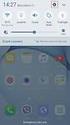 Quick Start Rev Date File Name Industrial Ethernet communication with Siemens S7-300 and S7-400 PLCs 1.1 29/01/07 QuickStart_IndusEthernet comm with Siemens S7-300 and S7-400 PLC Description Product concerned:
Quick Start Rev Date File Name Industrial Ethernet communication with Siemens S7-300 and S7-400 PLCs 1.1 29/01/07 QuickStart_IndusEthernet comm with Siemens S7-300 and S7-400 PLC Description Product concerned:
Visualization SIMATIC. Visualization. Present sample project. HMI configuration. Insert HMI device from libraries 3. Configuring HMI connection 4
 Present sample project 1 HMI configuration 2 SIMATIC Getting Started Insert HMI device from libraries 3 Configuring HMI connection 4 Configuring system diagnostics 5 Simulating an HMI device 6 05/2014
Present sample project 1 HMI configuration 2 SIMATIC Getting Started Insert HMI device from libraries 3 Configuring HMI connection 4 Configuring system diagnostics 5 Simulating an HMI device 6 05/2014
Installing the Gerber P2C Plotter USB Driver
 Installing the Gerber P2C Plotter USB Driver 1 You can install a Gerber P2C plotter using a USB connection and communicate with it using compatible design software. The following procedures describe installing
Installing the Gerber P2C Plotter USB Driver 1 You can install a Gerber P2C plotter using a USB connection and communicate with it using compatible design software. The following procedures describe installing
SIMATIC. WinCC V7.0. Getting started. Getting started. Welcome 2. Icons 3. Creating a project 4. Configure communication 5
 SIMATIC WinCC V7.0 SIMATIC WinCC V7.0 Printout of the Online Help 1 Welcome 2 Icons 3 Creating a project 4 Configure communication 5 Configuring the Process Screens 6 Archiving and displaying values 7
SIMATIC WinCC V7.0 SIMATIC WinCC V7.0 Printout of the Online Help 1 Welcome 2 Icons 3 Creating a project 4 Configure communication 5 Configuring the Process Screens 6 Archiving and displaying values 7
8/23/13 Configuring the S7 I/O Server for Windows 95 to Access S7 PLCs Via the Profibus Network
 Tech Note 110 Configuring the S7 I/O Server for Windows 95 to Access S7 PLCs Via the Profibus Network All Tech Notes and KBCD documents and software are provided "as is" without warranty of any kind. See
Tech Note 110 Configuring the S7 I/O Server for Windows 95 to Access S7 PLCs Via the Profibus Network All Tech Notes and KBCD documents and software are provided "as is" without warranty of any kind. See
SCADAPack E ISaGRAF 3 User Manual
 SCADAPack E ISaGRAF 3 User Manual 2 SCADAPack E ISaGRAF 3 User Manual Table of Contents Part I ISaGRAF 3 User Manual 3 1 Technical... Support 3 2 Safety... Information 4 3 Preface... 6 4 Overview... 8
SCADAPack E ISaGRAF 3 User Manual 2 SCADAPack E ISaGRAF 3 User Manual Table of Contents Part I ISaGRAF 3 User Manual 3 1 Technical... Support 3 2 Safety... Information 4 3 Preface... 6 4 Overview... 8
FAQ Communication over IE
 FAQ Communication over IE S5-compatible communication over Industrial Ethernet between PC station and SIMATIC S5 FAQ Table of Contents Table of Contents... 2 Question...3 How do I configure the S5-compatible
FAQ Communication over IE S5-compatible communication over Industrial Ethernet between PC station and SIMATIC S5 FAQ Table of Contents Table of Contents... 2 Question...3 How do I configure the S5-compatible
HP ProLiant DL380 G5 High Availability Storage Server
 HP ProLiant DL380 G5 High Availability Storage Server installation instructions *5697-7748* Part number: 5697 7748 First edition: November 2008 Legal and notice information Copyright 1999, 2008 Hewlett-Packard
HP ProLiant DL380 G5 High Availability Storage Server installation instructions *5697-7748* Part number: 5697 7748 First edition: November 2008 Legal and notice information Copyright 1999, 2008 Hewlett-Packard
Training Document for Comprehensive Automation Solutions Totally Integrated Automation (T I A) MODULE A5 Programming the CPU 314C-2DP
 Training Document for Comprehensive Automation Solutions Totally Integrated Automation (T I A) MODULE T I A Training Document Page 1 of 25 Module This document has been written by Siemens AG for training
Training Document for Comprehensive Automation Solutions Totally Integrated Automation (T I A) MODULE T I A Training Document Page 1 of 25 Module This document has been written by Siemens AG for training
Training Document for Comprehensive Automation Solutions Totally Integrated Automation (T I A) MODULE C2. High Level Programming with S7-SCL
 Training Document for Comprehensive Automation Solutions Totally Integrated Automation (T I A) MODULE High Level Language Programming with S7-SCL T I A Training Document Page 1 of 34 Module High Level
Training Document for Comprehensive Automation Solutions Totally Integrated Automation (T I A) MODULE High Level Language Programming with S7-SCL T I A Training Document Page 1 of 34 Module High Level
Release Notes - Installing the Wireless Receiver on a PC.
 Release Notes - Installing the Wireless Receiver on a PC. Applies to systems using the D-Link Wireless USB receiver. August 23, 2006 Copyright 2006, Delsys Incorporated SYSTEM REQUIREMENTS About these
Release Notes - Installing the Wireless Receiver on a PC. Applies to systems using the D-Link Wireless USB receiver. August 23, 2006 Copyright 2006, Delsys Incorporated SYSTEM REQUIREMENTS About these
WUA-0605 300Mbps Wireless USB Network Adapter
 WUA-0605 300Mbps Wireless USB Network Adapter User Manual V1.0 Certification FCC CE FCC Statement This equipment has been tested and found to comply with the limits for a Class B digital device, pursuant
WUA-0605 300Mbps Wireless USB Network Adapter User Manual V1.0 Certification FCC CE FCC Statement This equipment has been tested and found to comply with the limits for a Class B digital device, pursuant
ebus Player Quick Start Guide
 ebus Player Quick Start Guide This guide provides you with the information you need to efficiently set up and start using the ebus Player software application to control your GigE Vision or USB3 Vision
ebus Player Quick Start Guide This guide provides you with the information you need to efficiently set up and start using the ebus Player software application to control your GigE Vision or USB3 Vision
Wireless LAN 802.11g USB Adapter
 Wireless LAN 802.11g USB Adapter User s Guide Version 1.0 User s Guide 0 Copyright statement No part of this publication may be reproduced, stored in a retrieval system, or transmitted in any form or by
Wireless LAN 802.11g USB Adapter User s Guide Version 1.0 User s Guide 0 Copyright statement No part of this publication may be reproduced, stored in a retrieval system, or transmitted in any form or by
SIMATIC Expert Communication Connecting S7-400H to PC Station (WinCC)
 SIMATIC Expert Communication Connecting S7-400H to PC Station (WinCC) Getting Started Edition 08/ 2001 Contents 1 Automation problem... 3 2 Solution description... 3 2.1 S7-400H... 3 2.2 S7-RedConnect...
SIMATIC Expert Communication Connecting S7-400H to PC Station (WinCC) Getting Started Edition 08/ 2001 Contents 1 Automation problem... 3 2 Solution description... 3 2.1 S7-400H... 3 2.2 S7-RedConnect...
Getting Started - SINAMICS Startdrive. Startdrive. SINAMICS Getting Started - SINAMICS Startdrive. Introduction 1
 Introduction 1 Connecting the drive unit to the PC 2 Startdrive SINAMICS Getting Started - SINAMICS Startdrive Getting Started Creating a project 3 Going online and incorporating devices 4 Commissioning
Introduction 1 Connecting the drive unit to the PC 2 Startdrive SINAMICS Getting Started - SINAMICS Startdrive Getting Started Creating a project 3 Going online and incorporating devices 4 Commissioning
CMP-102U. Quick Installation Guide
 CMP-102U Quick Installation Guide V1.0 http://www.cnet.com.tw 1 CMP-102U Supports One High-speed USB2.0 Port MFP Server Supports 10/100Mbps Fast Ethernet Network Quick Installation Guide 1 Package Contents:
CMP-102U Quick Installation Guide V1.0 http://www.cnet.com.tw 1 CMP-102U Supports One High-speed USB2.0 Port MFP Server Supports 10/100Mbps Fast Ethernet Network Quick Installation Guide 1 Package Contents:
SLC 5/05 Processors Firmware/Operating System ControlFLASH Upgrade
 Installation Instructions SLC 5/05 Processors Firmware/Operating System ControlFLASH Upgrade Catalog Numbers 1747-DU501 Topic Page System Requirements 3 Install ControlFLASH 3 Prior to Running ControlFLASH
Installation Instructions SLC 5/05 Processors Firmware/Operating System ControlFLASH Upgrade Catalog Numbers 1747-DU501 Topic Page System Requirements 3 Install ControlFLASH 3 Prior to Running ControlFLASH
Wireless-N. User Guide. PCI Adapter WMP300N (EU) WIRELESS. Model No.
 2,4 GHz WIRELESS Wireless-N PCI Adapter User Guide Model No. WMP300N (EU) Copyright and Trademarks Specifications are subject to change without notice. Linksys is a registered trademark or trademark of
2,4 GHz WIRELESS Wireless-N PCI Adapter User Guide Model No. WMP300N (EU) Copyright and Trademarks Specifications are subject to change without notice. Linksys is a registered trademark or trademark of
SIMATIC. SIMATIC Logon. User management and electronic signatures. Hardware and Software Requirements. Scope of delivery 3.
 SIMATIC SIMATIC SIMATIC User management and electronic signatures 1 Hardware and Software Requirements 2 Scope of delivery 3 Installation 4 5 Configuration Manual 08/2008 A5E00496669-05 Legal information
SIMATIC SIMATIC SIMATIC User management and electronic signatures 1 Hardware and Software Requirements 2 Scope of delivery 3 Installation 4 5 Configuration Manual 08/2008 A5E00496669-05 Legal information
SIMATIC. S7 300 PLC CPU 317T-2 DP: Controlling a virtual axis. Introduction. Preparation. Learning units 3. Further information 4.
 Introduction 1 Preparation 2 SIMATIC S7 300 PLC CPU 317T-2 DP: Controlling a virtual axis Learning units 3 Further information 4 Getting Started 12/2005 A5E00266292-03 Safety Guidelines This manual contains
Introduction 1 Preparation 2 SIMATIC S7 300 PLC CPU 317T-2 DP: Controlling a virtual axis Learning units 3 Further information 4 Getting Started 12/2005 A5E00266292-03 Safety Guidelines This manual contains
EPSON Scan Server & EPSON TWAIN Pro Network
 EPSON Scan Server & EPSON TWAIN Pro Network EPSON Scan Server & EPSON TWAIN Pro Network SCANNER UTILITY PROGRAMS All rights reserved. No part of this publication may be reproduced, stored in a retrieval
EPSON Scan Server & EPSON TWAIN Pro Network EPSON Scan Server & EPSON TWAIN Pro Network SCANNER UTILITY PROGRAMS All rights reserved. No part of this publication may be reproduced, stored in a retrieval
1 Application Description... 3. 1.1 Objective... 3 1.2 Goals... 3
 Contents Moxa Technical Support Team support@moxa.com 1 Application Description... 3 1.1 Objective... 3 1.2 Goals... 3 2 System Topology... 3 3 Hardware and Software Requirements... 4 4 Configuration...
Contents Moxa Technical Support Team support@moxa.com 1 Application Description... 3 1.1 Objective... 3 1.2 Goals... 3 2 System Topology... 3 3 Hardware and Software Requirements... 4 4 Configuration...
Easy Setup Guide for the Sony Network Camera
 -878-191-11 (1) Easy Setup Guide for the Sony Network Camera For setup, a computer running the Microsoft Windows Operating System is required. For monitoring camera images, Microsoft Internet Explorer
-878-191-11 (1) Easy Setup Guide for the Sony Network Camera For setup, a computer running the Microsoft Windows Operating System is required. For monitoring camera images, Microsoft Internet Explorer
Profinet to EDV111 Series LED Signs Siemens Function Block Software Manual
 Electronic Displays, Inc. EDV111 Series LED Signs Siemens TIA Portal 11, Step 7 Pro Function Block Version Control Version Date Author Change Description 1.0 11/21/2014 d.fox Initial release EDV111 Series
Electronic Displays, Inc. EDV111 Series LED Signs Siemens TIA Portal 11, Step 7 Pro Function Block Version Control Version Date Author Change Description 1.0 11/21/2014 d.fox Initial release EDV111 Series
Automation License Manager
 s Contents Product Overview 1 Installation 2 Working with the Automation License Manager 3 Glossary Manual Index 12/2008 A5E02389428-01 Legal information Warning notice system This manual contains notices
s Contents Product Overview 1 Installation 2 Working with the Automation License Manager 3 Glossary Manual Index 12/2008 A5E02389428-01 Legal information Warning notice system This manual contains notices
SIMATIC NET. S7-CPs for Industrial Ethernet Configuring and Commissioning
 SIMATIC NET S7-CPs for Industrial Ethernet Configuring and Commissioning Manual Part A - General Application Preface, Contents Communication in S7 Stations 1 Characteristics of the Ethernet CPs 2 Commissioning
SIMATIC NET S7-CPs for Industrial Ethernet Configuring and Commissioning Manual Part A - General Application Preface, Contents Communication in S7 Stations 1 Characteristics of the Ethernet CPs 2 Commissioning
Installing PowerLink on Windows 7 64-bit
 Instruction Manual Version 1.0, Code No. 20 751 806 1 Introduction... 3 2 Installing Virtual PC... 3 3 Configuring Windows XP Mode... 5 4 Installing Powerlink to Virtual XP... 8 5 Run PowerLink software
Instruction Manual Version 1.0, Code No. 20 751 806 1 Introduction... 3 2 Installing Virtual PC... 3 3 Configuring Windows XP Mode... 5 4 Installing Powerlink to Virtual XP... 8 5 Run PowerLink software
DANGER indicates that death or severe personal injury will result if proper precautions are not taken.
 Multi-User Systems 1 ArchiveServer 2 SIMATIC HMI WinCC V7.0 SP1 File Server 3 WinCC ServiceMode 4 Redundant Systems 5 System Manual Print of the Online Help 11/2008 Legal information Warning notice system
Multi-User Systems 1 ArchiveServer 2 SIMATIC HMI WinCC V7.0 SP1 File Server 3 WinCC ServiceMode 4 Redundant Systems 5 System Manual Print of the Online Help 11/2008 Legal information Warning notice system
USB 2.0 VGA ADAPTER USER MANUAL
 USB 2.0 VGA ADAPTER USER MANUAL CONTENTS INTRODUCTION... 3 FEATURES... 3 SYSTEM REQUIREMENTS... 3 PACKAGE CONTENTS... 3 SUPPORTED COMMON DISPLAY RESOLUTION... 4 TECHNICAL SPECIFICATIONS... 4 INSTALLATION
USB 2.0 VGA ADAPTER USER MANUAL CONTENTS INTRODUCTION... 3 FEATURES... 3 SYSTEM REQUIREMENTS... 3 PACKAGE CONTENTS... 3 SUPPORTED COMMON DISPLAY RESOLUTION... 4 TECHNICAL SPECIFICATIONS... 4 INSTALLATION
Universal Serial Bus (USB) to DH-485 Interface Converter
 Installation Instructions Universal Serial Bus (USB) to DH-485 Interface Converter Catalog Number 1747-UIC Contents Overview..................................................3 Computer and Operating System
Installation Instructions Universal Serial Bus (USB) to DH-485 Interface Converter Catalog Number 1747-UIC Contents Overview..................................................3 Computer and Operating System
Fiery E100 Color Server. Welcome
 Fiery E100 Color Server Welcome 2011 Electronics For Imaging, Inc. The information in this publication is covered under Legal Notices for this product. 45098226 27 June 2011 WELCOME 3 WELCOME This Welcome
Fiery E100 Color Server Welcome 2011 Electronics For Imaging, Inc. The information in this publication is covered under Legal Notices for this product. 45098226 27 June 2011 WELCOME 3 WELCOME This Welcome
Training Document for SIMIT SCE. MODULE G2 'Startup System Simulation with SIMIT SCE V7
 Training Document for SIMIT SCE MODULE G2 Training Document for SIMIT SCE Page 1 ofn 39 Module G2 Status December 2009 Trademark SIMIT is a trademark of Siemens AG. The other names in this document may
Training Document for SIMIT SCE MODULE G2 Training Document for SIMIT SCE Page 1 ofn 39 Module G2 Status December 2009 Trademark SIMIT is a trademark of Siemens AG. The other names in this document may
SIMATIC PCS 7. SIMATIC Maintenance Station PDM A stand-alone Solution. Siemens AG 2011. All Rights Reserved.
 SIMATIC PCS 7 SIMATIC Maintenance Station PDM A stand-alone Solution SIMATIC Maintenance Station PDM Use Independent Maintenance Station of a used Distributed Control System (DCS) or Process Logic Controller
SIMATIC PCS 7 SIMATIC Maintenance Station PDM A stand-alone Solution SIMATIC Maintenance Station PDM Use Independent Maintenance Station of a used Distributed Control System (DCS) or Process Logic Controller
Accessing EtherNet/IP Network Variables in a WAGO 750-841 with a ControlLogix PLC Application note
 Accessing EtherNet/IP Network Variables in a WAGO 750-841 with a ControlLogix PLC, English Version 1.0.0 2 General Copyright 2002 by WAGO Kontakttechnik GmbH All rights reserved. WAGO Kontakttechnik GmbH
Accessing EtherNet/IP Network Variables in a WAGO 750-841 with a ControlLogix PLC, English Version 1.0.0 2 General Copyright 2002 by WAGO Kontakttechnik GmbH All rights reserved. WAGO Kontakttechnik GmbH
Application Note Siemens PLC and SIMATIC STEP 7 / TIA Portal
 Application Note Siemens PLC and SIMATIC STEP 7 / TIA Portal This document guides you through the setup of proprietary vendor specific software installed on your PC. Your supervisor may provide you with
Application Note Siemens PLC and SIMATIC STEP 7 / TIA Portal This document guides you through the setup of proprietary vendor specific software installed on your PC. Your supervisor may provide you with
How-To-Do. Hardware Configuration SLIO CPU 014
 How-To-Do Hardware Configuration SLIO CPU 014 With the SIMATIC Manager from the SIEMENS AG Content 1 General... 2 1.1 Information... 2 1.2 Reference... 2 2 Step by step Hardware Configuration... 3 2.1
How-To-Do Hardware Configuration SLIO CPU 014 With the SIMATIC Manager from the SIEMENS AG Content 1 General... 2 1.1 Information... 2 1.2 Reference... 2 2 Step by step Hardware Configuration... 3 2.1
LOGO! LOGO! App V.10. LOGO! app 1. Making basic settings and establishing a connection to LOGO! Using the device overview 3. Creating controls 4
 LOGO! app 1 Making basic settings and establishing a connection to LOGO! 2 LOGO! Using the device overview 3 Creating controls 4 Settings and project information 5 Operating Manual 04/2016 A5E38071463-AA
LOGO! app 1 Making basic settings and establishing a connection to LOGO! 2 LOGO! Using the device overview 3 Creating controls 4 Settings and project information 5 Operating Manual 04/2016 A5E38071463-AA
SIMATIC NET. IE/PB Link Gateway Manual. Contents. Properties and Services. Compatibility with the Previous Product. Design How to Commission the IE/PB
 SIMATIC NET IE/PB Link Gateway Manual 6GK1411 5AA00 Version 2 and higher (Firmware version V1.3 and higher) Contents Properties and Services 1 Compatibility with the Previous Product 2 Design How to Commission
SIMATIC NET IE/PB Link Gateway Manual 6GK1411 5AA00 Version 2 and higher (Firmware version V1.3 and higher) Contents Properties and Services 1 Compatibility with the Previous Product 2 Design How to Commission
User s Guide for version 5 Page
 Network Management Interface Catalog VPi 32.15E For use with these ATS products: 7000 & 4000 Series (Group 5 Controller) Series 300 (Group 1 Controller), and 940, 962, 436, 434, 447, 448 (Group 6A/7A Control
Network Management Interface Catalog VPi 32.15E For use with these ATS products: 7000 & 4000 Series (Group 5 Controller) Series 300 (Group 1 Controller), and 940, 962, 436, 434, 447, 448 (Group 6A/7A Control
DANGER indicates that death or severe personal injury will result if proper precautions are not taken.
 SIMATIC Process Control System PCS 7 V7.0 SP1 SIMATIC Process Control System PCS 7 V7.0 SP1 Preface 1 PC components of a PCS 7 system 2 Hardware for PC stations 3 Installing PC stations 4 Appendix 5 Operating
SIMATIC Process Control System PCS 7 V7.0 SP1 SIMATIC Process Control System PCS 7 V7.0 SP1 Preface 1 PC components of a PCS 7 system 2 Hardware for PC stations 3 Installing PC stations 4 Appendix 5 Operating
WinCC Options. Redundancy. Manual C79000-G8263-C142-01
 WinCC Options Redundancy Manual Edition November 1998 WinCC, SIMATIC, SINEC, STEP are Siemens registered trademarks. All other product and system names in this manual are (registered) trademarks of their
WinCC Options Redundancy Manual Edition November 1998 WinCC, SIMATIC, SINEC, STEP are Siemens registered trademarks. All other product and system names in this manual are (registered) trademarks of their
Information Server Documentation SIMATIC. Information Server V8.0 Update 1 Information Server Documentation. Introduction 1. Web application basics 2
 Introduction 1 Web application basics 2 SIMATIC Information Server V8.0 Update 1 System Manual Office add-ins basics 3 Time specifications 4 Report templates 5 Working with the Web application 6 Working
Introduction 1 Web application basics 2 SIMATIC Information Server V8.0 Update 1 System Manual Office add-ins basics 3 Time specifications 4 Report templates 5 Working with the Web application 6 Working
SIMATIC NET. AS-Interface - Introduction and Basics A B. Preface, Contents
 Preface, Contents SIMATIC NET AS-Interface - Introduction and Basics Manual AS-Interface (AS-i) 1 AS- Interface Safety at Work (ASIsafe) 2 AS-i System Components 3 The Master Mode - Commands, Sequence,
Preface, Contents SIMATIC NET AS-Interface - Introduction and Basics Manual AS-Interface (AS-i) 1 AS- Interface Safety at Work (ASIsafe) 2 AS-i System Components 3 The Master Mode - Commands, Sequence,
DB Administration COMOS. Platform DB Administration. Trademarks 1. Prerequisites. MS SQL Server 2005/2008 3. Oracle. Operating Manual 09/2011
 Trademarks 1 Prerequisites 2 COMOS Platform MS SQL Server 2005/2008 3 Oracle 4 Operating Manual 09/2011 A5E03638301-01 Legal information Legal information Warning notice system This manual contains notices
Trademarks 1 Prerequisites 2 COMOS Platform MS SQL Server 2005/2008 3 Oracle 4 Operating Manual 09/2011 A5E03638301-01 Legal information Legal information Warning notice system This manual contains notices
Training Document for Comprehensive Automation Solutions Totally Integrated Automation (T I A) MODUL E04
 Training Document for Comprehensive Automation Solutions Totally Integrated Automation (T I A) MODUL PROFINET with IO Controller CPU 315F-2 PN/DP and IO Device ET 200S T I A Training Document Page 1 of
Training Document for Comprehensive Automation Solutions Totally Integrated Automation (T I A) MODUL PROFINET with IO Controller CPU 315F-2 PN/DP and IO Device ET 200S T I A Training Document Page 1 of
Windows XP Home Edition / Windows XP Professional
 Windows XP Home Edition / Windows XP Professional D1 Series This manual is for those users of D1 Series cameras who are running Nikon View 4 (Version4.3.1) under Windows XP Home Edition / Professional.
Windows XP Home Edition / Windows XP Professional D1 Series This manual is for those users of D1 Series cameras who are running Nikon View 4 (Version4.3.1) under Windows XP Home Edition / Professional.
SIMATIC S7-300. Getting Started for First Time Users. Order No.: 6ZB5310-0NC02-0BA0 04/2007 A5E01094750-01
 SIMATIC S7-300 Getting Started for First Time Users Order No.: 6ZB5310-0NC02-0BA0 04/2007 A5E01094750-01 Safety Guidelines This manual contains notices you have to observe in order to ensure your personal
SIMATIC S7-300 Getting Started for First Time Users Order No.: 6ZB5310-0NC02-0BA0 04/2007 A5E01094750-01 Safety Guidelines This manual contains notices you have to observe in order to ensure your personal
SIMATIC NET. S7-CPs for PROFIBUS Configuring and Commissioning
 SIMATIC NET S7-CPs for PROFIBUS Configuring and Commissioning Manual Part A General Application Preface, Contents Communication over S7-CPs 1 Characteristics of the PROFIBUS CPs 2 NCM S7 for PROFIBUS CPs
SIMATIC NET S7-CPs for PROFIBUS Configuring and Commissioning Manual Part A General Application Preface, Contents Communication over S7-CPs 1 Characteristics of the PROFIBUS CPs 2 NCM S7 for PROFIBUS CPs
Validity 1. Installation 2 SIMATIC. WinCC flexible Tag simulator Update 1. Readme
 Validity 1 Installation 2 SIMATIC WinCC flexible Readme 05/2011 Legal information Warning notice system This manual contains notices you have to observe in order to ensure your personal safety, as well
Validity 1 Installation 2 SIMATIC WinCC flexible Readme 05/2011 Legal information Warning notice system This manual contains notices you have to observe in order to ensure your personal safety, as well
USB VoIP Phone Adapter. User s Manual
 USB VoIP Phone Adapter User s Manual FCC Certifications This Equipment has been tested and found to comply with the limits for a Class B digital device, pursuant to part 15 and part 68 of the FCC Rules.
USB VoIP Phone Adapter User s Manual FCC Certifications This Equipment has been tested and found to comply with the limits for a Class B digital device, pursuant to part 15 and part 68 of the FCC Rules.
INDEX. Trademarks All name and product s trademarks mentioned below are the property of their respective companies.
 USB2.0 EASY IDE ADAPTER INDEX Trademarks ---------------------------------------------------------------------------- Introduction ---------------------------------------------------------------------------
USB2.0 EASY IDE ADAPTER INDEX Trademarks ---------------------------------------------------------------------------- Introduction ---------------------------------------------------------------------------
HTML Code Generator V 1.0 For Simatic IT Modules CP 443-1 IT, 343-1 IT, 243-1 IT
 HTML Code Generator V 1.0 For Simatic IT Modules CP 443-1 IT, 343-1 IT, 243-1 IT Manual This manual and program are freeware. Every user can use, copy or forward this program and documentation FREE OF
HTML Code Generator V 1.0 For Simatic IT Modules CP 443-1 IT, 343-1 IT, 243-1 IT Manual This manual and program are freeware. Every user can use, copy or forward this program and documentation FREE OF
Operating Instructions
 Operating Instructions (For Setting up the Printer Driver and the Panasonic Document Management System) Digital Imaging Systems Model No. DP-800P / 800E / 806P Installation Table of Contents Installation
Operating Instructions (For Setting up the Printer Driver and the Panasonic Document Management System) Digital Imaging Systems Model No. DP-800P / 800E / 806P Installation Table of Contents Installation
User Manual. Onsight Management Suite Version 5.1. Another Innovation by Librestream
 User Manual Onsight Management Suite Version 5.1 Another Innovation by Librestream Doc #: 400075-06 May 2012 Information in this document is subject to change without notice. Reproduction in any manner
User Manual Onsight Management Suite Version 5.1 Another Innovation by Librestream Doc #: 400075-06 May 2012 Information in this document is subject to change without notice. Reproduction in any manner
SIMATIC NET PC Software V8.2 SIMATIC NET. PG/PC - Industrial Ethernet / PROFIBUS SIMATIC NET PC Software V8.2. Introduction 1
 Introduction 1 Installation of the SIMATIC NET PC software products 2 SIMATIC NET PG/PC - Industrial Ethernet / PROFIBUS Installation Manual Installation and configuration with VMware vsphere 5.0 3 Installing
Introduction 1 Installation of the SIMATIC NET PC software products 2 SIMATIC NET PG/PC - Industrial Ethernet / PROFIBUS Installation Manual Installation and configuration with VMware vsphere 5.0 3 Installing
1-Port Wireless USB 2.0 Print Server Model # APSUSB201W. Quick Installation Guide. Ver. 2A
 1-Port Wireless USB 2.0 Print Server Model # APSUSB201W Quick Installation Guide Ver. 2A Section 1 Step 1Connect one end of the Ethernet cable to the RJ-45 port of the Print Server and attach the other
1-Port Wireless USB 2.0 Print Server Model # APSUSB201W Quick Installation Guide Ver. 2A Section 1 Step 1Connect one end of the Ethernet cable to the RJ-45 port of the Print Server and attach the other
Sharpdesk V3.5. Push Installation Guide for system administrator Version 3.5.01
 Sharpdesk V3.5 Push Installation Guide for system administrator Version 3.5.01 Copyright 2000-2015 by SHARP CORPORATION. All rights reserved. Reproduction, adaptation or translation without prior written
Sharpdesk V3.5 Push Installation Guide for system administrator Version 3.5.01 Copyright 2000-2015 by SHARP CORPORATION. All rights reserved. Reproduction, adaptation or translation without prior written
USB Fieldbus Interface
 AW7060MNL, Rev 2 May 2014 USB Fieldbus Interface May 2014 Copyright Emerson Process Management, 2014. All rights reserved. Printed in the USA. Trademarks The Emerson logo is a trademark and service mark
AW7060MNL, Rev 2 May 2014 USB Fieldbus Interface May 2014 Copyright Emerson Process Management, 2014. All rights reserved. Printed in the USA. Trademarks The Emerson logo is a trademark and service mark
Applications & Tools. Remote Control Concept with SCALANCE S Modules over IPsec-secured VPN Tunnel SCALANCE S. Application Description February 2010
 Cover Remote Control Concept with SCALANCE S Modules over IPsec-secured VPN Tunnel SCALANCE S Application Description February 2010 Applications & Tools Answers for industry. Industry Automation and Drives
Cover Remote Control Concept with SCALANCE S Modules over IPsec-secured VPN Tunnel SCALANCE S Application Description February 2010 Applications & Tools Answers for industry. Industry Automation and Drives
GE Healthcare Life Sciences UNICORN 5.31. Administration and Technical Manual
 GE Healthcare Life Sciences UNICORN 5.31 Administration and Technical Manual Table of Contents Table of Contents 1 Network setup... 1.1 Network terms and concepts... 1.2 Network environment... 1.3 UNICORN
GE Healthcare Life Sciences UNICORN 5.31 Administration and Technical Manual Table of Contents Table of Contents 1 Network setup... 1.1 Network terms and concepts... 1.2 Network environment... 1.3 UNICORN
Guide to Installing BBL Crystal MIND on Windows 7
 Guide to Installing BBL Crystal MIND on Windows 7 Introduction The BBL Crystal MIND software can not be directly installed on the Microsoft Windows 7 platform, however it can be installed and run via XP
Guide to Installing BBL Crystal MIND on Windows 7 Introduction The BBL Crystal MIND software can not be directly installed on the Microsoft Windows 7 platform, however it can be installed and run via XP
PROFINET IO Diagnostics 1
 PROFINET IO is a very cost effective and reliable technology. However, extensive installations can have thousands of PROFINET IO devices operating on many networks. The reliable operation of these networks
PROFINET IO is a very cost effective and reliable technology. However, extensive installations can have thousands of PROFINET IO devices operating on many networks. The reliable operation of these networks
Ultra Thin Client TC-401 TC-402. Users s Guide
 Ultra Thin Client TC-401 TC-402 Users s Guide CONTENT 1. OVERVIEW... 3 1.1 HARDWARE SPECIFICATION... 3 1.2 SOFTWARE OVERVIEW... 4 1.3 HARDWARE OVERVIEW...5 1.4 NETWORK CONNECTION... 7 2. INSTALLING THE
Ultra Thin Client TC-401 TC-402 Users s Guide CONTENT 1. OVERVIEW... 3 1.1 HARDWARE SPECIFICATION... 3 1.2 SOFTWARE OVERVIEW... 4 1.3 HARDWARE OVERVIEW...5 1.4 NETWORK CONNECTION... 7 2. INSTALLING THE
Microsoft File and Print Service Failover Using Microsoft Cluster Server
 Microsoft File and Print Service Failover Using Microsoft Cluster Server TechNote First Edition (March 1998) Part Number 309826-001 Compaq Computer Corporation Notice The information in this publication
Microsoft File and Print Service Failover Using Microsoft Cluster Server TechNote First Edition (March 1998) Part Number 309826-001 Compaq Computer Corporation Notice The information in this publication
PROFINET IRT: Getting Started with The Siemens CPU 315 PLC
 PROFINET IRT: Getting Started with The Siemens CPU 315 PLC AN-674 Application Note This document shows how to demonstrate a working design using the PROFINET isochronous real-time (IRT) device firmware.
PROFINET IRT: Getting Started with The Siemens CPU 315 PLC AN-674 Application Note This document shows how to demonstrate a working design using the PROFINET isochronous real-time (IRT) device firmware.
Configuring Windows 7 64 bit for AutoVISION
 This document will describe how to configure a 64 bit version of Windows 7 Professional, Ultimate or Enterprise to utilize the Windows XP Mode (Virtual PC) capabilities to allow AutoVISION to be used in
This document will describe how to configure a 64 bit version of Windows 7 Professional, Ultimate or Enterprise to utilize the Windows XP Mode (Virtual PC) capabilities to allow AutoVISION to be used in
NETWORK PRINT MONITOR User Guide
 NETWORK PRINT MONITOR User Guide Legal Notes Unauthorized reproduction of all or part of this guide is prohibited. The information in this guide is subject to change without notice. We cannot be held liable
NETWORK PRINT MONITOR User Guide Legal Notes Unauthorized reproduction of all or part of this guide is prohibited. The information in this guide is subject to change without notice. We cannot be held liable
LDCDP 11999.GdW. L force Controls. Ä.GdWä. Software Manual. Industrial PC. WindowsR CE Thin Client. Operating system
 L force Controls Ä.GdWä LDCDP 11999.GdW Software Manual Industrial PC WindowsR CE Thin Client Operating system l Please read these instructions before you start working! Follow the enclosed safety instructions.
L force Controls Ä.GdWä LDCDP 11999.GdW Software Manual Industrial PC WindowsR CE Thin Client Operating system l Please read these instructions before you start working! Follow the enclosed safety instructions.
Application note. A103202, English Version 1.0.1
 Remote support and data transfer with the WAGO 750-842 Ethernet Controller using an analog dial-up connection through the 3Com OfficeConnect Dual 56k LAN Modem, English Version 1.0.1 2 General Copyright
Remote support and data transfer with the WAGO 750-842 Ethernet Controller using an analog dial-up connection through the 3Com OfficeConnect Dual 56k LAN Modem, English Version 1.0.1 2 General Copyright
Section 5: Installing the Print Driver
 Section 5: Installing the Print Driver In This Section Print Driver Installation for USB Connection Using the Ethernet Connection and a Crossover Cable Print Driver: The Epilog print driver is the software
Section 5: Installing the Print Driver In This Section Print Driver Installation for USB Connection Using the Ethernet Connection and a Crossover Cable Print Driver: The Epilog print driver is the software
The Wireless LAN (Local Area Network) USB adapter can be operated in one of the two following networking configurations :
 SAGEM Wi-Fi 11g USB ADAPTER Quick Start Guide About this guide This Quick Start Guide describes how to install and operate your SAGEM Wi-Fi 11g USB ADAPTER. Please read this manual before you install the
SAGEM Wi-Fi 11g USB ADAPTER Quick Start Guide About this guide This Quick Start Guide describes how to install and operate your SAGEM Wi-Fi 11g USB ADAPTER. Please read this manual before you install the
FactoryTalk Gateway Getting Results Guide
 Performance and Visibility FactoryTalk Gateway Getting Results Guide Getting Results Guide Table of contents Chapter 1 Introduction Intended audience... 7 Where to find additional information... 7 Help...
Performance and Visibility FactoryTalk Gateway Getting Results Guide Getting Results Guide Table of contents Chapter 1 Introduction Intended audience... 7 Where to find additional information... 7 Help...
Operating Instructions
 Operating Instructions (For Setting Up) Digital Imaging Systems Installation Overview Model No. DP-8060 / 8045 / 8035 Table of Contents Setting Your Machine Installation Overview General Installation Overview...
Operating Instructions (For Setting Up) Digital Imaging Systems Installation Overview Model No. DP-8060 / 8045 / 8035 Table of Contents Setting Your Machine Installation Overview General Installation Overview...
64-Bit Compatibility with Micromeritics Applications
 Tech Tip 7 64-Bit Compatibility with Micromeritics Applications Micromeritics products are designed to operate in most Microsoft Windows environments. However, more current versions of Microsoft Windows,
Tech Tip 7 64-Bit Compatibility with Micromeritics Applications Micromeritics products are designed to operate in most Microsoft Windows environments. However, more current versions of Microsoft Windows,
