Cover PROFINET IO. Code Reader System SIMATIC MV440 / MV420. FAQ June Service & Support. Answers for industry.
|
|
|
- Brent Hardy
- 7 years ago
- Views:
Transcription
1 Cover PROFINET IO Code Reader System SIMATIC MV440 / MV420 FAQ June 2012 Service & Support Answers for industry.
2 Question This entry is from the Service&Support portal of Siemens AG, Sector Industry, Industry Automation and Drive Technologies. The general terms of use ( apply. Clicking the link below directly displays the download page of this document. Caution The functions and solutions described in this article confine themselves predominantly to the realization of the automation task. Furthermore, please take into account that corresponding protective measures have to be taken in the context of Industrial Security when connecting your equipment to other parts of the plant, the enterprise network or the internet. Further information can be found in Entry ID Question How do you configure the code reader system MV440 / 420 as a PROFINET IO device on a PROFINET IO system of SIMATIC S7-300 with STEP 7 (TIA Portal) V11? Answer The instructions and notes listed in this document provide a detailed answer to this question. 2
3 Table of Contents Table of Contents 1 Introduction Configuration in STEP 7 (TIA Portal) V Setup of the SIMATIC MV440 Code Reading System S7 Program
4 1 Introduction 1 Introduction The reader devices of the SIMATIC MV400 family are optical code readers designed specially for the recognition and evaluation of a wide range of machinereadable codes and plain text in industrial production. The list of readable codes includes all standard matrix codes and barcodes that can be reliably recognized independent of the printing technique and carrier medium used. The SIMATIC MV400 device family was designed with special focus on the following: Robustness Reliability Easy operation The principal functions of the reader device are the reading of codes and the measuring of code quality. The SIMATIC MV400 product family can be implemented in practically all sectors of industrial production. Applications range from recognition of moving parts to recognition of fast-moving parts on a conveyor system. The reader devices have standard communication interfaces of industrial sensors: MV440: Ethernet 10/100 Mbit/s for TCP/IP and PROFINET IO 1 trigger input and 1 flash output MOBY-ASM interface RS232 with TxD and RxD 4 parameterizable digital IOs MV420: MOBY-ASM interface or RS232 with TXD and RXD 2 parameterizable outputs Despite their vast range of possible applications, the reader devices are extremely easy to commission and operate. You can set the parameters using the integrated web server via an internet browser without prior installation of software. Figure 1-1 4
5 2 Configuration in STEP 7 (TIA Portal) V11 2 Configuration in STEP 7 (TIA Portal) V11 In this example, the SIMATIC MV440 SR code reading system is used as PROFINET IO device in the PROFINET IO system of a SIMATIC S Figure 2-1 shows the device configuration. Figure 2-1 CPU 315-2PN/DP IO controller MV440 SR IO device IP address: SCALANCE X IP address: All you need for the connection are the software resources and information on the CD supplied with the SIMATIC MV440 code reading system. To configure, proceed following the instructions below. 5
6 2 Configuration in STEP 7 (TIA Portal) V11 Open the sample project Figure 2-2 Save and decompress the downloaded "MV4x0_PROFINET_sample_project_V1.0.zip" file. Start the TIA Portal V11. In the Portal view, in the "Start" portal you select the action "Open existing project Browse" and open the decompressed sample project "MV4x0_PROFINET_sample_project_V1.0.ap11". 6
7 2 Configuration in STEP 7 (TIA Portal) V11 Configure SIMATIC S7-300 station Figure 2-3 Switch to the Project view. 7
8 2 Configuration in STEP 7 (TIA Portal) V11 Figure 2-4 In the project navigation you click the device "CPU PN/DP". Double-click the "Device configuration" item to change the configuration of the S7-300 station. 8
9 2 Configuration in STEP 7 (TIA Portal) V11 Figure 2-5 If necessary, change the device configuration according to your configuration: If you use a CPU other than the one configured, then replace the CPU. In the hardware catalog you select the CPU you are using in your configuration and drag-and-drop it to Slot 2 in the rack. Check the IP address configured for the CPU. In the inspector window you switch to the "Properties" tab. Navigate to "PROFINET interface Ethernet addresses". Change the IP address of the CPU as required. 9
10 2 Configuration in STEP 7 (TIA Portal) V11 Configure the SIMATIC MV440/MV420 code reading system Figure 2-6 In the inspector window you switch to the "Properties" tab. In the "Device selection" drop-down list box you select the "CodereaderMV440" device. As required, replace the SIMATIC MV440 with the SIMATIC MV420. Notes Install the GSDML file V2.2 for the code reading system MV440 or MV420. The files are available for downloading at this link: To assign a name to the coder reader device you switch to the inspector window and open the "Properties" tab. Navigate to the "General" area. Here you enter the name for the code reader device which will also be applied as the device name. 10
11 2 Configuration in STEP 7 (TIA Portal) V11 Figure 2-7 Notes In the web-based management of the code reader device you must configure the same device name as in the TIA Portal (see chapter 3 and Figure 3-3). Check the IP address configured for the code reader device. In the inspector window you switch to the "Properties" tab. Navigate to "PROFINET interface Ethernet addresses". Enable the "Set IP address in the project" option and enter the IP address of the code reader device as required. 11
12 2 Configuration in STEP 7 (TIA Portal) V11 Figure
13 2 Configuration in STEP 7 (TIA Portal) V11 Figure 2-9 In the device configuration you can check and if necessary change the input and output addresses for the status and control byte and for the user data. The following input and output addresses are used in this example. 2 (dec) = 2 (hex) for status and control byte 256 (dec) = 100 (hex) for user data Notes The input and output addresses must be specified in hexadecimal format when function block FB79 is called (see chapter 4 and Figure 4-1). The following input and output addresses are used for FB79 in this example. 2 (dec) W#0002 and 256 (dec) W#16#100 13
14 3 Setup of the SIMATIC MV440 Code Reading System 3 Setup of the SIMATIC MV440 Code Reading System Assign IP address Figure 3-1 Using the Primary Setup Tool, you can identify the MAC address and IP address of the SIMATIC MV440 code reading system in the Industrial Ethernet network. If you have not yet commissioned the SIMATIC MV440 code reading system, then use the Primary Setup Tool to assign it an IP address. The IP address is assigned to the SIMATIC MV44 code reading system in this example. Notes More information on commissioning the SIMATIC MV440 / MV420 code reading system is available in the manual. The manual is available for downloading at this link: 14
15 3 Setup of the SIMATIC MV440 Code Reading System Web-based Management Figure 3-2 You set up the SIMATIC MV440 code reading system by means of the Web-based Management. In the web browser, Internet Explorer, for example, you enter the IP address of the SIMATIC MV440 code reading system to open the Web-based Management. The home page is displayed (see Figure 3-2). Click either the picture of the code reader or the menu item "Setup" to switch to Setup mode. You have the options below to set up the code reading system: You download a prepared configuration file (XML file). This makes all the necessary settings. You make all the necessary settings manually. Download a configuration file (XML file) In this entry you can download the configuration files below for the reader devices of the SIMATIC MV400 family. Table 3-1 MV440 SR MV440 HR MV440 UR Code reader device MV420 SR-B / MV420 SR-P Configuration file (XML file) MV440SR_PROFINET.xml MV440HR_PROFINET.xml MV440UR_PROFINET.xml MV420SR_PROFINET.xml In the Web-based Management you download the configuration file by means of the "Administration" menu. Click the "Save/Restore" button. When downloading the configuration file, you must set all the check boxes for selecting the contents of the restore options in order to transfer all the communication settings. Once you have downloaded the configuration file you have the option of changing the parameters for the coding or image capturing control. 15
16 3 Setup of the SIMATIC MV440 Code Reading System Manual setup of the code reader device Figure 3-3 In Setup mode, you click on the menu item "Connections". Select the "Ports" tab and under Ethernet you select the IP mode "PROFINET mode". Enter the device name "CodereaderMV440" under PROFINET IO. The device name must match the device name you configured in STEP 7 (TIA Portal) V11 for the code reading system. Figure 3-4 The code reader is restarted automatically to activate the new settings. Acknowledge the subsequent message with "OK". The ring light flashes three times to indicate that the code reader device has restarted completely. After the restart you navigate in the Web-based Management to the home page again and proceed with the next steps. 16
17 3 Setup of the SIMATIC MV440 Code Reading System Figure 3-5 In the "Connections" menu you open the "Integration" tab. Under Connection you select "PROFINET IO" as Source for the Trigger. Also under Connection, you likewise select "PROFINET IO" for String, Result and Control. 17
18 3 Setup of the SIMATIC MV440 Code Reading System Save parameters for coding and image capture control Figure 3-6 If you have changed the parameters for the coding or image capture control, you must first save these changed parameters under a so-called code number before the changes become active in the Run mode. In the "Calibrate" menu you click the "Save code" button and enter the required code number and code name. Click the "Start save code" button to save the changed parameters under the code number specified. 18
19 3 Setup of the SIMATIC MV440 Code Reading System Start Run mode Figure 3-7 Click the menu item "Run". In Run mode you select the previously saved code and click the "Start" button to start evaluation. 19
20 4 S7 Program 4 S7 Program Figure 4-1 Switch to the TIA Portal again and in the project navigation you click the "Program blocks" folder. Open and edit the block FB79_APPLICATION[FC1]. For the LADDR_STEUER (CONTROL) and LADDR_STATUS parameters and for the LADDR_SEND and LADDR_RECV parameters you specify the input and output addresses that you configured for status and control byte and for user data in the device configuration. The input and output addresses 2 (dec) = 2 (hex) and 256 (dec) = 100 (hex) are used in this example. The input and output addresses are specified in hexadecimal format on block FB79_APPLICATION[FC1]. At the RECV parameter you specify the receive area where the received data (DMC string) is stored as pointer. Data blocks areas are allowed as receive areas as well as the data type "BYTE". The data block must be at least as big as the expected maximum size of the DMC string. DB48 is specified as receive area at the RECV parameter in this example. 500 bytes of data are stored in DB48 as from address 0. 20
21 4 S7 Program Figure 4-2 In the project navigation you select the device "CPU PN/DP". Compile and download the complete station. 21
22 4 S7 Program Figure 4-3 Open the "MV4x0 Watchtable" monitoring table and establish an online connection to be able to monitor the current values of the tags. If the bits below have the value TRUE in the status byte, then the connection is established between the CPU and the code reader device and the data can be transferred. Table 4-1 Name RDY_statusbyte I2.2 IN_OP_statusbyte I2.0 Address 22
23 4 S7 Program Figure
24 4 S7 Program Figure 4-5 In this example, the input 10.0 is set by a connected light switch to trigger reading by the code reader device. The camera starts flashing as soon as the reading procedure starts. Alternatively you can trigger the reading procedure by setting a marker bit. Since DB48 was specified as receive area at the "RECV" parameter of FB79_APPLICATION[FC1], the string read by the code reader device is stored in data block DB48 of the CPU. This can be seen in the monitoring table (see Figure 4-5). If you mark the input 10.0 in the monitoring table, you can set the value of the input to the value TRUE using this key combination: <Ctrl> + <Shift> + <1>. You can also use the same key combination to set the value of the input 10.0 back to FALSE. 24
25 4 S7 Program Figure 4-6 The string read is displayed in the tag table (DB48) and in the web interface under "Result". Notes The manual of the SIMATIC MV420 / SIMATIC MV440 code reading system includes additional information about connecting the code reader device to a SIMATIC controller. The manual is available for downloading at this link: 25
Cover sheet PROFINET IO. SIMATIC MV440 Code Reading System. FAQ February 2010. Service & Support. Answers for industry.
 Cover sheet PROFINET IO SIMATIC MV440 Code Reading System FAQ February 2010 Service & Support Answers for industry. Question This entry originates from the Service&Support Portal of Siemens AG, Sector
Cover sheet PROFINET IO SIMATIC MV440 Code Reading System FAQ February 2010 Service & Support Answers for industry. Question This entry originates from the Service&Support Portal of Siemens AG, Sector
Service & Support. How can you establish a connection between an S7-1200 PLC and SIMATIC NET OPC? S7-1200 PLC, SIMATIC NET OPC.
 Cover How can you establish a connection between an S7-1200 PLC and SIMATIC NET OPC? S7-1200 PLC, SIMATIC NET OPC FAQ January 2010 Service & Support Answers for industry. This entry is from the Service&Support
Cover How can you establish a connection between an S7-1200 PLC and SIMATIC NET OPC? S7-1200 PLC, SIMATIC NET OPC FAQ January 2010 Service & Support Answers for industry. This entry is from the Service&Support
Service & Support. How can you establish a connection between a S7-1200 PLC and SIMATIC NET OPC? S7-1200 PLC, SIMATIC NET OPC.
 Cover How can you establish a connection between a S7-1200 PLC and SIMATIC NET OPC? S7-1200 PLC, SIMATIC NET OPC FAQ November 2009 Service & Support Answers for industry. Question This entry is from the
Cover How can you establish a connection between a S7-1200 PLC and SIMATIC NET OPC? S7-1200 PLC, SIMATIC NET OPC FAQ November 2009 Service & Support Answers for industry. Question This entry is from the
Cover sheet. Reading out the topology data of a PROFINET IO system SFB52 "RDREC" FAQ September 2009. Service & Support. Answers for industry.
 Cover sheet Reading out the topology data of a PROFINET IO system FAQ September 2009 Service & Support Answers for industry. Question This entry originates from the Service&Support Portal of Siemens AG,
Cover sheet Reading out the topology data of a PROFINET IO system FAQ September 2009 Service & Support Answers for industry. Question This entry originates from the Service&Support Portal of Siemens AG,
Creating the program. TIA Portal. SIMATIC Creating the program. Loading the block library. Deleting program block Main [OB1] Copying program blocks
![Creating the program. TIA Portal. SIMATIC Creating the program. Loading the block library. Deleting program block Main [OB1] Copying program blocks Creating the program. TIA Portal. SIMATIC Creating the program. Loading the block library. Deleting program block Main [OB1] Copying program blocks](/thumbs/37/17675850.jpg) Loading the block library 1 Deleting program block Main [OB1] 2 TIA Portal SIMATIC Getting Started Copying program blocks 3 Cyclic interrupt OB 4 Copying tag tables 5 Compiling a project 6 Load project
Loading the block library 1 Deleting program block Main [OB1] 2 TIA Portal SIMATIC Getting Started Copying program blocks 3 Cyclic interrupt OB 4 Copying tag tables 5 Compiling a project 6 Load project
FAQ Communication over IE
 FAQ Communication over IE S7 communication between S7-200 and S7-300/400 FAQ Table of Contents Table of Contents... 2 Question...2 How do I configure a S7 connection to exchange data between S7-200 and
FAQ Communication over IE S7 communication between S7-200 and S7-300/400 FAQ Table of Contents Table of Contents... 2 Question...2 How do I configure a S7 connection to exchange data between S7-200 and
Applications & Tools. Configuration of Messages and Alarms in WinCC (TIA Portal) WinCC (TIA Portal) Application description December 2012
 Cover Configuration of Messages and Alarms in WinCC (TIA Portal) WinCC (TIA Portal) Application description December 2012 Applications & Tools Answers for industry. Siemens Industry Online Support This
Cover Configuration of Messages and Alarms in WinCC (TIA Portal) WinCC (TIA Portal) Application description December 2012 Applications & Tools Answers for industry. Siemens Industry Online Support This
CPU 317-2 PN/DP: Configuring an ET. 200S as PROFINET IO device SIMATIC. PROFINET CPU 317-2 PN/DP: Configuring an ET 200S as PROFINET IO device
 CPU 317-2 PN/DP: Configuring an ET 200S as PROFINET IO device SIMATIC PROFINET CPU 317-2 PN/DP: Configuring an ET 200S as PROFINET IO device Introduction 1 Preparation 2 Learning units 3 Further Information
CPU 317-2 PN/DP: Configuring an ET 200S as PROFINET IO device SIMATIC PROFINET CPU 317-2 PN/DP: Configuring an ET 200S as PROFINET IO device Introduction 1 Preparation 2 Learning units 3 Further Information
TECHNICAL NOTE TNOI34
 TECHNICAL NOTE TNOI Title: Communication with Siemens S7-00 PLCs via Ethernet Product(s): G, MC, and DSP ABSTRACT Crimson.0 provides advanced Ethernet communication capabilities for Red Lion Products,
TECHNICAL NOTE TNOI Title: Communication with Siemens S7-00 PLCs via Ethernet Product(s): G, MC, and DSP ABSTRACT Crimson.0 provides advanced Ethernet communication capabilities for Red Lion Products,
Service & Support. How do you synchronize the time of the HMI Basic Panel with a S7-1200 PLC? S7-1200 PLC, HMI Basic Panel.
 Cover sheet How do you synchronize the time of the HMI Basic Panel with a S7-1200 PLC? S7-1200 PLC, HMI Basic Panel FAQ October 2009 Service & Support Answers for industry. Question This entry originates
Cover sheet How do you synchronize the time of the HMI Basic Panel with a S7-1200 PLC? S7-1200 PLC, HMI Basic Panel FAQ October 2009 Service & Support Answers for industry. Question This entry originates
Profinet to EDV111 Series LED Signs Siemens Function Block Software Manual
 Electronic Displays, Inc. EDV111 Series LED Signs Siemens TIA Portal 11, Step 7 Pro Function Block Version Control Version Date Author Change Description 1.0 11/21/2014 d.fox Initial release EDV111 Series
Electronic Displays, Inc. EDV111 Series LED Signs Siemens TIA Portal 11, Step 7 Pro Function Block Version Control Version Date Author Change Description 1.0 11/21/2014 d.fox Initial release EDV111 Series
PROCESS AUTOMATION PLANNING AND INTEGRATION INFORMATION LB8106* Integration in Siemens SIMATIC PCS 7
 PROCESS AUTOMATION PLANNING AND INTEGRATION INFORMATION LB8106* Integration in Siemens SIMATIC PCS 7 With regard to the supply of products, the current issue of the following document is applicable: The
PROCESS AUTOMATION PLANNING AND INTEGRATION INFORMATION LB8106* Integration in Siemens SIMATIC PCS 7 With regard to the supply of products, the current issue of the following document is applicable: The
ABB industrial drives. Quick start-up guide Drive Manager for SIMATIC
 ABB industrial drives Quick start-up guide Drive Manager for SIMATIC List of related manuals Drive firmware manuals and guides FPBA-01 PROFIBUS DP adapter module user s manual RPBA-01 PROFIBUS DP Adapter
ABB industrial drives Quick start-up guide Drive Manager for SIMATIC List of related manuals Drive firmware manuals and guides FPBA-01 PROFIBUS DP adapter module user s manual RPBA-01 PROFIBUS DP Adapter
Application Note Profinet Modules
 BusWorks XT Series XT1xx3-000 I/O Models for Profinet 10/100MB Industrial Ethernet I/O Modules Application Note Profinet Modules Communicating with Acromag Model XTxxx3-000 Profinet I/O Modules From a
BusWorks XT Series XT1xx3-000 I/O Models for Profinet 10/100MB Industrial Ethernet I/O Modules Application Note Profinet Modules Communicating with Acromag Model XTxxx3-000 Profinet I/O Modules From a
Visualization SIMATIC. Visualization. Present sample project. HMI configuration. Insert HMI device from libraries 3. Configuring HMI connection 4
 Present sample project 1 HMI configuration 2 SIMATIC Getting Started Insert HMI device from libraries 3 Configuring HMI connection 4 Configuring system diagnostics 5 Simulating an HMI device 6 05/2014
Present sample project 1 HMI configuration 2 SIMATIC Getting Started Insert HMI device from libraries 3 Configuring HMI connection 4 Configuring system diagnostics 5 Simulating an HMI device 6 05/2014
SIMATIC S7-1200 Update to the S7-1200 System Manual, edition 04/2012 Product Information
 SIMATIC S7-1200 Product Information In spite of efforts to ensure the accuracy and clarity in the product documentation, some of the pages in the S7-1200 Programmable Controller System Manual contain information
SIMATIC S7-1200 Product Information In spite of efforts to ensure the accuracy and clarity in the product documentation, some of the pages in the S7-1200 Programmable Controller System Manual contain information
WinCC Runtime Professional Readme SIMATIC HMI. WinCC V11 SP1. Readme WinCC Runtime Professional. Special considerations for Windows 7.
 WinCC Runtime Professional Readme SIMATIC HMI WinCC V11 SP1 Special considerations for Windows 7 1 Installation 2 Runtime 3 Options 4 HMI devices 5 Readme WinCC Runtime Professional System Manual Online
WinCC Runtime Professional Readme SIMATIC HMI WinCC V11 SP1 Special considerations for Windows 7 1 Installation 2 Runtime 3 Options 4 HMI devices 5 Readme WinCC Runtime Professional System Manual Online
WinCC. Communication Manual. Manual 2. This manual is part of the documentation package with the order number: 6AV6392-1CA05-0AB0 C79000-G8276-C156-01
 WinCC Communication Manual Manual 2 This manual is part of the documentation package with the order number: 6AV6392-1CA05-0AB0 Release: September 1999 WinCC, SIMATIC, SINEC, STEP are trademarks of Siemens.
WinCC Communication Manual Manual 2 This manual is part of the documentation package with the order number: 6AV6392-1CA05-0AB0 Release: September 1999 WinCC, SIMATIC, SINEC, STEP are trademarks of Siemens.
Service & Support. Mechanisms of CP1242-7 to Send and Receive Data. "Telecontrol" mode for communication between S7-1200 station and control center
 Cover Mechanisms of CP4-7 to Send and Receive Data "Telecontrol" mode for communication between S7-00 station and control center FAQ April 0 Service & Support Answers for industry. Question This entry
Cover Mechanisms of CP4-7 to Send and Receive Data "Telecontrol" mode for communication between S7-00 station and control center FAQ April 0 Service & Support Answers for industry. Question This entry
1 Application Description... 3. 1.1 Objective... 3 1.2 Goals... 3
 Contents Moxa Technical Support Team support@moxa.com 1 Application Description... 3 1.1 Objective... 3 1.2 Goals... 3 2 System Topology... 3 3 Hardware and Software Requirements... 4 4 Configuration...
Contents Moxa Technical Support Team support@moxa.com 1 Application Description... 3 1.1 Objective... 3 1.2 Goals... 3 2 System Topology... 3 3 Hardware and Software Requirements... 4 4 Configuration...
The goal is to program the PLC and HMI to count with the following behaviors:
 PLC and HMI Counting Lab The goal is to program the PLC and HMI to count with the following behaviors: 1. The counting should be started and stopped from buttons on the HMI 2. The direction of the count
PLC and HMI Counting Lab The goal is to program the PLC and HMI to count with the following behaviors: 1. The counting should be started and stopped from buttons on the HMI 2. The direction of the count
LOGO! LOGO! App V.10. LOGO! app 1. Making basic settings and establishing a connection to LOGO! Using the device overview 3. Creating controls 4
 LOGO! app 1 Making basic settings and establishing a connection to LOGO! 2 LOGO! Using the device overview 3 Creating controls 4 Settings and project information 5 Operating Manual 04/2016 A5E38071463-AA
LOGO! app 1 Making basic settings and establishing a connection to LOGO! 2 LOGO! Using the device overview 3 Creating controls 4 Settings and project information 5 Operating Manual 04/2016 A5E38071463-AA
PROFINET CPU 314C-2 PN/DP, 315-2 PN/DP, 317-2 PN/DP, 319-3 PN/DP: Configuring the PROFINET interface
 CPU 314C-2 PN/DP, 315-2 PN/DP, Introduction 1 317-2 PN/DP, 319-3 PN/DP: Configuring the PROFINET interface SIMATIC PROFINET CPU 314C-2 PN/DP, 315-2 PN/DP, 317-2 PN/DP, 319-3 PN/DP: Configuring the PROFINET
CPU 314C-2 PN/DP, 315-2 PN/DP, Introduction 1 317-2 PN/DP, 319-3 PN/DP: Configuring the PROFINET interface SIMATIC PROFINET CPU 314C-2 PN/DP, 315-2 PN/DP, 317-2 PN/DP, 319-3 PN/DP: Configuring the PROFINET
Creating the project and hardware. TIA Portal. SIMATIC Creating the project and hardware. Introduction to the TIA Portal 1. Creating a project
 Introduction to the TIA Portal 1 Creating a project 2 TIA Portal SIMATIC Getting Started Creating an S7-1500 CPU 3 Running the hardware detection 4 Creating ET 200 interface modules 5 Networking ET 200
Introduction to the TIA Portal 1 Creating a project 2 TIA Portal SIMATIC Getting Started Creating an S7-1500 CPU 3 Running the hardware detection 4 Creating ET 200 interface modules 5 Networking ET 200
PROFINET IO Diagnostics 1
 PROFINET IO is a very cost effective and reliable technology. However, extensive installations can have thousands of PROFINET IO devices operating on many networks. The reliable operation of these networks
PROFINET IO is a very cost effective and reliable technology. However, extensive installations can have thousands of PROFINET IO devices operating on many networks. The reliable operation of these networks
How-To-Do. Hardware Configuration SLIO CPU 014
 How-To-Do Hardware Configuration SLIO CPU 014 With the SIMATIC Manager from the SIEMENS AG Content 1 General... 2 1.1 Information... 2 1.2 Reference... 2 2 Step by step Hardware Configuration... 3 2.1
How-To-Do Hardware Configuration SLIO CPU 014 With the SIMATIC Manager from the SIEMENS AG Content 1 General... 2 1.1 Information... 2 1.2 Reference... 2 2 Step by step Hardware Configuration... 3 2.1
Ethernet Gateway for SIMATIC MPI/ PROFIBUS Driver
 Siemens AG Ethernet Gateway for SIMATIC MPI/ PROFIBUS Driver 1 System Configuration... 3 2 External Device Selection... 6 3 Communication Settings... 7 4 Setup Items... 9 5 Supported Device Addresses...
Siemens AG Ethernet Gateway for SIMATIC MPI/ PROFIBUS Driver 1 System Configuration... 3 2 External Device Selection... 6 3 Communication Settings... 7 4 Setup Items... 9 5 Supported Device Addresses...
Training Document for Comprehensive Automation Solutions Totally Integrated Automation (T I A) MODULE E05
 Training Document for Comprehensive Automation Solutions Totally Integrated Automation (T I A) MODULE PROFINET with IO-Controller CP343-1 Advanced and IO-Device ET 200S T I A Training Document Page 1 of
Training Document for Comprehensive Automation Solutions Totally Integrated Automation (T I A) MODULE PROFINET with IO-Controller CP343-1 Advanced and IO-Device ET 200S T I A Training Document Page 1 of
Getting Started - SINAMICS Startdrive. Startdrive. SINAMICS Getting Started - SINAMICS Startdrive. Introduction 1
 Introduction 1 Connecting the drive unit to the PC 2 Startdrive SINAMICS Getting Started - SINAMICS Startdrive Getting Started Creating a project 3 Going online and incorporating devices 4 Commissioning
Introduction 1 Connecting the drive unit to the PC 2 Startdrive SINAMICS Getting Started - SINAMICS Startdrive Getting Started Creating a project 3 Going online and incorporating devices 4 Commissioning
Training Document for Comprehensive Automation Solutions Totally Integrated Automation (T I A) MODUL E04
 Training Document for Comprehensive Automation Solutions Totally Integrated Automation (T I A) MODUL PROFINET with IO Controller CPU 315F-2 PN/DP and IO Device ET 200S T I A Training Document Page 1 of
Training Document for Comprehensive Automation Solutions Totally Integrated Automation (T I A) MODUL PROFINET with IO Controller CPU 315F-2 PN/DP and IO Device ET 200S T I A Training Document Page 1 of
FAQ Communication over IE
 FAQ Communication over IE S5-compatible communication over Industrial Ethernet between PC station and SIMATIC S5 FAQ Table of Contents Table of Contents... 2 Question...3 How do I configure the S5-compatible
FAQ Communication over IE S5-compatible communication over Industrial Ethernet between PC station and SIMATIC S5 FAQ Table of Contents Table of Contents... 2 Question...3 How do I configure the S5-compatible
1 Application Description... 2 2 System Topology... 2 3 Hardware and Software Requirements... 3
 Contents Moxa Technical Support Team support@moxa.com 1 Application Description... 2 2 System Topology... 2 3 Hardware and Software Requirements... 3 3.1 Hardware Requirement... 3 3.2 Software Equipment...
Contents Moxa Technical Support Team support@moxa.com 1 Application Description... 2 2 System Topology... 2 3 Hardware and Software Requirements... 3 3.1 Hardware Requirement... 3 3.2 Software Equipment...
Operating Instructions (Compact) Edition 02/2006
 Operating Instructions (Compact) Edition 02/2006 SIMATIC VS120 Image Processing Systems simatic sensors DOCUMENTATION Operating instructions (compact) 1 SIMATIC Sensors Image processing systems Operating
Operating Instructions (Compact) Edition 02/2006 SIMATIC VS120 Image Processing Systems simatic sensors DOCUMENTATION Operating instructions (compact) 1 SIMATIC Sensors Image processing systems Operating
Service & Support. How Can You Have Diagnostics Data of IPCs Displayed in WinCC? WinCC, IPC and DiagMonitor. FAQ July 2011. Answers for industry.
 Cover sheet How Can You Have Diagnostics Data of IPCs Displayed in WinCC? WinCC, IPC and DiagMonitor FAQ July 2011 Service & Support Answers for industry. Question This entry originates from the Service
Cover sheet How Can You Have Diagnostics Data of IPCs Displayed in WinCC? WinCC, IPC and DiagMonitor FAQ July 2011 Service & Support Answers for industry. Question This entry originates from the Service
Service & Support. How do you create a communication of VNC with an Industrial Thin Client SIMATIC ITC? Thin Client.
 Cover How do you create a communication of VNC with an Industrial Thin Client SIMATIC ITC? Thin Client FAQ August 2012 Service & Support Answers for industry. Question This entry is from the Siemens Industry
Cover How do you create a communication of VNC with an Industrial Thin Client SIMATIC ITC? Thin Client FAQ August 2012 Service & Support Answers for industry. Question This entry is from the Siemens Industry
C o v e r. Thin Client Application Options. SIMATIC Thin Client s FAQ h April 2009 e et. Service & Support. Answers for industry.
 C o v e r SIMATIC Thin Client s FAQ h April 2009 e et Service & Support Answers for industry. Question This entry originates from the Service & Support Portal of Siemens AG, Sector Industry, Industry Automation
C o v e r SIMATIC Thin Client s FAQ h April 2009 e et Service & Support Answers for industry. Question This entry originates from the Service & Support Portal of Siemens AG, Sector Industry, Industry Automation
Applications & Tools. Master Slave Communication via a CM PtP using the Modbus RTU Protocol. S7-1500 CM PtP RS422/485 HF, ET 200SP CM PtP
 Cover Master Slave Communication via a CM PtP using the Modbus RTU Protocol S7-1500 CM PtP RS422/485 HF, ET 200SP CM PtP Application Description March 2013 Applications & Tools Answers for industry. Siemens
Cover Master Slave Communication via a CM PtP using the Modbus RTU Protocol S7-1500 CM PtP RS422/485 HF, ET 200SP CM PtP Application Description March 2013 Applications & Tools Answers for industry. Siemens
Using IDENT M System T with Modbus/TCP
 Using IDENT M System T with Modbus/TCP Introduction The Pepperl+Fuchs IDENT M System T consists of two models MTT3000-F180-B12- V45-MON, which is a read only unit and the MTT6000-F120-B12-V45 which is
Using IDENT M System T with Modbus/TCP Introduction The Pepperl+Fuchs IDENT M System T consists of two models MTT3000-F180-B12- V45-MON, which is a read only unit and the MTT6000-F120-B12-V45 which is
STEP III: Enable the Wireless Network Card
 How do I configure the wireless printer without a network cable and install the printer driver in Macintosh OS X? NOTE: For successful wireless setup, you MUST know your network security settings. STEP
How do I configure the wireless printer without a network cable and install the printer driver in Macintosh OS X? NOTE: For successful wireless setup, you MUST know your network security settings. STEP
GE Proficy Machine Edition Profibus/Profinet SARTUP GUIDE
 GE Proficy Machine Edition Profibus/Profinet SARTUP GUIDE G1028 Published 8/28/2013 Table of Contents Table of Contents... 1 About This Guide... 2 Required Parts... 3 Hardware... 3 Software... 3 Target
GE Proficy Machine Edition Profibus/Profinet SARTUP GUIDE G1028 Published 8/28/2013 Table of Contents Table of Contents... 1 About This Guide... 2 Required Parts... 3 Hardware... 3 Software... 3 Target
Installation Manual. PLCSQL link
 Installation Manual PLCSQL link SQL Client in a Siemens S7 PLC Revision date: 2014-03-31 Revised by: Anders Jorsal, Automatic Syd A/S Version: 1.01 Contents INTRODUCTION 3 SOFTWARE REQUIREMENTS 4 SETTING
Installation Manual PLCSQL link SQL Client in a Siemens S7 PLC Revision date: 2014-03-31 Revised by: Anders Jorsal, Automatic Syd A/S Version: 1.01 Contents INTRODUCTION 3 SOFTWARE REQUIREMENTS 4 SETTING
Using the WAGO 750-340 PROFINET Coupler as Remote I/O with a Siemens S7 PLC
 Using the WAGO 750-340 PROFINET Coupler as Remote I/O with a Siemens S7 PLC, English Version 1.0.0 2 General Copyright 2007 by WAGO Kontakttechnik GmbH & Co. KG All rights reserved. WAGO Kontakttechnik
Using the WAGO 750-340 PROFINET Coupler as Remote I/O with a Siemens S7 PLC, English Version 1.0.0 2 General Copyright 2007 by WAGO Kontakttechnik GmbH & Co. KG All rights reserved. WAGO Kontakttechnik
Training Document for Comprehensive Automation Solutions Totally Integrated Automation (T I A) MODULE A5 Programming the CPU 314C-2DP
 Training Document for Comprehensive Automation Solutions Totally Integrated Automation (T I A) MODULE T I A Training Document Page 1 of 25 Module This document has been written by Siemens AG for training
Training Document for Comprehensive Automation Solutions Totally Integrated Automation (T I A) MODULE T I A Training Document Page 1 of 25 Module This document has been written by Siemens AG for training
SIMATIC. TIA Portal STEP 7 Basic V10.5. TIA Portal Introduction 1. Simple example 2. Extended example 3. Example "PID control" 4. Example "Motion" 5
 SIMATIC TIA Portal SIMATIC TIA Portal TIA Portal Introduction 1 Simple example 2 Extended example 3 Example "PID control" 4 Example "Motion" 5 Getting Started 12/2009 A5E02651459-01 Legal information Legal
SIMATIC TIA Portal SIMATIC TIA Portal TIA Portal Introduction 1 Simple example 2 Extended example 3 Example "PID control" 4 Example "Motion" 5 Getting Started 12/2009 A5E02651459-01 Legal information Legal
PROFINET IRT: Getting Started with The Siemens CPU 315 PLC
 PROFINET IRT: Getting Started with The Siemens CPU 315 PLC AN-674 Application Note This document shows how to demonstrate a working design using the PROFINET isochronous real-time (IRT) device firmware.
PROFINET IRT: Getting Started with The Siemens CPU 315 PLC AN-674 Application Note This document shows how to demonstrate a working design using the PROFINET isochronous real-time (IRT) device firmware.
Applications & Tools. Connecting a SINAMICS G120 Drive to an S7-300/400 CPU in TIA Portal V11 SINAMICS G120 (CU 240E-2 PN(-F)), SIMATIC S7-300/400
 Cover Connecting a SINAMICS G0 Drive to an S7-300/400 CPU in TIA Portal V SINAMICS G0 (CU 40E- PN(-F)), SIMATIC S7-300/400 Application Description May 0 Applications & Tools Answers for industry. Siemens
Cover Connecting a SINAMICS G0 Drive to an S7-300/400 CPU in TIA Portal V SINAMICS G0 (CU 40E- PN(-F)), SIMATIC S7-300/400 Application Description May 0 Applications & Tools Answers for industry. Siemens
HTML Code Generator V 1.0 For Simatic IT Modules CP 443-1 IT, 343-1 IT, 243-1 IT
 HTML Code Generator V 1.0 For Simatic IT Modules CP 443-1 IT, 343-1 IT, 243-1 IT Manual This manual and program are freeware. Every user can use, copy or forward this program and documentation FREE OF
HTML Code Generator V 1.0 For Simatic IT Modules CP 443-1 IT, 343-1 IT, 243-1 IT Manual This manual and program are freeware. Every user can use, copy or forward this program and documentation FREE OF
WWW.Processcontrol.mihanblog.com
 Contents File: PRO1_02E.1 Information and Page From Process to Project... 2 STEP 7 Tools... 3 Starting the SIMATIC Manager... 4 SIMATIC Manager Menus and Toolbars... 5 The Toolbar in the SIMATIC Manager...
Contents File: PRO1_02E.1 Information and Page From Process to Project... 2 STEP 7 Tools... 3 Starting the SIMATIC Manager... 4 SIMATIC Manager Menus and Toolbars... 5 The Toolbar in the SIMATIC Manager...
SCE Training Curriculum for Integrated Automation Solutions Totally Integrated Automation (TIA)
 SCE Training Curriculum for Integrated Automation Solutions Totally Integrated Automation (TIA) Siemens Automation Cooperates with Education TIA Portal Module 010-080 HMI Panel KTP600 with SIMATIC S7-1200
SCE Training Curriculum for Integrated Automation Solutions Totally Integrated Automation (TIA) Siemens Automation Cooperates with Education TIA Portal Module 010-080 HMI Panel KTP600 with SIMATIC S7-1200
Service & Support. How do you create a communication of RDP with an Industrial Thin Client SIMATIC ITC? Thin Client.
 Cover How do you create a communication of RDP with an Industrial Thin Client SIMATIC ITC? Thin Client FAQ August 2012 Service & Support Answers for industry. Question This entry is from the Siemens Industry
Cover How do you create a communication of RDP with an Industrial Thin Client SIMATIC ITC? Thin Client FAQ August 2012 Service & Support Answers for industry. Question This entry is from the Siemens Industry
Installation Manual. PLCSQL link
 Installation Manual PLCSQL link SQL Client in a Siemens S7 PLC Revision date: 2012-09-28 Revised by: Anders Jorsal, Automatic Syd A/S Version: 1.01 Contents INTRODUCTION 3 SOFTWARE REQUIREMENTS 4 SETTING
Installation Manual PLCSQL link SQL Client in a Siemens S7 PLC Revision date: 2012-09-28 Revised by: Anders Jorsal, Automatic Syd A/S Version: 1.01 Contents INTRODUCTION 3 SOFTWARE REQUIREMENTS 4 SETTING
Service & Support. Higher-level safe switch-off of the power supply of functionally nonsafe standard modules? Wiring Examples.
 Higher-level safe switch-off of the power supply of functionally nonsafe standard modules? Wiring Examples FAQ October 2009 Service & Support Answers for industry. Question This entry is from the Service&Support
Higher-level safe switch-off of the power supply of functionally nonsafe standard modules? Wiring Examples FAQ October 2009 Service & Support Answers for industry. Question This entry is from the Service&Support
S7 OPC Server Tutorial
 S7 OPC Server Tutorial Configure your S7 OPC Server in only three Steps by Import of STEP7 Projects This example demonstrates how fast the Softing S7 OPC Server can be commissioned via import of an existing
S7 OPC Server Tutorial Configure your S7 OPC Server in only three Steps by Import of STEP7 Projects This example demonstrates how fast the Softing S7 OPC Server can be commissioned via import of an existing
SIMATIC NET. Functions (FC) and function blocks (FB) for SIMATIC NET S7 CPs. Preface. Overview and general information on working with FCs and FBs
 Preface Overview and general information on working with FCs and FBs 1 SIMATIC NET Functions (FC) and function blocks (FB) for SIMATIC NET S7 CPs Programming Manual FCs / FBs for Industrial Ethernet 2
Preface Overview and general information on working with FCs and FBs 1 SIMATIC NET Functions (FC) and function blocks (FB) for SIMATIC NET S7 CPs Programming Manual FCs / FBs for Industrial Ethernet 2
Training Document for Integrated Automation Solutions Totally Integrated Automation (TIA) MODULE M1
 Training Document for Integrated Automation Solutions Totally Integrated Automation (TIA) MODULE M1 Startup Programming of the SIMATIC S7-1200 with TIA Portal V10 T I A Ausbildungsunterlage Seite 1 von
Training Document for Integrated Automation Solutions Totally Integrated Automation (TIA) MODULE M1 Startup Programming of the SIMATIC S7-1200 with TIA Portal V10 T I A Ausbildungsunterlage Seite 1 von
SIMATIC HMI. WinCC flexible 2005 Transfer. Basic principles. Transferring and back transfer of a project. Managing Files on the HMI Device.
 SIMATIC HMI WinCC flexible 2005 SIMATIC HMI WinCC flexible 2005 Basic principles 1 ring and back transfer of a project 2 Managing Files on the HMI Device 3 Example 4 Printout of the Online Help Printout
SIMATIC HMI WinCC flexible 2005 SIMATIC HMI WinCC flexible 2005 Basic principles 1 ring and back transfer of a project 2 Managing Files on the HMI Device 3 Example 4 Printout of the Online Help Printout
QuickPanel Control DeviceNet Master Communications Card (IC754DVNM01) Quick Start Guide. Thursday September 20, 2007
 QuickPanel Control DeviceNet Master Communications Card (IC754DVNM01) Quick Start Guide Thursday September 20, 2007 Introduction: This document is a brief introduction to the configuration of the QuickPanel
QuickPanel Control DeviceNet Master Communications Card (IC754DVNM01) Quick Start Guide Thursday September 20, 2007 Introduction: This document is a brief introduction to the configuration of the QuickPanel
1.1 Connection. 1.1.1 Direct COM port connection. 1. Half duplex RS232 spy cable without handshaking
 POS function Marchen POS-DVR surveillance system is a professional surveillance integrated with POS system. By bringing video and POS transaction data together, the POS-DVR surveillance system provides
POS function Marchen POS-DVR surveillance system is a professional surveillance integrated with POS system. By bringing video and POS transaction data together, the POS-DVR surveillance system provides
Commissioning IDENTControl Compact IC-KP2-2HB17-2V1D Profinet Protocol with a Siemens S7 PLC
 Commissioning IDENTControl Compact IC-KP2-2HB17-2V1D Profinet Protocol with a Siemens S7 PLC Seite 1 von 19 Index of contents 1. Adjustment of communication parameter with web interface...3 2. Installation
Commissioning IDENTControl Compact IC-KP2-2HB17-2V1D Profinet Protocol with a Siemens S7 PLC Seite 1 von 19 Index of contents 1. Adjustment of communication parameter with web interface...3 2. Installation
8/23/13 Configuring the S7 Server for Windows NT 4.0 to Access S7-400 PLCs via the Siemens CP1613 Card for ISO (Industrial Ethernet)
 Tech Note 224 Configuring the S7 Server for Windows NT 4.0 to Access S7-400 PLCs via the Siemens CP1613 Card for ISO (Industrial Ethernet) All Tech Notes and KBCD documents and software are provided "as
Tech Note 224 Configuring the S7 Server for Windows NT 4.0 to Access S7-400 PLCs via the Siemens CP1613 Card for ISO (Industrial Ethernet) All Tech Notes and KBCD documents and software are provided "as
Cover sheet. Software Update from PCS 7 V7.1 SP3 to PCS 7 V7.1 SP4 SIMATIC PCS 7. FAQ September 2012. Service & Support. Answers for industry.
 Cover sheet Software Update from PCS 7 V7.1 SP3 to PCS 7 V7.1 SP4 SIMATIC PCS 7 FAQ September 2012 Service & Support Answers for industry. Question This entry originates from the Service & Support Portal
Cover sheet Software Update from PCS 7 V7.1 SP3 to PCS 7 V7.1 SP4 SIMATIC PCS 7 FAQ September 2012 Service & Support Answers for industry. Question This entry originates from the Service & Support Portal
SIMATIC PDM V6.0. Getting Started Edition 12/2004
 s SIMATIC PDM V6.0 Getting Started Edition 12/2004 Copyright Siemens AG 2004 All rights reserved The reproduction, transmission or use of this document or its contents is not permitted without express
s SIMATIC PDM V6.0 Getting Started Edition 12/2004 Copyright Siemens AG 2004 All rights reserved The reproduction, transmission or use of this document or its contents is not permitted without express
USER GUIDE. Ethernet Configuration Guide (Lantronix) P/N: 2900-300321 Rev 6
 KRAMER ELECTRONICS LTD. USER GUIDE Ethernet Configuration Guide (Lantronix) P/N: 2900-300321 Rev 6 Contents 1 Connecting to the Kramer Device via the Ethernet Port 1 1.1 Connecting the Ethernet Port Directly
KRAMER ELECTRONICS LTD. USER GUIDE Ethernet Configuration Guide (Lantronix) P/N: 2900-300321 Rev 6 Contents 1 Connecting to the Kramer Device via the Ethernet Port 1 1.1 Connecting the Ethernet Port Directly
Application example and brief instruction 04/2015. LOGO! App V3.0. LOGO! 8 and LOGO! 7
 Application example and brief instruction 04/2015 LOGO! App V3.0 LOGO! 8 and LOGO! 7 Warranty and Liability Warranty and Liability Note The Application Examples are not binding and do not claim to be complete
Application example and brief instruction 04/2015 LOGO! App V3.0 LOGO! 8 and LOGO! 7 Warranty and Liability Warranty and Liability Note The Application Examples are not binding and do not claim to be complete
DATA COMMUNICATION BETWEEN PROGRAMMABLE LOGIC CONTROLLERS IN THE INDUSTRIAL DISTRIBUTION APPLICATIONS
 DATA COMMUNICATION BETWEEN PROGRAMMABLE LOGIC CONTROLLERS IN THE INDUSTRIAL DISTRIBUTION APPLICATIONS Anna BYSTRICANOVA 1, Andrej RYBOVIC 1 1 Department of Mechatronics and Electronics, Faculty of Electrical
DATA COMMUNICATION BETWEEN PROGRAMMABLE LOGIC CONTROLLERS IN THE INDUSTRIAL DISTRIBUTION APPLICATIONS Anna BYSTRICANOVA 1, Andrej RYBOVIC 1 1 Department of Mechatronics and Electronics, Faculty of Electrical
Service & Support. How do you configure time synchronization using the NTP procedure (without SICLOCK) for small PCS 7 plants?
 Cover sheet How do you configure time synchronization using the NTP procedure (without SICLOCK) for small PCS 7 plants? SIMATIC PCS 7 FAQ March 2013 Service & Support Answers for industry. Question This
Cover sheet How do you configure time synchronization using the NTP procedure (without SICLOCK) for small PCS 7 plants? SIMATIC PCS 7 FAQ March 2013 Service & Support Answers for industry. Question This
SIMATIC. S7 300 PLC CPU 317T-2 DP: Controlling a virtual axis. Introduction. Preparation. Learning units 3. Further information 4.
 Introduction 1 Preparation 2 SIMATIC S7 300 PLC CPU 317T-2 DP: Controlling a virtual axis Learning units 3 Further information 4 Getting Started 12/2005 A5E00266292-03 Safety Guidelines This manual contains
Introduction 1 Preparation 2 SIMATIC S7 300 PLC CPU 317T-2 DP: Controlling a virtual axis Learning units 3 Further information 4 Getting Started 12/2005 A5E00266292-03 Safety Guidelines This manual contains
Using Devices. Chapter 3
 Chapter 3 Using Devices es The Devices page lists all the devices you have enrolled in the Centrify identity platform and lets you send commands to the devices. Device related tasks that you can perform
Chapter 3 Using Devices es The Devices page lists all the devices you have enrolled in the Centrify identity platform and lets you send commands to the devices. Device related tasks that you can perform
Additional Setup Instructions for Modbus: RTU, ASCII, TCP, Omni & Enron
 Additional Setup Instructions for Modbus: RTU, ASCII, TCP, Omni & Enron Copyright 2000 2010 Frontline Test Equipment, Inc. All rights reserved. You may not reproduce, transmit, or store on magnetic media
Additional Setup Instructions for Modbus: RTU, ASCII, TCP, Omni & Enron Copyright 2000 2010 Frontline Test Equipment, Inc. All rights reserved. You may not reproduce, transmit, or store on magnetic media
How many high-speed counters (HSCs) are provided by the SIMATIC S7-1200 PLC? SIMATIC S7-1200. FAQ March 2010. Service & Support. Answers for industry.
 How many high-speed counters (HSCs) are provided by the SIMATIC S7-1200 PLC? SIMATIC S7-1200 FAQ March 2010 Service & Support Answers for industry. Question This entry is from the Service&Support portal
How many high-speed counters (HSCs) are provided by the SIMATIC S7-1200 PLC? SIMATIC S7-1200 FAQ March 2010 Service & Support Answers for industry. Question This entry is from the Service&Support portal
Perform this procedure when you need to add a recurring payment option, or when you need to change or withdraw it.
 Purpose Use this procedure to add, change, or remove recurring payments. Trigger Perform this procedure when you need to add a recurring payment option, or when you need to change or withdraw it. Prerequisites
Purpose Use this procedure to add, change, or remove recurring payments. Trigger Perform this procedure when you need to add a recurring payment option, or when you need to change or withdraw it. Prerequisites
1 How configure S7 PLC in the configuration tool
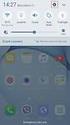 Quick Start Rev Date File Name Industrial Ethernet communication with Siemens S7-300 and S7-400 PLCs 1.1 29/01/07 QuickStart_IndusEthernet comm with Siemens S7-300 and S7-400 PLC Description Product concerned:
Quick Start Rev Date File Name Industrial Ethernet communication with Siemens S7-300 and S7-400 PLCs 1.1 29/01/07 QuickStart_IndusEthernet comm with Siemens S7-300 and S7-400 PLC Description Product concerned:
Validity 1. Improvements in STEP 7 2. Improvements in WinCC 3. Simatic. Readme. Readme
 Validity 1 Improvements in STEP 7 2 Simatic Improvements in WinCC 3 2012 Legal information Warning notice system This manual contains notices you have to observe in order to ensure your personal safety,
Validity 1 Improvements in STEP 7 2 Simatic Improvements in WinCC 3 2012 Legal information Warning notice system This manual contains notices you have to observe in order to ensure your personal safety,
SOHO 6 Wireless Installation Procedure Windows 95/98/ME with Internet Explorer 5.x & 6.0
 SOHO 6 Wireless Installation Procedure Windows 95/98/ME with Internet Explorer 5.x & 6.0 Before You Begin Before you install the SOHO 6 Wireless, you must have: A computer with a 10/100BaseT Ethernet card
SOHO 6 Wireless Installation Procedure Windows 95/98/ME with Internet Explorer 5.x & 6.0 Before You Begin Before you install the SOHO 6 Wireless, you must have: A computer with a 10/100BaseT Ethernet card
Grandstream Networks, Inc. Mobotix T24S Door System Configuration Guide GXV3140 IP Video Phone
 Grandstream Networks, Inc. Mobotix T24S Door System Configuration Guide GXV3140 IP Video Phone GXV-3140 MOBOTIX T24S TABLE OF CONTENTS MOBOTIX T24S SYSTEM CONFIGURATION GUIDE FOR GXV3140 INTRODUCTION:...
Grandstream Networks, Inc. Mobotix T24S Door System Configuration Guide GXV3140 IP Video Phone GXV-3140 MOBOTIX T24S TABLE OF CONTENTS MOBOTIX T24S SYSTEM CONFIGURATION GUIDE FOR GXV3140 INTRODUCTION:...
Barcode Reader Connection Guide (COGNEX SLMP Connection)
 Barcode Reader Connection Guide (COGNEX SLMP Connection) CONTENTS SAFETY PRECAUTIONS... A- REVISIONS... A- INTRODUCTION About This Connection Guide... Required Modules and Devices... Input/output cables...
Barcode Reader Connection Guide (COGNEX SLMP Connection) CONTENTS SAFETY PRECAUTIONS... A- REVISIONS... A- INTRODUCTION About This Connection Guide... Required Modules and Devices... Input/output cables...
Applications & Tools. Control and Status Check of the digital Output of a SCALANCE W748-1 via S7 PN-CPU and SNMP Library
 Cover Control and Status Check of the digital Output of a SCALANCE W748-1 via S7 PN-CPU and SNMP Library SIMATIC S7 PN-CPUs, SCALANCE W700 Application Description April 2012 Applications & Tools Answers
Cover Control and Status Check of the digital Output of a SCALANCE W748-1 via S7 PN-CPU and SNMP Library SIMATIC S7 PN-CPUs, SCALANCE W700 Application Description April 2012 Applications & Tools Answers
AXIS Camera Station Quick Installation Guide
 AXIS Camera Station Quick Installation Guide Copyright Axis Communications AB April 2005 Rev. 3.5 Part Number 23997 1 Table of Contents Regulatory Information.................................. 3 AXIS Camera
AXIS Camera Station Quick Installation Guide Copyright Axis Communications AB April 2005 Rev. 3.5 Part Number 23997 1 Table of Contents Regulatory Information.................................. 3 AXIS Camera
Service & Support. How do you log tags and messages with WinCC Advanced V11 in an SQL database? WinCC Advanced V11 SP2.
 Cover sheet How do you log tags and messages with WinCC Advanced V11 in an SQL database? WinCC Advanced V11 SP2 FAQ October 2012 Service & Support Answers for industry. Question This entry originates from
Cover sheet How do you log tags and messages with WinCC Advanced V11 in an SQL database? WinCC Advanced V11 SP2 FAQ October 2012 Service & Support Answers for industry. Question This entry originates from
Dial Up Config & Connecting Instructions with Graphics
 Dial Up Config & Connecting Instructions with Graphics Dial Up Config & Connecting Below are the Basic Manual Configurations Connecting to the Internet for the following operating systems: Windows 2000
Dial Up Config & Connecting Instructions with Graphics Dial Up Config & Connecting Below are the Basic Manual Configurations Connecting to the Internet for the following operating systems: Windows 2000
Practice Fusion API Client Installation Guide for Windows
 Practice Fusion API Client Installation Guide for Windows Quickly and easily connect your Results Information System with Practice Fusion s Electronic Health Record (EHR) System Table of Contents Introduction
Practice Fusion API Client Installation Guide for Windows Quickly and easily connect your Results Information System with Practice Fusion s Electronic Health Record (EHR) System Table of Contents Introduction
Accounting Manager. User Guide A31003-P1030-U114-2-7619
 Accounting Manager User Guide A31003-P1030-U114-2-7619 Our Quality and Environmental Management Systems are implemented according to the requirements of the ISO9001 and ISO14001 standards and are certified
Accounting Manager User Guide A31003-P1030-U114-2-7619 Our Quality and Environmental Management Systems are implemented according to the requirements of the ISO9001 and ISO14001 standards and are certified
BASLER ACE QUICK INSTALLATION GUIDE
 BASLER ACE QUICK INSTALLATION GUIDE Rev. 01 Quick installation Guide V1 1 Introduction The installation procedures in this guide assume that you want to get your camera operational and begin capturing
BASLER ACE QUICK INSTALLATION GUIDE Rev. 01 Quick installation Guide V1 1 Introduction The installation procedures in this guide assume that you want to get your camera operational and begin capturing
Application Note Siemens PLC and SIMATIC STEP 7 / TIA Portal
 Application Note Siemens PLC and SIMATIC STEP 7 / TIA Portal This document guides you through the setup of proprietary vendor specific software installed on your PC. Your supervisor may provide you with
Application Note Siemens PLC and SIMATIC STEP 7 / TIA Portal This document guides you through the setup of proprietary vendor specific software installed on your PC. Your supervisor may provide you with
Start-up of IVI-KHD2-4HRX, IVI-KHA6-4HRX at S7-300 V1.1. Table of Contents TABLE OF CONTENTS... 1
 Table of Contents TABLE OF CONTENTS... 1 1. DESCRIPTION OF HARDWARE... 2 1.1 Modules and devices... 2 1.2 Set-up and installation... 2 2. SETTING UP PARAMETERS... 2 2.1 Setting up parameters in accordance
Table of Contents TABLE OF CONTENTS... 1 1. DESCRIPTION OF HARDWARE... 2 1.1 Modules and devices... 2 1.2 Set-up and installation... 2 2. SETTING UP PARAMETERS... 2 2.1 Setting up parameters in accordance
Preparing the Computers for TCP/IP Networking
 Configuration Preparing the Computers for TCP/IP Networking Configuring Windows 98, and ME for TCP/IP Networking Verifying TCP/IP Properties Configuring Windows 2000 or XP for IP Networking Install or
Configuration Preparing the Computers for TCP/IP Networking Configuring Windows 98, and ME for TCP/IP Networking Verifying TCP/IP Properties Configuring Windows 2000 or XP for IP Networking Install or
Web server SIMATIC. S7-1500 Web server. Preface. Documentation guide. General information. Websites 3. Function Manual 12/2014 A5E03484625-AD
 Preface Documentation guide 1 SIMATIC S7-1500 General information 2 Websites 3 Function Manual 12/2014 A5E03484625-AD Legal information Warning notice system This manual contains notices you have to observe
Preface Documentation guide 1 SIMATIC S7-1500 General information 2 Websites 3 Function Manual 12/2014 A5E03484625-AD Legal information Warning notice system This manual contains notices you have to observe
Internet for Everyone In-Room Instructions January 2011 Version 1.3
 Internet for Everyone In-Room Instructions January 2011 Version 1.3 Everywhere Internet 2006 Page 1 of 17 Connecting your computer to the Everywhere Internet network in your room 1. You need a network
Internet for Everyone In-Room Instructions January 2011 Version 1.3 Everywhere Internet 2006 Page 1 of 17 Connecting your computer to the Everywhere Internet network in your room 1. You need a network
EtherNet/IP Scanner Configuration for the Moxa MGate 5105-MB-EIP
 the Moxa MGate 5105-MB-EIP Contents Moxa Technical Support Team support@moxa.com 1. Introduction... 2 2. Applicable Products... 2 3. System Requirements... 2 4. System Overview... 2 5. Configuring a Moxa
the Moxa MGate 5105-MB-EIP Contents Moxa Technical Support Team support@moxa.com 1. Introduction... 2 2. Applicable Products... 2 3. System Requirements... 2 4. System Overview... 2 5. Configuring a Moxa
Allworx OfficeSafe Operations Guide Release 6.0
 Allworx OfficeSafe Operations Guide Release 6.0 No part of this publication may be reproduced, stored in a retrieval system, or transmitted, in any form or by any means, electronic, mechanical, photocopy,
Allworx OfficeSafe Operations Guide Release 6.0 No part of this publication may be reproduced, stored in a retrieval system, or transmitted, in any form or by any means, electronic, mechanical, photocopy,
INTRODUCTION FEATURES OF THE ICM
 INTRODUCTION The ICM, Internet Control Module, is a remote controller device accessible via the Internet that allows operational access to the IPS (and other base units available). Through the ICM you
INTRODUCTION The ICM, Internet Control Module, is a remote controller device accessible via the Internet that allows operational access to the IPS (and other base units available). Through the ICM you
3.5 LAN HDD Enclosure User s Manual
 3.5 LAN HDD Enclosure User s Manual NOTE: 1. USB and LAN can t be used at the same time. 2. HDD should be formatted as FAT32. Please check Disk utility section in this manual. 3. For internet FTP usage,
3.5 LAN HDD Enclosure User s Manual NOTE: 1. USB and LAN can t be used at the same time. 2. HDD should be formatted as FAT32. Please check Disk utility section in this manual. 3. For internet FTP usage,
Network/Floating License Installation Instructions
 Network/Floating License Installation Instructions Installation steps: On the Windows PC that will act as License Manager (SERVER): 1. Install HASP Run-time environment, SERVER 2. Plug in the red USB hardware
Network/Floating License Installation Instructions Installation steps: On the Windows PC that will act as License Manager (SERVER): 1. Install HASP Run-time environment, SERVER 2. Plug in the red USB hardware
Cisco Unified Communications Manager 7.1 SIP Configuration Guide
 Valcom Session Initiation Protocol (SIP) VIP devices are compatible with Cisco Unified Communications Manager (formerly Cisco Unified CallManager) (SIP enabled versions). The Valcom device is added to
Valcom Session Initiation Protocol (SIP) VIP devices are compatible with Cisco Unified Communications Manager (formerly Cisco Unified CallManager) (SIP enabled versions). The Valcom device is added to
1-Port Wireless USB 2.0 Print Server Model # APSUSB201W. Quick Installation Guide. Ver. 2A
 1-Port Wireless USB 2.0 Print Server Model # APSUSB201W Quick Installation Guide Ver. 2A Section 1 Step 1Connect one end of the Ethernet cable to the RJ-45 port of the Print Server and attach the other
1-Port Wireless USB 2.0 Print Server Model # APSUSB201W Quick Installation Guide Ver. 2A Section 1 Step 1Connect one end of the Ethernet cable to the RJ-45 port of the Print Server and attach the other
SIMATIC S7-1200. It s the Interplay that makes the difference. Siemens AG 2010. All Rights Reserved.
 SIMATIC S7-1200 It s the Interplay that makes the difference SIMATIC S7-1200 Controller SIMATIC S7-1200 CPUs CPU 1211C 3 configurations per CPU Dimensions W x H x D (mm) CPU 1212C CPU 1214C DC/DC/DC, AC/DC/RLY,
SIMATIC S7-1200 It s the Interplay that makes the difference SIMATIC S7-1200 Controller SIMATIC S7-1200 CPUs CPU 1211C 3 configurations per CPU Dimensions W x H x D (mm) CPU 1212C CPU 1214C DC/DC/DC, AC/DC/RLY,
POPP Hub Gateway. Manual
 POPP Hub Gateway Manual 008900 POPP Hub Gateway Manual Quick Start... 2 Hardware... 2 Smart Home User Interface... 2 Applications (Apps) realize the intelligence of your Smart Home... 3 Functions of the
POPP Hub Gateway Manual 008900 POPP Hub Gateway Manual Quick Start... 2 Hardware... 2 Smart Home User Interface... 2 Applications (Apps) realize the intelligence of your Smart Home... 3 Functions of the
R&S AFQ100A, R&S AFQ100B I/Q Modulation Generator Supplement
 I/Q Modulation Generator Supplement The following description relates to the Operating Manuals, version 03 of R&S AFQ100A, and version 01 of R&S AFQ100B. It encloses the following topics: LXI features,
I/Q Modulation Generator Supplement The following description relates to the Operating Manuals, version 03 of R&S AFQ100A, and version 01 of R&S AFQ100B. It encloses the following topics: LXI features,
19 LCD / 8 CHANNEL DVR COMBO WITH 160GB HDD & 4 CAMERAS
 19 LCD / 8 CHANNEL DVR COMBO WITH 160GB HDD & 4 CAMERAS Overview - Remote Viewing MODEL: SG19LD804-161 www.lorexcctv.com Copyright 2007 LOREX Technology Inc. Remote Viewing Overview Remote Viewing Overview
19 LCD / 8 CHANNEL DVR COMBO WITH 160GB HDD & 4 CAMERAS Overview - Remote Viewing MODEL: SG19LD804-161 www.lorexcctv.com Copyright 2007 LOREX Technology Inc. Remote Viewing Overview Remote Viewing Overview
IX Support Tool Setting Manual
 IX System IP network-compatible intercom IX Support Tool Setting Manual Software version 2.0.0.0 or later Before configuring and using the system, read Setting Manual and Operation Manual (PDF) carefully.
IX System IP network-compatible intercom IX Support Tool Setting Manual Software version 2.0.0.0 or later Before configuring and using the system, read Setting Manual and Operation Manual (PDF) carefully.
