FILLET UP PLEASE. Construct a Fillet radius between two intersecting lines. Construct a Fillet radius between two parallel lines.
|
|
|
- Adam Aldous Moore
- 7 years ago
- Views:
Transcription
1 FILLET UP PLEASE MODULE 11 OBJECTIVES On completion of this Module you will be able to: Construct a Fillet radius between two intersecting lines. Construct a Fillet radius between two parallel lines. Construct a Chamfer between two intersecting lines. **************************************************************************************************************** In all of our drawing sessions to date we've had to fit an arc to a line in order to fillet or 'round-off' a corner. This has been a matter of searching through the arc options and utilising the option best suited to the task in hand. For example, the drawing above uses three arcs. If we look more closely at arc No. 1 we can see that we need to know the values of three of the below variables to construct this arc. Start point of the arc S End point of the arc E Radius of the arc R Angle subtended by the arc Centre point of the arc C We will require only a few of these variables depending on the arc option selected. But, as you can see, it may get quite involved. AutoCAD will allow you to simply select the lines you wish to fillet and the radius of the arc to be used in the fillet operation. The AutoCAD 2D Tutor (R2013) Page 11:1
2 Start from Scratch a New drawing and Zoom, Extents. FILLET Using Snap, Grid and Ortho as you like, draw the two squares shown below and we will look at AutoCAD's Fillet command in more detail. Install the Fillet command: Home Modify OR Modify TB Typed command: FILLET _fillet Current settings: Mode = TRIM, Radius = Initially the Radius, (for the fillet), is set at 0. To change it,- R (Radius) Specify fillet radius <0.0000>: The prompt returns to: 20 Pick the first line at P1, (the line highlights). Select second object or shift-select to apply corner: Page 11:2 The AutoCAD 2D Tutor (R2013)
3 Note: The shift-select to apply corner option will over ride the radius set (20 units in our case) and result in a radius of 0 being applied to the corner of the two lines selected. Thus, previously filleted corners will have the fillet removed and be squared off. Position the cursor over P2 (don t pick just yet) the preview fillet will be shown. If you are happy with the preview fillet, pick on P2 and the fillet will be completed. Re-select the Fillet command and notice the Current fillet radius is defaulted to 20. R (Radius) Specify fillet radius < >: 25 We have now set the new default value for fillet radius to 25. We can, however, alter that value at any time during our drawing/design process. Now, continue the command. So, select your corner again, (select two lines). This time the corner has a fillet of radius 25 units. Fillet the remaining corners on the outer square as follows, (remembering to reset the fillet radius value as required). Radius 0 This option is very valuable in the trimming and cleaning up of lines that have been drawn freehand, (lines drawn not using Snap, "continuous", etc.) Reinstate the Fillet command and pick one of the lines making up the corner with a radius of 25. At the second prompt: Select second object or shift-select to apply corner: Hold the Shift key down and pick the opposite line that makes up the corner. The initial arc remains, but the corner will also be squared off as the current radius setting is overridden and becomes a value of 0. The AutoCAD 2D Tutor (R2013) Page 11:3
4 Another option is to set the radius to 0 and then Fillet. Draw two lines like those below somewhere away from your two squares: Install the Fillet command: _fillet Current settings: Mode = TRIM, Radius = R (Radius) Specify fillet radius <default value>: 0 Pick the two lines you have just drawn one after the other, picking the vertical line below the horizontal line. The lines are now filleted with a fillet radius of 0 units, hence cleaning up the corners and deleting the unwanted portions of the lines. Picking the vertical line above the horizontal, would have filleted the opposite direction. Filleting Non-perpendicular lines In this exercise we have only filleted corners at 90 or right angles. However, AutoCAD will fillet any two lines at any angle. To prove this, draw two lines at some angle and set a radius of 25. AutoCAD will fillet them when asked, (providing the default radius is not so large as to destroy one of the lines when trimming it back to the arc). Page 11:4 The AutoCAD 2D Tutor (R2013)
5 Filleting Parallel lines Not all the lines to be filleted need to have an intersection point or to intersect if they were extended. Fillet can also apply an arc to lines that are parallel. Use Snap and Ortho to draw two parallel lines with different lengths as shown below. Apply the Fillet command to the lines at both right hand ends, picking the shorter one first. The fillet is positioned so that it is trimmed back to the end of the line you picked first regardless of length. The size of the radius is adjusted to join the lines with a semicircle regardless of the fillet setting. Undo the fillet and then re-install the Fillet command and apply it again picking the longer line first. This time the radius is positioned at the end of the longer line and the shorter one is extended. Install the Fillet command again to see that the radius used to fillet the parallel lines is only a temporary value and the Current value remains unaltered. Now, Fillet has one more very useful function. Trim mode The 'Trim' option allows you to select whether AutoCAD trims the lines back to the fillet radius or leaves them untouched. This option is used in other commands, e.g. Chamfer, as well. Draw two intersecting lines. Re-install the Fillet command. _fillet Current settings: Mode = TRIM, Radius = T (Trim) Enter Trim mode option [Trim/No trim] < Trim>: The default value for Fillet is to trim the lines. N (to select No Trim) The AutoCAD 2D Tutor (R2013) Page 11:5
6 R (Radius) Specify fillet radius < >: 20 Pick the two lines you have just drawn, one after the other. This time the fillet is drawn but the lines are not trimmed back and remain unaltered. Reset to the Trim condition when you have finished. Multiple Fillet The Multiple option of the Fillet command allows you to do continuous fillets with the current radius setting rather than allow just a single fillet operation. Using this option will save exiting and restarting the Fillet command each time you wish to fillet a set of objects. You must use the Return, Enter or Esc key to end the fillet command with a Multiple option in force. Try it on the inner box. Undo your work when done. Polyline option We shall consider the 'Polyline' option in a later Module. A polyline is just a special group of objects (made up of lines and arcs if so required), which, once drawn, are considered one object. Fillets can also be applied between circles, arcs and lines as required. Try to fillet the example below, but experiment by selecting different points on the objects and observe the results. The system will form the fillet to best suit the points picked. In the case of lines and arcs, these will be trimmed when the fillet is formed. In the case of lines and circles, only the line will be trimmed and not the circle. CHAMFER In addition to the Fillet command, there is its close relative, Chamfer. We will now experiment with this option. Install the Chamfer command. Home Modify OR Modify TB Chamfer Page 11:6 The AutoCAD 2D Tutor (R2013)
7 Typed command: CHAMFER _chamfer (TRIM mode) Current chamfer Dist1 = , Dist2 = Select first line or [Undo/Polyline/Distance/Angle/Trim/mEthod/ Multiple]: As you will see, the format for the use of the Chamfer command is very similar to that of the Fillet command we've just looked at. So in answer to the system prompts: D (Distance) Specify first chamfer distance <0.0000>: 30 Specify second chamfer distance < >: 60 Now we have set the chamfer distance of the first line selected to 30 units and the second to 60. We have set the system "default" values. Select first line or [Undo/Polyline/Distance/Angle/Trim/mEthod/ Multiple]: Now to chamfer one of the corners of your inner square. Simply select the two appropriate lines (check whether, like the fillet command, a preview is offered). Remember, the first line will have a chamfer distance of 30, the second at 60. Having set the chamfer default values, it is possible to move around the drawing chamfering any other corner or set of lines that require chamfering with these values. As with Fillet it is possible to alter these default values to any sizes you require. Chamfer the rest of the corners of the inner square using the Multiple option. Chamfer can also be used to close two lines as Fillet 0 and the shift-select to apply corner did and works in the same way. Change the Dist1 and Dist2 values to 0 with Trim ON and try it. The 'Trim' option also works just like those in Fillet. Try it too. Reset the Trim option when finished. The AutoCAD 2D Tutor (R2013) Page 11:7
8 40 Angle chamfering Besides defining the chamfer from two distances, the Chamfer command can use an angle definition. To demonstrate this, draw two lines of lengths 100mm, at right angles, with the end points touching and then re-install the Chamfer command. _chamfer (TRIM mode) Current chamfer Dist1 = , Dist2 = Select first line or [Undo/Polyline/Distance/Angle/Trim/mEthod/ Multiple]: A (Angle) Specify chamfer length on the first line <Default value>: 40 Specify chamfer angle from the first line<0>: 30 Chamfer the two lines to the distance and angle you have selected. 30 Method Chamfering The remaining option in the Chamfer command is Method. This controls whether distances are to be used or distance and angle to define the chamfer. Give it a try. When you have finished return Chamfer command to the Distance method, which is the default. The Polyline option will be covered in a later Module. SUMMARY To Fillet in two-dimensions: 1. Pick Fillet, 2. Pick Radius or type R, 3. Type in radius value, 4. Select required lines to be filleted at the set radius. Page 11:8 The AutoCAD 2D Tutor (R2013)
9 To Chamfer in two-dimensions: 1. Pick Chamfer, 2. Pick Distance or type D, 3. Type in chamfer distances required, 4. Select required lines to be chamfered at the set values. The first line picked will have Distance 1 applied and the second line will have Distance 2 applied. TASKS Erase all the experimental drawings on the screen and draw the following. Set Layers for the title block, outer profile and holes. Use different colours to enhance your drawing. The dimensions are for drawing purposes only and are not required on the display. Save as the drawing named XX11A. The AutoCAD 2D Tutor (R2013) Page 11:9
10 Blank Sheet Page 11:10 The AutoCAD 2D Tutor (R2013)
Introduction to CATIA V5
 Introduction to CATIA V5 Release 16 (A Hands-On Tutorial Approach) Kirstie Plantenberg University of Detroit Mercy SDC PUBLICATIONS Schroff Development Corporation www.schroff.com www.schroff-europe.com
Introduction to CATIA V5 Release 16 (A Hands-On Tutorial Approach) Kirstie Plantenberg University of Detroit Mercy SDC PUBLICATIONS Schroff Development Corporation www.schroff.com www.schroff-europe.com
Chapter 1. Creating Sketches in. the Sketch Mode-I. Evaluation chapter. Logon to www.cadcim.com for more details. Learning Objectives
 Chapter 1 Creating Sketches in Learning Objectives the Sketch Mode-I After completing this chapter you will be able to: Use various tools to create a geometry. Dimension a sketch. Apply constraints to
Chapter 1 Creating Sketches in Learning Objectives the Sketch Mode-I After completing this chapter you will be able to: Use various tools to create a geometry. Dimension a sketch. Apply constraints to
Basic AutoSketch Manual
 Basic AutoSketch Manual Instruction for students Skf-Manual.doc of 3 Contents BASIC AUTOSKETCH MANUAL... INSTRUCTION FOR STUDENTS... BASIC AUTOSKETCH INSTRUCTION... 3 SCREEN LAYOUT... 3 MENU BAR... 3 FILE
Basic AutoSketch Manual Instruction for students Skf-Manual.doc of 3 Contents BASIC AUTOSKETCH MANUAL... INSTRUCTION FOR STUDENTS... BASIC AUTOSKETCH INSTRUCTION... 3 SCREEN LAYOUT... 3 MENU BAR... 3 FILE
Part Number: PMT1080-ENG Rev. 1
 2010 Dassault Systèmes, All Rights Reserved DraftSight and the DraftSight logos are trademarks of Dassault Systèmes or its subsidiaries in the US and/or other countries. Other brand or product names are
2010 Dassault Systèmes, All Rights Reserved DraftSight and the DraftSight logos are trademarks of Dassault Systèmes or its subsidiaries in the US and/or other countries. Other brand or product names are
 Edinburgh COLLEGE of ART ARCHITECTURE 3D Modelling in AutoCAD - tutorial exercise The screen The graphics area This is the part of the screen in which the drawing will be created. The command prompt area
Edinburgh COLLEGE of ART ARCHITECTURE 3D Modelling in AutoCAD - tutorial exercise The screen The graphics area This is the part of the screen in which the drawing will be created. The command prompt area
Drawing a Bedroom Floorplan
 Appendix A Drawing a Bedroom Floorplan In this chapter, you will learn the following to World Class standards: Draw a Bedroom Floorplan Draw the Bedroom Walls Draw and Dimension the Bedroom Door Draw and
Appendix A Drawing a Bedroom Floorplan In this chapter, you will learn the following to World Class standards: Draw a Bedroom Floorplan Draw the Bedroom Walls Draw and Dimension the Bedroom Door Draw and
SDC. Schroff Development Corporation WWW.SDCACAD.COM PUBLICATIONS. MultiMedia CD by Jack Zecher
 MultiMedia CD by Jack Zecher An audioi/visual presentation of the tutorial exercises SDC PUBLICATIONS Schroff Development Corporation WWW.SDCACAD.COM AutoCAD 2002 Tutorial 2-1 Lesson 2 Geometric Construction
MultiMedia CD by Jack Zecher An audioi/visual presentation of the tutorial exercises SDC PUBLICATIONS Schroff Development Corporation WWW.SDCACAD.COM AutoCAD 2002 Tutorial 2-1 Lesson 2 Geometric Construction
First Level: 2D Fundamentals. by Randy H. Shih Oregon Institute of Technology
 AutoCAD 2008 Tutorial First Level: 2D Fundamentals by Randy H. Shih Oregon Institute of Technology MultiMedia CD by Jack Zecher Indiana University Purdue University Indianapolis SDC PUBLICATIONS Schroff
AutoCAD 2008 Tutorial First Level: 2D Fundamentals by Randy H. Shih Oregon Institute of Technology MultiMedia CD by Jack Zecher Indiana University Purdue University Indianapolis SDC PUBLICATIONS Schroff
A sample script file is displayed below: DRF271.SCR snap.125 grid.5 layer make vports color blue vports. zoom all
 Script Files (.SCR) Script files are simply a list of commands that are run as a group. A script file does not have the ability to stop and wait for user input. Many AutoCAD commands bring up special dialog
Script Files (.SCR) Script files are simply a list of commands that are run as a group. A script file does not have the ability to stop and wait for user input. Many AutoCAD commands bring up special dialog
To draw a line. To create a construction line by specifying two points
 Drawing Lines, Polygons and Rectangles The line is the basic object in AutoCAD. You can create a variety of lines: single lines, multiple line segments with and without arcs, multiple parallel lines, and
Drawing Lines, Polygons and Rectangles The line is the basic object in AutoCAD. You can create a variety of lines: single lines, multiple line segments with and without arcs, multiple parallel lines, and
AutoCAD 3D I. Module 6. Visualizing Multiview Drawings. Curriculum Development Unit PREPARED BY. August 2013
 AutoCAD 3D I Module 6 Visualizing Multiview Drawings PREPARED BY Curriculum Development Unit August 2013 Applied Technology High Schools, 2013 Module 6 Visualizing Multiview Drawings Module Objectives
AutoCAD 3D I Module 6 Visualizing Multiview Drawings PREPARED BY Curriculum Development Unit August 2013 Applied Technology High Schools, 2013 Module 6 Visualizing Multiview Drawings Module Objectives
TABLE OF CONTENTS. INTRODUCTION... 5 Advance Concrete... 5 Where to find information?... 6 INSTALLATION... 7 STARTING ADVANCE CONCRETE...
 Starting Guide TABLE OF CONTENTS INTRODUCTION... 5 Advance Concrete... 5 Where to find information?... 6 INSTALLATION... 7 STARTING ADVANCE CONCRETE... 7 ADVANCE CONCRETE USER INTERFACE... 7 Other important
Starting Guide TABLE OF CONTENTS INTRODUCTION... 5 Advance Concrete... 5 Where to find information?... 6 INSTALLATION... 7 STARTING ADVANCE CONCRETE... 7 ADVANCE CONCRETE USER INTERFACE... 7 Other important
SE OF THE PROGRAM...5
 MyHatch User guide PREFACE... 2 GOAL OF THE SOFTWARE... 2 DEFINITION OF HATCHES IN AUTOCAD... 2 MYHATCH PROGRAM... 2 DEFINITION OF HATCH PATTERNS... 3 USE OF THE PROGRAM... 5 INSTALLATION... 5 TOOLBAR
MyHatch User guide PREFACE... 2 GOAL OF THE SOFTWARE... 2 DEFINITION OF HATCHES IN AUTOCAD... 2 MYHATCH PROGRAM... 2 DEFINITION OF HATCH PATTERNS... 3 USE OF THE PROGRAM... 5 INSTALLATION... 5 TOOLBAR
The CAD interface is comprised of two different screens: the graphic/drawing screen and the text screen.
 That CAD Girl J ennifer dib ona Website: www.thatcadgirl.com Email: jennifer@thatcadgirl.com Phone: (919) 417-8351 Fax: (919) 573-0351 Overview of AutoCAD or IntelliCAD with Carlson Software Screens and
That CAD Girl J ennifer dib ona Website: www.thatcadgirl.com Email: jennifer@thatcadgirl.com Phone: (919) 417-8351 Fax: (919) 573-0351 Overview of AutoCAD or IntelliCAD with Carlson Software Screens and
Tutorial - First Level: 2D Fundamentals
 AutoCAD 2013 Prepares you for the Autodesk Certified Associate Exam Tutorial - First Level: 2D Fundamentals Randy H. Shih Multimedia DVD SDC PUBLICATIONS Schroff Development Corporation Better Textbooks.
AutoCAD 2013 Prepares you for the Autodesk Certified Associate Exam Tutorial - First Level: 2D Fundamentals Randy H. Shih Multimedia DVD SDC PUBLICATIONS Schroff Development Corporation Better Textbooks.
Basic 2D Design Be sure you have the latest information!
 Basic 2D Design mastercam x getting started tutorials Basic 2D Design December 2011 Be sure you have the latest information! Information might have been changed or added since this document was published.
Basic 2D Design mastercam x getting started tutorials Basic 2D Design December 2011 Be sure you have the latest information! Information might have been changed or added since this document was published.
2013 Getting Started Guide
 2013 Getting Started Guide The contents of this guide and accompanying exercises were originally created by Nemetschek Vectorworks, Inc. Vectorworks Fundamentals Getting Started Guide Created using: Vectorworks
2013 Getting Started Guide The contents of this guide and accompanying exercises were originally created by Nemetschek Vectorworks, Inc. Vectorworks Fundamentals Getting Started Guide Created using: Vectorworks
Site Analysis / Research. STEP 1: In Illustrator open your class-02 file _ go to the main menu File _ Export
 Site Analysis / Research STEP 1: In Illustrator open your class-02 file _ go to the main menu File _ Export STEP 2: from the Export window set the Save as Type to: AutoCAD Drawing (*DWG) _ Save the file
Site Analysis / Research STEP 1: In Illustrator open your class-02 file _ go to the main menu File _ Export STEP 2: from the Export window set the Save as Type to: AutoCAD Drawing (*DWG) _ Save the file
Envisioneer Technical Note
 Title Blocks By default there are four pre-defined Worksheet view windows available (Floor Plan, Elevations, Details, and Site Plan). Each one contains a generic border and title block supplied by Cadsoft.
Title Blocks By default there are four pre-defined Worksheet view windows available (Floor Plan, Elevations, Details, and Site Plan). Each one contains a generic border and title block supplied by Cadsoft.
Get-Snap. Once you have installed the DataCAD 9.03 update, you are ready to take advantage of this new feature.
 DATACAD LLC TECHNICAL BULLETIN Software for Architecture Get-Snap (For DataCAD 9.03 and later) The new Get-Snap feature allows you to input distances relative to other objects in the drawing. This allows
DATACAD LLC TECHNICAL BULLETIN Software for Architecture Get-Snap (For DataCAD 9.03 and later) The new Get-Snap feature allows you to input distances relative to other objects in the drawing. This allows
SolidWorks Implementation Guides. Sketching Concepts
 SolidWorks Implementation Guides Sketching Concepts Sketching in SolidWorks is the basis for creating features. Features are the basis for creating parts, which can be put together into assemblies. Sketch
SolidWorks Implementation Guides Sketching Concepts Sketching in SolidWorks is the basis for creating features. Features are the basis for creating parts, which can be put together into assemblies. Sketch
Sketcher. Preface What's New? Getting Started Basic Tasks Customizing Workbench Description Glossary Index
 Sketcher Preface What's New? Getting Started Basic Tasks Customizing Workbench Description Glossary Index Dassault Systèmes 1994-99. All rights reserved. Preface CATIA Version 5 Sketcher application makes
Sketcher Preface What's New? Getting Started Basic Tasks Customizing Workbench Description Glossary Index Dassault Systèmes 1994-99. All rights reserved. Preface CATIA Version 5 Sketcher application makes
Chapter 23: Drafting in Worksheet View
 Chapter 23: Drafting in Worksheet View Worksheet View is a powerful, 2D production drafting module. Here you can find all of the drawing and editing tools needed to create fast, accurate, detailed working
Chapter 23: Drafting in Worksheet View Worksheet View is a powerful, 2D production drafting module. Here you can find all of the drawing and editing tools needed to create fast, accurate, detailed working
TurboCAD Architectural
 TurboCAD Architectural Version 15 Getting Started Guide IMSI/Design LLC, US 100 Rowland Blvd. Novato. CA 94945, USA Tel: +1-415-878-4000 Fax: +1-415-897-2544 Web Site www.imsisoft.com www.turbocad.com
TurboCAD Architectural Version 15 Getting Started Guide IMSI/Design LLC, US 100 Rowland Blvd. Novato. CA 94945, USA Tel: +1-415-878-4000 Fax: +1-415-897-2544 Web Site www.imsisoft.com www.turbocad.com
To develop an understanding of the basic principles of drawing using AutoCAD. 3) Deduce the intersection lines for intersected cylinders.
 PROGRAMME: COURSE NAME: NATIONAL DIPLOMA IN INTERIOR DESIGN COMPUTER AIDED DESIGN (2D) COURSE CODE: ARC 213 DURATION: 0 4 4 UNITS: GOAL: GENERAL OBJECTIVES: 4 UNIT To develop an understanding of the basic
PROGRAMME: COURSE NAME: NATIONAL DIPLOMA IN INTERIOR DESIGN COMPUTER AIDED DESIGN (2D) COURSE CODE: ARC 213 DURATION: 0 4 4 UNITS: GOAL: GENERAL OBJECTIVES: 4 UNIT To develop an understanding of the basic
SpaceClaim Introduction Training Session. A SpaceClaim Support Document
 SpaceClaim Introduction Training Session A SpaceClaim Support Document In this class we will walk through the basic tools used to create and modify models in SpaceClaim. Introduction We will focus on:
SpaceClaim Introduction Training Session A SpaceClaim Support Document In this class we will walk through the basic tools used to create and modify models in SpaceClaim. Introduction We will focus on:
Understand the Sketcher workbench of CATIA V5.
 Chapter 1 Drawing Sketches in Learning Objectives the Sketcher Workbench-I After completing this chapter you will be able to: Understand the Sketcher workbench of CATIA V5. Start a new file in the Part
Chapter 1 Drawing Sketches in Learning Objectives the Sketcher Workbench-I After completing this chapter you will be able to: Understand the Sketcher workbench of CATIA V5. Start a new file in the Part
This is a preview of the book "QCAD - An Introduction to Computer-Aided Design (CAD)" QCAD. An Introduction to ComputerAided Design (CAD)
 QCAD An Introduction to ComputerAided Design (CAD) Andrew Mustun Table of Contents Introduction Part I: First Steps with QCAD Introducing the QCAD Application 8 15 16 The First Start 16 The Application
QCAD An Introduction to ComputerAided Design (CAD) Andrew Mustun Table of Contents Introduction Part I: First Steps with QCAD Introducing the QCAD Application 8 15 16 The First Start 16 The Application
Part Design. Page 1 1997 2001 DASSAULT SYSTEMES. IBM Product Lifecycle Management Solutions / Dassault Systemes
 Part Design Page 1 Tutorial Objectives Description This tutorial is an introduction to Part Design. Message This tutorial illustrates how CATIA can Design precise 3D mechanical parts with an intuitive
Part Design Page 1 Tutorial Objectives Description This tutorial is an introduction to Part Design. Message This tutorial illustrates how CATIA can Design precise 3D mechanical parts with an intuitive
Interactive Drafting
 Interactive Drafting Preface What's New Getting Started Basic Tasks Advanced Tasks Workbench Description Customizing Glossary Index Dassault Systèmes 1994-99. All rights reserved. Preface CATIA Version
Interactive Drafting Preface What's New Getting Started Basic Tasks Advanced Tasks Workbench Description Customizing Glossary Index Dassault Systèmes 1994-99. All rights reserved. Preface CATIA Version
Assignment 3 Floor Plan CAD Fundamentals I Due February 1 Architecture 411
 Due February 1 Architecture 411 Objective To learn to draft precise architectural plan drawings. To gain experience with CAD drafting tools and techniques. Exercise 1. Come up with a floor plan for a residence
Due February 1 Architecture 411 Objective To learn to draft precise architectural plan drawings. To gain experience with CAD drafting tools and techniques. Exercise 1. Come up with a floor plan for a residence
Embroidery Fonts Plus ( EFP ) Tutorial Guide Version 1.0505
 Embroidery Fonts Plus ( EFP ) Tutorial Guide Version 1.0505 1 Contents Chapter 1 System Requirements.................. 3 Chapter 2 Quick Start Installation.................. 4 System Requirements................
Embroidery Fonts Plus ( EFP ) Tutorial Guide Version 1.0505 1 Contents Chapter 1 System Requirements.................. 3 Chapter 2 Quick Start Installation.................. 4 System Requirements................
Freehand Sketching. Sections
 3 Freehand Sketching Sections 3.1 Why Freehand Sketches? 3.2 Freehand Sketching Fundamentals 3.3 Basic Freehand Sketching 3.4 Advanced Freehand Sketching Key Terms Objectives Explain why freehand sketching
3 Freehand Sketching Sections 3.1 Why Freehand Sketches? 3.2 Freehand Sketching Fundamentals 3.3 Basic Freehand Sketching 3.4 Advanced Freehand Sketching Key Terms Objectives Explain why freehand sketching
SAVEAS Saves the current drawing using a new file name, opens the newly named file and closes the drawing with the old name.
 That CAD Girl J ennifer dib ona Website: www.thatcadgirl.com Email: jennifer@thatcadgirl.com Phone: (919) 417-8351 Fax: (919) 573-0351 Introduction to Autocad and IntelliCAD Command List This document
That CAD Girl J ennifer dib ona Website: www.thatcadgirl.com Email: jennifer@thatcadgirl.com Phone: (919) 417-8351 Fax: (919) 573-0351 Introduction to Autocad and IntelliCAD Command List This document
CATIA Drafting TABLE OF CONTENTS
 TABLE OF CONTENTS Introduction...1 Drafting...2 Drawing Screen...3 Pull-down Menus...4 File...4 Edit...5 View...6 Insert...7 Tools...8 Drafting Workbench...9 Views and Sheets...9 Dimensions and Annotations...10
TABLE OF CONTENTS Introduction...1 Drafting...2 Drawing Screen...3 Pull-down Menus...4 File...4 Edit...5 View...6 Insert...7 Tools...8 Drafting Workbench...9 Views and Sheets...9 Dimensions and Annotations...10
Introduction to Autodesk Inventor for F1 in Schools
 Introduction to Autodesk Inventor for F1 in Schools F1 in Schools Race Car In this course you will be introduced to Autodesk Inventor, which is the centerpiece of Autodesk s digital prototyping strategy
Introduction to Autodesk Inventor for F1 in Schools F1 in Schools Race Car In this course you will be introduced to Autodesk Inventor, which is the centerpiece of Autodesk s digital prototyping strategy
Computer-Aided Drafting I
 Course Syllabus Computer-Aided Drafting I Course Description This course introduces computer-aided drafting (CAD) and examines the hardware that makes up a CAD workstation. It also covers the operating
Course Syllabus Computer-Aided Drafting I Course Description This course introduces computer-aided drafting (CAD) and examines the hardware that makes up a CAD workstation. It also covers the operating
SolidWorks Tutorial 4 CANDLESTICK
 SolidWorks Tutorial 4 CANDLESTICK Candlestick In this tutorial you will make a simple container and a candlestick out of sheetmetal. You will learn about working with sheet metal in SolidWorks. We will
SolidWorks Tutorial 4 CANDLESTICK Candlestick In this tutorial you will make a simple container and a candlestick out of sheetmetal. You will learn about working with sheet metal in SolidWorks. We will
Cabri Geometry Application User Guide
 Cabri Geometry Application User Guide Preview of Geometry... 2 Learning the Basics... 3 Managing File Operations... 12 Setting Application Preferences... 14 Selecting and Moving Objects... 17 Deleting
Cabri Geometry Application User Guide Preview of Geometry... 2 Learning the Basics... 3 Managing File Operations... 12 Setting Application Preferences... 14 Selecting and Moving Objects... 17 Deleting
Introduction to AutoCAD lar 543 spring 2008
 Introduction to AutoCAD lar 543 spring 2008 for landscape architects Makie Suzuki, Chihiro Shinohara in this session we cover: - introduction - basic operation - basic drawing tools - basic editing In
Introduction to AutoCAD lar 543 spring 2008 for landscape architects Makie Suzuki, Chihiro Shinohara in this session we cover: - introduction - basic operation - basic drawing tools - basic editing In
Layout Tutorial. Getting Started
 Getting Started Layout Tutorial This tutorial will explain how create a layout template, send views to a layout page, then save the document in PDF format. In this tutorial you will learn about: Creating
Getting Started Layout Tutorial This tutorial will explain how create a layout template, send views to a layout page, then save the document in PDF format. In this tutorial you will learn about: Creating
Layout Tutorial. Chapter 10: Getting Started
 Chapter 10: Layout Tutorial In this tutorial we will create a layout template, send a few views to a layout page, then save this document in PDF format. In this tutorial you will learn about: Creating
Chapter 10: Layout Tutorial In this tutorial we will create a layout template, send a few views to a layout page, then save this document in PDF format. In this tutorial you will learn about: Creating
Introduction to Autodesk Inventor for F1 in Schools
 F1 in Schools race car Introduction to Autodesk Inventor for F1 in Schools In this course you will be introduced to Autodesk Inventor, which is the centerpiece of Autodesk s Digital Prototyping strategy
F1 in Schools race car Introduction to Autodesk Inventor for F1 in Schools In this course you will be introduced to Autodesk Inventor, which is the centerpiece of Autodesk s Digital Prototyping strategy
What s New V 11. Preferences: Parameters: Layout/ Modifications: Reverse mouse scroll wheel zoom direction
 What s New V 11 Preferences: Reverse mouse scroll wheel zoom direction Assign mouse scroll wheel Middle Button as Fine tune Pricing Method (Manufacturing/Design) Display- Display Long Name Parameters:
What s New V 11 Preferences: Reverse mouse scroll wheel zoom direction Assign mouse scroll wheel Middle Button as Fine tune Pricing Method (Manufacturing/Design) Display- Display Long Name Parameters:
SolidWorks Tutorial 3 MAGNETIC BLOCK
 SolidWorks Tutorial 3 MAGNETIC BLOCK Magnetic Block In this exercise you will make a magnetic block. To do so, you will create a few parts, which you will assemble. You will learn the following new applications
SolidWorks Tutorial 3 MAGNETIC BLOCK Magnetic Block In this exercise you will make a magnetic block. To do so, you will create a few parts, which you will assemble. You will learn the following new applications
An introduction to 3D draughting & solid modelling using AutoCAD
 An introduction to 3D draughting & solid modelling using AutoCAD Faculty of Technology University of Plymouth Drake Circus Plymouth PL4 8AA These notes are to be used in conjunction with the AutoCAD software
An introduction to 3D draughting & solid modelling using AutoCAD Faculty of Technology University of Plymouth Drake Circus Plymouth PL4 8AA These notes are to be used in conjunction with the AutoCAD software
10. THERM DRAWING TIPS
 10. THERM DRAWING TIPS 10.1. Drawing Tips The THERM User's Manual describes in detail how to draw cross-sections in THERM. This section of the NFRC Simualation Training Manual presents some additional
10. THERM DRAWING TIPS 10.1. Drawing Tips The THERM User's Manual describes in detail how to draw cross-sections in THERM. This section of the NFRC Simualation Training Manual presents some additional
AutoCAD 2009. New Icon Quick Reference
 AutoCAD 2009 New Quick Reference Contents Chapter 1 New Quick Reference..................... 1 Toolbars................................... 1 3D Navigation Toolbar........................ 1 CAD Standards
AutoCAD 2009 New Quick Reference Contents Chapter 1 New Quick Reference..................... 1 Toolbars................................... 1 3D Navigation Toolbar........................ 1 CAD Standards
ArchiCAD Tutorial Getting started. Dr. Benny Raphael Dept. of Building National University of Singapore (NUS)
 ArchiCAD Tutorial Getting started Dr. Benny Raphael Dept. of Building National University of Singapore (NUS) Launch ArchiCAD You can either create a new project or open an existing (previously saved) project.
ArchiCAD Tutorial Getting started Dr. Benny Raphael Dept. of Building National University of Singapore (NUS) Launch ArchiCAD You can either create a new project or open an existing (previously saved) project.
Wood Technology Computer Aided Design
 Wood Technology Computer Aided Design It is not necessary to carry out all the activities contained in this unit. Please see Teachers Notes for explanations, additional activities, and tips and suggestions.
Wood Technology Computer Aided Design It is not necessary to carry out all the activities contained in this unit. Please see Teachers Notes for explanations, additional activities, and tips and suggestions.
Introduction to Measurement Tools
 Introduction to Measurement Tools Revu's built-in measurement tools make it easy to take length, area, perimeter, diameter, volume and radius measurements, count from PDFs and perform area cutouts. Compatibility
Introduction to Measurement Tools Revu's built-in measurement tools make it easy to take length, area, perimeter, diameter, volume and radius measurements, count from PDFs and perform area cutouts. Compatibility
Etch Drawing Preparation
 Etch Drawing Preparation Introduction Most etching companies prefer you to supply the drawing for your design in the form of a computer file. While some will still accept drawn or printed artwork, it is
Etch Drawing Preparation Introduction Most etching companies prefer you to supply the drawing for your design in the form of a computer file. While some will still accept drawn or printed artwork, it is
Welcome to CorelDRAW, a comprehensive vector-based drawing and graphic-design program for the graphics professional.
 Workspace tour Welcome to CorelDRAW, a comprehensive vector-based drawing and graphic-design program for the graphics professional. In this tutorial, you will become familiar with the terminology and workspace
Workspace tour Welcome to CorelDRAW, a comprehensive vector-based drawing and graphic-design program for the graphics professional. In this tutorial, you will become familiar with the terminology and workspace
Getting Started Guide
 3D Architect Home Designer Getting Started Guide Produced and published in the UK by Eleco Software Limited 2014 Eleco plc. All rights reserved. The software and hardware names and labels used in this
3D Architect Home Designer Getting Started Guide Produced and published in the UK by Eleco Software Limited 2014 Eleco plc. All rights reserved. The software and hardware names and labels used in this
An introduction to 2D AutoCAD
 An introduction to 2D AutoCAD Faculty of Technology University of Plymouth Drake Circus Plymouth PL4 8AA Contents: 1 Introduction.... 3 1.1 What is AutoCAD?... 3 1.2 The interface.... 3 1.3 Saving your
An introduction to 2D AutoCAD Faculty of Technology University of Plymouth Drake Circus Plymouth PL4 8AA Contents: 1 Introduction.... 3 1.1 What is AutoCAD?... 3 1.2 The interface.... 3 1.3 Saving your
Layout Tutorial. Chapter 10: Getting Started
 Chapter 10: Layout Tutorial In this tutorial we will create a layout template, send a few views to a layout page, then save this document in PDF format. In this tutorial you will learn about: Creating
Chapter 10: Layout Tutorial In this tutorial we will create a layout template, send a few views to a layout page, then save this document in PDF format. In this tutorial you will learn about: Creating
AutoCAD Workbook 3D DRA 54 Hartnell College Engineering Technology Parviz D. Entekhabi
 AutoCAD Workbook 3D AutoCAD Workbook 3D DRA 54 Hartnell College Engineering Technology Parviz D. Entekhabi 1 Lesson 01 Creating a Basic 3D Surface Model Elevation & Thickness AutoCAD Workbook 3D To work
AutoCAD Workbook 3D AutoCAD Workbook 3D DRA 54 Hartnell College Engineering Technology Parviz D. Entekhabi 1 Lesson 01 Creating a Basic 3D Surface Model Elevation & Thickness AutoCAD Workbook 3D To work
Getting Started With DraftSight A Guide For AEC Users
 Getting Started With DraftSight A Guide For AEC Users DraftSight.com Facebook.com/DraftSight Welcome to DraftSight a valuable tool for any AEC professional! DraftSight is more than a free, professional-grade
Getting Started With DraftSight A Guide For AEC Users DraftSight.com Facebook.com/DraftSight Welcome to DraftSight a valuable tool for any AEC professional! DraftSight is more than a free, professional-grade
LESSON 7: IMPORTING AND VECTORIZING A BITMAP IMAGE
 LESSON 7: IMPORTING AND VECTORIZING A BITMAP IMAGE In this lesson we ll learn how to import a bitmap logo, transform it into a vector and perform some editing on the vector to clean it up. The concepts
LESSON 7: IMPORTING AND VECTORIZING A BITMAP IMAGE In this lesson we ll learn how to import a bitmap logo, transform it into a vector and perform some editing on the vector to clean it up. The concepts
Layouts, Plotting, Printing
 Layouts, Plotting, Printing Sacramento City College Engineering Design Technology Layouts, Plotting, Printing 1 Objectives Print and plot a drawing. Set up layouts using title blocks and viewports. Create
Layouts, Plotting, Printing Sacramento City College Engineering Design Technology Layouts, Plotting, Printing 1 Objectives Print and plot a drawing. Set up layouts using title blocks and viewports. Create
Tutorial Creating Vector Graphics
 Tutorial Creating Vector Graphics This tutorial will guide you through the creation of your own vector graphic and show you how best to meet the specific criteria for our print process. We recommend designing
Tutorial Creating Vector Graphics This tutorial will guide you through the creation of your own vector graphic and show you how best to meet the specific criteria for our print process. We recommend designing
Creating a 2D Geometry Model
 Creating a 2D Geometry Model This section describes how to build a 2D cross section of a heat sink and introduces 2D geometry operations in COMSOL. At this time, you do not model the physics that describe
Creating a 2D Geometry Model This section describes how to build a 2D cross section of a heat sink and introduces 2D geometry operations in COMSOL. At this time, you do not model the physics that describe
Mastercam X6 Basic 3D Design
 Basic 3D Design mastercam x getting started tutorials Mastercam X6 Basic 3D Design December 2011 Be sure you have the latest information! Information might have been changed or added since this document
Basic 3D Design mastercam x getting started tutorials Mastercam X6 Basic 3D Design December 2011 Be sure you have the latest information! Information might have been changed or added since this document
Creating Drawings in Pro/ENGINEER
 6 Creating Drawings in Pro/ENGINEER This chapter shows you how to bring the cell phone models and the assembly you ve created into the Pro/ENGINEER Drawing mode to create a drawing. A mechanical drawing
6 Creating Drawings in Pro/ENGINEER This chapter shows you how to bring the cell phone models and the assembly you ve created into the Pro/ENGINEER Drawing mode to create a drawing. A mechanical drawing
Linkage 3.2. User s Guide
 Linkage 3.2 User s Guide David Rector Wednesday, April 06, 2016 Table of Contents Table of Contents... 2 Installation... 3 Running the Linkage Program... 3 Simple Mechanism Tutorial... 5 Mouse Operations...
Linkage 3.2 User s Guide David Rector Wednesday, April 06, 2016 Table of Contents Table of Contents... 2 Installation... 3 Running the Linkage Program... 3 Simple Mechanism Tutorial... 5 Mouse Operations...
Part Design. Preface What's New? Getting Started Basic Tasks Advanced Tasks Workbench Description Customizing Glossary Index
 Part Design Preface What's New? Getting Started Basic Tasks Advanced Tasks Workbench Description Customizing Glossary Index Dassault Systèmes 1994-99. All rights reserved. Preface The CATIA Version 5 Part
Part Design Preface What's New? Getting Started Basic Tasks Advanced Tasks Workbench Description Customizing Glossary Index Dassault Systèmes 1994-99. All rights reserved. Preface The CATIA Version 5 Part
There are two distinct working environments, or spaces, in which you can create objects in a drawing.
 That CAD Girl J ennifer dib ona Website: www.thatcadgirl.com Email: thatcadgirl@aol.com Phone: (919) 417-8351 Fax: (919) 573-0351 Autocad Model Space and Paper Space Model Space vs. Paper Space Initial
That CAD Girl J ennifer dib ona Website: www.thatcadgirl.com Email: thatcadgirl@aol.com Phone: (919) 417-8351 Fax: (919) 573-0351 Autocad Model Space and Paper Space Model Space vs. Paper Space Initial
Tutorial Guide to AutoCAD 2013
 Tutorial Guide to AutoCAD 2013 2D Drawing, 3D Modeling Shawna Lockhart SDC P U B L I C AT I O N S Schroff Development Corporation For Microsoft Windows Better Textbooks. Lower Prices. www.sdcpublications.com
Tutorial Guide to AutoCAD 2013 2D Drawing, 3D Modeling Shawna Lockhart SDC P U B L I C AT I O N S Schroff Development Corporation For Microsoft Windows Better Textbooks. Lower Prices. www.sdcpublications.com
Traditional Drawing Tools
 Engineering Drawing Traditional Drawing Tools DRAWING TOOLS DRAWING TOOLS 1. T-Square 2. Triangles DRAWING TOOLS HB for thick line 2H for thin line 3. Adhesive Tape 4. Pencils DRAWING TOOLS 5. Sandpaper
Engineering Drawing Traditional Drawing Tools DRAWING TOOLS DRAWING TOOLS 1. T-Square 2. Triangles DRAWING TOOLS HB for thick line 2H for thin line 3. Adhesive Tape 4. Pencils DRAWING TOOLS 5. Sandpaper
Isometric Circles and Arcs
 Isometric Circles and Arcs Circles appear as ellipses, and arcs as elliptical arcs on an isometric drawing. You must properly align isometric circles and arcs with the appropriate isometric plane. See
Isometric Circles and Arcs Circles appear as ellipses, and arcs as elliptical arcs on an isometric drawing. You must properly align isometric circles and arcs with the appropriate isometric plane. See
3D Drawing. Single Point Perspective with Diminishing Spaces
 3D Drawing Single Point Perspective with Diminishing Spaces The following document helps describe the basic process for generating a 3D representation of a simple 2D plan. For this exercise we will be
3D Drawing Single Point Perspective with Diminishing Spaces The following document helps describe the basic process for generating a 3D representation of a simple 2D plan. For this exercise we will be
Creating 2D Isometric Drawings
 1-(800) 877-2745 www.ashlar-vellum.com Creating 2D Isometric Drawings Using Graphite TM Copyright 2008 Ashlar Incorporated. All rights reserved. C62DISO0806. Ashlar-Vellum Graphite No matter how many Top,
1-(800) 877-2745 www.ashlar-vellum.com Creating 2D Isometric Drawings Using Graphite TM Copyright 2008 Ashlar Incorporated. All rights reserved. C62DISO0806. Ashlar-Vellum Graphite No matter how many Top,
WORKBOOK MODELING OF MULTI- MEMBER MACHINES
 WORKBOOK MODELING OF MULTI- MEMBER MACHINES LUBLIN 2014 0 Author: Mirosław Ferdynus Desktop publishing: Mirosław Ferdynus Technical editor: Mirosław Ferdynus Figures: Mirosław Ferdynus Cover and graphic
WORKBOOK MODELING OF MULTI- MEMBER MACHINES LUBLIN 2014 0 Author: Mirosław Ferdynus Desktop publishing: Mirosław Ferdynus Technical editor: Mirosław Ferdynus Figures: Mirosław Ferdynus Cover and graphic
SolidWorks: Mirror, Revolve, and. Introduction to Robotics
 SolidWorks: Mirror, Revolve, and Circular Pattern Introduction to Robotics Let s Review At this point we have learned the following: Extrude Boss/Base Extruded Cut Adding Relations and Dimensions Linear
SolidWorks: Mirror, Revolve, and Circular Pattern Introduction to Robotics Let s Review At this point we have learned the following: Extrude Boss/Base Extruded Cut Adding Relations and Dimensions Linear
Torchmate CAD User s Guide
 Torchmate CAD User s Guide Revised May 2011 Table of Contents: Overview of the Manual Installation and Setup Important Configuration Changes Overview of Menus Navigation and Selection Methods Basic CAD
Torchmate CAD User s Guide Revised May 2011 Table of Contents: Overview of the Manual Installation and Setup Important Configuration Changes Overview of Menus Navigation and Selection Methods Basic CAD
Tutorial 1: The Freehand Tools
 UNC Charlotte Tutorial 1: The Freehand Tools In this tutorial you ll learn how to draw and construct geometric figures using Sketchpad s freehand construction tools. You ll also learn how to undo your
UNC Charlotte Tutorial 1: The Freehand Tools In this tutorial you ll learn how to draw and construct geometric figures using Sketchpad s freehand construction tools. You ll also learn how to undo your
Drawing a little mechanical part using LibreCAD
 TUTORIAL Drawing a little mechanical part using LibreCAD Tutorial by Claudio Guarnieri CLAUDIO GUARNIERI: Drawing a little mechanical part using LibreCAD Page 1 of 17 Introduction Hello everyone! This
TUTORIAL Drawing a little mechanical part using LibreCAD Tutorial by Claudio Guarnieri CLAUDIO GUARNIERI: Drawing a little mechanical part using LibreCAD Page 1 of 17 Introduction Hello everyone! This
Sample Table. Columns. Column 1 Column 2 Column 3 Row 1 Cell 1 Cell 2 Cell 3 Row 2 Cell 4 Cell 5 Cell 6 Row 3 Cell 7 Cell 8 Cell 9.
 Working with Tables in Microsoft Word The purpose of this document is to lead you through the steps of creating, editing and deleting tables and parts of tables. This document follows a tutorial format
Working with Tables in Microsoft Word The purpose of this document is to lead you through the steps of creating, editing and deleting tables and parts of tables. This document follows a tutorial format
AutoCAD Civil 3D 2010 ESSENTIALS
 AutoCAD Civil 3D 2010 ESSENTIALS SDC PUBLICATIONS Schroff Development Corporation www.schroff.com Better Textbooks. Lower Prices. Visit our website to learn more about this and other books: AutoCAD Civil
AutoCAD Civil 3D 2010 ESSENTIALS SDC PUBLICATIONS Schroff Development Corporation www.schroff.com Better Textbooks. Lower Prices. Visit our website to learn more about this and other books: AutoCAD Civil
K e y b o a r d s h o rt c ut s
 Keyboard shortcuts Mouse navigation Middle button (wheel) Click + drag = pan Double-click = re-center view Left button Click = tool operation Click + spacebar = pan Shift + click + drag = multi-select
Keyboard shortcuts Mouse navigation Middle button (wheel) Click + drag = pan Double-click = re-center view Left button Click = tool operation Click + spacebar = pan Shift + click + drag = multi-select
Adding Comments in Microsoft Excel 2003
 Adding Comments in Microsoft Excel 2003 Introduction Microsoft Excel has a very useful facility which allows you to add explanatory notes to your worksheet. These can be used, for example, to explain what
Adding Comments in Microsoft Excel 2003 Introduction Microsoft Excel has a very useful facility which allows you to add explanatory notes to your worksheet. These can be used, for example, to explain what
1 Solution of Homework
 Math 3181 Dr. Franz Rothe February 4, 2011 Name: 1 Solution of Homework 10 Problem 1.1 (Common tangents of two circles). How many common tangents do two circles have. Informally draw all different cases,
Math 3181 Dr. Franz Rothe February 4, 2011 Name: 1 Solution of Homework 10 Problem 1.1 (Common tangents of two circles). How many common tangents do two circles have. Informally draw all different cases,
2004 Solutions Ga lois Contest (Grade 10)
 Canadian Mathematics Competition An activity of The Centre for Education in Ma thematics and Computing, University of W aterloo, Wa terloo, Ontario 2004 Solutions Ga lois Contest (Grade 10) 2004 Waterloo
Canadian Mathematics Competition An activity of The Centre for Education in Ma thematics and Computing, University of W aterloo, Wa terloo, Ontario 2004 Solutions Ga lois Contest (Grade 10) 2004 Waterloo
Sheet Metal Design: Beyond Bends and Flanges
 11/30/2005-8:00 am - 9:30 am Room:Pelican 1 (Swan) Walt Disney World Swan and Dolphin Resort Orlando, Florida Sheet Metal Design: Beyond Bends and Flanges Anthony B. Rodriguez - KETIV Technologies MA31-2
11/30/2005-8:00 am - 9:30 am Room:Pelican 1 (Swan) Walt Disney World Swan and Dolphin Resort Orlando, Florida Sheet Metal Design: Beyond Bends and Flanges Anthony B. Rodriguez - KETIV Technologies MA31-2
Arc Length and Areas of Sectors
 Student Outcomes When students are provided with the angle measure of the arc and the length of the radius of the circle, they understand how to determine the length of an arc and the area of a sector.
Student Outcomes When students are provided with the angle measure of the arc and the length of the radius of the circle, they understand how to determine the length of an arc and the area of a sector.
Microsoft Access 2010 handout
 Microsoft Access 2010 handout Access 2010 is a relational database program you can use to create and manage large quantities of data. You can use Access to manage anything from a home inventory to a giant
Microsoft Access 2010 handout Access 2010 is a relational database program you can use to create and manage large quantities of data. You can use Access to manage anything from a home inventory to a giant
Chapter 6 Notes: Circles
 Chapter 6 Notes: Circles IMPORTANT TERMS AND DEFINITIONS A circle is the set of all points in a plane that are at a fixed distance from a given point known as the center of the circle. Any line segment
Chapter 6 Notes: Circles IMPORTANT TERMS AND DEFINITIONS A circle is the set of all points in a plane that are at a fixed distance from a given point known as the center of the circle. Any line segment
Introduction to the TI-Nspire CX
 Introduction to the TI-Nspire CX Activity Overview: In this activity, you will become familiar with the layout of the TI-Nspire CX. Step 1: Locate the Touchpad. The Touchpad is used to navigate the cursor
Introduction to the TI-Nspire CX Activity Overview: In this activity, you will become familiar with the layout of the TI-Nspire CX. Step 1: Locate the Touchpad. The Touchpad is used to navigate the cursor
Design document Goal Technology Description
 Design document Goal OpenOrienteering Mapper is a program to draw orienteering maps. It helps both in the surveying and the following final drawing task. Support for course setting is not a priority because
Design document Goal OpenOrienteering Mapper is a program to draw orienteering maps. It helps both in the surveying and the following final drawing task. Support for course setting is not a priority because
MATHEMATICS Y6 Geometry 6750 Use co-ordinates and extend to 4 quadrants Equipment MathSphere www.mathsphere.co.uk
 MATHEMATICS Y6 Geometry 675 Use co-ordinates and etend to quadrants Paper, pencil, ruler Equipment MathSphere 675 Use co-ordinates and etend to quadrants. Page Concepts Children should be familiar with
MATHEMATICS Y6 Geometry 675 Use co-ordinates and etend to quadrants Paper, pencil, ruler Equipment MathSphere 675 Use co-ordinates and etend to quadrants. Page Concepts Children should be familiar with
3D-GIS in the Cloud USER MANUAL. August, 2014
 3D-GIS in the Cloud USER MANUAL August, 2014 3D GIS in the Cloud User Manual August, 2014 Table of Contents 1. Quick Reference: Navigating and Exploring in the 3D GIS in the Cloud... 2 1.1 Using the Mouse...
3D-GIS in the Cloud USER MANUAL August, 2014 3D GIS in the Cloud User Manual August, 2014 Table of Contents 1. Quick Reference: Navigating and Exploring in the 3D GIS in the Cloud... 2 1.1 Using the Mouse...
Generative Drafting. Page 1 1997 2001 DASSAULT SYSTEMES. IBM Product Lifecycle Management Solutions / Dassault Systemes
 Generative Drafting Page 1 Tutorial Objectives Description This Tutorial is an introduction to Generative Drafting. Message To show how CATIA V5 allows the user to automatically generate associative drafting
Generative Drafting Page 1 Tutorial Objectives Description This Tutorial is an introduction to Generative Drafting. Message To show how CATIA V5 allows the user to automatically generate associative drafting
Introduction to Microsoft Excel 2010
 Introduction to Microsoft Excel 2010 Screen Elements Quick Access Toolbar The Ribbon Formula Bar Expand Formula Bar Button File Menu Vertical Scroll Worksheet Navigation Tabs Horizontal Scroll Bar Zoom
Introduction to Microsoft Excel 2010 Screen Elements Quick Access Toolbar The Ribbon Formula Bar Expand Formula Bar Button File Menu Vertical Scroll Worksheet Navigation Tabs Horizontal Scroll Bar Zoom
Getting Started in Tinkercad
 Getting Started in Tinkercad By Bonnie Roskes, 3DVinci Tinkercad is a fun, easy to use, web-based 3D design application. You don t need any design experience - Tinkercad can be used by anyone. In fact,
Getting Started in Tinkercad By Bonnie Roskes, 3DVinci Tinkercad is a fun, easy to use, web-based 3D design application. You don t need any design experience - Tinkercad can be used by anyone. In fact,
Basic controls of Rhinoceros 3D software
 lecture 2 Basic controls of Rhinoceros 3D software After the start Rhinoceros 3D software shows basic working area compound by four viewports (show model in other positions), popup menu over, palette menu
lecture 2 Basic controls of Rhinoceros 3D software After the start Rhinoceros 3D software shows basic working area compound by four viewports (show model in other positions), popup menu over, palette menu
A Beginners Guide to Track Laying.
 A Beginners Guide to Track Laying. I should first say that none of the material below is original. I have made use of many sources of information and have often copied directly from them. All I claim to
A Beginners Guide to Track Laying. I should first say that none of the material below is original. I have made use of many sources of information and have often copied directly from them. All I claim to
Chapters 6 and 7 Notes: Circles, Locus and Concurrence
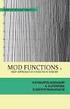 Chapters 6 and 7 Notes: Circles, Locus and Concurrence IMPORTANT TERMS AND DEFINITIONS A circle is the set of all points in a plane that are at a fixed distance from a given point known as the center of
Chapters 6 and 7 Notes: Circles, Locus and Concurrence IMPORTANT TERMS AND DEFINITIONS A circle is the set of all points in a plane that are at a fixed distance from a given point known as the center of
4 Manipulating Elements
 4 Manipulating Elements In the context of this course, Manipulation of elements means moving, copying, rotating, scaling and some other similar operations. We will find that manipulations are always a
4 Manipulating Elements In the context of this course, Manipulation of elements means moving, copying, rotating, scaling and some other similar operations. We will find that manipulations are always a
Mathematical goals. Starting points. Materials required. Time needed
 Level A0 of challenge: D A0 Mathematical goals Starting points Materials required Time needed Connecting perpendicular lines To help learners to: identify perpendicular gradients; identify, from their
Level A0 of challenge: D A0 Mathematical goals Starting points Materials required Time needed Connecting perpendicular lines To help learners to: identify perpendicular gradients; identify, from their
House Design Tutorial
 Chapter 2: House Design Tutorial This House Design Tutorial shows you how to get started on a design project. The tutorials that follow continue with the same plan. When we are finished, we will have created
Chapter 2: House Design Tutorial This House Design Tutorial shows you how to get started on a design project. The tutorials that follow continue with the same plan. When we are finished, we will have created
