Wood Technology Computer Aided Design
|
|
|
- Roderick Houston
- 8 years ago
- Views:
Transcription
1 Wood Technology Computer Aided Design It is not necessary to carry out all the activities contained in this unit. Please see Teachers Notes for explanations, additional activities, and tips and suggestions. Theme Computer Aided Design Levels Language focus Learning focus Activity types A1 B1 Key vocabulary, word identification, sentence structure, extracting information from text, writing text, grammar. Using Wood Technology textbooks and accessing curriculum content and learning activities. Matching, word identification, structuring sentences and text, cloze, multiple choice, reading comprehension, categorising vocabulary, recording learning, developing a learning resource. Acknowledgement Extracts from Wood Technology for the Junior Certificate. Editor Bill Gaughran. Gill & Macmillan. We gratefully acknowledge Gill & Macmillan for the right to reproduce text in some of these activities. Learning Record A copy of the Learning Record should be distributed to each student. Students should: 1. Write the subject and topic on the record. 2. Tick off/date the different statements as they complete activities. 3. Keep the record in their files along with the work produced for this unit. 4. Use this material to support mainstream subject learning. 1
2 Making the best use of these units At the beginning of the class, make sure that students understand what they are doing and why. We are doing the exercise on page (12) to help you to remember key words / to help your writing skills / to help with grammar etc. You can create your personal teaching resource by printing these units in full and filing them by subject in a large ring binder. Encourage students to: o Bring the relevant subject textbooks to language support class. It does not matter if they have different textbooks as the activities in these units refer to vocabulary and other items that will be found in all subject textbooks. These units are based on curriculum materials. o Take some responsibility for their own learning programmes by: Developing a personal dictionary for different subjects, topics, and other categories of language, on an on-going basis. This prompt is a reminder. Recording what they have learnt on the Learning Record, which should be distributed at the start of each unit. Keeping their own files with good examples of the work produced in language support for different subjects and topics. This file will be an invaluable learning resource in supporting mainstream learning. Don t forget that many of the activities in these units are suitable as homework tasks, for self-study, or for use in the subject classroom with the agreement of the subject teacher. Indicates that answers may be found at the end of the unit. 2
3 Keywords The list of keywords for this unit is as follows: Nouns bolt CAD (computer aided design) circle computer design disk drawings facility graphics grid hardware inch information layer library line memory mirror mm (millimetre) mouse nut object ordinate package pixels screen shading snap software stair surfaces system table tool zoom Verbs aid describe draw explain give make produce rotate suggest use write Adjectives floppy repetitive 3
4 Vocabulary file 1 This activity may be done in language support class or in the mainstream subject classroom. Word Meaning Word in my language screen disk graphics hardware software memory Get your teacher to check this and then file it in your folder 4
5 Vocabulary file 2 This activity may be done in language support class or in the mainstream subject classroom. Word Meaning Word in my language zoom mouse nut pixels system package Get your teacher to check this and then file it in your folder. 5
6 Level: all Type of activity: whole class Focus: vocabulary, spelling, dictionary, writing Suggested time: 10 minutes Activating students existing knowledge Use a spidergram to activate students ideas and knowledge on the key points in this chapter. See Teachers Notes for suggestions. Possible key terms for the spidergram: Computers Computer Graphics Computer Games Invite students to provide key words in their own languages. Encourage dictionary use. Encourage students to organise their vocabulary into relevant categories (e.g. meaning, nouns, keywords, verbs etc.). Students should record vocabulary and terms from the spidergram in their personal dictionaries. 6
7 Level: A1 Type of activity: pairs or individual Focus: vocabulary, spelling, dictionary Suggested time: 20 minutes Working with word 1. Identify the following in the picture: a) the screen b) the mouse c) the keyboard 2. Match the word and the picture. Software Hardware 3. Find these words in your textbook. Write your own explanation for these words. Then write the word in your own language. Use your dictionary if necessary. Word software hardware computer programme Page in textbook Explanation In my language Check that these key words are in your personal dictionary. 7
8 Level: A1 Type of activity: pairs or individual Focus: vocabulary, sentence structure Suggested time: 30 minutes Picture Sentences 1. Tick the correct answer a) This is a two dimensional shape. b) This is a grid. c) This is a three dimensional shape. a) This is a two dimensional shape. b) This is a grid. c) This is a three dimensional shape a) This is a two dimensional shape. b) This is a grid. c) This is a three dimensional shape 2. Put these words in the correct order to form sentences. by using /is about/ computer graphics/ creating pictures/ a computer CAD/ is speed/ big advantage/ one/ of excellent/cad programmes/ many /are available 8
9 Level: A1/A2 Type of activity: pairs or individual Focus: word identification, vocabulary Suggested time: 20 minutes Odd One Out 1. Circle the word which does not fit with the other words in each line. Example: apple orange banana taxi computer mouse screen dog hardware memory ice cream software circle bog lines graphics bread snap zoom grid 2. Find these words in your textbook. Then put them in short sentences in your own words. Use a dictionary if necessary. to edit to erase to trim to copy to zoom Check that these key words are in your personal dictionary. 9
10 Level: A2 / B1 Type of activity: individual Focus: key vocabulary Suggested time: 20 minutes Keywords 1. Fill in the missing letters of the keywords listed below. On the line beside each word, write whether the word is a noun, an adjective or a verb. gra ics s tw e in rm ion rep it_ve 2. Write as many words as possible related to Computer Aided Design. You have 3 minutes! Check that these key words are in your personal dictionary. 10
11 Level: A1 / A2 Type of activity: pairs or individual Focus: key vocabulary, spelling Suggested time: 20 minutes Unscramble the letters 1. This is something you do again and again VEITPERETI Answer 2. This is a place where books are stored RALYRIB Answer 3. This is an organised way of doing a particular job SEMSTY Answer 4. When you talk about something in detail SDECBERI Answer Solve the secret code English A C E F L M O P R S T U Code B X Y N G Q Z H V I D W ex: IDBVD = START XZQHWDYVI BVY WIYNWG = 11
12 Level: A2 / B1 Type of activity: pairs or individual Focus: reading comprehension, extracting meaning from text, vocabulary Suggested time: 30 minutes Completing sentences Fill in the blanks in these sentences. Use words from the Word Box below. Remember that while the computer is a very powerful design/drafting tool, it is not a substitute for sketching initial ideas, and it definitely does not think for you. As the software and continue to develop, harness them to suit your needs. Why not try to use a CAD package in your school to some of the drawings for your project briefs? A drawing produced by will always look neat and tidy. You could use it for the presentation of ideas, for working, for drawing charts, etc. Remember to be patient at first: proficiency comes only with lots of practice. Word Box: produce drawings computer design hardware Check your understanding by answering the following questions: Can a computer help you to think? How can you improve at computer design? 12
13 Level: A2 / B1 Type of activity: individual Focus: key vocabulary, topic information, reading comprehension, multiple choice Suggested time: 40 minutes Multiple choice Read the text below and choose the best answers. Anything that can be drawn by hand can be drawn faster and more accurately on a computer. The graphics produced will have a uniformly neat and precise appearance, regardless of who made them. Lines that should be parallel, will be exactly so, corners will be exactly square, lines will meet exactly. Drawings will be accurate in another sense: with respect to distance. If, for example, you wish to draw a line 100 mm long on a drawing board you may be accurate to ±0.25 mm. The computer's accuracy will be ±0.01 mm. Tone of line in any drawing is very important. If construction lines are light, outlines heavy, and dimensions somewhere in between, the finished drawing will have more impact. Any drawing lacking such line tone will be confusing and untidy. We cannot vary line tone on a computer screen, but we can use colour (up to 256 colours on some screens). For example, an unobtrusive colour like yellow could be used for construction lines, while black could be used for outlines. 1. What is the appearance of computer graphics? a) invisible b) pretty c) neat and precise d) sloppy 2. How do computers represent distances? a) they don t b) respectfully c) approximately d) very accurately 3. What happens to a drawing if it lacks line tone? a) it is confusing b) it is more important c) it has more impact d) it is heavy 4. Can you vary line tone on a computer screen? a) Yes b) No 5. Is yellow a good colour for construction lines on a computer? a) Yes b) No 13
14 Level: B1 Type of activity: individual Focus: prepositions, sentence structure Suggested time: 30 minutes Grammar point Prepositions (Preposition: a word placed before a noun to show direction, place, time etc.): 1. Put a circle around all prepositions in the box below (clue there are 15!): computer off on software 2. Here are sentences from your textbook, but some of the prepositions are missing. Read the sentences and fill in the missing prepositions. at in through The grid can be turned, or left. hardware screen up When the grid is on it will appear as a series of dots the screen. Often the snap is set the same intervals as the grid. Line: This allows lines various length, thickness and angle to be drawn. Circle: Most systems allow you to draw a circle the radius. Arc: Arcs may be drawn from one of the following pieces information. Zoom: When doing a drawing it is a good idea to zoom to the object. 3. Now it s your turn! Go to your textbook and the unit on CAD. Write out six sentences but leave a gap where the propositions should be. Swap sentences with another student and correct one another s work. 14
15 Alphaboxes Using your textbook, find UoneU word beginning with each of the letters of the alphabet. Write the word in the relevant box. You could also write the word in your own language. a b c d e f g h i j k l m n o Do you understand all these words? p q r s t u Get your teacher to check this, then file it in your folder so you can use it in the future. v w xyz 15
16 Word search Find the words from the list below. When you have found all the words, write each word in your own language. E R A C A D M E M O R Y G R A P H I C S F A C I L I T Y I B E F H A R D W A R E O Z C I R C L E E S H A D I N G S C R E E N C O M P U T E R S X R O T A T E S M T T M D R A W I N G P X M O U S E I O R D I N A T E B O L T D I S K M I L L I M E T R E X S N A P X N D M S P R O D U C E T O O L G S C X L I N E S S Y S T E M V N X W U G M K O B J E C T S L W I R B M I R R O R N U T Y J A S U R F A C E S S O F T W A R E B Z O O M E G J L Z Y A BOLT CAD CIRCLE COMPUTERS DISK DRAWING FACILITY GRAPHICS HARDWARE LINES MEMORY MILLIMETRE MIRROR MOUSE NUT OBJECTS ORDINATE PRODUCE ROTATE SCREEN SHADING SNAP SOFTWARE SURFACES SYSTEM TOOL ZOOM 16
17 Play Snap Make Snap cards with 2 sets of the same keywords. See Notes for teachers for ideas about how to use the cards. mirror mirror design design computer computer 17
18 pixels pixels information information hardware hardware 18
19 disk disk produced produced shading shading 19
20 repetitive repetitive screen screen explain explain 20
21 Answer key Working with words, page 7 2. hardware is the first picture, software is the second. Picture sentences, page 8 1. b,c,a 2. Computer graphics is about creating pictures by using a computer. One big advantage of CAD is speed. Many excellent CAD programmes are available. Odd one out, page 9 1. dog, ice-cream, bog, bread Keywords, page 10 Graphics (noun), software (noun) information (noun) repetitive (adjective) Unscramble the letters, page 11 Repetitive, library, system, describe. Secret Code: computers are useful Completing Sentences, page 12 Remember that while the computer is a very powerful design/drafting tool, it is not a substitute for sketching initial design ideas, and it definitely does not think for you. As the software and hardware continue to develop, harness them to suit your needs. Why not try to use a CAD package in your school to produce some of the drawings for your project briefs? A drawing produced by computer will always look neat and tidy. You could use it for the presentation of ideas, for working drawings, for drawing charts, etc. Remember to be patient at first: proficiency comes only with lots of practice No, a computer does not think for you. You can improve by having lots of practice. Multiple Choice, page 13 1.c,2.d,3.a,4.b,5.a 21
22 Grammar point, page Prepositions: on, off, at, in, through, up, down, beside, under, over, from, of, opposite, near, along 2. The grid can be turned on, or left off. When the grid is on it will appear as a series of dots on the screen. Often the snap is set at the same intervals as the grid. Line: This allows lines of various length, thickness and angle to be drawn. Circle: Most systems allow you to draw a circle from the radius. Arc: Arcs may be drawn from one of the following pieces of information. Zoom: When doing a drawing it is a good idea to zoom in to the object. Word Search, page 16 E R A C A D M E M O R Y G R A P H I C S F A C I L I T Y I B E F H A R D W A R E O Z C I R C L E E S H A D I N G S C R E E N C O M P U T E R S X R O T A T E S M T T M D R A W I N G P X M O U S E I O R D I N A T E B O L T D I S K M I L L I M E T R E X S N A P X N D M S P R O D U C E T O O L G S C X L I N E S S Y S T E M V N X W U G M K O B J E C T S L W I R B M I R R O R N U T Y J A S U R F A C E S S O F T W A R E B Z O O M E G J L Z Y A 22
Wood Technology Electronics
 Wood Technology Electronics It is not necessary to carry out all the activities contained in this unit. Please see Teachers Notes for explanations, additional activities, and tips and suggestions. Theme
Wood Technology Electronics It is not necessary to carry out all the activities contained in this unit. Please see Teachers Notes for explanations, additional activities, and tips and suggestions. Theme
NAME: DATE: Business: Insurance. Business Insurance
 Business Insurance It is not necessary to carry out all the activities contained in this unit. Please see Teachers Notes for explanations, additional activities, and tips and suggestions. Theme Insurance
Business Insurance It is not necessary to carry out all the activities contained in this unit. Please see Teachers Notes for explanations, additional activities, and tips and suggestions. Theme Insurance
NAME: DATE: Business: Financial Services, Credit and Borrowing. Business. Financial Services, Credit and Borrowing
 Business Financial Services, Credit and Borrowing It is not necessary to carry out all the activities contained in this unit. Please see Teachers Notes for explanations, additional activities, and tips
Business Financial Services, Credit and Borrowing It is not necessary to carry out all the activities contained in this unit. Please see Teachers Notes for explanations, additional activities, and tips
NAME: DATE: Home Economics: The parts of the digestive system and their functions. Home Economics
 Home Economics The parts of the digestive system and their functions It is not necessary to carry out all the activities contained in this unit. Please see Teachers Notes for explanations, additional activities,
Home Economics The parts of the digestive system and their functions It is not necessary to carry out all the activities contained in this unit. Please see Teachers Notes for explanations, additional activities,
RELIGION Communities of Faith
 RELIGION Communities of Faith It is not necessary to carry out all the activities contained in this unit. Please see Teachers notes for explanations, additional activities, and tips and suggestions. Theme
RELIGION Communities of Faith It is not necessary to carry out all the activities contained in this unit. Please see Teachers notes for explanations, additional activities, and tips and suggestions. Theme
NAME: DATE: ENGLISH: Ways to improve reading skills ENGLISH. Ways to improve reading skills
 NAME: DATE: ENGLISH Ways to improve reading skills It is not necessary to carry out all the activities contained in this unit. Please see Teachers Notes for explanations, additional activities, and tips
NAME: DATE: ENGLISH Ways to improve reading skills It is not necessary to carry out all the activities contained in this unit. Please see Teachers Notes for explanations, additional activities, and tips
Wood Technology Hand Tools and Power Tools
 Wood Technology Hand Tools and Power Tools It is not necessary to carry out all the activities contained in this unit. Please see Teachers Notes for explanations, additional activities, and tips and suggestions.
Wood Technology Hand Tools and Power Tools It is not necessary to carry out all the activities contained in this unit. Please see Teachers Notes for explanations, additional activities, and tips and suggestions.
Wood Technology Introduction
 Wood Technology Introduction It is not necessary to carry out all the activities contained in this unit. Please see Teachers Notes for explanations, additional activities, and tips and suggestions. Theme
Wood Technology Introduction It is not necessary to carry out all the activities contained in this unit. Please see Teachers Notes for explanations, additional activities, and tips and suggestions. Theme
NAME: DATE: Leaving Certificate BUSINESS: Enterprise. Business Studies. Vocabulary, key terms working with text and writing text
 Leaving Certificate Business Studies Enterprise Please see Teachers Notes for explanations, additional activities, and tips and suggestions. Learning Support Vocabulary, key terms working with text and
Leaving Certificate Business Studies Enterprise Please see Teachers Notes for explanations, additional activities, and tips and suggestions. Learning Support Vocabulary, key terms working with text and
NAME: DATE: Leaving Certificate GEOGRAPHY: Patterns of Economic Development
 Leaving Certificate Geography Patterns of Economic Development Please see Teachers Notes for explanations, additional activities, and tips and suggestions. Levels Language focus Learning focus Students'
Leaving Certificate Geography Patterns of Economic Development Please see Teachers Notes for explanations, additional activities, and tips and suggestions. Levels Language focus Learning focus Students'
Leaving Certificate Business Studies Managing 1
 Leaving Certificate Business Studies Managing 1 Please see Teachers Notes for explanations, additional activities, and tips and suggestions. Levels Language focus Learning focus Students' English-language
Leaving Certificate Business Studies Managing 1 Please see Teachers Notes for explanations, additional activities, and tips and suggestions. Levels Language focus Learning focus Students' English-language
Leaving Certificate Business Studies Domestic Environment
 Leaving Certificate Business Studies Domestic Environment Please see Teachers Notes for explanations, additional activities, and tips and suggestions. Levels Language focus Learning focus Students' English-language
Leaving Certificate Business Studies Domestic Environment Please see Teachers Notes for explanations, additional activities, and tips and suggestions. Levels Language focus Learning focus Students' English-language
Get Ready for IELTS Writing. About Get Ready for IELTS Writing. Part 1: Language development. Part 2: Skills development. Part 3: Exam practice
 About Collins Get Ready for IELTS series has been designed to help learners at a pre-intermediate level (equivalent to band 3 or 4) to acquire the skills they need to achieve a higher score. It is easy
About Collins Get Ready for IELTS series has been designed to help learners at a pre-intermediate level (equivalent to band 3 or 4) to acquire the skills they need to achieve a higher score. It is easy
 Edinburgh COLLEGE of ART ARCHITECTURE 3D Modelling in AutoCAD - tutorial exercise The screen The graphics area This is the part of the screen in which the drawing will be created. The command prompt area
Edinburgh COLLEGE of ART ARCHITECTURE 3D Modelling in AutoCAD - tutorial exercise The screen The graphics area This is the part of the screen in which the drawing will be created. The command prompt area
Unit 8 Angles, 2D and 3D shapes, perimeter and area
 Unit 8 Angles, 2D and 3D shapes, perimeter and area Five daily lessons Year 6 Spring term Recognise and estimate angles. Use a protractor to measure and draw acute and obtuse angles to Page 111 the nearest
Unit 8 Angles, 2D and 3D shapes, perimeter and area Five daily lessons Year 6 Spring term Recognise and estimate angles. Use a protractor to measure and draw acute and obtuse angles to Page 111 the nearest
Understand the Sketcher workbench of CATIA V5.
 Chapter 1 Drawing Sketches in Learning Objectives the Sketcher Workbench-I After completing this chapter you will be able to: Understand the Sketcher workbench of CATIA V5. Start a new file in the Part
Chapter 1 Drawing Sketches in Learning Objectives the Sketcher Workbench-I After completing this chapter you will be able to: Understand the Sketcher workbench of CATIA V5. Start a new file in the Part
3D Drawing. Single Point Perspective with Diminishing Spaces
 3D Drawing Single Point Perspective with Diminishing Spaces The following document helps describe the basic process for generating a 3D representation of a simple 2D plan. For this exercise we will be
3D Drawing Single Point Perspective with Diminishing Spaces The following document helps describe the basic process for generating a 3D representation of a simple 2D plan. For this exercise we will be
AutoCAD 3D I. Module 6. Visualizing Multiview Drawings. Curriculum Development Unit PREPARED BY. August 2013
 AutoCAD 3D I Module 6 Visualizing Multiview Drawings PREPARED BY Curriculum Development Unit August 2013 Applied Technology High Schools, 2013 Module 6 Visualizing Multiview Drawings Module Objectives
AutoCAD 3D I Module 6 Visualizing Multiview Drawings PREPARED BY Curriculum Development Unit August 2013 Applied Technology High Schools, 2013 Module 6 Visualizing Multiview Drawings Module Objectives
SketchUp Instructions
 SketchUp Instructions Every architect needs to know how to use SketchUp! SketchUp is free from Google just Google it and download to your computer. You can do just about anything with it, but it is especially
SketchUp Instructions Every architect needs to know how to use SketchUp! SketchUp is free from Google just Google it and download to your computer. You can do just about anything with it, but it is especially
ClarisWorks 5.0. Graphics
 ClarisWorks 5.0 Graphics Level 1 Training Guide DRAFT Instructional Technology Page 1 Table of Contents Objectives... Page 3 Course Description and Organization... Page 4 Technology Requirements... Page
ClarisWorks 5.0 Graphics Level 1 Training Guide DRAFT Instructional Technology Page 1 Table of Contents Objectives... Page 3 Course Description and Organization... Page 4 Technology Requirements... Page
Chapter 1. Creating Sketches in. the Sketch Mode-I. Evaluation chapter. Logon to www.cadcim.com for more details. Learning Objectives
 Chapter 1 Creating Sketches in Learning Objectives the Sketch Mode-I After completing this chapter you will be able to: Use various tools to create a geometry. Dimension a sketch. Apply constraints to
Chapter 1 Creating Sketches in Learning Objectives the Sketch Mode-I After completing this chapter you will be able to: Use various tools to create a geometry. Dimension a sketch. Apply constraints to
Note Taking. Learn to be an efficient note taker. Save time by taking notes that work for you! 05/27/14
 Note Taking Learn to be an efficient note taker. Save time by taking notes that work for you! 05/27/14 2 Note taking Strategies good note taking skills require practice and dedication First steps. Make
Note Taking Learn to be an efficient note taker. Save time by taking notes that work for you! 05/27/14 2 Note taking Strategies good note taking skills require practice and dedication First steps. Make
Basic AutoSketch Manual
 Basic AutoSketch Manual Instruction for students Skf-Manual.doc of 3 Contents BASIC AUTOSKETCH MANUAL... INSTRUCTION FOR STUDENTS... BASIC AUTOSKETCH INSTRUCTION... 3 SCREEN LAYOUT... 3 MENU BAR... 3 FILE
Basic AutoSketch Manual Instruction for students Skf-Manual.doc of 3 Contents BASIC AUTOSKETCH MANUAL... INSTRUCTION FOR STUDENTS... BASIC AUTOSKETCH INSTRUCTION... 3 SCREEN LAYOUT... 3 MENU BAR... 3 FILE
Guide To Creating Academic Posters Using Microsoft PowerPoint 2010
 Guide To Creating Academic Posters Using Microsoft PowerPoint 2010 INFORMATION SERVICES Version 3.0 July 2011 Table of Contents Section 1 - Introduction... 1 Section 2 - Initial Preparation... 2 2.1 Overall
Guide To Creating Academic Posters Using Microsoft PowerPoint 2010 INFORMATION SERVICES Version 3.0 July 2011 Table of Contents Section 1 - Introduction... 1 Section 2 - Initial Preparation... 2 2.1 Overall
The stock market: How it works
 GRADE 9 11 This lesson introduces students to the stock market. Students will understand the difference between primary and secondary markets and explain the relationship between bids and asks in determining
GRADE 9 11 This lesson introduces students to the stock market. Students will understand the difference between primary and secondary markets and explain the relationship between bids and asks in determining
Applying a circular load. Immediate and consolidation settlement. Deformed contours. Query points and query lines. Graph query.
 Quick Start Tutorial 1-1 Quick Start Tutorial This quick start tutorial will cover some of the basic features of Settle3D. A circular load is applied to a single soil layer and settlements are examined.
Quick Start Tutorial 1-1 Quick Start Tutorial This quick start tutorial will cover some of the basic features of Settle3D. A circular load is applied to a single soil layer and settlements are examined.
To download the script for the listening go to: http://www.teachingenglish.org.uk/sites/teacheng/files/learning-stylesaudioscript.
 Learning styles Topic: Idioms Aims: - To apply listening skills to an audio extract of non-native speakers - To raise awareness of personal learning styles - To provide concrete learning aids to enable
Learning styles Topic: Idioms Aims: - To apply listening skills to an audio extract of non-native speakers - To raise awareness of personal learning styles - To provide concrete learning aids to enable
Colour by Numbers Image Representation
 Activity 2 Colour by Numbers Image Representation Summary Computers store drawings, photographs and other pictures using only numbers. The following activity demonstrates how they can do this. Curriculum
Activity 2 Colour by Numbers Image Representation Summary Computers store drawings, photographs and other pictures using only numbers. The following activity demonstrates how they can do this. Curriculum
Shopping: Week 1 of 2
 The Minnesota Literacy Council created this curriculum with funding from the MN Department of Education. We invite you to adapt it for your own classrooms. Beginning Level (CASAS reading scores of 181-200)
The Minnesota Literacy Council created this curriculum with funding from the MN Department of Education. We invite you to adapt it for your own classrooms. Beginning Level (CASAS reading scores of 181-200)
VISUAL ALGEBRA FOR COLLEGE STUDENTS. Laurie J. Burton Western Oregon University
 VISUAL ALGEBRA FOR COLLEGE STUDENTS Laurie J. Burton Western Oregon University VISUAL ALGEBRA FOR COLLEGE STUDENTS TABLE OF CONTENTS Welcome and Introduction 1 Chapter 1: INTEGERS AND INTEGER OPERATIONS
VISUAL ALGEBRA FOR COLLEGE STUDENTS Laurie J. Burton Western Oregon University VISUAL ALGEBRA FOR COLLEGE STUDENTS TABLE OF CONTENTS Welcome and Introduction 1 Chapter 1: INTEGERS AND INTEGER OPERATIONS
10. THERM DRAWING TIPS
 10. THERM DRAWING TIPS 10.1. Drawing Tips The THERM User's Manual describes in detail how to draw cross-sections in THERM. This section of the NFRC Simualation Training Manual presents some additional
10. THERM DRAWING TIPS 10.1. Drawing Tips The THERM User's Manual describes in detail how to draw cross-sections in THERM. This section of the NFRC Simualation Training Manual presents some additional
Computer Aided Drafting in Engineering
 Unit 17: Computer Aided Drafting in Engineering Unit code: QCF Level 3: Credit value: 10 Guided learning hours: 60 Aim and purpose A/600/0267 BTEC National This unit gives learners the knowledge and skills
Unit 17: Computer Aided Drafting in Engineering Unit code: QCF Level 3: Credit value: 10 Guided learning hours: 60 Aim and purpose A/600/0267 BTEC National This unit gives learners the knowledge and skills
SolidWorks Tutorial 4 CANDLESTICK
 SolidWorks Tutorial 4 CANDLESTICK Candlestick In this tutorial you will make a simple container and a candlestick out of sheetmetal. You will learn about working with sheet metal in SolidWorks. We will
SolidWorks Tutorial 4 CANDLESTICK Candlestick In this tutorial you will make a simple container and a candlestick out of sheetmetal. You will learn about working with sheet metal in SolidWorks. We will
2013 Getting Started Guide
 2013 Getting Started Guide The contents of this guide and accompanying exercises were originally created by Nemetschek Vectorworks, Inc. Vectorworks Fundamentals Getting Started Guide Created using: Vectorworks
2013 Getting Started Guide The contents of this guide and accompanying exercises were originally created by Nemetschek Vectorworks, Inc. Vectorworks Fundamentals Getting Started Guide Created using: Vectorworks
House Design Tutorial
 Chapter 2: House Design Tutorial This House Design Tutorial shows you how to get started on a design project. The tutorials that follow continue with the same plan. When we are finished, we will have created
Chapter 2: House Design Tutorial This House Design Tutorial shows you how to get started on a design project. The tutorials that follow continue with the same plan. When we are finished, we will have created
Researching the Great Masters and Their Works
 Researching the Great Masters and Their Works A culminating project cooperatively planned by Shari Martin and Shannon Libke 2 0 0 2 E122.7 Teaching Materials from the Stewart Resources Centre Table of
Researching the Great Masters and Their Works A culminating project cooperatively planned by Shari Martin and Shannon Libke 2 0 0 2 E122.7 Teaching Materials from the Stewart Resources Centre Table of
To develop an understanding of the basic principles of drawing using AutoCAD. 3) Deduce the intersection lines for intersected cylinders.
 PROGRAMME: COURSE NAME: NATIONAL DIPLOMA IN INTERIOR DESIGN COMPUTER AIDED DESIGN (2D) COURSE CODE: ARC 213 DURATION: 0 4 4 UNITS: GOAL: GENERAL OBJECTIVES: 4 UNIT To develop an understanding of the basic
PROGRAMME: COURSE NAME: NATIONAL DIPLOMA IN INTERIOR DESIGN COMPUTER AIDED DESIGN (2D) COURSE CODE: ARC 213 DURATION: 0 4 4 UNITS: GOAL: GENERAL OBJECTIVES: 4 UNIT To develop an understanding of the basic
Instructions for Creating a Poster for Arts and Humanities Research Day Using PowerPoint
 Instructions for Creating a Poster for Arts and Humanities Research Day Using PowerPoint While it is, of course, possible to create a Research Day poster using a graphics editing programme such as Adobe
Instructions for Creating a Poster for Arts and Humanities Research Day Using PowerPoint While it is, of course, possible to create a Research Day poster using a graphics editing programme such as Adobe
TAKING NOTES. II. Instructors usually give clues to what is important to take down:
 TAKING NOTES I. There are many reasons for taking lecture notes. A. Making yourself take notes forces you to listen carefully and test your understanding of the material. B. When you are reviewing, notes
TAKING NOTES I. There are many reasons for taking lecture notes. A. Making yourself take notes forces you to listen carefully and test your understanding of the material. B. When you are reviewing, notes
TABLE OF CONTENTS. INTRODUCTION... 5 Advance Concrete... 5 Where to find information?... 6 INSTALLATION... 7 STARTING ADVANCE CONCRETE...
 Starting Guide TABLE OF CONTENTS INTRODUCTION... 5 Advance Concrete... 5 Where to find information?... 6 INSTALLATION... 7 STARTING ADVANCE CONCRETE... 7 ADVANCE CONCRETE USER INTERFACE... 7 Other important
Starting Guide TABLE OF CONTENTS INTRODUCTION... 5 Advance Concrete... 5 Where to find information?... 6 INSTALLATION... 7 STARTING ADVANCE CONCRETE... 7 ADVANCE CONCRETE USER INTERFACE... 7 Other important
Fun for all the Family 3- Quite a few games for articles and determiners
 Fun for all the Family 3- Quite a few games for articles and determiners Articles in English is one of those grammar points that are fairly easy to explain the fundamentals of, but even Advanced learners
Fun for all the Family 3- Quite a few games for articles and determiners Articles in English is one of those grammar points that are fairly easy to explain the fundamentals of, but even Advanced learners
Free Inductive/Logical Test Questions
 Free Inductive/Logical Test Questions (With questions and answers) JobTestPrep invites you to a free practice session that represents only some of the materials offered in our online practice packs. Have
Free Inductive/Logical Test Questions (With questions and answers) JobTestPrep invites you to a free practice session that represents only some of the materials offered in our online practice packs. Have
EE6-5 Solving Equations with Balances Pages 77 78
 EE6-5 Solving Equations with Balances Pages 77 78 STANDARDS 6.EE.B.5, 6.EE.B.6 Goals Students will use pictures to model and solve equations. Vocabulary balance equation expression sides (of an equation)
EE6-5 Solving Equations with Balances Pages 77 78 STANDARDS 6.EE.B.5, 6.EE.B.6 Goals Students will use pictures to model and solve equations. Vocabulary balance equation expression sides (of an equation)
OA3-10 Patterns in Addition Tables
 OA3-10 Patterns in Addition Tables Pages 60 63 Standards: 3.OA.D.9 Goals: Students will identify and describe various patterns in addition tables. Prior Knowledge Required: Can add two numbers within 20
OA3-10 Patterns in Addition Tables Pages 60 63 Standards: 3.OA.D.9 Goals: Students will identify and describe various patterns in addition tables. Prior Knowledge Required: Can add two numbers within 20
Tessellations. Practice 1 Identifying Tessellations. In each tessellation, color the repeated shape. Example
 Name: Chapter Date: Practice 1 Identifying In each tessellation, color the repeated shape. Example 1. 2. 3. Lesson 14.1 Identifying 133 Is each pattern a tessellation of a single repeated shape? Write
Name: Chapter Date: Practice 1 Identifying In each tessellation, color the repeated shape. Example 1. 2. 3. Lesson 14.1 Identifying 133 Is each pattern a tessellation of a single repeated shape? Write
SMART Boards. If the board is connected to a different computer - Orientation is needed whenever you connect it to a new or different computer.
 SMART Boards What is a SMART Board? The SMART Board is an interactive whiteboard that converts a computer and date projector into a powerful tool for teaching and learning. With the computer image projected
SMART Boards What is a SMART Board? The SMART Board is an interactive whiteboard that converts a computer and date projector into a powerful tool for teaching and learning. With the computer image projected
What s New V 11. Preferences: Parameters: Layout/ Modifications: Reverse mouse scroll wheel zoom direction
 What s New V 11 Preferences: Reverse mouse scroll wheel zoom direction Assign mouse scroll wheel Middle Button as Fine tune Pricing Method (Manufacturing/Design) Display- Display Long Name Parameters:
What s New V 11 Preferences: Reverse mouse scroll wheel zoom direction Assign mouse scroll wheel Middle Button as Fine tune Pricing Method (Manufacturing/Design) Display- Display Long Name Parameters:
1. I have 4 sides. My opposite sides are equal. I have 4 right angles. Which shape am I?
 Which Shape? This problem gives you the chance to: identify and describe shapes use clues to solve riddles Use shapes A, B, or C to solve the riddles. A B C 1. I have 4 sides. My opposite sides are equal.
Which Shape? This problem gives you the chance to: identify and describe shapes use clues to solve riddles Use shapes A, B, or C to solve the riddles. A B C 1. I have 4 sides. My opposite sides are equal.
How To Make A Poster In Microsoft Excel With Wordpress
 Make a Poster With Excel By Lorrie Jackson WHY A TECHTORIAL? What will I learn today? You will learn how to make a classroom poster using Microsoft Excel. What hardware and/or software does the techtorial
Make a Poster With Excel By Lorrie Jackson WHY A TECHTORIAL? What will I learn today? You will learn how to make a classroom poster using Microsoft Excel. What hardware and/or software does the techtorial
MD5-26 Stacking Blocks Pages 115 116
 MD5-26 Stacking Blocks Pages 115 116 STANDARDS 5.MD.C.4 Goals Students will find the number of cubes in a rectangular stack and develop the formula length width height for the number of cubes in a stack.
MD5-26 Stacking Blocks Pages 115 116 STANDARDS 5.MD.C.4 Goals Students will find the number of cubes in a rectangular stack and develop the formula length width height for the number of cubes in a stack.
Strategies to use When Working with ELL Students
 Vocabulary Building Strategies to use When Working with ELL Students Dr. María Torres Director of Diversity and ESOL Ilona Olancin Secondary ELL Curriculum Facilitator Academic Development We require English
Vocabulary Building Strategies to use When Working with ELL Students Dr. María Torres Director of Diversity and ESOL Ilona Olancin Secondary ELL Curriculum Facilitator Academic Development We require English
3D Drawing. Single Point Perspective with Diminishing Spaces
 3D Drawing Single Point Perspective with Diminishing Spaces The following document helps describe the basic process for generating a 3D representation of a simple 2D plan. For this exercise we will be
3D Drawing Single Point Perspective with Diminishing Spaces The following document helps describe the basic process for generating a 3D representation of a simple 2D plan. For this exercise we will be
Lesson Plans. Isaiah A.J. Walters Designer Educator
 Lesson Plans Isaiah A.J. Walters Designer Educator Symmetry Activity Centre #1 Complete the Photograph Materials: Magazine Picture Glue Stick Pencils and Pencil Crayons Scissors Blank Paper Instructions:
Lesson Plans Isaiah A.J. Walters Designer Educator Symmetry Activity Centre #1 Complete the Photograph Materials: Magazine Picture Glue Stick Pencils and Pencil Crayons Scissors Blank Paper Instructions:
This activity shows how to use Word to draw symmetrical shapes.
 This activity shows how to use Word to draw symmetrical shapes. Open a new Word document. Sometimes drawing is easier if you use gridlines. To show the gridlines left click View then the small boxes next
This activity shows how to use Word to draw symmetrical shapes. Open a new Word document. Sometimes drawing is easier if you use gridlines. To show the gridlines left click View then the small boxes next
File Management Windows
 File Management Windows : Explorer Navigating the Windows File Structure 1. The Windows Explorer can be opened from the Start Button, Programs menu and clicking on the Windows Explorer application OR by
File Management Windows : Explorer Navigating the Windows File Structure 1. The Windows Explorer can be opened from the Start Button, Programs menu and clicking on the Windows Explorer application OR by
American National, Unified Screw Threads
 C h a p t e r 9 American National, Unified Screw Threads In this chapter, you will learn the following to World Class standards:! Why Use Fasteners! The Text Designation for the Unified National Thread!
C h a p t e r 9 American National, Unified Screw Threads In this chapter, you will learn the following to World Class standards:! Why Use Fasteners! The Text Designation for the Unified National Thread!
Etch Drawing Preparation
 Etch Drawing Preparation Introduction Most etching companies prefer you to supply the drawing for your design in the form of a computer file. While some will still accept drawn or printed artwork, it is
Etch Drawing Preparation Introduction Most etching companies prefer you to supply the drawing for your design in the form of a computer file. While some will still accept drawn or printed artwork, it is
Generative Drafting. Page 1 1997 2001 DASSAULT SYSTEMES. IBM Product Lifecycle Management Solutions / Dassault Systemes
 Generative Drafting Page 1 Tutorial Objectives Description This Tutorial is an introduction to Generative Drafting. Message To show how CATIA V5 allows the user to automatically generate associative drafting
Generative Drafting Page 1 Tutorial Objectives Description This Tutorial is an introduction to Generative Drafting. Message To show how CATIA V5 allows the user to automatically generate associative drafting
OBJECTIVES. Computeraided. Drafting and Design. Drafting vocabulary
 This sample chapter is for review purposes only. Copyright The Goodheart-Willcox Co., Inc. All rights reserved. 50 Exploring Drafting Chapter 7 Computer-Aided Drafting and Design 5 7 Computer-Aided Drafting
This sample chapter is for review purposes only. Copyright The Goodheart-Willcox Co., Inc. All rights reserved. 50 Exploring Drafting Chapter 7 Computer-Aided Drafting and Design 5 7 Computer-Aided Drafting
SMART NOTEBOOK 10. Instructional Technology Enhancing ACHievement
 SMART NOTEBOOK 10 Instructional Technology Enhancing ACHievement TABLE OF CONTENTS SMART Notebook 10 Themes... 3 Page Groups... 4 Magic Pen... 5 Shape Pen... 6 Tables... 7 Object Animation... 8 Aligning
SMART NOTEBOOK 10 Instructional Technology Enhancing ACHievement TABLE OF CONTENTS SMART Notebook 10 Themes... 3 Page Groups... 4 Magic Pen... 5 Shape Pen... 6 Tables... 7 Object Animation... 8 Aligning
Vocabulary Strategies Toolbox
 Graphic organizers help students to visualize the relationships between words and their possible meanings. Teachers can use these graphic organizers and games with explicit vocabulary instruction. These
Graphic organizers help students to visualize the relationships between words and their possible meanings. Teachers can use these graphic organizers and games with explicit vocabulary instruction. These
Drawing Lines with Pixels. Joshua Scott March 2012
 Drawing Lines with Pixels Joshua Scott March 2012 1 Summary Computers draw lines and circles during many common tasks, such as using an image editor. But how does a computer know which pixels to darken
Drawing Lines with Pixels Joshua Scott March 2012 1 Summary Computers draw lines and circles during many common tasks, such as using an image editor. But how does a computer know which pixels to darken
Tapescript. B Listen and write the words. C Help the baby spider. Draw a red line. D Help the baby frog. Listen and draw a green line.
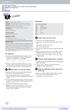 Unit 1 Hello! Topics animals, colours, numbers Functions following instructions, spelling and writing Grammar questions (What s? What are? What colour?), demonstratives (this/these), imperatives Vocabulary
Unit 1 Hello! Topics animals, colours, numbers Functions following instructions, spelling and writing Grammar questions (What s? What are? What colour?), demonstratives (this/these), imperatives Vocabulary
Communicate: In Print
 Communicate: In Print A simple guide Work areas Communicate: In Print has two different modes in which to edit your documents: Create and Adjust modes. These are easily interchangeable and the toolbars
Communicate: In Print A simple guide Work areas Communicate: In Print has two different modes in which to edit your documents: Create and Adjust modes. These are easily interchangeable and the toolbars
Using Microsoft Word. Working With Objects
 Using Microsoft Word Many Word documents will require elements that were created in programs other than Word, such as the picture to the right. Nontext elements in a document are referred to as Objects
Using Microsoft Word Many Word documents will require elements that were created in programs other than Word, such as the picture to the right. Nontext elements in a document are referred to as Objects
School. Lesson plan. Topic. Aims. Age group. Level. Time. Materials. School, school objects, rules, subjects, rooms and uniforms
 School Lesson plan Topic School, school objects, rules, subjects, rooms and uniforms Aims To practise (depending on stages chosen): vocabulary: words connected to school, school objects, rules, subjects,
School Lesson plan Topic School, school objects, rules, subjects, rooms and uniforms Aims To practise (depending on stages chosen): vocabulary: words connected to school, school objects, rules, subjects,
angle attribute Figure 1 4 right angles opposite sides parallel Lesson 14 5 Lesson 14 4 Vocab
 Vocab angle attribute 006_055_G4_VisV_101741.indd Page F46 2/13/10 11:27:36 PM u-s014 /Volumes/114/GO00403/GO00403_Natl_Visual_Voca_Cards_G4%0 Figure 1 4 right angles opposite sides parallel endpoint hexagon
Vocab angle attribute 006_055_G4_VisV_101741.indd Page F46 2/13/10 11:27:36 PM u-s014 /Volumes/114/GO00403/GO00403_Natl_Visual_Voca_Cards_G4%0 Figure 1 4 right angles opposite sides parallel endpoint hexagon
Learning From Lectures:
 Learning From Lectures: A Guide to University Learning Learning Services University of Guelph Table of Contents Student Guide:... 3 University Lectures... 3 Preparing for Lectures... 4 Laptop Pros & Cons...
Learning From Lectures: A Guide to University Learning Learning Services University of Guelph Table of Contents Student Guide:... 3 University Lectures... 3 Preparing for Lectures... 4 Laptop Pros & Cons...
SpaceClaim Introduction Training Session. A SpaceClaim Support Document
 SpaceClaim Introduction Training Session A SpaceClaim Support Document In this class we will walk through the basic tools used to create and modify models in SpaceClaim. Introduction We will focus on:
SpaceClaim Introduction Training Session A SpaceClaim Support Document In this class we will walk through the basic tools used to create and modify models in SpaceClaim. Introduction We will focus on:
English lesson plans for Grade 3
 English lesson plans for Grade 3 Lessons in this section 3.1 Vocabulary and speaking: How do you say in English? 76 3.2 Reading: We re going to take a holiday 80 3.3 Listening and writing: holiday plans
English lesson plans for Grade 3 Lessons in this section 3.1 Vocabulary and speaking: How do you say in English? 76 3.2 Reading: We re going to take a holiday 80 3.3 Listening and writing: holiday plans
FluidDraw 5 User s Guide
 FluidDraw 5 User s Guide 04/08 FluidDraw is an application for creating pneumatic circuit diagrams. Not only the standard circuit symbols are available but also all of the components contained in the Festo
FluidDraw 5 User s Guide 04/08 FluidDraw is an application for creating pneumatic circuit diagrams. Not only the standard circuit symbols are available but also all of the components contained in the Festo
Three daily lessons. Year 5
 Unit 6 Perimeter, co-ordinates Three daily lessons Year 4 Autumn term Unit Objectives Year 4 Measure and calculate the perimeter of rectangles and other Page 96 simple shapes using standard units. Suggest
Unit 6 Perimeter, co-ordinates Three daily lessons Year 4 Autumn term Unit Objectives Year 4 Measure and calculate the perimeter of rectangles and other Page 96 simple shapes using standard units. Suggest
Unit One Employability Skills
 Unit One Employability Skills 1 Contents Unit Overview 3 Learning and Teaching Activities within this Unit 5 Theme 1 What Are Employability Skills, Qualities and Values? 6 Theme 2 Communicate It 8 Theme
Unit One Employability Skills 1 Contents Unit Overview 3 Learning and Teaching Activities within this Unit 5 Theme 1 What Are Employability Skills, Qualities and Values? 6 Theme 2 Communicate It 8 Theme
MATH STUDENT BOOK. 8th Grade Unit 6
 MATH STUDENT BOOK 8th Grade Unit 6 Unit 6 Measurement Math 806 Measurement Introduction 3 1. Angle Measures and Circles 5 Classify and Measure Angles 5 Perpendicular and Parallel Lines, Part 1 12 Perpendicular
MATH STUDENT BOOK 8th Grade Unit 6 Unit 6 Measurement Math 806 Measurement Introduction 3 1. Angle Measures and Circles 5 Classify and Measure Angles 5 Perpendicular and Parallel Lines, Part 1 12 Perpendicular
Explore architectural design and act as architects to create a floor plan of a redesigned classroom.
 ARCHITECTURAL DESIGN AT A GLANCE Explore architectural design and act as architects to create a floor plan of a redesigned classroom. OBJECTIVES: Students will: Use prior knowledge to discuss functions
ARCHITECTURAL DESIGN AT A GLANCE Explore architectural design and act as architects to create a floor plan of a redesigned classroom. OBJECTIVES: Students will: Use prior knowledge to discuss functions
Basic 2D Design Be sure you have the latest information!
 Basic 2D Design mastercam x getting started tutorials Basic 2D Design December 2011 Be sure you have the latest information! Information might have been changed or added since this document was published.
Basic 2D Design mastercam x getting started tutorials Basic 2D Design December 2011 Be sure you have the latest information! Information might have been changed or added since this document was published.
Modifying Curriculum and Instruction
 Modifying Curriculum and Instruction Purpose of Modification: The purpose of modification is to enable an individual to compensate for intellectual, behavioral, or physical disabi1ities. Modifications
Modifying Curriculum and Instruction Purpose of Modification: The purpose of modification is to enable an individual to compensate for intellectual, behavioral, or physical disabi1ities. Modifications
MATHEMATICS TEST. Paper 1 calculator not allowed LEVEL 6 TESTS ANSWER BOOKLET. First name. Middle name. Last name. Date of birth Day Month Year
 LEVEL 6 TESTS ANSWER BOOKLET Ma MATHEMATICS TEST LEVEL 6 TESTS Paper 1 calculator not allowed First name Middle name Last name Date of birth Day Month Year Please circle one Boy Girl Year group School
LEVEL 6 TESTS ANSWER BOOKLET Ma MATHEMATICS TEST LEVEL 6 TESTS Paper 1 calculator not allowed First name Middle name Last name Date of birth Day Month Year Please circle one Boy Girl Year group School
Running a STAR English conversation class
 Running a STAR English conversation class A guide for STAR volunteers who are leading English conversation classes. The pack contains: 1. Tips and advice for running a class 2. Ideas for classroom activities
Running a STAR English conversation class A guide for STAR volunteers who are leading English conversation classes. The pack contains: 1. Tips and advice for running a class 2. Ideas for classroom activities
Linkage 3.2. User s Guide
 Linkage 3.2 User s Guide David Rector Wednesday, April 06, 2016 Table of Contents Table of Contents... 2 Installation... 3 Running the Linkage Program... 3 Simple Mechanism Tutorial... 5 Mouse Operations...
Linkage 3.2 User s Guide David Rector Wednesday, April 06, 2016 Table of Contents Table of Contents... 2 Installation... 3 Running the Linkage Program... 3 Simple Mechanism Tutorial... 5 Mouse Operations...
An introduction to 3D draughting & solid modelling using AutoCAD
 An introduction to 3D draughting & solid modelling using AutoCAD Faculty of Technology University of Plymouth Drake Circus Plymouth PL4 8AA These notes are to be used in conjunction with the AutoCAD software
An introduction to 3D draughting & solid modelling using AutoCAD Faculty of Technology University of Plymouth Drake Circus Plymouth PL4 8AA These notes are to be used in conjunction with the AutoCAD software
Test A. Calculator not allowed. Mathematics test. First name. Last name. School. DfE no. KEY STAGE LEVELS
 Ma KEY STAGE 2 LEVELS 3 5 Mathematics test Test A Calculator not allowed First name Last name School DfE no. 2011 For marker s use only Page 5 7 9 11 13 15 17 19 21 23 TOTAL Marks These three children
Ma KEY STAGE 2 LEVELS 3 5 Mathematics test Test A Calculator not allowed First name Last name School DfE no. 2011 For marker s use only Page 5 7 9 11 13 15 17 19 21 23 TOTAL Marks These three children
Introduction to Google SketchUp (Mac Version)
 Introduction to Google SketchUp (Mac Version) This guide is handy to read if you need some basic knowledge to get started using SketchUp. You will see how to download and install Sketchup, and learn how
Introduction to Google SketchUp (Mac Version) This guide is handy to read if you need some basic knowledge to get started using SketchUp. You will see how to download and install Sketchup, and learn how
Getting Started in Tinkercad
 Getting Started in Tinkercad By Bonnie Roskes, 3DVinci Tinkercad is a fun, easy to use, web-based 3D design application. You don t need any design experience - Tinkercad can be used by anyone. In fact,
Getting Started in Tinkercad By Bonnie Roskes, 3DVinci Tinkercad is a fun, easy to use, web-based 3D design application. You don t need any design experience - Tinkercad can be used by anyone. In fact,
Teacher's Guide. Writing Process Guide and Writing Activities by Stephen Marcus, Ph.D. Tips and Tricks Curriculum Integration Ideas
 Teacher's Guide Writing Process Guide and Writing Activities by Stephen Marcus, Ph.D. Tips and Tricks Curriculum Integration Ideas Contents Page 2 Introduction 3 Writing and the AlphaSmart 3 More Than
Teacher's Guide Writing Process Guide and Writing Activities by Stephen Marcus, Ph.D. Tips and Tricks Curriculum Integration Ideas Contents Page 2 Introduction 3 Writing and the AlphaSmart 3 More Than
Concepts of print are found to be effective when looking at comprehension strategies. These may include strategies such as:
 Appendix 1: Literacy Strategies Word Attack & Comprehension Strategies Word Attack Strategies These strategies, to which children should refer, can be displayed on a classroom wall and made into a bookmark
Appendix 1: Literacy Strategies Word Attack & Comprehension Strategies Word Attack Strategies These strategies, to which children should refer, can be displayed on a classroom wall and made into a bookmark
One and Two Perspective: Exterior & Interior Design
 One and Two Perspective: Exterior & Interior Design NAME: Linear Perspective is a system of drawing in which the artist attempts to create the illusion of spatial depth on a twodimensional surface. Two
One and Two Perspective: Exterior & Interior Design NAME: Linear Perspective is a system of drawing in which the artist attempts to create the illusion of spatial depth on a twodimensional surface. Two
Opportunities for multi-levelling
 Course rationale: Senior NCEA ESOL This course is designed to meet the English language learning needs of students who are working at ELLP stage 1 and stage 2 of The English Language Learning Progressions
Course rationale: Senior NCEA ESOL This course is designed to meet the English language learning needs of students who are working at ELLP stage 1 and stage 2 of The English Language Learning Progressions
Part Number: PMT1080-ENG Rev. 1
 2010 Dassault Systèmes, All Rights Reserved DraftSight and the DraftSight logos are trademarks of Dassault Systèmes or its subsidiaries in the US and/or other countries. Other brand or product names are
2010 Dassault Systèmes, All Rights Reserved DraftSight and the DraftSight logos are trademarks of Dassault Systèmes or its subsidiaries in the US and/or other countries. Other brand or product names are
Which two rectangles fit together, without overlapping, to make a square?
 SHAPE level 4 questions 1. Here are six rectangles on a grid. A B C D E F Which two rectangles fit together, without overlapping, to make a square?... and... International School of Madrid 1 2. Emily has
SHAPE level 4 questions 1. Here are six rectangles on a grid. A B C D E F Which two rectangles fit together, without overlapping, to make a square?... and... International School of Madrid 1 2. Emily has
Line Segments, Rays, and Lines
 HOME LINK Line Segments, Rays, and Lines Family Note Help your child match each name below with the correct drawing of a line, ray, or line segment. Then observe as your child uses a straightedge to draw
HOME LINK Line Segments, Rays, and Lines Family Note Help your child match each name below with the correct drawing of a line, ray, or line segment. Then observe as your child uses a straightedge to draw
The main imovie window is divided into six major parts.
 The main imovie window is divided into six major parts. 1. Project Drag clips to the project area to create a timeline 2. Preview Window Displays a preview of your video 3. Toolbar Contains a variety of
The main imovie window is divided into six major parts. 1. Project Drag clips to the project area to create a timeline 2. Preview Window Displays a preview of your video 3. Toolbar Contains a variety of
User Guide 14 November 2015 Copyright GMO-Z.com Forex HK Limited All rights reserved.
 User Guide 14 November 2015 Copyright GMO-Z.com Forex HK Limited All rights reserved. Table of Contents Section ONE: Layout I. General View II. Quotes List III. Chart Window Section TWO: Drawing Tools
User Guide 14 November 2015 Copyright GMO-Z.com Forex HK Limited All rights reserved. Table of Contents Section ONE: Layout I. General View II. Quotes List III. Chart Window Section TWO: Drawing Tools
SolidWorks Tutorial 3 MAGNETIC BLOCK
 SolidWorks Tutorial 3 MAGNETIC BLOCK Magnetic Block In this exercise you will make a magnetic block. To do so, you will create a few parts, which you will assemble. You will learn the following new applications
SolidWorks Tutorial 3 MAGNETIC BLOCK Magnetic Block In this exercise you will make a magnetic block. To do so, you will create a few parts, which you will assemble. You will learn the following new applications
Orange High School. Year 7, 2015. Mathematics Assignment 2
 Full name: Class teacher: Due date: Orange High School Year 7, 05 Mathematics Assignment Instructions All work must be your own. You are encouraged to use the internet but you need to rewrite your findings
Full name: Class teacher: Due date: Orange High School Year 7, 05 Mathematics Assignment Instructions All work must be your own. You are encouraged to use the internet but you need to rewrite your findings
CREATING POSTERS WITH POWERPOINT
 CREATING POSTERS WITH POWERPOINT PowerPoint files will be required for Posters on CD-Rom with very few exceptions. WHY POWERPOINT? Although there are many software programs that will create posters, PowerPoint
CREATING POSTERS WITH POWERPOINT PowerPoint files will be required for Posters on CD-Rom with very few exceptions. WHY POWERPOINT? Although there are many software programs that will create posters, PowerPoint
GETTING STARTED WITH DIALux (A Very Rough Guide) Rev. 6
 1. Scaling your project drawing for import into DIALux using AutoCAD 2004 OR DraftSight, (procedure is similar in AutoCAD 2014 but you will need to access the commands through the ribbon interface): a)
1. Scaling your project drawing for import into DIALux using AutoCAD 2004 OR DraftSight, (procedure is similar in AutoCAD 2014 but you will need to access the commands through the ribbon interface): a)
SMART Board Tips & Tricks (version 9.0) Getting Started. SMART Tools vs. SMART Notebook software
 SMART Board Tips & Tricks (version 9.0) Getting Started SMART Tools vs. SMART Notebook software Click the SMART Board icon (in the system tray at the bottom right of your screen) to access the SMART Board
SMART Board Tips & Tricks (version 9.0) Getting Started SMART Tools vs. SMART Notebook software Click the SMART Board icon (in the system tray at the bottom right of your screen) to access the SMART Board
Content Strategies by Domain
 Content Strategies by Domain In order to be proficient in a language, students need to develop proficiency in four domains: listening, speaking, reading and writing. Intentional practice each day in content
Content Strategies by Domain In order to be proficient in a language, students need to develop proficiency in four domains: listening, speaking, reading and writing. Intentional practice each day in content
Oxford Learning Institute University of Oxford
 Guide to Editing and Proofreading Editing and proofreading are often neglected, but they are the crucial final stages of the writing process. Even the smallest error can result in embarrassing or even
Guide to Editing and Proofreading Editing and proofreading are often neglected, but they are the crucial final stages of the writing process. Even the smallest error can result in embarrassing or even
