Lesson 1 Worksheet 1.1 Meet Edison
|
|
|
- Allyson Freeman
- 7 years ago
- Views:
Transcription
1 Lesson 1 Worksheet 1.1 Meet Edison Edison is a small LEGO compatible and programmable robot. Edison uses sensors and motors to interact with the world. In the images below you can see Edison s sensors, buttons and switches. Record button Stop button Play button Right red LED Right infrared Right light Buzzer/clap detector Left light Left infrared Left red LED Get to know Edison s sensors and buttons Play button Start program Stop button Press to stop a program Record button 1 press = download program, 3 presses = read barcode Line tracking sensor Power switch Edison s line tracking sensor is made up of two parts a red LED light and a light sensor. The line tracking sensor also reads special barcodes that activate preinstalled programs. Edison s power switch and line tracking sensor The EdComm cable is used to download your programs to Edison. It connects into the headphone socket on your computer or tablet. EdComm programming cable
2 Lesson 1 Worksheet 1.2 Barcode programming Reading the barcode 1. Place Edison facing the barcode on the right side 2. Press the record (round) button 3 times 3. Edison will drive forward and scan the barcode Describe the actions that the robot takes and why for each barcode Barcode - Clap controlled driving Barcode Avoid obstacles Barcode Line tracking Barcode Follow torch
3 Lesson 1 Worksheet 1.3 Meet EdWare This is EdWare and is the software used to program the Edison robot. Icon palette Programming area Icon is selected and can be edited A simple two icon program Icon properties box Icon help text Variables To get familiar with EdWare and programming, grab icons from the palette on the left and drag them onto the programming area. Place the icons between the start and end icons. Select an icon and adjust the settings in the icon property box to control how Edison responds to that icon. Use the help text as a guide while programming. Everything you need to know about an icon can be found here. The variables section is where you can create and view little pieces of Edison s memory. What are the names of the four major icon groups?
4 Lesson 1 Worksheet 1.4 Downloading a test program Open the test program. File name: Test Program.edw (Windows location: C:\Program Files\EdWare\My Programs) Test program This is what a program looks like. Edison looks at each icon one at a time and does what the icon says. The arrows show the direction that Edison reads the icons. In this program there is a loop, so the program loops around forever or until the batteries go flat. To download the test program connect the EdComm cable to the headphone socket on the computer or tablet and turn up the volume to full. Plug the other end of the EdComm cable into Edison as shown. To download the test program follow these steps: 1. Press Edison s record (round) button once 2. In EdWare press the Program Edison button and then Start Download 3. Press Edison s play (triangle) button to start the program What did the robot do when you pressed the play button? Can you relate these actions to the icons in the program? Please describe your thoughts. How did the program get from the computer to the robot?.
5 Name: Lesson 2 Worksheet 2.1 Drive the robot forward Write the following program to drive the Edison robot forward. Use the activity sheet or coloured tape on a desk as start and stop markers. Set the Seconds pass (replace?) to an amount of time in seconds to have the robot start from behind the start line and stop before the finish line. Minimum amount of time is 0.01 seconds. Maximum amount of time is seconds. Try different amounts of time until your robot drives forward and stops just before the finish line. What is the correct amount of time to get your robot from the start to the finish? Describe what the robot is doing and why?
6 Lesson 2 Worksheet 2.2 Drive the robot backward Write the following program to drive the Edison robot backwards. Use the activity sheet or coloured tape on a desk as start and stop markers. Set the Seconds pass (replace?) to an amount of time in seconds to have the robot start from behind the start line and stop before the finish line. Minimum amount of time is 0.01 seconds. Maximum amount of time is seconds. Try different amounts of time until your robot drives backwards and stops just before the finish line. What is the correct amount of time to get your robot from the start to the finish? Describe what the robot is doing and why?
7 Lesson 2 Worksheet 2.3 Forward and then backward Write the following program to drive the Edison robot forward and then backward. Use the activity sheet or coloured tape on a desk as start and stop markers. Set the Seconds pass (replace?) to an amount of time in seconds to have the robot start from behind the start line and stop before the finish line, then drive backwards and stop before the start line. Minimum amount of time is 0.01 seconds. Maximum amount of time is seconds. Try different amounts of time until your robot drives forwards and backwards and stops just before the start line. What are the correct times to drive forward and backward? Forward Backward Describe what the robot is doing and why?
8 Lesson 2 Worksheet 2.4 Speed play Write the following program to drive the Edison robot forward and then backward. Use the activity sheet or marked lines on a desk as start and stop markers. This time change the time and the speed! Feel free to add new icons to your program such as play beep, flash LED or even play music. 1. Start from behind the start line and stop before the finish line, then drive backwards and stop before the start line as fast as possible! What are your fastest settings? Drive forward speed Drive forward time Drive backward speed Drive backward time 2. Start from behind the start line and stop before the finish line, then drive backwards and stop before the start line as slow as possible! What are your slowest settings? Drive forward speed Drive forward time Drive backward speed Drive backward time
9 Lesson 2 Activity sheet 2.1 FINISH LINE START LINE
10 Lesson 3 Worksheet 3.1 Right turn 90 degrees Write the following program to turn the Edison robot right 90 degrees (90 ). Use Activity sheet 3.1 or marked lines on a desk as start and stop markers. Set the Seconds pass (replace?) to an amount of time in seconds to have the robot turn right exactly 90. Minimum amount of time is 0.01 seconds. Maximum amount of time is seconds. Try different amounts of time until your robot turns right from the start point to the end point. What is the correct amount of time to get your robot to turn 90? Describe what the robot is doing and why?
11 Lesson 3 Worksheet 3.2 Left turn 180 degrees Write the following program to turn the Edison robot left 180 degrees (180 ). Use Activity sheet 3.1 or marked lines on a desk as start and stop markers. Set the Seconds pass (replace?) to an amount of time in seconds to have the robot turn left exactly 180. Minimum amount of time is 0.01 seconds. Maximum amount of time is seconds. Try different amounts of time until your robot turns left from the start point to the end point. What is the correct amount of time to get your robot to turn 180? Describe what the robot is doing and why?
12 Lesson 3 Worksheet 3.3 Right turn, then left turn Write the following program to turn the Edison robot right 90 degrees (90 ) and then left 180 degrees (180 ). Use Activity sheet 3.1 or marked lines on a desk as start and stop markers. Set the Seconds pass (replace?) to an amount of time in seconds to have the robot turn right exactly 90 and then left 270 ( ) degrees. Minimum amount of time is 0.01 seconds. Maximum amount of time is seconds. Try different amounts of time until your robot turns 90 right from the start point to the end point and then left 270 to the bottom end point. What is the correct amount of time to get your robot to turn 90, then 270? 90 :, 270 : Describe what the robot is doing and why?
13 Lesson 3 Worksheet 3.4 Mini maze Use the robot programming knowledge that you ve gained to dive your Edison robot through the mini maze on Activity sheet 3.2. The robot must start from behind the start line and stop after the finish line and must not drive on the lines. You will need to combine multiple programming icons to drive the robot forward and make the required turns. Hint: Forward, spin right, forward, spin left, forward Describe what the robot is doing and why? What challenges did you encounter getting the robot to drive the maze? Advanced competition Who can get the fastest time through the maze? There is no need to use a stopwatch. Just add up the time in all the event wait icons. Remember: The robot must start from behind the start line and stop after the finish line and must not drive on the lines to win. What s your robot s time through the maze?
14 Lesson 3 Activity sheet 3.1 Turning Place the robot down as per the outline then play your turning program. Your robot should: Program 1 Turn right from start 0 to end 90 Program 2 Turn left from start 0 to end 180 Program 3 Turn right from start 0 to end 90, then turn left 270 to end 180 START 0 90 right turn 180 left turn END 90 END 180
15 Lesson 3 Activity sheet 3.2 Mini maze FINISH LINE START LINE
16 Lesson 4 Worksheet 4.1 Challenge Choose a robot driving challenge for yourself and program your Edison robot to drive that challenge. Here are some examples, but you can come up with your own challenge. Drive around and obstacle, such as a cup or pencil case Drive around the border of a desk without driving off the edge Create a maze on a large piece of paper Create a maze using building blocks such as LEGO Remember that you can use other programming icons such as flash LED, play beep and play music to be creative. What is your robot driving challenge? What was difficult about writing this program? What additional programming icons did you include in your program and what did they do?
17 Lesson 4 Worksheet 4.2 Mexican wave This is a fun class activity that has everyone s robot executing the same program at a slightly different time. The result is similar to a Mexican wave or choreographed dance. Loops Use a loop in your program so that the movements repeat. What you need to do: Write a short program with a cool sequence of robot moves. Don t forget to use light and sound in your program. When you ve written your sequence of moves and tested it have the teacher review and pick the best one from the class. If yours is picked share your program file with the class. If someone else s program is picked, when you open their program file add an event wait icon at the beginning. Set the time as the teacher says. Event wait icon time: Robot number: (for placing robots in order) Place all the robots in a line in order of delay time with the shortest at the beginning and longest at the end. Everybody now presses play at the same time. Now stand back and watch the robot performance. Describe your robots cool moves
18 Lesson 5 Design brief worksheet 5.1 My program In the future robots will be our helpers. We already have Roomba the robot vacuum cleaner, so this future isn t too far away. Think of a useful task that your robot can perform, and then write a program for it to do that task. Here are some examples: Dance to music an entertainment robot Vacuum cleaner very handy in the home Security robot keep your pencil case safe 1. Discuss Discuss this with your partner or other students to decide on a useful robot application that you can program. 2. Describe Before you start writing your program describe below the problem that your robot is going to solve and how it is going to solve it. The problem is My robot will solve this by 3. Write your program Plan your program before you start to put icons into place. Use the icons that you have learned to use, but you may also try out other icons. 4. Failure? Not everything works out the way you think it will first time. No sweat! Try again, but first describe what went wrong. Why didn t your program work first time? Remember this: Thomas Edison famously failed 10,000 times before he successfully invented the light bulb! So, keep trying!
19 Lesson 5 Design brief worksheet 5.2 My program 5. Describe some of the programming icons in your program Draw and colour in the programming icons below. Then describe what they do in your program. What is the name of this icon? What does this icon do? What is the name of this icon? What does this icon do? What is the name of this icon? What does this icon do?
20 Lesson 6 Worksheet 6.1 Flash LED in response to clap Write the following program to have the Edison robot flash the left LED in response to a loud sound such as a clap. In this program the first event wait icon is not being used to wait for time. Instead the program will not continue from this point until a specific event occurs. Within the first event wait icon s properties box select the Event happens radio button and then select the event type you think is required to respond to a clap. What distance can the robot sense your claps? What is the purpose of the loop icons in this program and what would happen if the loop icons were not there?
21 Lesson 6 Worksheet 6.2 Drive in response to a clap Write the following program to have the Edison robot drive forward in response to a clap. The Edison robot s sound sensor is not just sensitive to claps, but can also respond to any loud sound. This includes the robot s motors, gears and wheels, which also make sound as they turn. To prevent the sound of the robot driving from triggering the sound sensor there are two additional icons used in this program and are marked above with orange stars. The first event wait icon is set to 0.1 seconds and gives the robot s motors time to stop. The second event wait icon is set to wait for a clap and will allow the program to continue, because it will have detected the sound of the motors. You will need to use these two icons after stopping the motors if you are using the clap sensor. Experiment with different directions in the first dual drive icon and with the following event wait icon to create different movements. What other directions and times did you try? Experiment 1: direction, time Experiment 2: direction, time Experiment 3: direction, time
22 Lesson 6 Worksheet 6.3 Dance in response to clapping Using what you have learned in the previous two exercises create a dance routine where the robot responds to your claps. Manoeuvre 1 Manoeuvre 2 You will need at least two dance manoeuvres, but you can add as many as you like. The above program has two single action manoeuvres. These two manoeuvers repeat because they are in a loop. You can also try and add two manoeuvres per clap. Alternative challenge If you don t want to program a dance, then you could create a short obstacle course that the robot drives in response to a clap and then returns in response to a second clap. How many manoeuvers does your program have? Describe your robot s dance or drive manoeuvres. Fun class activity Select the best dance routine from the class, and have every student program their robot with it. Then place all the robots together and everyone clap in time to see the robots dance.
23 Calibrate obstacle detection You can control the sensitivity of Edison s obstacle detection system. By making it more sensitive he can detect obstacles further away, and by making it less sensitive he will only detect very close obstacles. Reading the barcode 1. Place Edison facing the barcode on the right side 2. Press the record (round) button 3 times 3. Edison will drive forward and scan the barcode Barcode Calibrate obstacle detection Set maximum sensitivity First scan the above barcode, then press the play (triangle) button. Edison is now in calibration mode. Remove any obstacles in front of Edison. The left sensitivity is calibrated first. 1. Repeatedly press the play button (this increses sensitivity) until the left red LED is flickering. 2. Repeatedly press the record (round) button (this decreases the sensitivity) until the LED completely stops flickering. 3. Press the stop (square) button to calibrate the right side. 4. Repeatedly press the play button until the right red LED is flickering. Now repeatedly press the record button until the LED completely stops flickering. 5. Press the stop button and the calibration is complete. Custom sensitivity You can set the distance that obstacles are detected by placing an obstacle in front of Edison and repeating steps 1 through 5.
24 Lesson 7 Worksheet 7.1 Infrared obstacle detection The Edison robot is equipped with infrared (IR) vision. IR light is not visible to the human eye, so you can t see this light, but it allows Edison to see in the dark. For Edison to detect obstacles IR light is emitted forward from the left and right side of the robot. If the IR light is reflected off an obstacle such as a wall, then the reflected light is detected by Edison s single IR detector. The IR detector is in the front centre of the robot. In the illustration below there is an obstacle to Edison s left, so only IR light from the left emitter is reflected. From the received signal Edison can determine that there is an obstacle to the left, but no obstacle to the right. Emitted IR light is shown in red and reflected IR light is shown in blue. IR light emitter IR light detector IR light emitter Draw the emitted IR light and reflected IR light for this obstacle. IR light emitter IR light detector IR light emitter
25 Lesson 7 Worksheet 7.2 Detect obstacle and stop Write the following program to have the Edison robot drive until it encounters an obstacle. The red (control group) detect obstacle icon is required to turn the obstacle detection system on and starts the IR light emitters. The dual drive speed is set to 5 to allow the robot to detect an obstacle before colliding with it. If the speed is too fast then the robot will crash into obstacles. At what distance can the robot detect obstacles? Have you seen this type of invisible detection before and where? Where else do you think this type of detection technology could be used?
26 Lesson 7 Worksheet 7.3 Detect obstacle and avoid Write the following program to have the Edison robot drive until it encounters an obstacle, then turn 180 and drive for 1 second away from the obstacle. In lesson 3 (Worksheet 3.2), you found the right amount of time to have the robot to turn 180. Use this time again where indicated above by the orange question mark (?). What is the correct amount of time to get your robot to turn 180 degrees? What do you think makes this program incomplete and how could you improve it?
27 Lesson 7 Worksheet 7.4 Obstacle avoidance Write the following program to have the Edison robot continuously drive avoiding obstacles. Try experimenting with different amounts of time in the second event wait icon. This time setting determines how long the robot turns for and is indicated above by the orange question mark (?). What do you think is the best time setting for the robot to turn? Why is this time setting the best? What does the robot do differently to make it better?
28 Lesson 7 Worksheet 7.5 Right and left detection Write the following program to have the Edison robot continuously drive avoiding obstacles to the left and right. In the above program we are using IF icons. These are very important icons, because they give the robot the ability to make decisions without human guidance. When this occurs in a robot it is now called an autonomous robot, as it has artificial intelligence. An If icon asks whether a condition is true or false. If the result is true the program takes the path with a tick. If the result is false the program takes the path with the cross. The above program has three different paths that it can take based on where an obstacle is. Explain in your own words what these three paths cause the robot to do. No obstacle detected: Obstacle detected on right: Obstacle detected on left: Because the robot can make decisions is it alive!? Why do you think so?
29 Lesson 8 Worksheet 8.1 Line tracking sensor The Edison robot is equipped with a line tracking sensor. The sensor is made up of two main electronic components: 1. Red Light Emitting Diode (LED) 2. Phototransistor (light sensor) The LED shines light on the surface that the robot is driving on. If you press the round button on Edison twice the LED will come on. By lifting up the robot slightly have a close look at the round spot of light that the LED produces on the surface. Compare how bright the spot of light is when placed on either a black or white surface. Is the spot brighter (reflects more light) when placed on black or white? The phototransistor component is a light sensor and measures the amount of light that is reflected from the surface. Cross section of the line tracking sensor LED Phototransistor Light from LED Reflected light Surface As you saw from the exercise above, there is more light reflected from a white surface than from a black surface. Therefore the phototransistor gives a higher light reading when on a white surface than on a black surface. This allows the robot to be programmed to behave and respond to the surface that it is driving on. A black surface is considered to be non-reflective and a white surface is considered to be reflective. How do you think the line tracker would respond to the following surface colours, reflective or non-reflective? (Hint: the light is red) red surface, green surface, blue surface
30 Lesson 8 Worksheet 8.2 Drive until a black line Write the following program to have the Edison robot drive on a white surface (reflective) until a black line (non-reflective) is crossed. To use the linetracking sensor in a program you must first turn the sensor on. This also activates the red LED. Use the black line on Activity sheet 8.1 or draw a black line on a piece of white paper. You can also use black electrical tape on a white desk. Drive the robot towards the black line and he will stop. On Activity sheet 8.1 there are also three coloured lines. These are red, blue and green. Drive Edison towards each of the lines and see if he stops. Is there a colour that Edison can t detect (see) very well? Which colour is it? Why do you think this is happening?
31 Lesson 8 Worksheet 8.3 Drive inside a border Write the following program to have the Edison robot drive within a border. Use Activity sheet 8.2 as a border or create your own using a large piece of paper and a thick black marker. You can also use black electrical tape on a white desk to create a large border. If you create a large border try adding lots of robots to see what happens. Also, experiment with different speeds. How fast can the robot go before there are problems? What happens when the robot drives too fast?
32 Lesson 8 Worksheet 8.4 Follow a line Write the following program to have the Edison robot follow a black line. This program uses the IF icon to allow the robot to decide what to do. If the line tracking sensor is on a reflective surface (white), then drive forward right at speed 4. If the line tracking sensor is not on a reflective surface, then drive forward left at speed 4. When the robot is on white it drives off white, when the robot is on black it drives off black. As it does this it moves forward and tracks the edge of the line. Place the robot inside the track on Worksheet 8.2 and watch the robot track the line. Which way does it travel (clockwise or anti-clockwise)? Place the robot outside the track on Work sheet 2 and watch the robot track the line. Which way does it travel (clockwise or anti-clockwise)? Why do you think the robot doesn t go in the same direction around the track?
33 Lesson 8 Activity sheet 8.1 Line tracking sensor Use this Activity sheet to test your program from Worksheet 8.2. STOP HERE You can also confirm your answers from Worksheet 8.1 using the coloured lines below. Which colours does Edison stop for? STOP HERE? STOP HERE? STOP HERE?
34 Lesson 8 Activity sheet 8.2 Line tracking sensor Attention! Start the robot next to the line, not on it.
35 Lesson 9 Worksheet 9.1 Understanding variables A variable is small piece of computer memory for storing data. What makes variables so useful is that this data can change while the program is running, hence the name variable. Variables store numbers like 10, 106, 1,482 etc. and allow a computer program to do maths, this is something that computers are very good at. The Edison robot has two types of variables that are called bytes and words. Byte variables can store numbers that range from 0 to 255. Word variables can store numbers that range from -32,767 to +32,767. To make variables easy to use we give them names. This helps us humans remember what type of information is stored in them. In EdWare, you can name your variables just about anything you like. You could name one Fred, but that might not be a very helpful name for remembering what type of information is stored in Fred. A better name might be Light_Level. This type of name makes it very easy to remember what the variable is used for and what type of data to find there. Now that you know about variables let s create one in EdWare for our next programs. Click the Add Variable button in the top left corner and a pop up box will appear. Add Variable Type in the name of your variable as Light_Level, select the variable range as +/ (word) and set the initial value to zero. Now click OK and your variable will be added to the variables table in the bottom right corner. What type of variable would you use for storing the following numbers (byte or word)? 12, 192, 801, -42, 27,901
36 Lesson 9 Worksheet 9.2 Light alarm Write the following program to have the Edison robot sound an alarm when the lights in the room are turned on. The sense light icon reads the light level from the left light sensor and places the reading into the variable called Light_Level. The first loop uses mathematics to determine what to do. Loop until the value in the variable called Light_Level is greater than (>) 100. When the value in Light_Level is greater than 100 the loop is exited and goes to the next loop that sounds the alarm. Place the Edison robot in the dark and press the play button. When the lights are turned on, the robot raises the alarm. Can you think of a real life situation where this type of alarm would be useful? What changes need to be made to the program to make it a dark alarm?
37 Lesson 9 Worksheet 9.3 Automatic lights Write the following program to have the Edison robot turn the two LED lights on when it gets dark. Drive the robot through a tunnel or under a couch and see the front lights come on. In this program we are using the less than (<) symbol to determine the path of the program. If the variable Light_Level is less than 100, then take the true path and turn the LEDs on. Experiment with the value (100) in the If icon. What happens when you make it higher? What happens if you make it lower?
38 Lesson 9 Worksheet 9.4 Light following Write the following program to have the Edison robot follow light from a torch/flashlight. Shine a torch/flashlight at Edison and the robot will drive towards the light. This program performs a calculation between two variables. In the calculate word icon the variable Right_Light is subtracted from the variable Left_Light. The result (answer) is placed back into the variable Right_Light. Let s see what the results would look like: Right_Light Left_Light Calculation Result Torch in right = -100 Torch on left = +100 From the above you can see that when the torch is to the right the result is below zero (negative number). When the torch is to the left the result is above zero (positive number). The If icon asks: Is the result less than zero? If true the robot drives left (towards the light), if false the robot drives right (towards the light). What wold happen if you changed the less than symbol (<) to a greater than symbol (>)?
39 Lesson 10 Design brief worksheet 10.1 My program The video Humans need not apply provided insight into how robots might be used in the future. Think of a useful task that your robot can perform, and then write a program for it to do that task. Here are some examples: Rescue robot The robot drives within a border looking for a lost person (mini figure or doll). When the robot locates the person it raises the alarm. Driverless car The robot drives on a designated road (line) without hitting people, other cars or buildings (toys). Battle robots Send robots to war rather than soldiers. Create a sumo ring and program two or more robots to look for each other and then charge to push the other out of the sumo ring 1. Discuss Discuss this with your partner or other students to decide on a useful robot application that you can program. What were some of the ideas that came up? What were the reasons why one of the ideas was not feasible?
40 2. Describe Before you start writing your program describe below the problem that your robot is going to solve and how it is going to solve it (solution). Problem: Solution: 3. Write your program Plan your program before you start to put icons into place. Use the icons that you have learned to use, but you may also try out other icons. 4. Failure? Not everything works out the way you think it will first time. No sweat! Try again, but first describe what went wrong. Why didn t your program work first time? Remember this: Thomas Edison famously failed 10,000 times before he successfully invented the light bulb! So, keep trying!
41 Lesson 10 Design brief worksheet 10.2 My program 5. Describe some of the programming icons in your program Draw and colour in the programming icons below. Then describe what they do in your program. What is the name of this icon? What does this icon do? What is the name of this icon? What does this icon do? What is the name of this icon? What does this icon do?
42 Student achievement chart Program Stamp Program Stamp 2.1 Drive the robot forward 7.1 Detect an obstacle and stop 2.2 Drive the robot backward 2.3 Drive the robot forward and backward 2.4 Speed play 7.2 Detect an obstacle and avoid 7.3 Detect an obstacle and avoid in a loop 7.4 Right and left obstacle detection 3.1 Right turn 8.2 Drive until a black line 3.2 Left turn 8.3 Drive inside a border 3.3 Right and then left turn 8.4 Follow a line 3.4 Mini maze 9.2 Light level alarm 4.1 Driving challenge 9.3 Automatic lights 4.2 Mexican wave robot style 9.4 Light following 5 Design brief 1 My program 10 Design brief 2 My program 6.1 Flash LED in response to clap 6.2 Drive in response to a clap 6.3 Dance in response to clapping Own program 1. Own program 2. Own program 3.
Your EdVenture into Robotics You re a Programmer
 Your EdVenture into Robotics You re a Programmer Introduction... 3 Getting started... 4 Meet EdWare... 8 EdWare icons... 9 EdVenture 1- Flash a LED... 10 EdVenture 2 Beep!! Beep!!... 12 EdVenture 3 Robots
Your EdVenture into Robotics You re a Programmer Introduction... 3 Getting started... 4 Meet EdWare... 8 EdWare icons... 9 EdVenture 1- Flash a LED... 10 EdVenture 2 Beep!! Beep!!... 12 EdVenture 3 Robots
Your EdVenture into Robotics You re a Programmer
 Your EdVenture into Robotics You re a Programmer meetedison.com Contents Introduction... 3 Getting started... 4 Meet EdWare... 8 EdWare icons... 9 EdVenture 1- Flash a LED... 10 EdVenture 2 Beep!! Beep!!...
Your EdVenture into Robotics You re a Programmer meetedison.com Contents Introduction... 3 Getting started... 4 Meet EdWare... 8 EdWare icons... 9 EdVenture 1- Flash a LED... 10 EdVenture 2 Beep!! Beep!!...
Your EdVenture into Robotics You re a Controller
 Your EdVenture into Robotics You re a Controller Barcode - Clap controlled driving meetedison.com Contents Introduction... 3 Getting started... 4 EdVenture 1 Clap controlled driving... 6 EdVenture 2 Avoid
Your EdVenture into Robotics You re a Controller Barcode - Clap controlled driving meetedison.com Contents Introduction... 3 Getting started... 4 EdVenture 1 Clap controlled driving... 6 EdVenture 2 Avoid
How To Program An Nxt Mindstorms On A Computer Or Tablet Computer
 NXT Generation Robotics Introductory Worksheets School of Computing University of Kent Copyright c 2010 University of Kent NXT Generation Robotics These worksheets are intended to provide an introduction
NXT Generation Robotics Introductory Worksheets School of Computing University of Kent Copyright c 2010 University of Kent NXT Generation Robotics These worksheets are intended to provide an introduction
understanding sensors
 The LEGO MINDSTORMS NXT 2.0 robotics kit includes three types of sensors: Ultrasonic, Touch, and Color. You can use these sensors to build a robot that makes sounds when it sees you or to build a vehicle
The LEGO MINDSTORMS NXT 2.0 robotics kit includes three types of sensors: Ultrasonic, Touch, and Color. You can use these sensors to build a robot that makes sounds when it sees you or to build a vehicle
2/26/2008. Sensors For Robotics. What is sensing? Why do robots need sensors? What is the angle of my arm? internal information
 Sensors For Robotics What makes a machine a robot? Sensing Planning Acting information about the environment action on the environment where is the truck? What is sensing? Sensing is converting a quantity
Sensors For Robotics What makes a machine a robot? Sensing Planning Acting information about the environment action on the environment where is the truck? What is sensing? Sensing is converting a quantity
5. Tutorial. Starting FlashCut CNC
 FlashCut CNC Section 5 Tutorial 259 5. Tutorial Starting FlashCut CNC To start FlashCut CNC, click on the Start button, select Programs, select FlashCut CNC 4, then select the FlashCut CNC 4 icon. A dialog
FlashCut CNC Section 5 Tutorial 259 5. Tutorial Starting FlashCut CNC To start FlashCut CNC, click on the Start button, select Programs, select FlashCut CNC 4, then select the FlashCut CNC 4 icon. A dialog
The Basics of Robot Mazes Teacher Notes
 The Basics of Robot Mazes Teacher Notes Why do robots solve Mazes? A maze is a simple environment with simple rules. Solving it is a task that beginners can do successfully while learning the essentials
The Basics of Robot Mazes Teacher Notes Why do robots solve Mazes? A maze is a simple environment with simple rules. Solving it is a task that beginners can do successfully while learning the essentials
Quick Start Guide to computer control and robotics using LEGO MINDSTORMS for Schools
 Quick Start Guide to computer control and robotics using LEGO MINDSTORMS for Schools www.lego.com/education/mindstorms LEGO, the LEGO logo and MINDSTORMS are trademarks of the LEGO Group. 2004 The LEGO
Quick Start Guide to computer control and robotics using LEGO MINDSTORMS for Schools www.lego.com/education/mindstorms LEGO, the LEGO logo and MINDSTORMS are trademarks of the LEGO Group. 2004 The LEGO
Line Tracking Basic Lesson
 Line Tracking Basic Lesson Now that you re familiar with a few of the key NXT sensors, let s do something a little more interesting with them. This lesson will show you how to use the Light Sensor to track
Line Tracking Basic Lesson Now that you re familiar with a few of the key NXT sensors, let s do something a little more interesting with them. This lesson will show you how to use the Light Sensor to track
Can Traffic Accidents be eliminated by Robots?
 Can Traffic Accidents be eliminated by Robots? Elementary Science and Technology Grade 7 Teaching- learning Module for Unit Light and Sound Abstract This modules leads to a decision making activity related
Can Traffic Accidents be eliminated by Robots? Elementary Science and Technology Grade 7 Teaching- learning Module for Unit Light and Sound Abstract This modules leads to a decision making activity related
Getting Started in Tinkercad
 Getting Started in Tinkercad By Bonnie Roskes, 3DVinci Tinkercad is a fun, easy to use, web-based 3D design application. You don t need any design experience - Tinkercad can be used by anyone. In fact,
Getting Started in Tinkercad By Bonnie Roskes, 3DVinci Tinkercad is a fun, easy to use, web-based 3D design application. You don t need any design experience - Tinkercad can be used by anyone. In fact,
SE05: Getting Started with Cognex DataMan Bar Code Readers - Hands On Lab Werner Solution Expo April 8 & 9
 SE05: Getting Started with Cognex DataMan Bar Code Readers - Hands On Lab Werner Solution Expo April 8 & 9 Learning Goals: At the end of this lab, the student should have basic familiarity with the DataMan
SE05: Getting Started with Cognex DataMan Bar Code Readers - Hands On Lab Werner Solution Expo April 8 & 9 Learning Goals: At the end of this lab, the student should have basic familiarity with the DataMan
DVR GUIDE. Using your DVR/Multi-Room DVR. 1-866-WAVE-123 wavebroadband.com
 DVR GUIDE Using your DVR/Multi-Room DVR 1-866-WAVE-123 wavebroadband.com Table of Contents Control Live TV... 4 Playback Controls... 5 Remote Control Arrow Buttons... 5 Status Bar... 5 Pause... 6 Rewind...
DVR GUIDE Using your DVR/Multi-Room DVR 1-866-WAVE-123 wavebroadband.com Table of Contents Control Live TV... 4 Playback Controls... 5 Remote Control Arrow Buttons... 5 Status Bar... 5 Pause... 6 Rewind...
Classroom Activities for the Busy Teacher: EV3
 Classroom Activities for the Busy Teacher: EV3 Table of Contents Chapter 1: Introduction... 1 Chapter 2: RileyRover Basics... 5 Chapter 3: Keeping Track... 13 Chapter 4: What is a Robot?... 17 Chapter
Classroom Activities for the Busy Teacher: EV3 Table of Contents Chapter 1: Introduction... 1 Chapter 2: RileyRover Basics... 5 Chapter 3: Keeping Track... 13 Chapter 4: What is a Robot?... 17 Chapter
Central England People First s friendly guide to downloading
 Central England People First s friendly guide to downloading What is Skype? Skype is a computer programme that turns your computer into a telephone. This means that you can speak to other people using
Central England People First s friendly guide to downloading What is Skype? Skype is a computer programme that turns your computer into a telephone. This means that you can speak to other people using
This Document Contains:
 Instructional Documents Video Conference >> PolyCom >> VSX 7000 Extension Computing Technology Unit This Document Contains: A Device Description An Installation Guide Instructions for Use Best Practices
Instructional Documents Video Conference >> PolyCom >> VSX 7000 Extension Computing Technology Unit This Document Contains: A Device Description An Installation Guide Instructions for Use Best Practices
Lego Robot Tutorials Touch Sensors
 Lego Robot Tutorials Touch Sensors Bumper Cars with a Touch Sensor With a touch sensor and some robot programming, you can make your robot search its way around the room. It can back up and turn around
Lego Robot Tutorials Touch Sensors Bumper Cars with a Touch Sensor With a touch sensor and some robot programming, you can make your robot search its way around the room. It can back up and turn around
Tutorial for Programming the LEGO MINDSTORMS NXT
 Tutorial for Programming the LEGO MINDSTORMS NXT Table of contents 1 LEGO MINDSTORMS Overview 2 Hardware 2.1 The NXT Brick 2.2 The Servo Motors 2.3 The Sensors 3 Software 3.1 Starting a Program 3.2 The
Tutorial for Programming the LEGO MINDSTORMS NXT Table of contents 1 LEGO MINDSTORMS Overview 2 Hardware 2.1 The NXT Brick 2.2 The Servo Motors 2.3 The Sensors 3 Software 3.1 Starting a Program 3.2 The
Watch Your Garden Grow
 Watch Your Garden Grow The Brinno GardenWatchCam is a low cost, light weight, weather resistant, battery operated time-lapse camera that captures the entire lifecycle of any garden season by taking photos
Watch Your Garden Grow The Brinno GardenWatchCam is a low cost, light weight, weather resistant, battery operated time-lapse camera that captures the entire lifecycle of any garden season by taking photos
The Richard Pate School. Draft Year 4 Scheme of Work for Scratch
 The Richard Pate School Draft Year 4 Scheme of Work for Scratch Marcus Gilvear July 2014 (Acknowledgements: Phil Bagge and Duncan Hooper) Re Scratch: This work is licensed under the Creative Commons Attribution-NonCommercial
The Richard Pate School Draft Year 4 Scheme of Work for Scratch Marcus Gilvear July 2014 (Acknowledgements: Phil Bagge and Duncan Hooper) Re Scratch: This work is licensed under the Creative Commons Attribution-NonCommercial
How To Use An Easypad On A Pc Or Macbook Or Ipad (For Pc)
 User Guide Congratulations on your new EasyPad 1000. Please follow the instructions in this manual carefully. Statement: If the final version of this product has any differences from the description of
User Guide Congratulations on your new EasyPad 1000. Please follow the instructions in this manual carefully. Statement: If the final version of this product has any differences from the description of
LESSON 7: IMPORTING AND VECTORIZING A BITMAP IMAGE
 LESSON 7: IMPORTING AND VECTORIZING A BITMAP IMAGE In this lesson we ll learn how to import a bitmap logo, transform it into a vector and perform some editing on the vector to clean it up. The concepts
LESSON 7: IMPORTING AND VECTORIZING A BITMAP IMAGE In this lesson we ll learn how to import a bitmap logo, transform it into a vector and perform some editing on the vector to clean it up. The concepts
TEACHER S GUIDE TO RUSH HOUR
 Using Puzzles to Teach Problem Solving TEACHER S GUIDE TO RUSH HOUR Includes Rush Hour 2, 3, 4, Rush Hour Jr., Railroad Rush Hour and Safari Rush Hour BENEFITS Rush Hour is a sliding piece puzzle that
Using Puzzles to Teach Problem Solving TEACHER S GUIDE TO RUSH HOUR Includes Rush Hour 2, 3, 4, Rush Hour Jr., Railroad Rush Hour and Safari Rush Hour BENEFITS Rush Hour is a sliding piece puzzle that
Video Baby Monitor System. User Guide
 Video Baby Monitor System User Guide What s inside Welcome!... 2 Getting started... 3 Tour of the system... 7 Everyday use...13 Cameras... 14 Motion/Alerts... 18 Recording... 21 Playing Back Pictures and
Video Baby Monitor System User Guide What s inside Welcome!... 2 Getting started... 3 Tour of the system... 7 Everyday use...13 Cameras... 14 Motion/Alerts... 18 Recording... 21 Playing Back Pictures and
TEACHER S GUIDE. How can Ozobot help to teach students in your classroom? Thank you for inviting Ozobot into your classroom!
 TEACHER S GUIDE Thank you for inviting Ozobot into your classroom! How can Ozobot help to teach students in your classroom? Ozobot is a miniature smart robot that can follow lines or roam around freely,
TEACHER S GUIDE Thank you for inviting Ozobot into your classroom! How can Ozobot help to teach students in your classroom? Ozobot is a miniature smart robot that can follow lines or roam around freely,
Second, advertise the event and make sure students bring a friend, wear dark clothes and bring a mini flashlight.
 First off, you need to order a ton of glow sticks. We ordered 500 bracelet sized ones and 25 6 sticks for the students to wear around their necks. They can all be bought from Amazon.com. (http://www.amazon.com/s/ref=bl_sr_toys-and-games?_encoding=utf8&node=165793011&fieldbrandtextbin=lumistick)
First off, you need to order a ton of glow sticks. We ordered 500 bracelet sized ones and 25 6 sticks for the students to wear around their necks. They can all be bought from Amazon.com. (http://www.amazon.com/s/ref=bl_sr_toys-and-games?_encoding=utf8&node=165793011&fieldbrandtextbin=lumistick)
Introduction to Google SketchUp (Mac Version)
 Introduction to Google SketchUp (Mac Version) This guide is handy to read if you need some basic knowledge to get started using SketchUp. You will see how to download and install Sketchup, and learn how
Introduction to Google SketchUp (Mac Version) This guide is handy to read if you need some basic knowledge to get started using SketchUp. You will see how to download and install Sketchup, and learn how
CHAPTER 18 Programming Your App to Make Decisions: Conditional Blocks
 CHAPTER 18 Programming Your App to Make Decisions: Conditional Blocks Figure 18-1. Computers, even small ones like the phone in your pocket, are good at performing millions of operations in a single second.
CHAPTER 18 Programming Your App to Make Decisions: Conditional Blocks Figure 18-1. Computers, even small ones like the phone in your pocket, are good at performing millions of operations in a single second.
CareSentinel Set Up Guide for Android Devices
 CareSentinel Set Up Guide for Android Devices Compatible Devices: Only devices running Android 4.3 or newer support Bluetooth Smart. Any smart phone or tablet running an Android operating system older
CareSentinel Set Up Guide for Android Devices Compatible Devices: Only devices running Android 4.3 or newer support Bluetooth Smart. Any smart phone or tablet running an Android operating system older
SolidWorks Building Blocks Tutorial. Toy-car
 SolidWorks Building Blocks Tutorial Toy-car From the age of until the age of For use with SolidWorks Educational Release 2010-2011 This tutorial was developed for SolidWorks Worldwide and may be used by
SolidWorks Building Blocks Tutorial Toy-car From the age of until the age of For use with SolidWorks Educational Release 2010-2011 This tutorial was developed for SolidWorks Worldwide and may be used by
Kodu Curriculum: Single Session Intro
 Kodu Curriculum: Single Session Intro Table of Contents Kodu Curriculum: Single Session Intro... 2 Kodu Description... 2 Teaching with Kodu... 2 Basic Navigation (5 min)... 3 Creating a Simple Program
Kodu Curriculum: Single Session Intro Table of Contents Kodu Curriculum: Single Session Intro... 2 Kodu Description... 2 Teaching with Kodu... 2 Basic Navigation (5 min)... 3 Creating a Simple Program
EV3 Programming. Overview for FLL Coaches. A very big high five to Tony Ayad
 EV3 Programming Overview for FLL Coaches A very big high five to Tony Ayad 2013 Nature s Fury Coach Call Basic programming of the Mindstorm EV3 Robot People Introductions Deborah Kerr & Faridodin Lajvardi
EV3 Programming Overview for FLL Coaches A very big high five to Tony Ayad 2013 Nature s Fury Coach Call Basic programming of the Mindstorm EV3 Robot People Introductions Deborah Kerr & Faridodin Lajvardi
STB- 2. Installation and Operation Manual
 STB- 2 Installation and Operation Manual Index 1 Unpacking your STB- 2 2 Installation 3 WIFI connectivity 4 Remote Control 5 Selecting Video Mode 6 Start Page 7 Watching TV / TV Guide 8 Recording & Playing
STB- 2 Installation and Operation Manual Index 1 Unpacking your STB- 2 2 Installation 3 WIFI connectivity 4 Remote Control 5 Selecting Video Mode 6 Start Page 7 Watching TV / TV Guide 8 Recording & Playing
Lesson #13 Congruence, Symmetry and Transformations: Translations, Reflections, and Rotations
 Math Buddies -Grade 4 13-1 Lesson #13 Congruence, Symmetry and Transformations: Translations, Reflections, and Rotations Goal: Identify congruent and noncongruent figures Recognize the congruence of plane
Math Buddies -Grade 4 13-1 Lesson #13 Congruence, Symmetry and Transformations: Translations, Reflections, and Rotations Goal: Identify congruent and noncongruent figures Recognize the congruence of plane
Programming LEGO NXT Robots using NXC
 Programming LEGO NXT Robots using NXC This text programming language derived from C language is bended together with IDE BricxCC on standard firmware LEGO Mindstorms. This can be very convenient for those,
Programming LEGO NXT Robots using NXC This text programming language derived from C language is bended together with IDE BricxCC on standard firmware LEGO Mindstorms. This can be very convenient for those,
Advanced Programming with LEGO NXT MindStorms
 Advanced Programming with LEGO NXT MindStorms Presented by Tom Bickford Executive Director Maine Robotics Advanced topics in MindStorms Loops Switches Nested Loops and Switches Data Wires Program view
Advanced Programming with LEGO NXT MindStorms Presented by Tom Bickford Executive Director Maine Robotics Advanced topics in MindStorms Loops Switches Nested Loops and Switches Data Wires Program view
STEAM STUDENT SET: INVENTION LOG
 STEAM STUDENT SET: INVENTION LOG Name: What challenge are you working on? In a sentence or two, describe the challenge you will be working on. 1. CREATE Explore new ideas and bring them to life. You can
STEAM STUDENT SET: INVENTION LOG Name: What challenge are you working on? In a sentence or two, describe the challenge you will be working on. 1. CREATE Explore new ideas and bring them to life. You can
SMART BOARD USER GUIDE FOR PC TABLE OF CONTENTS I. BEFORE YOU USE THE SMART BOARD. What is it?
 SMART BOARD USER GUIDE FOR PC What is it? SMART Board is an interactive whiteboard available in an increasing number of classrooms at the University of Tennessee. While your laptop image is projected on
SMART BOARD USER GUIDE FOR PC What is it? SMART Board is an interactive whiteboard available in an increasing number of classrooms at the University of Tennessee. While your laptop image is projected on
The SwannCloud Mobile App
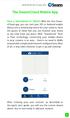 QSCLOUD150113E Swann 2014 The SwannCloud Mobile App Have a Smartphone or Tablet? With the free SwannCloud app, you can turn your ios or Android mobile device into a monitoring centre for your camera. Have
QSCLOUD150113E Swann 2014 The SwannCloud Mobile App Have a Smartphone or Tablet? With the free SwannCloud app, you can turn your ios or Android mobile device into a monitoring centre for your camera. Have
Using FM. A guide for children and their families on how to use an FM solution with hearing aids
 Using FM A guide for children and their families on how to use an FM solution with hearing aids Congratulations on your new FM solution!! This booklet tells you how to use your FM solution, where to use
Using FM A guide for children and their families on how to use an FM solution with hearing aids Congratulations on your new FM solution!! This booklet tells you how to use your FM solution, where to use
Lesson 26: Reflection & Mirror Diagrams
 Lesson 26: Reflection & Mirror Diagrams The Law of Reflection There is nothing really mysterious about reflection, but some people try to make it more difficult than it really is. All EMR will reflect
Lesson 26: Reflection & Mirror Diagrams The Law of Reflection There is nothing really mysterious about reflection, but some people try to make it more difficult than it really is. All EMR will reflect
REFERENCE GUIDE 1. INTRODUCTION
 1. INTRODUCTION Scratch is a new programming language that makes it easy to create interactive stories, games, and animations and share your creations with others on the web. This Reference Guide provides
1. INTRODUCTION Scratch is a new programming language that makes it easy to create interactive stories, games, and animations and share your creations with others on the web. This Reference Guide provides
Android Programming Family Fun Day using AppInventor
 Android Programming Family Fun Day using AppInventor Table of Contents A step-by-step guide to making a simple app...2 Getting your app running on the emulator...9 Getting your app onto your phone or tablet...10
Android Programming Family Fun Day using AppInventor Table of Contents A step-by-step guide to making a simple app...2 Getting your app running on the emulator...9 Getting your app onto your phone or tablet...10
Self-Acceptance. A Frog Thing by E. Drachman (2005) California: Kidwick Books LLC. ISBN 0-9703809-3-3. Grade Level: Third grade
 Self-Acceptance A Frog Thing by E. Drachman (2005) California: Kidwick Books LLC. ISBN 0-9703809-3-3 This Book Kit was planned by Lindsay N. Graham Grade Level: Third grade Characteristic Trait: Self Acceptance
Self-Acceptance A Frog Thing by E. Drachman (2005) California: Kidwick Books LLC. ISBN 0-9703809-3-3 This Book Kit was planned by Lindsay N. Graham Grade Level: Third grade Characteristic Trait: Self Acceptance
oxigen system Slot.it oxigen timing RMS installation Dongle driver installation 1/ 11 Race Management Software
 1/ 11 Slot.it oxigen timing RMS installation To install the Slot.it oxigen timing-rms software, follow these steps: 1. download the O2_chrono_installer.zip file from Slot.it ftp site; 2. unzip the downloaded
1/ 11 Slot.it oxigen timing RMS installation To install the Slot.it oxigen timing-rms software, follow these steps: 1. download the O2_chrono_installer.zip file from Slot.it ftp site; 2. unzip the downloaded
Contents. The receiver
 Contents 1 DUNE HD TV-102 box 1 Power cable 1 HDMI cable 1 AV cable (needed if your box doesn t have HDMI input) 1 IR eye (is used if you wish to place the box where the remote can t reach the IR sensor
Contents 1 DUNE HD TV-102 box 1 Power cable 1 HDMI cable 1 AV cable (needed if your box doesn t have HDMI input) 1 IR eye (is used if you wish to place the box where the remote can t reach the IR sensor
What You ll Learn. CHAPTER 12 Robot Remote. The BluetoothClient component for connecting to the NXT
 CHAPTER 12 Robot Remote Figure 12-1. In this chapter, you ll create an app that turns your Android phone into a remote control for a LEGO MINDSTORMS NXT robot. The app will have buttons for driving the
CHAPTER 12 Robot Remote Figure 12-1. In this chapter, you ll create an app that turns your Android phone into a remote control for a LEGO MINDSTORMS NXT robot. The app will have buttons for driving the
Electronics and Soldering Notes
 Electronics and Soldering Notes The Tools You ll Need While there are literally one hundred tools for soldering, testing, and fixing electronic circuits, you only need a few to make robot. These tools
Electronics and Soldering Notes The Tools You ll Need While there are literally one hundred tools for soldering, testing, and fixing electronic circuits, you only need a few to make robot. These tools
Recording Audio to a Flash Drive
 Recording Audio to a Flash Drive 1. Turn on the main power supply. This is the Middle Atlantic power supply it is located near the bottom of the equipment rack. 2. Power on the Denon Recorder. 3. Watch
Recording Audio to a Flash Drive 1. Turn on the main power supply. This is the Middle Atlantic power supply it is located near the bottom of the equipment rack. 2. Power on the Denon Recorder. 3. Watch
THE WINNING ROULETTE SYSTEM.
 THE WINNING ROULETTE SYSTEM. Please note that all information is provided as is and no guarantees are given whatsoever as to the amount of profit you will make if you use this system. Neither the seller
THE WINNING ROULETTE SYSTEM. Please note that all information is provided as is and no guarantees are given whatsoever as to the amount of profit you will make if you use this system. Neither the seller
Speed Based on Volume Values & Assignment (Part 1)
 Speed Based on Volume Values & Assignment (Part 1) The Sound Sensor is the last of the standard NXT sensors. In essence it s a kind of microphone which senses amplitude (how loud or soft a sound is), but
Speed Based on Volume Values & Assignment (Part 1) The Sound Sensor is the last of the standard NXT sensors. In essence it s a kind of microphone which senses amplitude (how loud or soft a sound is), but
INTRODUCTION TO COMPUTER PROGRAMMING
 INTRODUCTION TO COMPUTER PROGRAMMING Program: Unit: Status: Stage 5 Information Technology Introduction to Computer Programming Complete Revision: 3 (April 2007) Author: Contact: Richard Laugesen richard@rl.sg
INTRODUCTION TO COMPUTER PROGRAMMING Program: Unit: Status: Stage 5 Information Technology Introduction to Computer Programming Complete Revision: 3 (April 2007) Author: Contact: Richard Laugesen richard@rl.sg
Using your LED Plus keypad
 Using your LED Plus keypad System 238 System 2316 System 238i System 2316i Part Number 5-051-372-00 Rev B Thank you for purchasing this C&K alarm system Your system is one of the most powerful and advanced
Using your LED Plus keypad System 238 System 2316 System 238i System 2316i Part Number 5-051-372-00 Rev B Thank you for purchasing this C&K alarm system Your system is one of the most powerful and advanced
Table of Contents Getting Started... 3 The Motors... 4 The Control Board... 5 Setting up the Computer with Mach3... 6 Starting up the Equipment...
 User Manual Table of Contents Getting Started... 3 The Motors... 4 The Control Board... 5 Setting up the Computer with Mach3... 6 Starting up the Equipment... 12 G-Code Example... 13 2 Getting Started
User Manual Table of Contents Getting Started... 3 The Motors... 4 The Control Board... 5 Setting up the Computer with Mach3... 6 Starting up the Equipment... 12 G-Code Example... 13 2 Getting Started
Introduction to programming moway
 moway Contents Contents... 1 Introduction... 2 Flowcharts... 2 Movement blocks... 5 Conditionals... 6 Loops... 7 AND/OR Operators... 8 Setting flowcharts in order... 10 www.moway-robot.com 1 Introduction
moway Contents Contents... 1 Introduction... 2 Flowcharts... 2 Movement blocks... 5 Conditionals... 6 Loops... 7 AND/OR Operators... 8 Setting flowcharts in order... 10 www.moway-robot.com 1 Introduction
How to Build a Simple Pac-Man Game
 How to Build a Simple Pac-Man Game For today's program, we are going to build a simple Pac-Man game. Pac-Man was one of the very first arcade games developed around 1980. For our version of Pac-Man we
How to Build a Simple Pac-Man Game For today's program, we are going to build a simple Pac-Man game. Pac-Man was one of the very first arcade games developed around 1980. For our version of Pac-Man we
Intermediate STEMSEL Project 6 Light Sensor Alarm
 Intermediate STEMSEL Project 6 Light Sensor Alarm Problem What items are important for survival in an emergency situation? How can we secure our goods? We want to create an alarm that can work even in
Intermediate STEMSEL Project 6 Light Sensor Alarm Problem What items are important for survival in an emergency situation? How can we secure our goods? We want to create an alarm that can work even in
Easy Casino Profits. Congratulations!!
 Easy Casino Profits The Easy Way To Beat The Online Casinos Everytime! www.easycasinoprofits.com Disclaimer The authors of this ebook do not promote illegal, underage gambling or gambling to those living
Easy Casino Profits The Easy Way To Beat The Online Casinos Everytime! www.easycasinoprofits.com Disclaimer The authors of this ebook do not promote illegal, underage gambling or gambling to those living
CHAPTER 12 NXT Remote Control
 Chapter 12 NXT Remote Control In this chapter, you ll create an app that turns your Android phone into a remote control for a LEGO MINDSTORMS NXT robot. The app will have buttons for driving the robot
Chapter 12 NXT Remote Control In this chapter, you ll create an app that turns your Android phone into a remote control for a LEGO MINDSTORMS NXT robot. The app will have buttons for driving the robot
Welcome to John Lewis Broadband
 Welcome to John Lewis Broadband Getting started with your wireless router ZyXEL VMG8924 Contents Before you begin 3 Read this before you start setting up. Get connected 4 What to do and when. Wi-Fi 8 How
Welcome to John Lewis Broadband Getting started with your wireless router ZyXEL VMG8924 Contents Before you begin 3 Read this before you start setting up. Get connected 4 What to do and when. Wi-Fi 8 How
OA4-13 Rounding on a Number Line Pages 80 81
 OA4-13 Rounding on a Number Line Pages 80 81 STANDARDS 3.NBT.A.1, 4.NBT.A.3 Goals Students will round to the closest ten, except when the number is exactly halfway between a multiple of ten. PRIOR KNOWLEDGE
OA4-13 Rounding on a Number Line Pages 80 81 STANDARDS 3.NBT.A.1, 4.NBT.A.3 Goals Students will round to the closest ten, except when the number is exactly halfway between a multiple of ten. PRIOR KNOWLEDGE
Turtle Power. Introduction: Python. In this project, you ll learn how to use a turtle to draw awesome shapes and patterns. Activity Checklist
 Python 1 Turtle Power All Code Clubs must be registered. By registering your club we can measure our impact, and we can continue to provide free resources that help children learn to code. You can register
Python 1 Turtle Power All Code Clubs must be registered. By registering your club we can measure our impact, and we can continue to provide free resources that help children learn to code. You can register
MAKE YOUR FIRST A-MAZE-ING GAME IN GAME MAKER 7
 MAKE YOUR FIRST A-MAZE-ING GAME IN GAME MAKER 7 In this tutorial, you will learn how to create your first game in Game Maker. The game you will create will be a simple maze game. The object of the game
MAKE YOUR FIRST A-MAZE-ING GAME IN GAME MAKER 7 In this tutorial, you will learn how to create your first game in Game Maker. The game you will create will be a simple maze game. The object of the game
Use fireworks and Bonfire night as a stimulus for programming
 Learn it: Scratch Programming Make fireworks in Scratch Use fireworks and Bonfire night as a stimulus for programming Create an animated bonfire Design and program a working Catherine wheel Design and
Learn it: Scratch Programming Make fireworks in Scratch Use fireworks and Bonfire night as a stimulus for programming Create an animated bonfire Design and program a working Catherine wheel Design and
SMART Board User Guide for Mac
 SMART Board User Guide for Mac What is it? SMART Board is an interactive whiteboard available in an increasing number of classrooms at the University of Tennessee. While your laptop image is projected
SMART Board User Guide for Mac What is it? SMART Board is an interactive whiteboard available in an increasing number of classrooms at the University of Tennessee. While your laptop image is projected
Supplemental Worksheet Problems To Accompany: The Pre-Algebra Tutor: Volume 1 Section 1 Real Numbers
 Supplemental Worksheet Problems To Accompany: The Pre-Algebra Tutor: Volume 1 Please watch Section 1 of this DVD before working these problems. The DVD is located at: http://www.mathtutordvd.com/products/item66.cfm
Supplemental Worksheet Problems To Accompany: The Pre-Algebra Tutor: Volume 1 Please watch Section 1 of this DVD before working these problems. The DVD is located at: http://www.mathtutordvd.com/products/item66.cfm
OA3-10 Patterns in Addition Tables
 OA3-10 Patterns in Addition Tables Pages 60 63 Standards: 3.OA.D.9 Goals: Students will identify and describe various patterns in addition tables. Prior Knowledge Required: Can add two numbers within 20
OA3-10 Patterns in Addition Tables Pages 60 63 Standards: 3.OA.D.9 Goals: Students will identify and describe various patterns in addition tables. Prior Knowledge Required: Can add two numbers within 20
C.I. La chaîne d information LES CAPTEURS. Page 1 sur 5
 LES CAPTEURS C.I. La chaîne d information The Touch Sensor gives your robot a sense of touch. The Touch Sensor detects when it is being pressed by something and when it is released again. Suggestions for
LES CAPTEURS C.I. La chaîne d information The Touch Sensor gives your robot a sense of touch. The Touch Sensor detects when it is being pressed by something and when it is released again. Suggestions for
Tutorial 1. Introduction to robot
 Tutorial 1. Introduction to moway robot www.moway-robot.com 1 Index INTRODUCTION... 2 MOWAY ROBOT... 2 MOWAY PERSON COMPARISON... 6 HEARING SENSE EXAMPLE... 11 VISION EXAMPLE... 12 TOUCH SENSE EXAMPLE...
Tutorial 1. Introduction to moway robot www.moway-robot.com 1 Index INTRODUCTION... 2 MOWAY ROBOT... 2 MOWAY PERSON COMPARISON... 6 HEARING SENSE EXAMPLE... 11 VISION EXAMPLE... 12 TOUCH SENSE EXAMPLE...
Offline Files & Sync Center
 bonus appendix Offline Files & Sync Center The offline files feature is designed for laptop lovers. It lets you carry off files that gerally live on your office network, so you can get some work done while
bonus appendix Offline Files & Sync Center The offline files feature is designed for laptop lovers. It lets you carry off files that gerally live on your office network, so you can get some work done while
Transfer of Energy Forms of Energy: Multiple Transformations
 Transfer of Energy Forms of Energy: Multiple Transformations Discovery Question What energy transformations are used in everyday devices? Introduction Thinking About the Question Materials Safety Trial
Transfer of Energy Forms of Energy: Multiple Transformations Discovery Question What energy transformations are used in everyday devices? Introduction Thinking About the Question Materials Safety Trial
Tutorial for Tracker and Supporting Software By David Chandler
 Tutorial for Tracker and Supporting Software By David Chandler I use a number of free, open source programs to do video analysis. 1. Avidemux, to exerpt the video clip, read the video properties, and save
Tutorial for Tracker and Supporting Software By David Chandler I use a number of free, open source programs to do video analysis. 1. Avidemux, to exerpt the video clip, read the video properties, and save
CHAPTER 11: Flip Flops
 CHAPTER 11: Flip Flops In this chapter, you will be building the part of the circuit that controls the command sequencing. The required circuit must operate the counter and the memory chip. When the teach
CHAPTER 11: Flip Flops In this chapter, you will be building the part of the circuit that controls the command sequencing. The required circuit must operate the counter and the memory chip. When the teach
QueBall Manual. 1. Charge QueBall. 2. Turning QueBall on & off. In this document the steps to install and operate QueBall is outlined.
 QueBall Manual In this document the steps to install and operate QueBall is outlined. QueBall is a robot approached children and playful adults. Through movements, touch, light and sound it challenges
QueBall Manual In this document the steps to install and operate QueBall is outlined. QueBall is a robot approached children and playful adults. Through movements, touch, light and sound it challenges
Planning for Learning - Record of Validation
 Children s University Planning for Learning - Record of Validation Part A To be completed by the Learning Destination provider prior to the visit / conversation Name of Learning Destination Lead Person
Children s University Planning for Learning - Record of Validation Part A To be completed by the Learning Destination provider prior to the visit / conversation Name of Learning Destination Lead Person
1. Three-Color Light. Introduction to Three-Color Light. Chapter 1. Adding Color Pigments. Difference Between Pigments and Light. Adding Color Light
 1. Three-Color Light Chapter 1 Introduction to Three-Color Light Many of us were taught at a young age that the primary colors are red, yellow, and blue. Our early experiences with color mixing were blending
1. Three-Color Light Chapter 1 Introduction to Three-Color Light Many of us were taught at a young age that the primary colors are red, yellow, and blue. Our early experiences with color mixing were blending
Using Microsoft Word. Working With Objects
 Using Microsoft Word Many Word documents will require elements that were created in programs other than Word, such as the picture to the right. Nontext elements in a document are referred to as Objects
Using Microsoft Word Many Word documents will require elements that were created in programs other than Word, such as the picture to the right. Nontext elements in a document are referred to as Objects
SMART board 101. SMART board 101 Training
 SMART board 101 SMART board 101 Training For those who want to learn/remember how to connect it, turn it on, configure it, and feel better about using it at a basic level. We will talk about how the SMART
SMART board 101 SMART board 101 Training For those who want to learn/remember how to connect it, turn it on, configure it, and feel better about using it at a basic level. We will talk about how the SMART
Fruit Machine. Level. Activity Checklist Follow these INSTRUCTIONS one by one. Test Your Project Click on the green flag to TEST your code
 Introduction: This is a game that has three sprites that change costume. You have to stop them when they re showing the same picture (like a fruit machine!). Activity Checklist Follow these INSTRUCTIONS
Introduction: This is a game that has three sprites that change costume. You have to stop them when they re showing the same picture (like a fruit machine!). Activity Checklist Follow these INSTRUCTIONS
Instructions for the ACER Laptops
 20 Manor Road Ruislip Middlesex HA4 7LB Telephone: +44(0)1895 624 774 E-Mail: info@llmedia.com Website: www.llmedia.com Instructions for the ACER Laptops Always, after connecting to a projector, switch
20 Manor Road Ruislip Middlesex HA4 7LB Telephone: +44(0)1895 624 774 E-Mail: info@llmedia.com Website: www.llmedia.com Instructions for the ACER Laptops Always, after connecting to a projector, switch
Chapter 2. Making Shapes
 Chapter 2. Making Shapes Let's play turtle! You can use your Pencil Turtle, you can use yourself, or you can use some of your friends. In fact, why not try all three? Rabbit Trail 4. Body Geometry Can
Chapter 2. Making Shapes Let's play turtle! You can use your Pencil Turtle, you can use yourself, or you can use some of your friends. In fact, why not try all three? Rabbit Trail 4. Body Geometry Can
What Is an Electric Motor? How Does a Rotation Sensor Work?
 What Is an Electric Motor? How Does a Rotation Sensor Work? Electric Motors Pre-Quiz 1. What is an electric motor? 2. Name two applications (things) you use every day that use electric motors. 3. How does
What Is an Electric Motor? How Does a Rotation Sensor Work? Electric Motors Pre-Quiz 1. What is an electric motor? 2. Name two applications (things) you use every day that use electric motors. 3. How does
My Favorite Futures Setups. By John F. Carter www.tradethemarkets.com
 My Favorite Futures Setups By John F. Carter www.tradethemarkets.com Recognizing Momentum Incredibly easy to do in hindsight. Get in Before the Move? I m a big believer in not chasing markets. By the time
My Favorite Futures Setups By John F. Carter www.tradethemarkets.com Recognizing Momentum Incredibly easy to do in hindsight. Get in Before the Move? I m a big believer in not chasing markets. By the time
Vista. Vista 150 User Guide
 Vista Vista 150 User Guide TABLE of CONTENTS Call Waiting Display 1 Installing your Vista telephone 2 Checking your telephone 2 Key reference 3 Personalizing your telephone 3 Options 4 Visual Call Waiting
Vista Vista 150 User Guide TABLE of CONTENTS Call Waiting Display 1 Installing your Vista telephone 2 Checking your telephone 2 Key reference 3 Personalizing your telephone 3 Options 4 Visual Call Waiting
CISCO IP PHONE MODEL 7960 & UNITY VOICEMAIL INCLUDES CISCO CALLMANAGER ATTENDANT CONSOLE. Getting Started Manual
 CISCO IP PHONE MODEL 7960 & UNITY VOICEMAIL INCLUDES CISCO CALLMANAGER ATTENDANT CONSOLE Getting Started Manual... 3 Getting Started... 3 Using LCD Icons... 3 Using the IP Phone Configuration Utility...
CISCO IP PHONE MODEL 7960 & UNITY VOICEMAIL INCLUDES CISCO CALLMANAGER ATTENDANT CONSOLE Getting Started Manual... 3 Getting Started... 3 Using LCD Icons... 3 Using the IP Phone Configuration Utility...
Bluetooth + USB 16 Servo Controller [RKI-1005 & RKI-1205]
![Bluetooth + USB 16 Servo Controller [RKI-1005 & RKI-1205] Bluetooth + USB 16 Servo Controller [RKI-1005 & RKI-1205]](/thumbs/40/21161302.jpg) Bluetooth + USB 16 Servo Controller [RKI-1005 & RKI-1205] Users Manual Robokits India info@robokits.co.in http://www.robokitsworld.com Page 1 Bluetooth + USB 16 Servo Controller is used to control up to
Bluetooth + USB 16 Servo Controller [RKI-1005 & RKI-1205] Users Manual Robokits India info@robokits.co.in http://www.robokitsworld.com Page 1 Bluetooth + USB 16 Servo Controller is used to control up to
The Lighting Effects Filter
 Appendix appendix E The Lighting Effects Filter The Lighting Effects filter is like a little program in itself. With this filter, you can create a wealth of different lighting effects, from making a particular
Appendix appendix E The Lighting Effects Filter The Lighting Effects filter is like a little program in itself. With this filter, you can create a wealth of different lighting effects, from making a particular
Hello Purr. What You ll Learn
 Chapter 1 Hello Purr This chapter gets you started building apps. It presents the key elements of App Inventor the Component Designer and the Blocks Editor and leads you through the basic steps of creating
Chapter 1 Hello Purr This chapter gets you started building apps. It presents the key elements of App Inventor the Component Designer and the Blocks Editor and leads you through the basic steps of creating
1974 Rubik. Rubik and Rubik's are trademarks of Seven Towns ltd., used under license. All rights reserved. Solution Hints booklet
 # # R 1974 Rubik. Rubik and Rubik's are trademarks of Seven Towns ltd., used under license. All rights reserved. Solution Hints booklet The Professor s Cube Solution Hints Booklet The Greatest Challenge
# # R 1974 Rubik. Rubik and Rubik's are trademarks of Seven Towns ltd., used under license. All rights reserved. Solution Hints booklet The Professor s Cube Solution Hints Booklet The Greatest Challenge
Getting Started with WebSite Tonight
 Getting Started with WebSite Tonight WebSite Tonight Getting Started Guide Version 3.0 (12.2010) Copyright 2010. All rights reserved. Distribution of this work or derivative of this work is prohibited
Getting Started with WebSite Tonight WebSite Tonight Getting Started Guide Version 3.0 (12.2010) Copyright 2010. All rights reserved. Distribution of this work or derivative of this work is prohibited
MVS - Mini Video Speaker
 MVS - Mini Video Speaker Mini Clock Radio Night Vision Hidden Camera User Manual Spy Tec www.spytecinc.com GETTING STARTED Components Features Powering Up the Device Micro SD Memory Card for Data Storage
MVS - Mini Video Speaker Mini Clock Radio Night Vision Hidden Camera User Manual Spy Tec www.spytecinc.com GETTING STARTED Components Features Powering Up the Device Micro SD Memory Card for Data Storage
Kiva Technology User s Manual
 2009 Kiva Technology User s Manual For Support Contact Call Center (816) 235-2000: Monday Friday 7:00 am 7:00 pm ILE Support E-Mail: ILESupport@UMKC.EDU URL: http://www.umkc.edu/is/cts/ilesupport/ctssupporttext.asp
2009 Kiva Technology User s Manual For Support Contact Call Center (816) 235-2000: Monday Friday 7:00 am 7:00 pm ILE Support E-Mail: ILESupport@UMKC.EDU URL: http://www.umkc.edu/is/cts/ilesupport/ctssupporttext.asp
WELCOME TO. Your step-by-step guide to getting the most out of your Internet, Phone and TV services. VyveBroadband.com
 WELCOME TO Your step-by-step guide to getting the most out of your Internet, Phone and TV services. VyveBroadband.com Thank you for turning your Vyve on! We know you re pretty busy, so we went ahead and
WELCOME TO Your step-by-step guide to getting the most out of your Internet, Phone and TV services. VyveBroadband.com Thank you for turning your Vyve on! We know you re pretty busy, so we went ahead and
CISCO IP PHONE MODEL 7960 & UNITY VOICEMAIL. Getting Started Manual
 CISCO IP PHONE MODEL 7960 & UNITY VOICEMAIL Getting Started Manual... 3 Getting Started... 3 Using LCD Icons... 3 Using the IP Phone Configuration Utility... 3 Tips... 3 How to Use the Handset, Speakerphone,
CISCO IP PHONE MODEL 7960 & UNITY VOICEMAIL Getting Started Manual... 3 Getting Started... 3 Using LCD Icons... 3 Using the IP Phone Configuration Utility... 3 Tips... 3 How to Use the Handset, Speakerphone,
SAIT TDC ORIENTATION PACKAGE
 SAIT TDC ORIENTATION PACKAGE System Requirements ----------------------------------------------------------------------------------------------------------- 2 Getting Started --------------------------------------------------------------------------------------------------------------------
SAIT TDC ORIENTATION PACKAGE System Requirements ----------------------------------------------------------------------------------------------------------- 2 Getting Started --------------------------------------------------------------------------------------------------------------------
H ello, I ll be demonstrating
 Magnetic Pulser MP6 How-to Video Transcription H ello, I ll be demonstrating the use of the SOTA Magnetic Pulser. The latest model is shown here, our Model MP6. Before we get started I just want to draw
Magnetic Pulser MP6 How-to Video Transcription H ello, I ll be demonstrating the use of the SOTA Magnetic Pulser. The latest model is shown here, our Model MP6. Before we get started I just want to draw
How To Download From A Tachograph With A Tachoreader Combo (Tachograph)
 External Devices Handling Data transfer from digital tachograph PC NET SERVICE Stocerz Sp. J. Other devices - Tutorial - Pomoc All rights reserved. No parts of this work may be reproduced in any form or
External Devices Handling Data transfer from digital tachograph PC NET SERVICE Stocerz Sp. J. Other devices - Tutorial - Pomoc All rights reserved. No parts of this work may be reproduced in any form or
S4 USER GUIDE. Read Me to Get the Most Out of Your Device...
 S4 USER GUIDE Read Me to Get the Most Out of Your Device... Contents Introduction 4 Remove the Protective Cover 5 Charge Your S4 5 Pair the S4 with your Phone 6 Install the S4 in your Car 8 Using the Handsfree
S4 USER GUIDE Read Me to Get the Most Out of Your Device... Contents Introduction 4 Remove the Protective Cover 5 Charge Your S4 5 Pair the S4 with your Phone 6 Install the S4 in your Car 8 Using the Handsfree
Error! Bookmark not defined. Error! Bookmark not defined. Error! Bookmark not defined.
 Remote Lighting Kit Table of Contents Lighting Kit Overview 2 System Requirements 3 Basic Concepts of Wireless Routers and Networks 4 Basic Concepts of Network Light Bulbs 8 Planning Your Lighting Network
Remote Lighting Kit Table of Contents Lighting Kit Overview 2 System Requirements 3 Basic Concepts of Wireless Routers and Networks 4 Basic Concepts of Network Light Bulbs 8 Planning Your Lighting Network
