Your EdVenture into Robotics You re a Programmer
|
|
|
- Darlene Chambers
- 8 years ago
- Views:
Transcription
1 Your EdVenture into Robotics You re a Programmer
2 Introduction... 3 Getting started... 4 Meet EdWare... 8 EdWare icons... 9 EdVenture 1- Flash a LED EdVenture 2 Beep!! Beep!! EdVenture 3 Robots make music too! EdVenture 4 - Let s get moving EdVenture 5 What IF? EdVenture 6 What s the hurry? Let s wait! EdVenture 7 Watch out! There s an obstacle! Calibrate obstacle detection EdVenture 8 Take control! TV remote control barcodes EdVenture 9 Change is good, let s get variable! EdVenture 10 Start a robot conversation What s next?... 25
3 Introduction Edison is your new robot buddy who will teach you about electronics, programing and robotics in a fun and engaging way. He s equipped with all the sensors, outputs and motors needed to introduce you to the amazing world of robotics. That s great, but what is robotics? Well that s not an easy question to answer. Edison s creator, Brenton O Brien says a robot is a machine that can behave autonomously. This means that a robot can think or make decisions on its own and act on those decisions. Many other people have different definitions, but we like this one as it s nice, simple and applies to what you re about to learn. Edison the LEGO compatible robot Robotics wouldn t be possible without electronics, so Edison has his own electronics and you can see it all through his transparent top. There are resistors, capacitors, transistors, motors and more, but the most important electronic part is Edison s microcontroller. Edison s microcontroller The microcontroller is like Edison s brain. It s where all his thinking happens. Edison s microcontroller is very similar to the processor chip inside a computer, only much smaller. And just like a processor chip in a computer, Edison s microcontroller has programs. The programs allow Edison to make decisions and think for himself. The most amazing thing about Edison, and what you re about to learn, is that YOU get to write Edison s programs! You can tell Edison how to think, behave and respond to his environment. Programming Edison is surprisingly easy. Here s an example program that tells Edison to follow a line. A simple program that tells Edison to follow a line
4 Getting started Before we can program Edison we need to get a few things ready. Here s what we re going to do: 1. Get Edison ready 2. Get to know Edison 3. Install Edison s software EdWare 4. Check that everything is working by downloading a test program Get Edison ready Open the battery compartment and remove the programming cable. Now insert 4 AAA batteries. Refer to the image to ensure that the batteries are the correct way around and clip the battery cover on. If you haven t already done so, stretch the tyres over the wheels. Ensure the batteries are the right way Turn Edison on by sliding the power switch to the on position. Edison s red LED lights will now start flashing. Edison is ready to go! Push the switch towards the on symbol
5 Get to know Edison To use Edison you re going to need to know where all his sensors are and what his three buttons do. Have a look at the images below. You may need to come back and have another look as we go through the EdVentures. Record button Stop button Play button Right red LED Right infrared LED Right light sensor Buzzer/clap detector Left light sensor Left infrared LED Left red LED Get to know Edison s sensors and buttons Play button Start program Stop button Press to stop a program Record button 1 press = download program, 3 presses = read barcode Line tracking sensor Power switch Edison s line tracking sensor is made up of two parts a red LED light and a light sensor. The red LED shines light on the ground, if the ground is white and therefore, reflects light then the light sensor will get a high light reading. If the ground is black and therefore, does not reflect light then the light sensor gets a low light reading. Edison s power switch and line tracking sensor The EdComm cable is used to download your programs to Edison. It connects into the headphone socket on your computer or tablet. EdComm programming cable
6 Installing EdWare The EdWare programming software is available for Windows, Mac, Linux, ios, Android and Raspberry Pi. Point your internet browser to meetedison.com/downloads to obtain the installation files and instructions on how to install EdWare for your operating system. Downloading a program Once you have installed EdWare on your computer or tablet open the TestProgram.edw file (File>open: EdWare/My Programs). A program that looks like the one below should appear. Test program Connect the EdComm cable to the headphone socket on your device and turn up the volume to full. If you are using Windows check that audio enhancements are disabled. To do this go into Control Panel and follow the illustrated steps below. How to disable all enhancements in Windows 7
7 Plug the other end of the EdComm cable into Edison as shown. To download the test program follow these steps: 1. Press Edison s record (round) button once 2. In EdWare press the Program Edison button and then Start Download 3. Press Edison s play (triangle) button to start the program Edison will now run the test program and spin left and right, flashing his lights and beeping.
8 Meet EdWare Before we get into the EdVentures, let s take a quick tour of EdWare. Here is what EdWare for Windows looks like. EdWare for the other operating systems looks very similar. Icon palette Programming area Icon is selected and can be edited A simple two icon program Icon properties box Icon help text Variables To start programming, grab icons from the palette on the left and drag them onto the programming area. Place the icons between the start and end icons. Select an icon and adjust the settings in the icon property box to control how Edison responds to that icon. Use the help text as a guide while programming. Everything you need to know about an icon can be found here. The variables section is where you can create and view little pieces of Edison s memory. More on this later!
9 EdWare icons There are three main types of icons used in EdWare. These are control icons (red), read icons (blue), data icons (green) and flow icons (yellow). Throughout this EdBook we will use almost every icon at least once. Some of the more advanced icons, such as the read icons will be covered in future EdBooks. For more information about all of the icons see the EdWare programming manual [due February 2015].
10 EdVenture 1- Flash a LED Simple loop program to make the left LED flash The traditional first program to write is to make a LED light flash. This is a very simple program and as the name suggests turns on and off the left LED light. Drag across the icons to form the program below, then click on each icon and set the properties box as shown. How the program works Edison s microcontroller (brain) follows each icon as a step and the arrows show the direction of the steps. Let s follow the steps in the program above. Step 1: the program begins at the start icon Step 2: the program follows the arrow out of the top of the loop icon Step 3: the LED is set to on by the flash LED icon Step 4: the program waits for 0.5 seconds by the event wait icon (keep the LED on) Step 5: the LED is set to off by the flash LED icon Step 6: the program waits for 0.5 seconds by the event wait icon (keep the LED on)
11 Step 7: what happens here is very important! Rather than following the arrow to the right of the loop end icon, the program moves out of the bottom of the icon and goes back to the loop start icon. This happens because the loop icon is set to Loop forever. The program therefore once again goes to the first flash LED icon and turns on the LED and then follows the same sequence outlined above. This will continue forever or at least until the batteries go flat! Download and play Connect the EdComm cable between Edison and the headphone jack on your computer/tablet. Click the Program Edison button, then the record (round) button once on Edison. Now click Start Download. Press the play (triangle) button and the left LED will flash on and off. Congratulations! You have written and downloaded your first Edison program. Experiment Try adjusting the event wait times and adding more flash LED icons to control the right LED. Can you make a cool flashing light display? EdFact L.E.D. stands for Light Emitting Diode. Unlike the original light bulb invented by Thomas Edison (no direct relation to your Edison robot) a LED has no filament or special wire that produces light when electricity passes through it. Instead, LEDs use advanced semiconductor material, just like that found inside computer chips. LEDs are superior to traditional light bulbs as they last longer, are more robust and use much less power. So next time you have a great idea don t think of a light bulb coming on. Think of an LED coming on!
12 EdVenture 2 Beep!! Beep!! Add sound to the above program Drag across the play beep icon and place it as shown below. Play beep sounds a short 50 millisecond (0.05 second) beep. There are no properties setting for play beep. How the program works Just as the previous program goes around and around in a loop repeating every icon, this program is no different, except that when the LED comes on a beep is played. Experiment Try adding more play beep icons, changing the event wait periods and adding more flash LED icons. You can now add sound to your cool flashing light display! EdFact Speakers make sound by converting electrical signals into tiny backwards and forwards movements. These tiny movements cause small rapid changes in air pressure, which we call sound. Edison has a slightly different type of speaker than you will find in a typical radio and is called a piezo transducer. The advantage of piezo transducers are that they use very little power, are inexpensive and can easily work in reverse by converting sound into an electrical signal. We ll look at that last point again when we have Edison respond to sound commands.
13 EdVenture 3 Robots make music too! Let s play a tune Edison s little piezo transducer (speaker) can produce a range of musical notes. These are easily programmed from the play music icon. Get started by creating the program below. The tune string in the first play music icon is: c7c7g7r7f2e2d2o7o7g7r7f3e3d3o7o7 The tune string in the second play music icon is: g7r7f3e3f3d7d7 How the program works The play music icon contains a tune string (more on that below) and the event wait icon waits until the tune is finished. The next play music icon and event wait do the same. There are two sets of icons because a single play music icon will not fit the entire tune. Can you guess what the tune is? A tune string looks like this: "ndndndndndnd..." where n is a note from the following table, and d is the note time from 0 to 7 in 20th of a second increments. There is a limit of 16 pairs per play music icon. character note character note character note m A, 6th octave d D g G M A# D D# G G# n B e E a A c C, 7th octave f F A A# C C# F F# b B
14 EdVenture 4 - Let s get moving Drive Edison in a pattern Edison has wheels, so let s us them! Drag across two dual drive icons and two event wait icons and arrange them as shown. Now, set the four properties boxes with the shown settings. How the program works The dual drive icons control both motors that turn both the wheels. The first dual drive icon is set to Forward and at speed 5 (half speed). The next event wait icon is set to 1 second, so the program waits there for 1 second. While the program is waiting Edison is driving forward. The next dual drive icon changes Edison s direction to spin right at speed 10 (full speed). The final event wait icon waits for 2 seconds while Edison goes around and around. Once the 2 seconds is up the program goes to the end icon and stops. Experiment This is a very simple program to get Edison to drive. You are encouraged to add more drive icons and event wait icons and see what he can do! Can you make him dance? Mission Using LEGO bricks create a short maze for Edison to travel through. Then write a program that drives him through the maze without hitting the sides. EdFact There are many types of drive systems that robots can use, some even walk. Edison s drive system is called a differential drive and it s one of the most common systems that robots use. This is because it allows the robot to move in any direction and requires very few mechanical parts to work.
15 EdVenture 5 What IF? Give Edison the power to make decisions The introduction said that a robot can think or make decisions on its own and act on those decisions. Well, now were going to see how that happens using the IF icon. Create the program and download it to Edison. Place him next to a thick black line on a white surface and press the play button. He will follow the line. How the program works The first thing the program does is turn on the line tracking LED. Next, the program enters an endless loop. In the loop is the, all important, IF icon. The IF icon asks: Is the line tracker on a reflective surface (white)? If the answer is YES, then the program follows the tick path out of the top of the IF icon. The dual drive icon turns Edison right. This drives him onto the black line. But, if the answer is NO, then the program follows the cross path out of the bottom of the IF icon. This dual drive icon turns Edison left and drives Edison off the line. The program then loops around again, and again, and Edison is in a constant battle with himself. When he s on the line, he wants to get off it. When he s off the line he wants to get on it. Frustrated movement by movement he moves forward. EdFact This program is very simple, but demonstrates the principal of artificial decision making (intelligence). Scientist still don t fully understand how the human brain works and are now using computer scientists to help make sense of their research. Do you think your brain is a giant computer?
16 EdVenture 6 What s the hurry? Let s wait! Meet the event in the event wait icon Edison can wait for more than just time. He can wait for a specific event to occur before progressing through your program. This program takes advantage of Edison s clap sensor. How the program works Once again we have a loop, which you should be familiar with now. The first icon in the loop is the event wait icon and is set to wait until a clap is detected, so the program will wait here until a clap is detected. Once this happens, the program progresses to turn on the right and left LEDs and encounters another event wait icon with the same settings as the first one. When another clap is detected the program progresses to turn off the right and left LEDs, and loops around again. Important! The clap detection sensor becomes overwhelmed with noise when the motors are running, so you can t detect for claps while Edison is driving. EdFact As mentioned earlier Edison uses an electronic component called a piezo transducer to both make sound and detect claps. Piezo transducers have two plates that are separated by a thin layer of ceramic. When an electrical signal is applied to the two plates they move, which produces sound. They also work in reverse, when sound or vibration is applied to the plates they produce an electrical signal. The name piezo comes from the Greek language meaning press or squeeze and a transducer is anything that converts one form of energy into another (i.e. sound energy into electrical energy and electrical energy into sound energy).
17 EdVenture 7 Watch out! There s an obstacle! Let s do some autonomous driving Edison is equipped with an obstacle detector, so he can see obstacles in his path and avoid them. Here s a simple program that does this. How the program works Before entering an endless loop, the program turns on Edison s obstacle detection system. Edison now emits infrared (IR) light from two light emitting diodes (LEDs), one on the left and one on the right. In between the two LEDs is an IR sensor. The sensor detects when IR is reflected from an obstacle. If the IR is reflected from the left LED then the obstacle is on the left. If the IR is reflected from the right LED, then the obstacle is on the right. The IF icon asks; have any obstacles been detected? If the answer is no, then the cross path is taken and Edison drives forward. If the answer is yes, then the tick path is taken and Edison spins left for 0.1 of a second (100 milliseconds). See next page for calibration. Experiment Try detecting for obstacles on the left and right. See if you can add more IF icons and have Edison spin left to avoid obstacles on the right and spin right to avoid obstacles on the left. EdFact I m sure you ve heard of, or even seen, robot vacuum cleaners; well they use the same IR system as Edison to detect obstacles. The Roomba has two of these sensors. One is used just like Edison to detect obstacles, and the other is used as a cliff detector and looks at the ground in front of the robot to ensure it isn t about to dive down a staircase.
18 Calibrate obstacle detection You can control the sensitivity of Edison s obstacle detection system. By making it more sensitive he can detect obstacles further away, and by making it less sensitive he will only detect very close obstacles. Reading the barcode 1. Place Edison facing the barcode on the right side 2. Press the record (round) button 3 times 3. Edison will drive forward and scan the barcode Barcode Calibrate obstacle detection Set maximum sensitivity First scan the above barcode, then press the play (triangle) button. Edison is now in calibration mode. Remove any obstacles in front of Edison. The left sensitivity is calibrated first. 1. Repeatedly press the play button (this increses sensitivity) until the left red LED is flickering. 2. Repeatedly press the record (round) button (this decreases the sensitivity) until the LED completely stops flickering. 3. Press the stop (square) button to calibrate the right side. 4. Repeatedly press the play button until the right red LED is flickering. Now repeatedly press the record button until the LED completely stops flickering. 5. Press the stop button and the calibration is complete. Custom sensitivity You can set the distance that obstacles are detected by placing an obstacle in front of Edison and repeating steps 1 through 5.
19 EdVenture 8 Take control! Don t just take control, take remote control! Use a TV or DVD remote control to control your program and play Star Wars at your command. Write the following program. Note that it uses the play music and event waits from EdVenture3. Getting ready Before you program Edison turn to the next page and scan in barcode #0. Now download your program to Edison. How the program works Right away the program enters a loop, but it doesn t get very far. The event wait icon won t allow the program to progress until the infrared code #0 is received. Once this is received the program can continue and play the Star Wars theme. EdFact Edison learns the infrared command signals from your TV/DVD remote control. He stores them in his memory and when he detects and receives a new command he compares it to what he has stored. If there is a match he activates that function.
20 TV remote control barcodes Edison can respond to a TV/DVD remote control within a program. Here are the barcodes with their ID numbers for use in EdWare. Note these are the same remote control barcodes that are used to remote control drive Edison. Reading the barcode 1. Place Edison facing the barcode on the right side 2. Press the record (round) button 3 times 3. Edison will drive forward and scan the barcode 4. Press a button on your TV/DVD remote that you want to activate that function Barcode TV/DVD remote code #0 Barcode TV/DVD remote code #1 Barcode IR learn turn right #2
21 Barcode IR learn turn left #3 Barcode IR learn spin right #4 Barcode IR learn spin left #5 Barcode IR learn play beep #6 Barcode IR learn play tune #7
22 EdVenture 9 Change is good, let s get variable! Edison can guard your stuff We can use Edison s light sensors to trigger an alarm. This could be used as a draw alarm. Place Edison running this program in a draw, then if someone opens the draw and allows light in, Edison sounds the alarm. Before we look at writing the program you will need to understand what a variable is and how to use it. A variable is small piece of computer memory for storing data. What makes variables so useful is that this data can change while the program is running, hence the name variable. Variables store numbers like 10, 106, 1,482 etc. and allow a computer program to do maths, this is something that computers are very good at. Edison has two types of variables that are called bytes and words. Byte variables can store numbers from 0 to 255. Word variables can store numbers from -32,767 to +32,767. To make variables easy to use we give them names. This helps us humans remember what type of information is stored in them. In EdWare, you can name your variables just about anything you like. You could name one Fred, but that might not be a very helpful name for remembering what type of information is stored in Fred. A better name might be Light_Level. This type of name makes it very easy to remember what the variable is used for and what type of data to find there. Now that you know about variables let s create one in EdWare for our light alarm program. Click the Add Variable button in the top left corner and a pop up box will appear. Add Variable Type in the name of your variable as Light_Level, select the variable range as +/ and set the initial value to zero. Now click OK and your variable will be added to the variables table in the bottom right corner.
23 Now that we have our variable we can use it in our program. Write the program below. How the program works The first icon is an event wait icon and pauses the program here for 5 seconds [enough time to press the play button and place Edison in a draw]. Next the program enters a loop, but this time it s not forever. Inside the loop, the sense light icon is measuring the light level from the left light sensor and putting it into our Light_Level variable. The loop is set to end when the value in our Light_Level variable is greater than (>) 20 [when someone opens the draw and lets light in]. When the loop is exited the program goes to another loop. This one loops forever and has a beep icon inside [raises the alarm! There has been an intruder!]. Just for fun This program is just for fun and learning about electronic systems and programming. Leaving Edison in a draw switched on for more than 20 hours will significantly reduce the batteries, so unfortunately it s actually not a practical alarm system. EdFact Edison has three different types of memory. 1. Flash Your programs are stored here, and is similar to a hard drive in a computer. This is also called non-volatile memory as data is not lost when the power is turned off. 2. EEPROM Electrically Erasable Programmable Read-Only Memory is where Edison s settings and IR remote control codes are stored and is also non-volatile memory. 3. RAM Random Access Memory is where the variables are stored. This is volatile memory and is lost if the power is turned off.
24 EdVenture 10 Start a robot conversation Have two or more Edisons communicate via infrared Coming soon check for updates
25 What s next? You now have a good understanding of how to program Edison. You can now use this knowledge to create your own programs. What can you dream up? A few challenges Can you write a faster line tracking program that can beat the barcode activated one around a track? What tricks can you get Edison to do in response to your claps? Can you write a better Sumo program that can beat the barcode activated one? EdBook3 In EdBook3 Your EdVenture into Robotics - You re a Builder you can combine Edison with LEGO to build new contraptions. [EdBook 3 is due for release in February 2015] LEGO (R) is a registered trademark of The LEGO Group
Your EdVenture into Robotics You re a Programmer
 Your EdVenture into Robotics You re a Programmer meetedison.com Contents Introduction... 3 Getting started... 4 Meet EdWare... 8 EdWare icons... 9 EdVenture 1- Flash a LED... 10 EdVenture 2 Beep!! Beep!!...
Your EdVenture into Robotics You re a Programmer meetedison.com Contents Introduction... 3 Getting started... 4 Meet EdWare... 8 EdWare icons... 9 EdVenture 1- Flash a LED... 10 EdVenture 2 Beep!! Beep!!...
Your EdVenture into Robotics You re a Controller
 Your EdVenture into Robotics You re a Controller Barcode - Clap controlled driving meetedison.com Contents Introduction... 3 Getting started... 4 EdVenture 1 Clap controlled driving... 6 EdVenture 2 Avoid
Your EdVenture into Robotics You re a Controller Barcode - Clap controlled driving meetedison.com Contents Introduction... 3 Getting started... 4 EdVenture 1 Clap controlled driving... 6 EdVenture 2 Avoid
How To Program An Nxt Mindstorms On A Computer Or Tablet Computer
 NXT Generation Robotics Introductory Worksheets School of Computing University of Kent Copyright c 2010 University of Kent NXT Generation Robotics These worksheets are intended to provide an introduction
NXT Generation Robotics Introductory Worksheets School of Computing University of Kent Copyright c 2010 University of Kent NXT Generation Robotics These worksheets are intended to provide an introduction
understanding sensors
 The LEGO MINDSTORMS NXT 2.0 robotics kit includes three types of sensors: Ultrasonic, Touch, and Color. You can use these sensors to build a robot that makes sounds when it sees you or to build a vehicle
The LEGO MINDSTORMS NXT 2.0 robotics kit includes three types of sensors: Ultrasonic, Touch, and Color. You can use these sensors to build a robot that makes sounds when it sees you or to build a vehicle
Tutorial for Programming the LEGO MINDSTORMS NXT
 Tutorial for Programming the LEGO MINDSTORMS NXT Table of contents 1 LEGO MINDSTORMS Overview 2 Hardware 2.1 The NXT Brick 2.2 The Servo Motors 2.3 The Sensors 3 Software 3.1 Starting a Program 3.2 The
Tutorial for Programming the LEGO MINDSTORMS NXT Table of contents 1 LEGO MINDSTORMS Overview 2 Hardware 2.1 The NXT Brick 2.2 The Servo Motors 2.3 The Sensors 3 Software 3.1 Starting a Program 3.2 The
2/26/2008. Sensors For Robotics. What is sensing? Why do robots need sensors? What is the angle of my arm? internal information
 Sensors For Robotics What makes a machine a robot? Sensing Planning Acting information about the environment action on the environment where is the truck? What is sensing? Sensing is converting a quantity
Sensors For Robotics What makes a machine a robot? Sensing Planning Acting information about the environment action on the environment where is the truck? What is sensing? Sensing is converting a quantity
Quick Start Guide to computer control and robotics using LEGO MINDSTORMS for Schools
 Quick Start Guide to computer control and robotics using LEGO MINDSTORMS for Schools www.lego.com/education/mindstorms LEGO, the LEGO logo and MINDSTORMS are trademarks of the LEGO Group. 2004 The LEGO
Quick Start Guide to computer control and robotics using LEGO MINDSTORMS for Schools www.lego.com/education/mindstorms LEGO, the LEGO logo and MINDSTORMS are trademarks of the LEGO Group. 2004 The LEGO
CareSentinel Set Up Guide for Android Devices
 CareSentinel Set Up Guide for Android Devices Compatible Devices: Only devices running Android 4.3 or newer support Bluetooth Smart. Any smart phone or tablet running an Android operating system older
CareSentinel Set Up Guide for Android Devices Compatible Devices: Only devices running Android 4.3 or newer support Bluetooth Smart. Any smart phone or tablet running an Android operating system older
SMART Board User Guide for Mac
 SMART Board User Guide for Mac What is it? SMART Board is an interactive whiteboard available in an increasing number of classrooms at the University of Tennessee. While your laptop image is projected
SMART Board User Guide for Mac What is it? SMART Board is an interactive whiteboard available in an increasing number of classrooms at the University of Tennessee. While your laptop image is projected
Lego Robot Tutorials Touch Sensors
 Lego Robot Tutorials Touch Sensors Bumper Cars with a Touch Sensor With a touch sensor and some robot programming, you can make your robot search its way around the room. It can back up and turn around
Lego Robot Tutorials Touch Sensors Bumper Cars with a Touch Sensor With a touch sensor and some robot programming, you can make your robot search its way around the room. It can back up and turn around
Breathe. Relax. Here Are the Most Commonly Asked Questions and Concerns About Setting Up and Programming the SurroundBar 3000.
 Breathe. Relax. Here Are the Most Commonly Asked Questions and Concerns About Setting Up and Programming the SurroundBar 3000. Our Customer Service Department has compiled the most commonly asked questions
Breathe. Relax. Here Are the Most Commonly Asked Questions and Concerns About Setting Up and Programming the SurroundBar 3000. Our Customer Service Department has compiled the most commonly asked questions
Windows 7 for beginners
 Windows 7 for beginners Hardware Hardware: the physical parts of a computer. What s in the computer? CPU: the central processing unit processes information (the brain) Hard drive: where all of your software
Windows 7 for beginners Hardware Hardware: the physical parts of a computer. What s in the computer? CPU: the central processing unit processes information (the brain) Hard drive: where all of your software
SMART Board User Guide for PC
 SMART Board User Guide for PC What is it? The SMART Board is an interactive whiteboard available in an increasing number of classrooms at the University of Tennessee. While your laptop image is projected
SMART Board User Guide for PC What is it? The SMART Board is an interactive whiteboard available in an increasing number of classrooms at the University of Tennessee. While your laptop image is projected
QUICK START GUIDE Bluetooth Cordless Hand Scanner (CHS)
 QUICK START GUIDE Bluetooth Cordless Hand Scanner (CHS) 1D Imager Models CHS 7Ci, 7Di, 7DiRx LED Trigger button Power button (also for ios Keyboard Pop-up) Model shown: CHS 7Di This document pertains to
QUICK START GUIDE Bluetooth Cordless Hand Scanner (CHS) 1D Imager Models CHS 7Ci, 7Di, 7DiRx LED Trigger button Power button (also for ios Keyboard Pop-up) Model shown: CHS 7Di This document pertains to
Getting to know your computer
 Getting to know your computer Introduction This is intended to be a very basic introduction to personal computers (PCs) which will enable you to: switch them on and off understand what is shown on the
Getting to know your computer Introduction This is intended to be a very basic introduction to personal computers (PCs) which will enable you to: switch them on and off understand what is shown on the
The Basics of Robot Mazes Teacher Notes
 The Basics of Robot Mazes Teacher Notes Why do robots solve Mazes? A maze is a simple environment with simple rules. Solving it is a task that beginners can do successfully while learning the essentials
The Basics of Robot Mazes Teacher Notes Why do robots solve Mazes? A maze is a simple environment with simple rules. Solving it is a task that beginners can do successfully while learning the essentials
This Document Contains:
 Instructional Documents Video Conference >> PolyCom >> VSX 7000 Extension Computing Technology Unit This Document Contains: A Device Description An Installation Guide Instructions for Use Best Practices
Instructional Documents Video Conference >> PolyCom >> VSX 7000 Extension Computing Technology Unit This Document Contains: A Device Description An Installation Guide Instructions for Use Best Practices
Amcrest 960H DVR Quick Start Guide
 Amcrest 960H DVR Quick Start Guide Welcome Thank you for purchasing our Amcrest 960H DVR! This quick start guide will help you become familiar with our DVR in a very short time. Before installation and
Amcrest 960H DVR Quick Start Guide Welcome Thank you for purchasing our Amcrest 960H DVR! This quick start guide will help you become familiar with our DVR in a very short time. Before installation and
An Introduction to MPLAB Integrated Development Environment
 An Introduction to MPLAB Integrated Development Environment 2004 Microchip Technology Incorporated An introduction to MPLAB Integrated Development Environment Slide 1 This seminar is an introduction to
An Introduction to MPLAB Integrated Development Environment 2004 Microchip Technology Incorporated An introduction to MPLAB Integrated Development Environment Slide 1 This seminar is an introduction to
EV3 Programming. Overview for FLL Coaches. A very big high five to Tony Ayad
 EV3 Programming Overview for FLL Coaches A very big high five to Tony Ayad 2013 Nature s Fury Coach Call Basic programming of the Mindstorm EV3 Robot People Introductions Deborah Kerr & Faridodin Lajvardi
EV3 Programming Overview for FLL Coaches A very big high five to Tony Ayad 2013 Nature s Fury Coach Call Basic programming of the Mindstorm EV3 Robot People Introductions Deborah Kerr & Faridodin Lajvardi
How to register and use our Chat System
 How to register and use our Chat System Why this document? We have a very good chat system and easy to use when you are set up, but getting registered and into the system can be a bit complicated. If you
How to register and use our Chat System Why this document? We have a very good chat system and easy to use when you are set up, but getting registered and into the system can be a bit complicated. If you
No more nuisance phone calls! Call Recorder and Message Centre Guide
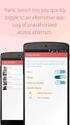 No more nuisance phone calls! Call Recorder and Message Centre Guide truecall Ltd 2009 2 Contents Overview 3 Plugging in the memory card 4 Using Call Recorder 5 Playing back recordings 6 Message Centre
No more nuisance phone calls! Call Recorder and Message Centre Guide truecall Ltd 2009 2 Contents Overview 3 Plugging in the memory card 4 Using Call Recorder 5 Playing back recordings 6 Message Centre
PART 1. Using USB Mixer with a Computer
 PART 1. Using USB Mixer with a Computer Universal Serial Bus Mixers The USB mixer is equipped with either one or two USB ports that allow you to play and record audio directly from your computer! Just
PART 1. Using USB Mixer with a Computer Universal Serial Bus Mixers The USB mixer is equipped with either one or two USB ports that allow you to play and record audio directly from your computer! Just
Advanced Programming with LEGO NXT MindStorms
 Advanced Programming with LEGO NXT MindStorms Presented by Tom Bickford Executive Director Maine Robotics Advanced topics in MindStorms Loops Switches Nested Loops and Switches Data Wires Program view
Advanced Programming with LEGO NXT MindStorms Presented by Tom Bickford Executive Director Maine Robotics Advanced topics in MindStorms Loops Switches Nested Loops and Switches Data Wires Program view
Analog control unit for mobile robots
 Analog control unit for mobile robots Soldering kit for experimentation For Fischertechnik robots and others Most diverse functions Requires no programming Patented sensor technology Summary We are pleased
Analog control unit for mobile robots Soldering kit for experimentation For Fischertechnik robots and others Most diverse functions Requires no programming Patented sensor technology Summary We are pleased
Fi TV Gold Quick Start Guide
 Quick Start Guide Fi TV Gold Quick Start Guide Welcome to Fi TV! We re happy that you chose EPB Fiber Optics to bring the best movies, sports, news and television programming into your home and we will
Quick Start Guide Fi TV Gold Quick Start Guide Welcome to Fi TV! We re happy that you chose EPB Fiber Optics to bring the best movies, sports, news and television programming into your home and we will
ABOUT YOUR SATELLITE RECEIVER
 2 Satellite Receiver ABOUT YOUR SATELLITE RECEIVER This chapter gives you an overview and a description of your satellite receiver. SATELLITE RECEIVER OVERVIEW SINGLE AND DUAL MODES REMOTE CONTROL SATELLITE
2 Satellite Receiver ABOUT YOUR SATELLITE RECEIVER This chapter gives you an overview and a description of your satellite receiver. SATELLITE RECEIVER OVERVIEW SINGLE AND DUAL MODES REMOTE CONTROL SATELLITE
Building A Computer: A Beginners Guide
 Building A Computer: A Beginners Guide Mr. Marty Brandl The following was written to help an individual setup a Pentium 133 system using an ASUS P/I- P55T2P4 motherboard. The tutorial includes the installation
Building A Computer: A Beginners Guide Mr. Marty Brandl The following was written to help an individual setup a Pentium 133 system using an ASUS P/I- P55T2P4 motherboard. The tutorial includes the installation
How To Use An Easypad On A Pc Or Macbook Or Ipad (For Pc)
 User Guide Congratulations on your new EasyPad 1000. Please follow the instructions in this manual carefully. Statement: If the final version of this product has any differences from the description of
User Guide Congratulations on your new EasyPad 1000. Please follow the instructions in this manual carefully. Statement: If the final version of this product has any differences from the description of
C4DI Arduino tutorial 4 Things beginning with the letter i
 C4DI Arduino tutorial 4 Things beginning with the letter i If you haven t completed the first three tutorials, it might be wise to do that before attempting this one. This tutorial assumes you are using
C4DI Arduino tutorial 4 Things beginning with the letter i If you haven t completed the first three tutorials, it might be wise to do that before attempting this one. This tutorial assumes you are using
How To Use An Apple Macbook With A Dock On Itunes Macbook V.Xo (Mac) And The Powerbar On A Pc Or Macbook (Apple) With A Powerbar (Apple Mac) On A Macbook
 QNS OSX instructions. CONTENTS 1 The Apple and Finder 2 The Dock 3 Navigating OS X 4 System Preferences 1 OS X tutorial: the apple The apple menu The apple menu is hidden under the apple at the top left
QNS OSX instructions. CONTENTS 1 The Apple and Finder 2 The Dock 3 Navigating OS X 4 System Preferences 1 OS X tutorial: the apple The apple menu The apple menu is hidden under the apple at the top left
Your Digital Adapter Easy Setup Guide
 Your Digital Adapter Easy Setup Guide Connect with the future of TV You re about to step up to a world of even better picture and sound, and this Easy Setup Guide is here to help every step of the way.
Your Digital Adapter Easy Setup Guide Connect with the future of TV You re about to step up to a world of even better picture and sound, and this Easy Setup Guide is here to help every step of the way.
North Texas FLL Coaches' Clinics. Beginning Programming October 2014. Patrick R. Michaud pmichaud@pobox.com republicofpi.org
 North Texas FLL Coaches' Clinics Beginning Programming October 2014 Patrick R. Michaud pmichaud@pobox.com republicofpi.org Goals Learn basics of Mindstorms programming Be able to accomplish some missions
North Texas FLL Coaches' Clinics Beginning Programming October 2014 Patrick R. Michaud pmichaud@pobox.com republicofpi.org Goals Learn basics of Mindstorms programming Be able to accomplish some missions
Watch Your Garden Grow
 Watch Your Garden Grow The Brinno GardenWatchCam is a low cost, light weight, weather resistant, battery operated time-lapse camera that captures the entire lifecycle of any garden season by taking photos
Watch Your Garden Grow The Brinno GardenWatchCam is a low cost, light weight, weather resistant, battery operated time-lapse camera that captures the entire lifecycle of any garden season by taking photos
Digital Cable TV. User Guide
 Digital Cable TV User Guide T a b l e o f C o n T e n T s DVR and Set-Top Box Basics............... 2 Remote Playback Controls................ 4 What s on TV.......................... 6 Using the OK Button..................
Digital Cable TV User Guide T a b l e o f C o n T e n T s DVR and Set-Top Box Basics............... 2 Remote Playback Controls................ 4 What s on TV.......................... 6 Using the OK Button..................
SE05: Getting Started with Cognex DataMan Bar Code Readers - Hands On Lab Werner Solution Expo April 8 & 9
 SE05: Getting Started with Cognex DataMan Bar Code Readers - Hands On Lab Werner Solution Expo April 8 & 9 Learning Goals: At the end of this lab, the student should have basic familiarity with the DataMan
SE05: Getting Started with Cognex DataMan Bar Code Readers - Hands On Lab Werner Solution Expo April 8 & 9 Learning Goals: At the end of this lab, the student should have basic familiarity with the DataMan
Parts of a Computer. Preparation. Objectives. Standards. Materials. 1 1999 Micron Technology Foundation, Inc. All Rights Reserved
 Parts of a Computer Preparation Grade Level: 4-9 Group Size: 20-30 Time: 75-90 Minutes Presenters: 1-3 Objectives This lesson will enable students to: Identify parts of a computer Categorize parts of a
Parts of a Computer Preparation Grade Level: 4-9 Group Size: 20-30 Time: 75-90 Minutes Presenters: 1-3 Objectives This lesson will enable students to: Identify parts of a computer Categorize parts of a
STEELSERIES FREE MOBILE WIRELESS CONTROLLER USER GUIDE
 STEELSERIES FREE MOBILE WIRELESS CONTROLLER USER GUIDE INTRODUCTION Thank you for choosing the SteelSeries Free Mobile Controller! This controller is designed by SteelSeries, a dedicated manufacturer of
STEELSERIES FREE MOBILE WIRELESS CONTROLLER USER GUIDE INTRODUCTION Thank you for choosing the SteelSeries Free Mobile Controller! This controller is designed by SteelSeries, a dedicated manufacturer of
SwannEye HD Plug & Play Wi-Fi Security Camera Quick Start Guide Welcome! Lets get started.
 EN SwannEye HD Plug & Play Wi-Fi Security Camera Quick Start Guide Welcome! Lets get started. QHADS453080414E Swann 2014 1 1 Introduction Congratulations on your purchase of this SwannEye HD Plug & Play
EN SwannEye HD Plug & Play Wi-Fi Security Camera Quick Start Guide Welcome! Lets get started. QHADS453080414E Swann 2014 1 1 Introduction Congratulations on your purchase of this SwannEye HD Plug & Play
Using your LED Plus keypad
 Using your LED Plus keypad System 238 System 2316 System 238i System 2316i Part Number 5-051-372-00 Rev B Thank you for purchasing this C&K alarm system Your system is one of the most powerful and advanced
Using your LED Plus keypad System 238 System 2316 System 238i System 2316i Part Number 5-051-372-00 Rev B Thank you for purchasing this C&K alarm system Your system is one of the most powerful and advanced
User Manual GSM Alarm System. www.deltasecurity.cn. All rights reserved by Delta Security Co., Ltd
 User Manual GSM Alarm System All rights reserved by Delta Security Co., Ltd Dear Clients, Thank you for using our GSM Alarm System. We are committed to giving you the best home security available today
User Manual GSM Alarm System All rights reserved by Delta Security Co., Ltd Dear Clients, Thank you for using our GSM Alarm System. We are committed to giving you the best home security available today
Getting Started Guide. November 25, 2013
 Getting Started Guide November 25, 2013 Getting Started Guide Chapters 1. Scheduling Meetings Configuring Meeting Details Advanced Options Invitation Email, received by the Participants Invitation Email,
Getting Started Guide November 25, 2013 Getting Started Guide Chapters 1. Scheduling Meetings Configuring Meeting Details Advanced Options Invitation Email, received by the Participants Invitation Email,
truecall Ltd 2012 Call Recorder and Message Centre guide
 truecall Ltd 2012 Call Recorder and Message Centre guide 2 Contents Overview 3 Plugging in the memory card 4 Using Call Recorder 5 Playing back recordings 6 Message Centre Installing truecall Message Centre
truecall Ltd 2012 Call Recorder and Message Centre guide 2 Contents Overview 3 Plugging in the memory card 4 Using Call Recorder 5 Playing back recordings 6 Message Centre Installing truecall Message Centre
Recording Audio to a Flash Drive
 Recording Audio to a Flash Drive 1. Turn on the main power supply. This is the Middle Atlantic power supply it is located near the bottom of the equipment rack. 2. Power on the Denon Recorder. 3. Watch
Recording Audio to a Flash Drive 1. Turn on the main power supply. This is the Middle Atlantic power supply it is located near the bottom of the equipment rack. 2. Power on the Denon Recorder. 3. Watch
The easy way to accept EFTPOS, Visa and MasterCard payments on the spot. Mobile Users... 2. Charging your PayClip. 2. Downloading the PayClip app.
 PayClip User Guide The easy way to accept EFTPOS, Visa and MasterCard payments on the spot. Contents Getting started made easy 2 Information for Merchants....................................................2
PayClip User Guide The easy way to accept EFTPOS, Visa and MasterCard payments on the spot. Contents Getting started made easy 2 Information for Merchants....................................................2
Introduction to programming moway
 moway Contents Contents... 1 Introduction... 2 Flowcharts... 2 Movement blocks... 5 Conditionals... 6 Loops... 7 AND/OR Operators... 8 Setting flowcharts in order... 10 www.moway-robot.com 1 Introduction
moway Contents Contents... 1 Introduction... 2 Flowcharts... 2 Movement blocks... 5 Conditionals... 6 Loops... 7 AND/OR Operators... 8 Setting flowcharts in order... 10 www.moway-robot.com 1 Introduction
Vanderbilt University School of Nursing. Running Scopia Videoconferencing from Windows
 Vanderbilt University School of Nursing Running Scopia Videoconferencing from Windows gordonjs 3/4/2011 Table of Contents Contents Installing the Software... 3 Configuring your Audio and Video... 7 Entering
Vanderbilt University School of Nursing Running Scopia Videoconferencing from Windows gordonjs 3/4/2011 Table of Contents Contents Installing the Software... 3 Configuring your Audio and Video... 7 Entering
Automatic Telephone Dialer TD-101(W)
 Automatic Telephone Dialer TD-101(W) The TD-101 is an automatic dialing device which can transmit prerecorded information via the telephone line. The dialer can send two different 10 second voice messages
Automatic Telephone Dialer TD-101(W) The TD-101 is an automatic dialing device which can transmit prerecorded information via the telephone line. The dialer can send two different 10 second voice messages
Blender Notes. Introduction to Digital Modelling and Animation in Design Blender Tutorial - week 9 The Game Engine
 Blender Notes Introduction to Digital Modelling and Animation in Design Blender Tutorial - week 9 The Game Engine The Blender Game Engine This week we will have an introduction to the Game Engine build
Blender Notes Introduction to Digital Modelling and Animation in Design Blender Tutorial - week 9 The Game Engine The Blender Game Engine This week we will have an introduction to the Game Engine build
MODELS 7007 Gorilla Cycle Alarm 7017 Gorilla Cycle Alarm with 2-way pager system 1017 2-way pager system
 MODELS 7007 Gorilla Cycle Alarm 7017 Gorilla Cycle Alarm with 2-way pager system 1017 2-way pager system Remote Control Motorcycle Alarm System Installation & Operation Instructions Sistema de Alarma de
MODELS 7007 Gorilla Cycle Alarm 7017 Gorilla Cycle Alarm with 2-way pager system 1017 2-way pager system Remote Control Motorcycle Alarm System Installation & Operation Instructions Sistema de Alarma de
Alarm Security Kit - NVR
 Alarm Security Kit - NVR EN The alarm configuration menu (see above right screenshot) allows you to configure and change settings for the PIR movement sensors, window/door sensors, remote controls (key
Alarm Security Kit - NVR EN The alarm configuration menu (see above right screenshot) allows you to configure and change settings for the PIR movement sensors, window/door sensors, remote controls (key
MODELS 8007 Gorilla Cycle Alarm 8017 Gorilla Cycle Alarm with 2-way pager system 1018 2-way pager system
 MODELS 8007 Gorilla Cycle Alarm 8017 Gorilla Cycle Alarm with 2-way pager system 1018 2-way pager system Remote Control Motorcycle Alarm System Installation & Operation Instructions Sistema de Alarma de
MODELS 8007 Gorilla Cycle Alarm 8017 Gorilla Cycle Alarm with 2-way pager system 1018 2-way pager system Remote Control Motorcycle Alarm System Installation & Operation Instructions Sistema de Alarma de
INSTRUCTION MANUAL All-In-One GSM Home Alarm System SB-SP7200-GSM
 INSTRUCTION MANUAL All-In-One GSM Home Alarm System SB-SP7200-GSM Revised: August 28, 2014 PRODUCT REFERENCE MOUNTING ACCESSORIES PIR / MOTION DETECTION UNIT MAIN UNIT POWER ADAPTER MOUNTING ACCESSORIES
INSTRUCTION MANUAL All-In-One GSM Home Alarm System SB-SP7200-GSM Revised: August 28, 2014 PRODUCT REFERENCE MOUNTING ACCESSORIES PIR / MOTION DETECTION UNIT MAIN UNIT POWER ADAPTER MOUNTING ACCESSORIES
Canon Vixia HFS10 High Definition Camcorder Quick Start Guide
 School of Communications Design Media Lab Canon Vixia HFS10 High Definition Camcorder Quick Start Guide The Canon HFS10 is a Hard Drive/Flash Memory camera. This means the footage can be recorded to a
School of Communications Design Media Lab Canon Vixia HFS10 High Definition Camcorder Quick Start Guide The Canon HFS10 is a Hard Drive/Flash Memory camera. This means the footage can be recorded to a
G.A.L. HANDS FREE EMERGENCY TELEPHONE MODEL GAL-6400
 I. GENERAL G.A.L. HANDS FREE EMERGENCY TELEPHONE MODEL GAL-6400 The GAL-6400 Hands Free Emergency Telephone permits a pre-programmed number to be dialed when the "push to call" button is depressed on the
I. GENERAL G.A.L. HANDS FREE EMERGENCY TELEPHONE MODEL GAL-6400 The GAL-6400 Hands Free Emergency Telephone permits a pre-programmed number to be dialed when the "push to call" button is depressed on the
LESSON 7: IMPORTING AND VECTORIZING A BITMAP IMAGE
 LESSON 7: IMPORTING AND VECTORIZING A BITMAP IMAGE In this lesson we ll learn how to import a bitmap logo, transform it into a vector and perform some editing on the vector to clean it up. The concepts
LESSON 7: IMPORTING AND VECTORIZING A BITMAP IMAGE In this lesson we ll learn how to import a bitmap logo, transform it into a vector and perform some editing on the vector to clean it up. The concepts
Use fireworks and Bonfire night as a stimulus for programming
 Learn it: Scratch Programming Make fireworks in Scratch Use fireworks and Bonfire night as a stimulus for programming Create an animated bonfire Design and program a working Catherine wheel Design and
Learn it: Scratch Programming Make fireworks in Scratch Use fireworks and Bonfire night as a stimulus for programming Create an animated bonfire Design and program a working Catherine wheel Design and
Welcome to life on. Get started with this easy Self-Installation Guide.
 Welcome to life on Get started with this easy Self-Installation Guide. Welcome to a network that s light years ahead. Welcome to life on FiOS. Congratulations on choosing Verizon FiOS! You re just a few
Welcome to life on Get started with this easy Self-Installation Guide. Welcome to a network that s light years ahead. Welcome to life on FiOS. Congratulations on choosing Verizon FiOS! You re just a few
Wireless Home Security System Product Manual (Model #80355)
 Wireless Home Security System Product Manual (Model #80355) Installation Instructions During set-up, if no key is pressed for 15 seconds it will come out of the setup mode and you will have to start over.
Wireless Home Security System Product Manual (Model #80355) Installation Instructions During set-up, if no key is pressed for 15 seconds it will come out of the setup mode and you will have to start over.
Installation Guide for Hive Active Heating
 Installation Guide for Hive Active Heating Important note: Installation should only ever be carried out by a qualified engineer. Technical Support If you need to contact Hive s Technical Support team during
Installation Guide for Hive Active Heating Important note: Installation should only ever be carried out by a qualified engineer. Technical Support If you need to contact Hive s Technical Support team during
Wireless Home Security Alarm System AM 500
 Wireless Home Security Alarm System AM 500 12 MONTH GUARANTEE Installation & Operating Instructions INTRODUCTION The AM500 is a simple self-contained alarm system. It protects the home by sounding a siren
Wireless Home Security Alarm System AM 500 12 MONTH GUARANTEE Installation & Operating Instructions INTRODUCTION The AM500 is a simple self-contained alarm system. It protects the home by sounding a siren
CHAPTER 1 HelloPurr. The chapter covers the following topics:
 CHAPTER 1 HelloPurr This chapter gets you started building apps. It presents the key elements of App Inventor, the Component Designer and the Blocks Editor, and leads you through the basic steps of creating
CHAPTER 1 HelloPurr This chapter gets you started building apps. It presents the key elements of App Inventor, the Component Designer and the Blocks Editor, and leads you through the basic steps of creating
User Manual. NETGEAR, Inc. 350 East Plumeria Drive San Jose, CA 95134, USA. December 2014 202-11380-01
 User Manual December 2014 202-11380-01 NETGEAR, Inc. 350 East Plumeria Drive San Jose, CA 95134, USA Support For product updates and web support, visit http://support.arlo.com. Trademarks NETGEAR, Inc.
User Manual December 2014 202-11380-01 NETGEAR, Inc. 350 East Plumeria Drive San Jose, CA 95134, USA Support For product updates and web support, visit http://support.arlo.com. Trademarks NETGEAR, Inc.
Using FM. A guide for children and their families on how to use an FM solution with hearing aids
 Using FM A guide for children and their families on how to use an FM solution with hearing aids Congratulations on your new FM solution!! This booklet tells you how to use your FM solution, where to use
Using FM A guide for children and their families on how to use an FM solution with hearing aids Congratulations on your new FM solution!! This booklet tells you how to use your FM solution, where to use
Central England People First s friendly guide to downloading
 Central England People First s friendly guide to downloading What is Skype? Skype is a computer programme that turns your computer into a telephone. This means that you can speak to other people using
Central England People First s friendly guide to downloading What is Skype? Skype is a computer programme that turns your computer into a telephone. This means that you can speak to other people using
Beginning PowerPoint: Hands-On Exercise (Windows XP) Regent University
 Beginning PowerPoint: Hands-On Exercise (Windows XP) 10/1/02 (Creation Date) 01/08/2004 Regent University The Center for Teaching & Learning 1 Beginning PowerPoint: Hands-On Exercise (Windows XP) 1. Open
Beginning PowerPoint: Hands-On Exercise (Windows XP) 10/1/02 (Creation Date) 01/08/2004 Regent University The Center for Teaching & Learning 1 Beginning PowerPoint: Hands-On Exercise (Windows XP) 1. Open
CONTENTS 4. HOW TO UNSET THE PANEL...7
 Pi-8 USER MANUAL CONTENTS 1. THE KEYPAD AND ITS OPERATION...3 1.1 DESCRIPTION OF THE KEYPAD LEDS... 3 1.1.1 READY LED (RED)...3 1.1.2 TAMPER LED (RED)...3 1.1.3 POWER LED (GREEN)...3 1.1.4 CIRCUIT LEDs
Pi-8 USER MANUAL CONTENTS 1. THE KEYPAD AND ITS OPERATION...3 1.1 DESCRIPTION OF THE KEYPAD LEDS... 3 1.1.1 READY LED (RED)...3 1.1.2 TAMPER LED (RED)...3 1.1.3 POWER LED (GREEN)...3 1.1.4 CIRCUIT LEDs
EDA-Z5008 & Z5020. Radio Fire Alarm System. User Manual
 EDA-Z5008 & Z5020 Radio Fire Alarm System User Manual Electro-Detectors Ltd. Electro House, Edinburgh Way Harlow, Essex, CM20 2EG UK Tel: 01279 635668. Fax 01279 450185 Email: eda@electrodetectors.co.uk
EDA-Z5008 & Z5020 Radio Fire Alarm System User Manual Electro-Detectors Ltd. Electro House, Edinburgh Way Harlow, Essex, CM20 2EG UK Tel: 01279 635668. Fax 01279 450185 Email: eda@electrodetectors.co.uk
Samsung Xchange for Mac User Guide. Winter 2013 v2.3
 Samsung Xchange for Mac User Guide Winter 2013 v2.3 Contents Welcome to Samsung Xchange IOS Desktop Client... 3 How to Install Samsung Xchange... 3 Where is it?... 4 The Dock menu... 4 The menu bar...
Samsung Xchange for Mac User Guide Winter 2013 v2.3 Contents Welcome to Samsung Xchange IOS Desktop Client... 3 How to Install Samsung Xchange... 3 Where is it?... 4 The Dock menu... 4 The menu bar...
ezsystem elab16m Project 1F: Alarm System (Full Project description)
 ezsystem elab16m Project 1F: Alarm System (Full Project description) ezsystem The aim of ezsystem is to enable Creativity and Innovation at an early age in a Problem Based Learning (PBL) approach. ezsystem
ezsystem elab16m Project 1F: Alarm System (Full Project description) ezsystem The aim of ezsystem is to enable Creativity and Innovation at an early age in a Problem Based Learning (PBL) approach. ezsystem
ALARM SYSTEM INSTALLATION GUIDE
 ALARM SYSTEM INSTALLATION GUIDE Congratulations on the purchase of your Egardia alarm system. Egardia's website www.egardia.com Customer services Please visit www.egardia.com if you would like further
ALARM SYSTEM INSTALLATION GUIDE Congratulations on the purchase of your Egardia alarm system. Egardia's website www.egardia.com Customer services Please visit www.egardia.com if you would like further
CHAPTER 18 Programming Your App to Make Decisions: Conditional Blocks
 CHAPTER 18 Programming Your App to Make Decisions: Conditional Blocks Figure 18-1. Computers, even small ones like the phone in your pocket, are good at performing millions of operations in a single second.
CHAPTER 18 Programming Your App to Make Decisions: Conditional Blocks Figure 18-1. Computers, even small ones like the phone in your pocket, are good at performing millions of operations in a single second.
You probably picked up this book because you love tinkering with gadgets,
 In This Chapter Chapter 1 Exploring the World of Electronics Projects Understanding exactly what an electronics project is Exploring the effects you can achieve Considering what s in it for you Determining
In This Chapter Chapter 1 Exploring the World of Electronics Projects Understanding exactly what an electronics project is Exploring the effects you can achieve Considering what s in it for you Determining
DTA100. Digital Transport Adapter. Quick Start Guide. Downloaded from www.manualslib.com manuals search engine
 DTA100 Digital Transport Adapter Quick Start Guide Before You Begin READ THIS FIRST Connecting Your DTA100 1. Connect the DTA100 to your cable service. Connect the coaxial cable from your wall outlet to
DTA100 Digital Transport Adapter Quick Start Guide Before You Begin READ THIS FIRST Connecting Your DTA100 1. Connect the DTA100 to your cable service. Connect the coaxial cable from your wall outlet to
WAMLocal. Wireless Asset Monitoring - Local Food Safety Software. Software Installation and User Guide BA/WAM-L-F
 Wireless Asset Monitoring - Local Food Safety Software BA/WAM-L-F Software Installation and User Guide System Overview The BAPI Wireless Asset Monitoring Local (WAM Local) Software receives temperature
Wireless Asset Monitoring - Local Food Safety Software BA/WAM-L-F Software Installation and User Guide System Overview The BAPI Wireless Asset Monitoring Local (WAM Local) Software receives temperature
Vehicle Monitoring Quick Reference Guide
 Vehicle Monitoring Quick Reference Guide Powered by Delphi Welcome You re about to experience a powerful device that will deliver a new level of convenience and peace of mind with your vehicle. When combined
Vehicle Monitoring Quick Reference Guide Powered by Delphi Welcome You re about to experience a powerful device that will deliver a new level of convenience and peace of mind with your vehicle. When combined
Troubleshooting And Support
 Troubleshooting And Support Contents General Issues/Try This First... 2 Kodi Crashed and Won t Open... 3 Android TV box Seems Slow... 10 Kodi Displays a Grid over the Screen... 11 When I Hit Return on
Troubleshooting And Support Contents General Issues/Try This First... 2 Kodi Crashed and Won t Open... 3 Android TV box Seems Slow... 10 Kodi Displays a Grid over the Screen... 11 When I Hit Return on
Fi TV Gold Quick Start Guide
 Quick Start Guide Fi TV Gold Quick Start Guide Welcome to Fi TV! We re happy that you chose EPB Fiber Optics to bring the best movies, sports, news and television programming into your business and we
Quick Start Guide Fi TV Gold Quick Start Guide Welcome to Fi TV! We re happy that you chose EPB Fiber Optics to bring the best movies, sports, news and television programming into your business and we
Welcome to Cisco ūmi telepresence. User guide
 Welcome to Cisco ūmi telepresence User guide Intellectual property notice 2011 Cisco and/or its affiliates. All rights reserved. Cisco, ūmi, and the Cisco and ūmi logos are trademarks or registered trademarks
Welcome to Cisco ūmi telepresence User guide Intellectual property notice 2011 Cisco and/or its affiliates. All rights reserved. Cisco, ūmi, and the Cisco and ūmi logos are trademarks or registered trademarks
QUICK REFERENCE MANUAL
 PIONEER PLASMA DISPLAY SYSTEM QUICK REFERENCE MANUAL PDP-501HD: PLASMA DISPLAY PANEL PDP-501R: MEDIA RECEIVER PDP-501S-LR: SPEAKERS TABLE OF CONTENTS 1.0 CHOOSE THE INSTALLATION SITE...2 2.0 SET UP THE
PIONEER PLASMA DISPLAY SYSTEM QUICK REFERENCE MANUAL PDP-501HD: PLASMA DISPLAY PANEL PDP-501R: MEDIA RECEIVER PDP-501S-LR: SPEAKERS TABLE OF CONTENTS 1.0 CHOOSE THE INSTALLATION SITE...2 2.0 SET UP THE
Hello Purr. What You ll Learn
 Chapter 1 Hello Purr This chapter gets you started building apps. It presents the key elements of App Inventor the Component Designer and the Blocks Editor and leads you through the basic steps of creating
Chapter 1 Hello Purr This chapter gets you started building apps. It presents the key elements of App Inventor the Component Designer and the Blocks Editor and leads you through the basic steps of creating
Getting Started Guide. January 19, 2014
 Getting Started Guide January 19, 2014 User Guide Chapters 1. Scheduling Meetings Configuring Meeting Details Advanced Options Invitation Email, received by the Participants Invitation Email, sent to the
Getting Started Guide January 19, 2014 User Guide Chapters 1. Scheduling Meetings Configuring Meeting Details Advanced Options Invitation Email, received by the Participants Invitation Email, sent to the
Programming LEGO NXT Robots using NXC
 Programming LEGO NXT Robots using NXC This text programming language derived from C language is bended together with IDE BricxCC on standard firmware LEGO Mindstorms. This can be very convenient for those,
Programming LEGO NXT Robots using NXC This text programming language derived from C language is bended together with IDE BricxCC on standard firmware LEGO Mindstorms. This can be very convenient for those,
Hi! Let s get started.
 Hi! Let s get started. What s in the box Roku player Remote control with in-ear headphone jack 2 x AA Alkaline batteries In-ear headphones Power adapter Get to know your Roku B A Front view C D E Back
Hi! Let s get started. What s in the box Roku player Remote control with in-ear headphone jack 2 x AA Alkaline batteries In-ear headphones Power adapter Get to know your Roku B A Front view C D E Back
AXE114S BINARY CLOCK. revolution Revolution Education Ltd. Email: info@rev-ed.co.uk Web: www.rev-ed.co.uk Version 1.1 12/09/08 AXE114.PMD.
 AXE114S BINARY CLOCK Features: The PICAXE binary clock kit tells the time by lighting up blue LEDs in a binary pattern. This is a useful tool for teaching students binary code or simply just confusing/
AXE114S BINARY CLOCK Features: The PICAXE binary clock kit tells the time by lighting up blue LEDs in a binary pattern. This is a useful tool for teaching students binary code or simply just confusing/
VERVE 2 First Time User Guide
 VERVE 2 First Time User Guide The VERVE2 is THREE awesome products in one. First, it is a sensor system that you can use to easily control your favorite games or apps with the world around you. Second,
VERVE 2 First Time User Guide The VERVE2 is THREE awesome products in one. First, it is a sensor system that you can use to easily control your favorite games or apps with the world around you. Second,
Bluetooth + USB 16 Servo Controller [RKI-1005 & RKI-1205]
![Bluetooth + USB 16 Servo Controller [RKI-1005 & RKI-1205] Bluetooth + USB 16 Servo Controller [RKI-1005 & RKI-1205]](/thumbs/40/21161302.jpg) Bluetooth + USB 16 Servo Controller [RKI-1005 & RKI-1205] Users Manual Robokits India info@robokits.co.in http://www.robokitsworld.com Page 1 Bluetooth + USB 16 Servo Controller is used to control up to
Bluetooth + USB 16 Servo Controller [RKI-1005 & RKI-1205] Users Manual Robokits India info@robokits.co.in http://www.robokitsworld.com Page 1 Bluetooth + USB 16 Servo Controller is used to control up to
1. Check the Accessories
 This Quick User Guide helps you get started with the IRIScan Book Executive 3 scanner. This scanner is supplied with the software applications Readiris Pro 14 (Windows and Mac ), IRIScan Direct and IRISCompressor
This Quick User Guide helps you get started with the IRIScan Book Executive 3 scanner. This scanner is supplied with the software applications Readiris Pro 14 (Windows and Mac ), IRIScan Direct and IRISCompressor
Getting Started Guide. July 2013
 Getting Started Guide July 2013 Chapters 1. Scheduling Meetings Configuring Meeting Details Advanced Options Invitation Email, received by the Participants Invitation Email, sent to the Moderator (scheduler)
Getting Started Guide July 2013 Chapters 1. Scheduling Meetings Configuring Meeting Details Advanced Options Invitation Email, received by the Participants Invitation Email, sent to the Moderator (scheduler)
INSTRUCTIONS Please read all instructions carefully before using
 Car Multimedia System XM-2DTSB79 AUX IR MIC RESET USB INSTRUCTIONS Please read all instructions carefully before using Touch calibration If touch calibration error occurs, you can adjust the touch coordinate
Car Multimedia System XM-2DTSB79 AUX IR MIC RESET USB INSTRUCTIONS Please read all instructions carefully before using Touch calibration If touch calibration error occurs, you can adjust the touch coordinate
GOALS: The goal for this session is: OBJECTIVES: By the end of the lesson participants should be able to: MATERIALS: Instructor ACTVITIES: EVALUATION:
 GOALS: The goal for this session is: Learn how to connect and use the SMART Board for effective instruction Ability to annotate and save work using Microsoft Office and SMART Notebook Software OBJECTIVES:
GOALS: The goal for this session is: Learn how to connect and use the SMART Board for effective instruction Ability to annotate and save work using Microsoft Office and SMART Notebook Software OBJECTIVES:
Google Drive: Access and organize your files
 Google Drive: Access and organize your files Use Google Drive to store and access your files, folders, and Google Docs, Sheets, and Slides anywhere. Change a file on the web, your computer, tablet, or
Google Drive: Access and organize your files Use Google Drive to store and access your files, folders, and Google Docs, Sheets, and Slides anywhere. Change a file on the web, your computer, tablet, or
Receiver and Remote Controls
 9242_4_Ch2_eng 6/11/07 9:29 AM Page 1 2 Receiver and Remote Controls ABOUT YOUR SATELLITE RECEIVER This chapter helps you get to know your remote control, which lets you use all the functions of your receiver.
9242_4_Ch2_eng 6/11/07 9:29 AM Page 1 2 Receiver and Remote Controls ABOUT YOUR SATELLITE RECEIVER This chapter helps you get to know your remote control, which lets you use all the functions of your receiver.
Discover Broadband. A quick guide to your Virgin Broadband service
 Discover Broadband A quick guide to your Virgin Broadband service Contents Discover the internet with Virgin Broadband 2 Getting to know your Super Hub 4 Top tips on getting the best 6 wireless connection
Discover Broadband A quick guide to your Virgin Broadband service Contents Discover the internet with Virgin Broadband 2 Getting to know your Super Hub 4 Top tips on getting the best 6 wireless connection
Intellect Platform - The Workflow Engine Basic HelpDesk Troubleticket System - A102
 Intellect Platform - The Workflow Engine Basic HelpDesk Troubleticket System - A102 Interneer, Inc. Updated on 2/22/2012 Created by Erika Keresztyen Fahey 2 Workflow - A102 - Basic HelpDesk Ticketing System
Intellect Platform - The Workflow Engine Basic HelpDesk Troubleticket System - A102 Interneer, Inc. Updated on 2/22/2012 Created by Erika Keresztyen Fahey 2 Workflow - A102 - Basic HelpDesk Ticketing System
Error! Bookmark not defined. Error! Bookmark not defined. Error! Bookmark not defined.
 Remote Lighting Kit Table of Contents Lighting Kit Overview 2 System Requirements 3 Basic Concepts of Wireless Routers and Networks 4 Basic Concepts of Network Light Bulbs 8 Planning Your Lighting Network
Remote Lighting Kit Table of Contents Lighting Kit Overview 2 System Requirements 3 Basic Concepts of Wireless Routers and Networks 4 Basic Concepts of Network Light Bulbs 8 Planning Your Lighting Network
FREQUENCY RESPONSE OF AN AUDIO AMPLIFIER
 2014 Amplifier - 1 FREQUENCY RESPONSE OF AN AUDIO AMPLIFIER The objectives of this experiment are: To understand the concept of HI-FI audio equipment To generate a frequency response curve for an audio
2014 Amplifier - 1 FREQUENCY RESPONSE OF AN AUDIO AMPLIFIER The objectives of this experiment are: To understand the concept of HI-FI audio equipment To generate a frequency response curve for an audio
BrightLink Pro. Quick Reference. BrightLink Interaction. BrightLink Pro Features. 1 Turning on and Calibrating the Projector
 BrightLink Pro BrightLink Interaction Three interactive modes are available: Whiteboard mode Quick Reference This card will help you get started using your BrightLink Pro interactive projector. Use one
BrightLink Pro BrightLink Interaction Three interactive modes are available: Whiteboard mode Quick Reference This card will help you get started using your BrightLink Pro interactive projector. Use one
Programming the VEX Robot
 Preparing for Programming Setup Before we can begin programming, we have to set up the computer we are using and the robot/controller. We should already have: Windows (XP or later) system with easy-c installed
Preparing for Programming Setup Before we can begin programming, we have to set up the computer we are using and the robot/controller. We should already have: Windows (XP or later) system with easy-c installed
GSM ALARM SYSTEM USER MANUAL
 GSM ALARM SYSTEM USER MANUAL 1. Instruction The alarm system is based on GSM network. With a GSM SIM card, it can be used wherever you want and no need to connect any wire, which is convenient and easy
GSM ALARM SYSTEM USER MANUAL 1. Instruction The alarm system is based on GSM network. With a GSM SIM card, it can be used wherever you want and no need to connect any wire, which is convenient and easy
