ANZ FastPay Next Generation. Merchant Operating Guide ANDROID
|
|
|
- Horatio Malone
- 7 years ago
- Views:
Transcription
1 1 ANZ FastPay Next Generation Merchant Operating Guide ANDROID
2 ANZ FastPay Next Generation. A handy way for businesses to get paid. ANZ FastPay Next Generation lets you take EFTPOS, credit or debit card payments securely on the go on your smartphone or tablet. Customer payments can be taken by swiping or inserting their card into the Card Reader. Now that you have ANZ FastPay Next Generation you can take advantage of features like 1 : A unique audio jack plug-in Card Reader Convenience of and SMS receipts for customers Secure 4-digit PIN log in access Same day settlement to ANZ business transaction accounts 2 Simultaneous settlement by multiple users in the same account The ANZ FastPay Portal with access to online transaction reporting 1. ANZ FastPay Next Generation only available to approved merchants who meet ANZ s credit approval criteria and have an ANZ business account. Terms and conditions, fees and charges and settlement times apply to the use of ANZ FastPay Next Generation. ANZ FastPay Next Generation for Android is only available from Google Play. Android and Google Play are trademarks of Google Inc. ANZ FastPay Next Generation is provided by Australia and New Zealand Banking Group Limited ABN ANZ's colour blue is a trademark of ANZ. 2. For transactions settled by 6.30pm AEST/AEDT
3 Contents 1. Getting started Your merchant agreement Who to contact for help How to Get Started Change of business details Cards accepted Weekly transaction limit Ordering more Card Readers Adding users Before you use ANZ FastPay Next Generation 7 2. Using ANZ FastPay Next Generation ANZ FastPay Next Generation general layout Transaction status Passcodes and PINs Logging in for the first time Forgotten your Log In PIN Switch profile Creating a new sale Authorisation and SMS receipts View transactions Weekly Merchant total Search transactions Refund transactions Logging out Mail or Telephone Orders Preferences tab Help tab The ANZ FastPay Portal Customer PIN entry instructions How your customer enters their card PIN Cardholder data security Protecting your business from fraud Basic precautions Credit cards Debit cards Chip card Split ticket transactions 39
4 5.0 Chargebacks Handling cardholder information securely Found customer cards Equipment maintenance Upgrades Troubleshooting No mobile reception Stronger PIN required Weekly transaction limit exceeded Receipt not received Forgotten your log in PIN Unlocking users 43
5 1. Getting started 5 This guide will tell you all you need to know about getting started and using ANZ FastPay Next Generation. Please follow the security checks and procedures to help identify and minimise fraudulent, invalid or unacceptable transactions. 1.1 Your merchant agreement Your ANZ merchant agreement contains important information about the operating procedures for ANZ FastPay Next Generation. It includes this guide and may be changed or replaced by us at any time. Please keep in mind that at any time: We may conduct an investigation if a transaction is believed to be fraudulent The operators of the applicable card schemes may also conduct their own investigations Your merchant agreement outlines the circumstances in which you will be liable for such transactions If it is found that you have processed invalid or unacceptable transactions, you may be liable for the value of those transactions (see our General Conditions ANZ FastPay Next Generation for more details) 1.2 Who to contact for help If you would like any help or are experiencing any issues with ANZ FastPay Next Generation, please call the ANZ Merchant Contact Centre on (24 hours a day, 7 days a week) or merchant@anz.com 1.3 How to Get Started Simply download ANZ FastPay Next Generation from Google Play and tap the 'Apply' button from within the app to access the online application form. Once you application form is submitted, ANZ will process it in as little as 4 business days, though it will take longer if applying to process an unlimited weekly value of transactions. If approved, your Card Reader should be delivered to you within 1-2 business days^. You will receive an and SMS from Toll (ANZ's delivery partner), advising you of the anticipated delivery date and address for your ANZ FastPay Card Reader. Should you wish to alter these details, please contact our Toll directly on the contact information provided in their . A person over the age of 18 will be required to sign for the delivery of the Card Reader. In the event that this is not possible, the delivery will be left at an alternate drop off point close to your registered Trading Address. A calling card will be left and you will receive an SMS with the location of the alternate drop off point. Once you have received your Card Reader 1. Access the ANZ FastPay Next Generation app 2. Plug in the Card Reader until the Card Reader screen displays the ANZ Logo (you may need to remove your smartphone or tablet cover). If you are using an Android device, the app will run an Audio Optimisation diagnostic, to ensure premium performance of your ANZ FastPay Next Generation app and Card Reader. If you have any questions with this process please see the FAQ s on ^ Card Reader delivery times may vary outside metropolitan areas.
6 3. Click the Log In button (if you aren t automatically directed to the Log In Screen) 4. Enter your Merchant ID 5. Enter your Username 6. An SMS will be sent to the mobile phone number you registered with, which will contain your One Time Passcode 7. Enter the One Time Passcode and you will be prompted to set up your 4 digit log in PIN Alternatively, you can complete the online application form on anz.com and then download the app once your application has been approved Change of business details Our General Conditions ANZ FastPay Next Generation describe various situations in which you must notify us of changes to your circumstances. Go to anz.com/merchantconnect to complete and submit the relevant form, or contact ANZ Merchant Contact Centre on if there are any changes to your: Business name and/or address Business type or activities including changes in the nature or mode of operation of your business Mailing address Ownership Bank/branch banking details Telephone or fax numbers Industry address The ANZ Merchant Services General Conditions sets out your obligations when your business is sold, ceases to trade, or no longer requires an ANZ Merchant Facility. Remember that it s your responsibility to make sure the merchant facility is closed, by contacting ANZ Merchant Services. Failure to do so may result in the continued charging of fees in accordance with the General Conditions ANZ FastPay Next Generation. 1.5 Cards accepted Credit cards Cardholders can use either MasterCard or Visa to perform transactions through ANZ FastPay Next Generation. Debit cards Cardholders with either a debit or EFTPOS card can use their PIN for transactions. EFTPOS cardholders will select their cheque or savings account. Charge Cards (American Express only) Processing charge cards is essentially the same as processing credit card transactions. To accept charge cards, you must have an agreement with the charge card Issuer (eg. American Express). For information on American Express card acceptance visit www. americanexpress.com.au/merchant or call (option 4).
7 1.6 Weekly transaction limit A weekly transaction limit allows you to process a number of transactions up to a set value. The weekly transaction limit on your merchant facility resets at midnight (00:00am AEST/ AEDT) every Sunday. Please be aware this limit applies to you, the merchant, rather than each individual user. You can go to the weekly sales total on the transaction screen to view your current weekly transaction total or on the New Sales tab Ordering more Card Readers If you d like to order more Card Readers, call ANZ Merchant Services on (additional monthly Card Reader Rental Fees will apply). All users you set up for a merchant account can use each Card Reader associated with that merchant account. 1.8 Adding users The ANZ FastPay Next Generation app is set up initially with a primary user (i.e. you, the merchant) who can view all transactions, process refunds and change preferences. You can also add other users who can only view and refund transactions processed with their username. They will share the same Merchant ID as you but won t be able to change preferences. To add users or close user accounts, call ANZ Merchant Contact Centre on Before you use ANZ FastPay Next Generation Weekly Transaction Limit If you have a weekly transaction limit with your merchant facility, this will be reset at midnight (00:00am AEST/AEDT) every Sunday. For your weekly transaction limit value, please refer to your Letter of Offer or applicable Variation Letter. The weekly transaction limit allows you to process any value and any number of transactions within the weekly transaction limit amount. The Weekly Sales Total in the Transaction listing screen and New Sale tab is to help you track your sales progress. Refunds processed within the current week will be deducted from the weekly transaction limit. and SMS Receipts Receipts are ed in real-time from the ANZ FastPay Next Generation gateway for approved, declined and failed Transactions. Receipts are in PDF printable format for your convenience. Cardholders must be notified that receipts can only be provided by . Should they not accept they may choose to continue with the transaction without a receipt or pay with another form of payment. The customer may also choose to receive a receipt via SMS, in addition to their receipt. Alternatively the Merchant copy may be printed and sent to the cardholder. The Merchant receipt may be either centralised to the office location to assist with reconciliation or sent to the device.
8 User Management The ANZ FastPay Next Generation app is set-up initially with the Primary user who has access to view all Transactions, process refunds and change preferences. Details on how to gain access to the app are listed in Section 2.4 Logging in for the first time. The Primary user can then create additional users by calling the ANZ Merchant Contact Centre on Additional users can only view and refund Transactions processed with their username and are restricted from changing preferences. To close user accounts, the primary user must contact the ANZ Merchant Contact Centre on PIN, Passwords and One Time Passcode The ANZ FastPay Next Generation app will issue the activation One Time Passcode which is a combination of numbers. This will be sent to you after the first time you enter your Merchant ID and Username via SMS to the mobile phone number that is registered for your ANZ FastPay Next Generation facility. Once logged in you will be prompted to create a 4 digit secure Personal Identification Number (PIN). The 4 digit log in PIN can be changed via the Preferences screen. If your 4 digit log in PIN is entered incorrectly 3 times, the app will lock you out. Contact the ANZ Merchant Contact Centre on to have this reset^. Forgotten PIN If you have forgotten your PIN or password, contact the Merchant Contact Centre, or Log In to the ANZ FastPay Portal. You will be provided with a One Time Passcode which will allow you to create a new 4 digit PIN once you login. ^ Only the merchant may contact the Merchant Contact Centre to arrange 4 digit log in PIN resets for additional users. 8
9 2. Using ANZ FastPay Next Generation ANZ FastPay Next Generation general layout Heading Bar Page heading, Log Out, Help and action buttons 1. Log Out: Log Out of ANZ FastPay Next Generation 2. Help: definitions, transaction status, how to, view tour and call ANZ Tabs Navigate between the 3 main functions of the app: 1. New Sale: make a transaction 2. Transactions: view, search and refund transactions 3. Preferences: change log in PIN, change , lock app upside down and view Terms and Conditions Main Screen To see different functionality available to you, please view section 2.6 Creating a New Sale
10 2.2 Transaction status The following icons are displayed to illustrate a transaction status: Approved Transaction Transaction successful. The cardholder has been debited. Declined Transaction Transaction not successful. The cardholder has not been debited; refer the cardholder to their issuing bank. Failed Transaction Transaction not successful. The cardholder has not been debited, please retry. Refund Approved Refund successful. The cardholder has been credited. Refund Declined Refund not successful. The cardholder has not been credited; refer cardholder to the issuing bank. Refund Failed Not successful. The cardholder has not been credited; please retry. Unknown Check transaction history to see if the transaction has been processed. If not, retry Passcodes and PINs The ANZ FastPay Next Generation app will issue a One Time Passcode. This will be sent to you after the first time you enter your Merchant ID and Username via SMS to the mobile phone number that is registered for your ANZ FastPay Next Generation facility. Once logged in successfully, you ll be prompted to create a 4 digit secure personal identification number (PIN). If you forget your 4 digit log in PIN or One Time Passcode, simply call ANZ Merchant Contact Centre on or log in to the ANZ FastPay Portal for a One Time Passcode that will prompt you to create a new 4 digit log in PIN once you have successfully logged in. (Only the primary user can arrange 4 digit log in PIN and One Time Passcode resets for additional users).
11 Logging in for the first time 1. To initiate ANZ FastPay Next Generation, open the ANZ FastPay Next Generation app, plug the Card Reader into the audio jack of your smartphone or tablet. Make sure your Android settings allow for stereo sound production, and check that all sound options are set to maximum. The Card Reader will display the ANZ logo while it is loading. 2. Once the Card Reader is ready you will need to enter your log in details. 3. The first time log in screen allows you to log into the system and set up your 4 digit log in PIN; this is only done the first time the app is launched. You must also provide your valid Merchant ID and Username. You will receive an SMS with your One Time Passcode after you plug in the Card Reader in for the first time. 4. First time user PIN setup, set up your 4 digit log in PIN.
12 5. Confirm 4 digit log in PIN For subsequent log ins, you only need the 4 digit log in PIN. 2.5 Forgotten your Log In PIN If you have forgotten your Log In PIN you can: 1. Select the Forgot My Log In PIN button under the number 7 button.
13 2. Call the ANZ Merchant Contact Centre on to have your Log In PIN reset or log in to the ANZ FastPay Portal. Please remove the Card Reader from your smartphone or tablet to call ANZ With the Card Reader unplugged, you will return to the landing page. Press Log In. 4. Confirm your Merchant ID and Username, then select Log In.
14 5. You will receive an SMS from ANZ with your One Time Passcode Enter the One Time Passcode sent to you by SMS. 7. Enter your new Log In PIN.
15 8. Confirm your new Log In PIN Switch profile If you re not the user listed, you can switch to a different user profile. 1. Select Switch Profile. 2. Scroll to the required user and tap. 3. Enter your Log In PIN. Create a new user To create a new user, the merchant should call the Merchant Contact Centre on Only the Primary User can create a new user. Add a new user For more information on how to set up an additional user, please refer to section 1.8 Adding users.
16 1. Select Switch Profile Select Add New User. 3. Set up new user as per section 2.4 Logging in for the first time from step 3 onwards. 2.7 Creating a new sale 1. On the New Sale tab, choose your transaction type: Insert or Swipe Card Transaction Mail or Telephone Order Only If you require mail or telephone orders please contact ANZ Merchant Contact Centre on
17 2. Insert or Swipe Card Transaction: Enter the transaction amount. Please note that it is optional to enter the description and customer name. Select Next. 17 The Card Reader will display Enter amount. 3. Confirm the transaction details. If the details are correct, press Confirm; otherwise press Back.
18 5. Ask the customer to select his or her account. The Card Reader will display Select account type. 6. Ask the customer to confirm the amount showing on the Card Reader. If it is correct, ask them to select Yes. If it s not correct, select No to cancel the transaction. The Card Reader will display the Transaction amount, OK? And the value of the transaction Insert or swipe the customer s card using the Card Reader. The Card Reader will display Present card.
19 (a) If the card requires a PIN, ask the customer to enter their card PIN. The Card Reader will display Enter PIN and a scrambled number pad. As the customer enters their card PIN, an asterisk will appear after each PIN digit is entered. * Please see section 3.0 Customer PIN entry instructions. (b) If the card requires a signature, ask the customer to sign on the screen of your smartphone or tablet You can now hand your smartphone or tablet, with the Card Reader plugged in, to the customer for card verification.
20 8. While the transaction is processing the Card Reader will display Sending auth request Once the transaction is complete the transaction summary will be displayed on your smartphone or tablet screen. The Card Reader will display Approved or the transaction outcome. 10. Issuing a receipt. If the customer would like to receive a receipt select Next.
21 Enter the customer s address and mobile number (optional) and press Send. While the receipt is processing, the Card Reader will display Sending receipt. A confirmation screen will display notifying you that the receipt has been sent. The receipt will be ed to the customer with your business name as the heading, or sent as an SMS with your business name at the beginning of the SMS receipt. 21 Select Yes if the customer would like a receipt and confirm on the pop up by pressing OK.
22 If the customer doesn t want to receive a receipt, select Done. 22 Confirm that the customer does not want a receipt. 11. Transaction successful/unsuccessful. If the transaction is successful a sales receipt number will be displayed and the transaction status will be updated to (Approved Transaction). If the transaction is unsuccessful a message will display the transaction status as (Declined Transaction) or (Failed Transaction). 2.8 Authorisation ANZ FastPay Next Generation is designed to automatically seek authorisation from the cardholder s card issuer while processing an electronic transaction. Authorisation confirms the card number is valid and that there are enough funds in the account. Even though a transaction may be authorised, you as the merchant bear the risk that your customer is not the true cardholder. Authorisation does not amount to verification that the transaction is genuine nor does it authenticate the customer.
23 Keep in mind: Authorisation of the transaction does not mean that the true cardholder has authorised the transaction 23 Authorisation does not protect you as a merchant from chargebacks We can t guarantee a transaction has been conducted by the true cardholder Authorisation declined When an authorisation is declined, ask your customer for an alternative method of payment. If the customer can t pay, the goods should be reclaimed. In cases where goods can t be reclaimed (e.g. food items), ask for photographic identification such as a driver s licence or take a description of the customer and arrange an alternative method of payment. If this fails, report the incident to the police and SMS receipts Receipts are ed in real-time from the ANZ FastPay gateway for approved, declined and failed transactions to you, the merchant. These are created in PDF printable format for your convenience. Your customers can choose to receive receipts via or and SMS. If they don t accept they can choose to continue with the transaction without a receipt or pay with another form of payment. Alternatively, you can print your merchant copy and send it to the customer. The merchant receipt can be either centralised to your office location to assist with reconciliation or sent to your device View transactions ANZ FastPay Next Generation keeps a record of transactions for you to go back to at any time. The transactions screen displays a list of the 25 most recent transactions. To view more transactions, move to the bottom of the screen and keep scrolling. To view the details of a transaction, select a transaction from the list. To search for specific transaction, select the search icon from the top right Weekly Merchant total The weekly merchant total at the top of the Transaction screen, and on the New Sale tab, includes all transactions processed from Monday to Sunday by users, as well as secondary users with the same Merchant ID.
24 2.12 Search transactions 1. You can search transactions from the main Transactions screen 24 by selecting. 2. You can then search by customer name or description Refund transactions Once a refund is performed the current week's sales total will reduce by the refund amount. The primary owner of the merchant facility can refund all transactions. However additional users can only refund their own transactions. 1. Start by searching for the transaction you want to refund, from the Transaction screen.
25 2. Select the transaction record to show the details Select Refund from the top right corner of the screen. The card entry method for refunds will need to be the same as that of the original transaction. Card schemes require a refund to only be processed on the same card number that was used in the original sales transaction. Please check the card number from the original receipt before processing the refund transaction. 4. Enter your 4 digit Log In PIN to process the refund.
26 5. Enter the refund amount, optional description and customer name. The full purchase amount is the default setting. You can refund a partial amount if required. You can refund multiple partial amounts up to the full purchase amount. All refunds must be linked to an original transaction. The Card Reader will display Enter amount. 6. Confirm the refund details Insert or swipe the customer s card using the Card Reader. The Card Reader will display Present card.
27 8. Ask the customer to select their account. The card reader will display Select account type Ask the customer to confirm the amount showing on the Card Reader is correct, then ask them to select Yes if it s correct, or No if they wish to cancel the transaction. The Card Reader will display Refund amount, OK? And the refund amount. 10. You can now hand your smartphone or tablet and the Card Reader to the customer for card verification. 11. Card verification. (a) If the card requires a PIN, ask the customer to enter their card PIN.
28 Please see section 3.0 Customer PIN entry instructions. (b) If the card requires a signature, ask the customer to sign on the screen of your smartphone or tablet. 12. While the transaction is processing the Card Reader will display Sending auth request. 13. Once the refund is complete, the refund summary will be displayed on the screen. The Card Reader will display Approved or the refund outcome. 28 As the customer enters the card PIN, an asterisk will appear after each PIN digit is entered.
29 14. Issuing a receipt. If the customer would like to receive a receipt select Next. 29 Enter the customer s address and select Next and then confirm by pressing OK. You may also enter the customer's mobile number if they wish to also receive their receipt by SMS. While the receipt is processing, the Card Reader will display Sending receipt.
30 A confirmation screen will display notifying you that the receipt has been sent. 30 The receipt will be ed to the customer with your business name as the heading, or sent as an SMS with your business name at the beginning of the SMS receipt. If the customer does not want a receipt, select Done. Confirm that the customer does not want a receipt.
31 15. Refund successful/unsuccessful. If the refund is successful, a sales receipt number will be displayed and transaction status updated to (Refund Approved). If the refund is unsuccessful, a message will display and the transaction status will be updated to (Refund Declined) or (Refund Failed). If unsuccessful, please seek an alternative payment method Logging out To log out of the ANZ FastPay Next Generation app, tap the menu button in the top right of the app then select Log Out from the menu. All ANZ FastPay Next Generation data will then be removed from your smartphone or tablet Mail or Telephone Orders 1. On the New Sale tab, select Mail or Telephone Order Only
32 2. Enter the transaction details including; Amount, Description (optional), Customer name (optional), Cardholder name, Card Number, Expiry and CVC/CVV 3. Select Next 4. Complete the transaction as per 2.6 Creating a new sale, step Preferences tab By selecting the Preferences tab you can: Change your Log In PIN Change your Lock the app upside down View the Terms and Conditions Change your Log In PIN
33 You can change you 4 digit Log In PIN via the Preferences tab. Your 4 digit Log In PIN must follow the ANZ PIN strength guidelines, i.e. cannot contain three or more consecutive repeats of the same digit, or three or more consecutive numbers in ascending or descending sequence. Refer to section 8.2 Stronger PIN required for more detail. 33 Change your You can also change your Merchant address via the Preferences tab. This function can only be performed by the Primary User. Additional users can view the , however they will not have access to modify these preferences. Lock the app upside down To lock your smartphone or tablet upside down for ANZ FastPay Next Generation, you can enable this functionality by tapping the toggle on. If your smartphone or tablet has the audio jack on that the bottom of the device, you are able lock the screen upside when using ANZ FastPay Next Generation for ease of use. View the Terms and Conditions Select Terms and Conditions from the Preferences tab to view the Terms and Conditions for ANZ FastPay Next Generation.
34 2.17 Help tab To access the help menu for ANZ FastPay next Generation tap the menu button in the top right of the app then select Help from the menu. 34 By selecting the Help tab you can view: Definitions Transaction Status definitions How to View Tour Call ANZ For more help please see section 8.0 Troubleshooting The ANZ FastPay Portal For more information on using the ANZ FastPay Portal please visit fastpay.anz.com and download the ANZ FastPay Portal Merchant Operating Guide
35 To process a new sale your customer will need to either enter their card PIN or sign for card verification. The following steps will enable you to guide your customer through the card PIN entry method for ANZ FastPay Next Generation. 3.1 How your customer enters their card PIN Your customer will enter their card PIN using the tiles on your smartphone or tablet screen that corresponds to the scrambled number tiles on the Card Reader. 1. Start by handing your smartphone or tablet and Card Reader to your customer. The Card Reader will display Enter PIN and a scrambled keypad. Ask your customer to enter their card PIN one digit at a time by pressing the blank keypad tiles on your smartphone or tablet that correspond to the scrambled number on the Card Reader number pad. Please let the customer know that the keypad on the Card Reader will re-shuffle after each digit is entered. 2. The Card Reader will display an asterisk after each digit is entered and denotes the number of card PIN characters that the cardholder has entered Customer PIN entry instructions
36 3. Once your customer has entered their card PIN, please ask them to press Enter. The Enter button will only be enabled after 4 digits have been entered The transaction will now be processed. 3.2 Cardholder data security ANZ FastPay Next Generation does not allow for any data to be stored on your smartphone or tablet, the ANZ FastPay Next Generation app or on the Card Reader. Your customer s card PIN number is safe and secure when using ANZ FastPay Next Generation. The Card Reader is an online transactional device and is incapable of storing any data including: PAN (Primary Account Number) which is the unique payment card number (typically for credit or debit cards) that identifies the issuer and the particular cardholder account, and the cardholder PIN (Personal Identification Number). These details are sent via the Card Reader to the server in an encrypted and secure format. ANZ FastPay Next Generation is compliant with the PCI Security Standards Council, which is the security standards body, ensuring cardholder data is never stored or easily accessible. For more information please visit
37 4.0 Protecting your business from fraud 37 Before you start using ANZ FastPay Next Generation, please take the time to read through the Fraud Minimisation, Data Security & Chargeback Guide on anz.com. This guide is filled with detailed fraud information to help you protect your business. 4.1 Basic precautions Don t Allow the ANZ FastPay Next Generation app or Card Reader to be used by unauthorised persons Let anyone service or remove your Card Reader without viewing proper identification Share cardholder information (e.g. card names or numbers) Position your Card Reader under a security camera or any other CCTV device Do Hold on to the customer s card until you have completed the security checks and obtained authorisation for the transaction Be alert to customers who appear nervous, overly talkative or in a hurry, carry the card loosely or by itself, have no means of identification, make purchases without regard to size, quality or price of goods, or ask to split transactions into smaller amounts Watch customers who arrive on closing time, try to rush you or distract you Suspicious of a transaction? Ask for photographic identification (e.g. driver s licence or passport) and make sure the details match the cardholder s name. For MasterCard and Visa transactions, call the authorisation centre on (select option 1). You may be asked a series of yes or no questions to help the operator determine whether you should proceed with the transaction. REMEMBER IT S BETTER TO BE SAFE THAN SORRY If you remain suspicious, refund the credit transaction and ask your customer for a direct deposit or some other form of payment (particularly for large value sales). Never place yourself at risk as your safety comes first. And be sure to report all fraudulent activities to the police immediately.
38 4.2 Credit cards The following checks are vital in helping you identify and minimise fraudulent credit card transactions via your ANZ FastPay Next Generation facility. 38 Before you start any transaction: Confirm you are authorised to accept that particular card Check whether the card appears damaged or altered Check the front of the card Ensure that the name on the card is appropriate to the customer. Identity theft may have occurred if you are presented with a card containing the name of a cartoon character, a female name on a card presented by a male or other questionable scenarios The printing on the card should look professional The card must have current validity dates (a card can only be used from the first day of the valid from month to the last day of the until end month) Cards should look 3-dimensional and contain familiar security features such as a hologram, signature panel and CVC/CVV. It should not appear suspicious or be made of inferior material. Embossed cards The cardholder name and number should be raised rather than flattened (unless it is a genuine unembossed card) The first four digits of the embossed number must match the pre-printed four digits on the card The embossing should be clear and even Unembossed cards A cardholder name may or may not be included Can be used for electronic transactions only The cardholder name and number are printed rather than raised Check the signature during the transaction: A signature should appear within the signature panel on the card The signature or signature panel should not appear to have been altered The customer s signature on the transaction voucher should match the signature on the card if a PIN is not used 4.3 Debit cards A debit card is an EFTPOS-issued card. You can process debit transactions by swiping the presented card and asking customers to enter their PIN or signature depending on the debit card type.
39 4.4 Chip card Chip cards are cards embedded with a security microchip that provide further protection in decreasing the risk of fraudulent transactions and chargebacks. Look at the card and if there is a chip, insert the card into the Card Reader. Then proceed with the same caution you would when handling non-chip cards. 39 Do not continue with the transaction if the Card Reader reads Insert chip and: The card doesn t have a chip The inserted chip can t be read by the terminal 4.5 Split ticket transactions A transaction may be deemed invalid and charged back to you if, in ANZ's reasonable opinion, it relates to one or more purchases made in the same merchant establishment which have been split into two or more transactions.
40 5.0 Chargebacks 40 A chargeback is the term used to debit a merchant s bank account with the amount of a transaction previously credited. In most cases this is done automatically. Chargebacks can occur for a number of reasons including (but not limited to): Processing errors Unauthorised use of a card Unauthorised transactions Invalid card account number Incorrect transaction amount Transactions that a cardholder justifiably disputes Transactions performed on a lost or stolen card Failure to comply with obligations under the merchant agreement Failure to respond to a retrieval request Merchandise not received by the purchaser or wrong goods sent Unacceptable supporting documentation supplied to the issuing bank Chargebacks can have a financial impact on your business It's important that you re fully aware of your obligations, the processes involved and possible outcomes. Take the time to carefully read through the Fraud Minimisation, Data Security & Chargeback Guide (found under Merchant Services on anz.com), as well as our General Conditions ANZ FastPay Next Generation. If you need help understanding a particular chargeback, call ANZ Merchant Contact Centre on (24 hours a day, 7 days a week). IMPORTANT You must securely retain information about a transaction processed manually or electronically for a period of 30 months from the date of the transaction or such other period required by law or notified by ANZ as detailed in our General Conditions ANZ FastPay Next Generation.
41 6.0 Handling cardholder information securely 41 You are responsible for the security of all cardholder and transaction information you receive, process or store. Businesses store credit card details for various reasons. While this can be necessary to support legitimate business practices, storage of card data can lead to theft of customer information and significant impact to your business. ANZ recommends that card data is never stored on your systems. 6.1 Found customer cards From time to time customers may accidentally leave their cards behind at your premises. To ensure any potential fraud is minimised: Keep the card in a safe place for a period of up to two business days Hand the card to the customer claiming the card only after having established the claimant s identity by comparing signatures If the requisite two business days have passed, destroy the card. Should the cardholder enquire about their missing card, instruct them to contact their issuing institution
42 7.0 Equipment maintenance 42 You need to provide a clean operating environment for your ANZ FastPay Card Reader, as liquid or dust can damage the components and prevent it from operating. Clean your Card Reader regularly with a damp cloth but don't use abrasive materials (you may be charged if it is damaged). Regularly charge your Card Reader, this can take up to 2 hours. Regularly inspect the Card Reader charging cable to prevent fire, and call ANZ Merchant Contact Centre on if you see any damage. Don t tamper with or remove the Card Reader casing. Don t place stickers on the Card Reader. Don t leave the Card Reader on the dashboard of your car. Don t allow the Card Reader to get wet. 7.1 Upgrades As the merchant, it s important that you regularly update your ANZ FastPay Next Generation app and Card Reader, whenever upgrades become available. There s no need to worry about losing any of your transaction history, as this will all be retained.
43 8.0 Troubleshooting No mobile reception If there is insufficient mobile reception to complete the transaction try the transaction again when mobile reception is available. Alternatively, ask the customer for another form of payment. 8.2 Stronger PIN required The PIN must be four numeric characters. The PIN can t contain three or more consecutive repeats of the same character. For example, 2232 is valid but 2223 is invalid. The PIN can t contain three or more consecutive numbers in an ascending or descending sequence. For example, 1234, 4321, 2341 and 3214 is invalid. The following common PIN sequences are not allowed: 2580, 0852, 1397, You must not use your birth date or an alphabetical code which is a recognisable part of your name as a PIN 8.3 Weekly transaction limit exceeded If your weekly transaction limit of $3,000 has been reached, please ask the customer for another form of payment. The transaction limit is reset at midnight (00:00am AEST/AEDT) each Sunday. You can increase your weekly transaction limit by calling ANZ Merchant Contact Centre on Receipt not received Confirm the transaction was successfully processed by viewing the Transaction listing on the Transaction screen. If it s not in the transaction list, an will not have been generated. Call ANZ Merchant Contact Centre on to check your address. If the cardholder hasn t received the receipt, locate the merchant copy and forward it to them. This can be done either by finding the receipt in the merchant account or by re-issuing the receipt via the ANZ FastPay Portal. 8.5 Forgotten your log in PIN If you ve forgotten your log in PIN or one time passcode, call ANZ Merchant Contact Centre on or the merchant can Log In to the Anz FastPay Portal. You will be provided with a One Time Passcode that will allow you to create a 4 digit log in PIN once you have successfully logged in. 8.6 Unlocking users If a user s account has been locked, the merchant must call ANZ on to reset the user. The user will be required to immediately set their PIN upon log in.
44 ANZ FastPay Next Generation is only available to approved merchants who meet ANZ s credit approval criteria and have an ANZ business account. Terms and conditions, fees and charges and settlement times apply to the use of ANZ FastPay Next Generation. ANZ FastPay Next Generation for Android is only available from Google Play. Android and Google Play are trademarks of Google Inc. anz.com Australia and New Zealand Banking Group Limited (ANZ) ABN ANZ FastPay is a registered trademark of ANZ. ANZ s colour blue is a trade mark of ANZ. Item No B W anz.com
Merchant Operating Guide
 PB 1 Merchant Operating Guide ANZ FastPay MOBILE PAYMENT SOLUTION Contents 1. Welcome 4 1.1 Merchant Agreement 4 1.2 Contact Details 4 1.3 How to get started 4 1.4 Authorisation 4 1.4.1 Authorisation Declined
PB 1 Merchant Operating Guide ANZ FastPay MOBILE PAYMENT SOLUTION Contents 1. Welcome 4 1.1 Merchant Agreement 4 1.2 Contact Details 4 1.3 How to get started 4 1.4 Authorisation 4 1.4.1 Authorisation Declined
Merchant Operating Guide
 Merchant Trading Name: Merchant Identification Number: Terminal Identification Number: PB 1 Merchant Operating Guide ANZ POS PLUS INTEGRATED EFTPOS SOLUTIONS Contents 1. Welcome 4 1.1 Merchant Agreement
Merchant Trading Name: Merchant Identification Number: Terminal Identification Number: PB 1 Merchant Operating Guide ANZ POS PLUS INTEGRATED EFTPOS SOLUTIONS Contents 1. Welcome 4 1.1 Merchant Agreement
The easy way to accept EFTPOS, Visa and MasterCard payments on the spot. Mobile Users... 2. Charging your PayClip. 2. Downloading the PayClip app.
 PayClip User Guide The easy way to accept EFTPOS, Visa and MasterCard payments on the spot. Contents Getting started made easy 2 Information for Merchants....................................................2
PayClip User Guide The easy way to accept EFTPOS, Visa and MasterCard payments on the spot. Contents Getting started made easy 2 Information for Merchants....................................................2
Integrated EFTPOS User Guide
 business Integrated EFTPOS User Guide www.bendigobank.com.au Table of contents Keypad layout....3 Debit card purchase...4 Credit and charge card purchase...5 Processing a tip (restaurants only)...6 Pre-authorisation
business Integrated EFTPOS User Guide www.bendigobank.com.au Table of contents Keypad layout....3 Debit card purchase...4 Credit and charge card purchase...5 Processing a tip (restaurants only)...6 Pre-authorisation
Wind River Financial iprocess Setup Guide for Android Devices
 Wind River Financial iprocess Setup Guide for Android Devices Contents: iprocess account setup 2 Installing iprocess on your Android device 3 Configuring the iprocess app 8 Attaching the iprocess card
Wind River Financial iprocess Setup Guide for Android Devices Contents: iprocess account setup 2 Installing iprocess on your Android device 3 Configuring the iprocess app 8 Attaching the iprocess card
Mobile PayWay. User guide
 Mobile PayWay User guide The following help desks and authorisation centres are available to you 24 hours a day, 7 days a week. St.George Electronic Banking Service Centre Service and Sales Support Help
Mobile PayWay User guide The following help desks and authorisation centres are available to you 24 hours a day, 7 days a week. St.George Electronic Banking Service Centre Service and Sales Support Help
Mobile PayWay User guide
 Mobile PayWay User guide Phone numbers Westpac Merchant Business Solutions Help Desk Service, Sales and Support Card reader difficulties Westpac Key Auth Service Cardholder Behaving Suspiciously Note:
Mobile PayWay User guide Phone numbers Westpac Merchant Business Solutions Help Desk Service, Sales and Support Card reader difficulties Westpac Key Auth Service Cardholder Behaving Suspiciously Note:
How To Use Payclip On A Credit Card On A Payclip
 TM PayClip User Guide The easy way to accept Visa and MasterCard credit and debit card payments on the spot. Getting started made easy This User Guide gives you all the information you need on how to use
TM PayClip User Guide The easy way to accept Visa and MasterCard credit and debit card payments on the spot. Getting started made easy This User Guide gives you all the information you need on how to use
EFTPOS Merchant Facilities Quick Reference Guide
 EFTPOS Merchant Facilities Quick Reference Guide How to Use this Guide This handy Quick Reference Guide has been designed to give you step-by-step, easy-to-follow instructions on how to correctly use your
EFTPOS Merchant Facilities Quick Reference Guide How to Use this Guide This handy Quick Reference Guide has been designed to give you step-by-step, easy-to-follow instructions on how to correctly use your
MobileMerchant Application Guide
 MobileMerchant Application Guide United Kingdom Ireland Version 6 Android: Google Play is a trademark of Google Inc. Apple: Apple, the Apple logo, iphone and ipad are trademarks of Apple Inc., registered
MobileMerchant Application Guide United Kingdom Ireland Version 6 Android: Google Play is a trademark of Google Inc. Apple: Apple, the Apple logo, iphone and ipad are trademarks of Apple Inc., registered
NAB EFTPOS User Guide. for Countertop & Mobile Terminals
 NAB EFTPOS User Guide for Countertop & Mobile Terminals About your NAB EFTPOS Terminal NAB EFTPOS Mobile NAB EFTPOS Countertoptop Table of Contents Getting to know your NAB EFTPOS VeriFone terminal...5
NAB EFTPOS User Guide for Countertop & Mobile Terminals About your NAB EFTPOS Terminal NAB EFTPOS Mobile NAB EFTPOS Countertoptop Table of Contents Getting to know your NAB EFTPOS VeriFone terminal...5
Wind River Financial iprocess Setup Guide for IOS Devices
 Wind River Financial iprocess Setup Guide for IOS Devices (Requires ios 4.3 or later. Compatible with iphone, ipad, and ipod touch. This app is optimized for iphone 5.) Table of Contents (Clickable Links):
Wind River Financial iprocess Setup Guide for IOS Devices (Requires ios 4.3 or later. Compatible with iphone, ipad, and ipod touch. This app is optimized for iphone 5.) Table of Contents (Clickable Links):
Merchant Operating Guide. ANZ POS Plus 2 SIMPLE AND RELIABLE PAYMENT SOLUTIONS
 1 Merchant Operating Guide ANZ POS Plus 2 SIMPLE AND RELIABLE PAYMENT SOLUTIONS Contents 2 1. Welcome 4 1.1 Merchant Agreement 4 1.2 Important Contact Details 4 1.3 Authorisation 4 1.4 Floor Limit 5 1.5
1 Merchant Operating Guide ANZ POS Plus 2 SIMPLE AND RELIABLE PAYMENT SOLUTIONS Contents 2 1. Welcome 4 1.1 Merchant Agreement 4 1.2 Important Contact Details 4 1.3 Authorisation 4 1.4 Floor Limit 5 1.5
Mobile credit & debit card acceptance for your Smart Phone or Tablet. MobilePAY Shuttle
 Mobile credit & debit card acceptance for your Smart Phone or Tablet MobilePAY Shuttle User Information Record your Merchant Account and other useful information here. From time to time, you may need quick
Mobile credit & debit card acceptance for your Smart Phone or Tablet MobilePAY Shuttle User Information Record your Merchant Account and other useful information here. From time to time, you may need quick
Fraud Minimisation Guide ANZ Merchant Business Solutions
 Fraud Minimisation Guide ANZ Merchant Business Solutions INTRODUCTION Fraud can occur in and is a risk for any business that accepts credit cards and it can have a significant financial impact on your
Fraud Minimisation Guide ANZ Merchant Business Solutions INTRODUCTION Fraud can occur in and is a risk for any business that accepts credit cards and it can have a significant financial impact on your
Fraud Minimisation, Data Security and Chargeback Guide SECURING YOUR BUSINESS
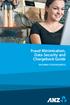 Fraud Minimisation, Data Security and Chargeback Guide SECURING YOUR BUSINESS Fraud Minimisation and Chargeback Guide Fraud is a problem for many merchants and can have a substantial financial impact
Fraud Minimisation, Data Security and Chargeback Guide SECURING YOUR BUSINESS Fraud Minimisation and Chargeback Guide Fraud is a problem for many merchants and can have a substantial financial impact
Girl Scouts of the Chesapeake Bay. 2013 Cookie Program Credit Card Education
 Girl Scouts of the Chesapeake Bay 2013 Cookie Program Credit Card Education Intuit GoPayment Convert your cell phone, smart phone or tablet into a highly secure and convenient use anywhere credit card
Girl Scouts of the Chesapeake Bay 2013 Cookie Program Credit Card Education Intuit GoPayment Convert your cell phone, smart phone or tablet into a highly secure and convenient use anywhere credit card
BWA Merchant Services. Credit Card Fraud Protection User Guide
 1 BWA Merchant Services Credit Card Fraud Protection User Guide 2 Contents: 1. How to reduce the risk of card present fraud... 3 2. How to reduce the risk of card not present fraud... 5 3. Delivering the
1 BWA Merchant Services Credit Card Fraud Protection User Guide 2 Contents: 1. How to reduce the risk of card present fraud... 3 2. How to reduce the risk of card not present fraud... 5 3. Delivering the
How to connect your D200 using Bluetooth. How to connect your D200 using GPRS (SIM Card)
 D200 En User Guide Content 3 Introduction 3 Scope 3 Related Documentation 4 Internet Connectivity 4 Using D200 with Mobile Phone 5 Using D200 with wireless (Wi-Fi) router 6 Using D200 with GPRS (requires
D200 En User Guide Content 3 Introduction 3 Scope 3 Related Documentation 4 Internet Connectivity 4 Using D200 with Mobile Phone 5 Using D200 with wireless (Wi-Fi) router 6 Using D200 with GPRS (requires
mpos Solution A: Visa, MasterCard and JCB are supported. Both Debit & Credit Cards which is supported by any of this Card Type can be accepted.
 mpos Solution GENERAL Q1: What is mpos Solution? A: mpos Solution is an innovative payment solution that turns a smartphone or tablet into a secure mobile card payment acceptance device. It consists of:
mpos Solution GENERAL Q1: What is mpos Solution? A: mpos Solution is an innovative payment solution that turns a smartphone or tablet into a secure mobile card payment acceptance device. It consists of:
EFTPOS Merchant Facilities Quick Reference Guide (VX520/VX680)
 EFTPOS Merchant Facilities Quick Reference Guide (VX520/VX680) How to Use this Guide This handy Quick Reference Guide has been designed to give you step-by-step, easy-to-follow instructions on how to correctly
EFTPOS Merchant Facilities Quick Reference Guide (VX520/VX680) How to Use this Guide This handy Quick Reference Guide has been designed to give you step-by-step, easy-to-follow instructions on how to correctly
Pogo> User Guide. for iphone, ipad and ipod touch
 Pogo> User Guide for iphone, ipad and ipod touch Introduction to Pogo> This document provides detailed information on how best to use the Pogo> application to benefit your business. The intention is to
Pogo> User Guide for iphone, ipad and ipod touch Introduction to Pogo> This document provides detailed information on how best to use the Pogo> application to benefit your business. The intention is to
FUTURE PROOF TERMINAL QUICK REFERENCE GUIDE. Review this Quick Reference Guide to. learn how to run a sale, settle your batch
 QUICK REFERENCE GUIDE FUTURE PROOF TERMINAL Review this Quick Reference Guide to learn how to run a sale, settle your batch and troubleshoot terminal responses. INDUSTRY Retail and Restaurant APPLICATION
QUICK REFERENCE GUIDE FUTURE PROOF TERMINAL Review this Quick Reference Guide to learn how to run a sale, settle your batch and troubleshoot terminal responses. INDUSTRY Retail and Restaurant APPLICATION
Online Services User Guide
 Online Services User Guide Welcome to online banking! Whether you re online or using a mobile device, access your accounts whenever and wherever it s convenient for you. Log In: BankMidwest.com Online
Online Services User Guide Welcome to online banking! Whether you re online or using a mobile device, access your accounts whenever and wherever it s convenient for you. Log In: BankMidwest.com Online
Our website Internet Banking
 Our website Internet Banking A safe and efficient way of accessing your People s Choice Credit Union accounts, paying bills and transferring money. 1 Contents 1. Security, system requirements and cookies...3
Our website Internet Banking A safe and efficient way of accessing your People s Choice Credit Union accounts, paying bills and transferring money. 1 Contents 1. Security, system requirements and cookies...3
2 Scroll button 8 Power button
 PAX User Guide. 1 Table of contents. Keypad layout 3 Debit card purchase 4 Credit and charge card purchase 5 Processing a purchase when tipping is enabled 6 Processing a purchase with cash out when tipping
PAX User Guide. 1 Table of contents. Keypad layout 3 Debit card purchase 4 Credit and charge card purchase 5 Processing a purchase when tipping is enabled 6 Processing a purchase with cash out when tipping
AIB Merchant Services AIB Merchant Services Quick Reference Guide Ingenico
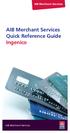 AIB Merchant Services AIB Merchant Services Quick Reference Guide Ingenico AIB Merchant Services AIBMS Quick Reference Guide This quick reference guide has been designed to answer the most common queries
AIB Merchant Services AIB Merchant Services Quick Reference Guide Ingenico AIB Merchant Services AIBMS Quick Reference Guide This quick reference guide has been designed to answer the most common queries
Verifone User Guide. VX 820 VX 680.
 Verifone User Guide. VX 820 VX 680. Table of contents. Terminal layout 3 Purchase transactions 4 Purchase transactions Restaurants only. 5 Pre-authorisation 7 Processing a void transaction 8 Processing
Verifone User Guide. VX 820 VX 680. Table of contents. Terminal layout 3 Purchase transactions 4 Purchase transactions Restaurants only. 5 Pre-authorisation 7 Processing a void transaction 8 Processing
Merchant Payment Card Processing Guidelines
 Merchant Payment Card Processing Guidelines The following is intended to provide guidance that departments or units can use to help develop specific procedures for their department or unit. If you have
Merchant Payment Card Processing Guidelines The following is intended to provide guidance that departments or units can use to help develop specific procedures for their department or unit. If you have
EFTPOS Merchant Facilities Quick Reference Guide (T4220/M4230)
 EFTPOS Merchant Facilities Quick Reference Guide (T4220/M4230) How to Use this Guide This handy Quick Reference Guide has been designed to give you step-by-step, easy-to-follow instructions on how to correctly
EFTPOS Merchant Facilities Quick Reference Guide (T4220/M4230) How to Use this Guide This handy Quick Reference Guide has been designed to give you step-by-step, easy-to-follow instructions on how to correctly
MiniPOS and BluePad-50 user manual
 MiniPOS and BluePad-50 user manual Welcome to MiniPOS application for mobile and card payments! +386 (30) 70 4444 +386 (30) 70 5555 sales@intech.si www.paywiser.si Slovenska ulica 54 Ljubljana, Slovenija
MiniPOS and BluePad-50 user manual Welcome to MiniPOS application for mobile and card payments! +386 (30) 70 4444 +386 (30) 70 5555 sales@intech.si www.paywiser.si Slovenska ulica 54 Ljubljana, Slovenija
Your Guide to PayAnywhere
 Your Guide to PayAnywhere Items included: 1. Frequently Asked Questions Answers to FAQ about the PayAnywhere program 2. Apply Site Guide Refer to this section for helpful hints on applying for your PayAnywhere
Your Guide to PayAnywhere Items included: 1. Frequently Asked Questions Answers to FAQ about the PayAnywhere program 2. Apply Site Guide Refer to this section for helpful hints on applying for your PayAnywhere
What is the CO-OP CardNav app?
 What is the CO-OP CardNav app? CO-OP CardNav gives you the power to add extra security layers to your Northland debit MasterCard using a free app on your smartphone or ipad. Control your card like never
What is the CO-OP CardNav app? CO-OP CardNav gives you the power to add extra security layers to your Northland debit MasterCard using a free app on your smartphone or ipad. Control your card like never
Merchant Best Practices & Guidelines
 National Bank of Abu Dhabi Merchant Best Practices & Guidelines Merchant Advice Version 1.0 January 24, 2016 Table of Content 1. Guidelines to reduce Merchant Risks... 3 1.1 Card Present Transactions...
National Bank of Abu Dhabi Merchant Best Practices & Guidelines Merchant Advice Version 1.0 January 24, 2016 Table of Content 1. Guidelines to reduce Merchant Risks... 3 1.1 Card Present Transactions...
Credit Card Conditions of Use. Credit Guide.
 Credit Card Conditions of Use Credit Guide. Effective Date: September 2015 This document contains the terms and conditions that apply to St.George Bank Business Visa Debit Card cardholders and to all transactions
Credit Card Conditions of Use Credit Guide. Effective Date: September 2015 This document contains the terms and conditions that apply to St.George Bank Business Visa Debit Card cardholders and to all transactions
PayWithIt for Android Devices User Guide Version 1.0.0
 PayWithIt for Android Devices User Guide Table of Contents About PayWithIt... 1 Installing PayWithIt... 1 Logging on to PayWithIt... 2 Logging Off from PayWithIt... 2 Configuring PayWithIt Settings...
PayWithIt for Android Devices User Guide Table of Contents About PayWithIt... 1 Installing PayWithIt... 1 Logging on to PayWithIt... 2 Logging Off from PayWithIt... 2 Configuring PayWithIt Settings...
Mobile credit & debit card acceptance for your iphone
 Mobile credit & debit card acceptance for your iphone Datecs Bluepad50 PIN pad Contents Content. Page. User Information...... 1. CardEase Mobile - Introduction......... 2. Basic requirements........3.
Mobile credit & debit card acceptance for your iphone Datecs Bluepad50 PIN pad Contents Content. Page. User Information...... 1. CardEase Mobile - Introduction......... 2. Basic requirements........3.
HSBC Visa Debit Card. Making the most of your card. HSBC Customer Service Centre. Go to hsbc.com.au/debit
 HSBC Customer Service Centre Go to hsbc.com.au/debit Call 1300 308 008 from Australia +61 2 9005 8131 from Overseas 24 hours a day, 7 days a week ^Visa Zero Liability subject to investigation of unauthorised
HSBC Customer Service Centre Go to hsbc.com.au/debit Call 1300 308 008 from Australia +61 2 9005 8131 from Overseas 24 hours a day, 7 days a week ^Visa Zero Liability subject to investigation of unauthorised
User Guide. for Card Reader and Payment Application
 User Guide for Card Reader and Payment Application Introduction to Pogo> This document provides detailed information on how best to use the Pogo> application to benefit your business. The intention is
User Guide for Card Reader and Payment Application Introduction to Pogo> This document provides detailed information on how best to use the Pogo> application to benefit your business. The intention is
Leo (for any device) User Guide. 1. Important information to protect your business
 User Guide 1. Important information to protect your business The following steps should be followed at all times to protect you and your customers from fraud. You must ensure that the software application
User Guide 1. Important information to protect your business The following steps should be followed at all times to protect you and your customers from fraud. You must ensure that the software application
Using Your Terminal for UnionPay Cards (05/15)
 Using Your Terminal for UnionPay Cards (05/15) Contents IMPORTANT: READ FIRST... 2 UnionPay overview... 3 How to identify UnionPay cards... 4 Card entry and card verification methods... 5 Processing UnionPay
Using Your Terminal for UnionPay Cards (05/15) Contents IMPORTANT: READ FIRST... 2 UnionPay overview... 3 How to identify UnionPay cards... 4 Card entry and card verification methods... 5 Processing UnionPay
Virtual Terminal User Manual for Direct Users
 Virtual Terminal User Manual for Direct Users Table of Contents 1 Introduction... 3 2 Logging In & password maintenance... 4 3 Setting up Sub-Users... 7 4 Navigation... 10 5 Virtual Terminal Profile Page...
Virtual Terminal User Manual for Direct Users Table of Contents 1 Introduction... 3 2 Logging In & password maintenance... 4 3 Setting up Sub-Users... 7 4 Navigation... 10 5 Virtual Terminal Profile Page...
FREQUENTLY ASKED QUESTIONS - CHARGEBACKS
 FREQUENTLY ASKED QUESTIONS - CHARGEBACKS # Questions Answer 1 What is a Chargeback? A Chargeback is the term used by Banks for debiting a merchant s bank account due to successful return of a transaction
FREQUENTLY ASKED QUESTIONS - CHARGEBACKS # Questions Answer 1 What is a Chargeback? A Chargeback is the term used by Banks for debiting a merchant s bank account due to successful return of a transaction
Consumer FAQs. 1. Who is behind the BuySafe initiative? 2. Why should I use a PIN? 3. Do all transactions need a PIN?
 Consumer FAQs 1. Who is behind the BuySafe initiative? The Industry Security Initiative (ISI)/BuySafe initiative comprises representatives of ten Australian financial institutions including all of the
Consumer FAQs 1. Who is behind the BuySafe initiative? The Industry Security Initiative (ISI)/BuySafe initiative comprises representatives of ten Australian financial institutions including all of the
USING YOUR SURESWIPE MOVE CARD MACHINE QUICK REFERENCE GUIDE
 USING YOUR SURESWIPE MOVE CARD MACHINE QUICK REFERENCE GUIDE MORE THAN A CARD MACHINE We are the fastest growing debit & credit card machine provider, offering unmatched personalised service personalised
USING YOUR SURESWIPE MOVE CARD MACHINE QUICK REFERENCE GUIDE MORE THAN A CARD MACHINE We are the fastest growing debit & credit card machine provider, offering unmatched personalised service personalised
CREDIT CARD PAYMENTS ARE NOT ACCEPTED FOR STUDENT TUITION PAYMENTS
 Basic Credit Card Processing Procedures The following is intended to provide basic procedures that departments or units can use as a starting point to develop specific procedures for their department or
Basic Credit Card Processing Procedures The following is intended to provide basic procedures that departments or units can use as a starting point to develop specific procedures for their department or
Quick Merchant Operator Guide Emmy
 Quick Merchant Operator Guide Emmy 1. Emmy Terminal Features ❶ ❶ Magnetic Strip Reader ❿ Bluetooth is not connected ❷ Integrated Contactless Reader ❷ ❿ Bluetooth is connected and ready ❸ Battery Indicator
Quick Merchant Operator Guide Emmy 1. Emmy Terminal Features ❶ ❶ Magnetic Strip Reader ❿ Bluetooth is not connected ❷ Integrated Contactless Reader ❷ ❿ Bluetooth is connected and ready ❸ Battery Indicator
Credit Card Conditions of Use. Credit Guide.
 Credit Card Conditions of Use. Credit Guide. Effective Date: 20 May 2016 This document does not contain all the terms of this agreement or all of the information we are required by law to give you before
Credit Card Conditions of Use. Credit Guide. Effective Date: 20 May 2016 This document does not contain all the terms of this agreement or all of the information we are required by law to give you before
Mobile Pay. for Android TM. *Android Version 4.0 or higher required
 Mobile Pay TM for Android TM *Android Version 4.0 or higher required 2014 First Data Corporation. All Rights Reserved. All trademarks, service marks and trade names referenced in this material are the
Mobile Pay TM for Android TM *Android Version 4.0 or higher required 2014 First Data Corporation. All Rights Reserved. All trademarks, service marks and trade names referenced in this material are the
User Guide: Apple devices
 1 User Guide: Apple devices Your details You may need these details from time to time. So it can be handy to have them here. But if you do record them, make sure you keep this guide somewhere safe. Your
1 User Guide: Apple devices Your details You may need these details from time to time. So it can be handy to have them here. But if you do record them, make sure you keep this guide somewhere safe. Your
Business Vantage Visa Credit Card. Conditions of Use. Effective Date: 20 May 2016
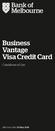 Business Vantage Visa Credit Card Conditions of Use 1 Effective Date: 20 May 2016 Business Vantage Visa Conditions of Use Bank of Melbourne This document does not contain all the terms of this agreement
Business Vantage Visa Credit Card Conditions of Use 1 Effective Date: 20 May 2016 Business Vantage Visa Conditions of Use Bank of Melbourne This document does not contain all the terms of this agreement
*ROAMpay powered by ROAM
 *ROAMpay powered by ROAM Table of Contents 1. Introduction 2. Setting up Service 3. Supporting ROAMpay Customers 4. Helpful Links and Contacts 5. ROAMpay User s Guide Welcome to ROAMpay powered by ROAM!
*ROAMpay powered by ROAM Table of Contents 1. Introduction 2. Setting up Service 3. Supporting ROAMpay Customers 4. Helpful Links and Contacts 5. ROAMpay User s Guide Welcome to ROAMpay powered by ROAM!
Sophos Mobile Control User guide for Android. Product version: 4
 Sophos Mobile Control User guide for Android Product version: 4 Document date: May 2014 Contents 1 About Sophos Mobile Control...3 2 About this guide...4 3 Login to the Self Service Portal...5 4 Set up
Sophos Mobile Control User guide for Android Product version: 4 Document date: May 2014 Contents 1 About Sophos Mobile Control...3 2 About this guide...4 3 Login to the Self Service Portal...5 4 Set up
Suncorp Wealth Cash Management Account. Product Information Document
 Suncorp Wealth Cash Management Account Product Information Document This document contains information about the Suncorp Wealth Cash Management Account. This document must be read in conjunction with the
Suncorp Wealth Cash Management Account Product Information Document This document contains information about the Suncorp Wealth Cash Management Account. This document must be read in conjunction with the
MiGS Merchant Administration Guide. July 2013 Software version: MR 29
 MiGS Merchant Administration Guide July 2013 Software version: MR 29 Copyright MasterCard and its vendors own the intellectual property in this Manual exclusively. You acknowledge that you must not perform
MiGS Merchant Administration Guide July 2013 Software version: MR 29 Copyright MasterCard and its vendors own the intellectual property in this Manual exclusively. You acknowledge that you must not perform
ANZ Merchant Business Solutions MERCHANT OPERATING GUIDE
 ANZ Merchant Business Solutions MERCHANT OPERATING GUIDE Contents Getting Started Welcome to ANZ 2 How to Contact Us 2 Your Key Responsibilities 3 Which Cards Should you Accept? 4 Security Checks to Validate
ANZ Merchant Business Solutions MERCHANT OPERATING GUIDE Contents Getting Started Welcome to ANZ 2 How to Contact Us 2 Your Key Responsibilities 3 Which Cards Should you Accept? 4 Security Checks to Validate
Our website Internet Banking
 Our website Internet Banking A safe and efficient way of accessing your People s Choice Credit Union accounts, paying bills and transferring money. 1 Contents 1. Security, system requirements and cookies...3
Our website Internet Banking A safe and efficient way of accessing your People s Choice Credit Union accounts, paying bills and transferring money. 1 Contents 1. Security, system requirements and cookies...3
Getting Started Guide
 Page 2 of 9 Introduction This guide is designed to provide you with the information you need to complete your Payment Gateway account set up and begin processing live payment transactions. As a quick overview,
Page 2 of 9 Introduction This guide is designed to provide you with the information you need to complete your Payment Gateway account set up and begin processing live payment transactions. As a quick overview,
How to Help Prevent Fraud
 TD Canada Trust How to Help Prevent Fraud Merchant Services tips to help protect your business Fraud Awareness All credit cards issued in Canada are designed with special security features to help deter
TD Canada Trust How to Help Prevent Fraud Merchant Services tips to help protect your business Fraud Awareness All credit cards issued in Canada are designed with special security features to help deter
Be*PINWISE Cardholder FAQs
 Be*PINWISE Cardholder FAQs 1. Who is behind the BuySafe initiative? The Industry Security Initiative (ISI)/BuySafe initiative comprises representatives of ten Australian financial institutions including
Be*PINWISE Cardholder FAQs 1. Who is behind the BuySafe initiative? The Industry Security Initiative (ISI)/BuySafe initiative comprises representatives of ten Australian financial institutions including
Hotline 0800 068 5949
 Optimum M4230 Quick reference guide Description of functions Thermal printer paper compartment Hotline 0800 068 5949 Direct selection function keys Direct selection function keys Battery charge status
Optimum M4230 Quick reference guide Description of functions Thermal printer paper compartment Hotline 0800 068 5949 Direct selection function keys Direct selection function keys Battery charge status
MySagePay. User Manual. Page 1 of 48
 MySagePay User Manual Page 1 of 48 Contents About this guide... 4 Getting started... 5 Online help... 5 Accessing MySagePay... 5 Supported browsers... 5 The Administrator account... 5 Creating user accounts...
MySagePay User Manual Page 1 of 48 Contents About this guide... 4 Getting started... 5 Online help... 5 Accessing MySagePay... 5 Supported browsers... 5 The Administrator account... 5 Creating user accounts...
Business Mobile Banking Features
 Business Mobile Banking Features Overview There are two modes of Business Mobile Banking available. Each mode offers a different level of functionality. Business Mobile Banking App o Business Online Banking
Business Mobile Banking Features Overview There are two modes of Business Mobile Banking available. Each mode offers a different level of functionality. Business Mobile Banking App o Business Online Banking
CHARGE Anywhere. Mobile POS. User s Guide
 CHARGE Anywhere Palm Treo Mobile POS User s Guide 1 PURPOSE... 4 2 SCOPE... 4 3 DEFINITIONS... 4 3.1 Quick Sale... 4 3.2 Sale... 4 3.3 Auth Only... 4 3.4 Force... 4 3.5 Void... 4 3.6 Retry... 4 3.7 Return...
CHARGE Anywhere Palm Treo Mobile POS User s Guide 1 PURPOSE... 4 2 SCOPE... 4 3 DEFINITIONS... 4 3.1 Quick Sale... 4 3.2 Sale... 4 3.3 Auth Only... 4 3.4 Force... 4 3.5 Void... 4 3.6 Retry... 4 3.7 Return...
MEETINGONE ONLINE ACCOUNT MANAGEMENT PORTAL ACCOUNT ADMIN USER GUIDE
 MEETINGONE ONLINE ACCOUNT MANAGEMENT PORTAL ACCOUNT ADMIN USER GUIDE CONTENTS Description of Roles... 4 How to Login... 4 Select a Role... 5 Overview of Tabs... 6 Home Tab... 7 Account Profile Tab... 7
MEETINGONE ONLINE ACCOUNT MANAGEMENT PORTAL ACCOUNT ADMIN USER GUIDE CONTENTS Description of Roles... 4 How to Login... 4 Select a Role... 5 Overview of Tabs... 6 Home Tab... 7 Account Profile Tab... 7
ANZ Bank New Zealand Limited ANZ17881
 ANZ Credit Card Conditions of Use Effective 9 December 2015 This document sets out your ANZ Credit Card s terms and conditions In this document we ve explained the terms and conditions applying to your
ANZ Credit Card Conditions of Use Effective 9 December 2015 This document sets out your ANZ Credit Card s terms and conditions In this document we ve explained the terms and conditions applying to your
Frequently Asked Questions for logging in to Online Banking
 Frequently Asked Questions for logging in to Online Banking Why don t I recognize any of the phone numbers on the Secure Code page? I can t remember my password; can I reset it myself? I know I have the
Frequently Asked Questions for logging in to Online Banking Why don t I recognize any of the phone numbers on the Secure Code page? I can t remember my password; can I reset it myself? I know I have the
Resource Online User Guide JUNE 2013
 Resource Online User Guide JUNE 2013 CHASE PAYMENTECH SOLUTIONS MAKES NO WARRANTY OF ANY KIND, EITHER EXPRESSED OR IMPLIED, WITH REGARD TO THIS MATERIAL, INCLUDING, BUT NOT LIMITED TO, THE IMPLIED WARRANTIES
Resource Online User Guide JUNE 2013 CHASE PAYMENTECH SOLUTIONS MAKES NO WARRANTY OF ANY KIND, EITHER EXPRESSED OR IMPLIED, WITH REGARD TO THIS MATERIAL, INCLUDING, BUT NOT LIMITED TO, THE IMPLIED WARRANTIES
Card and Account Security. Important information about your card and account.
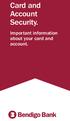 Card and Account Security. Important information about your card and account. 2 Card and Account Security 1. Peace of mind As a Bendigo Bank customer you can bank with confidence knowing that, if you take
Card and Account Security. Important information about your card and account. 2 Card and Account Security 1. Peace of mind As a Bendigo Bank customer you can bank with confidence knowing that, if you take
ipayu TM Prepaid MasterCard FREQUENTLY ASKED QUESTIONS
 ipayu TM Prepaid MasterCard FREQUENTLY ASKED QUESTIONS What is the ipayu Prepaid The ipayu Prepaid MasterCard provides parents with a convenient, safe way to send money to their students. Students can
ipayu TM Prepaid MasterCard FREQUENTLY ASKED QUESTIONS What is the ipayu Prepaid The ipayu Prepaid MasterCard provides parents with a convenient, safe way to send money to their students. Students can
Using PAYD. Mobile app. For Android TM devices (05/13)
 Using PAYD TM Mobile app For Android TM devices TM (05/13) Contents Important: Read First........................... 2 TM Set up the app.................................. 3 Connect the card reader.........................
Using PAYD TM Mobile app For Android TM devices TM (05/13) Contents Important: Read First........................... 2 TM Set up the app.................................. 3 Connect the card reader.........................
1. Application Overview... 3. 2. System Requirements... 3. 3. Installation... 3. 4. Splash Screen... 4. 5. Registration Screen...
 1 P a g e Table of Contents 1. Application Overview... 3 2. System Requirements... 3 3. Installation... 3 4. Splash Screen... 4 5. Registration Screen... 5 5.1 Registration... 5 6. Login Screen... 7 6.1
1 P a g e Table of Contents 1. Application Overview... 3 2. System Requirements... 3 3. Installation... 3 4. Splash Screen... 4 5. Registration Screen... 5 5.1 Registration... 5 6. Login Screen... 7 6.1
Account Maintenance Guide. April 2014
 April 2014 This page intentionally left blank 2014 Travelport Inc. 2 April 2014 Introduction... 5 Create Travelport Rooms and More Account... 5 Agency Manager Account Creation... 6 Account Creation Step
April 2014 This page intentionally left blank 2014 Travelport Inc. 2 April 2014 Introduction... 5 Create Travelport Rooms and More Account... 5 Agency Manager Account Creation... 6 Account Creation Step
Office Depot Merchant Services Mobile Application User Guide
 Office Depot Merchant Services Mobile Application User Guide Table of Contents Product Overview... 3 Downloading Office Depot Merchant Services Application... 4 Welcome Emails... 5 Create New Account Office
Office Depot Merchant Services Mobile Application User Guide Table of Contents Product Overview... 3 Downloading Office Depot Merchant Services Application... 4 Welcome Emails... 5 Create New Account Office
My Sage Pay User Manual
 My Sage Pay User Manual Page 1 of 32 Contents 01. About this guide..4 02. Getting started.4 Online help Accessing My Sage Pay Test Servers Live Servers The Administrator account Creating user accounts
My Sage Pay User Manual Page 1 of 32 Contents 01. About this guide..4 02. Getting started.4 Online help Accessing My Sage Pay Test Servers Live Servers The Administrator account Creating user accounts
Merchant Operating Guide. ANZ POS Mobile 2 SIMPLE AND RELIABLE PAYMENT SOLUTIONS
 1 Merchant Operating Guide ANZ POS Mobile 2 SIMPLE AND RELIABLE PAYMENT SOLUTIONS Contents 2 1. Welcome 4 1.1 Merchant Agreement 4 1.2 Important Contact Details 4 1.3 Authorisation 4 1.4 Floor Limits 5
1 Merchant Operating Guide ANZ POS Mobile 2 SIMPLE AND RELIABLE PAYMENT SOLUTIONS Contents 2 1. Welcome 4 1.1 Merchant Agreement 4 1.2 Important Contact Details 4 1.3 Authorisation 4 1.4 Floor Limits 5
Business Debit MasterCard
 Business Debit MasterCard Terms and conditions. Effective as at 12 March 2014. ABN 99 003 719 319 1 Contents These Terms and Conditions 3 What you can do with your card 6 Issue of Business Debit MasterCards
Business Debit MasterCard Terms and conditions. Effective as at 12 March 2014. ABN 99 003 719 319 1 Contents These Terms and Conditions 3 What you can do with your card 6 Issue of Business Debit MasterCards
Sophos Mobile Control User guide for Android
 Sophos Mobile Control User guide for Android Product version: 2.5 Document date: July 2012 Contents 1 About Sophos Mobile Control... 3 2 Login to the Self Service Portal... 4 3 Set up Sophos Mobile Control
Sophos Mobile Control User guide for Android Product version: 2.5 Document date: July 2012 Contents 1 About Sophos Mobile Control... 3 2 Login to the Self Service Portal... 4 3 Set up Sophos Mobile Control
Merchant Operating Guide
 Merchant Operating Guide multipos Turbo and mulitpos Mobile Terminals Australia s Merchant Specialist Merchant Trading Name: Merchant Identification Number: Terminal Identification Number: Contents 1.
Merchant Operating Guide multipos Turbo and mulitpos Mobile Terminals Australia s Merchant Specialist Merchant Trading Name: Merchant Identification Number: Terminal Identification Number: Contents 1.
CommBank Small Business app User Guide
 CommBank Small Business app User Guide CommBank Small Business app user guide 2 Contents Welcome to the CommBank Small Business app 4 CommBank Small Business app in 5 easy steps 4 We re here to help 4
CommBank Small Business app User Guide CommBank Small Business app user guide 2 Contents Welcome to the CommBank Small Business app 4 CommBank Small Business app in 5 easy steps 4 We re here to help 4
Contents Error! Bookmark not defined.
 PayFox User Guide Contents Table of Contents... Error! Bookmark not defined. Product Overview... 3 Peripheral Devices... 3 Product Features and Functionality... 4 Account Activation Programming Enablement...
PayFox User Guide Contents Table of Contents... Error! Bookmark not defined. Product Overview... 3 Peripheral Devices... 3 Product Features and Functionality... 4 Account Activation Programming Enablement...
Quick Merchant Operator Guide IPP350
 Quick Merchant Operator Guide IPP350 IPP350 Terminal Features USB PORT Location INTEGRATED CONTACTLESS reader MAGNETIC STRIP reader Yellow OPTION buttons ALPHANUMERIC keys MENU button Red CANCEL button
Quick Merchant Operator Guide IPP350 IPP350 Terminal Features USB PORT Location INTEGRATED CONTACTLESS reader MAGNETIC STRIP reader Yellow OPTION buttons ALPHANUMERIC keys MENU button Red CANCEL button
WorldPay Mobile Demonstration
 Demonstration 2014 1 Creating your Merchant Portal Login 1. Before using WorldPay Mobile, you will need to create a Merchant Portal account by going to Portal.WorldPay.us and clicking Create My Account.
Demonstration 2014 1 Creating your Merchant Portal Login 1. Before using WorldPay Mobile, you will need to create a Merchant Portal account by going to Portal.WorldPay.us and clicking Create My Account.
MyGED How To Guide November 2013 Table of Contents:
 Table of Contents: How to get to MyGED How to create an account How to log in after creating an account How to study for the 2014 GED test How to select, pay for, and take GED Ready : The Official Practice
Table of Contents: How to get to MyGED How to create an account How to log in after creating an account How to study for the 2014 GED test How to select, pay for, and take GED Ready : The Official Practice
STX Beacon User Guide. Credit Card Processing Mobile Devices Mac & Windows OS
 STX Beacon User Guide Credit Card Processing Mobile Devices Mac & Windows OS Table of Contents 3 Process Electronic Payments via Mobile Terminals - ipad, iphone, Android 3 Mobile Terminals: Activate PaymentMate
STX Beacon User Guide Credit Card Processing Mobile Devices Mac & Windows OS Table of Contents 3 Process Electronic Payments via Mobile Terminals - ipad, iphone, Android 3 Mobile Terminals: Activate PaymentMate
Yes, your card will expire at a given date, which is printed on the front of your card.
 What is the Debenhams Prepaid Card? Debenhams Prepaid Card works in a similar way to a pay as you go mobile phone. You top up what you need, when you need it. You top the card up with money which can be
What is the Debenhams Prepaid Card? Debenhams Prepaid Card works in a similar way to a pay as you go mobile phone. You top up what you need, when you need it. You top the card up with money which can be
NetSuite OpenAir Mobile for Android User Guide Version 1.3
 NetSuite OpenAir Mobile for Android User Guide Version 3 General Notices Attributions NetSuite OpenAir includes functionality provided by HighCharts JS software, which is owned by and licensed through
NetSuite OpenAir Mobile for Android User Guide Version 3 General Notices Attributions NetSuite OpenAir includes functionality provided by HighCharts JS software, which is owned by and licensed through
HSBC Premier Debit Card User Guide. 13 N Bangkok, Thailand
 HSBC Premier Debit Card User Guide 13 N Bangkok, Thailand Congratulations on receiving the HSBC Premier Debit Card for access to your HSBC account. Enjoy the convenience of shopping online, over the phone
HSBC Premier Debit Card User Guide 13 N Bangkok, Thailand Congratulations on receiving the HSBC Premier Debit Card for access to your HSBC account. Enjoy the convenience of shopping online, over the phone
Merchant Account Service
 QuickBooks Online Edition Feature Guide Merchant Account Service C o n t e n t s Introduction............................. 2 What is a merchant account?.................. 2 What types of credit cards can
QuickBooks Online Edition Feature Guide Merchant Account Service C o n t e n t s Introduction............................. 2 What is a merchant account?.................. 2 What types of credit cards can
FREQUENTLY ASKED QUESTIONS Capital City Bank Mobile Deposit
 FREQUENTLY ASKED QUESTIONS Capital City Bank offers CCBMobile Deposit and Mobile Deposit Plus to accommodate varying deposit needs. Consider your typical monthly deposit needs when determining which service
FREQUENTLY ASKED QUESTIONS Capital City Bank offers CCBMobile Deposit and Mobile Deposit Plus to accommodate varying deposit needs. Consider your typical monthly deposit needs when determining which service
PAYLINE USER GUIDE LOGGING INTO PAYLINE PROCESSING A PURCHASE
 Payline User Guide PAYLINE USER GUIDE Payline is a web-based payment management client that can be used to process credit card transactions manually, process refunds, set up recurring payments and generate
Payline User Guide PAYLINE USER GUIDE Payline is a web-based payment management client that can be used to process credit card transactions manually, process refunds, set up recurring payments and generate
First Data Global Gateway iphone App User Manual
 January 2012 First Data Global Gateway iphone App User Manual Version 1.0 Table of Contents 1 GETTING STARTED... 4 2 PROCESSING TRANSACTIONS... 8 3 iphone APP AND FIRST DATA GLOBAL GATEWAY SETUP 8 3 CONTACT
January 2012 First Data Global Gateway iphone App User Manual Version 1.0 Table of Contents 1 GETTING STARTED... 4 2 PROCESSING TRANSACTIONS... 8 3 iphone APP AND FIRST DATA GLOBAL GATEWAY SETUP 8 3 CONTACT
ANZ egate Merchant Administration. Quick Reference Guide
 ANZ egate Merchant Administration Quick Reference Guide Purpose The purpose of this Quick Reference Guide is to provide the user with a quick reference to using the ANZ egate Merchant Administration. We
ANZ egate Merchant Administration Quick Reference Guide Purpose The purpose of this Quick Reference Guide is to provide the user with a quick reference to using the ANZ egate Merchant Administration. We
PAYLINE USER GUIDE. 1 Logging into Payline. 2 - Processing a Purchase
 PAYLINE USER GUIDE Payline is a web-based payment management client that can be used to process credit card transactions manually, process refunds, set up recurring payments and generate reports to name
PAYLINE USER GUIDE Payline is a web-based payment management client that can be used to process credit card transactions manually, process refunds, set up recurring payments and generate reports to name
Suncorp Bank Business Accounts Product Information Document
 Suncorp Bank Business Accounts Product Information Document This document contains information on Suncorp Bank Business Accounts: Business Everyday Accounts, Business Premium Accounts, Business Saver Accounts,
Suncorp Bank Business Accounts Product Information Document This document contains information on Suncorp Bank Business Accounts: Business Everyday Accounts, Business Premium Accounts, Business Saver Accounts,
Commonwealth Bank. CommBank. Payment app User Guide. Including Split Bill app. Version 2.0
 Commonwealth Bank CommBank Payment app User Guide Including Split Bill app Version 2.0 Updated Wednesday, 11 March 2015 2 Contents 1. Getting started... 4 Getting to know the Payment app... 4 2. Customising
Commonwealth Bank CommBank Payment app User Guide Including Split Bill app Version 2.0 Updated Wednesday, 11 March 2015 2 Contents 1. Getting started... 4 Getting to know the Payment app... 4 2. Customising
Suncorp Wealth Cash Management Account Product Information Document
 Suncorp Wealth Cash Management Account Product Information Document This document contains information about the Suncorp Wealth Cash Management Account. This document must be read in conjunction with the
Suncorp Wealth Cash Management Account Product Information Document This document contains information about the Suncorp Wealth Cash Management Account. This document must be read in conjunction with the
Banking at the speed of your life. Online. Mobile. Superior. Safe.
 Banking at the speed of your life. Online. Mobile. Superior. Safe. PARKSTERLING Answers You Can Bank On. At Park Sterling Bank, we know that there are times when our answer can help expand a child s future,
Banking at the speed of your life. Online. Mobile. Superior. Safe. PARKSTERLING Answers You Can Bank On. At Park Sterling Bank, we know that there are times when our answer can help expand a child s future,
Macquarie Credit Cards
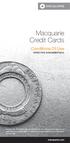 Macquarie Credit Cards Conditions Of Use EFFECTIVE NOVEMBER 2015 Important note: This booklet does not contain all the pre-contractual information we are required by law to give you before the agreement
Macquarie Credit Cards Conditions Of Use EFFECTIVE NOVEMBER 2015 Important note: This booklet does not contain all the pre-contractual information we are required by law to give you before the agreement
mypos Frequently asked questions
 mypos Frequently asked questions End user guide Document version 1.2 Intercard Finance AD 2007 2014 VERSION CONTROL Date posted Document revision Description Author Approving managers 30.05.2014 draft
mypos Frequently asked questions End user guide Document version 1.2 Intercard Finance AD 2007 2014 VERSION CONTROL Date posted Document revision Description Author Approving managers 30.05.2014 draft
